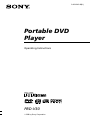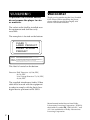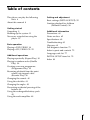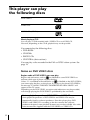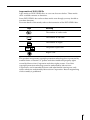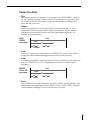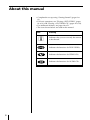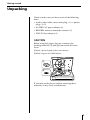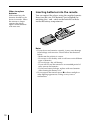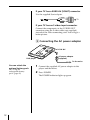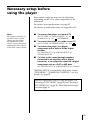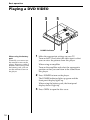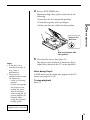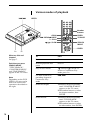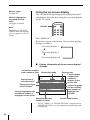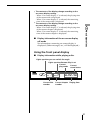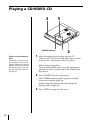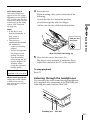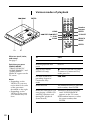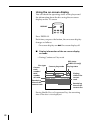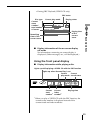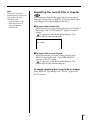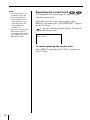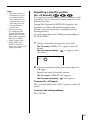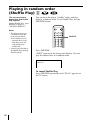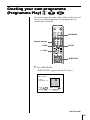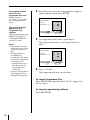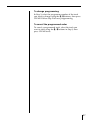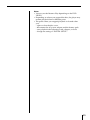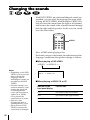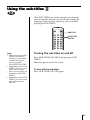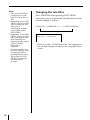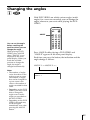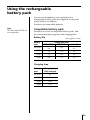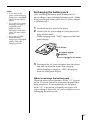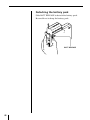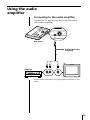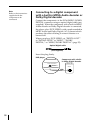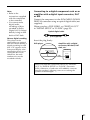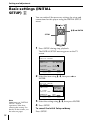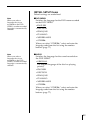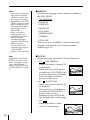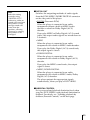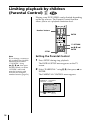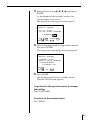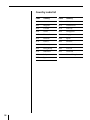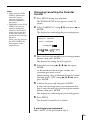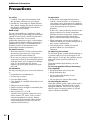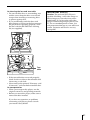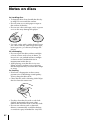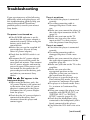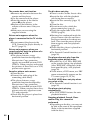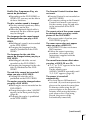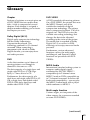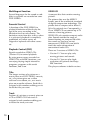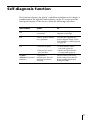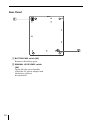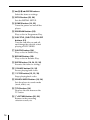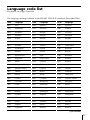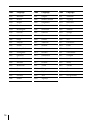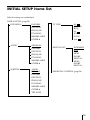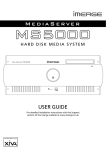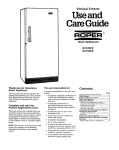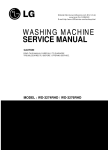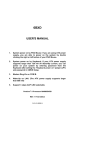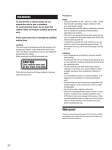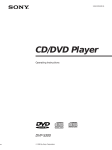Download Sony PBD-V30 Portable DVD Player User Manual
Transcript
3-864-642-23(1) Portable DVD Player Operating Instructions PBD-V30 1998 by Sony Corporation WARNING To prevent fire or shock hazard, do not expose the player to rain or moisture. Welcome! Thank you for purchasing the Sony Portable DVD Player. Before operating the player, please read this manual thoroughly and retain it for future reference. The socket outlet shall be installed near the equipment and shall be easily accessible. The nameplate is located on the bottom. CLASS 1 LASER PRODUCT LASER KLASSE 1 PRODUKT CAUTION VISIBLE AND INVISIBLE LASER RADIATION WHEN OPEN. DO NOT STARE INTO BEAM OR VIEW DIRECTLY WITH OPTICAL INSTRUMENTS. VORSICHT SICHTBARE UND UNSICHTBARE LASERSTRAHLUNG WENN ABDECKUNG GEÖFFNET. NICHT IN DEN STRAHL BLICKEN ORDER MIT OPTISCHEN INSTRUMENTEN DIRECT ANSEHEN. ATTENTION RAYONNEMENT LASER VISIBLE ET INVISIBLE EN CAS D’OUVERTURE. NE PAS REGARDER DANS LE FAISCEAU NI À L’ŒIL NU NI À L’AIDE D’INSTRUMENTS D’OPTIQUE. This label is located on the bottom. Directive: EMC Directive 89/336/EEC, 92/31/EEC Low Voltage Directive 73/23/EEC, 93/68/EEC The supplied interference Audio/Video cable must be used with the equipment in order to comply with the limits for a digital device pursuant to EN 55013. Manufactured under license from Dolby Laboratories Licensing Corporation. DOLBY, the double-D symbol a, “PRO LOGIC,” and AC-3 are trademarks of Dolby Laboratories Licensing Corporation. 2 Table of contents This player can play the following discs 4 About this manual 8 Getting started Unpacking 9 Hooking up the system 11 Necessary setup before using the player 13 Basic operation Playing a DVD VIDEO 14 Playing a CD/VIDEO CD 22 Additional operations Playing repeatedly (Repeat Play) 30 Playing in random order (Shuffle Play) 34 Creating your own programme (Programme Play) 35 Resuming playback from the point where you stopped a disc (Resume Play) 38 Changing the sounds 40 Using the sub-titles 41 Changing the angles 43 Preventing accidental pressing of the buttons 44 Using the rechargeable battery pack 45 Using the audio amplifier 49 Setting and adjustment Basic settings (INITIAL SETUP) 52 Limiting playback by children (Parental Control) 56 Additional information Precautions 60 Notes on discs 62 Specifications 63 Troubleshooting 65 Glossary 69 Self-diagnosis function 71 Index to parts and controls 72 Language code list 77 INITIAL SETUP items list 79 Index 80 3 This player can play the following discs DVD VIDEOs VIDEO CDs AUDIO CDs (CD-DA) About playing a CD-R You can play a CD-R recorded with a VIDEO CD or an AUDIO CD. However, depending on the CD-R, playback may not be possible. You cannot play the following discs: • DVD-ROMs • CD-ROMs • PHOTO CDs • CD EXTRAs (data sections) You can play a disc recorded in the PAL or NTSC colour system. See page 13. Notes on DVD VIDEO discs Region code of DVD VIDEOs you can play Region code indications such as 2 are labelled on some DVD VIDEOs to indicate which type of player can play the discs. Unless “2” is included in the indications or ALL is labelled on the DVD VIDEOs, you cannot play the discs on this player. If you try to play these DVD VIDEOs, the message “PLAYING THIS DISC PROHIBITED BY AREA LIMITS” will appear on the TV screen. Depending on the DVD VIDEO, no region code indications may be provided, even though playing the DVD VIDEO is prohibited by the area limits. Note on playback operations of DVD VIDEOs and VIDEO CDs Some playback operations of DVD VIDEOs and VIDEO CDs may be intentionally fixed by software producers. Since this player plays DVD VIDEOs and VIDEO CDs according to the disc contents the software producers designed, some playback features may not be available. Also refer to the instructions supplied with the DVD VIDEOs or VIDEO CDs. 4 Logo marks of DVD VIDEOs Logo marks on DVD VIDEO discs or cases are shown as below. These marks show available contents or functions. Some DVD VIDEOs do not have these marks even though you may be able to use these functions. For more details of the marks, refer to the instruction of the DVD VIDEO disc. Logo Meaning 3 The number of audio tracks 2 The number of sub-titles 3 The number of angles 16:9 LB 2 The picture aspect ratio Region code This product incorporates copyright protection technology that is protected by method claims of certain U.S. patents and other intellectual property rights owned by Macrovision Corporation and other rights owners. Use of this copyright protection technology must be authorized by Macrovision Corporation, and is intended for home and other limited viewing uses only unless otherwise authorized by Macrovision Corporation. Reverse engineering of disassembly is prohibited. 5 Notes on VIDEO CDs with PBC (Playback Control) functions This player conforms to Ver. 1.1 and Ver. 2.0 of VIDEO CD standards. You can enjoy two kinds of playback according to the disc type. 6 Disc type You can VIDEO CDs without PBC functions (Ver. 1.1 discs) Enjoy video playback (moving pictures) as well as music. VIDEO CDs with PBC functions (Ver. 2.0 discs) Play interactive software using menu screens displayed on the TV screen (PBC Playback), in addition to the video playback functions of Ver 1.1 discs. Moreover, you can play high-resolution still pictures, if they are included on the disc. Terms for discs • Title The longest sections of a picture or a music piece on a DVD VIDEO; a movie, etc. for a picture piece on a video software or an album, etc. for a music piece on an audio software. Each title is assigned a title number enabling you to locate the title you want. • Chapter Sections of a picture or a music piece that are smaller than titles. A title is composed of several chapters. Each chapter is assigned a chapter number enabling you to locate the chapter you want. Depending on the disc, no chapters may be recorded. DVD VIDEO structure Disc Title Chapter • Track Sections of a picture or a music piece on a VIDEO CD or a CD. Each track is assigned a track number enabling you to locate the track you want. • Index A number that divides a track into some sections to easily locate the point you want on a VIDEO CD or a CD. Depending on the disc, no index may be recorded. VIDEO CD or CD structure Disc Track Index • Scene On a VIDEO CD with PBC functions, the menu screens, moving pictures, and still pictures are divided into sections called “scenes.” Each scene is assigned a scene number enabling you to locate the scene you want. 7 About this manual • Complete the set up using “Getting Started” (pages 9 to 13). • For basic operations, see “Playing a DVD VIDEO” (pages 14 to 21) and “Playing a CD/VIDEO CD” (pages 22 to 29). • For additional features, see pages 30 to 51. • The icons shown below are used in this manual: Icon Z Meaning Indicates that you can use only the remote to do the task. Indicates the functions for DVD VIDEOs. Indicates the functions for VIDEO CDs. Indicates the functions for AUDIO CDs. 8 Getting started Unpacking Check to make sure you have received the following items. • Audio/video cable (stereo mini plug × 1 ˜ phono plug × 3) (1) • AC-PBD1 AC power adapter (1) • RM-PBD1 remote commander (remote) (1) • VMC-91 Scart adapter (1) CAUTION Before using this player, be sure to remove the packing materials (1 and 2) from inside the front cover. 1 Black, square shaped cushion near the lens. 2 Black ring near the OPEN button. 1 2 If you turn on the player without removing these materials, it may cause a malfunction. 9 When to replace batteries With normal use, the batteries should last for about six months. When the remote no longer operates the player, replace all the batteries with new ones. Inserting batteries into the remote You can control the player using the supplied remote. Insert two R6 (size AA) batteries (not supplied) by matching the + and – ends on the batteries to those inside the battery compartment. Notes • If you do not use batteries correctly, it may cause damage from leakage and corrosion. Please follow the directions below: - Make sure the polarity is correct. - Do not use a new battery with an old one or mix different types of batteries. - Do not charge a dry cell battery. - If you will not use the remote for an extended period of time, remove the batteries. - If you have battery leakage, replace with new batteries after cleaning the battery case. • Do not expose the remote sensor g to direct sunlight or other lighting apparatuses. Doing so may cause a malfunction. 10 Hooking up the system This section describes how to hook up the player to a TV (with audio/video input connectors) and/or an amplifier. You cannot connect this player to a TV without a video input connector. Be sure to turn off the power of each component before making the connections. 1 Hookups When connecting the cord, be sure to match the colour-coded cord to the appropriate connectors on the components: Yellow (video) to Yellow, Red (right) to Red, and White (left) to White. Be sure to make connections firmly to avoid hum and noise. A/V OUT S VIDEO OUT DVD player Audio/video cable (supplied) S video cable (not supplied) TV Note Do not connect this player to a VCR. If you view the pictures on your TV after making connections shown below, picture noise may appear. R-AUDIO-L VCR VIDEO S VIDEO TV This player 11 If your TV has a EURO AV (SCART) connector Use the supplied Scart adapter. TV If your TV has an S video input connector Connect the component via the S VIDEO OUT connector using the S video cable (not supplied) instead of the video connecting cord. You will get a better picture. 2 Connecting the AC power adapter To DC IN 10V AC power adapter (supplied) DVD player To the mains You can attach the optional battery pack. See “Using the rechargeable battery pack” (page 45). 12 1 Connect the supplied AC power adapter to this player and the mains. 2 Press POWER. The POWER indicator lights up green. Necessary setup before using the player Some initial setups are necessary for the player depending on the TV or other components to be connected. For details on using the menu, see page 52. For details on each menu item, see pages 53 to 55. Note This player conforms to the PAL colour system. When you play a disc recorded in the NTSC colour system, the player outputs the video signal in the PAL colour system. p To connect the player to a normal TV Set “TV TYPE” in “INITIAL SETUP” to “4:3 (PANSCAN)” or “4:3 (LETTERBOX).” p To connect the player to a wide-screen TV Set “TV TYPE” in “INITIAL SETUP” to “16:9 p .” To connect the player to a digital component with a built-in Dolby Digital decoder Set “DIGITAL OUT” in “INITIAL SETUP” to “DOLBY DIGITAL.” p To listen to the sound through speakers connected to an amplifier with a digital connector, or to output the sound to a digital component such as a DAT or MD deck Set “DIGITAL OUT” in “INITIAL SETUP” to “D-PCM.” “INITIAL SETUP” also includes other items such as “DVD MENU,” “PARENTAL CONTROL,” etc. For details, see page 52. For basic operations such as using the player, see “Playing a DVD VIDEO” (page 14) and “Playing a CD/VIDEO CD” (page 22). For additional features, see from page 30. 13 Basic operation Playing a DVD VIDEO 3 POWER indicator When using the battery pack Normally you cannot use the remote to turn on the player. However, within 5 minutes after having used the battery pack, you can use the remote to turn on the player. 1 5 π 2 Make the appropriate settings on your TV. Turn on the TV and select the video input so that you can view the pictures from this player. When using an amplifier Turn on the amplifier and select the appropriate position so that you can listen to the sound from this player. 2 Press POWER to turn on the player. The POWER indicator lights up green and the front panel display lights up. When using the battery pack, the front panel display doesn’t light up. 3 14 Press OPEN to open the disc cover. 4 Insert a DVD VIDEO disc. When inserting a disc, please take note of the following. • Insert the disc in a horizontal position. • Push down gently with two fingers. • Make sure the disc clicks into the position. Basic Operations Push on the disc here. ,, ,, With the playback side facing down 5 Notes • If the disc is not inserted correctly, it may cause a malfunction. • The power is automatically turned off whenever, – a disc is not being played. – you do not operate the player or the remote for more than 30 minutes when using the AC power adapter (10 minutes when using the optional battery pack). Close the disc cover, then press ·. The player starts playback (Continuous Play). Adjust the volume on the TV or the amplifier. After doing Step 5 A DVD menu or title menu may appear on the TV screen (see page 18 or 19). To stop playback Press π. Refer to the instructions supplied with your disc. 15 Various modes of playback =/+ ENTER 1 2 3 4 5 6 7 8 9 CLEAR 0 Number buttons ENTER ∏ PAUSE = PREV/+ NEXT · PLAY / SLOW SEARCH MODE ENTER · ∏ What are title and chapter? See page 7. Each time you press SEARCH MODE “TITLE SEARCH,” “CHAPTER SEARCH,” and “TIME SEARCH” appear on the TV screen. Note Depending on the DVD VIDEO, you may not be able to do some of the operations described on the right. 16 To Press Pause ∏ Resume playback after pause ∏ or · Play in slow motion SLOW or SLOW. To return to Continuous Play mode, press ·. Go/back to the next/ preceding chapter in Continuous Play mode =/+ Select the chapter 1 SEARCH MODE repeatedly until “CHAPTER SEARCH” appears on the TV screen. 2 The number buttons to select the chapter number, then ENTER. Select the title 1 SEARCH MODE repeatedly until “TITLE SEARCH” appears on the TV screen. 2 The number buttons to select the title number, then ENTER. Press Locate a point using the time code 1 SEARCH MODE repeatedly until “TIME SEARCH” appears on the TV screen. 2 The number buttons to enter a time code, then ENTER. Quickly locate a point while monitoring the picture (Search) =/+ and hold down until you find the point. (There is no sound during Search mode.) Basic Operations To If you enter the wrong number Press CLEAR, then the correct number button. 17 Using the title menu On a DVD VIDEO, long sections of movies or music pieces are divided into smaller segments. Each of these segments is called “title.” When you play a DVD VIDEO which contains several titles, you can select the title you want using the title menu. TITLE 0 TITLE ?/>/.// /ENTER ?/>/.///ENTER Notes • Depending on the DVD VIDEO, you may not be able to select the title. • Depending on the DVD VIDEO, the instructions supplied with the disc may refer to “title menu” as simply “menu” or “title .” Likewise, “Press ENTER.” in Step 3 may be expressed as “Press SELECT.” 18 1 Press TITLE. The title menu appears on the TV screen. The contents of the menu vary from disc to disc. 2 Press ?/>/.// to select the title you want to play. (Depending on the DVD VIDEO, you may be able to use the number buttons to select the title.) 3 Press ENTER. The player starts playing the selected title. Using the DVD menu Some DVD VIDEOs allow you to select the disc contents using the menu. When you play these DVD VIDEOs, you can select the item, the language for the sub-titles, the language for the sound, etc., using the DVD menu. ?/>/.///ENTER DVD MENU Basic Operations DVD MENU ?/>/./// ENTER If you want to select the language for the DVD menu Change the setting using “INITIAL SETUP” (see page 52). Notes • Depending on the DVD VIDEO, the instructions supplied with the disc may refer to “DVD menu” as simply “menu.” Likewise, “Press ENTER.” in Step 3 may be expressed as “Press SELECT.” • Depending on the DVD VIDEO, the DVD menu may not appear on the TV screen. 1 Press DVD MENU. The DVD menu appears on the TV screen. The contents of the menu vary from disc to disc. 2 Press ?/>/.// to select the item you want to change. (Depending on the DVD VIDEO, you may be able to use the number buttons to select the item.) 3 Press ENTER. 19 What is angle? See page 43. Using the on-screen display What is language for the sound and subtitles? See pages 53 and 54. You can check the operating status of the player and information about the disc using the on-screen display on the TV screen. DISPLAY Note Depending on the DVD VIDEO, some information may not appear on the TV screen. Press DISPLAY. Each time you press the button, the on-screen display changes as follows: On-screen display 1 . On-screen display 2 . On-screen display off p Current title number/ total number of titles Playing time of the current title1) Playing time of the current chapter2) Current language for the sound/total number of languages for the sound Display information of the on-screen display 1 (2) mode Current play mode Playing status Current chapter number/total number of 1/1 chapters in the 0 : 12 : 01 current title 3 / 10 DVD P L AY T I T L E / TOT A L : T I T L E P L AY : C H A P T ER / TOT A L : C H A P T ER P L A Y : 0 : 00 : 43 SUBTITLE/TOTAL : A U D I O / TOT A L : OT HER / 1 DO L B Y D I G I T A L 5 . 1 A NG L E / TOT A L : 1/6 Selected angle/total number of angles Current language for the sub-titles/ total number of languages for sub-titles Current audio format* * “PCM,” “MPEG,” or “DOLBY DIGITAL” is displayed. In “DOLBY DIGITAL” case, the channel in the playing track is displayed. 20 1) 2) Basic Operations p The contents of the display change according to the on-screen display setting: - When “On-screen display 1” is selected, the playing time of the current title is displayed. - When “On-screen display 2” is selected, the remaining time of the current title is displayed. The contents of the display change according to the on-screen display setting: - When “On-screen display 1” is selected, the playing time of the current chapter is displayed. - When ”On-screen display 2” is selected, the remaining time of the current chapter is displayed. Display information of the on-screen display off mode No information concerning on-screen display is displayed. (Other messages, etc., will be displayed.) Using the front panel display p Display information while playing a disc Lights up when you can switch the angle Lights up when Resume Play is set Current play mode Current sound status ANGLE TITLE RESUME CHAPTER Current title number 1 A-B PGM SHUF HOUR MIN 1/L 2/R SEC Current chapter Playing time number 21 Playing a CD/VIDEO CD 3 POWER indicator When using the battery pack Normally you cannot use the remote to turn on the player. However, within 5 minutes after having used the battery pack, you can use the remote to turn on the player. 1 5 π 2 Make the appropriate settings on your TV. Turn on the TV and select the video input so that you can view the pictures from this player. When using an amplifier Turn on the amplifier and select the appropriate position so that you can listen to the sound from this player. 2 Press POWER to turn on the player. The POWER indicator lights up green and the front panel display lights up. When using the battery pack, the front panel display doesn’t light up. 3 22 Press OPEN to open the disc cover. After doing Step 5 The menu screen may appear on the TV screen depending on the VIDEO CD. You can play the disc interactively following the instructions on the menu screen. (PBC Playback, see page 26.) 4 Insert the disc. When inserting a disc, please take note of the following. • Insert the disc in a horizontal position. • Push down gently with two fingers. • Make sure the disc clicks into the position. Notes Refer to the instructions supplied with your disc. When starting playback Adjust the sound volume to MIN (lowest level), then turn up the volume little by little. Push on the disc here. ,, ,, Basic Operations • If the disc is not inserted correctly, it may cause a malfunction. • The power is automatically turned off whenever, – a disc is not being played. – you do not operate the player or the remote for more than 30 minutes when using the AC power adapter (10 minutes when using the optional battery pack). With the label side facing up 5 Close the disc cover, then press ·. The player starts playback (Continuous Play). Adjust the volume on the TV or the amplifier. To stop playback Press π. Listening through the headphones You can enjoy the audio sound through headphones (not supplied) after connecting to the PHONES jack. Adjusting the sound volume, turn VOL. PHONES jack VOL dial 23 Various modes of playback =/+ ENTER 1 2 3 4 5 6 7 8 9 CLEAR 0 Number buttons ENTER ∏ PAUSE = PREV/+ NEXT · PLAY SLOW SEARCH MODE ENTER · ∏ What are track, index, and scene? See page 7. Each time you press SEARCH MODE “TRACK SEARCH,” “SCENE SEARCH,” and “VIDEO INDEX SEARCH” appear on the TV screen. Notes • Depending on the VIDEO CD, you may not be able to do some of the operations described on the right. • Depending on the VIDEO CD, the scene you selected may not start. 24 To Press Pause ∏ Resume playback after pause ∏ or · Play in slow motion 1) (VIDEO CD only) SLOW (forward way only). To return to Continuous Play mode, press ·. Go/back to the next/ preceding chapter in Continuous Play mode =/+ Select the track The number buttons to select the track number, then ENTER. Select the scene before you 1 SEARCH MODE repeatedly start playing a VIDEO CD until “SCENE SEARCH” with PBC functions and appears on the TV screen. during PBC playback 2 The number buttons to select (Scene Search) the scene number, then ENTER. To Press Quickly locate a point while monitoring the picture (Search) =/+ and hold down until you find the point. (There is no sound during Search mode.) 1) You may not be able to play in slow motion with the PBC function. If you enter the wrong number Press CLEAR, then the correct number button. Basic Operations 25 Playing VIDEO CDs with PBC functions (PBC Playback — VIDEO CD only) When playing VIDEO CDs with PBC functions (Ver. 2.0 discs), you can enjoy simple interactive operations, operations with search functions, etc. PBC Playback allows you to play VIDEO CDs interactively, following the menu displayed on the TV screen. On this player, use the number buttons, ENTER, =, +, ˆ RETURN, and >/. buttons to enjoy PBC Playback. =/+ >/./ENTER Number buttons 1 2 3 4 5 6 7 8 9 0 ENTER = PREV/ + NEXT ˆ RETURN >/./ENTER RETURN When playing VIDEO CDs with PBC functions PBC Playback starts automatically. Note Depending on the VIDEO CD, “Press ENTER” in Step 3 may be expressed as “Press SELECT” in the instructions supplied with the disc. 26 1 Start playing a VIDEO CD with PBC functions, following Steps 1 to 5 in “Playing a CD/VIDEO CD” on page 22. 2 Select the item number you want on the menu screen. Press >/. to select the item number or the number buttons of the item you want. 3 4 Press ENTER. Follow the instructions on the menu screen for interactive operations. Follow the operation below to enjoy PBC Playback. Refer to the instructions supplied with the disc, as the operating procedure may differ according to the VIDEO CD. To Press Select the item >/. to select the item number, then press ENTER. The number button of the item you want, then press ENTER. Go back to the menu screen ˆ RETURN, =, or +. Basic Operations To cancel PBC Playback of a VIDEO CD with PBC functions (and play the disc in Continuous Play mode) There are two ways. • Before you start playing, select the track you want using = or +, then press ENTER or ·. • Before you start playing, select the track number using the number buttons on the remote, then press ENTER or ·. “PLAY WITHOUT PBC” appears on the TV screen and the player starts Continuous Play. You cannot display still pictures such as a menu screen. 27 Using the on-screen display You can check the operating status of the player and the information about the disc using the on-screen display on the TV screen. DISPLAY Press DISPLAY. Each time you press the button, the on-screen display changes as follows: On-screen display on , On-screen display off p Display information of the on-screen display on mode • During Continuous Play mode PBC status (VIDEO CD only) Disc type Current play mode Current track number/ V I DEO CD P BC OF F total P L AY number of tracks T R ACK / TOT A L : Remaining time of the current track T R ACK P L A Y : T R ACK REMA I N : D I SC REMA I N : Playing status 2/2 0 : 01 : 26 - 0 : 47 : 15 - 0 : 47 : 15 Playing time of the current track Remaining time of the current disc During Shuffle Play or Programme Play, the remaining time of the disc is not displayed. 28 • During PBC Playback (VIDEO CD only) PBC status Disc type Current play mode Current scene V I DEO CD P BC ON number/ P L AY total number S C ENE / TOT A L : of scenes Playing status 4 / 12 0 : 00 : 23 - 0 : 48 : 18 S C ENE P L A Y : S C ENE REMA I N : p Display information of the on-screen display off mode No information concerning on-screen display is displayed. (Other messages, etc., will be displayed.) Basic Operations Playing time of the current scene Remaining time of the current scene Using the front panel display p Display information while playing a disc Lights up while playing a VIDEO CD with the PBC function Lights up when Resume Play is set Current Current play mode sound status PBC RESUME TRACK INDEX Current Current track index number1) number1) 1) 1 A-B PGM SHUF HOUR MIN 1/L 2/R SEC Playing time When you play a VIDEO CD with the PBC function, the current scene number is displayed instead of the current track and index numbers. 29 Additional operations Playing repeatedly (Repeat Play) Z You can play all the tracks on a disc, a single title/ chapter/track, or a specific portion repeatedly. To set Repeat Play, use the REPEAT or A-B button. REPEAT A-B 1 2 3 4 5 6 7 8 9 CLEAR Notes • The player reverts to Continuous Play the next time playback starts whenever you; – open the disc cover. – turn the power off. – stop playback in resume off. • You cannot repeat all the tracks in Continuous Play mode on a VIDEO CD with the PBC function. 0 Repeating all the tracks on a disc In Shuffle or Programme Play mode, the player repeats the tracks in the shuffled or programmed order. Press REPEAT repeatedly until “DISC REPEAT” appears on the TV screen. “ ” appears in the front panel display. The player repeats the tracks as follows: DISC REPEAT When the disc is played in The player repeats Continuous Play (page 22) All the tracks in the recorded order Shuffle Play (page 35) All the tracks in random order every time repeat Programme Play (page 36) Programmed tracks To cancel Repeat Play Press REPEAT. 30 Note The player reverts to Continuous Play the next time playback starts whenever you; – open the disc cover. – turn the power off. – stop playback in resume off. Repeating the current title or chapter In Continuous Play mode (page 14), you can repeat only the current title or chapter. (You may not be able to do Repeat Play depending on the disc.) pTo repeat the current title While the title you want is being played, press REPEAT repeatedly until “TITLE REPEAT” appears on the TV screen. “ 1” appears in the front panel display. The player repeats the current title. TITLE REPEAT pTo repeat the current chapter While the chapter you want is being played, press REPEAT repeatedly until “CHAPTER REPEAT” appears on the TV screen. “ 1” appears in the front panel display. The player repeats the current chapter. To cancel repeating the current title or chapter Press REPEAT repeatedly until “PLAY” appears on the TV screen. 31 Notes • The player reverts to Continuous Play the next time playback starts whenever you; - open the disc cover. - turn the power off. - stop playback in resume off. • You cannot repeat only the current track in Continuous Play mode on a VIDEO CD with the PBC function. Repeating the current track In Continuous Play mode (page 22), you can repeat only the current track. While the track you want is being played, press REPEAT repeatedly until “TRACK REPEAT” appears on the TV screen. 1” appears in the front panel display. The player “ repeats the current track. TRACK REPEAT To cancel repeating the current track Press REPEAT repeatedly until “PLAY” appears on the TV screen. 32 Notes • The player reverts to Continuous Play the next time playback starts whenever you; - open the disc cover. - turn the power off. - stop playback in resume off. • When you set the A˜B Repeat, the settings for the other Repeat Play, Shuffle Play, and Programme Play are cancelled. • Some scenes in the DVD VIDEO and VIDEO CD do not allow you to do A˜B Repeat playback. Repeating a specific portion (A˜B Repeat) You can play a specific portion of a title/chapter/track repeatedly. This is useful, for example when you want to memorize lyrics. During PBC Playback of VIDEO CDs (page 26), this function is available only while playing moving pictures. (You can repeat only a specific portion of moving pictures.) You may not be able to do A-B Repeat depending on the DVD VIDEO. 1 When you find the starting point, press A-B. The TV screen: “REPEAT A-” appears, then “B” flashes. A-” appears, then The front panel display: “ “B” flashes. REPEAT A-B 2 When you reach the ending point (point B), press A-B again. Repeat Play starts this specific portion. The TV screen: “REPEAT A-B” appears. A-B” appears. The front panel display: “ To cancel A˜B Repeat Press A-B repeatedly until “PLAY” appears on the TV screen. To cancel the setting midway Press CLEAR. 33 Playing in random order (Shuffle Play) Z The unit can perform Repeat Play and Shuffle Play together During Shuffle Play, press REPEAT to display “SHUFFLE REPEAT.” Notes • The player reverts to Continuous Play the next time playback starts whenever you; – open the disc cover. – turn the power off. – stop playback in resume off. • You may not be able to do Shuffle Play during PBC Playback. You can have the player “shuffle” tracks and play them in a random order. To set Shuffle Play, use the SHUFFLE button. SHUFFLE 1 2 3 4 5 6 7 8 9 0 Press SHUFFLE. “SHUF” appears in the front panel display. You can play the current disc in a random order. S HU F F L E To cancel Shuffle Play Press SHUFFLE repeatedly until “PLAY” appears on the TV screen. 34 Creating your own programme (Programme Play) Z You can arrange the order of the tracks on the disc and create your own programme. The programme can contain up to 20 tracks. PROGRAM Number buttons CLEAR 1 2 3 4 5 6 7 8 9 0 ENTER · PLAY >/./ENTER 1 Press PROGRAM. “PGM SETUP” appears on the TV screen. P GM S E T UP TOT A L T RACK S : 1 3 No 1 2 3 4 5 . T RACK -: -: -: -: -: S E T 0 ~ 9 ENTER PGM P L A Y C A NCE L CLEAR QU I T PROGRAM (continued) 35 The program remains even after the Programme Play ends When you press · PLAY, you can play the same programme again. The unit can perform Repeat Play and Programme Play together After programming, press REPEAT to change to “PROGRAM REPEAT” on the TV screen. Notes • The number of tracks displayed is that of the tracks recorded on a disc. • The programme is cancelled and Continuous Play starts the next time playback starts when you; – open the disc cover. – turn the power off. – stop playback in resume off. • You may not be able to do Programme Play during PBC Playback. 2 Select the track you want to programme using the number buttons, then press ENTER. P GM S E T UP TOT A L T RACK S : 1 3 No 1 2 3 4 5 . T RACK : 08 -: -: -: -: S E T 0 ~ 9 ENTER PGM P L A Y C A NCE L CLEAR QU I T PROGRAM 3 To programme other tracks, repeat Step 2. The programmed tracks are displayed from 2 in order. P GM S E T UP TOT A L T RACK S : 1 3 No 1 2 3 4 5 . T RACK : 08 12 : -: -: -: S E T 0 ~ 9 ENTER PGM P L A Y C A NCE L CLEAR QU I T PROGRAM 4 Press · PLAY. The programmed tracks start in order. To cancel Programme Play Press PROGRAM repeatedly until “PLAY” appears on the TV screen. To cancel programming midway Press PROGRAM. 36 To change programming In Step 3, select the programme number of the track you want to change using the >/. buttons, then press CLEAR. Follow Step 2 for new programming. To cancel the programmed order To cancel a programmed track, select the track you want to clear using the >/. buttons in Step 3, then press CLEAR twice. 37 Resuming playback from the point where you stopped a disc (Resume Play) The player can store the point where you stop playback and the current play mode. During playback or stop playback, you can set Resume Play to ON/ OFF using the RESUME button. When you play a VIDEO CD or CD, as long as you do not open the disc cover, the player stores the point where you stop playback even if you turn the power off. · π RESUME 1 2 3 4 5 6 7 8 9 0 · PLAY 1 π STOP During playback or stop playback, press RESUME to display “RESUME ON” on the TV screen. “RESUME” appears in the front panel display. 2 While playing a disc, press π to stop playback. “WHEN PLAYING NEXT TIME, DISC RESTARTS FROM POINT YOU STOPPED.” appears on the TV screen. If Resume Play is set to OFF Resume Play is not available. To play from the beginning of the disc When “RESUME” appears in the front panel display during stop playback, press RESUME to turn off “RESUME,” then press ·. 38 3 Press ·. The player starts playback from the point you stopped the disc in Step 2. Notes • You may not do Resume Play depending on the DVD VIDEO. • Depending on where you stopped the disc, the player may resume playback from a different point. • The point where you stopped playback is cleared when you; – open or close the disc cover. – disconnect the AC power adapter and the battery pack. – start playback after selecting a title, chapter, or track. – change the setting of “INITIAL SETUP.” 39 Changing the sounds Z With DVD VIDEOs on which multilingual sounds are recorded, you can select the language you want while playing the DVD VIDEO. With multiplex VIDEO CDs, you can select the sound from the right or left channel and listen to the sound of the selected channel through both the right and left speakers. In this case, the sound loses the stereo effect. AUDIO 1 2 3 Press AUDIO while playing a disc. Each time you press the button, the indication and the language/sound from the speakers change as follows: pWhen playing a DVD VIDEO n AUDIO 1 n AUDIO 2 n ..... Notes • Depending on the DVD VIDEO, you may not be able to change the languages even if multilingual sounds are recorded on the DVD VIDEO. • Since the setting is not stored in memory, after turning the player off or opening the disc cover, the next time an audio CD or VIDEO CD is played, the sound reverts to stereo. • Likewise, after changing the title or opening the disc cover, the next time a DVD VIDEO is played, the sound may be changed. 40 A UD I O 1 : ENG L I SH pWhen playing a VIDEO CD or CD Indicator in the front panel display You will hear 1/L The sound of the left channel 2/R The sound of the right channel 1/L 2/R The standard stereo sound Using the sub-titles Z With DVD VIDEOs on which sub-titles are recorded, you can turn the sub-titles on and off and change the language of the sub-titles whenever you want while playing the DVD VIDEO. SUB-TITLE (SUB-TITLE) ON/OFF 1 2 3 4 5 6 7 8 9 0 Notes • When playing the DVD VIDEO on which no sub-titles are recorded, no sub-titles appear even if you press (SUB-TITLE) ON/OFF. • Depending on the DVD VIDEO, you may not be able to turn the subtitles on even if they are recorded on the DVD VIDEO. • Depending on the DVD VIDEO, you may not be able to turn the subtitles off. Turning the sub-titles on and off Press (SUB-TITLE) ON/OFF while playing a DVD VIDEO. Sub-titles appear on the TV screen. To turn off the sub-titles Press (SUB-TITLE) ON/OFF again. 41 42 Changing the sub-titles Press SUB-TITLE while playing a DVD VIDEO. Each time you press the button, the indication and the sub-title change as follows: SUBTITLE 1 n SUBTITLE 2 n ... n AUDIO FOLLOW * n Notes • The sorts and number of languages for subtitles vary from disc to disc. • Depending on the DVD VIDEO, you may not be able to change the subtitles even if multilingual subtitles are recorded on the DVD VIDEO. • Depending on the DVD VIDEO, you may not be able to change the subtitles following the language for the sound, even if “AUDIO FOLLOW” is displayed. • Since the setting is not stored in memory, after changing the title or opening the disc cover, the next time a DVD VIDEO is played, the sub-title may be changed. SUB T I T L E 1 : ENG L I SH * When you select “AUDIO FOLLOW,” the language for the sub-titles change according to the language for the sound. Changing the angles Z With DVD VIDEOs on which various angles (multiangles) for a scene are recorded, you can change the angles whenever you want while playing the DVD VIDEO. ANGLE Notes • The number of angles varies from disc to disc or from scene to scene. The number of angles that can be changed for a given scene is the same as the number of angles recorded for that scene. • Depending on the DVD VIDEO, you may not be able to change the angles even if multiangles are recorded on the DVD VIDEO. • Depending on the DVD VIDEO, the angle may not be changed immediately even after pressing the ANGLE button. 1 2 3 4 5 6 7 8 9 0 Press ANGLE while playing a DVD VIDEO and “ANGLE” appears in the front panel display. Each time you press the button, the indication and the angle change as follows: ANGLE 1 n ANGLE 2 n ... n You can set the angle before reaching the position where you can change the angle While playing a DVD VIDEO, press ANGLE when “ANGLE” is not displayed in the front panel display. When you reach the available position to change the angle, the angle is changed automatically. A NG L E 4 43 Preventing accidental pressing of the buttons You can prevent accidental pressing of the buttons on this player (when carrying, for example). After setting the HOLD switch to ON, the buttons are locked. (You can still use the remote to operate.) HOLD Set HOLD to the direction of the arrow. The buttons are locked. To cancel Hold function Set HOLD back. 44 Using the rechargeable battery pack You can use headphones (not supplied) and a rechargeable battery pack (not supplied) to enjoy the player indoors or outdoors. See below for compatible batteries. Note NP-F530 and NP-F550 are not compatible. Compatible battery pack See below for a list of compatible battery packs, and the corresponded playing time and charging time. Battery life unit (approx.): hour Battery pack DVD VIDEO Playing time with VIDEO CD Audio CD NP-F730 2.0 3.0 2.8 F750 2.3 3.4 3.2 F930 3.3 4.8 4.5 F950 3.6 5.2 4.9 Charging time Battery pack Charging time (Fully charged) NP-F730 6.5 F750 7.0 F930 10.0 F950 11.0 45 Attaching the battery pack 1 Open the battery cover until the click sounds. 2 Attach the battery pack. Battery pack (not supplied) To prevent accidental pressing of the buttons Turn the power off during the attachment. 46 Notes • If you turn on the player while charging, charging is suspended until you turn off the player. • If you press · while charging, charging is suspended and playback starts. Charging will resume when you turn off the player. • If you press OPEN while charging, charging is suspended. After a while, the charging restarts. Recharging the battery pack After attaching the battery pack, connect the AC power adapter, then recharge the battery pack. (When using a recharged battery pack, the AC power adapter is not necessary.) 1 2 Attach the battery pack to the player. Connect the AC power adapter to the player and plug into the mains. When charging starts, “CHG” appears in the front panel display. To DC IN 10V AC power adapter (supplied) To the mains 3 Disconnect the AC power adapter from the player and pull out from the mains after charging. When charging is complete, “CHG” disappears from the front panel display. When to recharge the battery pack When the battery power becomes weak, “i” appears on the TV screen and in the front panel display while using the player. If you continue to use the player while “i” is displayed, eventually the player will stop working. Connect the AC power adapter to start recharging the battery pack. 47 Detaching the battery pack Slide BATT RELEASE to detach the battery pack. Be careful not to drop the battery pack. BATT RELEASE 48 Using the audio amplifier Connecting to the audio amplifier Connect the TV and the amplifier using the audio/ video cable (supplied). A/V OUT S VIDEO OUT DVD player Audio/video cable (supplied) TV Amplifier R-AUDIO-L VIDEO Use the same connections if your amplifier conforms to “Pro Logic.” 49 Note Refer to the instructions supplied with the component to be connected. Connecting to a digital component with a built-in MPEG Audio decoder or Dolby Digital decoder Connect the component via the PCM/MPEG/DOLBY DIGITAL connector using an optical digital cable (not supplied). When the component with a built-in MPEG Audio decoder or Dolby Digital decoder is connected, the player plays DVD VIDEOs with sound recorded in MPEG Audio and Dolby Digital (AC-3) format which produces the effect of being in a movie theatre or a concert hall. When you play a DVD VIDEO, set “DIGITAL OUT” in “INITIAL SETUP” to “MPEG,” “DOLBY DIGITAL,” or “MPEG/DOLBY DIGITAL” (page 55). Optical digital cable (not supplied) Insert the plug firmly. DVD player Component with a builtin Dolby Digital decoder DIGITAL OUT (OPTICAL) DIGITAL IN PCM/MPEG/ DOLBY DIGITAL OPTICAL 50 Notes • Refer to the instructions supplied with the component to be connected. • You cannot make digital audio recordings of discs recorded in Dolby Digital (AC-3) format directly using an MD deck or DAT deck. Connecting to a digital component such as an amplifier with a digital input connector, DAT or MD Connect the component via the PCM/MPEG/DOLBY DIGITAL connector using an optical digital cable (not supplied). When you play a DVD VIDEO, set “DIGITAL OUT” in “INITIAL SETUP” to “D-PCM” (page 55). Optical digital cable (not supplied) Note on digital recording This player can be connected to an optional MD unit. Before making a digital recording, be sure that “CD” appears in the front panel display after turning this player on or closing the disc cover. Otherwise, the track numbers may not be recorded correctly. Insert the plug firmly. Amplifier with a digital connector, MD deck, DAT deck, etc. DVD player DIGITAL OUT (OPTICAL) DIGITAL IN PCM/MPEG/ DOLBY DIGITAL OPTICAL When you make the connections above, set “DIGITAL OUT” in “INITIAL SETUP” to “D-PCM” (Downmix PCM). Otherwise, a loud noise will suddenly come out from the speakers, affecting your ears or causing the speakers to be damaged. 51 Setting and adjustment Basic settings (INITIAL SETUP) Z You can make all the necessary settings for setup and connections for this player using the INITIAL SETUP menu. >/.///ENTER SETUP 1 Press SETUP during stop playback. The INITIAL SETUP menu appears on the TV screen. I N I T I A L S E T UP D V D MENU : ENG L I SH A UD I O : OR I G I NA L SUB T I T L E : AU . FO L L OW 2 TV TYPE : D I G I T A L OU T : 4:3 D - PCM P A REN T A L : ENTER SET OF F QU I T SETUP Select the item using >/., then press / or ENTER. I N I T I A L S E T UP D V D MENU : ENG L I SH A UD I O : DEU T SCH SUB T I T L E : F RANÇA I S I T A L I ANO TV TYPE : NEDER L ANDS D I G I T A L OU T : D - PCM P A REN T A L : ENTER SET Note Some items on “INITIAL SETUP” require operations other than selecting the setting. For details on these items, see the relevant pages. 52 3 4 OF F QU I T SETUP Select the setting using >/., then press ENTER. Press SETUP. To cancel the Initial Setup midway Press SETUP. INITIAL SETUP items Default settings are underlined. Note When you select a language that is not recorded on the DVD VIDEO, another recorded language is automatically selected. pDVD MENU Switches the language for the DVD menu recorded on the DVD VIDEO. • ENGLISH • DEUTSCH • FRANÇAIS • ITALIANO • NEDERLANDS • OTHERm When you select “OTHERm,” select and enter the language code from the list using the number buttons (page 77). Note When you select a language that is not recorded on the DVD VIDEO, another recorded language is automatically selected. pAUDIO Switches the language for the sound recorded on the DVD VIDEO. • ORIGINAL The original language of the disc has playing priority. • ENGLISH • DEUTSCH • FRANÇAIS • ITALIANO • NEDERLANDS • OTHERm When you select “OTHERm,” select and enter the language code from the list using the number buttons (page 77). 53 Notes • You cannot use the subtitles with some DVD VIDEOs on which subtitles are not recorded. • Depending on the DVD VIDEO, you may not be able to change the subtitles even if sub-titles are recorded on the DVD VIDEO. • When you select a language that is not recorded on the DVD VIDEO, another recorded language is automatically selected. • When you select AU. FOLLOW, the same language used as “DVD AUDIO” appears as the sub-title. pSUBTITLE Switches the language for the sub-title recorded on the DVD VIDEO. Note Depending on the DVD VIDEO, you may not be able to change the aspect ratio of the playback picture (see “Logo marks of DVD VIDEOs” on page 5). pTV TYPE Selects the aspect ratio of the TV to be connected. • AU. FOLLOW • ENGLISH • DEUTSCH • FRANÇAIS • ITALIANO • NEDERLANDS • OTHERm • TITLE OFF When you select “OTHERm,” select and enter the language code from the list using the number buttons (page 77). • 4:3 (LETTER BOX) When you connect a normal TV to the player. When you play a wide picture recorded on a DVD VIDEO, the picture is displayed with bands across the upper and lower portions of the screen. • 4:3 (PAN SCAN) When you connect a normal TV to the player. When you play a wide picture recorded on a DVD VIDEO, a portion of the picture is automatically cut off from the left and right sides of the image. • 16:9 When you connect a widescreen TV to the player. 54 Note Select the setting correctly using “DIGITAL OUT.” Otherwise, either no sound will come from the speakers or else strange sound will come from the speakers, affecting your ears or causing the speakers to be damaged. pDIGITAL OUT Switches the outputting methods of audio signals from the PCM/MPEG/DOLBY DIGITAL connector on the side panel of the player. • D-PCM (Downmix PCM) When the player is connected to an audio component without a built-in MPEG Audio decoder or a built-in Dolby Digital (AC-3) decoder. If you play MPEG or Dolby Digital (AC-3) sound tracks, the output audio signals are mixed down to 2 channels. • MPEG When the player is connected to an audio component with a built-in MPEG Audio decoder. If you play the Dolby Digital (AC-3) sound track, the output signal is stereo. • DOLBY DIGITAL When the player is connected to an audio component with a built-in Dolby Digital (AC-3) decoder. If you play the MPEG sound tracks, the output signal is stereo. • MPEG/DOLBY DIGITAL When the player is connected to an audio component with a built-in MPEG Audio/Dolby Digital (AC-3) decoder. The player outputs the appropriate signals automatically, when you play a DVD VIDEO. pPARENTAL CONTROL Set a password and playback limitation level when you play DVD VIDEOs with playback limitation for children. For details, see “Limiting playback by children (Parental Control)” on the next page. 55 Limiting playback by children (Parental Control) Z Playing some DVD VIDEOs can be limited depending on the age of users. The Parental Control function allows you to set a playback limitation level. Number buttons 1 2 3 4 5 6 7 8 9 0 ENTER ˆ RETURN ?/>/./// ENTER SETUP Note If you change a country as the standard for playback limitation level, select “COUNTRY” using ?/>/.//, then press ENTER. When you select “OTHER,” select and enter the country code from the list using the number buttons (page 58). Setting the Parental Control 1 Press SETUP during stop playback. The INITIAL SETUP menu appears on the TV screen. 2 Select “PARENTAL” using >/., then press / or ENTER. The PARENTAL CONTROL menu appears. P A REN T A L CON T RO L S E L EC T L E V E L . OF F 8 4 . PG - 1 3 7 . NC - 1 7 3 . PG 6.R 2 5 1 .G COUN T RY : US A ENTER SET PRE V QU I T SETUP 56 3 Select the level using ?/>/.//, then press ENTER. As the number of the level gets smaller, the restriction gets more severe. The display for entering a password appears. P A REN T A L CON T RO L L EVE L 2 I S SET . TO L OCK , EN T RY P A S SWORD . P A S SWORD : - - - SET 0 ~ PRE V 4 9 CANCE L CLEAR QU I T SETUP ENTER Enter a four-digit number using number buttons, then press ENTER. The display for confirming a password appears. P A REN T A L CON T RO L P A S SWORD I S S E T . NE ED TO EN T ER P A S SWORD TO CHANGE / RE S E T . P A S SWORD : 1 2 3 4 S E T ENTER PRE V 5 QU I T SETUP Press ENTER. The Parental Control level is locked, and the INITIAL SETUP menu appears. To go back to the previous menu to change the setting Press ˆ RETURN. To return to the normal screen Press SETUP. 57 Country code list 58 Code Country Code Country 2046 Austria 2363 Malaysia 2057 Belgium 2376 Netherlands 2079 Canada 2379 Norway 2092 China 2424 Philippines 2115 Denmark 2501 Singapore 2165 Finland 2149 Spain 2174 France 2499 Sweden 2109 Germany 2086 Switzerland 2219 Hong Kong 2543 Taiwan 2238 Indonesia 2528 Thailand 2254 Italy 2184 United Kingdom 2276 Japan Notes • When you play DVD VIDEOs without the Parental Control function, playback cannot be limited on this player. • Depending on the DVD VIDEO, you may be asked to change the Parental Control level while playing the disc. In this case, enter the password, then change the level. When you stop playing the DVD VIDEO, the level returns to the original level. Changing/cancelling the Parental Control 1 Press SETUP during stop playback. The INITIAL SETUP menu appears on the TV screen. 2 Select “PARENTAL” using >/., then press / or ENTER. The display for confirming the password appears. P A REN T A L CON T RO L EN T RY P A S SWORD . P A S SWORD : - - - SET 0 ~ PRE V 3 9 CANCE L CLEAR QU I T SETUP ENTER Enter the four-digit number you set using number buttons, then press ENTER. The display for setting the level appears. 4 Select the level using ?/>/.//, then press ENTER. As the number of the level gets smaller, the restriction gets more severe. When playing a disc without the Parental Control function, select “OFF” using ?/>/.//, then press ENTER. 5 Confirm the password, then press ENTER. If you want to change your password entered in Step 3, enter the new password using the number buttons, then press ENTER. The display for confirming the password appears. 6 Press SETUP. The Parental Control level is locked. If you forget your password Enter “84173” as the password in Step 3. 59 Additional information Precautions On safety • Caution - The optical instruments with this product will increase eye hazard. • Should any solid object or liquid fall into the cabinet, unplug the player and have it checked by qualified personnel before operating it any further. Road safety Do not use headphones/earphones while driving, cycling, or operating any motorized vehicle. It may create a traffic hazard and is illegal in some areas. It can also be potentially dangerous to play your headsets at high volume while walking, especially at pedestrian crossings. You should exercise extreme caution or discontinue use in potentially hazardous situations. On power sources • Disconnect the DC IN 10V jack first, then disconnect from the mains, even if the player itself has been turned off. • If you are not going to use the player for a long time, be sure to disconnect the player from the mains and/or detach the battery pack. To disconnect the AC power adapter, grasp the plug itself; never pull the cord. On placement Do not place the player in a location where it is; • On pedestal or unstable place • On the rug or carpet • On unleveled surface • Very humid or a wobble where there is no ventilation • Subject to excessive dust • Subject to direct sunlight or extremely hot • Extremely cold • Near a tuner, TV, or VCR. (Sound noise or picture noise may occur when another TV, tuner, VCR, or other electrical appliance is near by. Indoor aerials may also adversely effect picture and sound quality. In this case, use an outdoor aerial instead.) 60 On operation • If the player is brought directly from a cold to a warm location, or is placed in a very damp room, moisture may condense on the lenses inside the player. Should this occur, the player may not operate properly. In this case, remove the disc and leave the player turned on for about 30 minutes until the moisture evaporates. If the player doesn’t operate properly after hours, please consult your nearest Sony dealer. • While operating, do not move, shake, or otherwise allow any shock to the player. It may cause a malfunction. • Use this player in a stable, horizontal position where it is not subject to vibration. On adjusting the volume Do not turn up the volume while listening to a portion with very low level inputs or no audio signals. If you do, the speakers may be damaged when a peak level portion is played. Turn the volume down before you start playback. On the rechargeable lithium-ion battery (not supplied) • Keep the battery away from fire. • Keep the battery dry. • Do not expose the battery to any mechanical shock. • Do not open nor convert the battery. On cleaning the cabinet Clean the cabinet, panel, and controls with a soft cloth slightly moistened with a mild detergent solution. Do not use any type of abrasive pad, scouring powder, or solvent such as alcohol or benzine. On cleaning the lens and turn table • Do not touch the lens or surrounding area and be sure to keep the disc cover closed except when inserting or removing discs to protect against dust. • If you accidentally touch the lens with dirty fingers or if dust on the lens prevents the player from operating properly, clean the lens with the KK-DM1 lens cleaning kit (not supplied). IMPORTANT NOTICE Caution: The enclosed DVD Player is capable of holding a still video image or Menu image on your television screen indefinitely. If you leave the still video image or Menu image displayed on your TV for an extended period of time, you risk permanent damage to your television screen. Projection televisions are very susceptible. Turn table Lens • If the turn table does not work properly, check for dust or dirt on the turntable and clean using a soft cloth. • Never remove the printed “Warranty void if removed.” seal attached around the lens. On transportation • When you transport this player, use the original carton box and packing materials. • Before you move this player, make sure to remove the disc inserted. If you have any questions or problems concerning your player, please consult your nearest Sony dealer. 61 Notes on discs On handling discs • To keep the disc clean, handle the disc by its edge. Do not touch the surface. • Do not write on or stick paper or tape to the surface of the disc. • Do not use a disc with tape, seals, or paste on it as this may damage the player. • Use only a disc with a circle shape. Do not use a disc with any other shape (star type, heart type, etc.), as this may damage the player. On safekeeping • Do not expose the disc to direct sunlight or heat sources such as hot air ducts, or leave it in a car parked in direct sunlight as there can be considerable rise in temperature inside the car. • After playing, store the disc in its case. Piling up discs without cases or leaving the disc exposed may cause the disc shape to warp. On cleaning • Dirt from a fingerprint or dust causes picture noise or declining sound quality. Always keep the disc clean. • Clean the disc with a cleaning cloth. Wipe the disc from the center out. • For dirt, clean the disc with a soft cloth slightly moistened with water, then remove the moisture with a soft dry cloth. • Do not use solvents such as benzine, thinner, commercially available cleaners, or antistatic spray intended for vinyl LPs. 62 Specifications System Audio characteristics System Portable DVD Player Laser Semiconductor laser Signal format system PAL colour system Frequency response DVD (PCM): 20 Hz to 44 kHz (+1.0 dB to –3.0 dB) CD: 20 Hz to 20 kHz (+1.0 dB to –2.0 dB) Signal-to-noise ratio (S/N) More than 85 dB High wave distortion rate Less than 0.02 % Dynamic range More than 88 dB Wow and flutter Less than detected value (±0.001 % W PEAK) Disc Compatible discs • DVD VIDEO (PAL/NTSC) • VIDEO CD (PAL/NTSC) • AUDIO CD (CD-DA) • CD-R Disc diameter 12 cm (4 3/4 inch), 8 cm (3 inch) Laser Diode Properties DVD player Material AlGaInP Wavelength 650 nm Emission Duration Continuous Laser Output Less than 1000 µW * This output is the value measured at a distance of 100 mm from the objective lens surface on the Optical Pick-up Block. CD player Material GaAlAs Wavelength 780 nm Emission Duration Continuous Laser Output Less than 173 µW Outputs Jack name Jack type Maximum Load output impedance levels A/V OUT Stereo 1 Vrms mini jack Optical –17 dBm PCM/ MPEG/ output DOLBY connector DIGITAL S VIDEO OUT 4-pin Y: 1.0 mini DIN Vp-p C: 0.286 Vp-p 12 mV PHONES Stereo mini jack + 12 mV Audio/Vrms 47 kilohms Video/Vpp 75 ohms terminated Wave length: 660 nm 75 ohms sync negative 75 ohms terminated 16 ohms * This output is the value measured at a distance of 100 mm from the objective lens surface on the Optical Pick-up Block. (continued) 63 General Power requirements • Power supply jack DC IN 10V jack accepts the AC-PBD1 AC power adapter (supplied), AC 220-240 V, 50/60 Hz • Battery pack (not supplied) Power consumption AC 220-240 V, 50 Hz, 0.18 A (max, AC power adapter) DC 10 V, 1.1 A (max, DVD VIDEO playback with the AC power adapter) Dimensions (approx.) 149.6 × 33.5 × 182.3 mm (6 × 1 3/8 × 7 1/4 inches) (w/h/d) Mass (approx.) 570 g (1 lb 4 oz) (player only) Operating temperature 5°C to 35°C (–41°F to 95°F) Operating humidity 5 % to 80 % Environment Temperature –20°C to 55°C (–4°F to 131°F) Humidity 15 % to 90 % Rh Supplied accessories See page 9. Optional accessories • Battery pack NP-F750/F950 • AC battery changer AC-V700 • DC battery changer DC-V700 • Optical digital cable POC-15B/15AB • Headphones MDR-605LP Design and specifications are subject to change without notice. 64 Troubleshooting If you experience any of the following difficulties while using the player, use this troubleshooting guide to help you remedy the problem. Should any problem persist, consult your nearest Sony dealer. The power is not turned on. mIf the POWER indicator is not lit, check that the AC power adapter is connected securely. When using the battery pack, check the consumption. mMake sure you use the supplied AC power adapter. (Do not use any other AC power adapter.) mCheck that the HOLD switch is set to off. mDisconnect the AC power adapter from this player and the mains for more than one minute. Then connect the AC power adapter and turn the power on again. If the power is still not turned on, disconnect the AC power adapter and the battery pack and refer to your nearest Sony dealer. “C05 In” appears in the C05 Lo dc In front panel display. mWhen using the battery pack, the AC power adapter is not connected to the mains even if the AC power adapter is connected to the player. Disconnect the AC power adapter from the player. mCheck that the AC power adapter is connected to the mains, then disconnect from this player and connect again. There is no picture. mCheck that the player is connected securely. mThe video connecting cable is damaged. Replace it with a new one. mMake sure you connect the player to the video input connector on the TV (page 11). mMake sure you turn on the TV. mMake sure you select the video input on the TV so that you can view the pictures from the player. There is no sound. mCheck that the player is connected securely. mThe audio connecting cable is damaged. Replace it with a new one. mMake sure you connect the player to the audio input connectors on the amplifier (page 49). mMake sure you turn on the TV or the amplifier. mMake sure you select the appropriate position on the amplifier so that you can listen to the sound from the player. mThe player is in pause mode or in Slow-motion Play mode. Press · to return to Continuous Play mode. mThe player is in Search mode. Press · to return to Continuous Play mode. mWhen you connect the player to an amplifier with DIGITAL OUT, set “DIGITAL OUT” in “INITIAL SETUP” correctly (pages 50, 51). mCheck that the headphones plug connected to the headphones jack is firmly connected to this player. mCheck that the VOL dial is not set to “0.” (continued) 65 The remote does not function. mRemove any obstacles between the remote and the player. mUse the remote near the player. mPoint the remote at the remote sensor g on the player. mReplace all the batteries in the remote with new ones if they are weak. mMake sure you are using the supplied remote. Picture noise appears when the player is connected to the TV via the VCR. mDo not connect the player to the VCR. Connect the player directly to the TV (page 11). Picture noise appears when you record and play back the picture of a DVD VIDEO on a VCR. mThis player features a copy protection function developed by Macrovision. Copy protection signals are recorded on some DVD VIDEOs. When you play and record the pictures of these discs on a VCR, picture noise appears. Sound or picture noise occurs. mClean the disc. mConnect the audio plug of the connecting cable firmly. mThis player features a copy protection function developed by Macrovision. Copy protection signals are recorded on some DVD VIDEOs. When you play these discs, picture noise may appear on some TVs and projectors. mCheck that this player is placed in a horizontal position. 66 The disc does not play. mThere is no disc inside. Insert a disc. mInsert the disc with the playback side facing down correctly. mInsert the disc correctly (pages 15, 23). mClean the disc. mDo not insert a disc which the player cannot play (page 4). mCheck the region code of the DVD VIDEO (page 4). mMoisture has condensed inside the player. Remove the disc and leave the player turned on for about one hour. Then turn the power off and then on again, and start playback (page 60). mCheck that this player is placed in a horizontal position. mThe Parental Control function is set (page 56). The player does not play from the beginning when playing a disc. mResume Play is set. Press RESUME on the remote during stop playback. After “RESUME” disappears in the front panel display, start playback (page 38). mA title menu, a DVD menu, or a PBC menu automatically appears on the TV screen (pages 18, 19, 26). The DVD VIDEO does not play when you select a title. mThe Parental Control function is set (page 56). The player starts playing automatically. mThe DVD VIDEO features the auto playback function. Stopping playback, Search, Slowmotion Play, etc. cannot be performed. mDepending on the disc, you may not be able to do some of the operations. (Refer to the instructions supplied with the discs.) Shuffle Play, Programme Play, etc. cannot be performed. mDepending on the DVD VIDEO or VIDEO CD, you may not be able to do these functions. The disc rotation speed is changed. mThe disc rotation speed may differ, depending on the disc. mWhen the optional digital cable is connected, the disc rotation speed may be changed. The language for the sound cannot be changed when you play a DVD VIDEO. mMultilingual sound is not recorded on the DVD VIDEO. mChanging the language for the sound is prohibited on the DVD VIDEO. The language for the sub-titles cannot be changed when you play a DVD VIDEO. mMultilingual sub-titles are not recorded on the DVD VIDEO. mChanging the language for the subtitles is prohibited on the DVD VIDEO. The sub-titles cannot be turned off when you play a DVD VIDEO. mTurning the sub-titles off is prohibited on the DVD VIDEO. The angles cannot be changed when you play a DVD VIDEO. mMulti-angles are not recorded on the DVD VIDEO. mChange the angles when “ANGLE” appears in the front panel display (page 43). mChanging the angles is prohibited on the DVD VIDEO. The Parental Control function does not work. mParental Control is not recorded on the DVD VIDEO. mThe country setting on the Parental Control level menu is not correct. Set the country (page 56) and refer to the instruction of the DVD VIDEO. The aspect ratio of the screen cannot be changed when you play a wide picture of the DVD VIDEO. mThe aspect ratio is fixed on your DVD VIDEO (page 5). The menu screen does not appear when you play a VIDEO CD. mThe VIDEO CD does not feature PBC functions. mFollow the correct operating procedure. (Also refer to the instructions supplied with the VIDEO CD.) The sound loses stereo effect when you play a VIDEO CD or a CD. m“1/L” or “2/R” appears in the front panel display. On the remote, press AUDIO CHANGE repeatedly until “1/L 2/R” appears (page 40). The power is turned off automatically. mThe Auto Power Off function is activated. (If you do not operate the player or the remote for more than 30 minutes while using the AC power adapter or for more than 10 minutes while using the battery pack when a disc is not being played, the power will be automatically turned off.) (continued) 67 Indications in the front panel display are too light. mThe liquid crystal of the front panel display is already adjusted to be seen clearly from the front. It is not a malfunction if the indication appears vague when viewing from an obscure angle. The player or the AC power adapter heats up. mIt is not a serious problem. (If the AC power adapter heats up excessively, disconnect the AC power adapter and the optional battery pack, then consult your nearest Sony dealer.) Touching this player or the AC power adapter for a long time may cause a slight burning sensation. Note If the player does not play normally while using the AC power adapter due to static electricity, etc., disconnect the plug from the mains and the AC power adapter from the player, then plug in and connect the AC power adapter to the player again. The OPEN button does not work. m The Hold function is on. Slide the HOLD switch to OFF. m The power is not supplied from the AC power adapter or the battery pack. Supply the power source or slide the MANUAL LID RELEASE switch on the rear panel in the direction of the arrow. “ ” appears on the TV screen even after pressing operation buttons. mThe DVD VIDEO is unable to do the operation. The alphabet and numbers appear on the TV screen or in the front panel display. m Self-diagnosis function is currently working (page 71). 68 Glossary Chapter DVD VIDEO Sections of a picture or a music piece on a DVD VIDEO that are smaller than titles. A title is composed of several chapters. Each chapter is assigned a chapter number enabling you to locate the chapter you want. A DVD recorded with moving pictures. On a DVD VIDEO, the picture data uses the MPEG 2 format, one of the worldwide standards of digital compression technology. The picture data is compressed to about 1/40 of its original size. The DVD also uses the variable rate coding technology that changes the data to be allocated according to the status of the picture. The audio data is recorded in Dolby Digital (AC-3) as well as in PCM, allowing you to enjoy more real audio presence. Dolby Digital (AC-3) Digital audio compression technology that the Dolby Laboratories Corporation developed. This technology conforms to 5.1-channel surround. When connecting a component with a built-in Dolby Digital decoder, you can enjoy more real audio presence. DVD A disc that contains up to 8 hours of moving pictures even though its diameter is the same as a CD. The data capacity of a single-layer and single-sided DVD, at 4.7 GB (Giga Byte), is 7 times that of a CD. Furthermore, the data capacity of a dual-layer and single-sided DVD is 8.5 GB, a single-layer and double-sided DVD 9.4 GB, and a dual-layer and double-sided DVD 17 GB. Furthermore, various advanced functions such as the multi-angle, multilingual, and Parental Control functions are provided with DVD VIDEOs. MPEG Audio International standard coding system to compress audio digital signals authorized by ISO/IEC. MPEG 1 compatible up to 2-channel stereo. MPEG 2 used on DVDs compatible up to 7.1-channel surround. It realises the backward compatibility – you can play the MPEG 2 sound track with a player which conforms to MPEG 1. Multi-angle function Various angles, or viewpoints of the video camera, for a scene are recorded on some DVD VIDEOs. (continued) 69 Multilingual function VIDEO CD Several languages for the sound or subtitles in a picture are recorded on some DVD VIDEOs. A compact disc that contains moving pictures. Parental Control A function of the DVD VIDEO for playback limitation of the disc by the age of the users according to the limitation level in each country. The limitation varies from disc to disc; when it is activated, playback is completely prohibited, or violent scenes are skipped or replaced with other scenes etc. Playback Control (PBC) Signals encoded on VIDEO CDs (Version 2.0) to control playback. By using menu screens recorded on VIDEO CDs with PBC functions, you can enjoy playing simple interactive programs, programs with search functions, and so on. Title The longer sections of a picture or a music piece on a DVD VIDEO; a movie, etc., or a picture piece on a video software or an album, etc., or a music piece on an audio software. Each title is assigned a title number enabling you to locate the title you want. Track Sections of a picture or a music piece on a CD or VIDEO CD. Each track is assigned a track number enabling you to locate the track you want. 70 The picture data uses the MPEG 1 format, one of the worldwide standards of digital compression technology. The picture data is compressed to about 1/ 140 of its original size. Consequently, a 12 cm VIDEO CD can contain up to 74 minutes of moving pictures. VIDEO CDs also contain compact audio data. Sounds outside the range of human hearing are compressed while the sounds we can hear are not compressed. VIDEO CDs can hold 6 times the audio information of conventional audio CDs. There are 2 versions of VIDEO CDs. • Version 1.1: You can play only moving pictures and sounds. • Version 2.0: You can play highresolution still pictures and enjoy PBC functions. This player conforms to both versions. Self-diagnosis function This function displays the player’s condition with three or five digits (a combination of the alphabet and numbers) on the TV screen or in the front panel display. If this occurs, check the following code chart. Code number Means Do C01 The battery pack is fully consumed. Connect the AC power adapter to recharge. C05 The AC power adapter has a problem. Connect the supplied AC power adapter firmly. If the code number is still displayed, see page 65. C13 • The disc is dirty. • The player cannot play the disc. • Clean the disc with a soft cloth (page 62). • Make sure that the disc is compatible (page 4). To prevent a malfunction, the selfdecision function is working. Please contact your Sony dealer and present the five digits number displayed. Example: E0002 EGGGG (GGGG are optional numbers.) 71 Index to parts and controls Refer to the pages indicated in parentheses for details. Front and side panel DIGITAL OUT (OPTICAL) PCM/MPEG/ DOLBY DIGITAL PHONES VOL 1 VOL (volume) dial (23) Adjusts the volume. 2 PHONES jack (23) Used when connecting headphones. 3 PCM/MPEG/DOLBY DIGITAL connector (50, 51) Connects to an audio component using the optical digital cable. 72 4 =/+ (previous/next) buttons (16, 24) Go back/forward to the previous/next chapter or track, or to search. 5 POWER indicator (14, 22) Lights up in green when turning on the power. 6 OPEN button (14, 22) Opens the disc cover. The player does not work without connecting the AC power adapter or battery pack. 7 g (remote sensor) (10) Accepts the remote control signals. 8 Front panel display (21, 29) Indicates the playing time, etc. !ª A/V OUT connector (11, 49) Connects to the audio/video input connectors on the TV or amplifier. @º ?/>/.///ENTER buttons Select the items or settings. @¡ POWER button (14, 22) Turns the power on and off the player. 9 · (play) button (15, 23) Plays back a disc. !º ∏ (pause) button (16, 24) Pauses playing back a disc. !¡ π (stop) button (15, 23, 38) Stops playing back a disc. !™ HOLD switch (44) Prevents accidental pressing of the buttons. !£ DVD MENU button (19) Displays the DVD menu on the TV screen to set or adjust the menu items. !¢ Battery pack connector (46) Connects the optional battery pack. !∞ TITLE button (18) Displays the title menu on the TV screen. !§ RETURN button (26, 56) Returns to the preceding selection screen, etc. !¶ DC IN 10V jack (12) Connects the AC power adapter (supplied). !• S VIDEO OUT connector (11) Connects to the S video input connector on the TV. (continued) 73 Rear Panel 1 BATT RELEASE switch (48) Removes the battery pack. 2 MANUAL LID RELEASE switch (68) Opens the disc cover forcibly when the AC power adapter and the battery pack are disconnected. 74 Remote 1 2 3 4 5 6 7 8 9 0 1 DISPLAY button (20, 28) Displays the current playing status on the TV screen. 2 AUDIO button (40) Changes the sound while playing a DVD VIDEO, VIDEO CD, or an audio CD. 3 ANGLE button (43) Changes the angles when playing a DVD VIDEO. 4 REPEAT button (30, 31, 32) Repeats playback. 5 A–B button (33) Repeats a specific portion. 6 Number buttons Select the items or settings. 7 CLEAR button Cancels the selected item. 8 = PREV/+ NEXT buttons (16, 24) Go back/forward to the previous/next chapter or track, or to search. 9 · PLAY button (15, 23) Plays back a disc. !º / SLOW buttons (16, 24) Play a disc in slow motion. !¡ DVD MENU button (19) Displays the DVD menu on the TV screen to set or adjust the menu items. (continued) 75 !™ ?/>/.///ENTER buttons Select the items or settings. !£ SETUP button (52, 56) Sets the INITIAL SETUP. !¢ POWER button (14, 22) Turns the power on and off the player. !∞ PROGRAM button (35) Plays a disc in Programme Play. !§ SUB-TITLE, (SUB-TITLE) ON/OFF buttons (41) Turn the sub-titles on and off, and change the sub-title when playing a DVD VIDEO. !¶ SHUFFLE button (34) Plays a disc in Shuffle Play. !• RESUME button (38) Plays a disc in Resume Play. !ª ENTER button (16, 24, 35, 56) Executes the items or settings. @º ∏ PAUSE button (16, 24) Pauses playing back a disc. @¡ π STOP button (15, 23, 38) Stops playing back a disc. @™ SEARCH MODE button (16, 24) Sets the player in search mode (track, index, etc.) @£ TITLE button (18) Displays the title menu on the TV screen. @¢ ˆ RETURN button (26, 56) Returns to the preceding selection screen, etc. 76 Language code list For details, see pages 53 and 54. The language spellings conform to the ISO 639: 1988 (E/F) standard (December 1996). Code Language Code Language Code Language 1027 Afar 1149 Spanish 1261 Japanese 1028 Abkhazian 1150 Estonian 1269 Yiddish 1032 Afrikaans 1151 Basque 1283 Javanese 1039 Amharic 1157 Persian 1287 Georgian 1044 Arabic 1165 Finnish 1297 Kazakh 1045 Assamese 1166 Fiji 1298 Greenlandic 1051 Aymara 1171 Faroese 1299 Cambodian 1052 Azerbaijani 1174 French 1300 Kannada 1053 Bashkir 1181 Frisian 1301 Korean 1057 Byelorussian 1183 Irish 1305 Kashmiri 1059 Bulgarian 1186 Scots Gaelic 1307 Kurdish 1060 Bihari 1194 Galician 1311 Kirghiz 1061 Bislama 1196 Guarani 1313 Latin 1066 Bengali; Bangla 1203 Gujarati 1326 Lingala 1067 Tibetan 1209 Hausa 1327 Laothian 1070 Breton 1217 Hindi 1332 Lithuanian 1079 Catalan 1226 Croatian 1334 Latvian; Lettish 1093 Corsican 1229 Hungarian 1345 Malagasy 1097 Czech 1233 Armenian 1347 Maori 1103 Welsh 1235 Interlingua 1349 Macedonian 1105 Danish 1239 Interlingue 1350 Malayalam 1109 German 1245 Inupiak 1352 Mongolian 1130 Bhutani 1248 Indonesian 1353 Moldavian 1142 Greek 1253 Icelandic 1356 Marathi 1144 English 1254 Italian 1357 Malay 1145 Esperanto 1257 Hebrew 1358 Maltese (continued) 77 78 Code Language Code Language Code Language 1363 Burmese 1501 Sangho 1531 Turkmen 1365 Nauru 1502 Serbo-Croatian 1532 Tagalog 1369 Nepali 1503 Singhalese 1534 Setswana 1376 Dutch 1505 Slovak 1535 Tonga 1379 Norwegian 1506 Slovenian 1538 Turkish 1393 Occitan 1507 Samoan 1539 Tsonga 1403 (Afan) Oromo 1508 Shona 1540 Tatar 1408 Oriya 1509 Somali 1543 Twi 1417 Punjabi 1511 Albanian 1557 Ukrainian 1428 Polish 1512 Serbian 1564 Urdu 1435 Pashto; Pushto 1513 Siswati 1572 Uzbek 1436 Portuguese 1514 Sesotho 1581 Vietnamese 1463 Quechua 1515 Sundanese 1587 Volapük 1481 Rhaeto-Romance 1516 Swedish 1613 Wolof 1482 Kirundi 1517 Swahili 1632 Xhosa 1483 Romanian 1521 Tamil 1665 Yoruba 1489 Russian 1525 Telugu 1684 Chinese 1491 Kinyarwanda 1527 Tajik 1697 Zulu 1495 Sanskrit 1528 Thai 1703 Not specified 1498 Sindhi 1529 Tigrinya INITIAL SETUP items list Default settings are underlined. INITIAL SETUP (page 52) DVD MENU ENGLISH TV TYPE DEUTSCH FRANÇAIS NEDERLANDS 4:3 (PAN SCAN) OTHER m 16:9 ITALIANO AUDIO ORIGINAL ENGLISH DEUTSCH FRANÇAIS ITALIANO NEDERLANDS OTHER m SUBTITLE 4:3 (LETTER BOX) AUDIO FOLLOW DIGITAL OUT DOWNMIX PCM MPEG DOLBY DIGITAL MPEG/ DOLBY DIGITAL PARENTAL CONTROL (page 56) ENGLISH DEUTSCH FRANÇAIS ITALIANO NEDERLANDS OTHER m TITLE OFF 79 Index A H R A˜B Repeat 33 AC power adapter 12 Angle 43 Auto Power Off 15, 23, 67 Hold function 44 Hooking up 11 Rechargeable battery attaching 46 detaching 48 recharging 47 Remote control 10 Repeating a disc 30 a specific portion (A˜B Repeat) 33 current title or chapter 31 current track 32 Resume Play 38 B Batteries 10 C CD 22 Chapter 7, 69 Connecting AC power adapter 12 audio amplifier 49 digital component with a built-in Dolby Digital decoder 50 digital component with a digital input connector 51 TV 11 Country code 56 D, E Disc inserting 15, 23 notes 62 terms 7 Digital output 50, 51 Dolby Digital (AC-3) 50, 55, 69 DVD menu 19 DVD VIDEO 14, 69 F Fast Forward 16, 24 Fast Reverse 16, 24 Front panel display 21, 29 G Glossary 69 80 I, J, K Index 7 INITIAL SETUP DIGITAL OUT 55 DVD AUDIO 53 MENU LANGUAGE 53 PARENTAL CONTROL 55 SUB-TITLE 54 TV TYPE 54 L LETTER BOX 54 M, N MPEG 50, 55, 70 Multi-angle 43, 69 Multilingual 40, 69 O On-screen display 20, 28 P, Q PAN SCAN 54 Parental Control Changing/ cancelling 59 Setting 56 PBC functions 6, 26 PBC Playback 6, 26, 70 Playback CD 22 DVD VIDEO 14 VIDEO CD 22 Programme Play 40 S Scart adapter 11 Scene 7, 25 Search 17, 24 Self-diagnosis function 68, 71 Shuffle Play 35 Slow-motion Play 16, 24 Sub-titles changing 42 turning on and off 41 Supplied accessories 9 T Title 7, 70 Title menu 18 Track 7, 70 Troubleshooting 65 U Usable discs 4 V, W, X, Y, Z VIDEO CD 22, 70 Sony Corporation Printed in Japan