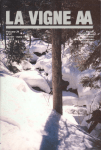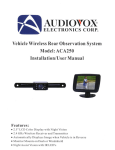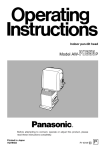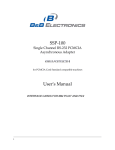Download Sony NSC-GC1/GC3 Digital Camera User Manual
Transcript
SON~
Network Sharing
Camera
For details on the advanced operations, please access
"Network Sharing Camera Handbook" contained on
the supplied CD-ROM via a computer.
Instruction Manual
Before operating the unit. please read this manual thoroughly. and retain it for future reference.
NSC-GC1/GC3
~
MEMORV SHU ,..
© 2007 Sony Corporation
3-273-550-12(1 )
Owner's Record
The model and serial numbers are located
on the bollom. Record the serial number in
the space provided below. Refer (0 these
numbers whenever you call upon your Sony
dealer regarding this product.
Model No. NSC-GC
Serial No,
For Customers in the U.S.A.
This device complies with Part 15 of the FCC
Rules. Operation is subject 10 the following two
t:onditions: (I) This device may not cause harmful
interference. and (2) this device must accept any
interference received. including intcrfercnce that
may cause undesired operation.
I CAUTION
WARNING
To reduce fire or shock hazard, do
not expose the unit to rain or
moisture.
You are cautioned that any changes or
modifications not expressly approved in this
manual could void your authority to operate this
equipment.
I Note:
This equipment has been tested and found to
Read this first
CAUTION
Risk of explosion if battery is replaced by an
incorrect type.
Dispose of used batteries according to the
instruction.
comply with the limits for a Class B digital
device. pursuant to Part 15 of the FCC Rules.
These limits arc designed to provide reasonable
protection against harmful interference in a
residential installation. This equipment generates.
uses. and can radiate radio frequency energy and,
if not installed and used in accordance with the
instructions. may cause harmful interference to
radio communications. However. there is no
guarantee that interference will not occur in a
particular installation. If this equipment does
cause harmful interference to radio or television
reception. which can be determined by turning the
"00 not incinerate. (or) disassemble: may explode
or release toxic materials. Do nol shon circuit:
may cause burns'"
equipment off and on. the user is encouraged to
try to correct the interference by one or more of
the following measures:
- Reorient or relocate the receiving antenna.
For Customers in the U.S.A. and
Canada
- Increase the scparation betwcen the
equipmcnt and receiver.
- Connect thc equipment into an outlct on a
circuit different from that to which the
I RECYCLING LITHIUM-ION
BATTERIES
Lithium-Ion batteries arc
reeyclable.
You call help preserve our
environment by returning your
used rechargeable baneries to
the collection and recycling
location nearest you.
For more information regarding recycling of
rechargeable baneries. call toll free
1-800-822-8837. or visit hnp://www.rbrc.org/
Caution: Do not handle damaged or leaking
Lithium-Ion batteries.
2
rccei vcr is connected.
- Consult the dealer or an experienced radiorrV
technician for help.
The supplied interface cable must be used with the
equipment in order to comply wilh the limits for a
digital device pursuant to Subpart B of Part 15 of
FCC Rules.
For Customers in Europe
I Notice for the customers in the
countries applying EU Directives
or
The manufacturer
this product is Sony
Corporation. 1-7-1 Konan Minato-ku Tokyo. 10X0075 Japan. The Authorized Representative for
EMC and product safety is Sony Deutschland
GmhH. Hcdeltinger Strasse 61. 70327 Stullgart.
Germany. For any service or guarantee matters
please refer to the addresses given in separate
service or guarantee documents.
This product has been tested and found compliant
with the limits SCi out in the EMC Directive for
using connection cables shorter than 3 meters (Y.8
feet).
I Attention
could otherwise be caused by inappropriate waste
handling of Ihis product. The recycling or
materials will help to conserve natural resources.
For more detailed information about recycling of
this product. please contact your local Civic
Office. your household waste disposal service or
the shop where you purchased the product.
Notice for customers in the
United Kingdom
A moulded plug complying with BS I ~6.3 is fitted
to this equipment for your safety and
convenience.
Should the fuse ill the plug supplied need to be
replaced. a fuse of the same rating as the supplied
olle alld approved by ASTA or BSlto BS 1362.
(i.e .. marked with an <@> or ~ mark) must be
used.
I Notice
If the plug supplied with this cljuipment has a
detachable fuse cover. be sure to attach the fuse
cover after you change the fust'. Never use the
plug without the fuse cover. If you should lose the
fuse cover. please cuntaci your nearest Sony
service station.
If static electricity or electromagnetism causes
data transfer to discontinue midway (fail). reslal1
the application or disconnect and connect the
communication cable (USB. ctc.) again.
Notes on using your camera
The elcL:lrornagnclic fields at the specific
frequencies Jllay inlluencc the picture and sound
of Ihis unit.
I Disposal of Old Electrical &
Electronic Equipment (Applicable
in the European Union and other
European countries with separate
collection systems)
I Internal memory and "Memory
Stick Duo" back up
Do nol turn off the camera or remove "Memory
Stick Duo" while the access lamp is lighted. as the
inlernal memory data or "Memory Stick Duo"
data may be destroyed. Always protect your data
by making a back up copy.
I Notes on recording/playback
-
T his symbol on the product or on its packaging
indicates that this product shall not be treated as
household waste. Instead it shall be handed over
to the applicable collection point for the recycling
of electrical and electronic equipment. By
ensuring this product is disposed of correctly. you
will help prevent potential negative consequences
for the environment and human health, which
• Before you stal1 recording. make a trial
recording to make sure thai the camera is
working correctly.
• This camera is neither dust-proof. nor splashproof. nor water-proof. Read "Precautions"
(page 29) before operating the camera.
• Be careful not In get the camera wet. Water
entering the inside of the camera may cause
malfunctions which in some cases may not be
repairable.
3
• Do not aim the camera at the sun or other briuht
b
light. It may cause the malfunction of your
camera.
• Do not use the camera ncar a location that
generates strong radio waves or emits radiation.
The camera may not be able to record or play
back properly.
• Using the camera in sandy or dusty locations
may cause malfunctions.
• If moisture condensation occurs, remove it
before using the camera (page 29).
• Do not shake or strike the camera. In addition to
malfunctions and an inability to record images,
this may render the recording medium unusable,
or cause image data breakdown, damage or loss.
• Clean the tlash surface before use. The heat of
tlash emission may cause dirt on the !lash
surface to become discolored or to stick to the
tlash surface, resulting in insufficient light
emission.
The on-screen displays in each local language are
used for illustrating the operating procedures.
Change the screen language before using your
camera if necessary (page 9).
About this manual
• The photographs used as examples of pictures in
this Handbook are reproduced images, and are
not actual images shot using this camera .
• Design and specifications of recording media
and other accessories are subject to change
without notice.
• The screenshots are from Windows XP. The
scenes may vary depending on the operating
system of the computer.
On image data compatibility
• When connecting your camera to another device
with a cable, be sure to insert the connector plug
in the correct way. Pushing the plug forcibly
into the terminal will damage the terminal and
may result in a malfunction of your camera.
• This camera conforms with DCF (Design rule
for Camera File system) universal standard
established by JEITA (Japan Electronics and
Information Technology Industries
Association).
• Movies other than those shot. edited or
composed on this camera cannot be played
back.
• Playback of images recorded with your camera
on other equipment and playback of images
recorded or edited with other equipment on your
camera are flot guaranteed.
~
Notes on the LCD screen and
lens
• The LCD screen is manufactured using
extremely high-precision technology so over
99.99% of the pixels are operational for
effective use. However, there may be some tiny
black points and/or bright points (white, red,
blue or green in color) that constantly appear on
the LCD screen. These points are normal in the
manufacturing process and do not affect the
recordi ng in any way.
• Do not hold the camera by only holding the
LCD panel.
Note on disposal/transfer
When using software embedded in the camera,
personal information such as IDs and mail
addresses may be saved on the internal memory of
the camera. When transferring the camera to
others or on disposal, do so after deleting the
information input.
4
t About changing the language
setting
'Warning on copyright
Television programs, films, videotapes, and other
materials may be copyrighted. Unauthorized
recording of such materials may be contrary to the
provisions of the copyright laws.
!
No compensation for contents of
the recording
The contents of the recording cannot be
compensated for if recording or playback is not
possible due to a malfunction of your camera or
recording media, etc.
Table of contents
Read this first "
Notes on using your camera
,
2
3
Getting started
6
Checking the accessories supplied
1 Charging the built-in battery
2 Inserting a "Memory Stick Duo" (not supplied)
3 Turning the camera on/setting the clock
To change the language
6
7
8
9
9
Shooting images easily
10
Useful functions for shooting
11
Viewing/Editing images
13
Changing the settings - Menu/Setup
15
Menu items
"
Enjoying your computer
15
16
Viewing "Network Sharing Camera Handbook" (PDF)
What you can do with a Windows computer
Using your Macintosh computer
"
16
16
20
Indicators on the screen
22
Battery life and memory capacity
24
Battery life and the available recording and playback time
Number of still images and recording time of movies
Troubleshooting
Battery and power
Shooting movies/still images
Viewing images
Computers
24
25
26
"
26
26
27
27
Precautions
29
Specifications
31
5
Getting started
Checking the accessories supplied
• AC Adaptor UPA-AC05 (1)/
Power cord (mains lead) (I)
• USB cable (I)
ss
• Hand strap (I)
• AN connecting cable ( I )
• CD-ROM "Net-Sharing CAM Application
Software" (I) (page 16)
- Picture Motion Browser (software)
- Picture Motion Browser Guide
- Network Sharing Camera Handbook (PDF)
• Instruction Manual (this manual) (I)
Attach the strap and place your hand
through the loop to prevent the camera
from damage by being dropped, etc.
6
1 Charging the built-in battery
~
~/CHG
!Ulation sheet
lamp
AC Adaptor
Power cord (mains lead)
• The battery is bui It in within the camera.
ORemove the insulation sheet.
f)connect the AC Adaptor to the DC IN jack of the camera, making sure the
power is off.
E)Plug the power cord (mains lead) to a wall outlet (wall socket).
The ~ /CHG lamp lights on, and charging starts.
When the ~ /CHG lamp turns off, charging is finished (Practical charge).
nCharging time
Full charge time
Approx. 120 min.
• Time required to charge a fully depleted battery at a temperature of 25°C (77°F). Charging may take
longer under certain circumstances or conditions.
• See page 25 for the number of images that can be recorded .
• Connect the AC Adaptor to an easily accessible wall outlet (wall socket) close by.
• Even if the ~ /CHG lamp is not lit, the AC Adaptor is not disconnected from the AC power source (mains)
as long as it is connected to the wall outlet (wall socket). If some trouble occurs while using the AC
Adaptor, immediately shut off the power by disconnecting the plug from the wall outlet (wall socket).
• If you do not operate the camera for a long time, disconnect the AC Adaptor from the DC IN jack of the
camera and from a wall outlet (wall socket).
7
2 Inserting a "Memory Stick Duo" (not supplied)
o
"Memory Stick Duo" cover
Insert the "Memory Stick Duo" all the
way in as shown in the illustration
until it clicks.
o Open the "Memory Stick Duo" cover.
e Insert the "Memory Stick Duo" (not supplied) all the way in until it clicks.
e Close the "Memory Stick Duo" cover.
~
When there is no "Memory Stick Duo" inserted
The camera records/plays back images using the internal memory (approx. 8 MB).
~
To remove "Memory Stick Duo"
Open the "Memory Stick Duo" cover.
~--
Make sure that the access lamp is not lit, then push the
"Memory Stick Duo" in once.
• Never remove "Memory Stick Duo" when the access lamp is lit. This may cause damage to data in the
"Memory Stick Duo".
8
3 Turning the camera on/setting the clock
o LCD screen
o
POWER button
.-;;,;.--+-
KJ,Ati----1
e Multi-selector
MENU button
Tilt the Multi-selector side to side and up and down to
select, and press the center to set the setting.
.
[Ci~~k_Se,= __ ------rr---=00\11
-1
2
3
GOpen the LCD panel to turn the power on.
Open and lift the LCD panel up to a 90 degrees angle from the camera
angle C®).
®
(G». then rotate it to the desired
180 degrees (max.)
CD 90 degrees (max.)
You can also turn the power on by pressing POWER button.
fJSet the clock with the Multi-selector.
1 Select the date display format with iJ./T.
2 Select each item with ... /~ and set the numeric value with iJ./T.
3 Select [OKj.
To turn the power off
Press POWER button.
~
To change the date and time
Press MENU, and select [Clock Setl in ~ (Setup 2) (page 15).
i To change the language
Press MENU, and select rlt1LanguageJ in:;: (Setup I) (page 15).
• You can turn off the operation beeps by selecting [Beep I in:;: (Sc£up I) (page 15).
9
Shooting images easily
~/CHG
lamp
Focus range
switch
Ii
~~_ a/~ (Rec mode)
lamp
A~~lI~o.I....-
~-H-'itt--t+-
Multi-selector
Zoom button
"".LJ-~'----_ MENU button
MOVIE button
Flash button
PHOTO button
POWER button
101 (Screen display switch) button
~-.::t+- ::~:
o
MODE button
Self-timer button
/lID (Image Size) button
Open the LCD panel to turn the power on.
You can also turn the power on by pressing POWER.
e Make sure the a/~ (Rec mode) lamp lights up.
e Confirm the composition.
Position the subject in the center of the screen.
o
Start shooting.
When shooting movies:
Still images
Movies
Press MOVIE.
To stop recording. press MOVIE again.
=~~
When shooting still images:
Press PHOTO.
• When shooting movies. the angle of view will change from when shooting still images.
• The shooting mode will automatically stop in either of the following situations.
- When the file size of the movie being recorded exceeds 2 GB.
- After the maximum shooting duration time* for each file has passed.
* NSC-GC 1: 2 hours. NSC-GC3: 29 minutes
• When shooting movies. the anti-blur function will be set on.
10
Useful functions for shooting
Y
WIT Using the zoom
Press T to zoom, press W to undo zoom.
f:' Close-up mode
Slide the Focus range switch to :. (Closeup) when shooting a subject close-up.
.M: Normal shooting (Approx. 1.0 m or farther
(3 feet 3 3/8 inches or farther))
:.: Close-up shooting (Approx. 60 cm to 1.0 m
(1 feet 11 5/8 inches to 3 feet 3 3/8 inches))
i ~ Flash (Selecting a flash mode
for still images)
Press ~ button repeatedly until the desired
icon is displayed on the LCD screen.
(No indicator): Flash Auto
Strobes when there is insufficient light or
backlight (default setting)
~:
Flash forced on
~SL: Slow synchro (Flash forced on)
The shutter speed is slow in a dark place to
clearly shoot the background that is out of
flash light.
~
Selecting the image size
Press ==l: / lID (Image size) button to select
(Photo Size) or ItIl (Movie Size) with
.... /~ on the Multi-selector, then select the
desired image size with "/'f.
To turn off the Image Size menu, press the
==l: / lID button again .
~
g:u (Movie Size):
640(30fps):
Shoot high qualily movies in sizes suited for
display on TV
320(30fps) :
Shoot high quality movies in sizes suited for
display on websiles
320(15fps):
Shoot at a small size for e-mail attachment
~
(Photo Size):
5M:
For prints up to A4 (RxIO")
3:2:
Shoot in 3:2 aspect ratio
3M:
(l): Flash forced off
For prints up to IOxlS cm (4x6") or
13x I g cm (5x7")
• While charging the flash, ~/CHG lamp lighls on
and 1m is displayed.
2M:
•\9
VGA:
Using the self-timer
Press \9 (Self-timer) button.
(No indicator): Not using the self-timer
\9: Using the self-timer
If you press PHOTO, countdown timer is
displayed, and after rapid beep sounds are
heard, the camera will shoot.
For prints up
10
IOxlS cm (4x6")
Shoot at a small image size for e-mail
attachment
i 101 Changing the screen display
Each time you press 101 button, the display
changes as follows.
Histogram on
[
Indicators off
Indicators on
11
%
Selecting a camera mode
Press MENU, then select the desired item in
lIIOI (Camera) mode (page 15).
Auto:
Allows easy shooting with the settings
adjusted automatically.
Program:
Allows you to shoot with the exposure
adjusted automatically (both the shutter speed
and the apcrture value). Also you can select
various setting using the mcnu.
Scene Selection:
Allows you to shoot with the preset settings
according to the scene.
Scene Selection
~ Twilight
Shoots night scenes without losing the
nighttime atmosphere.
~~ Twilight Portrait
Shoots sharp images of people in a dark place
without losing the nighttime atmosphere.
laJ Soft Snap
Shoots images with a softer atmosphere for
portraits of people. tlowers. etc.
~ Landscape
Shoots with the focus on a distant subject.
'X Hi-speed Shutter
Shoots moving subjects outdoors or in other
bright places.
~ Beach
Shoots seaside or lakeside scenes with the
blueness of the water captured more vividly.
&
Snow
Shoots snow scenes in white more clearly .
.:~~i~\ Fireworks
._-_.
Shoots fireworks in all their splendor.
~ Candle
Shoots candlelit scenes. without spoiling the
atmosphere.
12
Viewing/Editing images
[E (Play mode)
"'v----".,,9r--
MODE button
Iam p
-+--+-_ Multi-selector
M
~'~E{
(±{ (Playback
zoom)~
MENU button
(Index)
button
o (Sharemark) button
POWER button
~Jiff--++- ::~: / illJ (Delete) button
'iH--+t--
o
e
Open the LCD panel to turn the power on.
You can also turn the power on by pressing POWER.
Press MODE to set the camera to playback mode.
L~] (Play mode) lamp lights up.
o Plays back movies or still images.
Movie:
Press the Multi-selector to playback a movie. (Press it again to stop playback.)
Press
~
to fast forward.
~
to rewind. (Press the Multi-selector to return to normal playback.)
Press T to display the volume control screen, then adjust the volume with J;,./T.
Still image:
Select an image with
~/~
on the Multi-selector.
Hm To delete images
1 Press MODE to set the camera to playback mode.
2 Press ::~: / lID (Delete) while display in single-image mode or in index mode.
3 Select lDelete] with A on the Multi-selector.
~
E{/(±{ To view an enlarged image (playback zoom)
Press (±{ while displaying a still image. To undo the zoom, press E{.
Adjust the position: A/T/...I ..
Cancel playback zoom: Press the Multi-selector.
~
Viewing an index screen
Press ~ (Index) button to display the index screen while a still image is displayed.
Select an image with A/T/...I .. on the Multi-selector.
To return to the single image screen, press the Multi-selector.
To display the next (previous) index screen, move the yellow frame up/down/left/right with
A/T/...I ...
13
~
To delete images in index mode
1 While an index screen is displayed, press ==l: / lID (Delete) and select [Select] with Jt../~
on the Multi-selector.
2 Select the images you want to delete with Jt../~/~/~, then press the Multi-selector to
.display the un (Delete) indicator on the selected image.
3 Press ==l: / lID (Delete).
4 Select 10K] with ~.
• To delete all the images in the folder. select [Allin This Folder] with Ii../T in step 1 instead of [Selectj.
~
To view images on TV screen
Connect the camera to the TV with the A/V connecting cable (supplied).
To the AlV OUT jack
OOQM o· DAno
10·0
To audio/video input
jacks
T
AlV connecting cable
~
To select images to upload on a website (Sharemark)
1 Press MODE to set the camera to playback mode.
2 Select images to upload on a website and press 0 (Sharemark) button.
To select images in Single Image mode. select
,0
mark] with Ii../T on the Multi-selector.
• To remove the Sharemark from an image. select the image to remove the Sharemark and take the
same steps as when marking a Sharemark on an image.
• By using the software "PMB Portable" embedded in the camera. you can easily upload images
marked with Sharemarks (page 16).
14
Changing the settings - Menu/Setup
Menu items
"":-........j--
Multi-selector
MENU button
o Press MENU to display the menu.
e
Select the desired menu item
with "/~ on the Multi-selector.
+
I
400
200
100
80
Auto
I
10
ISO
COLOO ~
I
I [~T~J
WB
IM.I3Q>
+
• In REC mode. ~/1t:iI is indicated. You
cannot set an item with ~/1t:iI indicator in
gray .
• In PLA Y mode. press the Multi-selector
after setting an item.
e
The available menu items vary depending
on the camera mode.
The shooting menu is available only in the
shooting mode, and the viewing menu is
available only in the playback mode.
For details on the menu items, see
"Network Sharing Camera Handbook"
(PDF).
~
Menu for shooting
Camera
Color Mode
EV
White Bal
ISO
P.Ouality
REC Mode
Flash Level
Saturation
Sharpness
Setup
l Menu for viewing
E::J
(Folder)
On (Protect)
DPOF
~ (Print)
~ (Slide)
t Setup
Q
(Resize)
O;~': (Rotate)
~ (Divide)
: : (Setup)
items
Select a setting with iJ../T.
ICI Camera
OPress MENU to turn off the menu.
i To select a Setup item
CD Press MENU.
® Select:: (Setup) in step e
®
and then
press ~ on the Multi-selector.
Select the item to set with iJ../'"/.. /~.
~~ ~~~f:"~:c-aKnc.
~
(3ffllfi
[c
-e-.I..-
Function Guide
Red Eye Reduction
Auto Review
E Memory Stick Tool
Format
Create REC. Folder
•
Change REG. Folder
Copy
Internal Memory Tool
.... Setup 1
Format
=_J!
_J1
~
LCD Backlight
Beep
~Language
.... Setup 2
Initialize
File Number
USB Connect
Video Out
Clock Set
~
15
Enjoying your computer
Viewing "Network Sharing
Camera Handbook" (PDF)
What you can do with a Windows
computer
For advanced use of your camera, see
"Network Sharing Camera Handbook"
(PDF).
To view "Network Sharing Camera
Handbook" (PDF), you need to install
Adobe Reader on your computer.
Take either of the following ways to
connect the camera with a Windows
computer and enjoy the functions.
~.
For Windows users
1 Turn on the compuler.
2
Place the CD-ROM (supplied) in the
disc drive of your computer.
The select screen for installation appears.
3 Click [Handbook (PDF) I.
The installation screen for "Network
Sharing Camera Handbook" (PDF)
appears.
4 Select the desired language and the
model name of your camera, then click
[Handbook (PDF) I.
Installation starts. When the installation is
completed, the short-cut icon of "Network
Sharing Camera Handbook" appears on
the desktop of your computer.
S
• The model name of your camera is printed
Oil its bottom surface.
Click [Exit] -+ [ExiIJ, then remove the
CD-ROM from the disc drive of your
computer.
i For Macintosh users
1 Turn on the computer.
2 Place the CD-ROM (supplied) in the
disc drive of your computer.
3 Open the [HandbookJ folder in the CDROM, double-click the fGB I folder and
then drag-and-drop the "Handbook. pdf'
on the computer.
Double-click "Handbook.pdf" to view the
handbook.
16
~
When using various functions
By using the software "Picture Motion
Browser" in the supplied CD-ROM, you
can enjoy the following operations.
• Importing images taken with your camera
to a computer
• Viewing imported images on a computer
• Creating a disc with edited images
• Changing the language displayed in
"PMB Portable"
~
When using simply outside your
home, etc.
By using the software "PMB Portable"
embedded within the camera, you can load
images onto computers or upload images on
the Web. It is also useful when connecting
the camera to a computer that is not
installed with "Picture Motion Browser".
• By pressing :0 (Sharemark) button
(page 14), you can mark movies to upload
on the Web.
For detai Is on the functions and operations
of the supplied software, see "Picture
Motion Browser Guide" or Help in the
"PMB Portable".
"PMB Portable" is preset with URL of
several websites at factory setting. Give
your consent to the following on using the
image upload service. etc. (hereon after
referred to as service) provided by the
websites (including those preset) by using
"PMB Portable".
• Depending on websites, registration
procedures or fees may be required on
using the service.
• Follow the terms and conditions of the
agreement set by the website on using the
servIce.
• Termination or changes in service may
occur depending on certain reasons of the
website operator, etc. Including these
situations, Sony is not held responsible for
any troubles between customers and a
third party or any loss to customers on
using the service.
• To view the website, you will be
redirected by a server run by Sony (hereon
after referred to as Sony server). You may
not be able to access the website because
of server maintenance, etc.
• On termination of the operation of Sony
server, the termination will be informed of
beforehand on Sony websites, etc.
• The URL redirected to by Sony server
may be recorded for improving future
Sony products and services. In this case,
only the URL will be recorded and other
information such as personal data will not
be recorded.
Using a Macintosh computer
For details on using a Macintosh computer,
refer to "U sing your Macintosh computer"
(page 20).
Environment for using "Picture
Motion Browser" and "PMB
Portable"
os: Microsoft Windows 2000 Professional
SP4/Windows XP SP2*/Windows Vista*
* 64-bit editions and
Starter (Edition) are not
supported.
• Standard installation is required.
• Operation is not assured if the above OS has
been upgraded or in a multi-boot environment.
CPU: Intel Pentium III I GHz or faster is
necessary.
Application: DirectX 9.0c or later (This
product is based on DirectX technology.
It is necessary to have DirectX installed.)
Windows Media Player 9 or later
Sound Card: Direct Sound compatible
sound card
Memory: Windows 2000/Windows XP
512 MB or more
Windows Vista
1 GB or more
Hard disk: Disk volume required for
installation: Approximately 300 MB*
Display: DirectX 7 or later-compatible
video card, Minimum 1,024 x 768 dots,
High Color (16 bit color)
Others: '1' USB port (this must be
provided as standard, Hi-Speed USB
(USB 2.0 compatible) is recommended),
DVD burner (CD-ROM drive is
necessary for installation of "Picture
Motion Browser")
* For "PMB
Portable", the disk volume required
on using the program temporarily is
approximately 1GB.
" Note
• Operations are not guaranteed. even on
computers fulfilling the above system
requirements. For example. other open or
background applications currently running may
limit product performance.
17
® Open the LCD panel to turn the
I Installing "Picture Motion
Browser"
power on.
@) Connect the (USB) jack of the
camera to the computer using the
supplied USB cable.
t
You need to install "Picture Motion
Browser" to your Windows computer
before connecting your camera to
the computer. The installation is required
only for the first time.
Contents to be installed and procedures
may differ depending on your OS.
1 Confirm that your camera is not
connected to the computer.
2 Turn on the computer.
" Notes
3
• Log on as an Administrator for installation .
• Close all applications running on the
computer before installing the software.
Place the supplied CD-ROM in the disc
drive of your computer.
The installation screen appears.
9
When [Connecting... ] appears on the
screen of the camera, click [Next Ion the
connection confirmation screen of the
computer.
" Notes
4
5
6
7
8
• If it does not appear. double-click !~ (My
(SONYPICTUTIL).
Computer) -+
• Under Windows Vista. the AutoPlay screen
may appear. Select "Run Install.exe." and
follow the instructions that appear on the
screen to proceed with the installation.
Click [Install].
Select the language for the application
to be installed, then click [Next].
Check your area and country/region,
then click INext].
Read [License Agreement], select II
accept the terms of the license
agreement] if you agree, then click
[Next].
Connect your camera to the computer
following the steps below.
CD Connect the AC Adaptor to the
camera and a wall outlet (wall
socket).
18
• Even if a screen prompting you to restart
your computer appears, you do not need to
restart it at this time. Restart your computer
after completing the installation.
• It may take some time for the
authentication.
10 Follow the on-screen instructions to
install the software.
One of the following installation screens
appears, depending on the computer
environment. Check the screen and follow
the instructions displayed to install the
required software.
- Windows Media Format 9 Series Runtime
(Windows 2000 only)
Software required to handle movies
- Microsoft DirectX 9.(k*
Software required to handle movies
* Windows 2000. Windows XP only
11 Restart the computer if required to
complete the installation.
12 Remove the CD-ROM from the disc
drive of your computer.
~
Operating the "Picture Motion
Browser"
After you install the software, shortcut
icons for "Picture Motion Browser" and
"Picture Motion Browser Guide" are
created on the desktop.
For the basic operation of "Picture Motion
Browser", see "Picture Motion Browser
Guide".
r::;~',
~Zi
Double-click to start "Picture
Motion Browser".
Picture r',k,tion
BrOI,l\I:s:er
Double-click to start "Picture
Motion Browser Guide".
Picture r'. lotion
BrOI,fI.lser Guide
• To display the License Agreement screen of
"PMB Portable", double-click [APPI folder
in the external drive (PMBPORTABLE),
double-click [EULA], and then select the
language of your choice.
~
Recommended USB cable
connection
To assure the proper functioning of your
camera, connect your camera to a computer
as below.
'1'
• Connect the
(USB) jack of the camera and a
computer using the USB cable. Do not connect
anything to other USB ports of a computer.
• When connecting to a computer with a USB
keyboard and USB mouse connected as standard
equipment. connect the camera to another USB
port using the USB cable.
f Operating the "PMB Portable"
" Notes
The steps to take when operating a
computer that is not installed with "Picture
Motion Browser" are explained here.
CD Connect the computer with the
camera (page 18).
® Select [PMBPORTABLEJ in the
AutoRun screen.
The "PMB Portable" will start up.
• Opcrations are not guaranteed when multiple
USB devices are connected to a computer.
• Be sure to connect the USB cable to a USB port.
If the USB cable is connected to a computer via
a USB keyboard or USB hub, operations are not
guaranteed.
~
To disconnect the USB cable
1 Click the IUnplug or eject hardwareJ
icon on the task tray on the bottom right
of the desk top.
• If the Au!oRun screen does not appear,
double-click I PMB_Portable.exe I.
IPMB_Portable.exe I is within the camera
which will be recognized by the computer as
an external drive when connected .
• For a computer with "Picture Motion
Browser" installed, the screen to select
whether to upload the image on the Wcb or
load the image to computer usi ng "Picturc
Motion Browser" will appear.
• For details on how to operate "PMB
Portable", see the Help within "PMB
Portable".
2 Click [Safely remove USB Mass
Storage Devicej.
• The License Agreemcnt screen will appear
when you start up "PMB Portable" for thc
first time. Read the agreement carefully. If •
you accept the terms of the agreement. go
on to the next screen,
3
Click [OKl (Windows 2000 only).
19
Disconnect the USB cable from the
camera and the computer.
" Notes
• Before turning off your camera, disconnect the
USB cable following the proper procedures
described above.
• Disconnect the USB cable using the proper
procedures described above. Otherwise, files
stored on the "Memory Stick PRO Duo" may
not be updated correctly. Also, disconnecting
the USB cable improperly Illay cause a
malfunction of the "Memory Stick PRO Duo".
Using your Macintosh computer
You can copy images to your Macintosh
computer.
• "Picture Motion Browser" is nol compatible
with Macintosh computers.
Recommended computer environment
The following environment is
recommended for a computer connected to
the camera.
OS (pre-installed): Mac OS 9, 1/9,2/ Mac
OS X(vIO.l to vIOA)
USB jack: Provided as standard
CPU: iMac, eMac, iBook, PowerBook,
Power Mac G3/G4/G5 series, Mac mini
Memory: 64 MB or more (128 MB or
more is recommended)
" Note
• Operations are not guaranteed for all the
recommended computer environments
mentioned above.
• If you connect two or more USB devices to a
single computer at the same time. some devices,
including your camera, Illay not operate
depending on the types of USB devices you are
ustng.
• Operations are not guaranteed when using a
USB hub.
• Connecting your camera using a USB interface
that is compatible with Hi-Speed USB (USB 2,0
compliant) allows advanced transfer (high speed
transfer) as this camera is compatible with HiSpeed USB (USB 2.0 compliant).
• There arc three modes for a USB connection
when connecting a computer, [PictBridgel,
[Web Cameral and IMass Storage I (default
setting) modes. This section describes the [Mass
Storage] as an example. For details on
[PictBridge], see "Network Sharing Camera
Handbook" .
.• When your computer resumes from the suspend
or sleep mode, communication between your
camera and your computer may not recover at
the same time.
20
Copying and viewing images on a
computer
1 Prepare the camera and a Macintosh
computer, then connect the supplied USB
cable.
• Perform the same procedure as described in
step 8 in "Installing "Picture Motion
Browser"" (page I R).
2 Copy image files to the Macintosh
computer.
CD Double-click the newly recognized
icon ~ lDCIMl (still images) or
lMP_ROOT] (movies) ~ the folder
where the images you want to copy
are stored.
® Drag and drop the image files to the
hard disk icon.
The image files are copied to the
hard disk.
• For details on the storage location of the
images and file names, see "Network
Sharing Camera Handhook".
3 View
images on the computer.
• Double-click the hard disk icon - the
desired image file in the folder containing
the copicd files to open that image file.
To delete the USB connection
Perform the procedures listed below
beforehand when:
• Disconnecting the USB cable
• Removing a "Memory Stick Duo"
• Inserting a "Mcmory Stick Duo" into the
camera after copying images from the internal
memory
• Turning off the camera
Drag and drop the drive icon or the icon of the
"Memory Stick Duo" to the "Trash" icon.
The camera is disconnected from the computer.
21
Indicators on the screen
Each time you press 101 (Screen display
switch) button, the display changes
(page II).
[1]
In shooting standby
Display
Indication
<"'1
Battery remaining
U
L!l!l I
1
<-I
rn
Q.X1.3
••
J ..
~
Zoom scaling
laJ ~
c-X ~ &
.)~.)
150400
SEPIA
Camera mode (Scene
Selection)
._-_.
...'
..'j'" ~
: ',~
@
2
P
~
CSM FINE
(g] [
1t:640 30t
[00:28:25]
I!I
400] +2.0EV
4
When playing back movies
[1]-
[i1I!ij
~ mIr~ 12/12
I.!:.J 00:00:00 II~mn
VOL.IIIIIIIIII
t(
JI
11<iiJ
1t:640 30t
..
3
0,,1
[g}-
-
C'VGA
Il---_----:......J¢J
tl
~mn
(~l(g]
II
:0 C!Jv
0
0"
.
2000
F4.5
150400 +2.0EV
101 0012
2007 1 1 9:30AM
~ ~ BACK/NEXT
~ VOLUME
22
Close-up mode
Sharpness
~
Saturation
IS0400
ISO number
B&W SEPIA
VIVID
Color mode
~
Low battery warning
1t:640 30t 1tJ20 30t
Image size
l~] / [III ]I [~]
~ mIr~ 12/12
I I I I
~/"::
[~jI[~J
Playback/Stop/Slide Show
fast forward
Fast forward/ Rewind
00:00:00
Counter
VOL. 111111 I I
Volume
f(
PictBridge connecting
~
PictBridge connecting
I
When playing back still images
vaLli III I
White balance
[51M G2 8M
G'M QGA CiWGA
101_0012
2007 1 1 9:30AM
~ ~ BACK/NEXT
~ VOLUME
<_I
C::I
111\\
1tJ20 15t
¢J
I
~WB ..JI);:
I'
. . . . . . .\1'...
•[l]•
When recording movies
Camera mode (Program)
3
4
• Do not disconnect the USB
cable while the icon is
displayed .
Display
Indication
@
Red-eye reduction
~ ~SL
®
Flash mode
Display
Indication
E](g)
Recording mode
{)
Sharemark
~
Print order (DPOF) mark
On
Protect
Display
Indication
~
Self-timer
Image size
OJ
Flash charging
GM 82 GM
G'M G'GA ~GA
Image size
FINE STD
Image quality
(gLi'1111
Still image shooting mode
[400]
Remaining number of
recordable images
[Q]:Q[iJiLiLJ "'T""-LLI>
Menu/Guide menu
t640 30t tJ20 30t
• Pressing MENU switches
the menu/guide menu on/
off.
tJ20 1St
lJ5j~ [bPOF[~r5UIIJ>
•
[
I
+2.0EV
Exposure Value
[00:28:25]
Remaining recordable
time
Playback bar
101 - 0012
Folder-file number
E]
Movie recording mode
200711
9:30 AM
... ~ BACK/
NEXT
~ VOLUME
Recorded date/time of the
playback image
~®
Flash
Select images
Adjust volume
Display
Indication
.mI1
Recording folder
fi1
~
11J~
~Pl!!1!J
~WB -J);:
II \
C::J
II I \ \
White balance
.. ~*~AWB
2000
Shutter speed
F3.5
Aperture value
IS0400
ISO number
Display
Indication
• This does not appear when
using internal memory.
+2.0EV
Exposure Value
Recording/Playback Media
[jjJ
Movie recording
00:00:05
Recording time
Histogram
I
• ~ appears when hist.ogram
display is disabled.
Change folder
• This does not appear when
using internal memory.
mn·
Playback folder
• This docs not appear when
using internal memory.
12/12
Image numberlNumber of
images recorded in selected
folder
23
Battery life and memory capacity
Battery life and the available
recording and playback time
The tables show the approximate time
(min.) that the images can be recorded/
played back with the built-in battery at full
capacity and at an ambient temperature of
25°C (77°F).
"
I /
/
I "
.....
Approximate recording/playback
time (min.)
Recording time*
Continuous recording time
90
Typical recording time**
45
180
Shooting movies continuously with an image
size of I640(30fps)]
** Typical recording time shows the time when
you repeat recording start/stop. turning the
power on/off and zooming.
*To check the remaining battery
time
Press POWER button to turn on and check
the remaining battery on the LCD screen.
The remaining amount of battery is shown
as follows:
24
~
C]]
'-G:r~
• Battery capacity decreases as you use it more. as
the time passes.
• The available recording and playback time and
the battery life are decreased under the
following conditions:
- The surrounding temperature is low.
- The flash is used frequently.
- The camera has been turned on and off many
times.
- The zoom is used frequently.
- The brightness of LCD Backlight is set to up.
- The battery power is low.
*
<~I
CJ
Note that the available recording and
playback time may be less than those
indicated in the table depending on the
conditions of use.
Playback time
Sufficient power remaining
<-I
Charge the battery.
(The warning indicator
flashes.)
'-
• It takes about one minute until the correct
battery remaining indicator appears.
• The displayed battery remaining indicator may
not be correct under certain circumstances.
Number of still images and
recording time of movies
The length of time for movies and the
number of still images may vary depending
on the shooting conditions.
The approximate recording time of movies in
the default setting
(Units: hour: minute: second)
Capacity
Movie size
320(30fps)
Internal memory
Approx. 4 MB
0:00:35
"Memory Stick Duo" formatted with this camera
The approximate number of still images in the
default setting
(Units: Images)
Capacity
Photo size
5M
Fine
Standard
Internal memory
Approx. 4 MB
3
I
"Memory Stick Duo" formatted with this camera
128 MB
50
95
256MB
95
180
512 MB
190
360
1GB
390
730
2GB
790
1500
128MB
0: 19:00
4GB
1550
2900
256 MB
0:34:00
8 GB
3100
7000
512 MB
1:10:00
1GB
2:20:00
2GB
4:55:00
4GB
9:40:00
8 GB
19:30:00
• The shooting mode will automatically stop in
either of the following situations.
- When the file size of the movie being
recorded exceeds 2 GB.
- After the maximum shooting duration time*
for each file has passed.
* NSC-GCI: 2 hours. NSC-GC3: 29 minutes
• The number of images listed is for when lREC
Mode] is set to [Normal].
• When the number of remaining shootable
images is greater than <,1.99<,1. the "><,199<,1"
indicator appears.
• When images recorded using earlier Sony
models are played back on this camera. the
display may differ from the actual image size.
• The image quality is lFine] on the upper row
and IS tandard] on the lower row.
• All numbers measured when using a "Memory
Stick Duo" made by Sony Corporation. The
number of still images and the length of time for
movies may vary depending on the shooting
conditions and the recording mediums.
• When measuring media capacity. I GB equals I
billion bytes. a portion of which is used for data
management.
25
Troubleshooting
If you experience trouble with your camera,
try the following solutions.
OCheck the items below, and refer
to "Network Sharing Camera
Handbook" (PDF).
eTurn the power off, and turn it on
again after about one minute.
E)Press the RESET button using a
fine-tipped object, and turn on the
power.
tlH--+r-
RESET button
The power turns off suddenly.
• If you do not operate the camera for
about three minutes while the power is
on, the camera turns off automatically
to prevent wearing down the battery.
Tum on the camera again (page 9).
The battery remaining indicator is
incorrect.
• This phenomenon occurs when you use
the camera in an extremely hot or cold
location.
• The displayed battery remaining differs
from the current one. Fully discharge
and then charge the battery to correct
the display.
• The battery is discharged. Charge the
battery (page 7).
OConsult your Sony dealer or local
authorized Sony service facility.
When repairing the camera, we may check
a minimum amount of data stored on the
internal memory in order to improve the
condition. However, Sony dealer will
neither copy nor save your data.
lale. anlllWI~
Cannot turn on the camera.
- Remove the insulation sheet.
- The battery is discharged. Charge the
battery (page 7).
- The plug of the AC Adaptor has been
disconnected from the wall outlet
(wall socket). Connect it to the wall
outlet (wall socket) (page 7).
26
Your camera cannot record images.
• Check the free capacity of the internal
memory or "Memory Stick Duo"
(page 25). If it is full, do one of the
following:
• Delete unnecessary images (page 13).
• Change the "Memory Stick Duo".
• The shooting mode will automatically
stop in either of the following
situations.
- When the file size of the movie being
recorded exceeds 2 GB.
- After the maximum shooting duration
time* for each file has passed.
* NSC-GC I: 2 hours,
NSC-GC3: 29 minutes
• You are using the "Memory Stick Duo"
with the write-protect switch, and the
switch is set to the LOCK position. Set
the switch to the recording position.
• You cannot record images whi Ie
charging the flash .
• Press MODE and set the camera to
recording mode to shoot a movie or a
still image.
------------,----------
Vertical streaks appear when you are
shooting a very bright subject.
Your camera is not recognized by
the computer.
• Disconnect devices from the USB jack
of the computer other than the
keyboard, mouse, and your camera.
• Disconnect the USB cable from the
computer and the camera, and restart
the computer, then connect the
computer and your camera again in an
orderly manner (page 18)_
• Make sure the media check tool of the
computer activates. For details on the
media check tool, see "Picture Motion
Browser Guide".
• Install "Picture Motion Browser"
(page 18).
• The smear phenomenon is occurring
and white, black, red, purple, or other
streaks appear on the image. This
phenomenon is not a malfunction.
Viewing i,magls
Your camera cannot playback
images.
• Press MODE to change to the playback
mode (page 13).
• The folder/file name has been changed
on your computer.
• When an image file has been processed
by a computer or when the image file
was recorded using a model other than
that of your camera, playback on your
camera is not guaranteed.
• The camera is in USB mode. Delete the
USB connection.
Computers
- - - - - - - - - - - _ _ - - - - _ .. _. __
..
Cannot use the Web Camera
• The camera and a computer are
connected with USB cable before the
USB driver is installed.
Follow the steps below to uninstall the
driver not recognized correctly and
install the USB driver again.
Log on to the computer with the user ID
of the administrator authority.
-"
You cannot install "Picture Motion
Browser".
.,
1
Make sure the camera is connected to the
computer.
2
3
Click I Start].
4
Click the IHardware] tab and click [Device
Managerl·
5
Click [View] and click [Devices by type].
6
"Picture Motion Browser" does not
work correctly.
If the driver below, not correctly
recognized, is installed, right-click it and
click [Uninstall].
• [Sony Network Sharing Cameral in IOther
Devicesl
7
• Finish "Picture Motion Browser" and
restart your computer.
When IConfirm Device Removal] screen
appears, click [OK I and delete it.
a
• Check the computer environment
required to install "Picture Motion
Browser".
• Install "Picture Motion Browser" in an
orderly manner (page 18).
• Change the USB mode of the camera to
IMass Storagel.
"PMB Portable" does not start.
• Change the USB mode of the camera to
[Mass Storage].
9
Right-click IMy Computerl and click
[Property].
IS ystem Property I screen will appear.
Tum off the power of the camera, remove
the USB cable, and re-start the computer.
Insert the CD-ROM into the disk drive.
27
10 Re-install
the USB driver by taking the
following steps.
CD Double-click [My Computer].
® Right-click
[SONYPICTUTIL(E:)I(disk drive)*.
• The driver letter (such as (E:)) may differ
depending on the computer you are
uSing.
@Click [Open J, double-click I USB
Driverl and then double-click
[setup.exe I.
" Note
• The computer may not operate properly when
you delete devices other than I USB Composite
Device I. IUSB Audio Device I. or I USB
.....
Devicel·
• Press MENU and select:: (Setup) -+ ~
(Setup 2) -+ IUSB Connectl. and then IWeb
Camera I (page 15).
• The Web Camera function is not available for
"Picture Motion Browser".
28
Precautions
Do not use/store the camera in
the following places
• In an extremely hot. cold or humid place
[n placcs such as in a car parkcd in thc sun. the
camera body may become deformed and this
may cause a malfunction.
• Under direct sunlight or near a hcater
The camera body may become discolored or
deformed. and this may cause a malfunction.
• [n a location subject to rocking vibration
• Near strong magnetic place
• In sandy or dusty places
Be careful not to let sand or dust get into the
camera. This may cause the camera to
malfunction. and in some cases this malfunction
cannot be repaired.
On carrying
;' On moisture condensation
If the camera is brought directly from a cold to a
warm location. moisture may condense inside or
outside the camera. This moisture condensation
may cause a malfunction of the camcra.
If moisture condensation occurs
Turn off the camera and wait about an hour for the
moisture to evaporate. Note that if you attempt to
shoot with moisture remaining inside the lens. you
will be unable to record clear images.
i
To remove the built-in battery
On disposal of the camera, take the following
steps to remove the built-in battery
1
Make sure your camera has been
disconnected from the power source.
2
Open the "Memory Stick Duo" cover
(page 8) and loosen off the two screws
using a cross-head screwdriver.
3
Insert a flat-bladed screwdriver, etc., into
the groove [A] and lift the cover up in the
direction of the arrow until the cover does
not lower back down.
Do not sit down in a chair or other place with the
camera in the back pocket of your trousers or
skirt. as this may cause malfunction or damage the
camera.
On cleaning
Cleaning the LCD screen
Wipe the screen surface with an LCD cleaning kit
(not supplied) to remove fingerprints. dust. etc.
Cleaning the lens
Wipe the lens with a soft cloth to remove
fingerprints. dust. etc.
Cleaning the camera surface
Clean the camera surface with a sofl cloth slightly
moistened with water, then wipe the surface with
a dry cloth. Do not use the following as they may
damage the finish or the casing.
• Chemical products such as (hinner. benzine.
alcohol. disposable cloths. insect repellent,
sunscreen or insecticide, etc.
• Do not touch the camera with the above on your
hand.
• Do not leave the camera in contact with rubber
or vinyl for a long time.
On operating temperatures
Your camera is designed for use under the
temperatures between O°C and 40°C C12°F and
104°F). Shooting in extremely cold or hot places
that exceed this range is not recommended.
29
4
Insert a flat-bladed screwdriver, etc., into
the "Memory Stick Duo" slot and lift the
cover up in the direction of the arrow.
For Customers in Europe
Disposal of waste batteries
(applicable in the European Union
and other European countries with
separate collection systems)
:a
• Shift the cover while lifting it up to avoid
the tab.
S
30
Take the cover off and remove the battery
with the bottom surface of the camera
facing down.
This symbol on the battery or on the packaging
indicates that the battery provided with this
product shall not be treated as household waste.
By ensuring these batteries are disposed of
correctly, you will help prevent potentially
negative consequences for the environment and
human health which could otherwise be caused by
inappropriate waste handling of the battery. The
recycling of the materials will help to conserve
natural resources.
In case of products that for safety, performance or
data integrity reasons require a permanent
connection with an incorporated battery. this
battery should be replaced by qualified service
staff only.
To ensure that the battery will be treated properly,
hand over the product at end-or-life to the
applicahle collection point for the recycling of
electrical and electronic equipment.
For all other batteries. please view the section on
how to remove the battery from the product
safely. Hand the battery over to the applicable
collection point for the recycling of waste
hatteries.
For more detailed information about recycling of
this product or battery, please contact your local
Civic Office, your household waste disposal
service or the shop where you purchased the
product.
Specifications
Camera
[System]
Image device: 7.13 mm (1/2.5 type) CMOS
sensor
Total pixel number of camera:
Approx. 5040 000 (2 592 x 1 (44) pixels
Effective pixel number of camera:
Approx. 5040000 (2 592 x I 944) pixels
(still images). Approx. 460000 (768 x 598)
pixels (movies)
Lens: f = 7.95 mm (48.30 mm when converted to
a 35 mm still camera) F3.5 for movies
f = 6.95 mm (42.17 mm when converted to a
35 mm still camera) F3.5 for still images
Exposure control: Automatic exposure. Scene
Selection (9 modes)
White balance: Automatic, Daylight, Cloudy,
Fluorescent. Incandescent, Flash
File fonnat(DCF compliant):
Still images: Exif Ver. 2.21 JPEG compliant.
DPOF compatible
Movies: MPEG4 compliant (Monaural)
Microphone: Monaural
Speaker: Monaural
Exif Print: Compatible
PRINT Image Matching Ill: Compatible
PictBridge: Compatible
UPA-AC05 AC Adaptor
Power requirements: AC 100 V to 240 V,
50/60 Hz
Output voltage: DC 5 V (See the lavel on the AC
Adaptor for other specifications.)
Operating temperature: 0 to 40°C (32 to 104°F)
Storage temperature: -20 to +60°C (-4 to
+ 140°F)
Dimensions: Approx. 50 x 26 x 68 mm (2 x
I 1/16 x 2314 inches) (W/H/D)
Mass: Approx. 160 g (5 oz) excluding the power
cord (mains lead)
Design and specifications are subject to change
without notice.
Recording media: Internal Memory (approx.
4 MB). "Memory Stick Duo"
Flash: Flash range (ISO sensitivity
(Recommended exposure Index) set to Auto):
approx. 0.3 to 2.0 m (II 7/8 inches to 6 feet
6718 inches)
[Input and Output connectors]
USB jack: mini B. Hi-Speed USB (USB 2.0
compliant)
NSC-GC3: You cannot input signals to your
camera through this jack
AN OUT jack: Minijack, Video out. audio out
(mono)
[LCD screen]
LCD panel: 6 cm (2.4 type) TIT drive
Total number of dots: 112320 (480 x 234) dots
[Power, general]
Power: Lithium ion battery (built-in). 3.7 V
UPA-AC05 AC Adaptor (supplied). 5 V
Power consumption: 1.35 W
Operating temperature: 0 to 40°C (32 to 104°F)
Storage temperature: -20 to +60°C (-4 to + 140°F)
Dimensions: 29 x 104 x 56 mm (I 3/16 x
4 1/8 x 2 1/4 inches) (W/H/D, excluding
protrusions)
Mass: Approx. 150 g (5 oz) (including strap. etc.)
Trademarks
.JT>o..
• "Memory Stick", Mo."""".' "Memory Stick PRO",
MEMORY STICK PRO. "Memory Stick Duo".
MEMORY STICK Duo. "Memory Stick PRO
Duo". MEMORY STI[K PRO OUO. "Memory
Stick Micro". "MagicGate", and
ML\GICGL\TE are trademarks of Sony
Corporation.
• Microsoft, Windows, Windows Vista and
DirectX are either registered trademarks or
trademarks of Microsoft Corporation in the
United States ancllor other countries.
• Macintosh. Mac OS. iMac. iBook. PowerBook,
Power Mac and eMac are trademarks or
registered trademarks of Apple Inc.
• Intel. MMX. and Pentium are trademarks or
registered trademarks of Intel Corporation.
• Google is a registered trademark of Google. Inc.
In addition, system and product names used in this
manual are. in general. trademarks or registered
trademarks of their respective developers or
manufacturers. However. the I'M or ® marks are
not used in all cases in this manual.
31
Additional information on this product and answers
to frequently asked questions can be found at our
Customer Support Website.
http://www.sony.net!
~ Printed on 70% or more recycled paper using vac
. . (Volatile Organic Compound)-free vegetable oil based
ink.
Printed in China
\\1\\
3273550120
\\ \\1\
SONY:
NSC-GC1IGC3
English
PYCCKIIII7I
Follow the steps below before using the
camera to use the built-in battery.
1
2
Remove the insulation sheet.
(See illustration above)
Charge the built-in battery of the camera.
Fran~ais
Pour utiliser la batterie integree,
suivez la procedure ci-dessous avant
d'employer I'appareil photo.
1
2
Retirez la feuille d'isolation.
(Voir l'illustration ci-dessus.)
Chargez la batterie integree a l'appareil
photo.
Espaiiol
Realice los pasos que se indican a
continuacion antes de utilizar la camara
si desea usar la bateria incorporada.
1
2
Retire la lamina de aislamiento.
(consulte la ilustracion anterior)
Cargue la bateria incorporada de la
camara.
CHl1MJ.1Te 1130JUlU;110HHYIO rrJIaCTl1HY.
(CM. pl1CyHOK HJ.1)Ke.)
2
3apH,lJ,l1Te BCTpoeHHbIM 6aTapeMHbIM 6JIOK
..
epoToarrrrapaTa.
mM~m~~~~M,~.ff~~~.o
1 tElHB ~@ ~~ Jt (~~J~ 1:fEl3 il )
2 ftf§~I*J~~it!rft~o
0
ED
tlHEial
LH~
~ AI*3~~~ ~~Dllalii
~otl O~i!H ~Ai~ [[~E.~AI2.
1
2
A~ ~
/\1 E
~
fill71 ~y q.
%~(5l~J
/\1.5>-.)
:7}ollt!f~
'-JlAJ-
(~~
AI*3P I
.::L'i1
~
ll~E~cl ~ *~~yq.
.l11ti'11't1 U
n~f)\Uhllfl1'n L~f)L,fU1Jl1lLl1lf)111111L"
Volg de onderstaande stappen voordat u
de camera gebruikt om de ingebouwde
batterij te gebruiken.
2
1
t tJ'i~fh l1l13J,j"l1l f)",J1\1 Gi1\1-Uri f)"L15\11"
Nederlands
1
nepeA npMMeHeHMeM <l>oToannapaTa
BblnOI1HMTe onMcaHHble H....>Ke war....
AI1J1 ....cn0l1b30BaHMJI BCTpoeHHoro
6aTapel7lHoro 6I10Ka.
1
2
~.Jbb~.hnJeJ.Jnl-HHJn. (~1l1'~'nJ1::neJmh\'j,1Jl-l.)
'II
"D"1{"U bb1J~b~ eJ11l1 V1WlI eJ.Jn~ tl.Jt:hVIl1'Y'1
Verwijder het isolatievel.
(Zie bovenstaande afbeelding)
Laad de ingebouwde batterij van de
camera op.
© 2007 Sony Corporation
Printed in China
3-275-553-11 (1)
111111111111111111111111
3275553110
I Net-sharing CAM
LIMITED WARRANTY (US Only)
Sony Electronics Inc. ("Sony") warrants this product against defects in material orworkmanship forthe time periods
and as set forth below. Pursuant to this Limited Warranty, Sony will, at its option, (i) repair the product using new or
refurbished parts or (ii) replace the product with a new or refurbished product. For purposes of this Limited Warranty,
"refurbished" means a product or part that has been returned to its original specifications. In the event of a defect,
these are your exclusive remedies.
Term: For a period of one (1) year from the original date of purchase of the product, Sony will, at its option, repair or
replace with new or refurbished product or parts, any product or parts determined to be defective.
This Limited Warranty covers only the hardware components packaged with the Product. It does not cover technical
assistance for hardware or software usage and it does not cover any software products whether or not contained in
the Product; any such software is provided" AS IS" unless expressly provided for in any enclosed software Limited
Warranty. Please refer to the End User License Agreements included with the Product for your rights and obligations
with respect to the software.
Instructions: To obtain warranty service, you must deliver the product, freight prepaid, in either its original packaging
or packaging affording an equal degree of protection to the Sony authorized service facility specified. It is your
responsibility to backup any data, software or other materials you may have stored or preserved on your unit. It is
likely that such data, software, or other materials will be lost or reformatted during service and Sony will not be
responsible for any such damage or loss. A dated purchase receipt is required. For specific instructions on how to
obtain warranty service for your product,
Visit Sony's Web Site:
www.sony.com/support
Or call the Sony Customer Information Service Center
1-800-222-S0NY (7669)
For an accessory or part not available from your authorized dealer, call:
1-800-488-S0NY (7669)
Repair / Replacement Warranty: This Limited Warranty shall apply to any repair, replacement part or replacement
product for the remainder of the original Limited Warranty period or for ninety (90) days, whichever is longer. Any
parts or product replaced under this Limited Warranty will become the property of Sony.
This Limited Warranty only covers product issues caused by defects in material or workmanship during ordinary
use; it does not cover product issues caused by any other reason, including but not limited to product issues due to
acts of God, misuse, limitations of technology, or modification of or to any part of the Sony product. This Limited
Warranty does not cover Sony products sold AS IS or WITH ALL FAULTS or consumables (such as fuses or batteries).
This Limited Warranty is invalid if the factory-applied serial number has been altered or removed from the product.
This Limited Warranty is valid only in the United States.
LIMITATION ON DAMAGES: SONY SHALL NOT BE LIABLE FOR ANY INCIDENTAL OR CONSEQUENTIAL DAMAGES
FOR BREACH OF ANY EXPRESS OR IMPLIED WARRANTY ON THIS PRODUCT.
DURATION OF IMPLIED WARRANTIES: EXCEPT TO THE EXTENT PROHIBITED BY APPLICABLE LAW, ANY IMPLIED
WARRANTY OF MERCHANTABILITY OR FITNESS FOR A PARTICULAR PURPOSE ON THIS PRODUCT IS LIMITED IN
DURATION TO THE DURATION OF THIS WARRANTY.
Some states do not allow the exclusion or limitation of incidental or consequential damages, or allow limitations on
how long an implied warranty lasts, so the above limitations or exclusions may not apply to you. This Limited
Warranty gives you specific legal rights and you may have other rights which vary from state to state.
3-272-317-01
11111111111111111111111111111
Printed in China