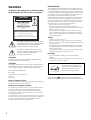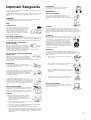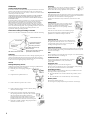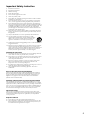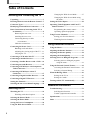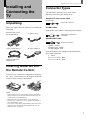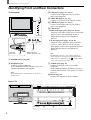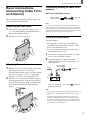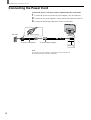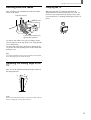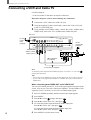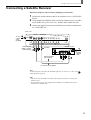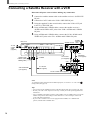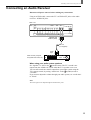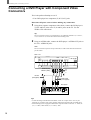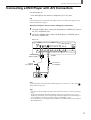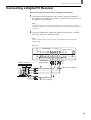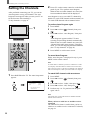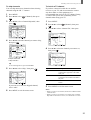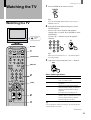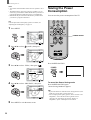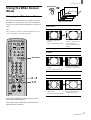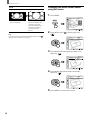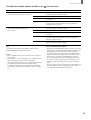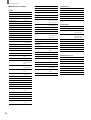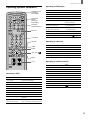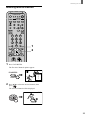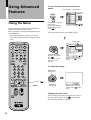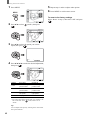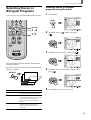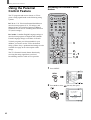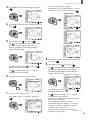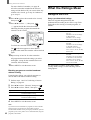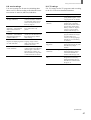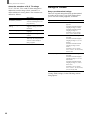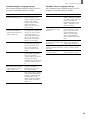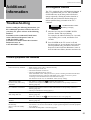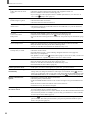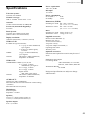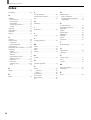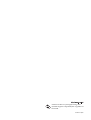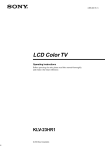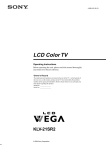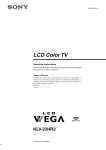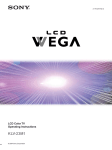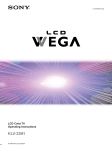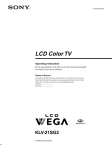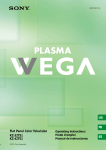Download Sony KLV-23HR1 Flat Panel Television User Manual
Transcript
4-095-493-12 (2) LCD Color TV Operating Instructions Before operating the unit, please read this manual thoroughly and retain it for future reference. Owner’s Record The model and serial numbers are located at the rear of the TV, on the backside of the rear cover, on the sticker, and also on the TV box (white label). Record these numbers in the spaces provided below. Refer to them whenever you call upon your Sony dealer regarding this product. Model No. ________________ Serial No. ________________ KLV-23HR1 © 2003 Sony Corporation WARNING To Reduce the risk of fire or shock hazard, do not expose the TV to rain or moisture. CAUTION RISK OF ELECTRIC SHOCK DO NOT OPEN ATTENTION RISQUE DE CHOC ELECTRIQUE, NE PAS OUVRIR PRECAUCION RIESGO DE CHOQUE ELECTRICO NO ABRIR CAUTION : TO REDUCE THE RISK OF ELECTRIC SHOCK, DO NOT REMOVE COVER (OR BACK). NO USER-SERVICEABLE PARTS INSIDE. REFER SERVICING TO QUALIFIED SERVICE PERSONNEL. This symbol is intended to alert the user to the presence of uninsulated “dangerous voltage” within the product’s enclosure that may be of sufficient magnitude to constitute a risk of electric shock to persons. This symbol is intended to alert the user to the presence of important operating and maintenance (servicing) instructions in the literature accompanying the appliance. CAUTION TO PREVENT ELECTRIC SHOCK, MATCH WIDE BLADE OF PLUG TO WIDE SLOT, FULLY INSERT. NOTIFICATION This equipment has been tested and found to comply with the limits for a Class B digital device pursuant to Part 15 of the FCC Rules. These limits are designed to provide reasonable protection against harmful interference in a residential installation. This equipment generates, uses, and can radiate radio frequency energy and, if not installed and used in accordance with the instructions, may cause harmful interference with radio communications. However, there is no guarantee that interference will not occur in a particular installation. If this equipment does cause harmful interference to radio or television reception, which can be determined by turning the equipment off and on, the user is encouraged to try to correct the interference by one or more of the following measures: – Reorient or relocate the receiving antennas. – Increase the separation between the equipment and receiver. – Connect the equipment into an outlet on a circuit different from that to which the receiver is connected. – Consult the dealer or an experienced radio/TV technician for help. You are cautioned that any changes or modifications not expressly approved in this manual could void your warranty and your authority to operate this equipment. Safety – Operate the TV only on 120 V AC. – The plug is designed, for safety purposes, to fit into the wall outlet only one way. If you are unable to insert the plug fully into the outlet, contact your dealer. – If any liquid or solid object should fall inside the cabinet, unplug the TV immediately and have it checked by qualified service personnel before operating it further. – If you will not be using the TV for several days, disconnect the power by pulling the plug itself. Never pull on the cord. Installing – To prevent internal heat buildup, do not block the ventilation openings. – Do not install the TV in a hot or humid place, or in a place subject to excessive dust or mechanical vibration. CAUTION The following SONY appliance for use only with the following WALLHANGING RACK UNIT. Use with other WALL-HANGING RACK UNIT is capable of resulting in instability causing possible injury. SONY APPLIANCE MODEL NO. KLV-23HR1 WALL-MOUNT UNIT MODEL NO. SU-W200 SONY Corp. Note on Caption Vision This television receiver provides display of television closed captioning in accordance with §15.119 of the FCC rules. Note to CATV system installer This reminder is provided to call the CATV system installer’s attention to Article 820-40 of the NEC that provides guidelines for proper grounding and, in particular, specifies that the cable ground shall be connected to the grounding system of the building, as close to the point of cable entry as practical. Use of this television receiver for other than private viewing of programs broadcast on UHF, VHF, transmitted by cable companies or satellite for the use of the general public may require authorization from the broadcaster/cable company and/or program owner. 2 As an ENERGY STAR® Partner, Sony Corporation has determined that this product meets the ENERGY STAR® guidelines for energy efficiency. ENERGY STAR® is a U.S. registered mark. WOW, SRS and symbol are trademarks of SRS Labs, Inc. WOW technology is incorporated under license from SRS Labs, Inc. Important Safeguards Attachments For your protection, please read these instructions completely, and keep this manual for future reference. Installation Carefully observe and comply with all warnings, cautions and instructions placed on the set or described in the operating instructions or service manual. Water and Moisture WARNING Do not use attachments not recommended by the manufacturer, as they may cause hazards. Do not use power-line operated sets near water — for example, near a bathtub, washbowl, kitchen sink, or laundry tub, in a wet basement, or near a swimming pool, etc. To guard against injury, the following basic safety precautions should be observed in the installation, use and servicing of the set. Use Power Sources This set should be operated only from the type of power source indicated on the serial/model plate. If you are not sure of the type of electrical power supplied to your home, consult your dealer or local power company. For those sets designed to operate from battery power, refer to the operating instructions. Grounding or Polarization This set is equipped with a polarized AC power cord plug (a plug having one blade wider than the other), or with a three-wire grounding type plug (a plug having a third pin for grounding). Follow the instructions below: For the set with a polarized AC power cord plug This plug will fit into the power outlet only one way. This is a safety feature. If you are unable to insert the plug fully into the outlet, try reversing the plug. If the plug still fails to fit, contact your electrician to have a suitable outlet installed. Do not defeat the safety purpose of the polarized plug by forcing it in. For the set with a three-wire grounding type AC plug This plug will only fit into a grounding-type power outlet. This is a safety feature. If you are unable to insert the plug into the outlet, contact your electrician to have a suitable outlet installed. Do not defeat the safety purpose of the grounding plug. Overloading Corrosion Use of this set near the seashore may subject the set to excessive salt, corrosion and internal damage and result in deterioration of the set’s performance. If the set will be subjected to these conditions, steps should be taken to reduce the humidity and temperature of the area where the set is located. Accessories Do not place the set on an unstable cart, stand, table or shelf. The set may fall, causing serious injury to a child or an adult and serious damage to the set. Use only a cart or stand recommended by Sony for the specific model of TV. No part of the TV set should overhang any edge of the TV cart or stand; any overhanging edge is a safety hazard. An appliance and cart combination should be moved with care. Quick stops, excessive force, and uneven surfaces may cause the appliance and cart combination to overturn. Ventilation The slots and openings in the cabinet and in the back or bottom are provided for necessary ventilation. To ensure reliable operation of the set, and to protect it from overheating, these slots and openings must never be blocked or covered. s Never cover the slots and openings with a cloth or other materials. s Never block the slots and openings by placing the set on a bed, sofa, rug or other similar surface. s Never place the set in a confined space, such as a bookcase or built-in cabinet, unless proper ventilation is provided. s Do not place the set near or over a radiator or heat register, or where it is exposed to direct sunlight. Do not overload wall outlets, extension cords or convenience receptacles beyond their capacity, since this can result in fire or electric shock. Always turn the set off when it is not being used. When the set is left unattended and unused for long periods of time, unplug it from the wall outlet as a precaution against the possibility of an internal malfunction that could create a fire hazard. If a snapping or popping sound from a TV set is continuous or frequent while the TV is operating, unplug the TV and consult your dealer or service technician. It is normal for some TV sets to make occasional snapping or popping sounds, particularly when being turned on or off. Object and Liquid Entry Never push objects of any kind into the set through the cabinet slots as they may touch dangerous voltage points or short out parts that could result in a fire or electric shock. Never spill liquid of any kind on the set. Power-Cord Protection Do not allow anything to rest on or roll over the power cord, and do not place the set where the power cord is subject to wear or abuse. Cleaning s Be sure to unplug the TV unit before cleaning. s Minimize contact with the LCD screen surface since the special coating applied may be affected. Use a dry soft cloth when removing dust from the screen. s Do not use alcohol, benzine, thinner, etc., as it may damage the coating or cause LCD screen deterioration. s Always use commercially available chemical fiber cleaning cloths in accordance with their supplied instructions. s Do not allow the LCD screen to come in contact with volatile compounds, such as insecticide. Also, never let the LCD screen come in contact with rubber or plastic products for an extended period of time. This type of contact may damage the coating, or cause the LCD screen to deteriorate. 3 Antennas Servicing Outdoor Antenna Grounding Do not attempt to service the set yourself since opening the cabinet may expose you to dangerous voltage or other hazards. Refer all servicing to qualified service personnel. If an outdoor antenna is installed, follow the precautions below. An outdoor antenna system should not be located in the vicinity of overhead power lines or other electric light or power circuits, or where it can come in contact with such power lines or circuits. WHEN INSTALLING AN OUTDOOR ANTENNA SYSTEM, EXTREME CARE SHOULD BE TAKEN TO KEEP FROM CONTACTING SUCH POWER LINES OR CIRCUITS AS CONTACT WITH THEM IS ALMOST INVARIABLY FATAL. Be sure the antenna system is grounded so as to provide some protection against voltage surges and built-up static charges. Section 810 of the National Electrical Code (NEC) in USA and Section 54 of the Canadian Electrical Code in Canada provides information with respect to proper grounding of the mast and supporting structure, grounding of the lead-in wire to an antenna discharge unit, size of grounding conductors, location of antenna discharge unit, connection to grounding electrodes, and requirements for the grounding electrode. Antenna Grounding According to the NEC Refer to section 54-300 of Canadian Electrical Code for Antenna Grounding. Replacement Parts When replacement parts are required, be sure the service technician certifies in writing that he has used replacement parts specified by the manufacturer that have the same characteristics as the original parts. Unauthorized substitutions may result in fire, electric shock or other hazards. Safety Check Upon completion of any service or repairs to the set, ask the service technician to perform routine safety checks (as specified by the manufacturer) to determine that the set is in safe operating condition, and to so certify. When the set reaches the end of its useful life, improper disposal could result in an LCD panel implosion. Ask a qualified service technician to dispose of the set. Antenna lead-in wire Carrying the TV Ground clamp Antenna discharge unit (NEC Section 810-20) Electrical wire equipment NEC: National Electrical Code Grounding conductors (NEC Section 810-21) Ground clamps Power service grounding electrode system (NEC Art 250 Part H) Lightning For added protection for this television receiver during a lightning storm, or when it is left unattended and unused for long periods of time, unplug it from the wall outlet and disconnect the antenna. This will prevent damage to the receiver due to lightning and power-line surges. Service Damage Requiring Service Unplug the set from the wall outlet and refer servicing to qualified service personnel under the following conditions: s s When the power cord or plug is damaged or frayed. When carrying the TV, hold it as shown in the diagram on the right. Do not hold only the rear cover. As the rear cover comes off easily, doing so may cause you to drop the TV, resulting in damage to the TV or injury. Optional Accessories Be sure to follow the operating instructions supplied with your wall mount unit when installing the TV using a wall mount unit. If not, the TV may fall and cause serious injury. Oils Do not install this TV in restaurants where oil vapors occur. Dust absorbing oil may enter into the TV and damage it. Ventilation holes Do not insert anything in the ventilation holes. If metal or something flammable enters, it may result in fire or electric shock. AC power cord Unplug the AC power cord when moving the TV. Do not move the TV with the AC power cord plugged in. It may damage the AC power cord and result in fire or electric shock. Protruding location Do not install the TV in protruding locations. If you install the TV in the following locations, injury may result. s Do not install the TV in a location where the TV protrudes, such as pillars. s Do not install the TV in a location that may cause facial injury. If liquid has been spilled into the set. Broken pieces 4 s If the set has been exposed to rain or water. s If the set has been subject to excessive shock by being dropped, or the cabinet has been damaged. s If the set does not operate normally when following the operating instructions. Adjust only those controls that are specified in the operating instructions. Improper adjustment of other controls may result in damage and will often require extensive work by a qualified technician to restore the set to normal operation. s When the set exhibits a distinct change in performance, it indicates a need for service. Do not throw anything at the TV. The screen glass may explode by the impact and cause serious injury. Important Safety Instruction 1) Read these instructions. 2) Keep these instructions. 3) Heed all warnings. 4) Follow all instructions. 5) Do not use this apparatus near water. 6) Clean only with dry cloth. 7) Do not block any ventilation openings. Install in accordance with the manufacturer’s instructions. 8) Do not install near any heat sources such as radiators, heat registers, stoves, or other apparatus (including amplifiers) that produce heat. 9) Do not defeat the safety purpose of the polarized or grounding-type plug. A polarized plug has two blades with one wider than the other. A grounding type plug has two blades and a third grounding prong. The wide blade or the third prong are provided for your safety. If the provided plug does not fit into your outlet, consult an electrician for replacement of the obsolete outlet. 10) Protect the power cord from being walked on or pinched particularly at plugs, convenience receptacles, and the point where they exit from the apparatus. 11) Only use attachments/accessories specified by the manufacturer. 12) Use only with the cart, stand, tripod, bracket, or table specified by the manufacturer, or sold with the apparatus. When a cart is used, use caution when moving the cart/ apparatus combination to avoid injury from tip-over. 13) Unplug this apparatus during lightning storms or when unused for long periods of time. 14) Refer all servicing to qualified service personnel. Servicing is required when the apparatus has been damaged in any way, such as powersupply cord or plug is damaged, liquid has been spilled or objects have fallen into the apparatus, the apparatus has been exposed to rain or moisture, does not operate normally, or has been dropped. Handling the LCD screen s Do not leave the LCD screen facing the sun as it can damage the LCD screen. Take care when you place the TV by a window. s Do not push on or scratch the LCD screen. Do not place a heavy object on the LCD screen. This may cause the screen to lose uniformity or cause LCD panel malfunctions. s If the TV is used in a cold place, a smear may appear on the screen. This is not a malfunction. The screen returns to normal as the temperature rises to a normal operating level. s If a still picture is displayed for a long time, a ghosting may occur for a while. The ghosting will eventually disappear. s The LCD panel becomes warm during operation. This is not a malfunction. Note on the LCD (Liquid Crystal Display) Please note that the LCD screen is made with high-precision technology. However, black points or bright points of light (red, blue, or green) may appear constantly on the LCD screen, and irregular colored stripes or brightness may appear on the LCD screen. This is not a malfunction. (Effective dots: more than 99.99%) Handling of Broken Glass and Liquid Crystal Leakage If the LCD panel gets damaged, crystalline liquid leakage may occur, or scattered broken glass may result. Do not touch broken glass or crystalline liquid (which is toxic), with bare hands as cuts or poisoning/skin irritation may occur. Also, do not let glass fragments or leaked crystalline liquid get into your eyes or mouth. Should either contact your eyes or mouth, rinse the contacted area thoroughly with water and consult your doctor. Fluorescent Lamp This TV uses a special fluorescent lamp as its light source. If the screen image becomes dark, flickers or does not appear, the fluorescent lamp has run down and should be replaced. For replacement, consult qualified service personnel. Disposal of the TV s Do not dispose of the TV with general household waste. s The LCD contains a small amount of liquid crystal and mercury. The fluorescent lamp used in this TV also contains mercury. Follow your local ordinances and regulations for disposal. 5 Table of Contents Table of Contents Installing and Connecting the TV Changing the Wide Screen Mode ........... 27 Unpacking .......................................................... 7 Changing the Wide Screen Mode using the menu ............................................. 28 Inserting Batteries into the Remote Control ... 7 Setting the Video Inputs .................................. 30 Connector Types ................................................ 7 Operating Video Equipment with Your TV Remote Control .......................................... 31 Identifying Front and Rear Connectors .......... 8 Basic Connections (Connecting Cable TV or an Antenna) ................................................... 9 Programming the remote control ............ 31 Removing the rear cover ........................... 9 Using Favorite Channels ................................. 34 Attaching the rear cover ............................ 9 Setting your favorite channels ................. 34 Connecting directly to cable or an antenna ....................................... 9 Watching favorite channels ..................... 35 Cable box connections .............................. 9 Operating optional equipment ................. 33 Using Advanced Features Connecting the Power Cord ........................... 10 Bundling cords and cables ...................... 11 Adjusting the viewing angle of the TV ... 11 Carrying the TV ...................................... 11 Connecting a VCR and Cable TV .................. 12 Connecting a Satellite Receiver ...................... 13 Connecting a Satellite Receiver with a VCR ... 14 Connecting an Audio Receiver ....................... 15 Connecting a DVD Player with Component Video Connectors ....................................... 16 Using the Menu ................................................ 36 Adjusting the Picture Position........................ 37 Adjusting the Picture Quality ........................ 38 Adjusting the Sound Quality .......................... 39 Selecting Stereo or Bilingual Programs ......... 41 Selecting stereo or bilingual programs using the menu ................................... 41 Using the Parental Control Feature ............... 42 Activating the Parental Control feature ... 42 Selecting a Custom Rating ...................... 44 Connecting a DVD Player with A/V Connectors .................................................. 17 What the Ratings Mean .................................. 46 Connecting a Digital Satellite Receiver ......... 18 Ratings in the U.S.A. .............................. 46 Connecting a Digital TV Receiver ................. 19 Ratings in Canada ................................... 48 Setting the Channels ........................................ 20 Turning Off the TV Automatically ................ 50 Selecting the On-screen Menu Language ...... 22 Additional Information Watching the TV Watching the TV ............................................. 23 Self-diagnosis function ........................... 51 Watching with closed caption ................. 24 Trouble symptoms and remedies ............ 51 Selecting the Picture Mode ............................. 24 Specifications ................................................... 53 Selecting the Effect Mode ............................... 25 Index ................................................................. 54 Saving the Power Consumption ..................... 26 Using the Wide Screen Mode ......................... 27 6 Troubleshooting ............................................... 51 Installing and Connecting the TV Installing and Connecting the TV Connector Types You may find it necessary to use some of the following connector types during set up. Supplied 75-ohm coaxial cable Screw-on type Unpacking Screw into connection. When you unpack this unit, make sure it includes the following: Remote control (1) and size AA batteries (2) AC power cord (1) S VIDEO cable High quality video cable for enhanced picture quality Align guides and push into connection. AUDIO/VIDEO cable Push into connection. 75-ohm coaxial cable (1) AC power adaptor (1) VIDEO - Yellow AUDIO (Left) - White AUDIO (Right) - Red Some DVD players are equipped with the following three video connectors: Operating Instructions Warranty Card Y - Green PB (CB, Cb or B-Y) - Blue PR (CR, Cr or R-Y) - Red Inserting Batteries into the Remote Control Insert two size AA batteries (supplied) by matching the + and – on the batteries to the diagram inside the remote control’s battery compartment. Notes • Remove the batteries to avoid damage from possible battery leakage whenever you anticipate that the remote control will not be used for an extended period. • Handle the remote control with care. Avoid dropping it, getting it wet, or placing it in direct sunlight, near a heater or where the humidity is high. • Your remote control can be programmed to operate most video equipment (See “Operating Video Equipment with Your TV Remote Control” on page 31). 7 Installing and Connecting the TV Identifying Front and Rear Connectors TV front panel 3 VIDEO 2 IN (pages 12 - 14, 17) Connects to the output jacks of your VCR or other video equipment. 4 VHF/UHF (pages 9, 12 - 14) Connects to your VHF/UHF antenna or cable. 5 VIDEO 1 IN (pages 12 - 14, 17) Connects to the output jacks of your VCR or other video equipment. 6 VIDEO 3 IN AUDIO (L/R) input jacks (pages 16, 18, 19) Connects to the audio output jacks of your DVD player or other video equipment such as a Digital Satellite Receiver and Digital TV Receiver. Y, PB, PR input jacks (pages 16, 18, 19) Connects to the component video connectors (Y/CB/CR, Y/B-Y/R-Y, or Y/PB/PR) of your DVD player or other video equipment such as a Digital Satellite Receiver and Digital TV Receiver. 1 CHANNEL VOLUME TV/VIDEO 3 View from the bottom 2 Behind the cover Push to open the cover. Tip The HD Mode of this TV is set to 1080i by default. To watch a program in 1035i format, such as digital HDTV VCR pictures, set “HD Mode” in the (Setup) menu to “1035” while viewing the program. 1 POWER button (page 20) 7 AUDIO OUT (page 15) Connects to the input jacks of your audio equipment. Audio output through the AUDIO OUT jacks is available only when the TV’s speaker is off (See page 15). 8 DC IN (page 10) Connects the supplied AC power adaptor. 2 Headphones jack Connects to your headphones. If your headphones do not match the jack, use a suitable plug adaptor (not supplied). Note The headphones jack is disabled when you set the TV’s speaker to off. Rear of TV VHF/UHF R-AUDIO-L VIDEO VIDEO 1 IN S VIDEO R-AUDIO-L Y VIDEO 3 IN 4 View from the bottom 8 PB PR R 7 5 6 L DC IN 14.5V AUDIO OUT 8 Installing and Connecting the TV Basic Connections (Connecting Cable TV or an Antenna) Connecting directly to cable or an antenna VHF only or VHF/UHF or cable 75-ohm coaxial cable (supplied) When connecting an antenna or cables, remove the rear cover of the TV beforehand. Rear of TV VHF/UHF Note Removing the rear cover 1 Slide the rear cover upward by approx. 1 cm (13/32 inch) while holding it with both hands as shown in the diagram below. 2 Pull the rear cover towards you. It is strongly recommended to connect the antenna using a 75ohm coaxial cable to get optimum picture quality. A 300-ohm twin lead cable can be easily affected by radio noise and the like, resulting in signal deterioration. If you use a 300-ohm twin lead cable, keep it away as far as possible from the TV. Cable box connections Use this hookup if: • You subscribe to a cable TV system that uses scrambled or encoded signals requiring a cable box to view all channels, and • You do not intend to hook up any other audio or video equipment to your TV. 1 Connect the coaxial connector from your cable service to the cable box’s IN jack. 2 Using the supplied 75-ohm coaxial cable, connect the cable box’s OUT jack to the TV’s VHF/UHF jack. Attaching the rear cover 1 2 Hold the rear cover with both hands, then fit the four detents on the rear cover into the corresponding keyholes on the TV while keeping the rear cover approx. 1 cm (13/32 inch) higher than the TV as shown in the diagram below. Slide the rear cover downward while keeping it pressed against the TV. If the rear cover fails to fit in the lower keyholes, push it simultaneously at the positions marked A in the illustration below. 75-ohm coaxial cable (supplied) Cable Rear of TV VHF/UHF OUT IN Cable box Also, set “Cable” to “On” in the menu (See page 20). (Channel) Tips • Your Sony remote control can be programmed to operate your cable box (See “Programming the remote control” on page 31). • To change channels using the cable box, set your TV to channel 3 or 4 depending on the cable box channel output. • If you will be controlling all channel selection through your cable box, consider using the Channel Fix feature to set your TV to channel 3 or 4 (See page 21). A A 9 Installing and Connecting the TV Connecting the Power Cord Connect the power cord after you have finished all other connections. 1 2 3 Wall outlet Connect the power cord to the AC power adaptor’s AC IN connector. Connect the AC power adaptor’s cord to the DC IN connector of the TV. Connect the other plug of the power cord to a wall outlet. For 100 to 120 V AC AC power cord (supplied) AC power adaptor (supplied) DC IN 14.5 V Note The supplied AC power adaptor is designed for use only with this TV. Do not use this adaptor with other equipment. 10 Installing and Connecting the TV Bundling cords and cables Carrying the TV This TV allows you to bundle the cords and cables inside of the stand. When carrying the TV, hold it as shown in the diagram below. Do not hold only the rear cover. As the rear cover comes off easily, doing so may cause you to drop the TV, resulting in damage to the TV or injury. To the rear of the TV Cable cover Concave portion To the AC power adaptor and optional video equipment To remove the cable cover, put your fingers in the concave portion on the top of the cover, then pull the cover downwards. To attach the cable cover, fit the four detents on the cover into the corresponding holes on the stand, then push the cover. Tip If you cannot bundle all of the cords and cables inside the stand, leave them hanging down outside the stand. Adjusting the viewing angle of the TV This TV can be adjusted within the angles shown in the diagram below. 15° 3° Note Be sure to hold the stand of the TV to prevent an upset of the TV when you adjust the viewing angle of the TV. 11 Installing and Connecting the TV Connecting a VCR and Cable TV Use this hookup if: • You have Cable TV that does not require a cable box. Disconnect all power sources before making any connections. 1 2 Connect the CATV cable to the VCR’s IN jack. 3 Using AUDIO and S VIDEO cables, connect the VCR’s AUDIO and S VIDEO OUT jacks to the TV’s AUDIO and S VIDEO IN jacks. Using the supplied 75-ohm coaxial cable, connect the VCR’s OUT jack to the TV’s VHF/UHF jack. Rear of TV 75-ohm coaxial cable (supplied) VHF/UHF R-AUDIO-L VIDEO S VIDEO R-AUDIO-L VIDEO 1 IN AUDIO-R (red) AUDIO-L (white) Y PB PR VIDEO 3 IN R L DC IN 14.5V 75-ohm coaxial cable (supplied) AUDIO OUT S VIDEO VCR VIDEO (yellow) Cable VMC-810S/820S (not supplied) YC-15V/30V (not supplied) Note To watch the pictures input from the S VIDEO input jack, set “Auto YC” to “On” in the (Setup) menu (See below). Tips • You can also use the VIDEO 2 IN jacks on the front panel of the TV to connect your VCR. • If your VCR is not equipped with S VIDEO, use a VIDEO cable (yellow) instead of the S VIDEO cable. When connecting both VIDEO OUT and S VIDEO OUT You can select which jack the TV receives the input signal from on the menu screen. You can set it for each video input (VIDEO 1 IN and VIDEO 2 IN) separately. The TV is factory set to receive S VIDEO input signals. 1 2 3 4 5 Press TV/VIDEO repeatedly until the desired video input appears. Press MENU. Press V/v to select (Setup), then press . Press V/v to select “Auto YC,” then press . To watch the pictures input from the S VIDEO input jack: Press V/v to select “On,” then press . To watch the pictures input from the VIDEO input jack: Press V/v to select “Off,” then press . 12 6 Press MENU to exit the menu screen. Installing and Connecting the TV Connecting a Satellite Receiver Disconnect all power sources before making any connections. 1 Connect the satellite antenna cable to the satellite receiver’s SATELLITE IN jack. 2 Using AUDIO and S VIDEO cables, connect the satellite receiver’s AUDIO and S VIDEO OUT jacks to the TV’s AUDIO and S VIDEO IN jacks. 3 Connect the supplied 75-ohm coaxial cable from your cable or antenna to the TV’s VHF/UHF jack. Rear of TV 75-ohm coaxial cable (supplied) VHF/UHF R-AUDIO-L VIDEO VIDEO 1 IN AUDIO-R (red) AUDIO-L (white) VIDEO (yellow) S VIDEO R-AUDIO-L Y PB PR VIDEO 3 IN S VIDEO R L DC IN 14.5V AUDIO OUT Satellite receiver Satellite antenna cable VMC-810S/820S (not supplied) YC-15V/30V (not supplied) Note To watch the pictures input from the S VIDEO input jack, set “Auto YC” to “On” in the (Setup) menu (See page 12). Tips • You can also use the VIDEO 2 IN jacks on the front panel of the TV to connect your satellite receiver. • If your satellite receiver is not equipped with S VIDEO, use a VIDEO cable (yellow) instead of the S VIDEO cable. 13 Installing and Connecting the TV Connecting a Satellite Receiver with a VCR Disconnect all power sources before making any connections. 1 Connect the satellite antenna cable to the satellite receiver’s SATELLITE IN jack. 2 3 Connect the CATV cable to the VCR’s VHF/UHF IN jack. 4 Using AUDIO and S VIDEO cables, connect the satellite receiver’s AUDIO and S VIDEO OUT jacks to the VCR’s AUDIO and S VIDEO IN jacks. 5 Using AUDIO and S VIDEO cables, connect the VCR’s AUDIO and S VIDEO OUT jacks to the TV’s AUDIO and S VIDEO IN jacks. Using the supplied 75-ohm coaxial cable, connect the VCR’s OUT jack to the TV’s VHF/UHF jack. Satellite antenna Satellite receiver cable Rear of TV 75-ohm coaxial cable (supplied) VHF/UHF R-AUDIO-L VIDEO VIDEO 1 IN AUDIO-R (red) AUDIO-L (white) VIDEO (yellow) S VIDEO R-AUDIO-L Y PB VIDEO 3 IN S VIDEO PR R L DC IN 14.5V AUDIO OUT YC-15V/30V (not supplied) VMC810S/820S (not supplied) VCR YC-15V/30V (not supplied) VMC-810S/820S (not supplied) Cable 75-ohm coaxial cable (supplied) Note To watch the pictures input from the S VIDEO input jack, set “Auto YC” to “On” in the (Setup) menu (See page 12). Tips • You can also use the VIDEO 2 IN jacks on the front panel of the TV to connect your VCR. • Be sure your VCR’s video input is set correctly. Consult your VCR’s operating manual for instructions. • Use TV/VIDEO on the remote control to select VIDEO 1 IN (or VIDEO 2 IN if you use the VIDEO 2 IN jacks for this hookup) to watch satellite TV or to watch a tape on the VCR (your VCR must be turned on). • If your VCR or satellite receiver is not equipped with S VIDEO, use a VIDEO cable (yellow) instead of the S VIDEO cable. 14 Installing and Connecting the TV Connecting an Audio Receiver Disconnect all power sources before making any connections. Using an AUDIO cable, connect the TV’s AUDIO OUT jacks to the audio receiver’s AUDIO IN jacks. Rear of TV VHF/UHF R-AUDIO-L VIDEO VIDEO 1 IN S VIDEO R-AUDIO-L Y PB PR VIDEO 3 IN R L DC IN 14.5V AUDIO OUT AUDIO-R (red) AUDIO-L (white) RK-74A (not supplied) Audio input Audio receiver (Compact AV system DAV-C990, etc) When using your audio system speakers Set “Speaker” to “Off” in the (Audio) menu. The TV’s sound is not output from the AUDIO OUT jacks when the TV’s speaker is set to on. You can still control the volume output from your audio system using the (Audio) menu to TV’s remote control, by setting “Audio Out” in the “Variable.” If you want to adjust the volume through your audio system, set “Audio Out” to “Fixed.” Note The video signal is not output through the AUDIO OUT jacks. 15 Installing and Connecting the TV Connecting a DVD Player with Component Video Connectors This is the preferred hookup to use if: • Your DVD player has component (Y, B-Y, R-Y) jacks. Disconnect all power sources before making any connections. 1 Using three separate component video cables, connect the DVD player’s Y, B-Y and R-Y jacks to the Y, PB and PR jacks on the TV. Use the VIDEO 3 IN connections. Tip The Y, B-Y and R-Y jacks on your DVD player are sometimes labeled as Y, CB and CR, or Y, PB and PR. If so, connect the cables to the matching colors. 2 Using an AUDIO cable, connect the DVD player’s AUDIO OUT jacks to the TV’s AUDIO IN jacks. Note The Y, B-Y and R-Y jacks do not provide audio, so audio cables must be connected to provide sound. Rear of TV VHF/UHF R-AUDIO-L VIDEO S VIDEO VIDEO 1 IN AUDIO-R (red) AUDIO-L (white) RK-74A (not supplied) R-AUDIO-L Y VIDEO 3 IN PB PR R L DC IN 14.5V AUDIO OUT PR PB Y VMC-10HG (not supplied) DVD player Tips • To take advantage of the Wide Screen Modes, set the TV’s aspect ratio to 16:9 on your DVD player. For details, refer to the operating instructions supplied with your DVD player. • Some DVD players are equipped with the three component video connectors: Y - Green, PB (CB, Cb or B-Y) - Blue and PR (CR, Cr or R-Y) - Red. 16 Installing and Connecting the TV Connecting a DVD Player with A/V Connectors Use this hookup if: • Your DVD player does not have component (Y, PB, PR) jacks. Tip If your DVD player has component video output connectors, for best picture quality, use the connection described on page 16. Disconnect all power sources before making any connections. 1 Using an AUDIO cable, connect the DVD player’s AUDIO OUT jacks to the TV’s AUDIO IN jacks. 2 Using an S VIDEO cable, connect the DVD player’s S VIDEO jack to the TV’s S VIDEO jack. Rear of TV VHF/UHF R-AUDIO-L VIDEO VIDEO 1 IN AUDIO-R (red) AUDIO-L (white) S VIDEO R-AUDIO-L Y PB PR VIDEO 3 IN R L DC IN 14.5V AUDIO OUT S VIDEO YC-15V/30V (not supplied) RK-74A (not supplied) DVD player Note To watch the pictures input from the S VIDEO input jack, set “Auto YC” to “On” in the (Setup) menu (See page 12). Tips • You can also use the VIDEO 2 IN jacks on the front panel of the TV to connect your DVD player. • To take advantage of the Wide Screen Modes, set the TV’s aspect ratio to 16:9 on your DVD player. For details, refer to the operating instructions supplied with your DVD player. • Use TV/VIDEO on the remote control to switch to the DVD player input. • If your DVD player is not equipped with S VIDEO, use a VIDEO cable (yellow) instead of the S VIDEO cable. 17 Installing and Connecting the TV Connecting a Digital Satellite Receiver Disconnect all power sources before making any connections. 1 Using three separate component video cables, connect the Digital Satellite Receiver’s Y, PB and PR jacks to the Y, PB and PR jacks on the TV. Use the VIDEO 3 IN connections. Note Component video (Y, PB, PR) connection is necessary to view 480p, 720p, and 1080i formats. Note that this TV displays all format types of picture in a resolution of 1280 dots × 768 lines. 2 Using an AUDIO cable, connect the Digital Satellite Receiver’s AUDIO OUT jacks to the TV’s AUDIO IN jacks. Note The Y, PB and PR jacks do not provide audio, so audio cables must be connected to provide sound. Rear of TV VHF/UHF R-AUDIO-L VIDEO S VIDEO R-AUDIO-L VIDEO 1 IN Digital Satellite Receiver (SAT-HD200) VIDEO OUT (480i) 1 AUDIO-R (red) AUDIO-L (white) L2 PB R2 PR TYPE R1 AUDIO OUT RK-74A (not supplied) 18 PR R L DC IN 14.5V AUDIO OUT PR PB Y VMC-10HG (not supplied) Y OPTICAL AUDIO OUT OPTICAL S. VIDEO PB VIDEO OUT (1080i/720p/480p) 2 L1 Y VIDEO 3 IN Installing and Connecting the TV Connecting a Digital TV Receiver Disconnect all power sources before making any connections. 1 Using three separate component video cables, connect the Digital TV Set-top box’s Y, PB and PR jacks to the Y, PB and PR jacks on the TV. Use the VIDEO 3 IN connections. Note Component video (Y, PB, PR) connection is necessary to view 480p, 720p, and 1080i formats. Note that this TV displays all format types of picture in a resolution of 1280 dots × 768 lines. 2 Using an AUDIO cable, connect the Digital TV Set-top box’s AUDIO OUT jacks to the TV’s AUDIO IN jacks. Note The Y, PB and PR jacks do not provide audio, so audio cables must be connected to provide sound. Rear of TV VHF/UHF R-AUDIO-L VIDEO S VIDEO R-AUDIO-L VIDEO 1 IN Digital TV Set-top box AUDIO-R (red) AUDIO-L (white) Y VIDEO 3 IN PB PR R L DC IN 14.5V AUDIO OUT PR PB Y VMC-10HG (not supplied) RK-74A (not supplied) 19 Installing and Connecting the TV Setting the Channels After you finish connecting your TV, you can run Auto Program to set up your channels. The Auto Program screen appears when you turn your TV on for the first time after installing it. To skip channels, see page 21. 2 Press CH+ on the remote control or on the front panel of your TV to perform Auto Program. When all the receivable channels are stored, the lowest numbered channel will be displayed. Auto Program is set to scan cable TV channels by default. To watch UHF channels with an antenna, see “To watch UHF channels with an antenna” below. To perform Auto Program again 1 Press MENU. 1 2 Press V/v to select (Channel), then press . 3 Press V/v to select “Auto Program,” then press . 7 8 JUMP 9 ENTER 0 FAVORITES MTS/SAP TV/SAT GUIDE POWER SAVING MENU VOL “Auto Program” appears and the TV starts scanning and presetting channels automatically. When all the receivable channels are stored, the “Channel Skip/Add” menu appears. Using this menu, you can start skipping unwanted channels (See “To skip channels” on page 21). 4 Press MENU to exit the menu screen. To cancel Auto Program While “Auto Program” is displayed in step 3, press MENU on the remote control. CH 2 Note To watch cable TV channels, you have to subscribe to a cable TV company. Note that cable TV cannot be received in some areas. This TV receives 1-125 cable TV channels. For details on cable TV subscription, consult your nearest cable TV company. CODE SET 1 Press POWER on the TV. The Auto Setup menu appears. To watch UHF channels with an antenna 1 Press MENU. 2 Press V/v to select (Channel), then press . Au to S e t u p , Aut o P r o gra m : Exit: [CH+] [CH–] First please connect c a bl e / a n t e n n a 3 Press V/v to select “Cable,” then press . 4 Press V/v to select “Off,” then press . 5 Perform step 3 in “To perform Auto Program again” above. Note You cannot receive and set the cable TV channels and UHF channels at the same time. When you have a cable box or satellite receiver connected The Channel Fix feature is useful when you have a cable box or satellite receiver connected. For details, see page 21. 20 Installing and Connecting the TV To skip channels You can skip unnecessary channels when selecting channels using the CH +/– buttons. 1 Press MENU. 2 Press V/v to select (Channel), then press . 3 Press V/v to select “Channel Skip/Add,” then . press Channel To lock in a TV channel If you have connected a cable box or satellite receiver to your TV, and do not intend to connect any other audio or video equipment, it is recommended that you lock in a TV channel. Doing so ensures that you do not accidentally switch channels when using your TV. 1 Press MENU. 2 Press V/v to select TV Channel Skip/Add Return CH 1 : Skip 2 : Add 3 : Add 4 : Skip 5 : Add 6 : Skip 7 : Skip 8 : Add 9 : Add 10 : Add Select: 3 Press V/v to select “Channel Fix,” then press . Channel Set: TV Return Favorite Channels Cable: Channel Fix: Auto Program Channel Skip/Add v Back: Exit: On Off 2 3 4 5 6 Video 1 4 Press V/v to select the channel you want to skip, . then press Channel Select: TV Channel Skip/Add Return CH 1 : Skip 2 : Add 3 : Add 4 : Skip 5 : Skip 6 : Skip Add 7 : Skip 8 : Add 9 : Add 10 : Add Select: (Channel), then press . Back: Back: Set: Exit: 4 Press V/v to select the channel you want to set, . then press Channel v Set: TV Return Favorite Channels Cable: Channel Fix: Auto Program Channel Skip/Add Exit: Example: Select this to skip channel 5. Tip Select: Back: 3 Set: Exit: To scroll through the list, press and hold V/v. 5 Press V/v to select “Skip,” then press Channel . TV Channel Skip/Add Return CH 1 : Skip 2 : Add 3 : Add 4 : Skip 5 : Skip 6 : Skip 7 : Skip 8 : Add 9 : Add 10 : Add Select: Back: v Set: Option Description 2-6 Select one of these settings if you have connected the equipment to the VHF/ UHF jack. Video 1 Select this if you have connected the equipment to the AUDIO and VIDEO IN jacks. Off Select this to turn off the Channel Fix feature. Exit: If you want to re-enter the skipped channel, select “Add.” 6 Press MENU to exit the menu screen. 5 Press MENU to exit the menu screen. Notes • When you lock in a TV channel, the Favorite Channel feature cannot be used. • When you lock in a TV channel, you cannot select “Channel Skip/Add” in the menu. To use it, set “Channel Fix” to “Off.” 21 Installing and Connecting the TV Selecting the On-screen Menu Language 1 Press MENU. Video MENU , You can select the language to be displayed in all menus. TV Return Mode: Picture: Brightness: Color: Hue: Sharpness: Backlight: Color Temp.: Dynamic Picture: Reset Select: MUTING VCR/DVD SAT/CABLE 2 POWER Press V/v to select Vivid 50 50 25 0 3 5 Cool On Set: (Setup), then press Setup TV FUNCTION SYSTEM OFF VCR/DVD SAT/CABLE TV Exit: TV Return Caption Vision: Language: HD Mode: Auto YC: Menu Color: , . Off English White SLEEP Select: WIDE MODE DISPLAY PICTURE MODE 3 TV/VIDEO Back: Set: Press V/v to select “Language,” then press Setup 1 2 3 4 5 6 7 8 JUMP , Off English Español Français White 9 FAVORITES MTS/SAP TV/SAT GUIDE POWER SAVING MENU CH Select: 4 2-4 1, 5 Back: Set: Setup , TV Return Caption Vision: Language: HD Mode: Auto YC: Menu Color: Select: 5 Exit: Press V/v to select your preferred language, then . press Off English White Back: CODE SET 22 . TV Return Caption Vision: Language: HD Mode: Auto YC: Menu Color: ENTER 0 VOL Exit: Press MENU to exit the menu screen. Set: Exit: Watching the TV Watching the TV 1 Press POWER on the remote control. POWER TV Tip When the STANDBY/SLEEP indicator goes off, press POWER on the TV. Watching the TV 2 Select the desired channel using the 0-9 and ENTER buttons. Press 0-9 to select a channel. The channel changes after 2 seconds. Press ENTER to select immediately. Use the CH +/– buttons to scan through the channels. CH STANDBY/ SLEEP MUTING MUTING VCR/DVD SAT/CABLE POWER TV 1 2 3 4 5 6 7 8 or 9 ENTER 1 0 Tip FUNCTION SYSTEM OFF VCR/DVD SAT/CABLE TV When you press and hold CH + or –, the channel number will change rapidly. SYSTEM OFF 3 SLEEP WIDE MODE DISPLAY Adjust the volume using the VOL +/– buttons. VOL DISPLAY PICTURE MODE TV/VIDEO 1 2 3 4 5 6 7 8 9 JUMP 2 ENTER 0 FAVORITES MTS/SAP TV/SAT GUIDE POWER SAVING JUMP Other button operations Press To MUTING Mute the sound. Press again or press VOL + to restore sound. SYSTEM OFF Turn off the TV and all other Sony equipment. DISPLAY Display the current channel number. When the channel display is turned on, the current channel number remains displayed. Press again to turn the display off. JUMP Jump back and forth between two channels. The TV alternates between the current channel and the last channel selected using the 0-9 buttons. MENU VOL CH 2 CODE SET 3 Tip You can adjust the volume by referring to the value beside the volume indicator (on screen). (Continued) 23 Watching the TV Watching with closed caption You can display Caption Vision if the broadcaster offers this service. MUTING VCR/DVD SAT/CABLE Selecting the Picture Mode You can select one of three different Picture Modes that best suits the program you are watching. Furthermore, you can adjust the picture quality for each Picture Mode (See pages 38, 39). You can set a different Picture Mode for each video input that can be selected using the TV/VIDEO button, and store it in memory. POWER TV FUNCTION SYSTEM OFF VCR/DVD SAT/CABLE TV SLEEP WIDE MODE DISPLAY PICTURE MODE 1 MUTING VCR/DVD SAT/CABLE POWER TV TV/VIDEO 2 FUNCTION SYSTEM OFF VCR/DVD SAT/CABLE TV 3 Press repeatedly until the desired Caption Vision appears. Each time you press the button, Caption Vision changes as follows: SLEEP WIDE MODE DISPLAY PICTURE MODE TV/VIDEO PICTURE MODE , 1 2 3 4 5 6 7 8 Off CC1 CC2 JUMP 9 ENTER 0 FAVORITES MTS/SAP TV/SAT GUIDE POWER SAVING MENU Text1 Text2 Text3 Text4 Select To Off Turn off Caption Vision. CC1, CC2, CC3, CC4 Display a printed version of the dialogue or sound effects of a program. (The mode should be set to CC1 for most programs.) Text1, Text2, Text3, Text4 Display network/station information presented using either half or the whole screen. Tip You can select Caption Vision on the menu screen. Select (Setup) menu, then select the “Caption Vision” in the desired Caption Vision. 24 VOL CODE SET CH Watching the TV Press PICTURE MODE repeatedly until the desired mode appears. Each time you press the button, the Picture Mode changes as follows: PICTURE MODE , Vivid Standard Pro Picture Mode Vivid Description Select for enhanced picture contrast and sharpness. Standard Select to display a picture with contrast to suit your room’s lighting conditions. This mode is recommended for normal viewing conditions. Pro Select for professional monitor-like appearance. Tip You can adjust the picture quality options, such as “Picture,” “Brightness,” and “Color,” for each Picture Mode (See pages 38, 39). Selecting the Effect Mode “SRS WOW”* creates a panoramic stereo audio image by producing deep and rich bass tones and clear treble tones, enabling you to enjoy powerful sounds effects like those in a movie theater. You can set the Effect mode for each video input that can be selected using the TV/VIDEO button, and store it in memory. * “SRS WOW” increases the sound quality of a diverse range of audio sources dramatically based on proprietary state-of-theart technologies from SRS Labs, Inc. symbol are trademarks of SRS SRS WOW and the Labs, Inc. SRS WOW technology is incorporated under license from SRS Labs, Inc. MUTING VCR/DVD SAT/CABLE POWER TV FUNCTION SYSTEM OFF VCR/DVD SAT/CABLE TV SLEEP WIDE MODE DISPLAY PICTURE MODE TV/VIDEO 1 2 3 4 5 6 7 8 JUMP 9 ENTER 0 FAVORITES MTS/SAP TV/SAT GUIDE POWER SAVING MENU VOL CH 2-4 1, 5 CODE SET (Continued) 25 Watching the TV Notes • You cannot select the Effect mode if the TV's speaker is set to off. • The Effect mode is valid only on the TV’s speakers. So you cannot enjoy sound effects of SRS WOW when you listen to a program through the AUDIO OUT jacks or on headphones. • SRS WOW may be restricted in the effects it produces when you listen to a program in monaural. Saving the Power Consumption You can save the power consumption of the TV. 7 Tip You can adjust other sound quality options. For details, see “Adjusting the Sound Quality” on page 39. 1 TV Return Mode: Picture: Brightness: Color: Hue: Sharpness: Backlight: Color Temp.: Dynamic Picture: Reset MENU , 2 Press V/v to select . Set: Exit: POWER SAVING MENU CH POWER SAVING CODE SET 0 0 0 Off Stereo On Back: Set: Exit: Press POWER SAVING. Press V/v to select “Effect,” then press . Audio , TV Return Treble: Bass: Balance: Effect: MTS: Speaker: Audio Out: Reset Select: Back: Return Treble: Bass: Balance: Effect: MTS: Speaker: Audio Out: Reset Select: POWER SAVING 0 0 0 WOW SRS WOW Auto OffSAP On Set: 0 0 0 SRS WOW Stereo On Back: Press MENU to exit the menu screen. Set: , Power Saving:Reduced Exit: Press V/v to select “SRS WOW,” then press . Audio TV , 26 GUIDE TV Return Treble: Bass: Balance: Effect: MTS: Speaker: Audio Out: Reset Select: 5 TV/SAT (Audio), then press , 4 MTS/SAP VOL Audio 3 FAVORITES Vivid 50 50 25 0 3 5 Cool On Select: 9 ENTER 0 Press MENU. Video 8 JUMP Exit: To cancel the Power Saving mode Press POWER SAVING again. “Power Saving:Standard” appears. Tips • If you turn off the TV while the Power Saving mode is on, the mode stays on next time you turn on the TV. • You can adjust picture quality options, such as “Picture” and “Brightness,” even if the Power Saving mode is active (See page 38). Note that if you increase “Picture” or “Brightness,” power consumption is not reduced. Watching the TV Using the Wide Screen Mode WIDE MODE , Wide Zoom Normal Changing the Wide Screen Mode Full Zoom The Wide Screen Mode lets you watch 4:3 normal broadcasts or other picture sizes such as Letterbox movies in several Wide Screen Modes (16:9 aspect ratio). Wide Zoom Tip Original Picture Wide Zoom • Normal 4:3 aspect ratio picture “Wide Zoom” enlarges the 4:3 picture to fill the 16:9 screen, keeping the original image as much as possible. The “aspect ratio” is the ratio of width to height of the screen. 16:9 is also referred to as widescreen format. MUTING VCR/DVD SAT/CABLE POWER TV • DTV 4:3 aspect ratio picture FUNCTION SYSTEM OFF VCR/DVD SAT/CABLE TV Normal SLEEP WIDE MODE DISPLAY Original Picture Normal • Normal 4:3 aspect ratio picture “Normal” returns the 4:3 picture to its original size. WIDE MODE PICTURE MODE TV/VIDEO 1 2 3 4 5 6 7 8 JUMP 9 • DTV 4:3 aspect ratio picture ENTER 0 FAVORITES MTS/SAP TV/SAT GUIDE POWER SAVING MENU VOL CH Full 2-4 1, 5 CODE SET Original Picture Full • Widescreen video camera or DVD picture “Full” stretches the 4:3 picture horizontally only, to fill the 16:9 screen. • DTV 16:9 aspect ratio picture Press WIDE MODE repeatedly until the desired Wide Screen Mode appears. Each time you press the button, the Wide Screen Mode changes as follows: (Continued) 27 Watching the TV Zoom Original Picture Zoom Changing the Wide Screen Mode using the menu 1 Press MENU. Video • Letterbox movie of a video tape or a DVD disc “Zoom” enlarges the 4:3 picture horizontally and vertically to an equal aspect ratio that fills the 16:9 screen. Useful for watching Letterbox movies. TV Return Mode: Picture: Brightness: Color: Hue: Sharpness: Backlight: Color Temp.: Dynamic Picture: Reset MENU , Vivid 50 50 25 0 3 5 Cool On Select: 2 Tip Press V/v to select . You can also access the Wide Screen Mode settings in the (Screen) menu. For details, see page 29. Set: Exit: (Screen), then press Screen TV Return Wide Mode: 4:3 Default: Vertical Center: Wide Zoom Wide Zoom 0 , Select: 3 Back: Set: Exit: Press V/v to select the option you want to set, . then press Screen TV Return Wide Mode: 4:3 Default: Vertical Center: , Select: 4 Back: Wide Zoom Normal Normal Zoom Full Zoom Set: Exit: Press V/v to select the desired screen mode, . then press Screen TV Return Wide Mode: 4:3 Default: Vertical Center: Normal Wide Zoom , Select: 5 28 Back: Press MENU to exit the menu screen. Set: Exit: Watching the TV The Wide Screen Mode options available in the Option Wide Mode Select a Wide Mode to use for 4:3 sources. 4:3 Default Select the default Screen Mode to use for 4:3 sources. (Screen) menu Description Wide Zoom Select to enlarge the 4:3 picture to fill the 16:9 screen, keeping the original image as much as possible. Normal Select to return the 4:3 picture to its original size. Full Select to enlarge the 4:3 picture horizontally only, to fill the 16:9 screen. Zoom Select to enlarge the 4:3 picture horizontally and vertically to an equal aspect ratio that fills the 16:9 screen. Useful for watching Letterbox movies. Wide Zoom Select to enlarge the 4:3 picture to fill the 16:9 screen, keeping the original image as much as possible. Normal Select to return the 4:3 picture to its original size. Full Select to enlarge the 4:3 picture horizontally only, to fill the 16:9 screen. Zoom Select to enlarge the 4:3 picture horizontally and vertically to an equal aspect ratio that fills the 16:9 screen. Useful for watching Letterbox movies. Off Select to continue using the current Wide Screen Mode setting when the channel or input is changed. Tip Notes on the Wide Screen Mode To change from one Wide Screen Mode to another, use the WIDE MODE button on the remote control. • The Wide Screen Mode function of this TV allows for various display options: select the appropriate Wide Screen Mode for the original aspect ratio of the picture you are watching. • If you change the screen size using the Wide Mode feature with the TV installed in a public space for commercial use or public purpose, it might be an infringement of copyright. • If you select “Wide Zoom” when watching the picture with 4:3 aspect ratio, part of the picture is transformed. You can watch the picture with its original aspect ratio in “Normal” mode. • The upper and lower parts of the picture may not appear in the screen according to the size of the original picture. In this case, adjust the vertical position (See page 37). Notes • The 4:3 Default functions only when the TV receives 480i or 480p signals. • If “4:3 Default” is set to anything but “Off,” the Wide Screen Mode setting changes only for the current channel. When you change channels (or inputs), the Wide Screen Mode is automatically replaced with the 4:3 Default setting. To retain the current Wide Screen Mode setting as channels and inputs are changed, set “4:3 Default” to “Off” (See page 28). 29 Watching the TV Setting the Video Inputs 1 Press TV/VIDEO repeatedly until the desired video input appears. Each time you press TV/VIDEO, the input changes as follows: You can enjoy images (and sound) from optional video equipment connected to this unit by selecting the appropriate input. For details on connection, see pages 9 through 19. Select Display indication TV T r Video 1* r Video 2* r Video 3** • TV • VIDEO 1 IN MUTING VCR/DVD SAT/CABLE POWER • VIDEO 2 IN TV • VIDEO 3 IN FUNCTION SYSTEM OFF VCR/DVD SAT/CABLE TV * If a piece of video equipment is connected to the S VIDEO input and “Auto YC” in the (Setup) menu is set to “On” (page 11), “S Video 1” or “S Video 2” appears. **The type of picture signal (480i, 480p, 720p, or 1080i) appears under “Video 3.” SLEEP WIDE MODE DISPLAY PICTURE MODE TV/VIDEO 1 2 3 4 5 6 7 8 9 JUMP 0-9 and ENTER buttons FAVORITES MTS/SAP TV/SAT GUIDE POWER SAVING MENU 30 2 Operate the selected optional equipment. For details, see “Operating Video Equipment with Your TV Remote Control” on page 31, or refer to the instructions supplied with each equipment. To watch the TV Press the 0-9 and ENTER buttons or CH +/–. CH CH +/– CODE SET Tip You can also select the inputs by using the TV/VIDEO button on the TV. ENTER 0 VOL 1 1 2 3 4 5 6 7 8 9 ENTER 0 CH or Watching the TV Operating Video Equipment with Your TV Remote Control Programming the remote control 5 MUTING VCR/DVD SAT/CABLE POWER TV FUNCTION SYSTEM OFF VCR/DVD SAT/CABLE TV The remote control is preset to operate Sony video equipment. Sony equipment Programmable code number Beta, ED Beta VCRs 303 8mm VCR 302 VHS VCR 301 DV VCR 348 DVD player 751 If you have video equipment other than Sony video equipment that you want to control with the TV’s remote control, use the following procedures to program the remote control. Note 2 The equipment must have infrared (IR) remote capability in order to be used with this remote control. SLEEP From the “Manufacturer’s codes” listed on page 32, select the three-digit code number for the manufacturer’s code of your equipment. If more than one code number is listed, start with the number listed first. Use the code number to complete the following procedure. WIDE MODE DISPLAY PICTURE MODE TV/VIDEO 1 2 3 4 5 6 7 8 9 JUMP 3 ENTER 0 FAVORITES MTS/SAP TV/SAT GUIDE POWER SAVING MENU VOL 4 1 Press CODE SET. 2 Press the function button you want to program. To program a cable box or a satellite receiver Press SAT/CABLE (FUNCTION). To program video equipment Press VCR/DVD (FUNCTION). 3 Enter the three-digit manufacturer’s code number CH using the 0-9 buttons. 4 Press ENTER. 5 To check if the code number works, aim the CODE SET 1 TV’s remote control at the equipment and press the VCR/DVD and/or SAT/CABLE (POWER) button that corresponds with that equipment. If it responds, the programming is completed. If not, try using the other codes listed for that manufacturer. Tips • If more than one number is listed, try entering them one by one until you come to the correct code for your equipment. • If you enter a new code number, the code number you previously entered at that setting is erased. • In some rare cases, you may not be able to operate your equipment with the Sony remote control. In this case, use the equipment’s own remote control unit. (Continued) 31 Watching the TV Manufacturer’s codes VCRs Code DVD Players Pentax 305, 304 Manufacturer Code Philco 308, 309 Sony 751 Philips 308, 309, 310 Panasonic 753 752 Manufacturer Code Sony 301 Pioneer 308 Pioneer Admiral (M. Ward) 327 Quasar 308, 309, 306 RCA 755 RCA/PROSCAN 304, 305, 308, 309, 311, 312, 313, 310, 329 Toshiba 754 Realistic 309, 330, 328, 335, 324, 338 Cable Boxes Sansui 314 Samsung 322, 313, 321 Sanyo 330, 335 Scott Aiwa 338, 344 Audio Dynamic 314, 337 Broksonic 319, 317 Canon 309, 308 Citizen 332 Craig 302, 332 Criterion 315 Curtis Mathes 304, 338, 309 Daewoo 341, 312, 309 Manufacturer Code Sony 230 Hamlin/Regal 222, 223, 224, 225, 226 312, 313, 321, 335, 323, 324, 325, 326 Jerrold/G. I. 201, 202, 203, 204, 205, 206, 207, 208, 218 DBX 314, 336, 337 Dimensia 304 Sharp 327, 328 Oak 227, 228, 229 319, 320, 316, 317, 318, 341 Shintom 315 Panasonic 219, 220, 221 338, 327 Pioneer 214, 215 Emerson 32 Manufacturer Fisher 330, 335 Signature 2000 (M. Ward) Funai 338 SV2000 338 General Electric 329, 304, 309 Sylvania Go Video 322, 339, 340 308, 309, 338, 310 Goldstar 332 Symphonic 338 Hitachi 306, 304, 305, 338 Tashiro 332 Tatung 314, 336, 337 Instant Replay 309, 308 Teac JC Penney 309, 305, 304, 330, 314, 336, 337 314, 336, 338, 337 Technics JVC 314, 336, 337, 345, 346, 347 Kenwood LXI (Sears) Scientific Atlanta 209, 210, 211 Tocom 216, 217 Zenith 212, 213 Satellite Receivers Manufacturer Code Sony 801 309, 308 General Electric 802 Toshiba 312, 311 Hitachi 805 Wards 327, 328, 335, 331, 332 Hughes 804 Panasonic 803 314, 336, 332, 337 Yamaha 314, 330, 336, 337 RCA/PROSCAN 802, 808 332, 305, 330, 335, 338 Toshiba 806, 807 Zenith 331 LG 332 Magnavox 308, 309, 310 Marantz 314, 336, 337 Marta 332 Memorex 309, 335 Minolta 305, 304 Mitsubishi/MGA 323, 324, 325, 326 Multitech 325, 338, 321 NEC 314, 336, 337 Olympic 309, 308 Optimus 327 Panasonic 308, 309, 306, 307 Watching the TV Operating optional equipment MUTING VCR/DVD SAT/CABLE POWER POWER buttons (VCR/DVD, SAT/CABLE) SLEEP WIDE MODE DISPLAY PICTURE MODE 2 3 4 5 6 7 8 JUMP Pause S (press again to resume normal playback) VCR/DVD operating buttons Step through different tracks of an audio disc J to step forward or j to step backward Step through different chapters of a video disc CH + to step forward or CH – to step backward Select a track directly 0-9 buttons Display the menu (Setup) MENU Operate the DVD menu V, v, B, b, DISPLAY JUMP GUIDE V, v, B, b, MENU VOL VCR/DVD (FUNCTION) s GUIDE POWER SAVING Control a DVD player H ENTER MTS/SAP TV/SAT VCR/DVD (POWER) 0-9 buttons 9 FAVORITES Turn on/off Stop ENTER 0 Press Play TV/VIDEO 1 To FUNCTION buttons (VCR/DVD, SAT/CABLE) TV FUNCTION SYSTEM OFF VCR/DVD SAT/CABLE TV Operating a DVD player CH Operating a cable box To Press Turn on/off SAT/CABLE (POWER) Control a cable box SAT/CABLE (FUNCTION) Select a channel 0-9 buttons, ENTER Change channels CH +/– Go to the previous channel JUMP MENU CH +/– CODE SET Operating a VCR Operating a satellite receiver To Press Turn on/off SAT/CABLE (POWER) Control a satellite receiver SAT/CABLE (FUNCTION) Select a channel 0-9 buttons, ENTER Change channels CH +/– Go to the previous channel JUMP To Press Display the channel number DISPLAY Turn on/off VCR/DVD (POWER) Display the DBS guide GUIDE Control a VCR VCR/DVD (FUNCTION) Display the DBS menu MENU Change channels CH +/– Move the highlight (cursor) V, v, B, b Record H and z simultaneously Select the item Play H Stop s Fast forward J Rewind j Pause S (press again to resume normal playback) Search the picture forward or backward J or j during playback (release to resume normal playback) 33 Watching the TV Using Favorite Channels 2 Press V/v to select . (Channel), then press Channel You can select programs from a list of favorite channels that you preset. , Setting your favorite channels TV Return Favorite Channels Cable: Channel Fix: Auto Program Channel Skip/Add Select: MUTING VCR/DVD SAT/CABLE 3 POWER TV On Off Back: Set: Exit: Press V/v to select “Favorite Channels,” then . press FUNCTION SYSTEM OFF VCR/DVD SAT/CABLE TV Channel , SLEEP TV Favorite Channels Return 1 : 1 2 : 2 3 : 3 4 : 4 5 : 5 6 : 6 7 : 7 8 : 8 WIDE MODE DISPLAY PICTURE MODE Select: TV/VIDEO 1 2 3 4 5 6 7 8 9 JUMP 4 MTS/SAP TV/SAT GUIDE POWER SAVING MENU Channel 2-6 1, 7 CH Press V/v to select the position you want to . change, then press , TV Favorite Channels Return 1 : 1 2 : 2 3 : 3 4 : 4 5 : 5 6 : 6 7 : 7 8 : 8 Select: 5 CODE SET Back: Set: , Press MENU. Video MENU , TV Favorite Channels Return 1 : 1 2 : 2 3 : 3 4 : 4 5 : 42 6 : 6 7 : 7 8 : 8 TV Return Mode: Picture: Brightness: Color: Hue: Sharpness: Backlight: Color Temp.: Dynamic Picture: Reset Select: 34 Exit: Press V/v to scroll through the channels until . you find the desired channel, then press Channel 1 Exit: If you cannot select “Favorite Channels,” change the input to TV by pressing the TV/VIDEO button. FAVORITES VOL Set: Tip ENTER 0 Back: Vivid 50 50 25 0 3 5 Cool On Set: Select: Exit: Back: Set: Exit: 6 Repeat steps 4 and 5 to program other favorite channels. 7 Press MENU to exit the menu screen. Watching the TV Watching favorite channels MUTING VCR/DVD SAT/CABLE POWER TV FUNCTION SYSTEM OFF VCR/DVD SAT/CABLE TV SLEEP WIDE MODE DISPLAY PICTURE MODE TV/VIDEO 1 2 3 4 5 6 7 8 JUMP 9 ENTER 0 FAVORITES MTS/SAP TV/SAT GUIDE POWER SAVING MENU VOL 1 1 2 CH Press FAVORITES. The Favorite Channels options appear. FAVORITES TV/SAT 2 , Favorite Channels 1: 1 2: 2 3: 3 4: 4 5: 42 6: 6 7: 7 8: 8 Press V/v to select the desired channel, then . press The selected channel will be displayed. 42 , 35 Using Advanced Features Using Advanced Features To open the menu screen and select the option Menu category Video , Most of advanced settings and adjustments are performed using the menu screen. Basic operations to navigate through menus are described below. • Items which appear in yellow are selected. • You cannot select items which appear in pale color. TV Return Mode: Picture: Brightness: Color: Hue: Sharpness: Backlight: Color Temp.: Dynamic Picture: Reset MENU Using the Menu Menu option Press MENU to open the menu screen. Press V/v to select the desired category, then press . Select: Vivid 50 50 25 0 3 5 Cool On Set: Exit: To exit the menu screen, press MENU again. m Setting option Video MUTING VCR/DVD SAT/CABLE POWER TV , FUNCTION SYSTEM OFF VCR/DVD SAT/CABLE TV Press V/v to select the option, then press b or . (The b button cannot be used on some menus.) SLEEP WIDE MODE DISPLAY PICTURE MODE TV/VIDEO 1 2 3 4 5 6 7 8 JUMP Set: Exit: (Example: when selecting (Video) “Mode” in the menu) Maximize the setting value 9 MTS/SAP TV/SAT GUIDE POWER SAVING 36 Back: ENTER 0 CODE SET Select: 0Vivid 0 Standard 50 Pro 25 0 3 5 Cool On To adjust the setting FAVORITES , V, v, B, b, Picture: MENU VOL TV Return Mode: Picture: Brightness: Color: Hue: Sharpness: Backlight: Color Temp.: Dynamic Picture: Reset CH MENU Minimize the setting value 50 (Example: when selecting “Picture” in the (Video) menu) Changing the menu color You can choose the menu color from two types by (Setup) menu, selecting “Menu Color” in the then selecting “White” or “Black.” Using Advanced Features Adjusting the Picture Position 1 Receive the picture you want to adjust, then press MENU. Video MENU You can move the position of the picture up and down for each Wide Screen Mode (page 27) in the following cases: • To move the position of the picture in “Wide Zoom” and “Zoom” modes • When subtitles may not fit in the screen TV Return Mode: Picture: Brightness: Color: Hue: Sharpness: Backlight: Color Temp.: Dynamic Picture: Reset , Vivid 50 50 25 0 3 5 Cool On Select: 2 Press V/v to select Set: (Screen), then press Screen MUTING VCR/DVD SAT/CABLE FUNCTION SYSTEM OFF VCR/DVD SAT/CABLE TV Select: 3 SLEEP WIDE MODE DISPLAY Back: Set: Exit: Press V/v to select “Vertical Center,” then press . TV/VIDEO 1 2 3 4 5 6 7 8 9 , Vertical Center: JUMP FAVORITES MTS/SAP TV/SAT GUIDE POWER SAVING MENU VOL 0 ENTER 0 CH 4 Press V/v/B/b to adjust the position, then press . 2-4 Moves up Moves up 1, 5 Moves down CODE SET Wide Zoom Wide Zoom 0 , TV PICTURE MODE . TV Return Wide Mode: 4:3 Default: Vertical Center: POWER Exit: 5 Moves down Press MENU to exit the menu screen. 37 Using Advanced Features Adjusting the Picture Quality You can adjust the picture quality for each Picture Mode (“Vivid,” “Standard,” or “Pro”). You can adjust the picture quality differently for each video input that can be selected using the TV/VIDEO button, and store it in memory. 1 Press MENU. Video TV Return Mode: Picture: Brightness: Color: Hue: Sharpness: Backlight: Color Temp.: Dynamic Picture: Reset MENU , Vivid 50 50 25 0 3 5 Cool On Select: 2 Press V/v to select . Set: (Video), then press Video MUTING VCR/DVD SAT/CABLE TV Return Mode: Picture: Brightness: Color: Hue: Sharpness: Backlight: Color Temp.: Dynamic Picture: Reset POWER TV , FUNCTION SYSTEM OFF VCR/DVD SAT/CABLE TV Select: SLEEP 3 Exit: Vivid 50 50 25 0 3 5 Cool On Back: Set: Exit: Press V/v to select “Mode,” then press . WIDE MODE DISPLAY Video PICTURE MODE TV/VIDEO 1 2 3 4 5 6 7 8 9 JUMP , Select: FAVORITES MTS/SAP TV/SAT GUIDE POWER SAVING MENU VOL 4 ENTER 0 CH TV Return Mode: Picture: Brightness: Color: Hue: Sharpness: Backlight: Color Temp.: Dynamic Picture: Reset Video 2-7 1, 8 , 5 Exit: TV Return Mode: Picture: Brightness: Color: Hue: Sharpness: Backlight: Color Temp.: Dynamic Picture: Reset Back: Vivid 50 50 25 0 3 5 Cool On Set: Press V/v to select “Picture,” then press , Picture: 38 Set: Press V/v to select the Picture Mode you want . to adjust, then press Select: CODE SET Back: 0Vivid 0 Standard 50 Pro 25 0 3 5 Cool On 50 Exit: . Using Advanced Features 6 Press V/v/B/b to make the desired adjustment, . then press Video , TV Return Mode: Picture: Brightness: Color: Hue: Sharpness: Backlight: Color Temp.: Dynamic Picture: Reset Select: Back: Vivid 50 50 25 0 3 5 Cool On Set: Adjusting the Sound Quality You can adjust the sound quality differently for each video input that can be selected using the TV/VIDEO button, and store it in memory. For details on the Effect mode, see pages 25, 26. Exit: Adjustable options Option Press v/B Press V/b Picture To reduce picture contrast. To enhance picture contrast. Brightness To darken the picture. To brighten the picture. Color* To decrease color intensity. To increase color intensity. Hue* To decrease the green tones. To increase the green tones. Sharpness* To soften the picture. To sharpen the picture. Backlight To darken the screen. To brighten the screen. MUTING FUNCTION SYSTEM OFF VCR/DVD SAT/CABLE TV SLEEP WIDE MODE DISPLAY PICTURE MODE Selective options Option TV/VIDEO 1 2 3 4 5 6 7 8 JUMP You can adjust each option by referring to the value beside each option indicator. Description Setting Color Select to give bright Temp. colors a red tint. (Color Temperature) Cool/Neutral/ Warm Dynamic Picture On/Off Select to enhance the picture contrast. POWER TV * You cannot select these options when the TV receives signals other than 480i. Tip VCR/DVD SAT/CABLE 9 ENTER 0 FAVORITES MTS/SAP TV/SAT GUIDE POWER SAVING MENU VOL CH 2-5 1, 6 CODE SET 7 Repeat steps 5 and 6 to adjust other options. 8 Press MENU to exit the menu screen. To reset to the factory settings Select “Reset” in step 5, then select “OK” and press . (Continued) 39 Using Advanced Features 1 Press MENU. Video , Vivid 50 50 25 0 3 5 Cool On Select: Press V/v to select . Set: Audio TV Return Treble: Bass: Balance: Effect: MTS: Speaker: Audio Out: Reset 0 0 0 Off Stereo On Select: 3 Exit: (Audio), then press , Back: Set: Exit: Press V/v to select the option you want to . adjust, then press , Treble: 4 0 Press V/v/B/b to make the desired adjustment, . then press Audio , TV Return Treble: Bass: Balance: Effect: MTS: Speaker: Audio Out: Reset Select: 0 0 0 Off Stereo On Back: Set: Exit: Option* Press v/B Press V/b Treble To decrease higherpitched sounds. To increase higherpitched sounds. Bass To decrease lowerpitched sounds. To increase lowerpitched sounds. Balance To emphasize the left speaker. To emphasize the right speaker. Effect See page 25. * You cannot select these options if the TV’s speaker is off (Audio) menu is set to and “Audio Out” in the “Fixed.” Tip You can adjust each option by referring to the value beside each option indicator. 40 Repeat steps 3 and 4 to adjust other options. 6 Press MENU to exit the menu screen. TV Return Mode: Picture: Brightness: Color: Hue: Sharpness: Backlight: Color Temp.: Dynamic Picture: Reset MENU 2 5 To reset to the factory settings Select “Reset” in step 3, then select “OK” and press . Using Advanced Features Selecting Stereo or Bilingual Programs You can enjoy stereo, bilingual and mono programs. Selecting stereo or bilingual programs using the menu 1 Press MENU. Video 7 8 JUMP MENU 9 , ENTER 0 FAVORITES MTS/SAP TV/SAT GUIDE POWER SAVING MENU MTS/SAP VOL 2-4 1, 5 CH TV Return Mode: Picture: Brightness: Color: Hue: Sharpness: Backlight: Color Temp.: Dynamic Picture: Reset Vivid 50 50 25 0 3 5 Cool On Select: 2 Press V/v to select . Set: Exit: (Audio), then press Audio , CODE SET TV Return Treble: Bass: Balance: Effect: MTS: Speaker: Audio Out: Reset Select: 3 0 0 0 Off Stereo On Back: Set: Exit: Press V/v to select “MTS,” then press . Audio , Press MTS/SAP repeatedly until the desired sound indication appears. TV Return Treble: Bass: Balance: Effect: MTS: Speaker: Audio Out: Reset Select: Each time you press the button, the sound indication changes as follows: MTS/SAP 4 0 0 0 Off Stereo On SAP Auto Mono Back: Set: Exit: Press V/v to select the desired reception, then . press , Audio GUIDE Stereo , Auto SAP Mono TV Return Treble: Bass: Balance: Effect: MTS: Speaker: Audio Out: Reset Select: Sound indication Description Stereo Select for stereo reception when viewing a program broadcast in stereo. Auto SAP Select to automatically switch the TV to second audio programs when a signal is received. (If no SAP signal is present, the TV remains in Stereo mode.) Mono Select for mono reception. (Use to reduce noise during weak stereo broadcasts.) 5 0 0 0 Off Auto SAP On Back: Set: Exit: Press MENU to exit the menu screen. 41 Using Advanced Features Using the Parental Control Feature Activating the Parental Control feature The TV programs and movies shown on TV are given a rating signal based on the following rating systems. MUTING VCR/DVD SAT/CABLE POWER TV FUNCTION SYSTEM OFF VCR/DVD SAT/CABLE TV In U.S.A.: U.S. Television Parental Guidelines to rate television programs (U.S. TV ratings), and Motion Picture Association of America (MPAA) Guidelines to rate movies including those shown on TV (movie ratings). SLEEP WIDE MODE DISPLAY PICTURE MODE In Canada: Canadian English Language ratings to rate television programs in English, and Canadian French Language ratings to rate those in French. To block programs you feel unsuitable for your children, you need to set the TV for the desired rating systems. Sony’s predetermined ratings are also available. See page 46 for a description of the ratings. TV/VIDEO 1 2 3 4 5 6 7 8 9 JUMP ENTER 0 The TV’s Parental Control feature functions by receiving the rating signal from your local broadcasting station or cable service provider. FAVORITES MTS/SAP TV/SAT GUIDE POWER SAVING MENU VOL 1 3 2, 4-7 1, 8 CH Press MENU. Video TV Return Mode: Picture: Brightness: Color: Hue: Sharpness: Backlight: Color Temp.: Dynamic Picture: Reset MENU , Vivid 50 50 25 0 3 5 Cool On Select: 2 Press V/v to select . Set: Exit: (Parent), then press Parent TV Enter password using 0-9 buttons , - - - - Back: 42 Exit: Using Advanced Features 3 6 Enter a four-digit password using the 0-9 buttons. Press V/v to select “Lock,” then press Parent The Parent menu options appear. 1 2 3 4 5 6 7 8 9 Parent TV Return Lock: Select Country: Change Password TV Return Lock: Select Country: Change Password , Select: Back: Set: Custam Off 0 Child Youth Y.Adult Custom , Off U.S.A. Select: 0 . Exit: 7 If you access the Parent menu for the first time, you are requested to enter the password again for confirmation. Parent Back: Set: Exit: Press V/v to select a desired rating, then press . If you select “Child,” “Youth,” or “Y.Adult” (Young Adult), the Parental Control is activated automatically. TV Return Lock: Off Select ChageConfirm password - - - - Parent TV Return Lock: Select Country: Change Password Back: Child U.S.A. , Exit: Note Do not enter “4357” corresponding to “HELP” on a phone number pad (See page 44). Select: Exit: If you are not familiar with the Parental Guideline rating system, you should select “Child,” “Youth,” or “Y.Adult” to help simplify the rating selection. To set more restrictive ratings, select “Custom” (See “Selecting a Custom Rating” on page 44). • You need to enter the password here for any further access into the Parent menu. If you lose your password, see “Tip” on page 44. • If you want to change the password, see page 44. Press V/v to select “Select Country,” then press . Parent 8 Press MENU to exit the menu screen. TV Return Lock: Select Country: Change Password OffSelect Country: U.S.A. Canada , Select: 5 Set: Tip Tip 4 Back: Back: Set: Exit: Press V/v to select your country (U.S.A. or . Canada), then press Parent 0 Viewing blocked programs You can view blocked programs by entering the password. 1 Press ENTER when tuned to a blocked program. 2 Enter your password using the 0-9 buttons. The Parental Control feature will be canceled temporarily until you turn the TV off. TV Return Lock: Select Country: Change Password Off U.S.A. To deactivate the Parental Control feature Set “Lock” to “Off” in the (Parent) menu. , Select: Back: Set: Exit: (Continued) 43 Using Advanced Features To change the password 1 Press MENU. 2 Press V/v to select (Parent), then press 3 Enter your four-digit password using the 0-9 Selecting a Custom Rating . buttons. The Parent menu options appear. 4 Press V/v to select “Change Password,” then press . Note 5 Enter a new four-digit password using 0-9 buttons. 6 Enter the password set in step 5 again to confirm, then press If you want to select the ratings to be blocked from “Custom” once you have activated the Parental Control feature (page 42), follow the procedure below. For a detailed description of each rating, see “What the Ratings Mean” on page 46. In the steps for selecting or “–” in the following procedure, your selection takes effect once you select or “–”, without pressing . . SLEEP 7 Press MENU to exit the menu screen. WIDE MODE DISPLAY Tip PICTURE MODE If you have forgotten your password, enter the master password “4357” (corresponding to “HELP” on a phone number pad) in step 3. You can then store a new password. Notes • If you entered “4357” as your password the first time, you cannot store a new password (See step 3 of “Activating the Parental Control feature” on page 43). • When you select a Parental Control program and the indicator is displayed on the screen, you cannot view that program even if you enter “4357” (See “Viewing blocked programs” on page 43). TV/VIDEO 1 2 3 4 5 6 7 8 JUMP 9 ENTER 0 FAVORITES MTS/SAP TV/SAT GUIDE POWER SAVING MENU VOL 2 - 12 13 CH 1 Perform steps 1 to 7 in “Activating the Parental Control feature” on page 42 to display the Lock options. 2 Press V/v to select “Custom,” then press . In U.S.A. Parent TV Return Movie Rating TV Rating Unrated: , Select: Allow Back: Set: Exit: In Canada Parent TV Return English Rating French Rating U.S.A Rating Select: Back: Set: To select a rating in Canada, go to step 7. 44 Exit: Using Advanced Features 3 Parent Movie Rating Return G: – PG: – PG-13: – R: – NC-17: – X: – Select: English Rating Parent Back: Set: Press V/v to select the rating to be blocked, then . press Select: Press V/v to select Select: TV Movie Rating Return G: – PG: – PG-13: – R: – NC-17: – X: – , Back: Set: TV Exit: . Select: Set: Set: Parent Exit: TV U.S.A. Rating Return Rating Content TV-Y: – TV-Y7: – FV:– TV-G: – TV-PG: – D:– L: – S: – V: – TV-14: – D:– L: – S: – V: – TV-MA: – L: – S: – V: – Select: Back: Back: U.S.A. Rating TV Movie Rating Return G: PG: PG-13: R: NC-17: X: Back: Set: Exit: 8 Press V/v to select the TV rating to be blocked, . then press 9 Press V/v to select Exit: To unlock a rating, select , then press Then press V/v to select “–.” . , then press . The indication automatically appears beside the selected rating and all ratings below it, indicating that the programs that match the ratings will be blocked. The indication changes into “–” and all ratings above it are unlocked. Example: TV rating in U.S.A. Press B to return to the “Custom” menu. Parent Parent TV Return Movie Rating TV Rating Unrated: , Allow , TV TV Rating Return Rating TV-Y: – TV-Y7: – TV-G: – TV-PG: – TV-14: TV-MA: Select: Select: 7 Exit: French Rating Return G: – 8ans+: – 13ans+: – 16ans+: – 18ans+: – Parent 6 Set: Parent The indication automatically appears beside the selected rating and all ratings below it, indicating that the programs that match the ratings will be blocked. Select: Back: French Rating , then press , TV English Rating Return C: – C8 +: – G: – PG: – 14+: – 18+: – , Exit: Parent 5 Press V/v to select “English Rating,” “French Rating,” or “U.S.A. Rating,” then press . TV , 4 To select a TV rating in Canada: Press V/v to select “Movie Rating,” then press . Back: Set: Exit: To select a TV rating in U.S.A.: Press V/v to select “TV Rating,” then press . Parent , TV TV Rating Return Rating TV-Y: – TV-Y7: – TV-G: – TV-PG: – TV-14: – TV-MA: – Select: Content FV:– D:– L: – S: – V: – D:– L: – S: – V: – L: – S: – V: – Back: Set: Exit: Content FV:– D:– L: – S: – V: – D: L: S: V: L: S: V: Back: Set: To unlock a rating, select , then press Then press V/v to select “–.” Exit: . indication changes into “–” and all The ratings above it are unlocked. Some U.S. TV ratings have additional content ratings called “extenders.” The extenders are defined as follows: D (sexually suggestive Dialog), FV (Fantasy Violence), L (coarse Language), S (Sexual situations) and V (Violence). By setting the extenders, you can define (Continued) additional viewing limits. 45 Using Advanced Features For more details of extenders, see page 48. All of the extenders included in the selected ratings will be blocked. If you want to allow any of them to be viewed, go to step 10. Otherwise, go to step 13. 10 Press B/b to select the extender to be viewed, then press . 11 Press V/v to select “–,” then press . “–” appears beside the selected extender, indicating that the programs that match the extender can be viewed. Parent , TV TV Rating Return Rating TV-Y: – TV-Y7: – TV-G: – TV-PG: – TV-14: TV-MA: Select: Ratings in the U.S.A. Sony’s predetermined ratings These are original ratings that Sony has predetermined according to the viewer’s age. Each rating allows for viewing of certain programs, as follows: Option Description Child Suitable for children under the age of 7. Viewable U.S. movie ratings: G, NR, and N/A Viewable U.S. TV ratings: TV-Y, TV-G, and TV-NR Youth Suitable for children aged 7 and older. Viewable U.S. movie ratings: G, PG, NR, and N/A Viewable U.S. TV ratings: TV-Y, TV-Y7, TV-G, TV-PG, and TV-NR Y.Adult (Young Adult) Suitable for children aged 13 and older. Viewable U.S. movie ratings: G, PG, PG-13, NR, and N/A Viewable U.S. TV ratings: TV-Y, TV-Y7, TV-G, TV-PG, TV-14, and TV-NR Content FV:– D:– L: – S: – V: – D: L: – S: V: L: S: V: Back: To relock the canceled extender, select Set: Exit: . The indication appears to show that the programs that match the extender will be blocked again. 12 Repeat steps 10 and 11 for other extenders. All programs that match the ratings you select and higher, except for the extenders that were canceled, will be blocked. 13 Press MENU to exit the menu screen. Blocking programs or movies broadcast without a rating Unrated option allows you to block programs or movies that are broadcast without a rating. 1 Perform steps 1 and 2 of “Selecting a Custom Rating” on page 44. 2 Press V/v to select “Unrated,” then press . 3 Press V/v to select “Block,” then press . Option Description Allow Allows programs and movies that are broadcast without a rating. Block Blocks all programs and movies that are broadcast without a rating. 4 Press MENU to exit the menu screen. Note 46 What the Ratings Mean If you choose to block unrated TV programs, be aware that the following types of programs may be blocked: programs broadcast from another country, emergency broadcasts, political programs, sports, news, public service announcements, religious programs, and weather. For descriptions of Child, Youth, and Y.Adult (Young Adult) ratings, see the following custom rating options. Using Advanced Features U.S. movie ratings U.S. movie ratings are for movies (including those shown on TV) rated according to the Motion Picture Association of America (MPAA) Guidelines. Option Description G (General Audiences — All Ages Admitted) In G-rated films no strong words are used, the violence is at a minimum, nudity and sex scenes are not present, nor is there any drug use. PG (Parental Guidance Suggested — Some Material May Not Be Suitable For Children) This is a film which may need to be monitored first by parents. PG-13 (Parents Strongly Cautioned — Some Material May Be Inappropriate For Children Under 13) Parents are alerted to be very careful about the attendance of their under-teenage children when viewing. This film includes hard R (Restricted — Under 17 Requires Accompanying Parent language, tough violence, nudity, drug abuse or other Or Adult Guardian) elements of concern. NC-17 or X (No One 17 And Under Admitted) This is a film that most parents would consider not suitable for children aged 17 and under. There may be violence, sex, abhorrent behavior, drug abuse or other elements of concern. U.S. TV ratings U.S. TV ratings are for TV programs rated according to the U.S. Television Parental Guidelines. Option Description TV-Y (All Children) This program is designed for young children aged 2 - 6 and is appropriate for all children. TV-Y7 (Directed to Older Children) This program is designed for children aged 7 and older. Themes and elements in this program may include mild fantasy violence or slapstick violence, or may frighten children under the age of 7. TV-G (General Audience) Most parents would find this program suitable for all ages. It contains little or no violence, no strong language and little or no sexual dialog or situations. TV-PG (Parental Guidance Suggested) This program contains some material that parents may find unsuitable for younger children. TV-14 (Parents Strongly Cautioned) This program contains some material that many parents would find unsuitable for children under the age of 14. TV-MA (Mature Audience Only) This program is specifically designed to be viewed by adults and therefore may be unsuitable for children under the age of 17. (Continued) 47 Using Advanced Features About the extenders of U.S. TV ratings TV-Y7, TV-PG, TV-14 and TV-MA ratings have additional content ratings called “extenders” to define additional viewing limits. The extenders are defined as follows: Option Description FV (Fantasy Violence) Programs containing cartoon violence occurring in TV-Y7 programs only. D (sexually suggestive Dialog) Programs containing suggestive dialog, or sexual innuendo. L (coarse Language) Programs containing coarse language. S (Sexual situations) Programs containing sexual content. V (Violence) Programs containing violence. There may be some profanity, violence or brief nudity in these programs. Ratings in Canada Sony’s predetermined ratings These are original ratings that Sony predetermined according to the viewer’s age. Each rating allows you to view the certain programs, as follows: Option Description Child Suitable for children under the age of 8. Viewable Canadian English Language ratings: C and G Viewable Canadian French Language ratings: G Viewable U.S. TV ratings: TV-Y, TV-G, and TV-NR Youth Suitable for children aged 8 and older. Viewable Canadian English Language ratings: C, G, C8+, and PG Viewable Canadian French Language ratings: G and 8 ans+ Viewable U.S. TV ratings: TV-Y, TV-Y7, TV-G, TV-PG, and TV-NR Y.Adult (Young Adult) Suitable for children aged 14 and older. Viewable Canadian English Language ratings: C, G, C8+, PG, and 14+ Viewable Canadian French Language ratings: G, 8 ans+, and 13 ans+ Viewable U.S. TV ratings: TV-Y, TV-Y7, TV-G, TV-PG, TV-14, and TV-NR For descriptions of Child, Youth, and Y.Adult (Young Adult) ratings, see the following custom rating options. 48 Using Advanced Features Canadian English Language ratings The Canadian English Language ratings are for TV programs in English broadcast in Canada. Canadian French Language ratings The Canadian French Language ratings are for TV programs in French broadcast in Canada. Description Option Description C (Programming intended for children under the age of 8) There will be no realistic scenes of violence or no offensive language, nudity or sexual content. Careful attention is paid to themes, which could threaten children’s sense of security and well-being. G (General) Programming intended for audience of all ages. Contains no violence, or the violence it contains is minimal or is depicted appropriately with humor or caricature or in an unrealistic manner. C8+ (Programming generally considered acceptable for children aged 8 and older to watch on their own) Violence will not be portrayed as the preferred, acceptable, or only way to resolve conflict; or encourage children to imitate dangerous acts which they may see on television. There will be no profanity, nudity or sexual content. 8 ans+ (8+ General — Not recommended for young children) Programming intended for a broad audience but contains light or occasional violence that could disturb young children. Viewing with an adult is recommended for young children (under the age of 8). Option G (General Audience) Will contain very little violence, either physical or verbal or emotional. There may be some inoffensive slang, no profanity and no nudity. PG (Parental Guidance) Programming intended for a general audience but which may not be suitable for younger children. Parents may consider some content inappropriate for unsupervised viewing by children aged 8 13. 14+ (Programming contains themes or content which may not be suitable for viewers under the age of 14) Parents are strongly cautioned to exercise discretion in permitting viewing by preteens and early teens. 18+ (Adult) May contain violence integral to the development of the plot, character or theme, intended for adult audiences. May contain graphic language and explicit portrayals of nudity and/or sex. 13 ans+ (Programming may Viewing with an adult is not suitable for children under strongly recommended for the age of 13) children under the age of 13. 16 ans+ (Programming is not Contains frequent scenes of suitable for children under the violence or intense violence. age of 16) 18 ans+ (Programming restricted to adults) Contains constant violence or scenes of extreme violence. 49 Using Advanced Features Turning Off the TV Automatically You can set the TV to turn off automatically after a predetermined period of time (15, 30, 45, 60, or 90 minutes). Press SLEEP repeatedly until the desired period of time appears. Each time you press the button, the period of time changes as follows: SLEEP , Sleep Off Sleep 15 Sleep 30 MUTING VCR/DVD SAT/CABLE POWER Sleep 45 Sleep 60 TV Sleep 90 FUNCTION SYSTEM OFF VCR/DVD SAT/CABLE TV While the Sleep timer is activated, the STANDBY/ SLEEP indicator on the TV lights up in red. SLEEP WIDE MODE DISPLAY PICTURE MODE TV/VIDEO 1 2 3 4 5 6 7 8 JUMP 9 FAVORITES MTS/SAP TV/SAT GUIDE POWER SAVING MENU VOL CODE SET 50 CH To cancel the Sleep timer Press SLEEP repeatedly until “Sleep Off” appears. Tips ENTER 0 SLEEP • If you turn the TV off, and then turn it on again, the Sleep timer returns to “Off.” • “TV will turn off soon” appears one minute before the TV shuts off. This message may not appear if you perform any operation with the menu opened. Additional Information Additional Information Self-diagnosis function Troubleshooting If, after reading the following instructions, you have additional questions related to the use of your Sony TV, please call one of the following numbers. Customers in the continental United States contact the Direct Response Center at: 1-800-222-SONY (7669) Customers in Canada contact the Customer Relations Center at: 1-877-899-SONY (7669) The TV is equipped with a self-diagnosis function. If there is a problem with your TV, the STANDBY/ SLEEP indicator on the front panel will flash in orange repeatedly. Writing down the duration of flashes and interval between flashes helps you inform qualified Sony personnel of the TV’s condition. STANDBY/SLEEP indicator (flashing in orange) 1 Measure how long the STANDBY/SLEEP indicator flashes and stops flashing. For example, the indicator flashes for 2 seconds, stops flashing for 1 second, and flashes for 2 seconds. 2 Press POWER on the TV to turn it off, and disconnect the AC power adaptor and cord, then inform qualified Sony personnel or the Direct Response Center/Customer Relations Center of how the indicator flashes (duration and interval). Trouble symptoms and remedies Problem No picture. Cannot receive any channels. Possible remedies • • • • Make sure the power cord is connected securely. Turn on the power of the TV. Check antenna/cable connections. Check your HD Mode setting (page 8). Select “HD Mode: 1080” when you receive a picture consisting of 1080 horizontal lines with interlaced scanning, and select “HD Mode: 1035” when you receive a picture consisting of 1035 horizontal lines with interlaced scanning. For normal use of the TV, use “HD Mode: 1080” (factory setting). Cannot receive upper channels (UHF) when using an antenna. • Set “Cable” to “Off” in the (Channel) menu (page 20). • Perform Auto Program to add receivable channels that are not presently in the TV’s memory (page 20). TV is locked to one channel. • Perform Auto Program to add receivable channels that are not presently in the TV’s memory (page 20). • Check your Channel Fix setting (page 21). Cannot receive any channels when using cable TV. • Perform Auto Program to add receivable channels that are not presently in the TV’s memory (page 20). • Make sure “Cable” in the (Channel) menu is set to “On” (page 20). Cannot receive or select channels. • Perform Auto Program to add receivable channels that are not presently in the TV’s memory (page 20). The TV turns off automatically. (The TV enters the standby mode.) • This TV automatically changes to the standby mode after displaying the message “TV will turn off soon” if it receives no broadcast or input signal through the connected equipment for 10 minutes. • Check that the Sleep timer is activated (page 50). (Continued) 51 Additional Information Problem No picture. Some video sources do not appear. Poor picture. Double images or ghosts. • Check the connection between the optional video equipment and the TV. • Press TV/VIDEO on the remote control (page 30). • If you connect the video equipment to the S VIDEO input of the TV, set “Auto YC” to “On” in the (Setup) menu (page 12). • Check antenna/cable connections. • Check the antenna location and direction. Only snow and noise appear on the screen. • Check if the antenna is broken or bent. • Check if the antenna has reached the end of its serviceable life. (3-5 years in normal use, 1-2 years at the seaside.) Dotted lines or stripes. • Keep the TV away from noise sources such as cars, motorcycles, or hair-dryers. No color. Color is not correct. Dark picture. • Press PICTURE MODE to select the desired Picture Mode (page 24). • Adjust the Picture Mode options in the (Video) menu (page 38). • If you set the Power Saving function to “Reduced,” the picture may become dimmer (page 26). The picture is too bright. • Press PICTURE MODE to select the desired Picture Mode (page 24). Picture (stripe) noise. • Make sure that the antenna is connected using the supplied 75-ohm coaxial cable. • Keep the antenna cable away from other connecting cords. • Do not use 300-ohm twin lead cables as interference may occur. No sound./Noisy sound. Good picture, no sound. Audio noise. 52 Possible remedies • • • • Check the volume control. Press MUTING or VOL + so that “Muting” disappears from the screen (page 23). Disconnect your headphones. Set “Speaker” to “On” in the (Audio) menu (page 15). If it is set to “Off,” sound is not output from the TV’s speakers regardless of the TV’s volume control. • • • • Make sure that the antenna is connected using the supplied 75-ohm coaxial cable. Keep the antenna cable away from other connecting cords. Do not use 300-ohm twin lead cables as interference may occur. Press MTS/SAP to select “Mono” (page 41). Cannot operate the menu. • If the option you want to select appears in a pale color, you cannot select it. Wide Screen Mode changes automatically. • The current Wide Screen Mode setting is automatically replaced with the 4:3 Default setting when you change the channel or video input, if “4:3 Default” in the (Screen) menu is set to other than “Off.” If you want to lock in the Wide Screen Mode selected with the WIDE MODE button, set “4:3 Default” to “Off” in the (Screen) menu (page 29). Remote control does not operate. • The batteries could be weak. Replace the batteries. • Check the polarity of the batteries. • If the STANDBY/SLEEP indicator on the TV does not light in red, press POWER on the TV. • Point the remote control at the remote control sensor of the TV. • Install the TV away from fluorescent lights. Cannot change channels with the remote control. • Be sure you have not inadvertently switched your TV from channel 3 or 4 setting if you are using another device to change channels. • If you are using another device to control channels, be sure the FUNCTION button for that device has been pressed. For example, if you are using your cable box to control channels, be sure to press SAT/CABLE (page 31). Lost password. • Select the (Parent) menu on the menu screen, then enter the following master password: 4357. The master password clears your previous password and allows you to enter a new password (page 44). Additional Information Specifications Television system: American TV standard Channel coverage: VHF: 2-13/UHF: 14-69/CATV: 1-125 Antenna: 75 ohm external terminal for VHF/UHF Screen size (measured diagonally): 23 inches Panel System: a-Si TFT Active Matrix LCD panel (Effective dots: more than 99.99%) Display resolution: 1280 dots (horizontal) × 768 lines (vertical) VIDEO 1/2 IN: S VIDEO IN (4-pin mini DIN): Y: 1 Vp-p, 75-ohms unbalanced, sync negative C: 0.286 Vp-p (Burst signal), 75 ohms VIDEO: 1 Vp-p, 75-ohms unbalanced, sync negative AUDIO: 500 mVrms (100% modulation) Impedance: 47 kilohms VIDEO 3 IN: COMPONENT VIDEO (Y, PB, PR) IN: Y: 1.0 Vp-p, 75 ohms unbalanced, sync negative PB: 0.7 Vp-p, 75 ohms PR: 0.7 Vp-p, 75 ohms Signal format: 480i, 480p, 720p, 1080i AUDIO: 500 mVrms (100% modulation) Impedance: 47 kilohms Power requirement: 120 V AC, 60 Hz DC input: 14.5 V DC Power consumption: In use (Max.): 88 W In standby: 1.2 W Dimensions (W/H/D): Including TV stand: 601 × 497 × 184 mm (23 3/4 × 19 5/8 × 7 1/4 inches) Without TV stand: 601 × 433 × 91 mm (23 3/4 × 17 1/8 × 3 5/8 inches) Mass: Including TV stand: 9.0 kg (19 lb 13 oz) Without TV stand: 7.8 kg (17 lb 3 oz) Supplied accessories: Remote control RM-928Y (1) Batteries size AA (2) 75-ohm coaxial cable (1) AC power cord (1) AC power adaptor AC-FD002 (1) Operating Instructions Warranty Card Optional accessorios: Note that some optional accessories may be out of stock. Headphones plug adaptor Connecting cables VMC-810S/820S, YC-15V/30V, RK-74A, VMC-10HG, SMF-403 Wall-Mount Bracket SU-W200 Design and specifications are subject to change without notice. AUDIO OUT: 500 mVrms (100% modulation) More than 500 mVrms at the maximum volume setting (Variable) More than 500 mVrms (Fixed) Headphones: Stereo minijack Impedance: 16 ohms Speaker: 55 mm (2 1/4 inches) dome woofer (2) 17 mm (11/16 inches) dome tweeter (2) Speaker output: 4 W × 2, 12 ohms 53 Additional Information Index 4:3 Default ............................................ 29 F R A Favorite channels .................................. 34 Front and rear connectors ....................... 8 Full ........................................................ 27 Remote control ....................................... 7 battery installation .............................. 7 operating optional equipment ........... 33 programming .................................... 31 Adjusting picture position ................................. 37 picture quality ................................... 38 sound quality .................................... 39 viewing angle of the TV ................... 11 volume .............................................. 23 Audio Out ............................................. 15 Auto Program ....................................... 20 Auto SAP .............................................. 41 Auto YC ............................................... 12 H HD Mode ................................................ 8 I Input select ........................................... 30 J Jump ..................................................... 23 C Cable TV .............................................. 20 Channel setting ..................................... 20 Channel Fix ...................................... 21 Channel Skip/Add ............................ 21 Closed caption ...................................... 24 Component Video connectors .. 16, 18, 19 Connecting .............................................. 7 antenna ................................................ 9 audio receiver ................................... 15 cable box ............................................. 9 digital satellite receiver ..................... 18 digital TV receiver ............................ 19 DVD player ................................ 16, 17 power cord ........................................ 10 satellite receiver .......................... 13, 14 VCR .................................................. 12 L Display .................................................. 23 E Effect .................................................... 25 54 S Video Input jack ................................ 12 Self-diagnosis function ......................... 51 Sleep timer ............................................ 50 Speaker ................................................. 15 Specifications ....................................... 53 SRS WOW ........................................... 25 Standard ................................................ 25 Stereo .................................................... 41 System off ............................................. 23 Language selection ............................... 22 T M Menu ..................................................... 36 Mono .................................................... 41 MTS ...................................................... 41 Muting .................................................. 23 Troubleshooting .................................... 51 U UHF channels ....................................... 20 Unpacking .............................................. 7 N V Normal .................................................. 27 Vertical Center ...................................... 37 Vivid ..................................................... 25 Volume ................................................. 23 O Optional equipment .............................. 31 W P D S Parent .................................................... 42 password ........................................... 44 ratings ............................................... 46 Picture Mode ........................................ 24 Power on/off ......................................... 23 Power Saving ........................................ 26 Pro ........................................................ 25 Wide Screen Mode ............................... 27 Wide Zoom ........................................... 27 Z Zoom .................................................... 28 Printed on 100% recycled paper using VOC (Volatile Organic Compound)-free vegetable oil based ink. Printed in Japan