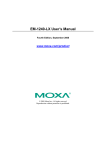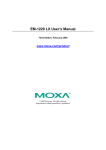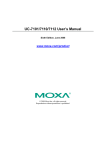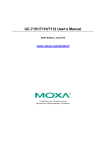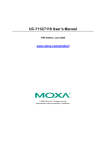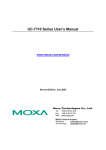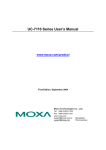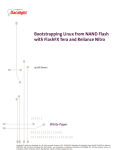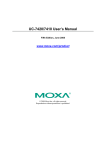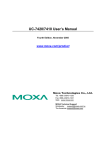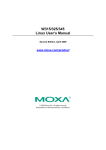Download Sony KDL-52WL135 Flat Panel Television User Manual
Transcript
EM-1240-LX User’s Manual www.moxa.com/product First Edition, November 2006 Moxa Systems Co., Ltd. Tel: +886-2-8919-1711 Fax: +886-2-8919-1722 Web: www.moxa.com Moxa Technical Support [email protected] Worldwide: [email protected] The Americas EM-1240-LX User’s Manual The software described in this manual is furnished under a license agreement and may be used only in accordance with the terms of that agreement. Copyright Notice Copyright © 2006 Moxa Systems Co., Ltd. All rights reserved. Reproduction without permission is prohibited. Trademarks Moxa is a registered trademark of The Moxa Group. All other trademarks or registered marks in this manual belong to their respective manufacturers. Disclaimer Information in this document is subject to change without notice and does not represent a commitment on the part of Moxa. Moxa provides this document “as is,” without warranty of any kind, either expressed or implied, including, but not limited to, its particular purpose. Moxa reserves the right to make improvements and/or changes to this manual, or to the products and/or the programs described in this manual, at any time. Information provided in this manual is intended to be accurate and reliable. However, Moxa assumes no responsibility for its use, or for any infringements on the rights of third parties that may result from its use. This product might include unintentional technical or typographical errors. Changes are periodically made to the information herein to correct such errors, and these changes are incorporated into new editions of the publication. Table of Contents Chapter 1 Introduction ..................................................................................................1-1 Overview.................................................................................................................................. 1-2 Package Checklist .................................................................................................................... 1-2 Product Features ...................................................................................................................... 1-2 Product Specifications ............................................................................................................. 1-3 Hardware Specifications............................................................................................... 1-3 Software Specifications ................................................................................................ 1-4 Hardware Block Diagram ........................................................................................................ 1-5 Appearance .............................................................................................................................. 1-5 Dimensions .............................................................................................................................. 1-7 Installing the EM-1240-LX...................................................................................................... 1-8 LED Indicators......................................................................................................................... 1-8 Wiring Requirements ............................................................................................................... 1-8 Connecting the Power................................................................................................... 1-9 Grounding the EM-1240-LX ........................................................................................ 1-9 Connecting Data Transmission Cables .................................................................................... 1-9 Connecting to the Network......................................................................................... 1-10 Connecting to a Serial Device .................................................................................... 1-10 Serial Console Port ..................................................................................................... 1-11 Internal SD Socket ..................................................................................................................1-11 Additional Functions...............................................................................................................1-11 Reset Button ............................................................................................................... 1-11 Real-time Clock.......................................................................................................... 1-12 Chapter 2 Getting Started .............................................................................................2-1 Powering on the EM-1240-LX ................................................................................................ 2-2 Connecting the EM-1240-LX to a PC...................................................................................... 2-2 Console Port ................................................................................................................. 2-2 Telnet............................................................................................................................ 2-3 Configuring the Ethernet Interface .......................................................................................... 2-4 Installing a Secure Digital (SD) Memory Card........................................................................ 2-6 Developing Your Applications ................................................................................................. 2-7 Installing the EM-1240-LX Tool Chain ....................................................................... 2-7 Compiling Hello.c ........................................................................................................ 2-9 Uploading “Hello” to the EM-1240-LX ..................................................................... 2-10 Running “Hello” on the EM-1240-LX ....................................................................... 2-11 Make File Example Code ........................................................................................... 2-12 Chapter 3 Software Package ........................................................................................3-1 EM-1240-LX Software Architecture ....................................................................................... 3-2 Journaling Flash File System (JFFS2) .......................................................................... 3-3 EM-1240-LX Software Package.............................................................................................. 3-4 Chapter 4 Configuring the EM-1240-LX .......................................................................4-1 Enabling and Disabling Daemons............................................................................................ 4-2 Adding a Web Page.................................................................................................................. 4-3 IPTABLES ............................................................................................................................... 4-3 NAT.......................................................................................................................................... 4-7 NAT Example............................................................................................................... 4-7 Enabling NAT at Bootup .............................................................................................. 4-7 Configuring Dial-in/Dial-out Service ...................................................................................... 4-8 Dial-out Service............................................................................................................ 4-8 Dial-in Service.............................................................................................................. 4-8 Configuring PPPoE.................................................................................................................. 4-8 How to Mount a Remote NFS Server ...................................................................................... 4-9 Dynamic Driver Module Load/Unload .................................................................................... 4-9 Upgrading the Kernel............................................................................................................. 4-10 Upgrading the Root File System & User Directory ................................................................4-11 User Directory Backup—EM-1240-LX to PC....................................................................... 4-12 Loading Factory Defaults ...................................................................................................... 4-13 Mirroring the Application Program and Configuration.......................................................... 4-13 Autostarting User Applications on Bootup ............................................................................ 4-13 Checking the Kernel and Root File System Versions............................................................. 4-13 Chapter 5 EM-1240-LX Device API ...............................................................................5-1 RTC (Real-time Clock) ............................................................................................................ 5-2 Buzzer ...................................................................................................................................... 5-2 UART Interface........................................................................................................................ 5-2 Chapter 6 UC Finder ......................................................................................................6-1 Windows UC Finder ................................................................................................................ 6-2 Linux UC Finder...................................................................................................................... 6-5 Appendix A System Commands..................................................................................... A-1 busybox: µClinux normal command utility collection............................................................ A-1 File manager ................................................................................................................ A-1 Editor ........................................................................................................................... A-1 Network ....................................................................................................................... A-2 Process......................................................................................................................... A-2 Other ............................................................................................................................ A-2 Moxa Special Utilities ................................................................................................. A-2 Appendix B SNMP Agent with MIB II & RS-232 Like Group ......................................... B-1 Appendix C EM-1240-LX FAQ ......................................................................................... C-1 Appendix D Service Information..................................................................................... D-1 Moxa Internet Services ........................................................................................................... D-2 Problem Report Form ............................................................................................................. D-3 Product Return Procedure ....................................................................................................... D-4 1 Chapter 1 Introduction The Moxa EM-1240-LX Series of Mini RISC-based Ready-to-Run Embedded Computer features dual 10/100 Mbps Ethernet ports and four RS-232/422/485 serial ports in a built-in µClinux ARM9 module. In addition, EM-1240-LX provides SD memory card for storage expansion, offers high performance communication and unlimited storage in a super compact, palm-size module. EM-1240-LX is an ideal solution for embedded applications that use a lot of memory and must be housed in a small physical space without sacrificing performance. This chapter covers the following topics: Overview Package Checklist Product Features Product Specifications ¾ Hardware Specifications ¾ Software Specifications Hardware Block Diagram Appearance Dimensions Installing the EM-1240-LX LED Indicators Wiring Requirements ¾ Connecting the Power ¾ Grounding EM-1240-LX Connecting Data Transmission Cables ¾ Connecting to the Network ¾ Connecting to a Serial Device ¾ Serial Console Port Internal SD Socket Additional Functions ¾ Reset Button ¾ Real-time Clock EM-1240-LX User’s Manual Introduction Overview The EM-1240-LX Series of mini RISC-based communication platforms are ideal for your embedded applications. The EM-1240-LX comes with 4 RS-232/422/485 serial ports and dual 10/100 Mbps Ethernet LAN ports to provide users with a versatile communication platform. The EM-1240-LX uses the MOXA ART ARM9 RISC CPU. Unlike the X86 CPU, which uses a CISC design, the ARM9’s RISC design architecture and modern semiconductor technology provide the EM-1240-LX with a powerful computing engine and communication functions, but without generating too much heat. The built-in 8 MB NOR Flash ROM and 16 MB SDRAM give you enough storage capacity and an additional SD socket provides you with flexible storage expansion to run applications. The dual LAN ports built into the ARM9 make the EM-1240-LX an ideal communication platform for some of the simple data acquisition and protocol conversion applications, and the two RS-232/422/485 serial ports allow you to connect a variety of serial devices. The pre-installed µClinux operating system provides an open software operating system for software program development. Software written for desktop PCs is easily ported to the EM-1240-LX by using a GNU cross complier, so that you will not need to spend time modifying existing software code. The operating system, device drivers, and your own software can all be stored in the EM-1240-LX’s Flash memory. Package Checklist EM-1240-LX Mini RISC-based ready-to-run embedded computer with 4 serial ports, dual Ethernet, SD, μClinux OS. EM-1240-LX Series products are shipped with the following items: • • • • • • • • • 1 EM-1240 embedded module 1 EM-1240 Development Kit (optional) Quick Installation Guide Document & Software CD Cross-over Ethernet cable CBL-RJ45M9-150: 150 cm, 8-pin RJ45 to male DB9 serial port cable CBL-RJ45F9-150: 150 cm, 8-pin RJ45 to female DB9 console port cable Power cord Product Warranty Statement NOTE: Notify your sales representative if any of the above items are missing or damaged. Product Features EM-1240-LX Series products have the following features: • • • • • • • MOXA ART ARM9 32-bit 192 MHz communication processor On-board 16 MB RAM, 8 MB Flash ROM 4 software-selectable RS-232/422/485 serial ports 2 10/100 Mbps Ethernet RS-232 console full signal and PPP supported Ready-to-run μCLinux Kernel 2.6.9 communication platform SD signal supported 1-2 EM-1240-LX User’s Manual Introduction Product Specifications Hardware Specifications Model EM-1240 Embedded Module CPU MOXA ART ARM9 32-bit 192 MHz processor RAM 16 MB Flash 8 MB LAN Auto-sensing 10/100 Mbps x 2 LAN Protection Built-in 1.5 KV magnetic isolation Four serial ports supporting RS-232/422/485 signals RS-232 signals: TxD, RxD, DTR, DSR, RTS, CTS, DCD, GND RS-422 signals: TxD+, TxD-, RxD+, RxD-, GND 4 wire RS-485 signals: TxD+, TxD-, RxD+, RxD-, GND 2 wire RS-485 signals: Data+, Data-, GND Serial Protection: 15 KV ESD for all signals Serial Port Data bits: 5,6,7,8 Stop bits: 1,1.5,2 Parity: None, even, odd, space, mark Flow Control: RTC/CTS, XON/XOFF Speed: 50 bps to 921.6 Kbps, support Any Baudrate Serial Console Storage Expansion GPIO RS-232 x 1, TxD, RxD, DTR, DSR, RTS, CTS, DCD, GND SD signals for external Secure Digital (SD) socket connection GPIO x 10 (to enable GPIO, SD must be disabled.) Real-time Clock Yes Watchdog Timer Yes Buzzer Signals Buzzer signals reserved for external buzzer connection LED Signals LAN 10/100 x 2 on LAN Connector Reserve signals for the following LED connection: System Ready x 1 Serial Port Status x 4 pairs (TxD, RxD, 2 for each pair) Reset Signal Reserve signal for external “Reset to Default” button connection Power Input Accept external 5 VDC through pin header 90 x 80 mm Dimensions (W x L) Operating temperature -10 to 60 C(14 to 141oF), 5 to 95%RH Storage temperature -20 to 80oC(-4 to 176oF), 5 to 95%RH Module Interface o Two 2 x 28 pin-header, pitch: 1.27 x 1.27 (mm) 1-3 EM-1240-LX User’s Manual Introduction Software Specifications Kernel Protocol Stack File System Msh pppd PPPoE snmpd busybox Tinylogin Telnetd telnet inetd ftpd ftp boa ntpdate Linux Tool Chain Windows Tool Chain UC Finder µClinux Kernel 2.6.9 Supports dynamic driver module load / unload ARP, ICMP, IPV4, TCP, UDP, FTP, Telnet, SNMP V1/V2c, HTTP, CHAP, PAP, DHCP, NTP, NFS V2/V3, SMTP, Telnet, FTP, PPP, PPPoE JFFS2 for Kernel, Root File System (Read Only) and User Directory (Read / Write) Minix shell command Dial in/out over serial port daemon Point-to-Point over Ethernet daemon SNMP V1/V2c Agent daemon Linux normal command utility login and user manager utility Telnet server daemon Telnet client program TCP server manager program FTP server program FTP client program Web server daemon Network Time Protocol client utility Tool Chain Arm-elf-gcc (V2.95.3): C/C++ PC Cross Compiler uClibc (V0.9.26): POSIX standard C library Arm-elf-gcc (V2.95.3): C/C++ PC Cross Compiler uClibc (V0.9.26): POSIX standard C library UC’s LAN IP broadcast searching utility for Windows and Linux 1-4 EM-1240-LX User’s Manual Introduction Hardware Block Diagram Appearance EM-1240 Embedded Module + Development Kit EM-1240 Development Kit EM-1240 Embedded Module 1-5 EM-1240-LX User’s Manual Introduction EM-1240 Embedded Module EM-1240 Development Kit 1-6 EM-1240-LX User’s Manual Introduction Dimensions EM-1240 Embedded Module. EM-1240 Development Kit 1-7 EM-1240-LX User’s Manual Introduction Installing the EM-1240-LX If you would like to use the EM-1240 Embedded Module and the EM-1240 Development Kit, insert the EM-1240 Embedded Module vertically onto the Development Kit. Note that the pin marked “JP4” on the Embedded Module must be matched with the pin marked “JP6” on the Development Kit; and the Pin marked “JP3” on the Embedded Module must be matched with the Pin marked “JP4” on the Development Kit. Be careful when inserting the module to avoid damaging the product. LED Indicators The following table explains the function of the five LED indicators located on the EM-1240-LX’s top panel. LED Name Ready P1/P2 (Tx) P1/P2 (Rx) LED Color Green Green LED Function Power is on and functioning normally. Serial port 1 or 2 is transmitting data. Off Serial port 1 or 2 is not transmitting data. Yellow Serial port 1 or 2 is receiving data. Off Serial port 1 or 2 is not receiving data. Wiring Requirements This section describes how to connect the EM-1240-LX to serial devices. You should heed the following common safety precautions before proceeding with the installation of any electronic device: y Use separate paths to route wiring for power and devices. If power wiring and device wiring paths must cross, make sure the wires are perpendicular at the intersection point. NOTE: Do not run signal or communication wiring and power wiring in the same wire conduit. To avoid interference, wires with different signal characteristics should be routed separately. y y y Use the type of signal transmitted through a wire to determine which wires should be kept separate. The rule of thumb is that wiring that shares similar electrical characteristics can be bundled together. Keep input wiring and output wiring separate. It is advisable to label the wiring to all devices in the system. 1-8 EM-1240-LX User’s Manual Introduction ATTENTION Safety First! Be sure to disconnect the power cord before installing and/or wiring your EM-1240-LX. Wiring Caution! Calculate the maximum possible current in each power wire and common wire. Observe all electrical codes dictating the maximum current allowable for each wire size. If the current goes above the maximum ratings, the wiring could overheat, causing serious damage to your equipment. Temperature Caution! Be careful when handling the EM-1240-LX. When plugged in, the EM-1240-LX’s internal components generate heat, and consequently the outer casing may feel hot to the touch. Connecting the Power Connect the “live-wire” end of the 12-48 VDC power adapter to the EM-1240-LX’s terminal block. If the power is properly supplied, the “Ready” LED will glow a solid green after a 25 to 30 second delay. Grounding the EM-1240-LX Grounding and wire routing help limit the effects of noise due to electromagnetic interference (EMI). Run the ground wire from the ground screw to the grounding surface prior to connecting devices. ATTENTION This product should be mounted to a well-grounded mounting surface such as a metal panel. SG SG: The Shielded Ground (sometimes called Protected Ground) contact is the left most contact of the 3-pin power terminal block connector when viewed from the angle shown here. Connect the SG wire to an appropriate grounded metal surface. V- V+ 12-48V Connecting Data Transmission Cables This section describes how to connect the EM-1240-LX to the network, serial devices, and serial COM terminal. 1-9 EM-1240-LX User’s Manual Introduction Connecting to the Network Connect one end of the Ethernet cable to the EM-1240-LX’s 10/100M Ethernet port and the other end of the cable to the Ethernet network. If the cable is properly connected, the EM-1240-LX will indicate a valid connection to the Ethernet in the following ways: y y y The top-right LED on the connector glows a solid green when connected to a 100 Mbps Ethernet network. The top-left LED on the connector glows a solid orange when connected to a 10 Mbps Ethernet network. The LEDs will flash when Ethernet packets are being transmitted or received. The 10/100 Mbps Ethernet LAN 1 and LAN 2 ports use 8-pin RJ45 connectors. Pinouts for these ports are given in the following diagram. 8-pin RJ45 10 Mbps 100 Mbps indicator indicator 1 8 Pin 1 2 3 4 5 6 7 8 Signal ETx+ ETxERx+ ----ERx----- Connecting to a Serial Device Connect the serial cable between the EM-1240-LX and the serial device(s). Serial ports P1 and P2 use male DB9 connectors, and can be configured for RS-232/422/485 by software. The pin assignments are shown in the following table: DB9 Male Port 1 2 3 4 5 6 7 8 9 RS-232/422/485 Pinouts Pin RS-232 RS-422 1 2 3 4 5 6 7 8 DCD RxD TxD DTR GND DSR RTS CTS TxDA(-) TxDB(+) RxDB(+) RxDA(-) GND ------- 1-10 RS-485 (4-wire) TxDA(-) TxDB(+) RxDB(+) RxDA(-) GND ------- RS-485 (2-wire) ----DataB(+) DataA(-) GND ------- EM-1240-LX User’s Manual Introduction Serial Console Port The serial console port is a 4-pin pin-header RS-232 port. It is designed for serial console terminals, which are useful for identifying the EM-1240-LX boot up message. Serial Console Port & Pinouts 4 3 2 1 Serial Console Cable Pin Signal 1 TxD 2 RxD 3 NC 4 GND Internal SD Socket The EM-1240-LX provides an internal SD socket for storage expansion. It allows users to plug in a Secure Digital (SD) memory card compliant with the SD 1.0 standard for up to 1 GB of additional memory space. To install an additional SD card, you must first remove the EM-1240-LX’s outer cover to access the slot. The internal SD socket is located at the backside of the EM-1240-LX bottom board; you can find the SD plug-in slot at the right of the EM-1240-LX, lower than the cover screw. Plug the SD card into the socket directly and remember to press the SD card first if you want to take it out. Please note that the SD function shares the same chipset with DIO. If you would like to enable SD function, the DIO must be disabled. If you would like to enable DIO, the SD function must be disabled. Additional Functions Reset Button Press the Reset button on the EM-1240-DK continuously for at least 5 seconds to load the factory default configuration. After the factory default configuration has been loaded, the system will reboot automatically. We recommend that you only use this function if the software is not working properly and you want to load factory default settings. To reset an embedded Linux system, always use the software reboot command />reboot to protect the integrity of data being transmitted or processed. The Reset button is not designed to hard reboot the EM-1240 Development Kit. 1-11 EM-1240-LX User’s Manual Introduction ATTENTION Resetting to factory defaults will not format the user directory and erase all of the user’s data. Loading factory defaults will only load the configuration file. The files in the EM-1240-LX that will be replaced include: a. b. c. d. e. f. g. h. i. j. k. l. m. n. /etc/boa.conf /etc/hosts /etc/inittab /etc/password /etc/ramfs.img /etc/resolv.conf /etc/version /etc/group /etc/inetd.conf /etc/motd /etc/protocols /etc/rc /etc/services /home/httpd/index.html ATTENTION This function only takes effect when the user directory is working correctly. If the user directory has crashed, the kernel will automatically load the factory defaults. Real-time Clock The EM-1240-LX’s real time clock is powered by a lithium battery. We strongly recommend that you do not replace the lithium battery without the help of Moxa’s support team. If the battery needs to be changed, contact the Moxa RMA service team for RMA service. ATTENTION The battery may explode if replaced by an incorrect type. To avoid this potential danger, always be sure to use the correct type of battery. 1-12 2 Chapter 2 Getting Started In this chapter, we explain the basic procedure for getting the EM-1240-LX connected and ready for your needs. In this chapter, we cover the following topics: Powering on the EM-1240-LX Connecting the EM-1240-LX to a PC ¾ Console Port ¾ Telnet Configuring the Ethernet Interface Installing a Secure Digital (SD) Memory Card Developing Your Applications ¾ Installing the EM-1240-LX Tool Chain ¾ Compiling Hello.c ¾ Uploading “Hello” to the EM-1240-LX ¾ Running “Hello” on the EM-1240-LX ¾ Make File Sample Code EM-1240-LX User’s Manual Getting Started Powering on the EM-1240-LX Connect the SG wire to the Shielded Contact located on the upper left corner of the EM-1240-LX, and then power on the EM-1240-LX by connecting the power adaptor. It takes about 16 seconds for the system to boot up. Once the system is ready, the Ready LED will light up. ATTENTION After connecting the EM-1240-LX to the power supply, it will take about 16 seconds for the operating system to boot up. The green Ready LED will not turn on until the operating system is ready. Connecting the EM-1240-LX to a PC There are two ways to connect the EM-1240-LX to a PC. Console Port The serial console port offers users a convenient means of connecting to the EM-1240-LX. This method is particularly useful when using the EM-1240-LX for the first time. Since the communication is over a direct serial connection, you do not need to know either of the IP addresses in order to make contact. Serial Console Port Settings Baudrate 19200 bps Parity None Data bits 8 Stop bits 1 Use the serial console port settings shown on Flow Control the right. Once the connection is established, Terminal the following window will open. 2-2 None VT100 EM-1240-LX User’s Manual Getting Started Telnet If you know at least one of the two IP addresses and netmasks, then you can use Telnet to connect to the EM-1240-LX’s console. Default IP Address Default Netmask LAN 1 192.168.3.127 255.255.255.0 LAN 2 192.168.4.127 255.255.255.0 Telnet can be used locally by using a crossover Ethernet cable to connect your computer to the EM-1240-LX, or over a LAN or the Internet. The default IP addresses and netmasks are shown above. To login, type the Login name and password as requested. The defaults are: Login: Password: root root Once you open the “msh command shell” you can proceed to configure the EM-1240-LX’s network settings, as described in the next section. ATTENTION y y Serial Console Reminder: Remember to choose VT100 as the terminal type. Use the CBL-RJ45F9-150 cable that comes with the EM-1240-LX to connect to the serial console port. If you are not able to conect on the first try, unplug and then re-plug the EM-1240-LX’s power cord. Telnet Reminder: When connecting to the EM-1240-LX over a LAN, you must configure your PC’s Ethernet card to be on the same subnet as the EM-1240-LX you wish to contact. 2-3 EM-1240-LX User’s Manual Getting Started Configuring the Ethernet Interface In this section, we use the serial console to explain how to modify the EM-1240-LX’s network settings. 1. Change directories by issuing the command cd /etc. 2. Type the command vi rc to use the VI Editor to edit the configuration file. The IP addresses for the EM-1240-LX’s LAN1 and LAN2 are given as ifconfig eth0 192.168.3.127 ifconfig eth1 192.168.4.127 as shown in the following figure. Edit these two lines to modify the static IP addresses. 2-4 EM-1240-LX User’s Manual 3. Getting Started You may also configure the EM-1240-LX to request IP addresses from a DHCP server. In this case, use the sharp sign (#) to comment out one or both “ifconfig” lines, and then add the setting about the “dhcpcd” into the rc file as below. dhcpcd -p -a eth0 & dhcpcd -p -a eth1 & Note that the EM-1240-LX will send out DHCP broadcast packets, and then get the IP addresses from the first DHCP server that responds. 4. Issue the vi “write” command to save the file, and then reboot. Since the EM-1240-LX only reads the “rc” file when booting up, you must reboot (e.g., by issuing the vi reboot command) for the changes to take affect. ATTENTION You may reset the IP address immediately by issuing the command ifconfig eth0 192.168.5.127 (This will change the IP address of LAN1.) Issuing this command will however NOT update the “rc” file in the EM-1240-LX’s flash memory, so the next time you reboot, the IP address will revert to its previous value. 2-5 EM-1240-LX User’s Manual Getting Started Installing a Secure Digital (SD) Memory Card The EM-1240-LX provides an internal SD socket for storage expansion. To access this socket, perform the following steps to install the SD memory card. Step 1: Find the exact location of the SD socket. Step 2: Insert the SD card into the socket. Make sure you insert with the right direction Step 3: Push the SD card inward. Step 4: Before using the SD card, check the /etc/rc file to ensure that the driver module for SD card control is loaded. The loading sequence should be as follows: insmod /lib/modules/2.6.9-MoXaRt/kernel/drivers/mmc/mmc_core.ko insmod /lib/modules/2.6.9-MoXaRt/kernel/drivers/mmc/mmc_block.ko insmod /lib/modules/2.6.9-MoXaRt/kernel/drivers/mmc/moxasd.ko Step 5: To take out the SD memory card, press the SD card again. The care will pops out part way, after which you can pull it out directly. 2-6 EM-1240-LX User’s Manual Getting Started Developing Your Applications Step 1: Connect the EM-1240-LX to a Linux PC. Step 2: Install Tool Chain (GNU Cross Compiler & uClibc). Step 3: Configure cross compiler and uClibc environment variables. Step 4: Code & compile your program. Step 5: Download program to the EM-1240-LX via FTP or NFS. Step 6: Debug the program. If the program is OK, proceed to Step 7. If the program needs to be modified, go back to Step 4. Step 7: Back up the user directory, and distribute the code to additional EM-1240-LX units. x 6 x8 Cross Compiler Installing the EM-1240-LX Tool Chain Linux The PC must have the Linux Operating System pre-installed to install the EM-1240-LX Linux GNU Tool Chain. Debian 3.0R-Woody, Redhat 7.3/8.0 and compatible versions are recommended. The Tool Chain requires about 100 MB of hard disk space (on your PC). The EM-1240-LX Tool Chain can be found on the EM-1240-LX CD. To install the Tool Chain, insert the CD into your PC and then issue the following command: #mount –t iso9660 /dev/cdrom /mnt/cdrom Next, run the following script as root, to install the compilers, linkers, and libraries in the /usr/local directory: #sh /mnt/cdrom/tool-chain/linux/installer/arm-elf-moxa-toolchain-1.1.sh The Tool Chain installation will take a few minutes to complete. Windows In addition to the Linux Tool Chain, the Windows Tool Chain for the EM-1240-LX is in the official EM-1240-LX CD. Please refer to the following installation procedure to install the EM-1240-LX Windows Tool Chain. 2-7 EM-1240-LX User’s Manual Getting Started Step 1: Double click the “tool-chain\windows\setup.exe” on the EM-1240-LX CD to begin the installation, then click [Next]. Step 2: Click [Browse…] to select your installation location. The default location is under C:\UC. 2-8 EM-1240-LX User’s Manual Getting Started Step 3: Click [Next] to select the local package files directory, and then click [Browse…] to select where your installation source is. The default path is the location of the “setup.exe” file. Step 4: Click [Next] to begin the package installation. You will see a progress bar that appears to check the MD5 status of each software package. Click [Next] to let the installer finish the installation. ATTENTION You can download the Tool Chain from Moxa’s website (go to the EM-1240-LX product page, click the Documentation & Drivers link, and then click Go under Driver & Software Downloads. Compiling Hello.c The Tool Chain path is: PATH=/usr/local/arm-elf/bin:$PATH The EM-1240-LX CD includes several example programs. We use Hello.c to illustrate how to compile and run applications. Issue the following commands from your PC to compile Hello.c: # cd /tmp/ # mkdir example # cp –r /mnt/cdrom/example/* /tmp/example Go to the Hello subdirectory, and then issue the command 2-9 EM-1240-LX User’s Manual Getting Started #make to compile Hello.c. Finally, execute the program to generate hello and hello.gdb. Uploading “Hello” to the EM-1240-LX To use FTP to upload hello to the EM-1240-LX, issue the following commands on the PC: #ftp 192.168.3.127 ftp> cd /home ftp> bin ftp> put ./hello ftp> quit #telnet 192.168.3.127 2-10 EM-1240-LX User’s Manual Getting Started Running “Hello” on the EM-1240-LX To run the “Hello” program issue the following commands on the EM-1240-LX: # chmod 755 hello #./hello The words “hello world” are printed on the screen. ATTENTION Be sure to calculate the amount of Flash Memory used by the User File System in the Flash ROM. Use one of the following two commands to determine the amount of memory being used: # df –k or # df If the flash memory is full, you will no longer be able to save data in Flash ROM. To free up some memory, use the console cable to connect to the EM-1240-LX’s serial console terminal, and then delete files from the Flash ROM. 2-11 EM-1240-LX User’s Manual Getting Started Make File Example Code The following Make File example codes are copied from the Hello example on the EM-1240-LX’s CD-ROM. srcdir = . LDFLAGS = -Wl,-elf2flt LIBS = CFLAGS = # Change these if necessary CC = arm-elf-gcc CPP = arm-elf-gcc -E all: hello hello: $(CC) -o $@ $(CFLAGS) $(LDFLAGS) $(LIBS) [email protected] clean: rm -f $(OBJS) hello core *.gdb 2-12 3 Chapter 3 Software Package This chapter includes information about the software that is used with EM-1240-LX Series products. In this chapter, we cover the following topics: EM-1240-LX Software Architecture ¾ Journaling Flash File System (JFFS2) EM-1240-LX Software Package EM-1240-LX User’s Manual Software Package EM-1240-LX Software Architecture The pre-installed µClinux Operating System used by the EM-1240-LX follows the standard µClinux architecture, making programs that follow the POSIX standard easily ported to the EM-1240-LX by using the GNU Tool Chain provided by www.uClinux.org. In addition to the Standard POSIX API, device drivers for the buzzer, and UART for the serial ports are also included. The EM-1240-LX’s Flash ROM has more than one smaller partition, which contain the Boot Loader, Linux Kernel & Root (/) File System Image, and User Directory partitions. For most applications, users often spend a lot time maintaining the operating system and modifying the system configuration. In order to save on the total cost of development and maintenance, the EM-1240-LX is specially design to partition a “User Directory” for storing the user’s system configuration parameters. The EM-1240-LX has a built-in mechanism that prevents system crashes, helping preserve system reliability. The procedure is as follows. When the Linux kernel boots up, the kernel mounts the root file system and then enables services and daemons. The kernel also looks for the system configuration parameters via rc or inittab. Normally, the kernel uses the User Directory to boot up the system. The kernel will only use the default configuration _etc & _home when the User Directory crashes. The EM-1240-LX uses ROMFS for the Linux kernel image, Root File System, and Protected configuration, and uses JFFS2 for the User Directory. 3-2 EM-1240-LX User’s Manual Software Package The partition sizes are hard coded into the kernel binary. You must rebuild the kernel to change the partition sizes. The flash memory map is shown in the following table. Flash Context Boot loader Kernet & Root File System User Directory Flash Address 0 – 0x3ffff 0x40000– 0x3fffff Size Access control Read ONLY Read ONLY JFFS2 0x400000 – 0x7fffff 4 M – 256 K Read / Write JFFS2 Developers write their own programs only on partition /etc, /home, /tmp, and /usr/bin .It is advised the executed file be put in /usr/bin as this will allow developers to use hotkeys. 256 K 4M In addition to the flash file systems, a RAM based file system is mounted on /var/. Journaling Flash File System (JFFS2) The flash User Directory is formatted by the Journaling Flash File System (JFFS2), which places a compressed file system on the flash, transparent to the user. Axis Communications in Sweden developed the Journaling Flash File System (JFFS2). JFFS2 provides a file system directly on flash, rather than emulating a block device designed for use on flash-ROM chips. It recognizes flash-ROM chips’ special write requirements, does wear-leveling to extend flash life, keeps the flash directory structure in RAM at all times, and implements a log-structured file system that is always consistent—even if the system crashes or unexpectedly powers down. It does not require fsck on boot up. JFFS2, the next version of JFFS, provides improved wear-leveling and garbage-collection performance, improved RAM footprint and response to system-memory pressure, improved concurrency and support for suspending flash erases, marking of bad sectors with continued use of the remaining good sectors (thus enhancing the write-life of the devices), native data compression inside the file system design; and support for hard links. Key features of JFFS2 are: y y y y y y Directly targeted to Flash ROM Robust Consistent across power failure No integrity scan (fsck) is required at boot time after normal or abnormal shutdown Explicit wear leveling Transparent compression Although JFFS2 is a journaling file system, this does not preclude the loss of data. The file system will remain in a consistent state across power failures, and will always be mountable. However, if the board is powered down during a write, then the incomplete write will be rolled back on the next boot. Any writes that were already completed will not be affected. Additional information about JFFS2 is available at http://sources.redhat.com/jffs2/jffs2.pdf http://developer.axis.com/software/jffs/ http://www.linux-mtd.infradead.org/ 3-3 EM-1240-LX User’s Manual Software Package EM-1240-LX Software Package bin upkernel passwd -> tinylogin login -> tinylogin tinylogin telnetd snmpd mail sh routed netstat arp chat pppd portmap ntpdate necid eraseall kversion init expand inetd hwclock ftpd ftp mke2fs e2fsck discard dhcpcd cpu busybox boa bf backupfs downramdisk upramdisk dev mtdblock1 mtdr1 mtd1 mtdblock0 mtdr0 mtd0 cum1 cum0 ttyM1 ttyM0 urandom random zero ttypf ttype ttypd ttypc ttypb ttypa ttyp9 ttyp8 ttyp7 ttyp6 ttyp5 ttyp4 ttyp3 ttyp2 ttyp1 ttyp0 ttyS0 tty3 tty2 tty1 tty0 rom1 rom0 ptypf ptype ptypd ptypc ptypb ptypa ptyp9 ptyp8 ptyp7 ptyp6 ptyp5 ptyp4 ptyp3 ptyp2 ptyp1 3-4 EM-1240-LX User’s Manual bin Software Package dev ptyp0 ppp pio rtc ram1 ram0 null kmem mem cua0 console tty 3-5 4 Chapter 4 Configuring the EM-1240-LX In this chapter, we describe how to configure the EM-1240-LX Series products. The following topics are covered in this chapter: Enabling and Disabling Daemons Adding a Web Page IPTABLES NAT ¾ NAT Example ¾ Enabling NAT at Bootp Configuring Dial-in/Dial-out Service ¾ Dial-out Service ¾ Dial-in Service Configuring PPPoE How to Mount a Remote NFS Server Dynamic Driver Module Load/Unload Upgrading the Kernel Upgrading the Root File System & User Directory User Directory Backup—EM-1240-LX to PC Loading Factory Defaults Mirroring the Application Program and Configuration Autostarting User Applications on Bootup Checking the Kernel and User Directory Versions EM-1240-LX User’s Manual Configuring EM-1240-LX Enabling and Disabling Daemons The following daemons are enabled when the EM-1240-LX boots up for the first time. y y y y y SNMP Agent daemon: Telnet Server / Client daemon: Internet Daemons: FTP Server / Client daemon: WWW Server daemon: snmpd telnetd inetd ftpd boa ATTENTION How to enable/disable telnet/ftp server a. b. Edit the file ‘/etc/inetd.conf’ Example (default enable): discard dgram udp wait root /bin/discard discard stream tcp nowait root /bin/discard telnet stream tcp nowait root /bin/telnetd ftp stream tcp nowait root /bin/ftpd -l Disable the daemon by typing ‘#’ in front of the first character of the row. How to enable/disable /etc/inittab www server a. b. Edit the file ‘/etc/inittab’ Disable the www service by typing “#” in front of the first character of the row. How to enable Network Time Protocol ntpdate is a time adjusting client utility. The EM-1240-LX plays the role of Time client, and sends requests to the Network Time Server to request the correct time. Set the time server address for adjusting the system time with the command: />ntpdate ntp_server_ip Save the system time to the hardware’s real time clock, with the command: />hwclock -w Visit http://www.ntp/org for a recommended public NTP server list. How to update the system time periodically via Network Time Protocol 1. Create a shell script file that includes the following description. #!/bin/sh ntpdate ntp_server_ip hwclock –w sleep 100 Å The min time is 100ms. 2. Save and make this shell script executable by typing chmod 755 <shell-script_name> Edit the file ‘/etc/inittab’ by adding the following line: ntp: unknown: /directory/<shell_script_name> 4-2 EM-1240-LX User’s Manual Configuring EM-1240-LX Adding a Web Page Default Home Page address: /home/httpd/index.html You may change the default home page directory by editing the web server’s configuration file, located at: /etc/boa.conf Type the following command to edit the boa.conf file: /etc>vi boa.conf To add your web page, place your home page in the following directory: /home/httpd/ IPTABLES IPTABLES is an administrative tool for setting up, maintaining, and inspecting the Linux kernel’s IP packet filter rule tables. Several different tables are defined, with each table containing built-in chains and user-defined chains. Each chain is a list of rules that apply to a certain type of packet. Each rule specifies the action to be taken with a matching packet. A rule (such as a jump to a user-defined chain in the same table) is called a “target.” The EM-1240-LX supports three types of IPTABLES tables: Filter tables, NAT tables, and Mangle tables: A. Filter Table—includes three chains: INPUT chain OUTPUT chain FORWARD chain B. NAT Table—includes three chains: PREROUTING chain—transfers the destination IP address (DNAT) POSTROUTING chain—works after the routing process and before the Ethernet device process to transfer the source IP address (SNAT) OUTPUT chain—produces local packets sub-tables Source NAT (SNAT)—changes the first source packet IP address 4-3 EM-1240-LX User’s Manual Configuring EM-1240-LX Destination NAT (DNAT)—changes the first destination packet IP address MASQUERADE—a special form for SNAT. If one host can connect to the Internet, then other computers that connect to this host can connect to the Internet when the computer does not have an actual IP address. REDIRECT—a special form of DNAT that re-sends packets to a local host independent of the destination IP address. C. Mangle Table—includes two chains PREROUTING chain—pre-processes packets before the routing process. OUTPUT chain—processes packets after the routing process. It has three extensions—TTL, MARK, TOS. The following figure shows the IPTABLES hierarchy. Incoming Packets Mangle Table PREROUTING Chain NAT Table PREROUTING Chain Local Host Packets Other Host Packets Mangle Table INPUT Chain Mangle Table FORWARD Chain Filter Table INPUT Chain Filter Table FORWARD Chain Local Process Mangle Table POSTROUTING Chain Mangle Table OUTPUT Chain NAT Table OUTPUT Chain Filter Table OUTPUT Chain NAT Table POSTROUTING Chain Outgoing Packets 4-4 EM-1240-LX User’s Manual Configuring EM-1240-LX The EM-1240-LX supports the following sub-modules. Be sure to use the module that matches your application. ip_conntrack ip_conntrack_ftp ipt_conntrack_irc ip_nat_ftp ip_nat_irc ip_nat_snmp_basic ip_queue NOTE ipt_MARK ipt_MASQUERADE ipt_MIRROT ipt_REDIRECT ipt_REJECT ipt_TCPMSS ipt_TOS ipt_ah ipt_esp ipt_length ipt_limit ipt_mac ipt_mark ipt_multiport ipt_owner ipt_state ipt_tcpmss ipt_tos ipt_ttl ipt_unclean The EM-1240-LX does NOT support IPV6 and ipchains. Use iptables, iptables-restore, iptables-save to maintain the database. NOTE IPTABLES supports packet filtering or NAT. Take care when setting up the IPTABLES rules. If the rules are not correct, remote hosts that connect via a LAN or PPP may be denied access. We recommend using the Serial Console to set up IPTABLES. Click on the following links for more information about iptables. http://www.linuxguruz.com/iptables/ http://www.netfilter.org/documentation/HOWTO//packet-filtering-HOWTO.html Since the IPTABLES command is very complex, to illustrate the IPTABLES syntax we have divided our discussion of the various rules into three categories: Observe and erase chain rules, Define policy rules, and Append or delete rules. Observe and erase chain rules Usage: # iptables [-t tables] [-L] [-n] -t tables: -L [chain]: List -n: Table to manipulate (default: ‘filter’); example: nat or filter. List all rules in selected chains. If no chain is selected, all chains are listed. Numeric output of addresses and ports. # iptables [-t tables] [-FXZ] -F: -X: -Z: Flush the selected chain (all the chains in the table if none is listed). Delete the specified user-defined chain. Set the packet and byte counters in all chains to zero. Examples: # iptables -L -n In this example, since we do not use the -t parameter, the system uses the default ‘filter’ table. Three chains are included: INPUT, OUTPUT, and FORWARD. INPUT chains are accepted automatically, and all connections are accepted without being filtered. #iptables –F #iptables –X #iptables –Z 4-5 EM-1240-LX User’s Manual Configuring EM-1240-LX Define policy for chain rules Usage: # iptables [-t tables] [-P] [INPUT, OUTPUT, FORWARD, PREROUTING, OUTPUT, POSTROUTING] [ACCEPT, DROP] -P: INPUT: OUTPUT: FORWARD: PREROUTING: POSTROUTING: Set the policy for the chain to the given target. For packets coming into the EM-1240-LX. For locally-generated packets. For packets routed out through the EM-1240-LX. To alter packets as soon as they come in. To alter packets as they are about to be sent out. Examples: #iptables #iptables #iptables #iptables #iptables #iptables –P –P –P –t –t -t INPUT DROP OUTPUT ACCEPT FORWARD ACCEPT nat –P PREROUTING ACCEPT nat –P OUTPUT ACCEPT nat –P POSTROUTING ACCEPT In this example, the policy accepts outgoing packets and denies incoming packets. Append or delete rules: Usage: # iptables [-t table] [-AI] [INPUT, OUTPUT, FORWARD] [-io interface] [-p tcp, udp, icmp, all] [-s IP/network] [--sport ports] [-d IP/network] [--dport ports] –j [ACCEPT. DROP] -A: -I: -i: -o: -p: -s: --sport: -d: --dport: -j: Append one or more rules to the end of the selected chain. Insert one or more rules in the selected chain as the given rule number. Name of an interface via which a packet is going to be received. Name of an interface via which a packet is going to be sent. The protocol of the rule or of the packet to check. Source address (network name, host name, network IP address, or plain IP address). Source port number. Destination address. Destination port number. Jump target. Specifies the target of the rules; i.e., how to handle matched packets. For example, ACCEPT the packet, DROP the packet, or LOG the packet. Examples: Example 1: Accept all packets from lo interface. # iptables –A INPUT –i lo –j ACCEPT Example 2: Accept TCP packets from 192.168.0.1. # iptables –A INPUT –i eth0 –p tcp –s 192.168.0.1 –j ACCEPT Example 3: Accept TCP packets from Class C network 192.168.1.0/24. # iptables –A INPUT –i eth0 –p tcp –s 192.168.1.0/24 –j ACCEPT Example 4: Drop TCP packets from 192.168.1.25. # iptables –A INPUT –i eth0 –p tcp –s 192.168.1.25 –j DROP Example 5: Drop TCP packets addressed for port 21. # iptables –A INPUT –i eth0 –p tcp --dport 21 –j DROP Example 6: Accept TCP packets from 192.168.0.24 to the EM-1240-LX’s port 137, 138, 139 # iptables –A INPUT –i eth0 –p tcp –s 192.168.0.24 --dport 137:139 –j ACCEPT Example 7: Drop all packets from MAC address 01:02:03:04:05:06. # iptables –A INPUT –i eth0 –p all –m mac ––mac-source 01:02:03:04:05:06 –j DROP 4-6 EM-1240-LX User’s Manual Configuring EM-1240-LX NAT NAT (Network Address Translation) protocol translates IP addresses used on one network into different IP addresses used on another network. One network is designated the inside network and the other is the outside network. Typically, the EM-1240-LX connects several devices on a network and maps local inside network addresses to one or more global outside IP addresses, and remaps the global IP addresses on incoming packets back into local IP addresses. NOTE Click the following link for more information about iptables and NAT: http://www.netfilter.org/documentation/HOWTO/NAT-HOWTO.html NAT Example The IP addresses of all packets leaving LAN1 are changed to 192.168.3.127 (you will need to load the module ipt_MASQUERADE): 1. 2. #echo 1 > /proc/sys/net/ipv4/ip_forward #iptables -t nat –A POSTROUTING –o eth0 –j SNAT --to-source 192.168.3.127 or 3. #iptables –t nat –A POSTROUTING –o eth0 –j MASQUERADE Enabling NAT at Bootup In most real world situations, you should use a simple shell script to enable NAT when the EM-1240-LX boots up, as indicated by the following: 1. 2. 3. 4. 5. setting iptables iptables-save > /home/xxx.file (xxx.file is the user defined file name) vi /etc/rc Append echo 1 > /proc/sys/net/ipv4/ip_forward Append iptables-restore /home/xxx.file (xxx.file is the user defined file name) 4-7 EM-1240-LX User’s Manual Configuring EM-1240-LX Configuring Dial-in/Dial-out Service Dial-out Service Direct cable connection: y Without username and password, use: />pppd connect ‘chat –v’ /dev/ttyM0 38400 crtscts& y With username and password, use: />pppd connect ‘chat –v’ user xxxxx password xxxxx /dev/ttyM0 38400 crtscts& Connect Using a Modem: y Use: />pppd connect ‘chat –v ATDT<phone_number> CONNECT’ user xxxxx password xxxxx /dev/ttyM0 38400 crtscts& ATTENTION If dial out fails, the pppd connection will be blocked, and the users will need to shut down pppd, and re-dial. Since the return value is always OK (regardless of whether or not the connection is blocked), the API must be set up to check the network status to determine if the connection is complete. Dial-in Service Direct cable connection: y Use either of the following: />pppd <Local_IP_Address>:<Remote_IP_Address> /dev/ttyM1 38400 local crtscts or />pppd <Local_IP_Address>:<Remote_IP_Address> /dev/ttyM0 38400 local crtscts login auth Connect Using a Modem: y Use: />pppd connect ‘chat –v AT CONNECT’ <local_IP_Address>:<Remote_IP_Address> /dev/ttyM0 38400 crtscts login auth Configuring PPPoE PPPoE relies on two widely accepted standards: PPP and Ethernet, which permits the use of PPPoE(Point-to-Point Over Ethernet). PPPoE is a specification for connecting users on an Ethernet to the Internet through a common broadband medium, such as a single DSL line, wireless device or cable modem, used by many ADSL service providers. All users on the Ethernet share a common connection, so the Ethernet principles that support multiple users on a LAN combine with the PPP principles, which apply to serial connections. y Create the Connection: />pppd pty “pppoe -I <ETHERNET_INTERFACE> -m 1412” user <USER_NAME> password <USER_PASSWORD>& <ETHERNET_INTERFACE>: Ethernet card connected to ADSL modem, for example, eth0 <USER_NAME>: User account, for example, [email protected] 4-8 EM-1240-LX User’s Manual Configuring EM-1240-LX <USER_PASSWORD>: Password for user account To check if PPPOE is successfully connected, use the command: y />ifconfig ppp0 How to Mount a Remote NFS Server Currently, the EM-1240-LX only supports NFS (Network File System) clients. Users can open NFS service on a Linux PC to enable the EM-1240-LX to push data to it. The EM-1240-LX can use NFS to mount a remote disk as a local disk for data or log purposes. 1. First, the NFS server must open an export directory and allow access to the IP address. Edit the file “/etc/exports” on your Linux PC, and then run the NFS daemon. The following example gives one possibility (refer to the NFS-HOWTO document at http://nfs.sourceforge.net/nfs-howto/server.html): /home/usr 192.168.3.1 (rw,no_root_squash,no_all_squash) 2. The EM-1240-LX must run the “portmap” utility. This program is enabled by default in the “/etc/rc” file. Use the following command to mount the remote NFS server: />mount –t nfs <remote-ip>:<remote-export-directory> <local-directory> Dynamic Driver Module Load/Unload Besides supporting traditional static drivers, the EM-1240-LX also supports the dynamic driver module load / unload mechanism. It allows user to load a special driver into the kernel to enable hardware features for specific applications. To load / unload dynamic driver module, use the following commands. Load module: />insmod <module-directory>/<module file name> For example, to load the UART driver, type the following command: />insmod /lib/modules/2.6.9-MoXaRt/kernel/drivers/char/mxser.ko Show module list: />lsmod Unload module: />rmmod <module-name listed by lsmod command> For example, to unload the UART driver, type the following command: />rmmod mxser For the EM-1240-LX, the factory default is to load the UART driver “mxser.ko”. The additional driver module to control SD/MMC memory card is loaded for the EM-1240-LX. Please see the following information below to know the location and file name for these driver modules. UART: /lib/modules/2.6.9-MoXaRt/kernel/drivers/char/mxser.ko SD/MMC: /lib/modules/2.6.9-MoXaRt/kernel/drivers/mmc/mmc_core.ko /lib/modules/2.6.9-MoXaRt/kernel/drivers/mmc/mmc_block.ko /lib/modules/2.6.9-MoXaRt/kernel/drivers/mmc/moxasd.ko 4-9 EM-1240-LX User’s Manual Configuring EM-1240-LX Upgrading the Kernel The EM-1240-LX kernel is em1240-1.x..bin, which can be downloaded from www.moxa.com. You must first download this file to your PC, and then use Console Terminal or Telnet Console to copy the file to the EM-1240-LX. You can save this file to the EM-1240-LX’s RAM disk, and then upgrade the kernel. The following is a step-by-step example. To enable the RAM disk, use the following command: />upramdisk After executing “upramdisk”, you may use “mount” to find out if the new ramdisk is successfully created as shown. You can navigate to the device node, using the following command: />cd ramdisk Use the built-in FTP client to download the em1240-1.x.bin file from the PC. /ramdisk>ftp <destination PC’s IP> Login Name: xxxx Login Password: xxxx ftp> bin ftp> get em1240-1.x.bin Use the upkernel command to upgrade the kernel and root file system. /ramdisk>upkernel em1240-1.x.bin /ramdisk>reboot 4-10 EM-1240-LX User’s Manual Configuring EM-1240-LX Upgrading the Root File System & User Directory The EM-1240-LX uses JFFS2 for root file system and user directory. By default, the root file system is pre-set to READ only. The EM-1240-LX provides a read/write user’s directory in the JFFS2 file system. By using this user’s directory, the system configuration file and user’s program can be stored on this disk. Search the EM-1240-LX’s CD-ROM for the latest user directory file, or download the file from www.moxa.com. The format is em1240-1.x.dsk. You must download this file to a PC first, and then use Console Terminal or Telnet Console to copy the file to the EM-1240-LX. You can save this file to the EM-1240-LX’s RAM disk, and then upgrade the user directory. The following is a step-by-step example. To enable the RAM disk, use the following command. />upramdisk />cd ramdisk Use the built-in FTP client to download the em1240-1.x.dsk file from the PC. /ramdisk>ftp <destination PC’s IP> Login Name: xxxx Login Password: xxxx ftp> bin ftp> get em1240-1.x.dsk ftp>quit /ramdisk>upkernel /ramdisk/em1240-1.x.dsk /reboot 4-11 EM-1240-LX User’s Manual Configuring EM-1240-LX User Directory Backup—EM-1240-LX to PC To enable the RAM disk, use the following command: />upramdisk />cd ramdisk Use the backupfs command to backup the file system. /ramdisk>backupfs /ramdisk/usrdisk-backup The file system will be backed up. Use ftp commands to transfer the usrdisk-backup to the FTP server on the PC. 4-12 EM-1240-LX User’s Manual Configuring EM-1240-LX |+bin Loading Factory Defaults The easiest way to “Load Factory Defaults” is with the “Upgrade User directory” operation. Refer to the previous section “How to Upgrade User Directory” for an introduction. You may also press the RESET button for more than 5 seconds to load the factory default configuration or input the command “ldfactory” in telnet console to restore the factory defaults. Mirroring the Application Program and Configuration For some applications, you may need to “Mirror” (or sometimes “Ghost”) one EM-1240-LX’s user directory, and duplicate it to other EM-1240-LXs. To do this, use the following recommended procedure: 1. Backup the user directory to a PC. (Refer to the previous topic User Directory Backup—EM-1240-LX to a PC.) Hint: /ramdisk>backupfs /ramdisk/<user defined file name> 2. Download the backed up user directory to the other EM-1240-LX. (Refer to the previous topic Upgrading the User Directory) Hint: /ramdisk>bf /ramdisk/<User directory file name> Autostarting User Applications on Bootup Edit the /etc/rc file by adding your application program. E.g., /ap-directory/ap-program & Checking the Kernel and Root File System Versions Use the following commands to check the version of the kernel and root file system: To check the kernel version: />kversion 4-13 EM-1240-LX User’s Manual Configuring EM-1240-LX To check the root file system (firmware) version of the EM-1240-LX, type: />fsversion You may also check the user directory version of the EM-1240-LX by using the following command: />cat /etc/version 4-14 5 Chapter 5 EM-1240-LX Device API In this chapter, we discuss the Device API for the EM-1240-LX Series. We introduce the APIs for the following functions: RTC (Real-time Clock) Buzzer UART Interface EM-1240-LX User’s Manual EM-1240-LX Device API RTC (Real-time Clock) The device node is located at /dev/rtc. The EM-1240-LX supports µClinux standard simple RTC control. You must include <linux/rtc.h> to use these functions. 1. Function: RTC_RD_TIME int ioctl(fd, RTC_RD_TIME, struct rtc_time *time); Description: Reads time information from RTC. 2. Function: RTC_SET_TIME int ioctl(fd, RTC_SET_TIME, struct rtc_time *time); Description: Sets RTC time. Buzzer The device node is located at /dev/console. The EM-1240-LX supports µClinux standard buzzer control. The EM-1240-LX’s buzzer runs at a fixed frequency of 100 Hz. You must include <sys/kd.h> to use these functions. 1. Function: KDMKTONE ioctl(fd, KDMKTONE, unsigned int arg); Description: Buzzer will beep, as stipulated by the function arguments. UART Interface The normal tty device node is located at /dev/ttyM0…ttyM1, and modem tty device node is located at /dev/com0 … com1. The EM-1240-LX Series supports µClinux standard termios control. Moxa UART Device API supports the configuration of ttyM0 to ttyM1 as RS-232/422/485. To use these functions, after the Tool Chain package is installed, include <moxadevice.h> in your application. #define #define #define #define RS232_MODE RS485_2WIRE_MODE RS422_MODE RS485_4WIRE_MODE 0 1 2 3 1. Function: MOXA_SET_OP_MODE int mode; mode=which mode you want to set; int ioctl(fd, MOXA_SET_OP_MODE, &mode) Description: Sets the interface mode. 2. Function: MOXA_GET_OP_MODE int mode; int ioctl(fd, MOXA_GET_OP_MODE, &mode) Description: Gets the interface mode. 5-2 6 Chapter 6 UC Finder The EM-1240-LX comes with a UC Finder utility, which has the sole purpose of searching the LAN or intranet for the EM-1240-LX units. For most of the applications, it is not easy to remember the IP addresses of Universal Communicators connected to the LAN. This is especially true for some problem solving and testing in the field. The UC Finder utility broadcasts messages over the LAN to search for IP addresses of Universal Communicators connected to the LAN. UC Finder searches for the class of MAC addresses assigned to Universal Communicators. The EM-1240-LX supports the GUI-style Windows UC Finder, and a command line utility for Linux environments. In this chapter, we discuss the following UC Finder topics: Windows UC Finder Linux UC Finder EM-1240-LX User’s Manual UC Finder Windows UC Finder The following steps describe how to install UC Finder on a Windows PC. 1. Double click the UC Finder installation program, Setup.exe, to start the installation. 2. When the Welcome to the UC Finder Setup Wizard window opens, click Next to continue. 3. Select the Create a desktop icon option, and then click Next to continue. 6-2 EM-1240-LX User’s Manual UC Finder 4. Select the Launch UC Finder option, to use UC Finder immediately after the installation has finished, and then click Next to complete the installation. 5. When the UC Finder window opens, click Broadcast Search to search for all Universal Communicators connected to the LAN. 6-3 EM-1240-LX User’s Manual UC Finder 6. The Searching window will show the Universal Communicators that have been located. You can click Stop as soon as the Universal Communicator you are looking for is listed. 7. When the search is complete, the Broadcast Search window closes, and the Model, MAC Address, and IP Address of all Universal Communicators that were located will be listed in the UC Finder window. 6-4 EM-1240-LX User’s Manual UC Finder ATTENTION UC finder is designed solely to find IP addresses of networked Universal Communicators. It cannot be used to configure Universal Communicators over the network. If you need to configure UC’s IP address or other parameters, connect to UC’s console utility by Telnet (over the network) or serial console (using the serial console cable that came with the product). The next time you need to run UC Finder, double click the UC Finder icon located on your PC’s desktop to launch this utility. Linux UC Finder To use the Linux ucfinder utility, copy ucfinder from the CD-ROM to your Linux PC, and then use the following command to start ucfinder. The ucfinder utility will automatically broadcast a message over your LAN network to find the IP addresses of all UC’s connected to the LAN. #./ucfinder 6-5 A Appendix A System Commands busybox: µClinux normal command utility collection File manager cp ls ln mount rm chmod chown chgrp sync mv pwd df du mkdir rmdir head tail touch copy file list file make symbolic link file mount and check file system delete file change file owner & group & user change file owner change file group sync file system; save system file buffer to hardware move file display active file directly list active file system space estimate file space usage make new directory delete directory print the first 10 lines of each file to standard output print the last 10 lines of each file to standard output update the access and modification times of each file to the current time vi cat grep cut find more test echo text editor dump file context print lines matching a pattern remove sections from each line of files search for files in a directory hierarchy dump file by one page test if file exists or not echo string Editor EM-1240-LX User’s Manual System Commands Network ping route netstat ifconfig tracerout tftp telnet ftp iptables-restore iptables iptables-save ping to test network routing table manager display network status set network IP address trace route tftp protocol user interface to TELNET protocol file transfer protocol restore iptables configuration file to network iptables command save recent iptables configuration to file kill killall ps sleep kill process kill process by name report process status suspend command on time dmesg stty mknod free date env clear reboot halt gzip, gunzip, zcat hostname tar dump kernel log message set serial port make device node display system memory usage print or set the system date and time run a program in a modified environment clear the terminal screen reboot / power off/on the server halt the server compress or expand files show system’s host name tar archiving utility Process Other Moxa Special Utilities backupfs bf cat /etc/version upramdisk downramdisk kversion setinterface backup file system (user directory) build file system (user directory) show user directory version mount ramdisk unmount ramdisk show kernel version set UART interfaces program A-2 B Appendix B SNMP Agent with MIB II & RS-232 Like Group The EM-1240-LX has a built-in SNMP (Simple Network Management Protocol) agent that supports RFC1317 RS-232 like group and RFC 1213 MIB-II. The following table lists the variable implementation for the EM-1240-LX. The full SNMP object ID of the EM-1240-LX is “.iso.3.6.1.4.1.8691.12.7112” and “.iso.3.6.1.4.1.8691.12.1240”. Note: The EM-1240-LX does not support SNMP trap. RFC1213 MIB-II supported SNMP variables: system MIB sysDescr sysObjectID sysUpTime sysContact sysName sysLocation sysServices interface MIB ifNumber ifTable ifIndex ifDescr ifType ifMtu ifSpeed ifPhysAddress ifAdminStatus ifOperStatus ifLastChange ifInOctets ifInUcastPkts ifInNUcastPkts ifInDiscards ifInErrors ifInUnknownProtos ifOutOctets ifOutUcastPkts ifOutNUcastPkts ifOutDiscards ifOutErrors ifOutQLen ifSpecific at MIB atTable atIfIndex icmp MIB icmpInMsgs icmpInErrors icmpInDestUnreachs atPhysAddress icmpInTimeExcds atNetAddress icmpInParmProbs icmpInSrcQuenchs icmpInRedirects icmpInEchos icmpInEchoReps icmpInTimestamps icmpInAddrMasks icmpInAddrMaskReps icmpOutMsgs icmpOutErrors icmpOutDestUnreachs icmpOutTimeExcds icmpOutParmProbs icmpOutSrcQuenchs icmpOutRedirects icmpOutEchos icmpOutEchoReps icmpOutTimestamps icmpOutAddrMasks icmpOutAddrmaskReps EM-1240-LX User’s Manual ip MIB ipForwarding ipDefaultTTL ipInReceives ipInHdrErrors ipInAddrErrors ipForwDatagrams ipInUnknownProtos ipInDiscards ipInDelivers ipOutRequests ipOutDiscards ipOutNoRoutes ipReasmTimeout ipReasmReqds ipReasmFails ipFragOKs ipFragFails ipFragCreates ipAddrTable ipAdEntAddr ipAdEntIfIndex ipAdEntNetMask ipAdEntBcastAddr ipAdEntReasmMaxSize ipRouteTable ipRouteDest ipRouteIfIndex ipRouteMetric1 ipRouteMetric2 ipRouteMetric3 ipRouteMetric4 ipRouteNextHop ipRouteType ipRouteProto ipRouteAge ipRouteMask ipRouteMetric5 ipRouteInfo ipNetToMediaTable ipNetToMediaIfIndex ipNetToMediaPhysAddress ipNetToMediaNetAddress ipNetToMediaType ipRoutingDiscards SNMP Agent with MIB II & RS-232 Like Group tcp MIB tcpRtoAlgorithm tcpRtoMin tcpRtoMax tcpMaxConn tcpActiveOpens tcpPassiveOpens tcpAttemptFails tcpEstabResets tcpCurrEstab tcpInSegs tcpOutSegs tcpRetransSegs tcpConnTable tcpConnState tcpConnLocalAddress tcpConnLocalPort tcpConnRemAddress tcpConnRemPort tcpInErrs tcpOutRsts B-2 udp MIB udpInDatagrams udpNoPorts udpInErrors udpOutDatagrams udpTable udpLocalAddress udpLocalPort EM-1240-LX User’s Manual SNMP Agent with MIB II & RS-232 Like Group snmp MIB snmpInPkts snmpOutPkts snmpInBadVersions snmpInBadCommunityNames snmpInBadCommunityUses snmpInASNParseErrs snmpInTooBigs snmpInNoSuchNames snmpInBadValues snmpInReadOnlys snmpInGenErrs snmpInTotalReqVars snmpInTotalSetVars snmpInGetRequests snmpInGetNexts snmpInSetRequests snmpInGetResponses snmpInTraps snmpOutTooBigs snmpOutNoSuchNames snmpOutBadValues snmpOutGenErrs snmpOutGetRequests snmpOutGetNexts snmpOutSetRequests snmpOutTraps snmpEnableAuthenTraps RFC1317 RS-232 like group supported variables rs232 MIB rs232Number rs232PortTable rs232PortIndex rs232PortType rs232PortInSigNumber rs232PortOutSigNumber rs232PortInSpeed rs232PortOutSpeed rs232AsyncPortTable rs232AsyncPortIndex rs232AsyncPortBits rs232AsyncPortStopBits rs232AsyncPortParity rs232InSigTable rs232InSigPortIndex rs232InSigName rs232InSigState rs232OutSigTable rs232OutSigPortIndex rs232OutSigName rs232OutSigState B-3 C Appendix C EM-1240-LX FAQ FAQ 1 Why can I only use vfork( ),and am unable to use fork( )? Answer 1 uClinux only supports vfork( ). It does not support fork( ). Note that when using vfork( ), the parent process will hang until the child process calls an exec group API, or exits. FAQ 2 When using a pthread group API, why cannot I use SIGUSR1 and SIGUSR2? Answer 2 Since a pthread group API uses SIGUSR1 and SIGUSR2 to do a pthread control suspend, restart exit function, we cannot use the SIGUSR1 and SIGUSR2 signals. You will get the same result if you link the pthread. This means that you cannot use -1pthread to add an option to the linker. FAQ 3 What is the correct format for linking to an API? Answer 3 arm-elf-gcc –W1, -elf2flt (In this example, the API converts elf format to flat format.) D Appendix D Service Information This appendix shows you how to contact Moxa for information about this and other products, and how to report problems. In this appendix, we cover the following topics. Moxa Internet Services Problem Report Form Product Return Procedure EM-1240-LX User’s Manual Service Information Moxa Internet Services Customer satisfaction is our primary concern. To ensure that customers receive the full benefit of our products, Moxa Internet Services has been set up to provide technical support, driver updates, product information, and user’s manual updates. The following services are provided E-mail for technical [email protected] Website for product information: .............................http://www.moxa.com D-2 EM-1240-LX User’s Manual Service Information Problem Report Form Moxa EM-1240-LX Customer name: Company: Tel: Fax: Email: Date: 1. Moxa Product: EM-1240-LX 2. Serial Number: _________________ Problem Description: Please describe the symptoms of the problem as clearly as possible, including any error messages you see. A clearly written description of the problem will allow us to reproduce the symptoms, and expedite the repair of your product. D-3 EM-1240-LX User’s Manual Service Information Product Return Procedure For product repair, exchange, or refund, the customer must: Provide evidence of original purchase. Obtain a Product Return Agreement (PRA) from the sales representative or dealer. Fill out the Problem Report Form (PRF). Include as much detail as possible for a shorter product repair time. Carefully pack the product in an anti-static package, and send it, pre-paid, to the dealer. The PRA should be visible on the outside of the package, and include a description of the problem, along with the return address and telephone number of a technical contact. D-4