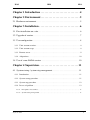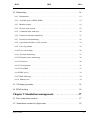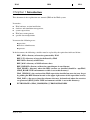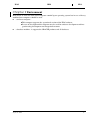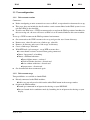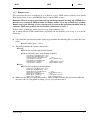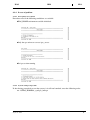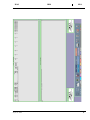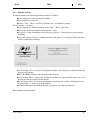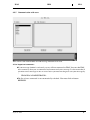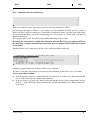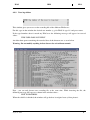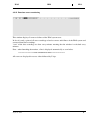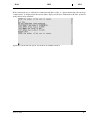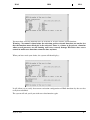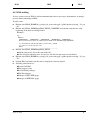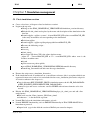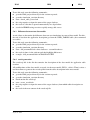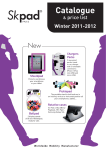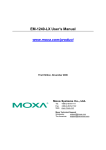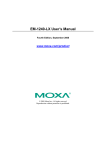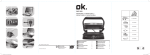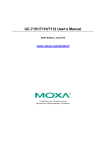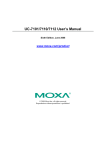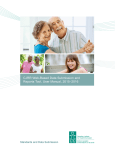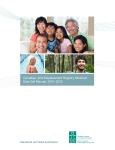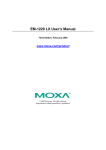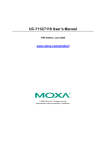Download IPAS Exploitation user Manual (IEM) ACE2005B
Transcript
EUROCONTROL EXPERIMENTAL CENTRE CENTRE EXPERIMENTAL EUROCONTROL B.P. 15 91122 BRETIGNY-SUR-ORGE CEDEX (France) Tel. : 33 01 69 88 75 00 - Fax : 33 01 60 85 15 04 - Telex : 602150F EUROCONTROL IPAS Integrated Preparation and Analysis System IPAS Exploitation user Manual (IEM) ACE2005B Authority Name : Date : Author A. Walter August 2006 IPAS Project Manager J. Weiss August 2006 Signature : SEU The information contained is the property of the EUROCONTROL Agency and no part should be reproduced in any form without the Agency’s permission. The views expressed herein do not necessarily reflect the official views or policy of the Agency. August 10, 2006 ED 1 IPAS IEM ED 1 Change History Date Version Changes January 98 V1 ED1 First version (mainly in french). February 99 V1 ED2 Translation in english. Chapter regarding the import procedures removed. August 99 V1ED2 Update for Verdi and Haydn environment. October 99 V1ED2 Simplify simulation creation by using create_simulation_directories script August 01 V1ED2 Updated to reflect EAT2001B software architecture Updated installation procedure Added a paragraph about the monitoring of the IPAS_DATA space September 04 V1ED3 Added a paragraph to create a link on the BADA files August 06 ACE2005B ED1 Augusr 10, 2006 update : new environment (HP11, Oracle10) 2 IPAS IEM ED 1 Chapter 1 Introduction . . . . . . . . . . . . . . . . . . . . . . . . . . . . . 4 Chapter 2 Environment . . . . . . . . . . . . . . . . . . . . . . . . . . . . . 5 2.1 Hardware environment . . . . . . . . . . . . . . . . . . . . . . . . . . . . . . . . . . . . . . . . . 5 Chapter 3 Installation . . . . . . . . . . . . . . . . . . . . . . . . . . . . . . 6 3.1 First installation on a site . . . . . . . . . . . . . . . . . . . . . . . . . . . . . . . . . . . . . . . 6 3.2 Upgrade of version . . . . . . . . . . . . . . . . . . . . . . . . . . . . . . . . . . . . . . . . . . . . 7 3.3 User configuration . . . . . . . . . . . . . . . . . . . . . . . . . . . . . . . . . . . . . . . . . . . . 8 3.3.1 Unix account creation. . . . . . . . . . . . . . . . . . . . . . . . . . . . . . . . . . . . . . . . . . . . . . . . . 8 3.3.2 Unix account usage . . . . . . . . . . . . . . . . . . . . . . . . . . . . . . . . . . . . . . . . . . . . . . . . . . 8 3.3.3 Remote access . . . . . . . . . . . . . . . . . . . . . . . . . . . . . . . . . . . . . . . . . . . . . . . . . . . . . . 9 3.3.4 Adaptations. . . . . . . . . . . . . . . . . . . . . . . . . . . . . . . . . . . . . . . . . . . . . . . . . . . . . . . . 10 3.4 Use of a new BADA version . . . . . . . . . . . . . . . . . . . . . . . . . . . . . . . . . . . 10 Chapter 4 Supervision . . . . . . . . . . . . . . . . . . . . . . . . . . . . . 11 4.1 System startup / system stop management . . . . . . . . . . . . . . . . . . . . . . . . . 11 4.1.1 Introduction . . . . . . . . . . . . . . . . . . . . . . . . . . . . . . . . . . . . . . . . . . . . . . . . . . . . . . . 11 4.1.2 System startup procedure . . . . . . . . . . . . . . . . . . . . . . . . . . . . . . . . . . . . . . . . . . . . . 11 4.1.3 System stop procedure . . . . . . . . . . . . . . . . . . . . . . . . . . . . . . . . . . . . . . . . . . . . . . . 12 4.1.4 In case of problem . . . . . . . . . . . . . . . . . . . . . . . . . . . . . . . . . . . . . . . . . . . . . . . . . . 13 4.1.4.1 Prerequisites not satisfied. . . . . . . . . . . . . . . . . . . . . . . . . . . . . . . . . . . . . . . . . . . . . . . . . . . . . . . . 13 4.1.4.2 System startup is impossible . . . . . . . . . . . . . . . . . . . . . . . . . . . . . . . . . . . . . . . . . . . . . . . . . . . . . 13 August 10, 2006 1 IPAS IEM ED 1 4.2 Monitoring . . . . . . . . . . . . . . . . . . . . . . . . . . . . . . . . . . . . . . . . . . . . . . . . . 14 4.2.1 Introduction . . . . . . . . . . . . . . . . . . . . . . . . . . . . . . . . . . . . . . . . . . . . . . . . . . . . . . . 14 4.2.2 Available space in IPAS_DATA . . . . . . . . . . . . . . . . . . . . . . . . . . . . . . . . . . . . . . . . 14 4.2.3 Monitor startup . . . . . . . . . . . . . . . . . . . . . . . . . . . . . . . . . . . . . . . . . . . . . . . . . . . . . 18 4.2.4 System status control . . . . . . . . . . . . . . . . . . . . . . . . . . . . . . . . . . . . . . . . . . . . . . . . 19 4.2.5 Communication with users . . . . . . . . . . . . . . . . . . . . . . . . . . . . . . . . . . . . . . . . . . . . 20 4.2.6 Connexion duration monitoring . . . . . . . . . . . . . . . . . . . . . . . . . . . . . . . . . . . . . . . . 21 4.2.7 Invalid session monitoring . . . . . . . . . . . . . . . . . . . . . . . . . . . . . . . . . . . . . . . . . . . . 22 4.2.8 Operational machine session creation . . . . . . . . . . . . . . . . . . . . . . . . . . . . . . . . . . . 24 4.2.9 Users log edition. . . . . . . . . . . . . . . . . . . . . . . . . . . . . . . . . . . . . . . . . . . . . . . . . . . . 25 4.2.10 User screen dump . . . . . . . . . . . . . . . . . . . . . . . . . . . . . . . . . . . . . . . . . . . . . . . . . . . 26 4.2.11 Sessions monitoring . . . . . . . . . . . . . . . . . . . . . . . . . . . . . . . . . . . . . . . . . . . . . . . . 27 4.2.12 Functions errors monitoring . . . . . . . . . . . . . . . . . . . . . . . . . . . . . . . . . . . . . . . . . . . 28 4.2.13 Clean user . . . . . . . . . . . . . . . . . . . . . . . . . . . . . . . . . . . . . . . . . . . . . . . . . . . . . . . . . 29 4.2.14 Clean function . . . . . . . . . . . . . . . . . . . . . . . . . . . . . . . . . . . . . . . . . . . . . . . . . . . . . 31 4.2.15 Clean IPAS . . . . . . . . . . . . . . . . . . . . . . . . . . . . . . . . . . . . . . . . . . . . . . . . . . . . . . . . 33 4.2.16 IPAS access. . . . . . . . . . . . . . . . . . . . . . . . . . . . . . . . . . . . . . . . . . . . . . . . . . . . . . . . 34 4.2.17 IPAS delivering. . . . . . . . . . . . . . . . . . . . . . . . . . . . . . . . . . . . . . . . . . . . . . . . . . . . . 34 4.2.18 Monitor exit . . . . . . . . . . . . . . . . . . . . . . . . . . . . . . . . . . . . . . . . . . . . . . . . . . . . . . . 34 4.3 Cleaning procedure . . . . . . . . . . . . . . . . . . . . . . . . . . . . . . . . . . . . . . . . . . 34 4.4 IPAS mailing . . . . . . . . . . . . . . . . . . . . . . . . . . . . . . . . . . . . . . . . . . . . . . . 36 Chapter 5 Simulation management . . . . . . . . . . . . . . . . . . 37 5.1 First simulation creation. . . . . . . . . . . . . . . . . . . . . . . . . . . . . . . . . . . . . . . 37 5.2 Simulation creation by duplication . . . . . . . . . . . . . . . . . . . . . . . . . . . . . . 39 August 10, 2006 2 IPAS IEM ED 1 5.3 Simulation upgrade . . . . . . . . . . . . . . . . . . . . . . . . . . . . . . . . . . . . . . . . . . 41 5.4 Simulation deletion . . . . . . . . . . . . . . . . . . . . . . . . . . . . . . . . . . . . . . . . . . 42 5.5 Meta-model management . . . . . . . . . . . . . . . . . . . . . . . . . . . . . . . . . . . . . . 42 5.5.1 Initialization . . . . . . . . . . . . . . . . . . . . . . . . . . . . . . . . . . . . . . . . . . . . . . . . . . . . . . . 42 5.5.2 Backup . . . . . . . . . . . . . . . . . . . . . . . . . . . . . . . . . . . . . . . . . . . . . . . . . . . . . . . . . . . 43 5.6 Tools . . . . . . . . . . . . . . . . . . . . . . . . . . . . . . . . . . . . . . . . . . . . . . . . . . . . . . 43 5.6.1 Check database integrity. . . . . . . . . . . . . . . . . . . . . . . . . . . . . . . . . . . . . . . . . . . . . . 43 5.6.2 Check acces of all users . . . . . . . . . . . . . . . . . . . . . . . . . . . . . . . . . . . . . . . . . . . . . . 43 5.6.3 Difference between two data models . . . . . . . . . . . . . . . . . . . . . . . . . . . . . . . . . . . . 44 5.6.4 cretab generation . . . . . . . . . . . . . . . . . . . . . . . . . . . . . . . . . . . . . . . . . . . . . . . . . . . 44 August 10, 2006 3 IPAS IEM ED 1 Chapter 1 Introduction This document is the exploitation user manual (IEM) of the IPAS system. It contains : ■ ■ ■ ■ ■ IPAS software version installation, database and simulation management, system supervision, IPAS users management, specific data manipulation. It concerns the following users : supervisor, ■data base administrator, ■superuser. ■ In the document, the following variables must be replaced by the equivalents indicated below : REP_ EXO= directory of exercises generated by IPAS REP_LIV= directory of exercises delivered by IPAS REP-ART= directory of ART data REP_MAP= directory of MAP reference data REP_IMPORT= directory of data for export/import in excel format IPAS_HOME = directory where the IPAS versions are installed (should be ~ope/IPAS, $IPAS_HOME UNIX environment variable is set to this directory) IPAS_VERSION = the version of the IPAS supervision installed on your site (may be get by pushing the HELP button located at the upper right corner of the supervision screen) IPAS_DATA = the space where the reference data may be found and where the exercises are generated ($IPAS_DATA UNIX environment variable is set to this directory) PYTHONPATH = $IPAS_HOME/$IPAS_VERSION/IPAS/NEDI August 18, 2006 4 IPAS IEM ED 1 Chapter 2 Environment IPAS needs at least one unix based computer runninf hp-ux operating system but in case of heavy workload two computers should be used : ■ ■ a end user computer : ■This computer supports the operational version of the IPAS software. ■In case of development this computer may be used for software development and integration using development and integration accounts. a database machine : it supports the ORACLE products and all databases. August 18, 2006 5 IPAS IEM ED 1 Chapter 3 Installation 3.1 First installation on a site IPAS is mainly composed of : executables, ■ configuration files, ■ ressources files, ■ work area, ■ a database for each simulation, ■ scripts to create a new database, ■ scripts to upgrade version for a simulation, ■scripts to manipulate meta-model, ■ scripts to create working area. ■ The structure of IPAS is the following : The executables are localised under $IPAS_HOME/$IPAS_VERSION/IPAS directory ■ The system files are localised under $IPAS_HOME/$IPAS_VERSION/IPAS/system_files ■ The current state system files are localised under $IPAS_HOME/$IPAS_VERSION/IPAS/ tmp ■ The reference data are localised under $IPAS_DATA directory ■ The work area ($IPAS_HOME) and data directory can be localised anywhere, but there values must be set as environment variables IPAS_HOME and IPAS_DATA. ■ To install IPAS on a site the following actions must be done : Install Oracle on the database machine (Oracle 10). ■ Create an ope account in csh and an ipas group, then set ope in ipas group. ■ Launch install script provided with the installation kit ■ Create a test database (see exploitation manual). ■After having installed IPAS and created a database you may launch ipas ■ August 18, 2006 6 IPAS IEM ED 1 3.2 Upgrade of version To upgrade IPAS to a new version the following operations have to be done : Launch the install script provided with the installation kit ■Upgrade of the simulations if they must use this new version; ■ August 18, 2006 7 IPAS IEM ED 1 3.3 User configuration 3.3.1 Unix account creation Comments : ■ ■ ■ Before configuring an unix account for an access to IPAS , an operational version must be set-up. This paper does not include the details on how a unix account linked to the IPAS system is created when IPAS is first installed. To add a new IPAS user a UNIX account must be created on the IPAS operational machine for this user using csh, the user will access to IPAS via an X terminal linked to this same machine. ■ To set up a UNIX account on the IPAS operational environment : ■ ■ ■ ■ ■ ■ Get connected to the UNIX account to be set up and go to the user’s home directory. Remove user .cshrc file and create a link to ope .cshrc file. Remove .dt directory and create a link to ope .dt directory. Create a link to ope .Xdefaults With DTE tools (style manager), set up DTE to ensure that : ■A correct home session is restored when getting connected. ■Choose ’foreground’ as backdrop ■Choose a Window behaviour : ■Focus follows mouse : activated ■Click in Window for focus : disactivated ■Raise window with focus : disactivated ■Opaque move : disactivated Get disconnected then reconnected again 3.3.2 Unix account usage Two possibilities are available to launch IPAS : ■ ■ Directly connected to the IPAS machine : ■In this case you only need to click on the white IPAS button in the manager toobar. rlogin to the IPAS machine : ■Launch ipas command in an hpterm after having set your DISPLAY. ■You can launch Art in standalone mode by launching Art in an hpterm after having set your display. August 18, 2006 8 IPAS IEM ED 1 3.3.3 Remote access The aim of this chapter is to show the way on how to set up a UNIX station to allow you to launch IPAS under remote access (cf IUM IPAS how to start the IPAS system) Reminder :IPAS is set up as operational version on the operational machine and all IPAS users must have an account on IPAS machine (cf chapter on how to set up an IPAS user account). Remote access just allowing an access on your own account on the operational machine with an automatic IPAS start up from you own machine (schumann, reverdy,...) To have access to IPAS the station must be set up in the following way : Get in touch with the UNIX administrator responsible for the machine to be set up so as to do the following : ■ ■ Copy from the operational machine to the target machine the following files at exactly the same place : ■/usr/local/bin/*ipas* (3 files) Depending whether the station is fitted with : ■Vuewm ■Edit the file /usr/vue/app-defaults/Vuewm ■Add the following lines at the bottom of the file Vuewm*Ipas*clientFunctions: -close Vuewm*Art*clientFunctions: -close Vuewm*TopCase*clientFunctions: -close Vuewm*Ipas*iconImage: /usr/local/bin/iconipas Vuewm*Ipas1*clientFunctions: -close Vuewm*Ipas1*iconImage: /usr/local/bin/iconipas1 Vuewm*Art*iconImage: /usr/local/bin/iconipas Dtwm ■Edit the file /usr/dt/app-defaults/Dtwm ■ Dtwm*Ipas*clientFunctions: -close Dtwm*Art*clientFunctions: -close Dtwm*TopCase*clientFunctions: -close Dtwm*Ipas*iconImage: /usr/local/bin/iconipas Dtwm*Ipas1*clientFunctions: -close Dtwm*Ipas1*iconImage: /usr/local/bin/iconipas1 Dtwm*Art*iconImage: /usr/local/bin/iconipas ■ Make sure that the users environment files (.login / .profile) includes the path /usr/local/bin for the users who are using IPAS in remote_access (else you must add it). August 18, 2006 9 IPAS IEM ED 1 3.3.4 Adaptations After having installed IPAS, you may need to make some adaptations. The main file to modify is ~ope/envope.csh You may update paths to search for the executables and environment variables in this script. To use Art Analysis, you should edit $IPAS_HOME/$IPAS_VERSION/IPAS/art/Exec/ EXERCISES_PATH if /nfs/ART has not been created on your system. 3.4 Use of a new BADA version Since BADA 3.4 the BADA files are no more delivered with IPAS but with Escape. The Check component need to have an access to the BADA files. A link to the repository where the BADA files are located shall be created under $IPAS_DATA/rep_bada with the following comman line : ln -s $IPAS_DATA/rep_bada/X.Y <BADA X.Y repository_directory> Example : To access BADA 3.4 from IPAS when the repository is /exercises/bach/BADA/BADA_34 the following command lines shall be enterred as ope user: cd $IPAS_DATA/rep_bada ln -s /exercises/bach/BADA/BADA_34 3.4 August 18, 2006 10 IPAS IEM ED 1 Chapter 4 Supervision 4.1 System startup / system stop management Note : these procedures can be accessed directly through the IPAS monitor. See chapter concerning the monitor. 4.1.1 Introduction A tool exists to protect access to IPAS when necessary (for example delivery of a new version). This tool permits : To forbid users to access to IPAS while mentionning the reason for that and the time and date of the re-opening. ■To allow the ope user an access to IPAS when the system is stopped. ■To reload the system when restarting . Note: This tool allows you to be able to choose to stop/start the system if the system is start/stop. ■ 4.1.2 System startup procedure ■ If the system is currently stopped, performs the following command : ipas_access ■ Just confirm the start IPAS procedure. August 18, 2006 11 IPAS IEM ED 1 4.1.3 System stop procedure ■ If the system is currently running, performs the following command : ipas_access ■ Just answer the questions : ■Until what time do you want to stop IPAS ■For what reason ? ■Do you confirm the stop of IPAS until ... for reason : ... ? (Y/N) If you confirm, the system is stopped ■ Then, if an X terminal user wishes to be connected to the IPAS system, access will be denied with the following message ■ If the ope user wants to be connected to the IPAS system, access will be authorized but a message will let him know that he is working under a specific mode. August 18, 2006 12 IPAS IEM ED 1 4.1.4 In case of problem 4.1.4.1 Prerequisites not satisfied Procedures runs if the following conditions are satisfied : IPAS_HOME environment variable initialised ■ Only the ope unix user can use ipas_access ■ No ipas session running ■ 4.1.4.2 System startup is impossible If after having proceeded to start the system, it is still not launched, enter the following order: rm -f $IPAS_HOME/fic_syst/ipas_indispo August 18, 2006 13 IPAS IEM ED 1 4.2 Monitoring 4.2.1 Introduction IPAS monitor is made for an easy exploitation of IPAS system. It gives information to supervise the system, to allow detection of prospective troubles and help maintenance in case of problems. The three figures below show a general view of the IPAS monitor. Details of its functions are described afterwards. 4.2.2 Available space in IPAS_DATA The monitoring of the space available on the disk where IPAS_DATA is located is not done by the monitor. The available space must be monitored so that it will be possible to generate new exercises. Space may be recover by deleting previous versions of generated exercises by using the net_exo script which is located in $IPAS_HOME/$IPAS_VERSION/IPAS/Monitor. Launch the script and select items in the menu. August 18, 2006 14 IPAS August 18, 2006 IEM ED 1 15 IPAS August 18, 2006 IEM ED 1 16 IPAS August 18, 2006 IEM ED 1 17 IPAS IEM ED 1 4.2.3 Monitor startup To launch monitor, the following conditions must be satisfied : To be connected on the operational machine ■To be connected as ope user ■To have "Two", "Three" and "Four" desktops free ( no windows opened). To start monitor , you must : ■ open a hpterm on a different desktop from "Two", "Three" and "Four" ■Execute the following command in the hpterm : rajah ■In case of a wrong environment an error message appears . You must then restart from the beginning. ■If the connection is correct, a launching window will appear (see below) in which you must click to confirm the launching. ■ Go to desktop "Two" and wait for all monitor windows to be displayed as shown on the first picture pf this chapter. ■Move the MESG window to the top right of the desktop. ■Go to desktop "Three" and wait for all monitor windows to be displayed the same way as it is displayed in the first picture of this chapter. ■Go to desktop "Four" and wait for all windows to be displayed, and for a dividing line to be displayed with "=" character in both windows.. ■Go to the Desktop from which the hpterm was opened and iconise the hpterm. ■ IPAS monitor is then launched. August 18, 2006 18 IPAS IEM ED 1 4.2.4 System status control This window is a display of the IPAS statut system. It is divided into three parts : List of users connected to IPAS with : ■Connection type : local or remote ■Pointer of read-only session if the user is working with IPAS in read-only (cf IUM IPAS). ■Number of IPAS session ■Identification of IPAS user ■Identification of UNIX user from which the IPAS session was launched. ■Name of the terminal (display) where the IPAS session was executed ■Name of the simulation associated to IPAS ■A part which is displayed or not depending on the case and giving , if displayed ,some information on where and if a user is getting connected (user unix, display, ...) ■A list of activated functions per user ■For each user connected to IPAS, the system function list is identified by columns and four letters "XXXX" appears in reversed video if the function is activated by the user. Informations displayed in that screen are not automatically refreshed. ■ To get refreshed data you must click on the return button each time. August 18, 2006 19 IPAS IEM ED 1 4.2.5 Communication with users This screen is the normal IPAS cf IUM message function to be used. A few important comments : If your message funtion is activated, you are still not connected to IPAS. It means that IPAS users cannot see that you are connected and cannot send you a message. It also means that if you must send a message to one or several users you must not forget to start your message by : FROM IPAS ADMINISTRATOR : ■ The list of users connected is not automatically refreshed. You must click on button REFRESH. ■ August 18, 2006 20 IPAS IEM ED 1 4.2.6 Connexion duration monitoring This screen indicates to the supervisor system an overlong connection to IPAS An overlong connection to IPAS is a case when a user has launched the IPAS system (a click on IPAS icon) but is still not connected (a connection is completed when a user has entered his name and password and IPAS system has acknowledged it ==> presence of a panel with, activation of different functions). This happens when a user leaves his station while connecting to the system. Warning: this state must be rapidly solved because only one IPAS user can connect to IPAS at the same time. A longer connection prevents other users to connect to IPAS while this situation is not settled Warning of this state is indicated as below and is warned with three loud bips.: Checking of ghost connection is done by IPAS every 3 minutes. As soon as a lengthy connection has been detected, the checking is then done every 20 seconds. Correct procedure to follow : ■ ■ Note the identity of the user concerned by the error message as on the screen above, then ask the user to either disconnect or complete his connection. If no one answers, go to his (her) work station and end the session. If that is not possible (screen locked,...) ask the IPAS operational administrator to delete the casba process linked to the concerned user. August 18, 2006 21 IPAS IEM ED 1 4.2.7 Invalid session monitoring This screen indicates to the supervisor system the ghosts connections to the IPAS system. A ghost connection to the IPAS system is a case where a user is known to be connected to the IPAS system from a data system point of view although no relative process to IPAS is found for this user. This condition happens in case of power cut, crashing of IPAS, ... This condition is indicated as shown below and is warned by three loud bips.: Checking of ghost connection is done by IPAS every 3 minutes. As soon as a ghost connection has been detected, the checking is then done every 20 seconds. Those ghosts connections are automaticaly suppressed by the Ipas monitor after the first checking and a message is displayed in the invalid session screen to log those events. August 18, 2006 22 IPAS IEM ED 1 Correct procedure : You have four choices but the first one is strongly recommended . The second one is to be used when the first one has not resolved the wrong connexion. As for the last one, it is strictly reserved for a qualified IPAS supervisor system or else if the monitor is not operational : 1. Let the monitor automaticaly resolve the wrong connection. 2. Deleting the ghost connection with IPAS monitor ; Refer to CLEAN USER chapter in this document 3. Complete cleaning of IPAS with the IPAS monitor : Refer to chapter Clean_ipas of the present document to see how to proceed for the cleaning of IPAS data systems but then it is necessary to unplug all users connected to the IPAS system. 4. Manual correction of the condition : ■Open a session on the operational machine (see following chapters) and check manually the validity of the ghost connection : search for casba process and compare it to the file $IPAS_HOME/fic_syst/ipas_fic_user_connect ■Edit the file $IPAS_HOME/fic_syst/ipas_fic_user_connect then delete the line pertaining to the detected ghost connection . Warning, you must operate rapidly when the data is displayed and you must leave the data as soon as possible. August 18, 2006 23 IPAS IEM ED 1 4.2.8 Operational machine session creation This window allows you to open an hpterm on the operational machine For this, type the character X in that window and press return. Hpterm opens automatically on your screen as an ope user on the operational machine with the display correctly set. You can repeat the process as many times as you wish. August 18, 2006 24 IPAS IEM ED 1 4.2.9 Users log edition This window gives you access to the recording file of the different IPAS users. For this, type in that window the desired user number (e.g. for IPAS 23 type 23) and press return. If the typed number doesn’t match any IPAS user the following message will appear in reversed video : THIS USER DOES NOT EXIST An editor then opens containing the recorded data of the choosen user as seen below. Warning : Do not modify anything in that data or else exit without commit . Note : you can only browse one recording file at the same time. While browsing the file, the following message will appear as shown in the window above : EDIT IN PROGRESS When the edit file is finished, the window will go back to its original state (cf first picture). August 18, 2006 25 IPAS IEM ED 1 4.2.10 User screen dump This window allows you to perform a hard-copy of a remote screen user directly on your screen so that you do not have to move. To allow you to do that you must type in that window the number of the selected user (e.g.23 for IPAS23). If the typed number does not apply to any IPAS user, the following message will appear in reversed video : THIS USER DOES NOT EXIST If the concerned user is really connected, then on the remote screen of the user 3 loud bips will ring and a screen hard_copy is then done. On your screen will appear a window occupying all the desktop space and on which is the screen hard-copy. Warning: just one click on the window showing the hard copy will make it disappear. Note : You can only do one hard-copy at a time. As long as the screen hard-copy is shown the following message appears in the window above : EDIT IN PROGRESS Immediately after you have clicked on the screen hard-copy, the data entry window will go back to its initial state (cf first picture).. August 18, 2006 26 IPAS IEM ED 1 4.2.11 Sessions monitoring This window display all connections and disconnections to the IPAS system. It really is only a print of all users recordings related to connections or disconnections to the IPAS system which is extracted from the data recording. "Scan" of the recording files is done every minute which implies that the window is refreshed asa the same rate. Note: When launching the monitor, the last 5 lines of the connection recording files (LOG_XWXWXW) are automatically displayed followed by a parting line as below: ===================END OF INITIALISATION =============== All errors are shown in reverse video followed by 5 bips. August 18, 2006 27 IPAS IEM ED 1 4.2.12 Functions errors monitoring This window display all errors or failures of the IPAS system users. In fact it is only a print of all users recordings related to errrors and failures of the IPAS system and extracted from data recordings. "scan" of the data recordings are done every minutes meaning that the window is refreshed every minutes. Note : when launching the monitor, a line is displayed automatically as seen below. ===================END OF INITIALISATION =============== All errors are displayed in reverse video followed by 5 bips. August 18, 2006 28 IPAS IEM ED 1 4.2.13 Clean user This window allows the Superuser to solve ghosts connections to the IPAS system. The monitor automaticaly resolves this type of ghosts connections but it is still possible to resolve it thru the previous window. When a ghost connexion is resolved automaticaly a message is display in the Wrong Connection window. A ghost connection to the IPAS system is a condition when a user is known as connected to the IPAS system from an IPAS file system while no related process is existing for this user. This condition will happen in case of power failure, crashing of IPAS,... This condition is displayed in another window of the monitor (cf chapter related to invalid sessions). To amend and kill a user ghost connection, you must type in that window the user number wanted (e.g 23 for IPAS23) and input return. If the number is not related to any IPAS user, the following message will be displayed in reversed video : USER not connected In case of a process existing for a selected user, it means that it is not a ghost connection and the following message will be displayed : You can not remove this user, some process exists for him August 18, 2006 29 IPAS IEM ED 1 If the concerned user is effectively connected and there really is a ghost connection, the message "remove done" is displayed on the screen with a display of all users connected to the data system to verify who is to be removed. Again the system will ask you if you want to do another removal. August 18, 2006 30 IPAS IEM ED 1 4.2.14 Clean function This window will allow the superuser to solve cases where some functions are said to be activated by IPAS system when in reality they are not. This may happen in case of power interruption, ipas crash,... This occurence becomes known by users complaining that ipas system rejects an initiation of a function supposedly already activated. This function allows: To make idle a so-called active function by a given user ■ or to make idle all functions of a user To amend and cancel activation of one or several active functions of a user, you must type in that window the number of the user (e.g. 23 for IPAS23) and input return. ■ If the typed number does not belong to any IPAS user, the following message will be displayed in reversed video just as considered as a warning: USER not connected Then a menu will appear on the screen preceded by a display of the current function activity selected by the user : August 18, 2006 31 IPAS IEM ED 1 You must then select the function to be de-activated or A to de-activate all the functions. Warning : No control is done before de-activation on the activated functions nor on the fact that the functions must effectively be de-activated. There is a chance to de-activate a function when several processes are still running and it may severely damage IPAS data since access control to multi-users functions cannot be done anymore. When you have made your choice, the system will then display : It will allow you to verify that current activation configuration of IPAS functions by the user has really been modified. The system will ask you if you wish to use that function again. August 18, 2006 32 IPAS IEM ED 1 4.2.15 Clean IPAS This monitor function wraps around the IPAS function for cleaning procedure as described in the following chapters. This function is necessary to clean completely the IPAS data systems and IPAS in general but it is necessary for all users to be disconnected. August 18, 2006 33 IPAS IEM ED 1 4.2.16 IPAS access This function provides access to go into a loop to the System startup / system stop functions detailed in this document. 4.2.17 IPAS delivering This function provides access to go into a loop at the writing of IPAS delivery. Warning: this function can only by used at the Eurocontrol Experimental Center (EEC). Please refer to IPAS configuration management manual. 4.2.18 Monitor exit To quit monitor you must input the ope Unix user password on the monitor machine and input return. All the monitor’s windows will disappear except the hpterm sessions open with the monitor. The monitor is then stopped. 4.3 Cleaning procedure In case of Ipas Problems (banned connections, activation of banned functions, crashes,..) a program has been generated to enable you to restore a clean status in the IPAS system tables and to ensure a August 18, 2006 34 IPAS IEM ED 1 correct use of the IPAS system. This program can be accessed either as stand-alone or through the IPAS monitor. ■ ■ ■ If you use stand-alone : ■You must connect on the machine where IPAS brings trouble as ope user ■You must execute the script clean_ipas. Ask all connected users to quit all active IPAS functions and to disconnect from IPAS (whenever possible). In all cases and for the duration of the cleaning, no user will work with IPAS. Script is in two phases: ■1) Testing of IPAS processes running on the machine : 2 cases : ■a) Ipas processes are active on the machine. Ipas cleaning is cancelled and the display is then : *************************************************************** ***** CLEAN IPAS ********* *************************************************************** ************************************************************** gei 273 253 0 08:32:41 ttyp4 0:00 casba 725 gei tulip:0.0 0001 leduc 507 487 0 09:04:17 ttyp8 0:01 casba 726 leduc tajo:0.0 0001 gau 616 596 0 09:12:05 ttypa 0:00 casba 727 gau cher:0.0 0001 yve 974 954 0 09:58:39 ttypd 0:00 casba 728 yve margriet:0.0 0001 lie 1570 1550 0 10:53:41 ttyq0 0:00 casba 729 lie ourthe:0.0 0001 ************************************************************** Before cleaning IPAS, The previouly listed processes must be removed To do that you have the choice : To ask the related user to exit ipas or exit their unix sessions To kill as a root user the listed processes You may have to combine the two solutions Then when all the processes habe been removed, restart clean_ipas ************************************************************** Then you can * Either verify with the above users if the can quit all functions associated to the listed process * Or kill all listed processes. Puis relancer clean_ipas Then re-activate clean_ipas b) No running process ==> go to the next step ■2) Effective cleaning of IPAS ( this stage is done only if there is no IPAS process active : see above). Confirmation of cleaning is then asked ■ Do you confirm the cleaning of IPAS (Y/N) If confirmation is Y, the cleaning will go on as shown below ************************************************************** BEGINNNING OF CLEANING IPAS ************************************************************** No match. ************************************************************** END OF CLEANING IPAS ************************************************************** Cleaning is ended> IPAS is ready to restart August 18, 2006 35 IPAS IEM ED 1 4.4 IPAS mailing A news system exists in IPAS to allow communication such as messages, informations, warnings, .. to users when connecting to IPAS. To add a news : ■ ■ Edit the data $IPAS_HOME/fic_syst/ipas_fic_news and apply a global update of string ";O;" par ";N;" Edit the data $IPAS_HOME/tmp/IPAS_NEWS_COMPLET and add the wanted news at the beginning of the data in existing format Exemple : e.g.: 04/09/97: ATTENTION ..... ATTENTION .....ATTENTION .....ATTENTION .....ATTENTION ..... En raison d'une intervention des administrateurs UNIX sur la machine opérationnelle : ==> Arret IPAS le jeudi 04 septembre 1997 de 11h55 a 12H30 ==> pensez a vous deconnecter avant Merci ------------------------------------------------------------------------------- ■ ■ ■ ■ Edit the data $IPAS_HOME/tmp/IPAS_NEWS ■Add the same news also at the start of the file. ■Delete all old or obsolete news. In any case, the file size must not exceed 30 lines. Edit the data $IPAS_HOME/fic_syst/ipas_fic_news and apply a global update of string ";O;" par ";N;" Launch IPAS and make sure the news is displayed correctly. Print it. Send the printed news to : ■Head of CoE PAC ■IPAS project leader ■Head of Work packages ■IPAS Developpers ■Manager of PAC WEB pages ■Manager of WEB PAC pages. August 18, 2006 36 IPAS IEM ED 1 Chapter 5 Simulation management 5.1 First simulation creation ■ ■ Create a data base (cf chapter related to database creation) Login to the ope user ■Change to the $IPAS_HOME/$IPAS_VERSION/IPAS/simulation_creation directory ■Edit the file init_simul and replace by the name and description of the simulation on the first line . ■Launch sqlplus : sqlplus system/....@xxxxORACLE_SID (where xxxxORACLE_SID is the entry in tnsnames.ora corresponding to the simulation) ■Exit from sqlplus ■Launch sqlplus : sqlplus ops\$ope/opeope00@xxxxORACLE_SID ■Execute the following scripts : ■@cretab ■@creseq ■@init_simul ■@crescript XX where XX is the sqlnet database name (sqlnet V1 : T:xxxx:ORACLE_SID or V2 : xxxxORACLE_SID) where xxxx is the database machine name @path ■grant execute on path to public; ■go to $IPAS_HOME/$IPAS_VERSION/IPAS/NEDI/Metamodel directory ■launch imp_metamodel.csh and enter the target simulation ■ ■ ■ ■ ■ ■ Execute the script create_simulation_directories If the simulation needs an architecture or a surveillance reference (this is an option which is not requested in most cases and so it is not included in the create_simulation_directories script) for all exercises whatever the airspace is : ■Copy in directory REP_EXO/REF_SIMUL/<simulation name> the file PR_PARAM.DATA of REP_EXO/REF_SIMUL/DEFAULT/PR_PARAM.DATA ■Connect to ipas and create a reference exercise EXREF with reference domains to be also created. Edit the file $IPAS_HOME/$IPAS_VERSION/IPAS/tmp/ipas_fic_simul_vers and add a line under format: ■IPAS code version; Name_instance_BD;Name_simul; and character ’;’ is the the fields separator Launch IPAS select the simulation and connect as ipas0 : Launch IMPORT functionality (refer to IMPORT functionality in IPAS USER MANUAL to know how to proceed) ■ Import bada (type in the field the version of BADA you wanted to import). August 18, 2006 37 IPAS IEM ED 1 Import World airport data (airport.EXCEL) ■ Import World geographical points data (geo_point3.EXCEL and then geo_point5.EXCEL). Update the IPAS web page with information about the new creation of the database and add a line in the news file ($IPAS_HOME/$IPAS_VERSION/IPAS/tmp/IPAS_NEWS) to inform about the creation of the simulation. ■ ■ August 18, 2006 38 IPAS IEM ED 1 5.2 Simulation creation by duplication ■ ■ ■ ■ At Eurocontrol Bretigny the two following operations are done by Facility Management so skip directly to export operation (exp ops\$ope/ opeope00@data_dase_machineDATA_BASE_NAME) Build up a data base instance (see form creation of a data base) Change to $IPAS_HOME/$IPAS_VERSION/IPAS/simulation_creation directory Run the following orders : ■exp ops\$ope/opeope00@data_dase_machineDATA_BASE_NAME and answer to the questions agreing to the default values put forward except for the export file name to be created where you must input the file name (e.g.expVVV_ope.dmp) ■ Run the following orders : ■imp ops\$ope/opeope00@data_dase_machineDATA_BASE_NAME and answer to the questions agreeing to the default values put forward except for the export file name to be imported where you must input the exported file name (e.g.expVVV_ope.dmp) ■ Connect to sqlplus : sqlplus ops\$ope/opeope00@data_dase_machineDATA_BASE_NAME Execute the following commands : ■@crescript XX (where XX is the sqlnet database name ) (sqlnet V1 : T:xxxx:ORACLE_SID or V2 : xxxxORACLE_SID) ■ update simul set (SIMULATION_NAME,DESCRIPTION)=(select ’<simulation name>’,’operational_simulation_name’ from dual); where operational_simulation is the name of the customer simulation. ■ example <simulation name> =LI98 and operational_simulation_name=LISBOA98 commit; ■@path ■grant execute on path to public; ■exit Go to $ORACLE_HOME/network/admin directory, edit tnsnames.ora, duplicate the block corresponding to DATA_BASE_NAME and change the name to data_dase_machineDATA_BASE_NAME. Connect to the ope account operational space. Execute the script $IPAS_HOME/$IPAS_VERSION/IPAS/simulation_creation/ create_simulation_directories Start running the following orders : ■cp -Rf REP_EXO/REF_SIMUL/VVV REP_EXO/REF_SIMUL/<simulation name> ■cp -Rf REP_IMPORT/VVV REP_IMPORT/<simulation name> Edit the file $IPAS_HOME/$IPAS_VERSION/IPAS/tmp//ipas_fic_simul_vers and add a line under format : ■Version de code IPAS;Name_instance_BD;Name_simul; ■ ■ ■ ■ ■ ■ August 18, 2006 39 IPAS IEM ED 1 IPAS version code;Name_instance_BD;Name_simul; Update the IPAS web page with information about the new creation of the database and add a line in the news file ($IPAS_HOME/$IPAS_VERSION/IPAS/tmp/IPAS_NEWS) to inform about the creation of the simulation. ■ ■ August 18, 2006 40 IPAS IEM ED 1 5.3 Simulation upgrade A simulation should be upgraded for four main reasons : ■ ■ ■ ■ To get the last version of IPAS for the components. To be able to generate an IRS which is only accessible in a newer version of IPAS. When an old simulation is restored because the version used for this simulation is no more available. To use a new version of BADA which is not accessible in the current version of IPAS. Remark : To upgrade from a version n to a version n+2 you need to upgrade from n to n+1 and then from n+1 to n+2. Process : ■ ■ ■ ■ ■ ■ ■ Goto IPAS_HOME/IPAS_VERSION/IPAS/simulation_upgrade (where IPAS_VERSION is the version you wanted to upgrade to). Edit the file model_XXX_to_YYY corresponding to the upgrade you wanted to do and change the simulation name to the simulation you wanted to upgrade in this script (@XXX need to be changed to @your_simulation). Launch sqlplus ops\$ope/opeope00@your_simulation and proceed from cut and paste from the editor window to the sqlplus window. You may for example cut until the first REM and then paste in the sqlplus window. If there is no error message reported you may continue with the next lines. Edit the IPAS_HOME/IPAS_VERSION/IPAS/tmp/ipas_fic_simul_vers corresponding to the version of IPAS get from the help upper right button of the supervision (supervision version), search for the line corresponding to your simulation and change the first field in this screen to the version you just have upgraded to. You may update the IPAS_HOME/IPAS_VERSION/IPAS/tmp/IPAS_NEWS file to inform the end user about the deletion. August 18, 2006 41 IPAS IEM ED 1 5.4 Simulation deletion Let us assume a simulation deletion<simulation name> linked to the XX data base After a prospective storage : ■ ■ Go to the ope operational space account Edit the file $IPAS_HOME/$IPAS_VERSION/IPAS/tmp/ipas_fic_simul_vers and delete the line with the following format : Version_de_de_code_ipas;Name_instance_BD;Name_simul; where Name_simul is the name of the simulation to be deleted ■ ■ ■ ■ ■ ■ ■ ■ ■ Edit the file $IPAS_HOME/$IPAS_VERSION/IPAS/tmp/ipas_fic_conf_cour and on each line where the simulation name is to be deleted : replace that name by the name of another simulation. Delete all directories and files REP_EXO which are under format IPAS _<simulation name>* or TELCOM_IPAS_<simulation name>* and the directory <simulation name> linked to the simulation. Delete all directories and files REP_LIV which are under format IPAS _<simulation name>* or TELCOM_IPAS_<simulation name>* and the directory <simulation name> linked to the simulation. Delete all files and directory REP_EXO/REF_SIMUL/<simulation name>. Delete all files and directory REP_IMPORT/<simulation name>. Delete all files and directory REP_ART/<simulation name>. Delete all files and directory REP_MAP/<simulation name>. Delete the database associated to the simulation (cf chapter related to database deletion). You may update the IPAS_HOME/IPAS_VERSION/IPAS/tmp/IPAS_NEWS file to inform the end user about the deletion. 5.5 Meta-model management 5.5.1 Initialization The meta-model (used by NEDI) is regularly modified. To update the simulation concerned by those modifications, two following procedures can be applied : August 18, 2006 42 IPAS IEM ED 1 From oracle dump : go to the $IPAS_HOME/$IPAS_VERSION/IPAS/NEDI/Metamodel directory ■ launch the script import_metamodel.csh and supply the target simulation name ■ the meta-model is up to date. From SQl file : ■ ■ ■ ■ ■ go to the $IPAS_HOME/$IPAS_VERSION/IPAS/NEDI/Metamodel directory Launch sqlplus ops\$ope/opeope00@your_simulation Execute the following commands : ■@init_metamodel.sql the meta-model is up to date. 5.5.2 Backup Each time the meta-model is modified, it shall be backup and put in configuration management. The following procedure shall be applied : go to the $IPAS_HOME/$IPAS_VERSION/IPAS/NEDI/Metamodel directory ■ check out the file metamodel.dmp and init_metamodel.sql ■ launch the script export_metamodel.csh and supply the target simulation name : ■an Oracle dump of the tables composing the meta model is done : file metamodel.dmp ■a sql file containing all insert order to populate tables composing the meta-model is created.(this file allow to have a readable description of the meta-model). Remarck : The script create_init_metamodel.ksh allows to create in standalone the above sql file. ■ 5.6 Tools 5.6.1 Check database integrity A tool allows to check if all references between tables are correct in the database. Example : the AIRPORT table references the GEO_PT table, then it is required to check that foreign keys exist in the referenced table (GEO_PT) for each airport defined. The file check_data_integrity.sql file contains the SQL orders that shall issue error messages when references are not satisfied. This sql file is generated from the meta-model description by the program check_data_integrity.py. Indeed, it is necessary to built a new SQL file, each time the metamodel is modified (only if dico_refs table is impacted). Follow the instructions explained in the header of the file. 5.6.2 Check acces of all users A tool allows to check if all declared IPAS users access to all tables. For this the tool is based on the meta-model (dico_tables table) where table as "DICO_" and "IPAS_" are excluded because only accessible from ops$ope user. August 18, 2006 43 IPAS IEM ED 1 To use this tool, enter the following commands : ■ ■ ■ ■ ■ ■ go to the IPAS project directory, for the version expected; go to the simulation_creation directory enter : check_table_access.ksh the script requires to input the name of the target database the result is a file that is opened automatically in a dtpad editor search for ERROR string to retrieve rapidly wrong table access 5.6.3 Difference between two data models A tool allows to determine the difference between two simulations in terms of data model. For this , the tool is based on the applicative description get from the USER_TABLES table (desc command on a table). To use this tool, enter the following commands : ■ ■ ■ ■ ■ go to the IPAS project directory, for the version expected; go to the simulation_creation directory enter : diff_metamodel.ksh <first database> <second database> the result is done via the softcom tool that highlight differences example : diff_metamodel.ksh ACE2005B ACCEPT 5.6.4 cretab generation The cretab.sql file is the file that contains the description of the data model for applicative table creation. All modifications of the data model are made via the meta-model (DICO... tables). Then it exists a tool that allows to generate the cretab.sql file from the tables description in the meta-model. To use this tool, enter the following commands : ■ ■ ■ ■ ■ ■ go to the IPAS project directory, for the version expected; go to the simulation_creation directory check out the file cretab.sql enter : create_cretab.ksh the script requires to input the name of the target database (from which tables description are read) the result is the new content of the cretab.sql file August 18, 2006 44