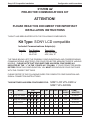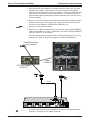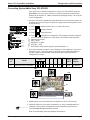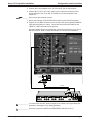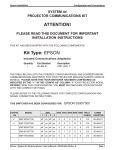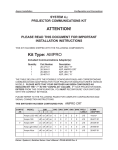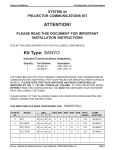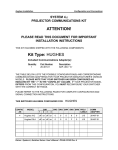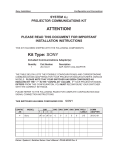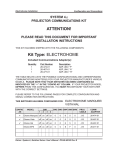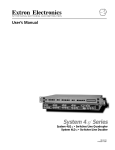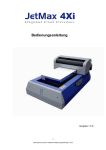Download Sony 26-473-01 Car Video System User Manual
Transcript
Sony LCD Compatible Installation Configuration and Connections xi SYSTEM 4xi PROJECTOR COMMUNICATIONS KIT ATTENTION! PLEASE READ THIS DOCUMENT FOR IMPORTANT INSTALLATION INSTRUCTIONS THIS KIT HAS BEEN SHIPPED WITH THE FOLLOWING COMPONENTS: Kit Type: SONY LCD compatible Included Communications Adapter(s): Quantity 1 1 Part Number 26-483-01 26-473-01 Description ADP, IR COMM ADP, UNV, “E” THE TABLE BELOW LISTS THE POSSIBLE CONFIGURATION(S) AND CORRESPONDING COMMUNICATIONS ADAPTER(S) FOR YOUR PROJECTOR MANUFACTURER’S VARIOUS MODELS. PLEASE NOTE THAT YOUR SWITCHER HAS BEEN CONFIGURED AS INDICATED BY THE “✔” IN THE “CONFIG AS” COLUMN. IF YOUR PROJECTOR MODEL DIFFERS FROM THIS CONFIGURATION, YOU MUST RECONFIGURE YOUR SWITCHER WITH THE CORRECT SETTINGS. PLEASE REFER TO THE FOLLOWING PAGES FOR COMPLETE CONFIGURATION AND SIGNAL CONNECTION INSTRUCTIONS. THIS SWITCHER HAS BEEN CONFIGURED FOR: Config as MODEL 1 ✔ Sony VPL-X600 SW1 2 3 4 SONY LCD VPL-X600 or SONY VPL-X2000U SW2 SW3 SW4 SW5 SW6 PROJ CABLE COMM ADAPTER off on off on 0 0 3 5 1 J15 26-483-01 ✔ Sony VPL-X2000U off on off on 0 0 3 5 1 J15 26-483-01 0 0 8 E 0 J15 26-473-01 Sony RS-232 off on off on Extron • System 4xi Switcher Series • User’s Manual • P/N 68-428-02 Rev. C Sony LCD Compatible Installation Configuration and Connections xi to Sony VPL-X600 Connecting System 4xi If the System 4xi is already configured for a Sony LCD VPL-X600 projector, go to step 4. If it is not set up correctly, it will be necessary to change switch settings on the System 4xi ’s Main Controller Board. Begin at Step 1 to verify the correct configuration. 1. Use the Front Panel to display the Information Menu to verify that the System 4xi is already set up for the Sony LCD projector. Apply power to the System 4xi and do the following: a. Press b. Press [System 4xi model and software version displayed here] (See note.) (See note.) (See note.) (See note.) (Note: Information depends on System 4xi setup.) } c. Press to display the MENU SELECT on the LCD screen. or to step to Menu 8. to select this menu. or to display the configuration. The example to the left is general, d. Press yours will show the System 4xi model name, the software version and the following information: PRJ = SONY PRJ BAUD = 9600 UNIT No. = 000 HST BAUD = 9600 (value depends upon setup Menu 3) 2. Go to the procedure on page 2-3 of the System 4xi User’s Manual to remove the System 4xi cover. Then go to page 2-4 and refer to the configuration below to set up the Main Controller board. Continue with Step 3 (below) when the configuration is correct. Config as ✔ SW1 SW2 SW3 SW4 SW5 SW6 Model 1 2 3 4 Sony LCD VPL-X600 off on off on SW2 0 0 3 5 PROJ Comm CABLE Adapter 1 J15 26-483-01 SW3 SW5 SW6 J15 SW1 1 2 3 SW4 4 ON 3. Double-check your work and be sure the System 4xi cover is on securely. 4. Install the System 4xi in its place of operation (i.e. rack), but not powered on. __________ Changes in some switch configurations are not detected until the power is removed at the AC cord, and then restored. Refer to the following connection diagram and continue. Extron • System 4xi Switcher Series • User’s Manual • P/N 68-428-02 Rev. C Page 1 Sony LCD Compatible Installation Configuration and Connections 5. Verify that the IR Comm Adapter is configured correctly (refer to the IR Comm Adapter User’s Guide). Connect the 3.5 mm male plug end of the supplied cable into the “OUT” jack of the IR Comm Adapter. Connect the other end of the cable into the “CONTROL S IN” port of the projector. If a hardwired remote or host controller is being implemented, connect that device to the “IN” jack of the IR Comm Adapter. 6. Plug the 15-pin HD connector of the Projector Communications Extension cable into the PJ Comm port on the System 4xi. Connect the other end of the cable into the IR Comm Adapter’s “PROJECTOR CONTROL” port. ______ Secure all of the connector screws. 7. Plug the (4 or 5) BNC connectors from one end of the (user-supplied) RGBS/HV cable into the System 4xi output Connect the 15-pin male end of the RGBS/HV cable into “INPUT A” of the projector. Use the illustration below as a guide when connecting the System 4xi to a Sony LCD projector. Refer to Sony documentation to continue the installation. ○ ○ ○ ○ ○ ○ ○ ○ ○ ○ ○ ○ ○ Hardwired remote/ host controller ○ ○ ○ ○ ○ ○ ○ ○ ○ IR Comm Adapter 26-483-01 ○ ○ ○ ○ ○ ○ ○ Cable 26-485-01 Female 9-pin 15-pin CC 50' 15-pin ____________ In a rack mount, do NOT allow the weight of the cables to be supported by the System 4xi. See page 2-5 for cabling guidelines. Extron • System 4xi Switcher Series • User’s Manual • P/N 68-428-02 Rev. C Page 2 Sony LCD Compatible Installation Configuration and Connections xi to Sony VPL-X2000U Connecting System 4xi If the System 4xi is already configured for a Sony LCD VPL-X2000U projector, go to step 4. If it is not set up correctly, it will be necessary to change switch settings on the System 4xi ’s Main Controller Board. Begin at Step 1 to verify the correct configuration. 1. Use the Front Panel to display the Information Menu to verify that the System 4xi is already set up for the Sony LCD projector. Apply power to the System 4xi and do the following: a. Press to display the MENU SELECT on the LCD screen. b. Press or to step to Menu 8. c. Press [System 4xi model and software version displayed here] (See note.) (See note.) (See note.) (See note.) (Note: Information depends on System 4xi setup.) to select this menu. } or to display the configuration. The example to the left is general, d. Press yours will show the System 4xi model name, the software version and the following information: PRJ = SONY PRJ BAUD = 9600 UNIT No. = 000 HST BAUD = 9600 (value depends upon setup Menu 3) 2. Go to the procedure on page 2-3 of the System 4xi User’s Manual to remove the System 4xi cover. Then go to page 2-4 and refer to the configuration below to set up the Main Controller board. Continue with Step 3 (below) when the configuration is correct. SW2 SW3 SW4 SW5 SW6 SW1 Config as Model √ Sony LCD VPL-X2000U 1 2 3 4 off on off on SW2 PROJ Comm CABLE Adapter 0 0 3 5 1 J15 26-483-01 SW3 SW5 SW6 J15 SW1 1 2 3 SW4 4 ON 3. Double-check your work and be sure the System 4xi cover is on securely. 4. Install the System 4xi in its place of operation (i.e. rack), but not powered on. __________ Changes in some switch configurations are not detected until the power is removed at the AC cord, and then restored. Refer to the following connection diagram and continue. Extron • System 4xi Switcher Series • User’s Manual • P/N 68-428-02 Rev. C Page 3 Sony LCD Compatible Installation Configuration and Connections 5. Verify that the IR Comm Adapter is configured correctly (refer to the IR Comm Adapter User’s Guide). Connect the 3.5 mm male plug end of the supplied cable into the “OUT” jack of the IR Comm Adapter. Connect the other end of the cable into the “CONTROL S IN” port of the projector. If a hardwired remote or host controller is being implemented, connect that device to the “IN” jack of the IR Comm Adapter. 6. Plug the 15-pin HD connector of the Projector Communications Extension cable into the PJ Comm port on the System 4xi. Connect the other end of the cable into the IR Comm Adapter’s “PROJECTOR CONTROL” port. ______ Secure all of the connector screws. 7. Plug the (4 or 5) BNC connectors from one end of the (user-supplied) RGBS/HV cable into the System 4xi output Connect the other end of the cable into the “INPUT A” BNC connectors of the projector. Use the illustration below as a guide when connecting the System 4xi to a Sony X2000U projector. Refer to Sony documentation to continue the installation. ○ ○ ○ ○ ○ Hardwired remote/ host controller Cable 26-485-01○ ○ ○ ○ ○ ○ ○ ○ ○ ○ ○ ○ ○ ○ ○ ○ ○ ○ ○ ○ ○ ○ ○ ○ IR Comm Adapter 26-483-01 ○ ○ ○ ○ ○ ○ ○ ○ ○ ○ ○ ○ ○ ○ ○ Female 9-pin CC 50' 15-pin ____________ In a rack mount, do NOT allow the weight of the cables to be supported by the System 4xi. See page 2-5 for cabling guidelines. Extron • System 4xi Switcher Series • User’s Manual • P/N 68-428-02 Rev. C Page 4 Sony LCD Compatible Installation Configuration and Connections xi to Sony Projector under RS-232 Control Connecting System 4xi If the System 4xi is already configured for a Sony RS-232 projector, go to step 4. If it is not set up correctly, it will be necessary to change switch settings on the System 4xi ’s Main Controller Board. Begin at Step 1 to verify the correct configuration. 1. Use the Front Panel to display the Information Menu to verify that the System 4xi is already set up for the Sony RS-232 projector. Apply power to the System 4xi and do the following: a. Press to display the MENU SELECT on the LCD screen. b. Press or to step to Menu 8. c. Press [System 4xi model and software version displayed here] (See note.) (See note.) (See note.) (See note.) (Note: Information depends on System 4xi setup.) to select this menu. } or to display the configuration. The example to the left is general, d. Press yours will show the System 4xi model name, the software version and the following information: PRJ = SONY PRJ BAUD = 38400 UNIT No. = 000 HST BAUD = 9600 (value depends upon setup Menu 3) 2. Go to the procedure on page 2-3 of the System 4xi User’s Manual to remove the System 4xi cover. Then go to page 2-4 and refer to the configuration below to set up the Main Controller board. Continue with Step 3 (below) when the configuration is correct. Config as SW1 Model 1 2 3 SW2 SW3 SW4 SW5 SW6 PROJ Comm CABLE Adapter 4 off on off on Sony RS-232 SW2 0 0 8 E 0 J15 26-473-01 SW3 SW5 SW6 J15 SW1 1 2 3 SW4 4 ON 3. Double-check your work and be sure the System 4xi cover is on securely. 4. Install the System 4xi in its place of operation (i.e. rack), but not powered on. __________ Changes in some switch configurations are not detected until the power is removed at the AC cord, and then restored. Refer to the following connection diagram and continue. Extron • System 4xi Switcher Series • User’s Manual • P/N 68-428-02 Rev. C Page 5 Sony LCD Compatible Installation Configuration and Connections 5. Connect the Comm Adapter to the “RS-232C/422A” port on the projector. 6. Connect the CC-50’ or (CC-100’) cable from the 9-pin male connector of the Comm Adapter to the 15-pin HD “PJ COMM” port on the rear panel of the System 4xi. ______ Secure all of the connector screws. 7. Ensure the projector’s RS-232C/RS-422A switch is in the RS-232C position. 8. Plug the (4 or 5) BNC connectors from one end of the (user-supplied) RGBS/HV cable into the System 4xi output Connect the other end of the cable into the “INPUT A” BNC connectors of the projector. Use the illustration below as a guide when connecting the System 4xi to a Sony RS-232 projector. Refer to Sony documentation to continue the installation. 0 1 9-pin Comm Adapter 26-473-01 Female E Male Male 9-pin CC 50' 15-pin ____________ In a rack mount, do NOT allow the weight of the cables to be supported by the System 4xi. See page 2-5 for cabling guidelines. ____________ Ensure the projector’s INDEX and PERIPHERAL dials are set to 01. Extron • System 4xi Switcher Series • User’s Manual • P/N 68-428-02 Rev. C Page 6