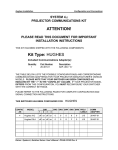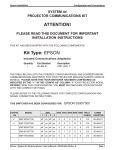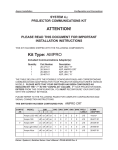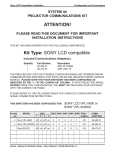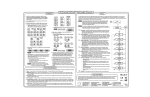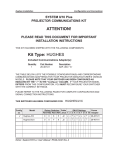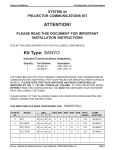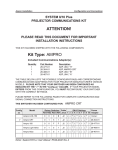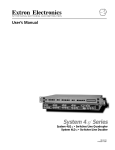Download ATTENTION! Kit Type: SONY
Transcript
Sony Installation Configuration and Connections SYSTEM 4xi PROJECTOR COMMUNICATIONS KIT ATTENTION! PLEASE READ THIS DOCUMENT FOR IMPORTANT INSTALLATION INSTRUCTIONS THIS KIT HAS BEEN SHIPPED WITH THE FOLLOWING COMPONENTS: Kit Type: SONY Included Communications Adapter(s): Quantity 1 Part Number 26-312-01 Description ADP, SONY CCQ ADAPTER THE TABLE BELOW LISTS THE POSSIBLE CONFIGURATION(S) AND CORRESPONDING COMMUNICATIONS ADAPTER(S) FOR YOUR PROJECTOR MANUFACTURER’S VARIOUS MODELS. PLEASE NOTE THAT YOUR SWITCHER HAS BEEN CONFIGURED AS INDICATED BY THE “✔” IN THE “CONFIG AS” COLUMN. IF YOUR PROJECTOR MODEL DIFFERS FROM THIS CONFIGURATION, YOU MUST RECONFIGURE YOUR SWITCHER WITH THE CORRECT SETTINGS. PLEASE REFER TO THE FOLLOWING PAGES FOR COMPLETE CONFIGURATION AND SIGNAL CONNECTION INSTRUCTIONS. THIS SWITCHER HAS BEEN CONFIGURED FOR: CONFIG AS ✔ MODEL 1 Sony SW1 2 3 SONY SW2 SW3 SW4 SW5 SW6 PROJ 4 CABLE off on off on 0 0 3 5 0 Extron • System 4xi Switcher Series • User’s Manual • P/N 68-408-02 Rev. A J15 COMM ADAPTER 26-312-01 Sony Installation Configuration and Connections Connecting System 4xi to Sony If the System 4xi is already configured for a Sony projector, go to step 4. If it is not set up correctly, it will be necessary to change switch settings on the System 4xi ’s Main Controller Board. Begin at Step 1 to verify the correct configuration. 1. Use the Front Panel to display the Information Menu to verify that the System 4xi is already set up for the Sony projector. Apply power to the System 4xi and do the following: a. Press b. Press [System 4 model and software version displayed here] (See note.) (See note.) (See note.) (See note.) (Note: Information depends on System 4 setup.) } c. Press to display the MENU SELECT on the LCD screen. or to step to Menu 8. to select this menu. d. Press or to display the configuration. The example to the left is general, yours will show the System 4xi model name, the software version and the following information: PRJ = SONY PRJ BAUD = 9600 UNIT No. = 000 HST BAUD = 9600 (value depends upon setup Menu 3) 2. Go to the procedure on page 2-3 of the System 4xi User’s Manual to remove the System 4xi cover. Then go to page 2-4 and refer to the configuration below to set up the Main Controller board. Continue with Step 3 (below) when the configuration is correct. Config as ✔ Projector Sony SW1: 1-2-3-4 SW2 SW3 off-on-off-on 0 0 SW4 SW5 SW6 Prj Cable 3 5 0 Comm Adapter J15 SW3 26-312-01 SW5 SW2 J15 SW1 1 2 3 SW4 4 ON 3. Double-check your work and be sure the System 4xi cover is on securely. 4. Install the System 4xi in its place of operation (i.e. rack), but not powered on. __________ Changes in some switch configurations are not detected until the power is removed at the AC cord, and then restored. Refer to the following connection diagram and continue. Extron • System 4xi Switcher Series • User’s Manual • P/N 68-408-02 Rev. A Page 1 Sony Installation Configuration and Connections 5. The Sony Comm Adapter (SY COM) has a 9-pin male connector that accommodates the Comm Extension cable. It also has eight BNC connectors for all video signals. Both control and video signals are combined in a cable with a single, 14-pin connector. This plugs into the projector’s “Remote 1” connector. 6. Plug the 15-pin HD connector of the Projector Communications Extension cable into the PJ Comm port on the System 4xi. ______ Secure all of the connector screws. 7. Plug the (4 or 5) BNC connectors from one end of the (user-supplied) RGBS/HV cable onto the System 4xi output and those on the other end onto the matching BNCs on the Sony connector panel. System 4xi Series – Sony Projector Connections Use the illustration below as a guide when connecting the System 4xi to a Sony projector. Refer to Sony documentation to continue the installation. ____________ In a rack mount, do NOT allow the weight of the cables to be supported by the System 4xi. See page 2-5 for cabling guidelines. ____________ See the following pages for stacking Sony projectors. Extron • System 4xi Switcher Series • User’s Manual • P/N 68-408-02 Rev. A Page 2 Sony Installation Configuration and Connections __________ For either of the following procedures, the projector(s) must be set up to use the BNC input. This means the video signals will NOT go through the Comm Adapter. Use the Sony Manual that came with the projector for the procedure for removing the circuit board and resetting the switch. A simple illustration is also included in the figure on the previous page. Frequencies above 48 kHz (see previous illustration) For a better quality picture at higher frequencies, don’t use the 14-pin cable for the RGB signals; use the BNC connectors on the projector instead. See note at the top of this page and use the diagram on the previous page for the following steps. 7a. The Sony Adapter (SY COM) has one 9-pin male connector that accommodates the Comm Extension cable. Do NOT use the eight BNC connectors on the adapter. Only the control signals will go through the Comm Adapter. Plug the single 14-pin connector from the adapter into the connector marked “Remote 1” on the Sony connector panel. 8a. Plug the 15-pin HD connector of the Projector Communications Extension cable (shown as CC 50') into the PJ Comm port on the System 4xi. The other end has a 9-pin female connector. Plug this end into the 9-pin male D connector on the SY COM adapter and secure the screws. 9a. Plug the BNC connectors on one end of the RGBS cable onto the System 4xi output and those on the other end onto the matching BNCs on the Sony projector. Stacking Sony Projectors (see following illustration) Sony projectors are sometimes “stacked” to provide increased brightness. This technique uses two projectors which display the same image at the same time on the same screen. To supply RGBS signals to two projectors, an Analog Distribution Amplifier is required, as well as three, Hi-Res 5-BNC cables. If the System 4xi is not already setup for Sony, follow steps 1 through 6 on the previous pages. To parallel-connect the projectors, choose which projector will be #1 and which will be #2, and continue. See note at the top of this page and use the following illustration for the following steps. 7b. Connect the Communications Extension cable from the System 4xi to the adapter. 8b. Connect the SY COM adapter as shown on the following page. Do NOT use the eight BNC connectors for the video signals; only the control signals will go through the adapter. Plug the round, 14-pin connector into the projector designated as “Projector #1” and turn the collar to secure it in place. 9b. Connect the color-coded, Hi-Res RGBS cable from the BNC outputs of the System 4 to the input of the ADA. 10b. Connect the first output of the ADA to the BNC input of Projector #1. Connect the second output of the ADA to the BNC input of Projector #2. 11b. Connect a “mini-phone” control cable from the “Controls Out” jack on Projector #1 to the “Controls In” jack on Projector #2. __________ This setup allows any commands, such as remote control, etc., received by Projector #1 to be passed to Projector #2. Extron • System 4xi Switcher Series • User’s Manual • P/N 68-408-02 Rev. A Page 3 Sony Installation Configuration and Connections System 4xi - Cable Diagram for Stacking Sony Projectors Use the following diagram as a guide when connecting the System 4xi to two Sony projectors. Refer to Sony documentation for further information. Comm Adapter SY COM 26-312-01 Connecting the System 4xi to Two Stacked Sony Projectors Extron • System 4xi Switcher Series • User’s Manual • P/N 68-408-02 Rev. A Page 4