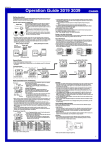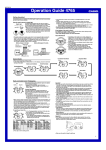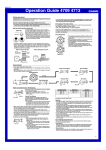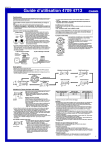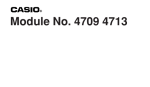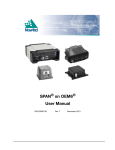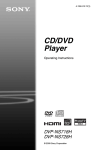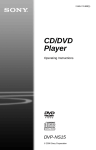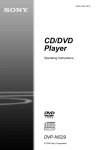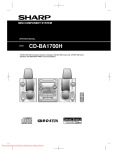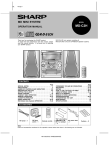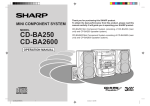Download Sharp SD-CX1H CD Player User Manual
Transcript
1-BIT DIGITAL AUDIO SYSTEM
SD-CX1H
OPERATION MANUAL
Special Notes
NOTES FOR USERS IN THE U.K. AND IRELAND
The mains lead of this product is fitted with a non-rewireable (moulded)
plug incorporating a 3A fuse. Should the fuse need to be replaced, a BSI
or ASTA approved BS 1362 fuse marked or and of the same rating as
above, which is also indicated on the pin face of the plug must be used.
2
In the unlikely event of the socket outlet in your home not being compatible with the plug supplied, cut-off the mains plug and fit an appropriate
type.
Special Notes
Important Instruction
Always refit the fuse cover after replacing the fuse. Never use the plug
without the fuse cover fitted.
DANGER:
The fuse from the cut-off plug should be removed and the cut-off plug
destroyed immediately and disposed of in a safe manner.
Under no circumstances should the cut-off plug be inserted elsewhere
into a 13A socket outlet as a serious electric shock may occur.
To fit an appropriate plug to the mains lead, follow the instructions below:
Ensure that neither the brown nor the blue wire is connected to the earth
terminal in your three pin plug.
Before replacing the plug cover, make sure that:
● If the new fitted plug contains a fuse, its value is the same as that
removed from the cut-off plug.
● The cord grip is clamped over the sheath of the mains lead and not
simply over the lead wires.
IF YOU HAVE ANY DOUBT, CONSULT A QUALIFIED ELECTRICIAN.
SERVICE INFORMATION
In the unlikely event of your equipment requiring repair, please contact
the dealer or supplier from whom it was purchased. Where this is not
possible, please visit our web-site www.sharp.co.uk/support.
Customers without internet access may telephone 08705 274277 during office hours (or (01) 676 0648 if telephoning from lreland).
Please note; all calls will be charged at local rate.
IMPORTANT:
The wires in the mains lead are coloured in accordance with the following
code:
Blue : Neutral
Brown : Live
Certain replacement parts and accessories may be obtained from our
main parts distributor.
As the colours of the wires in the mains lead of this product may not
correspond with the coloured markings identifying the terminals in your
plug, proceed as follows:
● The wire which is coloured blue must be connected to the plug terminal
which is marked N or coloured black.
● The wire which is coloured brown must be connected to the plug terminal which is marked L or coloured red.
In the unlikely event of this equipment requiring repair during the guarantee period, you will need to provide proof of the date of purchase to the
repairing company.
Please keep your invoice or receipt, which is supplied at the time of purchase.
WILLOW VALE ELECTRONICS LTD.
0121 766 5414
0012
Web-site: www.sharp.co.uk/support Help Line: 08705 274277 (office hours)
00/12/17
CX1H_UK02-10.fm
When the ON/STAND-BY button is set at STAND-BY position, mains voltage is still
present inside the unit. When the ON/STAND-BY button is set at STAND-BY position and the clock is displayed, the unit may be brought into operation by the timer
mode or remote control.
This unit contains no user serviceable parts. Never remove covers unless qualified
to do so. This unit contains dangerous voltages, always remove mains plug from
the socket before any service operation and when not in use for a long period.
To prevent fire or shock hazard, do not expose this appliance to dripping or splashing. No objects filled with liquids, such as vases, shall be placed on the apparatus.
CAUTION
Use of controls, adjustments or performance of procedures other than those specified herein may result in hazardous radiation exposure.
NOTES
Recording and playback of any material may require consent, which SHARP is
unable to give. Please refer particularly to the provisions of the Copyright Act
1956, the Dramatic and Musical Performers Protection Act 1958, the Performers
Protection Acts 1963 and 1972 and to any subsequent statutory enactments and
orders.
This equipment complies with the requirements of Directives 89/336/EEC and 73/
23/EEC as amended by 93/68/EEC.
US and foreign patents licensed from Dolby Laboratories.
The letters in brackets contained in the model number indicate the colour of the
product only. Operation and specifications are unaffected.
SD-CX1H 1-Bit Digital Audio System of SD-CX1H (main unit) and CP-CX1H
(speaker system).
As the laser beam used in this compact disc player is harmful to the eyes, do not
attempt to disassemble the cabinet. Refer servicing to qualified personnel only.
If you require any advice or assistance regarding your Sharp product,
please visit our web-site www.sharp.co.uk/support. Customers without
internet access may telephone 08705 274277 during office hours (or (01)
676 0648 if telephoning from Ireland).
Web-site: www.sharp.co.uk/support Help Line: 08705 274277 (office hours)
00/12/17
CX1H_UK02-10.fm
3
Special Notes
Important Instruction
WARNING
Introduction
Thank you for purchasing this SHARP product. To obtain the best performance from
this product, please read this manual carefully. It will guide you in operating your
SHARP product.
Contents
Important Instruction
Page
General Information
Precautions . . . . . . . . . . . . . . . . . . . . . . . . . . . . . . . . . . . . . . . . . . . . . . . . . . . . 5 - 6
Accessories . . . . . . . . . . . . . . . . . . . . . . . . . . . . . . . . . . . . . . . . . . . . . . . . . . . . . . . 6
Controls and Indicators . . . . . . . . . . . . . . . . . . . . . . . . . . . . . . . . . . . . . . . . . 7 - 10
Preparation for Use
Contents
Important Instruction
Special Notes . . . . . . . . . . . . . . . . . . . . . . . . . . . . . . . . . . . . . . . . . . . . . . . . . . . 2 - 3
Page
Radio
Listening to the Radio . . . . . . . . . . . . . . . . . . . . . . . . . . . . . . . . . . . . . . . . . 26 - 27
RDS Radio
Using the Radio Data System (RDS) . . . . . . . . . . . . . . . . . . . . . . . . . . . . . . 28 - 34
MD Recording
Remote Control . . . . . . . . . . . . . . . . . . . . . . . . . . . . . . . . . . . . . . . . . . . . . . . . . . . 11
System Connections . . . . . . . . . . . . . . . . . . . . . . . . . . . . . . . . . . . . . . . . . . . 12 - 14
Before Recording to a MiniDisc . . . . . . . . . . . . . . . . . . . . . . . . . . . . . . . . . . . . . . 35
Recording to a MiniDisc from a CD . . . . . . . . . . . . . . . . . . . . . . . . . . . . . . . 36 - 39
Recording to a MiniDisc from the Radio . . . . . . . . . . . . . . . . . . . . . . . . . . . . . . . 40
Checking Displays . . . . . . . . . . . . . . . . . . . . . . . . . . . . . . . . . . . . . . . . . . . . . . . . 41
Basic Operation
MD Editing
General Control . . . . . . . . . . . . . . . . . . . . . . . . . . . . . . . . . . . . . . . . . . . . . . . . . . . 15
Sound Control . . . . . . . . . . . . . . . . . . . . . . . . . . . . . . . . . . . . . . . . . . . . . . . . . . . . 16
Setting the Clock . . . . . . . . . . . . . . . . . . . . . . . . . . . . . . . . . . . . . . . . . . . . . . . . . . 17
CD Playback
Titling a MiniDisc . . . . . . . . . . . . . . . . . . . . . . . . . . . . . . . . . . . . . . . . . . . . . 42 - 44
Editing a Recorded MiniDisc . . . . . . . . . . . . . . . . . . . . . . . . . . . . . . . . . . . . 44 - 48
Advanced Features
Listening to a CD . . . . . . . . . . . . . . . . . . . . . . . . . . . . . . . . . . . . . . . . . . . . . . 18 - 20
Timer and Sleep Operation . . . . . . . . . . . . . . . . . . . . . . . . . . . . . . . . . . . . . 49 - 53
Enhancing Your Stereo System . . . . . . . . . . . . . . . . . . . . . . . . . . . . . . . . . . 54 - 55
MD Playback
References
Listening to a MiniDisc . . . . . . . . . . . . . . . . . . . . . . . . . . . . . . . . . . . . . . . . . 21 - 23
What is a MiniDisc? . . . . . . . . . . . . . . . . . . . . . . . . . . . . . . . . . . . . . . . . . . . . . . . 56
MiniDisc System Limitations . . . . . . . . . . . . . . . . . . . . . . . . . . . . . . . . . . . . . . . . 56
Error Messages . . . . . . . . . . . . . . . . . . . . . . . . . . . . . . . . . . . . . . . . . . . . . . . . . . . 57
Troubleshooting Chart . . . . . . . . . . . . . . . . . . . . . . . . . . . . . . . . . . . . . . . . . 58 - 59
Maintenance . . . . . . . . . . . . . . . . . . . . . . . . . . . . . . . . . . . . . . . . . . . . . . . . . . . . . 60
Specifications . . . . . . . . . . . . . . . . . . . . . . . . . . . . . . . . . . . . . . . . . . . . . . . . 60 - 61
Advanced CD/MD Playback
Direct Play . . . . . . . . . . . . . . . . . . . . . . . . . . . . . . . . . . . . . . . . . . . . . . . . . . . . . . . 24
Repeat or Random Play . . . . . . . . . . . . . . . . . . . . . . . . . . . . . . . . . . . . . . . . . . . . 24
Programmed Play . . . . . . . . . . . . . . . . . . . . . . . . . . . . . . . . . . . . . . . . . . . . . . . . . 25
TERMS OF GUARANTEE . . . . . . . . . . . . . . . . . . . . . . . . . . . . . . . . . . . .Back cover
4
Web-site: www.sharp.co.uk/support Help Line: 08705 274277 (office hours)
00/12/17
CX1H_UK02-10.fm
Precautions
General
Please ensure that the equipment is positioned in a well-ventilated area and
ensure that there is at least 10 cm (4") of free space along the sides, top and back
of the equipment.
In case of an electrical storm, unplug the unit for
safety.
10 cm (4")
10 cm (4")
10 cm (4")
Use the unit on a firm, level surface free from
vibration.
Keep the unit away from direct sunlight, strong
magnetic fields, excessive dust, humidity and
electronic/electrical equipment (home computers, facsimiles, etc.) which generates electrical
noise.
Do not place anything on top of the unit.
Do not expose the unit to moisture, to temperatures higher than 60°C (140°F) or to
extremely low temperatures.
Do not remove the outer cover, as this may result in
electric shock. Refer internal service to your local
SHARP service facility.
The ventilation should not be impeded by covering
the ventilation openings with items, such as newspapers, tablecloths, curtains, etc.
No naked flame sources, such as lighted candles, should be placed on the apparatus.
Attention should be drawn to the environmental aspects of battery disposal.
The apparatus is designed for use in moderate climate.
This unit should only be used within the range of 5°C - 35°C (41°F - 95°F).
If your system does not work properly, disconnect the AC power lead from the wall
socket. Plug the AC power lead back in, and then turn on your system.
Web-site: www.sharp.co.uk/support Help Line: 08705 274277 (office hours)
00/12/17
CX1H_UK02-10.fm
5
Precautions
10 cm (4")
Hold the AC power plug by the head when removing
it from the wall socket, as pulling the lead can damage internal wires.
General Information
Precautions (continued)
Warning:
The voltage used must be the same as that specified on this unit. Using this product with a higher voltage other than that which is specified is dangerous and may
result in a fire or other type of accident causing damage. SHARP will not be held
responsible for any damage resulting from use of this unit with a voltage other than
that which is specified.
Please confirm that the following accessories are included.
CD players use a laser pickup which can damage the eyes if viewed directly. Do
not look at the pickup, and do not touch the pickup directly.
This product is equipped with a cooling fan on its back for better heat radiation.
Remote control
1
"AA" size batteries (UM/SUM-3, R6, HP7 or similar) 2
AM loop aerial
1
FM aerial
Speaker wire
2
AC power lead
Volume control
Precautions / Accessories
General Information
Accessories
The sound level at a given volume setting depends on speaker efficiency, location,
and various other factors. It is advisable to avoid exposure to high volume levels,
which occurs whilst turning the unit on with the volume control setting up high, or
whilst continually listening at high volumes.
Care of compact discs
Compact discs are fairly resistant to damage, however mistracking can occur due to an
accumulation of dirt on the disc surface. Follow the guidelines below for maximum enjoyment from your CD collection and player.
Do not write on either side of the disc, particularly the non-label side from which signals
are read. Do not mark this surface.
Keep your discs away from direct sunlight, heat, and excessive moisture.
Always hold the CDs by the edges. Fingerprints, dirt, or water on the CDs can cause
noise or mistracking. If a CD is dirty or does not play properly, clean it with a soft, dry
cloth, wiping straight out from the centre, along the radius.
Non-slip sheet for speakers
8
Note:
Only the above accessories are included.
6
Web-site: www.sharp.co.uk/support Help Line: 08705 274277 (office hours)
00/12/17
CX1H_UK02-10.fm
1
1
Controls and Indicators
Front panel
2
4
1
5
6
16
7
8 9 10 11
12 13 14 15
17 18 19 20 21 22 23
Web-site: www.sharp.co.uk/support Help Line: 08705 274277 (office hours)
00/12/17
CX1H_UK02-10.fm
7
Controls and Indicators
3
General Information
Reference page
1. CD Cover . . . . . . . . . . . . . . . . . . . . . . . . . . . . . . . . . . . . . . . . . . . . . . 18
2. CD Cover Open/Close Button . . . . . . . . . . . . . . . . . . . . . . . . . . . . . . 18
3. Remote Sensor. . . . . . . . . . . . . . . . . . . . . . . . . . . . . . . . . . . . . . . . . . 11
4. Function Indicator
5. Timer Indicator . . . . . . . . . . . . . . . . . . . . . . . . . . . . . . . . . . . . . . . . . . 50
6. On/Stand-by Button . . . . . . . . . . . . . . . . . . . . . . . . . . . . . . . . . . . . . 18
7. MD Compartment . . . . . . . . . . . . . . . . . . . . . . . . . . . . . . . . . . . . . . . 21
8. MD Eject Button . . . . . . . . . . . . . . . . . . . . . . . . . . . . . . . . . . . . . . . . 22
9. MD Record Mode Button . . . . . . . . . . . . . . . . . . . . . . . . . . . . . . . . . 39
10.CD/MD Play Mode Select Button . . . . . . . . . . . . . . . . . . . . . . . . . . . 24
11.MD Stop Button . . . . . . . . . . . . . . . . . . . . . . . . . . . . . . . . . . . . . . . . . 22
12.MD Play/Pause Button . . . . . . . . . . . . . . . . . . . . . . . . . . . . . . . . . . . 21
13.CD Stop Button . . . . . . . . . . . . . . . . . . . . . . . . . . . . . . . . . . . . . . . . . 18
14.CD Play/Pause Button . . . . . . . . . . . . . . . . . . . . . . . . . . . . . . . . . . . . 18
15.Volume Up or Down Button . . . . . . . . . . . . . . . . . . . . . . . . . . . . . . . . 16
16.Headphone Socket . . . . . . . . . . . . . . . . . . . . . . . . . . . . . . . . . . . . . . 54
17.Erase Button . . . . . . . . . . . . . . . . . . . . . . . . . . . . . . . . . . . . . . . . . . . 48
18.MD Record Button . . . . . . . . . . . . . . . . . . . . . . . . . . . . . . . . . . . . . . . 39
19.Auxiliary/Demo Button . . . . . . . . . . . . . . . . . . . . . . . . . . . . . . . . 14, 55
20.Tuner (Band) Button . . . . . . . . . . . . . . . . . . . . . . . . . . . . . . . . . . . . . 26
21.CD/MD Fast Reverse, Tuning Down Button . . . . . . . . . . . . 19, 22, 26
22.MD +10 Track Up Button . . . . . . . . . . . . . . . . . . . . . . . . . . . . . . . . . . 22
23.CD/MD Fast Forward, Tuning Up Button . . . . . . . . . . . . . . . 19, 22, 26
Controls and Indicators (continued)
Multi-function LCD display
Controls and Indicators
General Information
1
2
3
4
5
6
7
8 9 10 11 12 13 14 15
16
17
18
22
23
1. Level Meter/Character Information/Frequency Indicator
2. Band Selector Indicator
3. Record Indicator
4. CD/MD Play Indicator
5. Top Position Indicator
6. Record Mode Indicator
7. RDS Indicator
8. Traffic Programme Indicator
9. Traffic Announcement Indicator
10.MD Record Pause Indicator
11.Dynamic PTY Indicator
12.CD/MD Repeat Indicator
13.EON Indicator
14.Programme Type Indicator
15.Traffic Information Indicator
16.Surround Indicator
17.Random Play Indicator
18.Programme Play Indicator
19.Sound Synchronised Recording Indicator
20.Track Edit Indicator
21.TOC Indicator
22.FM Stereo Indicator
23.FM Stereo Mode Indicator
24.Sleep Indicator
25.Timer Play/Recording Indicator
24
19 20
8
21
25
Web-site: www.sharp.co.uk/support Help Line: 08705 274277 (office hours)
00/12/17
CX1H_UK02-10.fm
Rear panel
2
Reference page
3
4
5
6
7
Speaker system
2
1
3
5
1. Speaker Grille
2. Tweeter
3. Woofer
4. Bass Reflex Duct
5. Speaker Terminals . . . . . . . . . . . . . . . . . . . . . . . . . . . . . . . . . . . . . . 13
4
Placing the speaker system:
There is no distinction between the right and the left speakers.
Speaker grilles are removable:
Make sure nothing comes into contact with the speaker diaphragms when you
remove the speaker grilles.
The arrow on the back of the net must face upward.
Web-site: www.sharp.co.uk/support Help Line: 08705 274277 (office hours)
00/12/17
CX1H_UK02-10.fm
9
Controls and Indicators
1. Cooling Fan
2. Speaker Terminals . . . . . . . . . . . . . . . . . . . . . . . . . . . . . . . . . . . . . . 13
3. FM 75 Ohms Aerial Socket . . . . . . . . . . . . . . . . . . . . . . . . . . . . . . . . 13
4. Aerial Earth Terminal . . . . . . . . . . . . . . . . . . . . . . . . . . . . . . . . . . . . 13
5. AM Loop Aerial Socket . . . . . . . . . . . . . . . . . . . . . . . . . . . . . . . . . . . 13
6. AC Input Socket . . . . . . . . . . . . . . . . . . . . . . . . . . . . . . . . . . . . . . . . . 12
7. Auxiliary Input Sockets . . . . . . . . . . . . . . . . . . . . . . . . . . . . . . . . . . . 54
General Information
1
Controls and Indicators (continued)
Remote control
Controls and Indicators
General Information
Reference page
10
1
2
3
4
5
*6
*7
*8
*9
* 10
* 11
12
13
* 14
* 15
* 16
* 17
* 18
* 19
* 20
21
22
23
24
25
26
27 *
28
29 *
30 *
31 *
32 *
33 *
1. Remote Control Transmitter . . . . . . . . . . . . . . . . . . . . . . . . . . . . . . .11
2. CD/MD Play Mode Select Button
3. MD Record Mode Button
4. On/Stand-by Button
5. MD Record Button
6. Top Position Button . . . . . . . . . . . . . . . . . . . . . . . . . . . . . . . . . . . . . .39
7. Track Edit Button . . . . . . . . . . . . . . . . . . . . . . . . . . . . . . . . . . . . . . .38
8. Sound Synchronise Record Button . . . . . . . . . . . . . . . . . . . . . . . .55
9. RDS EON Button . . . . . . . . . . . . . . . . . . . . . . . . . . . . . . . . . . . . .28, 32
10.RDS Programme Type/Traffic Information Search Button . . . .28, 31
11.RDS ASPM (Auto Station Programme Memory) Button . . . . . . . . .28
12.Volume Up or Down Button
13.CD/MD Fast Reverse, Tuning Down Button
14.Extra Bass Button . . . . . . . . . . . . . . . . . . . . . . . . . . . . . . . . . . . . . . .16
15.CD/MD Programme Button . . . . . . . . . . . . . . . . . . . . . . . . . . . . . . . .25
16.Clear Button . . . . . . . . . . . . . . . . . . . . . . . . . . . . . . . . . . . . . . . . . . . .25
17.Name/TOC-Edit Button . . . . . . . . . . . . . . . . . . . . . . . . . . . . . . . . . . . .42
18.Timer/Delete Button . . . . . . . . . . . . . . . . . . . . . . . . . . . . . . . . . . .17, 49
19.Time Button . . . . . . . . . . . . . . . . . . . . . . . . . . . . . . . . . . . . . . . . .20, 23
20.Enter Button . . . . . . . . . . . . . . . . . . . . . . . . . . . . . . . . . . . . . . . . . . . .17
21.MD Stop Button
22.MD Play/Pause Button
23.CD Stop Button
24.CD Play/Pause Button
25.Tuner (Band) Button
26.Auxiliary Button
27.Surround Button . . . . . . . . . . . . . . . . . . . . . . . . . . . . . . . . . . . . . . . .16
28.CD/MD Fast Forward, Tuning Up Button
29.Preset Equalizer Button . . . . . . . . . . . . . . . . . . . . . . . . . . . . . . . . . .16
30.Character Input/CD, MD, Tuner Direct Buttons . . . . . . . . . . . . .24, 42
31.Display Button . . . . . . . . . . . . . . . . . . . . . . . . . . . . . . . . . . . . . . .20, 23
32.Recording Level/Cursor/Tuner Preset Button . . . . . . . . . . .26, 39, 42
33.CD/MD Edit Button . . . . . . . . . . . . . . . . . . . . . . . . . . . . . . . . . . . . . . .36
Buttons with " " mark in the illustration can be operated on the remote control only.
Other buttons can be operated both the main unit and the remote control.
*
Web-site: www.sharp.co.uk/support Help Line: 08705 274277 (office hours)
00/12/17
CX1H_UK02-10.fm
Remote Control
3
the battery compartment.
When inserting or removing the batteries, push them towards the
nals.
battery termi-
Close the battery cover.
Check the remote control after checking all connections have been made correctly.
(See pages 12 - 14.)
Face the remote control directly to the remote sensor on the unit.
The remote control can be used within the range shown below:
Press the ON/STAND-BY button. Does the power turn on? Now, you can enjoy the
music.
0.2 m - 6 m
(8" - 20')
Remote sensor
Precautions for battery use:
Replace all old batteries with new ones at the same time.
Do not mix old and new batteries.
Remove the batteries if the unit will not be used for long periods of time. This will
prevent potential damage due to battery leakage.
Remote Control
Test of the remote control
Preparation for Use
Battery installation
1 Open the battery cover.
2 Insert the supplied batteries according to the direction indicated in
Caution:
Do not use rechargeable batteries (nickel-cadmium battery, etc.).
Installing the batteries incorrectly may cause the unit to malfunction.
Notes concerning use:
Replace the batteries if the operating distance is reduced or if the operation
becomes erratic. Purchase 2 "AA" size batteries (UM/SUM-3, R6, HP-7 or similar).
Periodically clean the transmitter on the remote control and the sensor on the
stereo system with a soft cloth.
Exposing the sensor on the stereo system to strong light may interfere with operation. Change the lighting or the direction of the stereo system.
Keep the remote control away from moisture, heat, shock, and vibrations.
Web-site: www.sharp.co.uk/support Help Line: 08705 274277 (office hours)
00/12/17
CX1H_UK11-16.fm
11
System Connections
FM aerial
AM loop aerial
System Connections
Preparation for Use
Left speaker
Right speaker
Wall socket
(AC 230V, 50 Hz)
12
Web-site: www.sharp.co.uk/support Help Line: 08705 274277 (office hours)
00/12/17
CX1H_UK11-16.fm
Aerial connection
External FM or AM aerial
Supplied FM aerial:
Use an external FM or AM aerial if you require better reception. Consult your dealer.
Connect the FM aerial wire to the FM 75 OHMS
socket and position the FM aerial wire in the direction where the strongest signal can be received.
External FM aerial
AM loop aerial
External AM aerial
15 m (49 feet)
Supplied AM loop aerial:
Connect the AM loop aerial wire to
the AM and GND terminals. Position
the AM loop aerial for optimum reception. Place the AM loop aerial on
a shelf, etc., or attach it to a stand or
a wall with screws (not supplied).
When an external FM aerial is used, disconnect the supplied FM aerial wire from the FM
75 OHMS socket.
When using an external AM aerial, be sure to keep the wire of the AM loop aerial connected.
Speaker connection
Connect the wire with the black line to the (-) and transparent one to the (+) .
Left speaker Right speaker
Black
Clear
2
3
Black line
White
Note:
Placing the aerial on the stereo system or near the AC power lead and speaker wires
may cause noise pickup. Place the aerial away from the stereo system for better
reception.
Installing the AM loop aerial:
< Assembling >
1
Caution:
Connect the speaker wires to the speakers first, then to the unit.
Use speakers with an impedance of 6 ohms or more, as lower impedance speakers can damage the unit.
Do not mistake the right and the left channels. The right speaker is the one on the
right side when you face the unit.
Do not let the bare speaker wires touch each other.
System Connections
Earth rod
Notes:
Preparation for Use
7.5 m
(25 feet)
< Attaching to the wall >
Wall
Screws
Do not stand or sit on the speakers. You may be injured.
Web-site: www.sharp.co.uk/support Help Line: 08705 274277 (office hours)
00/12/17
CX1H_UK11-16.fm
13
System Connections (continued)
To mount the speakers on the wall
The design of the speakers allows them to be hung on the wall. Be sure to use the type and
size of screw that is shown below.
1
2
Make a hole in the wall using a drill.
How to apply non-slip sheets
Adhere the non-slip sheets to the
bottom of the speaker.
Adhere the non-slip sheets on the
lower back of the speaker, and then
mount it to the wall.
Drive a wall mount plug into the hole using a hammer. Drive the
wall mount plug in until it is flush with the wall surface.
8-9 mm (3/8")
System Connections
Preparation for Use
32 mm
(1-1/4")
3.2 mm (1/8")
After checking all the connections have been made correctly, plug the unit into the
mains. If you plug the unit first, the unit will enter the demonstration mode.
5 mm
(3/16")
Min.22 mm (7/8")
3
9 mm (3/8")
Drive one screw into the wall for each speaker as shown in the
illustration.
Drive the screws, so there is about a 5 mm (3/16") space between the wall and the
head of the screw.
Wall surface
4
Connecting the AC power lead
Wall mounting screw
Mount the speaker on the wall so that the screw head is inserted
into the slot on the speaker.
Note:
Unplug the unit if it will not be used for a prolonged period of time.
Demonstration mode
The first time the unit is plugged in, the unit will enter the demonstration mode. You
will see words scroll.
To cancel the demonstration mode:
When the unit is in the power stand-by mode (demonstration mode), press the AUX
(DEMO) button. The unit will enter the low power consumption mode.
To return to the demonstration mode:
When the unit is in the power stand-by mode, press the AUX (DEMO) button again.
Wall surface
14
Web-site: www.sharp.co.uk/support Help Line: 08705 274277 (office hours)
00/12/17
CX1H_UK11-16.fm
General Control
Press the ON/STAND-BY button to turn the power on.
2
Press the DISPLAY button for 2 seconds or more.
3
Press the REC LEVEL/CURSOR
4
Press the ENTER button.
5
Press the REC LEVEL/CURSOR
or
button to select "COLOR".
or
button.
INITIAL
The colour changes automatically along with the operation.
FIXED
You can select a colour you like.
DAILY
The colour changes according to the day of the week.
RANDOM
The colour changes at random.
6
Press the ENTER button.
7
When FIXED or DAILY is selected:
Press ENTER button after selecting your favourite colour with the REC LEVEL/CURSOR or button.
You can select the colour you like from 7 colours (COLOR 1 to COLOR 7).
To change the display illumination brightness
General Control
1
Basic Operation
You can select and change to the colour
you like from 7 different colours.
To dim:
1
Press the ON/STAND-BY button to turn the power on.
2
Hold the DISPLAY button down for 2 seconds or more.
3
Press the REC LEVEL/CURSOR
4
Press the ENTER button.
or
button to select "DIMMER ON ?".
The light goes out and characters are dimmed.
To brighten:
1
Hold the DISPLAY button down for 2 seconds or more.
2
Press the ENTER button.
Web-site: www.sharp.co.uk/support Help Line: 08705 274277 (office hours)
00/12/17
CX1H_UK11-16.fm
15
Sound Control
Volume control
Press the VOLUME
decreasing.
button to increase the volume and the VOLUME
button for
Bass control
Bass is emphasised.
Sound Control
Basic Operation
When the X-BASS button is pressed, the unit will enter the extra bass mode which
emphasises the bass frequencies. To cancel the extra bass mode, press the X-BASS
button.
Cancelled.
Surround
Press the SURROUND button to allow you to enjoy music that seems to surround you.
"SURROUND" will appear.
Press the SURROUND button again to cancel the surround mode.
"SURROUND" will go out.
Equalizer
Press the PASS/EQ button repeatedly until the desired sound mode appears.
16
The sound is not modified.
Bass and treble are emphasised.
Treble is reduced.
Vocals (midrange tones)
are emphasised.
Web-site: www.sharp.co.uk/support Help Line: 08705 274277 (office hours)
00/12/17
CX1H_UK11-16.fm
1
2
3
Press the REC LEVEL/CURSOR or
and then press the ENTER button.
button to adjust the date,
8
Press the REC LEVEL/CURSOR or
and then press the ENTER button.
button to adjust the hour,
9
Press the REC LEVEL/CURSOR or button to adjust the minutes,
and then press the ENTER button.
Press the ON/STAND-BY button to turn the power on.
Press the TIMER/DELETE button.
Within 10 seconds, press the REC LEVEL/CURSOR or
select the "TIME ADJUST".
button to
The hour will not advance even if minutes advance from "59" to "00".
The clock starts from "0" second. (Seconds are not displayed.) The time display
will disappear after a few seconds.
To confirm the time display:
[When the unit is in the stand-by mode]
4
5
6
Within 10 seconds, press the ENTER button.
Press the REC LEVEL/CURSOR or
and then press the ENTER button.
Press the REC LEVEL/CURSOR or
and then press the ENTER button.
button to adjust the year,
button to adjust the month,
Press the DISPLAY button on the remote control.
The time display will appear for about 5 seconds.
Setting the Clock
In this example, the clock is set for 9:30 15. 02 '01 .
7
Basic Operation
Setting the Clock
[When the power is on]
Press the TIMER/DELETE button.
Within 10 seconds, press the REC LEVEL/CURSOR
The time display will appear for about 10 seconds.
or
button.
Note:
The clock setting will be cleared when the unit is unplugged or the power failure
occurs.
To reset the clock:
Perform "Setting the Clock" from the beginning.
Web-site: www.sharp.co.uk/support Help Line: 08705 274277 (office hours)
00/12/17
CX1H_UK17-25.fm
17
Listening to a CD
CD Playback
Listening to a CD
1
2
3
Press the ON/STAND-BY button to turn the power on.
4
Set a CD and press the CD
Press the CD
button.
Press the CD
button to open the CD cover.
button.
Total number of tracks Total playing time
5
Load a CD firmly with the
label side facing toward you.
Press the CD
button to start playback.
When the last track has finished playing, the CD player will stop automatically.
To interrupt playback:
Press the CD
button.
To resume playback from the same point, press the CD
button again.
To stop playback:
Press the CD button.
18
Web-site: www.sharp.co.uk/support Help Line: 08705 274277 (office hours)
00/12/17
CX1H_UK17-25.fm
To remove the CD:
Whilst in the stop mode, press the CD button.
Press the CD eject button and remove the CD.
To locate the beginning of a track
To move to the beginning of the next track:
Press the
button during playback.
You can skip to any track by pressing the
track number appears.
button repeatedly until the desired
To restart the track being played:
button during playback.
You can skip to any track by pressing the
track number appears.
button repeatedly until the desired
To locate the desired portion
CD Eject Button
After use:
Press the CD button and close the CD cover.
When the unit enters the stand-by mode, the opened CD cover will be closed automatically.
Caution:
Be careful not to jam your fingers with the CD cover when opening and closing it.
Do not stop or move the CD cover manually. It may cause malfunctions to
the unit.
Keep foreign objects out of the CD compartment.
Subjecting the unit to shock or vibration may cause mistracking.
When the unit is not being used, be sure to close the CD cover. If it is left open, the
lens may be covered with dust and the unit may not function properly.
Playing certain compact discs at a high volume may cause mistracking. In this
case, listen at a lower volume.
If TV or radio interference occurs during CD operation, move the unit away from
the TV or radio.
If an error message is displayed during CD operation, see "Error Messages" on
page 57.
For audible fast forward:
Press and hold down the
button during playback.
For audible fast reverse:
Press and hold down the
button during playback.
Notes:
Normal playback will resume when the or button is released.
When the end of the last track is reached during fast forward, "END" will appear in
the display and CD operation will be paused. When the beginning of the first track
is reached during fast reverse, the unit will enter the playback mode.
Web-site: www.sharp.co.uk/support Help Line: 08705 274277 (office hours)
00/12/17
CX1H_UK17-25.fm
Listening to a CD
CD Playback
Press the
19
Listening to a CD (continued)
Switching to the level meter
Each time the DISPLAY button on the remote control is pressed during playback, the
display will change.
The elapsed playing time for the current track will be displayed.
Listening to a CD
CD Playback
The level meter will be displayed.
Switching the time display
Each time the TIME button on the remote control is pressed during playback, the display will change.
The elapsed playing time for the current
track will be displayed.
The remaining playing time for the current
track will be displayed.
The total remaining playing time for the disc
will be displayed.
Notes:
During random play, the total remaining playing time will not be displayed.
Depending on the CD, the playing time display may not match the total playing
time which is indicated on the CD jacket, as the time between tracks is not
included.
20
Web-site: www.sharp.co.uk/support Help Line: 08705 274277 (office hours)
00/12/17
CX1H_UK17-25.fm
Listening to a MiniDisc
A track can be played in the mode it is recorded: monaural or 2 times or 4 times long
recording (stereo) mode.
1
Open the control panel cover.
Control panel cover
Press the MD
button.
Load a MiniDisc into the MD compartment, label side up.
Disc name
5
Total number of
tracks
Total playing time
MD Playback
Press the ON/STAND-BY button to turn the power on.
Listening to a MiniDisc
2
3
4
If the MiniDisc is loaded in a wrong way, "? MD DISC" or "Can't READ" appears
on the display. In that case, press the MD button.
The disc name will be displayed only when it has been programmed, and then the
total number of tracks and the total playing time on the MiniDisc will be displayed.
Press the MD
button to start playback.
If the MiniDisc has a track name, it will appear and scroll across the display. Then,
the elapsed playing time will appear.
If the MiniDisc has no track names, the elapsed playing time will appear.
When the last track has finished playing, the MD player will stop automatically.
Web-site: www.sharp.co.uk/support Help Line: 08705 274277 (office hours)
00/12/17
CX1H_UK17-25.fm
21
Listening to a MiniDisc (continued)
To interrupt playback:
Press the MD
button.
To resume playback from the same point, press the MD
To locate the beginning of a track
button again.
To remove a MiniDisc:
Whilst in the stop mode, press the MD
To move to the beginning of the next track:
Press the
To stop playback:
Press the MD button.
button.
You can skip to any track by pressing the
track number appears.
MD Playback
button during playback.
You can skip to any track by pressing the
track number appears.
button repeatedly until the desired
To locate the desired portion
For audible fast forward:
Press and hold down the
button during playback.
For audible fast reverse:
Press and hold down the
Caution:
When loading a MD, make sure to turn the power on. If the MD is inserted forcibly
without turning the power on, it may cause malfunctions.
When transporting the unit, take out the MD. It may be jammed inside and cause
malfunctions.
If TV or radio interference occurs during MiniDisc operation, move the unit away
from the TV or radio.
Although MiniDiscs will not normally skip due to vibration, you may hear skipping
in the sound if there is continuous vibration. If the volume is turned up too high,
sound skipping may occur depending on the contents of the MiniDisc. If this happens, turn the volume down and the skipping should stop.
If an error message is displayed during MiniDisc operation, see "Error Messages"
on page 57.
button during playback.
Notes:
Normal playback will resume when the or button is released.
When the end of the last track is reached during fast forward, "END" will appear in
the display and MiniDisc operation will be paused. When the beginning of the first
track is reached during fast reverse, the unit will enter the playback mode.
To select a track more than 10 tracks
ahead
Whilst in the stop mode or playback:
1 Press the +10 button to forward by 10 tracks.
2 Press the
or
button to move forward or backward by 1 track.
For example, to move to the 27th track when listening to the 5th track:
(5th track)
(15th)
22
button repeatedly until the desired
To restart the track being played:
Press the
Listening to a MiniDisc
button during playback.
(25th)
(26th)
Web-site: www.sharp.co.uk/support Help Line: 08705 274277 (office hours)
00/12/17
CX1H_UK17-25.fm
(27th)
Switching the track name or level meter
etc.
Each time the DISPLAY button on the remote control is pressed during playback, the
display will change.
The elapsed playing time for the current
track will be displayed.
Each time the TIME button on the remote control is pressed during playback, the display will change.
"NO NAME" is displayed if the track is not named.
The level meter is displayed.
The elapsed playing time for the current
track will be displayed.
Tracks recorded in monaural is indicated as "M".
The remaining playing time for the current
track will be displayed.
The total remaining playing time for the disc
will be displayed.
Remaining recording time is displayed.
MD Playback
Switching the time display
Listening to a MiniDisc
The track name will be displayed.
Date of recording is displayed.
Time of recording is displayed.
Notes:
During random play, the total remaining playing time will not be displayed.
Depending on the MiniDisc, the playing time display may not match the total playing time which is indicated on the MiniDisc jacket, as the time between tracks is
not included.
Notes:
When the level meter is displayed, it remains unchanged during playback.
It returns to normal when the MD is removed.
The remaining recording time, and the date and the time of recording are not displayed
for playback-only MD.
Web-site: www.sharp.co.uk/support Help Line: 08705 274277 (office hours)
00/12/17
CX1H_UK17-25.fm
23
Direct Play
Repeat or Random play
Direct play / Repeat or Random play
Advanced CD/MD Playback
You can select the CD or MD playback mode; "Repeat play", "Random play" and
"Normal play".
1
When in the CD or MD mode, press the PLAY MODE button repeatedly to select the playback mode.
2
Press the CD
or MD
button to start playback.
To repeat a programmed sequence:
Perform steps 1 - 5 in the "Programmed Play" section and then select the repeat playback.
When in the CD or MD mode, press the direct buttons to select the desired tracks.
To select a track between the 11th and 99th tracks:
Select the track after pressing the
10 button.
A. For example, to choose 28
1 Press the " 10" button.
2 Press the "2" button.
3 Press the "8" button.
To select a track beyond the 100th track (MD only):
Select the track after pressing the
Notes:
You can select the playback mode by pressing the PLAY MODE button on the
main unit.
During programme operation, random play is not possible.
After using repeat play, be sure to press the button. Otherwise, the disc(s) will
play continuously.
The random play will stop automatically when all tracks are played once. (The
same track will not be played back twice.)
In random play, the CD or MiniDisc player will select and play tracks automatically.
(You cannot select the order of the tracks.)
To cancel repeat or random play:
Press the PLAY MODE button repeatedly to select the normal play mode.
10 button twice.
B. For example, to choose 105
1 Press the " 10" button twice.
2 Press the "1" button.
3 Press the "0/10" button.
4 Press the "5" button.
24
Web-site: www.sharp.co.uk/support Help Line: 08705 274277 (office hours)
00/12/17
CX1H_UK17-25.fm
Programmed Play
Up to 20 CD tracks or 20 MD tracks can be programmed.
You cannot programme CD and MiniDisc tracks together at the same time.
Whilst in the stop mode, press the CD
or MD
button.
Press the PROGRAM button to enter the programming save mode.
To clear the programmed selections:
Press the CLEAR button whilst the "PROGRAM" indicator is flashing.
Each time the button is pressed, one track will be cleared, beginning with the last
track programmed.
3
Press the direct buttons to select the desired track.
Notes:
Ejecting a CD or MiniDisc automatically cancels the programmed sequence.
Even if you press the ON/STAND-BY button to enter the stand-by mode or change
the function from CD or MD to another function, the programmed selections will
not be cleared.
During programme operation, random play is not possible.
Advanced CD/MD Playback
To cancel the programmed play mode:
Whilst in the stop mode, press the CLEAR button. The "PROGRAM" indicator will disappear and all the programmed content will be cleared.
Web-site: www.sharp.co.uk/support Help Line: 08705 274277 (office hours)
25
Adding tracks to the programme:
If a programme has been previously stored, the "PROGRAM" indicator will be displayed. Then follow steps 1 - 5 to add tracks. The new tracks will be stored after the
last track of the original programme.
To check which tracks are programmed:
Whilst the unit is stopped in the programmed play mode, press the
Playback order
or
button.
Playback time
4
Repeat step 3 for any other track. Up to 20 tracks can be programmed.
If the total programmed playback time exceeds 400 minutes, "--:--" is displayed.
However, it is properly memorised.
5
6
Press the CD
Press the CD
or MD
or MD
Programmed play
1
2
button.
button to start playback.
00/12/17
CX1H_UK17-25.fm
Listening to the Radio
Tuning
1
2
Press the ON/STAND-BY button to turn the power on.
3
Press the TUNING
Press the TUNER (BAND) button repeatedly to select the desired
frequency band (FM STEREO, FM or AM).
or
or
button to tune in to the desired station.
button as many times as required to tune in to the
Auto tuning:
When the TUNING or button is pressed for more than 0.5 seconds, scanning will start automatically and the tuner will stop at the first receivable broadcast station.
You can tune in to the desired station by pressing the
or
button on the
remote control.
Listening to the Radio
Radio
Manual tuning:
Press the TUNING
desired station.
Notes:
When radio interference occurs, auto scan tuning may stop automatically at that
point.
Auto scan tuning will skip weak signal stations.
When an RDS (Radio Data System) station is tuned in, the frequency will be displayed first, and then the RDS indicator will light. Finally, the station name will appear.
Full auto tuning can be achieved for RDS stations "ASPM", see page 30.
4
To receive an FM stereo transmission, press the TUNER (BAND)
button. The "STEREO" indicator lights up.
"ST" will appear when an FM broadcast is in stereo.
If the FM reception is weak, press the TUNER (BAND) button. The "STEREO" indicator goes out. The reception changes to monaural, and the sound becomes
clearer.
After use:
Press the ON/STAND-BY button to enter the stand-by mode.
26
Web-site: www.sharp.co.uk/support Help Line: 08705 274277 (office hours)
00/12/17
CX1H_UK26-34.fm
Preset tuning
To recall a memorised station
(Remote control operation)
You can store 40 AM and FM stations in memory and recall them at the push of a button.
(Remote control operation)
Press the TUN. PRESET or
1
2
3
Perform steps 1 - 4 in the "Tuning" section on page 26.
Press the ENTER button to enter the preset tuning saving mode.
Within 5 seconds, press the TUN. PRESET
the preset channel number.
or
button to select
button to select the desired station.
The direct buttons allow you to recall a memorised station.
To select a preset station between the 11 and 40:
For example, to choose 28
1 Press the " 10" button.
2 Press the "2" button.
4
Store the stations in memory, in order, starting with preset channel 1.
Within 5 seconds, press the ENTER button to store that station in
memory.
If the preset number indicator goes out before the station is memorised, repeat
the operation from step 2.
To erase all the contents of the preset
memory
(Remote control operation)
1 Press the TUNER (BAND) button.
2 Hold the CLEAR button down for 3 seconds
or more.
3 Press the ENTER button.
5
Radio
Listening to the Radio
3 Press the "8" button.
Repeat steps 1 - 4 to set other stations, or to change a preset station.
When a new station is stored in memory, the station previously memorised will be
erased.
Note:
The backup function protects the memorised stations for a few hours should there be
a power failure or the AC power lead disconnection.
Web-site: www.sharp.co.uk/support Help Line: 08705 274277 (office hours)
00/12/17
CX1H_UK26-34.fm
27
Using the Radio Data System (RDS)
RDS Radio
Using the Radio Data System (RDS)
RDS is a broadcasting service which a growing number of FM stations provide.
These FM stations send additional signals along with their regular programme
signals. They send their station names, and information about the type of programme such as sports or music, etc.
When tuned to an RDS station, "RDS" and the station name will be displayed.
"TP" (Traffic Programme) will appear on the display when the received broadcast carries traffic information, and "TA" (Traffic Announcement) will appear whilst a traffic
information is on air (see page 34).
"EON" will appear whilst the EON (Enhanced Other Networks information) data is
broadcast.
"PTYI" (Dynamic PTY Indicator) will appear whilst the Dynamic PTY station is
received.
You can control the RDS by using the remote control only.
Information provided by RDS
Each time the DISPLAY button is pressed, the display will switch as follows:
Station name (PS)
Programme type
(PTY)
(English fixed)
Frequency
Level meter
When you are tuning in to a station other than an RDS station or to an RDS station
which sends weak signal, the display will change in the following order:
Frequency
28
Level meter
Web-site: www.sharp.co.uk/support Help Line: 08705 274277 (office hours)
00/12/17
CX1H_UK26-34.fm
Programmes about people and things that influence them individually or in
groups. Includes: sociology, history, geography, psychology and society.
News
Short accounts of facts, events and publicly expressed views, reportage
and actuality.
Religion
Any aspect of beliefs and faiths, involving a God or Gods, the nature of existence and ethics.
Affairs
Topical programme expanding or enlarging upon the news, generally in
different presentation style or concept, including debate, or analysis.
Phone in
Involving members of the public expressing their views either by phone or
at a public forum.
Info
Programmes whose purpose is to impart advice in the widest sense.
Travel
Sport
Programme concerned with any aspect of sport.
Educate
Programme intended primarily to educate, of which the formal element is
fundamental.
Features and programmes concerned with travel to near and far destinations, package tours and travel ideas and opportunities. Not for use for announcements about problems, delays, or roadworks affecting immediate
travel where TP/TA should be used.
Drama
All radio plays and serials.
Leisure
Culture
Programmes concerned with any aspect of national or regional culture, including language, theatre, etc.
Programmes concerned with recreational activities in which the listener
might participate. Examples include, Gardening, Fishing, Antique collecting, Cooking, Food & Wine, etc.
Jazz
Polyphonic, syncopated music characterised by improvisation.
Science
Programmes about the natural sciences and technology.
Country
Varied
Used for mainly speech-based programmes usually of light-entertainment
nature, not covered by other categories. Examples include: quizzes, panel
games, personality interviews.
Songs which originate from, or continue the musical tradition of the American Southern States. Characterised by a straightforward melody and narrative story line.
Nation M
Pop M
Commercial music, which would generally be considered to be of current
popular appeal, often featuring in current or recent record sales charts.
Current Popular Music of the Nation or Region in that country's language,
as opposed to International 'Pop' which is usually US or UK inspired and
in English.
Rock M
Contemporary modern music, usually written and performed by young musicians.
Oldies
Music from the so-called "golden age" of popular music.
Folk M
Music which has its roots in the musical culture of a particular nation, usually played on acoustic instruments. The narrative or story may be based
on historical events or people.
Document
Programme concerned with factual matters, presented in an investigative
style.
TEST
Broadcast when testing emergency broadcast equipment or receivers.
Alarm !
Emergency announcement made under exceptional circumstances to give
warning of events causing danger of a general nature.
None
No programme type (receive only).
TP
Broadcasts which carry traffic announcements.
TA
Traffic announcements are being broadcast.
Easy M
Light M
Current contemporary music considered to be "easy-listening", as opposed to Pop, Rock or Classical, or one of the specialised music styles,
Jazz, Folk or Country. Music in this category is often but not always, vocal,
and usually of short duration.
Classical music for general, rather than specialist appreciation. Examples
of music in this category are instrumental music, and vocal or choral
works.
Classics
Performances of major orchestral works, symphonies, chamber music,
etc., and including Grand Opera.
Other M
Musical styles not fitting into any of the other categories. Particularly used
for specialist music of which Rhythm & Blues and Reggae are examples.
Weather
Weather reports and forecasts and meteorological information.
Finance
Stock Market reports, commerce, trading, etc.
Children
For programmes targeted at a young audience, primarily for entertainment
and interest, rather than where the objective is to educate.
RDS Radio
Social
Using the Radio Data System (RDS)
Descriptions of the PTY (Programme Type) codes, TP (Traffic Programme) and TA
(Traffic Announcement).
You can search for and receive the following PTY, TP and TA signals.
Note:
When you select a programme in the EON stand-by mode, the unit will display "TI" instead
of "TA".
Web-site: www.sharp.co.uk/support Help Line: 08705 274277 (office hours)
00/12/17
CX1H_UK26-34.fm
29
Using the Radio Data System (RDS) (continued)
Using the Auto Station Programme Memory (ASPM)
To stop the ASPM operation before it is complete:
Whilst in the ASPM operation mode, the tuner will automatically search for new RDS
stations. Up to 40 stations can be stored.
If you have already stored some stations in memory, the number of new stations you
can store will be less.
Notes:
If the same station is broadcasting on different frequencies, the strongest frequency will be stored in memory.
Any station which has the same frequency as the one stored in memory will not be
stored.
If 40 stations have already been stored in memory, the scan will be aborted. If you
want to redo the ASPM operation, erase the preset memory.
If the RDS signals are very weak, station names may not be stored in memory.
RDS Radio
Using the Radio Data System (RDS)
1
Press the TUNER (BAND) button to select the FM band.
Press the ASPM button whilst it is scanning for stations.
The stations which are already stored in memory will be kept there.
To erase all of the contents of preset memory:
2
Press and hold down the ASPM button for at least 3 seconds.
1
2
After "ASPM" has flashed for about 4 seconds, scanning will start (87.50 - 108.00
MHz).
3
When an RDS station is found, "RDS" will appear for a short time and the station will
be stored in memory.
Press the TUNER (BAND) button.
Hold the CLEAR button down for 3 seconds
or more.
Press the ENTER button.
To store a station name again if the wrong name was stored in memory:
It may be impossible to store station names in memory using the ASPM function if
there is lots of noise or if the signal is too weak. In this case, perform as follows.
After scanning, the number of stations stored in memory will be displayed for 4 seconds, and then "END" will appear for 4 seconds.
1
2
Press the TUN. PRESET or button to check whether the names are correct.
If you find a wrong name during receiving the station. Wait until the correct name
will be displayed. And then press the ENTER button.
3 Within 5 seconds, press the TUN. PRESET or button to display the preset
channel to be corrected again.
4 Within 5 seconds, press the ENTER button.
The new station name has been stored in memory correctly.
Notes:
The same station name can be stored in different channels.
In a certain area or during certain time periods, the station names may temporarily
be different.
30
Web-site: www.sharp.co.uk/support Help Line: 08705 274277 (office hours)
00/12/17
CX1H_UK26-34.fm
To recall stations in memory
To specify programme types and select stations (PTY search):
You can search a station by specifying the programme type (news, sports, traffic programme, etc. ... see page 29) from the stations in memory.
1
Press the TUNER (BAND) button to select the FM band.
Notes:
If the display has stopped flashing, start again from step 2. If the unit finds out a
desired programme type, corresponding the station name will flash for 10 seconds
and remain lit.
If you want to listen to the same programmed type of another station, press the
PTY-TI button whilst the channel number and station name are flashing. The unit
will look for the next station.
If no station can be found, "NOT FOUND" will appear for 4 seconds.
Press the PTY-TI button.
To specify station names and select stations manually:
3
4
"PTY TI" and "SELECT" will appear alternately for about 6 seconds.
Within 6 seconds, press the TUN. PRESET
the programme type you want.
or
button to select
You can select a station by specifying the name (BBC R1, BBC R2, etc.) from the stations stored in memory.
Before starting this operation, you must store one or more station names in memory.
1 Press the TUNER (BAND) button to select the FM band.
2 Press the TUN. PRESET or button to select the desired station.
3
Each time the button is pressed, the programme type will appear. If the button is
held down for more than 0.5 seconds, the programme type will appear continuously.
The station name will be displayed for 3 seconds. Then the display will change as
follows.
Whilst the selected programme type is flashing (within 4 seconds),
press the ENTER button.
RDS Radio
2
If you select the traffic programme (TP) in step 4, "TP" will appear. (This does not
mean that you can listen to the traffic information at that time.)
When a traffic information is broadcast, "TA" will appear.
Using the Radio Data System (RDS)
If you select the traffic programme:
After the selected programme type has been lit for 2 seconds, "SEARCH" will appear, and the search operation will start.
Web-site: www.sharp.co.uk/support Help Line: 08705 274277 (office hours)
00/12/17
CX1H_UK26-34.fm
31
Using the Radio Data System (RDS) (continued)
To automatically play the desired programme (EON-PTY)
5
When the specified programme starts on an ON (other network) station, the unit will automatically switch to the station and "PTY" will
flash.
6
When the programme is over, the unit will automatically return to the
original station.
RDS Radio
Using the Radio Data System (RDS)
When the desired type of programme is broadcast, the radio switches to it automatically.
1
Tune in to an RDS station (when a station name is displayed).
2
Press the EON button when "EON" appears.
Checking the stand-by mode setting:
When in the EON stand-by mode, press the EON button. ("Programme type"
"WAITING")
3
If the EON button is pressed when "EON" is not displayed, "NO EON" will appear for
5 seconds to indicate that the unit cannot enter the EON stand-by mode.
Whilst they are displayed, select the desired programme type by
pressing the TUN. PRESET or
button.
To cancel the EON stand-by mode:
When in the EON stand-by mode, press the EON button. Within 4 seconds, press it
again. ("PTY" will go out.)
About the PTYI (Dynamic PTY Indicator):
"PTYI" (Dynamic PTY Indicator) will appear whilst the Dynamic PTY station is
received. Dynamic PTY indicates that the PTY for the station tuned in, or the PTY referenced in the EON data, is assessed whenever the programme changes and may
be changed.
PTYI
4
32
"PTY TI" and "SELECT" will appear alternately for about 6 seconds.
The selected programme type will flash.
Within 4 seconds, press the ENTER button.
Meaning
Lights up
Tuned in to a dynamic PTY station.
Goes out
Tuned in to a static PTY.
When "PTYI" appears, press the DISPLAY button to check the type of the current
programme.
The selected programme type and "WAITING" will be displayed for 2 seconds each.
"PTY" will appear, and the unit will enter the EON-PTY stand-by mode.
Web-site: www.sharp.co.uk/support Help Line: 08705 274277 (office hours)
00/12/17
CX1H_UK26-34.fm
To automatically play the traffic information (EON-TI)
5
When a TA specified starts on an ON (other network) station, the
unit will automatically switch to that station, and "TI" will flash.
6
When the traffic announcement is over, the unit will automatically
return to the original station you were tuned to.
When the traffic information is broadcast, the radio switches to it automatically.
Press the EON button when "EON" appears.
"WAITING")
To cancel the EON stand-by mode:
When in the EON stand-by mode, press the EON button. Within 4 seconds, press it
again. ("TI" will go out.)
"PTY TI" and "SELECT" will appear alternately for about 6 seconds.
If the EON button is pressed when "EON" is not displayed, "NO EON" will appear for 5
seconds to indicate that the unit cannot enter the EON stand-by mode.
3
Whilst they are displayed, select the TI (Traffic Information) by
pressing the TUN. PRESET or button.
4
Within 4 seconds, press the ENTER button.
Checking the stand-by mode setting:
When in the EON stand-by mode, press the EON button. ("TI"
RDS Radio
2
Tune in to an RDS station (when a station name is displayed).
Using the Radio Data System (RDS)
1
"TI" and "WAITING" will appear for 2 seconds each.
"TI" will appear, and the unit will enter the EON-TI stand-by mode.
Web-site: www.sharp.co.uk/support Help Line: 08705 274277 (office hours)
00/12/17
CX1H_UK26-34.fm
33
Using the Radio Data System (RDS) (continued)
Notes for RDS operation
RDS Radio
Using the Radio Data System (RDS)
If any of the following events occur, it does not mean that the unit is faulty:
"PS", "NO PS" and a station name appear alternately, and the unit does not operate properly.
If a particular station is not broadcasting properly or a station is conducting tests,
the RDS reception function may not work properly.
When you receive an RDS station whose signal it too weak, information like the
station name may not be displayed.
"NO PS" or "NO PTY" will flash for about 5 seconds, and then the frequency will be
displayed.
34
About the "TP" and "TA" indicators:
"TP"
"TA"
Meaning
Not lit
Not lit
Does not carry traffic announcements nor does it refer, via
EON, to a programme that does.
Not lit
Lit
Carries EON information about another programme which
gives traffic information.
Lit
Not lit
Carries traffic announcements but not at present and may
also carry EON information about other traffic announcements.
Lit
Lit
Notes:
Whilst the same programme as the specified PTY (or TA) is being broadcast, the
unit will not switch to an ON (other network) station.
If there are more than two other network stations, compare the strength of signal
and tune in to the station with the strongest signal (EON-AF). If other network station has been stored in the preset channel memory, the unit will switch to that
channel.
If you want to leave an ON (other network) station tuned in by the EON and return
to the station you were receiving, press the EON button.
After the unit returns to the original station, the stand-by mode will still be active.
(The "TI" or "PTY" will remain lit.)
The unit does not switch between ON stations. It returns to the original station.
If there is any problem with the ON station the unit switched to, "WEAK SIG" will
appear and the unit will return to the original station.
If the signal from the ON station the unit switched to is very weak, the unit will
search for another station with the strongest signal. However, if the signals from all
stations are weak or not good (due to electrical noise), the unit displays "WEAK
SIG" and returns to the original station.
A traffic information is currently on air.
In the following cases, the EON stand-by mode will be cancelled.
When you press the ON/STAND-BY button to enter the stand-by mode.
When the unit is switched to another band in the EON stand-by mode.
When you change the FM station whilst in the EON stand-by mode.
When a preset call is made.
Web-site: www.sharp.co.uk/support Help Line: 08705 274277 (office hours)
00/12/17
CX1H_UK26-34.fm
Before Recording to a MiniDisc
Notes for recording
Area for TOC
(recording track
numbers, track
names, etc.)
Area for recording the sound
When you start recording or editing, "TOC" will appear on the display.
This indicates that information in the TOC is now being changed according to the
recording or editing being performed. (The changed TOC is not yet recorded on the
MiniDisc at this time.)
SHARP is not liable for damage or loss of your recording arising from malfunction
of this unit.
When recording important selections, be sure to make a preliminary test to ensure
that the desired material is being properly recorded.
The VOLUME, SURROUND, X-BASS and PASS/EQ controls can be adjusted with
no effect to the recorded signal (Variable Sound Monitor).
About ATRAC
The ATRAC (Adaptive TRansform Acoustic Coding) system compresses the sound
data into 1/5 by cutting out the inaudible sound. Since the sound is selected based on
psychoacoustics masking, the sound quality is not impaired.
This unit is equipped with the ATRAC3 compressing system that can reduce the
sound data to 1/10 or 1/20 of it's original size.
By employing this system, 2 times and 4 times long recording is enabled in stereo
mode.
The TOC is recorded when
You stop recording.
You switch to another input source.
You eject the MiniDisc.
You set the unit to the stand-by mode.
Do NOT unplug the power lead whilst the TOC is being recorded ("TOC" is flashing)
and do NOT impart shock to the unit. Otherwise, TOC will not be correctly recorded,
and consequently proper playback may not be possible.
Recordings cannot be made in the following situations.
If you try recording on a playback-only MiniDisc (commercially available music
MiniDisc).
If a MiniDisc is protected against accidental erasure. (See page 56.)
If there is no more recording time left on the disc. (See page 57.)
When the "TOC FULL" message appears. (See page 57.)
If a disc's TOC has been damaged.
Web-site: www.sharp.co.uk/support Help Line: 08705 274277 (office hours)
00/12/17
CX1H_UK35-41.fm
MD Recording
The TOC (Table of Contents) is information on
track numbers and recording areas to allow the
unit to recognise musical selections or sounds.
The entire MiniDisc is controlled depending on
this TOC, which enables the unit to find the beginning of a track quickly or to automatically
record in a vacant area.
Before Recording to a MiniDisc
Disc writing (TOC)
35
Recording to a MiniDisc from a CD
MD Recording
Recording to a MiniDisc from a CD
1
2
3
4
Press the CD
button and load the desired CD.
Load a recordable MiniDisc into the MD compartment.
Press the REC MODE button to select the recording mode.
Stereo recording
Monaural recording
2 times long recording (stereo)
4 times long recording (stereo)
Indication
Recording mode
SP
Stereo recording
LP2
2 times long recording (stereo)
LP4
4 times long recording (stereo)
MONO
5
36
Press the ON/STAND-BY button to turn the power on.
Monaural recording
Recording
(to record on
80-minute
MD)
Maximum 80
minutes
Maximum 160
minutes
Maximum 320
minutes
Maximum 160
minutes
The recording mode cannot be changed whilst recording.
The recording mode remains unchanged until it is changed.
Press the CD
ing.
MD EDIT (HIGH/NORMAL) button to start record-
HIGH :
High speed recording.
NORMAL :
Normal speed recording.
Recording is performed digitally.
Web-site: www.sharp.co.uk/support Help Line: 08705 274277 (office hours)
00/12/17
CX1H_UK35-41.fm
Note for high speed recording:
Due to the scratch, dirt, or the recorded condition, the sound may be cut in pieces or
the noise is heard from the MD recorded in high speed. If this occurs, record the MD
at the normal speed.
Caution for 4 times long recording (LP4):
Special compressing method allows the 4 times long recording to realize long-time
stereo recording. Therefore, some noise is recorded occasionally.
If sound quality is the main requirement, stereo recording or 2 times long recording is
recommended.
After use:
Press the ON/STAND-BY button to enter the power stand-by mode.
About track numbers:
New track numbers will be created automatically according to the original tracks
(Synchro mark function).
When you record from a CD to a MiniDisc, the track numbers recorded on
the MiniDisc may not match the track
numbers on the CD.
CD
First track
Track A
MiniDisc
First track
Track A
Second track Third track
Track B
Track C
Second track Third track
Track B
Track C
Web-site: www.sharp.co.uk/support Help Line: 08705 274277 (office hours)
00/12/17
CX1H_UK35-41.fm
MD Recording
To stop recording:
Press the CD or MD button.
The CD and MiniDisc will stop.
Notes for long recording mode:
Tracks recorded in 2 times long recording or 4 times long recording mode cannot
be played with units that do not support these modes.
On such a unit, "LP :" is displayed at the beginning of the track and no sound is
heard. (The operation and the display may vary depending on the unit.)
Recording to a MiniDisc from a CD
Note:
Recording from a CD to a MiniDisc starts even if all the tracks on the CD cannot fit
in the MiniDisc. In that case, both the CD and MD stop when the MD becomes full.
When the CD reaches its end, recording to MD will stop simultaneously.
You can record from a CD you programmed.
Recording can be performed in repeat playback mode. The repeat playback can
be switched during recording.
37
Recording to a MiniDisc from a CD (continued)
Recording the desired tracks of the CD
6
7
Repeat steps 4 - 5 for other tracks. Up to 20 tracks can be programmed.
If more than 20 tracks are selected, "EDIT OVER" is displayed and the 21st track
will not be memorised.
Press the CD
ing.
MD EDIT (HIGH/NORMAL) button to start record-
When the recording is finished, the selected tracks will be cleared.
MD Recording
Recording to a MiniDisc from a CD
To memorise a track whilst listening to it:
1
The track is memorised. (Maximum 20 tracks can be memorised.)
2
After the track is memorised, press the CD
3
Press the HIGH or NORMAL button to start recording.
button to stop playback.
To clear the memorised tracks:
Press the CD button whilst in the stop mode.
1
2
3
4
5
Press the ON/STAND-BY button to turn the power on.
Press the CD
button and load the desired CD.
Load a recordable MiniDisc into the MD compartment.
Press the
or
button to select the desired track.
Press the TRACK button to programme the track number.
Selected track number
38
When you hear a track you want to record during playback, press the TRACK
button.
T-EDIT
Web-site: www.sharp.co.uk/support Help Line: 08705 274277 (office hours)
00/12/17
CX1H_UK35-41.fm
Recording on the top position of a
recorded MiniDisc
Adjusting the recording level
1
1
2
3
4
5
6
To record from the radio:
Load the desired CD and a recordable Tune in to the desired station and load
MiniDisc.
a recordable MiniDisc.
2
Press the TOP POSITION button.
Press the
button.
or
button to select the desired track.
Press the REC MODE button to select the recording mode.
Press the CD
button to start playback.
Press the REC
button to pause recording.
Press the REC LEVEL/CURSOR
ing level.
or
button to adjust the record-
One more press will cancel the top position mode.
3
0dB
Start recording.
To record from a CD:
Press the HIGH or NORMAL button.
-4dB ··· +10dB
To record from the radio:
Press the MD
button after pressing
the REC button.
When the recording is finished, the top position mode will be cancelled.
The recorded track will be the first track on the MiniDisc.
All the tracks previously recorded will be renumbered.
Note:
Whilst in the pause mode or recording, the top position mode cannot be set or
cancelled.
Level meter
Recording level
Maximum level should not exceed "0dB".
The recording level can be adjusted in 2dB intervals between -4dB and +10dB.
7
8
Press the CD
9
Press the CD
Press the
recorded.
button.
or
button again to select the desired track to be
MD Recording
To record from a CD:
Press the CD
Recording to a MiniDisc from a CD
Prepare for recording.
You can adjust the recording level depending on the recording source by watching the
level meter.
button again to start recording.
To stop recording:
Press the MD button.
The MiniDisc will stop.
The CD will continue playback.
Web-site: www.sharp.co.uk/support Help Line: 08705 274277 (office hours)
00/12/17
CX1H_UK35-41.fm
39
Recording to a MiniDisc from the Radio
MD Recording
Recording to a MiniDisc from the Radio
1
2
3
4
5
Tune in to the desired station. (See page 26.)
Load a recordable MiniDisc into the MD compartment.
Press the REC MODE button to select the recording mode.
Press the REC
button.
The unit will enter the recording stand-by mode.
Press the MD
button to start recording.
To interrupt recording:
Press the MD
button.
To resume recording from the same point of MiniDisc, press the MD
button again.
To stop recording:
Press the MD button.
The MiniDisc will stop.
About track numbers:
A recording is performed as a single track,
and only one number is created.
Radio
First track
Track A
Second track Third track
Track B
Track C
(Track B)
(Track C)
MiniDisc
Single track
(Track A)
To mark track numbers whilst recording from the radio:
Press the REC button at the desired position during recording to create a new track
number. The track counter will be increased by one every time the button is pressed.
40
Web-site: www.sharp.co.uk/support Help Line: 08705 274277 (office hours)
00/12/17
CX1H_UK35-41.fm
Checking Displays
To check the recording mode and remaining recording time
To check the display whilst in the recording mode
Whilst in the recording mode, press the DISPLAY button.
Each time the button is pressed, the display will change as follows.
Each time the button is pressed, the display will change as follows.
Level meter
Remaining time in stereo recording mode
Remaining recording time
Remaining time in 2 times long recording mode
When recording is finished, the display will return to normal.
Checking Displays
"NO NAME" appears.
Whilst in the stop mode in MD function, press the REC MODE button.
MD Recording
Elapsed playing time
Even if the recording mode is monaural, the level meter is displayed in stereo.
Remaining time in 4 times long recording mode
Remaining time in monaural recording mode
After the remaining recording time is displayed, the display will return to normal.
When resuming recording, it will be started in the recording mode that is confirmed in this procedure.
Web-site: www.sharp.co.uk/support Help Line: 08705 274277 (office hours)
00/12/17
CX1H_UK35-41.fm
41
Titling a MiniDisc
Creating disc and track names
You can give a name to discs and tracks.
One disc name and up to 255 track names can be created per disc (a maximum of 40
characters for the disc and each track name and a total of 1,700 characters can be
entered).
Playback-only MiniDisc cannot be edited.
42
Press the MD
button and load a MiniDisc. (See page 21.)
Select either "DISC NAME" or "TRACK NAME".
To create a disc name:
Whilst in the stop mode of MiniDisc,
press the NAME/TOC EDIT button,
and within 10 seconds, press the REC
LEVEL/CURSOR or button to select "DISC NAME".
Titling a MiniDisc
MD Editing
1
2
3
To create a track name:
During playback or in the pause mode
of MiniDisc, press the NAME/TOC
EDIT button to select "TRACK NAME".
Within 10 seconds, press the ENTER button.
To cancel the operation, press the NAME/TOC EDIT button.
The unit will enter the character input mode.
Web-site: www.sharp.co.uk/support Help Line: 08705 274277 (office hours)
00/12/17
CX1H_UK42-48.fm
5
1
Perform steps 1- 2 in the "Creating disc and track names" section on page 42.
2
Press the TIMER/DELETE button for 3 seconds or more.
"NAME CLEAR?" will appear.
3
Press the ENTER button to finish.
The CHARACTER button allows switching between capital and small letters.
You can enter the following symbols by pressing the SYMBOL button.
When the name has been completely entered, press the ENTER
button.
To delete a character:
1
Perform steps 1- 3 in the "Creating disc and track names" section on page 42.
2
Press the REC LEVEL/CURSOR
character to be deleted.
3
Press the TIMER/DELETE button.
4
Press the ENTER button to finish.
or
button on the remote control to flash the
Characters (symbols):
To add a character:
Capital
letters
1
Small
letters
1
1
Perform steps 1- 3 in the "Creating disc and track names" section on page 42.
2
Press the REC LEVEL/CURSOR or button on the remote control to flash the
character before which you want to add a new character.
3
Select a character to enter, press the ENTER button.
ABC 2 DEF 3 GHI 4 JKL 5 MNO 6 PQRS 7 TUV 8 WXYZ 9 0
abc 2 def 3
ghi 4
Titling a MiniDisc
To erase disc and track names:
Press the 1 - 10, SYMBOL and CHARACTER buttons to enter the
characters.
MD Editing
4
jkl 5 mno 6 pqrs 7 tuv 8 wxyz 9 0
– . , / : ? & ( ) ! " # $ % ∗ ; < = > @ _ ` + '
: indicates a space.
Web-site: www.sharp.co.uk/support Help Line: 08705 274277 (office hours)
00/12/17
CX1H_UK42-48.fm
43
Titling a MiniDisc (continued)
Editing a Recorded MiniDisc
MD Editing
Titling a MiniDisc / Editing a Recorded MiniDisc
To divide a track
44
To change a character:
Example) To change "LAVE" to "LOVE"
1
2
Perform steps 1- 3 in the "Creating disc and track names" section on page 42.
Press the REC LEVEL/CURSOR or button on the remote control to flash the character to be changed.
3
Press the TIMER/DELETE button.
4
Enter a new character.
5
Press the ENTER button.
1
Play the track which you want to divide into two, and press the MD
button at the point where you want to divide the track.
2
Press the NAME/TOC EDIT button, and within 10 seconds, select
"DIVIDE" by pressing the REC LEVEL/CURSOR or button.
3
Within 10 seconds, press the ENTER button.
4
To cancel the operation, press the NAME/TOC EDIT button.
Press the ENTER button again.
The track is divided, and the unit is stopped at the beginning of the second of the
two tracks.
The numbers of the tracks which come after the divided track are automatically
increased by one.
Notes:
If you divide a track that has a name and the date of recording, the two new tracks
will have the same name and the date of recording.
However, if there is not enough space to memorise the characters in "TOC", the
second track will not be named.
Each disc can hold up to 255 tracks. However, even if the number of assigned
tracks has not reached 254, it might not be possible to make any further divisions
of tracks.
Web-site: www.sharp.co.uk/support Help Line: 08705 274277 (office hours)
00/12/17
CX1H_UK42-48.fm
Whilst in the stop mode, select the second of the two adjacent
tracks you want to combine by pressing the
or
button. Or
start playing the second of the two tracks you want to combine,
and then press the MD
button.
2
Press the NAME/TOC EDIT button, and within 10 seconds, select
"COMBINE" by pressing the REC LEVEL/CURSOR or button.
3
Within 10 seconds, press the ENTER button.
4
In the following cases, tracks may not be combined.
Digital recorded track and analogue recorded track.
Tracks recorded in different recording modes (monaural, stereo, 2 times long
recording, 4 times long recording) cannot be combined.
Short tracks may not be combined (8 seconds for stereo, 16 seconds for monaural
and 2 times long recording, 32 seconds for 4 times long recording).
MD Editing
1
Notes:
First, put the two tracks next to each other in the order you want using the MOVE
function. Then combine them using the COMBINE function.
This function cannot be used in the random play mode and programmed play
mode.
If both tracks to be combined have a name, or only the first track has a name, the
first track name will be used.
When the first track does not have a name, the combined track will be named as
follows.
The second track name will be used for tracks recorded in monaural or stereo.
No name will be given to tracks recorded in 2 times or 4 times long recording mode.
Editing a Recorded MiniDisc
To combine tracks
To cancel the operation, press the NAME/TOC EDIT button.
Press the ENTER button again.
The two tracks are combined, and the unit is stopped at the beginning of the combined track.
The numbers assigned to the tracks following the combined track are automatically decreased by one.
Web-site: www.sharp.co.uk/support Help Line: 08705 274277 (office hours)
00/12/17
CX1H_UK42-48.fm
45
Editing a Recorded MiniDisc (continued)
MD Editing
Editing a Recorded MiniDisc
To move a track
1
Whilst in the stop mode, select the track you want to move by
pressing the
or
button. Or start playing the track to be
moved, and then press the MD
button.
2
Press the NAME/TOC EDIT button, and within 10 seconds, select
"MOVE" by pressing the REC LEVEL/CURSOR or button.
3
Within 10 seconds, press the ENTER button.
4
Select the new track position by pressing the
5
46
or
button.
To cancel the operation, press the NAME/TOC EDIT button.
Press the ENTER button again.
The track is moved, and the unit is stopped at the beginning of the track selected
in step 4.
Web-site: www.sharp.co.uk/support Help Line: 08705 274277 (office hours)
00/12/17
CX1H_UK42-48.fm
To move the programmed tracks
To erase one track
1
2
1
Whilst in the stop mode, select the track you want to erase by
pressing the
or
button. Or start playing the track to be
erased, and then press the MD
button to enter the pause mode.
2
Press the ERASE button.
Press the NAME/TOC EDIT button.
Within 10 seconds, press the ENTER button.
3
4
To cancel the operation, press the MD
button.
Press the ERASE button for 2 seconds or more.
To cancel the operation, press the NAME/TOC EDIT button.
Press the ENTER button again.
Tracks are rearranged.
The programmed tracks will come to the top of the disc.
Note:
If a track is programmed twice or more, the first instruction will precede to the others.
The track is erased, and the unit is stopped at the beginning of the next track.
Caution:
Once a track has been erased, it cannot be recovered. Check the track number
before erasing it.
Notes:
When a track is erased, the numbers assigned to the tracks following the erased
track will be automatically decreased by one.
When a track is erased, the track name will be erased at the same time.
It is also possible to erase tracks by selecting either menu of "ERASE" or "ALL
ERASE" with the NAME/TOC EDIT button on the remote control.
Web-site: www.sharp.co.uk/support Help Line: 08705 274277 (office hours)
00/12/17
CX1H_UK42-48.fm
MD Editing
Editing a Recorded MiniDisc
3
Programme the tracks you want to move. (See page 25.)
47
Editing a Recorded MiniDisc (continued)
To erase all the tracks at once
To erase the programmed tracks at once
1
2
1
MD Editing
Editing a Recorded MiniDisc
3
Press the MD
button.
Press the ERASE button.
To cancel the operation, press the MD
2
Press the NAME/TOC EDIT button on the remote control.
3
Within 10 seconds, press the REC LEVEL/CURSOR
on the remote control to select the "PRGM ERASE".
4
Within 10 seconds, press the ENTER button on the remote control.
or
button
button.
Press the ERASE button for 3 seconds or more.
All the track numbers and track names are erased.
5
48
Programme the tracks you want to erase. (See page 25.)
Up to 20 tracks can be programmed.
To cancel the operation, press the MD
button.
Press the ENTER button on the remote control.
The programmed tracks are erased.
Web-site: www.sharp.co.uk/support Help Line: 08705 274277 (office hours)
00/12/17
CX1H_UK42-48.fm
Timer and Sleep Operation
Before setting timer:
Whilst the power is in the stand-by mode, press the DISPLAY button on the remote control to check that the clock is on time.
1
2
Press the ON/STAND-BY button to turn the power on.
3
Within 10 seconds, press the REC LEVEL/CURSOR
to select "TIMER SET".
4
Within 10 seconds, press the ENTER button.
Press the TIMER/DELETE button.
or
button
Timer and Sleep Operation
Timer recording:
The unit turns on and starts recording from the desired source (TUNER, AUX) at the
preset time. At the end time, the unit enters the power stand-by mode automatically.
Timer playback/Timer recording
Advanced Features
Timer playback:
The unit turns on and plays the desired source (CD, MD, TUNER, AUX) at the preset
time. At the end time, the unit enters the power stand-by mode automatically.
Continued to the next page
Web-site: www.sharp.co.uk/support Help Line: 08705 274277 (office hours)
00/12/17
CX1H_UK49-59.fm
49
Timer and Sleep Operation (continued)
5
or
button to select "TIMER
For timer playback:
For timer recording:
10Press the REC LEVEL/CURSOR
or
button to specify the min-
utes, and press the ENTER button.
11Press the REC LEVEL/CURSOR
Press the ENTER button.
or
button to select the desired
function.
To select the timer playback source: CD, MD, TUNER or AUX.
To select the timer recording source: TUNER or AUX.
Timer and Sleep Operation
Advanced Features
6
Press the REC LEVEL/CURSOR
PLAY" or "TIMER REC" mode.
7
Press the REC LEVEL/CURSOR or button to specify the hour
to start, and press the ENTER button.
12Press the ENTER button.
13Press the REC LEVEL/CURSOR
or button to adjust the volume.
Be careful not to turn the volume up too high.
14Press the ENTER button.
8
9
Press the REC LEVEL/CURSOR or
utes, and press the ENTER button.
button to specify the min-
Unless the timer setting is changed, the ending time will automatically be set for
one hour after the starting time.
Timer playback
Timer recording
The timer setting is displayed in order.
The unit will enter the stand-by mode and
then the playback or recording stand-by
mode automatically.
Press the REC LEVEL/CURSOR or button to specify the hour
to stop, and press the ENTER button.
TIMER
When the preset time is reached, playback or recording will start.
In timer playback, the volume will increase gradually. In timer recording, it will
start with the volume you set.
When the timer end time is reached, the system will enter the power stand-by
mode automatically.
50
Web-site: www.sharp.co.uk/support Help Line: 08705 274277 (office hours)
00/12/17
CX1H_UK49-59.fm
Using the same timer setting
To check the timer setting:
Press the TIMER/DELETE button.
Within 10 seconds, press the REC LEVEL/CURSOR
to select "STANDBY".
or
Whilst in the timer playback or timer recording stand-by mode, press the TIMER/
DELETE button.
2
Within 10 seconds, press the REC LEVEL/CURSOR
"TIMER CALL".
button
If "STANDBY" is not displayed, the clock setting has been cleared.
or
button to select
3
Press the ENTER button.
After the timer setting is displayed in order, the display will return to normal.
In this case, reset the clock and the timer.
3
Within 10 seconds, press the ENTER button.
The timer setting is displayed in order.
The unit will enter the stand-by mode and then the playback or recording stand-by
mode automatically.
Notes:
The timer setting will be cleared when the unit is unplugged or the power failure
occurs.
The timer playback is possible with a CD or MD even if the repeat, random, or programmed playback is set.
When performing timer playback or recording using another unit connected to the
AUX INPUT sockets, select "AUX" in step 11. At this time, only this stereo system
will be turned off automatically. (Another unit will not be turned off.)
To change the timer setting:
Perform "Timer playback/Timer recording" from the beginning. (See pages 49 -50).
To cancel the timer playback/timer recording:
If the power is turned on whilst in the playback or recording stand-by mode, the
timer setting will be cancelled.
Proceed as follows to cancel without turning the power on.
1
Press the TIMER/DELETE button.
2
Within 10 seconds, press the REC LEVEL/CURSOR
"CANCEL".
3
Press the ENTER button.
or
button to select
Web-site: www.sharp.co.uk/support Help Line: 08705 274277 (office hours)
00/12/17
CX1H_UK49-59.fm
Timer and Sleep Operation
1
2
1
Advanced Features
Once memorised, the timer setting can be used as follows.
51
Timer and Sleep Operation (continued)
Sleep operation
To confirm the remaining sleep time:
The radio, CD, and MiniDisc can all be turned off automatically.
Play back the desired sound source.
Press the TIMER/DELETE button whilst the sleep timer is set.
2
Within 10 seconds, press the REC LEVEL/CURSOR
"SLEEP".
or
button to select
Press the TIMER/DELETE button.
Within 10 seconds, press the REC LEVEL/CURSOR
to select "SLEEP".
or
button
Remaining sleep time
Timer and Sleep Operation
Advanced Features
1
2
3
1
4
Within 10 seconds, press the ENTER button.
5
Press the REC LEVEL/CURSOR
time.
button to specify the sleep
6
The display will return to normal after approximately 10 seconds.
You can change the sleep time.
Press the ENTER button whilst the sleep remaining time is displayed (see steps 5
- 6 on the left).
To cancel the sleep operation:
The sleep timer is cancelled when the unit enters the stand-by mode.
To cancel only the sleep timer without setting the unit to the stand-by mode, proceed
as follows.
1
Press the TIMER/DELETE button whilst the sleep timer is set.
2
Within 10 seconds, press the REC LEVEL/CURSOR
"SLEEP OFF".
3
Within 10 seconds, press the ENTER button.
(Maximum: 2 hours - Minimum: 1 minute)
7
52
or
Press the ENTER button.
Your system will enter the power stand-by mode automatically after the preset time has elapsed.
The volume will be turned down 1 minute before the sleep operation finishes.
Web-site: www.sharp.co.uk/support Help Line: 08705 274277 (office hours)
00/12/17
CX1H_UK49-59.fm
or
button to select
You can fall asleep to the radio and wake up with the sound from a CD.
You can fall asleep to the sound from a CD and record the desired station whilst you
are sleeping.
1
Set the sleep time (steps 1 - 6, page 52).
2
Set the timer playback (steps 1 - 14, pages 49 - 50).
1. Sleep timer setting
2. Timer playback setting
1 minute - 2 hours
End time
1
Set the sleep time (steps 1 - 6, page 52).
2
Set the timer recording (steps 1 - 14, pages 49 - 50).
1. Sleep timer setting
2. Timer recording setting
Desired time
1 minute - 2 hours
Sleep operation will
automatically stop.
End time
Timer and Sleep Operation
To use sleep and timer recording in combination
Advanced Features
To use sleep and timer playback in combination
Timer playback
start time
Sleep operation will
automatically stop.
Desired time
Timer recording
start time
Web-site: www.sharp.co.uk/support Help Line: 08705 274277 (office hours)
00/12/17
CX1H_UK49-59.fm
53
Enhancing Your Stereo System
Before connecting external units, set this unit to the stand-by mode and turn off the
power of the external units.
VCR, DVD, etc.
To the line output
sockets
Enhancing Your Stereo System
Advanced Features
Commercially available RCA lead
54
Web-site: www.sharp.co.uk/support Help Line: 08705 274277 (office hours)
00/12/17
CX1H_UK49-59.fm
Listening to the playback sounds from
VCR, DVD, etc.
Recording on a MiniDisc (Normal recording)
1
2
3
1
2
Press the AUX (DEMO) button.
3
4
5
Press the REC
Adjust the volume using the VOLUME buttons.
Recording on a MiniDisc (Sound synchronised recording)
1
2
Press the AUX (DEMO) button.
3
4
Press the S-SYNC
Load a recordable MiniDisc into the MD compartment, label side
up.
button.
Play the connected equipment.
Press the
or
button to adjust the recording level.
0dB
-4dB ··· +10dB
Load a recordable MiniDisc into the MD compartment, label side
up.
REC button on the remote control.
Play the connected equipment.
Recording will start automatically.
The recording level is the level adjusted in the previous recording. (This level can
also be adjusted whilst recording.)
Level meter
Recording level
Maximum level should not exceed "0dB".
The recording level can be adjusted in 2dB intervals between -4dB and +10dB.
If the recording level is too low, the sound volume will be decreased. If it is too
high, the sound will be distorted.
6
Press the MD
Enhancing Your Stereo System
Play the connected equipment.
Advanced Features
Press the AUX (DEMO) button.
button.
Headphones
Before plugging in or unplugging the headphones, reduce the volume.
Be sure your headphones have a 3.5 mm (1/8") diameter plug and are between 16
ohms and 50 ohms impedance. The recommended impedance is 32 ohms.
Plugging in the headphones disconnects the speakers automatically. Adjust the volume
using the VOLUME buttons.
Web-site: www.sharp.co.uk/support Help Line: 08705 274277 (office hours)
00/12/17
CX1H_UK49-59.fm
55
What is a MiniDisc?
MiniDisc System Limitations
The disc is stored in a cartridge. You can handle it easily without worrying about dust, fingerprints, etc. However, dust entering the opening of the cartridge, dirt on the cartridge,
warping, etc. may cause malfunctions. Please note the following.
References
What is a MiniDisc? / MiniDisc System Limitations
To prevent recorded MiniDiscs from being
erased accidentally
Slide the accidental erase prevention tab, located on the side of the MiniDisc, in the direction indicated by the arrow.
The MiniDisc is then be protected against accidental erasure.
Even if the maximum recording
time of a MiniDisc has not been
reached, "TOC FULL" may be
displayed.
In the MD system, the delimiter of the recording area on
a MiniDisc is programmed in a TOC. If partial erasing,
recording and editing are repeated several times, TOC
information will fill up, even though the number of tracks
has not reached the limit (255 tracks), and further recording will be impossible. (If you use the all erase function, this MiniDisc can be used from the beginning.)
Even if the maximum recording
time of a MiniDisc has not been
reached, "DISC FULL" may be
displayed.
If there is any flaw on the MiniDisc, that part is automatically excluded from the space available for recording.
Therefore, the recording time becomes shorter.
Even if several short tracks are When the remaining recording time of a disc is diserased, the remaining recording played, short tracks less than 12 seconds long may not
time may not show an increase. be included in the total.
Recordable
Recording
prevented
Two tracks may not be combined in editing.
For MiniDiscs on which repeated recording and editing
operations were performed, the COMBINE function may
not work. A track recorded from a CD (digital recording)
and a track recorded from a radio or other equipment
(analogue recording) cannot be combined.
The total of the recorded time
and time remaining on a disc
may not add up to the maximum
possible recording time.
A cluster (about 2 seconds) is normally the minimum
unit of recording. So, even if a track is less than 2 seconds long, it will use about 2 seconds of space on the
disc. Therefore, the time actually available for recording
may be less than the remaining time displayed.
To add a recording to such a MiniDisc, slide the accidental erase prevention tab back to its
original position.
Helpful tip when attaching a label
When attaching a label to a MiniDisc cartridge, be sure to note the following. If the label is
not attached properly, the MiniDisc may jam inside the unit and it may not be possible to
remove it.
If the label peels off or partially lifts away, replace it with a new
one.
Do not put a new label on top of an existing one.
Attach the label only in the specified location.
Types of discs
If there are scratches on discs, those sections will be automatically avoided (no recording will be placed in those
sections). Therefore, the recording time will be reduced.
If recorded tracks are fast reversed or fast forwarded, the
sound may skip.
A MiniDisc which has been recorded or edited repeatedly may skip during fast reverse or fast forward.
There are two types of discs: playback-only and recordable types.
Playback-only MiniDisc:
This type of MiniDisc is used for commercially available
prerecorded music. This is the same kind of optical disc as
CDs. Playback is performed using an optical pickup. (Recording and editing are not possible.)
A Shutter will be used on only
one side (back).
Recordable MiniDisc:
This is a "raw disc" on which recording can be performed.
A magneto optical disc is used. Recordings are made using a laser and magnetic field. Repeated recording is possible.
Shutters will be used on both
sides.
56
Web-site: www.sharp.co.uk/support Help Line: 08705 274277 (office hours)
00/12/17
CX1H_UK49-59.fm
Error Messages
When an error message is displayed, proceed as follows:
BLANK MD
Can't COPY
Can't EDIT
Can't READ*
(*: Number or
symbol)
Can't REC
Can't T REC
Can't WRITE
DISC FULL
EDIT OVER
CD NO DISC
Er - MD **
(**: Number or
symbol)
Nothing is recorded. (Neither
music nor disc name is recorded.)
You tried to record from a
copy prohibited CD.
A track cannot be edited.
The disc is damaged.
TOC information cannot be
read.
Remedy
Replace it with another disc.
Replace the CD.
Error messages
MD NO DISC
Timer recording is impossible
or there is no available space
on the MD.
A CD has not been loaded.
The CD data cannot be read.
The disc is out of recording
space.
You chose 21 or more tracks
for track editing.
A MiniDisc is not working
properly.
A MiniDisc has not been loaded.
The MiniDisc data cannot be
read.
Load a MiniDisc.
Reload the MiniDisc.
Shorten the disc or track name.
Replace the disc.
Replace it with another disc.
NOT AUDIO
Erase the disc and try recording
again.
PLAYBACK MD
POWER ?
PROTECTED
The disc is write protected.
TEMP OVER
The temperature is too high.
TOC FORM **
Re-record or replace the MiniDisc.
Replace it with another recordable disc.
Set this unit to the stand-by
mode and try to write the TOC
again. (Remove any source of
shock or vibration whilst writing.)
(**: Number or
symbol)
TOC FULL
TOC FULL 1
Load a CD.
Reload the CD.
Replace the disc with another
recordable disc.
Decrease the number of tracks.
Press the MD
Remedy
NAME FULL
Change the stop position of the
track and then try editing it.
The disc is out of recording
space.
The TOC information could
not be created properly due to
a mechanical shock or to
scratches on the disc.
MiniDisc not specified.
Recording cannot be performed correctly due to vibration or shock in the unit.
Meaning
? MD DISC
The number of characters for
the disc name or track name
exceeds 40.
The data recorded on this disc
is not audio data.
You tried to record on a playback-only disc.
A MiniDisc is not working
properly.
TOC information recorded on
the MD does not match the
MiniDisc specifications or it
cannot be read.
There is no space left for recording track numbers.
There is no space left for recording character information.
The data contains an error.
MiniDisc not specified.
Replace it with another recordable disc.
Set this unit to the stand-by
mode and turn the power on
again.
Move the write protection tab
back to its original position.
Set this unit to the stand-by
mode and wait for a whilst.
Replace it with another disc.
Erase the disc and try recording
again.
Error Messages
Meaning
References
Error messages
Replace it with another recordable disc.
Replace it with another recordable disc.
Erase the needless characters.
Press the MD
button.
Replace it with another disc.
button.
Set this unit to the stand-by
mode and turn the power on
again.
Web-site: www.sharp.co.uk/support Help Line: 08705 274277 (office hours)
00/12/17
CX1H_UK49-59.fm
57
Troubleshooting Chart
Many potential "problems" can be resolved by the owner without calling a service
technician.
General
Symptom
Symptom
References
Troubleshooting Chart
When a button is pressed, the unit
does not respond.
No sound is heard.
The picture on the TV screen is distorted.
Possible cause
Possible cause
A recording cannot be made.
Did a power failure occur? Reset the clock.
(Refer to page 17.)
Set this unit to the power stand-by mode and
then turn it back on.
Is the volume level set to "0"?
Are the headphones connected?
Are the speaker wires disconnected?
When a radio or TV which uses an indoor
aerial is placed near the unit, the picture on
the TV screen may be distorted or the radio
may not function properly.
It is recommended that you use an external
aerial.
Even though a disc has been loaded,
"MD NO DISC" or "Can't READ" is
displayed.
Playback sounds are skipped.
Symptom
Even though a disc has been loaded,
"CD NO DISC" or "Can't READ" is
displayed.
Playback does not start.
Playback stops in the middle or is not
performed properly.
Playback sounds are skipped, or
stopped in the middle of a track.
Possible cause
The disc is very dirty.
Is the unit located near excessive vibrations?
Has condensation formed inside the unit?
The disc is distorted or scratched.
Can you see the "DISC FULL" or "TOC
FULL" message in the display?
The disc is very dirty.
Is the unit located near excessive vibrations?
Has condensation formed inside the unit?
The preset channel cannot be recalled.
The stereo system is placed near the TV or
computer.
FM/AM loop aerial is not placed properly.
Move the AC power lead away from the aerial if located near.
Did a power failure occur?
Preset the channel again.
Remote control
The disc is loaded upside down.
The disc does not satisfy the standards.
Did you try to make recording on a playbackonly MiniDisc?
Possible cause
Radio makes unusual noise consecutively.
Symptom
Is the MiniDisc protected against accidental
erasure?
Tuner
CD player
58
"TIME ADJUST" appears when the
clock time is checked.
MiniDisc
Symptom
Possible cause
The remote control does not operate.
Is the unit located near excessive vibrations?
The disc is very dirty.
Has condensation formed inside the unit?
Is the AC power lead of the stereo system
plugged in?
The battery polarity is not correct.
The batteries are dead.
Incorrect distance or angle.
Does the remote control sensor receive
strong light?
Web-site: www.sharp.co.uk/support Help Line: 08705 274277 (office hours)
00/12/17
CX1H_UK49-59.fm
If trouble occurs (reset)
Before transporting the unit
When this product is subjected to strong external interference (mechanical shock,
excessive static electricity, abnormal supply voltage due to lightning, etc.) or if it is
operated incorrectly, it may malfunction.
Remove the CD and MiniDisc from the unit. Your unit checks whether there are any
discs inside. "CD NO DISC" and "MD NO DISC" appear if no disc is inside. Then, set
the unit to the power stand-by mode. Carrying the unit with discs left inside can damage it.
If such a problem occurs, do the following:
Unplug the power lead from the AC socket. Then, plug it in again and retry the
operation.
Caution:
This operation will erase all data stored in memory including clock, timer settings,
tuner preset, and CD or MiniDisc programme.
References
Web-site: www.sharp.co.uk/support Help Line: 08705 274277 (office hours)
00/12/17
CX1H_UK49-59.fm
Troubleshooting Chart
Condensation
Sudden temperature changes, storage or
operation in an extremely humid environment may cause condensation inside the
cabinet (CD pickup, MD pickup, etc.) or on
the transmitter on the remote control.
Condensation can cause the unit to malfunction. If this happens, leave the power on
with no disc in the unit until normal playback
is possible (about 1 hour). Wipe off any condensation on the transmitter with a soft cloth
before operating the unit.
59
Maintenance
Specifications
Cleaning the CD pickup lens
As part of our policy of continuous improvement, SHARP reserves the right to make design
and specification changes for product improvement without prior notice. The performance
specification figures indicated are nominal values of production units. There may be some
deviations from these values in individual units.
Do not touch the CD pickup lens. If fingerprints or dust accumulate on the pickup,
clean it gently with a dry cotton swab.
General
Pickup (Lens)
Power source
AC 230 V, 50 Hz
Power consumption
Power on: 42 W
References
Maintenance / Specifications
Power stand-by: 0.6 W (*)
Cleaning the cabinet
Periodically wipe the cabinet with a soft cloth and a diluted soap solution, then with a
dry cloth.
Caution:
Do not use chemically treated cleaning cloths or other chemicals.
Dimensions
Width: 330 mm (13")
Height: 208 mm (8-3/16")
Depth: 190 mm (7-1/2")
Weight
5.0 kg (11 lbs.)
(*)
This power consumption value is obtained when the demonstration mode is cancelled in the power stand-by mode. Refer to page 14 to cancel the demonstration
mode.
Amplifier
Amplification system
64fs 1-bit switching
(Remarks: fs = 44.1 kHz)
Rated output power
RMS: 40 W (20 W + 20 W) (DIN 45 324)
A/D noise shaping
7th-order
Output terminals
Speakers: 6 ohms
(delta - sigma) modulation
Headphones: 16 - 50 ohms (recommended: 32 ohms)
Input terminals
Auxiliary: 500 mV/47 kohms
CD player
60
Type
1-disc vertical compact disc player
Signal readout
Non-contact, 3-beam semiconductor laser pickup
D/A converter
1-bit D/A converter
Frequency response
20 - 20,000 Hz
Dynamic range
90 dB (1 kHz)
Web-site: www.sharp.co.uk/support Help Line: 08705 274277 (office hours)
00/12/18
CX1H_UK60-61.fm
Speaker
MiniDisc Recorder
Signal readout
Non-contact, 3-beam semiconductor laser pickup
2 cm (13/16") Tweeter
Rotation speed
400 - 900 rpm CLV, Approx.
12 cm (4-3/4") Woofer
Error correction
ACIRC (Advanced Cross Interleave Reed-Solomon Code)
Maximum input power
40 W
Quantization
20-bit linear (A/D converter)
Rated input power
20 W
Coding
ATRAC (Adaptive TRansformed Acoustic Coding),
ATRAC 3
Impedance
6 ohms
Dimensions
Width: 170 mm (6-3/4")
Height: 300 mm (11-13/16")
Depth: 186 mm (7-3/8")
Weight
2.0 kg (4.4 lbs.)/each
Sampling frequency
44.1 kHz
Recording method
Magnetic modulation overwrite method
Frequency response
20 - 20,000 Hz
D/A converter
1-bit D/A converter
Wow and flutter
Unmeasurable (less than 0.001% W. peak)
Signal/noise ratio
95 dB (1 kHz)
Dynamic range
90 dB (1 kHz)
Audio channel
Stereo: 2 channels (SP, LP2, LP4)
Type
2-way type speaker system
References
Type
Monaural: 1 channel (MONO)
Tuner
Frequency range
Specifications
MiniDisc
FM: 87.5 - 108 MHz
AM: 522 - 1,620 kHz
Web-site: www.sharp.co.uk/support Help Line: 08705 274277 (office hours)
00/12/18
CX1H_UK60-61.fm
61
MEMO
MEMO
TERMS OF GUARANTEE
Sharp Electronics (UK) Ltd. (“Sharp”) guarantees to provide for the repair, or at its option the replacement, of this product subject to the conditions listed below:1. This guarantee shall only apply to faults which are due to inferior workmanship or materials. It does
not cover faults or damage caused by accident, misuse, fair wear and tear, neglect, tampering with
the product, or repair other than by a Service Facility appointed by Sharp.
2. As this product is intended for private domestic use only, the guarantee will not apply if the product
is used in the course of a business, trade or profession.
3. To benefit from this guarantee, any fault which occurs must be notified to Sharp, or its appointed
Service Facility within one year from the date this product was purchased. Proof of purchase must
be provided.
4. The guarantee does not cover carriage costs, jewelled styli, audio tapes, compact discs or batteries.
5. In the unlikely event of this product requiring repair, please contact the supplier from whom it was
purchased. Where this is not possible, please contact the Sharp Customer Information Centre on
the telephone number given below.
6. No person has any authority to vary the terms or conditions of this guarantee.
7. This guarantee is offered as an additional benefit to your statutory rights, and does not affect these
rights in any way.
If you have any difficulty operating this product, or would like information on other Sharp products,
please telephone the Sharp Customer Information Centre on the number given below.
Sharp Customer Information Centre - Telephone 08705 274277
SHARP ELECTRONICS (U.K.) LTD.
Sharp House, Thorp Road, Newton Heath, Manchester, M40 5BE
SHARP CORPORATION
Web-site: www.sharp.co.uk/support
Help Line: 08705 274277 (office hours)
TINSE0352AWZZ
A0012.YT