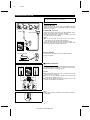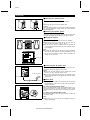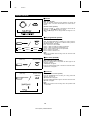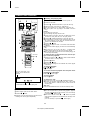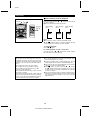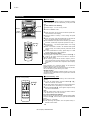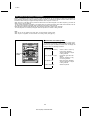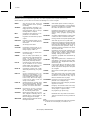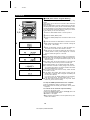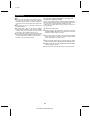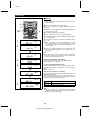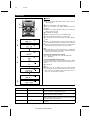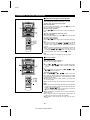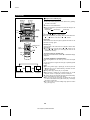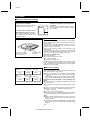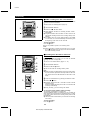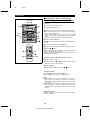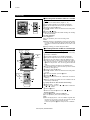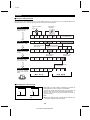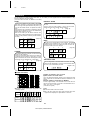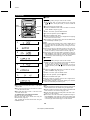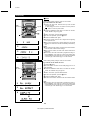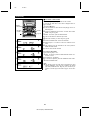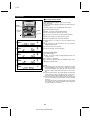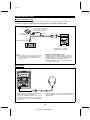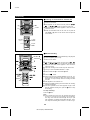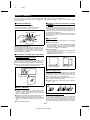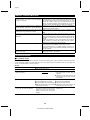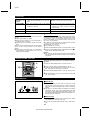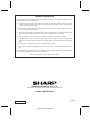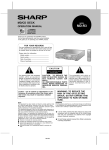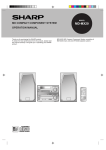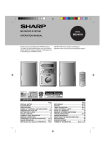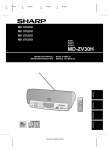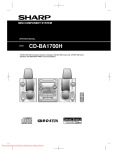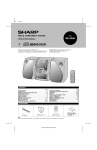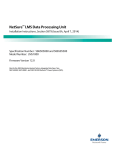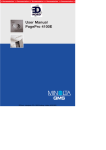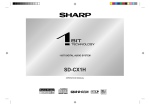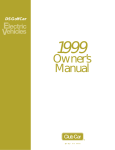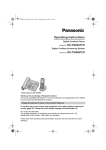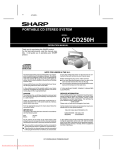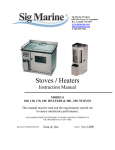Download Sharp MD-C2H Speaker System User Manual
Transcript
HK
<P=001>
MD MINI SYSTEM
MODEL
MD-C2H
OPERATION MANUAL
Thank you for purchasing this SHARP product.
To obtain the best performance from this product, please
read this manual carefully. It will guide you in operating
your SHARP product.
MD-C2H MD mini system consisting of
MD-C2H (Main unit) and CP-MDC2H (Speaker system).
CONTENTS
Page
SPECIAL NOTES . . . . . . . . . . . . . . . . . . . . . . . . . . . . . . . .1
PRECAUTIONS . . . . . . . . . . . . . . . . . . . . . . . . . . . . . . . . . .2
NAMES OF CONTROLS AND INDICATORS . . . . . . . . 3-5
PREPARATION FOR USE . . . . . . . . . . . . . . . . . . . . . . . 6-8
SETTING THE CLOCK . . . . . . . . . . . . . . . . . . . . . . . . . . . .9
SOUND CONTROL . . . . . . . . . . . . . . . . . . . . . . . . . . . . . .10
COMPACT DISC OPERATION . . . . . . . . . . . . . . . . . 11-12
MINIDISC OPERATION . . . . . . . . . . . . . . . . . . . . . . . . 13-14
CASSETTE OPERATION . . . . . . . . . . . . . . . . . . . . . . . . .14
RADIO OPERATION . . . . . . . . . . . . . . . . . . . . . . . . . . 15-16
RDS (Radio Data System) OPERATION . . . . . . . . . 17-26
Page
CONVENIENT CD AND MD OPERATIONS . . . . . . . 27-30
RECORDING . . . . . . . . . . . . . . . . . . . . . . . . . . . . . . . . 31-35
EDITING . . . . . . . . . . . . . . . . . . . . . . . . . . . . . . . . . . . 36-43
HOW TO USE THE BUILT-IN TIMER . . . . . . . . . . . 44-46
USING EXTERNAL UNITS . . . . . . . . . . . . . . . . . . . . 47-48
WHAT IS A MINIDISC? . . . . . . . . . . . . . . . . . . . . . . . . . . 49
MINIDISC SYSTEM LIMITATIONS . . . . . . . . . . . . . . . . . 50
TROUBLESHOOTING . . . . . . . . . . . . . . . . . . . . . . . . 50-53
TRANSPORTING THE UNIT . . . . . . . . . . . . . . . . . . . . . . 53
MAINTENANCE . . . . . . . . . . . . . . . . . . . . . . . . . . . . . . . . 53
SPECIFICATIONS . . . . . . . . . . . . . . . . . . . . . . . . . . . . . . . 54
ACCESSORIES
FM aerial × 1
AM loop
aerial × 1
"AA" size battery
Remote control × 1 (UM/SUM-3, R6,
HP-7 or similar)
× 2
AC power lead
× 1
Cushion × 8
Note:
Parts and accessories mentioned in this operation manual other than those in the drawing are not included.
MD-C2H(SUK) TINSE0238AWZZ
HK
<P=001>
SPECIAL NOTES
NOTE FOR USERS IN THE U.K.
The mains lead of this product is fitted with a non-rewireable (moulded) plug incorporating a 3A fuse. Should the
fuse need to be replaced, a BSI or ASTA approved BS
1362 fuse marked
or
and of the same rating as
above, which is also indicated on the pin face of the plug
must be used.
Ensure that neither the brown nor the blue wire is connected to the earth terminal in your three pin plug.
Before replacing the plug cover, make sure that:
● If the new fitted plug contains a fuse, its value is the
same as that removed from the cut-off plug.
● The cord grip is clamped over the sheath of the mains
lead and not simply over the lead wires.
Always refit the fuse cover after replacing the fuse. Never
use the plug without the fuse cover fitted.
IF YOU HAVE ANY DOUBT, CONSULT A QUALIFIED
ELECTRICIAN.
In the unlikely event of the socket outlet in your home
not being compatible with the plug supplied, cut-off the
mains plug and fit an appropriate type.
DANGER:
SERVICE INFORMATION
The fuse from the cut-off plug should be removed and
the cut-off plug destroyed immediately and disposed of
in a safe manner.
Under no circumstances should the cut-off plug be inserted elsewhere into a 13A socket outlet as a serious
electric shock may occur.
In the unlikely event of your equipment requiring repair,
please contact the dealer or supplier from whom it was
purchased. Where this is not possible, please contact the
telephone number listed below. You will then be given
details of how to obtain service.
- 0345-125387 Please note; all calls will be charged at local rate.
To fit an appropriate plug to the mains lead, follow the
instructions below:
Certain replacement parts and accessories may be obtained from our main parts distributor.
IMPORTANT:
WILLOW VALE ELECTRONICS LTD.
The wires in the mains lead are coloured in accordance
with the following code:
Blue
Brown
MANCHESTER 0161-682-1415
READING
01189-876444
: Neutral
: Live
In the unlikely event of this equipment requiring repair
during the guarantee period, you will need to provide
proof of the date of purchase to the repairing company.
Please keep your invoice or receipt, which is supplied at
the time of purchase.
As the colours of the wires in the mains lead of this
product may not correspond with the coloured markings
identifying the terminals in your plug, proceed as follows:
● The wire which is coloured blue must be connected to
the plug terminal which is marked N or coloured black.
● The wire which is coloured brown must be connected
to the plug terminal which is marked L or coloured red.
● Recording and playback of any material may require
consent, which SHARP is unable to give. Please refer
particularly to the provisions of the Copyright Act 1956,
the Dramatic and Musical Performers Protection Act
1958, the Performers Protection Acts 1963 and 1972 and
to any subsequent statutory enactments and orders.
● US and foreign patents licensed from Dolby Laboratories
Licensing Corporation.
● This equipment complies with the requirements of
Directives 89/336/EEC and 73/23/EEC as amended by
93/68/EEC.
● When the ON/STAND-BY button is set at STAND-BY
position, mains voltage is still present inside the unit.
When the ON/STAND-BY button is set at STAND-BY
position, the unit may be brought into operation by the
timer mode or remote control.
Warning:
This unit contains no user serviceable parts. Never remove
covers unless qualified to do so. This unit contains dangerous voltages, always remove mains plug from the socket
before any service operation and when not in use for a long
period.
CAUTION
Use the MD mini system only in accordance with the instructions given in this manual and do not attempt to interfere
with the interlock switch or make any other adjustment as
this may result in exposure to hazardous radiation.
1
MD-C2H(SUK) TINSE0238AWZZ
HK
<P=001>
PRECAUTIONS
■ General
■ Care of compact discs
● Please make sure that the unit is positioned in a well ventilated area and that there is at least 10 cm (4") of free
space along the sides and back. There must also be a
minimum of 20 cm (8") of free space on the top of the
unit.
● Do not use oil, solvents, petrol, paint thinners or insecticides on the unit.
● Do not expose the unit to moisture, to temperatures higher
than 60˚C (140˚F) or to extreme low temperatures.
● Keep the unit away from direct sunlight, strong magnetic
fields, excessive dust, humidity and electronic/electrical
equipment (home computers, facsimiles, etc.) which generates electrical noise.
● Hold the AC power plug by the head when removing it
from the AC socket, as pulling the lead can damage internal wires.
● When cleaning the heads, pinch roller, etc, remove the
AC power plug from the wall socket as the unit contains
high voltages.
Do not remove the outer cover, as this may result in electric shock. Refer internal service to your local SHARP service facility.
● Use the unit on a firm, level surface free from vibration,
and do not place anything on the top of the unit.
● If the unit malfunctions whilst in use, press the ON/STANDBY button to enter the stand-by mode, then disconnect
the AC power lead from the AC socket. Plug the AC power
lead back in, and then press the ON/STAND-BY button to
turn the power on.
● If an electrical storm is taking place near you, it is suggested that you disconnect the AC power lead from the
AC socket for safety.
Compact discs are fairly resistant to damage, however mistracking can occur due to an accumulation of dirt on the disc
surface.
Follow the guidelines below for maximum enjoyment from
your CD collection and player.
● Do not write on either side of the disc, particularly the
non-label side. Signals are read from the non-label side.
Do not mark this surface.
● Keep your discs away from direct sunlight, heat, and excessive moisture.
● Always hold the CDs by the edges. Fingerprints, dirt, or
water on the CDs can cause noise or mistracking. If a CD
is dirty or does not play properly, clean it with a soft, dry
cloth, wiping straight out from the centre, along the radius.
NO
YES
Correct
■ Cassette tape
● For playback, use normal or low-noise tape for the best
sound. (Metal or CrO2 tape is not recommended.)
For recording, use only normal tape.
● Do not use C-120 tapes, tapes with large diameter reels,
or poor-quality tapes, as they may cause malfunctions.
● Before loading a tape into the cassette compartment,
tighten the slack with a pen or pencil.
● Cassettes have removable tabs which prevent accidental
recording or erasing from taking place. Removing the tab
will protect the corresponding side from being erased.
Cover the tab holes with adhesive tape to erase or record
again.
Warning:
The voltage used must be the same as that specified on this
unit. Using this product with a higher voltage other than which
is specified is dangerous and may result in a fire or other
type of accident causing damage. SHARP will not be held
responsible for any damage resulting from use of this unit
with a voltage other than that which is specified.
■ Volume control
The sound level at a given volume setting depends on a
combination of speaker efficiency, location and various other
factors.
It is advisable to avoid exposure to high volume levels, which
occur whilst turning the unit on with the volume control setting up high, or whilst continually listening at high volumes.
Side A (1)
■ Condensation
Tab for side B (2)
Sudden temperature changes, storage or operation in an extremely humid environment may cause condensation inside
the cabinet (CD pickup, MD pickup, tape heads, etc.) or on
the transmitter LED on the remote control.
Condensation can cause the unit to malfunction.
If this happens, leave the power on with no disc (or cassette)
in the unit until normal playback is possible (about 1 hour).
Wipe off any condensation on the transmitter LED with a soft
cloth before operating the unit.
2
MD-C2H(SUK) TINSE0238AWZZ
Tab for side A (1)
<P=002>
NAMES OF CONTROLS AND INDICATORS
■ Front panel
1
2
3
4
8
5
9
10
11
6
7
12
13 14 15 16 17 18 19 20
22 23 24
25
29
21
26 27 28
31
30
32 33 34 35 36 37 38 39 40
41
11.
12.
13.
14.
15.
16.
17.
18.
19.
10.
11.
12.
13.
14.
15.
16.
17.
18.
19.
20.
21.
(CD) Disc Skip Button
(CD) Select/Direct Play Buttons
(CD) Open/Close Button
(CD) Disc Tray
Surround Button
Extra Bass Button
Pre-programmed Equalizer Button
Timer Set Indicator
(MD) Record Stand-by Button
(TAPE) Record Stand-by Button
Dimmer Button
Programme Type/Traffic Information Search Button
EON Button
ASPM Button
Station Selector Button
Display Mode Selector Button
MD Illumination
MD Release Button
Timer Button
Sleep Button
Clock Button
22.
23.
24.
3
3
25.
26.
3
3
27.
28.
29.
30.
31.
32.
33.
34.
35.
36.
37.
3
38.
39.
40.
On/Stand-by Button
(MD) Select/Direct Play Buttons
(TUNER) Tuning Down Button
(MD/CD) Track Down/Review Button
(TAPE) Rewind Button
MD Compartment
(TUNER) Tuning Up Button
(MD/CD) Track Up/Cue Button
(TAPE) Fast Forward Button
(MD) Eject Buttons
CD
MD Edit Button
Function Selector Buttons
Auxiliary Input Button
Volume Control
(MD/CD/TUNER) Memory Button
(MD) Name/TOC-Edit Button
(MD/CD) Delete/Clear Button
(MD/CD/TAPE) Stop Button
Jog Dial
(MD/CD) Play/Pause Button
(TAPE) Play Button
Display Button
(MD/CD/TUNER) Enter Button
(MD/CD) Play Mode Button
41.
42.
Headphone Socket
Cassette Compartment
0
42
3
MD-C2H(SUK) TINSE0238AWZZ
<P=003>
(Continued)
■ Display window
1
11.
12.
13.
14.
15.
16.
17.
18.
19.
10.
11.
12.
13.
14.
15.
16.
17.
18.
19.
20.
21.
22.
23.
24.
25.
26.
27.
28.
29.
30.
10 11 12 13 14 15
2
16
6 17
7 18
8 19 20 21 22 23 24
9
3
4
5
28 29
25
26
27
30
30
30
(MD/CD) Random Play Indicator
Timer Play Indicator
Timer Record Indicator
(MD/CD) Repeat Indicator
(MD/CD) Play Indicator
Memory Indicator
(TAPE) Record Indicator
(MD) Record Indicator
(MD/CD) Pause Indicator
Total Time Indicator
Extra Bass Indicator
Remaining Time Indicator
Surround Indicator
Sleep Indicator
Over Indicator
EON Indicator
RDS Indicator
Traffic Information Indicator
Traffic Announcement Indicator
FM Stereo Mode Indicator
FM Stereo Indicator
Traffic Programme Indicator
TOC Indicator
Dynamic PTY Indicator
Disc Indicator
Programme Type Indicator
Track Indicator
(MD) Disc Number Indicators
(CD) Disc Number Indicators
Level Meter/Volume Level Indicator
■ Rear panel
11.
12.
13.
14.
15.
16.
1
AC Power Input Socket
AM Loop Aerial Socket
Auxiliary (Audio Signal) Input Sockets
FM 75 Ohms Aerial Socket
Demo Switch
Speaker Terminals
3
4
5
6
2
■ Speaker section
11.
12.
13.
14.
15.
1
2
Super Tweeter
Tweeter
Woofer
Speaker Grille
Speaker Wire
3
4
5
4
MD-C2H(SUK) TINSE0238AWZZ
<P=004>
(Continued)
■ Remote control
11.
12.
13.
14.
15.
16.
17.
18.
19.
10.
11.
12.
3
13.
3
14.
3
15.
16.
17.
18.
19.
20.
21.
22.
23.
1
2
4
3
9
5
6
7
10
11
12
8
13
16 15 14
17 18 19
20
21
22
Remote Control Transmitter LED
Programme Type/Traffic Information Search Button
Station Selector Button
(TUNER) Preset Up/Down Buttons
(MD/CD) Clear Button
MD Time Button
(TAPE) Record Stand-by Button
(MD) Record Stand-by Button
(MD/CD) Select/Direct Play Buttons
(MD/CD) Memory Button
(MD/CD) Enter Button
(MD/CD) Track Down/Review Button
(TAPE) Rewind Button
(MD/CD) Track Up/Cue Button
(TAPE) Fast Forward Button
(MD/CD) Play/Pause Button
(TAPE) Play Button
(MD/CD/TAPE) Stop Button
(MD/CD) Play Mode Button
Surround Button
Pre-programmed Equalizer Button
Extra Bass Button
Function Selector Buttons
On/Stand-by Button
Dimmer Button
Volume Up/Down Buttons
23
5
MD-C2H(SUK) TINSE0238AWZZ
HK
<P=001>
PREPARATION FOR USE
● Unplug the AC power lead from the AC socket before connecting or disconnecting any component.
■ Aerial connection
1
3
2
Supplied FM aerial
Connect the FM aerial wire to the FM 75 OHMS socket and
position the FM aerial wire in the direction where the strongest
signal can be received.
Supplied AM loop aerial
FM aerial
Connect the AM loop aerial wire to the AM ANTENNA socket.
Position the AM loop aerial for optimum reception.
Place the AM loop aerial on a shelf, etc., or attach it to a stand
or a wall with screws (not supplied).
AM loop aerial
Notes:
● Do not place the aerial on the main unit as it may result in
noise pickup from the internal digital electronics.
Place the aerial away from the unit for better reception.
● If the AM loop aerial and the FM aerial wire are placed near
the AC power lead, interference may result.
External FM aerial
External FM aerial
Use an external FM aerial if you require better reception.
Consult your dealer.
Right speaker
Left speaker
■ Speaker connection
Connect each speaker wire to the SPEAKER terminals as shown.
Use speakers with an impedance of 6 ohms or more, as lower
impedance speakers can damage the unit.
Red
Red
Black
Black
1
Caution:
● Connect the black wire to the minus (−) terminal, and the red
wire to the plus (+) terminal.
● Do not mix the right channel and left channel wiring when
connecting the speakers to the unit.
● Do not let bare speaker wires touch each other as this may
damage the amplifier and/or speakers.
2
3
Note:
● Attach the cushions to the bottom of the speaker to prevent it
from sliding.
6
MD-C2H(SUK) TINSE0238AWZZ
<P=002>
(Continued)
■ Removing the speaker grilles
1
2
Remove the lower part of the speaker grille first.
Remove the upper part of the speaker grille.
Caution:
When the speaker grilles are removed, the speaker diaphragms
are exposed. Make sure nothing comes into contact with the
speaker diaphragms.
■ Mounting the speaker grilles
Fit the four posts on the speaker grille into the mounting holes
and push them lightly with the palm of your hand to secure.
,,
10 cm (4")
10 cm (4")
20 cm (8")
■ Placing the system
● Be sure to keep space between the units for ventilation.
● Keep the top of this unit at least 20 cm (8") away from the
wall, and the back at least 10 cm (4") away.
● Do not place the system or speakers near the television set
as the magnetic fields produced may cause irregular colours
to be displayed.
Note:
● A cooling fan is built into this product to avoid heat buildup.
When the unit starts playing or recording a MiniDisc, the cooling fan may start. When the volume level is increased, the
cooling fan may also start.
10 cm (4")
To an AC socket
To AC INPUT
■ Connecting the AC power lead
Connect the AC power lead to the AC INPUT socket, then connect the AC power lead plug to an AC socket.
Notes:
● Unplug the AC power lead from the AC socket if the unit will
not be in use for a prolonged period of time.
● Never use a power lead other than the one supplied. Use of
a power lead other than the one supplied may cause an electric
shock or fire.
■ Demo mode
AC 230 V, 50 Hz
● When the AC power lead is first connected, the unit will enter
the demonstration mode and the words will scroll across the
display continuously.
To cancel the demonstration mode:
When in the demonstration mode, set the DEMO switch to OFF.
Then turn the power on and enter the stand-by mode to cancel
the demonstration mode and to enter the low power consumption
mode.
To return to the demonstration mode:
Set the DEMO switch to ON. Then turn the power on and enter
the stand-by mode.
Note:
● When the unit is in the low power consumption mode, the
display will disappear.
7
MD-C2H(SUK) TINSE0238AWZZ
<P=003>
(Continued)
■ Remote control
● When inserting or removing the batteries, push them towards
the
battery terminal.
● Installing the batteries incorrectly may cause the unit to malfunction.
ë
● 2 "AA" size batteries
(UM/SUM-3, R6, HP-7
or similar)
0.2 m - 6 m
(8" - 20’)
Precautions for battery use:
● Insert the batteries according to the direction indicated in the
battery compartment.
● Replace all old batteries with new ones at the same time.
● Do not mix old and new batteries.
● Remove the batteries if they are weak or if the unit will not be
used for long periods of time. This will prevent potential damage due to battery leakage.
Caution:
Do not use rechargeable batteries (nickel-cadmium battery, etc.).
Notes concerning use:
● Replace the batteries if the operating distance is reduced or if
the operation becomes erratic.
● Periodically clean the transmitter LED on the remote control
and the sensor on the main unit with a soft cloth.
● Exposing the sensor on the main unit to strong light may interfere with operation. Change the lighting or the direction of
the unit.
● Keep the remote control away from moisture, excessive heat,
shock, and vibrations.
15
15
Remote sensor
■ Main unit operation buttons
Jog dial
The main unit operating buttons are common to all functions
(MD/CD/Tuner/Tape).
Some buttons may have no function, depending on the mode
selected.
When a button indicator is lit, the corresponding button can be
used.
■ Jog dial
The jog dial is used to select CD or MD track numbers, adjust
the clock, select a station from memory, and enter characters.
● When the jog dial is turned one step, it will stop at an angle
of about 15°. This has the same effect as pressing the 3 /
5 or 2 / 4 button on the remote control once.
● If the jog dial is turned further, it has the same effect as pressing the 3 / 5 or 2 / 4 button on the remote control
repeatedly.
■ To change the brightness of the display
(Main unit)
(Remote control)
1
2
Press the ON/STAND-BY button to turn the power on.
Press the DIMMER button.
● The display will become dimmer, and the MD illumination will
go out.
To return to the original brightness:
When bright
Press the DIMMER button again.
Note:
● The brightness setting of the display is maintained even after
the unit has entered stand-by mode.
When dark
8
MD-C2H(SUK) TINSE0238AWZZ
<P=004>
SETTING THE CLOCK
In this example, the clock is set for the
24-hour (0:00) system.
Jog dial
CLOCK
ENTER
5
6
7
8
3
4
0:00
7
Press the CLOCK button.
Within 5 seconds, press the ENTER button.
Press the ENTER button.
Adjust the hour by turning the jog dial.
● When the jog dial is turned one click clockwise, the time will
increase by 1 hour. When it is turned one click anti-clockwise,
the time will decrease by 1 hour.
Keep turning the jog dial to change the time continuously.
● When the 12-hour display is selected, "AM" will change automatically to "PM".
2
6
Press the ON/STAND-BY button to turn the power on.
Turn the jog dial to select the time display mode.
"0:00"
→ The 24-hour display will appear.
(0:00 - 23:59)
"12:00 AM" → The 12-hour display will appear.
(AM or PM 12:00 - 11:59)
"0:00 AM" → The 12-hour display will appear.
(AM or PM 0:00 - 11:59)
● Note that this can only be set when the unit is first installed
or it has been reset (see page 53).
ON/
STAND-BY
5
1
2
3
4
12:00 AM
0:00 AM
Press the ENTER button.
Adjust the minutes by turning the jog dial.
● When the jog dial is turned one click clockwise, the time will
increase by 1 minute. When it is turned one click anti-clockwise,
the time will decrease by 1 minute.
Keep turning the jog dial to change the time continuously.
● The hour setting will not advance even if minutes advance from
"59" to "00".
9
Press the ENTER button.
● The clock starts operating from "0" seconds.
(Seconds are not displayed.)
Note:
● In the event of a power failure or when the AC power lead is
disconnected, the clock setting will be lost. Reset the time.
To change the clock time:
8
9
① Press the CLOCK button.
② Within 5 seconds, press the ENTER button.
③ Perform steps 6 - 9 above.
To see the time display:
Press the CLOCK button.
● The time display will appear for about 5 seconds.
To change the time display mode:
① Perform steps 1 - 2 in the section "If a problem occurs", on
page 53.
② Perform steps 1 - 9 above.
9
MD-C2H(SUK) TINSE0238AWZZ
HK
<P=001>
SOUND CONTROL
(Main unit)
(Remote control)
■ Volume
(Main unit operation)
When the VOLUME control is turned clockwise, the volume will
increase. When it is turned anti-clockwise, the volume will decrease.
(Remote control operation)
Press the VOLUME
button to increase the volume and the
VOLUME
button to decrease the volume.
● The volume display can be changed within the range of "0" to
"40".
0
1
2 ..... 38 39 40
■ Pre-programmed equalizer
(Remote control)
(Main unit)
FLAT
HEAVY-1
SOFT-2
SOFT-1
HEAVY-2
VOCAL
(Main unit/remote control operation)
When the EQUALIZER button is pressed, the current mode setting will be displayed. To change to a different mode, press the
EQUALIZER button repeatedly.
FLAT: The sound is not modified.
HEAVY-1: Bass and treble are slightly emphasised.
HEAVY-2: Bass and treble are emphasised a lot.
VOCAL: Vocals (midrange tones) are emphasised.
SOFT-1: Treble is cut a little.
SOFT-2: Treble is reduced a lot.
Note:
● When the equalizer mode is being used, the surround mode
is cancelled.
■ Extra bass (X-BASS)
(Main unit)
(Remote control)
(Main unit/remote control operation)
Press the X-BASS button to emphasise the bass region of the
frequency spectrum.
"X-BASS-ON" will appear.
Press the X-BASS button again to cancel the extra bass mode.
"X-BASS-OFF" will appear.
■ Surround
(Main unit)
(Remote control)
SURROUND
SURROUND
(Main unit/remote control operation)
Press the SURROUND button to allow you to enjoy music that
seems to surround you.
● "SURROUND" will appear.
Press the SURROUND button again to cancel the surround mode.
● "PASS" will appear.
Note:
● When the surround mode is being used, the equalizer mode
is cancelled.
10
MD-C2H(SUK) TINSE0238AWZZ
<P=002>
COMPACT DISC OPERATION
■ Loading and playing CDs
5
4
1
2
3
4
12 cm (5")
8 cm (3")
5
CD PLAY
1 -3
Press the ON/STAND-BY button to turn the power on.
Press the CD button.
Press the
7
OPEN/CLOSE button to open the disc tray.
Place the CD(s) on the disc tray, label side up.
● CDs can be placed on any open position on the disc tray.
● Be sure to place 8 cm (3") CD(s) in the middle of the disc
trays.
Caution:
Do not stack CDs in the tray.
This can damage the player and the CDs.
3,6
5
When loading a third disc, press the CD SKIP button to turn
the disc tray, then place the CD in the open position.
6
1
Press the 7 OPEN/CLOSE button to close the disc tray.
● The total number of tracks and the total playing time for one
disc will be displayed. At this time, the red frame that correspouds to the selected disc will flash.
2
7
Press the 0 6 button.
● Playback will begin from track 1 on the disc whose disc frame
is flashing.
● After the disc finishes playing, the next disc will automatically
play.
● When there is no CD in one of the disc 1 - 3 positions, that
position will be skipped and the next CD will be played.
● When the last track on the third disc has finished playing, the
unit will stop automatically.
7
To select the disc to start with and have the unit perform continuous playback:
CD PLAY
1 -3
① Press the CD PLAY 1
0 - 3 0 button whose number matches
the frame which is currently flashing.
7
2
1
② Press the ■ button.
③ Press the
button.
0 6
● All three discs, starting from the selected disc, will be played
continuously.
To interrupt playback:
Press the 0 6 button.
● "6" will appear.
To resume continuous playback from the point where
playback was interrupted:
The red frame that corresponds to the selected CD
will flash.
Press the
0 6
button again.
To stop playback:
Press the ■ button.
To remove the CDs:
Total number of tracks
Whilst in the stop mode, press the 7 OPEN/CLOSE button.
● The disc tray will open. Remove the two discs. Then, press
the CD SKIP button to rotate the disc tray and remove the
remaining disc.
Total playing time
After use:
Press the ON/STAND-BY button to enter the stand-by mode.
To select the next disc number:
① When stopped, press the CD SKIP button.
② Press the
button.
0 6
● Playback of the next disc will begin, after which each
following disc will be played sequentially.
Notes:
● When the CD SKIP button is pressed during playback, playback
will begin automatically from the next disc. (It is not necessary
to press the 0 6 button again.)
● When one of the CD PLAY 1 0 - 3 0 buttons is pressed
during playback, playback of the selected disc will begin automatically.
(It is not necessary to press the 0 6 button again.)
11
MD-C2H(SUK) TINSE0238AWZZ
<P=003>
(Continued)
■ When choosing a CD for playback
CD PLAY 1
Press one of the CD PLAY 1 0 - 3 0 buttons to select the CD
you want to listen to.
● Only the selected disc will be played back.
-3
CD PLAY
1 -3
When selecting
disc 1
When selecting
disc 2
When selecting
disc 3
Notes:
● If the disc tray is open, it will be automatically closed.
● If the 0 6 button is pressed, continuous playback will begin
from the first track of the disc you have selected.
To interrupt playback:
Press the
0 6
button.
To resume playback for just a single disc:
Press the CD PLAY 1 0 - 3 0 button whose number matches
the frame which is currently flashing.
Caution:
● Do not carry the unit whilst CDs are in the trays or
a MiniDisc is loaded. The discs may come loose
inside the unit and they may be damaged or cause
damage to the unit. This may also cause malfunctions.
● Do not place two CDs in one disc position.
● Do not push the disc tray whilst it is moving.
● Do not attempt to push the disc tray by hand.
This may cause malfunctions.
● If the power fails whilst the tray is open, wait until
the power is restored.
● If the disc tray is stopped forcibly, "TRAY ERR" will
appear in the display and the unit will not function.
If this occurs, press the ON/STAND-BY button to
enter the stand-by mode and turn it on again.
● If TV or radio interference occurs during CD operation, move
the unit away from the TV or radio.
● If a disc is damaged, dirty, or loaded upside down, the disc
will be skipped and the next disc will automatically play.
● If the CDs are dirty or have label adhesive on their surface,
make sure to clean them before loading.
● If the 0 6 button, any of the CD PLAY 1 0 - 3 0 buttons
or the 7 OPEN/CLOSE button is pressed when a disc tray
is open, the disc tray will close automatically. Be careful not
to catch your fingers.
● If the unit is shaken by impact or vibration, playback may be
disrupted. If the playback volume of a CD is raised excessively, playback may be disrupted. If this occurs, lower the
playback volume.
12
MD-C2H(SUK) TINSE0238AWZZ
<P=004>
MINIDISC OPERATION
■ Loading and playing MiniDiscs
MD PLAY
MD
RELEASE
1 -3
1
2
MD PLAY
1 -3
MD
EJECT
1
2
3
4
2
1
4
Press the ON/STAND-BY button to turn the power on.
Press the MD button.
Load the MiniDisc(s) in the direction indicated by the arrow
on the MiniDisc, with the labeled side facing up.
● The MiniDisc loaded first is moved inside the main unit, and
the unit will select it as the MiniDisc to be played first. The
total number of tracks and the total playing time on the MiniDisc
will be displayed.
● Do not load a second MiniDisc into the insertion slot if a MiniDisc has already been loaded.
If a second MiniDisc is inserted, the "RESERVED EJECT
MD ∗" warning will appear.
(∗:Number or Symbol)
4
Press the
0 6
button.
● If the MD has a track name, the name will appear and scroll
across the display. Then, the elapsed playing time will appear.
● If the MD has no track names, the elapsed playing time will
appear.
● Continuous playback will start from the MiniDisc whose red
frame is flashing, and will proceed in order.
● When the last track on the third disc has finished playing, the
unit will stop automatically.
3
MD 1
MD 2
MD 3
To select the disc to start with and have the unit perform continuous playback:
① Press the MD PLAY 1
The red frame that corresponds to the
selected MD will flash.
0 - 3 0 button whose number matches
the frame which is currently flashing.
② Press the ■ button.
③ Press the
button.
0 6
● All three discs, starting from the selected disc, will be played
continuously.
To interrupt playback:
Disc name
(Displayed only when a disc name has been
programmed)
After scrolling the
disc name
Press the 0 6 button.
● "6" will appear.
To resume continuous playback from the point where
playback was interrupted:
Press the
06
button again.
To stop playback:
Press the ■ button.
To remove the MiniDiscs:
Total number of tracks Total playing time
For the MiniDisc that is selected, whilst in the stop mode press
the 7 MD RELEASE button. Then press the MD EJECT button.
For a MiniDisc that is not selected, press the MD EJECT button.
● When playing back a MD, it is possible to remove or change
the other two discs.
Notes:
● The unit cannot enter the stand-by mode when reading the
information on a MiniDisc.
● If TV or radio interference occurs when using the MD, move
the unit away from the TV or radio.
● Although MiniDiscs will not normally skip due to vibration, you
may hear a skip in the sound if there is continuous vibration.
● I f "MD ∗∗ ERR" is displayed during MD operation, see
"TROUBLESHOOTING" on page 52, and try again.
(∗:Number or Symbol)
13
MD-C2H(SUK) TINSE0238AWZZ
HK
<P=001>
(Continued)
■ When choosing a MD for playback
MD PLAY 1
Press one of the MD PLAY 1 0 - 3 0 buttons to select the MD
you want to listen to.
● Only the selected disc will be played back.
-3
When selecting
disc 1
MD PLAY
1 -3
When selecting
disc 2
When selecting
disc 3
Note:
● If the 0 6 button is pressed, continuous playback will begin
from the first track of the disc you have selected.
To interrupt playback:
Press the
0 6
button.
To resume playback for just a single disc:
Press the MD PLAY 1 0 - 3 0 button whose number matches
the frame which is currently flashing.
CASSETTE OPERATION
■ Tape playback
1
2
3
1
2
5
4
5
Press the ON/STAND-BY button to turn the power on.
Press the TAPE button.
Open the cassette door by pushing the area marked "PUSH
EJECT".
Load a cassette into the cassette compartment.
Press the
0 6
button to start playback.
To stop playback:
Press the ■ button.
Fast forward/rewind:
4
① Press the ■ button.
② To advance the tape, press the
To rewind it, press the
3
1
5
2
3
2 (2 / 4) button.
(3 / 5) button.
Precautions:
● When removing the cassette tape, press the ■ button, and
then open the cassette compartment.
● Before changing from one tape operation to another, press
the ■ button.
● If a power failure occurs during tape operation, the tape head
will remain engaged with the tape and the cassette door will
not open. If this occurs, wait until power is restored.
● Even if the 0 6 button is pressed during tape playback, the
unit will not enter the pause mode.
14
MD-C2H(SUK) TINSE0238AWZZ
<P=002>
RADIO OPERATION
■ Tuning
(Main unit operation)
1
2
3
1
4
2,3,5,6
4
Press the ON/STAND-BY button to turn the power on.
Press the TUNER (BAND) button.
Press the TUNER (BAND) button to select the desired frequency band. (FM ST, FM or AM)
Press the TUNING (
station.
Manual tuning:
X or W) button to tune into the desired
X W
Press the TUNING ( or ) button as many times as required
to adjust the frequency shown on the display to the frequency of
the desired station.
Auto tuning:
X W
When the TUNING ( or
) button is pressed for more than
0.5 seconds, scanning will start automatically and the tuner will
stop at the first receivable broadcast station.
Notes:
● When radio interference occurs during auto scan tuning, auto
scan tuning may stop automatically at that point.
● If a weak station signal is found during auto scan tuning, the
station will be skipped.
● To stop the auto tuning, press the TUNING ( or ) button
again.
● When an RDS (Radio Data System) station is tuned in, the
frequency will be displayed first, and then the RDS indicator
will light, Finally, the station name will appear.
X W
5
To receive an FM stereo transmission, press the TUNER
(BAND) button so that the "ST" indicator on the display lights
up.
● "
6
j" will appear when an FM broadcast is in stereo.
If the FM reception is weak, press the TUNER (BAND) button
so that the "ST" indicator goes out.
● The reception changes to monaural, the sound becomes
clearer.
After use:
Press the ON/STAND-BY button to enter the stand-by mode.
Notes:
● The last station tuned in will be recalled, even after changing
the tuning band or the function, or after switching the unit to
the stand-by mode.
● If the unit’s AM/FM tuner interferes with the reception of a
nearby TV or radio, move the unit as far away from these
items as possible.
15
MD-C2H(SUK) TINSE0238AWZZ
<P=003>
(Continued)
■ Preset tuning
You can store up to 40 stations in memory (40 stations consisting
of any combination of AM and FM stations you like) and recall
them.
Jog dial
MEMORY
ENTER
TUNER
(BAND)
To enter stations into memory:
1
2
3
Perform steps 1 - 6 in the "Tuning" section.
Press the MEMORY button.
Within 30 seconds, turn the jog dial to make the preset channel number flash in the display.
● Store the stations in memory, in order, starting with preset
channel 1.
4
Within 30 seconds, press the ENTER button to store that station in the selected station preset number memory.
● If the "MEMORY" and preset number indicators go out before
the station is memorised, repeat the operation from step 2.
PRESET
(
)
TUNER
(BAND)
5
Repeat steps 1 - 4 to set other preset stations, or to change
a preset station.
● When a new station is stored in the selected station preset
number memory, the contents previously memorised will be
erased.
● To store an RDS station in memory, perform steps 2 - 4 whilst
the RDS station name is being displayed.
To recall a memorised station:
W
X
Turn the jog dial on the main unit or press the PRESET ( or
) button on the remote control for less than 0.5 seconds to
select the desired station.
● The stations (preset channel number, frequency and frequency band) which have been stored in memory will appear
in the display in numerical order, irrespective of the frequency
bands.
Note:
When searching for a memorised station, do not press the
PRESET button for more than 0.5 seconds.
When the PRESET button is pressed for more than 0.5 seconds,
the unit will enter the preset memory scan mode.
Backup function:
The backup function protects all station presets for a few hours
should there be a power failure or the AC power lead is removed
from the AC socket.
■ Preset memory scan
(Remote control operation)
The stations saved in the preset memory can be scanned automatically.
PRESET
(
)
1
To scan the preset stations, press the PRESET (
button for more than 0.5 seconds.
X or W)
● The station preset number will flash and the programmed stations will be tuned in sequentially, for 5 seconds each.
2
X W
Press the PRESET ( or ) button again to stop the memory
scan at the desired station.
Note:
When the preset memory does not have any stations stored in
it, the preset memory scan will not function.
To erase all memorised stations:
W
When the unit is in the stand-by mode, hold and press the MEMORY and TUNING
buttons, and then press the ON/STAND-BY
button.
● "TUNER CL." will appear.
● After performing this operation, all of the preset memory information will be erased.
16
MD-C2H(SUK) TINSE0238AWZZ
<P=004>
RDS (Radio Data System) OPERATION
RDS is a broadcasting service which a growing number of FM stations are now providing. It allows these FM stations to
send additional signals along with their regular programme signals. For example, the stations send their station names, and
information about what type of programme they broadcast, such as sports or music, etc.
When tuned to an FM station which provide the RDS service, the RDS will appear, the station frequency (and then the
station name if sent) is displayed.
The TP (Traffic Programme) will appear on the display when the received broadcast carries traffic announcements, and the
TA (Traffic Announcement) will appear whilst a traffic announcement is being received.
EON will appear whilst the EON (Enhanced Other Networks information) data is being broadcast.
The PTYI (Dynamic PTY Indicator) will appear whilst the Dynamic PTY station is being received.
Note:
When the TP and TA appear at the same time, an announcement is being made.
When only the TA appears, an announcement is not being made. (See page 25.)
■ Information Provided by RDS
With the MD-C2H, you can display three types of RDS service.
To show them in the display, press the DISPLAY MODE button.
Each time you press the DISPLAY MODE button, the display will
change to show the following information.
DISPLAY
MODE
PS (Programme Service):
Station names commonly
known will be displayed.
"NO PS" appears if no signal
is being received.
PTY (Programme Type):
Programme type will be displayed.
"NO PTY" appears if no signal is being received.
RT (Radio Text):
Radio text will be displayed.
"NO RT" appears if no signal
is being received.
Station Frequency:
Station frequencies.
17
MD-C2H(SUK) TINSE0238AWZZ
<P=005>
(Continued)
Descriptions of the PTY (Programme Type) codes, TP (Traffic Programme) and TA (Traffic Announcement)
With the MD-C2H, you can search for and receive the following PTY, TP and TA signals.
NEWS:
AFFAIRS:
FINANCE:
Stock Market reports, commerce, trading etc.
CHILDREN:
For programmes targeted at a young audience,
primarily for entertainment and interest, rather
than where the objective is to educate.
SOCIAL:
Programmes about people and things that influence them individually or in groups. Includes:
sociology, history, geography, psychology and
society.
RELIGION:
Any aspect of beliefs and faiths, involving a God
or Gods, the nature of existence and ethics.
PHONE IN:
Involving members of the public expressing their
views either by phone or at a public forum.
TRAVEL:
Features and programmes concerned with travel
to near and far destinations, package tours and
travel ideas and opportunities. Not for use for
Announcements about problems, delays, or
roadworks affecting immediate travel where
TP/TA should be used.
LEISURE:
Programmes concerned with recreational activities in which the listener might participate.
Examples include, Gardening, Fishing. Antique
collecting, Cooking, Food & Wine etc.
JAZZ:
Polyphonic, syncopated music characterised by
improvisation.
COUNTRY:
Commercial music, which would generally be considered to be of current
popular appeal, often featuring in current or recent record sales charts.
Songs which originate from, or continue the musical tradition of the American Southern States.
Characterised by a straightforward melody and
narrative story line.
NATION M:
Contemporary modern music, usually
written and performed by young musicians.
Current Popular Music of the Nation or Region
in that country’s language, as opposed to International ‘Pop’ which is usually US or UK inspired
and in English.
OLDIES:
Music from the so-called "golden age" of popular
music.
FOLK M:
Music which has its roots in the musical culture
of a particular nation, usually played on acoustic
instruments. The narrative or story may be
based on historical events or people.
Short accounts of facts, events and
publicly expressed views, reportage
and actuality.
Topical programme expanding or enlarging upon the news, generally in different presentation style or concept,
including debate, or analysis.
INFO:
Programmes whose purpose is to impart advice in the widest sense.
SPORT:
Programme concerned with any aspect
of sport.
EDUCATE:
Programme intended primarily to educate, of which the formal element is
fundamental.
DRAMA:
All radio plays and serials.
CULTURE:
Programmes concerned with any aspect of national or regional culture, including language, theatre, etc.
SCIENCE:
Programmes about the natural sciences and technology.
VARIED:
Used for mainly speech-based programmes usually of light-entertainment
nature, not cov ered by other categories. Examples include: quizzes.
panel games, personality interviews.
POP M:
ROCK M:
EASY M:
LIGHT M:
CLASSICS:
OTHER M:
WEATHER:
Current contemporary music considered to be "easy-listening", as opposed to Pop, Rock or Classical, or one
of the specialized music styles, Jazz,
Folk or Country. Music in this category
is often but not always, vocal, and
usually of short duration.
Classical Musical for general, rather
than specialist appreciation. Examples
of music in this category are instrumental music, and vocal or choral works.
Performances of major orchestral
works, symphonies, chamber music
etc., and including Grand Opera.
Musical styles not fitting into any of the
other categories. Particularly used for
specialist music of which Rhythm &
Blues and Reggae are examples.
Weather reports and forecasts and Meteorological information.
DOCUMENT: Programme concerned with factual matters,
presented in an investigative style.
TEST:
Broadcast when testing emergency broadcast
equipment or receivers.
ALARM !:
Emergency announcement made under exceptional circumstances to give warning of events
causing danger of a general nature.
NONE:
No programme type (receive only).
TP:
Broadcasts which carry traffic announcements.
TA:
Traffic announcements are being broadcast at
present.
Note:
● When the unit is in the EON stand-by mode and a programme
is selected, the unit will display "TI" instead of "TA".
18
MD-C2H(SUK) TINSE0238AWZZ
HK
<P=001>
(Continued)
■ ASPM (Auto Station Program Memory)
(Main unit operation)
It is recommended that you store stations in memory using
ASPM.
(This memory can be used for PTY searches, station select and
EON switching.)
When the ASPM button is pressed, whilst tuned to the FM band,
the RDS (Radio Data System) function will automatically search
for new RDS stations. Up to 40 stations can be stored in memory.
(If you have already stored some stations in memory, the number
of new stations you can store will be less.)
4
1
2,3
1
2
3
Press the ON/STAND-BY button to turn the power on.
Press the TUNER (BAND) button.
Press the TUNER (BAND) button to select the FM ST or FM
band.
4 Press and hold down the ASPM button for at least 3 seconds.
① After "ASPM" has flashed for about 4 seconds, scanning will
4
start. (87.50 - 108.00 MHz)
② When an RDS station is found, the RDS will appear for a
short time and the station will be stored in memory.
③ After scanning, the number of stations that have been automatically stored in memory will be displayed for 4 seconds,
and then "END" will appear for 4 seconds.
(4 seconds)
(4 seconds)
Notes:
● Only RDS stations will be stored in memory in numerical order.
● If the same station is broadcasting on different frequencies, the
transmission with the strongest broadcast frequency will be
stored in memory.
● Any station which has the same frequency as one which has
been already stored in memory will not be stored again.
● The ASPM operation can be repeated until "END" appears.
● If a 40th station is stored in memory during a scan, the scanning will stop at that station. The number of stations and "END"
will each be displayed for 4 seconds.
● If no stations have been stored in memory, "END" will flash
for about 4 seconds.
● If 40 stations have already been stored in memory and the
ASPM button is pressed, "END" will appear immediately and
the scan will be aborted.
If you want to redo the ASPM operation from the beginning,
erase the preset memory, and then perform steps 1 - 4.
● If the RDS station broadcast signals are very weak, station
names may not be stored in memory.
To stop the ASPM operation before it is complete:
Press the ASPM button whilst it is scanning for stations.
● The stations that have already been stored in memory will be
kept there.
To erase all of the contents of preset memory:
W
The unit is in the stand-by mode.
Hold down the MEMORY button and the TUNING
button, and
then press the ON/STAND-BY button.
● "TUNER CL." will appear.
● After performing this operation, all of the preset memory information will be erased.
19
MD-C2H(SUK) TINSE0238AWZZ
<P=002>
(Continued)
■ To specify station names and select stations
manually (station select)
You can received for a desired station by specifying the station
name (BBC R1, BBC R2, etc.) from among the stations that have
been stored in memory.
(ASPM is convenient for storing stations in memory.)
4
1
2,3
5
Before starting this operation, you must store one or more station
names in memory.
1
2
3
4
5
2,3
4
Press the ON/STAND-BY button to turn the power on.
Press the TUNER (BAND) button.
Press the TUNER (BAND) button to select the FM ST or FM
band.
Press the STATION button.
● "STATION" and "SELECT" will appear alternately for about 6
seconds.
5
1
X W
Within 6 seconds, turn the jog dial on the main unit or press
the PRESET ( or ) button on the remote control to select
a desired station name you want.
● Each time the button on the remote control is pressed, the
station name will appear. If the button is held down for more
than 0.5 seconds, the station name will continuously change.
4
6
Whilst the selected station name is flashing (within 6 seconds), press the STATION button again.
● After the selected station name has been lit for 1 second, the
preset station which corresponds to the selected station name
will be recalled.
To cancel the station select operation:
Press the STATION button whilst "STATION" and "SELECT" appear alternately.
5
6
20
MD-C2H(SUK) TINSE0238AWZZ
<P=003>
(Continued)
Notes:
● When there are no station names stored in memory,
you cannot use this function. In this case, when the
STATION button is pressed, "NOTHING" will flash for
5 seconds, and the unit will return to the original display.
● This function can only be used when the FM band
has been selected.
● The same station name can be stored in different
preset channels. Therefore, when you are choosing
a station name from the presets, the same station
name may be encountered more than once.
● In a certain area or during certain time periods, the
station names selected using the station select function may temporarily be different from the name of
the station you are actually receiving.
To try to store a station name again, if the wrong name
was stored in memory by mistake:
When you store station names in memory using the ASPM function, the correct station names may not actually be stored if there
is lots of noise or if the RDS station signal is too weak.
In this case, try storing station names in memory using the following procedure.
1
2
3
4
5
Press the STATION button.
X W
Within 6 seconds, turn the jog dial on the main unit or press
the PRESET ( or ) button on the remote control to check
whether the station names are correct.
If you find a station name that is wrong, press the STATION
button again within 6 seconds to recall the preset station,
which corresponds to the station name.
After the preset station has been received and the correct
station name has been displayed, press the MEMORY button.
Within 30 seconds, Press the ENTER button whilst the preset
channel number is flashing.
● The new station name has been stored in memory correctly.
21
MD-C2H(SUK) TINSE0238AWZZ
<P=004>
(Continued)
■ To recall stations that have been stored in
memory (PTY search)
You can search a desired stations by specifying the programme
type (news, sports, traffic programme, etc. ... see page 18) from
among the stations that have been stored in memory.
(ASPM is convenient for storing stations in memory.)
4,6
1
2,3
5
4,6
5
2,3
1
4
1
2
3
4
Press the ON/STAND-BY button to turn the power on.
Press the TUNER (BAND) button.
Press the TUNER (BAND) button to select the FM ST or FM
band.
Press the PTY.TI SEARCH (PTY.TI) button.
● "PTY TI" and "SELECT" will appear alternately for about 6 seconds.
5
X W
Within 6 seconds, turn the jog dial on the main unit or press
the PRESET ( or ) button on the remote control to select
the programme type you want.
● Each time the button on the remote control is pressed, the
programme type will appear. If the button is held down for
more than 0.5 seconds, the programme type will appear continuously.
6
Whilst the selected programme type is flashing (within 4 seconds), press the PTY.TI SEARCH (PTY.TI) button again.
● After the name of the selected programme type has been lit
for 2 seconds, "SEARCH" will appear, and the search operation
will start.
5
6
Note:
If the programme type has changed from flashing to steadily lit
and the PTY.TI SEARCH (PTY.TI) button is pressed, nothing will
happen. In this case, start again from step 4.
Each time a station of the programme type you want is encountered, you will be able to listen to the broadcast.
The channel number will flash for about 3 seconds. The station
name will flash for 7 seconds, and then remain lit.
● If you want to listen to another station of that programme type,
press the PTY.TI SEARCH (PTY.TI) button whilst the channel
number or station name is flashing. The unit will look for the
next station of that type.
Note:
● If no station of the programme type you want can be found,
"NOT FOUND" will appear for 4 seconds.
★ If you have selected the traffic programme:
If you select traffic programme (TP) as the programme type in
step 5, to receive only radio stations which broadcast traffic programmes, the TP will appear. (However, this does not necessarily
mean that you will hear any traffic announcements at that time.)
When a traffic announcement is actually being made, the TA will
appear.
(When both the TP and TA will appear, an announcement is
being made.)
22
MD-C2H(SUK) TINSE0238AWZZ
<P=005>
(Continued)
■ To manually recall the stations stored in mem-
(Main unit operation)
Jog dial
ory
Each time you turn the jog dial one step the channel number will
change.
● After the channel number has been displayed for 2 seconds,
the frequency for that channel will appear for 2 seconds, and
then the station name will appear.
(Main unit operation)
■ To switch the display
Each time the DISPLAY MODE button is pressed whilst an FM
station is tuned in, the display will switch as follows:
Station
name (PS)
DISPLAY
MODE
Programme
type (PTY)
Radio text
(RT)
Frequency
When the station you are tuning in is not an RDS station or even
if it is an RDS station but it is very weak signal, the display will
change in the following order:
"NO PS"
"NO PTY"
"NO RT"
Frequency
Notes:
● "NO PS", "NO PTY" or "NO RT" will flash for about 5 seconds,
and then the frequency will be displayed.
● The display can only be switched whilst tuned to the FM band.
■ Notes for Radio text
● The radio text for 10 characters will be displayed steadily for
4 seconds and then it will scroll across the display.
● If you tune into a station which is not broadcasting any radio
text, even if it is an RDS station, when you switch to the radio
text position "NO RT" will be displayed.
● Whilst radio text data is being received or when the text contents change, "RT" will be displayed.
■ Notes for RDS operation
If any of the following events occur, it does not mean that the
unit is faulty.
● "PS", "NO PS" and a station name appear alternately, and the
unit does not operate properly.
● If a particular station is not broadcasting properly or a station
is conducting tests, the RDS reception function may not work
properly.
● When you receive an RDS station whose signal is too weak,
information like the station name may not be displayed, even
if "RDS" is lit.
23
MD-C2H(SUK) TINSE0238AWZZ
<P=006>
(Continued)
■ EON-PTY
(Main unit operation)
1
2
4
DISPLAY
MODE
2
2
Press the EON button when "EON" appears.
● "PTY TI" and "SELECT" will appear alternately for about 6
seconds.
3
3
Whilst they are being displayed, select the desired programme
type turning the jog dial.
● The selected programme type will flash.
4
1
Tune in the desired RDS station (when a station name is
being displayed).
Within 4 seconds, press the PTY.TI SEARCH button.
● The selected programme type and "WAITING" will be displayed
for 2 seconds each.
● "PTY" will appear, and the unit will enter the EON-PTY standby mode.
5
6
When a programme of the type specified starts on an ON
(other network) station, the unit will automatically switch to
the station broadcasting the selected programme type, and
"PTY" will flash.
When the programme specified for the ON station is over,
the unit will automatically return to the original station you
were tuned to.
Note:
● If the EON button is pressed when "EON" is not displayed,
"NO EON" will appear for 5 seconds to indicate that the unit
cannot enter the EON stand-by mode.
3
4
Checking the stand-by mode setting:
When in the EON stand-by mode, press the EON button.
("Programme type" → "WAITING")
To cancel the EON stand-by mode:
When in the EON stand-by mode, press the EON button. Within
4 seconds, press it again. The EON stand-by mode will be cancelled.
● "PTY" will go out.
About the PTYI (Dynamic PTY Indicator):
PTYI (Dynamic PTY Indicator) will appear whilst the Dynamic PTY
station is being received.
Dynamic PTY indicates that the PTY for the station tuned in, or
the PTY referenced in the EON data, is assessed whenever the
programme changes and may be changed.
PTYI
5
Meaning
Lights up
Tuned into a dynamic PTY station.
Goes out
Tuned into a static PTY.
Note:
● When "PTYI" appears, if you press the DISPLAY MODE button
to display the programme type, you can check the type of programme you are actually receiving.
24
MD-C2H(SUK) TINSE0238AWZZ
<P=001>
HK
(Continued)
■ EON-TI
(Main unit operation)
1
2
2
Tune in the desired RDS station (when a station name is
being displayed).
Press the EON button when "EON" appears.
● "PTY TI" and "SELECT" will appear alternately for about 6
seconds.
4
3
3
Whilst they are being displayed, select the TI (Traffic Information) using the jog dial.
● The selected "TI" will flash.
4
Within 4 seconds, press the PTY.TI SEARCH button.
● "TI" and "WAITING" will appear for 2 seconds each.
● "TI" will appear, and the unit will enter the EON-TI stand-by
mode.
1
5
6
2
When a TA specifed starts on a other network station, the
unit will automatically switch to that station, and "TI" will flash.
When the traffic announcement is over, the unit will automatically return to the original station you were tuned to.
Note:
● If the EON button is pressed when "EON" is not displayed,
"NO EON" will appear for 5 seconds to indicate that the unit
cannot enter the EON stand-by mode.
Checking the stand-by mode setting:
When in the EON stand-by mode, press the EON button.
("TI" → "WAITING")
3
To cancel the EON stand-by mode:
When in the EON stand-by mode, press the EON button. Within
4 seconds, press it again. The EON stand-by mode will be cancelled.
● "TI" will go out.
4
Note:
● If neither "TP" nor "TA" appear, then even if "EON" appears
the unit cannot enter the EON-TI stand-by mode. In this condition, if the PTY. TI SEARCH button is press after TI is selected, "NO TI" will flash for 4 seconds.
5
About the TP and TA indicators
TP indicator
TA indicator
Meaning
Not lit
Not lit
This programme does not carry traffic announcements nor does
it refer, via EON, to a programme that does.
Not lit
Lit
This programme carries EON information about another programme which gives traffic information.
Lit
Not lit
This programme carries traffic announcements but none are
being broadcast at present and may also carry EON information
about other traffic announcements.
Lit
Lit
A traffic announcement is being broadcast on this programme
at present.
25
MD-C2H(SUK) TINSE0238AWZZ
<P=002>
(Continued)
In the following cases, the EON stand-by mode will be
cancelled.
● Press the ON/STAND-BY button to enter the stand-by
mode.
● When the unit is switched to another band in the EON
stand-by mode
● When you change the FM station whilst in the EON
stand-by mode
● When a preset call is made
Notes:
● During the same programme as the specified PTY (or TA) is
being broadcast on the station you are receiving, the unit will
not switch to other network station.
● If there are more than two other network stations you want to
listen to, compare the strength of each station’s signal and
tune in the station with the strongest signal. (EON-AF)
However, if the frequency of other network station has been
stored in the preset channel memory, the unit will switch to
that preset channel.
● If you want to cancel the reception of an ON (other network)
station which was tuned in by the EON system and return to
the original station you were receiving, press the EON button.
● After the unit returns to the original station, the stand-by mode
will still be active. (The "TI" or "PTY" will remain lit.)
● The unit will not switch from the ON station to another network
station. The unit returns to the original station.
● When the unit switches automatically to "other network" station,
if there is any problem with this station or the station cannot
be received properly "WEAK SIG" will appear and the unit will
return to the original station.
● Even if the unit switches from the station you are listening to
directly to some "other network" station, if the signals from the
other network stations are very weak, the unit will search for
the station with the strongest signal and switch to it.
However, if the signals from all the other network stations are
very weak, or if the tuning conditions are very bad (due to
electrical noise), the unit will stop searching, "WEAK SIG" will
be displayed, and the unit will return to the original station you
were receiving.
26
MD-C2H(SUK) TINSE0238AWZZ
<P=003>
CONVENIENT CD AND MD OPERATIONS
■ APSS (Auto Program Search System)
Jog dial
APSS automatically locates the beginning of any track.
To listen again to the track being played:
(Main unit operation)
Turn the jog dial anti-clockwise or press the
than 0.5 seconds during playback.
3
button for less
(Remote control operation)
Press the 3 / 5 button for less than 0.5 seconds during playback.
To move to the beginning of the next track:
(Main unit operation)
Turn the jog dial clockwise or press the 2 button for less than
0.5 seconds during playback.
(Remote control operation)
Press the 2 / 4 button for less than 0.5 seconds during playback.
● To skip a number of tracks at one time, turn the jog dial on
the main unit or press the 3 / 5 or 2 / 4 button on the
remote control repeatedly until the desired track number is
shown.
● To start continuous playback from a desired track, select the
track number by turning the jog dial on the main unit, or by
pressing the 3 / 5 or 2 / 4 button on the remote control,
whilst in the stop mode. Then, press the 0 6 button.
Note:
APSS does not work on more than one disc at a time.
■ Cue and review
(Main unit/remote control operation)
1
2
3
Load a disc and begin playback.
Hold the 2 (2/4 ) button down for audible fast forward,
and hold the 3 (3/ 5) button down for audible fast
reverse.
Normal playback will resume when the
(2 / 4) button is released.
3
(3 / 5) or
2
To search very quickly:
When the 3 (3/5 ) or 2 (2/4 ) button is held down
for at least 0.5 seconds whilst in the pause mode, the search
will be performed more quickly than during audible fast forward
or fast reverse playback.
● In this mode, no sound is heard. Therefore, you should refer
to the time display.
● When you lift your finger, the unit will re-enter the pause mode.
Notes:
● When the end of the disc is reached whilst cueing, "DISC END"
will appear in the display. (Even though the next disc has been
loaded, it will not be selected.)
Press the 3 (3 / 5) button for fast reverse or press the
■ button to stop the CD or MD operation.
● When the beginning of the first track is reached, normal playback will start.
● The sound may skip during fast forward or fast reverse, depending on the contents recorded on a MiniDisc.
● Fast forward or fast reverse will not move from one disc to
another.
27
MD-C2H(SUK) TINSE0238AWZZ
<P=004>
(Continued)
■ Repeat and random play
MD PLAY
1 -3
CD PLAY
1 -3
1
2
PLAY
MODE
MD
CD
Select the desired programme source, MD or CD, by pressing
the MD or CD button.
Press the PLAY MODE button.
● Each time this button is pressed, the mode will change in the
following order:
Repeat play
Random play
Normal play
3
Press the
0 6
button to start playback.
● To play only the disc you specify, press one of the MD PLAY
1 0 - 3 0 buttons or CD PLAY 1 0 - 3 0 buttons.
Repeat play
After the last track has been played, playback will return to the
first track and begin again.
PLAY
MODE
MD/CD PLAY
1 -3
Random play
All of the tracks on all of the discs can be played in random order
automatically.
● If you press one of the MD PLAY 1 0 - 3 0 buttons or CD
PLAY 1 0 - 3 0 buttons, you cannot play the tracks on the
specified disc randomly.
CD
To cancel repeat or random play:
Press the PLAY MODE button until the "R" or "RANDOM" display
disappears.
MD
To repeat playback of selected tracks:
Enter the programme for the tracks you want and start repeat
play.
You can programme a single track and play it repeatedly (Refer
to page 29).
Repeat indicator
Random indicator
Disappears
Notes:
● When using random play or repeat play, be sure to press the
■ button after you are finished listening. Otherwise, the disc
will play continuously.
● During APMS play, random play is not possible.
● When random or repeat play is selected during CD or MD
playback, random or repeat play will start at that point.
● In random play the unit will select and play tracks automatically.
(You cannot select the order of the tracks.)
● When you open the CD tray during CD random play or when
you remove the MiniDisc during MD random play, normal play
will resume at that point.
● You cannot make a one-touch editing using repeat or random
play. (See page 32)
28
MD-C2H(SUK) TINSE0238AWZZ
<P=005>
(Continued)
■ APMS
MD PLAY
1 -3
(Automatic Programmable Music Selector)
CD PLAY
1 -3
1
2
Select the desired programme source, MD or CD, by pressing
the MD or CD button.
Press the MEMORY button.
● "MEMORY" will flash.
Jog dial
MD
CD
MEMORY
3
Press one of the MD PLAY 1 0 - 3 0 buttons or CD PLAY
1 0 - 3 0 buttons to select the desired disc number.
● The red frame of the selected disc will flash.
ENTER
DELETE/
CLEAR
4
Turn the jog dial on the main unit or press the 3 / 5 or
2 / 4 button on the remote control to select the desired
track.
● The selected track number will be displayed.
5
6
MD/CD PLAY
1 -3
MEMORY
ENTER
CLEAR
MD
Repeat steps 3 - 5 for any other tracks. Up to 32 MD tracks
or 32 CD tracks can be programmed.
● To select another track on the same MD or CD, skip step 3.
● If you make a mistake whilst in the programming mode (MEMORY flashing) or wish to change your selections, the prog ra mm e d t r a c k s c a n b e c l e a r e d b y p re s s in g t h e
DELETE/CLEAR (CLEAR) button. The tracks will be cleared
sequentially starting with the last entered track.
7
CD
Press the ENTER button.
Press the ■ button.
● "MEMORY" will appear.
8
Press the 0
selections.
6
button to start playback of the programmed
● After all of the programmed tracks have finished playback, the
unit will automatically stop.
2
Adding tracks to the programme
If a programme has been previously stored, the "MEMORY" indicator will be displayed. Then follow steps 1 - 7 to add additional
tracks, and they will be stored after the last track you entered.
Notes:
● It is not possible to insert an additional track between programmed tracks that have already been entered.
● Programming and cancelling are not possible during playback
or in the pause mode.
Selected disc number
4
To clear the programmed selections:
Selected track number
7
Playback order
Press the DELETE/CLEAR (CLEAR) button whilst the disc is
stopped.
● Each time the button is pressed, one track will be cleared,
beginning with the last track programmed.
Notes:
● When you open the disc tray or a MiniDisc is removed, the
APMS mode will be cancelled.
● You will not lose the programmed selections if you put the unit
in Stand-by or change function i.e from CD to MD or other
function.
● During APMS operation, random play is not possible.
29
MD-C2H(SUK) TINSE0238AWZZ
HK
<P=001>
(Continued)
■ Switching the MD time display
(Remote control operation)
Each time the MD TIME button is pressed during playback or
when in the pause mode, the display will change as described
below.
● The information displayed will relate to the MD whose red
frame is flashing.
MD TIME
See the diagram to the left
1
2
3
1
The elapsed playing time for each track will be displayed.
The remaining playing time for the current track will be displayed.
The total remaining playing time for the disc from the point
being played at that time will be displayed.
Notes:
● During random play, the total remaining playing time will not
be displayed.
● Depending on a MD to be played, the playing time display
may not match the total playing time which is indicated on
the MD jacket, as the time between the tracks is not included.
● During playback, the elapsed time and the remaining playing
time for the current track may be different from the actual
time measured on a clock.
2
3
■ Changing the display during MD playback
(Main unit operation)
DISPLAY
Each time the DISPLAY button is pressed during playback or
when in the pause mode, the display will change as described
below.
● The information displayed will relate to the MD whose red
frame is flashing.
When the MD has a track name:
1
2
3
The track name will be displayed.
The total number of tracks and the remaining recording time
will be displayed.
The elapsed playing time will be displayed.
When the MD does not have a track name:
1
2
When the MD has a track name
The total number of tracks and the remaining recording time
will be displayed.
The elapsed playing time will be displayed.
When the MD does not have a track name
1
1
2
2
Elapsed playing time
3
Elapsed playing time
30
MD-C2H(SUK) TINSE0238AWZZ
<P=002>
RECORDING
■ Differences from tape recordings
You cannot record music on the
reverse side of a MiniDisc.
You can check the total or remaining recordable time (possible recording) before
recording.
MiniDiscs are single sided and should only
be inserted with the correct side up.
This lets you plan a recording session so that the
last song will not come to an abrupt end before
it has finished.
You don’t need to search for the
starting point at which to record.
The unit automatically finds the point at
which recording can start. Recording will
start from that point.
■ Disc writing (TOC)
Area for TOC (recording track numbers,
track names, etc.)
Area for recording
the sound
The TOC (Table of Contents) is information on track numbers
and recording areas to allow the unit to recognize musical selections or sounds.
The entire MD is controlled depending on this TOC, which enables the unit to find the beginning of a track quickly or to automatically record in a vacant area.
When you start recording or editing, "TOC" will appear in the
display window.
This indicates that information in the TOC is now being changed
according to recording or editing being performed. (The changed
TOC is not yet recorded on the MiniDisc at this time.)
The TOC is recorded when
● you stop recording.
● you switch to another input source.
● you eject the MiniDisc.
● you enter the stand-by mode.
Do NOT unplug the power lead whilst the TOC is being recorded
("TOC" is flashing) and do NOT impart shock to the unit. Otherwise, TOC will not be correctly recorded, and consequently proper
playback may not be possible.
■ About track numbers
CD
First track
Track A
MD
First track
Track A
Second track
Track B
Second
track
Track B
Third track
Track C
Third track
Track C
When recording from a CD
New track numbers will be created automatically according to the
original tracks (Synchro mark function).
● When you record from a CD to a MiniDisc, the track numbers
recorded on the MiniDisc may not match the track numbers
on the CD.
If this happens, correct the track numbers using the DIVIDE
(page 38) and COMBINE (page 38) functions after recording.
Recordings cannot be made in the following situations.
● If you try recording on a playback-only MiniDisc (commercially
available music)
● If a MiniDisc is protected against accidental erasure (Page
49)
● If there is no more recording time left on the disc (Page 50)
● When the "TOC FULL ∗" message appears (Page 50)
(∗:Number or Symbol)
● If a disc’s TOC has been damaged
● If you are trying to copy a digital signal that has been encoded
with the SCMS signal (Serial Copy Management System)
Notes:
● When recording important selections, be sure to make a preliminary test to ensure that the desired material is being
properly recorded.
● The VOLUME, X-BASS and SURROUND controls may be adjusted with no effect to the recorded signal. (Variable Sound
Monitor)
31
MD-C2H(SUK) TINSE0238AWZZ
<P=003>
(Continued)
■ Recording from CDs onto MiniDiscs
(Main unit operation)
(One-Touch Editing)
3
4
1
2
3
You can record from up to three CDs onto three MiniDiscs with
a one-touch operation.
When multiple CDs are recorded onto MiniDiscs, the contents of
a particular CD can be recorded onto the MiniDisc which has the
same disc number as the CD.
1
2
3
Press the CD button.
Load compact discs and recordable MiniDiscs.
● The total number of tracks and the total playing time will be
displayed for the CD whose red frame is flashing.
● When a new recordable MiniDisc is loaded, it will take about
15 seconds to enter the recording stand-by mode.
4
The unit will start recording the contents of
CD 1 (2) (3) onto MD 1 (2) (3).
(Example: When three CDs and three
MDs are loaded)
①
Press the ON/STAND-BY button to turn the power on.
4
Press the CD
0 MD EDIT button.
● When CD 1, CD 2 and CD 3 are recorded onto MD 1, MD
2 and MD 3, recording will start from the first track on CD 1
and continue in order.
① CD 1 is selected.
② The unit will start recording the contents of CD 1 onto MD 1.
③ After recording on MD 1 has finished, the track numbers will
be written to MD 1. Then, CD 2 will be selected.
②
④ The unit will start recording the contents of CD 2 onto MD 2.
⑤ After recording on MD 2 has finished, the track numbers will
be written to MD 2. Then, CD 3 will be selected.
③
⑥ The unit will start recording the contents of CD 3 onto MD 3.
⑦ After recording on MD 3 has finished, the track numbers will
be written to MD 3 and the unit will stop.
● When the recordings on MD 1 through MD 3 have been completely finished, the CD and the MD will be stopped automatically, and the track numbers will be written to the MD.
④
To stop recording:
Press the ■ button.
● Playback and recording will stop and the track numbers will
be written on the MD.
It is not possible to pause in the recording mode.
⑤
⑥
Note:
● Only the tracks from the CD with the same disc number as
a MiniDisc can be recorded.
When the available recording time on the MiniDisc is consumed, the CD will stop, even if there is more playing time
left on the CD. Then, the unit will start recording from the first
track on the next CD onto the next MD.
⑦
32
MD-C2H(SUK) TINSE0238AWZZ
<P=004>
(Continued)
■ APMS recording from CDs onto MiniDiscs
(Main unit operation)
You can select your favourite tracks from CDs and record them
onto three consecutive MiniDiscs.
3
2
1
2
3
Select tracks for APMS playback. (Page 29)
Load recordable MiniDiscs.
Press the CD
0 MD EDIT button.
● APMS playback will start, and recording will start on MD 1
automatically.
● Programmed tracks will be recorded in order. After the unit
has finished recording the last track, recording will stop automatically.
● If a MiniDisc runs out of room whilst recording in the middle
of a CD track, the unit will automatically start recording from
the beginning of the track onto the next MD.
To stop recording:
Press the ■ button.
● It is not possible to pause in the recording mode.
Note:
● When repeat play or random play has been set, if you press
the CD
MD EDIT button, the play mode will be cancelled,
and APMS recording will start.
0
■ Recording from the built-in radio onto
MiniDiscs
3
2
4
5
When three MiniDiscs are loaded, you can make an extended
recording from MD 1 through MD 3.
1
2
3
Tune in to the desired station. (pages 15 - 16.)
Load recordable MiniDiscs.
Press the MD REC ● button.
● The unit will enter the recording stand-by mode.
Note:
● Before recording an AM broadcast, enter the recording standby mode, and then separate the AM loop aerial from the main
unit. Adjust it so that the AM broadcast can be tuned in most
clearly.
3
5
4
5
Check the recordable time by pressing the DISPLAY button.
Press the
0
6
button.
● Recording will start from MD 1, and MD 2 and MD 3 will be
recorded in order.
When the available recording time on MD 3 is consumed, MD
3 will stop automatically.
● During recording, you cannot change the station.
To record the track number whilst recording:
The recording is performed as a single track.
To identify different sections of a recording you can increase the
track number at any point during the recording process. To create
a new track number, whilst in the recording mode, press the MD
REC ● button.
● The track number will increase by one, and then the recording
will continue.
To stop recording:
Press the ■ button.
33
MD-C2H(SUK) TINSE0238AWZZ
HK
<P=001>
(Continued)
■ Recording from CDs or a cassette onto
MiniDiscs (Synchronised Recording System)
CD PLAY
1 -3
When a CD or a tape is played, the MD recording will start simultaneously.
1
4
2
CD
TAPE
5
6
1
1
2
3
Load CDs or a tape for playback.
Load recordable MiniDiscs.
Press the CD or TAPE button to select the desired function.
● When recording from a CD, you can specify the CD track you
want to start recording from.
Select a disc using the CD PLAY button, and press the ■
button to stop the disc. Then, use the jog dial to select the
track.
(Continuous recording will start from the selected track.)
4
Press the MD REC ● button.
● "MD ●" will flash, and the unit will enter the recording stand-by
mode.
● To cancel the operation, press the ■ button.
5
6
4
CD
Check the recordable time by pressing the DISPLAY button.
Press the
0 6
button.
● When recording from a CD, continuous recording will start from
the CD whose red frame is flashing.
● After the recording has finished, the CD or tape and the MiniDisc will stop automatically.
6
TAPE
To specify the disc to start with and start recording:
① Perform steps 1 - 3 above.
② Press the CD PLAY 1 - 3
0
0 button whose number matches
the frame which is currently flashing.
③ Press the ■ button.
④ Press the MD REC ● button, then the
0 6
button.
To stop recording:
Press the ■ button after pressing the ■ button.
● It is not possible to pause in the recording mode.
Notes:
● When recording from a CD, if a MiniDisc runs out of room
whilst recording in the middle of a CD track, the unit will automatically start recording from the beginning of the track onto
the next MD.
● When recording from a tape, if a MiniDisc runs out of room
whilst recording in the middle of a track, the unit will continue
recording on the next MD from the point where the track was
stopped.
Auto Mark function
If there is 1 second or more of silence, a new track number is
created automatically.
34
MD-C2H(SUK) TINSE0238AWZZ
<P=002>
(Continued)
■ Recording from the built-in radio to a cassette
tape
3
1
2
3
4
4
2
Tune in to the desired station. (Pages 15 - 16.)
Load a blank cassette into the cassette compartment.
● Wind past the tape leader which cannot be recorded on.
3
Press the TAPE REC ● button.
● "TAPE ●" will flash, and the unit will enter the recording standby mode.
4
Press the 0 6 button.
● After one side of the tape has finished recording, the recording
will stop automatically.
To stop recording:
Press the ■ button.
● It is not possible to pause in the recording mode.
Notes:
● Before recording an AM broadcast, enter the recording standby mode, and then separate the AM loop aerial from the main
unit. Adjust it so that the AM broadcast can be tuned in most
clearly.
● During recording, you cannot change the station.
■ Recording from CDs or MDs to a cassette tape
MD PLAY
1 -3
(Synchronised Recording System)
CD PLAY
1 -3
When a CD or an MD is played, recording will start automatically.
TAPE REC
Jog dial
MD
CD
2
MD/CD PLAY
1 -3
1
2
Load CDs or MiniDiscs.
Load a blank cassette into the cassette compartment.
● Wind past the tape leader which cannot be recorded on.
3
Press the CD or MD button to select the desired function.
● To select the track you want to start recording from, select a
disc using the CD PLAY or MD PLAY button, and press the
■ button to stop the disc. Then, use the jog dial to select the
track.
(Continuous recording will start from the selected track.)
● Use the APMS function to store the tracks you want to record
in memory. (See page 29.)
4
Press the TAPE REC ● button.
● "TAPE ●" will flash, and the unit will enter the recording standby mode.
● To cancel the operation, press the ■ button.
5
MD
Press the 0 6 button.
● Recording will start from the CD or MD whose red frame is
flashing.
● After the recording has finished, the CD or MiniDisc and the
tape will stop automatically.
CD
To specify the disc to start with and start recording:
TAPE REC
① Perform steps 1 - 3 above.
② Press one of the CD PLAY 1
1
0
- 3
0
0
- 3
0
buttons or MD PLAY
buttons.
③ Press the ■ button.
④ Press the TAPE REC ● button, then the
0 6
button.
To stop recording:
Press the ■ button after pressing the ■ button.
● It is not possible to pause in the recording mode.
Note:
● When the playing time on a CD or a MiniDisc is greater than
the time you can record on one side of a tape, the unit will
record on one side and then the tape will stop.
In this case, press the ■ button to stop the CD or MiniDisc.
35
MD-C2H(SUK) TINSE0238AWZZ
<P=003>
EDITING
■ Using the editing function
We will show you some examples of how to use the editing functions. You can create a disc of your favorite selections by
recording tracks from a variety of input sources such as CDs and radio broadcasts.
STEP 1
Recording a
broadcast
Di git al rec ording
from a CD
Recording tracks to be
edited on an MD
STEP 2
Putting the space between tracks in order
STEP 3
Cutting unnecessary
sections
A
B
C
D
D
Talk
E
A
B
C
D
D
Talk
E
The tracks are combined using the combine function.
A
B
C
Live performance
Live performance
The tracks are divided
using the divide function.
D
Talk
E
F
A
B
C
D
E
F
H
Cut using the
erase function.
Cut using the
erase function.
STEP 4
CM
G
G
H
Rearranging tracks in
your preferred order
The track is moved using
the move function.
STEP 5
A
B
C
D
E
H
F
G
F i n i s h b y p u t t in g
names on the disc and
tracks
(Track name)
(Disc name)
■ Recording the editing results
Whilst editing, the "TOC" indicator is displayed. This means the
edit results have not been recorded on the MiniDisc.
To record the results, select another input or set the unit to the
stand-by mode. During writing, the "TOC" display will flash.
Once the "TOC" goes out, all editing changes have been recorded to the disc.
TOC
Flashing during recording
Note:
● Storing the edited contents on the disc can be done after several pieces of editing have been finished.
36
MD-C2H(SUK) TINSE0238AWZZ
<P=001>
HK
(Continued)
We will explain the 5 editing functions with which you can create your own original discs from recorded MiniDiscs. Playback-only MiniDiscs cannot be edited.
(You cannot edit more than one MiniDisc at one time.)
DIVIDE
ERASE/ALL ERASE
A track can be divided into two tracks. If two selections were recorded as a single track because there
was not enough silent space between the pieces, you
can use the DIVIDE function to separate the selections.
This feature is also convenient for identifying specific
points with one selection so that you can locate those
points easily whenever you like.
This unit can hold up to 255 tracks. However, even
if the number of tracks assigned has not reached 255,
it might not be possible to make any further divisions
of tracks.
1
2
A
1
3
B
2
A
A
B
1
C
2
A
3
B
D
E
4
D
E
(Page 38)
C
3
B
Tracks you want to erase can be erased one at a time or all
at once.
Once a track has been erased, it cannot be recovered.
Double-check the track number before erasing it.
(Page 40)
1
2
3
4
5
MOVE
D
The order of the recorded tracks can be changed. This feature
is different from programme play. A new track order can be
recorded directly on the disc. When the power is turned off,
the revised order will not be changed.
(Page 39)
1
2
3
4
4
C
D
A
B
C
D
COMBINE
Two adjacent tracks (for example, the third and fourth
tracks) can be combined.
If there is a prolonged silent section in the middle of
a selection that is recorded, a single piece of music
may be recorded as two tracks. If this happens, these
two tracks can be combined into a single track.
1
2
A
1
3
B
2
A
4
C
D
C
D
(Page 38)
3
B
1
2
C
3
A
4
B
D
TRACK/DISC NAME
You can assign titles to recorded tracks and to discs. The characters must be capital letters, or symbols. Track and disc names
can use up to 40 characters per name.
(Pages 41-42)
■ Usable characters
Number of characters you can enter
● Disc names and track names
Up to 40 characters (including spaces) can be entered for each
name. If more than 40 characters are entered, "NAME FULL" will
appear.
● Total number of characters per MiniDisc
A total of approximately 1700 characters can be used for all of
the disc and track names. If more than 1700 characters are entered, "TOC FULL ∗" will appear.
(∗:Number or Symbol)
● The display shapes shown below correspond to the
following symbols.
Shape
Symbols
! " # $%& ' ( )
Notes:
● Lower-case letters cannot be entered.
● All of the disc names and track names entered using other
equipment are displayed in capital letters on this unit.
+
Shape
Symbols
, - . / ? @< = > _ `
37
MD-C2H(SUK) TINSE0238AWZZ
<P=002>
(Continued)
■ Divide
Before making editing changes, check the disc number.
1
NAME/
TOC EDIT
Jog dial
● The unit will enter the pause mode.
2
ENTER
Play the track which you want to divide into two, and press
the 0 6 button at the point where you want to divide the
track.
3
Press the NAME/TOC EDIT button, and within 10 seconds,
select "DIVIDE" using the jog dial.
Within 10 seconds, press the ENTER button.
● To cancel the operation, press the ■ button.
4
Press the ENTER button again.
● The track is divided, and the unit is stopped at the beginning
of the second of the two tracks.
● The numbers of the tracks which come after the divided track
are automatically increased by one.
Notes:
● When a track which has been given a name is divided, the two
new tracks will have the same name. If the "TOC FULL ∗"
message is seen, the second track may not be given a name.
(Page 50)
● This unit can hold up to 255 tracks. However, even if the number of tracks assigned has not reached 255, it might not be
possible to make any further divisions of tracks. (Page 50)
● This function cannot be used whilst a programme is being entered ("MEMORY" is lit: Page 29) or whilst in the random play
mode ("RANDOM" is lit: Page 28). First, cancel the programme
or random play mode before trying to use this function.
1
2
3
■ Combine
4
Before making editing changes, check the disc number.
1
1
2
2
3
Whilst in the stop mode, select the second of the two adjacent
tracks you want to combine using the jog dial.
Or start playing the second of the two tracks you want to
combine, and then press the 0 6 button to enter the pause
mode.
Press the NAME/TOC EDIT button, and within 10 seconds,
select "COMBINE" using the jog dial.
Within 10 seconds, press the ENTER button.
3
● To cancel the operation, press the ■ button.
4
● The two tracks are combined, and the unit is stopped at the
beginning of the combined track.
● The numbers assigned to the tracks following the combined
track are automatically decreased by one.
4
Press the ENTER button again.
When both tracks have a name:
● When only the first track has a name → That name
will be used.
● When only the second of the two tracks has a name
→ That name will be used.
● When both tracks have a name → The name of the
first track will be used.
To combine two non-contiguous tracks:
(Example: the first and third tracks)
Move the third track to the second track using the
MOVE function. (Page 39)
Then, combine the first and second tracks using the
COMBINE function.
Notes:
● Tracks recorded from analogue inputs cannot be combined with
tracks recorded from CDs or MDs using the digital inputs.
● Tracks recorded in the stereo mode cannot be combined with
tracks recorded in the monaural long-play mode.
● Tracks where either track’s recording time is less than 15 seconds may not be combined.
● This function cannot be used whilst a programme is being entered ("MEMORY" is lit: Page 29) or whilst in the random play
mode ("RANDOM" is lit: Page 28). First, cancel the programme
or random play mode before trying to use this function.
38
MD-C2H(SUK) TINSE0238AWZZ
<P=003>
(Continued)
■ Move
Before making editing changes, check the disc number.
1
NAME/
TOC EDIT
Jog dial
2
ENTER
3
4
Whilst in the stop mode, select the track you want to move
using the jog dial.
Or start playing the track to be moved, and then press the
0 6 button to enter the pause mode.
Press the NAME/TOC EDIT button, and within 10 seconds,
select "MOVE" using the jog dial.
Within 10 seconds, press the ENTER button.
Select the new track position using the jog dial.
● To cancel the operation, press the ■ button.
5
1
Press the ENTER button again.
● The track is moved, and the unit is stopped at the beginning
of the track.
Note:
● When a track has been moved, the other tracks which are
affected will be assigned new track numbers automatically.
2
3
Example:
When moving the fifth track to the third track, the old third track
will become the new fourth track, and the old fourth track will
become the new fifth track.
● This function cannot be used whilst a programme is being entered ("MEMORY" is lit: Page 29) or whilst in the random play
mode ("RANDOM" is lit: Page 28). First, cancel the programme
or random play mode before trying to use this function.
4
5
39
MD-C2H(SUK) TINSE0238AWZZ
<P=004>
(Continued)
■ Erase
Before making editing changes, check the disc number.
To erase tracks one at a time:
NAME/
TOC EDIT
1
Jog dial
ENTER
2
3
Whilst in the stop mode, select the track you want to erase
using the jog dial.
Or start playing the track to be erased, and then press the
0 6 button to enter the pause mode.
Press the NAME/TOC EDIT button, and within 10 seconds,
select "ERASE" using the jog dial.
Within 10 seconds, press the ENTER button.
● To cancel the operation, press the ■ button.
4
Press the ENTER button again.
● The track is erased, and the unit is stopped at the beginning
of the previous track.
● When a track is erased, the numbers assigned to the tracks
following the erased track will be automatically decreased by
one.
1
Notes:
● Once a track has been erased, it cannot be recovered. Doublecheck the track number before erasing it.
● When a track is erased, the track name will be erased at the
same time.
● This function cannot be used whilst a programme is being entered ("MEMORY" is lit: Page 29) or whilst in the random play
mode ("RANDOM" is lit: Page 28). First, cancel the programme
or random play mode before trying to use this function.
2
3
4
Before making editing changes, check the disc number.
To erase all of the tracks at once:
1
NAME/
TOC EDIT
Press the ■ button.
● The total number of tracks and the total playing time on an
MD will appear.
Jog dial
2
ENTER
3
Press the NAME/TOC EDIT button, and within 10 seconds,
select "ALL ERASE" using the jog dial.
Within 10 seconds, press the ENTER button.
● To cancel the operation, press the ■ button.
4
Press the ENTER button again.
● All of the track numbers, names and disc name will be erased.
2
Note:
● This function cannot be used whilst a programme is being entered ("MEMORY" is lit: Page 29) or whilst in the random play
mode ("RANDOM" is lit: Page 28). First, cancel the programme
or random play mode before trying to use this function.
3
4
40
MD-C2H(SUK) TINSE0238AWZZ
<P=001>
HK
(Continued)
■ To create a disc name
Before making editing changes, check the disc number.
A name for the whole disc. A Disc name is displayed when an
MD is inserted.
NAME/
TOC EDIT
1
Press the ■ button.
● The total number of tracks and the total playing time on an
MD will appear.
DELETE/
CLEAR
ENTER
Jog dial
2
3
Press the NAME/TOC EDIT button, and then select "DISC
NAME" using the jog dial.
Within 10 seconds, press the ENTER button.
● The unit will enter the character input mode.
2
4
5
Press the ENTER button to enter the character.
● Repeat steps 4 to 5 above to enter the characters in the
name.
6
3
Select the character you want using the jog dial.
After entering all of the characters in the name, press the
NAME/TOC EDIT button.
● The disc name will be recorded.
To erase a disc name:
4
After performing steps 1 to 2.
① Within 10 seconds, press the DELETE/CLEAR button for 2
seconds or more.
5
6
● "D.NAME CL?" will appear.
● To cancel the operation, press the NAME/TOC EDIT button.
② Press the ENTER button.
Note:
● This function cannot be used whilst a programme is being
entered ("MEMORY" is lit: Page 29) or whilst in the random
play mode ("RANDOM" is lit: Page 28). First, cancel the programme or random play mode before trying to use this function.
41
MD-C2H(SUK) TINSE0238AWZZ
<P=002>
(Continued)
■ To create a track name
Before making editing changes, check the disc number.
Name each track.
A track’s name will be displayed whenever you select it and during playback.
NAME/
TOC EDIT
1
During playback, press the NAME/TOC EDIT button.
● "TRACK NAME" will appear.
DELETE/
CLEAR
ENTER
2
Jog dial
● The unit will enter the character input mode.
● The track you are listening to will be played repeatedly.
3
4
1
2
Within 10 seconds, press the ENTER button.
Select the character you want using the jog dial.
Press the ENTER button to enter the character.
● Repeat steps 3 to 4 above to enter the characters in the
name.
5
After entering all of the characters in the name, press the
NAME/TOC EDIT button.
● The track name will be recorded.
● The unit will return to normal playback.
To erase a track name:
3
After performing step 1.
① Within 10 seconds, press the DELETE/CLEAR button for 2
seconds or more.
4
5
● "T.NAME CL?" will appear.
● To cancel the operation, press the NAME/TOC EDIT button.
② Press the ENTER button.
Notes:
● This function cannot be used whilst a programme is being
entered ("MEMORY" is lit: Page 29) or whilst in the random
play mode ("RANDOM" is lit: Page 28). First, cancel the programme or random play mode before trying to use this function.
● The track name function can be used whilst in the stop mode
(when selecting a track), in the pause mode, or in the recording mode. (Select "TRACK NAME" from the edit menu.)
● If you create a track name whilst recording the track, make
sure you finish entering the name before you finish recording
the track.
If the end of the recording is reached before you have entered
the complete name, only the characters entered before the
recording ended will be recorded.
42
MD-C2H(SUK) TINSE0238AWZZ
<P=003>
(Continued)
■ To change disc names and track names
Before making editing changes, check the disc number.
1
Jog dial
NAME/
TOC EDIT
To change disc names, perform steps 1 - 3 on page 41.
To change track names, perform steps 1 - 2 on page 42.
Example: To change "BESUT" to "BEST"
2
Press the 3 / 2 button to make the character you want to
erase begin flashing.
● To cancel the operation, press the ■ button.
ENTER
DELETE/
CLEAR
3
Press the DELETE/CLEAR button.
● After this step, if you are not going to enter a character, go
to step 5.
4
Select the character you want to add, using the jog dial. Then,
press the ENTER button.
● The selected character will be added, and the original characters will move to the right by one.
5
After entering all of the characters in the name, press the
NAME/TOC EDIT button.
2
3
To add a character:
1
2
To change disc names, perform steps 1 - 3 on page 41.
To change track names, perform steps 1 - 2 on page 42.
Example: To change "BET" to "BEST"
2
3
Press the 3 / 2 button to make the character at the place
you want to add a letter begin flashing.
● To cancel the operation, press the ■ button.
3
Select the character you want to add, using the jog dial. Then,
press the ENTER button.
● The selected character will be added, and the original characters will move to the right by one.
4
After entering all of the characters in the name, press the
NAME/TOC EDIT button.
Note:
● You cannot modify 40 characters or more if they were entered
using some other equipment.
In this case, erase the name and then enter a new name.
43
MD-C2H(SUK) TINSE0238AWZZ
<P=004>
HOW TO USE THE BUILT-IN TIMER
● Before setting the timer, make sure that the clock setting is
correct. (Page 9)
■ Timer playback
TIMER
ON/
STAND-BY
Jog dial
Before timer playback, the following preparations are required.
● Load a CD, MD or tape.
1
2
3
Press the ON/STAND-BY button to turn the power on.
Press the TIMER button.
Within 5 seconds, press the ENTER button.
● The start time setting display will appear.
ENTER
4
Within 10 seconds, turn the jog dial to set the hour to start,
and then press the ENTER button.
5
Within 10 seconds, turn the jog dial to set the minute to start,
and then press the ENTER button.
● If not set manually, the ending time will automatically be set
for one hour after the starting time.
6
2
7
8
3
Within 10 seconds, turn the jog dial to set the hour to stop,
then press the ENTER button.
Within 10 seconds, turn the jog dial to set the minute to stop,
then press the ENTER button.
Press the MD, CD, TUNER (BAND), TAPE or AUX button to
select the desired function.
When MD is selected:
● Continuous playback will start from MD 1.
When CD is selected:
4
● Continuous playback will start from the CD whose red frame
is flashing.
To specify a disc to start playback from, press one of the CD
PLAY 1
- 3
buttons. Then, press the ■ button.
0
0
When TUNER is selected:
● Tune in the radio station.
When is AUX is selected:
● Set the timer on the other equipment connected to this unit.
5
9
Rotate the VOLUME control to adjust the sound volume.
● Be careful not to turn the volume up too high.
10Press the ON/STAND-BY button to enter the stand-by mode.
● The timer set indicator will light up.
11When the timer start time is reached, timer playback will start.
12When the timer end time is reached, timer playback will stop.
f
● " PLAY" will disappear, and the timer mode will be cancelled.
The unit will enter the stand-by mode.
6
Notes:
● Timer playback and timer recording cannot be set at the same
time using the timer.
Use the timer in one mode or the other.
● The timer cannot control the component connected to the
AUX-IN sockets.
● When the CD or MD is played to the end, playback will stop
before the stop time.
If you wish to play to the stop time, set repeat play for the
CD or MD.
7
To change the programmed contents:
To confirm the timer setting:
Start again from step 1.
Press the TIMER button once.
● The turn-on time and the turn-off time will be displayed.
To stop playback during timer playback:
Press the ON/STAND-BY button to enter the stand-by
mode.
To cancel timer operation:
① Press the ON/STAND-BY button to turn the power on.
② Press the TIMER button repeatedly to turn off the timer, "f
PLAY" will go out.
44
MD-C2H(SUK) TINSE0238AWZZ
<P=005>
(Continued)
● Before setting the timer, make sure that the clock setting is
correct. (Page 9)
MD REC
TAPE REC
TIMER
ON
STAND-BY
Jog dial
ENTER
■ Timer recording
Before timer recording, the following preparations are required.
● Load a recordable MD or tape.
1
2
3
Press the ON/STAND-BY button to turn the power on.
Press the TIMER button.
Within 5 seconds, press the MD REC ● or TAPE REC ●
button.
● The start time setting display will appear.
4
Within 10 seconds, turn the jog dial to set the hour to start,
and then press the ENTER button.
5
Within 10 seconds, turn the jog dial to set the minute to start,
and then press the ENTER button.
● If not set manually, the ending time will automatically be set
for one hour after the starting time.
2
6
7
3
8
Within 10 seconds, turn the jog dial to set the hour to stop,
then press the ENTER button.
Within 10 seconds, turn the jog dial to set the minute to stop,
then press the ENTER button.
Press the MD, CD, TUNER (BAND), TAPE or AUX button to
select the desired function.
When MD is selected:
4
● Continuous recording will start from MD 1.
When CD is selected:
● Continuous recording will start from the CD whose red frame
is flashing.
To specify a disc to start recording from, press one of the CD
PLAY 1
- 3
buttons. Then, press the ■ button.
0
0
When TUNER is selected:
● Tune in the radio station.
5
When is AUX is selected:
● Set the timer on the other equipment connected to this unit.
9
Rotate the VOLUME control to adjust the sound volume.
● Be careful not to turn the volume up too high.
10Press the ON/STAND-BY button to enter the stand-by mode.
● The timer set indicator will light up.
11When the timer start time is reached, timer recording will start.
6
● When there are three recordable MiniDiscs in the unit, continuous recording will start from MD 1 and continue in order.
Recording on a tape will stop after the recording has filled
one side.
12When the timer end time is reached, timer recording will stop.
f
● " REC" will disappear, and the timer mode will be cancelled.
The unit will enter the stand-by mode.
Notes:
● Timer playback and timer recording cannot be set at the same
time using the timer.
Use the timer in one mode or the other.
● The timer cannot control the component connected to the
AUX-IN sockets.
● When the available recording time has been consumed, the
recording will stop.
7
To change the programmed contents:
Start again from step 1.
To confirm the timer setting:
Press the TIMER button once.
● The turn-on time and the turn-off time will be displayed.
To cancel timer operation:
① Press the ON/STAND-BY button to turn the power on.
② Press the ON/STAND-BY button repeatedly to turn off
timer, "
f REC" will go out.
45
MD-C2H(SUK) TINSE0238AWZZ
the
HK
<P=001>
(Continued)
Caution:
In the following cases, the timer recording function will
not work.
When recording on a MiniDisc:
● When a MiniDisc has not been inserted.
● When a playback-only MiniDisc is inserted.
● When the MiniDisc you inserted is protected against
accidental erasure.
● When there is no recording space left on the MiniDisc you have inserted (when the "TOC FULL ∗" or
"DISC FULL" messages appear).
When recording on a tape:
● When no tape is inserted.
● When the tape is protected against accidental erasure.
2
SLEEP
Jog dial
ENTER
3
■ Sleep operation
■ Simultaneous sleep and timer operation
The radio, compact disc and MiniDisc can all be turned
off automatically.
To use sleep and timer playback in combination:
1
2
Play the desired sound source.
Press the SLEEP button.
● "SLEEP" will flash.
● If you do not need to change the time, go to step
3.
To change the sleep time:
Whilst the sleep time is displayed, turn the jog dial to
adjust the time.
(Maximum: 2 hours - Minimum: 1 minute)
The amount of sleep time can also be changed during
the sleep operation. (1-minute intervals)
3
4
① Perform steps 1 - 12 on page 44 "Timer playback".
② Perform steps 1 - 4 of the "Sleep operation" on this page.
To use sleep and timer recording in combination:
① Perform steps 1 - 12 on page 45 "Timer recording".
② Perform steps 1 - 4 of the "Sleep operation" on this page.
Sleep timer setting
Press the ENTER button.
Timer p layba ck
(record) setting
The unit will enter the stand-by mode automatically
after the preset sleep time has elapsed.
To cancel the sleep operation:
1 minute - 2 hours
Press the ON/STAND-BY button to enter the stand-by
mode.
The sleep operation can also be cancelled as follows if
you can not set the unit to the stand-by mode during
recording.
Sleep operation will
automatically stop.
Timer playb ack
(record) start
Desired time
End time
① Press the SLEEP button.
● "SLEEP" will flash.
② Within 5 seconds, press the SLEEP button again.
● The sleep operation will be cancelled. ("SLEEP" will
go off.)
Note:
● The sleep timer will perform timer playback or timer recording
from the source you are listening to, until the power is turned
off.
Notes:
● Once the sleep time is set, it will remain the same
duration until the setting is changed.
● The sleep functions of this unit cannot be used to
control equipment connected to this unit. You must
use the sleep functions of the other equipment, if it
has them.
46
MD-C2H(SUK) TINSE0238AWZZ
<P=002>
USING EXTERNAL UNITS
■ Connecting external units
Before connecting external units, set this unit to the stand-by mode and turn off the power to the external units.
Connecting to stereos or MD/CD players (equipment which can output analogue signals)
The other MD/CD player
Commercially available lead
with 3.5 mm (1/8") stereo
mini-plug and RCA plugs
RCA lead
To the output /
headphone socket
LEFT
RIGHT
LEFT
RIGHT
Analogue output sockets
● Red plug → To RIGHT
● White plug → To LEFT
Note:
● When audio output signals of an external unit
are connected to this unit, oscillation may occur.
In such a case, disconnect either the input or
output connection.
Note about making digital copies
This product has a mechanism to keep you from making digital copies of a MiniDisc (digital input) that was
originally recorded from a CD. This is a requirement of
the SCMS (Serial Copy management System).
● Analogue recording of such a MiniDisc is possible
using the analogue input.
■ Headphones
● Before plugging in or unplugging the headphones,
make sure the volume level is reduced.
● Be sure your headphones have a 3.5 mm (1/8")
diameter plug and are between 16 ohms and 50
ohms impedance. The recommended impedance
is 32 ohms.
● When headphones are connected, the speakers are disabled automatically. Adjust the VOLUME control for the
desired volume.
47
MD-C2H(SUK) TINSE0238AWZZ
<P=003>
(Continued)
■ Listening to sound from an external unit
1
2
VOLUME
AUX
Start playback on the external unit and press the 3 (3
/5 ) or 2 (2 / 4) button to adjust the input level.
● Adjust this level when "OVER" appears or when the sound
volume is too low.
3
AUX
Press the AUX button.
Rotate the VOLUME control on the main unit or press the
VOLUME X or W button on the remote control to adjust the
sound volume.
VOLUME
■ Manual recording
MD REC
TAPE REC
3
AUX
You can start recording by yourself whilst listening to the playback
from other equipment (tuner or CD).
1
2
Press the AUX button.
Start playback on the external unit and press the 3 (3
/5 ) or 2 (2 / 4) button to adjust the recording level.
● Adjust this level when "OVER" appears or when the sound
volume is too low.
● Adjust the recording level, and then stop the external unit.
3
TAPE
REC
MD REC
AUX
3
4
5
Load up to three recordable MiniDiscs or a tape.
Press the MD REC ● or TAPE REC ● button.
Press the
0 6
button.
● When there are three recordable MiniDiscs in the unit, continuous recording will start from MD 1 and continue in order.
Recording on a tape will stop after the recording has filled
one side.
6
Start playback on the external unit.
● When the available recording time is consumed, the recording
will stop automatically.
● If the time specified for the other equipment to play is less
than the available recording time, press the ■ button to stop
the recording.
To stop recording:
Press the ■ button.
Note:
● If the recording level is too low, the recorded sound will be
too low. If it is set too high, the recording may be distorted.
The range over which the sound strength will vary is quite
wide, particularly on digitally recorded tapes like DAT. Therefore, adjust the recording level so that it is not set too high.
48
MD-C2H(SUK) TINSE0238AWZZ
HK
<P=001>
WHAT IS A MINIDISC?
The disc is stored in a cartridge. You can handle it easily without worrying about dust, fingerprints, etc.
However, dust entering the opening of the cartridge, dirt on the cartridge, warping, etc. may cause malfunctions. Please
note the following.
■ Adaptive TRansform Acoustic Coding
■ Handling the MiniDisc
[ATRAC]
Do not touch the disc directly!
Do not open the shutter or touch the disc directly.
If the shutter is opened forcibly, it may break.
The ATRAC (Adaptive TRansform Acoustic Coding) is a new
technology that is designed to eliminate the information in
sounds which you can not hear and to compress the remaining sound data so that the recording uses about 1/5 of
the original sound information.
Sound data is analysed and filtered to take advantage of
psycho acoustic masking. The acoustic quality of the sound
is not impaired.
Disc
Shutter
Cartridge
■ Types of discs
There are two types of discs: playback-only and recordable
type.
● Playback-only MiniDisc:
This type of MiniDisc is used for commercially available
pre-recorded music. This is the same kind of optical disc
as CDs. Playback is performed using an optical pickup.
(Recording and editing are not possible.)
● Recordable MiniDisc:
This is a "raw disc" on which recording can be performed.
A magneto optical disc is used.
Recordings are made using a laser and magnetic field.
Repeated recording is possible.
Where not to store discs:
Do not store discs in places with high temperatures or humidity. Specifically, do not leave discs in places exposed to
direct sunlight or in cars with doors and windows closed.
Do not leave discs in places where sand can get into the
cartridge easily (e.g., beaches).
■ To prevent recorded discs from being
erased accidentally
(accidental erasure prevention)
Slide the accidental erase prevention tab, located on the
side of the disc, in the direction indicated by the arrow.
● The disc will then be protected against accidental erasure.
● To add a recording to such a disc, slide the accidental
erase prevention tab back to its original position.
A Shutter will be used
on only one side (back).
Shutters will be used
on both sides.
■ How to apply labels
Tab
When sticking a label on an MD cartridge, be sure to observe
the following. If a label is not affixed properly, an MD may
become jammed in the unit such that it can not be removed.
● Stick a label correctly to the specified area.
(Do not stick labels to areas other than the specified one.)
● Do not stick one label upon another.
● If a label is peeling off or starts to come loose, replace it
with a new one.
Protected against
accidental erasure
■ What is a MiniDisc?
● A MiniDisc is a 64 mm (2-1/2") diameter disc which is
stored in a cartridge. MiniDiscs are easy to handle, compared to compact discs, because they are protected
against dust and scratches.
● Recording and playback use a digital system with a sound
quality that is similar to that found on compact discs.
MiniDiscs cannot twist or stretch like tapes. The quality of
sound will not deteriorate. MiniDiscs are extremely durable.
● Never disassemble MiniDiscs.
■ Shock Resistant Memory
During playback, approximately 10 seconds of information
is stored in the semiconductor memory. Therefore, even
when the pickup cannot read information for a second or
two due to an external shock, the sound continues without
interruption because the information stored in memory is output.
49
MD-C2H(SUK) TINSE0238WZZ
<P=002>
MINIDISC SYSTEM LIMITATIONS
Even if the maximum recording time of a MiniDisc has
not been reached, "TOC FULL ∗" may be displayed.
(∗:Number or Symbol)
Even if the maximum recording time of a MiniDisc has
not been reached, "DISC FULL" may be displayed.
In the MD system, the delimiter of the recording area on an MD
is programmed in a TOC. If partial erasing, recording and editing
are repeated several times, TOC information will fill up, even
though the number of tracks has not reached the limit (255
tracks), and further recording will be impossible. (If you use the
all erase function, this MD can be used from the beginning.)
If there is any flaw on the MiniDisc, that part is automatically
excluded from the space available for recording. Therefore, the
recording time becomes shorter.
Even if several short tracks are erased, the remaining
recording time may not show an increase.
When the remaining recording time of a disc is displayed, short
tracks less than 12 seconds long may not be included in the
total.
The total of the recorded time and time remaining on
a disc may not add up to the maximum possible recording time.
A cluster (about 2 seconds) is normally the minimum unit of recording. So, even if a track is less than 2 seconds long, it will use
about 2 seconds of space on the disc. Therefore, the time actually
available for recording may be less than the remaining time displayed.
If there are scratches on discs, those sections will be automatically avoided (no recording will be placed in those sections).
Therefore, the recording time will be reduced.
Two tracks may not be combined in editing.
For MiniDiscs on which repeated recording and editing operations
were performed, the COMBINE function may not work.
A track recorded from a CD (digital recording) and a track recorded from a radio or other equipment (analogue recording) cannot be combined.
If recorded tracks are fast reversed or fast forwarded,
the sound may skip.
An MD which has been recorded or edited repeatedly may skip
during fast reverse or fast forward.
TROUBLESHOOTING
■ If a problem occurs
If this unit functions abnormally during operation, first check the following items. If the unit continues to function abnormally,
or if an abnormality appears other than listed below, turn off the player’s power and disconnect the AC power plug, then
consult your SHARP dealer or service personnel.
General
SYMPTOM
POSSIBLE CAUSE
REMEDY
● The clock is wrong.
● Did a power failure occur?
● Try setting it again.
● When a button is pressed, the unit
does not respond.
● No sound is heard.
● Set this unit to the stand-by mode and
then turn it back on. Then, retry the
operation.
● Unplug the power lead from the AC
socket. Then, plug it in again and retry
the operation.
● Is the volume level is set to "0"?
● Are the headphones connected?
● Are the speaker wires disconnected?
● Were the speaker wires short-circuited
whilst being connected?
● Increase the volume level.
● Disconnect the headphones.
● Connect the wires securely.
● Unplug the power lead from the AC
socket and then plug it in again.
● Radios make unusual noise or the pic- ● When a radio or TV which uses an in- ● It is recommended that you use an exdoor aerial is placed near the unit, the ternal aerial.
ture on the TV screen is distorted.
picture on the TV screen may be distorted or the radio may not function
properly.
50
MD-C2H(SUK) TINSE0238WZZ
<P=003>
(Continued)
CD playback
SYMPTOM
● Even though a disc has been loaded,
"CD NO DISC" is displayed.
● Playback stops in the middle of a track,
or playback is not performed properly.
● Playback sounds are skipped.
POSSIBLE CAUSE
REMEDY
● The disc is loaded up-side down.
● The disc is very dirty.
● The disc which does not satisfy the
standards.
● Is the unit located near excessive vibrations?
● Has condensation formed inside the
unit?
● Load the disc with the correct side up.
● Clean the disc.
● Load the correct disc.
● Place the unit on a firm, level surface
free from vibration.
● Remove the disc and leave the power
turned on. The unit should function
properly in about 1 hour.
MD recording and playback
SYMPTOM
POSSIBLE CAUSE
● A recording cannot be made.
● Is the MiniDisc protected against accidental erasure?
● Did you try to make recording on a
playback-only MiniDisc?
● Can you see the "DISC FULL" or "TOC
FULL ∗" message in the display?
(∗:Number or Symbol)
● Even though a disc has been loaded, ● The disc is very dirty.
"MD NO DISC" or "MD ∗∗ ERR" is dis- ● Is the unit located near excessive viplayed.
brations?
(∗:Number or Symbol)
● Has condensation formed inside the
● Playback sounds are skipped.
unit?
REMEDY
● Slide the accidental erase prevention
tab back to its original position.
● Replace it with a recordable disc.
● Put in another recordable disc with recording space on it.
● Clean the disc.
● Place the unit on a firm, level surface
free from vibration.
● Remove the disc and leave the power
turned on. The unit should function
properly in about 1 hour.
Tape recording and playback
SYMPTOM
POSSIBLE CAUSE
REMEDY
● A recording cannot be made.
● Is the tape protected against accidental ● Cover the accidental erase prevention
erasure?
hole.
● Sound is skipped.
● The tape is damaged.
● Replace the tape.
● Sound in high-frequency range cannot ● The capstan and pinch roller are very ● Clean the capstan and pinch roller.
be reproduced.
dirty.
● Sound quivers.
● The cassette cannot be ejected.
● Did a power failure occur?
● Wait until the power is supplied.
Radio reception
SYMPTOM
POSSIBLE CAUSE
REMEDY
● Radios make unusual noise consecu- ● The unit is placed near the TV or com- ● When the unit receives a radio broadtively.
puter.
cast near a TV set, a computer or a
wordprocessor, it may pick up noise. If
this happens, try to move the unit from
the place where the noise is picked up.
● The aerial direction is not placed ● Correct the aerial direction.
properly.
● The preset channel cannot be recalled. ● Did you erase the programmed sta- ● Preset the channel again.
tion?
● Redo programming.
● Did you leave the power lead unplugged for a long time?
Remote control
SYMPTOM
POSSIBLE CAUSE
REMEDY
● The remote control does not function ● The batteries (polarity) are not inserted ● Insert properly.
or does not operate properly.
properly.
● The batteries inside the remote control ● Replace the batteries.
are dead.
● The remote control is operated from an ● Operate it within a range of 0.2 m (8")
incorrect distance or angle.
to 6 m (20’) and within an angle of 15°
to either side of centre.
● The power cannot be turned on from ● Is the AC power lead plugged in?
● Connect the AC power lead.
the remote control.
51
MD-C2H(SUK) TINSE0238WZZ
HK
<P=001>
2 (Continued)
When an error message is displayed, proceed as follows:
Error messages
Meaning
Remedy
BLANK MD
● Nothing is recorded.
● Replace it with another disc.
Can’t EDIT
● A track cannot be edited.
● Change the stop position of the track and then
try editing it.
Can’t REC
● Recording cannot be performed correctly due
to vibration or shock in the unit.
● The tape is protected against accidental
erasure.
● Re-record or replace the MiniDisc.
CD NO DISC
● A CD has not been loaded.
● The disc data cannot be read.
● Load a CD.
● Reload the CD.
DEFECT
● Since this disc has scratches on it, the recording operation was skipped.
● Replace it with another recordable disc.
DISC FULL
● The MiniDisc is out of recording space.
● Replace it with another recordable disc.
EDIT OVER
● There is no space to make CD editing on the
disc.
● Replace it with a disc that has enough time
to record.
FOCUS ERR
● A disc has not been loaded.
● The disc data cannot be read.
● Reload the MiniDisc.
MD ∗∗ ERR
(∗:Number or
symbol)
● The disc is damaged.
● A TOC is not written on the MD or there is
something wrong with data.
● Reload the disc or replace it.
MD ERR
● Trouble is found.
● Contact the shop where you purchased the
unit.
MD NO DISC
● A MiniDisc has not been loaded.
● The disc data cannot be read.
● Load a MiniDisc.
● Reload the MiniDisc.
MECH ∗ ERR
(∗:Number or
symbol)
● There is a mechanical problem and the disc
is not working properly.
● Set this unit to the stand-by mode and press
the MD EJECT button.
NAME FULL
● The number of characters for the disc name
or track name exceeds 40.
● Shorten the disc or track name.
NOT AUDIO
● The data recorded on this disc is not audio
data.
● Select another track.
● Replace the disc.
PLAY MD
● You tried to record on a playback-only.
● Replace it with another recordable disc.
PROTECTED
● The disc is write protected.
● Move the write protection tab back to its original position.
TEMP OVER
● The temperature is too high.
● Set this unit to the stand-by mode and wait
for a while.
TOC ∗∗ ERR
(∗:Number or
symbol)
● The disc is damaged.
● TOC information cannot be read.
● MD not specified.
● Replace it with another disc.
TOC FULL∗
(∗:Number or
symbol)
● There is no space left for recording character
information (track names, disc names, etc.).
● Replace it with another recordable disc.
TOC W ERROR
● Recording is impossible.
● Contact the shop where you purchased the
unit.
TRAY ERROR
● The CD tray operates incorrectly.
● Unplug the AC power lead, plug it back, and
then turn the power on.
● Cover the accidental erase prevention hole.
52
MD-C2H(SUK) TINSE0238AWZZ
<P=002>
(Continued)
● TOC information recorded on the MD does not
U TOC ∗ ERR
match the MD specifications or it cannot be
(∗:Nu mbe r or
read.
Symbol)
● Replace it with another disc.
● Erase all of the track, and try recording.
U TOC W ERR
● The TOC information could not be created
properly due to a mechanical shock or to
scratches on the disc.
● Turn off the power, and try to write the TOC
again.
(Remove any source of shock or vibration
whilst writing.)
? DISC
● The data contains an error.
● Replace it with another disc.
00:00
● Music is not being recorded.
● Replace the disc with another recordable disc.
■ Moisture condensation
■ If a problem occurs
In the following cases, condensation may form inside
the unit.
● Shortly after turning on a heater.
● When the unit is placed in a room where there is
excessive steam or moisture.
● When the unit is moved from a cool place to a warm
place.
If this product is subjected to strong external interference (mechanical shock, excessive static electricity, abnormal supply voltage
due to lightning, etc.) or if it is operated incorrectly, it may malfunction or the display may not function correctly. If such a problem occurs, do the following:
● To erase all of the stored memory contents (clock and timer
settings, and tuner, MD and CD presets).
● If the display is not correct.
● If the operation is not correct.
When the unit has condensation inside, the disc signals
cannot be read, and the product may not function
properly.
● If this happens, remove the disc. The condensation
should evaporate in approximately 1 hour. The unit
will then function properly.
1
2
2
Press the ON/STAND-BY button to enter the stand-by mode.
Press the ON/STAND-BY button whilst holding down the
button and the DELETE/CLEAR button.
Caution:
● The operation explained above will erase all data stored in
memory including clock and timer settings, and tuner, MD and
CD presets.
TRANSPORTING THE UNIT
2
1,3
2
Before you move this product to a new location, proceed
as follows:
1
2
Press the ON/STAND-BY button to turn the power on.
Remove all CDs, MDs and tapes inserted in the unit.
● Three CDs and three MDs can be inserted in the unit. Therefore, make sure that all of them are removed.
3
4
Press the ON/STAND-BY button to enter the stand-by mode.
After "GOOD BYE" has gone out, unplug the AC power lead
from the AC socket.
MAINTENANCE
■ Internal care
● Dirty heads, capstan or pinch roller can cause poor sound
and tape jams. Clean these parts with a cotton swab moistened with commercial head/pinch roller cleaner or isopropyl
alcohol.
● After long use, the deck’s heads and capstans may become
magnetised, causing poor sound. Demagnetise these parts
once every 30 hours of playing/recording time by using a commercial tape head demagnetiser. Read the demagnetiser’s instructions carefully before use.
■ External care
● Periodically wipe the cabinet with a soft cloth and a diluted
soap solution, then wipe with a dry cloth.
● Do not use chemically treated cleaning cloths or other chemicals.
53
MD-C2H(SUK) TINSE0238AWZZ
<P=003>
SPECIFICATIONS
As part of our policy of continuous improvement, SHARP reserves the right to make design and specification changes for
product improvement without prior notice. The performance specification figures indicated are nominal values of production
units. There may be some deviations from these values in individual units.
● MiniDisc recorder section
● Cassette deck section
Type:
Type:
Frequency response:
Motor:
Signal/noise ratio:
Bias and erasure
system:
Tape speed:
Wow and flutter:
Heads:
Signal readout:
Audio channel:
Frequency
response:
Rotation speed:
Quantization:
Error correction:
Coding:
Recording method:
D/A converter:
Sampling frequency:
Wow and flutter:
Signal/noise ratio:
Dynamic range:
3-disc multi-play MiniDisc recorder
Non-contact, 3-beam semiconductor laser pickup
Stereo; 2 channels
Monaural (Playback only);
1 channel (long-time recording
mode)
20 - 20,000 Hz
400 - 900 rpm CLV, Approx
16-bit linear (CD recording)
20-bit linear
(Analogue recording)
ACIRC (Advanced Cross Interleave Reed-Solomon Code)
ATRAC (Adaptive TRansformed Acoustic Coding)
Magnetic field modulation overwrite method
1-bit D/A converter
44.1 kHz
Unmeasurable
(less than 0.001% W. peak)
95 dB (1 kHz)
90 dB (1 kHz)
Type:
Signal readout:
Rotation speed:
Error correction:
Quantization:
D/A converter:
Frequency
response:
Signal/noise ratio:
Dynamic range:
Wow and flutter:
3-disc multi-play compact
disc player
Non-contact, 3-beam semiconductor laser pickup
200 - 500 rpm CLV, Approx.
CIRC (Cross Interleave ReedSolomon Code)
16-bit linear
1-bit D/A converter
20 - 20,000 Hz
95 dB (1 kHz)
90 dB (1 kHz)
Unmeasurable
(less than 0.001% W. peak)
Power source:
Power consumption:
Output power:
Input terminals:
Output terminals:
Dimensions:
Sensitivity:
AC 230 V, 50 Hz
95 W
RMS; 100 W (50 W + 50 W)
(10 % T.H.D.)
RMS; 86 W (43 W + 43 W)
(0.9 % T.H.D.)
Auxiliary (Analogue);
500 mV/47 kohms
Headphones; 16 - 50 ohms
(recommended; 32 ohms)
Speakers; 6 ohms
Width; 270 mm (10-11/16")
Height; 352 mm (13-7/8")
Depth; 376 mm (14-13/16")
8.6 kg (19.0 lbs.)
● Speaker section
Type:
3-way type [130 mm (5-1/8") woofer,
50 mm (2") tweeter and super
tweeter]
Maximum input power: 100 W
Rated input power:
50 W
Impedance:
6 ohms
Dimensions:
Width; 220 mm (8-11/16")
Height; 352 mm (13-7/8")
Depth; 260 mm (10-1/4")
Weight:
3.2 kg (7.1 lbs.)/each
● Tuner section
Frequency range:
AC
4.76 cm/sec. (1-7/8 ips.)
0.15 % (WRMS)
Record/playback × 1
Erase × 1
● General
Weight:
● Compact disc player section
Compact cassette tape
50 - 14,000 Hz (Normal tape)
DC motor with electronic governor × 1
50 dB (Recording/Playback)
FM; 87.5 - 108 MHz
AM; 522 - 1,620 kHz
FM; 2.5 µV
(75 ohms unbalanced)
AM; 650 µV/m
54
MD-C2H(SUK) TINSE0238AWZZ
TERMS OF GUARANTEE
Sharp Electronics (UK) Ltd. (“Sharp”) guarantees to provide for the repair, or at its option the replacement, of this
product subject to the conditions listed below:-
1. This guarantee shall only apply to faults which are due to inferior workmanship or materials. It does not cover faults
or damage caused by accident, misuse, fair wear and tear, neglect, tampering with the product, or repair other than
by a Service Facility appointed by Sharp.
2. As this product is intended for private domestic use only, the guarantee will not apply if the product is used in the
course of a business, trade or profession.
3. To benefit from this guarantee, any fault which occurs must be notified to Sharp, or its appointed Service Facility
within one year from the date this product was purchased. Proof of purchase must be provided.
4. The guarantee does not cover carriage costs, jewelled styli, audio tapes, compact discs or batteries.
5. In the unlikely event of this product requiring repair, please contact the supplier from whom it was purchased.
Where this is not possible, please contact the Sharp Customer Information Centre on the telephone number given
below.
6. No person has any authority to vary the terms or conditions of this guarantee.
7. This guarantee is offered as an additional benefit to your statutory rights, and does not affect these rights in any
way.
If you have any difficulty operating this product, or would like information on other Sharp products, please telephone the
Sharp Customer Information Centre on the number given below.
Sharp Customer Information Centre - Telephone 0345 125387
SHARP ELECTRONICS (U.K.) LTD.
Sharp House, Thorp Road, Newton Heath, Manchester, M40 5BE
SHARP CORPORATION
A9901.HK
?????.??
TINSE0238AWZZ
MD-C2H(SUK) TINSE0238AWZZ