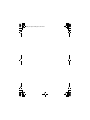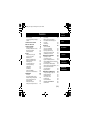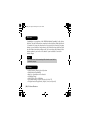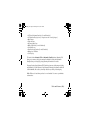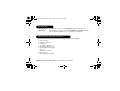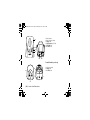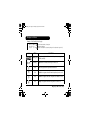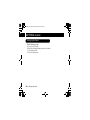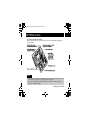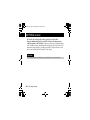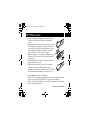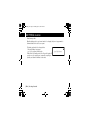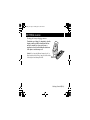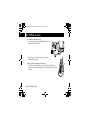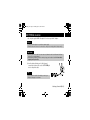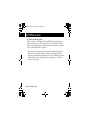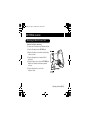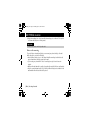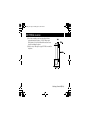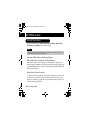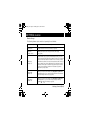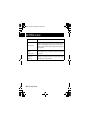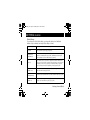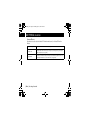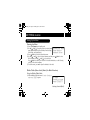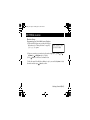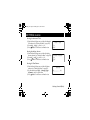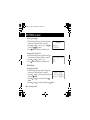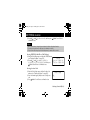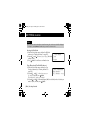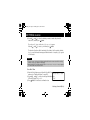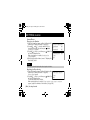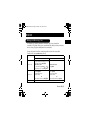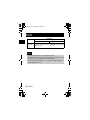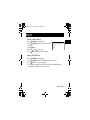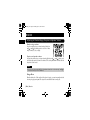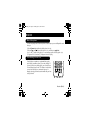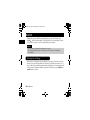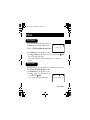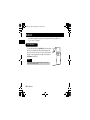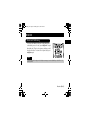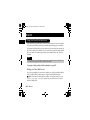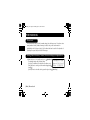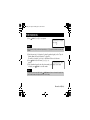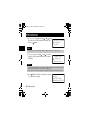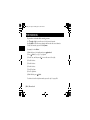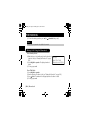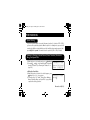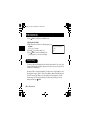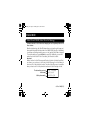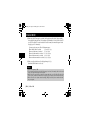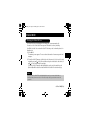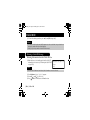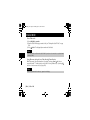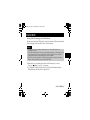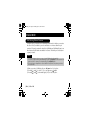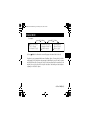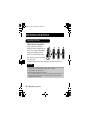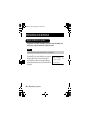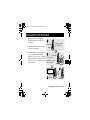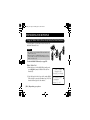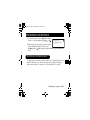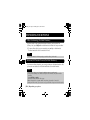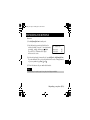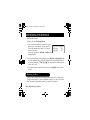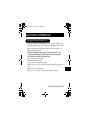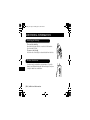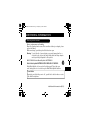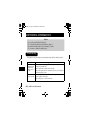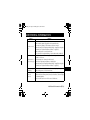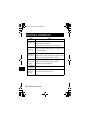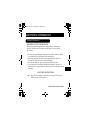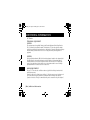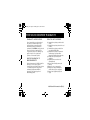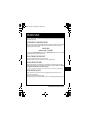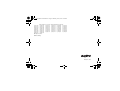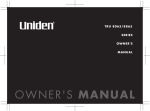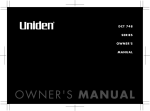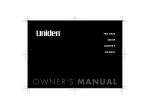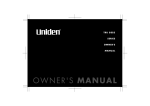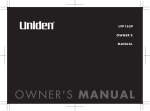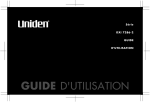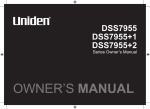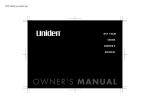Download Sanyo CLT-E23 Cordless Telephone User Manual
Transcript
INSTRUCTION MANUAL
2.4 GHz Multi Handsets Expandable
Cordless Telephone
with Caller ID & Visual Call Waiting
IMPORTANT
Charge the handset battery pack a full 15-20 hours
before using your cordless handset for the first time.
SANYO Canada Inc.
www.sanyocanada.com
CLT-E23
UP383BA_0.book Page 86 Thursday, May 26, 2005 10:48 AM
UP383BA_0.book Page 1 Wednesday, June 1, 2005 4:32 PM
Contents
Welcome/Features
Terminology/Checking the Package
Contents
CONTROLS & FUNCTIONS
DISPLAY AND ICONS
GETTING STARTED
Setting up the Phone
Mounting the Base Unit on a Wall
About the Menu Options
Setting Up the Menu
BASICS
Making and Receiving Calls
Placing a Call on Hold
Redialing a Call
Adjusting the Handset Ringer,
Earpiece and Speaker Volume
Mute Microphone
Tone Dialing Switch-over
Traveling Out-of-Range
Clarity Booster
Privacy Mode
Find Handset
Flash and Call Waiting
Using One Touch Voice Mail Access
PHONEBOOK
Phonebook
Storing Phone Numbers, Names,
Distinctive Rings, and Speed Dial
Steps for Entering Names and
Special Characters
Viewing the Phonebook
Making Calls Using the Phonebook
E2
E4
E5
E7
E8
E8
E17
E20
E25
E35
E35
E37
E38
E40
E41
E41
E42
E43
E43
E44
E45
E46
E48
E48
E48
E51
E53
E54
Speed Dialing
Editing or Erasing a Stored Name,
Phone Number, Distinctive Ring, and
Speed Dial
Chain Dialing
CALLER ID
Caller ID and CIDCW
(Caller ID on Call Waiting)
Viewing the Caller ID List
Deleting a Caller ID Message
Using the Caller ID Message List
Call Waiting Deluxe Features
EXPANDING YOUR PHONE
GETTING
STARTED
E55
E55
E56
E57
E57
E59
E60
E61
E64
E66
Expanding Your Phone
E66
Connecting the Charger
E67
Register the Handset to the Base
E68
Using the Walkie-Talkie (Direct-Link) Mode
(for multi handsets)
E70
Room Monitor (For Multi Handsets)
E71
3-Way Conferencing (For Multi Handsets) E72
Intercom/Call Transfer Feature
(for multi handsets)
E72
Replacing the Base
E74
ADDITIONAL INFORMATION
Changing the Digital Security Code
Installing the Beltclip
Headset Installation
Note on power sources
Troubleshooting
Technical Information
THE SANYO COMFORT WARRANTY
SOS HELP LINE
BASICS
E75
E75
E76
E76
E77
E78
E81
E83
E85
[E1]
PHONEBOOK
CALLER ID
EXPANDING
YOUR PHONE
ADDITIONAL
INFORMATION
UP383BA_0.book Page 2 Wednesday, June 1, 2005 4:32 PM
Welcome/Features/Terminology
Welcome
Congratulations on your purchase of the SANYO Multi-Handset Expandable Cordless System
telephone. This unit is different from conventional cordless telephones. When the base unit
is connected to AC power and a telephone line, it can support up to 4 handsets. Using extra
handsets, you can establish a 3-way conference call (2 handsets and an outside line), while
two other handsets are making an intercom call. You can now place a fully featured cordless
handset anywhere in your home or office where AC power is available to connect the
handset chargers.
Note:
Some illustrations in this manual may differ from the actual unit for
explanation purposes.
Features
•
•
•
•
•
•
•
2.4GHz Frequency Hopping Spread Spectrum
4 Multi-Handset Expandability
Hands Free Speakerphone in the Handset
Call Waiting Deluxe
Caller ID/Caller ID On Call Waiting
100 Dynamic Memory Location (Phonebook & Caller ID)
Trilingual Handset Display Menus (English, French, and Spanish)
WELCOME/
FEATURES/
[ E 2 ] W e lc om e /F e at ur es
UP383BA_0.book Page 3 Wednesday, June 1, 2005 4:32 PM
•
•
•
•
•
•
•
•
•
•
Call Transfer between Handsets (for multi handsets)
20 Distinctive Ring Options (10 ringer tones and 10 melody ringers)
Mute Feature
Flash and Pause
88 Channel Auto Scan
Walkie-Talkie Mode (for multi handsets)
Voice Mail Access
Room Monitoring Feature (for multi handsets)
Battery Level Indicator
Clock Display
This series includes Automatic Talk and Automatic Standby features. Automatic Talk
allows you to answer a call by just removing the handset from the cradle. Automatic
Standby allows you to hang up by simply returning the handset to the cradle.
Frequency Hopping Spread Spectrum (FHSS) technology improves calling range and clarity,
and eliminates cross talk. Because of rapid changes in transmission frequencies within the
2.4GHz bandwidth, this cordless phone helps reduce the possibility of eavesdropping.
Walkie-Talkie mode is used when you have 2 or more handsets. You can use your handsets
as transceivers.
W el co me / Fe a t ur e s [ E 3 ]
UP383AH CH05 Welcome.fm Page 4 Monday, June 6, 2005 3:08 PM
Terminology
•Standby Mode - The handset is not in use and talk/flash has not been pressed.
•Talk Mode The handset is not in the cradle and talk/flash or speaker has been
pressed enabling a dial tone. T al k appears on the display.
Checking the Package Contents
Make sure you have received the following items in the package.
•
•
•
•
•
•
Base unit (1)
Charging cradle (2)
Handset (3)
AC adapter AD-800 (1)
AC adapter AD-210 (2)
Rechargeable battery BT446 (3)
• Telephone cord (1)
• Belt clip (3)
• This instruction manual
[ E 4 ] T e rm i no l o g y /C h ec k i ng t he Pa ck ag e C on t e nt s
UP383BA_0.book Page 5 Thursday, May 26, 2005 10:48 AM
Controls & Functions
Controls & Functions
1
2
6
7
3
4
8
9
10
14
15
11.
16
12.
17 13.
5
11
12
13
1.
2.
3.
4.
5.
6.
7.
8.
9.
10.
18
19
20
21
22
14.
15.
16.
17.
18.
19.
20.
21.
22.
Handset Antenna
Headset Jack Cover
Beltclip Hole
Hands-Free Speaker
Handset Battery Compartment
New Message LED
Handset Earpiece
LCD Display
Del/menu (delete) Key (P. E25 / P. E39, E56, E60)
vol/ (volume) and vol/ (P. E40 / P. E25)
a. ringer and volume control b. scroll keys for display
screen
/tone/ Key (P. E27 / P. E41 / P. E52)
redial/pause Key (P. E38/ P. E35)
speaker Key (P. E35)
/select (voice mail) Key (P. E25 / P. E46)
Call id (Caller ID) key (P. E59)
End Key (P. E35)
Talk/flash Key (P. E35 / P. E45)
#/ Key (P. E27 / P. E52)
(Phonebook) Key (P. E48)
Hold/transf/int’com (Intercom) Key (P. E37 / P. E74 /
P. E73)
Handset Microphone
Handset Charging Contacts
*
CONTROLS &
FUNCTIONS
C o n t r o l s & F u n c t io n s [ E 5 ]
UP383AH CH06 Control.fm Page 6 Wednesday, June 1, 2005 4:41 PM
23.Base Antenna
24.Base Charging Contacts
25.Charge LED
26.Find handset Key (P. E44)
27.TEL LINE Jack
28.DC IN 9V Jack
23
24
charge
find
handset
25
26
27
28
For multi-handset packs only
31
29
30
[ E 6 ] C o n t ro ls & F un ct i o ns
29.Charging Contacts
30.Charge LED
31.DC IN 9V Jack
UP383BA_0.book Page 7 Thursday, May 26, 2005 10:48 AM
Display and Icons
Display and Icons
Example of the Standby Mode display
570#
*CPFUGV
0GYࠕࠗ࠙
ICON
STATUS
Standby/Talk
Day of the week and time / battery icon
Handset ID and Banner
Number of new Caller ID calls received / Ringer off icon (when the ringer is Off)
DESCRIPTION
Battery icons indicate the handset battery status (empty, low,
medium, and full).
ࠕࠗ࠙
Standby
ߦ
Talk
Mute icon appears when you mute the handset.
㨮
Talk
Speaker icon appears when the handset speaker phone is used.
$
Talk
Booster icon appears when the Clarity Booster feature is in use.
ߥ
Talk
Privacy icon appears when the Privacy Mode is turned on.
Ringer off icon indicates that ringer is turned off.
D I S P L AY A N D I C O N S
D i s p l a y a n d Ico n s [ E 7 ]
UP383BA_0.book Page 8 Thursday, May 26, 2005 10:48 AM
Getting Started
Setting up the Phone
Do the following steps:
A.
B.
C.
D.
Choose the best location.
Install the rechargeable battery pack into the handset.
Connect the base unit.
Choose the dialing mode.
[ E 8 ] Getting Started
GETTING STARTED
GETTING STARTED
UP383BA_0.book Page 9 Thursday, May 26, 2005 10:48 AM
GETTING STARTED
A. Choose the best location
When choosing a location for your new phone, here are some important guidelines you
should consider:
Notes:
• If your home has specially wired alarm equipment connected to the telephone line, be sure
that installing the system does not disable your alarm equipment.
• If you have questions about what will disable alarm equipment, contact your telephone
company or a qualified installer.
Getting Started [ E 9 ]
UP383BA_0.book Page 10 Thursday, May 26, 2005 10:48 AM
GETTING STARTED
B. Install the rechargeable battery pack into the handset
Charge the handset battery pack for at least 15-20 hours before using your new
cordless telephone for the first time! The handset is powered by a rechargeable battery
pack. The battery recharges automatically when the handset is placed in the base unit. To
maximize the charge capacity of your battery pack, DO NOT plug the telephone cord into
the base unit and wall jack until the battery is fully charged.
Important:
Use only the SANYO rechargeable battery pack supplied with your cordless telephone.
[ E 1 0 ] G et t in g St ar t e d
UP383BA_0.book Page 11 Thursday, May 26, 2005 10:48 AM
GETTING STARTED
1) Press down on the handset battery case cover (use the finger
indention for a better grip) and slide the cover downward to
remove.
2) Plug the battery pack connector (red & black wires) into the jack
inside the battery compartment (the connector notches fit into
the grooves of the jack only one-way). Match the wire colors to
the polarity label in the battery compartment, connect the
battery, and listen for a click to insure connection.
3) Make sure you have a good connection by slightly pulling on the
battery wires. If the connection is secure, the battery jack will
remain in place.
4) Place the battery case cover back on the handset by sliding it
upwards until it clicks into place.
5) Place the handset in the base unit for 15-20 hours without
interruption. The base unit's LED light (labeled charge)
illuminates once the handset is placed in the base. The LED light
will illuminate whether the battery pack is connected or not.
If the base charge LED light does not illuminate:
• Check to see if the AC adapter is plugged into the base unit and the electrical wall outlet
properly (use only the supplied AC adapter. Do not use any other AC adapter).
• Check to see if the handset is sitting correctly in the base and making good contact with
the base unit's charging contacts.
G e t t i n g S t a r t ed [ E 1 1 ]
UP383BA_0.book Page 12 Thursday, May 26, 2005 10:48 AM
GETTING STARTED
Low battery alert
When the battery pack is very low and needs to be charged, the phone is programmed to
eliminate functions in order to save power.
The battery pack needs to be charged when:
- The empty battery icon appears.
.QY$CVVGT[
- Lo w B at t er y appears in the display.
If the phone is in standby mode, none of keys will operate. If
you are on a call, complete your conversation as quickly as
possible, and return the handset to the cradle.
[ E 1 2 ] G et t in g St ar t e d
UP383BA_0.book Page 13 Thursday, May 26, 2005 10:48 AM
GETTING STARTED
Cleaning the battery charging contacts
To maintain a good charge, it is important to clean the
charging contacts on both the handset and the base
unit once a month. Use a clean pencil eraser or
superfine steel wool. Avoid touching the cabinet area
of the phone or scratches may occur.
Caution: Do not use paint thinner, benzene, alcohol, or
other chemical products. Doing so may discolor the surface
of the telephone and damage the finish.
G e t t i n g S t a r t ed [ E 1 3 ]
UP383AH CH08 GetStart.fm Page 14 Wednesday, June 1, 2005 4:28 PM
GETTING STARTED
C. Connect the base unit
1) Connect the AC adapter to the DC IN 9V jack and to a
standard 120V AC wall outlet.
2) Set the base on a desk or tabletop, and place the
handset in the base unit.
3) Make sure that the charge LED illuminates.
If the LED does not illuminate, check to see that the AC adapter is
plugged in and the handset makes good contact with the base charging
contacts.
[ E 1 4 ] G et t in g St ar t e d
UP383BA_0.book Page 15 Thursday, May 26, 2005 10:48 AM
GETTING STARTED
• Use only the supplied SANYO AC adapter. Do not use any other AC adapter.
Notes:
• Connect the AC adapter to a continuous power supply.
• Place the base unit close to the AC outlet so that you can unplug the AC adapter easily.
Important:
• Place the power cord so that it does not create a trip hazard or where it could become chafed and
create a fire or electrical hazard.
• After installing the battery pack in the handset, charge your handset at least 15-20 hours before
plugging into the phone line.
4) Once the handset battery pack is fully charged,
connect the telephone line cord to the TEL LINE jack
and to a telephone outlet.
Tip:
If your telephone outlet isn't modular, contact your
telephone company for assistance.
G e t t i n g S t a r t ed [ E 1 5 ]
UP383BA_0.book Page 16 Thursday, May 26, 2005 10:48 AM
GETTING STARTED
D. Choose the dialing mode
Most phone systems use tone dialing, which sends DTMF tones through the phone lines.
However, some phone systems still use pulse dialing such as in rural areas. The default
setting is tone dialing. Depending on your dialing system, set the dial mode. To set the dial
mode, see “Setting the Dial Mode” on page E32.
• If you are not sure of your dialing system, set the unit to tone dialing. Make a trial call.
If the call connects, leave the setting as is, otherwise set the unit to pulse dialing.
• If your phone system requires pulse dialing and you need to send DTMF tones in certain
situations during a call, you may Switch Over to tone dialing (refer to “Tone Dialing
Switch-over” on page E41).
[ E 1 6 ] G et t in g St ar t e d
UP383BA_0.book Page 17 Thursday, May 26, 2005 10:48 AM
GETTING STARTED
GETTING STARTED
Mounting the Base Unit on a Wall
Standard wall plate mounting
This phone can be mounted on any standard wall plate.
1) Plug the AC adapter into the DC IN 9V jack.
2) Wrap the AC adapter cord inside the molded wiring
channel as shown.
3) Plug the AC adapter into a standard 120V AC
wall outlet.
4) Plug the telephone line cord into the TEL LINE jack.
Wrap the cord inside the molded wiring channel
as shown.
5) Plug the telephone line cord into the
telephone outlet.
G e t t i n g S t a r t ed [ E 1 7 ]
UP383BA_0.book Page 18 Thursday, May 26, 2005 10:48 AM
GETTING STARTED
6) Align the mounting slots on the base with the mounting posts on the wall. Then push in
and down until the phone is firmly seated.
Important:
DO NOT use an AC outlet controlled by a wall switch.
Direct wall mounting
If you don't have a standard wall plate, you can mount your phone directly to the wall.
Before doing this, consider the following:
• Avoid electrical cables, pipes, or other items behind the mounting location that could
cause a hazard when inserting screws into the wall.
• Try to mount your phone within 5 feet of a working phone jack to avoid excessive
lengths.
• Make sure the wall material is capable of supporting the weight of the base and handset.
• Use #10 screws (minimum length of 1-3/8 inches) with anchoring devices suitable for the
wall material where the base unit will be placed.
[ E 1 8 ] G et t in g St ar t e d
UP383BA_0.book Page 19 Thursday, May 26, 2005 10:48 AM
GETTING STARTED
1) Insert two mounting screws into the wall (with their
appropriate anchoring device), 3-15/16 inches apart.
Allow about 1/8 of an inch between the wall and screw
heads for mounting the phone.
2) Refer to steps 1 through 6 on page E17-E18 to mount the
telephone.
G e t t i n g S t a r t ed [ E 1 9 ]
UP383BA_0.book Page 20 Thursday, May 26, 2005 10:48 AM
About the Menu Options
There are 5 main menu options, (Walkie-Talkie Mode, Room Monitor, Handset Setup,
Global Setup and System Reset) and 16 submenu options.
Note:
During Global Setup and System Reset, make sure your cordless phone is in standby mode (not in use),
and all handsets are within range of the main base unit.
Summary of Main Menu and Submenu Options
Walkie-Talkie (Direct-Link) Mode (For Multi Handsets)
Walkie-Talkie Mode allows a pair of handsets to work without the base unit, for direct
handset-to-handset communication. Use them at sporting events or while shopping to stay
in contact with family members or friends. You must set the two handsets to Walkie-Talkie
Mode to utilize this feature.
Room Monitor (for multi handsets)
This feature only works if you have two or more handsets, allowing you to monitor sounds
in another room (see page E26 for setup). One handset is placed in the desired room to
monitor (acts as remote mic), and the other is placed near listener (remote speaker). This is
useful for monitoring child activities.
[ E 2 0 ] G et t in g St ar t e d
GETTING STARTED
GETTING STARTED
UP383BA_0.book Page 21 Thursday, May 26, 2005 10:48 AM
GETTING STARTED
Handset Setup
The following submenu options must be set separately for each handset.
Submenu option
Description
Edit Voice Mail
Program or delete the voice mail access number (see page E27).
Ringer Tones
(Default is Flicker)
Adjusting the ringer tone (the sound your phone makes when ringing)
(see page E28).
Distinct. Ring
(Default is on)
Set the distinctive ring (see page E28). "Distinctive Ringer" allows you to preset
memory locations with a designated ring tone. When an incoming call is received and
the Caller ID information matches the information in one of the memory locations,
the distinctive ring that has been stored for that particular Caller will sound. If you
have set multiple memory locations with distinctive rings, switching the setting to
"Distinctive Off" will result in no distinctive ringing. All incoming calls will have a
normal ring tone. Switching to "Distinctive On" will activate all programmed
distinctive ring memory locations.
Automatic Talk
(Default is off)
Allows you to answer the phone without pressing talk/flash or speaker. When
the Automatic Talk is set to on, simply remove the handset from the cradle and the
phone automatically answers the call (see page E29).
Anykey Answer
(Default is off)
Allows you to answer the phone without pressing talk/flash or speaker. When
the Anykey Answer is on, you can answer a call by pressing any number key,
/tone/ , or #/ on the handset (see page E29).
*
G e t t i n g S t a r t ed [ E 2 1 ]
UP383BA_0.book Page 22 Thursday, May 26, 2005 10:48 AM
GETTING STARTED
Submenu option
Description
Banner (True Banner)
Customize your handset(s) by giving it a banner name. The name will be displayed on
the LCD screen during Standby Mode, Intercom, Transfer, Room Monitor and Copy
Phonebook operation. The banner name will be displayed on the receiving handset as
well (see page E29).
Language
(Default is English)
The menu display options can be set to English, French or Spanish for easy setup use
(see page E30).
Key Touch Tone
(Default is on)
Allows you to set your phone's key touch-tone to on or off (the sound your keypad
makes when keys are pressed) (see page E30).
[ E 2 2 ] G et t in g St ar t e d
UP383BA_0.book Page 23 Thursday, May 26, 2005 10:48 AM
GETTING STARTED
Global Setup
If you change one of the Global settings, you change the settings for all additional
handsets. Only one handset can change Global settings at a time.
Submenu option
Description
Day & time
Set the day and time of your display (see page E30).
CIDCW (Default is
CW on/CWDX off)
Set the Caller ID on Call Waiting (CIDCW) setting. CIDCW performs the same as regular
Caller ID on a call waiting number (see page E31). Call Waiting Deluxe allows you to
handle call waiting calls in seven different ways (see page E64).
Area Code
Store or edit the area code. If you enter a 3-digit area code number in the"Area Code"
option, your local area code does not appear in the Caller ID message. For calls received
from outside your local area code, you will see a full 10-digit number (see page E31).
Note: If your calling area requires 10-digit dialing, do not program this option.
Dial Mode
(Default is tone)
Set the dial mode to tone or pulse (see page E32). Most phone systems use tone dialing,
which sends a DTMF tone through phone line.
Copy Phonebook
(For Multi Handsets)
To transfer the phonebook data stored in one handset to another handset (see page E32).
Voice Mail Tone
(Default is on)
If your service does not support SDT message signal, set your VMWI (Visual Message Waiting
Inculcator) not to detect SDT message signal (see page E33).
G e t t i n g S t a r t ed [ E 2 3 ]
UP383BA_0.book Page 24 Thursday, May 26, 2005 10:48 AM
GETTING STARTED
System Reset
System Reset is used to clear the handset's ID from the main base unit, or the base ID from the
handset.
Submenu option
Description
Deregister HS
Clear the handset ID from the base. Use this option, for example, when you change the
digital security code (see page E34).
Replacing Base
Clear the base ID. Use this option, for example, if you wish to deregister the base to use
the handset with another base of the CLT-E series (see page E34).
[ E 2 4 ] G et t in g St ar t e d
UP383BA_0.book Page 25 Thursday, May 26, 2005 10:48 AM
GETTING STARTED
Setting Up the Menu
Entering the Menu
1) Press the del/menu key in standby mode.
2) Use vol/ or vol/ to move the pointer to a desired main & K T G E V . K P M / Q F G
4QQO/QPKVQT
menu (Walkie-Talkie Mode, Room Monitor, Handset Setup,
Global Setup, and System Reset).
*CPFUGV5GVWR
3) Press
/select to select the desired main menu.
4) Use vol/ or vol/ to select a desired submenu, and then press
/select to enter.
In the submenu, use vol/ or vol/ to select an item.
Press
/select to confirm your selection. For detailed instructions, see the following
sections for the desired submenu.
5) To exit the menu, press end or place the handset to the cradle.
Walkie-Talkie (Direct-Link) Mode (For Multi Handsets)
Using the Walkie-Talkie Mode
1) Enter the Walkie-Talkie Mode menu. To
m o de pr e ss [ S EL E CT ] appears.
en te r Di re ct Li n k
6QGPVGT
&KTGEV.KPMOQFG
RTGUU=5'.'%6?
G e t t i n g S t a r t ed [ E 2 5 ]
UP383BA_0.book Page 26 Thursday, May 26, 2005 10:48 AM
GETTING STARTED
2) Press
/select to enter the Walkie-Talkie mode. You will hear a confirmation tone, and
appears.
3) To exit the Walkie-Talkie mode, press del/menu, and then
/select, or return the
handset to the cradle.
D i re c tL i nk M o de Co m pl et e
Room Monitor (For Multi Handsets)
Using Room Monitor
1) Enter the Room Monitor menu (see "Entering the Menu" on
page E25).
T o R o om Mo ni t or appears.
2) Select the handset you want to monitor by using vol/ or
vol/ .
3) Press
/select.
R o om M on i to r appears, and you hear sounds in the room
where the handset is located.
4) To de-select the Room Monitor, press end or return the
handset to the cradle.
Note:
This is an example, if you have handset #1 and #2.
[ E 2 6 ] G et t in g St ar t e d
6Q4QQO/QPKVQT
*CPFUGV
6Q4QQO/QPKVQT
*CPFUGV
UP383BA_0.book Page 27 Thursday, May 26, 2005 10:48 AM
GETTING STARTED
Handset Setup
Programming your Voice Mail Access Number
1) Enter the Handset Setup menu, and then the Edit Voice
Mail submenu (see "Entering the Menu" on page E25).
E d it V_ m ai l N o. appears.
'FKV8AOCKN0Q
㨫
2) Enter your personal access number using the number keypad (0-9),
del/menu, or
redial/pause (up to 20 digits).
3) Press
/select. You will hear a confirmation tone.
*/tone/
, #/ ,
To delete the current Voice Mail Access Number, in step 2 press and hold del/menu to delete
all numbers and then press
/select to confirm.
G e t t i n g S t a r t ed [ E 2 7 ]
UP383BA_0.book Page 28 Thursday, May 26, 2005 10:48 AM
GETTING STARTED
Selecting a Ringer Tone
1) Enter the Handset Setup menu, and then the Ringer Tones
4KPIGT6QPGU
submenu (see "Entering the Menu" on page E25).
(NKEMGT
There are 10 ringer tones or 10 melodies to choose from. % N C V V G T
- Ringers: Flicker, Clatter, Soft Alert, Wake Up, Light Bug,
Beep Boop, Tone Board, Chip Chop, Party Clap, Reminder
- Melodies: Beethoven's Symphony #9 (Beethoven9), For Elise (Elise), We Wish You A
Merry Christmas (Merry-Xmas), Home Sweet Home (Hm Swt Hm), Lorri Song #6 (Lorri
Song), When the Irish Eyes Are Smiling (Irish Eyes), Aura Lee, Let Me Call You Sweet
Heart (Sweetheart), Star Spangled Banner(Star Spngl), Old MacDonald(Old MacDld)
2) Press vol/ or vol/ to move the pointer. You will hear the ringer or melody as you
scroll through the options.
3) Press
/select. You will hear a confirmation tone.
Distinctive Ringer Setup
1) Enter the Handset Setup menu, and then the Distinct. Ring
&KUVKPEVKXG4KPI
submenu (see "Entering the Menu" on page E25).
1P
2) Press vol/ or vol/ to select O n or O ff .
3) Press
/select. You will hear a confirmation tone.
1HH
[ E 2 8 ] G et t in g St ar t e d
UP383BA_0.book Page 29 Thursday, May 26, 2005 10:48 AM
GETTING STARTED
Setting the Automatic Talk
1) Enter the Handset Setup menu, and then the Automatic
Talk submenu (see "Entering the Menu" on page E25).
2) Press vol/ or vol/ to select O n or O ff .
3) Press
/select. You will hear a confirmation tone.
#WVQ6CNM
1P
1HH
Setting the Anykey Answer
1) Enter the Handset Setup menu, and then the Anykey
Answer submenu (see "Entering the Menu" on page E25).
2) Press vol/ or vol/ to select O n or O ff .
3) Press
/select. You will hear a confirmation tone.
#P[MG[#PUYGT
1P
1HH
Setting the True Banner
1) Enter the Handset Setup menu, and then the Banner
submenu (see "Entering the Menu" on page E25).
2) Use the number keypad (0-9), */tone/ , #/ , or
del/menu to enter or edit the name.
3) Press
/select. You will hear a confirmation tone.
$CPPGT
㨫AAAAAAAAA
G e t t i n g S t a r t ed [ E 2 9 ]
UP383BA_0.book Page 30 Thursday, May 26, 2005 10:48 AM
GETTING STARTED
Selecting a Language
1) Enter the Handset Setup menu, and then the Language
submenu (see "Entering the Menu" on page E25).
2) Press vol/ or vol/ to choose En g li s h ,
(French), or
(Spanish).
3) Press
/select. You will hear a confirmation tone.
.CPIWCIG
'PINKUJ
(TCP㩟CKU
Setting the Key Touch Tone
1) Enter the Handset Setup menu, and then the Key Touch
Tone submenu (see "Entering the Menu" on page E25).
2) Press vol/ or vol/ to select O n or O ff .
3) Press
/select. You will hear a confirmation tone.
-G[6QWEJ6QPG
1P
1HH
Global Setup
Setting Day and Time
1) Enter the Global Setup menu, and then the Day & Time
&C[6KOG
submenu (see "Entering the Menu" on page E25).
2) Press vol/ or vol/ to select the day of the week, and 5 7 0 # /
then press
/select.
=㨬㨲㨱㨭5'.'%6?
3) Press vol/ or vol/ to set hour and then press
/
select.
4) Press vol/ or vol/ to set minute and then press
/select.
[ E 3 0 ] G et t in g St ar t e d
UP383BA_0.book Page 31 Thursday, May 26, 2005 10:48 AM
GETTING STARTED
5) Press vol/ or vol/
confirmation tone.
to choose
AM
or
PM,
and then press
/select. You will hear a
Notes:
• When a Global setting is changed from one handset, this affects all registered handsets.
• For setting the day and time, the idle time-out is extended to 2 minutes.
• If you receive a call during set up the Global Setup menu, the transfer will be canceled.
Setting CIDCW (Caller ID on Call Waiting)
1) Enter the Global Setup menu, and then the CIDCW submenu
%+&%9
(see "Entering the Menu" on page E25).
%91P%9&:1P
2) Press vol/ or vol/ to select C W On /CW D X On ,
C W O n /C WD X O f f , or C W O f f /CW D X O ff , and then press
%91P%9&:1HH
/select. You will hear a confirmation tone.
Setting the Area Code
1) Enter the Global Setup menu, and then the Area Code
submenu (see "Entering the Menu" on page E25).
2) Press the number keypad (0-9) to enter a 3-digit area
code.
3) Press
/select. You will hear a confirmation tone.
#TGC%QFG
㨫AA
G e t t i n g S t a r t ed [ E 3 1 ]
UP383BA_0.book Page 32 Thursday, May 26, 2005 10:48 AM
GETTING STARTED
Note:
When the area code has already been stored in memory, the stored area code will be displayed.
To change it, use del/menu and number keys to enter the new area code.
Setting the Dial Mode
1) Enter the Global Setup menu, and then the Dial Mode
submenu (see "Entering the Menu" on page E25).
2) Press vol/ or vol/ to choose, Tone or Pulse (the initial
setting is Tone).
3) Press
/select. You will hear a confirmation tone.
&KCN/QFG
6QPG
2WNUG
Copy Phonebook (For Multi Handsets)
1) Enter the Global Setup menu, and then the Copy
%QR[2JQPGDQQM
Phonebook submenu (see "Entering the Menu" on
1PG/GOQT[
page E25).
2) Press vol/ or vol/ to choose On e m e mo r y or
#NN/GOQT[ZZZ
A l l M em o ry, and then press
/select.
If you choose Al l M em o ry, go to step 4.
3) Press vol/ or vol/ , or the number keypad (0-9) to select the phonebook location you
want to export, and then press
/select.
[ E 3 2 ] G et t in g St ar t e d
UP383BA_0.book Page 33 Thursday, May 26, 2005 10:48 AM
GETTING STARTED
4) Press vol/ or vol/ to select the handset you want to transfer the phonebook
locations to, and then press
/select.
If you choose Al l M em o ry in the step 2, Ar e y o u su r e? appears.
/select.
Press vol/ or vol/ to select Y es , and then press
The phonebook locations will be transferred to the handset. On the receiving handset,
and the handset name appear. When the transfer is complete, D on e ! appears
on the handset.
R e ce i vi n g
Notes:
• If an error occurs, the phonebook locations transferred before the error were stored in the receiving
handset. U na v ai l ab le appears on the display.
• When the memory of the receiving handset is full, Not enough memory in Receiving Handset appears.
You cannot transfer the phonebook location.
Voice Mail Tone
1) Enter the Global Setup menu, and then the Voice Mail Tone
8QKEG/CKN6QPG
submenu (see "Entering the Menu" on page E25).
2) Press vol/ or vol/ to set the voice message indication 1 P
(SDT message signal) to O n or O ff .
1HH
3) Press
/select. You will hear a confirmation tone.
G e t t i n g S t a r t ed [ E 3 3 ]
UP383BA_0.book Page 34 Thursday, May 26, 2005 10:48 AM
GETTING STARTED
System Reset
De-register the Handset
1) Enter the System Reset menu, and then the Deregister HS
submenu (see "Entering the Menu" on page E25).
2) Press vol/ or vol/ to select the handset ID to be
de-registered from the list, and then press
/select.
D e re g is t er H S ? appears.
3) Press vol/ to select Ye s , and then press
/select. You
will hear a confirmation tone.
When de-registration is complete, D er e gi s tr at i on
C o mp l et e appears.
4) After de-registering the handset, move to "Replacing the
Base Setting" below.
9JKEJ*CPFUGV!
*CPFUGV
*CPFUGV
>GIKUVGT*5!
;GU
0Q
Note:
Make sure to perform the Replacing Base after de-register the handset.
Replacing the Base Setting
1) Enter the System Reset menu, and then the Replacing Base
4GRNCEGDCUG!
submenu (see "Entering the Menu" on page E25).
R e pl a ce ba se ? appears.
;GU
/select. You
2) Press vol/ to select Ye s , and then press
0Q
will hear a confirmation tone.
The base information will be deleted.
When replacing the base is complete, P la c e h an d se t o n m ai n b a se t o r e gi s te r
appears, register the handset to the new base (see page E68).
[ E 3 4 ] G et t in g St ar t e d
UP383AH CH12 Basics.fm Page 35 Thursday, June 2, 2005 9:31 AM
Basics
BASICS
Making and Receiving Calls
This handset has a built-in speakerphone that allows you to have a hands-free
conversation. This feature allows you to communicate easily while performing other tasks,
such as cooking. 㨮 appears during hands-free conversations.
You can easily switch a call from normal conversation to hands-free conversation.
To switch a call, press speaker during the call.
From the Handset
Normal conversation
*
To make a call
Handset Off the Cradle
1) Press talk/flash.
2) Listen for the dial tone.
3) Dial the number.
OR
Dial the number, and then press talk/flash.
To hang up
Press end or return the handset to the cradle (Automatic Standby).
Handset Off the Cradle
1) Press speaker.
2) Listen for the dial tone.
3) Dial the number.
OR
Dial the number and then press speaker.
B a s ic s [ E 3 5 ]
BASICS
To answer a call
Hands-free conversation
Handset On the Cradle
Pick up the handset (Automatic Talk: On) or pick
up the handset and press talk/flash.
Handset Off the Cradle
Handset Off the Cradle
Press speaker.
Press any number key, /tone/ , or #/
(Any Key Answer: On), or press talk/flash.
UP383BA_0.book Page 36 Thursday, May 26, 2005 10:48 AM
BASICS
From the Handset
Normal conversation
To enter a pause
within the dialing
sequence
When you dial the number in standby mode, press
which represents a pause.
Hands-free conversation
redial/pause. P appears in the display,
Notes:
• To set Automatic Talk, see page E29 or to set Anykey Answer see page E29.
• The handset microphone is located at the bottom of the handset (see "Controls and Functions" on page
E5). Position yourself as near to the handset as possible and speak clearly.
• If the line is in use by another handset(s), L i ne I n U s e appears in the display of all registered
handset's display, that are not in use.
[ E 3 6 ] B a s i cs
UP383BA_0.book Page 37 Thursday, May 26, 2005 10:48 AM
BASICS
Placing a Call on Hold
1) During a call, press hold/transf/int’com. The call will be
put on hold.
*QNFVQVTCPUHGT
*CPFUGV
*CPFUGV
Tip:
After 10 seconds of pressing hold/transf/int’com or by pressing the end key, the handset
display screen will read, L in e O n H ol d .
Notes:
• You can hold a call for 5 minutes, when 5 minutes has passed, the call is disconnected and
the phone returns to standby mode.
• While a call is on hold, CIDCW can not be received.
2) To continue to talk to the caller, press talk/flash or
speaker on a handset. The phone will return back to the
call.
570#
*CPFUGV
.KPG1P*QNF
B a s ic s [ E 3 7 ]
UP383BA_0.book Page 38 Thursday, May 26, 2005 10:48 AM
BASICS
Redialing a Call
The last three phone numbers dialed can be quickly redialed.
Notes:
• If the number exceeds 32 digits, only the first 32 digits are
retained in redial memory.
• If the redial memory is empty, you will hear a beep.
Redialing from Standby Mode
1) Press
redial/pause in standby mode.
2) Press
redial/pause again. Each press of
redial/pause
will display one of the last three number redialed.
3) Press talk/flash or speaker. The selected number is dialed.
4) To hang up, press end.
Redialing from Talk Mode
1) Press talk/flash or speaker.
2) Press
redial/pause. The last number dialed will be
displayed and redialed. To hang up, press end.
4GFKCN
redial/pause
4GFKCN
redial/pause
4GFKCN
redial/pause
Note:
Redialing from Talk Mode will only display the last number dialed. Use redialing from Standby
Mode to display the other two numbers.
[ E 3 8 ] B a s i cs
UP383BA_0.book Page 39 Thursday, May 26, 2005 10:48 AM
BASICS
Deleting a Redial Record
1) Press
redial/pause in standby mode.
2) Press
redial/pause repeatedly to display the number to & G N G V G 4 G F K C N !
;GU
be deleted.
0Q
3) Press del/menu.
4) Press vol/ or vol/ to choose Ye s .
5) Press
/select. The redialed number is deleted.
Storing a Redial Record
1)
2)
3)
4)
Press
redial/pause in standby mode.
redial/pause repeatedly to display the number to be stored.
Press
Press
/select. S to r e/ Ed i t N am e appears.
To complete the setting, follow the steps 3-8 in "Storing Phone Numbers, Names,
Distinctive Rings, and Speed dial" on page E49-E50.
B a s ic s [ E 3 9 ]
UP383BA_0.book Page 40 Thursday, May 26, 2005 10:48 AM
BASICS
Adjusting the Handset Ringer, Earpiece and Speaker Volume
Handset ringer volume
Press the volume up key or volume down key (labeled as
vol/ or vol/ ) in standby mode to select one of three
ringer volume (off, low, or high).
Earpiece and speaker volume
Pressing the volume up key or volume down key (labeled as vol/ or vol/ ) during a call
will change the earpiece volume of the handset. This setting will remain in effect after the
telephone call has ended.
Note:
When you press volume up key (vol/ ) to the maximum volume level or volume down key (vol/
the lowest volume level, an error tone sounds.
) to
Ringer Mute
When the handset is off the cradle and the phone is ringing, you can temporarily mute the
incoming ring by pressing end. The ringer will sound with the next incoming call.
[ E 4 0 ] B a s i cs
UP383BA_0.book Page 41 Thursday, May 26, 2005 10:48 AM
BASICS
Mute Microphone
You can temporarily turn off the microphone so that the person you are talking with cannot
hear you.
1)Press del/menu during talk mode (while phone is in use).
2)Press vol/ or vol/ to move the pointer to Mu t e and then press
/select.
M u te On and ߦ appear in the display. To cancel muting, repeat above step again. M u te
O f f appears for 2 seconds and ߦ disappears from the display.
Tone Dialing Switch-over
Some telephone companies use equipment that requires
pulse dialing (sometimes referred to as rotary dialing). If
you need to enter tone dialing digits, you can switch-over
to tone dialing during the call. This feature is useful when
you need tone dialing to use automated systems, for
example, entering your bank account number after you have
called your bank.
B a s ic s [ E 4 1 ]
UP383BA_0.book Page 42 Thursday, May 26, 2005 10:48 AM
BASICS
Initially make your call with the pulse dialing mode. Once your call connects, press
/tone/ . Enter the desired number. These digits will be sent as tone dialing. Once the
*call
ends, the tone mode is canceled and pulse dialing mode resumes.
Notes:
• The tone feature only applies when the dial mode is set to pulse.
• This special number can be stored in a memory location. This is referred to as Chain Dialing
(see page E56).
Traveling Out-of-Range
During a call, as you begin to move your handset too far from your base unit, noise may
increase. If you pass the range limits of the base unit, you will hear a beep and see Ou t of
R a ng e on the display, and then the handset returns to standby mode. You may return to the
call if you move your handset within the range limits of the base and press talk/flash or
speaker within 30 seconds.
[ E 4 2 ] B a s i cs
UP383BA_0.book Page 43 Thursday, May 26, 2005 10:48 AM
BASICS
Clarity Booster
If you encounter interference while using your phone, you
can manually improve the sound by setting the Clarity
Booster to on. This works only when the phone is in use.
6CNM$
$QQUV1P
1) Press del/menu during a call (while phone is in use).
2) Press vol/ or vol/ to move the pointer to C l ar i ty B o os t , and then press
/select.
B o os t O n and B appear in the display.
To turn Off the Clarity Booster, repeat above step again. Bo o st O f f appears for 2
seconds.
Privacy Mode
Privacy Mode allows you privacy, and guarantee of no interruption from other registered
handsets. This works only when the phone is in use.
1) Press del/menu during a call (while phone is in use).
2) Press vol/ or vol/ to move the pointer to P r iv a cy
6CNM
/select.
M o de , and then press
2TKXCE[/QFG1P
P r iv a cy Mo de On and ߥ appear in the display.
B a s ic s [ E 4 3 ]
UP383BA_0.book Page 44 Thursday, May 26, 2005 10:48 AM
BASICS
To exit the Privacy Mode, repeat above step again when the Privacy Mode is on.
P r iv a cy Mo de Of f appears.
Find Handset
To locate the handset, press find handset on the base when
the base is in standby mode. All registered handsets will
beep for 60 seconds, and "P a gi n g " appears on the handset
display. To cancel paging, press any key on the handset or
find handset on the base.
Note:
If the battery pack is completely drained, the handset
will not beep when paging.
[ E 4 4 ] B a s i cs
find
handset
UP383BA_0.book Page 45 Thursday, May 26, 2005 10:48 AM
BASICS
Flash and Call Waiting
If you have Call Waiting service and a call waiting tone
sounds while you are on a call, press talk/flash to accept
the waiting call. There is a short pause, and then you will
hear the new caller. To return to the original caller, press
talk/flash again.
Note:
You must subscribe through your local telephone company to receive Call Waiting or Caller ID on Call
Waiting service.
B a s ic s [ E 4 5 ]
UP383BA_0.book Page 46 Thursday, May 26, 2005 10:48 AM
BASICS
Using One Touch Voice Mail Access
If you subscribe to voice mail service, you can use your phone to access your voice mailbox.
The new message LED flashes whenever you have messages waiting in your voice mailbox.
Just program the handset with your access number, and you can retrieve your messages at
the touch of a button on the handset. (The voice mail service provider will supply you with
the access number. This number may be simply a phone number. Refer to the provider's
literature).
Note:
You must subscribe to voice mail service from your telephone company in order to use this feature. The
voice mail service company will provide you with the access number.
•To program or delete your Voice Mail Access Number, See page E27.
Dialing your Voice Mail Service
Once you've programmed your personal access number, you can dial your mailbox with the
touch of a button. When you have messages, simply pick up the handset and press
/select. If you have not entered the access number or it has been deleted, No N u mb e r
S t or e d T o st o re nu m be r p re s s [ ME N U] appears and you will hear a beep. The phone
returns to standby mode.
[ E 4 6 ] B a s i cs
UP383BA_0.book Page 47 Thursday, May 26, 2005 10:48 AM
BASICS
Voice Mail Access
The new message LED on the handset is designed to work with your voice mail service
provided by your local telephone company. The LED flashes when you have new incoming
messages in the voice mail service. You may need to occasionally reset the indicators if
they remain on after you've retrieved your messages. To reset the indicators, when the
phone is in Standby Mode, press and hold find handset on the base until the paging sound
stops (about 5 seconds).
B a s ic s [ E 4 7 ]
UP383BA_0.book Page 48 Thursday, May 26, 2005 10:48 AM
Phonebook
PHONEBOOK
Phonebook
The Phonebook allows you to dial a number using just a few key presses. Your phone stores
names/numbers in the phonebook memory location, and you can search names in
alphabetical order. You have a total of 100 locations that can be used for the phonebook
(including the speed dials) and Caller ID messages.
Storing Phone Numbers, Names, Distinctive Rings, and Speed Dial
1) When the phone is in standby mode, press
phonebook.
The handset displays the following items:
(1st line) The number of the phonebook locations used
(2nd line) How to search (press the number keypad, vol/
or vol/ )
(3rd line) How to enter the storing operation (press the
/select key)
PHONEBOOK
[ E 4 8 ] P ho n e bo o k
2JQPGDQQM
5GCTEJ=#<㨲㨱?
5VQTG=5'.'%6?
UP383BA_0.book Page 49 Thursday, May 26, 2005 10:48 AM
PHONEBOOK
2) Press
/select,
S to r e/ Ed i t N am e
appears.
5VQTG'FKV0COG
/QXKGU
Note:
When the memory is full, you will hear a beep and M e mo ry Fu l l appears. You cannot store names and
numbers.
3) Enter the name (up to 16 characters) by using the number keypad (see the "Steps for
Entering Names and Special Characters" on page E51).
If a name is not required, go to step 4. <No Name> will be used as the name.
4) Press
/select to store the name, St o re /E d it No .
5VQTG'FKV0Q
appears.
5) Press the number keypad to enter the phone number (up to 㨫
20 digits), press
/select to store the number.
Note:
The pause key counts as one digit. Pressing
redial/pause more than once increases the length of the
pause between numbers. Each pause represents a 2 second delay.
Ph o ne b o ok [ E 4 9 ]
UP383BA_0.book Page 50 Thursday, May 26, 2005 10:48 AM
PHONEBOOK
6)
appears. Press vol/ or vol/ to move
&KUVKPEVKXG4KPI
the pointer to one of the Distinctive Ring options, and
0Q5GNGEVP
then press
/select.
D istinctive Ring
(NKEMGT
Note:
If you choose not to store a Distinctive Ring, simply select the "No Selectn" option.
7)
appears. Press vol/ or vol/ to move the
pointer to select the Speed dial location (10 locations:
SPD1-SPD0).
S p ee d D i al
5RGGF&KCN
0Q5GNGEVP
52&'ORV[
Notes:
• Selecting a speed dial location where a number is already stored releases the old number's speed dial
setting. The new number will be stored in the speed dial location.
• If you choose not to store the name/number as a Speed Dial, simply select the "No Selectn" option.
8) Press
D o ne !
/select. You will hear a confirmation tone, and
appears in the display.
[ E 5 0 ] P ho n e bo o k
/QXKGU
㨰$GGVJQXGP52&
UP383BA_0.book Page 51 Thursday, May 26, 2005 10:48 AM
PHONEBOOK
Steps for Entering Names and Special Characters
Refer to the letters on the number keys to select the desired characters. With each press of
a number key (0-9), the displayed character appears in the following order:
upper case letters first, lower case letters next and finally the number corresponding to the key.
Note:
If the next character uses the same number key, you must press #/ to move the cursor over. Otherwise
the next time you press the number key, it changes the character that was previously set.
Ph o ne b o ok [ E 5 1 ]
UP383BA_0.book Page 52 Thursday, May 26, 2005 10:48 AM
PHONEBOOK
If you make a mistake while entering a name
Use */tone/ or #/ to move the cursor to the incorrect character.
Press del/menu to erase the wrong character and then enter the correct character.
To delete all characters, press and hold del/menu.
For example, to enter Movies:
1) When the phone is in standby mode, press
2) Press
/select,
S to r e/ Ed i t N am e
3) Press 6 once, and then press #/
phonebook.
appears.
to move the cursor to the right.
4) Press 6 six times.
5) Press 8 six times.
6) Press 4 six times.
7) Press 3 five times.
8) Press 7 eight times.
9) When finished, press
/select.
To continue to store the telephone number, proceed to step 5 on page E49.
[ E 5 2 ] P ho n e bo o k
UP383BA_0.book Page 53 Thursday, May 26, 2005 10:48 AM
PHONEBOOK
Viewing the Phonebook
Your phone stores names/numbers in the phonebook memory locations, and you can search
names in alphabetical order. You can view the phonebook even while the phone is in use.
1) Press
phonebook.
If you recall the phonebook during a call, St o re
will not appear.
[ S EL E CT ]
2JQPGDQQM
5GCTEJ=#<㨲㨱?
5VQTG=5'.'%6?
2) Press vol/ , vol/ , or the number keypad to scroll through the phonebook locations.
Phonebook locations appear in alphabetical order (from first to last when you press vol/
, from last to first when you press vol/ ).
You can also use letters on the number keys to select the first letter of the desired name.
Press a number key (2-9 and 0) once for the first letter, press twice for the second
letter, and so on. The first location that begins with the letter you entered appears.
For example, to search for “Movies,” press 6 once. Press vol/
phonebook location is displayed.
or vol/ , until the
Ph o ne b o ok [ E 5 3 ]
UP383BA_0.book Page 54 Thursday, May 26, 2005 10:48 AM
PHONEBOOK
3) To finish the viewing operation, press end (or
phonebook during a call).
Note:
During a call, don't press end or the call will be disconnected.
Making Calls Using the Phonebook
From Standby Mode
1) When the phone is in standby mode, view the phonebook
location to dial (see "Viewing the Phonebook" on page
E53).
2) Press talk/flash or speaker. The displayed number is
dialed.
3) To hang up press end.
/QXKGU
㨰$GGVJQXGP52&
From Talk Mode
1)
2)
3)
4)
Press talk/flash or speaker.
View the phonebook location to dial (see "Viewing the Phonebook" on page E53).
Press
/select. The number in the displayed phonebook location is dialed.
To hang up press end.
[ E 5 4 ] P ho n e bo o k
UP383BA_0.book Page 55 Thursday, May 26, 2005 10:48 AM
PHONEBOOK
Speed Dialing
If you store a phone number in a speed dial memory location (10 locations: SPD1 - SPD0),
you can use the speed dialing feature. When the phone is in standby mode, press and hold
a number key (0-9) associated with the speed dial until the phone number appears, then
press talk/flash or speaker. The number stored in speed dial (SPD1 - SPD0) is dialed.
Editing or Erasing a Stored Name, Phone Number, Distinctive
Ring, and Speed Dial
1) When the phone is in standby mode, press
phonebook.
2) Press vol/ or vol/ , or the number keypad to view the 2 J Q P G D Q Q M 5GCTEJ=#<㨲㨱?
phonebook locations (see "Viewing the Phonebook" on
page E53).
5VQTG=5'.'%6?
a. Editing the Stored Data
1) When the phonebook location to be edited appears, press
5VQTG'FKV0COG
/select. S t or e /E di t N a me appears.
/QXKGU
2) Follow the steps 3 to 7 under "Storing Phone Numbers,
Names, Distinctive Rings, and Speed Dial" on page E48 to
complete the editing operation.
Ph o ne b o ok [ E 5 5 ]
UP383BA_0.book Page 56 Thursday, May 26, 2005 10:48 AM
PHONEBOOK
3) Press
/select. You will hear a confirmation tone.
b. Deleting the Stored Data
1) When the phonebook location to be deleted appears, press
&GNGVG/GOQT[!
del/menu.
;GU
D e le t e M em or y ? appears.
2) Press vol/ to move the pointer to Y es .
0Q
3) Press
/select. You hear a confirmation tone.
D e le t ed ! appears for 2 seconds in the display.
Chain Dialing
The memory locations in the handset are not limited to phone numbers. You can also store
a group of numbers (up to 20 digits), that you need to enter once your call connects. This
is referred to as Chain Dialing.
An example of this is a bank account number. Store the account or special number in one of
the phonebook locations. (Refer to "Storing Phone Numbers, Names, Distinctive Rings and
Speed Dial" on page E48.) When you call your bank and you are prompted to enter the
account number, scroll through your phonebook locations until you find your account
number, and then press
/select.
[ E 5 6 ] P ho n e bo o k
UP383BA_0.book Page 57 Thursday, May 26, 2005 10:48 AM
CALLER ID
Caller ID and CIDCW (Caller ID on Call Waiting)
You must subscribe to Caller ID services through your local telephone provider to use
these features.
When the telephone rings, the Caller ID feature allows you to view the caller’s name, and
phone number along with the date and time of call. With CIDCW (Caller ID on Call Waiting),
you will hear a call waiting tone while you are on a call, and the Caller ID data is displayed.
To accept the waiting call, press talk/flash (see page E45). Additionally, you can dial a
number stored in the Caller ID list or save data to your Phonebook locations.
Important:
Memory locations for Caller ID messages and Phonebook locations (including Speed Dials)
are common, you can store up to 100 in total. A Caller ID message is not stored when you
have stored 100 of the phonebook locations. The earliest Caller ID message is overwritten
when you have stored 100 of the phonebook locations and Caller ID messages in total.
The date and time received
Caller's name
Caller's phone number
#/
,CPG5OKVJ
C al le r ID [ E 5 7 ]
CALLER ID
CALLER ID
UP383BA_0.book Page 58 Thursday, May 26, 2005 10:48 AM
CALLER ID
1) When the Caller ID message is received, the display shows the caller's phone number
along with the date and time. The incoming call information is stored in the Caller ID
record. If the Caller ID service includes the caller's name, the name will appear in the
display (up to 15 characters).
You may receive any one of the following messages:
When invalid data is received
I n co m pl e te D a ta
When a private name is received
P r iv a te Na me
When a private number is received P r iv a te Nu mb e r
When a unknown name is received U n kn o wn Na me
When a unknown number is received U n kn o wn Nu mb e r
2) When you pick up the phone, the display changes to
(Automatic Talk feature is set to on).
T al k .
Notes:
• Data errors appear as "❚."
• If you answer a call before the Caller ID message is received (for example, before the second
ring), the Caller ID message will not appear.
• When the call is received via a telephone company that does not offer Caller ID service, the
caller’s phone number and name does not appear. (This includes some international calls.)
• When the call is via a private branch exchange (PBX), the caller's phone number and name
may not appear.
[ E 5 8 ] C a ll er I D
UP383BA_0.book Page 59 Thursday, May 26, 2005 10:48 AM
CALLER ID
Viewing the Caller ID List
The Caller ID list stores information for incoming calls - even unanswered calls.
You can store 100 of the Caller ID messages and Phonebook locations (including
SpeedDials) in total. You can view the Caller ID list during a call or when the phone is in
standby mode.
1) Press call id.
The summary screen appears. The screen shows the number of new messages and total
messages.
2) To view the Caller ID messages in historical order (from new to old or from old to new),
repeatedly press vol/ to scroll through the messages from the latest to the earliest, or
vol/ to scroll back through the messages.
To view the Caller ID messages with alphabetical search, press the number key pad
(2-9 and 0) with the letter associated with the first letter of the desired message.
Note:
Once you view the Caller ID list with alphabetical search, you cannot switch back to
historical order (from new to old or from old to new) unless you exit and re-enter the
operation.
C al le r ID [ E 5 9 ]
UP383BA_0.book Page 60 Thursday, May 26, 2005 10:48 AM
CALLER ID
3) To finish the viewing operation, press end (or call/id during a call).
Notes:
• The number of calls from the same Caller ID appears next to the received time. Once you view the new
message, the number will be cleared and disappear.
• During a call, don't press end or the call will be disconnected.
Deleting a Caller ID Message
Deleting Information from the Caller ID List
1) When the phone is in standby mode, view the Caller ID
information to be deleted (see "Viewing the Caller ID List" & G N G V G % C N N G T + &
;GU
on page E59).
Note:
0Q
Once the Caller ID data has been deleted, the information cannot be retrieved.
2) Press del/menu. D el e te Ca ll e r I D appears.
3) Press vol/ or vol/ to choose Ye s .
4) Press
/select. You will hear a confirmation tone.
[ E 6 0 ] C a ll er I D
UP383BA_0.book Page 61 Thursday, May 26, 2005 10:48 AM
CALLER ID
Deleting all Caller ID names/numbers
1) When the phone is in standby mode, press call id.
2) Press del/menu. D el e te Al l? appears.
3) Press vol/ or vol/ to choose Ye s .
4) Press
%CNNGT+&
0GY
6QVCN
&GNGVG#NN!
;GU
0Q
/select. You will hear a confirmation tone.
Using the Caller ID Message List
Calling a party from the Caller ID list
From Standby mode
1) When the phone is in standby mode, view the Caller ID
message (see "Viewing the Caller ID List" on page E59).
2) Press talk/flash or speaker. The displayed phone number
dials automatically.
#/
,CPG5OKVJ
C al le r ID [ E 6 1 ]
UP383BA_0.book Page 62 Thursday, May 26, 2005 10:48 AM
CALLER ID
From Talk mode
1) Press talk/flash or speaker.
2) View the Caller ID message you want to dial (see "Viewing the Caller ID List" on page
E59).
3) Press
/select. The displayed phone number will be dialed.
Note:
You cannot make a call from the Caller ID list if your phone is connected to a private branch
exchange (PBX).
Long Distance calls and Area Code Setting/Cancellation
While the present Caller ID information is displayed, pressing */tone/ will place or
remove the prefix "1" in the display to set the call for a long distance call, or pressing #/
will set or cancel an area code (see page E31).
Note:
When a long distance call has been set, 1 appears in the display.
[ E 6 2 ] C a ll er I D
UP383BA_0.book Page 63 Thursday, May 26, 2005 10:48 AM
CALLER ID
Storing Caller ID messages in the Phonebook
Messages shown in the Caller ID list can be stored in the phonebook. The phone number and
name of the party on the Caller ID list can be stored in memory.
Notes:
• If a call comes in via a telephone system that does not offer Caller ID service, no
information is stored.
• If the Caller ID message was received as a private/unknown number, or the message does not
have the number, you cannot store the message in the Phonebook. If it was received as
private/unknown name, the message will be stored as <No Name>.
• Even if the 100 memory locations are full, the message will be stored in the Phonebook.
However, the message will be erased from the Caller ID list.
1) When the phone is in standby mode, view the Caller ID message to be stored.
Then press
/select. S to r e/ Ed i t N am e appears.
2) To complete the setting, follow the steps 3-8 in "Storing Phone Numbers, Names,
Distinctive Rings, and Speed dial" on page E49-E50.
C al le r ID [ E 6 3 ]
UP383BA_0.book Page 64 Thursday, May 26, 2005 10:48 AM
CALLER ID
Call Waiting Deluxe Features
Your phone gives you new options for call waiting. At the touch of a button, you can place
the caller on hold, send them to your voice mail service or conference them into your
current call. You may be required to subscribe to Call Waiting and Call Waiting Deluxe to use
these features. Not all features are available in all areas. Check with your local telephone
company for details.
Notes:
• To activate features, select CW On/CWDX On in the CIDCW option. See page E31.
• You can also answer a waiting call immediately by pressing talk/flash, the first caller will be
placed on hold. To return to the original caller, press talk/flash again.
• If you don't press a key within 30 seconds while in the operation, the phone goes back to
the original call.
1) When you receive a Call Waiting call, press del/menu for a list of options.
2) Press vol/ or vol/ to select C W De l ux e , and then press
/select.
3) Press vol/ or vol/ or the number keypad (1-7) to select an option.
[ E 6 4 ] C a ll er I D
UP383AH CH16 CallerID.fm Page 65 Thursday, June 2, 2005 9:29 AM
CALLER ID
For example:
press vol/
#UMVQ*QNF
6GNNޓ$WU[
(QTYCTF%CNN
4) Press
4 times
press vol/
(QTYCTF%CNN
#PUYGT&TQR
%QPHGTGPEG
2 times
%QPHGTGPEG
&TQR(KTUV
&TQR.CUV
/select. A confirmation screen will appear, and returns back to the call.
Your phone is pre-programmed with seven call waiting options. You may select to ask the
calling party to hold, send them a busy message, forward them to your voice mail, or answer
and drop the first caller. You may also select to conference them into the current call or, at
any time, choose to drop the first or drop the last caller. Check with your local telephone
company for a full list of options.
C al le r ID [ E 6 5 ]
UP383BA_0.book Page 66 Thursday, May 26, 2005 10:48 AM
Expanding your phone
EXPANDING YOUR PHONE
Expanding Your Phone
4 Multi-Handset Expandability
Important:
• If you purchase a CLT-OHE30 extra handset, please register the handset to the original/main
base before use. The CLT-OHE30 will not operate until it is registered.
• Save this manual for detailed operation.
• All of the handsets ring when a call is received.
• If you change a Global setting in one handset, you change that particular setting for all
registered handsets. All other settings (not included under Global Setup), must be set
separately through each handset.
[ E 6 6 ] E x p an d i n g y ou r p h o ne
E X PAN D I N G Y O U R
PHONE
Your phone supports up to 4 handsets
(including the handset(s) supplied with your
phone). You can now place a fully-featured
cordless handset anywhere AC power is
available to connect the handset charger.
Up to 2 handsets can be used for an outside
and/or intercom call.
For example, the phone permits 3-way conferencing (2 handsets and an outside line).
UP383BA_0.book Page 67 Thursday, May 26, 2005 10:48 AM
EXPANDING YOUR PHONE
Connecting the Charger
1) Connect the AC adapter to the DC IN 9V jack and to a
standard 120V AC wall outlet.
2) Set the charger on a desk or tabletop, and place the
handset in the charger with the keypad facing forward.
(See "B. Install the rechargeable battery pack into the
handset" on page E10).
Note:
Charge the handset battery pack for at least 15-20 hours before using your new cordless
telephone for the first time.
Ex p a n d in g y o ur p ho n e [ E 6 7 ]
UP383BA_0.book Page 68 Thursday, May 26, 2005 10:48 AM
EXPANDING YOUR PHONE
Register the Handset to the Base
If you purchase a CLT-OHE30 extra handset, you need to register the handset to the
base before use. Only one handset can be registered at a time.
Note:
An extra handset can be registered when the main base is in standby mode.
The handset ID for the supplied handset(s) was assigned at
the factory, which has #1 or #2 in the display (#2 for
models that have two handsets in packaging). When you
register additional handset to the base, the handset ID will
be assigned.
[ E 6 8 ] E x p an d i n g y ou r p h o ne
2NCEGJCPFUGV
QPOCKPDCUG
VQTGIKUVGT
UP383BA_0.book Page 69 Thursday, May 26, 2005 10:48 AM
EXPANDING YOUR PHONE
1) Before registering the extra handset,
the battery pack must be charged for
15-20 hours.
1
Extra Handset
2) Place the extra handset in the main base
unit to begin registration.
Charge the handset
for 15-20 hours.
Charger
3) While the handset is registering, H a nd s et
2
R e gi s te r in g will appear in the LCD.
Extra Handset
When R eg is t ra t io n Co m pl e te is displayed,
Place the extra
the handset has been registered to the base.
If Re gis tra ti on F ail ed appears, please try handset in the main
base to register.
these steps again.
Main Base
4
Extra Handset
3
+
Main Base
Charger
Ex p a n d in g y o ur p ho n e [ E 6 9 ]
UP383BA_0.book Page 70 Thursday, May 26, 2005 10:48 AM
EXPANDING YOUR PHONE
Using the Walkie-Talkie (Direct-Link) Mode (For Multi Handsets)
To use this feature, you must enter the two handsets into
the Walkie-Talkie mode first.
Notes:
• Two handsets can be in Walkie-Talkie mode while other
handsets are in use.
• While a handset is in Walkie-Talkie mode, it can't be
used to make or receive a call. Other handsets can still
make or receive a call.
To enter the Walkie-Talkie mode, see page E25.
Walkie-Talkie Call
1) When the phone is in the Walkie-Talkie standby mode,
press talk/flash (example of Walkie-Talkie call from
handset #1).
2) Select the handset to which you wish to make a WalkieTalkie call with by pressing the number keys (1-4). Your
handset will then page the other handset.
[ E 7 0 ] E x p an d i n g y ou r p h o ne
570#
*CPFUGV
&KTGEV.KPM/QFG
6Q&KTGEV.KPM
CJCPFUGV
RTGUU=?
UP383BA_0.book Page 71 Thursday, May 26, 2005 10:48 AM
EXPANDING YOUR PHONE
3) On the receiving handset, press talk/flash, or if Any Key
Answer is on, press any number key,*/tone/ , or #/ .
&KTGEV.KPM
*CPFUGV
4) When you finish your conversation, press end on either
handset. Return the handset to the cradle, or press
del/menu, and then
/select to return to normal standby mode (canceling Walkie-Talkie
mode).
Room Monitor (For Multi Handsets)
This feature allows you to monitor sounds in another room. To use this feature, place the
handset in the desired room to monitor (act an remote mic), and place the other near
listener (remote speaker). For instruction, see "Using Room Monitor" on page E26.
Ex p a n d in g y o ur p ho n e [ E 7 1 ]
UP383BA_0.book Page 72 Thursday, May 26, 2005 10:48 AM
EXPANDING YOUR PHONE
3-Way Conferencing (For Multi Handsets)
The phone permits 3-way conversations between 2 handsets, and an outside line.
1) During a call, press talk/flash on another handset to initiate the 3-way conversation.
2) To remove either caller from your conversation, press end key on either handset.
The other handset will still be connected to the call.
Note:
If the other handset is in Privacy mode, you won't be able to join the call.
Intercom/Call Transfer Feature (For Multi Handsets)
If you have more than one handset, you can enjoy an intercom call between handsets. Also,
you can place an outside call on hold and transfer the call to another handset.
Notes:
• If the party is busy or out of range, the handset returns to standby mode.
• If any of the following occurs while selecting the other handset, the operation will be
canceled.
- Press talk/flash or speaker.
- Receive an outside/intercom call or page.
• When the party does not answer within one minute, the operation is canceled.
• During an intercom call, if you receive a call, you will hear a ringer tone from the earpiece.
[ E 7 2 ] E x p an d i n g y ou r p h o ne
UP383BA_0.book Page 73 Thursday, May 26, 2005 10:48 AM
EXPANDING YOUR PHONE
Intercom
1) Press hold/transf/int’com in standby mode.
2) Select the handset you want to talk with from the
selection list within 30 seconds. To select the handset,
press vol/ or vol/ and then press
/select.
If you select Al l , all handsets will be paged.
An intercom tone sounds.
6QKPVGTEQO
*CPFUGV
*CPFUGV
3) On the receiving handset, to answer the call, press talk/flash or hold/transf/int’com.
If you turn Automatic Talk on, pick up the handset from the cradle. If Anykey Answer is
on, press any number key, */tone/ or #/ .
4) To finish the intercom call, press end on either handset.
Note:
If the handset you're trying to page is busy, the phone displays unavailable.
Ex p a n d in g y o ur p ho n e [ E 7 3 ]
UP383BA_0.book Page 74 Thursday, May 26, 2005 10:48 AM
EXPANDING YOUR PHONE
Call Transfer Feature
1) During a call, press hold/transf/int’com.
2) Select a handset to transfer the call within 10 seconds.
*QNFVQVTCPUHGT
(Refer to step 2 in the intercom section on page E73).
*CPFUGV
The call will automatically be placed on hold, and an
intercom tone sounds.
*CPFUGV
To cancel the transfer, press talk/flash or speaker on the
initiating handset.
3) On the receiving handset, to answer the page, press talk/flash or hold/transf/int’com.
If you turn Automatic Talk on, pick up the handset from the cradle. If Anykey Answer is
On, press any number key, */tone/ , or #/ . The intercom mode is activated, but the
caller is still on hold.
4) To accept the transfer and talk to the outside caller, press talk/flash on the receiving
handset.
Replacing the Base
If the base unit is replaced with a different base from the same series of cordless models,
you must clear the handset (s) and base identification numbers. To do this, select "System
Reset" from handsets display menu option list (see page E34 for guidance).
[ E 7 4 ] E x p an d i n g y ou r p h o ne
UP383BA_0.book Page 75 Thursday, May 26, 2005 10:48 AM
Additional Information
ADDITIONAL INFORMATION
Changing the Digital Security Code
The digital security code is an identification code used to connect the handset and the
base unit. Normally, setting the code is not necessary. In rare situations that you suspect
another cordless telephone is using the same security code, you can change the code.
To change the digital security code:
1. Perform the "System Reset" menu options ("De-register the Handset" and
"Replacing the Base Setting") for all the handsets you have (see page E34).
2. To register all the handsets do the following steps:
1) Place a handset in the base at a time.
2) Registration starts automatically.
H a nd s et Re gi s te r in g appears in the display.
3) When R e gi s tr at i on Co m pl e te appears in the display, the handset is registered to the
base.
4) Repeat steps 1 - 3 for other handsets.
If R e gi s tr a ti on Fa i le d appears in the display, try the steps above again.
ADDITIONAL
INFORMATION
A ddi ti on a l In fo rm at io n [ E 7 5 ]
UP383BA_0.book Page 76 Thursday, May 26, 2005 10:48 AM
ADDITIONAL INFORMATION
Installing the Beltclip
To attach the beltclip
Insert the beltclip into the holes on each side of the handset.
Press down until it clicks.
To remove the beltclip
Pull either side of the beltclip to release the tabs from the holes.
Headset Installation
Your phone may be used with an optional headset. To use this
feature, insert the headset plug into the headset jack. Your phone
is ready for hands-free conversations.
[ E 7 6 ] A d d i t i on a l In f o rm a t io n
UP383AH CH19 AddInfo.fm Page 77 Friday, May 27, 2005 4:26 PM
ADDITIONAL INFORMATION
Note on power sources
Battery replacement and handling
When the operating time becomes short even after a battery is recharged, please
replace the battery.
With normal usage, your battery should last about one year.
Warning: To avoid the risk of personal injury or property damage from fire or
electrical shock, only use the Sanyo battery model and Sanyo adapter
model specifically designated for this product.
RECYCLING Nickel-Metal-Hydride BATTERIES
Nickel-Metal-Hydride BATTERIES MUST BE DISPOSED OF PROPERLY.
Nickel-Metal-Hydride cells are used in the battery pack. Please take your
used battery packs to a store that recycles Nickel-Metal-Hydride batteries.
Power Failure
During the period that the power is off, you will not be able to make or receive
calls with the telephone.
A ddi ti on a l In fo rm at io n [ E 7 7 ]
UP383BA_0.book Page 78 Thursday, May 26, 2005 10:48 AM
ADDITIONAL INFORMATION
Caution
•
•
•
•
Use only the specified Sanyo battery pack.
Do not remove the battery from each handset to charge it.
Never throw the battery into a fire, disassemble it, or heat it.
Do not remove or damage the battery casing.
Troubleshooting
If your phone is not performing to your expectations, please try these simple steps first.
Symptom
Suggestion
The charge LED won't
illuminate when the
handset is placed in
the cradle.
• Make sure the AC adapter is plugged into the base (or the charger (for multihandset packs)) and wall outlet.
• Make sure the handset is properly seated in the cradle.
• Make sure the charging contacts on the handset and the base (or the charger (for
multi-handset packs)) are clean.
The audio sounds weak.
• Move the handset and/or base to a different location away from scratchy metal
objects or appliances and try again.
• Make sure that you are not too far from the base.
[ E 7 8 ] A d d i t i on a l In f o rm a t io n
UP383BA_0.book Page 79 Thursday, May 26, 2005 10:48 AM
ADDITIONAL INFORMATION
Symptom
Can't make or receive
calls.
Suggestion
• Check both ends of the telephone cord.
• Make sure the AC adapter is plugged into the base and wall outlet.
• Disconnect the AC adapter for a few minutes, and then reconnect it.
• Remove the base ID (see "Replacing the Base Setting" on page E34) and register
the handset (see "Register the Handset to the Base" on page E68).
• Make sure that you are not too far from the base.
• If an outside call is already established, you can not make another outside call.
• Place the handset on the base or charging cradle and charge the batteries in the
handset for 15-20 hours.
• The handset may be too far away from the base unit.
The handset doesn't
ring or receive a page. • Place the base unit away from appliances or metal objects.
• Remove the base ID (see "Replacing the Base Setting" on page E34) and register
the handset (see "Register the Handset to the Base" on page E68).
Unavailable appears
in the display.
Severe noise
interference.
• Make sure another handset(s) or base is not in use, and try the phone again.
• Make sure that you are not too far from the base.
• Keep the handset away from microwave ovens, computers, remote control toys,
wireless microphones, alarm systems, intercoms, room monitors, fluorescent lights,
and electrical appliances.
• Move to another location or turn off the source of interference.
A ddi ti on a l In fo rm at io n [ E 7 9 ]
UP383BA_0.book Page 80 Thursday, May 26, 2005 10:48 AM
ADDITIONAL INFORMATION
Symptom
Suggestion
The Caller ID does not
display.
• The handset was picked up before the second ring.
• The call was placed through a switchboard.
• Call your local telephone company to verify your Caller ID service is current.
Voice Message
Indication does not
work.
• Contact your local telephone company to make sure that your telephone receives
FSK or SDT message signaling.
• Charge the battery pack for 15-20 hours.
You cannot register the
• Remove the base ID (see "Replacing the Base Setting" on page E34) and register
handset at the base.
the handset (see "Register the Handset to the Base" on page E68).
The handset doesn't
communicate with the
other handsets.
• Remove the base ID (see "Replacing the Base Setting" on page E34) and register
the handset (see "Register the Handset to the Base" on page E68).
• Make sure that you have registered all handsets.
An extra handset can't
join the conversation.
• There are 2 handsets already using the 3-way conference feature.
You cannot make an
intercom call with
another handset.
• Make sure that the receiving handset is not in use.
[ E 8 0 ] A d d i t i on a l In f o rm a t io n
UP383BA_0.book Page 81 Thursday, May 26, 2005 10:48 AM
ADDITIONAL INFORMATION
ì
Technical Information
IMPORTANT SAFETY INSTRUCTIONS
When using your telephone equipment, basic safety precautions should always be
followed to reduce the risk of fire, electric shock and injury to persons, including
the following:
1 Do not use this product near water, for example, near a bath tub, wash bowl, kitchen
sink or laundry tub, in a wet basement or near a swimming pool.
2 Avoid using a telephone (other than a cordless type) during an electrical storm.
There may be a remote risk of electric shock from lightning.
3 Do not use the telephone to report a gas leak in the vicinity of the leak.
4 Use only the power cord and batteries indicated in this manual. Do not dispose of
batteries in a fire. They may explode. Check with local codes for possible special disposal
instructions.
SAVE THESE INSTRUCTIONS
Caution: Risk of explosion if battery is replaced by an incorrect type. Dispose of used
batteries according to the instructions.
A ddi ti on a l In fo rm at io n [ E 8 1 ]
UP383BA_0.book Page 82 Thursday, May 26, 2005 10:48 AM
ADDITIONAL INFORMATION
I.C. Notice
TERMINAL EQUIPMENT
NOTICE:
This equipment meets the applicable Industry Canada Terminal Equipment Technical Specifications.
This is confirmed by the registration number. The abbreviation, IC, before the registration number
signifies that registration was performed based on a Declaration of Conformity indicating that Industry
Canada technical specifications were met. It does not imply that Industry Canada approved the
equipment.
NOTICE:
The Ringer Equivalence Number (REN) for this terminal equipment is marked on the equipment itself.
The REN assigned to each terminal equipment provides an indication of the maximum number of
terminals allowed to be connected to a telephone interface. The termination on an interface may
consist of any combination of devices subject only to the requirement that the sum of the Ringer
Equivalence Numbers of all the devices does not exceed five.
RADIO EQUIPMENT
The term "IC:" before the radio certification number only signifies that Industry Canada technical
specifications were met.
Operation is subject to the following two conditions: (1) this device may not cause interference, and
(2) this device must accept any interference, including interference that may cause undesired
operation of the device. "Privacy of communications may not be ensured when using this telephone".
[ E 8 2 ] A d d i t i on a l In f o rm a t io n
UP383BA_0.book Page 83 Thursday, May 26, 2005 10:48 AM
THE SANYO COMFORT WARRANTY
WARRANTY APPLICATION
WHAT IS NOT COVERED
Sanyo Communications products purchased
new, unused in Canada through a Sanyo
Authorized Dealer are warranted against
manufacturing defects in materials and
workmanship for ONE YEAR covering parts and
labour, from the date of purchase by the
original retail purchaser. This warranty only
applies in favour of the original retail
purchaser of the warranted product.
(a) Communications products purchased outside
Canada.
(b) Communications products purchased in a used
condition.
(c) Communications products purchased from
non-authorized SANYO dealer.
(d) Communications products not intended for
Canadian usage or products without
appropriate Canadian regulatory approvals.
(e) Problems due to product set-up and
installation.
(f) Adjustments that are outlined in the
Operating Manual.
(g) Accessory items including antenna, and
batteries,
(h) Damage in or due to transportation.
(i) Damage due to improper maintenance,
accident, abuse, misuse or negligence.
(j) Damage caused by lightning and power
surges.
SANYO CANADA INC.'S
RESPONSIBILITY
During the warranty period, SANYO Canada Inc.
will repair, or at our option, replace a
Communications product which shows evidence
of a manufacturing defect in materials or
workmanship. Replacement PARTS are
warranted for the remaining portion of
the warranty period.
A ddi ti on a l In fo rm at io n [ E 8 3 ]
UP383BA_0.book Page 84 Thursday, May 26, 2005 10:48 AM
THE SANYO COMFORT WARRANTY
ORIGINAL RETAIL
PURCHASER'S RESPONSIBILITY
You, the original retail purchaser, must present
your original, dated bill-of-sale together with
this warranty to SANYO Canada Inc. or to an
authorized Sanyo Service Depot when you make
a claim under this warranty.
You, the original retail purchaser, are responsible
for any costs of TRANSPORTING the product to
and from SANYO Canada Inc. or an authorized
Sanyo Service Depot. You also are responsible
for the cost of any MAINTENANCE necessary in
respect of the product.
WARRANTY BECOMES VOID
This warranty becomes void if the product's
serial numbers are altered or removed or if any
repair to the product is made other than by
SANYO Canada Inc. or by an authorized Sanyo
Service Depot.
LIMITATIONS
(a).SANYO Canada Inc. reserves the right to
change or improve the design of the model
of the product warranted hereunder
without incurring any obligation to make
any modifications to or to install any
[ E 8 4 ] A d d i t i on a l In f o rm a t io n
improvement in or on the product.
(b).In no event shall SANYO Canada Inc. or any
of its Authorized Dealers be liable for
special or consequential damage arising
from the use of this product.
STATUTORY WARRANTIES
The above provisions do not preclude the
operation of any applicable provincial statute
which in certain circumstances may not allow
some of the limitations and exclusions described
in this Warranty. Where any terms of this
Warranty are prohibited by such a statute, they
shall be deemed null and void but the remainder
of this warranty shall remain in effect.
HOW TO OBTAIN WARRANTY
SERVICE
Please contact the Sanyo Authorized Dealer
from whom the product was purchased, or
contact us directly at:
SANYO Canada Inc.
1-300 Applewood Cres.
Concord, Ont. L4K 5C7
(905) 760-9944
1-800-263-2244
UP383BA_0.book Page 85 Thursday, May 26, 2005 10:48 AM
SOS HELP LINE
At Sanyo, fulfilling the needs of our customers is a priority. That's why we created our SOS customer service program
that guarantees satisfaction.
NATIONWIDE CUSTOMER SUPPORT
SOS is there to help you. Our friendly and knowledgeable product specialists will quickly answer your questions about
setup and use of Sanyo telephone products. Simply call toll free from anywhere in Canada to connect to our nocharge, SOS support and service network:
1-800-263-2244
between 8:30 am – 7:00 pm EST
Or visit our website at www.sanyoservice.com, and click the Customer Relations button to get access to our FAQ's
(Frequently Asked Questions) and other helpful features.
STAY-AT-HOME CONVENIENCE
It's a nuisance making another trip to the store when you're stuck.
Now with SOS, all that's necessary is a quick call from your home for product assistance.
HASSLE-FREE EXCHANGE
Should your Sanyo telephone require servicing due to a manufacturing defect during the warranty period, SANYO
Canada will ship prepaid a replacement unit* within two business days after receiving your defective unit. Consumers
are responsible for the shipping costs of the unit back to Sanyo.
• For older, non-current models, replacement units may not be available, in which case our regular warranty conditions will apply.
GUARANTEED QUALITY
All SOS replacement sets are checked and serviced by factory-authorized technicians before being sent out.
SOS means you never have to worry.
C.O.D. and/or Collect shipments will not be accepted.
Unit must be returned to Sanyo in its original box with all accessories, i.e.: owner's manual, battery, adaptor, telephone cord, etc.
A ddi ti on a l In fo rm at io n [ E 8 5 ]
UP383AH CH26 AtUniden.fm Page 86 Monday, June 6, 2005 3:08 PM
Covered under
4,797,916 5,381,460
5,533,010 5,574,727
5,663,981 5,671,248
5,758,289 5,768,345
5,864,619 5,893,034
5,960,358 5,987,330
6,314,278 6,418,209
6,788,920 6,788,953
All rights reserved
one or more
5,426,690
5,581,598
5,696,471
5,787,356
5,912,968
6,044,281
6,618,015
of the following U.S. patents:
5,434,905 5,491,745 5,493,605
5,650,790 5,660,269 5,661,780
5,717,312 5,732,355 5,754,407
5,794,152 5,801,466 5,825,161
5,915,227 5,929,598 5,930,720
6,070,082 6,125,277 6,253,088
6,671,315 6,714,630 6,782,098
UPZZ01396EZ(0)
SANYO Canada Inc.
Printed in China