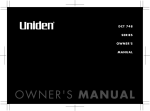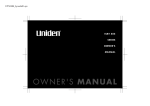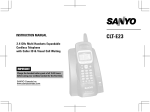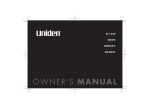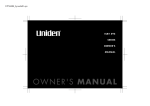Download Uniden DCT746M Owner`s manual
Transcript
DCT746M_hyoushi01.eps
DCT 746M
SERIES
OWNER'S
MANUAL
Contents
WELCOME/FEATURES
TERMINOLOGY
CONTROLS & FUNCTIONS
DISPLAY AND ICONS
GETTING STARTED
Setting up the Phone
Expanding Your Phone
Register the Handset
Changing the Digital Security Code
Installing the Beltclip
Headset Installation
Main Menu Options
Setting Menu Options
BASICS
Using Your Phone
Call Waiting
Placing a Call on Hold
Redialing a Call
Adjusting the Ringer, Earpiece and Speaker Volume
Mute Microphone
Tone Dialing Switch-over
Traveling Out of Range
Clarity Booster
Privacy Mode
Conferencing
Using One Touch Voice Mail Access
Find Handset
PHONEBOOK
2 CALLER ID
Caller ID and CIDCW (Caller ID on Call Waiting)
3
MULTI-HANDSET
FEATURES
4
Multi-Handset Features
6
Using DirectLink Mode
Intercom
7
7
12
14
15
15
15
16
17
Room/Baby Monitor
ADDITIONAL INFORMATION
Note on Power Sources
General Information
50
50
50
52
54
55
55
57
TROUBLESHOOTING
58
Troubleshooting
Liquid Damage
58
60
26 PRECAUTIONS & WARRANTY
I.C. NOTICE
INDEX
MEMORY LIST
26
28
28
29
30
31
32
32
33
33
34
34
36
45
45
61
63
64
65
37
Setting up the Phonebook
37
Viewing the Phonebook
41
Making Calls Using the Phonebook
42
Speed Dialing
42
Editing or Erasing a Stored Name, Phone Number, Distinctive
Ring and Speed Dial
43
Copying Phonebook Locations
44
[1]
www.uniden.com
Welcome
Congratulations on your purchase of the Uniden Multi-Handset Cordless Telephone
System! This unit is different from conventional cordless telephones. When the base
unit is connected to AC power and a telephone line, it can support up to four handsets.
You can now place a fully-featured cordless handset anywhere in your home or office
where AC power is available to connect the handset chargers. Extra handsets also allow
you to establish a three-way conference call among two handsets and an outside lines.
Note: Illustrations in this manual are used for explanation purposes. Some
illustrations in this manual may differ from the actual unit.
As an Energy Star Partner, Uniden has determined that this product or product models
meets the Energy Star guidelines for energy efficiency.
Energy Star is a U.S. registered mark.
Features
www.uniden.com
2.4GHz Frequency Hopping Spread Spectrum
4 Multi-Handset Expandability (DCX700 handset sold separately)
Hands Free Speakerphone
Caller ID/Call Waiting Deluxe (subscribe through local telephone company)
80 Dynamic Memory Locations (Phonebook & Caller ID)
Trilingual Display Options (English, French and Spanish)
Intercom or Call Transfer between Handsets
Distinctive Ring Options
34 ring types - (14 animal rings, 10 ring tones and 10 melody rings)
Hold or Mute Call
Clarity Boost
True Banner
DirectLink Mode
Voice Mail Waiting Indicator at handset
Room/Baby Monitoring
Battery Level Indicator
Clock Display
WELCOME/FEATURES/TERMINOLOGY [2]
WELCOME/
FEATURES/
•
•
•
•
•
•
•
•
•
•
•
•
•
•
•
•
•
Controls & Functions
1
6
7
2
3
4
8
14
9
10
15
16
17
5
11
12
13
CONTROLS & FUNCTIONS [4]
CONTROLS &
FUNCTIONS
www.uniden.com
18
19
20
21
22
1.Handset Antenna
2.Headset Jack Cover
3.Beltclip Hole
4.Speakerphone Speaker and Ringer
5.Handset Battery Compartment
6.New Message LED
7.Handset Earpiece
8.LCD Display
9. (ring)/vol (volume) and ∧/∨ (P. 30 & 17)
a.ringer and volume control b. scroll keys for display screen
10.cid (caller ID) (P. 47)
11. */tone/
(P. 32 & 38)
12.pause/redial Key (P. 26 & 29)
13.
(speaker) (P. 27)
14.talk/flash (P. 26 & 28)
15. menu/clear (P. 17 & P. 38)
16.select/
(voice mail)/audio tone (P. 17, 34 & 31)
17. end (P. 27)
18.#/
(P. 38)
19.
(phonebook)(P. 37)
20.hold/transfer/int’com (intercom) (P. 28 & 52)
21.Handset Microphone
22.Handset Charging Contacts
23
24
25
26
27 28
[5] CONTROLS & FUNCTIONS
CONTROLS &
FUNCTIONS
23. Base Antenna
24. charge LED
25. find handset (P. 36)
26. Base Charging Contacts
27. TEL LINE Jack
28. DC IN 9V Jack
www.uniden.com
Display and Icons
Example of the standby mode display
ࠕࠗ࠙570#
*CPFUGV
0GY
ICON
Ringer off icon (when the ringer is Off) / Day of the week and time / battery icon
Handset ID and Banner
Number of new Caller ID calls received
STATUS
DESCRIPTION
Standby/Talk
Battery icons indicate the handset battery status. This icon cycles depending on
the battery status (full, medium, low, and empty).
ࠕࠗ࠙
Standby
ߦ
Talk
Mute icon appears when you mute the handset.
㨮
Talk
Speaker icon appears when the handset speaker phone is used.
$
Talk
Booster icon appears when the Clarity Booster feature is in use.
ߥ
Talk
Privacy icon appears when the Privacy Mode is turned on.
DISPLAY AND ICONS [6]
D I S P L AY A N D I C O N S
www.uniden.com
Ringer off icon indicates that ringer is turned off.
note
If your home has
specially wired alarm
equipment connected to
phone line, be sure that
installing the system
does not disableyour
alarm equipment.
Do the following steps:
A.
B.
C.
D.
Choose the best location
Install the rechargeable battery pack into the handset
Connect the base unit and charge the handset
Mount the base unit on a wall
A. Choose the best location
Before choosing a location for your new phone, read "Installation Considerations"
on page 62. Here are some important guidelines you should consider:
If you have questions
about what will disable
alarm equipment,
contact your telephone
company or a qualified
installer.
[7] GETTING STARTED
www.uniden.com
GETTING STARTED
Setting up the Phone
The handset is powered by a rechargeable battery pack. The battery recharges
automatically when the handset is placed in the base unit.
1) Press down on the handset battery case cover (use the
finger indention for a better grip) and slide the cover
downward to remove.
2) Plug the battery connector (red & black wires) into the
jack inside the battery compartment. (The connector
notches fit into the grooves of the jack only one way).
Match the wire colors to the polarity label in the
battery compartment, connect the battery and listen for
a click to insure connection.
3) Make sure you have a good connection by gently pulling
on the battery wires. If the connection is secure, the
battery jack will remain in place.
note
•Use only the Uniden
(BT-446) rechargeable
battery pack supplied
with your cordless
telephone.
•Replacement battery
packs are also available
through the Uniden
Parts Department at
(800) 554-3988,
Monday thru Friday from
8:00 a.m. to 5:00 p.m.
or online at
www.uniden.com
4) Place the battery case cover back on the handset and
slide it upwards until it clicks into place.
www.uniden.com
GETTING STARTED [8]
G E T TI NG S TA R TE D
B. Install the rechargeable battery pack into the handset
note
•Use only the supplied
AD-800 AC adapter.
Do not use any other
AC adapter.
•Do not place the power
cord where it creates a
trip hazard or where it
could become chafed
and create a fire or
electrical hazard.
1) Connect the AC adapter to the DC
IN 9V jack and to a standard
120V AC wall outlet.
Note:
• Connect the AC adapter to a
continuous power supply (i.e., an
outlet that is not controlled by a
switch).
• Place the base unit close to the
AC outlet to avoid long extension cords.
2) Place the handset in the base unit with the keypad facing forward.
3) Make sure that the charge LED illuminates.
If the LED does not illuminate, check to see that the
AC adapter is plugged in and the handset makes
good contact with the base charging contacts.
4) Charge your handset at least 15-20 hours before
plugging into the phone line.
5) Once the handset battery pack is fully charged,
connect the telephone line cords to the TEL LINE
jack and to a telephone outlets.
If your telephone outlet isn't modular,
contact your telephone company for
assistance.
[9] GETTING STARTED
www.uniden.com
GETTING STARTED
C. Connect the base unit and charge the handset
G E T TI NG S TA R TE D
D. Mount the Base Unit on a Wall
Standard wall plate mounting
This phone can be mounted on any standard wall plate.
1) Plug the AC adapter into the DC IN 9V jack. Wrap
the AC adapter cord inside the molded wiring
channel as shown.
2) Plug the AC adapter into a standard 120V AC wall
outlet.
3) Plug the telephone line cords into the TEL LINE
jack.
4) Plug the telephone line cords into the telephone
outlets.
5) Align the mounting slots on the base with the
mounting posts on the wall. Then push in and
down until the phone is firmly seated.
www.uniden.com
GETTING STARTED [10]
If you don't have a standard wall plate, you can mount your phone directly to the
wall. Before doing this, consider the following:
• Avoid electrical cables, pipes, or other items behind the mounting location that could
cause a hazard when inserting screws into the wall.
• Try to mount your phone within 5 feet of a working phone jack to avoid excessive lengths.
• Make sure the wall material is capable of supporting the weight of the base and handset.
• Use #10 screws (minimum length of 1 & 3/8 inches) with anchoring devices suitable for
the wall material where the base unit will be placed.
1) Insert two mounting screws into the wall
(with their appropriate anchoring device), 3
& 15/16 inches apart. Allow about 1/8 of an
inch between the wall and screw heads for
mounting the phone.
2) Refer to steps 1 through 5 on page 10 to
mount the telephone.
[11] GETTING STARTED
www.uniden.com
GETTING STARTED
Direct wall mounting
note
Four Handset Expandability
Your phone supports up to four handsets,
including any handsets supplied with your
phone. You can now place a fully-featured
cordless handset anywhere AC power is
available to connect the handset charger.
Handsets can be used in DirectLink Mode or
on an intercom call without interfering with incoming calls. It is possible to have a
three-way conference among two handsets and an outside lines. All of the handsets
ring when a call is received.
Backward / Forward Compatibility
Your phone may be compatible with other Uniden 2.4 GHz Digital Expandable
Systems. Please visit our website @ www.uniden.com <http://www.uniden.com>.
Please go to section "Register the Handset" in this owner's manual to register
additional handsets to your base.
www.uniden.com
IMPORTANT
If you purchase a
DCX700 expansion
handset, please register
the handset to the
original/main base
before use. The DCX700
will not operate until it
is registered.
If you change a global
setting in one handset,
you change that
particular setting for all
registered handsets. All
other settings (not
included under Global
Setup) must be set
separately through each
handset.
GETTING STARTED [12]
G E T TI NG S TA R TE D
Expanding Your Phone
The handset is powered by a rechargeable battery pack. The battery recharges
automatically when the handset is placed in the charger.
1) Connect the AC adapter to the DC IN 9V jack and to a
standard 120V AC wall outlet.
2) Set the charger on a desk or tabletop, and place the
handset in the charger with the keypad facing forward.
3) Make sure that the charge LED illuminates.
If the LED does not illuminate, check to see that the
AC adapter is plugged in and the handset makes good
contact with the base charging contacts.
4) Charge the handset battery pack for at least 15-20
hours before using your new cordless telephone for the first time.
[13] GETTING STARTED
www.uniden.com
GETTING STARTED
Connect the expansion handset's charger
If you purchase an extra handset, you need to register the handset before use. Only
one handset can be registered at a time.
Handsets supplied with the phone are registered to the base by the factory. When
charged, pre-registered handsets display a handset ID number. Handsets that have
not been registered display M od el s v a ry ! C h ar ge ha n ds e t on th e b a se fo r
r e gi s tr a ti on or re f er to O w ne r 's Ma nu a l. When you register an extra handset to
the base, the handset ID will be assigned.
1) Before registering the extra handset, the battery
pack MUST be charged for 15-20 hours.
2) Place the extra handset in the main base unit to
begin registration.
3) While the handset is registering, H a nd s et
R e gi s te r in g will appear in the LCD. When
R egistra tion Compl ete is displayed, the handset has
been registered to the base. If R e gi s tr at i on F a il ed
appears, please try these steps again.
For the DCX640 expansion handset (DCT7 seriescompatible model)
1) Disconnect the AC adapter.
2) While holding "find handset", connect the AC
adapter.
Keep pressing "find handset" until the CHARGE
LED starts to blink.
3) On the handset, press and hold # until you hear beep.
www.uniden.com
GETTING STARTED [14]
G E T TI NG S TA R TE D
Register the Handset
The digital security code is an identification code used to connect the handset and
the base unit. Normally, setting the code is not necessary. In the rare situation that
you suspect another cordless telephone is using the same security code, you can
change the code. To change the digital security code:
1. Perform the "System Reset" options ("De-register the Handset" and "Replacing the
Base Setting") for all the handsets you have (see page 25).
2. Re-register each handset by following the steps on page 14.
Installing the Beltclip
To attach the beltclip
Insert the beltclip into the holes on each side of the
handset. Press down until it clicks.
To remove the beltclip
Pull either side of the beltclip to release the tabs from the
holes.
Headset Installation
Your phone may be used with an optional headset. To use this
feature, insert the headset plug into the headset jack. Your
phone is ready for hands-free conversations. (Headset may be
purchased by calling the Uniden Parts Department or visiting
the web site. See page 57.)
[15] GETTING STARTED
www.uniden.com
GETTING STARTED
Changing the Digital Security Code
Your phone has four main menu options: DirectLink Mode, Room/Baby Monitor,
Handset Setup and Global Setup as well as submenu options.
Default Settings
The default settings set from the factory match the features that most people use.
You may not need to change them. However, there are a number of options you
must set and entries you must make in memory to take full advantage of all the
phone features. The table below lists the default settings.
Function
Edit Voice Mail
Ringer Tones
Distinctive Ring
Auto Talk
Anykey Answer
Banner
www.uniden.com
Handset
None
Turkey
On
Off
Off
“ “
Function
Language (LCD)
Key touch tone
Day & time
CIDCW
Area Code
Dial Mode
Voice Mail Tone
Handset
note
For Global Setup and
System Reset, when
setting options from
the handset, make sure
the line is not in use
and the handsets are
within range of the
base.
English
On
SUN 12:00 AM
CIDCW on/CWDX off
None
Tone
On
GETTING STARTED [16]
G E T TI NG S TA R TE D
Main Menu Options
Using the interface
Below are some tips for using the software interface on your phone.
• Press menu/clear to access the main menu.
• Use
/vol/∧ or /vol/∨ to scroll through options.
&KTGEV.KPM/QFG
4QQO/QPKVQT
*CPFUGV5GVWR
• Press select/ /audio tone to make a selection.
• Press menu/clear to cancel setting and exit the
menu.
• If you do not press a key within 30 seconds, the phone will time out and exit the
menu mode. When setting Day and Time, the time-out period is extended to two
minutes.
[17] GETTING STARTED
www.uniden.com
GETTING STARTED
Setting Menu Options
The following submenu options must be set separately for each handset.
Selecting a Ringer Tone
Ringer tone lets you choose from 14 animal sounds, 10 melodies, or 10 ringer
tones:
You must set a separate ringer tone on each handset.
- Animal Sounds: Turkey, Bear, Boar, Crickets, Deer, Dove, Elephant, Elk, Goose, Hawk, Owl,
Quail, Tiger, Wolf
- Melodies (Beethoven's Symphony #9 [Beethoven9], For Elise [Elise], We Wish You A Merry
Christmas [Merry- Xmas], Home Sweet Home [Hm Swt Hm], Lorri Song #6 [Lorri Song],
When the Irish Eyes Are Smiling [Irish Eyes], Aura Lee, Let Me Call You Sweet Heart
[Sweetheart], Star Spangled Banner [Star Spngl], Old MacDonald [Old MacDld])
- Ringers (Flicker, Clatter, Soft Alert, Wake Up, Light Bug, Beep Boop, Tone Board, Chip
Chop, Party Clap, Reminder)
1) Press menu/clear. Select the Handset Setup menu,
4KPIGT6QPGU
and then the Ringer Tones submenu.
6WTMG[
2) Press /vol/∧ or /vol/∨ to move the pointer.
$GCT
You will hear the ringer or melody as you scroll
through the options.
3) Press select/ /audio tone. You will hear a confirmation tone.
www.uniden.com
GETTING STARTED [18]
G E T TI NG S TA R TE D
Handset Setup
Distinctive Ringer allows you to assign a designated ring tone to a stored
phonebook number. When a call is received and the Caller ID information matches
the information in one of the phonebook memory entries, the phone uses the
distinctive ring assigned to that particular caller. You can assign distinctive rings
to multiple phonebook memory entries. Switching the setting to Distinctive Off
disables distinctive ringing: all incoming calls will have a normal ring tone.
Switching to Distinctive On activates all programmed distinctive rings.
1) Press menu/clear. Select the Handset Setup menu,
and then the Distinctive Ring submenu.
2) Press /vol/∧ or /vol/∨ to select O n or O ff .
3) Press select/ /audio tone. You will hear a
confirmation tone.
&KUVKPEVKXG4KPI
1P
1HH
Setting AutoTalk
AutoTalk allows you to answer the phone simply by removing the handset from the
cradle. You do not have to press any buttons to answer the call.
1) Press menu/clear. Select the Handset Setup menu,
and then the AutoTalk submenu.
2) Press /vol/∧ or /vol/∨ to select O n or O f f .
3) Press select/ /audio tone. You will hear a
confirmation tone.
[19] GETTING STARTED
#WVQ6CNM
1P
1HH
www.uniden.com
GETTING STARTED
Distinctive Ringer Setup
Anykey Answer allows you to answer the phone by pressing any number key,
*/tone/
or #/
on the handset.
1) Press menu/clear. Select the Handset Setup menu,
and then the Anykey Answer submenu.
2) Press /vol/∧ or /vol/∨ to select O n or O ff .
3) Press select/ /audio tone. You will hear a
confirmation tone.
#P[MG[#PUYGT
1P
1HH
Setting the True Banner
True Banner lets you customize the name your handset displays. The name will be
displayed on the LCD screen during Standby Mode, Intercom, Intercom Hold, Room
Monitor, and Copy Phonebook operation. The banner name will be displayed on the
receiving handset as well.
1) Press menu/clear. Select the Handset Setup menu,
and then the Banner submenu.
2) Use the number keypad (0-9), */tone/ , #/ , or
menu/clear to enter or edit the name.
3) Press select/ /audio tone. You will hear a
confirmation tone.
www.uniden.com
$CPPGT
/A
QA
OA
A
UA
2A
JA
QA
PA
G
A
GETTING STARTED [20]
G E T TI NG S TA R TE D
Setting Anykey Answer
You can change the language the menu display will use. Choose from English,
French, or Spanish.
1) Press menu/clear. Select the Handset Setup menu,
and then the Language submenu.
2) Press
/vol/∧ or /vol/∨ to choose "English,"
"Français" (French), or "Español" (Spanish).
3) Press select/ /audio tone. You will hear a
confirmation tone.
.CPIWCIG
'PINKUJ
(TCP㩟CKU
Setting the Key Touch Tone
Key Touch Tone is the tone your keypad makes when keys are pressed. You can turn
this tone on or off.
1) Press menu/clear. Select the Handset Setup menu,
and then the Key Touch Tone submenu.
2) Press /vol/∧ or /vol/∨ to select O n or O ff .
3) Press select/ /audio tone. You will hear a
confirmation tone.
[21] GETTING STARTED
-G[6QWEJ6QPG
1P
1HH
www.uniden.com
GETTING STARTED
Selecting a Language
If you change one of the global settings, you change that setting for all registered
handsets. Only one handset can change global settings at a time.
Setting Day and Time
Day & Time sets the day and time of your display.
note
1) Press menu/clear. Select the Global Setup menu, and
&C[6KOG
then the Day & Time submenu option.
2) Press /vol/∧ or /vol/∨ to select the day of the 5 7 0 # /
=㨬㨲㨱㨭5'.'%6?
week, and then select/ /audio tone.
3) Press /vol/∧ or /vol/∨ to set hour, and then
press select/ /audio tone.
4) Press /vol/∧ or /vol/∨ to set minute, and then press
select/ /audio tone.
5) Press /vol/∧ or /vol/∨ to choose A M or P M , and then press
select/ /audio tone. You will hear a confirmation tone.
www.uniden.com
If no key is pressed for
two minutes, the phone
will exit the menu mode.
GETTING STARTED [22]
G E T TI NG S TA R TE D
Global Setup
CIDCW sets the Caller ID on Call Waiting (CIDCW) displays the name and number of
an incoming call while you are on the line. Call Waiting Deluxe (CWDX) allows you
to handle call waiting calls in seven different ways. See page 46 for instructions on
using call waiting deluxe.
1) Press menu/clear. Select the Global Setup menu, and
then the CIDCW submenu.
2) Press /vol/∧ or /vol/∨ to select C W O n /CW DX On ,
C W O n /CW D X O ff , or C W O ff / C W DX Of f .
3) Press select/ /audio tone. You will hear a
confirmation tone.
%+&%9
%91P%9&:1P
%91P%9&:1HH
Setting the Area Code
If you enter a 3-digit area code number in the "Area Code" option, your local area
code does not appear in the Caller ID message. When calls are received from outside
your local area code, you will see a full 10-digit number.
1) Press menu/clear. Select the Global Setup menu, and
#TGC%QFG
then the Area Code submenu.
2) Use the number keypad (0-9) to enter a 3-digit area 㨫 A A code. If an area code has already been stored, it will
appear in the display. Press menu/clear to delete the
stored code, then enter a new one.
3) Press select/ /audio tone. You will hear a confirmation tone.
[23] GETTING STARTED
www.uniden.com
GETTING STARTED
Setting CIDCW (Caller ID on Call Waiting)
Dial Mode sets the dial mode to tone or pulse. Most phone systems use tone dialing;
the default setting is tone dialing. Set the dialing mode to match the dialing
system used by your local phone service.
• If you are not sure of your dialing system, make a trial call. If the call connects, leave the
setting as is; otherwise set the unit to pulse dialing.
• If your phone system requires pulse dialing and you need to send DTMF tones in certain
situations during a call, you may switch over to tone dialing (refer to "Tone Dialing
Switch-over" on page 32).
1) Press menu/clear. Select the Global Setup menu, and
&KCN/QFG
then the Dial Mode submenu.
6QPG
2) Press /vol/∧ or /vol/∨ to select To ne or Pu l se
2WNUG
(the initial setting is Tone).
3) Press select/ /audio tone. You will hear a confirmation tone.
www.uniden.com
GETTING STARTED [24]
G E T TI NG S TA R TE D
Setting the Dial Mode
De-register the Handset
1) Press and hold # and end for more than 5 seconds.
Select the Deregister HS submenu.
2) Press /vol/∧ or /vol/∨ to select the handset
ID to be de-registered from the list, and then press
select/ /audio tone. D er e gi s te r H S appears.
3) Press select/ /audio tone. You will hear a
confirmation tone.
When de-registration is complete, M o de l s v ar y!
C h ar ge ha n ds e t o n th e b a se fo r r eg i st r at i on o r
r e fe r t o O wn e r' s M an u al .
9JKEJ*CPFUGV!
*CPFUGV
*CPFUGV
>GIKUVGT*5
;GU
0Q
Replacing the Base Setting
1) Press and hold # and end for more than 5 seconds.
4GRNCEGDCUG
Select the Replacing Base submenu. R e pl a ce ba s e
;GU
appears.
0Q
2) Press select/ /audio tone. You will hear a
confirmation tone.
The base information will be deleted.
When the base information is deleted, the handset displays M od e ls va r y! C h ar g e
h a nd se t o n t h e b as e f or re g is tr a ti o n o r r ef er to Ow n er 's Ma n ua l .
Register the handset to the new base (see page 14).
[25] GETTING STARTED
www.uniden.com
G E T TI NG S TA R TE D
System Reset
Using Your Phone
note
Making and Receiving Calls
Making a call
From the handset
1) Remove the handset from the base.
2) Press talk/flash.
3) Listen for the dial tone.
4) Dial the number.
•To set "Autotalk," see
page 19 or to set
"Anykey Answer" see
page 20.
OR
1) Remove the handset from the base.
2) Dial the number.
If pause is required in the dialing sequence, press pause/redial.
display, which represents a 2-second pause.
3) Press talk/flash.
From the Handset Speakerphone
1) Remove the handset from the base.
2) Press .
3) Listen for the dial tone.
4) Dial the number.
5) When the other party answers, talk into the microphone.
www.uniden.com
P
appears in the
•The handset
microphone is located
at the bottom of the
handset.
•For best performance,
use the speaker phone
in a quiet room and let
the caller finish
speaking before you
speak. If you or the
other party has
difficulty hearing,
adjust the speaker
volume.
BASICS [26]
BASICS
•If the line(s) is already
in use, the base and all
registered handsets
that are not currently
in use will display
"L i ne I n U s e ."
Receiving a call
1) Remove the handset from the base. (If AutoTalk is on, the phone will
automatically answer the call when you pick it up.)
2) Press talk/flash.
OR
If the handset is off the base, press talk/flash. If Any Key Answer is on, you can
also press any number key.
Switching to the Handset Speakerphone During a Call
To switch a normal call to the speakerphone, press
on the handset. To
switch from a speakerphone call to a normal call, press .
[27] BASICS
www.uniden.com
BASICS
Hanging Up
From the handset, press end or return the handset to the base.
From the handset speakerphone, press end or return the handset to the base.
Call Waiting
If you have Call Waiting service and a call waiting
tone sounds while you are on a call, press talk/flash
on the handset to accept the waiting call. There is a
short pause, and then you will hear the new caller.
To return to the original caller, press talk/flash
again.
Placing a Call on Hold
2) To talk to the caller, press talk/flash or
to the call.
www.uniden.com
on a handset. The phone will return
•You must subscribe
through your local
telephone company to
receive Call Waiting or
Caller ID on call
waiting service.
•You can place a call on
hold for 5 minutes.
When 5 minutes has
passed, the call is
disconnected, and the
phone returns to
standby mode.
•While a call is on hold,
CIDCW can not be
received.
BASICS [28]
BASICS
1) During a call, press hold/transfer/int’com on the handset. The call will be put
in hold.
note
Redialing a Call
note
The last three phone numbers dialed can be quickly redialed
from the handset.
•If the number exceeds
32 digits, only the first
32 digits are retained
in redial memory.
Redialing from Standby Mode
1) With the phone in standby mode, press pause/redial .
2) Press pause/redial or /vol/∧ or /vol/∨ to scroll
through the last three number dialed.
3) Press talk/flash or
to dial the number in the display.
4) To hang up, press end.
•If the redial memory is
empty, you will hear a
beep.
Redialing from Talk Mode
1) Press talk/flash or .
2) Press pause/redial. The last number dialed will be
displayed and redialed. To hang up, press end.
pause/redial or
/vol/∧ or ∨
4GFKCN
pause/redial or
/vol/∧ or ∨
4GFKCN
pause/redial or
/vol/∧ or ∨
Deleting a Redial Record
&GNGVG4GFKCN!
1) With the phone in standby mode, press
;GU
pause/redial.
2) Press pause/redial repeatedly to display the number 0 Q
to be deleted.
3) Press menu/clear.
4) Press /vol/∧ or /vol/∨ to choose Y es .
5) Press select/ /audio tone or menu/clear. The redialed number is deleted.
[29] BASICS
www.uniden.com
BASICS
•To store redial numbers
in the Phonebook, see
page 40.
4GFKCN
Adjusting the Ringer, Earpiece and Speaker
Volume
note
Handset ringer volume
Press the volume up key or volume down key in standby
mode to select one of three
ringer volume (off, low, or high).
BASICS
Earpiece and speaker volume
During a call, press the volume up key or volume down
key on the handset to change the earpiece or speaker
volume. This setting will remain in effect after the telephone call has ended.
If you press the volume up key when the earpiece is at the maximum volume level,
an error tone sounds.
The error tone also sounds if you press the volume down key at the lowest volume.
Ringer Mute
You can mute the ringer tone temporarily for each handset. When the phone is
ringing, press end on the handset you want to mute. The mute will last for the
current incoming call only. The ringer tone will return to the previous setting
starting with the next incoming call.
www.uniden.com
While charging a handset, you can not mute
the ringer tone for the
handset.
BASICS [30]
note
•You can change the
audio tone level during
a call, intercom, room
monitor or DirectLink.
•The Audio Tones
feature can not be
used while using
speaker phone.
Mute Microphone
You can temporarily mute the microphone so that the caller cannot hear you.
1) Press menu/clear during talk mode (while the phone is in use) to mute the
microphone.
2) Press /vol/∧ or /vol/∨ to move the pointer to M ut e and then
select/ /audio tone.
M u te On and ߦ appear in the display. To cancel muting, repeat above step again
when Mute is set to on, Mu te Of f appears.
www.uniden.com
BASICS
[31] BASICS
Audio Tones
The audio tone features provide three different tone levels.
If you have difficulty hearing a caller, press select/ /audio tone. The default
setting, Natural Tone, is recommended for hearing aid users.
Tone Dialing Switch-over
If your telephone company requires pulse dialing, you can
switch-over to tone dialing after the call connects. This
feature is useful when you need tone dialing to use any
automated menu systems, such as telephone bank tellers,
telephone prescription refills, customer support menus,
etc.
BASICS
If your phone is set to pulse dialing mode, make your call
normally. Once your call connects, press the */tone/
key. Any digits you enter from then on will be sent as tone digits. When this
particular call ends, the phone automatically returns to pulse dialing mode.
Traveling Out of Range
During a call, as you begin to move your handset too far from your base unit, noise
may increase. If you pass the range limits of the base unit, you will hear a beep and
see Ou t of Ra nge on the display, and then the handset returns to standby mode. You
may return to the call if you move your handset within the range limits of the base
and press talk/flash or
within 30 seconds.
www.uniden.com
BASICS [32]
Clarity Booster
note
If you encounter interference while using your phone,
you can manually improve the sound by setting the
Clarity Booster to on. This works only when the
phone is in use.
6CNM$
$QQUV1P
1) While on a call, press menu/clear.
2) Press /vol/∧ or /vol/∨ to move the pointer to Clarity Boost ,
and then select/ /audio tone.
B o os t O n and B appear in the display.
Use the same procedure to turn off Clarity Booster. B oo s t O ff appears.
If another handset is in
Privacy Mode, you
cannot join the call. If
someone is using the
handset in Privacy
Mode, U n av a il ab l e
appears in the display
when you try to join the
call.
[33] BASICS
Privacy mode prevents interruption from other registered handsets. This works only
when the phone is in use.
1) While on a call, press menu/clear.
2) Press /vol/∧ or /vol/∨ to move the pointer to
select/ /audio tone.
P ri va c y M od e ,
and then
and ߥ appear in the display. To allow other registered handset to
join a call, exit privacy mode. Use the same procedure above. Pr iv a cy Mo d e O ff
appears.
Pr i va cy Mo d e O n
www.uniden.com
BASICS
Privacy Mode
Conferencing
If you have more than one handset, up to three people can participate in a
conference call. A three-way conference call consists of an outside line and two
handsets. You can easily join a call already in progress.
1) Press talk/flash or
on the handset to join the call.
2) To hang up, return the handset to the cradle or press
end on the handset. The other handset will still be
connected to the call.
BASICS
Using One Touch Voice Mail Access
If you subscribe to voice mail service, you can use your phone to
access your voice mailbox. The new message LED flashes
whenever you have messages waiting in your voice mailbox. Just
program the handset with your access number, and you can get
your messages at the touch of a button on the handset. (The
voice mail service provider will supply you with the access
number. This number may be simply a phone number. Refer to
the provider's literature).
When you have messages, simply pick up the handset and press
select/ /audio tone. If you have not entered the access number or it has been
deleted, when you press select/ /audio tone, N o N u mb e r S to re d S t or e n um b er in
m e nu se t up appears and you will hear a beep. The phone returns to standby mode.
www.uniden.com
BASICS [34]
Programming your Voice Mail Access Number
note
You must subscribe to
voice mail service from
your telephone company
in order to use this
feature. The voice mail
service company will
provide you with the
access number.
Edit Voice Mail No. allows you to program or delete the voice mail access number.
Voice Mail Tone
1) Press menu/clear. Select the Global Setup menu,
8QKEG/CKN6QPG
and then the Voice Mail Tone submenu.
1P
2) Press /vol/∧ or /vol/∨ to set the voice
1HH
message indication (SDT message signal) to On or
Off.
3) Press select/ /audio tone. You will hear a confirmation tone.
[35] BASICS
www.uniden.com
BASICS
1) Press menu/clear. Select the Handset Setup menu,
'FKV8AOCKN0Q
and then the Edit Voice Mail submenu.
㨫
2) Use the number keypad to enter your personal
access number (up to 20 digits). If you have an
access number already entered, the current number
will appear in the display. To delete that number, press menu/clear.
3) If you need to have the phone wait before sending the next digits, press
pause/redial. A P appears in the display each time you press pause/redial; each
pause inserts a a two-second delay in the dialing sequence, and each pause
counts as one digit.
4) Press select/ /audio tone. You will hear the confirmation tone.
Resetting the New Message LED
If the LED remains on after you’ve retrieved your messages, you may need to reset
the indicators. With the phone is in standby mode, press and hold find handset on
the base until the paging sound stops (about 5 seconds).
Find Handset
To locate the handset, press find handset on the base
when the phone is in standby mode. All registered
handsets beep for 60 seconds, and Pa g in g appears on
the handset display. To cancel paging, press any key
on the handset or find handset on the base.
note
If the battery pack is
completely drained, the
handset will not beep.
BASICS
www.uniden.com
BASICS [36]
Setting up the Phonebook
You can store names and numbers in your phone’s phonebook, search for names
alphabetically, and dial phonebook entries with just a few key presses. Phonebook
memory is stored independently in the cordless handsets. You can store up to 80
numbers in each handset.
The phone uses the same memory locations to store phonebook entries and Caller ID
messages. Any empty phonebook locations are used to store Caller ID messages. For
example, if you have stored 80 phonebook entries on your handset, the base will
not store Caller ID messages.
The memory locations in the handset are not limited to phone numbers. You can
also store a group of numbers (up to 20 digits) that you need to enter once your
call connects. This is referred to as Chain Dialing.
Storing and Editing Phone Numbers, Names, Distinctive Rings and
Speed Dial
1) When the phone is in standby mode, press
.
2) Press /vol/∧ or /vol/∨ to select S to r e n ew ly .
[37] PHONEBOOK
/audio tone.
S to re / Ed i t N am e
5VQTG'FKV0COG
㨫
www.uniden.com
PHONEBOOK
3) Press select/
appears.
4) Enter the name (up to 16 characters) by using the number keypad. If a name is
not required, go to step 5 <No Name> will be used as the name.
Refer to the letters on the number
Number of times key is pressed
keys to select the desired characters.
With each press of a number key (09), the displayed character appears
in the following order:Upper case
letters first, lower case letters next
and finally the number corresponding
to the key.
For example, to enter Movies:
1)Press 6 once, and then press #/
to move the cursor to the right.
2)Press 6 six times.
3)Press 8 six times.
4)Press 4 six times.
5)Press 3 five times.
6)Press 7 eight times.
PHONEBOOK
If you make a mistake while entering a name
Use */tone/ or #/ to move the cursor to the incorrect character.
Press menu/clear to erase the wrong character, and then enter the correct
character. To delete all characters press and hold menu/clear.
www.uniden.com
PHONEBOOK [38]
5) Press select/
note
/audio tone to store the name;
appears.
6) Use the number keypad, */tone/ , or #/ to enter
the phone number (up to 20 digits).
If you make an error, use menu/clear to erase the incorrect digits. When you are
finished, press select/ /audio tone to store the number.
7) If you store the phonebook location from the
handset, Di s ti n ct i ve R i ng appears. Press /vol/∧
or /vol/∨ to move the pointer to one of the
Distinctive Ring options and then press
select/ /audio tone.
&KUVKPEVKXG4KPI
0Q5GNGEVP
6WTMG[
If you choose not to store a Distinctive Ring, simply select the "No Selectn"
option.
8) S p ee d D ia l appears. Press /vol/∧ or /vol/∨ to
move the pointer to select the Speed dial location (10
locations: SPD1-SPD0).
5RGGF&KCN
0Q5GNGEVP
52&'ORV[
If you choose not to store the name/number as a
Speed Dial, simply choose the "No Selectn" option.
9) Press select/ /audio tone. You will hear a
confirmation tone, and Do n e! appears in the display.
[39] PHONEBOOK
5VQTG'FKV0Q
㨫
/QXKGU
㨰$GGVJQXGP52&
www.uniden.com
PHONEBOOK
•Selecting a phonebook
location where a
number is already
stored overwrites the
old number. The new
number will be stored
in the phonebook
location.
•When the memory is
full, you will hear a
beep and Memory Full
appears. You cannot
store names and
numbers.
•The pause key counts
as one digit. Pressing
pause/redial more
than once increases the
length of the pause
between numbers. Each
pause represents a 2
second delay.
S t or e/ E di t N o .
Storing Caller ID Messages in the Phonebook
Messages shown in the Caller ID list (see page 47) can be stored in the phonebook.
The phone number and name of the party on the Caller ID list can be stored in
memory.
1) When the phone is in standby mode, select the Caller ID message to be stored.
2) Press select/ /audio tone. S to r e/ Ed i t N am e appears.
If the Caller ID message is already stored in memory, you will hear a beep and
T h is da t a is al r ea d y st o re d !! appears. The number will not be stored.
3) To complete the setting, follow the steps 4-9 in “Storing and Editing Phone
Numbers, Names, Distinctive Rings and Speed Dial” on page 37.
Storing a Redial Record
1)With the phone in standby mode, press pause/redial.
2) Press pause/redial repeatedly to display the number to be stored.
3) Press select/ /audio tone. S to r e/ Ed i t N am e appears.
4) To complete the setting, follow the steps 4-9 in “Storing and Editing Phone
Numbers, Names, Distinctive Rings and Speed Dial” on page 37.
note
•If a call comes in via a
telephone system that
does not offer Caller ID
service, no information
is stored.
•If the Caller ID
message was received
as a private/unknown
number, or the
message does not have
the number, you
cannot store the
message in the
phonebook. If it was
received as private/
unknown name, the
message will be stored
as <No Name>.
www.uniden.com
PHONEBOOK [40]
PHONEBOOK
•Even if all 80 memory
locations are full, the
message will be stored
in the phonebook.
However, the message
will be erased from the
Caller ID list.
Viewing the Phonebook
1) Press
.
2) Press
tone.
/vol/∧ or
/vol/∨ to select
D ia l/ E di t ,
and then press select/
/audio
3) Press /vol/∧ or /vol/∨ to scroll through the phonebook locations.
Phonebook locations appear in alphabetical order (from first to last when you
press /vol/∨, from last to first when you press /vol/∧).
You can also use the letters on the number keys to select the first letter of the
desired name. Press a number key (2-9 and 0) once for the first letter, twice for
the second letter, and so on. The first location that begins with the letter you
entered appears.
For example, to search for an entry beginning with the letter M, press 6 once.
Press /vol/∧ or /vol/∨, until the phonebook location is displayed.
4) To finish the viewing operation, press end (or
during a call).
PHONEBOOK
[41] PHONEBOOK
www.uniden.com
Making Calls Using the Phonebook
1) When the phone is in standby mode, view the
phonebook location to dial (see "Viewing the
Phonebook" on page 41).
2) Press talk/flash or .
3) To hang up press end.
/QXKGU
㨰$GGVJQXGP52&
From Talk Mode
1) Press talk/flash or .
2) View the phonebook location to dial (see "Viewing the Phonebook" on page 41).
3) Press select/ /audio tone. The number in the displayed phonebook location is
dialed.
4) To hang up press end.
Speed Dialing
www.uniden.com
PHONEBOOK [42]
PHONEBOOK
You can program up to ten speed dial numbers in each handset. You must program a
speed dial number before you can use the speed dialing feature. When the phone is
in standby mode, press and hold a number key (0-9) associated with the speed dial
until the phone number appears, and then press talk/flash or
on the handset.
The number stored in the speed dial (SPD1 - SPD0) is dialed.
Editing or Erasing a Stored Name, Phone
Number, Distinctive Ring and Speed Dial
1) When the phone is in standby mode, press
.
To delete all phonebook locations, press /vol/∧ or
/vol/∨ to select De le t e A ll , and press select/ /
audio tone. De l et e A ll ? appears. Use /vol/∧ or /
vol/∨ to select Y es , and then press select/ /audio tone. You will hear a
confirmation tone.
2) Press /vol/∧ or /vol/∨ to select D ia l /E d it , and then press
select/ /audio tone.
3) Use /vol/∧ or /vol/∨ or the number keypad to select desired phonebook
entry (see "Viewing the Phonebook" on page 41).
4) When you have found the desired phonebook entry, Press select/ /audio tone
to edit the entry. To delete the entry, press menu/clear.
5) If you are deleting the entry, you will hear a confirmation tone, and D e le t ed !
appears in the display.
[43] PHONEBOOK
www.uniden.com
PHONEBOOK
If you are editing the entry, follow the steps 4 to 9 under "Phonebook (Storing
Phone Numbers, Names, Distinctive Rings, and Speed Dial)" on page 37 to
complete the editing operation.
Copying Phonebook Locations
If you have more than one handsets, copy Phonebook allows you to transfer stored
phonebook locations from handset to the other handset without having to manually
re-enter names and numbers. You can transfer one memory (phonebook location) at
a time, or all memory locations at once.
1) When the phone is in standby mode, press
2) Press
/vol/∧ or
/vol/∨ to select
C op y,
.
and then press select/
3) Press /vol/∧ or /vol/∨ to select the handset to
which you want transfer the phonebook locations
and then press select/ /audio tone.
4) Press
/audio tone.
%QR[2JQPGDQQM
1PG/GOQT[
#NN/GOQT[ZZZ
/vol/∧ or /vol/∨ to select O ne Me m or y or
and then press select/ /audio tone.
A l l M em o ry,
If you select All Memory, A r e y ou s u re ? appears on the display screen. Press
/vol/∧ or /vol/∨ to select Y e s , and then press the select/ /audio tone.
•Even if all 80 memory
locations are full, the
message will be stored
in the phonebook.
However, the oldest
Caller ID message will
be erased from the
Caller ID list.
•If you stored 80
Phonebook locations,
you can not store the
phonebook locations
and you will hear the
beep
•If the selected handset
is party is in out of
range or data transfer
is canceled,
U na v ai l ab le
appears in the display.
Phonebook locations
will not be transferred.
5) The phonebook locations will be transferred to the handset. Copying and the
receiving handset name appear. When the transfer is completed, D o ne ! appears
on the handset.
www.uniden.com
PHONEBOOK [44]
PHONEBOOK
If you select One Memory, press /vol/∧ or /vol/∨, or the number key (2-9 and
0) to select the phonebook location you want to export and then press
select/ /audio tone.
note
note
•If you answer a call
before the Caller ID
message is received,
the Caller ID message
will not appear.
•When the call is
received via a
telephone company
that does not offer
Caller ID service, the
caller’s phone number
and name does not
appear. (This includes
some international
calls.)
•When the call is via a
private branch
exchange (PBX), the
caller's phone number
and name may not
appear.
[45] CALLER ID
You must subscribe to Caller ID services through your local telephone provider to
use these features.
When the telephone rings, the Caller ID feature allows you to view the caller’s
name, phone number, date and time of call. With CIDCW (Caller ID on Call Waiting),
you will hear a call waiting tone while you are on a call, and the Caller ID data is
displayed. To accept the waiting call, press talk/flash. Additionally, you can dial a
number stored in the Caller ID list or save data to your Phonebook locations.
Important:
Memory locations for Caller ID messages and Phonebook locations (including Speed
Dials) are common; you can store up to all 80 locations for each handset. A Caller
ID message is not stored when you have stored 80 of the phonebook locations.
When you have stored all 80 of the phonebook locations and Caller ID messages in
total, the earliest Caller ID message is overwritten.
The date and time received
Caller's name
Caller's phone number
#/
,CPG5OKVJ
When the Caller ID message is received, the display shows the caller's phone number
along with the date and time. The incoming call information is stored in the Caller
ID record. If the Caller ID service includes the caller's name, the name will appear in
the display (up to 15 characters).
www.uniden.com
CALLER ID
Caller ID and CIDCW (Caller ID on Call Waiting)
CALLER ID
You may receive any one of the following messages:
When a private name is received; Pr i va t e Na m e
When a private number is received; P r iv a te N u mb e r
When a unknown name is received; Un k no wn Na m e
When a unknown number is received; U n kn ow n N u mb e r
When invalid data is received; I n co m pl e te Da ta
Data errors appear as "❚."
Call Waiting Deluxe Features
Your phone gives you new options for call waiting. At the touch of a button, you
can place the caller on hold, send them to your voice mail service, or conference
them into your current call. You must subscribe to Call Waiting and Call Waiting
Deluxe to use these features. Not all features are available in all areas. Check with
your local telephone company for details.
note
•To activate features,
select C W On / CW D X
O n in the CIDCW
option. See page 23.
1) When you receive a Call Waiting call, press menu/clear for a list of options.
2) Press /vol/∧ or /vol/∨ to select C W D el u xe , and then press
select/ /audio tone.
3) Press /vol/∧ or /vol/∨ or the number keypad (1-7) to select an option.
Ask to Hold - A prerecorded message states that user will be available shortly,
and the call is place on hold.
Tell Busy - A prerecorded message tells the caller you are busy, and the waiting
call is disconnected.
www.uniden.com
•If you don't press a key
within 30 seconds
while in the operation,
the phone back to a
call. To return back to
a call, press
talk/flash.
CALLER ID [46]
•Check with your local
telephone company for
a full list of options.
Viewing the Caller ID List
The Caller ID list stores information for incoming calls - even unanswered calls.
You can store up to 80 Caller ID messages and phonebook locations (including
Speed Dials) for each handset. You can view the Caller ID list through the handset
during a call or when the phone is in standby mode.
• The number of calls
from the same Caller ID
appears next to the the
received time. Once
you view the new
message, the number
will disappear.
[47] CALLER ID
1) Press cid.
The summary screen appears. The screen shows the
%CNNGT+&
number of new messages and total messages.
0GY
2) To view the Caller ID messages in historical order
6QVCN
(newest to oldest or from oldest to newest), use,
/vol/∨ to scroll through the messages from the
latest to the earliest, or /vol/∧ to scroll back through the messages.
To view the Caller ID messages with alphabetical search, press the number key pad
(2-9 and 0) with the letter associated with the first letter of the desired message.
www.uniden.com
CALLER ID
note
Forward Call - The caller is sent to your voice mail box, if available.
Answer/Drop 1 - Disconnects the first call, and connects to the
new caller.
Conference - Starts a conference call with your first and second
callers.
Drop First/Drop Last - During a conference call, allows you to choose to drop
the first or last caller.
4) Press select/ /audio tone. A confirmation screen will appear, and the phone
returns to the call.
3) To finish the viewing operation, press end (or cid during a call).
note
•During a call, don’t
press end or the call
will disconnect.
Deleting Information from the Caller ID List
1) When the phone is in standby mode, view the Caller
ID information to be deleted (see "Viewing the Caller & G N G V G % C N N G T + &
;GU
ID List" on page 47).
0Q
2) Press menu/clear.
3) Press /vol/∧ or /vol/∨ to select Y es.
4) Press select/ /audio tone. You will hear a confirmation tone.
•Once the Caller ID data
has been deleted, the
information cannot be
retrieved
Deleting all Caller ID name/numbers
1) When the phone is in standby mode, press cid.
2) Press menu/clear. De le t e A ll ? appears.
3) Press /vol/∧ or /vol/∨ to choose Y es .
4) Press select/ /audio tone. You will hear a
confirmation tone.
www.uniden.com
%CNNGT+&
0GY
6QVCN
&GNGVG#NN!
;GU
0Q
CALLER ID [48]
CALLER ID
Once you view the Caller ID list with alphabetical search, you cannot switch
back to historical order unless you exit and re-enter the operation.
note
•When a long distance
call has been set, "1"
appears in the display.
•You cannot make a call
from the Caller ID list
if your phone is
connected to a private
branch exchange
(PBX).
1) When the phone is in standby mode, select the Caller
#/
ID message (see "Viewing the Caller ID List" on
,CPG5OKVJ
page 47).
2) To have the phone dial a "1" before the displayed
Caller ID number, press */tone/ . To have the
phone dial the stored area code before the displayed Caller ID number,
press #/ .
3) Press talk/flash or . The displayed phone number dials automatically.
OR
1) Press talk/flash or .
2) View the Caller ID message you want to dial (see "Viewing the Caller ID List" on
page page 47).
3) Press select/ /audio tone. The displayed phone number will be dialed.
[49] CALLER ID
www.uniden.com
CALLER ID
Calling a Party from the Caller ID List
Multi-Handset Features
The features in this section require a minimum of two handsets to operate. To add
additional handsets to your system, see "Expanding Your Phone" on page 12.
•Handsets can be in
Direct Link mode while
other handsets are in
use.
Using DirectLink Mode
www.uniden.com
•While a pair of
handsets are in
Directlink mode, they
cannot be used to
make or receive calls.
Other handsets can
still make and receive
calls.
6QGPVGT
&KTGEV.KPMOQFG
RTGUU=5'.'%6?
MULTI-HANDSET FEATURES [50]
MULTI-HANDSET FEATURES
In DirectLink Mode, a pair of handsets can
function as two-way radios. You can have up
to two pairs of handsets in DirectLink Mode at
a time. DirectLink Mode does not interfere
with the main base's ability to make or receive
telephone calls. Use them at sporting events
or while shopping to stay in contact with
family members or friends. You must set both
handsets to DirectLink Mode to activate this feature.
1) Press menu/clear and select DirectLink Mode menu.
T o e n te r D ir e ct L in k m od e p r es s [ S EL EC T ] appears.
2) Press select/ /audio tone to enter DirectLink mode.
You will hear a confirmation tone, and Di r ec t Li nk
M o de Co m pl et e appears.
3) To return to normal standby mode (cancel direct
link), press menu/clear and then
select/ /audio tone, or return the handset to the
cradle.
note
DirectLink call
1) When the phone is in DirectLink standby mode, press
talk/flash (example of DirectLink from handset #1).
2) Select the handset to which you wish to DirectLink
with by pressing the number keys (1-4). Your
handset will then page the other handset.
6Q&KTGEV.KPM
CJCPFUGV
RTGUU=?
&KTGEV.KPM
*CPFUGV
4) When you finish your conversation, press end on
either handset. Return the handset to the cradle, or press menu/clear, and then
select/ /audio tone to return to normal standby mode (canceling DirectLink
mode).
[51] MULTI-HANDSET FEATURES
www.uniden.com
MULTI-HANDSET FEATURES
3) On the receiving handset, press talk/flash, or if Any
Key Answer is on, press any number key, */tone/ ,
or #/ .
570#
*CPFUGV
&KTGEV.KPM/QFG
Intercom
The intercom feature lets you communicate with another handset without using the
phone line.
Making an Intercom Page
Answering an Intercom Page
When the intercom page tone sounds, the display will show the ID of the handset
that is paging.
1) Pick up the handset from the cradle. (If AutoTalk is enabled, the handset will
automatically answers when you pick it up. Or if Any Key Answer is enabled,
pressing a number key, */tone/ , or #/ will answer the page.)
2) Press talk/flash or hold/transfer/int’com.
•If the party is busy,
the handset returns to
standby mode.
•If the party is out of
range, "Unavailable "
appears in the display,
and the operation will be
canceled.
•If you receive an
outside/intercom call
or page while selecting
the other handset, the
operation will be
canceled.
•If you do not select a
handset within thirty
seconds, the operation
will be canceled.
•If the party does not
answer within one
minute, the operation
is canceled.
To hang up an intercom page, press end on either handset or return the handset to
the cradle.
www.uniden.com
MULTI-HANDSET FEATURES [52]
MULTI-HANDSET FEATURES
1) With the phone in standby mode, press hold/transfer/int’com.
2) Use /vol/∧ or /vol/∨ to select the handset you
6QKPVGTEQO
want to talk with, and then press select/. If you
*CPFUGV
select Al l , all other handsets will be paged. An
*CPFUGV
intercom tone sounds.
To cancel intercom, press end.
note
Call Transfer Feature
note
•If all handsets are
paged, only the first
party to answer the
page will connect.
1) During a call, press hold/transfer/int’com.
2) Use /vol/∧ or /vol/∨ to select the handset you
*QNFVQVTCPUHGT
want to transfer the call to, then press select/ /
*CPFUGV
audio tone.
The call will automatically be placed on hold, and a * C P F U G V paging tone sounds.
To cancel the transfer, press talk/flash or
on the initiating handset.
Answering a Call Transfer Page
When the page tone sounds, the display will show the ID of the handset that is
transferring the call.
1) Pick up the handset from the cradle. (If AutoTalk is enabled, the handset will
automatically answers when you pick it up. Or if Any Key Answer is enabled,
pressing a number key, */tone/ , or #/ will answer the page.)
2) Press talk/flash or intcom/hold.
Accepting the call transfer
After answering the page, if you want to accept the call and speak to the outside
caller, press talk/flash.
[53] MULTI-HANDSET FEATURES
www.uniden.com
MULTI-HANDSET FEATURES
•If you do not select a
handset within ten
seconds, the operation
will be canceled.
The call transfer feature allows you to transfer a call between two handsets.
Room/Baby Monitor
note
This feature allows you to monitor sounds in
another room. Place a handset in the room
you wish to monitor; it will function as a
microphone. A second handset can be set to
function as a remote speaker, allowing you to
monitor sounds in the room.
•This feature only works
when both handsets
are within the range of
the base.
2) Select the handset you want to monitor by
&KTGEV.KPM/QFG
using /vol/∧ or /vol/∨.
4QQO/QPKVQT
3) Press select/ /audio tone.
*CPFUGV5GVWR
R o om M on i to r appears, and you hear sounds in the
room where the handset is installed.
4) To turn off the Room Monitor, press end or return the handset to the cradle.
www.uniden.com
•While a pair of
handsets are in Room/
Baby Monitor mode,
they cannot be used to
make or receive calls.
Other handsets can
still make and receive
calls.
MULTI-HANDSET FEATURES [54]
MULTI-HANDSET FEATURES
•If the party is out of
range, Un a va il a bl e
appears in the display,
and the operation will
be canceled.
Using Room/Baby Monitor
1) Press menu/clear and enter the Room
Monitor menu. Li s te n t o; appears.
Note on Power Sources
Power Failure
During the period that the power is off you will not be able to make or receive calls
with the telephone.
Battery replacement and handling
When the operating time becomes short, even after the battery is recharged, please
replace the battery. With normal usage, your battery should last about one year.
Please contact your place of purchase or the Uniden Parts Department for a
replacement battery.
Warning
To avoid the risk of personal injury or property damage from fire or electrical shock,
only use the Uniden battery model and Uniden adapter model specifically
designated for this product.
Caution
Use only the specified Uniden battery pack (BT-446).
Do not remove the batteries from the handset to charge them.
Never throw the battery into a fire, disassemble them, or heat them.
Do not remove or damage the battery casing.
[55] ADDITIONAL INFORMATION
www.uniden.com
ADDITIONAL
INFORMATION
•
•
•
•
Low battery alert
When the battery pack is very low, the phone is programmed to eliminate functions
in order to save power.
The battery pack needs to be charged when:
- The empty battery icon appears.
.QY$CVVGT[
- L ow Ba t te ry appears in the display.
If the phone is in standby mode, none of keys will
operate. If you are on a call, complete your
conversation as quickly as possible, and return the handset to the cradle.
Cleaning the battery charging contacts
note
Even when the battery
pack is not being used,
it will gradually
discharge over a long
period of time.
For optimum performance,
be sure to return the
handset to the base unit
after each telephone call.
To maintain a good charge, clean the charging contacts on the handset once a
month. Dampen a cloth with plain water. Gently rub the damp cloth over the
charging contacts until all visible dirt is removed.
Dry the contacts thoroughly before returning the
handset to the base.
www.uniden.com
ADDITIONAL INFORMATION [56]
ADDITIONAL
INFORMATION
Caution: Do not use paint thinner, benzene,
alcohol, or other chemical products. Doing so may
discolor the surface of the telephone and damage
the finish.
General Information
The phone complies with FCC Parts 15 and 68. Operating temperature:
0 °C to +50 °C (+32 °F to +122 °F)
AC Adapter Information
AC Adapter part number: AD-800
Input Voltage: 120 AC 60Hz
Output Voltage: 9V DC 350mA
Battery Information
Battery part number: BT-446
Capacity: 800mAh, 3.6V
• To avoid damage to the phone use only Uniden AD-800 and BT-446 with your phone.
• If the handset is left off of the base, the actual Talk mode duration will be reduced
respective to the amount of time the handset is off the base.
Recharge your phone on a regular basis by returning the handset to the base after
each phone call. When the operating time becomes short even after the battery is
recharged, please replace the battery. With normal usage, the battery should last
about one year.
Specifications, features, and availability of optional accessories are all subject to
change without prior notice.
[57] ADDITIONAL INFORMATION
www.uniden.com
ADDITIONAL
INFORMATION
A replacement Uniden adapter or battery may be purchased by contacting the
Uniden Parts Department (800) 554-3988. Hours are from 8:00 a.m. to 5:00 p.m.
Central Time, Monday through Friday, or www.uniden.com.
If your phone is not performing to your expectations, please try these simple steps first.
Symptom
Suggestion
• Make sure the AC adapter is plugged into the base or the charger (if you have more than one
The charge LED won't illuminate
handset) and wall outlet.
when the handset is placed in
• Make sure the handset is properly seated in the cradle.
the cradle.
• Make sure the charging contacts on the handset are clean.
The audio sounds weak.
• Move the handset and/or base away from metal objects or appliances and try again.
• Make sure that you are not too far from the base.
Can't make or receive calls.
• Make sure that you are not too far from the base.
• Make sure the line is not in use. If an out call is already using a line, you cannot use that line to
make another outside call.
• Check both ends of the base telephone line cord.
• Make sure the AC adapter is plugged into the base and wall outlet.
• Disconnect the AC adapter for a few minutes, and then reconnect it.
• Change the Digital Security Code (see page 15).
The handset doesn't ring or
receive a page.
• Make sure that you are not too far from the base.
• Charge the batteries in the handset for 15-20 hours by placing the handset on the base or
charging cradle.
• Change the Digital Security Code (see page 15).
Severe noise interference.
• Keep the handset away from microwave ovens, computers, remote control toys, wireless
microphones, alarm systems, intercoms, room monitors, fluorescent lights, and electrical
appliances.
• Move to another location or turn off the source of interference.
www.uniden.com
TROUBLESHOOTING [58]
TROUBLESHOOTING
Troubleshooting
The Caller ID does not display.
Suggestion
• The call was placed through a switchboard.
• Call your local telephone company to verify your Caller ID service is current. There may be a
problem with your Caller ID service.
You cannot register the handset • Charge the battery pack for 15-20 hours.
at the base.
• Change the Digital Security Code (see page 15).
The handset doesn't
communicate with other
handsets.
• Change the Digital Security Code (see page 15).
• Make sure that you have registered all handsets.
An extra handset can't join
the conversation.
• Make sure there are not 2 handsets already using the conference feature.
• Make sure that another handset is not in privacy mode.
Room Monitor feature does not
work.
• Make sure to place the handset(s) within the range of the base.
[59] TROUBLESHOOTING
www.uniden.com
TROUBLESHOOTING
Symptom
Moisture and liquid can damage your cordless phone. In case of accidental submersion, please read the following steps.
Case
If the handset or base is exposed to
moisture or liquid, but only affects the
exterior plastic housing.
If moisture or liquid has entered the
plastic-housing (i.e. liquid can be heard
in the phone or liquid has entered the
handset battery compartment or vent
openings on the base).
www.uniden.com
Action
Wipe off the liquid, and use as normal.
Handset:
1)Remove the battery cover and leave it off for ventilation.
2)Remove the battery pack by disconnecting.
3)Leave the battery cover off and the battery pack disconnected for at least 3 days.
4)Once the handset is completely dry, reconnect the battery pack and the battery cover.
5)Recharge the handset's battery pack for 20 hours before using again.
Base:
1)Disconnect the AC adapter from the base unit, cutting off electrical power.
2)Disconnect the telephone cord from the base unit.
3)Let dry for at least 3 days.
IMPORTANT: You must unplug the telephone line while recharging the battery packs to
avoid charge interruption.
CAUTION:
DO NOT use a microwave oven to speed up the drying process. This will cause permanent
damage to the handset, base and the microwave oven.
After following these steps, if your cordless telephone does not work, please send to:
Uniden America Corporation
Parts and Service Division
4700 Amon Carter Blvd.
Ft. Worth TX 76155
1-800-554-3988. Monday through Friday
8 a.m. to 5 p.m. CST
TROUBLESHOOTING [60]
TROUBLESHOOTING
Liquid Damage
Precautions!
Before you read anything else, please observe the following:
Warning!
Uniden America Corporation DOES NOT represent this unit to be
waterproof. To reduce the risk of fire, electrical shock, or damage to the
unit, DO NOT expose this unit to rain or moisture.
Rechargeable Nickel-Metal-Hydride Battery Warning
• This equipment contains a rechargeable Nickel-Metal-Hydride battery.
• Nickel is a chemical known to state of California to cause cancer.
• The rechargeable Nickel-Metal-Hydride battery contained in this
equipment may explode if disposed of in a fire.
• Do not short-circuit the battery.
• Do not charge the rechargeable Nickel-Metal-Hydride battery used in
this equipment in any charger other than the one designed to charge
this battery as specified in the owner's manual. Using another charger
may damage the battery or cause the battery to explode.
The exclamation point within an equilateral triangle is
intended to alert the user to the presence of important
operating and maintenance (servicing) instructions in the
literature accompanying the appliance.
Uniden works to reduce lead content in our PVC coated cords in our
products and accessories.
Warning!
The cords on this product and/or accessories contain lead, a chemical
known to the State of California to cause birth defects or other
reproductive harm. Wash hands after handling.
When using your telephone equipment, these basic safety precautions
should always be followed to reduce the risk of fire, electrical shock, and
injury to persons:
1. Read and understand all instructions.
2. Follow all warnings and instructions marked on the product.
3. Unplug this product from the wall outlet before cleaning. Use a dry
cloth for cleaning without liquid or aerosol cleaners.
4. Do not use this product near water; for example, near a bathtub, wash
bowl, kitchen sink or laundry tub, in a wet basement, or near a
swimming pool.
5. Do not place this product on an unstable cart, stand, or table.
The telephone may fall, causing serious damage to the unit.
Important Electrical Considerations
Unplug all electrical appliances when you know an electrical storm is
approaching. Lightning can pass through your household wiringand
damage any device connected to it. This phone is no exception.
The FCC Wants You To Know
Changes or modifications to this product not expressly approved by
Uniden, or operation of this product in any way other than as detailed by
the owner's manual, could void your authority to operate this product.
Your telephone complies with Part 68 of FCC Rules. You
must, upon request, provide the FCC registration number and the REN to
your telephone company. Both numbers are on the base unit.
Note: You must not connect your phone to:
• coin-operated systems
• most electronic key telephone systems
This device complies with part 15 of the FCC rules. Operation is subject
to the following two conditions: (1) This device may not cause harmful
interference, and (2) This device must accept any interference received,
including interference that may cause undesired operation. Privacy of
communications, may not be ensured when using this phone.
Additional Battery Safety Precautions
Caution!
Important Safety Instructions
5. Charge the battery pack provided with or identified for use with this
product only in accordance with the instructions and limitations
specified in the owners manual provided for this product.
6. Observe proper polarity orientation between the battery pack and
battery charger.
7. Batteries must be disconnected and removed from the product before
shipment to prevent accidental operation during transport. Any
batteries transported with the product must be separately secured
and cushioned with any exposed terminals covered to prevent their
breakage, leakage, movement within the packaging, or short circuits.
Failure to follow these recommendations for shipment may result in
serious damage and/or personal injury during transport and may be
against the U.S. Department of Transportation (DOT), International
Civil Aviation Administration (ICAO), International Air Transport
Association (IATA), and/or the International Maritime Organization
(IMO) regulations.
SAVE THESE INSTRUCTIONS!
To reduce the risk of fire or injury to persons by the battery,
read and follow these instructions:
1. Use only the Uniden battery pack specified in the owner's manual.
2. Do not dispose of the battery pack in a fire. The cell may explode.
Check the Nickel Metal Hydride battery disposal package insert for
disposal instructions.
3. Do not open or mutilate the battery pack. Released electrolyte is
corrosive and may cause damage to the eyes or skin. It may be toxic
if swallowed.
4. Exercise care in handling the battery in order not to short the battery
with conducting materials such as rings, bracelets, and keys. The
battery or conductor may overheat and cause burns.
[61] PRECAUTIONS & WARRANTY
Range
Your new phone is designed to achieve the maximum possible range by
transmitting and receiving according to the highest specifications set
forth by the FCC. We have rated this phone to operate at a maximum
distance with the qualification that the range depends upon the
environment in which the telephone is used. Many factors limit range,
and it would be impossible to include all the variables in our rating. The
Maximum Range rating of this phone is meant to be used as a means of
comparison against other range claims.
Telephone Line Problems
The FCC has granted the telephone company the right to disconnect
service in the event that your phone causes problems on the telephone
www.uniden.com
PRECAUTIONS &
WA R R A N T Y
Rechargeable Nickel-Metal-Hydride
Batteries Must Be Recycled or
Disposed of Properly
6. Slots and openings in the cabinet and the back or bottom are
provided for ventilation. To protect the product from overheating,
these openings must not be blocked or covered.
This product should never be placed near or over a radiator or heat
register. This product should not be placed in a built-in installation
unless proper ventilation is provided.
7. This product should be operated only from the type of power source
indicated on the marking label. If you are not sure of the type of
power supply to your home, consult your dealer or local power
company.
8. Do not allow anything to rest on the power cord. Do not locate this
product where the cord will be damaged by persons walking on it.
9. Do not overload wall outlets and extension cords, as this can result in
the risk of fire or electrical shock.
10. Never push objects of any kind into this product through cabinet
slots, as they may touch dangerous voltage points or short out parts
that could result in a risk of fire or electric shock. Never spill liquid of
any kind on the product.
11. To reduce the risk of electric shock, do not disassemble this product.
Take it to qualified service personnel when service or repair work is
required. Opening or removing covers may expose you to dangerous
voltages or other risks. Incorrect reassembly can cause electric shock
when the appliance is subsequently used.
12. Unplug this product from the wall outlet and refer servicing to
qualified service personnel under the following conditions:
A. When the power supply cord is damaged or frayed.
B. If liquid has been spilled into the product.
C. If the product has been exposed to rain or water.
D. If the product does not operate normally when following the
operating instructions. (Adjust only those controls that are
covered by the operating instructions. Improper adjustment of
other controls may result in damage and will often require
extensive repair work by a qualified technician.)
E. If the product has been dropped or the cabinet has been
damaged.
F. If the product exhibits a distinct change in performance.
13. Do not use the telephone to report a gas leak in the vicinity of the
leak.
line. Also, the telephone company may make changes in facilities and
services which may affect the operation of your unit. However, your
telephone company must give adequate notice in writing prior to such
actions to allow you time for making necessary arrangements to continue
uninterrupted service. If you are having trouble with your telephone
service, you must first disconnect your phone to determine if it is the
cause of your problem. If you determine that it is the cause, you must
leave it disconnected until the trouble has been corrected.
Radio Interference
More than One Cordless Telephone
If you want to use more than one cordless telephone in your home, they
must operate on different channels. Press the channel key to select a
channel that provides the clearest communication.
Cordless Telephone Privacy
Cordless telephones are radio devices. Communications between the
handset and base of your cordless telephone are accomplished by means
of radio waves which are broadcast over the open airways.
Because of the inherent physical properties of radio waves, your
communications can be received by radio receiving devices other than
your own cordless telephone unit. Consequently, any communications
using your cordless telephone may not be private.
One Year Limited Warranty
Selecting a Location
Important: Evidence of original purchase is required for warranty service.
WARRANTOR: UNIDEN AMERICA CORPORATION ("Uniden") ELEMENTS OF
WARRANTY: Uniden warrants, for one year, to the original retail owner,
this Uniden Product to be free from defects in materials and
craftsmanship with only the limitations or exclusions set out below.
Before choosing a location for your new phone, there are some important
guidelines you should consider:
• The location should be close to both a phone jack and continuous
power outlet. (A continuous power outlet is an AC outlet which does
not have a switch to interrupt its power.)
• Keep the base and handset away from sources of electrical noise such
as motors or fluorescent lighting.
• Be sure there is sufficient space to fully extend the base antenna.
• The base can be placed on a desk or tabletop or mounted on a standard
telephone wall plate.
• You should charge your new phone for 15-20 hours before completing
the installation or using the handset.
Telephone Line Outlets
There are two types of phone outlets:
Modular Jack
Most phone equipment available now uses modular jacks. Phone cords are
fitted with a molded plastic connector which plugs into this type of jack.
If you do not have modular phone jacks, contact your local telephone
company for information about their installation.
Hardwired Jack
Some equipment is wired directly to a phone jack, and these types of
installations require a modular jack converter. This type of installation is
not difficult; however, you should contact your Uniden telephone dealer
or a telephone supply store for advice about the proper adapter or
converter for your particular situation.
Connecting the Telephone Cords
Consider these safety guidelines before connecting the telephone cords:
Caution!
• Never install telephone wiring during a lightning storm.
• Never touch uninsulated telephone wires or terminals unless the
telephone line has been disconnected.
• Use caution when installing or modifying telephone lines.
Applying Power to the Base
This phone requires an AC outlet, without a switch to interrupt power,
and the included AC adapter. To relieve strain on the DC plug when the
phone is placed on a desk or table, wrap the power cord around the
strain relief notch on the bottom of the base.
NOTE: Place the power cord so that it does not create a trip hazard, or
where it could become chafed and create a fire or other electrical
hazards.
WARRANTY DURATION: This warranty to the original user shall terminate
and be of no further effect 12 months after the date of original retail
sale. The warranty is invalid if the Product is
(A) damaged or not maintained as reasonable or necessary, (B) modified,
altered, or used as part of any conversion kits, subassemblies, or any
configurations not sold by Uniden, (C) improperly installed, (D) serviced
or repaired by someone other than an authorized Uniden service center
for a defect or malfunction covered by this warranty, (E) used in any
conjunction with equipment or parts or as part of any system not
manufactured by Uniden, or (F) installed or programmed by anyone other
than as detailed by the owner's manual for this product.
STATEMENT OF REMEDY: In the event that the product does not conform
to this warranty at any time while this warranty is in effect, warrantor
will either, at its option, repair or replace the defective unit and return it
to you without charge for parts, service, or any other cost (except
shipping and handling) incurred by warrantor or its representatives in
connection with the performance of this warranty. Warrantor, at its
option, may replace the unit with a new or refurbished unit. THE LIMITED
WARRANTY SET FORTH ABOVE IS THE SOLE AND ENTIRE WARRANTY
PERTAINING TO THE PRODUCT AND IS IN LIEU OF AND EXCLUDES ALL
OTHER WARRANTIES OF ANY NATURE WHATSOEVER, WHETHER EXPRESS,
IMPLIED OR ARISING BY OPERATION OF LAW, INCLUDING, BUT NOT
LIMITED TO ANY IMPLIED WARRANTIES OF MERCHANTABILITY OR FITNESS
FOR A PARTICULAR PURPOSE. THIS WARRANTY DOES NOT COVER OR
PROVIDE FOR THE REIMBURSEMENT OR PAYMENT OF INCIDENTAL OR
CONSEQUENTIAL DAMAGES. Some states do not allow this exclusion or
limitation of incidental or consequential damages so the above limitation
or exclusion may not apply to you.
LEGAL REMEDIES: This warranty gives you specific legal rights, and you
may also have other rights which vary from state to state. This warranty
is void outside the United States of America and Canada.
PROCEDURE FOR OBTAINING PERFORMANCE OF WARRANTY: If, after
following the instructions in the owner's manual you are certain that the
Product is defective, pack the Product carefully (preferably in its original
packaging). Disconnect the battery from the Product and separately
secure the battery in its own separate packaging within the shipping
carton. The Product should include all parts and accessories originally
packaged with the Product. Include evidence of original purchase and a
note describing the defect that has caused you to return it. The Product
should be shipped freight prepaid, by traceable means, to warrantor at:
Uniden America Corporation
Parts and Service Division
4700 Amon Carter Blvd.
Fort Worth, TX 76155
(800) 297-1023, 8 a.m. to 5 p.m. CST, Monday through Friday
www.uniden.com
PRECAUTIONS & WARRANTY [62]
PRECAUTIONS &
WA R R A N T Y
Radio interference may occasionally cause buzzing and humming in your
cordless handset, or clicking noises in the base. This interference is
caused by external sources such as TV, refrigerator, vacuum cleaner,
fluorescent lighting, or electrical storm. Your unit is NOT DEFECTIVE. If
these noises continue and are too distracting, please check around your
home to see what appliances may be causing the problem. In addition,
we recommend that the base not be plugged into a circuit that also
powers a major appliance because of the potential for interference. Be
certain that the antenna on the unit is fully extended when needed.
In the unlikely event that you consistently hear other voices or
distracting transmissions on your phone, you may be receiving radio
signals from another cordless telephone or other source of interference.
If you cannot eliminate this type of interference, you need to change to
a different channel.
Finally, it should be noted that some cordless telephones operate at
frequencies that may cause interference to nearby TVs and VCRs. To
minimize or prevent such interference, the base of the cordless
telephone should not be placed near or on top of a TV or VCR. If
interference is experienced, moving the cordless telephone farther away
from the TV or VCR will often reduce or eliminate the interference.
Installation Considerations
I.C. Notice
TERMINAL EQUIPMENT
NOTICE: This equipment meets the applicable Industry Canada Terminal Equipment Technical Specifications.
This is confirmed by the registration number. The abbreviation, IC, before the registration number signifies
that registration was performed based on a Declaration of Conformity indicating that Industry Canada
technical specifications were met. It does not imply that Industry Canada approved the equipment.
NOTICE: The Ringer Equivalence Number (REN) for this terminal equipment is marked on the equipment itself. The
REN assigned to each terminal equipment provides an indication of the maximum number of terminals
allowed to be connected to a telephone interface. The termination on an interface may consist of any
combination of devices subject only to the requirement that the sum of the Ringer Equivalence Numbers of
all the devices does not exceed five.
RADIO EQUIPMENT
The term "IC:" before the radio certification number only signifies that Industry Canada technical specifications were
met.
Operation is subject to the following two conditions: (1) this device may not cause interference, and (2) this device
must accept any interference, including interference that may cause undesired operation of the device. "Privacy of
communications may not be ensured when using this telephone".
I.C. NOTICE
[63] I.C. NOTICE
www.uniden.com
Index
A
Animal sounds . . . . . . . . . . . . . . 18
Anykey Answer . . . . . . . . . . . . . . 20
Area Code . . . . . . . . . . . . . . . . . 23
Audio Tone . . . . . . . . . . . . . . . . . 31
AutoTalk . . . . . . . . . . . . . . . . . . 19
B
Banner . . . . . . . . . . . . . . . . . . . 20
Battery
Preparing and charging . . . . . . . . 8
Replacement and handling. . . . . 55
Beltclip . . . . . . . . . . . . . . . . . . . 15
C
Call transfer feature . . . . . . . . . . . 53
Caller ID
Call Waiting . . . . . . . . . . . . . . 28
Caller ID services . . . . . . . . . . . 45
Calling . . . . . . . . . . . . . . . . . . 49
CIDCW . . . . . . . . . . . . . . . . . . 45
CWDX . . . . . . . . . . . . . . . . . . . 46
Deleting . . . . . . . . . . . . . . . . . 48
Setting. . . . . . . . . . . . . . . . . . 23
Storing. . . . . . . . . . . . . . . . . . 40
Viewing . . . . . . . . . . . . . . . . . 47
Clarity Booster . . . . . . . . . . . . . . 33
Clock. . . . . . . . . . . . . . . . . . . . . 22
Conferencing . . . . . . . . . . . . . . . 34
www.uniden.com
D
Deluxe Call Waiting Features . . . . . 46
De-register the Handset . . . . . . . . 25
Dial mode . . . . . . . . . . . . . . . . . . 24
Digital security code . . . . . . . . . . 15
DirectLink. . . . . . . . . . . . . . . . . . 50
Distinctive ringer . . . . . . . . . . . . . 19
E, F, G, H, I, J
Earpiece volume. . . . . . . . . . . . . . 30
Expanding your phone . . . . . . . . . 12
General information . . . . . . . . . . . 57
Hands-free conversation . . . . . . . . 26
Headset installation . . . . . . . . . . . 15
Hold . . . . . . . . . . . . . . . . . . . . . 28
I.C. notice . . . . . . . . . . . . . . . . . 63
Important safety instructions. . . . . 61
Intercom . . . . . . . . . . . . . . . . . . 52
K, L, M, N, O
Key touch tone . . . . . . . . . . . . . . 21
Language . . . . . . . . . . . . . . . . . . 21
Liquid damage . . . . . . . . . . . . . . . 60
Making a call. . . . . . . . . . . . . . . . 26
Mute . . . . . . . . . . . . . . . . . . . . . 31
P, Q
Phonebook
Copying. . . . . . . . . . . . . . . . . . 44
Editing . . . . . . . . . . . . . . . . . . 43
Erasing . . . . . . . . . . . . . . . . . . 43
Making calls. . . . . . . . . . . . . . . 42
Storing . . . . . . . . . . . . . . . . . . 37
Viewing. . . . . . . . . . . . . . . . . . 41
Precautions. . . . . . . . . . . . . . . . . 61
Privacy Mode. . . . . . . . . . . . . . . . 33
R
Receiving a call . . . . . . . . . . . . . .27
Redialing a call . . . . . . . . . . . . . .29
Register the handset . . . . . . . . . . .14
Ring options . . . . . . . . . . . . . . . .18
Ringer
mute . . . . . . . . . . . . . . . . . . . .31
Room/baby monitor . . . . . . . . . . .54
S
Setting up
base unit . . . . . . . . . . . . . . . . . 9
Handset . . . . . . . . . . . . . . . . . . 8
Menu options . . . . . . . . . . . . . .17
Telephone Line . . . . . . . . . . . . . 9
Speed dialing. . . . . . . . . . . . . . . .42
T, U, V, W, X, Y, Z
Transferring a call . . . . . . . . . . . . .53
Troubleshooting . . . . . . . . . . . . . .58
Voice Mail Access . . . . . . . . . . . . .34
Voice Mail Tone . . . . . . . . . . . . . .35
Warranty . . . . . . . . . . . . . . . . . . .62
INDEX
[64]
Memory List
Name
Name
Phone No.
[65] MEMORY LIST
35
36
37
38
39
40
41
42
43
44
45
46
47
48
49
50
51
52
53
54
55
56
57
58
59
60
61
62
63
64
65
66
67
68
Phone No.
Name
Phone No.
69
70
71
72
73
74
75
76
77
78
79
80
www.uniden.com
MEMORY LIST
1
2
3
4
5
6
7
8
9
10
11
12
13
14
15
16
17
18
19
20
21
22
23
24
25
26
27
28
29
30
31
32
33
34
Memo
www.uniden.com
[66]
At Uniden, we'll take care of you!
If you need any assistance with this product, please call our Customer Hotline at
1-800-297-1023
PLEASE DO NOT RETURN THIS PRODUCT TO THE PLACE OF PURCHASE.
Our Uniden representatives will be happy to help you with any matters regarding
the operation of this unit, available accessories, or any other related matters.
Thank you for purchasing a Uniden product.
Hours: M-F 8:00 AM to 5:00 PM CST.
www.uniden.com
?
For information on the accessibility features of this product, please call
1-800-874-9314 (V/TTY)
May be covered under one or more of the following U.S. patents:
4,523,058 4,595,795 4,797,916 5,381,460 5,426,690 5,434,905
5,491,745 5,493,605 5,533,010 5,574,727 5,581,598 5,650,790
5,660,269 5,661,780 5,663,981 5,671,248 5,696,471 5,717,312
5,732,355 5,754,407 5,758,289 5,768,345 5,787,356 5,794,152
5,801,466 5,825,161 5,864,619 5,893,034 5,912,968 5,915,227
5,929,598 5,930,720 5,960,358 5,987,330 6,044,281 6,070,082
6,125,277 6,253,088 6,314,278 6,418,209
DCT746M_hyoushi04.eps
R
IE
S,
M
@
FO OR E
CO
S
N
.
LI EN
ES
CC ON ID
A O
N
.U
G
W
W
W
R E G I S T E R O N L I N E T O D AY !
T H A N K Y O U F O R B U Y I N G A U N I D E N P R O D U C T.
©2004 Uniden America Corporation, Fort Worth, Texas. Contains additional foreign articles. Custom manufactured in China.
UPZZ01339BA