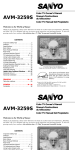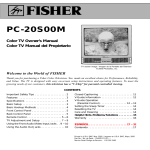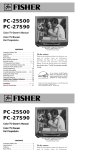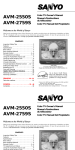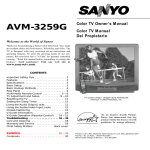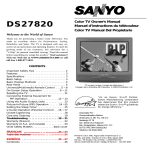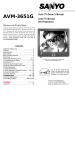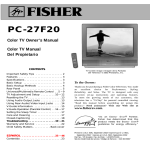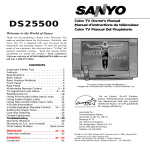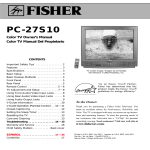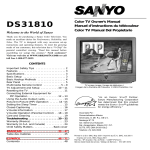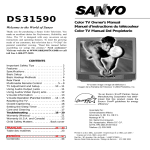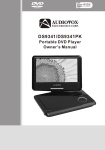Download Sanyo AVM-3280G, AVM-3680G CRT Television User Manual
Transcript
AS AVM-3280G AVM-3680G Color TV Owner’s Manual Color TV Manual Del Propietario Welcome to the World of Sanyo Thank you for purchasing a Sanyo Color Television. You made an excellent choice for Performance, Reliability, and Value. The TV is designed with easy on-screen set-up instructions and operating features. To meet the growing needs of our customers, this television has a “V-Chip” for parental controlled viewing. CONTENTS Important Safety Tips . . . . . . . . . . . . . . . . . . . . 2 Features . . . . . . . . . . . . . . . . . . . . . . . . . . . . . . 3 Specifications . . . . . . . . . . . . . . . . . . . . . . . . . . 3 Basic Setup . . . . . . . . . . . . . . . . . . . . . . . . . . . . 3 Basic Hookup Methods . . . . . . . . . . . . . . . . . . . 4 Rear Panel . . . . . . . . . . . . . . . . . . . . . . . . . . . . . 5 Universal Remote Control . . . . . . . . . . . . . 5 ~ 7 TV Adjustment and Setup . . . . . . . . . . . . 8 ~ 10 Setting the Sleep Timer . . . . . . . . . . . . . . . . . 10 Closed-Captioning . . . . . . . . . . . . . . . . . . . . . .11 Using the Audio/Video Input Jacks . . . . . . . . 12 TV CABLE VCR POWER VIDEO MODE RESET 3 1 2 4 5 7 8 6 9 AS SLEEP 0 CAPTION RECALL MENU VOL VOL CH DISPLAY Using the Audio Output Jacks . . . . . . . . . . . . Using the Audio/Video Input Jacks for PIP . . Picture-In-Picture (PIP) Operation . . . . . . 14 ~ Resetting the TV . . . . . . . . . . . . . . . . . . . . . . . V-Guide Information . . . . . . . . . . . . . . . . . . . . V-Guide Operation (Parental Control) . . 16 ~ Helpful Hints–Problems/Solutions . . . . . 18 ~ Care and Cleaning . . . . . . . . . . . . . . . . . . . . . Warranty . . . . . . . . . . . . . . . . . . . . . . . . . . . . . 13 13 15 15 16 17 19 19 20 ESPAÑOL . . . . . . . . . . . . . . . . . . . . . . . . 21 ~ 40 Contenido . . . . . . . . . . . . . . . . . . . . . . . . . . . . 21 MUTE STOP REC PIP MTS STEREO / SAP / PLAY MENU CHANNEL VOLUME MENU MENU POWER PAUSE PIP ON/OFF LOCATION SWAP QUIK FREEZE SELECT V-GUIDE AS TV screen image / Imagen de la Pantalla del Televisor © 2000 PhotoDisc, Inc. AVM-3280G pictured / Ilustró “As an ENERGY STAR® Partner, Sanyo has determined that this product meets the ENERGY STAR® guidelines for energy efficiency.” Printed in U.S.A. SMC, June 2000 /Impreso en U.S.A. SMC, Junio 2000 Part No. / No. de Parte : 1AA6P1P2117– – Service Code/Código de Servicio : 610 282 3363 AS AVM-3280G AVM-3680G Color TV Owner’s Manual Color TV Manual Del Propietario Welcome to the World of Sanyo Thank you for purchasing a Sanyo Color Television. You made an excellent choice for Performance, Reliability, and Value. The TV is designed with easy on-screen set-up instructions and operating features. To meet the growing needs of our customers, this television has a “V-Chip” for parental controlled viewing. CONTENTS Important Safety Tips . . . . . . . . . . . . . . . . . . . . 2 Features . . . . . . . . . . . . . . . . . . . . . . . . . . . . . . 3 Specifications . . . . . . . . . . . . . . . . . . . . . . . . . . 3 Basic Setup . . . . . . . . . . . . . . . . . . . . . . . . . . . . 3 Basic Hookup Methods . . . . . . . . . . . . . . . . . . . 4 Rear Panel . . . . . . . . . . . . . . . . . . . . . . . . . . . . . 5 Universal Remote Control . . . . . . . . . . . . . 5 ~ 7 TV Adjustment and Setup . . . . . . . . . . . . 8 ~ 10 Setting the Sleep Timer . . . . . . . . . . . . . . . . . 10 CAUTION THIS SYMBOL INDICATES THAT DANGEROUS VOLTAGE CONSTITUTING A RISK OF ELECTRIC SHOCK IS PRESENT WITHIN THIS UNIT. RISK OF ELECTRIC SHOCK DO NOT OPEN CAUTION: TO REDUCE THE RISK OF ELECTRIC SHOCK, DO NOT REMOVE COVER (OR BACK). NO USER-SERVICEABLE PARTS INSIDE. REFER SERVICING TO QUALIFIED SERVICE PERSONNEL. THIS SYMBOL INDICATES THAT THERE ARE IMPORTANT OPERATING AND MAINTENANCE INSTRUCTIONS IN THE LITERATURE ACCOMPANYING THIS UNIT. WARNING: TO REDUCE THE RISK OF FIRE OR ELECTRIC SHOCK, DO NOT EXPOSE THIS APPLIANCE TO RAIN OR MOISTURE. IMPORTANT SAFETY INSTRUCTIONS CAUTION: PLEASE ADHERE TO ALL WARNINGS ON THE PRODUCT AND IN THE OPERATING INSTRUCTIONS. BEFORE OPERATING THE PRODUCT, PLEASE READ ALL OF THE SAFETY AND OPERATING INSTRUCTIONS. RETAIN THIS LITERATURE FOR REFERENCE. Follow all instructions... An outside antenna system should not be located in the vicinity of overhead power lines or other electric light or power circuits, or where it can fall into such power lines or circuits. When installing an outside antenna system extreme care should be taken to keep from touching such power lines or circuits as contact with them might be fatal. Positioning the appliance 1. 2. 3. Do not place your appliance on an unstable cart, stand, shelf or table. Serious injury to an individual, and damage to the appliance, may result if it should fall. Your salesperson can recommend approved carts and stands or shelf and wall mounting instructions. An appliance and cart combination should be moved with care. Quick stops, excessive force, and uneven surfaces may cause the appliance and cart combination to overturn. Slots and openings in the cabinet and in the back or bottom are provided for ventilation. To ensure reliable operation of the appliance and to protect it from overheating, these openings must not be blocked or covered. The openings should never be covered with a cloth or other material, and the bottom openings should not be blocked by placing the unit on a bed, sofa, rug, or other similar surface. This appliance should never be placed near or over a radiator or heat register. This appliance should not be placed in a built-in installation such as a bookcase unless proper ventilation is provided. Do not expose the appliance to rain or use near water . . . for example, near a bathtub, swimming pool, kitchen sink, in a wet basement, etc. Plug in the power cord 5. The design of many appliances does not require a polarized AC line plug (one blade wider than the other). However, if your appliance is equipped with a polarized AC line plug, it is a safety feature which prevents the plug being inserted incorrectly. If you have difficulty inserting the plug, try reversing it. If the plug still does not fit fully into the outlet, contact your electrician to replace your obsolete outlet. Do not defeat the safety purpose of this polarized plug. 6. Do not allow anything to rest on the power cord. Do not locate the appliance where the cord will be abused by persons walking on it. Cleaning 7. Hooking Up Outdoor Antenna LIGHTNING PROTECTION FOR YOUR ANTENNA AND SET AS PER NATIONAL ELECTRICAL CODE INSTRUCTIONS. EXAMPLE OF ANTENNA GROUNDING ACCORDING TO NATIONAL ELECTRICAL CODE, ANSI/NFPA 70 Service & Repair 8. ANTENNA LEAD IN WIRE GROUND CLAMP ANTENNA DISCHARGE UNIT (NEC SECTION 810-20) ELECTRIC SERVICE EQUIPMENT GROUND CLAMPS POWER SERVICE GROUNDING ELECTRODE SYSTEM (NEC ART 250, PART H) GROUNDING CONDUCTORS (NEC SECTION 810-21) NEC - NATIONAL ELECTRICAL CODE “Note to CATV system installer: This reminder is provided to call the CATV system installer’s attention to Article 820-40 of the NEC that provides guidelines for proper grounding and, in particular, specifies that the cable ground shall be connected to the grounding system of the building, as close to the point of cable entry as practical.” 4. If an outside antenna is connected to the receiver, be sure the antenna system is grounded so as to provide some protection against voltage surges and built up static charges. Article 810 of the National Electrical Code, ANSI/NFPA 70, provides information with respect to proper grounding of the mast and supporting structure, grounding of the lead in wire to an antenna discharge unit, size of grounding conductors, location of antenna discharge unit, connection to grounding electrodes, and requirements for the grounding electrode. Before cleaning, unplug the unit from the wall outlet. Do not apply liquid cleaners or aerosol cleaners directly to the unit. Use a dry cloth for cleaning. Unplug the appliance from the wall outlet and refer servicing to qualified service personnel under the following conditions: A. If the power cord or plug is damaged or frayed. B. If liquid has been spilled into the appliance. C. If the appliance has been exposed to rain or water. D. If the appliance has been dropped or the cabinet has been damaged. E. If the appliance exhibits a distinct change in performance. F. If the appliance does not operate normally by following the operating instructions, adjust only those controls that are covered in the operating instructions. Improper adjustment of other controls may result in damage and will often require extensive work by a qualified technician to restore the appliance to normal operation. 9. Upon completion of any service or repair, request the service technician’s assurance that only Factory Authorized Replacement Parts that have the same characteristics as the original parts were used, and that routine safety checks have been performed to determine that the appliance is in safe operating condition. Unauthorized substitutions may result in fire, electrical shock, or other hazards. 10. Never add accessories that have not been specifically designed for use with this appliance. 11. For added protection during a lightning storm, or when the set is left unattended and unused for long periods of time, unplug it from the wall outlet and disconnect the antenna. This will prevent damage to the set due to lightning or power line surges. 2 CAUTION THIS SYMBOL INDICATES THAT DANGEROUS VOLTAGE CONSTITUTING A RISK OF ELECTRIC SHOCK IS PRESENT WITHIN THIS UNIT. RISK OF ELECTRIC SHOCK DO NOT OPEN CAUTION: TO REDUCE THE RISK OF ELECTRIC SHOCK, DO NOT REMOVE COVER (OR BACK). NO USER-SERVICEABLE PARTS INSIDE. REFER SERVICING TO QUALIFIED SERVICE PERSONNEL. THIS SYMBOL INDICATES THAT THERE ARE IMPORTANT OPERATING AND MAINTENANCE INSTRUCTIONS IN THE LITERATURE ACCOMPANYING THIS UNIT. WARNING: TO REDUCE THE RISK OF FIRE OR ELECTRIC SHOCK, DO NOT EXPOSE THIS APPLIANCE TO RAIN OR MOISTURE. IMPORTANT SAFETY INSTRUCTIONS CAUTION: PLEASE ADHERE TO ALL WARNINGS ON THE PRODUCT AND IN THE OPERATING INSTRUCTIONS. BEFORE OPERATING THE PRODUCT, PLEASE READ ALL OF THE SAFETY AND OPERATING INSTRUCTIONS. RETAIN THIS LITERATURE FOR REFERENCE. Follow all instructions... An outside antenna system should not be located in the vicinity of overhead power lines or other electric light or power circuits, or where it can fall into such power lines or circuits. When installing an outside antenna system extreme care should be taken to keep from touching such power lines or circuits as contact with them might be fatal. Positioning the appliance 1. 2. 3. Do not place your appliance on an unstable cart, stand, shelf or table. Serious injury to an individual, and damage to the appliance, may result if it should fall. Your salesperson can recommend approved carts and stands or shelf and wall mounting instructions. An appliance and cart combination should be moved with care. Quick stops, excessive force, and uneven surfaces may cause the appliance and cart combination to overturn. Slots and openings in the cabinet and in the back or bottom are provided for ventilation. To ensure reliable operation of the appliance and to protect it from overheating, these openings must not be blocked or covered. The openings should never be covered with a cloth or other material, and the bottom openings should not be blocked by placing the unit on a bed, sofa, rug, or other similar surface. This appliance should never be placed near or over a radiator or heat register. This appliance should not be placed in a built-in installation such as a bookcase unless proper ventilation is provided. Do not expose the appliance to rain or use near water . . . for example, near a bathtub, swimming pool, kitchen sink, in a wet basement, etc. Plug in the power cord 5. The design of many appliances does not require a polarized AC line plug (one blade wider than the other). However, if your appliance is equipped with a polarized AC line plug, it is a safety feature which prevents the plug being inserted incorrectly. If you have difficulty inserting the plug, try reversing it. If the plug still does not fit fully into the outlet, contact your electrician to replace your obsolete outlet. Do not defeat the safety purpose of this polarized plug. 6. Do not allow anything to rest on the power cord. Do not locate the appliance where the cord will be abused by persons walking on it. Cleaning 7. Hooking Up Outdoor Antenna LIGHTNING PROTECTION FOR YOUR ANTENNA AND SET AS PER NATIONAL ELECTRICAL CODE INSTRUCTIONS. EXAMPLE OF ANTENNA GROUNDING ACCORDING TO NATIONAL ELECTRICAL CODE, ANSI/NFPA 70 ANTENNA LEAD IN Before cleaning, unplug the unit from the wall outlet. Do not apply liquid cleaners or aerosol cleaners directly to the unit. Use a dry cloth for cleaning. Service & Repair 8. Unplug the appliance from the wall outlet and refer servicing to qualified service personnel under the following conditions: A. If the power cord or plug is damaged or frayed. B. If liquid has been spilled into the appliance. FEATURES SPECIFICATIONS ◆ Trilingual ◆ Clock ◆ Automatic ◆ Sleep On-Screen Menu Channel Search ◆ Auto Shut Off ◆ Closed-Captioning/Quikcap ◆ Digital picture controls with on-screen display ◆ Initial Channel ◆ Comb Filter ◆ MTS stereo/dbx ®/SAP Decoder ◆ Color Enhancer ◆ Auto Flesh Tone ◆ XDS (Extended data service) station call letters, title of show, ratings ◆ Automatic picture/sound adjustments for Sports/Movie/News ◆ Bass / Treble ◆ V-Guide (Parental Control) ◆ Picture-in-Picture (PIP) ◆ Audio /Video Input Jacks (2 sets–R/L) ◆ S-Video Input Jack (2 sets for Model AVM-3680G only) ◆ Fixed Audio Output Jacks ◆ Front Surround Sound Timer (3 hours) ◆ TV Reset 181 Channel Tuning System VHF Channels 2-13 UHF Channels 14-69 Cable TV (CATV) 1, 14-125 Automatic Fine Tuning VHF and Cable Channels UNIVERSAL Remote Control Multi-Brand: Cable/VCR/TV Large Glow-in-the-Dark basic operating keys Numbered Channel Selection Channel Scanning Volume Mute Power Recall Display Sleep Caption Reset Menu VCR keys PIP keys Video Mode V-Guide dbx® is a registered trademark of Carillon Electronics Corporation PICTURE TUBE SIZE (Measured Diagonally) AVM-3280G . . . . . . . . . . . 32-inch screen AVM-3680G . . . . . . . . . . . 36-inch screen PICTURE RESOLUTION . . . . 330 Lines / Video Input 600 Lines ANTENNA INPUT . . . . . . . . . UHF/VHF/CATV 75Ω POWER REQUIREMENT . . . . 120VAC 60Hz POWER AVM-3280G . . . 89 watts / AVM-3680G . .102 watts HORIZONTAL DIM. (Width) AVM-3280G . . . . . . . . . . . 30.0 in. (762mm) AVM-3680G . . . . . . . . . . . 33.4 in. (848mm) VERTICAL DIM. (Height) AVM-3280G . . . . . . . . . . . 27.8 in. (707mm) AVM-3680G . . . . . . . . . . . 29.5 in. (750mm) DEPTH DIM. (Thickness) AVM-3280G . . . . . . . . . . . 21.2 in. (538mm) AVM-3680G . . . . . . . . . . . 24.4 in. (620mm) WEIGHT (LB.) (Approx.) AVM-3280G . . . . . . . . . . . 108.6 (49.3 Kg.) AVM-3680G . . . . . . . . . . . 144.3 (65.5 Kg.) SOUND AVM-3280G . . . . . 2 Speakers, Size: 10 cm AVM-3680G . . . . . 2 Speakers, Size 6x12 cm AMPLIFIER . . . . . . . . . . . . . Built-in with 3.0W A/V INPUT JACKS . . . Video Input and Audio Input (2 sets-R/L), . . . . . . . . . . . . . . . . . S-Video Input (2 sets Model AVM-3680G) AUDIO OUTPUT JACKS . . . . Fixed Audio Output (R/L) . . . . . . . . . . . . . . . . . . . . . . (RCA Connectors) CAUTION:FCC Regulations state that improper modifications or unauthorized changes to this unit may void the user’s authority to operate the unit. BASIC SETUP QuickTips AVM-3280G First Please connect cable system or an antenna to the terminal on the back UHF/VHF/CATV 75 Ω ❷ ❸ ■ Do not position the TV in a confined area. Allow normal air circulation for electronic parts. ■ Position your TV at least 2 feet from stereo speakers. The magnets in the speakers may affect the picture quality. The TV will automatically select the correct Antenna mode for the type of signal you connect. Then press the MENU key (See Hookup page 4.) AS ➊ VC R TV VID MO EO DE PT ION VOLUME + MENU POWER + ■ MENU + RE SE T 6 0 VO L E ❹ 3 8 NU BL ER 2 5 ME CA PO W 1 4 7 CA ❺ 9 SL EE P RE CA LL CH MU TE RE PL C VO L DIS AY PL AY ST OP SW AP V-G UID E PIP PA US ON /OF LO CA TIO N F FRQU EE IK ZE SE LE CT E Please wait TV is searching for your channels (Switch on Power.) (Install batteries, see page 5.) 3 FEATURES SPECIFICATIONS ◆ Trilingual ◆ Clock ◆ Automatic ◆ Sleep On-Screen Menu Channel Search ◆ Auto Shut Off ◆ Closed-Captioning/Quikcap ◆ Digital picture controls with on-screen display ◆ Initial Channel ◆ Comb Filter ◆ MTS stereo/dbx ®/SAP Decoder ◆ Color Enhancer ◆ Auto Flesh Tone ◆ XDS (Extended data service) station call letters, title of show, ratings ◆ Automatic picture/sound adjustments for Sports/Movie/News ◆ Bass / Treble ◆ V-Guide (Parental Control) ◆ Picture-in-Picture (PIP) ◆ Audio /Video Input Jacks (2 sets–R/L) ◆ S-Video Input Jack (2 sets for Model AVM-3680G only) ◆ Fixed Audio Output Jacks ◆ Front Surround Sound Timer (3 hours) ◆ TV Reset 181 Channel Tuning System VHF Channels 2-13 UHF Channels 14-69 Cable TV (CATV) 1, 14-125 Automatic Fine Tuning VHF and Cable Channels UNIVERSAL Remote Control Multi-Brand: Cable/VCR/TV Large Glow-in-the-Dark basic operating keys Numbered Channel Selection Channel Scanning Volume Mute Power Recall Display Sleep Caption Reset Menu VCR keys PIP keys Video Mode V-Guide dbx® is a registered trademark of Carillon Electronics Corporation PICTURE TUBE SIZE (Measured Diagonally) AVM-3280G . . . . . . . . . . . 32-inch screen AVM-3680G . . . . . . . . . . . 36-inch screen PICTURE RESOLUTION . . . . 330 Lines / Video Input 600 Lines ANTENNA INPUT . . . . . . . . . UHF/VHF/CATV 75Ω POWER REQUIREMENT . . . . 120VAC 60Hz POWER AVM-3280G . . . 89 watts / AVM-3680G . .102 watts HORIZONTAL DIM. (Width) AVM-3280G . . . . . . . . . . . 30.0 in. (762mm) AVM-3680G . . . . . . . . . . . 33.4 in. (848mm) VERTICAL DIM. (Height) AVM-3280G . . . . . . . . . . . 27.8 in. (707mm) AVM-3680G . . . . . . . . . . . 29.5 in. (750mm) DEPTH DIM. (Thickness) AVM-3280G . . . . . . . . . . . 21.2 in. (538mm) AVM-3680G . . . . . . . . . . . 24.4 in. (620mm) WEIGHT (LB.) (Approx.) AVM-3280G . . . . . . . . . . . 108.6 (49.3 Kg.) AVM-3680G . . . . . . . . . . . 144.3 (65.5 Kg.) SOUND AVM-3280G . . . . . 2 Speakers, Size: 10 cm AVM-3680G . . . . . 2 Speakers, Size 6x12 cm AMPLIFIER . . . . . . . . . . . . . Built-in with 3.0W A/V INPUT JACKS . . . Video Input and Audio Input (2 sets-R/L), . . . . . . . . . . . . . . . . . S-Video Input (2 sets Model AVM-3680G) AUDIO OUTPUT JACKS . . . . Fixed Audio Output (R/L) . . . . . . . . . . . . . . . . . . . . . . (RCA Connectors) CAUTION:FCC Regulations state that improper modifications or unauthorized changes to this unit may void the user’s authority to operate the unit. BASIC SETUP QuickTips BASIC HOOKUP METHODS Use one of these methods to connect a signal to your TV. Select 1a—if you have cable service and a VCR, 1b—if you have a cable box and a VCR, 1c—if you have an outdoor or indoor antenna and a VCR, or 1d—if you have a satellite dish and a VCR. Connect your cable or antenna directly to the TV if you don’t have any optional accessories. QuickTips ■ ■ The TV will automatically select the correct Antenna mode for the type of signal you connect. TV will switch off automatically after 15 minutes if there is no signal reception (cable out or station not broadcasting). ➊a Cable with VCR and TV TV BACK (AVM-3680G) VCR UHF/VHF/CATV 75Ω S-VIDEO IN -1 IN AUDIO VIDEO INPUT 1 AUDIO VIDEO INPUT 2 FROM ANT. OUT OUT TO TV. ❷ ➊b Cable with Cable Box, VCR and TV CABLE BOX Exception—When the Video mode is selected, the TV will not automatically switch off when signal reception has stopped for 15 minutes. UHF/VHF/CATV 75Ω ❸ IN FROM ANT. IN OUT TO TV. ➊c AUDIO Outdoor or Indoor Antenna with VCR and TV VIDEO L R R AUDIO L VIDEO (MONO) AUDIO OUTPUT S-VIDEO IN -2 (MONO) R AUDIO L VIDEO L R R AUDIO L VIDEO (MONO) AUDIO OUTPUT TV BACK (AVM-3680G) UHF/VHF/CATV 75Ω S-VIDEO IN -1 AUDIO VIDEO INPUT 1 AUDIO VIDEO INPUT 2 VCR S-VIDEO IN -2 (MONO) R AUDIO L VIDEO L R R AUDIO L VIDEO (MONO) IN + L S-VIDEO IN -1 AUDIO VIDEO INPUT 1 AUDIO VIDEO INPUT 2 OUT OUT (MONO) R TV BACK (AVM-3680G) VCR ❷ S-VIDEO IN -2 AUDIO OUTPUT FROM ANT. + ❷ OUT OUT TO TV. ➊d Satellite Dish with Receiver, VCR and TV VCR CATV FRANCHISE NOTE: Cable companies, like public utilities, are franchised by local government authorities. To receive cable programs, even with equipment which is capable of receiving cable channels, the consumer must subscribe to the cable company’s service. RECEIVER IN FROM ANT. CATV IN CH3 CH4 OUT TO TV VIDEO R- AUDIO -L VIDEO R- AUDIO -L S-VIDEO See page 12, Using the Audio/ Video jacks. AUDIO VIDEO INPUT 1 AUDIO VIDEO INPUT 2 75 OHM Terminal Use the 75 ohm terminal to connect a VCR, cable, cable box, outdoor/indoor antenna or satellite receiver directly to the TV. OUT TO TV. ❷ S-VIDEO IN -1 UHF/VHF/CATV 75Ω OUT IN FROM SAT. S-VIDEO IN -2 TV BACK (AVM-3680G) (MONO) R AUDIO VIDEO L L R R AUDIO VIDEO L (MONO) AUDIO OUTPUT ❸ 4 BASIC HOOKUP METHODS QuickTips ■ ■ The TV will automatically select the correct Antenna mode for the type of signal you connect. TV will switch off automatically after 15 minutes if there is no signal reception (cable out or station not broadcasting). Exception—When the Video mode is selected, the TV will not automatically switch off when signal reception has stopped for 15 minutes. Use one of these methods to connect a signal to your TV. Select 1a—if you have cable service and a VCR, 1b—if you have a cable box and a VCR, 1c—if you have an outdoor or indoor antenna and a VCR, or 1d—if you have a satellite dish and a VCR. Connect your cable or antenna directly to the TV if you don’t have any optional accessories. ➊a Cable with VCR and TV TV BACK (AVM-3680G) VCR UHF/VHF/CATV 75Ω S-VIDEO IN -1 IN AUDIO VIDEO INPUT 1 AUDIO VIDEO INPUT 2 FROM ANT. OUT OUT TO TV. ❷ ➊b Cable with Cable Box, VCR and TV CABLE BOX IN FROM ANT. IN OUT ❸ UHF/VHF/CATV 75Ω OUT Outdoor or Indoor Antenna with VCR and TV IN FROM ANT. OUT OUT TO TV. VIDEO L R R AUDIO L VIDEO (MONO) AUDIO OUTPUT S-VIDEO IN -2 (MONO) R AUDIO L VIDEO L R R AUDIO L VIDEO (MONO) S-VIDEO IN -1 AUDIO VIDEO INPUT 1 AUDIO VIDEO INPUT 2 VCR + L AUDIO OUTPUT TV BACK (AVM-3680G) UHF/VHF/CATV 75Ω + AUDIO S-VIDEO IN -1 AUDIO VIDEO INPUT 1 AUDIO VIDEO INPUT 2 OUT TO TV. ➊c (MONO) R TV BACK (AVM-3680G) VCR ❷ S-VIDEO IN -2 ❷ S-VIDEO IN -2 (MONO) R AUDIO L VIDEO L R R AUDIO L (MONO) VIDEO AUDIO OUTPUT REAR PANEL S-Video (Super-Video) In 1 Terminal To enhance video detail use the S-Video1 jack instead of the A/V1 Video jack, if available on your external video equipment. (S-Video1 connection will override a Video1 connection.) Cable / Antenna Input Terminal (75 ohms) UHF/VHF/CATV 75Ω S-VIDEO IN -1 S-VIDEO IN -2 (MONO) AUDIO VIDEO INPUT 1 AUDIO VIDEO INPUT 2 R L AUDIO VIDEO S-Video (Super-Video) In 2 Terminal (Model AVM-3680G only) To enhance video detail use the S-Video2 jack instead of the A/V2 Video jack, if available on your external video equipment. (S-Video2 connection will override a Video2 connection.) QuickTips ■ Make sure all cable connectors are fully seated on jacks. See pages 12 and 13 before connecting external video equipment. ■ Cables are not supplied for connecting your external equipment. ■ A solid Blue screen with the word Video1 or Video2 displayed means that the Video mode is selected, but no signal is being detected at the Video jack. Check connection, and turn on external equipment. ■ Be sure batteries are installed correctly. ■ Point the remote control toward the equipment you want to control. Objects between the remote control and the equipment may cause misoperation of the remote control function. L Audio Output Jacks (Fixed) Connect external audio equipment here (see page 13). R R AUDIO L VIDEO (MONO) Audio /Video Input Jacks (A/V1) Connect external video equipment here (see page 12). AUDIO OUTPUT Audio / Video Input Jacks (A/V2) Connect other external video equipment here (see page 12). UNIVERSAL REMOTE CONTROL Operates your TV, VCR and Cable converter box. To familiarize yourself with this remote control, see page 6. To program the remote control, see page 7. INSTALLING BATTERIES (2 AA not included) 1. Remove the battery cover by pressing the tab and tilting the cover upward. Insert batteries. Make sure you match + / signs on the batteries with marks inside the remote control. 2. Replace battery cover. The remote control is ready! Notes: – Do not mix old batteries with new ones or mix different types of batteries together. – Remove the batteries if the remote control will not be used for a month or more. Weak batteries may leak and cause damage. IMPORTANT NOTE: Spent or discharged batteries must be recycled or disposed of properly in compliance with all applicable laws. For detailed information, contact your local County Solid Waste Authority. 5 REAR PANEL S-Video (Super-Video) In 1 Terminal To enhance video detail use the S-Video1 jack instead of the A/V1 Video jack, if available on your external video equipment. (S-Video1 connection will override a Video1 connection.) Cable / Antenna Input Terminal (75 ohms) UHF/VHF/CATV 75Ω S-VIDEO IN -1 S-VIDEO IN -2 (MONO) AUDIO VIDEO INPUT 1 AUDIO VIDEO INPUT 2 R AUDIO L VIDEO S-Video (Super-Video) In 2 Terminal (Model AVM-3680G only) To enhance video detail use the S-Video2 jack instead of the A/V2 Video jack, if available on your external video equipment. (S-Video2 connection will override a Video2 connection.) QuickTips ■ Make sure all cable connectors are fully seated on jacks. See pages 12 and 13 before connecting external video equipment. ■ Cables are not supplied for connecting your external equipment. ■ A solid Blue screen with the word Video1 or Video2 displayed means that the Video mode is selected, but no signal is being detected at the Video jack. Check connection, and turn on external equipment. ■ Be sure batteries are installed correctly. ■ Point the remote control toward the L R R AUDIO L (MONO) Audio /Video Input Jacks (A/V1) Connect external video equipment here (see page 12). VIDEO AUDIO OUTPUT Audio Output Jacks (Fixed) Connect external audio equipment here (see page 13). Audio / Video Input Jacks (A/V2) Connect other external video equipment here (see page 12). UNIVERSAL REMOTE CONTROL Operates your TV, VCR and Cable converter box. To familiarize yourself with this remote control, see page 6. To program the remote control, see page 7. UNIVERSAL REMOTE CONTROL KEYS Point towards TV ■ ■ Cannot select channel with number keys. Press “0” in front of numbers 1 ~ 9. Example: Channel 05. The “C” in front of the channel number indicates a Cable channel. Adjusting the volume level: Right flashing arrow indicates volume is increasing and left flashing arrow indicates volume is decreasing. ■ Channel number will not display continuously when captioning is on. ■ Using V-Guide TV Parental Guidelines settings can be changed only by using the Remote Control. See pages 16 and 17. ➃ ➄ ➅ VIDEO MODE POWER RESET 1 2 3 4 5 6 7 8 CAPTION 0 MENU ➉ 11 9 13 ➆ ➇ DISPLAY Keys ➇ VCR These keys control the VCR’s Fast Forward ( ), Rewind ( ), Play ( ), Record ( ), Stop ( ), and Pause ( ❙❙ ) functions. 14 PLAY REC STOP ➈V-Guide Key (See pages 16 and 17.) Key ➉Reset Press this key twice to restore factory PAUSE PIP ON/OFF QUIK LOCATION FREEZE SWAP ➈ Keys ➀ Mode Use these keys to program the remote V-GUIDE settings. The TV will automatically start Channel Search and clear all customized settings. (See page 15.) 15 SELECT control and to select the operating mode (VCR, TV, or Cable). Mode Key ➁ Video Press to select the program source to 11 Power Key Press to turn TV on or off. 12 Sleep Key Use this key with the “0” key to set the Sleep Timer (see page 10). 13 Recall Key Select a channel then select another channel using the number keys. Press Recall to switch between the channels. be displayed on the screen: TV signal or signal from the equipment you have connected to the A/ V jacks. Keys ➂ Number Two keys must be pressed to select a 14 Display Key Press once to display the channel number and time. Press twice to display the channel number continuously. Press again to remove the display. channel. Example: Press 0 then 6 to select channel 6. For cable channels 100 through 125, press and hold the 1 key until C 1 – – appears. Then press the other two numbers. ➃ Caption Key (See page 11.) 6 Press again to restore. Note: When using the audio out jacks this key will not mute the sound. CH MUTE ) Key ➆ Mute Press once to turn off the volume. 12 VOL / Press to scan through the channels in memory and to adjust the volume. SLEEP RECALL VOL (CH) Scanning ( ➅ Channel and Volume ( / ) Keys • ■ The remote control must be programmed before it will operate your VCR or Cable Box. See page 7. ➂ TV CABLE ■ ■ If the remote control does not work: Press TV key (see item 1). ➁ VCR ▲ ■ Make sure batteries have been installed correctly. ➀ ▲ ▲ ■ Point the remote control toward the equipment you want to operate. Objects between the remote and the equipment may cause misoperation of the remote control function. / and / keys to navigate and adjust features of the on-screen menu system (see pages 8 ~10). ▲ ▲ ■ Key ➄ Menu Use this key with the ➠ QuickTips 15 PIP Keys (See pages 14 and 15.) UNIVERSAL REMOTE CONTROL KEYS Point towards TV ■ ■ Cannot select channel with number keys. Press “0” in front of numbers 1 ~ 9. Example: Channel 05. The “C” in front of the channel number indicates a Cable channel. ➃ ➄ ➅ VIDEO MODE POWER RESET 1 2 3 4 5 6 7 8 CAPTION 0 MENU ➉ 11 9 SLEEP 12 RECALL 13 VOL VOL CH (CH) Scanning ( ➅ Channel and Volume ( / ) Keys ➆ ➇ MUTE DISPLAY 14 PLAY REC STOP ➈ V-GUIDE QUIK LOCATION FREEZE SELECT Press to scan through the channels in memory and to adjust the volume. Key ➆ Mute Press once to turn off the volume. Press again to restore. Note: When using the audio out jacks this key will not mute the sound. Keys ➇ VCR These keys control the VCR’s Fast Forward ( ), Rewind ( ), Play ( ), Record ( ), Stop ( ), and Pause ( ❙❙ ) functions. 15 settings. The TV will automatically start Channel Search and clear all customized settings. (See page 15.) 11 Power Key Mode Keys ) ➈V-Guide Key (See pages 16 and 17.) Key ➉Reset Press this key twice to restore factory PAUSE PIP ON/OFF SWAP / • The remote control must be programmed before it will operate your VCR or Cable Box. See page 7. ➂ TV CABLE ■ ■ If the remote control does not work: Press TV key (see item 1). ➁ VCR ▲ ■ Make sure batteries have been installed correctly. ➀ ▲ ▲ ■ Point the remote control toward the equipment you want to operate. Objects between the remote and the equipment may cause misoperation of the remote control function. / and / keys to navigate and adjust features of the on-screen menu system (see pages 8 ~10). ▲ ▲ ■ Key ➄ Menu Use this key with the ➠ QuickTips Press to turn TV on or off. PROGRAMMING THE UNIVERSAL REMOTE CONTROL Find your code. It is next to the brand name of your equipment in the chart below. (The illustrated example is for a Sanyo VCR.) Notes: – There may be VCRs and cable boxes that this remote control cannot operate. ➊ Press and hold VCR or CABLE key. – Some manufacturers use different types of remote controls. If your brand has several codes listed, repeat steps ❶ and ❷ with Press button VCR TV CABLE and hold down. each number until you find the correct VIDEO code. Write your codes in the spaces on MODE POWER RESET back of remote control and below for quick reference. Using the NUMBER keys on the remote, ❷ enter the two-digit code number for your To Operate Your... VCR or Cable box. The key will flash VCR—Press the VCR key. 5 times when released if the code was Cable Box—Press the CABLE key. accepted. Television—Press the TV key. 1 2 3 Enter Code: 4 5 QuickTips ■ Make sure batteries have been installed correctly. ■ The remote control will not operate my VCR or Cable Box. – Press the VCR or CABLE key. – Reprogram the remote control. ■ Special key functions: The VIDEO MODE key functions as the VCR’s TV/VCR key when the Remote Control is in the VCR mode. ■ The associated mode key lights when you press any operating key (channel, volume, etc.) to indicate which equipment is being controlled. 6 Example: For 7 8 9 CAPTION SLEEP a Sanyo VCR, 0 Enter code “00” (from VCR ....................CODE chart below). SANYO ......................00,01,02,09,10 SCOTT........................ ❸ Press the POWER and CHANNEL keys to check programming. If they operate properly, programming is completed. If not, use another code, if available and repeat steps. VCR Code: Cable Box Code: Replacing Batteries The programming code numbers will remain in memory for 5 minutes as you replace the batteries. VCR BRAND NAME ..CODE VCR BRAND NAME ..CODE ADMIRAL ..................20,21,27,29,38 AIWA..........................08,22 BROKSONIC ..............20,21 CRAIG ........................02,05,07,31 CURTIS MATHES ......19,22,27 DAEWOO....................04,37 EMERSON ..................06,08,13,14,20,21,22 FISHER ......................00,01,02,09,10 FUNAI ........................22 GE ..............................19,27,33,39,40 GOLDSTAR ................08 HITACHI ....................03,22,33,39 J.C.PENNY ................03,05,07,19,31 JVC ............................11,12,28,33 KENWOOD ................00,28,33 MAGNAVOX ..............18,19,26 MARTA ......................08 MEMOREX ................00,02,05,07,08,19,22,29,31 MITSUBISHI ..............32,34,35,36,41,42 M.WARD ....................02,03,19,22,29 MTC ..........................05,07,22,31 NEC ............................11,12,28,33 ORION........................13,15 PANASONIC ..............16,17,19 PHILCO ......................18,19,26 PHILIPS ....................18,19,26 PIONEER ....................26,28 PROSCAN ..................03,19,27,33,39,40 QUASAR ....................16,17,19 RCA............................03,19,27,33,39,40 REALISTIC ................00,05,07,08,19,22,29,31 SAMSUNG..................04,05,07,31 SANSUI ......................28,33 SANYO ......................00,01,02,09,10 SCOTT........................04,20,21 SEARS........................00,02,03,08,19 SHARP ......................29,30 SONY ........................19,23,24,25 SYLVANIA ..................19,32 SYMPHONIC ..............22 TEAC ..........................22,23 TOSHIBA ....................04,32,40 ZENITH ......................23,24,38 CABLE BOX BRAND NAME ..CODE ABC ................................14,15,16,21,24 GEN. INSTRUMENTS ......13,14,15,16,17,18, ........................................19,20,25 HAMLIN ..........................12,26,27,28 JERROLD ........................13,14,15,16,17,18, ........................................19,20,25 MACOM ..........................03 MEMOREX ......................11 OAK ................................02,23,24 PANASONIC ....................04,05,09 PARAGON ......................11 PIONEER ........................01,10 RCA ................................04,05,09 REGAL ............................06,26,27,28 SAMSUNG ......................01 SCI. ATLANTA ................06,07,08 SIGNATURE ....................14,15,16 SPRUCER........................04,05,09 STARCOM ......................14,15,16,17,18,19,20 STARGATE ......................14,15,16,17,18,19,20 TOCOM ..........................21,22 TOSHIBA ........................00,11,17,18,19,20 ZENITH............................00,11,17,18,19,20 7 PROGRAMMING THE UNIVERSAL REMOTE CONTROL Find your code. It is next to the brand name of your equipment in the chart below. (The illustrated example is for a Sanyo VCR.) Notes: – There may be VCRs and cable boxes that this remote control cannot operate. ➊ Press and hold VCR or CABLE key. – Some manufacturers use different types of remote controls. If your brand has several codes listed, repeat steps ❶ and ❷ with Press button VCR TV CABLE and hold down. each number until you find the correct VIDEO code. Write your codes in the spaces on MODE POWER RESET back of remote control and below for quick reference. Using the NUMBER keys on the remote, ❷ enter the two-digit code number for your To Operate Your... VCR or Cable box. The key will flash VCR—Press the VCR key. 5 times when released if the code was Cable Box—Press the CABLE key. accepted. Television—Press the TV key. 1 2 3 Enter Code: 4 5 QuickTips ■ Make sure batteries have been installed correctly. ■ The remote control will not operate my VCR or Cable Box. – Press the VCR or CABLE key. – Reprogram the remote control. ■ Special key functions: The VIDEO MODE key functions as the VCR’s TV/VCR key when the Remote Control is in the VCR mode. ■ The associated mode key lights when you press any operating key (channel, volume, etc.) to indicate which equipment is being controlled. 6 Example: For 7 8 9 CAPTION SLEEP a Sanyo VCR, 0 Enter code “00” (from VCR ....................CODE chart below). SANYO ......................00,01,02,09,10 SCOTT........................ ❸ Press the POWER and CHANNEL keys to check programming. If they operate properly, programming is completed. If not, use another code, if available and repeat steps. VCR Code: Cable Box Code: Replacing Batteries The programming code numbers will remain in memory for 5 minutes as you replace the batteries. VCR BRAND NAME ..CODE VCR BRAND NAME ..CODE ADMIRAL ..................20,21,27,29,38 AIWA..........................08,22 BROKSONIC ..............20,21 CRAIG ........................02,05,07,31 ORION........................13,15 PANASONIC ..............16,17,19 PHILCO ......................18,19,26 CABLE BOX BRAND NAME ..CODE ABC ................................14,15,16,21,24 GEN. INSTRUMENTS ......13,14,15,16,17,18, ........................................19,20,25 HAMLIN ..........................12,26,27,28 TV ADJUSTMENT AND SETUP QuickTips The on-screen menu system allows the viewer to program television features to their personal preference. Adjustments can be made easily using the remote control. HOW TO MAKE ADJUSTMENTS ■ ■ Always follow on-screen instructions. The menu will display on the screen for approximately 20 seconds. Press MENU again to redisplay. ■ Arrow (➧) indicates current selection or mode. ■ All TV adjustments are controlled through the menu. ■ ■ ■ ■ ■ " To see the time of day after setting the clock, press the DISPLAY key. Under weak stereo signal conditions, you may receive better quality sound in the “Mono” position. Extended Data Service (XDS) signal may not be transmitted by all broadcasters. To expand your viewing experience select Sports, Movie or News to match the program you are watching. Use the CHANNEL / keys and the VOLUME / keys to navigate through the menus and to make selections from the menus. 1. Press MENU key. 2. Use the / keys to h i g h l i g h t the desired feature. 3. Use the / keys to adjust the selected feature (➧ indicates selected item). Items with submenus requires additional steps. ▲▼ keys Clock Audio Picture/Sound Initial Channel Antenna CH. Search CH. Scan Memory Menu Language – + keys 0:00 ➧Stereo Mono SAP ➧Sports Movie Auto Manual OFF ON C--➧Cable VHF/UHF ➧NO Start C 34 Added Espanol ➧English Francais Press MENU key to exit SETTING THE CLOCK 1. Press MENU key. 2. Use the key to set the hour and the key to set the minutes. 3. Press the MENU ▲▼ keys – + keys Clock Audio 10:30 key to exit. SETTING AUDIO MODE ▲▼ keys Select desired sound setting, Stereo, Mono or SAP (secondary audio program). Stereo and SAP can be received only if the television station is broadcasting the signal. Clock Audio – + keys ➧S Stereo Mono SAP 1. Choose S t e r e o , M o n o , or S A P from the Audio options. 2. Press the MENU key to exit. Note: The TV will automatically reset to stereo if unplugged or a power interruption occurs. ADJUSTING PICTURE/SOUND ▲▼ keys For automatic picture settings: Clock Audio P i c t u re / S o u n d Choose S p o r t s , M o v i e , or N e w s from the Picture/Sound options. (See page 9 to manually customize the picture/sound.) – + keys ➧S S p o rt s News Initial Channel Antenna CH. Search CH. Scan Memory Menu Language Movie Manual Press MENU key to exit 8 TV ADJUSTMENT AND SETUP QuickTips The on-screen menu system allows the viewer to program television features to their personal preference. Adjustments can be made easily using the remote control. HOW TO MAKE ADJUSTMENTS ■ ■ Always follow on-screen instructions. The menu will display on the screen for approximately 20 seconds. Press MENU again to redisplay. ■ Arrow (➧) indicates current selection or mode. ■ All TV adjustments are controlled through the menu. ■ ■ ■ " To see the time of day after setting the clock, press the DISPLAY key. Under weak stereo signal conditions, you may receive better quality sound in the “Mono” position. Extended Data Service (XDS) signal may not be transmitted by all 1. Press MENU key. 2. Use the / keys to h i g h l i g h t the desired feature. 3. Use the / keys to adjust the selected feature (➧ indicates selected item). Items with submenus requires additional steps. ▲▼ keys Clock Audio Picture/Sound Initial Channel Antenna CH. Search CH. Scan Memory Menu Language – + keys 0:00 ➧Stereo Mono SAP ➧Sports Movie Auto Manual OFF ON C--➧Cable VHF/UHF ➧NO Start C 34 Added Espanol ➧English Francais Press MENU key to exit SETTING THE CLOCK 1. Press MENU key. 2. Use the key to set the hour and the key to set the minutes. 3. Press the MENU ▲▼ keys Clock Audio – + keys 10:30 key to exit. SETTING AUDIO MODE Select desired sound setting, Stereo, Mono or SAP (secondary audio program). Stereo and SAP can be received only if the television station is broadcasting the signal. 1. Choose S t e r e o , M o n o , or S A P from the Audio options. ▲▼ keys Clock Audio – + keys Stereo ➧S Mono SAP To manually customize the picture: MENU 2. Press the submenu. key to open the controls 4. Use the / keys to make adjustments. MENU key to exit. To manually customize the sound: 1. Press MENU key. 2. Use the / keys to highlight Picture/Sound. keys to choose M a n u a l . 3. Use the / 4. Press the submenu. MENU – + keys Clock Audio P i c t u re / S o u n d Initial Channel 3. Use the / keys to highlight the control you want to adjust. 5. Press the ▲▼ keys ▲▼ keys Sports Movie News ➧M Manual ➥ 1. Choose M a n u a l from the Picture/Sound options. – + keys Color Tint Contrast Brightness Sharpness Color Enhancer Normal Bass Treble Surround Press MENU key to exit QuickTips ■ Use the color enhancer feature to enhance the picture flesh tones and color. Selecting warm will deepen the picture color. ■ Surround sound will be automatically ON when Sports or Movie in the Picture/Sound Setup is selected. Surround expands the sound effects while receiving MTS stereo signals. ■ When Initial Channel is set to O F F the TV will tune to the last channel selected when powered on. ■ Press the RESET key twice to clear all settings. The TV will automatically start Channel Search and clear all customized settings. Wa r m ➧W Picture/Sound Controls Submenu key to open the controls 5. Use the / keys to select B a s s , Tr e b l e , or S u r r o u n d . 6. Use the / keys to adjust the sound. 7. Press the MENU key to exit. Bass Treble Surround ❙❙❙❙❙❙---➧O ON OFF Press MENU key to exit Sound Controls Submenu INITIAL CHANNEL SETUP The TV can be programmed to tune to your favorite channel each time it is turned on, such as, a news or sports network, or the output of your VCR. 1. Press MENU key. keys to highlight I n i t i a l 2. Use the / C h a n n e l. 3. Press the key to turn O N . Select favorite channel (example): C 0 3 . To select cable channels above 99, press and hold the 1 key until C 1 – – appears. 4. Press the MENU ▲▼ keys Clock Audio Picture/Sound Initial Channel Antenna CH. Search CH. Scan Memory Menu Language – + keys OFF ➧O ON C 0 3 Select channel using 0~9 keys Press MENU key to exit key to exit. 9 To manually customize the picture: MENU 2. Press the submenu. key to open the controls 4. Use the / keys to make adjustments. MENU key to exit. To manually customize the sound: 1. Press MENU key. 2. Use the / keys to highlight Picture/Sound. keys to choose M a n u a l . 3. Use the / 4. Press the submenu. MENU – + keys Clock Audio P i c t u re / S o u n d Initial Channel 3. Use the / keys to highlight the control you want to adjust. 5. Press the ▲▼ keys ▲▼ keys Sports Movie News ➧M Manual ➥ 1. Choose M a n u a l from the Picture/Sound options. – + keys Color Tint Contrast Brightness Sharpness Color Enhancer Normal Bass Treble Surround Press MENU key to exit QuickTips ■ Use the color enhancer feature to enhance the picture flesh tones and color. Selecting warm will deepen the picture color. ■ Surround sound will be automatically ON when Sports or Movie in the Picture/Sound Setup is selected. Surround expands the sound effects while receiving MTS stereo signals. ■ When Initial Channel is set to O F F the TV will tune to the last channel selected when powered on. ■ Press the RESET key twice to clear all settings. The TV will automatically start ➧W Wa r m Picture/Sound Controls Submenu key to open the controls 5. Use the / keys to select B a s s , Tr e b l e , or S u r r o u n d . 6. Use the / keys to adjust the sound. 7. Press the MENU key to exit. INITIAL CHANNEL SETUP The TV can be programmed to tune to your favorite channel each time it is turned on, Bass Treble Surround ❙❙❙❙❙❙---OFF ON ➧O Press MENU key to exit Sound Controls Submenu RESETTING THE ANTENNA/CABLE MODE AND CHANNEL SEARCH Resetting the Antenna/Cable Mode or CH. (Channel) Search is required only if additional channels become available, such as moving to another city or having a cable service installed. QuickTips ■ ■ ■ ■ ■ When setting the Antenna mode, choose Cable if your TV is connected to a cable system, otherwise choose VHF/UHF. 1. Choose S t a r t from the Ch. Search menu options. 2. Press the MENU CH. Search key to exit. Press MENU key to exit ADDING OR DELETING CHANNELS 1. Press MENU key. keys to highlight C H . S c a n M e m o r y . 2. Use the / Channels deleted from scan memory can be selected with the number keys. 3. Press the key to highlight the channel number entry area. The channel number area must be highlighted before pressing the key to add or delete. 5. Press the key to select option (example): D e l e t e . Restoring deleted channels, use the on-screen menu to manually add channels or start CH. (Channel) Search from the menu. Press the RESET key twice to clear all settings. The TV will automatically start Channel Search and clear all customized settings. ➧S S t a rt NO CH. Scan Memory Menu Language 4. Enter the channel number (example): C 3 4 . For cable channels above 99, press and hold the 1 key until C 1 – – appears. Then enter the other two numbers. 6. Press the MENU CH. Scan Memory Menu Language key to exit. C 34 Deleted S e l e c t c h a n n e l u s i n g ▲ ▼, 0 ~ 9 k e y s Press MENU key to exit SELECTING THE DISPLAY LANGUAGE 1. Choose E n g l i s h , Francais, or Espanol from the Menu Language options. 2. Press the MENU key to exit. Espanol ➧E E n g l i s h Francais Menu Language Press MENU key to exit SETTING THE SLEEP TIMER Sleep : Clear The Sleep Timer will switch off the TV automatically. Sleep : 3:00 1. Press the SLEEP key. Sleep : 2:30 2. Use the 0 key to select the desired time (from 30 minutes up to 3 hours). Note: The Sleep Timer cancels when the TV is turned off or if a power failure occurs. Sleep : 2:00 Sleep : 1:30 Sleep : 1:00 TV CABLE ➧ VCR VIDEO MODE POWER RESET 1 2 3 4 5 6 7 8 CAPTION Sleep : Use 0 key 0:30 9 SLEEP 0 ❷ ➊ 10 RESETTING THE ANTENNA/CABLE MODE AND CHANNEL SEARCH Resetting the Antenna/Cable Mode or CH. (Channel) Search is required only if additional channels become available, such as moving to another city or having a cable service installed. QuickTips ■ ■ ■ ■ ■ When setting the Antenna mode, choose Cable if your TV is connected to a cable system, otherwise choose VHF/UHF. 1. Choose S t a r t from the Ch. Search menu options. 2. Press the MENU key to exit. CH. Search Press MENU key to exit ADDING OR DELETING CHANNELS 1. Press MENU key. keys to highlight C H . S c a n M e m o r y . 2. Use the / Channels deleted from scan memory can be selected with the number keys. 3. Press the key to highlight the channel number entry area. The channel number area must be highlighted before pressing the key to add or delete. 5. Press the key to select option (example): D e l e t e . Restoring deleted channels, use the on-screen menu to manually add channels or start CH. (Channel) Search from the menu. Press the RESET key twice to clear all settings. The TV ➧S S t a rt NO CH. Scan Memory Menu Language 4. Enter the channel number (example): C 3 4 . For cable channels above 99, press and hold the 1 key until C 1 – – appears. Then enter the other two numbers. 6. Press the MENU key to exit. CH. Scan Memory Menu Language C 34 Deleted S e l e c t c h a n n e l u s i n g ▲ ▼, 0 ~ 9 k e y s Press MENU key to exit SELECTING THE DISPLAY LANGUAGE 1. Choose E n g l i s h , Francais, or Espanol from the Menu Language options. 2. Press the MENU key to exit. Menu Language Espanol ➧E E n g l i s h Francais Press MENU key to exit CLOSED-CAPTIONING Captioning is textual information transmitted along with the picture and sound so it can be displayed on the TV screen. Because different types of captions can be transmitted with the TV signal, separate captioning modes are provided. The captioning modes recognized by this model are: Caption1, Caption2, Text1, and Text2. Local broadcasters decide which caption signals to transmit. They may not choose to provide captions or may provide captions in one or all of the available modes. QuickTips ■ Caption1: This is the main mode used for program captioning (words match the program you are watching). Almost all broadcasters will use Caption1 to transmit program captions. These captions are generally one or two lines. Caption2: This is an alternative mode for program captioning. Caption2 may be used by the broadcaster to provide captions in another language, such as, Spanish or French. Text1: This mode is used to display large amounts of text. This text will appear within a black box that may be nearly as large as the TV screen. Text displayed in this manner does not generally relate to the program. These captions may be used by broadcasters to provide weather reports, community bulletins, stock quotes, etc. Text2: This is an alternative mode used to display large amounts of text. The same types of information displayed in Text1 can be displayed in Text2. TWO OUTS AND TWO STRIKES SETTING CAPTIONS 1. Press the CAPTION key on the remote control. 2. Use the 0 key to select OFF, Caption1, Caption2, Text1, Text2, or Quikcap. TONIGHT: BECOMING MOSTLY CLOUDY WITH A 40 PERCENT CHANCE OF RAIN. COLD WITH A LOW IN THE UPPER 30's WEST WIND AROUND 20 MPH, SHIFTING TO NORTHWEST AROUND MIDNIGHT. FRIDAY: MOSTLY CLOUDY AND COLDER WITH A 50 PERCENT CHANCE OF RAIN. HIGH IN THE MID 50's. ■ Text1/ Text2 VCR When captioning is turned on, the channel display will not stay on the screen. For these displays to stay on the screen you must set Captioning to OFF. TV CABLE VIDEO MODE POWER RESET 1 2 3 4 5 6 7 8 CAPTION ➊ To remove this black box, set captioning to any mode other than Text1 or Text2 or press the RESET key to cancel captioning and customized settings. Caption1/ Caption2 Quikcap: Quikcap allows captions to toggle on and off with the MUTE function. For example, the phone rings; you press the MUTE key on the remote control to block the TV sound; the captions display automatically. When you finish your conversation and press the MUTE key again to restore the sound, the captions will disappear. Quikcap displays program captions in the Caption1 mode. If Caption Text mode is selected and no captioned text is broadcasted, a black box may appear and remain on the TV screen. 0 9 SLEEP ❷ 11 CLOSED-CAPTIONING Captioning is textual information transmitted along with the picture and sound so it can be displayed on the TV screen. Because different types of captions can be transmitted with the TV signal, separate captioning modes are provided. The captioning modes recognized by this model are: Caption1, Caption2, Text1, and Text2. Local broadcasters decide which caption signals to transmit. They may not choose to provide captions or may provide captions in one or all of the available modes. QuickTips ■ Caption1: This is the main mode used for program captioning (words match the program you are watching). Almost all broadcasters will use Caption1 to transmit program captions. These captions are generally one or two lines. Caption2: This is an alternative mode for program captioning. Caption2 may be used by the broadcaster to provide captions in another language, such as, Spanish or French. Text1: This mode is used to display large amounts of text. This text will appear within a black box that may be nearly as large as the TV screen. Text displayed in this manner does not generally relate to the program. These captions may be used by broadcasters to provide weather reports, community bulletins, stock quotes, etc. Text2: This is an alternative mode used to display large amounts of text. The same types of information displayed in Text1 can be displayed in Text2. Quikcap: Quikcap allows captions to toggle on and off with the MUTE function. For example, the phone rings; you press the MUTE key on the remote control to block the TV sound; the captions display automatically. When you finish your If Caption Text mode is selected and no captioned text is broadcasted, a black box may appear and remain on the TV screen. TWO OUTS AND TWO STRIKES To remove this black box, set captioning to any mode other than Text1 or Text2 or press the RESET key to cancel captioning and customized settings. Caption1/ Caption2 TONIGHT: BECOMING MOSTLY CLOUDY WITH A 40 PERCENT CHANCE OF RAIN. COLD WITH A LOW IN THE UPPER 30's WEST WIND AROUND 20 MPH, SHIFTING TO NORTHWEST AROUND MIDNIGHT. FRIDAY: MOSTLY CLOUDY AND COLDER WITH A 50 PERCENT CHANCE OF RAIN. HIGH IN THE MID 50's. Text1/ Text2 ■ When captioning is turned on, the channel display will not stay on the screen. For these displays to stay on the screen you must set Captioning to OFF. USING THE AUDIO/VIDEO INPUT JACKS CONNECTING A VCR OR OTHER EXTERNAL EQUIPMENT QuickTips Switch off TV and external equipment before connecting cables. 1. Connect signal (cable) to splitter ❶. 2. Connect cable from splitter ❷ to the TV 75Ω (ohm) terminal ❷. Make sure all cable connectors are fully seated on jacks. 3. Connect cable from splitter ❸ to cable box ❸. ■ Always match cables according to the colors; RED for right audio, WHITE for left audio and YELLOW for video. 5. Connect DVD, VCR, DSS, or other equipment’s Audio Out (R/L) and Video Out to the TV Audio Input (R/L) and Video Input ❺. For Mono VCR (Single Audio Jack) connect VCR Audio Out to TV Audio (L) Input. Note: Use either A/V1 or A/V2 Input jacks. ■ A/V1 and A/V2 jacks have identical functions. Any compatible video equipment can be connected to either set of jacks. ■ ■ ■ ■ A solid Blue screen with the word Video1 or Video2 displayed means that the Video mode is selected, but no signal is being detected at the Video jack. Check connection, and turn on external equipment. 4. Connect cable from cable box out ❹ to VCR Antenna In terminal ❹. Optional 6. Connect DVD, VCR, DSS, or other equipment’s S-Video Out to the TV S-Video In Jack ❻. Note: Using the S-Video In 1 jack overrides the Video1 Input jack and the S-Video In 2 jack overrides the Video2 In jack (Model AVM-3680G). 7. Press POWER to turn on the TV. See ❼. Turn on external equipment also. 8. Press the VIDEO MODE key ❽ to select program source: TV signal or signal from the equipment you have connected to the A/V1 and A/V2 jacks. Follow the same procedure to connect other compatible video equipment to the second set of A/V jacks. ❽ ❼ ➊ TV CABLE VIDEO MODE POWER RESET 1 2 3 Remote Control DVD Player Splitter Make sure you select TV channel to match your VCR output (Ch. 3 or 4). You may be able to use the remote control to operate your VCR, Cable Box and TV. (See page 7.) VCR ❸ ❹ A/V JACK IN FROM ANT. OUT RF CHANNEL CH3 CH4 IN OUT R- AUDIO -L VIDEO R- AUDIO -L VIDEO OUT OUT TO TV Back View of a VCR ❷ IN UHF/VHF/CATV 75Ω ❻ S-VIDEO IN -1 AUDIO VIDEO INPUT 1 AUDIO VIDEO INPUT 2 Cable Box S-VIDEO IN -2 (MONO) R AUDIO L ❺ VIDEO L R R AUDIO L VIDEO (MONO) AUDIO OUTPUT TV A/V Input Rear Jacks (MODEL AVM-3680G) 12 USING THE AUDIO/VIDEO INPUT JACKS CONNECTING A VCR OR OTHER EXTERNAL EQUIPMENT QuickTips Switch off TV and external equipment before connecting cables. 1. Connect signal (cable) to splitter ❶. 2. Connect cable from splitter ❷ to the TV 75Ω (ohm) terminal ❷. Make sure all cable connectors are fully seated on jacks. 3. Connect cable from splitter ❸ to cable box ❸. ■ Always match cables according to the colors; RED for right audio, WHITE for left audio and YELLOW for video. 5. Connect DVD, VCR, DSS, or other equipment’s Audio Out (R/L) and Video Out to the TV Audio Input (R/L) and Video Input ❺. For Mono VCR (Single Audio Jack) connect VCR Audio Out to TV Audio (L) Input. Note: Use either A/V1 or A/V2 Input jacks. ■ A/V1 and A/V2 jacks have identical functions. Any compatible video equipment can be connected to either set of jacks. ■ ■ A solid Blue screen with the word Video1 or Video2 displayed means that the Video mode is selected, but no signal is being detected at the Video jack. Check connection, and 4. Connect cable from cable box out ❹ to VCR Antenna In terminal ❹. Optional 6. Connect DVD, VCR, DSS, or other equipment’s S-Video Out to the TV S-Video In Jack ❻. Note: Using the S-Video In 1 jack overrides the Video1 Input jack and the S-Video In 2 jack overrides the Video2 In jack (Model AVM-3680G). 7. Press POWER to turn on the TV. See ❼. Turn on external equipment also. 8. Press the VIDEO MODE key ❽ to select program source: TV signal or signal from the equipment you have connected to the A/V1 and A/V2 jacks. Follow the same procedure to connect other compatible video equipment to the second set of A/V jacks. ❽ ❼ DVD Player VCR TV CABLE VIDEO MODE POWER RESET 1 2 3 Remote Control USING THE AUDIO OUTPUT JACKS CONNECTING A STEREO AMPLIFIER TO AUDIO OUT JACKS 1. Connect the TV Audio Output (R/L) ❶ to the Stereo Amplifier In (R/L) ❷. QuickTips 2. Press POWER on remote control to turn on the TV. Turn on external equipment also. UHF/VHF/CATV 75Ω S-VIDEO IN -1 S-VIDEO IN -2 ❶ ■ Position your TV at least 2 feet from stereo speakers. The magnets in the speakers may affect the picture quality. ■ DO NOT connect external speakers directly to the TV. ■ Always match cables according to the colors; RED for right audio, WHITE for left audio and YELLOW for video. ■ Make sure all cable connectors are fully seated on the jacks. ■ Make sure you select TV channel to match your VCR output (Ch. 3 or 4). See chart on page 15. ■ To view two TV programs or watch a TV program and prerecorded tape at the same time follow steps on page 14. ■ If you are connecting your TV to a satellite dish, you must have two (2) receivers or use a cable system or antenna with the satellite to use the PIP feature. (MONO) AUDIO VIDEO INPUT 1 AUDIO VIDEO INPUT 2 R L AUDIO VIDEO L ❷ R R AUDIO L VIDEO (MONO) AUDIO OUTPUT Back of TV MODEL AVM-3680G Stereo Amplifier USING THE AUDIO/ VIDEO INPUT JACKS FOR PIP The PIP feature requires two signals to work: You must connect signals to the 75 ohm terminal and to one set of the A/V jacks; or you must connect signals to both sets of A/V jacks. CONNECTING A SATELLITE SYSTEM AND CABLE 1. Connect signal (cable or antenna) to the TV 75Ω (ohm) terminal ❶. 2. Connect Satellite S-Video Out to TV S-Video In jack. Using the S-Video In 1 jack overrides the Video1 Input jack and the S-Video In 2 jack overrides the Video2 In jack (Model AVM-3680G). 3. Connect the Satellite Audio Out (R/L) jacks to TV Audio Input (R/L) jacks. Press POWER key to turn on the TV. Turn on external equipment also. CATV IN CH3 CH4 OUT TO TV Back of Satellite Receiver ❶ R- AUDIO -L VIDEO R- AUDIO -L IN FROM SAT. ❷ UHF/VHF/CATV 75Ω Cable or Antenna system (See page 4.) VIDEO S-VIDEO S-VIDEO IN -1 AUDIO VIDEO INPUT 1 AUDIO VIDEO INPUT 2 S-VIDEO IN -2 ❸ (MONO) R AUDIO L VIDEO L R R AUDIO L (MONO) VIDEO AUDIO OUTPUT Back of TV (MODEL AVM-3680G) 13 USING THE AUDIO OUTPUT JACKS CONNECTING A STEREO AMPLIFIER TO AUDIO OUT JACKS 1. Connect the TV Audio Output (R/L) ❶ to the Stereo Amplifier In (R/L) ❷. QuickTips 2. Press POWER on remote control to turn on the TV. Turn on external equipment also. UHF/VHF/CATV 75Ω S-VIDEO IN -1 S-VIDEO IN -2 ❶ ■ Position your TV at least 2 feet from stereo speakers. The magnets in the speakers may affect the picture quality. ■ DO NOT connect external speakers directly to the TV. ■ Always match cables according to the colors; RED for right audio, WHITE for left audio and YELLOW for video. ■ Make sure all cable connectors are fully seated on the jacks. ■ Make sure you select TV channel to match your VCR output (Ch. 3 or 4). See chart on page 15. ■ To view two TV programs or watch a (MONO) AUDIO VIDEO INPUT 1 AUDIO VIDEO INPUT 2 R AUDIO L VIDEO L R R AUDIO L VIDEO (MONO) AUDIO OUTPUT ❷ Back of TV MODEL AVM-3680G Stereo Amplifier USING THE AUDIO/ VIDEO INPUT JACKS FOR PIP The PIP feature requires two signals to work: You must connect signals to the 75 ohm terminal and to one set of the A/V jacks; or you must connect signals to both sets of A/V jacks. CONNECTING A SATELLITE SYSTEM AND CABLE 1. Connect signal (cable or antenna) to the TV 75Ω (ohm) terminal ❶. 2. Connect Satellite S-Video Out to TV S-Video In jack. Using the S-Video In 1 jack overrides the Video1 Input jack and the S-Video In 2 jack overrides the Video2 In jack (Model AVM-3680G). 3. Connect the Satellite Audio Out (R/L) jacks to TV Audio Input (R/L) jacks. PICTURE-IN-PICTURE (PIP) OPERATION QuickTips PIP window is black with no picture: 1. Check cable connections. 2. Make sure VCR is turned on. 3. Select another channel on your VCR. ■ ■ ■ Same picture appears in Big and Small windows. Set VCR to TV mode. To view two TV programs or watch a TV program and prerecorded tape at the same time, follow steps on this page and chart on page 15. PIP KEYS ■ Use the SWAP key to exchange programs between the windows. ■ ■ ■ Use the LOCATION key to change the position of the small window (Top: L /R or Bottom: L /R). For PIP to function you must connect two signals to the TV. (Use the TV’s 75 ohm input and A/V inputs.) Connect VCR (or other accessory equipped with a video output jack) to the TV’s audio video jacks as shown on page 12. If you are using a satellite dish, you must connect two receivers or a cable system or antenna with the satellite to use the PIP feature (see page 13). For operation with Cable Box, see chart on page 15. USING PIP TO VIEW TWO TV PROGRAMS Note: The following steps correspond to numbers on the art below. 1. Switch VCR and television ON. 2. Press PIP ON/OFF key. Set VCR to TV mode, if necessary. 3. Select channel for big window. 4. Press SELECT key to select Video1 or Video2 screen. 5. Press VCR key. Note: If the remote control cannot be programmed to operate your VCR, you must use the VCR’s remote to perform VCR functions. 6. Select channel on VCR for small window. ❺ Note: The following steps do not have corresponding reference numbers on the remote control art. 4. Set VCR to TV mode. Note: When the remote control is in the VCR mode, the VIDEO MODE key works like the TV/VCR key on the VCR. TV CABLE VIDEO MODE ❶ 1. Set TV channel to match output of VCR (Channel 3 or 4). 2. Insert prerecorded tape into VCR. ❻ 3. Press PLAY, if necessary (wait for tape to load). POWER RESET 1 2 3 4 5 6 7 8 CAPTION 0 MENU 9 SLEEP RECALL VOL VOL ❸ CH MUTE DISPLAY PLAY Use the QUIKFREEZE key to stop the action (see page 15). Use the SELECT key to choose the PIP video source (Video1, Video2, or TV RF Signal). VCR USING PIP TO VIEW TV PROGRAM AND PRERECORDED TAPE REC STOP PIP ON/OFF ❷ SWAP VCR set to VCR mode. Same image appears in both windows. VCR set to TV mode. Different images appear in each window. 5. Press SWAP key to view PIP image in big window. PAUSE QUIK LOCATION FREEZE V-GUIDE SELECT ❹ (Continued on page 15.) 14 PICTURE-IN-PICTURE (PIP) OPERATION QuickTips PIP window is black with no picture: 1. Check cable connections. 2. Make sure VCR is turned on. 3. Select another channel on your VCR. ■ ■ ■ Same picture appears in Big and Small windows. Set VCR to TV mode. To view two TV programs or watch a TV program and prerecorded tape at the same time, follow steps on this page and chart on page 15. PIP KEYS ■ Use the SWAP key to exchange programs between the windows. ■ Use the LOCATION For PIP to function you must connect two signals to the TV. (Use the TV’s 75 ohm input and A/V inputs.) Connect VCR (or other accessory equipped with a video output jack) to the TV’s audio video jacks as shown on page 12. If you are using a satellite dish, you must connect two receivers or a cable system or antenna with the satellite to use the PIP feature (see page 13). For operation with Cable Box, see chart on page 15. USING PIP TO VIEW TWO TV PROGRAMS Note: The following steps correspond to numbers on the art below. 1. Switch VCR and television ON. 2. Press PIP ON/OFF key. Set VCR to TV mode, if necessary. 3. Select channel for big window. 4. Press SELECT key to select Video1 or Video2 screen. 5. Press VCR key. Note: If the remote control cannot be programmed to operate your VCR, you must use the VCR’s remote to perform VCR functions. 6. Select channel on VCR for small window. ❺ VCR USING PIP TO VIEW TV PROGRAM AND PRERECORDED TAPE Note: The following steps do not have corresponding reference numbers on the remote control art. VIDEO MODE ❶ 1. Set TV channel to match output of VCR (Channel 3 or 4). 2. Insert prerecorded tape into VCR. ❻ 3. Press PLAY, if necessary (wait for tape to load). 4. Set VCR to TV mode. TV CABLE POWER RESET 1 2 3 4 5 6 7 8 CAPTION MENU 0 9 SLEEP RECALL USING THE QUIKFREEZE KEY Press the QUIKFREEZE key to instantly stop an image for a longer view. A still image will be shown (displayed) in the small PIP window. Use the QuikFreeze to hold an advertised phone number or address on the screen until the viewer collects the information. Pressing any key will turn QuikFreeze feature OFF. PIP and Cable Box Operating Guide Option Cable Box VCR TV Normal Viewing. Select channel. Turn VCR on. Select channel (3 or 4) to match Cable Box out. Select Video mode (PIP off). Using PIP (2 channels). Select channel for small window. Select channel (3 or 4) to match Cable Box out. Select TV mode (PIP on). Select channel for big window. Record one channel and watch another (except Premium). Select channel to record (can be Premium). Select channel (3 or 4) to match Cable Box out. Select TV mode. Select channel to watch (cannot be Premium). Operating Hints: Troubleshooting Hints: ● PIP (small) window program sound will not be heard. PIP window is black with no picture: ● If the Remote cannot be programmed to operate your VCR, you must use the VCR’s remote to perform VCR functions. 1. Check cable connections. 2. Make sure VCR is turned on. 3. Select another channel on your VCR. RESETTING THE TV Press the RESET key to automatically reset the television to factory settings. These features will automatically reset: • Picture/Sound Adjustments: Color, Tint, Contrast, Brightness, Sharpness, Color Enhancer, Bass, Treble, and Surround Sound • • • • • • • Channel Memory Press RESET key again to return factory preset and begin channel search Audio to Stereo Initial Channel Caption to OFF V-Guide to OFF Language to English Clock and Sleep Timer (if previously set) If desired, personal settings can be made again using the menu options. 15 USING THE QUIKFREEZE KEY Press the QUIKFREEZE key to instantly stop an image for a longer view. A still image will be shown (displayed) in the small PIP window. Use the QuikFreeze to hold an advertised phone number or address on the screen until the viewer collects the information. Pressing any key will turn QuikFreeze feature OFF. PIP and Cable Box Operating Guide Option Cable Box VCR TV Normal Viewing. Select channel. Turn VCR on. Select channel (3 or 4) to match Cable Box out. Select Video mode (PIP off). Using PIP (2 channels). Select channel for small window. Select channel (3 or 4) to match Cable Box out. Select TV mode (PIP on). Select channel for big window. Record one channel and watch another (except Premium). Select channel to record (can be Premium). Select channel (3 or 4) to match Cable Box out. Select TV mode. Select channel to watch (cannot be Premium). Operating Hints: Troubleshooting Hints: ● PIP (small) window program sound will not be heard. PIP window is black with no picture: ● If the Remote cannot be programmed to operate your VCR, you must use the VCR’s remote to perform VCR functions. 1. Check cable connections. 2. Make sure VCR is turned on. 3. Select another channel on your VCR. V-GUIDE INFORMATION NOTE: THIS FEATURE IS DESIGNED TO COMPLY WITH THE UNITED STATES OF QuickTips ■ v 1 VCR TV VIDEO VCR E VOL L RECAL ENTER SLEEP 9 6 3 RESET CABL ER 0 8 5 2 POW TV SATAUX N GUIDE MENU EE V-GUID V-GUID CAPTIO 4 7 ING Y DISPLA LIGH TRACK STOP PAU T SE The V-Guide display remains on screen for only 20 seconds. If it disappears, press the V-GUIDE key. PLAY ■ CH The TV guidelines rating icon appears in the upper left hand corner of your TV screen. V CH ■ REC V-Guide feature is accessible only from the remote control. MUTE ■ With the introduction of “V-Chip” technology, it is now possible for Sanyo televisions to interpret MPAA and TV Parental Guidelines rating codes. When these codes are detected, the TV will automatically display or block the program, depending upon choices you make when setting up the V-Guide system. VOL Use the CHANNEL / keys and the VOLUME / keys to navigate through the menus and to make selections from the menus. AMERICA’S FCC V-CHIP REGULATIONS. THEREFORE, IT MAY NOT FUNCTION WITH BROADCASTS THAT ORIGINATE IN OTHER COUNTRIES. ABOUT MPAA AND TV PARENTAL appear when returning from commercials. There may be other instances when these icons GUIDELINES will be displayed as well. Parents are encourMPAA and TV Parental Guidelines are rating aged to become familiar with these icons and systems that provide advance cautionary their meanings. information to parents about the content of movie and television programming. WHERE CAN I FIND ADVANCE MPAA is a voluntary rating system used by the movie industry. TV Parental Guidelines are modeled after the MPAA ratings and were designed to be simple to use, easy to understand, and easy to find. NOTICE OF PROGRAM RATING Publishers of programming guides have been asked to include these ratings along with other information they publish. You can expect to find this information in newspapers, TV Parental Guidelines contain both age-based magazines, and on-screen listings and guides. and content-based information. This gives parents discretionary ways of choosing TYPES OF PROGRAMS TO appropriate material for their children to view. RECEIVE RATING Content ratings are represented by the initials D (Suggestive Dialog), L (Adult Language), S (Sexual Situations), V (Violence), and FV (Fantasy Violence). When programming contains any or all of these conditions, these letters become part of the icon that is displayed on the TV screen. The TV Parental Guidelines will apply to various types of TV programming, including: specials, mini-series, and movies. Sports, news, weather, emergency bulletins, locally originated programming, public service announcements, political, and religious shows do not currently C 34 10:00 A rating icon will appear in the upper left- carry guidelines. hand corner of the TV screen for fifteen XYZ seconds at the beginning of a program and TITLE: THE SHOW should be repeated at the beginning of the Rating: TVPG-V second hour of a long program. It may also V-GUIDE OPERATION Use this feature to supervise television viewing for children. This television can be set to automatically block programs with content you deem as inappropriate for your children to view, including: suggestive dialog, adult language, sexual situations, violence, and fantasy violence. The ability of the television to block the reception of specific programming content depends upon several conditions: 1) The program must be rated, 2) Networks must broadcast the rating code data, 3) Cable companies must transmit the rating code signal, and 4) The TV must be properly setup to decode the signal. The TV guidelines rating icon appears at the upper left hand corner of your TV screen. (Continued on page 17.) 16 V-GUIDE INFORMATION NOTE: THIS FEATURE IS DESIGNED TO COMPLY WITH THE UNITED STATES OF QuickTips ■ v 1 VCR TV VIDEO VCR E L VOL RECAL ENTER SLEEP 9 6 3 RESET CABL ER 2 POW TV SATAUX 0 8 5 GUIDE MENU EE V-GUID V-GUID N CAPTIO 4 7 ING PAU T Y DISPLA LIGH TRACK STOP SE The V-Guide display remains on screen for only 20 seconds. If it disappears, press the V-GUIDE key. PLAY ■ CH The TV guidelines rating icon appears in the upper left hand corner of your TV screen. V CH ■ REC V-Guide feature is accessible only from the remote control. MUTE ■ With the introduction of “V-Chip” technology, it is now possible for Sanyo televisions to interpret MPAA and TV Parental Guidelines rating codes. When these codes are detected, the TV will automatically display or block the program, depending upon choices you make when setting up the V-Guide system. VOL Use the CHANNEL / keys and the VOLUME / keys to navigate through the menus and to make selections from the menus. AMERICA’S FCC V-CHIP REGULATIONS. THEREFORE, IT MAY NOT FUNCTION WITH BROADCASTS THAT ORIGINATE IN OTHER COUNTRIES. ABOUT MPAA AND TV PARENTAL appear when returning from commercials. There may be other instances when these icons GUIDELINES will be displayed as well. Parents are encourMPAA and TV Parental Guidelines are rating aged to become familiar with these icons and systems that provide advance cautionary their meanings. information to parents about the content of movie and television programming. WHERE CAN I FIND ADVANCE MPAA is a voluntary rating system used by the movie industry. TV Parental Guidelines are modeled after the MPAA ratings and were designed to be simple to use, easy to understand, and easy to find. NOTICE OF PROGRAM RATING Content ratings are represented by the initials D (Suggestive Dialog), L (Adult Language), S (Sexual Situations), V (Violence), and FV (Fantasy Violence). When programming contains any or all of these conditions, these letters become part of the icon that is displayed on the TV screen. The TV Parental Guidelines will apply to various types of TV programming, including: specials, mini-series, and movies. Sports, news, weather, emergency bulletins, locally originated programming, public service announcements, political, and religious shows do not currently C 34 Publishers of programming guides have been asked to include these ratings along with other information they publish. You can expect to find this information in newspapers, TV Parental Guidelines contain both age-based magazines, and on-screen listings and guides. and content-based information. This gives parents discretionary ways of choosing TYPES OF PROGRAMS TO appropriate material for their children to view. RECEIVE RATING SETTING MPAA MOVIE RATING 1. Press the V-GUIDE key on the remote control to display menu. 2. Press the key to switch V-Guide O N . V-GUIDE 3. Press the key again. Then use the keys to highlight rating. MPAA Movie Ratings TV Parental Guidelines / X NC17 ➡ R PG13 PG G MENU 4. Press the key to BLOCK (B) or UNBLOCK (U) selected rating. (➡ Arrow indicates selection.) B B B U U U QuickTips ■ The TV will automatically block (B) ratings above or unblock (U) ratings below selection. For example, if you block rating R, NC17 and X will be blocked as well. ■ Blocking TVY7 does not block higher ratings. ■ You can block a content rating such as TVPG-V and still be able to watch TVPG programs with ratings of S-L-D provided TVPG is unblocked (U). ■ To view Blocked (B) programs, set V-GUIDE to OFF, or press the RESET key twice to clear all Blocked (B) ratings and customized settings. ■ When in the V-Guide menu system, the / keys allows you to navigate between the ratings and the options menu. Press MENU key to BLOCK Use ▲▼, – + keys to select Press V-GUIDE key to exit 5. Press the key to return to the V-Guide Options menu. SETTING AGE-BASED TV PARENTAL GUIDELINES TVMA B TV14 B MPAA Movie Ratings TVPG B TV Parental Guidelines ➡ T V- G B TVY7 U TV-Y U Content V-GUIDE 6. Use the / keys to highlight TV Parental Guidelines . 7. Press the key. Then use the to highlight rating. / keys 8. Press the MENU key to BLOCK (B) or UNBLOCK (U) selected rating. (➡ Arrow indicates selection.) Press MENU key to BLOCK Use ▲▼, – + keys to select Press V-GUIDE key to exit SETTING CONTENT-BASED TV PARENTAL GUIDELINES 9. Follow steps 6 and 7. Use the to highlight Content . 10. Press the MENU Option menu. / keys key to display the Content 11. Use the / keys to highlight a category (D-Suggestive Dialog, L-Adult Language, S-Sexual Situations, V-Violence, FV-Fantasy Violence). 12. Press the key. Then use the to highlight a rating. / keys TVMA B TV14 B MPAA Movie Ratings TVPG B TV-G B TV Parental Guidelines TVY7 U TV-Y U ➡Content V-GUIDE Press MENU key to set Use ▲▼, – + keys to select Press V-GUIDE key to exit 13. Press the MENU key to BLOCK (B) or UNBLOCK (U) selected rating. (➡ Arrow indicates selection.) 14. Press the V-GUIDE key to exit; or press the key to return to the Content Options menu. 15. Repeat steps 11 through 13 to BLOCK (B) or UNBLOCK (U) additional content ratings, if desired. D-Suggestive Dialog L-Adult Language S-Sexual Situations V-Violence FV-Fantasy Violence ➡T TV14 B TVPG B Note: Networks and local stations may or may not include the content ratings portion of the TV Parental Guidelines. Press MENU key to BLOCK Use ▲▼, – + keys to select Press V-GUIDE key to exit TURNING OFF THE V-GUIDE 1. Press 2. Use the V-GUIDE / key. keys to select OFF. 17 SETTING MPAA MOVIE RATING 1. Press the V-GUIDE key on the remote control to display menu. 2. Press the key to switch V-Guide O N . V-GUIDE 3. Press the key again. Then use the keys to highlight rating. MPAA Movie Ratings TV Parental Guidelines / MENU 4. Press the key to BLOCK (B) or UNBLOCK (U) selected rating. (➡ Arrow indicates selection.) X NC17 ➡ R PG13 PG G B B B U U U QuickTips ■ The TV will automatically block (B) ratings above or unblock (U) ratings below selection. For example, if you block rating R, NC17 and X will be blocked as well. ■ Blocking TVY7 does not block higher ratings. ■ You can block a content rating such as TVPG-V and still be able to watch TVPG programs with ratings of S-L-D provided TVPG is unblocked (U). ■ To view Blocked (B) programs, set V-GUIDE to OFF, or press the RESET key twice to clear all Blocked (B) ratings Press MENU key to BLOCK Use ▲▼, – + keys to select Press V-GUIDE key to exit 5. Press the key to return to the V-Guide Options menu. SETTING AGE-BASED TV PARENTAL GUIDELINES TVMA B TV14 B MPAA Movie Ratings TVPG B TV Parental Guidelines ➡ T V- G B TVY7 U TV-Y U Content V-GUIDE 6. Use the / keys to highlight TV Parental Guidelines . 7. Press the key. Then use the to highlight rating. / keys 8. Press the MENU key to BLOCK (B) or UNBLOCK (U) selected rating. (➡ Arrow indicates selection.) Press MENU key to BLOCK Use ▲▼, – + keys to select Press V-GUIDE key to exit SETTING CONTENT-BASED TV PARENTAL GUIDELINES 9. Follow steps 6 and 7. Use the to highlight Content . 10. Press the MENU Option menu. / keys key to display the Content 11. Use the / keys to highlight a category (D-Suggestive Dialog, L-Adult Language, S-Sexual Situations, V-Violence, FV-Fantasy Violence). TVMA B TV14 B MPAA Movie Ratings TVPG B TV-G B TV Parental Guidelines TVY7 U TV-Y U ➡Content V-GUIDE HELPFUL HINTS - PROBLEMS/SOLUTIONS BEFORE REQUESTING SERVICE CHECK THE FOLLOWING CHART. Problem: Check these Conditions: TV turns off automatically. ● ● No picture, poor picture. ● ● ● ● Black box on screen. No picture or same picture in PIP (small) window. Poor color or no color. ● Try these Solutions: Check signal (Cable/Ant.) connection. Power surge protection feature. ● Check antenna connections. May be station trouble. Brightness or Contrast misadjusted. Possible interference from household appliance. ● Caption Text Mode without display information. ● ● ● ● ● ● ● Check cable connection. Check if VCR is turned ON. ● Are two signals connected to the TV? ● Check if program is in color. Check antenna connections. Color or Tint misadjusted. May be station trouble. ● Check Audio/ Video connections. Check external equipment. ● May be station trouble. May be MUTE function. Check Audio/ Video connections. ● ● ● ● ● Blue Screen with Video1 or Video2 displayed. ● No sound, poor sound. ● ● ● ● ● ● ● ● ● ● ● Press POWER key. The sleep timer may have been set. Unplug TV momentarily. Adjust antenna. Try a different channel. Press RESET key. Press RESET key. Switch OFF Captions (see page 11). Try a different channel on your VCR. Video jack cable must be connected to VCR and TV. Connect Ant./Cable and VCR/Satellite/ DVD, etc. Try a different channel. Adjust antenna. Press RESET key. Press VIDEO MODE key. Switch on external equipment. Try a different channel. Adjust Volume. No TV stereo sound. ● Check if station is broadcasting a true MTS stereo signal. ● Select Stereo from Audio on-screen menu. No TV SAP sound. ● Check if station is broadcasting a SAP signal. ● Select SAP from Audio on-screen menu. No Cable channels above number 13. ● Cable Channel Indicator C should appear next to channel number. ● Select Cable from Antenna on-screen menu; then start CH. (channel) Search using the menu. No UHF channels, VHF OK. ● Cable Channel Indicator C should not appear next to channel number. ● Select VHF/ UHF from Antenna on-screen menu; then start CH. (channel) Search using the menu. (Continued on the next page.) 18 HELPFUL HINTS - PROBLEMS/SOLUTIONS BEFORE REQUESTING SERVICE CHECK THE FOLLOWING CHART. Problem: Check these Conditions: TV turns off automatically. ● ● No picture, poor picture. ● ● ● ● Black box on screen. No picture or same picture in PIP (small) window. Poor color or no color. ● Try these Solutions: Check signal (Cable/Ant.) connection. Power surge protection feature. ● Check antenna connections. May be station trouble. Brightness or Contrast misadjusted. Possible interference from household appliance. ● Caption Text Mode without display information. ● ● ● ● ● ● ● Check cable connection. Check if VCR is turned ON. ● Are two signals connected to the TV? ● Check if program is in color. Check antenna connections. Color or Tint misadjusted. May be station trouble. ● Check Audio/ Video connections. Check external equipment. ● May be station trouble. May be MUTE function. ● ● ● ● ● Blue Screen with Video1 or Video2 displayed. ● No sound, poor sound. ● ● ● ● ● ● ● ● ● ● Press POWER key. The sleep timer may have been set. Unplug TV momentarily. Adjust antenna. Try a different channel. Press RESET key. Press RESET key. Switch OFF Captions (see page 11). Try a different channel on your VCR. Video jack cable must be connected to VCR and TV. Connect Ant./Cable and VCR/Satellite/ DVD, etc. Try a different channel. Adjust antenna. Press RESET key. Press VIDEO MODE key. Switch on external equipment. Try a different channel. Adjust Volume. HELPFUL HINTS - PROBLEMS/SOLUTIONS (Continued) BEFORE REQUESTING SERVICE CHECK THE FOLLOWING CHART. Problem: Check these Conditions: Cannot select or scan some channels. ● ● ● No Captioning. ● ● Try these Solutions: Channel may be removed from memory. Check antenna connections. V-Guide is set to block programming (see pages 14 and 15). ● Check if station is broadcasting a Closed-Caption signal. Check Caption Channel. ● Select Caption1 or Caption2 (see page 11). ● ● Select CH. Scan Memory and manually add channels or start CH. (channel) search. Press RESET key to clear setting. Set V-Guide to OFF or press the RESET key. Menu System words seem misspelled. ● May be a foreign language is selected. ● Reselect your menu language choice using the on-screen menu or press RESET key. Remote Control will not work. ● Check batteries. Check if TV is plugged in. Press TV key. ● ● Replace batteries. Aim remote control at front of TV. Press VCR or CABLE key. Check external equipment. ● Re-enter brand code (see page 7). ● ● Remote Control will not operate VCR and Cable Box. ● Cabinet makes popping sound. ● ● This is a normal condition during warm-up and cool down of the plastic cabinet parts. CARE AND CLEANING The surface of the cabinet can be damaged if not properly maintained. Many common household aerosol sprays, cleaning agents, solvents and polishes will cause permanent damage to the fine surface. 1. Unplug the power cord before cleaning the television. 2. Clean the screen and cabinet with a soft dry cloth. Note: NEVER spray liquids on the screen because they can run down and drip onto the chassis. This may cause component failure not covered under Warranty. This symbol on the nameplate means the product is Listed by Underwriters’ Laboratories Inc. It is designed and manufactured to meet rigid U.L. safety standards against risk of fire, casualty and electrical hazards. 19 HELPFUL HINTS - PROBLEMS/SOLUTIONS (Continued) BEFORE REQUESTING SERVICE CHECK THE FOLLOWING CHART. Problem: Check these Conditions: Cannot select or scan some channels. ● ● ● No Captioning. ● ● Try these Solutions: Channel may be removed from memory. Check antenna connections. V-Guide is set to block programming (see pages 14 and 15). ● Check if station is broadcasting a Closed-Caption signal. Check Caption Channel. ● Select Caption1 or Caption2 (see page 11). ● ● Select CH. Scan Memory and manually add channels or start CH. (channel) search. Press RESET key to clear setting. Set V-Guide to OFF or press the RESET key. Menu System words seem misspelled. ● May be a foreign language is selected. ● Reselect your menu language choice using the on-screen menu or press RESET key. Remote Control will not work. ● Check batteries. Check if TV is plugged in. Press TV key. ● ● Replace batteries. Aim remote control at front of TV. Press VCR or CABLE key. Check external equipment. ● Re-enter brand code (see page 7). ● ● Remote Control will not operate VCR and Cable Box. ● Cabinet makes popping sound. ● ● This is a normal condition during warm-up and cool down of the plastic cabinet parts. CARE AND CLEANING SANYO Television Limited Warranty OBLIGATIONS To obtain Warranty service, television between the size of 13" ~ 27" (measured diagonally) must be delivered to and picked up from an authorized SANYO Service Center at the user’s expense unless specifically stated otherwise in this warranty. For 32" and above (measured diagonally), in-home service is available. THIS WARRANTY IS VALID ONLY ON SANYO PRODUCTS PURCHASED AND USED IN THE UNITED STATES OF AMERICA, EXCLUDING ALL U.S. TERRITORIES AND PROTECTORATES. THIS WARRANTY APPLIES ONLY TO THE ORIGINAL RETAIL USER, AND DOES NOT APPLY TO PRODUCTS USED FOR ANY INDUSTRIAL, PROFESSIONAL OR COMMERCIAL PURPOSE. THE ORIGINAL DATED BILL OF SALE OR SALES SLIP MUST BE SUBMITTED TO THE AUTHORIZED SANYO SERVICE CENTER AT THE TIME WARRANTY SERVICE IS REQUESTED. The name and addresses of Authorized Sanyo Service Centers may be obtained by calling the toll free number listed below. CUSTOMER / TECHNICAL INFORMATION PARTS ORDER INFORMATION (Product operation, authorized service center referral, service assistance or problem resolution) (Accessories and/or parts not available from an authorized dealer) 1-800-877-5032 1-800-726-9662 Weekdays 7:30 A.M. ~ 4:00 P.M. Central Time Weekdays 8:30 A.M. ~ 5:00 P.M. Pacific Time Subject to the OBLIGATIONS set up above and the EXCLUSION AND CONDITIONS set out below, SANYO MANUFACTURING CORPORATION (SMC) warrants this SANYO product against defects in materials and workmanship for the periods of LABOR and PARTS specified below. SMC will repair or replace (at its option) within a reasonable time the product and any of its parts which fail to conform to this warranty. Repair or replacement of the product or its parts shall be the exclusive remedies available to user. The user is responsible for all other costs. Such costs may include, but are not limited to all necessary or incidental costs incurred to install the repaired product. The warranty period commences on the date the product was first purchased at retail. LABOR PARTS PICTURE TUBE 90 DAYS 1 YEAR 2 YEARS EXCLUSIONS AND CONDITIONS This warranty does not cover (A) the adjustment of customer-operated controls as explained in the appropriate model’s instruction manual, or (B) the repair of any product whose serial number has been altered, defaced or removed. This warranty shall not apply to the cabinet or cosmetic parts, antenna, knobs, batteries or image burns to projection or picture tubes caused by electronic devices or games. This warranty does not apply to uncrating, setup, installation, removal of the product for repair, or reinstallation of the product after repair. This warranty does not apply to repairs or replacements necessitated by any cause beyond the control of SMC including, but not limited to, any malfunction, defect or failure caused by or resulting from unauthorized service or parts, improper maintenance, operation contrary to furnished instructions, shipping or transit accidents, modification or repair by the user, abuse, misuse, neglect, accident, incorrect line voltage, fire, flood or other Acts of God, or normal wear and tear. The foregoing is in lieu of all other expressed warranties with respect to the television or installation, operation, repair or replacement of the television. SMC shall not be responsible for the loss of use of the unit, inconvenience, loss or damage to personal property, whether direct or indirect and whether arising in tort or contract. THE DURATION OF ANY WARRANTIES WHICH MAY BE IMPLIED BY LAW (INCLUDING THE WARRANTIES OF MERCHANTABILITY AND FITNESS) IS LIMITED TO THE TERM OF THIS WARRANTY. IN NO EVENT SHALL SMC BE LIABLE FOR SPECIAL, INCIDENTAL OR CONSEQUENTIAL DAMAGES ARISING FROM OWNERSHIP OR USE OF THIS PRODUCT, OR FOR ANY DELAY IN THE PERFORMANCE OF ITS OBLIGATIONS UNDER THIS WARRANTY DUE TO CAUSES BEYOND ITS CONTROL. SOME STATES DO NOT ALLOW LIMITATIONS ON HOW LONG AN IMPLIED WARRANTY LASTS AND/OR DO NOT ALLOW THE EXCLUSION OR LIMITATION OF CONSEQUENTIAL DAMAGES, SO THE ABOVE LIMITATIONS AND EXCLUSIONS MAY NOT APPLY TO YOU. THIS WARRANTY GIVES YOU SPECIFIC LEGAL RIGHTS. YOU MAY HAVE OTHER RIGHTS, WHICH VARY FROM STATE TO STATE. For your protection in the event of theft or loss of this product, please fill in the information requested below and KEEP in a safe place for your own personal records. Model No. ________________________________________________ Serial No. ____________________________________________ Date of Purchase ___________________________________________ Purchase Price ________________________________________ (Located on back of unit.) Where Purchased ___________________________________________________________________________________________________ SANYO MANUFACTURING CORPORATION 3333 Sanyo Road Forrest City, AR 72335 20 SANYO Television Limited Warranty OBLIGATIONS To obtain Warranty service, television between the size of 13" ~ 27" (measured diagonally) must be delivered to and picked up from an authorized SANYO Service Center at the user’s expense unless specifically stated otherwise in this warranty. For 32" and above (measured diagonally), in-home service is available. THIS WARRANTY IS VALID ONLY ON SANYO PRODUCTS PURCHASED AND USED IN THE UNITED STATES OF AMERICA, EXCLUDING ALL U.S. TERRITORIES AND PROTECTORATES. THIS WARRANTY APPLIES ONLY TO THE ORIGINAL RETAIL USER, AND DOES NOT APPLY TO PRODUCTS USED FOR ANY INDUSTRIAL, PROFESSIONAL OR COMMERCIAL PURPOSE. THE ORIGINAL DATED BILL OF SALE OR SALES SLIP MUST BE SUBMITTED TO THE AUTHORIZED SANYO SERVICE CENTER AT THE TIME WARRANTY SERVICE IS REQUESTED. The name and addresses of Authorized Sanyo Service Centers may be obtained by calling the toll free number listed below. CUSTOMER / TECHNICAL INFORMATION PARTS ORDER INFORMATION (Product operation, authorized service center referral, service assistance or problem resolution) (Accessories and/or parts not available from an authorized dealer) 1-800-877-5032 1-800-726-9662 Weekdays 7:30 A.M. ~ 4:00 P.M. Central Time Weekdays 8:30 A.M. ~ 5:00 P.M. Pacific Time Subject to the OBLIGATIONS set up above and the EXCLUSION AND CONDITIONS set out below, SANYO MANUFACTURING CORPORATION (SMC) warrants this SANYO product against defects in materials and workmanship for the periods of LABOR and PARTS specified below. SMC will repair or replace (at its option) within a reasonable time the product and any of its parts which fail to conform to this warranty. Repair or replacement of the product or its parts shall be the exclusive remedies available to user. The user is responsible for all other costs. Such costs may include, but are not limited to all necessary or incidental costs incurred to install the repaired product. The warranty period commences on the date the product was first purchased at retail. LABOR PARTS PICTURE TUBE 90 DAYS 1 YEAR 2 YEARS EXCLUSIONS AND CONDITIONS This warranty does not cover (A) the adjustment of customer-operated controls as explained in the appropriate model’s instruction manual, or (B) the repair of any product whose serial number has been altered, defaced or removed. This warranty shall not apply to the cabinet or cosmetic parts, antenna, knobs, batteries or image burns to projection or picture tubes caused by electronic devices or games. This warranty does not apply to uncrating, setup, installation, removal of the product for repair, or reinstallation of the product after repair. This warranty does not apply to repairs or replacements necessitated by any cause beyond the control of SMC including, but not limited to, any malfunction, defect or failure caused by or resulting from unauthorized service or parts, improper maintenance, operation contrary to furnished instructions, shipping or transit ESPAÑOL Manual de Instrucciónes CONTENIDO Importantes Medidas de Seguridad . . . . . . . . 22 Características . . . . . . . . . . . . . . . . . . . . . . . . . 23 Usando las Entradas de Audio y Video para PIP . . . . . . . . . . . . . . . . . . . . . . . . . . . 33 Especificaciones . . . . . . . . . . . . . . . . . . . . . . . 23 Operación de la Funcíon Métodos Básicos de Conexión . . . . . . . . . . . . 24 Imagen Sobre Imagen (PIP) . . . . . . . . 34 ~ 35 Panel Posterior . . . . . . . . . . . . . . . . . . . . . . . . 25 Reajustando la TV . . . . . . . . . . . . . . . . . . . . . . 35 Control Remoto Universal . . . . . . . . . . . . 25 ~ 27 Informacíon de Guía-V . . . . . . . . . . . . . . . . . . 36 Ajustes del TV . . . . . . . . . . . . . . . . . . . . . 28 ~ 30 Ajustando el Cronómetro para Dormir . . . . . . 30 Operación de Guía-V (Control Paternal) . . . . . . . . . . . . . . . . 36 ~ 37 Transmisión Captada . . . . . . . . . . . . . . . . . . . . 31 Sugerencías Útiles Usando las Entradas Problemas / Soluciones . . . . . . . . . . . 38 ~39 de Audio y Video (A/V) . . . . . . . . . . . . . . . 32 Cuidado y Limpieza . . . . . . . . . . . . . . . . . . . . . 39 Usando la Salida de Audio . . . . . . . . . . . . . . . 33 Garantía . . . . . . . . . . . . . . . . . Portada posterior “Como un Asociado de ENERGY STAR®,” Sanyo ha determinado que este producto cumple con los lineamientos en eficiencia energética de ENERGY STAR®. Bienvenido al Mundo SANYO Gracías por comprar un Televisor a Color Sanyo. Usted hizo una excelente selección por Funcionamiento, Confiabilidad, y Precio. El TV esta diseñado con instrucciones de fácil ajuste y operación en pantalla. Para reunir las necesidades de nuestros clientes, el TV tiene el V-chip electrónico de control paternal, para tener un control de los programas vistos por menores. 21 ESPAÑOL Manual de Instrucciónes CONTENIDO Importantes Medidas de Seguridad . . . . . . . . 22 Características . . . . . . . . . . . . . . . . . . . . . . . . . 23 Usando las Entradas de Audio y Video para PIP . . . . . . . . . . . . . . . . . . . . . . . . . . . 33 Especificaciones . . . . . . . . . . . . . . . . . . . . . . . 23 Operación de la Funcíon Métodos Básicos de Conexión . . . . . . . . . . . . 24 Imagen Sobre Imagen (PIP) . . . . . . . . 34 ~ 35 Panel Posterior . . . . . . . . . . . . . . . . . . . . . . . . 25 Reajustando la TV . . . . . . . . . . . . . . . . . . . . . . 35 Control Remoto Universal . . . . . . . . . . . . 25 ~ 27 Informacíon de Guía-V . . . . . . . . . . . . . . . . . . 36 Ajustes del TV . . . . . . . . . . . . . . . . . . . . . 28 ~ 30 Ajustando el Cronómetro para Dormir . . . . . . 30 Operación de Guía-V (Control Paternal) . . . . . . . . . . . . . . . . 36 ~ 37 Transmisión Captada . . . . . . . . . . . . . . . . . . . . 31 Sugerencías Útiles Usando las Entradas Problemas / Soluciones . . . . . . . . . . . 38 ~39 de Audio y Video (A/V) . . . . . . . . . . . . . . . 32 Cuidado y Limpieza . . . . . . . . . . . . . . . . . . . . . 39 Usando la Salida de Audio . . . . . . . . . . . . . . . 33 Garantía . . . . . . . . . . . . . . . . . Portada posterior “Como un Asociado de ENERGY STAR®,” Sanyo ha determinado que este producto cumple con los lineamientos en eficiencia energética de ENERGY STAR®. PRECAUCION ESTE SIMBOLO INDICA QUE VOLTAJES PELIGROSOS QUE CONSTITUYEN UN RIESGO DE TOQUE ELECTRICO ESTAN PRESENTES DENTRO DE ESTA UNIDAD. RIESGO DE TOQUE ELECTRICO NO ABRIR! PRECAUCION: PARA REDUCIR EL RIESGO DE TOQUE ELECTRICO, NO QUITE LA CUBIERTA (O LA TAPA TRASERA). NO HAY PARTES ADENTRO QUE LAS PUEDA REPARAR EL USUARIO. REFIERASE A PERSONAL CALIFICADO PARA REPARAR EL APARATO. ESTE SIMBOLO INDICA QUE HAY INSTRUCCIONES IMPORTANTES DE OPERACION Y MANTENIMIENTO EN LA LITERATURA QUE SE ANEXA A ESTA UNIDAD. ADVERTENCIA: PARA REDUCIR EL RIESGO DE FUEGO O TOQUE ELECTRICO, NO EXPONGA ESTE APARATO A LLUVIA O HUMEDAD. IMPORTANTES MEDIDAS DE SEGURIDAD PRECAUCION: POR FAVOR SIGA TODAS LAS ADVERTENCIAS EN EL PRODUCTO Y EN LAS INSTRUCCIONES DE OPERACION. ANTES DE OPERAR EL PRODUCTO, POR FAVOR LEA TODAS LAS INSTRUCCIONES DE OPERACION Y SEGURIDAD. GUARDE ESTA LITERATURA PARA SU REFERENCIA. Siga todas las instrucciones. . . Una antena exterior no deberá de ser localizada en la vecindad de líneas de Colocando el aparato 1. No coloque su aparato en carrito, pedestal, anaquel o mesa que sean inestables. Heridas serias a un individuo, y avería al aparato, pueden resultar si este cae. Su vendedor puede recomendar carritos y pedestales o anaqueles e instrucciones para montaje en la pared. Una combinación de aparato y carrito deberá de ser movida con cuidado. Paradas rápidas, fuerza excesiva, y superficies irregulares pueda causar que la combinación de aparato y carrito se volteen y caigan. 2. Las ranuras y aperturas en el gabinete y en la parte trasera e inferior fueron provistas para ventilación del aparato. Para asegurar una operación confiable del aparato y protejerlo de sobrecalentamiento, estas aperturas no deberán de ser tapadas o cubiertas. Las aperturas nunca deberán de ser cubiertas con un trapo u otro material, y las aperturas de la parte inferior no deberán de ser tapadas poniendo la unidad en una cama, sofá, alfombra, u otra superficie similar. Este aparato nunca deberá de ser puesto cerca o sobre radiadores de calor. Este aparato nunca deberá de ser puesto en instalaciones tales como libreros a no ser que haya una adequada ventilación en tales instalaciones. 3. No exponga el aparato a lluvia o a uso cerca de agua . . . por ejemplo, cerca a una bañera, una alberca, un lavabo, en un sótano húmedo, etc. Conectando la Antena Externa PROTECCION EN CONTRA DE RAYOS ELECTRICOS PARA SU ANTENA Y APARATO DE ACUERDO A LAS INSTRUCCIONES DEL CODIGO NACIONAL ELECTRICO (EUA). EJEMPLO DE ATERRIZAMIENTO DE ANTENA DE ACUUERDO AL CODIGO NACIONAL ELECTRICO (National Electrical Code, ANSI/NFPA 70) CABLE DE ANTENA GRAPA DE TIERRA UNIDAD DE DESCARGA DE ANTENA (NEC SECCION 810-20) EQUIPO DE SERVICIO ELECTRICO GRAPA DE TIERRA TIERRA DE SERVICIO DE POTENCIA ELECTRODO DEL SISTEMA (NEC ART 250, PARTE H) CONDUCTORES DE TIERRA (NEC SECCION 810-21) CODIGO NACIONAL ELECTRICO “Nota al instalador del sistema de cable CATV: Este recordatorio es dado para llamar la atención del instalador del sistema de cale CATV al Articulo 820-40 del NEC que provee guias para el aterrizamiento adecuado y, en particular, especifica que la tierra del cable debéra de estar conectada al sistema la tierra del edificio, tan cercano al punto de entrada del cable como sea practico.” 4. Si una antena exterior es conectada al receptor, asegúrese que el sistema de antena esté aterrizado para proveer alguna protección en contra de impulsos de voltaje y la acumulación de cargas estáticas. El articulo 810 del código nacional eléctrico de los Estados Unidos de América (National Electrical Code, ANSI/NFPA 70), provee información con respecto al aterrizamiento correcto del mástil y la estructura de soporte, el aterrizamiento del alambre a la antena en una unidad de descarga, el tamaño de los conductores de aterrizamiento, la localización de la unidad de descarga, conexión a los electrodos de aterrizamiento, y requerimientos para los electrodos de aterrizamiento. potencia que pasen por encima de otros circuitos de luz eléctrica o de potencia, o en donde pueda caer sobre tales líneas de potencia o circuitos. Cuando se instale un sistema de antena externa, se debe de tener cuidado extremo en no tocar tales líneas de potencia o circuitos ya que contacto con ellos puede llegar a ser fatal. Conectando el cordon de potencia 5. El diseño de muchos aparatos eléctricos no requiere un conector de línea A.C. polarizado (una hoja más grande que la otra). Sin embargo, si su aparato está equipado con un conector de línea A.C. polarizado, esta es una medida de seguridad que previene que el conector sea insertado incorrectamente. Si usted tiene dificultades al insertar el conector de A.C., trate de invertirlo. Si el conector todavía no se puede insertar en el receptáculo de A.C., póngase en contacto con un técnico electricista para que reemplaze su receptáculo obsoleto. No trate de eliminar el propósito de seguridad de este conector polarizado. 6. No deje que nada descanse sobre el cordón de potencia. No coloque el aparato en donde el cordón de potencia pueda ser abusado por personas caminando sobre el. Limpieza 7. Antes de limpiar, desconecte la unidad del receptáculo de la pared. No aplique limpiadores líquidos o de aerosol directamente a la unidad. Use un trapo húmedo para limpiar. Servicio y Reparación 8. Desconecte el aparato del receptáculo de pared y refiera servicio a personal de servicio eléctrico calificado bajo las siguientes condiciones: A Si el cordón de potencia o el conector están averiados o raídos. B. Si líquido ha sido derramado en el aparato. C. Si el aparato ha sido expuesto a lluvia o agua. D. Si el aparato ha sido tirado o el gabinete a sido averiado. E. Si el aparato exhibe un cambio perceptible en funcionamiento. F. Si el aparato no opera normalmente siguiendo las instrucciones de operación, ajuste solamente aquellos controles que han sido cubiertos en las instrucciones de operación. Ajuste impropio de otros controles puede resultar en avería al aparato y posiblemente requiera de trabajo extensivo por un técnico calificado para restaurar el aparato a su operación normal. 9. Cuando se termine cualquier servicio o reparación, requiera del técnico de servicio confirmación de que solo Partes Autorizadas de Remplazo de Fabrica que tengan las mismas características que las partes originales hayan sido usadas, y que verificaciones de seguridad rutinarias hayan sido llevadas a cabo para determinar que el aparato se encuentra en condiciones seguras de operación. Substituciones no autorizadas pueden resultar en fuego, toque eléctrico u otros peligros. 10. Nunca adicione accesorios que no han sido especificamente diseñados para uso con este aparato. 11. Para protección adicional durante una tormenta eléctrica, o cuando el aparato es dejado sin atención ni uso durante largos periódos de tiempo, desconéctelo del receptáculo de la pared y desconecte la antena. Esto evitará daños al aparato debido a rayos o a cambios bruscos en el voltaje de línea. 22 PRECAUCION RIESGO DE TOQUE ELECTRICO NO ABRIR! PRECAUCION: PARA REDUCIR EL RIESGO DE TOQUE ELECTRICO, NO QUITE LA CUBIERTA (O LA TAPA TRASERA). NO HAY PARTES ADENTRO QUE LAS PUEDA REPARAR EL USUARIO. REFIERASE A PERSONAL CALIFICADO PARA REPARAR EL APARATO. ESTE SIMBOLO INDICA QUE VOLTAJES PELIGROSOS QUE CONSTITUYEN UN RIESGO DE TOQUE ELECTRICO ESTAN PRESENTES DENTRO DE ESTA UNIDAD. ESTE SIMBOLO INDICA QUE HAY INSTRUCCIONES IMPORTANTES DE OPERACION Y MANTENIMIENTO EN LA LITERATURA QUE SE ANEXA A ESTA UNIDAD. ADVERTENCIA: PARA REDUCIR EL RIESGO DE FUEGO O TOQUE ELECTRICO, NO EXPONGA ESTE APARATO A LLUVIA O HUMEDAD. IMPORTANTES MEDIDAS DE SEGURIDAD PRECAUCION: POR FAVOR SIGA TODAS LAS ADVERTENCIAS EN EL PRODUCTO Y EN LAS INSTRUCCIONES DE OPERACION. ANTES DE OPERAR EL PRODUCTO, POR FAVOR LEA TODAS LAS INSTRUCCIONES DE OPERACION Y SEGURIDAD. GUARDE ESTA LITERATURA PARA SU REFERENCIA. Siga todas las instrucciones. . . Una antena exterior no deberá de ser localizada en la vecindad de líneas de Colocando el aparato 1. No coloque su aparato en carrito, pedestal, anaquel o mesa que sean inestables. Heridas serias a un individuo, y avería al aparato, pueden resultar si este cae. Su vendedor puede recomendar carritos y pedestales o anaqueles e instrucciones para montaje en la pared. Una combinación de aparato y carrito deberá de ser movida con cuidado. Paradas rápidas, fuerza excesiva, y superficies irregulares pueda causar que la combinación de aparato y carrito se volteen y caigan. 2. Las ranuras y aperturas en el gabinete y en la parte trasera e inferior fueron provistas para ventilación del aparato. Para asegurar una operación confiable del aparato y protejerlo de sobrecalentamiento, estas aperturas no deberán de ser tapadas o cubiertas. Las aperturas nunca deberán de ser cubiertas con un trapo u otro material, y las aperturas de la parte inferior no deberán de ser tapadas poniendo la unidad en una cama, sofá, alfombra, u otra superficie similar. Este aparato nunca deberá de ser puesto cerca o sobre radiadores de calor. Este aparato nunca deberá de ser puesto en instalaciones tales como libreros a no ser que haya una adequada ventilación en tales instalaciones. 3. No exponga el aparato a lluvia o a uso cerca de agua . . . por ejemplo, cerca a una bañera, una alberca, un lavabo, en un sótano húmedo, etc. Conectando la Antena Externa PROTECCION EN CONTRA DE RAYOS ELECTRICOS PARA SU ANTENA Y APARATO DE ACUERDO A LAS INSTRUCCIONES DEL CODIGO NACIONAL ELECTRICO (EUA). EJEMPLO DE ATERRIZAMIENTO DE ANTENA DE ACUUERDO AL CODIGO NACIONAL ELECTRICO (National Electrical Code, ANSI/NFPA 70) CABLE DE ANTENA potencia que pasen por encima de otros circuitos de luz eléctrica o de potencia, o en donde pueda caer sobre tales líneas de potencia o circuitos. Cuando se instale un sistema de antena externa, se debe de tener cuidado extremo en no tocar tales líneas de potencia o circuitos ya que contacto con ellos puede llegar a ser fatal. Conectando el cordon de potencia 5. El diseño de muchos aparatos eléctricos no requiere un conector de línea A.C. polarizado (una hoja más grande que la otra). Sin embargo, si su aparato está equipado con un conector de línea A.C. polarizado, esta es una medida de seguridad que previene que el conector sea insertado incorrectamente. Si usted tiene dificultades al insertar el conector de A.C., trate de invertirlo. Si el conector todavía no se puede insertar en el receptáculo de A.C., póngase en contacto con un técnico electricista para que reemplaze su receptáculo obsoleto. No trate de eliminar el propósito de seguridad de este conector polarizado. 6. No deje que nada descanse sobre el cordón de potencia. No coloque el aparato en donde el cordón de potencia pueda ser abusado por personas caminando sobre el. Limpieza 7. Antes de limpiar, desconecte la unidad del receptáculo de la pared. No aplique limpiadores líquidos o de aerosol directamente a la unidad. Use un trapo húmedo para limpiar. Servicio y Reparación 8. Desconecte el aparato del receptáculo de pared y refiera servicio a personal de servicio eléctrico calificado bajo las siguientes condiciones: A Si el cordón de potencia o el conector están averiados o raídos. B. Si líquido ha sido derramado en el aparato. C. Si el aparato ha sido expuesto a lluvia o agua. CARACTERÍSTICAS ◆ Menú ◆ Salidas ◆ Búsqueda en Pantalla Trilingüe Automática de Canales ◆ Apagado Automático ◆ Transmisión Captada / Quikcap ◆ Controles digitales de Imagen desplegados en Pantalla ◆ Canal Inicial ◆ Comb Filter ◆ MTS sonido estereofónico/ dbx® /sonido SAP ◆ Resaltar Color ◆ Tonos de piel por ajuste Automático ◆ Frontal ESPECIFICACIONES Fijas de Audio Ambiente Sonido ◆ Reloj ◆ Cronómetro para Dormir (3 horas) ◆ Reajuste de TV Sistema de sintonía de 181 canales VHF Canales 2-13 UHF Canales 14-69 Cable TV (CATV) 1, 14-125 Sintonía Fina Automática VHF y Canales de Cable ◆ XDS (Servicio Extendido de Información) Identificación de Estaciones, títulos y clasificación de programas ◆ Automáticos Imagen/Sonido ajustes para deporte/ cline/noticia ◆ Bajos/Agudos ◆ V-Guide (Control Paternal) ◆ Imagen Sobre Imagen (PIP) ◆ Entradas de Audio/Video (2 juegos de entradas posteriores) ◆ Entradas de S-Video (2 juegos de entradas posteriores para Modelo AVM-3680G solo) Control Remoto UNIVERSAL Multi Marcas: CABLE/ VCR/ TV Teclas grandes de funciones básicas que se iluminan en la oscuridad Selección de Canales Numerados Búsqueda de Canales Volume Mute Power Recall Display Sleep Caption Reset Menu VCR teclas PIP teclas Video Mode V-Guide dbx® es una marca registrada de Carillon Electronics Corporation TAMAÑO DEL TUBO DE IMAGEN (Medido Diagonalmente) AVM-3280G . . . . . 32-pulgadas / AVM-3680G . . . . 36-pulgadas RESOLUCIÓN DE IMAGEN . . . . . . . . 330 Líneas Entrada de Video . . . . . . . . . . . . . 600 Líneas ENTRADA DE ANTENA . . . . . . . . . . . . . UHF/VHF/CATV 75Ω REQUERIMIENTOS DE CONSUMO . . 120VAC 60Hz CONSUMO AVM-3280G . . . . . . . . 89 watts AVM-3680G . . . . . . . . 102 watts DIMENSIÓN HORIZONTAL (Ancho) AVM-3280G . . . . . . . . . . . . . . . . 30.0 in. (762mm) AVM-3680G . . . . . . . . . . . . . . . . 33.4 in. (848mm) DIMENSIÓN VERTICAL (Alto) AVM-3280G . . . . . . . . . . . . . . . . 27.8 in. (707mm) AVM-3680G . . . . . . . . . . . . . . . . 29.5 in. (750mm) DIMENSIÓN EN PROFUNDIDAD (Grosor) AVM-3280G . . . . . . . . . . . . . . . . 21.2 in. (538mm) AVM-3680G . . . . . . . . . . . . . . . . 24.4 in. (620mm) PESO (Lbs.) (APROX.) AVM-3280G . . . . . . . . . . . . . . . . 108.6 (49.3 Kg.) AVM-3680G . . . . . . . . . . . . . . . . 144.3 (65.5 Kg.) SONIDO AVM-3280G . . . . . . . . . . 2 Bocinas Tamaño : 10 cm AVM-3680G . . . . . . . . . . 2 Bocinas Tamaño : 6x12cm AMPLIFICADOR . . . . . . . . . . . . . . . . . Interon 3.0W ENTRADAS DE A/ V . . . . Entrada de Video/Audio (R/L-2 juegos), . . . . . . . . . . . . . . . . . . Entradas S-Video (2 juegos-Modelo . . . . . . . . . . . . . . . . . . AVM-3680G solo) SALIDAS DE AUDIO . . . . Salida de Audio Fijo (R/L)(RCA Connectors) PRECAUCION : Las Regulaciones de FCC declaran, que las modificaciones no apropiadas o cambios no autorizados a esta unidad, pueden anular la autoridad del usuario para operar la unidad. Consejos Rápidos AJUSTES BÁSICOS ■ N o se coloque el TV en áreas confinadas. Permita una circulación normal de aire para las partes eléctricas. ■ Coloque su televisor al menos a 60 cm de las bocinas de un sistema estéreo. Los magnetos en dichas bocinas pueden afectar la calidad de pureza de la imagen. ■ El TV seleccionará el modo correcto de Antena, de acuerdo al tipo de señal que Ud. conecto. AVM-3280G First Please connect cable system or an antenna to the terminal on the back UHF/VHF/CATV 75 Ω ❷ Then press the MENU key (Ver conexión vea página 24.) ❸ AS VC ➊ R TV VID MO EO DE ION NU ❺ ❹ VOLUME + MENU POWER + MENU RE SE T + 3 8 ME E ER 2 5 PT 6 0 VO L BL PO W 1 4 7 CA CA 9 SL EE P RE CA LL CH MU TE RE PL C VO L DIS AY PL AY STO SW AP V-G UID E P PIP PAU ON SE /OF LO CA TIO N F FRQU EE IK ZE SE LE CT Por favor espere TV Please wait esta TVautomáticamente is searching el your búscando sus for channels canales (Instalación de Baterías, vea página 25.) (Interruptor activado para encender.) 23 CARACTERÍSTICAS ◆ Menú ◆ Salidas ◆ Búsqueda en Pantalla Trilingüe Automática de Canales ◆ Apagado Automático ◆ Transmisión Captada / Quikcap ◆ Controles digitales de Imagen desplegados en Pantalla ◆ Canal Inicial ◆ Comb Filter ◆ MTS sonido estereofónico/ dbx® /sonido SAP ◆ Resaltar Color ◆ Tonos de piel por ajuste Automático ◆ Frontal ◆ XDS (Servicio Extendido de Información) Identificación de Estaciones, títulos y clasificación de programas ◆ Automáticos Imagen/Sonido ajustes para deporte/ cline/noticia ◆ Bajos/Agudos ◆ V-Guide (Control Paternal) ◆ Imagen Sobre Imagen (PIP) ◆ Entradas de Audio/Video (2 juegos de entradas posteriores) ◆ Entradas de S-Video (2 juegos de entradas posteriores para Modelo AVM-3680G solo) Fijas de Audio Ambiente Sonido ◆ Reloj ◆ Cronómetro para Dormir (3 horas) ◆ Reajuste de TV Sistema de sintonía de 181 canales VHF Canales 2-13 UHF Canales 14-69 Cable TV (CATV) 1, 14-125 Sintonía Fina Automática VHF y Canales de Cable Control Remoto UNIVERSAL Multi Marcas: CABLE/ VCR/ TV Teclas grandes de funciones básicas que se iluminan en la oscuridad Selección de Canales Numerados Búsqueda de Canales Volume Mute Power Recall Display Sleep Caption Reset Menu VCR teclas PIP teclas Video Mode V-Guide dbx® es una marca registrada de Carillon Electronics Corporation AJUSTES BÁSICOS ESPECIFICACIONES TAMAÑO DEL TUBO DE IMAGEN (Medido Diagonalmente) AVM-3280G . . . . . 32-pulgadas / AVM-3680G . . . . 36-pulgadas RESOLUCIÓN DE IMAGEN . . . . . . . . 330 Líneas Entrada de Video . . . . . . . . . . . . . 600 Líneas ENTRADA DE ANTENA . . . . . . . . . . . . . UHF/VHF/CATV 75Ω REQUERIMIENTOS DE CONSUMO . . 120VAC 60Hz CONSUMO AVM-3280G . . . . . . . . 89 watts AVM-3680G . . . . . . . . 102 watts DIMENSIÓN HORIZONTAL (Ancho) AVM-3280G . . . . . . . . . . . . . . . . 30.0 in. (762mm) AVM-3680G . . . . . . . . . . . . . . . . 33.4 in. (848mm) DIMENSIÓN VERTICAL (Alto) AVM-3280G . . . . . . . . . . . . . . . . 27.8 in. (707mm) AVM-3680G . . . . . . . . . . . . . . . . 29.5 in. (750mm) DIMENSIÓN EN PROFUNDIDAD (Grosor) AVM-3280G . . . . . . . . . . . . . . . . 21.2 in. (538mm) AVM-3680G . . . . . . . . . . . . . . . . 24.4 in. (620mm) PESO (Lbs.) (APROX.) AVM-3280G . . . . . . . . . . . . . . . . 108.6 (49.3 Kg.) AVM-3680G . . . . . . . . . . . . . . . . 144.3 (65.5 Kg.) SONIDO AVM-3280G . . . . . . . . . . 2 Bocinas Tamaño : 10 cm AVM-3680G . . . . . . . . . . 2 Bocinas Tamaño : 6x12cm AMPLIFICADOR . . . . . . . . . . . . . . . . . Interon 3.0W ENTRADAS DE A/ V . . . . Entrada de Video/Audio (R/L-2 juegos), . . . . . . . . . . . . . . . . . . Entradas S-Video (2 juegos-Modelo . . . . . . . . . . . . . . . . . . AVM-3680G solo) SALIDAS DE AUDIO . . . . Salida de Audio Fijo (R/L)(RCA Connectors) PRECAUCION : Las Regulaciones de FCC declaran, que las modificaciones no apropiadas o cambios no autorizados a esta unidad, pueden anular la autoridad del usuario para operar la unidad. Consejos Rápidos MÉTODOS BÁSICOS DE CONEXIÓN Consejos Rápidos ■ ■ El TV seleccionará el modo correcto de Antena, de acuerdo al tipo de señal que Ud. conecto. El TV se apagará automáticamente despuès de 15 minutos, si no hay recepción de señal (si la estación de cable o la estación de TV no esta transmitiendo). Excepciones—Cuando el modo de Video este seleccionado, el TV no se apagará automáticamente cuando la señal de recepción ha sido detenida por 15 minutos. Use uno de los siguientes métodos para conectar una señal a su TV. 1a— Si Ud. tiene servicio de cable y una VCR. 1b—Si Ud. tiene un decodificador de cable y una VCR, 1c—Si Ud. tiene una antena externa o interna y una VCR, 1d— Si Ud. tiene un receptor de satélite y una VCR. Conecte su sistema de cable o antena directamente a la TV, si Ud. no tiene accesorios opcionales. ➊a Sistema de Cable con VCR y TV Parte Posterior de TV (AVM-3680G) VCR UHF/VHF/CATV 75Ω IN ❷ FROM ANT. S-VIDEO IN -1 (MONO) AUDIO VIDEO INPUT 1 AUDIO VIDEO INPUT 2 OUT OUT TO TV. S-VIDEO IN -2 R AUDIO VIDEO L L R R AUDIO VIDEO L (MONO) AUDIO OUTPUT ➊b Sistema de Cable con Decodificador de Cable, VCR y TVParte Posterior de TV (AVM-3680G) DECODIFICADOR DE CABLE VCR ❷ IN UHF/VHF/CATV 75Ω ❸ IN FROM ANT. OUT TO TV. ➊c Antena Exterior o Interior a VCR a TV R VIDEO L L R R AUDIO VIDEO L (MONO) S-VIDEO IN -1 AUDIO OUTPUT S-VIDEO IN -2 (MONO) AUDIO VIDEO INPUT 1 AUDIO VIDEO INPUT 2 VCR R AUDIO VIDEO L L R R AUDIO VIDEO L (MONO) IN AUDIO OUTPUT FROM ANT. + ❷ OUT OUT TO TV. ➊d AUDIO Parte Posterior de TV (AVM-3680G) UHF/VHF/CATV 75Ω + S-VIDEO IN -2 (MONO) AUDIO VIDEO INPUT 1 AUDIO VIDEO INPUT 2 OUT OUT S-VIDEO IN -1 Receptor de Satélite, VCR y TV VCR RECEPTOR IN NOTA CONCESIÓN DE CATV : Compañás de cable, como servicios públicos, son concesionados por las autoridades de los gobiernos locales. Para recibir programas de cable, cada equipo debe de ser capaz de recibir canales de cable, para recibir este servicio, el consumidor debe de suscribirse a una compañía de cable. FROM ANT. CATV IN CH3 CH4 OUT TO TV VIDEO R- AUDIO -L VIDEO R- AUDIO -L S-VIDEO Ver página 32, Usando las Entradas de Audio/Video. Conector de 75 OHMS Use un conector de 75 ohms para conectar una VCR, sistema de cable, antena externa/interna, o, receptor satélite directamente a la TV. AUDIO VIDEO INPUT 1 AUDIO VIDEO INPUT 2 OUT TO TV. ❷ S-VIDEO IN -1 UHF/VHF/CATV 75Ω OUT IN FROM SAT. S-VIDEO IN -2 (MONO) R AUDIO L Parte Posterior de TV (AVM-3680G) VIDEO ❸ L R R AUDIO L VIDEO (MONO) AUDIO OUTPUT 24 MÉTODOS BÁSICOS DE CONEXIÓN Consejos Rápidos ■ ■ El TV seleccionará el modo correcto de Antena, de acuerdo al tipo de señal que Ud. conecto. El TV se apagará automáticamente despuès de 15 minutos, si no hay recepción de señal (si la estación de cable o la estación de TV no esta transmitiendo). Excepciones—Cuando el modo de Video este seleccionado, el TV no se apagará automáticamente cuando la señal de recepción ha sido detenida por 15 minutos. Use uno de los siguientes métodos para conectar una señal a su TV. 1a— Si Ud. tiene servicio de cable y una VCR. 1b—Si Ud. tiene un decodificador de cable y una VCR, 1c—Si Ud. tiene una antena externa o interna y una VCR, 1d— Si Ud. tiene un receptor de satélite y una VCR. Conecte su sistema de cable o antena directamente a la TV, si Ud. no tiene accesorios opcionales. ➊a Sistema de Cable con VCR y TV Parte Posterior de TV (AVM-3680G) VCR UHF/VHF/CATV 75Ω IN ❷ FROM ANT. S-VIDEO IN -1 AUDIO VIDEO INPUT 1 AUDIO VIDEO INPUT 2 OUT OUT TO TV. S-VIDEO IN -2 (MONO) R AUDIO L VIDEO L R R AUDIO L VIDEO (MONO) AUDIO OUTPUT ➊b Sistema de Cable con Decodificador de Cable, VCR y TVParte Posterior de TV (AVM-3680G) DECODIFICADOR DE CABLE VCR ❷ IN OUT IN FROM ANT. ❸ UHF/VHF/CATV 75Ω AUDIO VIDEO INPUT 1 AUDIO VIDEO INPUT 2 OUT OUT TO TV. ➊c Antena Exterior o Interior a VCR a TV (MONO) R AUDIO L VIDEO L R R AUDIO L VIDEO (MONO) IN FROM ANT. OUT OUT TO TV. S-VIDEO IN -1 AUDIO VIDEO INPUT 1 AUDIO VIDEO INPUT 2 VCR + S-VIDEO IN -2 AUDIO OUTPUT Parte Posterior de TV (AVM-3680G) UHF/VHF/CATV 75Ω + S-VIDEO IN -1 ❷ S-VIDEO IN -2 (MONO) R AUDIO L VIDEO L R R AUDIO L (MONO) VIDEO AUDIO OUTPUT PANEL POSTERIOR Consejos Rápidos ■ Asegúrese que los conectores de los cables estén totalmente asentados en los conectores. Ver páginas 32 y 33 antes de conectar el equipo de video externo. Terminal de Entrada de S-Vídeo In-1 (Súper Vídeo) Para realzar los detalles del vídeo, use el conector de entrada de S-Vídeo 1 en lugar de la entrada de A/V 1. Sí esta disponible en su equipo de vídeo externo. (La conexión de S-Vídeo 1 se sobrepondrá a la conexión de Video 1.) Entradas de Audio / Video (A/ V1) Conecte aquí el equipo externo de video (vea página 32). Terminal de Entrada de S-Vídeo In-2 (Súper Vídeo) Para Modelo AVM-3680G solo Para realzar los detalles del vídeo, use el conector de entrada de S-Vídeo 2 en lugar de la entrada de A/V 2. Sí esta disponible en su equipo de vídeo externo. (La conexión de S-Vídeo 2 se sobrepondrá a la conexión de Video 2.) UHF/VHF/CATV 75Ω S-VIDEO IN -1 S-VIDEO IN -2 (MONO) ■ Un pantalla de color Azul, con la palabra de Video1 o Video2 desplegada, significa que el modo de Video esta seleccionado, pero la señal no ha sido detectada en el conector de Video. ■ Los cables para conectar su equipo externo no están incluídos. ■ Asegúrese que baterías este instaladas correctamente. ■ Apunte el control remoto hacía el equipo que Ud. quiere operar. Objetos entre el control remoto y el equipo, pueden causar un mal funcionamiento del control remoto. AUDIO VIDEO INPUT 1 Entrada de Terminal de Antena/Cable (75 ohms) AUDIO VIDEO INPUT 2 R L AUDIO VIDEO L R R AUDIO L VIDEO (MONO) Entradas Audio / Video (A/ V2) Conecte aquí otro equipo externo de video (vea página 32). AUDIO OUTPUT Conectores de Salidas de Audio (Fijo) Conecte aquí el equipo de audio externo (vea página 33). CONTROL REMOTO UNIVERSAL Operar su TV, VCR o decodificador de Cable. Para familiarizarce con este control remoto, vea página 26. Para programar este control remoto, vea página 27. INSTALACIÓN DE BATERÍAS (2 AA no incluídas) 1. Quite la cubierta de las baterías, presionando la lengüeta e inclinando la cubierta hacía adelante. Inserte las baterías. Asegúrese que las marcas + / correspondan con los signos de las baterías, y estas coincidan con las marcas internas del control remoto. 2. Coloque la cubierta de las baterías. ¡El control remoto esta listo! Notas : NOTA IMPORTANTE : Las baterías descargadas deben de ser recicladas o deshechadas adecuadamente, de acuerdo con los reglamentos aplicables. Para más información, contacte a sus Autoridades Locales para el manejo de Deshechos Sólidos. – No mezclar baterías viejas con nuevas o mezclar diferentes tipos de baterías a la vez. – Quite las baterías, si el control remoto no va ser usado por más de un mes. Baterías débiles pueden escurrirse y dañar el control remoto. 25 PANEL POSTERIOR Consejos Rápidos ■ Asegúrese que los conectores de los cables estén totalmente asentados en los conectores. Ver páginas 32 y 33 antes de conectar el equipo de video externo. Terminal de Entrada de S-Vídeo In-1 (Súper Vídeo) Para realzar los detalles del vídeo, use el conector de entrada de S-Vídeo 1 en lugar de la entrada de A/V 1. Sí esta disponible en su equipo de vídeo externo. (La conexión de S-Vídeo 1 se sobrepondrá a la conexión de Video 1.) Entradas de Audio / Video (A/ V1) Conecte aquí el equipo externo de video (vea página 32). Terminal de Entrada de S-Vídeo In-2 (Súper Vídeo) Para Modelo AVM-3680G solo Para realzar los detalles del vídeo, use el conector de entrada de S-Vídeo 2 en lugar de la entrada de A/V 2. Sí esta disponible en su equipo de vídeo externo. (La conexión de S-Vídeo 2 se sobrepondrá a la conexión de Video 2.) UHF/VHF/CATV 75Ω S-VIDEO IN -1 S-VIDEO IN -2 (MONO) ■ Un pantalla de color Azul, con la palabra de Video1 o Video2 desplegada, significa que el modo de Video esta seleccionado, pero la señal no ha sido detectada en el conector de Video. ■ Los cables para conectar su equipo externo no están incluídos. ■ Asegúrese que baterías este instaladas correctamente. ■ Apunte el control remoto hacía el equipo Entrada de Terminal de Antena/Cable (75 ohms) AUDIO VIDEO INPUT 1 AUDIO VIDEO INPUT 2 R AUDIO L L R R AUDIO L (MONO) Entradas Audio / Video (A/ V2) Conecte aquí otro equipo externo de video (vea página 32). VIDEO VIDEO AUDIO OUTPUT Conectores de Salidas de Audio (Fijo) Conecte aquí el equipo de audio externo (vea página 33). CONTROL REMOTO UNIVERSAL Operar su TV, VCR o decodificador de Cable. Para familiarizarce con este control remoto, vea página 26. Para programar este control remoto, vea página 27. INSTALACIÓN DE BATERÍAS (2 AA no incluídas) TECLAS DEL CONTROL REMOTO Apunte hacía el TV ■ Las teclas del panel frontal trabajan igual que las teclas del control remoto. Apunte el control remoto hacía el equipo que Ud. quiere operar. Objetos entre el control remoto y el equipo, pueden causar un mal funcionmiento del control remoto. ■ ■ ■ La letra “C” antecediendo a número de canal, indica que es un canal de cable. Ajustando el nivel de volumen: La flecha de parpadeante hacia el lado derecho, indica que el volumen esta aumentando. La flecha parpadeante hacia la izquierda indica que el volumen es disminuyendo. Usando V-Guide Los comandos de ajuste de control Paternal solo pueden ser cambiados usando el control remoto. Ver páginas 36 y 37. 26 ➆ ➇ POWER RESET 1 2 3 4 5 6 7 8 9 CAPTION 0 MENU SLEEP RECALL ➉ ) Presione para búscar a través de los canales en memoria y para ajustar el volumen. 11 de MUTE ➆ Tecla Presione una vez para apagar el volumen y presione nuevamente para restaurarlo. Nota: Cuando este usando las salidas de audio, esta tecla no enmudecera en sonido. 12 13 VOL VOL CH MUTE DISPLAY 14 para VCR ➇ Teclas Estas teclas controlan el Avance hacia adelante ( ), Rebobinado ( ), Reproducción ( ), Grabación ( ), y la funciones de Detener ( ), y Pausa ( ❙❙ ) de su VCR. PLAY REC STOP PAUSE PIP ON/OFF QUIK LOCATION FREEZE SWAP 15 ➈ de Modo ➀ Teclas Use estas teclas para programar el V-GUIDE SELECT ➈V-Guide (Vea páginas 36 y 37.) de RESET ➉Tecla Presione esta tecla dos veces para llamar a los ajustes de fábrica. La TV inicializará automáticamente la búsqueda de canales, y eliminará todos los ajustes hechos por el usuario. (Vea página 35.) control remoto y para seleccionar el modo de operación (VCR, TV, o Cable). ➁ de búsqueda de Canales ➅ Teclas ( / ) y de Volumen ( / • ■ No puede seleccionar un canal con las teclas numeradas. Presione “0” antecediendo a los números del 1~9. Ejemplo:Canal “05.” ➃ ➄ ➅ VIDEO MODE ■ ■ El control remote debe de ser programado antes de operar su VCR o su Decodificador de Cable. (Ver página 27.) ➂ TV CABLE ▲ ■ Sí el control remote no funciona: presione la tecla de TV (ver artículo 1). ➁ VCR ▲ ▲ ■ Asegúrese que baterías este instaladas correctamente. ➀ navegación, use / y / para ajustar las funciones del sistema de menú en pantalla (vea páginas 28~30). ▲ ▲ ■ de MENU ➄ Tecla Use esta tecla, junto con las teclas de ➠ Consejos Rápidos Tecla de Video Mode Presione para seleccionar la fuente del programa que va a ser desplegado en la pantalla: Señal TV o señal de del equipo de video que ha sido conectado a las entradas de A/ V. 11 Tecla de POWER Presione esta tecla para encender o apagar la TV. 12 Tecla de SLEEP Use esta tecla con “0” para ajustar el cronómetro para Dormir (vea página 30). 13 Tecla de RECALL Seleccione un canal, entonces seleccione otro usando las teclas numeradas. Presione Recall, para hacer el cambio entre estos canales. Numeradas ➂ Teclas Dos teclas deben de ser presionadas para seleccionar un canal. Ejemplo : Presione 0 y después 6, para seleccionar el canal 6. Para canales de cable del 100 hasta el 125, presione y mantenga así la tecla del número 1 hasta que el C 1 – – aparezca. ➃ Tecla de CAPTION (Vea página 31.) 14 Tecla de DISPLAY 15 Presione una vez para que aparezca el desplegado del canal. Presione dos veces para que el desplegado aparezca nuevamente. Presione nuevmente para eliminarlo. Teclas de PIP (Vea páginas 34 y 35.) TECLAS DEL CONTROL REMOTO Apunte hacía el TV ■ Las teclas del panel frontal trabajan igual que las teclas del control remoto. Apunte el control remoto hacía el equipo que Ud. quiere operar. Objetos entre el control remoto y el equipo, pueden causar un mal funcionmiento del control remoto. ■ ■ La letra “C” antecediendo a número de canal, indica que es un canal de cable. ➆ ➇ POWER RESET 1 2 3 4 5 6 7 8 9 CAPTION 0 MENU SLEEP RECALL ➉ 11 12 13 CH MUTE DISPLAY ) Presione para búscar a través de los canales en memoria y para ajustar el volumen. de MUTE ➆ Tecla Presione una vez para apagar el VOL VOL de búsqueda de Canales ➅ Teclas ( / ) y de Volumen ( / 14 PLAY volumen y presione nuevamente para restaurarlo. Nota: Cuando este usando las salidas de audio, esta tecla no enmudecera en sonido. para VCR ➇ Teclas Estas teclas controlan el Avance hacia adelante ( ), Rebobinado ( ), Reproducción ( ), Grabación ( ), y la funciones de Detener ( ), y Pausa ( ❙❙ ) de su VCR. REC STOP PAUSE PIP ON/OFF SWAP QUIK LOCATION FREEZE 15 ➈ de Modo ➀ Teclas Use estas teclas para programar el V-GUIDE • No puede seleccionar un canal con las teclas numeradas. Presione “0” antecediendo a los números del 1~9. Ejemplo:Canal “05.” ➃ ➄ ➅ VIDEO MODE ■ ■ El control remote debe de ser programado antes de operar su VCR o su Decodificador de Cable. (Ver página 27.) ➂ TV CABLE ▲ ■ Sí el control remote no funciona: presione la tecla de TV (ver artículo 1). ➁ VCR ▲ ▲ ■ Asegúrese que baterías este instaladas correctamente. ➀ navegación, use / y / para ajustar las funciones del sistema de menú en pantalla (vea páginas 28~30). ▲ ▲ ■ de MENU ➄ Tecla Use esta tecla, junto con las teclas de ➠ Consejos Rápidos SELECT control remoto y para seleccionar el ➈V-Guide (Vea páginas 36 y 37.) de RESET ➉Tecla Presione esta tecla dos veces para llamar a los ajustes de fábrica. La TV inicializará automáticamente la búsqueda de canales, y eliminará todos los ajustes hechos por el usuario. (Vea página 35.) 11 Tecla de POWER PROGRAMANDO EL CONTROL REMOTO UNIVERSAL PARA OPERAR SU VCR Y DECODIFICADOR DE CABLE Localice su código. Este se encuentra junto a la marca de su equipo, en la carta de abajo. (Ejemplos ilustrados para una VCR Sanyo.) ➊ Presione y mantenga asi la tecla de VCR o CABLE. Presione y mantenga así el botón. VCR VIDEO MODE TV CABLE POWER RESET ❷ Usando las teclas NUMERADAS en el control remoto, de acceso el número de dos dígitos para su VCR o Decodificador de Cable. La tecla se iluminará 5 veces cuando sea liberada, sí el código fue aceptado. 1 2 3 De acceso al 4 5 6 Código : Ejemplo para 7 8 9 CAPTION SLEEP una VCR Sanyo, 0 de acceso al código "00" MARCA DE VCR ......CÓDIGO NO. (de la carta SANYO ......................00,01,02,09,10 de códigos). SCOTT........................ ❸ Presione la tecla de Power y las teclas Notas : – Puede haber VCR o Decodificadores de Cable que este control remoto no pueda operar. – Algunos manufacuradores pueden usar diferentes tipos de controles remoto. Si la marca de su equipo, tiene listados varios códigos, repita el pasos ❶ y ❷ con cada número, hasta que Ud. encuentre el código correcto. Escriba sus códigos en los espacios en la parte posterior de su control remoto y en los siguientes espacios como una rápida referencia. Para operar su... VCR—Presione la tecla de VCR. Decodificador de Cable—Presione la tecla de CABLE. TV—Presione la tecla de TV. Marca de VCR Código No: Marca del Decodificador de Cable Código No: Consejos Rápidos ■ Asegúrese que baterías este instaladas correctamente. ■ El control remoto no funciona con mi VCR o Decodificador de Cable. – Presione la tecla de VCR o CABLE. – Reprogramar el control remoto. ■ Tecla de función especial : La tecla de VIDEO MODE funciona como la tecla de TV/VCR en la VCR, cuando el control remoto es ajustado para funcionar con la VCR. ■ Las teclas de asociadas a un modo, se ilumina cuando Ud. presiona cualquier tecla de operación (canales, volume, etc.) para indicar que equipo sé esta controlado. Cambiando las Baterías de Channel. Sí estas operan de manera adecuada la programación esta completa. Sí no es así, use otro código, sí este esta disponible y repita los pasos. Los números del código de programación, se mantendrán en la memoria por 5 minutos, cuando Ud. cambie las baterías. MARCA DE VCR ......CÓDIGO NO. MARCA DE VCR ......CÓDIGO NO. ADMIRAL ..................20,21,27,29,38 AIWA..........................08,22 BROKSONIC ..............20,21 CRAIG ........................02,05,07,31 CURTIS MATHES ......19,22,27 DAEWOO....................04,37 EMERSON ..................06,08,13,14,20,21,22 FISHER ......................00,01,02,09,10 FUNAI ........................22 GE ..............................19,27,33,39,40 GOLDSTAR ................08 HITACHI ....................03,22,33,39 J.C.PENNY ................03,05,07,19,31 JVC ............................11,12,28,33 KENWOOD ................00,28,33 MAGNAVOX ..............18,19,26 MARTA ......................08 MEMOREX ................00,02,05,07,08,19,22,29,31 MITSUBISHI ..............32,34,35,36,41,42 M.WARD ....................02,03,19,22,29 MTC ..........................05,07,22,31 NEC ............................11,12,28,33 ORION........................13,15 PANASONIC ..............16,17,19 PHILCO ......................18,19,26 PHILIPS ....................18,19,26 PIONEER ....................26,28 PROSCAN ..................03,19,27,33,39,40 QUASAR ....................16,17,19 RCA............................03,19,27,33,39,40 REALISTIC ................00,05,07,08,19,22,29,31 SAMSUNG..................04,05,07,31 SANSUI ......................28,33 SANYO ......................00,01,02,09,10 SCOTT........................04,20,21 SEARS........................00,02,03,08,19 SHARP ......................29,30 SONY ........................19,23,24,25 SYLVANIA ..................19,32 SYMPHONIC ..............22 TEAC ..........................22,23 TOSHIBA ....................04,32,40 ZENITH ......................23,24,38 MARCA DE DECODIFICADOR DE CABLE CÓDIGO NO. ABC ......................................14,15,16,21,24 GEN. INSTRUMENTS............13,14,15,16,17,18, ............................................19,20,25 HAMLIN................................12,26,27,28 JERROLD..............................13,14,15,16,17,18, ............................................19,20,25 MACOM ................................03 MEMOREX............................11 OAK ......................................02,23,24 PANASONIC..........................04,05,09 PARAGON ............................11 PIONEER ..............................01,10 RCA ......................................04,05,09 REGAL ..................................06,26,27,28 SAMSUNG ............................01 SCI. ATLANTA ......................06,07,08 SIGNATURE ..........................14,15,16 SPRUCER ............................04,05,09 STARCOM ............................14,15,16,17,18,19,20 STARGATE ............................14,15,16,17,18,19,20 TOCOM ................................21,22 TOSHIBA ..............................00,11,17,18,19,20 ZENITH ................................00,11,17,18,19,20 27 PROGRAMANDO EL CONTROL REMOTO UNIVERSAL PARA OPERAR SU VCR Y DECODIFICADOR DE CABLE Localice su código. Este se encuentra junto a la marca de su equipo, en la carta de abajo. (Ejemplos ilustrados para una VCR Sanyo.) ➊ Presione y mantenga asi la tecla de VCR o CABLE. Presione y mantenga así el botón. VCR VIDEO MODE TV CABLE POWER RESET ❷ Usando las teclas NUMERADAS en el control remoto, de acceso el número de dos dígitos para su VCR o Decodificador de Cable. La tecla se iluminará 5 veces cuando sea liberada, sí el código fue aceptado. 1 2 3 De acceso al 4 5 6 Código : Ejemplo para 7 8 9 CAPTION SLEEP una VCR Sanyo, 0 de acceso al código "00" MARCA DE VCR ......CÓDIGO NO. (de la carta SANYO ......................00,01,02,09,10 de códigos). SCOTT........................ ❸ Presione la tecla de Power y las teclas de Channel. Sí estas operan de manera adecuada la programación esta completa. Sí no es así, use otro código, sí este esta disponible y repita los pasos. Notas : – Puede haber VCR o Decodificadores de Cable que este control remoto no pueda operar. – Algunos manufacuradores pueden usar diferentes tipos de controles remoto. Si la marca de su equipo, tiene listados varios códigos, repita el pasos ❶ y ❷ con cada número, hasta que Ud. encuentre el código correcto. Escriba sus códigos en los espacios en la parte posterior de su control remoto y en los siguientes espacios como una rápida referencia. Para operar su... VCR—Presione la tecla de VCR. Decodificador de Cable—Presione la tecla de CABLE. TV—Presione la tecla de TV. Marca de VCR Código No: Marca del Decodificador de Cable Código No: Cambiando las Baterías Los números del código de programación, se mantendrán en la memoria por 5 minutos, cuando Ud. cambie las baterías. MARCA DE VCR ......CÓDIGO NO. MARCA DE VCR ......CÓDIGO NO. ADMIRAL ..................20,21,27,29,38 AIWA..........................08,22 BROKSONIC ..............20,21 CRAIG ........................02,05,07,31 ORION........................13,15 PANASONIC ..............16,17,19 PHILCO ......................18,19,26 PHILIPS ....................18,19,26 Consejos Rápidos ■ Asegúrese que baterías este instaladas correctamente. ■ El control remoto no funciona con mi VCR o Decodificador de Cable. – Presione la tecla de VCR o CABLE. – Reprogramar el control remoto. ■ Tecla de función especial : La tecla de VIDEO MODE funciona como la tecla de TV/VCR en la VCR, cuando el control remoto es ajustado para funcionar con la VCR. ■ Las teclas de asociadas a un modo, se ilumina cuando Ud. presiona cualquier tecla de operación (canales, volume, etc.) para indicar que equipo sé esta controlado. MARCA DE DECODIFICADOR DE CABLE CÓDIGO NO. ABC ......................................14,15,16,21,24 GEN. INSTRUMENTS............13,14,15,16,17,18, ............................................19,20,25 HAMLIN................................12,26,27,28 AJUSTES DEL TV Consejos Rápidos ■ ■ ■ ■ ■ ■ ■ ■ ■ Siga siempre las instrucciones de la pantalla. El menú se desplegará por 20 segundos aproximadamente. Presione MENÚ nuevamente para desplegarlo. La flecha (➧) indica el modo o selección actual. Todas las funciones de la TV son controladas a través del menú. " Par ver la hora del día después de ajustar el reloj, presione la tecla de DISPLAY. Bajo condiciones de señal estéreo débil, Usted puede recibir un sonido de mayor calidad en la posición de “Mono.” La señal de Servicio Extendido de Información (XDS) puede no ser transmitido por todas las transmisoras. Para expandir su experiencia en ver programas, seleccione, Deporte, Cline (Películas) o Noticia, que correspondan a el programa que Ud. esta viendo. Use las teclas de CANALES / y las teclas de VOLUMEN / para navegar a través del menú y para hacer las selecciones de los menus. El sistema de menú en pantalla permite al usuario programar las funciones del televisior a sus preferencías personales. Los ajustes pueden ser hechos fácilmente con el control remoto y las siguientes instrucciones. COMO HACER LOS AJUSTES 1. Presione MENU . 2. Use las teclas de función deseada. / para resaltar la Botones ▲▼ Reloj Audio Imagen/Sonido 3. Use las teclas de / para escoger la opción deseada (➧ indica la opción seleccionada). Canal Inicial Antena Loc. Canales Buscar Canales Artículos con submenús requiere pasos adicionales. Menu Lenguaje Botones 0:00 ➧Stereo ➧Deporte Noticia ➧NO ➧Cable ➧NO C 34 –+ Mono SAP Cline Manual SI C – – – VHF/UHF Iniciar Anadido ➧Espanol English Francais Use MENU para salirse AJUSTANDO EL RELOJ 1. Presione MENU . Botones ▲▼ para ajustar la hora y tecla para ajustar los minutos. 2. Use las tecla de de MENU 3. Presione la tecla de Botones – + Reloj Audio para salir. 10:30 AJUSTE EL MODO DE AUDIO Seleccione el sonido deseado; Estéreo (Stereo) Mono or SAP (segundo programa de audio), Estéreo y SAP pueden ser recibidos solamente sí la estación transmisora de televisión esta transmitiendo en estos modos. Botones ▲▼ Botones – + Reloj Audio ➧S Stereo Mono SAP 1. Seleccione Estéreo (S S t e r e o ), M o n o o S A P de la opción de Audio. MENU 2. Presione la tecla de para salir. Nota : La TV se ajustará automáticamente a estéreo, sí esta es desconectada o una falla en el suministro eléctrico ocurre. Botones ▲▼ Botones – + Reloj Audio I m a g e n / S o n i d o ➧D D e p o r t e Cline Noticia Manual Canal Inicial AJUSTE DE IMAGEN/SONIDO Para los ajustes automáticos de Imagen/Sonido : Antena Loc. Canales Buscar Canales Menu Lenuaje Seleccione D e p o r t e , C l i n e o N o t i c i a de las opciones de Imagen/Sonido. Use MENU para salirse (Menú para manual adjuste de imagen/sonido continua en página 29.) 28 AJUSTES DEL TV Consejos Rápidos ■ ■ ■ ■ ■ ■ ■ Siga siempre las instrucciones de la pantalla. El menú se desplegará por 20 segundos aproximadamente. Presione MENÚ nuevamente para desplegarlo. La flecha (➧) indica el modo o selección actual. Todas las funciones de la TV son controladas a través del menú. " Par ver la hora del día después de ajustar el reloj, presione la tecla de DISPLAY. Bajo condiciones de señal estéreo débil, Usted puede recibir un sonido de mayor calidad en la posición de “Mono.” La señal de Servicio Extendido de Información (XDS) puede no ser transmitido por El sistema de menú en pantalla permite al usuario programar las funciones del televisior a sus preferencías personales. Los ajustes pueden ser hechos fácilmente con el control remoto y las siguientes instrucciones. COMO HACER LOS AJUSTES 1. Presione MENU . 2. Use las teclas de función deseada. / para resaltar la Botones ▲▼ Reloj Audio Imagen/Sonido 3. Use las teclas de / para escoger la opción deseada (➧ indica la opción seleccionada). Canal Inicial Antena Loc. Canales Buscar Canales Artículos con submenús requiere pasos adicionales. Menu Lenguaje Botones 0:00 ➧Stereo ➧Deporte Noticia ➧NO ➧Cable ➧NO C 34 –+ Mono SAP Cline Manual SI C – – – VHF/UHF Iniciar Anadido ➧Espanol English Francais Use MENU para salirse AJUSTANDO EL RELOJ 1. Presione MENU . para ajustar la hora y tecla para ajustar los minutos. 2. Use las tecla de de 3. Presione la tecla de MENU para salir. Botones ▲▼ Botones – + Reloj Audio 10:30 AJUSTE EL MODO DE AUDIO Seleccione el sonido deseado; Estéreo (Stereo) Mono or SAP (segundo programa de audio), Estéreo y SAP pueden ser recibidos solamente sí la estación transmisora de televisión esta transmitiendo en estos modos. 1. Seleccione Estéreo (S S t e r e o ), M o n o o S A P Botones ▲▼ Botones – + Reloj Audio ➧S Stereo Mono SAP Para personalizar manualmente la Imagen/Sonido : Botones ▲▼ 1. Seleccione M a n u a l de las opciones de Imagen/Sonido. Botones ▲▼ para resaltar el control 4. Use las teclas de / 5. Presione la tecla de MENU Color Tinte Contraste Brillo Nitidez R e s a l t a r C o l o r Normal ➧C Caliente Bajos Agudos Surround para hacer los ajustes. para salir. Para ajuste manual de Sonido : 1. Presione la tecla de MENU 2. Use las teclas de . / ■ Use esta función para mejorar el color de la imagen, y el tono de piel. Seleccionando cálido, se acentuará el color de la imagen. ■ El sonido envolvente será automáticamente seleccionado cuando se llame a las funciones de Deportes (sport) o (Películas) Cline y estos sean seleccionados en el menú de Imagen/Sonido. Sonido (surround) envolvente expandirs los efectos de sonido mientras se este reciviendo señales estéreo MTS. ■ Cuando el Canal Inicial este (APAGADO) NO la TV sintonizará el último canal seleccionado cuando se encienda la TV. ■ Presione RESET dos veces para eliminar todos los ajustes personalizados y regresar a los ajustes de fábrica. Use MENU para salirse Imagen/Sonido Submenús Controles para selecionar M a n u a l . MENU para acivar los Bajos Agudos Surround 5. Use las teclas de / para B a j o s , A g u d o s , o (Surround) Sonido Envolvente. 6. Use las teclas de / para ajuste de sonido. MENU 7. Presione la tecla de Consejos Rápidos hasta resaltar I m a g e n / S o n i d o. 3. Use las teclas de / 4. Presione la tecla de controles submenus. Botones – + ➥ 2. Presione MENU para activar los submenús controles. 3. Use las teclas de / que se quiere ajustar. Botones – + Reloj Audio I m a g e n / S o n i d o Deporte Cline Noticia ➧M Manual ❙❙❙❙❙---NO SI ➧S Use MENU para salirse Sonido Submenús Controles para salir. AJUSTE DE CANAL INICIAL La TV puede ser programada para sintonizar su canal favorito, cada vez que se encienda, como puede ser un noticiero, cadena de deportes, o la salida de su VCR. 1. Presione la tecla de MENU . 2. Use las teclas de / para iluminar Canal Inicial. 3. Presione para activar (SI), Seleccione el número del favoritos canal seleccionado (ejemplo) : C 0 3 . Para seleccionar canales de Cable arriba de 99, presione y mantenga así la tecla del 1, hasta C 1 - - aparezca. MENU 4. Presione la tecla de Botones ▲▼ Reloj Audio Imagen/Sonido Canal Inicial Antena Loc. Canales Buscar Canales Menu Lenguaje Botones – + No ➧S SI C03 Seleccione canales con 0~9 Use MENU para salirse para salir. 29 Para personalizar manualmente la Imagen/Sonido : Botones ▲▼ 1. Seleccione M a n u a l de las opciones de Imagen/Sonido. Botones ▲▼ para resaltar el control 4. Use las teclas de / 5. Presione la tecla de MENU Color Tinte Contraste Brillo Nitidez R e s a l t a r C o l o r Normal ➧C Caliente Bajos Agudos Surround para hacer los ajustes. para salir. Para ajuste manual de Sonido : 1. Presione la tecla de MENU 2. Use las teclas de I m a g e n / S o n i d o. 3. Use las teclas de / 4. Presione la tecla de controles submenus. . / Consejos Rápidos ■ Use esta función para mejorar el color de la imagen, y el tono de piel. Seleccionando cálido, se acentuará el color de la imagen. ■ El sonido envolvente será automáticamente seleccionado cuando se llame a las funciones de Deportes (sport) o (Películas) Cline y estos sean seleccionados en el menú de Imagen/Sonido. Sonido (surround) envolvente expandirs los efectos de sonido mientras se este reciviendo señales estéreo MTS. ■ Cuando el Canal Inicial este (APAGADO) NO la TV sintonizará el último canal selec- Use MENU para salirse hasta resaltar Imagen/Sonido Submenús Controles para selecionar M a n u a l . MENU para acivar los 5. Use las teclas de / para B a j o s , A g u d o s , o (Surround) Sonido Envolvente. 6. Use las teclas de / para ajuste de sonido. 7. Presione la tecla de Botones – + ➥ 2. Presione MENU para activar los submenús controles. 3. Use las teclas de / que se quiere ajustar. Botones – + Reloj Audio I m a g e n / S o n i d o Deporte Cline Manual Noticia ➧M MENU Bajos Agudos Surround ❙❙❙❙❙---NO SI ➧S Use MENU para salirse Sonido Submenús Controles para salir. AJUSTE DE CANAL INICIAL La TV puede ser programada para sintonizar su REAJUSTANDO EL MODO DE ANTENA/CABLE Y BÚSQUEDA DE CANALES Consejos Rápidos ■ ■ ■ ■ ■ Cuando ajuste el modo de Antena, escoja el modo Cable, si su TV esta conectada a un sistema de cable, de otra manera escoja VHF/UHF. Canales borrados en la memoria de canales, pueden ser seleccionados con las teclas númeradas. El número del canal debe de ser iluminados antes de presionar la tecla de para agregarlo o borrarlo. Para restaurar canales borrados, use el menú en pantalla, manualmente, agregue los canales o inicie la Búsqueda de Canales en el menú. Presione RESET dos veces para eliminar todos los ajustes personalizados y regresar a los ajustes de fábrica. Reajuste el Modo de Antena /Cable o Búsqueda de Canales si es requerido, si tienen canales adicionales, si es que se cambio a otra ciudad o si se ha instalado el servicio de cable. Loc. Canales NO ➧ Iniciar Buscar Canales Menu Lenguaje 1. Seleccione I n i c i a r del menú de opciones de búsqueda de canales. 2. Presione la tecla de MENU Use MENU para salirse para salir. AGREGANDO O BORRANDO CANALES Use las teclas del control remoto para hacer los ajustes. 1. Presione la tecla de MENU 2. Use las teclas de / 3. Presione la tecla de . para iluminar B u s c a r C a n a l e s . para iluminar el número del canal en el área de entrada. 4. De entrada al número del canal por ejemplo : C 3 4 . Para canales de Cable arriba de 99, presione y mantenga así la tecla del 1, hasta C 1 - - aparezca. Entonces entrar en la otra dos números. Buscar Canales C 34 Saltado C 34 5. Presione la tecla para seleccionar la opción(ejemplo) : S a l t a d o . 6. Presione la tecla de MENU Saltado Menu Lenguaje Seleccione canales con ▲▼ o 0~9 Use MENU para salirse para salir. SELECCIONANDO EL DESPLEGADO DE LENGUAJE 1. Seleccione las opciones de English (Ingles), Francais (Francés), o E s p a n o l del Menu de Lenguaje. 2. Presione la tecla de MENU Menu Lenguaje English Espanol ➧E Francais Use MENU para salirse para salir. AJUSTANDO EL CRONÓMETRO PARA DORMIR Dorm. : Cancel El cronómetro para dormir apagará automáticamente la TV. Dorm. : 3:00 1. Presione la tecla de SLEEP. Dorm. : 2:30 2. Use la tecla 0 para seleccionar la cantidad de tiempo deseado (de 30 minutos hasta 3 horas). VCR POWER RESET 1 2 3 4 5 7 8 CAPTION ❷ Dorm. : 1:30 TV CABLE VIDEO MODE Dorm. : 1:00 ➧ Nota : El cronómetro para dormir se cancela cuando la TV se apaga o ocurren fallas en el suministro eléctrico. Dorm. : 2:00 Dorm. : 0:30 Use tecla 0 6 9 SLEEP 0 ➊ 30 REAJUSTANDO EL MODO DE ANTENA/CABLE Y BÚSQUEDA DE CANALES Consejos Rápidos ■ ■ ■ ■ ■ Cuando ajuste el modo de Antena, escoja el modo Cable, si su TV esta conectada a un sistema de cable, de otra manera escoja VHF/UHF. Canales borrados en la memoria de canales, pueden ser seleccionados con las teclas númeradas. El número del canal debe de ser iluminados antes de presionar la tecla de para agregarlo o borrarlo. Para restaurar canales borrados, use el menú en pantalla, manualmente, agregue los canales o inicie la Búsqueda de Canales en el menú. Presione RESET dos veces para eliminar Reajuste el Modo de Antena /Cable o Búsqueda de Canales si es requerido, si tienen canales adicionales, si es que se cambio a otra ciudad o si se ha instalado el servicio de cable. Loc. Canales NO ➧ Iniciar 1. Seleccione I n i c i a r del menú de opciones de búsqueda de canales. 2. Presione la tecla de MENU Buscar Canales Menu Lenguaje Use MENU para salirse para salir. AGREGANDO O BORRANDO CANALES Use las teclas del control remoto para hacer los ajustes. 1. Presione la tecla de MENU 2. Use las teclas de / 3. Presione la tecla de . para iluminar B u s c a r C a n a l e s . para iluminar el número del canal en el área de entrada. 4. De entrada al número del canal por ejemplo : C 3 4 . Para canales de Cable arriba de 99, presione y mantenga así la tecla del 1, hasta C 1 - - aparezca. Entonces entrar en la otra dos números. Buscar Canales C 34 Saltado C 34 5. Presione la tecla para seleccionar la opción(ejemplo) : S a l t a d o . 6. Presione la tecla de MENU para salir. Saltado Menu Lenguaje Seleccione canales con ▲▼ o 0~9 Use MENU para salirse SELECCIONANDO EL DESPLEGADO DE LENGUAJE 1. Seleccione las opciones de English (Ingles), Francais (Francés), o E s p a n o l del Menu de Lenguaje. 2. Presione la tecla de MENU para salir. Menu Lenguaje Use MENU para salirse English Espanol ➧E Francais TRANSMISIÓN CAPTADA (Closed-Caption) La transmisión captada es información de texto transmitida junto con la imagen y el sonido, y que puede ser desplegada en la pantalla de la TV. Debido a los diferentes tipos de subtítulos que pueden ser transmitidos con la señal de TV, existen diferentes modos de transmisión capatada que son usados para desplegar subtítulos. Los modos de transmisíon captada reconocidos por este modelo son los siguientes : Caption1, Caption2, Texto1 y Texto2. Las transmisoras locales deciden que tipo de señal de transmisión captada es transmitida. Ellos escogen de no proveer subtítulos o proveerlos en uno o todos los modos disponibles. Caption1 : Este es el principal modo usado para subtítular programas (las palabras coinciden con el programa que Ud. esta viendo). La mayoría de las transmisoras usarán Caption1 para transmitir programas subtítulados, Estos subtítulos son generalmente una o dos lineas y aparecen el la parte inferior de la pantalla o cerca de la persona que esta hablando. ■ Caption1/2 Para eliminar este cuadro de color negro, ajuste la función de subtítulos a cualquier otro modo, como Texto1 o Texto2, o presione la tecla de RESET, para cancelar la función de subtítulos y ajustes personalizados. ESTA NOCHE: NUBLADO CON 40% DE PROBABILIDAD DE LLUIA, TEMPERATURA MAS ALTA QUE LOS 30', VELOCIDAD DEL VIENTO OESTE 20m/hr. CON DESVIACIÓN AL NOROESTE A MEDIA MOCHE. VIERNES NUBLADO TOTAL Y MAS FRIÓ CON PROBABILIDAD DE LLUVIA DEL 50% Texto1/2 Texto2 : Este es un modo alternativo usado para desplegar una gran cantidad de texto. Es el mismo tipo de información desplegada en Texto1, puede ser desplegada en Texto2. Por ejemplo las estaciones transmisoras pueden escoger de proveer reportes de clima en Texto1, y boletines a la comunidad en Texto2. ■ Quikcap : Quikcap permite activar y desactivar subtítulos con la función de MUTE. Por ejemplo, el teléfono llama, Ud. presiona la tecla de MUTE en el control remoto para desactivar el sonido de la TV, los subtítulos se desplegarán automáticamente, Cuando Ud. termine su conversación, presione MUTE nuevamente, para restaurar el sonido, los subtítulos desaparecerán. Quikcap desplegará programas subtítulados en el modo de Caption1. VCR VIDEO MODE AJUSTANDO LA FUNCIÓN DE CAPTION 1. Presione la tecla de CAPTION en el control remoto. 2. Use la tecla de 0 para seleccionar, NO, Caption1, Caption2, Texto1, Texto2, o Quikcap. TV CABLE POWER RESET 1 2 3 4 5 6 7 8 CAPTION ➊ TRANSMISIÓN CAPTADA Si la funcíon de Transmisíon Captada esta activada, y los subtítulos no son transmitidos, un cuadro de color negro puede aparecer y mantenerse así en la pantalla de la TV. Dos fuera y dos golpes Caption2 : Es un modo alterno para programar subtítulos. Caption2 puede ser usado por las estaciones transmisoras para proveer subtítulos en otro lenguaje, como puede ser Español o Francés. Texto1 : Es el modo usado para desplegar un gran cantidad de texto. Este texto aparecerá dentro de un fondo negro que casi puede ser tan grande como la pantalla de la TV. El texto desplegado de esta manera no esta relacionado con el programa. Estos subtítulos pueden ser usados por las estaciones transmisoras para proveer de reportes de clima, boletines a la comunidad, cotización de acciones, etc. Consejos Rápidos 0 Cuando la funcíon de transmisión captada este activada, el desplegado de canales no aparecerá en la pantalla. Para que estos desplegados vuelvan a aparecer en la pantalla, Ud. debe de apagar la función de transmisión captada. 9 SLEEP ❷ 31 (Closed-Caption) La transmisión captada es información de texto transmitida junto con la imagen y el sonido, y que puede ser desplegada en la pantalla de la TV. Debido a los diferentes tipos de subtítulos que pueden ser transmitidos con la señal de TV, existen diferentes modos de transmisión capatada que son usados para desplegar subtítulos. Los modos de transmisíon captada reconocidos por este modelo son los siguientes : Caption1, Caption2, Texto1 y Texto2. Las transmisoras locales deciden que tipo de señal de transmisión captada es transmitida. Ellos escogen de no proveer subtítulos o proveerlos en uno o todos los modos disponibles. Caption1 : Este es el principal modo usado para subtítular programas (las palabras coinciden con el programa que Ud. esta viendo). La mayoría de las transmisoras usarán Caption1 para transmitir programas subtítulados, Estos subtítulos son generalmente una o dos lineas y aparecen el la parte inferior de la pantalla o cerca de la persona que esta hablando. Caption2 : Es un modo alterno para programar subtítulos. Caption2 puede ser usado por las estaciones transmisoras para proveer subtítulos en otro lenguaje, como puede ser Español o Francés. Texto1 : Es el modo usado para desplegar un gran cantidad de texto. Este texto aparecerá dentro de un fondo negro que casi puede ser tan grande como la pantalla de la TV. El texto desplegado de esta manera no esta relacionado con el programa. Estos subtítulos pueden ser usados por las estaciones transmisoras para proveer de reportes de clima, boletines a la comunidad, cotización de acciones, etc. Consejos Rápidos ■ Si la funcíon de Transmisíon Captada esta activada, y los subtítulos no son transmitidos, un cuadro de color negro puede aparecer y mantenerse así en la pantalla de la TV. Dos fuera y dos golpes Caption1/2 Para eliminar este cuadro de color negro, ajuste la función de subtítulos a cualquier otro modo, como Texto1 o Texto2, o presione la tecla de RESET, para cancelar la función de subtítulos y ajustes personalizados. ESTA NOCHE: NUBLADO CON 40% DE PROBABILIDAD DE LLUIA, TEMPERATURA MAS ALTA QUE LOS 30', VELOCIDAD DEL VIENTO OESTE 20m/hr. CON DESVIACIÓN AL NOROESTE A MEDIA MOCHE. VIERNES NUBLADO TOTAL Y MAS FRIÓ CON PROBABILIDAD DE LLUVIA DEL 50% Texto1/2 Texto2 : Este es un modo alternativo usado para desplegar una gran cantidad de texto. Es el mismo tipo de información desplegada en Texto1, puede ser desplegada en Texto2. Por ejemplo las estaciones transmisoras pueden escoger de proveer reportes de clima en Texto1, ■ Cuando la funcíon de USANDO LAS ENTRADAS DE AUDIO/ VIDEO Consejos Rápidos ■ ■ ■ ■ ■ ■ Asegúrese que todos los conectores de los cables este totalmente asentados en losconectores de entrada. Siempre combine los cables de acuerdo a los colores: ROJO para el audio del lado derecho, BLANCO para el audio del lado izquierdo, y AMARILLO para video. Las entradas de A/V1 y A/V2 tienen funciones idénticas. Cua1quier equipo compatible de Video puede ser conectado en cualquiera de las entradas. Una pantalla de color Azul con la palabra Video1 o Video2 desplegada, significa que el modo de video esta seleccionado, pero la señal de video no esta siendo detectada en la entrada de video. CONECTE UNA VCR A LAS ENTRADAS DE A/ V DE LA TV 1. Conecte la señal (cable) al divisor ❶. 2. Conecte el cable del divisor ❷ a la terminal de 75Ω (ohms) ❷. 3. Conecte el cable del divisor ❸ a la decodificador de cable ❸. 4. Conecte el cable del decodificador de cable ❹ la entrada de video de la VCR ❹. 5. Conecte la Salida de Audio (R/L) de la DVD, VCR, DSS, o otro equipo y Video ❺, a la entrada de Audio de la TV (R/L) y Video ❺. Para VCR Monofónica, (una sola salida de audio) conecte la Salida de Audio de la VCR a la entrada de la TV (L). Nota : Puede usarse en la entradas A/V1 o A/V2. Optativo 6. Conecte la Salida de S-Video de la DVD, VCR, DSS, o otro equipo ❻ a la Entrada de Video en la TV ❻. Nota : Usando el conector S-Video1 invalida el conector de entrada de Video1 y S-Video2 invalida el conector de entrada de Video2 (Modelo AVM-3680G). 7. Presione POWER ❼ para encender la TV. Además Encienda el equipo externo. 8. Presione la tecla de VIDEO MODE ❽ para seleccionar la fuente del programa: Señal de TV o señal del equipo que Ud. conecta a las entradas de A/V1 y A/V2. Siga el mismo procedimiento para conectar otro equipo de video compatible en el segundo juego de entradas de A/V. VCR ❽ ❼ ❹ Divisor ❸ POWER RESET 1 2 3 Control Remoto A/V JACK IN FROM ANT. OUT RF CHANNEL CH3 CH4 OUT TO TV ❷ IN IN UHF/VHF/CATV 75Ω OUT VIDEO R- AUDIO -L VIDEO ❻ S-VIDEO IN -1 AUDIO VIDEO INPUT 1 AUDIO VIDEO INPUT 2 Decodificador de Cable R- AUDIO -L OUT Parte Posterior de VCR Ud. es capaz de usar el control remoto para operar su VCR, Decodificador de Cable, y TV. (Ver página 27.) VIDEO MODE DVD ❶ Asegúrese de seleccionar que el canal de la TV coincida con la salida de la VCR (canal 3 o 4). TV CABLE S-VIDEO IN -2 (MONO) R AUDIO L VIDEO ❺ L R R AUDIO L VIDEO (MONO) AUDIO OUTPUT Parte Posterior de TV (MODELO AVM-3680G) 32 USANDO LAS ENTRADAS DE AUDIO/ VIDEO Consejos Rápidos ■ ■ ■ ■ Asegúrese que todos los conectores de los cables este totalmente asentados en losconectores de entrada. Siempre combine los cables de acuerdo a los colores: ROJO para el audio del lado derecho, BLANCO para el audio del lado izquierdo, y AMARILLO para video. Las entradas de A/V1 y A/V2 tienen funciones idénticas. Cua1quier equipo compatible de Video puede ser conectado en cualquiera de las entradas. Una pantalla de color Azul con la palabra Video1 o Video2 desplegada, significa que el modo de video CONECTE UNA VCR A LAS ENTRADAS DE A/ V DE LA TV 1. Conecte la señal (cable) al divisor ❶. 2. Conecte el cable del divisor ❷ a la terminal de 75Ω (ohms) ❷. 3. Conecte el cable del divisor ❸ a la decodificador de cable ❸. 4. Conecte el cable del decodificador de cable ❹ la entrada de video de la VCR ❹. 5. Conecte la Salida de Audio (R/L) de la DVD, VCR, DSS, o otro equipo y Video ❺, a la entrada de Audio de la TV (R/L) y Video ❺. Para VCR Monofónica, (una sola salida de audio) conecte la Salida de Audio de la VCR a la entrada de la TV (L). Nota : Puede usarse en la entradas A/V1 o A/V2. Optativo 6. Conecte la Salida de S-Video de la DVD, VCR, DSS, o otro equipo ❻ a la Entrada de Video en la TV ❻. Nota : Usando el conector S-Video1 invalida el conector de entrada de Video1 y S-Video2 invalida el conector de entrada de Video2 (Modelo AVM-3680G). 7. Presione POWER ❼ para encender la TV. Además Encienda el equipo externo. 8. Presione la tecla de VIDEO MODE ❽ para seleccionar la fuente del programa: Señal de TV o señal del equipo que Ud. conecta a las entradas de A/V1 y A/V2. Siga el mismo procedimiento para conectar otro equipo de video compatible en el segundo juego de entradas de A/V. ❽ ❼ ❶ VCR TV CABLE VIDEO MODE POWER RESET 1 2 3 Control Remoto DVD IN A/V JACK USANDO LA SALIDA DE AUDIO CONECTE UN AMPLIFICADOR ESTÉREO A LAS SALIDAS DE A/V 1. Conecte la Salida de Audio (R/L) ❶ a la entrada del Amplificador Estéreo (R/L) ❷. 2. Presione POWER en el control remoto para encender la TV. Además Encienda el equipo externo. UHF/VHF/CATV 75Ω S-VIDEO IN -1 S-VIDEO IN -2 Consejos Rápidos ■ Coloque su televisor al menos a 60 cm de las bocinas de un sistema estéreo. Los magnetos en dichas bocinas pueden afectar la calidad de pureza de la imagen. ■ No conecte bocinas externas directamente a la TV. ■ Siempre combine los cables de acuerdo a los colores: ROJO para el audio del lado derecho, BLANCO para el audio del lado izquierdo, y AMARILLO para video. ■ Asegúrese que todos los cables este totalmente asentados en los conectores de entradas. ■ Asegúrese de seleccionar que el canal de la TV coincida con la salida de la VCR (canal 3 o 4). Vea la guía página 35. ■ Para tener dos programas de TV o ver un programa de TV, y otro pregrabado una cinta de video al mismo tiempo, siga los pasos de la página 34. ■ Sí Ud. conecta su TV a un receptor de satélite, Ud. debe de tener dos (2) receptores o usar un sistema de cable o una antena con el receptor de satélite para usar la función de PIP. ❶ (MONO) AUDIO VIDEO INPUT 1 AUDIO VIDEO INPUT 2 R L AUDIO VIDEO L ❷ R R AUDIO L VIDEO (MONO) AUDIO OUTPUT Parte Posterior de TV (MODELO AVM-3680G) Amplificador Estéreo USANDO LAS ENTRADAS DE AUDIO/ VIDEO PARA PIP La función de PIP requiere dos señales para funcionar : Ud. debe de conectar una senal a la entrada de 75 ohms y otra a las entradas de A/V; o Ud. debe de conectar ambas señales a las entradas de A/V. 1. Conecte la señal (cable o antena) a la terminal de 75Ω (ohms) ❶. 2. Conecte la salida de S-Video del Receptor de Satélite a la Entrada de S-Video de la TV ❷. Nota : Usando el conector S-Video1 invalida el conector de entrada de Video1 y S-Video2 invalida el conector de entrada de Video2 (Modelo AVM-3680G). 3. Conecte la Salida de Audio en el Receptor de Satélite (R/L) a las Entradas de Audio en la TV (R/L) ❸. Presione la tecla de POWER para encender la TV. Además Encienda el equipo externo. Parte Posterior Receptor de Satélite CATV IN CH3 CH4 OUT TO TV VIDEO R- AUDIO -L VIDEO R- AUDIO -L IN FROM SAT. S-VIDEO ❷ Sistema de Cable o Antena (Ver página 24) S-VIDEO IN -1 UHF/VHF/CATV 75Ω ❶ AUDIO VIDEO INPUT 1 AUDIO VIDEO INPUT 2 S-VIDEO IN -2 (MONO) R AUDIO L VIDEO ❸ L R R AUDIO L (MONO) VIDEO AUDIO OUTPUT Parte Posterior de TV (MODELO AVM-3680G) 33 USANDO LA SALIDA DE AUDIO CONECTE UN AMPLIFICADOR ESTÉREO A LAS SALIDAS DE A/V 1. Conecte la Salida de Audio (R/L) ❶ a la entrada del Amplificador Estéreo (R/L) ❷. 2. Presione POWER en el control remoto para encender la TV. Además Encienda el equipo externo. UHF/VHF/CATV 75Ω S-VIDEO IN -1 S-VIDEO IN -2 Consejos Rápidos ■ Coloque su televisor al menos a 60 cm de las bocinas de un sistema estéreo. Los magnetos en dichas bocinas pueden afectar la calidad de pureza de la imagen. ■ No conecte bocinas externas directamente a la TV. ■ Siempre combine los cables de acuerdo a los colores: ROJO para el audio del lado derecho, BLANCO para el audio del lado izquierdo, y AMARILLO para video. ■ Asegúrese que todos los cables este totalmente asentados en los conectores de entradas. ■ Asegúrese de seleccionar que el canal de la TV coincida con la salida de la VCR (canal 3 o 4). Vea la guía página 35. ❶ (MONO) AUDIO VIDEO INPUT 1 AUDIO VIDEO INPUT 2 R AUDIO L VIDEO L R R AUDIO L VIDEO (MONO) AUDIO OUTPUT ❷ Parte Posterior de TV (MODELO AVM-3680G) Amplificador Estéreo USANDO LAS ENTRADAS DE AUDIO/ VIDEO PARA PIP La función de PIP requiere dos señales para funcionar : Ud. debe de conectar una senal a la entrada de 75 ohms y otra a las entradas de A/V; o Ud. debe de conectar ambas señales a las entradas de A/V. 1. Conecte la señal (cable o antena) a la terminal de 75Ω (ohms) ❶. 2. Conecte la salida de S-Video del Receptor de Satélite a la Entrada de S-Video de la TV ❷. Nota : Usando el conector S-Video1 invalida el conector de entrada de Video1 y S-Video2 invalida el conector de entrada de Video2 (Modelo AVM-3680G). 3. Conecte la Salida de Audio en el Receptor de Satélite (R/L) a las Entradas de Audio en la TV (R/L) ❸. OPERACIÓN DE LA FUNCIÓN (IMAGEN SOBRE IMAGEN) PIP Consejos Rápidos ■ La ventana de PIP está de color negro sin imagen. 1. Verifique las conex iones de los cables. 2. Asegúrese que la VCR este encendida. 3. Seleccione otro canal en su VCR. ■ ■ Misma imagen aparece en la ventana pequeña y la imagen principal. Programe la VCR al modo de TV. Para ver dos programas de TV o ver un programa de TV y otro en pregrabado en una cinta de vídeo al mismo tiempo siga los pasos en esta página y la carta de la página 35. TECLAS DE PIP ■ Use la tecla de CAMBIO (SWAP) para intercambiar los programas entre las ventanas. ■ ■ ■ Use la tecla de LOCALIDAD (LOCATION) para cambiar la posición de la ventana pequeña (Arriba Izquierda / Derecha, Abajo Izquierda /Derecha). Para que el PIP funcione Ud. debe de conectar dos señales al TV. (Use la entrada de 75 ohms y las entradas de A/V de la TV). Conecte la VCR (otros accesorios equipados con una salida de video) a las entradas de Audio y Video de la TV, como se muestra en la página 32. Sí Ud. esta usando un receptor de satélite, Ud. debe de conectar dos receptores o un sistema de cable o una antena con el receptor de satélite, para usar la función de PIP (ver página 33). Para operación con Decodificador de cable, vea carta en página 35. USANDO PIP PARA VER DOS PROGRAMAS DE TV 1. Encienda la VCR y la televisión 2. Presione la tecla de PIP ON/OFF . Ajuste la VCR a mode de TV, si es necesario. 3. Seleccione un canal para la imagen en la ventana grande. 4. Presione la tecla de Selección SELECT para seleccionar Vídeo 1 o Vídeo 2. 5. Presione la tecla de VCR . Nota : Sí el control remoto no puede ser programado para operar su VCR, Ud. debe de usar el control remoto para accionar las funciones de la VCR. 6. Seleccione un canal en la VCR para la ventana pequeña . USANDO PIP PARA VER UN PROGRAMA DE TV Y UNA CINTA PREVIAMENTE GRABADA ❺ Nota : Los siguientes pasos no corresponden a los números de referencia en control remoto mostrado aquí. 1. Ajuste un canal TV para que este concuerde con la salida de RF de la VCR (Canal 3 o 4). 2. Inserte la cinta previamente grabada en la VCR. ❶ ❻ 3. Presione PLAY (espere que la cinta sea cargada en la VCR). 4. Ajuste la VCR a modo de TV. 34 TV CABLE VIDEO MODE POWER RESET 1 2 3 4 5 6 7 8 CAPTION Nota : Cuando el control remoto esta en el modo de VCR, la tecla de Modo (Mode) de Vídeo, trabaja como la tecla de TV/VCR en la VCR. 0 MENU 9 SLEEP RECALL VOL VOL Use la tecla de Congelar Imagen (QUIKFREEZE) para detener el movimiento de la imagen. Use la tecla de SELECCIÓN (SELECT) para seleccionar la fuente de Vídeo (Video 1, Video 2, o senal de RF). VCR CH ❸ MUTE DISPLAY PLAY REC ❷ VCR ajustada a modo de TV Diferentes imágenes aparecen en cada ventana. VCR ajustada a modo de VCR La misma imagen aparece en ambas ventanas. STOP PIP ON/OFF SWAP QUIK LOCATION FREEZE V-GUIDE 5. Presione la Tecla de SWAP para ver la imagen de la cinta en la ventana grande. PAUSE SELECT ❹ (Continua en la página 35.) OPERACIÓN DE LA FUNCIÓN (IMAGEN SOBRE IMAGEN) PIP Consejos Rápidos ■ La ventana de PIP está de color negro sin imagen. 1. Verifique las conex iones de los cables. 2. Asegúrese que la VCR este encendida. 3. Seleccione otro canal en su VCR. ■ ■ Misma imagen aparece en la ventana pequeña y la imagen principal. Programe la VCR al modo de TV. Para ver dos programas de TV o ver un programa de TV y otro en pregrabado en una cinta de vídeo al mismo tiempo siga los pasos en esta página y la carta de la página 35. TECLAS DE PIP ■ Use la tecla de CAMBIO (SWAP) para intercambiar los programas entre las ventanas. ■ Use la tecla de LOCALIDAD Para que el PIP funcione Ud. debe de conectar dos señales al TV. (Use la entrada de 75 ohms y las entradas de A/V de la TV). Conecte la VCR (otros accesorios equipados con una salida de video) a las entradas de Audio y Video de la TV, como se muestra en la página 32. Sí Ud. esta usando un receptor de satélite, Ud. debe de conectar dos receptores o un sistema de cable o una antena con el receptor de satélite, para usar la función de PIP (ver página 33). Para operación con Decodificador de cable, vea carta en página 35. USANDO PIP PARA VER DOS PROGRAMAS DE TV 1. Encienda la VCR y la televisión 2. Presione la tecla de PIP ON/OFF . Ajuste la VCR a mode de TV, si es necesario. 3. Seleccione un canal para la imagen en la ventana grande. 4. Presione la tecla de Selección SELECT para seleccionar Vídeo 1 o Vídeo 2. 5. Presione la tecla de VCR . Nota : Sí el control remoto no puede ser programado para operar su VCR, Ud. debe de usar el control remoto para accionar las funciones de la VCR. 6. Seleccione un canal en la VCR para la ventana pequeña . USANDO PIP PARA VER UN PROGRAMA DE TV Y UNA CINTA PREVIAMENTE GRABADA ❺ Nota : Los siguientes pasos no corresponden a los números de referencia en control remoto mostrado aquí. 1. Ajuste un canal TV para que este concuerde con la salida de RF de la VCR (Canal 3 o 4). 2. Inserte la cinta previamente grabada en la VCR. 3. Presione PLAY (espere que la cinta sea cargada en ❶ ❻ VCR TV CABLE VIDEO MODE POWER RESET 1 2 3 4 5 6 USE LA TECLA DE CONGELAR IMAGEN (QUIKFREEZE) Presione la tecla de Congelar Imagen (QUIKFREEZE) para detener instantáneamente una imagen, esta le puede servir para una observación detallada. Una imagen fija se mostrará en la ventana pequeña de la pantalla. Use tecla de Congelar Imagen para obtener el número telefónico o la dirección de un anuncio en la pantalla hasta el observador tenga la información. Presione cualquier tecla para desactivar la función de Congelar la Imagen. Guía de Operación de PIP y Decodificador de Cable Opción Decodificador de Cable VCR TV Viendo Normalmente. Seleccione un Canal. Encienda la VCR seleccione un canal (3 ó 4) para concordar con la salida del Decodificador. Seleccione el modo de Video (PIP OFF). Usando PIP. Seleccione un canal para la ventana pequeña. Seleccione un canal (3 ó 4) para concordar con Salida Del Decodificador de Cable. Seleccione el modo de TV (PIP ON). Seleccione un canal para la ventana grande. Grabando un canal y Viendo otro canal (excepto Premium). Seleccione el canal a ser grabado (puede ser Premium). Seleccione el canal (3 ó 4) que concuerde con la salida del decodificador. Seleccione el modo de TV. Seleccione el canal a ver (que no sea el Premium). Sugerencias de Operación : • En la Venta de PIP (imagen pequeña) el sonido no podrá ser escuchado. • Si el control remoto no puede ser programado para operar su VCR, Ud. debe de usar el control remoto para accionar las funciones de la VCR. Sugerencias en caso de problemas : La ventana de PIP está de color negro sin imagen. 1. Verifique las conexiones de los cables. 2. Asegúrese que la VCR este encendida. 3. Seleccione otro canal en su VCR. REAJUSTANDO LA TV Presione la tecla de RESET, para reajustar automáticamente la televisión a los ajustes de fábrica. Estas funciones se reajustarán automáticamente : • Se reajusta imagen / sonido : Color, Tinte, Contraste, Brillo, Nitidez, Resaltar Color, Bajos, Agudos, y (Surround) Sonido Envolvente Para preajustes • Se restablecen los Canales en Memoria de fabrica oprima • Se ajusta el Audio a Estéréo nuevamente RESET y • Se desactiva la función de Canal Inicial comenzar loc. canales • Se desactiva la función Subtítulos • Se desactiva la función de Guía-V • Se cambia el lenguaje a Inglés • Reloj y Cronometro para Dormir (Si fue previamente ajustado) Si quiere personalizar los ajustes, estos pueden ser hechos nuevamente usando el menú de opciones. 35 USE LA TECLA DE CONGELAR IMAGEN (QUIKFREEZE) Presione la tecla de Congelar Imagen (QUIKFREEZE) para detener instantáneamente una imagen, esta le puede servir para una observación detallada. Una imagen fija se mostrará en la ventana pequeña de la pantalla. Use tecla de Congelar Imagen para obtener el número telefónico o la dirección de un anuncio en la pantalla hasta el observador tenga la información. Presione cualquier tecla para desactivar la función de Congelar la Imagen. Guía de Operación de PIP y Decodificador de Cable Opción Decodificador de Cable VCR TV Viendo Normalmente. Seleccione un Canal. Encienda la VCR seleccione un canal (3 ó 4) para concordar con la salida del Decodificador. Seleccione el modo de Video (PIP OFF). Usando PIP. Seleccione un canal para la ventana pequeña. Seleccione un canal (3 ó 4) para concordar con Salida Del Decodificador de Cable. Seleccione el modo de TV (PIP ON). Seleccione un canal para la ventana grande. Grabando un canal y Viendo otro canal (excepto Premium). Seleccione el canal a ser grabado (puede ser Premium). Seleccione el canal (3 ó 4) que concuerde con la salida del decodificador. Seleccione el modo de TV. Seleccione el canal a ver (que no sea el Premium). Sugerencias de Operación : • En la Venta de PIP (imagen pequeña) el sonido no podrá ser escuchado. • Si el control remoto no puede ser programado para operar su VCR, Ud. debe de usar el control remoto para accionar las funciones de la VCR. Sugerencias en caso de problemas : La ventana de PIP está de color negro sin imagen. 1. Verifique las conexiones de los cables. 2. Asegúrese que la VCR este encendida. 3. Seleccione otro canal en su VCR. INFORMACÍON DE GUÍA-V Consejos Rápidos ■ VCR TV VIDEO VCR L RECAL ENTER SLEEP 9 6 3 RESET E CABL 2 ER POW TV SATAUX 0 8 5 GUIDE EE V-GUID V-GUID N CAPTIO 4 7 1 ING Y DISPLA LIGH VOL TRACK STOP PLAY SE PAU T El desplegado de V-Guide se mantendra en pantalla por 20 segundos. Si este desaparece presione la tecla de V-Guide. CH ■ CH Los lineamientos e íconos de clasificación aparecen en la parte superior izquierda de la pantalla. REC ■ MUTE La función de V-Guide es accesible solamente por el control remoto. v ACERCA DE LOS ORNENAMIENTOS DE CONTROL PATERNAL EN TV Y MPAA VOL ■ Con la introducción de la tecnlogía de “V-Chip”, es ahora posible que los televisores Sanyo, puedan interpretar los códigos de clasificación de la MPAA y Ordenamientos de Control Paternal en TV. Cuando estos códigos son detectados, el TV bloqueará, dependiendo de las selecciones hechas en el sistema de V-Guide. V MENU Use las teclas de CANALES / y las teclas de VOLUMEN / para navegar a través del menú y para hacer las selecciones de los menus. NOTA : ESTA FUNCIÓN ESTA DISEÑADA PARA CUMPLIR REGULACIONES DE LA FCC PARA V-CHIP EN LOS ESTADOS UNIDOS DE AMÉRICA, ESTA FUNCIÓN NO PUDIERA ACTIVARSE CON SEÑALES QUE SE ORIGINEN EN OTROS PAÍSES. MPAA y los Ordenamientos de control paternal en TV, son sistemas de clasificación que permiten a los padres tener una información avanzada de prevención contra el contenido de una película o programa de televisión. MPAA es una sistema voluntarío de clasificación, usado por la industria cinematográfica. Los Ordenamientos de Control Paternal en TV estan moldeados a la clasificación de la MPAA después que fue diseñada por ser fácil de usar, de entender y de localizar. El Ordenamiento de Control Paternal en TV esta basado en edad y contenido de información. Esta información da a los padres una manera discreta de escoger el material que va a ser visto por sus hijos. La clasificación contenida esta representada por iniciales : D (Diálogos Sugestivos), L (Lenguaje para Adultos), S (Contenido Sexual), V (Violencía), y FV (Fantasía Violenta). Cuando la programación contiene cualquiera de estas condiciones, estas iniciales forman parte del ícono que es desplegado en la pantalla de la TV. Un ícono de clasificación aparecerá en la parte superior izquierda de la TV, por quince segu dos al inicio del programa, y debe de repetirse a la segunda hora a lo largo del programa. Este icono además puede aparecer cuando se esta regresando de comerciales. Puede haber otras instancias por lo que se pueden desplegar estos íconos. Los padres estan alentados a familiarizarse con estos íconos y sus significados. DONDE PUEDO ENCONTRAR INFORMACIÓN ACTUALIZADA ACERCA DE LA CLASIFICACIÓN DE PROGRAMAS Los editores de guías de programación han sido cuestionados para incluir estas clasificaciones junto con otra información que ellos publican. Ud. puede espera encontrar esta información en, periódicos, revistas, y en listados de guías en pantalla. TIPOS DE PROGRAMACION QUE RECIBEN CLASIFICACIÓN Los Ordenamientos de Control Paternal en TV aplicará a varios tipos de programación, incluyendo especiales, mini series y películas. Deportes, noticias, información de clima, boletines de emergencía, y programación originada local mente, anuncios de servicios públicos, anuncios políticos y religiosos, no muestran esta clasificación actualmente. C 34 10:00 XYZ Titulo : THE SHOW Codigo : TVPG-V OPERACION DE GUÍA-V Esta es una función que le permite supervisar los programas de televisión que son vistos por los niños. Esta televisor puede ser ajustado para bloquear automáticamente programas que a su juicio no son apropiados para ser vistos por niños que incluyen diálogos sugestivos, lenguaje para adultos, situaciones sexuales, violencía, y violencía fantástia. La capacidad de la televisión para bloquear la recepción sobre el contenido de programación específica, depende de varias condiciones : 1) El programa debe de ser clasificado, 2) Las cadenas transmisoras debe transmitir información sobre el código de clasificación, 3) Las compañias de Cable deben de transmitir la señal con el código de clasificación, y 4) La TV debe de esta ajustada para decodificar la señal. Los lineamientos y los íconos de clasificación aparecerán en la esquina superior izquierda de la pantalla de la TV. 36 (Continua en la página 37.) INFORMACÍON DE GUÍA-V Consejos Rápidos ■ VCR TV VIDEO VCR E RECAL ENTER SLEEP 9 6 3 RESET CABL ER 0 8 5 2 POW TV SATAUX N GUIDE EE V-GUID V-GUID CAPTIO 4 7 1 L ING PAU T Y DISPLA LIGH VOL TRACK STOP PLAY SE El desplegado de V-Guide se mantendra en pantalla por 20 segundos. Si este desaparece presione la tecla de V-Guide. CH ■ CH Los lineamientos e íconos de clasificación aparecen en la parte superior izquierda de la pantalla. REC ■ MUTE La función de V-Guide es accesible solamente por el control remoto. v ACERCA DE LOS ORNENAMIENTOS DE CONTROL PATERNAL EN TV Y MPAA VOL ■ Con la introducción de la tecnlogía de “V-Chip”, es ahora posible que los televisores Sanyo, puedan interpretar los códigos de clasificación de la MPAA y Ordenamientos de Control Paternal en TV. Cuando estos códigos son detectados, el TV bloqueará, dependiendo de las selecciones hechas en el sistema de V-Guide. V MENU Use las teclas de CANALES / y las teclas de VOLUMEN / para navegar a través del menú y para hacer las selecciones de los menus. NOTA : ESTA FUNCIÓN ESTA DISEÑADA PARA CUMPLIR REGULACIONES DE LA FCC PARA V-CHIP EN LOS ESTADOS UNIDOS DE AMÉRICA, ESTA FUNCIÓN NO PUDIERA ACTIVARSE CON SEÑALES QUE SE ORIGINEN EN OTROS PAÍSES. MPAA y los Ordenamientos de control paternal en TV, son sistemas de clasificación que permiten a los padres tener una información avanzada de prevención contra el contenido de una película o programa de televisión. MPAA es una sistema voluntarío de clasificación, usado por la industria cinematográfica. Los Ordenamientos de Control Paternal en TV estan moldeados a la clasificación de la MPAA después que fue diseñada por ser fácil de usar, de entender y de localizar. El Ordenamiento de Control Paternal en TV esta basado en edad y contenido de información. Esta información da a los padres una manera discreta de escoger el material que va a ser visto por sus hijos. La clasificación contenida esta representada por iniciales : D (Diálogos Sugestivos), L (Lenguaje para Adultos), S (Contenido Sexual), V (Violencía), y FV (Fantasía Violenta). Cuando la programación contiene cualquiera de estas condiciones, estas iniciales forman parte del ícono que es desplegado en la pantalla de la TV. Un ícono de clasificación aparecerá en la parte superior izquierda de la TV, por quince segu dos al inicio del programa, y debe de repetirse a la segunda hora a lo largo del programa. Este icono además puede aparecer cuando se esta regresando de comerciales. Puede haber otras instancias por lo que se pueden desplegar estos íconos. Los padres estan alentados a familiarizarse con estos íconos y sus significados. DONDE PUEDO ENCONTRAR INFORMACIÓN ACTUALIZADA ACERCA DE LA CLASIFICACIÓN DE PROGRAMAS Los editores de guías de programación han sido cuestionados para incluir estas clasificaciones junto con otra información que ellos publican. Ud. puede espera encontrar esta información en, periódicos, revistas, y en listados de guías en pantalla. AJUSTE DE LA CLASIFICACIÓN DE PELÍCULAS 1. Presione la tecla de V-GUIDE remoto para desplegar el menú. en el control X NC17 MPAA Seleccion Peliculas ➡ R PG13 TV Supervision Paternal PG G Guia-V para cambiar a V-Guide S I . 2. Presione la tecla 3. Presione la tecla nuevamente. Use las teclas de / para iluminar las clasificaciones. 4. Presione la tecla de MENU para BLOQUEAR (B) o NO BLOQUEAR (U) la clasificación seleccionada. (Flecha ➡ indica el artículo seleccionado.) B B B U U U Consejos Rápidos ■ Use MENU para BLOQUEAR Use ▲▼, – + para seleccion Use V-GUIDE para salirse 5. Presione la tecla de para regresar a las opciones del menú de Guía-V. AJUSTANDO LOS ORDENAMIENTOS PATERNALES DE TV BASADOS EN LA EDAD TVMA B TV14 B TVPG B MPAA Seleccion Peliculas ➡ T V- G B TV Supervision Paternal TVY7 U TV-Y U Content Guia-V 6. Use las teclas de / hasta que se ilumine TV Supervision Paternal . 7. Presione la tecla de . Entonces use las teclas de / hasta iluminar las clasificaciones. 8. Presione la tecla de MENU para BLOQUEAR (B) o para NO BLOQUEAR (U) una clasificación seleccionada. (Flecha ➡ indica el artículo seleccionado.) Use MENU para BLOQUEAR Use ▲▼, – + para seleccion Use V-GUIDE para salirse ■ ■ AJUSTANDO LOS ORDENAMIENTOS DE CONTROL PATERNAL EN TV BASADOS EN CONTENIDO 9. Siga los pasos 6 y 7. Use iluminar Content . MENU 10. Presione la tecla de Content Option. / hasta para desplegar el menú ■ 12. Presione la tecla de . Entonces use las teclas de / hasta iluminar una clasificación. 13. Presione la tecla de MENU para BLOQUEAR (B) o NO BLOQUEAR (U) la clasificación seleccionada. (Flecha ➡ indica el artículo seleccionado.) 14. Presione la tecla de V-GUIDE para salirse; o presione la tecla de para retornar al menú de Content Options. 15. Repita los pasos del número 11 hasta el 13 para BLOQUEAR (B) o NO BLOQUEADOS (U) clasificación de contenidos, si se desea. V-GUIDE . 1. Presione la tecla de 2. Use las teclas de apagado (NO). / hasta seleccionar TVMA B TV14 B MPAA Seleccion Peliculas TVPG B TV-G B TV Supervision Paternal TVY7 U TV-Y U ➡ Content Use MENU para ajuste Use ▲▼, – + para seleccion Use V-GUIDE para salirse / hasta iluminar 11. Use las teclas de categorías (D-Diálogos Sugestivos, L-Lenguaje para Adultos, S-Contenido Sexual, V-Violencía, FV-Fantasía Violenta.) APAGANDO V-GUIDE Guia-V D-Dialogos Sugestivos L-Lenguaje para Adultos S-Contenido Sexual ➡T TV14 B V-Violencia TVPG B FV-Fantasia Violenta Use MENU para BLOQUEAR Use ▲▼, – + para seleccion Use V-GUIDE para salirse ■ Nota : Las cadenas transmisoras y las estaciones locales, pueden no incluir las porciones de contenido de clasificación de los Ordenamientos del control de TV Paternal. La TV automáticamente Bloqueará (B) las clasificaciones superiores o No Bloqueará (U) la selección de clasificaciones inferiores. Por ejemplo, si Ud. bloquea la clasificación R, NC17 y X tambien serán bloqueados. (Ver menú de clasificación de películas de la MPAA.) Bloqueando TV-Y7 no bloqueará clasificaciones superiores. Ud. puede bloquear una clasificación por contenido como pueden ser programas TVPG-V y se mantendrá así para ver programas TV-PG con clasificación S-L-D, estipulados en TV-PG como no bloqueados (U). Para ver programas Bloqueados (B), deshabilite V-Guide o presione la tecla de RESET dos veces para eliminar todas las clasificaciones Bloqueadas (B). Cuando en el sistema de menú de V-Guide, las teclas de / le permiten a Ud. navegar entre las clasificaciones y el menú de opciones. 37 AJUSTE DE LA CLASIFICACIÓN DE PELÍCULAS 1. Presione la tecla de V-GUIDE remoto para desplegar el menú. 2. Presione la tecla en el control X NC17 MPAA Seleccion Peliculas ➡ R PG13 TV Supervision Paternal PG G Guia-V para cambiar a V-Guide S I . 3. Presione la tecla nuevamente. Use las teclas de / para iluminar las clasificaciones. 4. Presione la tecla de MENU para BLOQUEAR (B) o NO BLOQUEAR (U) la clasificación seleccionada. (Flecha ➡ indica el artículo seleccionado.) B B B U U U Consejos Rápidos ■ Use MENU para BLOQUEAR Use ▲▼, – + para seleccion Use V-GUIDE para salirse 5. Presione la tecla de para regresar a las opciones del menú de Guía-V. AJUSTANDO LOS ORDENAMIENTOS PATERNALES DE TV BASADOS EN LA EDAD 6. Use las teclas de / hasta que se ilumine TV Supervision Paternal . 7. Presione la tecla de . Entonces use las teclas de / hasta iluminar las clasificaciones. 8. Presione la tecla de MENU para BLOQUEAR (B) o para NO BLOQUEAR (U) una clasificación seleccionada. (Flecha ➡ indica el artículo seleccionado.) TVMA B TV14 B TVPG B MPAA Seleccion Peliculas ➡ T V- G B TV Supervision Paternal TVY7 U TV-Y U Content Guia-V Use MENU para BLOQUEAR Use ▲▼, – + para seleccion Use V-GUIDE para salirse ■ ■ AJUSTANDO LOS ORDENAMIENTOS DE CONTROL PATERNAL EN TV BASADOS EN CONTENIDO 9. Siga los pasos 6 y 7. Use iluminar Content . 10. Presione la tecla de Content Option. MENU / hasta para desplegar el menú / hasta iluminar 11. Use las teclas de categorías (D-Diálogos Sugestivos, L-Lenguaje para Adultos, S-Contenido Sexual, Guia-V TVMA B TV14 B MPAA Seleccion Peliculas TVPG B TV-G B TV Supervision Paternal TVY7 U TV-Y U ➡ Content Use MENU para ajuste Use ▲▼, – + para seleccion Use V-GUIDE para salirse La TV automáticamente Bloqueará (B) las clasificaciones superiores o No Bloqueará (U) la selección de clasificaciones inferiores. Por ejemplo, si Ud. bloquea la clasificación R, NC17 y X tambien serán bloqueados. (Ver menú de clasificación de películas de la MPAA.) Bloqueando TV-Y7 no bloqueará clasificaciones superiores. Ud. puede bloquear una clasificación por contenido como pueden ser programas TVPG-V y se mantendrá así para ver programas TV-PG con clasificación S-L-D, estipulados en TV-PG como no bloqueados (U). SUGERENCIAS ÚTILES - PROBLEMAS / SOLUCIONES ANTES DE REQUERIR SERVICIO VERIFIQUE LA SIGUIENTE TABLA. Problema: Confirme las Siguientes Condiciones: Trate estas Soluciones: El TV se apaga automáticamente. • Cheque la conexión de señal (Cable / • • • Antena). Función de protección contra fallas de sumistro de energía. • Presione la tecla de POWER. Cronómetro de Tiempo para dormir ha sido activado. Desenchufe el TV por un momento. • • • • Cheque la conexión de antena. La difusora de TV puede tener problemas. Brillo y contraste mal ajustado. Posible interferencia por electro-domésticos. • • • Ajuste la antena. Trate un canal diferente. Presione la tecla de RESET. • Caption Modo Texto sin información en la pantalla. • • Presione la tecla de RESET. Seleccione NO “Captions” (vea página 31). No imagen o la misma imagen (peqeñal) en la ventana de PIP. • • • Cheque la conexión de cables. Cheque sí la VCR esta encendida. Están las dos señales conectadas a la TV. • • Trate un canal distinto en su VCR. El cable de video debe de estara conectado a la VCR y TV. Conecte Antena/ Cable y VCR/ Receptor Vía Satélite/ DVD, etc. Color pobre o no color. • • • • Cheque que el programa sea en Color. Cheque la conexión de la antena. Color y tinte mal ajustado. La difusora de TV puede tener problemas. Imagen Azul con función de Video1 o Video2 desplegado. No sonido o sonido pobre. No imagen o imagen pobre. Un Cuadro negro en la pantalla. • • • • Trate un canal diferente. Ajuste la antena. Presione la tecla de RESET. • Cheque las conexiones de A/V. • Cheque equipo externo. • • Presione la tecla de MODO VIDEO. Encendiendo la equipo externo. • • La difusora de TV puede tener problemas. Posible activación de la función de enmudecimiento. Cheque las conexiones de A/V. • • Trate un canal diferente. Ajuste el Volumen. • No sonido o estereofónico. • Cheque si la estación está transmittiendo con verdadera señal estereofónica. • Seleccione Stereo del menú en pantalla Audio. No sonido o estereofónico. • Cheque si la estación está transmittiendo con verdadera señal SAP. • Seleccione SAP del menú en pantalla Audio. No canales de Cable o canales arriba del número 13. • El indicador de cable C debe de aparecer junto al número del canal. • Seleccione Cable del menú en pantalla Antena: entonces inicialize la búsqueda de canales (CH. Search) usando el menú. No canales de UHF, VHF OK. • El indicador de Cable C no deberá de aparecer junto al número del canal. • Seleccione VHF/ UHF del menú en pantalla Antena: entonces inicie la búsqueda de canales (CH. Search) usando el menú. (Continua en siguiente página.) 38 SUGERENCIAS ÚTILES - PROBLEMAS / SOLUCIONES ANTES DE REQUERIR SERVICIO VERIFIQUE LA SIGUIENTE TABLA. Problema: Confirme las Siguientes Condiciones: Trate estas Soluciones: El TV se apaga automáticamente. • Cheque la conexión de señal (Cable / • • • Antena). Función de protección contra fallas de sumistro de energía. • Presione la tecla de POWER. Cronómetro de Tiempo para dormir ha sido activado. Desenchufe el TV por un momento. • • • • Cheque la conexión de antena. La difusora de TV puede tener problemas. Brillo y contraste mal ajustado. Posible interferencia por electro-domésticos. • • • Ajuste la antena. Trate un canal diferente. Presione la tecla de RESET. • Caption Modo Texto sin información en la pantalla. • • Presione la tecla de RESET. Seleccione NO “Captions” (vea página 31). No imagen o la misma imagen (peqeñal) en la ventana de PIP. • • • Cheque la conexión de cables. Cheque sí la VCR esta encendida. Están las dos señales conectadas a la TV. • • Trate un canal distinto en su VCR. El cable de video debe de estara conectado a la VCR y TV. Conecte Antena/ Cable y VCR/ Receptor Vía Satélite/ DVD, etc. Color pobre o no color. • • • • Cheque que el programa sea en Color. Cheque la conexión de la antena. Color y tinte mal ajustado. La difusora de TV puede tener problemas. Imagen Azul con función de Video1 o Video2 desplegado. No sonido o No imagen o imagen pobre. Un Cuadro negro en la pantalla. • • • • Trate un canal diferente. Ajuste la antena. Presione la tecla de RESET. • Cheque las conexiones de A/V. • Cheque equipo externo. • • Presione la tecla de MODO VIDEO. Encendiendo la equipo externo. • • Trate un canal diferente. La difusora de TV puede tener problemas. SUGERENCIAS ÚTILES - PROBLEMAS / SOLUCIONES (Continua) ANTES DE REQUERIR SERVICIO VERIFIQUE LA SIGUIENTE TABLA. Problema: No puede registrar o seleccionar algunos canales. No Transmisión Captada. Confirme las Siguientes Condiciones: Trate estas Soluciones: • El canal puede estar eliminado en la memoria. • • Cheque la conexión de antena. • • V-Guide esta programado para bloquear is programación (vea páginas 36 y 37). • • Cheque que la difusora transmita la señal de Transmisión Captada. Cheque la transmisión captada en el canal. • Seleccione Caption1 o Caption2 (vea página 31). • Reseleccione el languaje de su menú, usando el menú en pantalla o presione le tecla de RESET. • Seleccione en la función de Buscar Canales en Memoria y agregar los canales manualmente, o inicialize la función de Buscar Canales usando el menú. Presione la tecla de RESET para eliminar todos los ajustes. Desphabilite–Guide, o presione la tecla de RESET. Palabras mal deletreadas en el Sistema de Menú. • Posiblemente una lenjuaje El Control Remoto no funciona. • • • Cheque las pilas. Cheque que la TV este conectada. Presione la tecla de TV. • • Reemplace las pilas. Coloque el control remoto frente al TV. El Control Remoto no el VCR o la Caja de Cable. • • Presione las teclas de VCR o CABLE. Cheque equipo externo. • Re-instale el Código de Marca (vea página 27). El gabinete puede hacer sonidos. • Está condición es normal durante el calentamiento y enfriamiento de las partes de plástico del gabinete. extranjero este seleccionado. CUIDADOS Y LIMPIEZA La superficie del gabinete puede ser dañada si no recibe un apropiado mantenimiento. Varios productos usados en el hogar como aerosoles, agentes de limpieza, solventes y ceras pueden causar daños en el terminado de la superficie del gabinete. 1. Desconecte el cordón de Potencia antes de limpiar el televisor. 2. Limpie la pantalla y gabinete con un paño limpio y suave. Nota : Nunca aplique liquidos en aerosol en la pantalla, este puede escurrirse y gotear dentro del chassis. Este puede causar fallas en los componentes no cubiertos por la garantía. U.L. Este simbolo significa que este producto esta listado por Underwriters’ Laboratories Inc. Está diseñado y manufacturado para cumplir con los estrictos estandares de UL. Contra riesgos de incendio, accidentes y riesgos eléctricos. 39 SUGERENCIAS ÚTILES - PROBLEMAS / SOLUCIONES (Continua) ANTES DE REQUERIR SERVICIO VERIFIQUE LA SIGUIENTE TABLA. Problema: No puede registrar o seleccionar algunos canales. No Transmisión Captada. Confirme las Siguientes Condiciones: Trate estas Soluciones: • El canal puede estar eliminado en la memoria. • • Cheque la conexión de antena. • • V-Guide esta programado para bloquear is programación (vea páginas 36 y 37). • • Cheque que la difusora transmita la señal de Transmisión Captada. Cheque la transmisión captada en el canal. • Seleccione Caption1 o Caption2 (vea página 31). • Reseleccione el languaje de su menú, usando el menú en pantalla o presione le tecla de RESET. • Seleccione en la función de Buscar Canales en Memoria y agregar los canales manualmente, o inicialize la función de Buscar Canales usando el menú. Presione la tecla de RESET para eliminar todos los ajustes. Desphabilite–Guide, o presione la tecla de RESET. Palabras mal deletreadas en el Sistema de Menú. • Posiblemente una lenjuaje El Control Remoto no funciona. • • • Cheque las pilas. Cheque que la TV este conectada. Presione la tecla de TV. • • Reemplace las pilas. Coloque el control remoto frente al TV. El Control Remoto no el VCR o la Caja de Cable. • • Presione las teclas de VCR o CABLE. Cheque equipo externo. • Re-instale el Código de Marca (vea página 27). El gabinete puede hacer sonidos. • Está condición es normal durante el calentamiento y enfriamiento de las partes de plástico del gabinete. extranjero este seleccionado. Garantía Limitada en el Televisor SANYO OBLIGACIONES Para obtener el servicio de garantía, un televisor con un tamaño de 13" ~ 27" (medidos diagonalmente) debe de ser enviado y recogido de un Centro de Servicio autorizado SANYO, con cargo al usuario, al menos que se especifique de otra manera en esta garantía. Para televisores mayores de 32" (medidos diagonalmente), se encuentra disponible el servicio en casa. ESTA GARANTÍA ES VÁLIDA SOLO EN PRODUCTOS SANYO COMPRADOS Y USADOS EN LOS ESTADOS UNIDOS DE AMÉRICA, EXCLUYENDO TODOS LOS TERRITORIOS Y PROTECTORADOS. ESTA GARANTÍA APLICA SOLAMENTE AL COMPRADOR ORIGINAL EN DETALLE, Y NO APLICA A PRODUCTOS USADOS PARA CUALQUIER PROPÓSITO INDUSTRIAL, PROFESIONAL O COMERCIAL. LA FACTURA O RECIBO DE COMPRA DEBE DE SER SOMETIDO A LA AUTORIZACIÓN DEL CENTRO DE SERVICIO SANYO, EN EL PERIODO DEL SERVICIO DE GARANTÍA REQUERIDO. El nombre y la dirección de los Centros de Servicio Sanyo, se pueden obtener llamando a los siguientes números sin costo. INFORMACIÓN AL CLIENTE O INFORMACIÓN TÉCNICA INFORMACIÓN PARA ADQUISICIÓN DE PARTES (Manejo de producto, referencias para centros de servicio autorizado, asistencia de servicios, o solución de problemas) (Accesorios y partes no disponibles de un distribuidor autorizado) 1-800-877-5032 1-800-726-9662 Días Hábiles 7:30 A.M ~ 4:00 P.M. (Horario del Centro) Días Hábiles 8:30 A.M ~ 5:00 P.M. (Horario del Pacífico) Sujeto a las OBLIGACIONES listadas anteriormente las EXCEPCIONES Y CONDICIONES se listan a continuación. SANYO MANUFACTURING CORPORATION (SMC) garantiza este producto SANYO contra defectos en materiales y mano de obra, por los periodos de MANO DE OBRA y PARTES, especificados a continuación. SMC reparará o reemplazará (a su opción) dentro de un tiempo razonable, el producto o cualquiera de sus partes que pudieran fallar conforme a esta garantía. Reparación o reemplazo del producto, o de sus partes que deberán ser exclusivas en reparaciones disponibles para el usuario. El usuario es responsable por todo los otros costos. Estos costos pueden incluir, pero no limitados a todos los costos incidentalmente incurridos a la instalación del producto reparado. El periodo de garantía comienza en la fecha que el producto fue comprado al distribuidor por primera vez. MANO DE OBRA 90 Días PARTES 1 Año TUBO DE IMAGEN 2 Años EXCLUSIONES Y CONDICIONES Esta garantía no cubre (A) Los ajustes inapropiados en controles operados por el cliente, y que están explicados de manera apropiada en el manual de instrucciones para este modelo, o (B) la reparación de cualquier producto cuyo número de serie ha sido alterado, dañado o borrado. Esta garantía no aplica al gabinete, partes cosméticas, antenas, perillas, baterías o quemaduras en el tubo de imagen o proyección, causadas por equipos electrónicos o juegos de video. Esta garantía no aplica al desempaque, ajuste, instalación, movimientos en producto para reparación, o reinstalación del producto después de la reparación. Esta garantía no aplica a las reparaciones o reemplazos requeridos por cualquier causa más allá del control de SMC, incluyendo, pero no limitado, a cualquier mal funcionamiento, defecto, o falla causada por, o, el resultado por un servicio o partes no autorizadas, mantenimiento no apropiado, una operación contraria a las instrucciones proporcionadas, accidentes por trafico o envío, modificaciones o reparaciones hechas por el usuario, abuso, mal uso, negligencia, accidente, líneas de voltaje no apropiadas, fuego, inundaciones, u otros Casos de Fuerza Mayor, o de uso cotidiano. En lugar de otras garantías expresadas con respecto de la televisión, o a la instalación, operación, reparación, de la televisión, SMC no será responsable por la perdida en el uso de la unidad, inconveniencia, perdida o daño de la propiedad personal, si directamente o indirectamente pueden surgir en el contrato. LA DURACIÓN DE CUALQUIER GARANTÍA, PUEDE ESTAR IMPLÍCTA POR LA LEY (INCLUYENDO LA GARANTÍAS DE APTITUDES MERCANTILES) ES LIMITADA A EL TERMINO DE ESTA GARANTÍA. SMC NO ACONTECERA SER RESPONSABLE, POR DAÑOS INCIDENTALES O EN CONSECUENCIAS SURGIDAS POR LA PROPIEDAD O USO DE ESTE PRODUCTO, O POR LA DEMORA EN EL CUMPLIMIENTO DE LAS OBLIGACIONE BAJO ESTA GARANTÍA, DEBIDO A CAUSAS FUERA DE SU CONTROL. ALGUNOS ESTADOS NO PERMITEN LIMITACIÓN DE QUE TAN PROLONGADA, E IMPLÍCITA ES LA DURACIÓN DE LA GARANTÍA, Y NO PERMITE LA EXCLUSIÓN O LIMITACIÓN DE DAÑOS CONSECUENTES, LAS ANTERIORES LIMITACIONES Y EXCLUSIONES NO PUEDAN APLICAR A UD. ESTA GARANTÍA LE DA DERECHOS LEGALES ESPECIFICOS. UD. PUEDE TENER OTROS DERECHOS, LOS CUALES PUEDEN VARIAR DE ESTADO A ESTADO. Para su protección en cualquier evento de robo o perdida de este producto, llene por favor la información requerida a continuación, y MANTÉNGALA en un lugar seguro, en sus registros personales. No. de Modelo ____________________________________________ No. de Serie __________________________________________ Fecha de Compra __________________________________________ Precio de Compra ______________________________________ (Localizado en la tapa de la unidad) Lugar de Compra ___________________________________________________________________________________________________ SANYO MANUFACTURING CORPORATION 3333 Sanyo Road Forrest City, AR 72335 Garantía Limitada en el Televisor SANYO OBLIGACIONES Para obtener el servicio de garantía, un televisor con un tamaño de 13" ~ 27" (medidos diagonalmente) debe de ser enviado y recogido de un Centro de Servicio autorizado SANYO, con cargo al usuario, al menos que se especifique de otra manera en esta garantía. Para televisores mayores de 32" (medidos diagonalmente), se encuentra disponible el servicio en casa. ESTA GARANTÍA ES VÁLIDA SOLO EN PRODUCTOS SANYO COMPRADOS Y USADOS EN LOS ESTADOS UNIDOS DE AMÉRICA, EXCLUYENDO TODOS LOS TERRITORIOS Y PROTECTORADOS. ESTA GARANTÍA APLICA SOLAMENTE AL COMPRADOR ORIGINAL EN DETALLE, Y NO APLICA A PRODUCTOS USADOS PARA CUALQUIER PROPÓSITO INDUSTRIAL, PROFESIONAL O COMERCIAL. LA FACTURA O RECIBO DE COMPRA DEBE DE SER SOMETIDO A LA AUTORIZACIÓN DEL CENTRO DE SERVICIO SANYO, EN EL PERIODO DEL SERVICIO DE GARANTÍA REQUERIDO. El nombre y la dirección de los Centros de Servicio Sanyo, se pueden obtener llamando a los siguientes números sin costo. INFORMACIÓN AL CLIENTE O INFORMACIÓN TÉCNICA INFORMACIÓN PARA ADQUISICIÓN DE PARTES (Manejo de producto, referencias para centros de servicio autorizado, asistencia de servicios, o solución de problemas) (Accesorios y partes no disponibles de un distribuidor autorizado) 1-800-877-5032 1-800-726-9662 Días Hábiles 7:30 A.M ~ 4:00 P.M. (Horario del Centro) Días Hábiles 8:30 A.M ~ 5:00 P.M. (Horario del Pacífico) Sujeto a las OBLIGACIONES listadas anteriormente las EXCEPCIONES Y CONDICIONES se listan a continuación. SANYO MANUFACTURING CORPORATION (SMC) garantiza este producto SANYO contra defectos en materiales y mano de obra, por los periodos de MANO DE OBRA y PARTES, especificados a continuación. SMC reparará o reemplazará (a su opción) dentro de un tiempo razonable, el producto o cualquiera de sus partes que pudieran fallar conforme a esta garantía. Reparación o reemplazo del producto, o de sus partes que deberán ser exclusivas en reparaciones disponibles para el usuario. El usuario es responsable por todo los otros costos. Estos costos pueden incluir, pero no limitados a todos los costos incidentalmente incurridos a la instalación del producto reparado. El periodo de garantía comienza en la fecha que el producto fue comprado al distribuidor por primera vez. MANO DE OBRA 90 Días PARTES 1 Año TUBO DE IMAGEN 2 Años EXCLUSIONES Y CONDICIONES Esta garantía no cubre (A) Los ajustes inapropiados en controles operados por el cliente, y que están explicados de manera apropiada en el manual de instrucciones para este modelo, o (B) la reparación de cualquier producto cuyo número de serie ha sido alterado, dañado o borrado. Esta garantía no aplica al gabinete, partes cosméticas, antenas, perillas, baterías o quemaduras en el tubo de imagen o proyección, causadas por equipos electrónicos o juegos de video. Esta garantía no aplica al desempaque, ajuste, instalación, movimientos en producto para reparación, o reinstalación del producto después de la reparación. Esta garantía no aplica a las reparaciones o reemplazos requeridos por cualquier causa más allá del control de SMC, incluyendo, pero no limitado, a cualquier