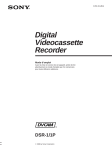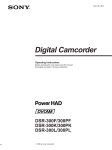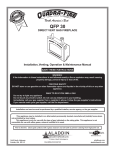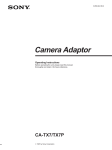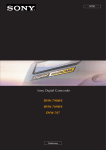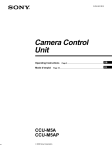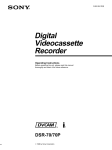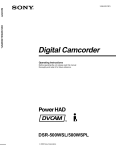Download Samsung DS-5000 Telephone User Manual
Transcript
3-858-431-13(1) Digital Videocassette Recorder Operating Instructions Before operating the unit, please read this manual thoroughly and retain it for future reference. DSR-1/1P 1996 by Sony Corporation 1 Owner’s Record The model and serial numbers are located on the upper side. Record these numbers in the spaces provided below. Refer to them whenever you call upon your Sony dealer regarding this product. Model No. Serial No. WARNING To prevent fire or shock hazard, do not expose the unit to rain or moisture. ADVARSEL! Lithiumbatteri - Eksplosionsfare ved fejlagtig håndtering. Udskiftning må kun ske med batteri af samme fabrikat og type. Levér det brugte batteri tilbage til laverandøren. ADVARSEL Lithiumbatteri - Eksplosjonsfare. Ved utskifting benyttes kun batteri som anbefalt av apparatfabrikanten. Brukt batteri returneres apparatleverandøren. VARNING Explosionsfara vid felaktigt batteribyte. Använd samma batterityp eller en likvärdig typ som rekommenderas av apparattillverkaren. Kassera använt batteri enligt gällande föreskrifter. VAROITUS Paristo voi räjähtää jos se on virheellisesti asennettu. Vaihda paristo ainoastaan laitevalmistajan suosittelemaan tyyppiin. Hävitä käytetty paristo valmistajan ohjeiden mukaisesti. This symbol is intended to alert the user to the presence of uninsulated “dangerous voltage” within the product’s enclosure that may be of sufficient magnitude to constitute a risk of electric shock to persons. This symbol is intended to alert the user to the presence of important operating and maintenance (servicing) instructions in the literature accompanying the appliance. LITHIUM BATTERY Replace the battery with a Sony CR2032 lithium battery. Use of another battery may present a risk of fire or explosion. WARNING Battery may explode if mistreated. Do not recharge, disassemble or dispose of in fire. Note Keep the lithium battery out of the reach of children. Should the battery be swallowed, consult a doctor immediately. For customers in the USA This equipment has been tested and found to comply with the limits for a Class A digital device, pursuant to Part 15 of the FCC Rules. These limits are designed to provide reasonable protection against harmful interference when the equipment is operated in a commercial environment. This equipment generates, uses, and can radiate radio frequency energy and, if not installed and used in accordance with the instruction manual, may cause harmful interference to radio communications. Operation of this equipment in a residential area is likely to cause harmful interference in which case the user will be required to correct the interference at his own expense. You are cautioned that any changes or modifications not expressly approved in this manual could void your authority to operate this equipment. The shielded interface cable recommended in this manual must be used with this equipment in order to comply with the limits for a digital device pursuant to Subpart B of Part 15 of FCC Rules. Caution Television programs, films, video tapes and other materials may be copyrighted. Unauthorized recording of such material may be contrary to the provisions of the copyright laws. Table of Contents Chapter 1 Overview Features ............................................................................. 7 Location and Function of Parts ..................................... 10 Power Supply .................................................................... 10 Display Section ................................................................. 11 Input/Output Connectors ................................................... 14 Recording/Playback Section ............................................. 16 Time Code Section ............................................................ 18 Chapter 2 Fitting and Connecting Related Equipment Inserting and Replacing the Lithium Battery ............... 21 Example System Configuration ..................................... 23 Mounting on Video Camera ............................................ 24 Fitting the Shoulder Strap ................................................. 27 Connecting Audio System ............................................. 29 Using a Wireless Microphone System............................... 29 Using an External Audio System ...................................... 30 Power Supply ................................................................... 31 Using the BP-L40/L60A Battery Pack .............................. 31 Using an AC Power Source ............................................... 34 Chapter 3 Shooting Cassettes for the DSR-1/1P ............................................ 35 Shooting ........................................................................... 38 Back Space Editing ......................................................... 43 Starting Back Space Editing at Any Tape Position ........... 44 Playback — Checking Recorded Contents ................... 47 Checking the Recorded Contents Immediately After Shooting — Recording Review .................................... 47 Viewing Monochrome Playback in the Viewfinder ........... 47 Viewing Color Playback .................................................... 48 Table of Contents 3 Table of Contents Chapter 4 Time Values —For Index of Recording Points Switching Time Value Indications .................................. 49 Resetting the Counter ........................................................ 49 Displaying the Date/Time ................................................. 49 Setting the User Bit Value ............................................... 50 Setting the Time Code Value .......................................... 51 Making the Time Code Continuous at Back Space Editing .................................................. 52 Setting the Time Code to the Real Time Clock and Calendar................................................................. 52 Synchronization With External Time Code Signals —Gen-Lock ...................................................................... 53 Connection for Gen-Lock .................................................. 53 Locking the Internal Time Code Generator to the Reference Time Code ......................................... 54 Chapter 5 ClipLink Shooting Recording Using ClipLink Function ............................. 55 —Recording Information for Setting Editing Points While Shooting (When Using the DXC-D30/D30P/D35/D35P) ....................................... 57 Editing Resuming Recording in ClipLink Mode ........................ 58 Chapter 6 Menu Contents of the VTR Menu.............................................. 61 —For Settings VTR Menu Operation ....................................................... 62 Basic Operation ................................................................. 62 Setting the Real Time Clock and Calendar —Menu 101 ................................................................. 63 Checking the Total Operating (Power-On) Hours —Menu 201 ................................................................. 63 Selecting Frame Mode (DF/NDF) for Time Code —Menu 204 (for DSR-1 Only) .................................... 63 Selecting Battery Capacity Indication —Menu 206 ......... 64 Setting Standby-On Period —Menu 207 .......................... 64 Using Auto-Check Function —Menu 210 ........................ 65 Selecting ClipLink Function —Menu 211 ........................ 67 Selecting Audio Recording Mode —Menu 212 ................ 67 4 Table of Contents Chapter 6 Menu (continued) Selecting Audio Reference Level —Menu 213 ................. 68 —For Settings Settting Fade-In/Fade-Out for the Audio Recording Start and Stop Points —Menu 214 ............................... 68 Using Setup Add (for DSR-1 Only) —Menu 220 ............. 69 Using Setup Remove1 (for DSR-1Only) —Menu 22 ....... 69 Chapter 7 Maintenance Cleaning the Video Heads .............................................. 71 Warning System .............................................................. 72 Condensation ..................................................................... 73 Troubleshooting .............................................................. 74 Appendix Notes on Use ................................................................... 77 Specifications .................................................................. 78 Glossary ........................................................................... 80 Index ................................................................................. 81 Table of Contents 5 Features New Functions as HighPerformance Digital Recording VCR The DSR-1/1P uses the DVCAM recording format. The internal signal processing is digitalized to provide more stable output signals and higher reliability. Compatible with consumer DV A DV cassette recorded on a DV-format VCR can be played back on the DSR-1/1P. (Cassettes recorded in LP mode cannot be played back.) Creation of clips Using the ClipLink function, the camera operator can create clips to be used during editing. The images captured at the Mark IN points are recorded in a compressed format onto the tape as “Index Pictures”. In addition, editing point-related data (scene number, time code for Mark IN/OUT points, etc.) is recorded in the cassette memory. ClipLink mode To use the ClipLink function, select the menu setting to set the DSR-1/1P into ClipLink mode. There is also a ClipLink continue function that enables clips to be continued even after a break in recording. PCM digital audio Recording/playback can be set to audio lock mode. Selectable between two-channel recording (with a sampling frequency of 48 kHz) mode or four-channel recording (with a sampling frequency of 32 kHz) mode (channels 1 and 2 only). Equipped with audio output connectors DVCAM cassettes The DSR-1/1P can use both standard-size and minisize DVCAM cassettes. According to cassette size, the DSR-1/1P automatically correct reel position. The maximum recording/playback times are 184 minutes for standard size cassettes and 40 minutes for mini cassettes. DVCAM cassettes include a cassette memory. Information about the editing points (ClipLink™ log data) that is specified while shooting is recorded into this cassette memory. During recording or playback, audio output can be monitored via a built-in speaker, a connected earphone or via (two-channel) audio output connectors. Color playback Connect an external video monitor for color playback (playback adaptor not required). The DSR-1/1P is equipped with two video monitor connectors: one for composite video output and the other for S-video output. ClipLink™ function The ClipLink function links all stages from shooting to editing. Once editing points have been set with this function during shooting, they can be used to boost the efficiency of editing work. Chapter 1 Overview 7 Chapter 1 Overview Chapter 1 Overview The DSR-1/1P is a dockable VCR that uses the DVCAM™ digital recording format. The DSR-1/1P can be combined with a DXC-D30/ D30P/D35/D35P digital video camera or a DXC-637/ 537A/327B series analog video camera. When docked with the DXC-D30/D30P/D35/D35P, the DSR-1/1P functions as a DVCAM digital camcorder. Features New Functions as DVCAM Digital Camcorder Chapter 1 Overview The following unique functions are available when you dock the DSR-1/1P with a DXC-D30/D30P/D35/D35P digital video camera. Freeze mix function This function superimposes a freeze-frame from the previous recorded scene to facilitate setting up the same framework for a new scene. Audio level adjustable from camera You can use a knob on the camera’s front panel to adjust the channel 1 audio recording level. Standard Functions as a Dockable VCR The DSR-1/1P is equipped with all of the standard functions of conventional dockable VCRs. Back space editing Recording of camera setup data SetupLog™ function Settings at shooting are recorded onto the tape in real time. This recorded data can then be used to reproduce the same shooting conditions in subsequent shots. It also makes it easier to identify the causes of problems in previous shots. SetupNavi™ function The setup conditions selected using the camera setup menu are recorded onto the tape along with setup file settings. Using this function, the same settings can be reproduced for each recording and the same setup can be shared among several camcorders. Edit search function You can operate the search playback function in forward or reverse (two search speeds are available) right from the camera, without having to use the tape transport buttons. This makes it easier to find a recording start point when you restart shooting at any point on the tape. Press the VTR button on the camera or lens to link recordings with ±0-frame accuracy. The recording review function or edit search function can be used to ensure continuous recording with the same accuracy even after changing the tape position via playback/fast forward/rewind or after removing the cassette. Playback functions Monochrome playback of recordings can be seen through the camera’s viewfinder. The recording review function automatically rewinds and plays back the last few seconds of the recording. Use this function to easily and quickly check recordings. Built-in time code generator/reader The internal time code generator can record the time code data that is required for high-precision editing. Audio recording functions Time code display on viewfinder screen during playback The playback time code data can be superimposed on the viewfinder screen. 8 Chapter 1 Overview In addition to using the camera’s built-in microphone, sound can be recorded via a wireless microphone system or an external audio system. Several power supply options Chapter 1 Overview The DSR-1/1P can use the BP-L40/L60A Battery Pack (for about 75/150 minutes of continuous operation with the DXC-D30/D30P/D35/D35P). • With an optional DC-L1 Battery Adaptor, the DSR-1/ 1P can use the NP-1B Battery Pack (for about 60 minutes of continuous operation with the DXC-D30/ D30P/D35/D35P). • With an optional DC-L90 Battery Adaptor, the DSR1/1P can use the BP-90A Lithium Battery Pack (for about 130 minutes of continuous operation with the DXC-D30/D30P/D35/D35P). • With an optional AC-550/550CE/DN1/DN2A AC Adaptor, the DSR-1/1P can operate on AC power. Design for Easy Working Equipped with both digital and analog camera connectors The DSR-1/1P has both PRO 76-pin connector (for digital camera connection) and the PRO 50-pin connector (for analog camera connection). Connectors are easy to replace. Light and compact The DSR-1/1P is compact and lightweight enough to be used in the field. Chapter 1 Overview 9 Location and Function of Parts Power Supply Chapter 1 Overview 1 Battery attachment interface 2 DC OUT connector 3 DC IN connector 4 POWER switch 5 BREAKER button Bottom view 1 Battery attachment interface Attach a battery pack or an AC-DN1/DN2A AC Adaptor. For information about fitting a battery pack or an AC adaptor, see “Power supply” (page 31). 2 DC OUT (DC power output) connector (4-pin, female) This connector supplies power for a WRR-855A/860A UHF Portable Tuner. 10 Chapter 1 Overview 3 DC IN (DC power input) connector (XLR 4-pin, male) To use the DSR-1/1P with an AC power supply connect an optional AC-550/550CE/CMA-8A/CMA8ACE AC Adaptor. 4 POWER switch Turn the power supply on and off. 5 BREAKER (breaker reset) button If an excessive current flows in the internal circuits, the internal circuit breaker shuts off the power supply. Push this button after eliminating the cause of the excessive current. Display Section Chapter 1 Overview 1 Display window 2 WARNING indicator 4 LIGHT switch 3 MENU button 5 BACK TALLY switch 6 TALLY indicator 1 Display window The display window shows the following items. Use the LIGHT switch 4 to light up the display window. a Playback indication b DATE indication c Non drop-frame indication (DSR-1 only) d External synchronization lock indication e Hold indication f Audio level indicators PB DATE NDF EXT-LK HOLD OVER dB OVER 0 g ClipLink log data indication h ClipLink continue indication s Time value indication r Clip remaining indication q Tape remaining indication p Battery capacity indication H MIN SEC -12 FRM -20 CL CONT IP CLIP TAPE DVCAM BATT E Li F DIAG RF SERVO HUMID SLACK -30 -40 -∞ 1 o Service indication F 8 32k F 8 48k 2 m Audio mode indications CL CONT IP DVCAM Li i IP indication j Lithium backup battery warning k DVCAM indication n Warning indications l Cassette memory indication Chapter 1 Overview 11 Location and Function of Parts Indication Indications in the display window Description a Playback indication Appears during playback, fast forward or rewind with the time data display showing a time code or user bit value. b DATE indication Appears when the date or time is displayed in the time value indication s area. Chapter 1 Overview c Non drop-frame indication (DSR-1 only) Appears when non drop-frame mode is selected. d External synchronization lock indication Appears when the internal time code generator is locked to an external signal input to the TC IN connector. e Hold indication Appears when the internal time code generator is stopped. f Audio level indicators These show the audio recording or playback levels of channel 1 and channel 2. g ClipLink log data indication Appears when using a cassette with cassette memory containing ClipLink log data. h ClipLink continue indication Appears when back space editing using ClipLink function is possible. i IP (index picture) indication Appears when the ClipLink function is set to on in the VTR menu and index picture recording is allowed. j Lithium backup battery warning Appears when the voltage of the internal lithium backup battery (CR2032) is low. If this indication appears, replace the lithium backup battery immediately. For further information about replacing lithium batteries, see “Inserting and Replacing the Lithium Battery” (page 21). k DVCAM indication Disppears when the cassette being played back is not for DVCAM format. l Cassette memory indication Appears when using a cassette with cassette memory. m Audio mode indications These show audio recording/playback mode. Fs32k: 4-channel mode (32 kHz sampling frequency) Fs48k: 2-channel mode (48 kHz sampling frequency) For further information about selecting audio recording mode, see “Selecting Audio Recording Mode —212” (page 67). n Warning indications Include the following. RF: Appears when the video heads are clogged, or when there is a fault in the recording system. SERVO: Appears when the servo lock is not functioning. HUMID: Appears when there is condensation on the drum. SLACK: Appears when there is a tape winding fault. For measures against warning indications, see “Warning System” (page 72). o Service indication Appears during maintenance on menu operations. It does not appear during normal operation. p Battery capacity indication This indicates the battery capacity and voltage as shown below. Change menu setting for the battery you are using. For menu setting, see “Selecting Battery Capacity Indication —Menu 206” (page 64). indication BATT E [pppppp] F BATT E [ppppp ] F BATT E [pppp ]F BATT E [ppp ]F BATT E [pp ]F BATT E [p ] F (blinking) a) BATT E [p ] F (blinking) BATT E [ ] F (blinking) Battery voltage BP-L40/L60A NP-1B/BP-90A 15.0 V or more 14.0 to 15.0 V 13.0 to 14.0 V 12.0 to 13.0 V 11.3 to 12.0 V 11.25 to 11.3 V 11.0 to 11.25 V 11.0 V or less 12.5 V or more 12.0 to 12.5 V 11.75 to 12.0 V 11.5 to 11.75 V 11.3 to 11.5 V 11.25 to 11.3 V 11.0 to 11.25 V 11.0 V or less a) Replace the battery pack when this indication appears. (Continued) 12 Chapter 1 Overview Indications in the display window (continued) Indication q Tape remaining indication Description During recording or pause mode, this indication shows the remaining tape time as shown below. It is not displayed when no cassette is loaded. r Clip remaining indication Tape time remaining Chapter 1 Overview Indication TAPE ppppppp TAPE pppppp TAPE ppppp TAPE pppp TAPE ppp TAPE pp TAPE p TAPE p (blinking) TAPE (blinking) 30 minutes or more 25 to 30 minutes 20 to 25 minutes 15 to 20 minutes 10 to 15 minutes 5 to 10 minutes 2 to 5 minutes 0 to 2 minutes End of tape This shows how many clip shots can still be recorded. Indication CLIP pppppp CLIP ppppp CLIP pppp CLIP ppp CLIP pp CLIP p CLIP p (blinking) a) CLIP CLIP (blinking) a) Index picture 51 pictures or more 41 to 50 pictures 31 to 40 pictures 21 to 30 pictures 11 to 20 pictures 1 to 10 pictures 1 to 3 pictures Cannot record Cannot record Cue point 101 points or more 81 to 100 points 61 to 80 points 41 to 60 points 21 to 40 points 1 to 20 points 1 to 6 points a) When back space editing using ClipLink function is possible (when CONT appears) s Time value indication Depending on the DISPLAY switch setting, this shows a counter value, time code value, or user bit value. Press the MENU button 3 to display the VTR menu. 2 WARNING indicator This lights or blinks when an abnormality occurs. 4 LIGHT switch This switches the display window 1 light on and off. For details, see “Warning System” on page 72. 5 BACK TALLY switch Set this switch to ON to activate the TALLY indicator 6 function. 3 MENU button Press this button to display the VTR menu in the display window 1. For details about the VTR menu, see Chapter 6 “Menu”. 6 TALLY (back tally) indicator (red) This indicator lights during recording. It will not light if the BACK TALLY switch 5 is set to OFF. This indicator also blinks to indicate warnings in the same manner as the REC/TALLY indicator in the viewfinder of the camera. For details, see “Warning System” on page 72. Chapter 1 Overview 13 Location and Function of Parts Input/Output Connectors Chapter 1 Overview Shoulder strap fitting 1 TC OUT connector 2 TC IN connector 3 GEN LOCK IN connector 4 AUDIO OUT CH-1/CH-2 connectors 5 Camera connector 6 S VIDEO OUT connector 7 VIDEO OUT connector Rear DC OUT 12V LINE +48V ON MIC LINE +48V ON MIC DC IN TALLY 8 AUDIO IN CH-1/ CH-2 connectors and input selection switches CH-1 AUDIO IN CH-2 9 EARPHONE connector 1 TC OUT (time code output) connector (BNC) This outputs time code signals from the built-in time code generator. When a time code signal is input to the TC IN connector 2, this output signal is synchronized to it. 2 TC IN (time code input) connector (BNC) Input an external signal for synchronizing the built-in time code generator. Use an SMPTE (DSR-1) or EBU (DSR-1P) time code signal. For details about time code, see “Setting Time Code Value” on page 51. Use a jitterless LTC signal. Using an LTC signal reproduced by other equipment may cause the DSR-1/ 1P to malfunction. Note 14 Chapter 1 Overview 3 GEN LOCK IN (gen lock video input) connector (BNC) When synchronizing the camera to an external signal, input a reference video signal (VBS or BS). 5 Camera connector (PRO 76-pin DIGITAL or PRO 50-pin) Connect to the camera’s VTR connector. Two types of connectors are provided and can be replaced according to the camera. PRO 76-pin DIGITAL: For connecting to the DXCD30/D30P/D35/D35P digital video camera. PRO 50-pin: For connecting to the DXC-327B/537A/ 637A (or DXC-327BP/537AP/637AP) series analog video camera. For details on replacing camera connectors, see “Mounting on Video Camera” (page 24). Note If this position is selected for a microphone other than 48-V microphone, the microphone may be damaged. MIC (center position): For connecting any microphone other than 48-V microphone LINE (left position): For connecting an external audio signal source such as a stereo amplifier. 9 EARPHONE connector (mini-jack) Connect an earphone or headphones. This outputs the sound which was output to the speaker, but mutes the speaker. 6 S VIDEO OUT (S-video output) connector (DIN 4-pin) This outputs the image being shot or played back as Svideo signals. Connect to the S-video input connector on a VCR or video monitor. Note When the CA-514/514P Camera Adaptor is connected, only playback audio is output from this connector. 7 VIDEO OUT (composite video output) connector (BNC) This outputs the image being shot or played back as composite video signals. Connect to the video input connector on a VCR or video monitor. Notes • The output signal from this connector may discontinue when switching the operation between recording and playback. Do not use as a reference signal for external equipment. • When the CA-514/514P Camera Adaptor is connected, only playback audio is output from this connector. Chapter 1 Overview 15 Chapter 1 Overview 4 AUDIO OUT CH-1/CH-2 connectors (phono jacks) These output the sound being recorded or played back. Connect to a stereo amplifier or video monitor’s audio input connectors. 8 AUDIO IN CH-1/CH-2 (audio input channel 1 and 2) connectors (XLR 3-pin, female) and input selection switches Connect a microphone or other external audio equipment. Set the input selection switches as shown below according to the microphone or equipment. MIC +48V ON (right position): For connecting to a 48-V microphone Location and Function of Parts Recording/Playback Section Chapter 1 Overview 1 EJECT button EJECT STOP REW PLAY F FWD 2 Tape transport buttons and indicators Cassette holder 6 Speaker 3 AUDIO LEVEL (CH-1/CH-2) knobs 7 ALARM knob 8 MONITOR knob 9 MONITOR SELECT switch 4 AUDIO SELECT (CH-1/CH-2) switches 0 ClipLink CONTINUE button 5 AUDIO IN (CH-1/CH-2) switches 1 EJECT button 6 Press this button to open the cassette holder. 2 Tape transport buttons and indicators These buttons transport the tape as shown below. Note During recording, none of these buttons operates. Button Operation REW 0 Rewinds the tape. The indicator lights while the tape is being rewound. Press while the tape is being rewound or during playback to view reverse search playback. F FWD ) Fast forwards the tape. The indicator lights while the tape is being fast forwarded. Press while the tape is being fast forwarded or during playback to view forward search playback. 16 Chapter 1 Overview PLAY ” Plays back the recorded video. The indicator lights during playback. STOP p Stops the tape. 3 AUDIO LEVEL (CH-1/CH-2) (audio recording level adjustment for channels 1 and 2) knobs When the AUDIO SELECT (CH-1/CH-2) switches 4 are set to MANUAL, these knobs adjust the audio levels being recorded on channels 1 and 2. 4 AUDIO SELECT (CH-1/CH-2) (audio recording level adjustment manual/auto selection for channels 1 and 2) switches These select the audio recording level adjustment method. AUTO: Use the AGC (automatic gain control) circuit to automatically adjust the audio level. MANUAL: Enables users to manually adjust the AUDIO LEVEL (CH-1/CH-2) knobs for each channel. Select AUTO if excess input levels are likely to occur. 5 AUDIO IN (CH-1/CH-2) (audio input selection for channels 1 and 2) switches These select the input signals to channels 1 and 2. CAM: Signals from the microphone connected to the camera’s MIC IN +48V connector or from the camera’s built-in microphone. REAR: Signals from a microphone or external equipment connected to the AUDIO IN (CH-1/CH2) connectors. 8 MONITOR (monitor volume adjustment) knob This controls the volume of the sound other than the warning tone that is output via the speaker 6 or earphone. Turning this knob to the minimum setting mutes the audio output. 9 MONITOR SELECT (audio monitor selection) switch This selects audio output via the speaker 6 or earphone. CH-1: Channel 1 audio MIX: Mixed audio (channels 1 and 2) CH-2: Channel 2 audio 0 ClipLink CONTINUE button When restart ClipLink shooting, press this button to add the new clip at the end of the recorded clips. Note If you restart recording without pressing this button, the pre-recorded ClipLink log data and index pictures are deleted. For details, see Chapter 5 “ClipLink Shooting”. 6 Speaker Outputs the recorded or playback audio. When a warning indicator appears in the viewfinder or display window, the speaker sounds a warning tone. The speaker is muted (does not output a warning tone) when an earphone is connected to the EARPHONE connector. For details on the warning tone, see “Warning System” (page 72). Chapter 1 Overview 17 Chapter 1 Overview The audio levels are indicated in the display window. For details, see “1 Display window” in “Display Section on page 11. 7 ALARM (alarm tone volume adjustment) knob This controls the volume of the warning tone that is output via the speaker 6 or earphone. Turning this knob to the minimum setting mutes the alarm tone. Location and Function of Parts Time Code Section Chapter 1 Overview LIGHT WARNING ON OFF 1 RESET/(MENU SET) button RESET DISPLAY COUNTER TC U-BIT 2 DISPLAY switch (MENU SET) 3 ADVANCE button MENU ADVANCE SHIFT 4 SHIFT button AUDIO LEVEL MONITOR SELECT CH-1 PRESET MIX CH-2 DATE/TIME AUTO MANUAL F-RUN REGEN SET R-RUN AUDIO SELECT CH-1 5 TC mode switch 2 CH-2 AUDIO IN ClipLink CONTINUE BACK TALLY OFF CAM REAR ON 1 RESET/(MENU SET) (counter reset/VTR menu set) button Resets the time value shown in the display window. This button operates differently depending on settings of the DISPLAY switch 2 and the TC mode switch 2 5. 6 TC mode switch 1 Switch setting RESET button operation DISPLAY: COUNTER Resets counter value to 0:00:00. DISPLAY: TC Resets time code to TC mode switch 1: PRESET 00:00:00:00. TC mode switch 2: SET DISPLAY: U-BIT Resets user bit a) to 00 00 00 TC mode switch 1: PRESET 00. TC mode switch 2: SET a) Bits of time code recorded on tape, in which users can record necessary information. 18 Chapter 1 Overview Also, this button is used to change menu settings. For details on the VTR menu, see Chapter 6 “Menu”. For information about the display window, see “1 Display window” in “Display Section” on page 11. 3 ADVANCE button When setting time code and user bit values, or at menu setting, press this button to increment the digit that has been selected with the SHIFT button 4. In other case, keep pressing this button to show the clip remaining indication instead of time value. (Example: CLIP D45) For time code and user bit settings, see pages 50 and 51. On how to use the ADVANCE button for menu settings, see Chapter 6 “Menu”. 4 SHIFT button When setting time code and user bit values, or at menu setting, keep pressing this button to select a digit. The selected digit will start blinking. In other case, keep pressing this button to show the date (when the DISPLAY switch 2 is set to U-BIT) and time (when the DISPLAY switch 2 is set to TC) instead of time value. For time code and user bit settings, see pages 50 and 51. On how to use the ADVANCE button for menu settings, see Chapter 6 “Menu”. Note for the DSR-1 There are two time code frame modes: drop-frame (DF) mode and non drop-frame (NDF) mode. This product is shipped with drop-frame mode selected. For details on switching between drop-frame mode and non drop-frame mode, see “Selecting Drop-frame (DF)/Nondrop frame (NDF) mode (for DSR-1) —Menu 204” on page 63. For details on drop-frame mode and non drop-frame mode, see “Drop-frame mode (for DSR-1 Only)” on page 52. 6 TC (time code) mode switch 1 Selects between resetting the time code value or continuing from the time code value at the end of the previous recording. PRESET: This starts recording time code values on the tape from the currently set value. REGEN: This reads the tape’s current time code value and sets the time code to record starting from that value. This ensures that the tape’s time code will be continuous, even if there is a break in recording. The time code value is advanced in R-RUN mode regardless of the setting on TC mode switch 2 5. DATE/TIME: This synchronizes the time code to the real time clock set in the VTR menu (see page 63). In this case the time code of the DSR-1 is recorded in DF (drop-frame mode). Note If the ClipLink function is set to on (meaning ClipLink shooting is allowed) in menu 211 and CONT is displayed in the display window, regardless of the setting of this switch, the time code generator automatically enters the REGEN mode at recording. (The ClipLink function is factory-set to on.) When you will not perform ClipLink shooting, set the ClipLink function to oFF (see page 67). Chapter 1 Overview 19 Chapter 1 Overview 2 DISPLAY switch Switches time value indication shown in the display window. COUNTER: Shows the tape transport time in HH:MM:SS (hours, minutes, and seconds). TC: Shows the time code value. U-BIT: Shows the user bit data in the time code. 5 TC (time code) mode switch 2 Sets the mode for advancing time code values when the TC mode switch 1 6 has been set to PRESET. F-RUN: The time code advances continuously whether or not the DSR-1/1P is recording. Use this setting to align the time code value with real time. SET: Use this setting to set the time code or user bit value. R-RUN: The time code value advances only during recording. Use this setting to have consecutive time code values for consecutive recordings on the tape. Inserting and Replacing the Lithium Battery Lifetime of the lithium battery When the lithium battery’s voltage falls, the lithium backup battery warning Li appears in the display window. If this warning appears, replace the lithium battery (CR2032) within three or four days. The lithium battery has an average service life of about two years, however operation in ClipLink mode will shorten the lifetime until about one year. Inserting or replacing the lithium battery Notes • Carefully read the instructions for inserting and replacing the lithium battery. Lithium batteries may explode if misused. • Use only CR2032 Lithium Batteries. Other types of lithium batteries may come loose when the camcorder is moved. If you have difficulty finding CR2032 Lithium Batteries, contact your Sony dealer. 1 2 Turn the POWER switch on. Press down the catch at the top of the battery cover and open the cover. Catch 2 Press and pull forward. LI LITHIUM BATT Battery cover 1 POWER switch 3 Take out the lithium battery. Press down and pull out toward you. (Continued) Chapter 2 Fitting and Connecting Related Equipment 21 Chapter 2 Fitting and Connecting Related Equipment Chapter 2 Fitting and Connecting Related Equipment The DSR-1/1P uses a lithium battery to retain stored data. When using the DSR-1/1P for the first time, be sure to insert the supplied lithium battery (CR2032). The DSR-1/1P will not operate correctly without this lithium battery. Inserting and Replacing the Lithium Battery 4 Reverse step 3 to insert a replacement lithium battery. Make sure that the + symbol on the battery is facing you. 5 Close the battery cover. Chapter 2 Fitting and Connecting Related Equipment 22 Chapter 2 Fitting and Connecting Related Equipment Example System Configuration This product can be used with the equipment shown below. ECM-672 Electret Condenser Microphone CAC-12 Microphone Holder Chapter 2 Fitting and Connecting Related Equipment Shoulder strap (supplied) Color TV or color video monitor DXC-D30/D30P/D35/D35P Color Video Camera DVCAM standard-size cassette tape DSR-1/1P (this product) DVCAM mini-size cassette tape DXC-637/537/537A/327A/327B (or DXC-637P/537P/537AP/327AP/ 327BP) series Color Video Camera BC-1WD/ 1WDCE Battery Charger DC-L1 Battery Adaptor NP-1B Battery Pack DC-L90 Battery Adaptor BC-410/410CE Battery Charger BP-90A Battery Pack BP-L40/60A Battery Pack LC-421 Carrying Case CMA-8A/8ACE AC-550/550CE AC Adaptor WRR-855A UHF Synthesized Tuner (with BTA-801) BC-L50 Battery Charger BC-L100/L100CE Battery Charger AC-DN1 AC Adaptor AC-DN2A AC Adaptor Chapter 2 Fitting and Connecting Related Equipment 23 Mounting on Video Camera The DSR-1/1P is dockable with the DXC-D30/D30P/D35/D35P digital video camera or with a DXC-637/537/537A/327A/327B series analog video camera. Switch the camera connectors according to the camera to be used. Using a DXC-D30/D30P/D35/D35P: Use the PRO 76-pin DIGITAL connector. Using a DXC-637 series camera: Use the PRO 50-pin connector. Note Turn the POWER switch off before mounting the DSR-1/1P on the video camera. Chapter 2 Fitting and Connecting Related Equipment Using the DXC-D30/D30P/D35/D35P Replace the PRO 50-pin connector with the PRO 76-pin DIGITAL connector. 1 Loosen the two screws (M3) and remove the cover from the PRO 50-pin connector. PRO 50-pin connector Cover 2 Press the right side of the PRO 50-pin connector until the PRO 76-pin DIGITAL connector appears. The both connectors swing to switch the positions by pressing either of them. PRO 50-pin connector 24 Chapter 2 Fitting and Connecting Related Equipment PRO 76-pin DIGITAL connector 3 Attach the cover upside down. Make sure that the match mark lines up with the PRO76P DIGITAL indication. Match mark PRO76P DIGITAL Replace the PRO 76-pin DIGITAL connector with the PRO 50-pin connector. Press the left side of the PRO 76-pin DIGITAL connector until the PRO 50-pin connector appears. Make sure that the match mark lines up with the PRO50P indication. Mounting on the camera This section describes the procedure for mounting the DSR-1/1P on a DXC-D30/D30P/D35/D35P. Use the same procedure for mounting on a DXC-637 series camera. (Replace the PRO 76-pin DIGITAL connector with the PRO 50-pin connector.) When using the camcorder grip When configuring a camcorder with the camera, a camcorder grip (not supplied) can be attached instead of the camera grip. For instructions on attaching the grip, see the operating instructions for the camera. 1 If necessary, replace the PRO 50-pin connector with the PRO 76-pin DIGITAL connector. For details, see “Using the DXCD30/D30P/D35/D35P” (on previous page). PRO 76-pin DIGITAL connector (Continued) Chapter 2 Fitting and Connecting Related Equipment 25 Chapter 2 Fitting and Connecting Related Equipment Using the DXC-637/537/537A/327A/327B series camera Mounting on Video Camera 2 Fit the projection on the bottom of the DSR-1/1P into the slot on the camera. Chapter 2 Fitting and Connecting Related Equipment Projection Camera Slot Groove 3 Slide the DSR-1/1P along the groove on the camera, and press firmly until fixed. 4 Tighten the two screws (M4 × 12) in the figure. M4 × 12 screws 26 Chapter 2 Fitting and Connecting Related Equipment 5 Tighten the two screws (M4 × 6) to fix the shoulder pad. Note Slide the shoulder pad to its central position before tightening the screws. Otherwise the screws may not be properly fixed. M4 × 6 screws Follow the procedure above in reverse. Fitting the Shoulder Strap This section describes the procedure for fitting the supplied shoulder strap to the camcorder. 1 Fit one of the clips to a shoulder strap fitting on the DSR-1/1P. Press and pull up. Shoulder strap fitting PRESS (Continued) Chapter 2 Fitting and Connecting Related Equipment 27 Chapter 2 Fitting and Connecting Related Equipment Removing from the camera Mounting on Video Camera 2 Fit the other clip to the shoulder strap fitting on the camera in the same way. Press and pull up. Chapter 2 Fitting and Connecting Related Equipment Removing the shoulder strap While pressing here, move the clip downwards to release it from the fitting. PRE SS 28 Chapter 2 Fitting and Connecting Related Equipment Connecting Audio System The DSR-1/1P is able to record sound not only from the microphone attached to the camera but also from a wireless microphone or an external audio system. Using a Wireless Microphone System For details on using the wireless microphone system, see the operating instructions for the microphone and tuner. 1 2 Attach the WRR tuner fitting (not supplied) (Part No. A8278-057-A) to the rear of the DSR-1/1P as shown in the figure. 1 Pass a screwdriver through the holes and tighten the screws. 2 Loosen the adjustment screws. 3 Adjust the metal fitting position for a battery pack to be attached, and tighten the adjustment screws to fix its position. 4 Attach the holder kit (two fittings and four screws, supplied with the tuner) to the WRR tuner fitting (one for the upper position and the other for the lower position). 1 2 WRR-855A (with BTA-801) Attachment plate Press the knob and turn it 90˚ in a clockwise manner to secure. Mount the tuner on the WRR tuner fitting, then tighten the screw at the bottom of the BTA-801. For details about the WRR tuner fitting (Part No. A-8278-057-A), contact your Sony dealer. (Continued) Chapter 2 Fitting and Connecting Related Equipment 29 Chapter 2 Fitting and Connecting Related Equipment When using the wireless microphone system including a WRT-810A/830A UHF Wireless Microphone and a WRR-810A/855A/860A UHF Portable Tuner to record sound, connect the tuner as described below. (The procedure below is for connecting the WRR-855A using the BTA-801 Portable Tuner Mount Adapter.) Connecting Audio System 3 Connect an optional output cable into the OUTPUT connectors on the BTA-801 and either of the AUDIO IN CH-1/CH-2 connectors. Connect the DC power (supplied with the BTA-801) cable into the DC 12V IN connector on the BTA-801 and the DC OUT connector. OUTPUT DC 12V IN AUDIO IN CH-1/CH-2 Chapter 2 Fitting and Connecting Related Equipment DC OUT 4 Set the AUDIO IN (CH-1/CH2) switch (for the tunerconnected channel) to REAR and the input selection switch for the AUDIO IN CH-1/CH-2 connector (where the tuner cable is connected) to MIC (center position). AUDIO IN (CH-1/CH-2) switch: Set to REAR. CH-1 CH-2 AUDIO IN CAM REAR Input selection switch: Set to MIC. +48V ON LINE MIC Using an External Audio System Connect an audio mixer or other external audio system component to the AUDIO IN CH-1/CH-2 connector as shown below. AUDIO IN (CH-1/CH-2) switch: Set to REAR. CH-1 CH-2 AUDIO IN CAM REAR Input selection switch: Set to LINE. +48V ON LINE AUDIO IN CH-1/CH-2 30 Chapter 2 Fitting and Connecting Related Equipment MIC To audio mixer, etc. Power Supply The following power supplies can be used with the DSR-1/1P. • BP-L40/L60A lithium-ion battery pack • NP-1B Ni-Cd Battery Pack (The DC-L1 Battery Adaptor is required.) • BP-90A Ni-Cd Battery Pack (The DC-L90 Battery Adaptor is required.) • AC power (The AC-550/550CE, AC-DN1/DN2A or CMA-8A/8ACE AC Adaptor is required.) Using a BP-L40/L60A Battery Pack With a battery pack, the DSR-1/1P will operate continuously for the time shown below. BP-L40: Approx. 75 minutes BP-L60A: Approx. 150 minutes Before use, charge the battery pack with a BC-L50/L100/L100CE Battery Charger. Notes on using the battery pack • A warm battery pack may not be fully recharged. • Even when fully charged, battery packs gradually lose their charge naturally. Use the battery packs as soon as possible after recharging. • To prolong the life of battery packs, store them in a cool place (about 20°C (68°F)), and charge in a place with an ambient temperature between 10°C and 30°C (50°F to 86°F). • Before long-term storage, discharge the battery fully. This extends the battery life. • It is recommended that the BP-L40 be used at 30 W or less. The specified capacity may not be obtained if the BP-L40 is connected to the DSR-1/1P which is operated with camera and accessories at 30 W or higher, especially when the ambient temperature is low. • At low temperatures, the usable time of battery packs decreases. When the ambient temperature is 0°C (32°F), usable time decreases by about 10%. (However, the usable time is affected by the power consumption of the DSR-1/1P, camera and accessories in addition to the usage status of the battery packs.) The usable time of battery packs increases if they are warmed to the room temperature (about 20°C (68°F)) before use at low temperatures. • If you use the BP-L40 at temperatures of 0°C (32°F) or below, when power consumption of the DSR-1/1P, camera and accessories is 40 W or higher (due to using a video light, for example), power may break after a short time (a few minutes). To increase the usable time, store the BP-L40 in a warm place, and power on the DSR-1/1P and camera before the BPL40 cools down. Chapter 2 Fitting and Connecting Related Equipment 31 Chapter 2 Fitting and Connecting Related Equipment Alternatively, you can make combined use of internal and external batteries, by mounting one of the above batteries as an internal battery and connecting an external battery that can be a BP-90A contained in a DC210 Battery Adaptor and connected to the DC IN connector of the DSR-1/ 1P. Power Supply • Compared to the BP-L40, the BP-L60A offers better performance at low temperatures. The BP-L60A is recommended for use at low temperature. • Carrying a spare battery pack is recommended. The BP-L40/L60A is free from memory effect. There is no need to discharge it fully before recharging. Attaching the battery pack Chapter 2 Fitting and Connecting Related Equipment 1 2 Press the battery pack against the rear of the DSR-1/1P, aligning the side line of the battery pack with the line on the DSR-1/1P. BP-L40/L60A LOCK Align these lines. Slide the battery pack down until its “LOCK” arrow points at the matching line on the DSR-1/1P. Matching line on the DSR-1/1P 32 Chapter 2 Fitting and Connecting Related Equipment LOCK “LOCK” arrow Detaching the battery pack LOCK Holding the button in, pull the battery pack up. If you use both an internal battery pack and an external battery connected to the DC IN connector at the same time, you can avoid breaks in operation due to the dead batteries. When the external battery begins to fail and an internal battery pack is also used Remove the DC output cable of the external battery from the DC IN connector. The power source will switch to the internal battery pack. When the external battery begins to fail and an internal battery pack is not used First load the DSR-1/1P with a fully charged internal battery pack, then remove the DC output cable of the external battery from the DC IN connector. The power source will switch to the internal battery pack. To use an external battery again, connect a fully charged external battery to the DC IN connector before unloading the internal battery pack. The power source will switch to the external battery. Continuous operation when operating with only an internal battery pack First, connect a fully charged external battery to the DC IN connector, then change the internal battery. Notes • Whenever an internal battery pack is loaded and an external battery is connected to the DC IN connector, the external battery is always used as the power source. • There may be some noise on the video or audio signal at the instant the power sources are switched. Chapter 2 Fitting and Connecting Related Equipment 33 Chapter 2 Fitting and Connecting Related Equipment Avoiding breaks in operation due to dead batteries Power Supply Using an AC Power Source The DSR-1/1P can be connected to an AC power source via an optional AC-550/550CE/DN1/DN2A or CMA-8A/8ACE AC adaptor. If you connect the DSR-1/1P to this adaptor while a battery is fitted, the power supply will automatically switch from the battery to the AC power source. Using the AC-550/550CE or CMA-8A/8ACE AC Adaptor Chapter 2 Fitting and Connecting Related Equipment POWER switch: ON DC OUT DC power cord (supplied with AC-550/550CE or CMA-8A/8ACE) DC IN To AC power source AC-550/550CE or CMA-8A/8ACE AC Adaptor AC power cord (supplied with AC-550/550CE or CMA-8A/8ACE) Using an AC-DN1/DN2A AC Adaptor Mount the AC-DN1/DN2A on the DSR-1/1P in the same way as a battery, then connect to the AC power source. To AC power source Note When power consumption of the DSR-1/1P, camera and accessories is 38 W or higher, use the AC-DN2A AC adaptor (lower than 150 W). 34 Chapter 2 Fitting and Connecting Related Equipment Cassettes for the DSR-1/1P Model name Size PDV-64ME/94ME/124ME/184ME Standard size PDVM-12ME/22ME/32ME/40ME Mini size The numbers in the model names show maximum recording/playback time (minutes) for each model. For example, the maximum recording/playback time of the PDV-184ME is 184 minutes. Chapter 3 Shooting The DSR-1/1P can use standard-size and mini-size DVCAM and DV series metal tape cassettes. (To ensure high-quality playback, editing, and storage of recorded contents, we recommend using highly reliable DVCAM cassettes.) The following table lists the cassettes that can be used in the DSR-1/1P. Notes DVCAM cassettes The following figure illustrates the DVCAM cassette’s appearance. Standard size Mini size Cassette memory REC/SAVE switch For ClipLink shooting, a DVCAM cassette including “cassette memory” is necessary. In the cassette memory, data required for editing the recorded video (ClipLink log data) is stored. The DSR-1/1P can record or play back the cassettes with cassette memory of 16 kbits or less. For details of ClipLink log data, see Chapter 5 “ClipLink Shooting”. Chapter 3 Shooting 35 Chapter 3 Shooting • If you insert an incorrect type of cassette, it will be automatically ejected. • When using a DV cassette, the maximum recording time is reduced to two-thirds of the time indicated on the cassette. For example, up to 40 minutes of recording can be done on a 60-minute DV cassette. Cassettes for the DSR-1/1P Notes on using cassettes • Before storing the cassette, rewind the tape to the beginning and be sure to put the cassette in its storage case, preferably on end instead of flat on its side. The storage case of a DVCAM cassette is specially designed to eusure a long-period storage of the tape. Storing a cassette in any other condition (not rewound, out of its case, etc.) may cause the video and audio contents to become damaged over time. • If the cassette memory connector (contact point) becomes dirty, connection problems may occur and cause a loss of functions. Remove away any dust or dirt from this area before using the cassette. • If the cassette is dropped on the floor or otherwise receives a hard impact, the tape may become slackened and may not record and or play back correctly. For instructions on removing tape slack, see next page. • Follow the instructions on page 39 to insert a cassette, or the DSR-1/1P may be damaged. Chapter 3 Shooting Preventing accidental erasure Set the REC/SAVE switch to SAVE to prevent accidental erasure of recorded contents. REC/SAVE switch Set to SAVE REC SAVE If you insert a cassette into the DSR-1/1P when this switch is set to SAVE, the DSR-1/1P will not record when you press the REC button. To enable recording Set the REC/SAVE switch back to REC. 36 Chapter 3 Shooting Checking the tape for slack Turn the reel gently in the direction shown by the arrow. If the reel does not move, there is no slack. Insert the cassette into the cassette holder, close the cassette holder, and after about 10 seconds take it out. See page 39 on how to insert a cassette. Paper clip, etc. Reel Chapter 3 Shooting Chapter 3 Shooting 37 Shooting This section describes basic shooting operations using the DSR-1/1P. Notes • When you will not perform ClipLink shooting, set the ClipLink function to oFF in the VTR menu. See page 67 for menu setting and see Chapter 5 for details of ClipLink shooting. • Before shooting, mount or connect any required equipment or accessories and check the power supply. See Chapter 2 “Fitting and Connecting Related Equipment”. Also, it is desireable to make sure for problems in VCR’s internal operations and the VCR/Camera connection using the auto-check function. See “Using Auto-Check Function —Menu 210” on page 65. Chapter 3 Shooting • When using a tape recorded by the DSR-1/1P to transfer digital (video/ audio/time code) signals at four times normal speed from the DSR-85/ 85P Digital Videocassette Recorder to the ES-7 EditStation for editing purposes, there must be about at least 40 seconds of recording on the tape before the IN point. To perform editing without problems, it is recommended that you pre-record at least 40 seconds of color bar signals at the beginning of the tape. 31 2 1 4 1 38 Chapter 3 Shooting Set the POWER switch to ON and check the following items in the display window. Item to check Indication and steps See also How is the battery? BATT E (pppppp) F: The battery is fully charged. Has the lithium battery been inserted and is it charged? Make sure that the Li is not shown in “Inserting and the display window. If it is shown, Replacing the replace the lithium battery. Lithium Battery” (page 21) Is there a condensation problem? Make sure that the “HUMID” indication is not shown in the display window. If it is shown, do not use the equipment until the “HUMID” indication disappears. “1 Display window” in the “Display If two or fewer marks appear and the Section” (page 11) indication is blinking, replace the battery. “Condensation” (page 73) 2 Press the EJECT button to open the cassette holder, and insert the cassette. Make sure that the cassette’s REC/SAVE switch is set to REC, then check for tape slack before loading the cassette. For details on handling cassettes, see “Cassettes for the DSR-1/1P” on page 35. Inserting a standard-size cassette Chapter 3 Shooting Cassette holder window Indication “PUSH” Insert the cassette with the cassette window (on the front) facing outward. Inserting a mini-size cassette Mini-size cassette match marks Stage Indication “PUSH” Lock Cassette holder window Guides Insert the cassette with the cassette window (on the front) facing outward. Push the cassette between the both guides along the stage until it goes under the lock. Press on “PUSH” on the cassette holder solidly to close the holder. Notes • Turn the power on and then insert or eject the cassette. • When inserting a mini-size cassette, confirm the cassette is under the lock (see the above figure), and then close the cassette holder. If the cassette is not inserted fully under the lock, a stopper will prevent the cassette holder from closing when you press down on it. (Continued) Chapter 3 Shooting 39 Shooting • Internal parts of the DSR-1/1P may become bent or otherwise damaged if you attempt to close the cassette holder after inserting a mini-size cassette in the wrong direction (such as with the cassette turned backside front so the reel holes face the cassette holder window or with the cassette turned sideways so that a short side enters first). • If CL appears in the display window when the cassette is loaded, it means that data has already been recorded into the cassette memory. If you record under this condition whether the ClipLink function is available or not, the existing cassette memory data will be overwritten. To avoid this, insert a new cassette. • After inserting the cassette, close the cassette holder solidly by pressing on the “PUSH” indication on the holder. Unless the cassette holder is closed solidly, the tape will not be loaded and the tape operation buttons will not function. If you find the tape operation buttons inoperable, press on the “PUSH” indication again to make sure that the cassette holder is solidly closed. Chapter 3 Shooting Do not insert cassette sideways. 3 Do not insert cassette backside front. Make the switch settings shown in the figure below. LIGHT WARNING PB DATE NDF EXT-LK H MIN SEC HOLD OVER dB OVER ON OFF 0 -12 FRM -20 CL CONT IP CLIP TAPE DVCAM BATT E Li F DIAG RF SERVO HUMID SLACK RESET (MENU SET) MENU ADVANCE SHIFT PRESET F-RUN DISPLAY -30 -40 COUNTER TC U-BIT -∞ F 8 32k F 8 48k 1 2 ALARM AUDIO LEVEL MONITOR SELECT CH-1 AUTO MANUAL MONITOR MIX CH-2 REGEN DATE/TIME SET R-RUN AUDIO SELECT CH-1 CH-2 AUDIO IN ClipLink CONTINUE BACK TALLY OFF AUDIO SELECT (CH-1/CH-2) switches: AUTO a) CAM REAR ON TC mode switch 2: F-RUN or R-RUN b) TC mode switch 1: PRESET b) a) When this switch is set to MANUAL, the recording volume can be manually adjusted. For details, see “Manually adjusting audio recording level” on page 42. b) For details, see “Setting Time Code Value” on page 51. 40 Chapter 3 Shooting 4 Display menu 212 and select the audio recording mode (two-channel mode or four-channel mode). For menu operation, see “Selecting Audio Recording Mode — Menu 212” (page 67). Note If you should switch audio modes during recording, the recordings at switching points prevent editing. Avoid changing the audio mode once you have started recording. One of the following warning indicators appears in the display area when you change the audio mode setting. Warning indication Status Fs 48K (flashes four times Attempting to switch from 32-kHz mode (fourper second) channel mode) to 48-kHz mode (two-channel mode) 5 Set up the camera to suit your recording objectives, and press the VTR button on the camera or lens. For details on camera setup, see your camera’s operating instructions. Recording begins when the TALLY indicator stays lit after blinking for a moment. During recording, the tape transport buttons (EJECT, REW, F FWD, PLAY, and STOP) cannot be used. Note The DSR-1/1P stops recording if you turn the camera’s power switch off during recording. This causes the DSR-1/1P’s WARNING indicator to light, and the warning tone is emitted. At the same time, the REC/TALLY indicator(s) blink(s) in the viewfinder. Operation Step To view image being shot • Look into the viewfinder. • Connect a video monitor to the VIDEO OUT connector or S VIDEO OUT connector. To listen to audio track being shot. Connect an earphone to the EARPHONE connector or listen to the audio from the speaker. To pause recording Press the VTR button on the camera or lens. For instructions on continuing to record after a pause, see “Back Space Editing” (page 43). To stop recording Press the VTR button on the camera or lens, then press the STOP button on the DSR-1/1P. With this state, it is impossible to start back space editing. To remove the cassette Check that the power is on, then press the EJECT button to open the cassette holder and remove the cassette. Close the cassette holder. Chapter 3 Shooting 41 Chapter 3 Shooting Fs 32K (flashes four times Attempting to switch from 48-kHz mode (twoper second) channel mode) to 32-kHz mode (four-channel mode). Shooting Manually adjusting audio recording level 1 In step 3 above (“Shooting”), set the AUDIO SELECT (CH-1/CH-2) switches to MANUAL (see page 40). 2 While checking the audio level in the display window, turn the AUDIO LEVEL (CH-1/CH-2) knob for the channel being used for microphone or wireless microphone system connection (channel 1 or 2) so that the maximum audio level is under 0 dB. WARNING LIGHT PB DATE NDF EXT-LK H MIN SEC HOLD OVER dB OVER 0 ON OFF -12 FRM -20 RESET (MENU SET) MENU ADVANCE CL CONT IP CLIP TAPE DVCAM BATT E Li F DIAG RF SERVO HUMID SLACK DISPLAY -30 -40 COUNTER TC U-BIT -∞ F 8 32k F 8 48k 1 2 SHIFT ALARM Chapter 3 Shooting AUDIO LEVEL MONITOR SELECT CH-1 PRESET AUTO MANUAL F-RUN MONITOR MIX CH-2 REGEN DATE/TIME SET R-RUN Audio level indications AUDIO LEVEL (CH-1/CH-2) knobs AUDIO SELECT CH-1 CH-2 AUDIO IN ClipLink CONTINUE BACK TALLY OFF CAM REAR ON When the battery is getting exhausted When the battery is getting exhausted, the BATT indication in the display window blinks once a second (see page 12). Replace the battery with a charged battery immediately. If you continue to use the low battery, the BATT indication will blink four times a second, and the operation will stop. For description of how to replace batteries, see “Power Supply” on page 31. Note Turn the POWER switch OFF before replacing the battery. 42 Chapter 3 Shooting Back Space Editing This section describes the steps for recording several scenes continuously. If using the DSR-1/1P with the DXC-D30/D30P/D35/D35P, you can also perform back space editing while creating clips. For details, see Chapter 5 “ClipLink Shooting”. 1 Follow steps 1 to 5 (pages 38 to 41) in the procedure “Shooting” to begin recording. To continue the time code that has been recorded on the tape, set the TC mode switch 2 to R-RUN in step 3 (page 40). For details of time codes, see “Setting Time Code Value” on page 51. 2 When you have finished recording a scene, press the VTR button on the camera or lens. This pauses the recording operation. Do not do any of the following before the next scene is shot as it will interrupt the recording (the recording will not be continuous). • Remove the cassette. • Transport the tape (play, rewind, fast forward). • Press the STOP button. • Replace the battery when the DSR-1/1P is powered. 3 When you are ready to shoot the next scene, again press the VTR button on the camera or lens. This restarts the recording operation. 4 Repeat steps 2 and 3 for each scene to be shot. Operation Step Restart an interrupted recording (see step 2 above) See “Starting Back Space Editing at Any Tape Position” on next page. Check the recorded contents See “Checking the Record Contents Immediately After Shooting —Recording Review” on page 47. Stop recording Press the VTR button on the camera or lens, then press the STOP button on the DSR-1/1P. Chapter 3 Shooting 43 Chapter 3 Shooting Note Back Space Editing If there is a long period before shooting the next scene Setting the camera’s power switch to ON SAVE can help you conserve on power and extend battery usage. However, since it takes time for the recording to start after pressing the VTR button, set up standby-on mode shortly beforehand by changing the camera’s power switch to ON STBY. Once set in standby-on mode, the DSR-1/1P waits a certain (userdefinable) period of time and then automatically switches to standby-off mode. For details on setting the camera’s power switch (ON SAVE/ON STBY), see the operating instructions for your camera. For details on setting the timeout value for automatic switching to standby-off mode, see “Setting the Standby Period — Menu 207” on page 64. Chapter 3 Shooting Starting Back Space Editing at Any Tape Position This section describes the steps for insert a new scene at any desired position on the tape. The following steps can also be used to restart recording after an interruption has occurred. 1 2 3 Perform step 1 (page 38) in “Shooting”. Insert the cassette containing the previous recording. Perform steps 3 and 4 (pages 40 and 41) in “Shooting”. To continue from the last time code of the previous recording, set TC mode switch 1 to REGEN. For details about time codes, “Setting Time Code Value” on page 51. 44 Chapter 3 Shooting 4 Press the PLAY button. The recorded contents are displayed on the viewfinder screen. STOP button REW button PLAY button F FWD button EJECT STOP REW PLAY F FWD Chapter 3 Shooting Operation at playback Step 5 Fast forward the tape Press the F FWD button. Rewind the tape Press the REW button. Press the STOP button when the tape reaches the position where the new recording will start (see the figure above). This stops the tape. 6 Press the REC REVIEW button1) on the camera or the RET button1) on the lens. This rewinds the tape slightly and runs it until the continue point (specified by step 5), then sets the DSR-1/1P to recording pause state. 7 Press the VTR button on the camera or lens. This starts recording. When using the DXC-D30/D30P/D35/D35P, the edit search function enables you to search for the continue position. For details, see the operating instructions for the DXC-D30/D30P/D35/D35P. .......................................................................................................................................................................................................... 1) For more information about the REC REVIEW and RET buttons refer to the operating instructions for your camera. Chapter 3 Shooting 45 Back Space Editing Note If you turn the POWER switch off during recording, or when recording is paused, the DSR-1/1P automatically goes through its shut-down sequence, then powers off. When you next turn the POWER switch on, the DSR-1/ 1P automatically finds the point at which recording ended, and sets itself up so that you can carry in with continuous recording. Note that this operation takes several seconds: do not turn the POWER switch is turned off or replace the battery during this interval, as the automatic recording continuity will be lost. Note also that the recording continuity is lost in the following case. • If the POWER switch is turned on and off repeatedly. • If the DSR-1/1P is left powered off for several hours. • If the DSR-1/1P is subject to severe vibration while powered off. • If for any other reason the automatic recording continuity function is unable to operate correctly. • If the lithium battery (CR2032) is exhausted, or if no lithium battery has been fitted. Chapter 3 Shooting 46 Chapter 3 Shooting Playback — Checking Recorded Contents Checking the Recorded Contents Immediately After Shooting — Recording Review Immediately after shooting, you can use the recording review function to automatically rewind and play back the last 2 to 10 seconds of the recording to check the recorded contents. Performing recording review With recording paused, press the REC REVIEW button1) on the camera or the RET button1) on the lens. Depending on how long you hold down the button, the tape is automatically rewound over the last 2 to 10 seconds of the recording, and then this last part of the recording is shown in the viewfinder. You can also listen to the recorded sound via an earphone or the speaker. After the recorded part is played back, the DSR-1/1P is automatically returns to the pause state. • During recording review, do not turn the POWER switch off. The DSR-1/ 1P may not be able to find the continue point. • If you press the VTR button on the camera or lens during recording review, the DSR-1/1P stops the recording review and starts recording. In this case (when ClipLink mode is OFF), it is impossible to start back space editing. Viewing Monochrome Playback in the Viewfinder You can view a monochrome playback of the recording in the camera’s viewfinder. 1 2 Turn the DSR-1/1P’s power on. Load a cassette. (Continued) .......................................................................................................................................................................................................... 1) For more information about the REC REVIEW and RET buttons refer to the operating instructions for your camera. Chapter 3 Shooting 47 Chapter 3 Shooting Notes Playback — Checking Recorded Contents 3 Press the PLAY button. This starts playback, during which a monochrome playback of the recording is shown in the camera’s viewfinder. STOP button REW button PLAY button F FWD button EJECT Chapter 3 Shooting Operation STOP REW PLAY F FWD Step Fast forward the tape Press the F FWD button. Rewind the tape Press the REW button. Stop the tape Press the STOP button. Note If two or more series of index pictures are recorded separately on the tape, they may be played back at back space editing points. For details about index pictures, see Chapter 5 “ClipLink Shooting”. Viewing Color Playback Using a color television or color video monitor, you can view a color playback (with no playback adaptors). Connect a color television or color video monitor to the VIDEO OUT connector or the S VIDEO OUT connector. See the previous section “Viewing Monochrome Playback in the Viewfinder” for playback operation. 48 Chapter 3 Shooting Switching Time Value Indications PB DATE NDF EXT-LK H MIN OVER HOLD SEC OVER dB 2 -12 FRM -20 CL CONT IP CLIP TAPE DVCAM BATT E F Li DIAG RF SERVO HUMID SLACK RESET (MENU SET) DISPLAY -30 -40 -∞ 1 Press the RESET/(MENU SET) button. This resets the counter shown in the viewfinder and display window as “0:00:00:00”. ON OFF 0 Set the DISPLAY switch to COUNTER. The time value indication in the display window shows the current counter value. LIGHT WARNING Time value indication 1 F 8 32k F 8 48k 2 COUNTER TC U-BIT The counter value starts advancing as the tape is transported. It shows negative values if the tape is rewound past the point where the counter was reset. DISPLAY switch Note Use the DISPLAY switch to switch time value indications. Type of time value DISPLAY switch setting Counter of tape transport time COUNTER Time code TC User bits U-BIT Discontinuous recording in the tape may cause the counter to malfunction during playback. Displaying the Date/Time Note The DSR-1/1P automatically records the real time of the built-in clock on the tape in addition to time codes and video/audio signals. Perform the following steps to display the date or time instead of the time value. For details of the time value indication in the viewfinder, see the operating instructions for your camera. 1 Confirm the following. Parts to confirm Resetting the Counter The counter value shows the tape’s running time in hours, minutes, seconds, and frames format. Before starting a tape, perform the following steps to reset the counter. LIGHT H MIN HOLD OVER dB OVER 0 ON OFF 2 (MENU SET) CL CONT IP CLIP TAPE DVCAM BATT E F Li DIAG RF SERVO HUMID SLACK The VTR menu is not displayed. TC mode Switch 1/2 Set to the position other than PRESET/SET. Set the DISPLAY switch to TC or U-BIT. Press the SHIFT button. -12 SEC -20 RESET Display window While pressing the SHIFT button, the date or time is displayed at the location of the time value indication. Counter PB DATE NDF EXT-LK 2 3 State DISPLAY -30 -40 -∞ 1 F 8 32k F 8 48k 2 COUNTER TC U-BIT 1 DISPLAY switch setting Indication TC Time U-BIT Date For description of how to set the DSR-1/1P’s built-in clock, see “Setting the Real Time Clock and Calendar — Menu 101” on page 63. Chapter 4 Time Values 49 Chapter 4 Time Values The time code and user bits cannot be displayed if the tape does not have time code and/or user bits recordings or if the time code was recorded using a non-compatible method. WARNING Chapter 4 Time Values The DSR-1/1P uses three types of time values: counter values, time code values, and user bits. The time value is displayed in the DXC-D30/D30P/ D35/D35P’s viewfinder screen and in the DSR-1/1P’s display window. Setting the User Bit Value You can set the user bits as eight-digit hexadecimal values (base 16) to have the date, time, scene number, and other information inserted into the time code. When using both the time code and user bits, set up the user bits first. If you set the time code first, the internal time code generator will remain stopped while you set the user bits, which will set the time value off from the original setting. Note Setting the user bit value may be disallowed in some cases at ClipLink shooting. For details, see step 4 on page 56 in Chapter 5 “ClipLink Shooting” 4 WARNING LIGHT PB DATE NDF EXT-LK HOLD OVER dB OVER 0 ON OFF -12 -20 RESET (MENU SET) MENU CL CONT IP CLIP TAPE DVCAM BATT E Li F DIAG RF SERVO HUMID SLACK ADVANCE SHIFT PRESET F-RUN DISPLAY -30 -40 1 COUNTER TC U-BIT -∞ F 8 32k F 8 48k 1 2 ALARM AUDIO LEVEL MONITOR SELECT CH-1 AUTO MANUAL MONITOR MIX CH-2 REGEN DATE/TIME AUDIO SELECT SET CH-1 R-RUN CH-2 AUDIO IN ClipLink CONTINUE CAM REAR BACK TALLY OFF ON Chapter 4 Time Values 2 3 1 2 3 Set the DISPLAY switch to U-BIT. 4 Set the user bits. The user bits indication appears. Operation Step Set the TC mode switch 1 to PRESET. Select a digit Press the SHIFT button. Each time you press the SHIFT button, the next digit to the right starts blinking. Change a value Press the ADVANCE button. Each time you press the ADVANCE button, the displayed value is incremented to F and returns to 0. Reset Press the RESET/(MENU SET) button. The display returns to “00 00 00 00”. Set the TC mode switch 2 to SET. This causes the leftmost digit in the user bits indication to start blinking. Hexadecimal digits A to F are displayed as follows. 5 50 Chapter 4 Time Values Hexadecimal digit A B C D E F Display A b C d E F Perform step 6 in “Setting the Time Code Value” on page 52. Setting the Time Code Value For details of setting user bits, see “Setting the User Bit Value” on previous page. This section describes the steps for setting time code recording methods for particular shooting conditions and setting initial values. When using both the time code and user bits, set up the user bits first. If you set the time code first, the internal time code generator will remain stopped while you set the user bits, which will set the time value off from the original setting. 5 Note Setting the time code value may be disallowed in some cases at ClipLink shooting. For details, see step 4 on page 56 in Chapter 5 “ClipLink Shooting” 4 WARNING LIGHT PB DATE NDF EXT-LK H MIN SEC HOLD OVER dB OVER 0 ON OFF -12 FRM -20 RESET (MENU SET) MENU CL CONT IP CLIP TAPE DVCAM BATT E F Li DIAG RF SERVO HUMID SLACK ADVANCE SHIFT PRESET F-RUN DISPLAY -30 -40 COUNTER TC U-BIT -∞ F 8 32k F 8 48k 1 2 1 ALARM AUDIO LEVEL MONITOR SELECT CH-1 AUTO MANUAL MONITOR MIX CH-2 REGEN DATE/TIME AUDIO SELECT SET CH-1 R-RUN CH-2 AUDIO IN ClipLink CONTINUE CAM REAR BACK TALLY OFF ON 1 2 3 4 Set the DISPLAY switch to TC. 5 For the DSR-1, use menu 204 to select the frame mode. Set the TC mode switch 1 to PRESET. Operation Step Set the TC mode switch 2 to SET. Adjust the discrepancy bestrewn time code value and real time Select the dropframe mode. This causes the leftmost digit in the time code display to start blinking. Need not adjust the discrepancy bestrewn time code value and real time Select the nondrop-frame mode. Set the time code initial value. Operation Step Select a digit Press the SHIFT button. Each time you press the SHIFT button, the next digit to the right starts blinking. Change a value Press the ADVANCE button. Each time you press the ADVANCE button, the displayed value increases. Reset Press the RESET/(MENU SET) button. The display returns to “00:00:00:00”. For more information about the drop-frame/non-dropframe mode, see “Drop-frame mode (for DSR-1 Only)” on next page. For details of menu operations, see page 63. (Continued) The time code value can be set anywhere in the range of “00:00:00:00” to “23:59:59:29” (DSR-1) or “23:59:59:24 (DSR-1P). Chapter 4 Time Values 51 Chapter 4 Time Values 2 3,6 Setting the Time Code Value 6 Use the TC mode switch 2 to set the desired running mode. Operation Setting Time code advances freely regardless of the VTR’s current operation mode. F-RUN Time code value advances only while recording. R-RUN Restarting an interrupted recording Perform the following steps to make the time code continuous when the recording has been interrupted or when the cassette tape has been removed from the DSR-1/1P between shootings. 1 If you select F-RUN, the time code starts advancing immediately. Drop-frame mode (for DSR-1 Only) In the NTSC standard, the time code value is based on 30 frames per second, but the exact video frame frequency is in fact 29.97 frames per second and the real time, or 18 frames per 10 minutes. Drop-frame mode corrects for this by skipping two frame counts at the beginning of every minute which is not a multiple of ten. Set the TC mode switch 1 to REGEN. Time code advance is automatically set to R-RUN even if the TC mode switch 2 has been set to FRUN. 2 Perform steps 1 to 6 of “Starting Back Space Editing at Any Tape Position” on page 44. When the DSR-1/1P is at the recording pause state, the recorded time code is read from the tape and synchronized to the internal time code generator. 3 Press the VTR button on the camera or lens to restart back space editing. Example: When the minute value is changing from 11 to 12 Chapter 4 Time Values Setting the Time Code to the Real Time Clock and Calendar 00:05:11:29 / 00:05:12:00 00:05:12:01 These two are dropped. 00:05:12:02 In non-drop-frame mode, however, no frame counts are omitted, and there is a gradual deviation of the time code from real time. Making the Time Code Continuous at Back Space Editing Set the TC mode switch 2 to R-RUN and start back space editing. For operation of back space editing, see “Back Space Editing” on page 43. 52 Chapter 4 Time Values Set the TC mode switch 1 to DATE/TIME. This synchronizes the time code generator to real time (recorded in the user bits) and date (recorded in the time code), using the real time clock and calendar set in menu 101. Once you set this switch to DATE/TIME position, it is not possible to retrieve the previous value (user bits and time code) in the time code generator. For how to set the real time clock and calendar, see “Setting the Real Time Clock and Calendar — Menu 101” on page 63. Synchronization With External Time Code Signals — Gen-Lock To edit and compile a recording that is shot using multiple camcorders, it is necessary to synchronize the video and time code of the various camcorders (by gen-lock). Note Synchronization with external time code signals (by gen-lock) may be disallowed in some cases at ClipLink shooting. For details, see step 4 on page 56 in Chapter 5 “ClipLink Shooting” Connection for Gen-Lock Connect the reference video and time code signals to the DSR-1/1P as shown below. Locking the video and time code signals to an external reference signal Camera DSR-1/1P GEN LOCK IN Reference video signal TC IN Reference time code signal Using one camcorder as reference, to its video and time code signals, lock the other camcorders’ video and time code signals. If the reference camcorder is gen-locked to an external reference signal, any other connected camcorders are gen-locked to the same reference signal. Composite video signal (used as reference video signal) Camera DSR-1/1P Time code signal (used as reference time code signal) Camera’s VIDEO OUTa) TC OUT Locked camcorder Camera DSR-1/1P TC IN GEN LOCK IN TC OUT Reference camcorder Camera’s VIDEO OUTa) a) The output signal from the VIDEO OUT connector on the DSR-1/1P may discontinue when switching the operation between recording and playback. Use the output signal from the VIDEO OUT connector on the camera. Chapter 4 Time Values 53 Chapter 4 Time Values Locking the video and time code signals to another camcorder’s video and time code signals Synchronization With External Time Code Signals —Gen-Lock Locking the Internal Time Code Generator to the Reference Time Code Perform the following steps to synchronize the DSR-1/ 1P’s internal time code generator to an external time code. 1 2 3 Set the TC mode switch 1 to PRESET. Set the TC mode switch 2 to F-RUN. Connect a reference time code and video signal to the DSR-1/1P. For connections, see the previous section “Connection for Gen-Lock”. Chapter 4 Time Values “EXT-LK” will be displayed in the display window. The internal time code generator will maintain its externally synchronized state even after you disconnect the reference time code signal. The precision of this synchronization (phase alignment) of time codes depends on the precision of the camera’s sync signal generator. Notes • After setting up external synchronization, allow a few seconds for the camera’s sync signal generator to stabilize before recording. • Only the time code can be externally synchronized. User bits cannot be externally synchronized. • If you switch the setting on the DSR-1/1P’s or the camera’s POWER switch while the camcorder is operating under external synchronization, synchronization precision will be reduced. 54 Chapter 4 Time Values Recording Using ClipLink Function WARNING LIGHT PB DATE NDF EXT-LK H MIN SEC HOLD OVER dB OVER ON OFF 0 -12 FRM -20 RESET (MENU SET) MENU 1 2 CL CONT IP CLIP TAPE DVCAM BATT E Li F DIAG RF SERVO HUMID SLACK ADVANCE SHIFT PRESET F-RUN 1,2 COUNTER TC U-BIT -∞ F 8 32k F 8 48k 1 2 AUDIO LEVEL MONITOR SELECT CH-1 AUTO MANUAL MONITOR CH-2 REGEN DATE/TIME SET R-RUN AUDIO SELECT CH-1 3 CH-2 AUDIO IN ClipLink CONTINUE BACK TALLY OFF CAM REAR ON Perform the first two steps (pages 38 to 40) in the Chapter 3 “Shooting”. Check the following points. Method Check the ClipLink function is on (or set it to on). See “Selecting the ClipLink Function —Menu 211” under Chapter 6 “Menu” (page 67). Check whether or not the cassette includes cassette memory. (The DSR-1/1P supports cassettes with up to 16 Kbits of cassette memory.) appears in the display window when the loaded cassette includes cassette memory. (The ClipLink function cannot be used appears in the unless display window.) Make sure that the lithium battery has been correctly inserted and is not used up. Li appears in the display window if the lithium battery has not been inserted or is used up. appear in the display window. Display Meaning CLIP The DSR-1/1P is in ClipLink mode. IP The DSR-1/1P is in ClipLink mode and can record index pictures. Notes • If you use a cassette that contains data recorded via a different VCR (not the DSR-1/1P), when you enter a cassette name/number in the cassette memory, you may lose any data that was previously written to the cassette memory. Also, if you use a cassette that contains data recorded in ClipLink mode on the DSR-1/1P for recording on a different VCR, you may lose any data that was previously written to the cassette memory. • When you power the DSR-1/1P or insert a cassette, black squares (p) blink in the place of the clip remaining indication in the display window (during this, the cassette memory data is being checked). Start recording after the blinking ends, or the ClipLink function will be disabled. • When CL appears in the display window, it means that data has already been recorded into the cassette memory. If you record under this condition whether the ClipLink function is available or not, the existing cassette memory data will be overwritten. To avoid this, you can either insert a new cassette or follow the procedure for appending cassette memory data, as described in the section “Resuming Recording in ClipLink Mode” (page 58). If the CL is flashing, it means abnormality of the cassette memory. In this case, it is impossible to continue recording from that data on ClipLink mode. (Continued) Chapter 5 ClipLink Shooting 55 Chapter 5 ClipLink Shooting Check point CLIP and IP DISPLAY -30 -40 ALARM MIX 1 Chapter 5 ClipLink Shooting For an overview of the ClipLink function, refer to the supplied “ClipLink™ Guide”. The ClipLink function is intended to be used at various stages from recording to editing. When you record using this function, index pictures are automatically recorded along with the time code, scene number, and other data, all of which make for more efficient editing. Recording Using ClipLink Function 2 Check the number and perform one of the following responses. Indication Meaning/response CLIP pppppp Adequate recording capacity remains. CLIP p Capacity for ten or fewer index pictures remain. Load a new cassette if the number is not sufficient. Other Check the number of recordable index pictures remaining, and load a new cassette if the number is not sufficient. The number of recordable index pictures also appears in the time value indication area for as long as you hold down the ADVANCE button. For details of this display, see “1 Display window” in “Display Section” under Chapter 1 (page 11). Note The number of recordable clips varies with cassette memory capacity. Up to 45 clips (index pictures) can be recorded in a 4-Kbit cassette memory and up to 198 clips (index pictures) can be recorded in a 16-Kbit cassette memory. Set the AUDIO SELECT (CH-1/CH-2) switch to AUTO or MANUAL (see page 40). 4 Set up and adjust the camera according to your shooting objectives, then press the VTR button on the camera or the lens. Chapter 5 ClipLink Shooting 3 For details of camera settings and adjustments, see your operating instructions for the camera. Recording begins when the TALLY indicator stays lit after blinking for a moment. The DSR-1/1P enters ClipLink continue mode (in which back space editing is possible using ClipLink function) and indication CONT appears in the display window. During recording, the recording start (Rec IN) point, the time code (HH:MM:SS format) and index pictures are recorded into the DSR-1/1P’s internal memory. 56 Chapter 5 ClipLink Shooting Note When CONT appears, regardless of the setting of the TC mode switch 1, the time code generator automatically enters REGEN mode. Consequently, you cannot freely specify a time code nor can you use the external synchronization (genlock) function. 5 To stop recording, press the VTR button on the camera or the lens. This sets recording pause mode. The time codes (HH:MM:SS) for the current clip (contents between the Rec IN and Rec OUT points) are recorded along with the scene number (as scene 001) in the cassette memory. The last index picture in the recorded scene is also recorded. Note While data is being recorded in the cassette memory, cutting the power supply or opening the cassette holder is disallowed. If you turn the POWER switch off or press the EJECT button, black squares (p) blink in the place of the clip remaining indication in the display window. When the data has been recorded, the power supply is cut or the cassette is ejected. To continuously record the next scene Repeat steps 4 and 5. The scene number will be automatically incremented from the previous number. If you have stopped the recording, see “Resuming Recording in ClipLink Mode” (page 58). When using the DSR-1/1P with the DXC-D30/D30P/ D35/D35P camera, you can set or clear an “NG” designation for the previously recorded scene before shooting the next scene. For details of this operation, see the operating instructions for the DXC-D30/D30P/D35/D35P. Notes • During recording pause, pressing the STOP/PLAY/F FWD/REW buttons, performing edit search (with the DXC-D30/D30P/D35/D35P), or ejecting the cassette will interrupt the ClipLink shooting. With this state, it is impossible to start back space editing using ClipLink function. (The ClipLink continue mode is canceled and indication CONT in the display window disappears.) To perform back space editing at the recording stop position, press the ClipLink CONTINUE button before resuming recording. If you do resume recording without pressing this button first, the previous recorded data and index pictures will be overwritten or otherwise invalidated. • Each time you press the STOP button, the number of remaining index pictures is decremented by one. If you resume recording with the same VCR, the number of remaining index pictures is automatically incremented by one. For details, see “Resuming Recording in ClipLink Mode” (page 58). • Do not unplug the power supply connector (connected to a battery pack or AC outlet) while the POWER switch is still set to ON, as this may cause the ClipLink function to operate abnormally. Be sure to set the POWER switch to OFF before disconnecting the power supply. The following data is recorded onto the cassette when you specify a cue point to highlight a scene. • Time codes (HH:MM:SS) for Rec IN/OUT points • Time codes (HH:MM:SS:frame) for cue points • Scene number: The scene number counter is automatically incremented with each Rec OUT point specification. • NG designation, cassette name/number (if set from the camera) • Index pictures for all Rec IN points: these are recorded each time recording is stopped. Setting Mark IN/OUT point The following data is recorded onto the cassette when you specify Mark IN/OUT points while shooting continuously at length, instead of during linked recording of each scene. • Time codes (HH:MM:SS) for Mark IN/OUT points • Scene number: The scene number counter is automatically incremented with each Mark OUT point specification. • NG specification, cassette name/number (if set from the camera) • Index pictures for all Mark IN points: these are recorded each time recording is stopped. Chapter 5 ClipLink Shooting Setting Editing Points While Shooting (When Using the DXCD30/D30P/D35/D35P) Setting cue points Note The time codes for Rec IN/OUT points are not recorded. When shooting with the DSR-1/1P and the DXC-D30/ D30P/D35/D35P, you can use the DXC-D30/D30P/ D35/D35P’s TAKE button to record a time code for a cue point or a Mark IN/OUT point. For details, refer to the operating instructions for the DXCD30/D30P/D35/D35P. Chapter 5 ClipLink Shooting 57 Resuming Recording in ClipLink Mode During recording pause in ClipLink mode, pressing the STOP/PLAY/F FWD/REW buttons, performing edit search (with the DXC-D30/D30P/D35/D35P), or ejecting the cassette will interrupt the ClipLink shooting. With this state, it is impossible to start back space editing using ClipLink function. (The ClipLink continue mode is canceled and indication CONT in the display window disappears.) If you resume recording on the same cassette, the previously recorded data will be overwritten. You can avoid this and continue recording in ClipLink mode from the previous recording stop point by performing the following steps. Note If you stop recording during the first ten seconds of recording, you may not be able to use these steps to continue recording in ClipLink mode. 1,2,3 2 4 1 2 Perform step 1 (page 38) in Chapter 3 “Shooting”. Insert a cassette if one is not already loaded. Chapter 5 ClipLink Shooting indications should appear in the The CL and display window. Note If the CL is flashing, it means abnormality of the cassette memory. In this case, it is impossible to continue recording from that data on ClipLink mode. 3 Check the following points. Check point Result and response 58 CLIP and IP appear in the display window If these indications do not appear in the display window, access the VTR menu and set ClipLink function to on (see page 67). Remaining clips Make sure there are enough capacity for recording index pictures (see page 13). Chapter 5 ClipLink Shooting 4 Press the ClipLink CONTINUE button. The tape remaining indication in the display window flashes as the DSR-1/1P automatically searches the recording stop point. When it finds the recording stop point, it stops and enters recording pause mode. Once it has stopped, check that the CONT indicator appears in the display window. To find the recording stop point efficiently If you press the ClipLink CONTINUE button after rewinding or fast forwarding the tape to the position between the previous recording’s start point and stop points, the recording stop point can more efficiently be found via an automatic search function. Note Do not turn the camera’s power switch on or off while the DSR-1/1P is searching for the recording stop point, as it might disable the search function. If, for this or another reason, the recording stop point cannot be found, the CONT indicator flashes in the display window. 5 Press the VTR button on the camera or the lens. Index pictures A A B C This starts the recording function. 6 Index pictures B When the recording is finished, set recording pause mode (or specify a Mark OUT point). The time code (HH:MM:SS), scene number (serial number of scene during which recording was stopped) and other data for the current clip (contents between the Rec IN and Rec OUT points or between Mark IN and Mark OUT points) are recorded into cassette memory. The index pictures for the recorded scene are recorded after the recorded scene. Recording start Recording stop Remove cassette Clip B A C Camcorder A D E F G Recording restart (ClipLink continue) D E Recording stop F G Camcorder B Insert cassette in camcorder B If there is no need for ClipLink continue Repeat steps 5 and 6 to start recording the next scene. The index pictures are recorded onto the tape as described below. When all index pictures are recorded at the end of the recordings Index pictures A B C D E F G Recording stop Recording restart (ClipLink continue) Recording start A B C D E F The contents recorded on the cassette may differ in this case depending on the settings when the recording is restarted. When recording in ClipLink mode is started and previous recording is overwritten Previous recording New recording G Previous index pictures: erased When two or more series of index pictures are separately recorded Two or more series of index pictures may be recorded if ClipLink shooting is once interrupted due to ejecting the cassette and resumed (in case of changing the camcorder on resuming, for example). New index pictures are recorded. ClipLink log data: overwritten by new data When recording in ClipLink mode is started after a previous recording Previous recording New recording Previous index pictures: retained but invalid ClipLink log data: overwritten by new data New index pictures are recorded. Chapter 5 ClipLink Shooting 59 Chapter 5 ClipLink Shooting Clip Recording stop It is not necessary to press the ClipLink CONTINUE button when restarting recording. See step 4 in the previous section “Resuming Recording in ClipLink Mode”. Contents of the VTR Menu Chapter 6 Menu You can use the VTR menu to make the following settings. Operation Menu No. Reference Real time clock and calendar settings 101 Page 63 Cumulative hour counts: • Head drum operating hours • Tape transport hours • Operating (power-on) hours 201 Page 63 Frame mode selection for time code (DSR-1 only) 204 Page 63 Battery capacity indication selection 206 Page 64 Standby-on period setting 207 Page 64 Use auto-check function 210 Page 65 Selection of ClipLink function 211 Page 67 Audio recording mode selection 212 Page 67 Audio reference level selection 213 Page 68 Fade-in/fade-out setting for the audio recording start and stop points 214 Page 68 Use setup add 220 Page 69 Use setup remove 221 Page 69 Chapter 6 Menu Chapter 6 Menu 61 VTR Menu Operation Basic Operation Display window WARNING LIGHT PB DATE NDF EXT-LK H MIN HOLD SEC OVER dB OVER ON OFF 0 -12 FRM -20 RESET 5 1,6 (MENU SET) CL CONT IP CLIP TAPE DVCAM BATT E Li F DIAG RF SERVO HUMID SLACK DISPLAY -30 -40 COUNTER TC U-BIT -∞ F 8 32k F 8 48k 1 2 2,4 MENU ADVANCE SHIFT PRESET F-RUN ALARM AUDIO LEVEL MONITOR SELECT CH-1 MIX CH-2 REGEN DATE/TIME AUDIO SELECT SET CH-1 R-RUN CAM REAR BACK TALLY OFF Press the MENU button. ON 4 “DIAG” appears in the display window and the time data display in the display window switches to the menu display. 101 1996 Menu No. (blinking) 5 Year (factory-set to 1996) Chapter 6 Menu 2 3 Press the ADVANCE button repeatedly until the desired menu appears. Press the SHIFT button. This shows the current settings for the menu selected by step 2. The setting can be changed for the digit that is blinking. To exit from changing settings Press the MENU button to close the menu. 62 Chapter 6 Menu CH-2 AUDIO IN ClipLink CONTINUE 1 3,4 AUTO MANUAL MONITOR Change the settings. Operation Step Select digit to be changed Press the SHIFT button. Change the value Press the ADVANCE button. Press the RESET/(MENU SET) button. This records the new setting and returns to a blinking display of the menu number. 6 Press the MENU button. This returns the display window to the display shown before the VTR menu. On the DSR-1: Displayed in mmddyyyy format (Example: 10081996) On the DSR-1P: Displayed in ddmmyyyy format (Example: 08101996) Setting the Real Time Clock and Calendar Menu 101 1 Display menu 101 and press the SHIFT button. The current calendar setting appears in the setting mode format (yyyymmdd). Example: October 8, 1996 19961008 Checking the Total Operating (Power-On) Hours Menu 201 1 Display menu 201 and press the SHIFT button. Blinking Pressing the SHIFT button cycles through the following display items. Note Indication The first two digits of the year setting cannot be changed. 2 Use the SHIFT and ADVANCE buttons to set the desired date. 2 3 Head drum operating hours A 0429Hr Tape transport hours b 0720Hr Total operating hours C 0853Hr Menu number 201 0492 If there are no more new settings to be made, go directly to step 5. Check the indication, then press the RESET/ (MENU SET) button, followed by the MENU button. Press the SHIFT button while the data display is blinking (Example: 19961008). This returns the display window to the display shown before the VTR menu. The current time (real time clock) setting is displayed. Example: 8:15:05 PM 221505 Blinking Use the SHIFT and ADVANCE buttons to set the current time. 5 Press the RESET/(MENU SET) button. This starts the clock advance operation. Press the MENU button. Selecting Frame Mode (DF/NDF) for Time Code (for DSR-1 Only) Menu 204 Select frame modes when setting the time code. Drop-frame mode (factory setting): When adjusting the discrepancy between time code value and real time Non-drop-frame mode: When you need not adjust the discrepancy between time code value and real time For details of time code settings, see page 51. (Continued) This returns the display window to the display shown before the VTR menu. The date set can be displayed in the time value indication (see page 49) in the following way. Chapter 6 Menu 63 Chapter 6 Menu 4 6 Example VTR Menu Operation 1 Display menu 204. The menu number and the current frame mode setting are shown. If the setting does not need to be changed, press the MENU button to close the menu. 2 Example: dF (drop-frame mode) Pressing the ADVANCE button cycles through the following indications. LI n Antn n nI 204 dF Blinking Frame mode indication If the setting does not need to be changed, press the MENU button to close the menu. 2 Press the SHIFT button until the desired battery name is displayed, then press the ADVANCE button. Press the SHIFT button to make the frame mode start blinking, then press the ADVANCE button. Indication Meaning LI (factory setting) Indication for BP-L40/L60A battery is selected. Antn Indication for Anton Bauer Magnum battery is selected a). nI Indication for NP-1B/BP-90A battery is selected. a) To use the Anton Bauer Magnum Battery System, a special battery mount developed by Anton Bauer Corporation is required. For details, contact an Anton Bauer dealer or your Sony dealer. This switches the frame mode display as shown below. Example: ndF (non-drop-frame mode) 3 204 ndF Press the RESET/(MENU SET) button and then the MENU button. Blinking The settings are recorded and the display window returns to the display shown before the VTR menu. Press the RESET/(MENU SET) button and then the MENU button. Menu 207 The settings are recorded and the display window returns to the display shown before the VTR menu. Selecting Battery Capacity Indication Menu 206 Chapter 6 Menu This selects the indication type of battery capacity. 1 Display menu 206. The selected menu number is displayed, along with the name of the currently selected battery. Example: LI (Indication for the BP-L40/L60A) 206 LI Blinking Selected battery capacity indication 64 Chapter 6 Menu Setting Standby-On Period At recording pause state, the DSR-1/1P waits for a certain standby-on period and then automatically switches to standby-off mode. This standby-on period can be set in advance. For details of switching between standby-on and standby-off mode, see “If there is a long period before shooting the next scene” on page 44. 1 Display menu 207. The selected menu number is displayed, along with the current standby-on period setting (in minutes). Example: 8 minutes To perform the auto-check 1 207 08 Display menu 210. Blinking 210 Standby-on period oFF Blinking If the setting does not need to be changed, press the MENU button to close the menu. 2 2 Press the SHIFT button until the standby-on period starts blinking, then press the ADVANCE button. Each press of the ADVANCE button changes the setting as follows. 08 (factory setting) n 01 n 03 n 05 3 Press the RESET/(MENU SET) button and then the MENU button. Auto-check function indication Press the SHIFT button to make the auto-check function indication (oFF) start blinking, then press the ADVANCE button to change the indication to “on”. To cancel the auto-check function, press the MENU button to close the menu. 3 Press the RESET/(MENU SET) button. This changes the display and opens the cassette holder. If there is a cassette in the holder, it is ejected (except during recording). The settings are recorded and the display window returns to the display shown before the VTR menu. At EJECT n At C-In Blinking Using Auto-Check Function Menu 210 4 Preparations for testing The display changes to the following, and the tape is loaded. At rEC Blinking 5 Use the tape transport buttons to change the tape position for test recording if necessary, or advance to step 6. (Continued) Make preparations as shown in the table below. Preparation Refer to Connect the DSR-1/1P to the camera Page 24 Connect a monitor to the VIDEO OUT or S VIDEO OUT connector on the DSR-1/1P Page 15 Connect an earphone or headphones to the EARPHONE connector on the DSR-1/1P Page 15 Prepare a cassette for test recording/playback Page 35 Chapter 6 Menu 65 Chapter 6 Menu On the DSR-1/1P, the internal check can be automatically performed using the auto-check function. Meanwhile, a test recording and playback are also performed for about 1 minute. Before shooting, it is desirable to perform auto-check and make sure for problems in VCR’s internal operations and the VCR/camera connection through the result of the internal check displayed in the display window and the video and audio recording qualities. Insert the cassette and close the cassette holder. VTR Menu Operation 6 Press the VTR button on the camera or lens. Confirming the result Test recording starts. The display changes as shown below during recording. (The hyphen following “At” moves to right.) The result of the internal check is displayed in code as shown in the table below. When a problem is indicated, follow the instructions to check the camera, DSR-1/1P and cassette. If no errors can be found, contact your Sony dealer. Also, be sure to check the quality of the playback video and audio (see step 7). At - n At - n... n At - After about 1 minute, the tape is rewound to the recording start position and playback starts. The following is displayed during playback. At 7 Check the recording quality of the playback video on the viewfinder or monitor screen. Check the recording quality of the playback audio from the earphone or headphones. When playback ends, the internal check result is displayed and the DSR-1/1P enters recording pause mode. Chapter 6 Menu At good VCR’s internal operations are normal. If the video and audio recording qualities are normal, the unit is ready for use. At ng-01 There may be a problem in the VCR or the cassette. Contact your Sony dealer. At ng-02 There may be a problem in VCR’s internal operations or data loading from the tape. Clean the video heads using the DVM-12CL Cleaning Cassette (see page 71) and repeat the auto-check. If the result is the same, contact your Sony dealer. At ng-03 There may be a problem in the VCR/camera connection. Check whether the camera is powered and the camera connector on the DSR-1/1P fits firmly in the VTR connector on the camera (see pages 24 to 28). If not, correct the error and repeat the auto-check. If the result is the same, contact your Sony dealer. At ng-04 Check whether the REC/SAVE switch is set to SAVE. If so, repeat the auto-check with setting the switch to REC or using another cassette whose REC/SAVE switch is set to REC. If the result is the same, contact your Sony dealer. At ng-05 Check whether a cassette is inserted. If not, insert a cassette and repeat the auto-check. If the result is the same, contact your Sony dealer. o-HAUL If the video and audio recording qualities are normal, the unit is ready for use. However, the unit requires service. It is desirable to consult your Sony dealer. At Abort The test recording or playback and internal check have aborted (when a tape transport button was pressed during recording or playback or when the tape ended). To resume the auto-check, press the MENU button to close the menu and perform the procedure described in the previous section “To perform the auto-check”. After confirming the result (see the next section “Confirming the result”), press the MENU button. The display window returns to the display shown before the VTR menu. 66 Diagnostic result PLAY If the recording quality is poor There may be some kind of problem whether or not it is detected by the internal check. Refer to the section “Troubleshooting”(page 74) and repeat the test. If the recording quality remains poor, contact your Sony dealer. 8 Display Chapter 6 Menu Selecting ClipLink Function Selecting Audio Recording Mode Menu 211 This setting must be made when not using the ClipLink function. Display menu 211. The audio recording mode can be set to either of the following modes. 48-kHz mode (factory setting): Enables two-channel recording mode with 48-kHz sampling frequency. 32-kHz mode: Enables four-channel recording mode with 32-kHz sampling frequency (for channels 1 and 2). The ClipLink function is factory-set to on. 1 For details of the ClipLink function, see Chapter 5 “ClipLink Shooting”. 1 Menu 212 Display menu 212. The menu number and current audio recording mode is displayed. Example: 48 (2-channel mode with 48-kHz sampling frequency) 211 on Blinking ClipLink function on/oFF indication 212 48 If the setting does not need to be changed, press the MENU button to close the menu. 2 3 Blinking Audio recording mode indication Press the SHIFT button to make the ClipLink function on/oFF indication start blinking. Press the ADVANCE button to change the indication to oFF. Press the RESET/(MENU SET) button and then the MENU button. If the setting does not need to be changed, press the MENU button to close the menu. 2 The settings are recorded and display window returns to the display shown before the VTR menu. Press the SHIFT button to make the audio recording mode indication start blinking, then press the ADVANCE button. This switches the mode setting to the other audio recording mode. Example: 32 (4-channel mode with 32-kHz sampling frequency) Chapter 6 Menu 212 32 Blinking 3 Press the RESET/(MENU SET) button and then the MENU button. The settings are recorded and display window returns to the display shown before the VTR menu. Chapter 6 Menu 67 VTR Menu Operation Changing the audio reference level setting from –20 dB (or –18 dB) to –12 dB increases the audio recording level by 8 dB (or 6 dB) whether the AUDIO SELECT (CH-1/CH-2) switch is set to AUTO or MANUAL. Selecting Audio Reference Level Menu 213 The audio reference level can be set to either of the following. –20 dB (factory setting for DSR-1) or –18 dB (factory setting for DSR-1P): Audio reference level for professional use –12 dB: Audio reference level commonly used for consumer DV (The maximum level is 0 dB.) 1 Display menu 213. The menu number and current audio reference level is displayed. Example: –20 dB (for DSR-1) or –18 dB (for DSR-1P) 213 -20 Setting Fade-In/FadeOut for the Audio Recording Start and Stop Points Menu 214 You can reduce noise at back space editing points (if necessary) by setting the fade-in/fade-out to on. The fade-in/fade-out transition time is within one frame (1/30 seconds for DSR-1 or 1/25 seconds for DSR-1P). 1 a) Display Menu 214. The fade-in/fade-out is factory-set to oFF. Blinking Audio reference level indication 214 oFF Blinking a) For DSR-1P: –18 Fade-in/fade-out setting indication If the setting does not need to be changed, press the MENU button to close the menu. If the setting does not need to be changed, press the MENU button to close the menu. 2 Press the SHIFT button to make the audio reference level display start blinking, then press the ADVANCE button. 2 This switches the setting to the other audio reference level. Example: –12 dB Press the SHIFT button to make the fade-in/fadeout setting indication start blinking, then press the ADVANCE button to change the setting to on. 3 Press the RESET/(MENU SET) button and then the MENU button. Chapter 6 Menu 213 -12 Blinking 3 Press the RESET/(MENU SET) button and then the MENU button. The settings are recorded and display window returns to the display shown before the VTR menu. When using the DSR-1/1P in a editing system containing both consumer DV and professional equipment, setting the audio reference level to –12 dB is recommended. 68 Chapter 6 Menu The settings are recorded and the display window returns to the display shown before the VTR menu. Using Setup Add (for DSR-1 Only) Menu 220 1 Display menu 221. The setup remove is factory-set to on. Use this menu to add setup to the playback video signals. 221 on Blinking For details on the setup add or setup remove, see “How to use the setup add/setup remove” on the right. 1 Setup remove on/oFF indication Display menu 220. If the setting does not need to be changed, press the MENU button to close the menu. The setup add is factory-set to oFF. 2 Press the SHIFT button to make the setup remove on/oFF indication start blinking, then press the ADVANCE button to change the setting to oFF. 3 Press the RESET/(MENU SET) button and then the MENU button. 220 oFF Blinking Setup add on/oFF indication If the setting does not need to be changed, press the MENU button to close the menu. 2 3 Press the SHIFT button to make the setup add on/ oFF indication start blinking, then press the ADVANCE button to change the setting to on. Press the RESET/(MENU SET) button and then the MENU button. The settings are recorded and display window returns to the display shown before the VTR menu. Using Setup Remove (for DSR-1 Only) Menu 221 For details on the setup add or setup remove, see “How to use the setup add/setup remove” on the right. How to use the setup add/setup remove Use the setup add/setup remove as shown below according to your shooting conditions. For menu operations related to the setup add/setup remove, see “Using Setup Add — Menu 220” or “Using Setup Remove — Menu 221” on the left. When using a camera signal with setup Set the setup remove to on. During recording, the signal of the image being shot contains setup when it is output from the DSR-1/1P’s S VIDEO OUT and VIDEO OUT connector. During playback, the setup is removed from the output video signal. To have the setup added during playback, set the setup add to on. When using a camera signal without setup Set both the setup add and setup remove to off. Chapter 6 Menu 69 Chapter 6 Menu Use this menu to remove the setup that was added to the video signals at recording. The settings are recorded and display window returns to the display shown before the VTR menu. Cleaning the Video Heads Chapter 7 Maintenance Always use the special-purpose Sony DVM-12CL Cleaning Cassette for cleaning the audio and video heads. Follow the instructions with the cleaning cassette carefully, as inappropriate use of the cleaning cassette can damage the heads. Note The DVM-12CL Cleaning Cassette can be used only once. When the DVM-12CL is loaded in the DSR-1/ 1P, only STOP, PLAY and EJECT buttons function. Replacing the video heads If cleaning the video heads fails to restore picture quality, the heads may be due for replacement. Keep a check of the hours of head drum operation: with normal use, the heads should need replacing after about 2,000 hours of use. When the heads need replacement, contact your Sony dealer. Check the hours of head drum operation using the VTR menu. For details see “Checking the Total Operating (Power-On) Hours — Menu 201” on page 63. Replacing other parts For replacement of all parts other than the video heads, contact your Sony dealer. Chapter 7 Maintenance Chapter 7 Maintenance 71 Warning System When the DSR-1/1P is powered on, or if a fault occurs during operation, a warning is given in the following ways: • By warning indications in the display window. • By means of the WARNING indicator together with a warning tone from the speaker or earphone. • By the warning indicators in the viewfinder. (Depending on the video camera model, this feature may not be available.) You can adjust the volume of the warning tone with the ALARM knob. When this knob is turned to the minimum position, there is no sound output at all. Operation warnings and action to be taken DSR-1/1P Camera WARNING indication Warning tones Viewfinder indicators Display window Continuous Warning indication RF SERVO HUMID SLACK State (blinking/ Continuous) Continuousa) Continuous a) Continuous 1 blinks/s 1 beep/s 4 blinks /s 4 beeps /s REC/TALLY BATT Continuous What to do Video head gaps clogged or problem in recording circuit. After detecting head clogging, recording continues but quality is poor. Clean the heads. If the problem persists, power off, and consult your Sony dealer. Servo lock lost. Recording continues but quality is poor. Power off, and consult your Sony dealer. 1 blinks/s a) 4 blinks /s a) a) a) a) a) Continuous Without powering off, wait until the HUMID indication disappears. Continuous The tape cannot be wound properly. Operation stops. Consult your Sony dealer before doing anything.d) Close to the end of tape. Operation continues. Replace the cassette as soon as possible. End of tape. Recording, playback or fast forward stops. Replace the cassette or rewind. a) c) c) TAPE Blinking (4 blinks/s) b) Blinking (1 blink/s) Chapter 7 Maintenance Blinking (4 blinks/s) Chapter 7 Maintenance c) b) a) During recording or at recording pause. b) Except during playback, fast forward, rewind and recording review c) During recording only d) Do not operate the DSR-1/1P with “SLACK” indication displayed or the tape may be damaged. 72 Machine action Condensa- The DSR-1/ tion on 1P stops, head drum. and all operations are inhibited except eject. Blinkinga) (1 blink/s) BATT Problem (Blinking in reverse phase) Battery Operation almost continues. exhausted. Replace the battery as soon as possible. Battery Operation exhausted. stops. Replace the battery. For details of warning messages displayed in the viewfinder, see the operating instructions for your camera. Condensation If you move the VCR suddenly from a very cold place to a warm place, or use it in a very humid location, condensation may form on the head drum. If the VCR is operated in this state, the tape may adhere to the drum, and cause a failure or even permanent damage. Take the following steps to prevent this from happening: • Remove the cassette before moving the unit from a very cold place to a warm place. • Before inserting a cassette, turn the power on, and check that the HUMID indication is not showing in the display window. If it is showing, wait — do not insert a cassette until the HUMID indication disappears. You can save waiting time if you keep the VCR powered. For details of cassette insertion and removal, see the section “Shooting” on page 38, and for details of the HUMID indication, see the section “Warning System” on page 72. Chapter 7 Maintenance Chapter 7 Maintenance 73 Troubleshooting You can use this chart to establish possible causes of an apparent problem; always double-check before sending the unit for repair. If a problem persists, contact your Sony dealer. Troubleshooting chart Symptoms Cause Remedy The unit does not power on when you turn the POWER switch on. There is no battery pack loaded. Load a battery pack (page 31). The battery pack has reached the end of Replace the battery pack with a fully its usable life. charged one (page 31). The AC power adaptor is not connected, Connect the AC power adaptor (page or it is not turned on. 34). The tape transport does not operate when you press either VTR button. The POWER switches of the camera and unit is turned off. Turn the both POWER switches on (page 10). The unit has reached the end of tape. Rewind the tape, or load a new cassette (page 39). The cassette is set record-inhibited. Either load a new cassette, or release the record-inhibit (page 36). An incorrect type of DVCAM or DV cassette is loaded. indication blinks.) (The Load a correct type of DV or DVCAM cassette (page 35). The unit has reached the end of tape. Either rewind the tape, or load a new cassette (page 39). The cassette holder is not solidly closed after the cassette is inserted. Press on the “PUSH” indication to close the holder solidly (page 39). The video and audio output is not present. The POWER switch is turned off. Turn the POWER switch on (page 10). The power supply cuts while operating. The battery pack is exhausted. Replace the battery pack with a fully charged one (page 31). The battery goes dead very quickly. The operating temperature is very low. Recharge the battery pack, or replace with a new fully charged one (page 31). The tape transport does not operate when you press any tape transport button. The battery pack is inadequately charged. It is not possible to eject the cassette. The playback picture quality is poor. The battery pack is exhausted. Replace the battery pack with a fully charged one (page 31). The POWER switch is turned off. Turn the POWER switch on. (page 10) The cassette holder is not solidly closed after the cassette is inserted. Press on the “PUSH” indication to close the holder solidly and then press the EJECT button (page 39). The video heads are dirty. Clear the video heads using a DVM12CL Cleaning Cassette (page 71). The playback picture dose not appear. The playback sound dose not hear. Chapter 7 Maintenance All controls except the EJECT button are There is condensation on the head disabled. drum. Remove the cassette, power off, and wait until the condensation has evaporated (page 73). Audio recording is not possible. The AUDIO LEVEL (CH-1/CH-2) knobs are set to the minimum level. Adjust the setting of the AUDIO LEVEL (CH-1/CH-2) knobs (page 17). The recorded sound is distorted. The audio level is too high. Adjust the setting of the AUDIO LEVEL (CH-1/CH-2) knobs, and record again (page 17). The recorded sound has a high noise level. The audio level is too low. Adjust the setting of the AUDIO LEVEL (CH-1/CH-2) knobs, and record again (page 17). The indication “Er91-13F” appears in the The DSR-1/1P has failed in loading or display window. saving the cassette memory data. The cassette is automatically ejected. 74 Chapter 7 Maintenance An incorrect type of cassette is loaded. Load a new cassette (page 39). Load a correct type of cassette (page 35). Symptoms The time code setting is not possible. The time code value does not advance though the TC mode switch 1 or 2 is set to the F-RUN or DATE/TIME. Troubleshooting chart (continued) Cause At the recording, the ClipLink function is set to on (meaning ClipLink shooting is allowed) in menu 211, CONT is displayed in the display window and the time code generator is in the REGEN mode. Remedy Only the REGEN mode can be used for ClipLink shooting. If you will not perform ClipLink shooting, set the ClipLink function to oFF (see page 67). Chapter 7 Maintenance Chapter 7 Maintenance 75 Notes on Use Appendix Use and storage locations Avoid using or storing the unit in the following places: • Where it is subject to extremes of temperature (outside 0°C to 40°C (32°F to 104°F)). • Note that in summer the temperature in a car with the windows closed can reach 50°C (122°F). • Very damp or dusty places. • Where rain is likely to reach the unit. • Places subject to severe vibration. • Near strong magnetic fields such as radio or TV transmitters. Avoid violent impacts Dropping the unit, or otherwise imparting a violent shock to it, is likely to cause it to malfunction. Do not cover with cloth While the unit is in operation, do not cover it with a cloth or other material. This can cause the temperature to rise, leading to a malfunction. When closing the cassette holder Be careful not to catch your fingers between the cassette holder and the body of the unit. After Use Turn the POWER switch off. When not used for a period of time Remove the battery pack. Care If the unit is dirty, wipe it with a dry cloth. For severe dirt, use a soft cloth steeped in a small amount of neutral detergent, then wipe dry. Do not use volatile solvents such as alcohol or thinners, as these may damage the finish. Shipping • Always remove the cassette before transporting the unit. • When transporting the unit, as far as possible use either the carrying case or the original packing. If shipping the unit as freight by truck, ship or airplane, pack it in the carrying case, then pack the carrying case in its own packing or similar. 77 Appendix Appendix Specifications Cassette tapes used General Power requirements +5 12 V DC –1 V AC-550/550CE/DN1/DN2A or CMA-8A/8ACE AC adaptor is usable. Power consumption 12 W (10 W in recording mode with the DXC-D30/D30P/D35/ D35P) Continuous recording time Approx. 75 minutes (with the DXC-D30/D30P/D35/D35P and BP-L40 battery pack) Operating temperature 0 °C to 40 °C (32 °F to 104 °F) Operating humidity 25% to 85% (cannot be used when condensation present) Storage temperature –20 °C to +60 °C (–4 °F to +140 °F) Mass Approx. 2.85 kg (6 lb 4 oz) (including BP-L40 battery pack and the PDVM-40ME cassette tape) External dimensions 3 118 (4 /4) in mm (inches) Tape transport system Tape speed Approx. 28.2 mm/s Recording/playback time (using PDV-184ME) Maximum 180 minutes Fast forward/rewind time (using PDV-184ME) Maximum 12 minutes Appendix 78 Appendix Size PDV-64ME/94ME/124ME/184ME Standard size PDVM-12ME/22ME/32ME/40ME Mini size Video system (at playback with the DSR85/85P) Bandwidth Luminance (Y) S/N ratio DSR-1: 30 Hz to 5.0 MHz ±1.0 dB DSR-1P: 25 Hz to 5.5 MHz +1.0/–2.0 dB Chrominance (R–Y/B–Y) DSR-1: 30 Hz to 1.5 MHz +1.0/–5.0 dB DSR-1P: 25 Hz to 2.0 MHz +1.0/–2.0 dB Luminance DSR-1:Min. 55 dB, DSR-1P: Min. 55 dB K-factor (K2T, KPB) Max. 2% Y/C time delay Max. 30 nsec. Audio system (at playback with the DSR85/85P) Frequency response 2-channel mode: 20 Hz to 20 kHz +0.5/–1.0 dB 4-channel mode: 20 Hz to 14.5 kHz +0.5/–1.0 dB Dynamic range Min. 80 dB Distortion (THD) (1 kHz reference level, 48 kHz) Max. 0.08% Inputs and outputs 185 (7 3/8) 185 (7 /8) 3 Model name Input connectors AUDIO IN CH-1/CH-2 (XLR 3-pin, ×2, female) –60 dB, 3 kΩ +4 dBu, 10 kΩ (0 dBu=0.775 Vrms) GEN LOCK IN (BNC) 1.0 V p-p, 75 Ω TC IN (BNC) 0.5 to 18 Vp-p, 10 kΩ Camera connector (PRO 76-pin DIGITAL or PRO 50-pin) DC IN (XLR 4-pin, male) Output connectors AUDIO OUT CH-1/CH-2 (phono jack) –10 dBu, 47 kΩ VIDEO OUT (BNC) 1.0 V p-p, 75Ω S VIDEO OUT (DIN 4-pin) 1.0 Vp-p, 75Ω TC OUT (BNC) 1.0 Vp-p, 75 Ω DC OUT (XLR 4-pin, female) EARPHONE (mini-jack) 8 Ω, variable –∞ to –15.5 dBu Accessories supplied Shoulder strap (1) Connector cap (1) Lithium battery (CR2032) (1) M4 × 6 screws (2) M4 × 12 screws (2) Operating instructions (1) ClipLink™ Guide (1) Design and specifications are subject to change without notice. Related Equipment DXC-D30/D30P/D35/D35P Color Video Camera DXC-637/537A/327A/327B (or DXC-637P/537AP/ 327AP/327BP) Color Video Camera NP-1B and BP-L40/L60A/90A Battery Packs BC-410/410CE/L50/L100/L100CE and BC-1WD/ 1WDCE Battery Chargers DC-L1 Battery Adaptor (for NP-1B), DC-L90 Battery Adaptor (for BP-90A) AC-550/550CE/DN1/DN2A and CMA-8A/8ACE AC Adaptors ME-20B Magnetic Earphone WRT-810A/830A UHF Synthesized Wireless Microphone WRR-810A/855A/860A UHF Portable Tuner BTA-801 Portable Tuner Mount Adapter (for WRR855A) LC-421 Carrying Case 79 Appendix Appendix Glossary Composite video signal A composite video signal includes a video signal, burst signal, and sync signal. Condensation Condensation refers to tiny droplets of water that can appear in a device, such as in the tape transport system. When condensation occurs on a video head drum, the tape may stick to the drum, which can damage not only the tape but also the VCR unit. Digital VCR A digital VCR converts analog video signals to digital signals which are recorded onto the video tape. When video signals are recorded and played back in their original analog format, the signal quality may deteriorate due to tape/head misalignment, variation in tape tension, and other causes. By contrast, there is very little signal deterioration when the recorded signals are digital signals that are converted to analog signals for playback. Drum S video connectors Input/ouput connectors for separate Y (luminance) and C (chroma) signals. This method eliminates interference between Y and C signals that can occur in conventional composite video signals to obtain a higher-resolution picture. Search The search function enables recorded images or time codes to be viewed while the tape is played back at various forward or reverse speeds, as a means of locating a particular scene in the taped program. Setup The difference between the reference black level and the blanking level of a composite signal. Standby-off mode One of the stop modes. In this mode, head drum rotation is stopped and the tape tension is slackened. It is not possible to switch instantaneously from this mode to recording or playback mode. This mode is not harmful to the tape or heads. See “Head drum”. External synchronization External synchronization is when the target device’s operations and signals are synchronized with the operations and signals of a reference device. When a recorder (recording VCR) and player (source VCR) are used in editing, the two devices’ operation timing signals and time code signals are often synchronized. Gen-lock Abbreviation of “generator lock”. It refers to the synchronization of a VCR to a reference sync signal. Head drum A metal cylinder to which a video head is attached. This drum is rotated at high speeds in synchronization with the sync signal during recording and playback. PCM audio PCM stands for “pulse code modulation.” PCM audio means audio signals that have been processed by pulse code modulation. Each analog audio signal is converted into pulses that are generated in rapid succession, and each pulse is recorded as a digital signal having a value of 0 or 1. Appendix 80 Appendix Standby-on mode One of the stop modes. In this mode, the head drum continues rotating and the tape remains wound onto the drum. This mode enables instantaneous switching to recording or playback mode. To prevent damage to the tape or heads, the device automatically switches from standby-on mode to standby-off mode after a certain period of time. Sync This refers to the sync (synchronization) signal. The sync signal is used as a reference signal for duplicating the scanning patterns recorded via a camera when playing back the recording on a monitor. The sync signal actually includes two signals: a horizontal sync signal and a vertical sync signal. Time code The time code is a tape position information signal that includes time and frame data that are recorded onto the tape when shooting so as to facilitate searching of editing point settings and recorded scenes when viewing or editing. Time data This refers either to time data that is generated by a time code generator or time data that is played back from a tape and read by a time code reader. User bits These are also referred to as “users’ bits”. The user bits are a 32-bit segment of the time code recording area. The user can select what to record in this segment and how to use the recorded data. For example, it can be used to record date information in addition to the time code data or ID numbers for tape reels or programs. Index A D B Back space editing ................................. 43 standby-on/standby-off mode .......... 44 starting at any tape position ............. 44 to resume recording ................... 44, 52 BACK TALLY switch ............................ 13 Battery ................................................... 31 BP-L40/L60A .................................. 31 capacity indication .......................... 12 notes on usage ................................. 31 BREAKER button ................................. 10 C Cassette .................................................... 7 checking tape slack ......................... 37 DVCAM .......................................... 35 DV ..................................................... 7 for DSR-1/1P ................................... 35 inserting ........................................... 39 memory ........................................... 35 notes on usage ................................. 36 preventing accidental erasure .......... 36 DC IN connector .............................. 10, 34 DC OUT connector .......................... 10, 30 Display section ...................................... 11 DISPLAY switch ............................. 19, 49 Display window ..................................... 11 DV cassette ........................................ 7, 35 DVCAM cassette ........................................ 7, 35 indication ........................... 12 F Frame mode (DF/NDF) selection for time code ............................. 51, 63 Freeze mix ............................................... 8 Index AC power source ................................... 34 ADVANCE button ................................. 19 for checking ClipLink remaining .... 56 for menu operation ................. 62 to 69 for time code value setting .............. 51 for user bit value setting .................. 50 ALARM knob .................................. 17, 72 Audio fade-in/fade-out setting ............... 68 AUDIO IN (CH-1/CH-2) switches ..................................... 17, 30 AUDIO IN CH-1/CH-2 connectors and input selection switches ...... 15, 30 AUDIO LEVEL (CH-1/CH-2) knobs ......................................... 17, 42 Audio level indicators ............................ 12 AUDIO OUT CH-1/CH-2 connectors ... 15 Audio recording level adjusting automatically ................... 40 adjusting from the camera ................. 8 adjusting manually .......................... 42 Audio recording mode selection ...................................... 41,67 Audio reference level selection ............. 68 AUDIO SELECT (CH-1/CH-2) switches ............................... 17, 40, 42 Auto-check function .............................. 65 Checking total operating hours .............. 63 CL (ClipLink log data) indication ............................. 12, 55, 58 Clip CLIP indication .......................... 55, 58 remaining indication ............ 13, 56, 58 ClipLink CONTINUE button .......... 17, 58 ClipLink ................................................... 7 index picture ........................... 55 to 59 log data ................................... 55 to 59 selecting ClipLink function ............. 67 setting cue points ............................. 57 setting Mark IN/OUT ...................... 57 shooting ........................................... 55 to resume recording ......................... 58 (cassette memory) indication ............................. 12, 55, 58 Color playback .................................. 7, 48 Condensation ......................................... 73 Connection external audio system ...................... 30 power source ................................... 31 wireless microphone system ........... 29 CONT (ClipLink continue) indication ............................. 12, 56, 58 Cue point ............................................... 57 G GEN LOCK IN connector ............... 14, 53 Gen-lock (synchronization with external time code signals) connection ....................................... 53 locking the internal time code generator ................................... 54 H Head cleaning ........................................ 71 I, J, K Index picture ............................. 7, 55 to 59 Input/output connectors ......................... 14 IP (index picture) indication ..... 12, 55, 58 L Li (lithium backup battery warning) .................................... 12, 21 LIGHT switch ........................................ 13 Lithium battery inserting/replacing ........................... 21 warning ............................................ 12 M E EARPHONE connector ................... 15, 41 Edit search ......................................... 8, 45 EJECT button .................................. 16, 41 Example system configuration .............. 23 Maintenance .......................................... 71 Mark IN point .................................... 7, 57 Mark OUT point ................................ 7, 57 Menu ............................. See “VTR menu”. MENU button ......................... 13, 62 to 69 MONITOR knob ................................... 17 MONITOR SELECT switch ................. 17 Mounting on video camera ........... 24 to 27 camera connector ............................ 15 Using DXC-637 series .................... 25 Using DXC-D30/D30P/ D35/D35P ................................. 24 Index 81 Index N, O Notes on use .......................................... 77 Index P PCM digital audio ................................... 7 Playback (checking recorded contents) .......................................... 47 color ................................................. 48 monochrome .................................... 47 recording review (checking the recorded contents immediately after shooting) ........................... 47 tape transport buttons ...................... 16 Power source ......................................... 31 AC power source ............................. 34 battery ..................................... 31 to 34 Power supply ......................................... 10 POWER switch ...................................... 10 R Real time clock and calendar setting ..... 63 Recording/playback section ................... 16 Recording review ................................... 47 Related equipment ................................. 79 RESET/(MENU SET) button ................ 18 for menu operation ................. 62 to 69 for resetting the counter .................. 49 for resetting the time code value ..... 51 for resetting the user bit value ......... 50 S S VIDEO OUT connector .......... 15, 41, 48 Setup add ............................................... 69 Setup remove ......................................... 69 SetupLog ................................................. 8 SetupNavi ................................................ 8 SHIFT button ......................................... 19 for displaying the date/time ............. 49 for menu operation ................. 62 to 69 for time code value setting .............. 51 for user bit value setting .................. 50 Shooting ................................................. 38 back space editing ........................... 43 checking recorded contents (playback) ........................... 41, 47 82 Index checking the recorded contents immediately after shooting (recording review) ............... 41, 47 listening to audio ............................. 41 Shoulder strap fitting/removing ............................... 27 fitting ............................................... 14 Specifications ........................................ 78 Standby-on period setting ................ 44, 64 T TALLY indicator ............................. 13, 41 Tape remaining indication ........................ 13 slacking ........................................... 37 transport buttons .............................. 16 TC IN connector .............................. 14, 53 TC mode switch 1 .................................. 19 for displaying the date/time ............. 49 for locking the internal time code generator ................................... 54 for making the time code continuous ................................. 52 for setting the time code to the real time clock/calendar ................... 52 for shooting ............................... 40, 44 for time code value setting .............. 51 for user bit value setting .................. 50 TC mode switch 2 .................................. 19 for displaying the date/time ............. 49 for locking the internal time code generator ................................... 54 for making the time code continuous ................................. 52 for shooting ..................................... 40 for time code value setting .............. 51 for user bit value setting .................. 50 TC OUT connector .......................... 14, 53 Time code section .................................. 18 Time code value ..................................... 51 making the time code continuous .... 52 setting .............................................. 51 setting to the real time clock and calendar ..................................... 52 synchronization (gen-lock) .............. 53 Time value ............................................. 49 displaying the date/time .................. 49 resetting counter .............................. 49 setting time code value .................... 51 setting user bit value ........................ 50 switching time value indications ..... 49 Troubleshooting ..................................... 74 U User bit value setting ............................. 50 V VIDEO OUT connector ............. 15, 41, 48 VTR menu 101 (setting the real time clock/ calendar) .................................... 63 201 (checking the total operating hours) ........................................ 63 204 (selecting frame mode (DF/NDF)) ................................ 63 206 (selecting battery capacity indication) ................................. 64 207 (setting standby-on period) ...... 64 210 (auto-check function) ............... 65 211 (ClipLink function) .................. 67 212 (selecting audio recording mode) ........................................ 67 213 (selecting audio reference level) ......................................... 68 214 (setting audio fade-in/ fade-out) .................................... 68 220 (using setup add) ...................... 69 221 (using setup remove) ................ 69 basic operation ................................ 62 contents ........................................... 61 W, X, Y, Z Warning indications ......................... 12, 72 WARNING indicator ....................... 13, 72 Sony Corporation Printed in Japan