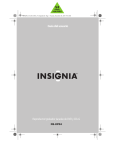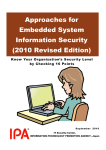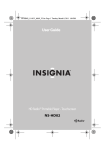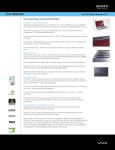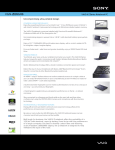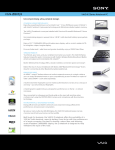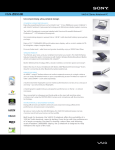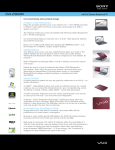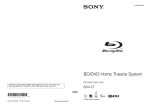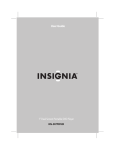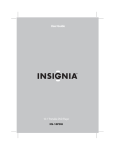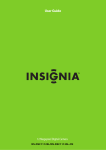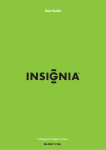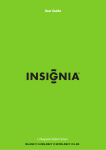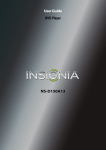Download Samsung DCS-408I Telephone User Manual
Transcript
V4 FINAL FOR PRINT NS-KP04_10-1285_MAN_V4_English.fm Page 1 Tuesday, December 28, 2010 9:36 AM User Guide DVD and CD+G Karaoke Player/Recorder NS-KP04 NS-KP04_10-1285_MAN_V4_English.fm Page 2 Tuesday, December 28, 2010 9:36 AM Insignia NS-KP04 DVD and CD+G Karaoke Player/Recorder Insignia NS-KP04 DVD and CD+G Karaoke Player/Recorder Contents Introduction. . . . . . . . . . . . . . . . . . . . . . . . . . . . . . . . . . . . . . . . . . . . . . . . . . . . . . . . . 3 Important safety instructions . . . . . . . . . . . . . . . . . . . . . . . . . . . . . . . . . . . . . . . . 3 Features. . . . . . . . . . . . . . . . . . . . . . . . . . . . . . . . . . . . . . . . . . . . . . . . . . . . . . . . . . . . . 6 Package contents . . . . . . . . . . . . . . . . . . . . . . . . . . . . . . . . . . . . . . . . . . . . . . 6 Top . . . . . . . . . . . . . . . . . . . . . . . . . . . . . . . . . . . . . . . . . . . . . . . . . . . . . . . . . . . . 6 Front. . . . . . . . . . . . . . . . . . . . . . . . . . . . . . . . . . . . . . . . . . . . . . . . . . . . . . . . . . . 7 Back . . . . . . . . . . . . . . . . . . . . . . . . . . . . . . . . . . . . . . . . . . . . . . . . . . . . . . . . . . . 9 Remote control. . . . . . . . . . . . . . . . . . . . . . . . . . . . . . . . . . . . . . . . . . . . . . . .10 Setting up your karaoke system . . . . . . . . . . . . . . . . . . . . . . . . . . . . . . . . . . . . .13 Connecting the power cord. . . . . . . . . . . . . . . . . . . . . . . . . . . . . . . . . . . .13 Connecting an external audio input device. . . . . . . . . . . . . . . . . . . . .13 Playing the audio through a digital coaxial sound system . . . . . . .13 Playing the audio through an analog sound system . . . . . . . . . . . .14 Playing the video through an S-Video display device . . . . . . . . . . .14 Playing the video through an AV display device . . . . . . . . . . . . . . . .14 Using your karaoke system . . . . . . . . . . . . . . . . . . . . . . . . . . . . . . . . . . . . . . . . .14 Turning your karaoke system on or off . . . . . . . . . . . . . . . . . . . . . . . . .14 Turning the screen on or off . . . . . . . . . . . . . . . . . . . . . . . . . . . . . . . . . . .15 Turning the screen saver on or off. . . . . . . . . . . . . . . . . . . . . . . . . . . . . .15 Adjusting the volume . . . . . . . . . . . . . . . . . . . . . . . . . . . . . . . . . . . . . . . . .15 Adjusting the balance between the left and right speakers . . . . .15 Selecting the equalizer mode . . . . . . . . . . . . . . . . . . . . . . . . . . . . . . . . . .16 Adjusting the echo effect . . . . . . . . . . . . . . . . . . . . . . . . . . . . . . . . . . . . . .16 Selecting the audio source. . . . . . . . . . . . . . . . . . . . . . . . . . . . . . . . . . . . .16 Selecting the audio output mode for the internal speakers . . . . .17 Selecting the audio output mode for a connected sound system18 Playing a disc . . . . . . . . . . . . . . . . . . . . . . . . . . . . . . . . . . . . . . . . . . . . . . . . .18 Playing from a USB flash drive . . . . . . . . . . . . . . . . . . . . . . . . . . . . . . . . .19 Playing from an SD memory card . . . . . . . . . . . . . . . . . . . . . . . . . . . . . .19 Controlling playback . . . . . . . . . . . . . . . . . . . . . . . . . . . . . . . . . . . . . . . . . .19 Recording audio. . . . . . . . . . . . . . . . . . . . . . . . . . . . . . . . . . . . . . . . . . . . . . .19 Displaying playback information . . . . . . . . . . . . . . . . . . . . . . . . . . . . . . .20 Changing the audio tone . . . . . . . . . . . . . . . . . . . . . . . . . . . . . . . . . . . . . .20 Changing acoustic channels (CD types) . . . . . . . . . . . . . . . . . . . . . . . .20 Selecting a chapter, track, or starting time. . . . . . . . . . . . . . . . . . . . . .20 Selecting a track with the number buttons . . . . . . . . . . . . . . . . . . . . .20 Repeating a chapter, title, or track. . . . . . . . . . . . . . . . . . . . . . . . . . . . . .21 Creating a playback loop . . . . . . . . . . . . . . . . . . . . . . . . . . . . . . . . . . . . . .21 Creating a playback program . . . . . . . . . . . . . . . . . . . . . . . . . . . . . . . . . .21 Selecting a DVD title and chapter with the title menu. . . . . . . . . . .22 2 www.insigniaproducts.com NS-KP04_10-1285_MAN_V4_English.fm Page 3 Tuesday, December 28, 2010 9:36 AM Insignia NS-KP04 DVD and CD+G Karaoke Player/Recorder Selecting a DVD chapter with the main menu . . . . . . . . . . . . . . . . . .22 Adjusting video settings . . . . . . . . . . . . . . . . . . . . . . . . . . . . . . . . . . . . . . .23 Selecting a DVD viewing angle . . . . . . . . . . . . . . . . . . . . . . . . . . . . . . . .23 Selecting the aspect ratio. . . . . . . . . . . . . . . . . . . . . . . . . . . . . . . . . . . . . .24 Zooming in on a video image or photo. . . . . . . . . . . . . . . . . . . . . . . . .24 Viewing a video frame by frame. . . . . . . . . . . . . . . . . . . . . . . . . . . . . . . .25 Viewing a video in slow motion . . . . . . . . . . . . . . . . . . . . . . . . . . . . . . . .25 Selecting languages on DVDs. . . . . . . . . . . . . . . . . . . . . . . . . . . . . . . . . .25 Selecting the on-screen menu language . . . . . . . . . . . . . . . . . . . . . . .26 Changing the DVD parental control password . . . . . . . . . . . . . . . . . .27 Setting DVD parental controls . . . . . . . . . . . . . . . . . . . . . . . . . . . . . . . . .28 Selecting the TV system for a connected TV . . . . . . . . . . . . . . . . . . . .29 Resetting all settings to the factory defaults . . . . . . . . . . . . . . . . . . . .30 Viewing JPEGs. . . . . . . . . . . . . . . . . . . . . . . . . . . . . . . . . . . . . . . . . . . . . . . . .31 Troubleshooting. . . . . . . . . . . . . . . . . . . . . . . . . . . . . . . . . . . . . . . . . . . . . . . . . . . .32 Maintaining . . . . . . . . . . . . . . . . . . . . . . . . . . . . . . . . . . . . . . . . . . . . . . . . . . . . . . . .33 Storing discs . . . . . . . . . . . . . . . . . . . . . . . . . . . . . . . . . . . . . . . . . . . . . . . . . .33 Handling discs . . . . . . . . . . . . . . . . . . . . . . . . . . . . . . . . . . . . . . . . . . . . . . . .33 Cleaning discs. . . . . . . . . . . . . . . . . . . . . . . . . . . . . . . . . . . . . . . . . . . . . . . . .33 Specifications . . . . . . . . . . . . . . . . . . . . . . . . . . . . . . . . . . . . . . . . . . . . . . . . . . . . . .34 Glossary of karaoke terms. . . . . . . . . . . . . . . . . . . . . . . . . . . . . . . . . . . . . . . . . . .34 Legal notices . . . . . . . . . . . . . . . . . . . . . . . . . . . . . . . . . . . . . . . . . . . . . . . . . . . . . . .35 One-year limited warranty . . . . . . . . . . . . . . . . . . . . . . . . . . . . . . . . . . . . . . . . . .37 Introduction Congratulations on your purchase of a high-quality Insignia product. Your NS-KP04 represents the state of the art in karaoke player/recorder design, and is designed for reliable and trouble-free performance. Important safety instructions CAUTION RISK OF ELECTRIC SHOCK DO NOT OPEN CAUTION: TO REDUCE THE RISK OF ELECTRIC SHOCK, DO NOT REMOVE COVER (OR BACK). NO USER SERVICEABLE PARTS INSIDE. REFER SERVICING TO QUALIFIED SERVICE PERSONNEL. www.insigniaproducts.com 3 NS-KP04_10-1285_MAN_V4_English.fm Page 4 Tuesday, December 28, 2010 9:36 AM Insignia NS-KP04 DVD and CD+G Karaoke Player/Recorder The lightning flash with arrowhead symbol within an equilateral triangle is intended to alert you to the presence of uninsulated dangerous voltage within your player’s enclosure that may be of sufficient magnitude to constitute a risk of electric shock to persons. The exclamation point within an equilateral triangle is intended to alert you to the presence of important operating and maintenance (servicing) instructions in the literature that came with your player. CLASS 1 LASER PRODUCT Caution This compact disc player is classified as a CLASS 1 LASER PRODUCT. The CLASS 1 LASER PRODUCT label is located on the back panel. Caution • Your player employs a laser system. • Use of controls, adjustments, or the performance of procedures other than those specified may result in hazardous radiation exposure. • Visible laser radiation is present when open and interlocks defeated. Do not stare into the beam. 1 Read these instructions. 2 Keep these instructions. 3 Heed all warnings. 4 Follow all instructions. 5 Do not use this apparatus near water. 6 Clean only with a dry cloth. 7 Do not block any ventilation openings. Install in accordance with the manufacturer's instructions. 8 Do not install near any heat sources such as radiators, heat registers, stoves, or other apparatus (including amplifiers) that produce heat. 4 www.insigniaproducts.com NS-KP04_10-1285_MAN_V4_English.fm Page 5 Tuesday, December 28, 2010 9:36 AM Insignia NS-KP04 DVD and CD+G Karaoke Player/Recorder 9 Do not defeat the safety purpose of the polarized or grounding-type plug. A polarized plug has two blades with one wider than the other. A grounding type plug has two blades and a third grounding prong. The wide blade or the third prong are provided for your safety. If the provided plug does not fit into your outlet, consult an electrician for replacement of the obsolete outlet. 10 Protect the power cord from being walked on or pinched particularly at plugs, convenience receptacles, and the point where they exit from the apparatus. 11 Only use attachments/accessories specified by the manufacturer. 12 Use only with the cart, stand, tripod, bracket, or table specified by the manufacturer, or sold with the apparatus. When a cart is used, use caution when moving the cart/apparatus combination to avoid injury from tip-over. 13 Unplug this apparatus during lightning storms or when unused for long periods of time. 14 Refer all servicing to qualified service personnel. Servicing is required when the apparatus has been damaged in any way, such as power-supply cord or plug is damaged, liquid has been spilled or objects have fallen into the apparatus, the apparatus has been exposed to rain or moisture, does not operate normally, or has been dropped. 15 To reduce the risk of fire or electric shock, do not expose this device to rain, moisture, dripping, or splashing, and no objects filled with liquids, such as vases, shall be placed on it. 16 The wall plug is the disconnecting device. The plug must remain readily operable. 17 Batteries should not be exposed to excessive heat such as sunshine, fire, or the like. Caution Danger of explosion if battery is incorrectly replaced. Replace only with the same or equivalent type. 18 This appliance is not intended for use by persons (including children) with reduced physical, sensory, or mental capabilities, or lack of experience or knowledge, unless they have been given supervision and instruction concerning use of the appliance by the person responsible for their safety. 19 Children should be supervised to ensure that they do not play with the appliance. 20 Ensure that children and babies do not play with plastic bags or any packaging material. www.insigniaproducts.com 5 NS-KP04_10-1285_MAN_V4_English.fm Page 6 Tuesday, December 28, 2010 9:36 AM Insignia NS-KP04 DVD and CD+G Karaoke Player/Recorder Features Package contents • • • • • • • • DVD and CD+G Karaoke Player/Recorder Remote control AAA batteries (2) Microphone AC/DC power adapter AV cable (RCA type) User Guide Quick Setup Guide Your karaoke system plays DVDs with a region code of 1. Look for the disc or disc packaging. Top OP EN 6 # Item Description 1 Disc compartment OPEN tab Lift to open the disc compartment and insert a disc. www.insigniaproducts.com on NS-KP04_10-1285_MAN_V4_English.fm Page 7 Tuesday, December 28, 2010 9:36 AM Insignia NS-KP04 DVD and CD+G Karaoke Player/Recorder Front DV D/L INE IN SC RE EN ON /OF F DV D/USB /SD EQ MIC VO LUM E MIN MA X MA STE R V OL UM E MIN MIN RE MO TE SEN SO R # Item LIN E IN US B PLA Y/PA US E STO P RE CO RD RE PEA T EC HO MA X SK IP AV C BA LAN CE MA X L R MIN MA X SD Description 1 Press to turn your karaoke system on or off. 2 DVD/LINE IN Press to select an internal media device or a device connected to the LINE IN jack as the audio source 3 DVD/USB/SD Press repeatedly to select DISC, USB, or SD as the input media. 4 Display screen Displays on-screen menus and the video from a DVD. 5 EQ Press to select the equalizer mode. For more information, see “Selecting the equalizer mode” on page 16. 6 SCREEN ON/OFF Press to turn the screen on or off. 7 RECORD Press to start recording. 8 SKIP 9 REPEAT Press to repeat the current track. 10 PLAY/PAUSE Press to start or pause playback. 11 STOP Press to stop playback. If you press this button once, then press PLAY/PAUSE , playback resumes where you stopped playback. If you press this button twice, then press PLAY/PAUSE , playback starts at the beginning of the disc. 12 MIC VOLUME Rotate to adjust the microphone volume. 13 MASTER VOLUME Rotate to adjust the master volume. /SKIP Press to skip to the previous or next audio track. www.insigniaproducts.com 7 NS-KP04_10-1285_MAN_V4_English.fm Page 8 Tuesday, December 28, 2010 9:36 AM Insignia NS-KP04 DVD and CD+G Karaoke Player/Recorder 8 # Item Description 14 REMOTE SENSOR Receives signals from the remote control. Do not block. 15 LINE IN jack Connect an external audio device to this jack so you can play the audio from the device through your karaoke system. For more information, see “Connecting an external audio input device” on page 13. 16 USB port Connect a USB device, such as a USB flash drive, to this jack so you can play files on the device through your karaoke system. 17 SD card slot Insert an SD memory card into this slot so you can play files on the card through your karaoke system. 18 ECHO When using the microphone, rotate to adjust the echo effect. 19 BALANCE Rotate to adjust the balance between the left and right speakers. 20 AVC Rotate to mute the vocals on a multiplex recording when a singer starts singing through the microphone. When the singer stops singing, the recorded vocals will start playing again. www.insigniaproducts.com NS-KP04_10-1285_MAN_V4_English.fm Page 9 Tuesday, December 28, 2010 9:36 AM Insignia NS-KP04 DVD and CD+G Karaoke Player/Recorder AUDI O OU T L VIDEO OUT COAXI AL S-VID EO MIC2 - MIC1 R + Back DC IN 12V # Jack Description 1 AUDIO OUT L/R Connect an analog sound system to these jacks. For more information, see “Playing the audio through an analog sound system” on page 14. 2 VIDEO OUT Connect a standard (composite) AV device to this jack to display the screen image on the connected device. For more information, see “Playing the video through an AV display device” on page 14. 3 COAXIAL Connect a digital coaxial sound system to this jack. For more information, see “Playing the audio through a digital coaxial sound system” on page 13. 4 S-VIDEO Connect an S-Video device to this jack to display the screen image on the connected device. For more information, see “Playing the video through an S-Video display device” on page 14. 5 MIC1/MIC2 Connect microphones to these jacks. 6 DC IN Connect the power cord to this jack. www.insigniaproducts.com 9 NS-KP04_10-1285_MAN_V4_English.fm Page 10 Tuesday, December 28, 2010 9:36 AM Insignia NS-KP04 DVD and CD+G Karaoke Player/Recorder Remote control L/R RECORD DVD/LINE IN 1 2 3 4 5 6 7 8 9 DVD/USB/SD PROG OSD MUTE 0 WIDE ANGLE TOP MENU SUBTITLE SETUP MENU ENTER ZOOM AUDIO PLAY/PAUSE STEP STOP REV FWD PREV NEXT GOTO SLOW EQ A-B REPEAT KEY FLAT KEY + RMC-KP04 10 # Jack Description 1 RECORD When playing an audio or MP3 CD, press to record to a connected USB flash drive or an inserted SD memory card. Press again to stop recording. If both a USB flash drive and an SD memory card are inserted, the recording will be saved to the USB flash drive. For more information, see “Recording audio” on page 19. 2 Number buttons Press to enter track numbers or the parental control password. 3 WIDE Press to switch between 4:3 and 16:9 aspect ratios. For more information, see “Selecting the aspect ratio” on page 24. www.insigniaproducts.com NS-KP04_10-1285_MAN_V4_English.fm Page 11 Tuesday, December 28, 2010 9:36 AM Insignia NS-KP04 DVD and CD+G Karaoke Player/Recorder # Jack Description 4 ANGLE During DVD playback, press to change the viewing angle if multiple angles are available. For more information, see “Selecting a DVD viewing angle” on page 23. 5 SETUP Press to open the on-screen menu. 6 WXST Press to navigate through the menus, select options, and adjust settings. 7 ENTER Press to confirm changes. 8 ZOOM During DVD or photo playback, press to zoom in on an image or photo. For more information, see “Zooming in on a video image or photo” on page 24. 9 PLAY/PAUSE Press to start or pause playback. 10 FWD Press to fast forward. 11 REV Press to fast reverse. 12 SLOW Press to play forward slowly. For more information, see “Viewing a video in slow motion” on page 25. 13 GOTO Press to search for a playback starting point. For more information, see “Selecting a chapter, track, or starting time” on page 20. 14 KEY– Press to change the audio tone. For more information, see “Changing the audio tone” on page 20. 15 REPEAT During playback, press to repeat the current chapter, title, or track. For more information, see “Repeating a chapter, title, or track” on page 21. 16 L/R Press to select the acoustic channel. For more information, see “Changing acoustic channels (CD types)” on page 20. 17 DVD/LINE IN Press to switch between internal media and a device connected to the LINE IN jack. For more information, see “Connecting an external audio input device” on page 13. 18 DVD/USB/SD Press to open the media list and select audio input source. For more information, see “Selecting the audio source” on page 16. 19 PROG During playback, press to create a playback program. For more information, see “Creating a playback program” on page 21. 20 OSD During playback, press to display playback information. For more information, see “Displaying playback information” on page 20. 21 MUTE Press to mute the sound. Press again to restore the sound. 22 SUBTITLE During DVD playback, press to select the subtitle language or turn off subtitles. For more information, see “Selecting languages on DVDs” on page 25. www.insigniaproducts.com 11 NS-KP04_10-1285_MAN_V4_English.fm Page 12 Tuesday, December 28, 2010 9:36 AM Insignia NS-KP04 DVD and CD+G Karaoke Player/Recorder 12 # Jack Description 23 TOP MENU During DVD playback, press to open the title menu and select a title and chapter. For more information, see “Selecting a DVD title and chapter with the title menu” on page 22. 24 MENU During DVD playback, press to open the DVD main menu and select a chapter. For more information, see “Selecting a DVD chapter with the main menu” on page 22. 25 AUDIO During DVD playback, press to select the DVD audio language. For more information, see “Selecting languages on DVDs” on page 25. 26 STEP During DVD playback, press to view the video frame by frame. For more information, see “Viewing a video frame by frame” on page 25. 27 STOP Press to stop playback. If you press this button once, then press PLAY/PAUSE , playback resume where you stopped playback. If you press this button twice, then press PLAY/PAUSE , playback starts at the beginning of the disc. 28 PREV During playback, press to go to the previous chapter, track, or MP3 file. 29 NEXT During playback, press to go to the next chapter, track, or MP3 file. 30 EQ Press to select the equalizer mode. For more information, see “Selecting the equalizer mode” on page 16. 31 A-B During playback, press to create a playback loop. For more information, see “Creating a playback loop” on page 21. 32 FLAT Press to return to the normal audio tone. For more information, see “Changing the audio tone” on page 20. 33 KEY+ Press to change the audio tone. For more information, see “Changing the audio tone” on page 20. www.insigniaproducts.com NS-KP04_10-1285_MAN_V4_English.fm Page 13 Tuesday, December 28, 2010 9:36 AM Insignia NS-KP04 DVD and CD+G Karaoke Player/Recorder Setting up your karaoke system Connecting the power cord To connect the power cord: • Plug the small connector on the AC/DC power adapter into the DC IN jack on the back of your karaoke system, then plug the other connector into a power outlet. Connecting an external audio input device You can connect an external audio input device to play the audio from the device through your karaoke system. To connect an external audio input device: 1 Connect an audio cable to the LINE IN jack on the front of your karaoke system and to the LINE OUT jack on the external device. 2 Press DVD/LINE IN to select the LINE IN mode. Playing the audio through a digital coaxial sound system You can connect a digital coaxial sound system. When you connect a sound system, the audio from your karaoke system plays through the sound system. To play the audio through a digital coaxial sound system: 1 Connect a digital coaxial cable to the COAXIAL jack on the back of your karaoke system and to the COAXIAL IN jack on the sound system. 2 Select the correct audio output mode. For more information, see “Selecting the audio output mode for a connected sound system” on page 18. www.insigniaproducts.com 13 NS-KP04_10-1285_MAN_V4_English.fm Page 14 Tuesday, December 28, 2010 9:36 AM Insignia NS-KP04 DVD and CD+G Karaoke Player/Recorder Playing the audio through an analog sound system You can connect the included analog sound system. When you connect a sound system, the audio from your karaoke system plays through the sound system. To play the audio through an analog sound system: 1 Connect an audio cable with RCA connectors to the AUDIO OUT L/R jacks on the back of your karaoke system and to the AUDIO IN L/R jacks on the sound system. 2 Select the correct audio output mode. For more information, see “Selecting the audio output mode for a connected sound system” on page 18. Playing the video through an S-Video display device You can connect an S-Video display device, such as a TV. When you connect a display device, the image on your karaoke’s screen is sent to the display device. To play the video through an external S-Video display device: 1 Connect an S-Video cable to the S-VIDEO jack on the back of your karaoke system and to the S-VIDEO IN jack on the S-Video device. 2 On the display device, set the video input to S-Video. Playing the video through an AV display device You can connect an AV display device, such as a TV. When you connect a display device, the image on your karaoke’s screen is sent to the display device. To play the video through an external AV display device: 1 Connect the included standard AV video cable to the VIDEO OUT jack on the back of your karaoke system and to the VIDEO IN jack on the display device. 2 On the display device, set the video input to the correct setting. Using your karaoke system Turning your karaoke system on or off To turn your karaoke system on or off: • Press the front of your karaoke system. • Press again to turn off your karaoke system. 14 www.insigniaproducts.com NS-KP04_10-1285_MAN_V4_English.fm Page 15 Tuesday, December 28, 2010 9:36 AM Insignia NS-KP04 DVD and CD+G Karaoke Player/Recorder Turning the screen on or off To turn the screen on or off: • Press SCREEN ON/OFF on the front of your karaoke system. Turning the screen saver on or off To turn the screen saver on or off: 1 Press SETUP. The on-screen menu opens. 2 Press W or X to highlight . The SYSTEM SETUP menu opens. 3 Press S or T to highlight SCREEN SAVER, then press X to access the settings. 4 Press S or T to highlight ON or OFF, then press ENTER to confirm your selection. 5 Press W to return to the previous screen, or press SETUP to close the menu. Adjusting the volume To adjust the volume: • Rotate the MIC VOLUME knob on the front of your karaoke system to adjust the microphone volume. • Rotate the MASTER VOLUME knob on the front of your karaoke system to adjust the master volume. • Press MUTE on the remote control to mute the sound. Press again to restore the sound. Adjusting the balance between the left and right speakers To adjust the balance between the left and right speakers: • Rotate the BALANCE knob. www.insigniaproducts.com 15 NS-KP04_10-1285_MAN_V4_English.fm Page 16 Tuesday, December 28, 2010 9:36 AM Insignia NS-KP04 DVD and CD+G Karaoke Player/Recorder Selecting the equalizer mode To select the equalizer mode: • Press EQ repeatedly. You can select Standard, Classic, Rock, Jazz or POP. Adjusting the echo effect To adjust the echo effect: • While you are singing into the microphone, rotate the ECHO knob. Selecting the audio source To select the audio source: 1 Insert a disc, USB flash drive, or SD memory card. 2 Press DVD/USB/SD. The media list opens. 3 Press S or T to highlight DISC, USB, or CARD, then press ENTER. If you do not have a media source inserted and you select that audio source, your karaoke system will go to a media source that is inserted. For example, if you have a disc inserted but do not have a USB flash drive inserted and you select USB, your karaoke system will automatically select DISC. 16 www.insigniaproducts.com NS-KP04_10-1285_MAN_V4_English.fm Page 17 Tuesday, December 28, 2010 9:36 AM Insignia NS-KP04 DVD and CD+G Karaoke Player/Recorder Selecting the audio output mode for the internal speakers Note To select the audio output mode for a connected sound system, see “Selecting the audio output mode for a connected sound system” on page 18. To adjust the audio output mode for the internal speakers: 1 Press SETUP. The on-screen menu opens. 2 Press W or X to highlight . The DIGITAL SETUP menu opens. 3 Press T to highlight DUAL MONO, then press X to access the settings. 4 Press S or T to select the audio output mode. You can select: • STEREO—Select this setting to send a different audio to each speaker. The audio must be in stereo format. • MONO L—Select this setting to send the audio to the left speaker only. • MONO R—Select this setting to send the audio to the right speaker only. • MIX MONO—Select this setting to send the same audio to both the left and right speakers. 5 Press ENTER to confirm your selection. 6 Press W to return to the previous screen, or press SETUP to close the menu. www.insigniaproducts.com 17 NS-KP04_10-1285_MAN_V4_English.fm Page 18 Tuesday, December 28, 2010 9:36 AM Insignia NS-KP04 DVD and CD+G Karaoke Player/Recorder Selecting the audio output mode for a connected sound system To select the audio output mode for a connected sound system: 1 Press SETUP. The on-screen menu opens. 2 Press W or X to highlight . The AUDIO SETUP menu opens. 3 Press T to highlight AUDIO OUT, then press X to access the settings. 4 Press S or T to select the audio output mode. You can select: • SPDIF/OFF—Select this setting if you do not have a sound system connected or if you connected a sound system to the AUDIO OUT L/R jacks. • SPDIF/RAW—Select this setting if you connected a sound system to the COAXIAL jack. The audio is played in it’s original format. • SPDIF/PCM—Select this setting if you connected a sound system to the COAXIAL jack. The audio is converted to 2-channel stereo. 5 Press ENTER to confirm your selection. 6 Press W to return to the previous screen, or press SETUP to close the menu. Playing a disc Your karaoke system plays DVDs with a region code of 1. Look for the disc or disc packaging. on To play a disc: 1 Lift the OPEN tab on the top of your karaoke system to open the disc compartment. 2 Place a disc in the tray, then close the compartment cover. 3 Make sure that DISC is selected as the audio source. See “Selecting the audio source” on page 16. 18 www.insigniaproducts.com NS-KP04_10-1285_MAN_V4_English.fm Page 19 Tuesday, December 28, 2010 9:36 AM Insignia NS-KP04 DVD and CD+G Karaoke Player/Recorder 4 Press PLAY/PAUSE to start playback. Playing from a USB flash drive To play from a USB flash drive: 1 Insert a USB flash drive into the USB port on the front of your karaoke system. 2 Make sure that USB is selected as the audio source. See “Selecting the audio source” on page 16. 3 Press PLAY/PAUSE to start playback. Playing from an SD memory card To play from an SD memory card: 1 Insert an SD memory card into the SD card slot on the front of your karaoke system. 2 Make sure that CARD is selected as the audio source. See “Selecting the audio source” on page 16. 3 Press PLAY/PAUSE to start playback. Controlling playback To control playback: • Press PLAY/PAUSE to pause playback, then press again to resume playback. • Press STOP to stop playback. If you press this button once, then press PLAY/PAUSE , playback resumes where you stopped. If you press this button twice, then press PLAY/PAUSE , playback resumes at the beginning of the disc. • Press REV or FWD fast reverse or fast forward. • Press PREV or NEXT to go to the previous or next track, chapter, or MP3 file. Recording audio You can record the audio and singer’s voice to a USB flash drive or SD memory card. The recording will be in MP3 format. The file name for the recording will be “Track XX.mp3.” To record audio: • While playing a CD or a disc with MP3 files, press RECORD to record the audio and singer’s voice to a USB flash drive or SD memory card. • To stop recording, press RECORD again. www.insigniaproducts.com 19 NS-KP04_10-1285_MAN_V4_English.fm Page 20 Tuesday, December 28, 2010 9:36 AM Insignia NS-KP04 DVD and CD+G Karaoke Player/Recorder Displaying playback information Playback information includes: • Media type and track number of the file that is playing • Elapsed time • Speaker status (on or off ) • Repeat status To display playback information: • Press OSD. • Press OSD again to close the display. Changing the audio tone You can adjust the audio tone (pitch) of the voice and music. To change the audio tone: • During playback, press KEY+ or KEY– to change the tone. • Press FLAT to resume normal tone. Changing acoustic channels (CD types) You can select the acoustic channel depending on whether you are playing a CD or CD+G. This feature only works with CDs and CD+Gs. To change acoustic channels: • During playback, press L/R. Selecting a chapter, track, or starting time To select a chapter, track, or starting time: 1 During disc playback, press GOTO. A bar with a highlight is displayed. 2 Press W or X to select a chapter or track, then press ENTER. OR Press W or X to move to the time item, press the number buttons to enter the starting time you want, then press ENTER. Selecting a track with the number buttons To select a track with the number buttons: • During playback, press the number buttons for the track you want to play. For example, to play track 7, press 7. To play track 11, press 1 1. 20 www.insigniaproducts.com NS-KP04_10-1285_MAN_V4_English.fm Page 21 Tuesday, December 28, 2010 9:36 AM Insignia NS-KP04 DVD and CD+G Karaoke Player/Recorder Repeating a chapter, title, or track To repeat a chapter, title, or track: • During playback, press REPEAT. • For discs, you can select repeat chapter, repeat title, repeat all, or repeat off. • For a USB flash drive or an SD memory card, you can select repeat track, repeat directory, repeat all, or repeat off. • To return to normal playback, press REPEAT until repeat off appears on the display. Creating a playback loop To create a playback loop: 1 During playback, find the place where you want the loop to start, then press A-B. 2 Play the file until you come to the place where you want the loop to stop, then press A-B. Your karaoke system will play the loop continuously. 3 To cancel the playback look and resume normal playback, press A-B twice. Creating a playback program To create a playback program: 1 During playback, press PROG. One of the following screens opens: DVD www.insigniaproducts.com 21 NS-KP04_10-1285_MAN_V4_English.fm Page 22 Tuesday, December 28, 2010 9:36 AM Insignia NS-KP04 DVD and CD+G Karaoke Player/Recorder MP3/WMA/CD/JPEG 2 Use the arrow buttons and number buttons to enter title/folder number and chapter/track number of the chapter/track you want to play. 3 Repeat Step 2 to enter additional selections. A program can have as many as 16 selections. 4 When you have finished creating your program, highlight PLAY, then press ENTER. The selections you made are played in the order you entered them. 5 If you want to change a selection, press PROG, highlight the selection, then enter a new selection. Highlight PLAY, then press ENTER. 6 To clear all the selections from the program, press PROG, highlight CLEAR, then press ENTER. Selecting a DVD title and chapter with the title menu To select a DVD title and chapter with the title menu: 1 During DVD playback, press TOP MENU to display the title list. 2 Press S or T to highlight the title you want to play, then W or X to move to the chapter list. 3 Press S or T to highlight the chapter you want to play, then press ENTER. Selecting a DVD chapter with the main menu To select a DVD chapter with the main menu: 1 During disc playback, press MENU. The main menu opens with a list of chapters. The currently playing chapter is highlighted. 2 Press S or T to highlight the chapter you want to play, then press ENTER. 22 www.insigniaproducts.com NS-KP04_10-1285_MAN_V4_English.fm Page 23 Tuesday, December 28, 2010 9:36 AM Insignia NS-KP04 DVD and CD+G Karaoke Player/Recorder Adjusting video settings To adjust video settings: 1 Press SETUP. The on-screen menu opens. 2 Press W or X to highlight . The VIDEO SETUP menu opens. 3 Press S or T to highlight an option, then press X to access the settings. You can select: • BRIGHTNESS—Adjusts the brightness of dark areas of the picture. • CONTRAST—Adjusts the white level of the picture. • HUE—Adjusts the color. • SATURATION—Adjusts the color intensity. 4 Press S or T to adjust the setting, then press ENTER to confirm. 5 Press W to return to the previous screen, or press SETUP to close the menu. Selecting a DVD viewing angle Some DVDs have scenes recorded from different viewing angles. To select a DVD viewing angle: • Press ANGLE one or more times. The viewing angle will change if multiple viewing angles are available. www.insigniaproducts.com 23 NS-KP04_10-1285_MAN_V4_English.fm Page 24 Tuesday, December 28, 2010 9:36 AM Insignia NS-KP04 DVD and CD+G Karaoke Player/Recorder Selecting the aspect ratio Note You can also press WIDE to select the aspect ratio. To select the aspect ratio: 1 Press SETUP. The on-screen menu opens. 2 Press W or X to highlight . The SYSTEM SETUP menu opens. 3 Press S or T to highlight TV TYPE, then press X to access the settings. 4 Press S or T to highlight an aspect ratio. You can select: • 4:3 PS—Select this option if you have connected a TV or monitor with a 4:3 aspect ratio. When playing video or pictures with a 16:9 aspect ratio, the left and right parts of video or picture are cut off. • 4:3 LB—Select this option if you have connected a TV or monitor with a 4:3 aspect ratio. When playing video or pictures with a 16:9 aspect ratio, the full image is displayed. Black bars appear at the top and bottom of the image. • 16:9—Select this option if you have connected a TV or monitor with a 16:9 wide screen aspect ratio. 5 Press ENTER to confirm your selection. 6 Press W to return to the previous screen, or press SETUP to close the menu. Zooming in on a video image or photo To zoom in on a video image or photo: • Press ZOOM. • Press ZOOM again to return to normal viewing 24 www.insigniaproducts.com NS-KP04_10-1285_MAN_V4_English.fm Page 25 Tuesday, December 28, 2010 9:36 AM Insignia NS-KP04 DVD and CD+G Karaoke Player/Recorder Viewing a video frame by frame To view a video frame by frame: • During video playback, press STEP. Each time you press STEP, the video advances one frame. • Press PLAY/PAUSE to resume normal playback. Viewing a video in slow motion To view a video in slow motion: • Press SLOW. Each time you press SLOW, the speed changes. • Press PLAY/PAUSE to resume normal playback. Selecting languages on DVDs Some DVDs have multiple language for: • Audio • Subtitles • Menus To select languages on DVDs: 1 Press SETUP. The on-screen menu opens. 2 Press W or X to highlight . The LANGUAGE SETUP menu opens. 3 Press S or T to highlight a language option, then press X to access the settings. You can select: • AUDIO LANG—Selects the language you hear when playing a DVD. You can also press AUDIO to select the audio language. • SUBTITLE LANG—Selects the language you see in subtitles. You can also press SUBTITLE to select the subtitle language. • MENU LANG—Selects the language for the on-screen menus. 4 Press S or T to select an language. The available languages depend on the DVD. www.insigniaproducts.com 25 NS-KP04_10-1285_MAN_V4_English.fm Page 26 Tuesday, December 28, 2010 9:36 AM Insignia NS-KP04 DVD and CD+G Karaoke Player/Recorder 5 Press ENTER to confirm your selection. 6 Press W to return to the previous screen, or press SETUP to close the menu. Selecting the on-screen menu language To select the on-screen menu language: 1 Press SETUP. The on-screen menu opens. 2 Press W or X to highlight . The LANGUAGE SETUP menu opens. 3 Press S or T to highlight OSD LANGUAGE, then press X to access the settings. 4 Press S or T to select a language. You can select English, French, or Spanish. 5 Press ENTER to confirm your selection. 6 Press W to return to the previous screen, or press SETUP to close the menu. 26 www.insigniaproducts.com NS-KP04_10-1285_MAN_V4_English.fm Page 27 Tuesday, December 28, 2010 9:36 AM Insignia NS-KP04 DVD and CD+G Karaoke Player/Recorder Changing the DVD parental control password To change the DVD parental control password: 1 Press SETUP. The on-screen menu opens. 2 Press W or X to highlight . The SYSTEM SETUP menu opens. 3 Press S or T to highlight PASSWORD, then press X to access the password setting. 4 If you have not set a password, press the number buttons to enter 8888 (default password) or if you have set a password, press the number buttons to enter your password. 5 Press ENTER, then press X to access the password setting again. 6 Press the number buttons to enter the new password, then press ENTER to confirm. 7 Press W to return to the previous screen, or press SETUP to close the menu. www.insigniaproducts.com 27 NS-KP04_10-1285_MAN_V4_English.fm Page 28 Tuesday, December 28, 2010 9:36 AM Insignia NS-KP04 DVD and CD+G Karaoke Player/Recorder Setting DVD parental controls To set DVD parental controls: 1 Press SETUP. The on-screen menu opens. 2 Press W or X to highlight . The SYSTEM SETUP menu opens. 3 Press S or T to highlight PASSWORD, then press X to access the password setting. 4 Press the number buttons to enter the password, then press ENTER. The default password is 8888. The parental locks are turned off. 5 Press S or T to highlight RATING, then press X to access the rating settings. 6 Press W X S or T to select a rating. The rating you select and all higher ratings are blocked. 7 Press ENTER to confirm your selection. 8 Press S or T to highlight PASSWORD, then press X to access the password setting. 28 www.insigniaproducts.com NS-KP04_10-1285_MAN_V4_English.fm Page 29 Tuesday, December 28, 2010 9:36 AM Insignia NS-KP04 DVD and CD+G Karaoke Player/Recorder 9 Press the number buttons to enter the password, then press ENTER. The parental locks are turned on. 10 Press W to return to the previous screen, or press SETUP to close the menu. Note • If you try to watch a DVD with a locked rating, you will be prompted to enter your password. • After you watch a DVD with a locked rating, the parental locks will automatically turn back on. Selecting the TV system for a connected TV To select the TV system for a connected TV: 1 Press SETUP. The on-screen menu opens. 2 Press W or X to highlight . The SYSTEM SETUP menu opens. 3 Press S or T to highlight TV SYSTEM, then press X to access the settings. 4 Press S or T to highlight NTSC or PAL, then press ENTER to confirm your selection. 5 Press W to return to the previous screen, or press SETUP to close the menu. www.insigniaproducts.com 29 NS-KP04_10-1285_MAN_V4_English.fm Page 30 Tuesday, December 28, 2010 9:36 AM Insignia NS-KP04 DVD and CD+G Karaoke Player/Recorder Resetting all settings to the factory defaults To reset all settings to the factory defaults: 1 Press SETUP. The on-screen menu opens. 2 Press W or X to highlight . The SYSTEM SETUP menu opens. 3 Press S or T to highlight DEFAULT, then press X to access the setting. 4 Select RESTORE. 5 Press W to return to the previous screen, or press SETUP to close the menu. Note When reset settings to the factory defaults, the password and parental locks settings will not be reset. 30 www.insigniaproducts.com NS-KP04_10-1285_MAN_V4_English.fm Page 31 Tuesday, December 28, 2010 9:36 AM Insignia NS-KP04 DVD and CD+G Karaoke Player/Recorder Viewing JPEGs To view JPEGs: 1 Insert a disc, USB flash drive, or SD memory card that contains JPEG files. 2 Press DVD/USB/SD. The media list opens. 3 Press S or T to highlight DISC, USB, or CARD, then press ENTER. You karaoke system displays the files on the inserted media. 4 Press W to preview the highlighted file. 5 To control playback: • Press S or T to select a JPEGs file, then press ENTER to confirm the selected file. • Press PLAY/PAUSE to play or pause. • Press S, T, W, or X on the remote control to rotate an image. • Press ZOOM to enlarge an image. www.insigniaproducts.com 31 NS-KP04_10-1285_MAN_V4_English.fm Page 32 Tuesday, December 28, 2010 9:36 AM Insignia NS-KP04 DVD and CD+G Karaoke Player/Recorder Troubleshooting Problem Solution Power source No power No power when plugged in Make sure that the AC/DC adaptor is connected. See “Connecting the power cord” on page 13. Your karaoke system is not turned on. See “Turning your karaoke system on or off” on page 14. • Test the power outlet by plugging in another appliance and turning it on. Remote control The remote control does not work • Remove any obstacles between the remote and your karaoke system. • Use the remote near your karaoke system. • Point the remote to the remote sensor on your karaoke system. • Replace all batteries in the remote control. DVD 32 No picture • The region number of the DVD does not match the region number of your karaoke system. Your karaoke system plays DVDs with a region code of 1 or All. • Make sure that video jacks are securely connected. See “Playing the video through an S-Video display device” on page 14 or “Playing the video through an AV display device” on page 14. • Make sure that you have selected to the corrected AV input for your TV. See the documentation that came with your TV. No sound • Make sure that audio jacks are securely connected. See “Playing the audio through a digital coaxial sound system” on page 13 or “Playing the audio through an analog sound system” on page 14. • Make sure that volume is turned up. • Make sure that you have selected to the corrected AV input for your TV. See the documentation that came with your TV. • Your karaoke system is muted. The picture is not clear or jumpy • Clean the disc. See “Cleaning discs” on page 33. • The disc is scratched. Try another disc. www.insigniaproducts.com NS-KP04_10-1285_MAN_V4_English.fm Page 33 Tuesday, December 28, 2010 9:36 AM Insignia NS-KP04 DVD and CD+G Karaoke Player/Recorder Problem Solution CD+G Karaoke The disc does not play • There is no disc inside your karaoke system. • Insert the disc correctly with the playback side facing down. • Clean the disc. See “Cleaning discs” on page 33. No song lyrics appear on the TV screen • Connect the video cable to your karaoke system’s VIDEO OUT jack and to the TV’s VIDEO IN jack. • Make sure that you have selected to the corrected AV input for your TV. See the documentation that came with your TV. • Clean the CD+G. See “Cleaning discs” on page 33. Maintaining Storing discs • • • Do not store discs in a place that is exposed to direct sunlight or heat. Do not store discs in a place that is exposed to moisture and dust, such as a bathroom or near a humidifier. Store discs vertically in their cases. Stacking discs or placing objects on discs when not in their cases may cause warping. Handling discs • • To keep a disc clean, do not touch the play side (non-label side) of the disc. Do not attach paper or tape to the disc. Cleaning discs • Before playback, wipe the disc outwards from the center (not in a circle) with a clean cloth. www.insigniaproducts.com 33 NS-KP04_10-1285_MAN_V4_English.fm Page 34 Tuesday, December 28, 2010 9:36 AM Insignia NS-KP04 DVD and CD+G Karaoke Player/Recorder Specifications Specifications are subject to change without notice. Measurements and weights may vary slightly. Audio Output (maximum): 5W + 5W (RMS) Impedance: 8 Ohms CD/DVD player Frequency response: 100Hz to 20 kHZ Signal-to-noise ratio: 50dB Number of programs: 16 steps random access programming Sampling system: 8 times over Compatible discs CD, CD+G, DVD Region code 1 Microphone -72dB 600 Ohms impedance with 6.3 dynamic microphone AC power 120V ~ 60Hz Dimensions (H × W× D) 8.7 × 17.3 × 9.6 inches (22.1 × 44.0 × 24.6 cm) Weight 8 lbs (4 kg) Glossary of karaoke terms Echo Adds depth and resonance to a singer’s voice without affecting the music. The echo effect is produced by creating minor controlled feed-back in the singer’s voice. Multiplex Some multiplex CD+Gs have two versions of a song. One version is a stereo recording without the lead singer. The other version is recorded with music and background vocals on the left channel and the lead singer recorded on the right channel. The “split-track” recording lets you control the volume of the lead singer by rotation the BALANCE knob. You can sing a duet with the lead singer or use the lead singer as a guide while you learn the song, gradually fading out the lead singer voice until you can sing the song alone. Auto Voice Control (AVC) When AVC is activated, the vocals on a multiplex CD stop playing when a singer begins singing through the microphone. When the singer stops singing, the vocals on the CD start playing again. This feature only works with multiplex CDs. 34 www.insigniaproducts.com NS-KP04_10-1285_MAN_V4_English.fm Page 35 Tuesday, December 28, 2010 9:36 AM Insignia NS-KP04 DVD and CD+G Karaoke Player/Recorder CD+G Stands for “Compact Disc plus Graphics.” A CD+G has a video track that displays the song lyrics in sync with the music. The lyrics usually change color as when they are to be sung. Legal notices FCC Part 15 This device complies with Part 15 of the FCC Rules. Operation of this product is subject to the following two conditions: (1) this device may not cause harmful interference, and (2) this device must accept any interference received, including interference that may cause undesired operation. This equipment has been tested and found to comply within the limits for a class B digital device, pursuant to Part 15 of the FCC Rules. These limits are designed to provide reasonable protection against harmful interference in a residential installation. This equipment generates, uses, and can radiate radio frequency energy and, if not installed and used in accordance with the instructions, may cause harmful interference to radio communications. However, there is no guarantee that interference will not occur in a particular installation. If this equipment does cause harmful interference to radio or television reception, which can be determined by turning the equipment off and on, the user is encouraged to try to correct the interference by one or more of the following measures: • Reorient or relocate the receiving antenna. • Increase the separation between the equipment and receiver. • Connect the equipment into an outlet on a circuit different from that to which the receiver is connected. • Consult the dealer or an experienced technician for help. FCC warning Changes or modifications not expressly approved by the party responsible for compliance with the FCC Rules could void the user’s authority to operate this equipment. DHHS and FDA safety certification This product is made and tested to meet safety standards of the FCC, requirements and compliance with safety performance of the U.S. Department of Health and Human Services, and also with FDA Radiation Performance Standards 21 CFR Subchapter J. Canada ICES-003 statement This Class B digital apparatus complies with Canadian ICES-003. Dolby License Notice and Trademark Acknowledgement Manufactured under license from Dolby Laboratories. “Dolby” and the double-D symbol are trademarks of Dolby Laboratories. www.insigniaproducts.com 35 NS-KP04_10-1285_MAN_V4_English.fm Page 36 Tuesday, December 28, 2010 9:36 AM Insignia NS-KP04 DVD and CD+G Karaoke Player/Recorder 36 www.insigniaproducts.com NS-KP04_10-1285_MAN_V4_English.fm Page 37 Tuesday, December 28, 2010 9:36 AM Insignia NS-KP04 DVD and CD+G Karaoke Player/Recorder One-year limited warranty Insignia Products (“Insignia”) warrants to you, the original purchaser of this new product (“Product”), that the Product shall be free of defects in the original manufacture of the material or workmanship for a period of one (1) year from the date of your purchase of the Product (“Warranty Period”). This Product must be purchased from an authorized dealer of Insignia brand products and packaged with this warranty statement. This warranty does not cover refurbished Product. If you notify Insignia during the Warranty Period of a defect covered by this warranty that requires service, terms of this warranty apply. How long does the coverage last? The Warranty Period lasts for 1 year (365 days) from the date you purchased the Product. The purchase date is printed on the receipt you received with the Product. What does this warranty cover? During the Warranty Period, if the original manufacture of the material or workmanship of the Product is determined to be defective by an authorized Insignia repair center or store personnel, Insignia will (at its sole option): (1) repair the Product with new or rebuilt parts; or (2) replace the Product at no charge with new or rebuilt comparable products or parts. Products and parts replaced under this warranty become the property of Insignia and are not returned to you. If service of Products or parts are required after the Warranty Period expires, you must pay all labor and parts charges. This warranty lasts as long as you own your Insignia Product during the Warranty Period. Warranty coverage terminates if you sell or otherwise transfer the Product. How to obtain warranty service? If you purchased the Product at a retail store location, take your original receipt and the Product to the store you purchased it from. Make sure that you place the Product in its original packaging or packaging that provides the same amount of protection as the original packaging. If you purchased the Product from an online web site, mail your original receipt and the Product to the address listed on the web site. Make sure that you put the Product in its original packaging or packaging that provides the same amount of protection as the original packaging. To obtain in-home warranty service for a television with a screen 30 inches or larger, call 1-888-BESTBUY. Call agents will diagnose and correct the issue over the phone or will have an Insignia-approved repair person dispatched to your home. Should the Insignia-approved repair person not correct the issue on the first call, an Insignia television (size and features to be determined by Insignia) will be loaned to you until your TV is repaired and returned, at no charge to you. This feature is only available to Insignia television consumers residing in the United States. Where is the warranty valid? This warranty is valid only to the original purchaser of the product in the United States, Canada, and Mexico. What does the warranty not cover? This warranty does not cover: • Customer instruction • Installation • Set up adjustments • Cosmetic damage • Damage due to acts of God, such as lightning strikes • Accident • Misuse www.insigniaproducts.com 37 NS-KP04_10-1285_MAN_V4_English.fm Page 38 Tuesday, December 28, 2010 9:36 AM Insignia NS-KP04 DVD and CD+G Karaoke Player/Recorder • • • • • Abuse Negligence Commercial use Modification of any part of the Product, including the antenna Plasma display panel damaged by static (non-moving) images applied for lengthy periods (burn-in). This warranty also does not cover: • Damage due to incorrect operation or maintenance • Connection to an incorrect voltage supply • Attempted repair by anyone other than a facility authorized by Insignia to service the Product • Products sold as is or with all faults • Consumables, such as fuses or batteries • Products where the factory applied serial number has been altered or removed REPAIR REPLACEMENT AS PROVIDED UNDER THIS WARRANTY IS YOUR EXCLUSIVE REMEDY. INSIGNIA SHALL NOT BE LIABLE FOR ANY INCIDENTAL OR CONSEQUENTIAL DAMAGES FOR THE BREACH OF ANY EXPRESS OR IMPLIED WARRANTY ON THIS PRODUCT, INCLUDING, BUT NOT LIMITED TO, LOST DATA, LOSS OF USE OF YOUR PRODUCT, LOST BUSINESS OR LOST PROFITS. INSIGNIA PRODUCTS MAKES NO OTHER EXPRESS WARRANTIES WITH RESPECT TO THE PRODUCT, ALL EXPRESS AND IMPLIED WARRANTIES FOR THE PRODUCT, INCLUDING, BUT NOT LIMITED TO, ANY IMPLIED WARRANTIES OF AND CONDITIONS OF MERCHANTABILITY AND FITNESS FOR A PARTICULAR PURPOSE, ARE LIMITED IN DURATION TO THE WARRANTY PERIOD SET FORTH ABOVE AND NO WARRANTIES, WHETHER EXPRESS OR IMPLIED, WILL APPLY AFTER THE WARRANTY PERIOD. SOME STATES, PROVINCES AND JURISDICTIONS DO NOT ALLOW LIMITATIONS ON HOW LONG AN IMPLIED WARRANTY LASTS, SO THE ABOVE LIMITATION MAY NOT APPLY TO YOU. THIS WARRANTY GIVES YOU SPECIFIC LEGAL RIGHTS, AND YOU MAY ALSO HAVE OTHER RIGHTS, WHICH VARY FROM STATE TO STATE OR PROVINCE TO PROVINCE. Contact Insignia: For customer service please call 1-877-467-4289 www.insignia-products.com Distributed by Best Buy Purchasing, LLC 7601 Penn Avenue South, Richfield, Minnesota, U.S.A. 55423-3645 © 2010 BBY Solutions, Inc. All rights reserved. INSIGNIA is a trademark of BBY Solutions, Inc. Registered in some countries. All other products and brand names are trademarks of their respective owners. 38 www.insigniaproducts.com NS-KP04_10-1285_MAN_V4_English.fm Page 39 Tuesday, December 28, 2010 9:36 AM Insignia NS-KP04 DVD and CD+G Karaoke Player/Recorder www.insigniaproducts.com 39 NS-KP04_10-1285_MAN_V4_English.fm Page 40 Tuesday, December 28, 2010 9:36 AM www.insigniaproducts.com (877) 467-4289 Distributed by Best Buy Purchasing, LLC 7601 Penn Avenue South, Richfield, MN USA 55423-3645 © 2010 BBY Solutions, Inc. All rights reserved. INSIGNIA is a trademark of BBY Solutions, Inc. Registered in some countries. All other products and brand names are trademarks of their respective owners. ENGLISH 10-1285