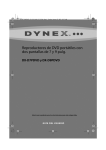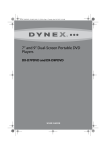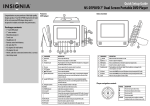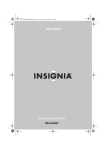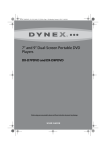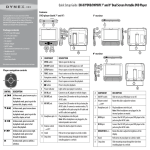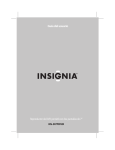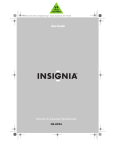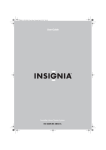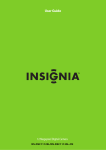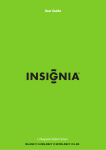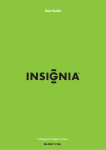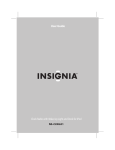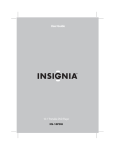Download Insignia NS-D7PDVD Car Stereo System User Manual
Transcript
User Guide 7" Dual Screen Portable DVD Player NS-D7PDVD Insignia NS-D7PDVD Dual-Screen Portable DVD Player Insignia NS-D7PDVD Dual-Screen Portable DVD Player Contents Important safety instructions . . . . . . . . . . . . . . . . . . . . . . . . . . . . . . . . . . . . . 3 Features . . . . . . . . . . . . . . . . . . . . . . . . . . . . . . . . . . . . . . . . . . . . . . . . . . . . . . . . . 4 Package contents . . . . . . . . . . . . . . . . . . . . . . . . . . . . . . . . . . . . . . . . . . . 4 DVD player . . . . . . . . . . . . . . . . . . . . . . . . . . . . . . . . . . . . . . . . . . . . . . . . . 5 Navigation controls . . . . . . . . . . . . . . . . . . . . . . . . . . . . . . . . . . . . . . . . . 6 Extra monitor . . . . . . . . . . . . . . . . . . . . . . . . . . . . . . . . . . . . . . . . . . . . . . . 7 Remote control . . . . . . . . . . . . . . . . . . . . . . . . . . . . . . . . . . . . . . . . . . . . . 8 Setting up your player. . . . . . . . . . . . . . . . . . . . . . . . . . . . . . . . . . . . . . . . . . .10 Connecting to AC power . . . . . . . . . . . . . . . . . . . . . . . . . . . . . . . . . . .10 Installing your player in a vehicle . . . . . . . . . . . . . . . . . . . . . . . . . . .10 Connecting to a 12V car power outlet . . . . . . . . . . . . . . . . . . . . . .11 Connecting headphones . . . . . . . . . . . . . . . . . . . . . . . . . . . . . . . . . . .11 Connecting a TV or monitor . . . . . . . . . . . . . . . . . . . . . . . . . . . . . . . .12 Using your player . . . . . . . . . . . . . . . . . . . . . . . . . . . . . . . . . . . . . . . . . . . . . . .13 Playing a DVD or audio CD . . . . . . . . . . . . . . . . . . . . . . . . . . . . . . . . .13 Controlling DVD or audio CD playback. . . . . . . . . . . . . . . . . . . . . .13 Adjusting the volume . . . . . . . . . . . . . . . . . . . . . . . . . . . . . . . . . . . . . .14 Viewing DVD information . . . . . . . . . . . . . . . . . . . . . . . . . . . . . . . . . .14 Viewing audio CD information . . . . . . . . . . . . . . . . . . . . . . . . . . . . .15 Opening the DVD main menu . . . . . . . . . . . . . . . . . . . . . . . . . . . . . .15 Selecting a viewing angle . . . . . . . . . . . . . . . . . . . . . . . . . . . . . . . . . .16 Selecting an audio language . . . . . . . . . . . . . . . . . . . . . . . . . . . . . . .16 Enlarging the display image . . . . . . . . . . . . . . . . . . . . . . . . . . . . . . . .17 Creating a playback loop . . . . . . . . . . . . . . . . . . . . . . . . . . . . . . . . . . .17 Repeating a chapter, title, or DVD. . . . . . . . . . . . . . . . . . . . . . . . . . .18 Repeating a track or CD . . . . . . . . . . . . . . . . . . . . . . . . . . . . . . . . . . . .19 Selecting a subtitle language. . . . . . . . . . . . . . . . . . . . . . . . . . . . . . .19 Selecting the aspect ratio . . . . . . . . . . . . . . . . . . . . . . . . . . . . . . . . . .20 Setting parental controls . . . . . . . . . . . . . . . . . . . . . . . . . . . . . . . . . . .20 Viewing photos . . . . . . . . . . . . . . . . . . . . . . . . . . . . . . . . . . . . . . . . . . . .21 Using the Setup menu . . . . . . . . . . . . . . . . . . . . . . . . . . . . . . . . . . . . .21 Troubleshooting . . . . . . . . . . . . . . . . . . . . . . . . . . . . . . . . . . . . . . . . . . . . . . . .23 Maintaining. . . . . . . . . . . . . . . . . . . . . . . . . . . . . . . . . . . . . . . . . . . . . . . . . . . . .24 Cleaning your player . . . . . . . . . . . . . . . . . . . . . . . . . . . . . . . . . . . . . . .24 Handling discs . . . . . . . . . . . . . . . . . . . . . . . . . . . . . . . . . . . . . . . . . . . . .24 Cleaning discs . . . . . . . . . . . . . . . . . . . . . . . . . . . . . . . . . . . . . . . . . . . . .24 Replacing the remote control battery. . . . . . . . . . . . . . . . . . . . . . .25 Specifications . . . . . . . . . . . . . . . . . . . . . . . . . . . . . . . . . . . . . . . . . . . . . . . . . . .25 Legal notices. . . . . . . . . . . . . . . . . . . . . . . . . . . . . . . . . . . . . . . . . . . . . . . . . . . .26 One-year limited warranty. . . . . . . . . . . . . . . . . . . . . . . . . . . . . . . . . . . . . . .27 2 www.insigniaproducts.com Insignia NS-D7PDVD Dual-Screen Portable DVD Player Important safety instructions 1 Read these instructions. 2 Keep these instructions. 3 Heed all warnings. 4 Follow all instructions. 5 Do not use this apparatus near water. 6 Clean only with a dry cloth. 7 Do not block any ventilation openings. Install in accordance with the manufacturer's instructions. 8 Do not install near any heat sources such as radiators, heat registers, stoves, or other apparatus (including amplifiers) that produce heat. 9 Do not defeat the safety purpose of the polarized or grounding-type plug. The wide blade is provided for your safety. If the provided plug does not fit into your outlet, consult an electrician for replacement of the obsolete outlet. 10 Protect the power cord from being walked on or pinched particularly at plugs, convenience receptacles, and the point where they exit from the apparatus. 11 Only use attachments/accessories specified by the manufacturer. 12 Unplug this apparatus during lightning storms or when unused for long periods of time. 13 Refer all servicing to qualified service personnel. Servicing is required when the apparatus has been damaged in any way, such as power-supply cord or plug is damaged, liquid has been spilled or objects have fallen into the apparatus, the apparatus has been exposed to rain or moisture, does not operate normally, or has been dropped. 14 To reduce the risk of fire or electric shock, do not expose this device to rain, moisture, dripping, or splashing, and no objects filled with liquids, such as vases, shall be placed on it. 15 The wall plug is the disconnecting device. The plug must remain readily operable. 16 Batteries should not be exposed to excessive heat such as sunshine, fire, or the like. Warning Danger of explosion if battery is incorrectly replaced. Replace only with the same or equivalent type. www.insigniaproducts.com 3 Insignia NS-D7PDVD Dual-Screen Portable DVD Player Features Package contents Your box should contain: • 7" main DVD player • 7" extra monitor • Mounting straps (2) • Travel case • Headphones (2) • Remote control with battery • AC to DC adapter (for wall outlet) • Car adapter • AV/DC cable • AV cable • Quick Setup Guide 4 www.insigniaproducts.com Insignia NS-D7PDVD Dual-Screen Portable DVD Player DVD player # Component Description 1 Open knob Press this knob (next to the tray. 2 Disc tray Insert a disc into this tray. 3 Stand Pull out to set your player on a desk or table. 4 Headphone jack Plug headphones into this jack. Note: When headphones are plugged in the internal speakers are muted. 5 IR sensor Receives signals from the remote control. Do no block. 6 SETUP button Press to open or close the Setup menu. 7 (STOP) button icon on the top of the screen) to open the disc Press to stop disc playback. 8 (PREV) button Press to go to the previous chapter, track, or scene during disc playback. Holding this button down for over one second duplicates the function of fast-reverse on the DVD player. 9 (NEXT) button Press to go to the next chapter, track, or scene during disc playback. Holding this button down for over one second duplicates the function of fast-forward on the DVD player. 10 Navigation controls See “Navigation controls” on page 6. 11 MENU Press to open the root or title menu on a disc. www.insigniaproducts.com 5 Insignia NS-D7PDVD Dual-Screen Portable DVD Player # Component 12 POWER indicator 13 On/Off Description Lights when your player is turned on. Slide to turn your DVD player on or off. 14 AV OUT jack Connect the extra monitor to this jack using AV/DC cable, or connect a remote monitor, TV, or amplifier to this jack using the supplied AV cable and an RCA cable (not supplied). 15 DC OUT jack Connect the extra monitor to this jack using the AV/DC cable. 16 VOL control Rotate this knob to adjust the volume. 17 DC IN jack Connect the AC to DC adapter or car adapter to this jack. Navigation controls 6 Control Description S Press to move up in a list or menu. T Press to move down in a list or menu. W Press to move left. X Press to move right. OK/ In menu mode, press to confirm a selection. In playback mode, press to play or pause a disc. www.insigniaproducts.com Insignia NS-D7PDVD Dual-Screen Portable DVD Player 92 / W ID E Extra monitor DC I NV V $9, 1 Page 5 # 1 Component On/Off Description Slide to turn the extra monitor on or off. 2 Brightness +/– Rotate to adjust the brightness. 3 WIDE button Press to switch between a 16:9 and 4:3 picture size (aspect ratio). 4 VOL control Rotate this knob to adjust the volume. 5 Headphone jack Plug headphones into this jack. Note: When headphones are plugged in the internal speakers are muted. 6 AV IN jack Connect the AV OUT jack on your DVD player to this jack using the AV/DC cable. 7 DC IN jack Connect the DC OUT jack on your DVD player to this jack using the AV/DC cable. 8 Stand Pull out to set your player on a desk or table. www.insigniaproducts.com 7 Insignia NS-D7PDVD Dual-Screen Portable DVD Player Remote control Note: The first time you use the remote control, you must remove the film between the battery and the compartment cover to activate the remote control. # Button Description 1 DISPLAY Press to display information about the disc, such as title, chapter number, track number, and time. 2 SETUP Press to open or close the Setup menu. 3 S (up) Press to navigate up in a menu. 4 Press to go to the previous title, chapter, or track. (reverse) / W (left) Press to scan backward on the disc. Each time you press this button, the fast-reverse speed increases from 2, to 4, to 8, to 16, to 32 times the normal speed. In menu mode, press to navigate left on a menu. 6 ENTER Press to execute or confirm a selection. 7 8 (previous) 5 (play/pause) Press to start playback. When a disc is playing, press to pause playback. Press again to resume playback. 8 T (down) Press to navigate down in a menu. 9 Numbers Press to select menu items or to enter the password. www.insigniaproducts.com Insignia NS-D7PDVD Dual-Screen Portable DVD Player # Button Description 10 ZOOM Press to enlarge the display image. You can enlarge the image 2, 3, or 4 times the normal size. 11 SUB (Subtitle) Press to turn subtitles on and off, or press to select the subtitle language. This option works only if the DVD has subtitles. 12 (next) Press to skip forward to the next chapter or scene on a DVD, or track on a CD. 13 A-B REPEAT Press to repeat a specific portion (from point A to point B) of a disc. 14 1/ALL REPEAT Press to repeat the current title, chapter, or track. 15 16 17 (fast forward)/ X (right) MENU (stop) Press to fast-forward on the disc. Each time you press this button, the fast-forward speed increases from 2, to 4, to 8, to 16, to 32 times the normal speed. In menu mode, press to navigate right on a menu. Press once to open the main DVD menu. This option works only if the DVD has a main menu. Press twice to open the DVD title menu or hold the button down for three seconds. This option works only if the DVD has a title menu. Press once to stop playback. Your player remembers where you stopped. If you press (play/pause), your player starts playing at the point where you stopped. Press twice to stop playback. If you press (play/pause), your player starts playing at the beginning of the disc. Note: When playing an audio CD, press STOP once to stop playback and return the player to the beginning of the CD. 18 AUDIO Press to select the DVD audio language. This option works only if the DVD has multiple audio languages. 19 WIDE Press to switch between a 16:9 and 4:3 picture size (aspect ratio). www.insigniaproducts.com 9 Insignia NS-D7PDVD Dual-Screen Portable DVD Player Setting up your player Connecting to AC power To connect to AC power: • Plug one end of the AC to DC power adapter into the DC IN jack on the side of your player, and the other end into an AC outlet. 9V 12 V Installing your player in a vehicle To install your player in a vehicle: 1 Slide the support strap through the slot on the back of your player or the extra monitor. 2 Place the strap around the headrest of one of the vehicle’s front seats. 3 Center your player or the extra monitor in the middle of the headrest, then buckle the strap securely. 10 www.insigniaproducts.com Insignia NS-D7PDVD Dual-Screen Portable DVD Player Connecting to a 12V car power outlet To connect to a 12V car power outlet: 1 Plug one end of the car power adapter into the DC IN jack on the side of your player. Extra monitor DVD player Power outlet or cigarette lighter socket 2 Plug the other end of the adapter into a 12V car power outlet or car cigarette lighter socket. 3 Using the AV/DC cable, connect the AV OUT and DC OUT jacks on the DVD player to the AV IN and DC IN jacks on the extra monitor. 4 Turn on your player. Connecting headphones To connect headphones: • Plug headphones into the Headphone jack. When headphones are plugged into the Headphone jack, no sound comes from the built-in speakers. Note: You must close the disc tray to play the disc. www.insigniaproducts.com 11 Insignia NS-D7PDVD Dual-Screen Portable DVD Player Connecting a TV or monitor You can connect your player to a TV or monitor so you can watch DVDs or view photos on the TV or monitor. To connect a TV or monitor: 1 Plug the end of the supplied AV cable that has one black connector into the AV OUT jack on your player. White=left audio Red=right audio Yellow=video 2 Plug the connectors on an RCA cable (not included) into the connectors on the other end of the supplied AV cable. Make sure that the colors on the connectors match. 3 Plug the other end of the RCA cable into the AV jacks on the TV or monitor. The white connector goes into the left audio jack. The red connector goes into the right audio jack. The yellow connector goes into the video jack. 12 www.insigniaproducts.com Insignia NS-D7PDVD Dual-Screen Portable DVD Player Using your player Playing a DVD or audio CD Note Most DVDs and your player have region codes that help control illegal distribution of DVDs. The region code for your player is 1. You can only play DVDs with a region code of 1 or ALL. The region code for a DVD is printed on the DVD or the DVD packaging. To play a disc: 1 Make sure that your player is connected to power. 2 Slide the ON/OFF switch to the ON position. 3 Press the OPEN knob. The disc tray opens. For the location of the OPEN knob, see “DVD player” on page 5. 4 Place a disc, label side up, in the disc tray, then close the tray. The disc starts playing automatically. Controlling DVD or audio CD playback To control disc playback: • Press (STOP) once to stop playback. Your player remembers where you stopped. If you press , your player starts playing at the point where you stopped. • Press (STOP) twice to stop playback. If you press , your player starts playing at the beginning of the disc. Note When playing an audio CD, press STOP once to stop playback and return the player to the beginning of the CD. • • • • • Press to pause playback. Press this button again to resume playback. Press on the remote control or press and hold (NEXT) on the front of your player to fast-forward on the disc. Each time you press this button, the fast-forward speed changes from 2 to 4 to 8 to 16 to 32 times the normal speed. Press on the remote control or press and hold (PREV) to fast-reverse on the disc. Each time you press this button, the fast-reverse speed changes from 2 to 4 to 8 to 16 to 32 times the normal speed. Press (NEXT) to go to the next title, chapter, or track. Press (PREV) to go to the previous title, chapter, or track. www.insigniaproducts.com 13 Insignia NS-D7PDVD Dual-Screen Portable DVD Player Adjusting the volume To adjust the volume: • Rotate the volume control on the left side of your player. Viewing DVD information To view DVD information: 1 During playback, press DISPLAY. The following display appears. 1 Title Elapsed Tt 01/01 Ch 02/17 0:00:00 2 3 4 5 1 Current title number. 2 Total number of titles. 3 Current chapter number. 4 Total number of chapters. 5 Elapsed playing time for the current title. 2 Press DISPLAY one or more times to view specific DVD information. You can view: • Title Elapsed–Shows the elapsed playing time for the title. • Title Remain–Shows the remaining playing time for the title. • Chapter Elapsed–Shows the elapsed playing time for the chapter. 14 www.insigniaproducts.com Insignia NS-D7PDVD Dual-Screen Portable DVD Player • • Chapter Remain–Shows the remaining playing time for the chapter. Display Off–Turns off the information display. Note The information display automatically turns off if you do not press DISPLAY within three seconds. Viewing audio CD information To view audio CD information: 1 During playback, press DISPLAY. The following display appears. Single Elapsed Track 1/24 00:00 2 Press DISPLAY one or more times to view specific audio CD information. You can view: • Single Elapsed–Shows the currently playing track and the elapsed playing time for the track. • Single Remain–Shows the currently playing track and the remaining playing time for the track. • Total Elapsed–Shows the currently playing track and the elapsed playing time for the CD. • Total Remain–Shows the currently playing track and the remaining playing time for the CD. • Display Off–Turns off the information display. Opening the DVD main menu To open the DVD menu: • During playback, press MENU. If the DVD has a main menu, the menu opens. Note Contents of DVD main menus vary from DVD to DVD. Some DVDs only let you start playback from the main menu. www.insigniaproducts.com 15 Insignia NS-D7PDVD Dual-Screen Portable DVD Player Selecting a viewing angle Some DVDs are recorded with multiple viewing angles for some scenes. When a scene has multiple viewing angles, the angle icon appears on the screen. To select a viewing angle: 1 Press SETUP to enter the Setup menu, then set Angle Mark to ON. See “Using the Setup menu” on page 21 for more information. 2 During playback, press the number buttons on the remote control. The angle display appears showing the current angle and the total number of angles. In the following example, the current angle is 1 and the total number of angles is 3. 1/3 1 2 1 Current angle number. 2 Total number of angles. 3 Press the number buttons to select a different viewing angle. Selecting an audio language Some DVDs are recorded with multiple audio languages. To select an audio language: 1 During playback, press AUDIO. The audio display appears showing the current audio language and the total number of audio languages. 2 Press AUDIO one or more times to select the audio language you want. Notes • The audio language display turns off if you do not press AUDIO within three seconds. • Some DVDs only let you select an audio language from the DVD main menu. 16 www.insigniaproducts.com Insignia NS-D7PDVD Dual-Screen Portable DVD Player Enlarging the display image To enlarge the display image: 1 Press ZOOM one or more times to enlarge the display image from 2 to 3 to 4 times the normal image size. The zoom display appears. 2X 1 1 Current amount of enlargement. 2 Press ZOOM a fourth time to return to normal viewing. 3 Press the arrow buttons to navigate through the enlarged image. Creating a playback loop You can create a playback loop by selecting the beginning and end of the section of the disc that you want to play repeatedly. To create a playback loop: 1 During playback, find the starting point for the loop, then press A-B. A www.insigniaproducts.com 17 Insignia NS-D7PDVD Dual-Screen Portable DVD Player 2 Play the disc until you reach the stopping point for the loop, then press A-B. AB Your player repeatedly plays the loop you created. 3 To cancel the loop and return to normal viewing, press A-B again. Repeat Off Repeating a chapter, title, or DVD To repeat a chapter, title, or DVD: • During playback, press 1/All REPEAT. The following display appears, and your player repeats the currently playing chapter. Chapter • Press 1/ALL REPEAT twice to repeat the currently playing title. • Press 1/ALL REPEAT three times to repeat all the chapters and titles. • Press 1/ALL REPEAT four times to turn off the repeat function. 18 www.insigniaproducts.com Insignia NS-D7PDVD Dual-Screen Portable DVD Player Repeating a track or CD To repeat a track or CD: • During playback, press 1/All REPEAT one or more times to select: • Track–Repeats the currently playing track. • All–Repeats the entire CD. • Off–Turns off the repeat function. Selecting a subtitle language Some DVDs are recorded with subtitle languages that appear as text on the screen. To select a subtitle language: 1 During playback, press SUBTITLE. The subtitle display appears showing the current subtitle language and the total number of subtitle languages. In the following example, the current subtitle language is 1 and the total number of subtitle languages is 2. Subtitle 01/02 1 2 1 Current subtitle language number. 2 Total number of subtitle languages. 2 Press SUBTITLE one or more times to select a different subtitle language. 3 To turn off subtitles, press SUBTITLE until Subtitle Off appears. Notes • The subtitle display turns off if you do not press SUBTITLE within three seconds. • Some DVDs only let you select a subtitle language from the DVD main menu. www.insigniaproducts.com 19 Insignia NS-D7PDVD Dual-Screen Portable DVD Player Selecting the aspect ratio When your player is connected to a TV or the extra monitor, you can select the aspect ratio for the TV or the extra monitor. To select the aspect ratio: 1 Press SETUP. The General Setup Page opens. 2 Press ENTER. TV Display is highlighted. 3 Press X to access the TV Display options. 4 Press S or T to select the aspect ratio. You can select: • Normal/PS–Select this option when the player is connected to a normal TV. Wide-screen images are shown on the screen, but with some parts cropped automatically. • Normal/LB–Select this when the player is connected to a normal TV. Wide-screen images are shown on the screen, with a black band on the top and bottom. • Wide–Displays the video image full-screen when your player is connected to a widescreen TV. Setting parental controls To set parental controls: 1 Make sure that the disc tray is empty. 2 Press SETUP. The General Setup Page opens. 3 Press W or X to enter the Preference Page, then press ENTER. 4 Press S or T to select Parental, then press ENTER. 5 Press S or T to select the rating you want to block. The rating you select and all higher ratings are blocked. You can select: • KID SAFE (All children) • G (General audiences) • PG (Parental guidance suggested) • PG-13 (Parents strongly cautioned) • P-GR (Parents very strongly cautioned) • R (Restricted) • NC-17 (No one under 17) • ADULT (Adults only) (factory default) 6 Press ENTER, then enter the password. The default password is 3308. Note If you change the password, then forget it, enter 3308. 20 www.insigniaproducts.com Insignia NS-D7PDVD Dual-Screen Portable DVD Player Viewing photos Your can view photos copied as JPEG files to a CD on your DVD player. To view photos: 1 Insert the CD containing the photos into the disc tray. Your DVD player reads the CD and starts displaying a slideshow of the photos. 2 To control slideshow playback: • Press to pause playback. Press again to re-start the slideshow. • Press MENU to stop the slideshow. Thumbnails of the photos are displayed (12 per screen). • On the thumbnail screen, press W or X to select a thumbnail, then press . The slideshow will starting playing with the thumbnail you selected. • Press MENU twice or press to go to the list of folders, then press S or T to select a folder or photo. Press ENTER to start viewing the photos in the folder or the photo you selected. • During the slideshow or when the slideshow is paused, press T continuously to rotate the current photo 90° clockwise. Using the Setup menu Your player has a Setup menu you can use to adjust settings for your player. To use the Setup menu: 1 Press SETUP. The General Setup Page opens and General is highlighted. 2 Press W or X to select the menu page you want, then press ENTER. 3 Press S or T to select an option, then press to open the sub-menu. 4 Press S or T to select an option, then press ENTER to confirm your selection. 5 To go to a previous menu, press W. 6 Repeat Step 2 through Step 4 to change other menu options. www.insigniaproducts.com 21 Insignia NS-D7PDVD Dual-Screen Portable DVD Player Setup menu pages Page Options General Setup Page TV Display–Selects the aspect ratio. You can select: • Normal/PS –Select this option when the player is connected to a normal TV. Wide-screen images are shown on the screen, but with some parts cropped automatically. • Normal/LB–Select this when the player is connected to a normal TV. Wide-screen images are shown on the screen, with a black band on the top and bottom. • Wide displays the video image full-screen when your player is connected to a widescreen TV. Angle Mark–If this option is turned on and the DVD you are watching has multiple viewing angles, the icon appears in scenes that have multiple viewing angles. OSD Language–Selects the language for the Setup menu. You can select English, French, or Spanish. Screen Saver–When this option is turned on, your player displays a screen saver when the same image stays on the screen for five minutes. Last Memory–When this option is turned on and you open the disc tray, your player remembers where you stopped. If you close the tray with the same disc loaded, your player starts playing at the point where you stopped. Video Quality Setup Page Brightness–Increases the brightness to add more light to dark areas of the picture or decreases the brightness to add more dark to light areas of the picture. Contrast–Increases the picture level to adjust the white areas of the picture or decreases the picture level to adjust the black areas of the picture. Hue–Increases the color level to add more green to skin tones or decreases the color level to add more purple to skin tones. Saturation–Adjusts the color saturation. Password Setup Page Press SETUP. Press ENTER to open the Password Page. Press ENTER twice to open the Password Change Page. To change the password, enter the old password or default password, then enter the new password in the New Password and Confirmed New Password (Confirm PWD) fields. If you change the password, then forget it, enter 3308. Preference Page Note: To access this menu, make sure that there is no disc in the disc tray. Audio–Selects the audio language. If the language you select is not recorded on the DVD, your player plays the default audio language. Subtitle–Select the subtitle language. If the language you select is not recorded on the DVD, your player displays the default subtitle language. Disc Menu–Selects the DVD menu language. If the language you select is not recorded on the DVD, your player displays the default language. Parental–Blocks DVD playback based on ratings. For more information, see “Setting parental controls” on page 20. Default–Reset all settings except the password and parental controls back to the factory default. 22 www.insigniaproducts.com Insignia NS-D7PDVD Dual-Screen Portable DVD Player Troubleshooting Problem Solution No sound or distorted sound. • Adjust the volume. • Make sure that headphones are not plugged in. When headphones are plugged in, the internal speakers are turned off. • Make sure that all cables are inserted correctly into the appropriate jacks. Cannot fast-forward or fast-reverse through a movie. • You cannot fast-forward through opening credits and warning information at the beginning of a movie. • Some DVDs do not allow rapid scanning or skipping of titles or chapters. The (do not) icon appears on the screen. The action you tried cannot be done because: • The DVD software does not allow it. • The DVD does not support the feature (for example the Subtitle feature). • The feature is not available at the current point on the DVD. • You entered a title or chapter number that is out of range. Picture is distorted. • During fast-forwarding or fast-reversing, distortion is normal. • The DVD may be damaged. Try another DVD. Remote control does not work. • Make sure that the battery is fresh. • Make sure that nothing is blocking the IR sensor. • Make sure that you point the remote directly at the IR sensor and that you are within 10 feet of the IR sensor. Disc does not play. • Make sure that the disc is inserted with the label side up. • Make sure that the disc is compatible with your player. Your player can play DVDs and audio CDs. Play starts, then stops immediately. • Make sure that the region code for a DVD matches the region code for your player. Your player’s region code is 1. The DVD’s region code is on the DVD or the DVD packaging. • Make sure that the disc is not dirty. • If condensation has formed inside your player, let your player dry out. www.insigniaproducts.com 23 Insignia NS-D7PDVD Dual-Screen Portable DVD Player Maintaining Cleaning your player Clean the outside of your player with a clean cloth, slightly dampened with water. Caution Do not use liquid cleaners or aerosol cleaners because they may damage your player. Handling discs Discs • • Do not touch the surface of a disc. Handle a disc by its edge. Do not attach paper or tape to the disc. • Do not use irregularly shaped discs, such as heart-shaped or star-shaped discs, because they may cause your player to malfunction. Do not expose a disc to direct sunlight or heat sources. Clean a disc by wiping the disc from the center out with a cleaning cloth. Remove a disc from your player and store it in its case after playing. Some playback operations of discs may be intentionally limited by software producers. Because your player plays discs according to the disc contents the software producers designed, some playback features may not be available. Also refer to the instructions supplied with the discs. • • • • Cleaning discs • 24 Before playback, wipe the disc outwards from the center with a clean cloth. www.insigniaproducts.com Insignia NS-D7PDVD Dual-Screen Portable DVD Player Replacing the remote control battery To install the remote control battery: 1 Remove the battery compartment cover. 2 Remove the old battery and insert the battery into the battery compartment. Make sure that the + and – symbols on the battery match the + and – symbols in the battery compartment. 3 Replace the battery compartment cover. Specifications Specifications subject to change without notice. Compatible discs DVDs and CDs Signal system NTSC LCD 7 inches Frequency response 20 Hz to 20 kHz Audio S/N Better than 60 dB Dynamic range Better than 85 dB Laser Semiconductor Wave length 650 nm/795 nm Power source DC 9 V-12 V Operating temperature 41° to 95°F (5° to 35°C) Weight DVD player: 1.55 lbs. (0.703 kg) Extra monitor: 0.89 lbs. (0.402 kg) Dimensions (W × D × H) DVD player: 8.39 × 6. 97 × 1.54 ins. (213 × 177 × 39 mm) Extra monitor: 8.39 × 6. 97 × 1.02 ins. (213 × 177 × 26 mm) www.insigniaproducts.com 25 Insignia NS-D7PDVD Dual-Screen Portable DVD Player Legal notices FCC Part 15 This device complies with Part 15 of the FCC Rules. Operation of this product is subject to the following two conditions: (1) this device may not cause harmful interference, and (2) this device must accept any interference received, including interference that may cause undesired operation. This equipment has been tested and found to comply within the limits for a class B digital device, pursuant to Part 15 of the FCC Rules. These limits are designed to provide reasonable protection against harmful interference in a residential installation. This equipment generates, uses, and can radiate radio frequency energy and, if not installed and used in accordance with the instructions, may cause harmful interference to radio communications. However, there is no guarantee that interference will not occur in a particular installation. If this equipment does cause harmful interference to radio or television reception, which can be determined by turning the equipment off and on, the user is encouraged to try to correct the interference by one or more of the following measures: • Reorient or relocate the receiving antenna. • Increase the separation between the equipment and receiver. • Connect the equipment into an outlet on a circuit different from that to which the receiver is connected. • Consult the dealer or an experienced radio/TV technician for help. FCC warning Changes or modifications not expressly approved by the party responsible for compliance with the FCC Rules could void the user’s authority to operate this equipment. Dolby License Notice and Trademark Acknowledgement Manufactured under license from Dolby Laboratories. Dolby and the double-D symbol are trademarks of Dolby Laboratories. 26 www.insigniaproducts.com Insignia NS-D7PDVD Dual-Screen Portable DVD Player One-year limited warranty Insignia Products (“Insignia”) warrants to you, the original purchaser of this new product (“Product”), that the Product shall be free of defects in the original manufacture of the material or workmanship for a period of one (1) year from the date of your purchase of the Product (“Warranty Period”). This Product must be purchased from an authorized dealer of Insignia brand products and packaged with this warranty statement. This warranty does not cover refurbished Product. If you notify Insignia during the Warranty Period of a defect covered by this warranty that requires service, terms of this warranty apply. How long does the coverage last? The Warranty Period lasts for 1 year (365 days) from the date you purchased the Product. The purchase date is printed on the receipt you received with the Product. What does this warranty cover? During the Warranty Period, if the original manufacture of the material or workmanship of the Product is determined to be defective by an authorized Insignia repair center or store personnel, Insignia will (at its sole option): (1) repair the Product with new or rebuilt parts; or (2) replace the Product at no charge with new or rebuilt comparable products or parts. Products and parts replaced under this warranty become the property of Insignia and are not returned to you. If service of Products or parts are required after the Warranty Period expires, you must pay all labor and parts charges. This warranty lasts as long as you own your Insignia Product during the Warranty Period. Warranty coverage terminates if you sell or otherwise transfer the Product. How to obtain warranty service? If you purchased the Product at a retail store location, take your original receipt and the Product to the store you purchased it from. Make sure that you place the Product in its original packaging or packaging that provides the same amount of protection as the original packaging. If you purchased the Product from an online web site, mail your original receipt and the Product to the address listed on the web site. Make sure that you put the Product in its original packaging or packaging that provides the same amount of protection as the original packaging. To obtain in-home warranty service for a television with a screen 30 inches or larger, call 1-888-BESTBUY. Call agents will diagnose and correct the issue over the phone or will have an Insignia-approved repair person dispatched to your home. Should the Insignia-approved repair person not correct the issue on the first call, an Insignia television (size and features to be determined by Insignia) will be loaned to you until your TV is repaired and returned, at no charge to you. This feature is only available to Insignia television consumers residing in the United States. Where is the warranty valid? This warranty is valid only to the original purchaser of the product in the United States, Canada, and Mexico. What does the warranty not cover? This warranty does not cover: • Customer instruction • Installation • Set up adjustments • Cosmetic damage • Damage due to acts of God, such as lightning strikes • Accident • Misuse www.insigniaproducts.com 27 Insignia NS-D7PDVD Dual-Screen Portable DVD Player • • • • • Abuse Negligence Commercial use Modification of any part of the Product, including the antenna Plasma display panel damaged by static (non-moving) images applied for lengthy periods (burn-in). This warranty also does not cover: • Damage due to incorrect operation or maintenance • Connection to an incorrect voltage supply • Attempted repair by anyone other than a facility authorized by Insignia to service the Product • Products sold as is or with all faults • Consumables, such as fuses or batteries • Products where the factory applied serial number has been altered or removed REPAIR REPLACEMENT AS PROVIDED UNDER THIS WARRANTY IS YOUR EXCLUSIVE REMEDY. INSIGNIA SHALL NOT BE LIABLE FOR ANY INCIDENTAL OR CONSEQUENTIAL DAMAGES FOR THE BREACH OF ANY EXPRESS OR IMPLIED WARRANTY ON THIS PRODUCT, INCLUDING, BUT NOT LIMITED TO, LOST DATA, LOSS OF USE OF YOUR PRODUCT, LOST BUSINESS OR LOST PROFITS. INSIGNIA PRODUCTS MAKES NO OTHER EXPRESS WARRANTIES WITH RESPECT TO THE PRODUCT, ALL EXPRESS AND IMPLIED WARRANTIES FOR THE PRODUCT, INCLUDING, BUT NOT LIMITED TO, ANY IMPLIED WARRANTIES OF AND CONDITIONS OF MERCHANTABILITY AND FITNESS FOR A PARTICULAR PURPOSE, ARE LIMITED IN DURATION TO THE WARRANTY PERIOD SET FORTH ABOVE AND NO WARRANTIES, WHETHER EXPRESS OR IMPLIED, WILL APPLY AFTER THE WARRANTY PERIOD. SOME STATES, PROVINCES AND JURISDICTIONS DO NOT ALLOW LIMITATIONS ON HOW LONG AN IMPLIED WARRANTY LASTS, SO THE ABOVE LIMITATION MAY NOT APPLY TO YOU. THIS WARRANTY GIVES YOU SPECIFIC LEGAL RIGHTS, AND YOU MAY ALSO HAVE OTHER RIGHTS, WHICH VARY FROM STATE TO STATE OR PROVINCE TO PROVINCE. Contact Insignia: For customer service please call 1-877-467-4289 www.insignia-products.com Distributed by Best Buy Purchasing, LLC 7601 Penn Avenue South, Richfield, Minnesota, U.S.A. 55423-3645 © 2011 BBY Solutions, Inc. All rights reserved. INSIGNIA is a trademark of BBY Solutions, Inc. Registered in some countries. All other products and brand names are trademarks of their respective owners. 28 www.insigniaproducts.com www.insigniaproducts.com (877) 467-4289 Distributed by Best Buy Purchasing, LLC 7601 Penn Avenue South, Richfield, MN USA 55423-3645 © 2011 BBY Solutions, Inc. All rights reserved. INSIGNIA is a trademark of BBY Solutions, Inc. Registered in some countries. All other products and brand names are trademarks of their respective owners. ENGLISH 10-1306