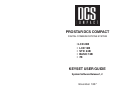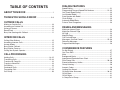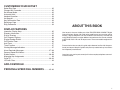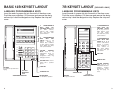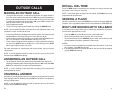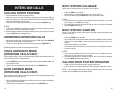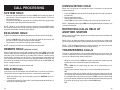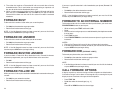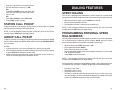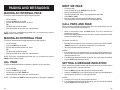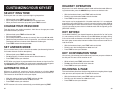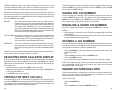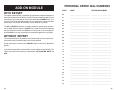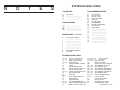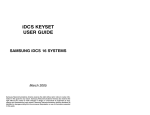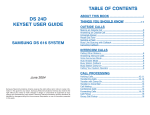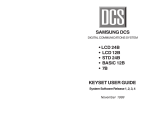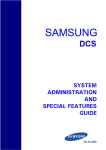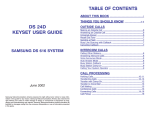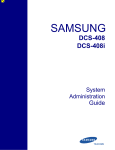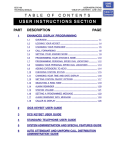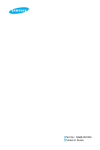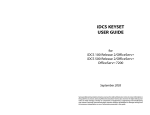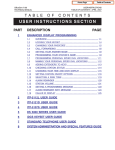Download Samsung 743N Computer Monitor User Manual
Transcript
PROSTAR DCS COMPACT DIGITAL COMMUNICATIONS SYSTEM • LCD 24B • LCD 12B • STD 24B • BASIC 12B • 7B KEYSET USER GUIDE System Software Release 1, 2 November 1997 TABLE OF CONTENTS ABOUT THIS BOOK ...........................................................1 THINGS YOU SHOULD KNOW ................................ 2–9 OUTSIDE CALLS Making an Outside Call .................................................................... 10 Answering an Outside Call ............................................................... 10 Universal Answer ............................................................................. 10 Recall/Flash ..................................................................................... 11 Busy Line Queuing with Callback .................................................... 11 INTERCOM CALLS Calling Other Stations ...................................................................... 12 Answering Intercom Calls ................................................................ 12 Answer Modes ................................................................................. 12 Busy Station Callback ...................................................................... 13 Busy Station Camp-on ..................................................................... 13 Calling Your System Operator .......................................................... 13 CALL PROCESSING Holding Calls .............................................................................. 14–15 Transferring Calls ....................................................................... 15–16 Transfer with Camp-On .................................................................... 16 Transfer to Voice Mail ....................................................................... 16 Call Waiting ....................................................................................... 16 Conference Calls ............................................................................. 17 Forwarding Calls ........................................................................ 17–19 Call Pickup ....................................................................................... 20 DIALING FEATURES Speed Dialing ................................................................................... 21 Programming Personal Speed Dial Numbers ............................. 21–22 One Touch Speed Dialing ................................................................. 22 Last Number Redial ......................................................................... 22 Save Number with Redial ................................................................. 22 Chain Dialing .................................................................................... 23 Automatic Redial/Retry .................................................................... 23 Pulse to Tone Changeover ............................................................... 23 PAGING AND MESSAGING Making an Internal Page ................................................................... 24 Making an External Page ................................................................. 24 All Page ............................................................................................ 24 Meet Me Page .................................................................................. 25 Call Park and Page ........................................................................... 25 Messages—Set and Cancel ...................................................... 25–26 Returning Messages ........................................................................ 26 Programmed Messages ................................................................... 26 CONVENIENCE FEATURES Do Not Disturb ................................................................................. 27 One Time DND ................................................................................. 27 Mute ................................................................................................. 27 Background Music ........................................................................... 27 Appointment Reminder/Alarm Clock ................................................ 28 Door Phone Calls ....................................................................... 28–29 Executive/Secretary Hotline ............................................................ 29 Group Listening ................................................................................ 29 Account Codes ................................................................................ 29 Locking Your Keyset ......................................................................... 30 Off-Hook Voice Announce .......................................................... 30–31 OHVA Block ..................................................................................... 31 OHVA Reject.................................................................................... 31 In Group/Out of Group ..................................................................... 31 CUSTOMIZING YOUR KEYSET Select Ring Tone .............................................................................. 32 Change Your Passcode .................................................................... 32 Set Answer Mode ............................................................................. 32 Automatic Hold ................................................................................. 32 Headset Operation ........................................................................... 33 Hot Keypad ...................................................................................... 33 Key Confirmation Tone...................................................................... 33 Rejoining a Page .............................................................................. 33 Ring Preference ............................................................................... 34 ABOUT THIS BOOK DISPLAY FEATURES Interactive Display Keys .................................................................. 35 Directory Information ....................................................................... 35 Dial by Directory .............................................................................. 36 Call Progress Displays .................................................................... 36 Display Number Dialed .................................................................... 36 Call Duration Timer ........................................................................... 36 Auto Timer ........................................................................................ 37 Timer Function ................................................................................. 37 Viewing Message Indications ........................................................... 37 Alarm Reminder Messages ........................................................ 37–38 Personal Speed Dial Names ............................................................ 38 Station Names ............................................................................ 38–39 Managing Key Assignments ............................................................. 39 Caller ID ..................................................................................... 39–43 LCR with Clear ................................................................................. 43 Your keyset is the most visible part of the PROSTAR DCS COMPACT Digital Communications System. No matter what model keyset you are using, with or without a display, telephone calls are handled in the same way. The LCD 12B and LCD 24B keysets have a few additional conveniences that are not available to STD 24B, Basic 12B and 7B keyset users. These are noted throughout this guide. Please take the time to study this guide and to become familiar with the operation of your keyset. Keep this guide handy. You may need to look up instructions for infrequently used features. Learning to use your keyset correctly will make everyday telephone communications a breeze. ADD-ON MODULE ............................................................. 44 PERSONAL SPEED DIAL NUMBERS ........... 45–46 1 THINGS YOU SHOULD KNOW USER ORIENTATION PROSTAR DCS COMPACT telephones are called “keysets.” They contain buttons or “keys” that are used to access or activate the many features of your office phone system. The keys with paper designation strips are programmable keys. This means they can be programmed for a specific function on your keyset and that same button can be something different on another keyset. See the system manager to get your most frequently used features assigned to your programmable keys. When changes are made, be sure that your programmable keys are relabeled properly. Lines from the telephone company are “C.O. lines.” Calls on these lines are referred to as “outside calls.” Your system can have individual C.O. line keys or lines may be assigned to groups. When they are in a group, you access a line by dialing an access code or pressing a route button. For example, dial 9 or press the LOCAL key to get a local outside line. If Least Cost Routing is used, pressing the LCR key will automatically select a preprogrammed C.O. line according to what digits are dialed. Each line in the system is numbered, beginning with 701, then 702, 703, etc. Direct Station Selection (DSS) keys are programmed to ring specific stations. You can press a DSS key instead of dialing the extension number. A DSS key lights red when that station is busy (Busy Lamp Indication). PROSTAR DCS COMPACT provides distinctive ring patterns to your keyset: • Outside calls have a single ring tone repeated. • Internal calls have a double ring tone repeated. • Door phone calls and alarm/appointment reminders have a triple ring tone repeated. CALL INDICATIONS The keys on your phone have light emitting diodes (LEDs). Some of these are tri-colored LEDs that light green, red or amber (green and red together). Some of the keys can only light red. outside calls will light green on your keyset and red on other keysets. You never lose sight of your calls while they are on hold. They stay right where you put them and are identified with a green flashing light if the key has a tricolored LED. Some simple rules to remember: • Any steady LED indicates the line or feature is in use. • A fast flashing green LED indicates a new call ringing in. • A slow flashing green or red trunk key or call button indicates a call is on hold. • A slow flashing amber LED indicates a recall to your keyset. • A steady red LED on the HOLD key indicates the keyset is locked. • A steady red LED on the TRSF key indicates the keyset is Forward All. • A steady red LED on the ANS/RLS key indicates the keyset is in Headset mode. • A flashing red LED on the ANS/RLS key indicates the keyset is in DND mode. SPEAKERPHONE Pressing the ANS/RLS key will answer or release a call on the speakerphone. Switching from the handset to the speakerphone is easy. Press the SPK key and hang up the handset. VOLUME CONTROLS PROSTAR DCS COMPACT keysets use the UP and DOWN keys to adjust the ringer volume while the keyset is ringing, the speaker volume while the speakerphone is in use and the handset volume while you are listening. These three levels will be stored in memory until changed. If background music is turned on at your keyset, the volume keys will also control the level of music. The volume of pages heard through the speaker of a keyset can be adjusted during a page announcement by using the volume keys. There are 16 levels for each volume setting. The volume of off-hook ring is controlled by a userprogrammable setting. SYSTEM TONES The system provides several tones to assist you. Some of these tones are already familiar to you. Intercom calls, also called internal calls, always appear on your CALL buttons. They will always light green. You can have up to eight CALL buttons, but at least two are recommended. Outside calls appear on individual line keys if they are assigned. When an individual line is not assigned to its own key, it will appear on a CALL button. Your 2 3 LCD 24B KEYSET LAYOUT LABELING PROGRAMMABLE KEYS Insert the end of a paper clip into the notch of the clear cover. Push the cover sideways. Lift the cover and remove the designation strip. Label the designation strip. Replace the strip and cover. 32 CHARACTER DISPLAY Two lines with 16 characters each. SOFT KEYS Used to activate features via the display. SCROLL KEY Used to scroll through displays. 16 PROGRAMMABLE KEYS WITH TRICOLORED LIGHTS Used for CALL buttons, intercom calls, outside lines and many other system features. SCROLL VOL 1 2 ABC 3 DEF 4 GHI 5 JKL 6 MNO 7 PRS 8 TUV 9 WXY 8 PROGRAMMABLE KEYS WITH RED LIGHTS Used to call stations directly, to indicate busy conditions of other stations, for One Touch dialing and many other system features. SPK HOLD TRSF ANS/ RLS 0OPER SPEAKER For handsfree operation and ringing. ANSWER/RELEASE KEY TRANSFER KEY HOLD KEY 4 PULLOUT DIRECTORY TRAY VOLUME CONTROL KEYS Used to set independent levels for handset, speaker, background music, ring and page volumes. MICROPHONE For handsfree operation. SPEAKER KEY Used to switch call to speakerphone. 5 LCD 12B KEYSET LAYOUT STD 24B KEYSET LAYOUT LABELING PROGRAMMABLE KEYS LABELING PROGRAMMABLE KEYS Insert the end of a paper clip into the notch of the clear cover. Push the cover sideways. Lift the cover and remove the designation strip. Label the designation strip. Replace the strip and cover. Insert the end of a paper clip into the notch of the clear cover. Push the cover sideways. Lift the cover and remove the designation strip. Label the designation strip. Replace the strip and cover. SCROLL KEY Used to scroll through displays. 16 PROGRAMMABLE KEYS WITH TRICOLORED LIGHTS Used for CALL buttons, intercom calls, outside lines and many other system features. 32 CHARACTER DISPLAY Two lines with 16 characters each. SOFT KEYS Used to activate features via the display. 6 PROGRAMMABLE KEYS WITH TRICOLORED LIGHTS Used for CALL buttons, intercom calls, outside lines and many other system features. DIGITAL COMMUNICATION SYSTEM 8 PROGRAMMABLE KEYS WITH RED LIGHTS Used to call stations directly, to indicate busy conditions of other stations, for One Touch dialing and many other system features. SCROLL VOL 2 ABC 1 3 DEF 6 PROGRAMMABLE KEYS WITH RED LIGHTS Used to call stations directly, to indicate busy conditions of other stations, for One Touch dialing and many other system features. VOL 1 2 ABC 3 DEF 4 GHI 5 JKL 6 MNO 7 PRS 8 TUV 9 WXY SPK HOLD TRSF SPK 4 GHI 5 JKL 6 MNO 7 PRS 8 TUV 9 WXY HOLD TRSF ANS/ RLS 0OPER SPEAKER For handsfree operation and ringing. ANSWER/RELEASE KEY TRANSFER KEY HOLD KEY 6 PULLOUT DIRECTORY TRAY VOLUME CONTROL KEYS Used to set independent levels for handset, speaker, background music, ring and page volumes. MICROPHONE For handsfree operation. 0OPER ANS/ RLS ANSWER/ RELEASE KEY SPEAKER For handsfree operation and ringing. PULLOUT DIRECTORY TRAY MICROPHONE For handsfree operation. VOLUME CONTROL KEYS Used to set independent levels for handset, speaker, background music, ring and page volumes. SPEAKER KEY Used to switch call to speakerphone. HOLD KEY TRANSFER KEY SPEAKER KEY Used to switch call to speakerphone. 7 BASIC 12B KEYSET LAYOUT 7B KEYSET LAYOUT [RELEASE 2 ONLY] LABELING PROGRAMMABLE KEYS LABELING PROGRAMMABLE KEYS Insert the end of a paper clip into the notch of the clear cover. Push the cover sideways. Lift the cover and remove the designation strip. Label the designation strip. Replace the strip and cover. Insert the end of a paper clip into the notch of the clear cover. Push the cover sideways. Lift the cover and remove the designation strip. Label the designation strip. Replace the strip and cover. DIGITAL COMMUNICATION SYSTEM VOL 1 2 ABC 3 DEF 6 PROGRAMMABLE KEYS WITH RED LIGHTS Used to call stations directly, to indicate busy conditions of other stations, for One Touch dialing and many other system features. CALL 1 4 GHI 5 JKL 6 MNO 7 PRS 8 TUV 9 WXY HOLD 0OPER ANS/ RLS 3 4 5 PULLOUT DIRECTORY TRAY VOLUME CONTROL KEYS Used to set independent levels for handset, speaker, background music, ring and page volumes. TRANSFER KEY MICROPHONE For handsfree operation. 6 HOLD 7 MONITOR 4 PROGRAMMABLE KEYS WITH RED LIGHTS (4, 5, 6, 7) Used to call stations directly, to indicate busy conditions of other stations, for One Touch dialing and many other system features. HOLD KEY 1 2 ABC 3 DEF 4 GHI 5 JKL 6 MNO 7 PRS 8 TUV 9 WXY 0OPER HOLD KEY ANSWER/RELEASE KEY 8 FLASH 2 TRANSFER SPEAKER KEY Used to switch call to speakerphone. SPEAKER For handsfree operation and ringing. CALL 2 1 VOLUME SPK TRSF 3 PROGRAMMABLE KEYS WITH TRICOLORED LIGHTS (1, 2, 3) Used for CALL buttons, intercom calls, outside lines and many other system features. 6 PROGRAMMABLE KEYS WITH TRICOLORED LIGHTS Used for CALL buttons, intercom calls, outside lines and many other system features. MONITOR KEY VOLUME CONTROL KEYS Used to set independent levels for handset, speaker, background music, ring and page volumes. TRANSFER KEY SPEAKER For ringer and monitor. PULLOUT DIRECTORY TRAY 9 OUTSIDE CALLS MAKING AN OUTSIDE CALL • • • Lift the handset and press an idle outside line button, line group button or dial a line access code to receive dial tone—OR—to use the speakerphone, press an idle outside line button, line group button or dial a line access code to receive dial tone through the speaker—OR—press SPK, receive intercom dial tone and dial a line access code. Dial the telephone number. Finish the call by replacing the handset or pressing the ANS/RLS key. RECALL DIAL TONE Press the NEW button to disconnect your existing call, wait for dial tone and then make a new call on the same line. NOTE: If this button does not appear on your keyset, the FLASH key may be programmed to recall dial tone. SENDING A FLASH While on an outside call, press the FLASH key to send a flash to the telephone company. This is required for some custom calling features or CENTREX use. BUSY LINE QUEUING WITH CALLBACK NOTE: You will receive No More Calls tone when you attempt to make a call and there is no key available for that line. If you receive a busy signal when you are selecting an outside line, this means that the line or group of lines is busy. • • • • • • If Least Cost Routing is enabled on your phone system, this button may be labeled LCR or accessed by dialing an access code (usually 9). If your system is programmed to require an authorization code before making a call, dial ✱ plus a valid code before selecting a C.O. line. If your system is programmed to require an account code before making a call, press the ACCT button or dial 47 plus a valid code, press the ACCT button again and then select a C.O. line. For more information on authorization and account codes, see your system administrator. Press the CBK key or dial 44. You will hear confirmation tone. When the line becomes free, the system will call you back. Lift the handset or press the ANS/RLS key to answer, wait for dial tone and dial the telephone number or speed dial number again. NOTES: 1. A callback will be canceled if not answered within 30 seconds. If you have set a callback, your CBK key will light. 2. If the Hot Keypad feature has been turned off, you must first lift the handset or press SPK before dialing. NOTE: If the Hot Keypad feature has been turned off, you must first lift the handset or press SPK before dialing. ANSWERING AN OUTSIDE CALL • Lift the handset and you are automatically connected to the ringing call. See Ring Preference under Customizing Your Keyset—OR—press the ANS/ RLS key to automatically answer on the speakerphone. NOTE: If a call is flashing at your keyset but not ringing, you must press the flashing button to answer. UNIVERSAL ANSWER Outside lines may be programmed to ring a general alerting device. To answer calls ringing this device, dial 67 or press the UA key. This device can operate in the Day or Night mode. NOTE: If the Hot Keypad feature has been turned off, you must first lift the handset or press SPK before dialing. 10 11 INTERCOM CALLS CALLING OTHER STATIONS • • • Dial the extension number or group number. Wait for the party to answer. If you hear a brief tone burst instead of ringback tone, the station you called is set for Voice Announce or Auto Answer. Begin speaking immediately after the tone. Finish the call by replacing the handset or pressing the ANS/RLS key. NOTES: 1. If you have a DSS key assigned to an extension or station group, you may press this key instead of dialing the number. 2. If the Hot Keypad feature has been turned off, you must first lift the handset or press SPK before you begin dialing. ANSWERING INTERCOM CALLS • • When your keyset rings, simply lift the handset—OR—press the ANS/RLS key to be connected to the calling station. Finish the call by replacing the handset or pressing the ANS/RLS key. See Ring Preference under Customizing Your Keyset. VOICE ANNOUNCE MODE (INTERCOM CALLS ONLY) When another station calls you, your keyset will sound a brief attention tone and you will hear the caller’s announcement. • • Press ANS/RLS to turn on the microphone and speak handsfree—OR— lift the handset to reply. To finish the call, replace the handset or press the ANS/RLS key. AUTO ANSWER MODE (INTERCOM CALLS ONLY) BUSY STATION CALLBACK When you call another station and receive a busy signal: • • • Press the CBK key or dial 44. When the busy station becomes free, your keyset will ring. Lift the handset or press ANS/RLS to call the now idle station. NOTES: 1. A callback will be canceled if not answered within 30 seconds. If you have set a callback, your CBK key will light. 2. If the Hot Keypad feature has been turned off, you must first lift the handset or press SPK before dialing. BUSY STATION CAMP-ON When you call another station and receive a busy signal but you do not want to wait for a callback: • • • • Press the CAMP key or dial 45. The called station will receive off-hook ring tone repeated every few seconds and its first available CALL button will flash green to indicate your call is waiting. Wait for the called party to answer. The called station must release its first call or place it on hold before answering your camp-on. NOTES: 1. If you receive No More Calls tone, that station has no available key to accept your call. Hang up or leave a message. 2. If the Hot Keypad feature has been turned off, you must first lift the handset or press SPK before you begin dialing. CALLING YOUR SYSTEM OPERATOR • • Dial 0 to call your system operator or group of operators. If you want to call a specific operator, dial that person’s extension number. NOTE: If the Hot Keypad feature has been turned off, you must first lift the handset or press SPK before you begin dialing. When another station calls you, your keyset will sound a brief attention tone and then automatically answer the call. • • 12 Your microphone and speaker are turned on and you can speak handsfree. For privacy, use the handset. To finish the call, replace the handset or press the ANS/RLS key. 13 CALL PROCESSING SYSTEM HOLD • • When you are connected to any call, press HOLD. The call will flash green at your keyset. If this call appears on a line key at other keysets, it will flash red at those keysets. To take the caller off hold, press that key and the green flashing light will go steady green again. Resume the conversation. NOTE: While on a call, pressing a line key, route key or flashing CALL button will automatically put your first call on hold and connect you to the new call. See Automatic Hold under Customizing Your Keyset. EXCLUSIVE HOLD To place an outside call on hold at your phone so that other users cannot get it: • • Press the HOLD button twice. The call will flash green on your keyset and this line will show a steady red light on other keysets. To retrieve the call, press the flashing green line button. NOTE: Intercom calls will always be placed on exclusive hold. REMOTE HOLD [RELEASE 2 ONLY] When you wish to place a call on hold at another station, press TRSF and dial the station number (or press the appropriate DSS key). Press the HOLD key. This will place the call on system hold on an available CALL button or Line Key at the remote station and return you to dial tone. If the destination station does not have any free CALL buttons or line keys you will hear No More Calls tone and must return to the other party by pressing the TRSF key (or the RETURN soft key on a display keyset). CONSULTATION HOLD When you are talking on an outside line and it is necessary to consult with another extension: • • • • NOTE: Repeatedly pressing the TRSF key will toggle between the outside party and internal extension. RETRIEVING CALLS HELD AT ANOTHER STATION When a line is on hold and it appears on your keyset, press the line button with the red flashing light. When a line is on hold and it does not appear on your keyset, dial 12 plus the line number or the extension number of the station that placed the call on hold. NOTE: If the Hot Keypad feature has been turned off, you must first lift the handset or press the SPK key before you begin dialing. TRANSFERRING CALLS Transfer is used to send any call to another extension in one of two ways. You can do a screened transfer by informing the other extension who is calling or you can do a blind transfer without notification. • NOTE: Intercom calls cannot be remote held. HOLD RECALL If you leave a call on hold longer than the hold timer, it will recall your station. The button that the call appears on will have a slow flashing amber light. • • 14 When your phone rings, lift the handset or press the ANS/RLS key to answer the recall. If you do not answer this recall within a pre-programmed period of time, it will go to the system operator. Press the TRSF key; you will receive transfer dial tone. Your call is placed on transfer hold. Dial the extension number. Consult with the internal party. Press TRSF to return to the outside party or hang up to transfer the call. • While on a call, press the TRSF key and dial an extension number or group number. Your call is automatically put on transfer hold. OR Press a DSS key or station group key. Your call is automatically put on transfer hold. Hang up when you hear ringing (this is an unscreened or blind transfer). OR Wait for the called party to answer and advise him/her of the call and hang up. If the transfer is refused, you will be reconnected to the outside line when the called station hangs up or you can press TRSF to return to the outside party. If you wish to send the call to another extension without waiting for the first station to hang up, simply press another DSS button. OR 15 • Press the CALL button or C.O. line key to return to the outside party and begin the transfer process again. When you are transferring a call to a keyset set for Voice Announce or Auto Answer, the transferred call will always ring. NOTES: 1. After the inside party answers, you may alternate back and forth between the parties by pressing the TRSF key. 2. If you receive No More Calls tone, that station has no key available to receive another call. Press TRSF to return to the other party. 3. You cannot transfer an Intercom call by pressing a DSS key. You must press the TRSF key and dial the destination extension number. TRANSFER WITH CAMP-ON When you are transferring a call to another station and you receive a busy signal, you may camp the call on to this station. Simply hang up when you hear the busy signal. The called party will be alerted that a call is waiting for them. NOTE: If you receive No More Calls tone, that station has no key available to receive another call. Press TRSF to return to the outside caller. TRANSFER TO VOICE MAIL [RELEASE 2 ONLY] This feature is used to send a call directly to a voice mailbox. Your keyset must have a correctly programmed VT key to accomplish this. To transfer a call directly to a voice mailbox: • • While on a call, press the VT key and dial the mailbox number. Hang up when dialing is completed. CALL WAITING If an outside call has been camped-on to your phone or another station has camped-on to you: • • • Your keyset will ring and the call that is waiting for you (camped-on) will flash green. Press the flashing button to answer; your other call will go on hold automatically if your station has the Automatic Hold feature set. If not, you must press HOLD and then the flashing button. OR Finish the first call and hang up; the waiting call will ring. Lift the handset or press the ANS/RLS key to answer. NOTE: Intercom calls will not go on Automatic Hold. 16 CONFERENCE CALLS You may conference up to five parties (you and four others) in any combination of outside lines and internal stations in any order. • While engaged in a conversation, press the CONF key and receive conference tone. • Make another call, either intercom or outside, press the CONF key and receive conference tone. • Make another call or press the CONF key to join all parties. • Repeat the last step until all parties are added. NOTE: When attempting to add another party to the conference and you are not able to reach the desired person, hang up. Simply press the CONF key again to return to your previous conversation. To drop a party from your conference call: • • Press CONF and dial the extension or line number that is to be dropped. Press CONF again to reestablish the conference. NOTE: To leave the conference, hang up. Control is passed to the next internal station. If there are no internal stations and you wish to leave outside lines connected together in a trunk to trunk conference, press the CONF key plus the CALL button that the call appears on or follow the instructions to drop a party and use your extension number. When they hang up, the lines will release automatically. Press CONF to rejoin a trunk to trunk conference. FORWARDING CALLS You may forward your calls to another station, group of stations or an external telephone number. Program a destination for the type of forwarding you want as detailed below. If you have FWD ALL, FWD BUSY and FWD NO ANSWER keys, press one to turn that forward feature on. A steady red light reminds you what forward condition is activated. You can clear all call forward conditions set at your station by lifting the handset and dialing 600. FORWARD ALL CALLS To forward all your calls under any condition to another station: • • Dial 601 plus the extension or group number. Receive confirmation tone and hang up. NOTES: 1. If the Hot Keypad feature has been turned off, you must first lift the handset or press SPK before you begin dialing. 17 2. The station that receives a Forwarded All call can transfer the call to the forwarded station. This is useful when you are expecting an important call but you do not wish to be disturbed by other calls. 3. When a station user places his/her keyset in Forward All mode and he/she does not have a FORWARD ALL key, the TRSF key will light to indicate Forward All has been set and calls to this station have been transferred elsewhere. If you want a specific extension’s calls forwarded to your phone (Remote Call Forward): FORWARD BUSY FORWARD TO AN EXTERNAL NUMBER To forward calls to another station when you are on the phone: To forward outside calls to a number outside of your business, you must have a FWD EXTERNAL button on your keyset. • • Dial 602 plus the extension or group number. Receive confirmation tone and hang up. NOTE: If the Hot Keypad feature has been turned off, you must first lift the handset or press SPK before you begin dialing. FORWARD NO ANSWER • • NOTE: If the Hot Keypad feature has been turned off, you must first lift the handset or press SPK before you begin dialing. • • • • • To forward calls to another station when you do not answer: • • Dial 603 plus the extension or group number. Receive confirmation tone and hang up. NOTE: If the Hot Keypad feature has been turned off, you must first lift the handset or press SPK before you begin dialing. FORWARD BUSY/NO ANSWER If you have both a Forward on Busy destination and a Forward No Answer destination programmed, you may set both of these at the same time: • • Dial 604. Receive confirmation tone and hang up. NOTE: If the Hot Keypad feature has been turned off, you must first lift the handset or press SPK before you begin dialing. FORWARD FOLLOW ME When you want all calls to your extension forwarded to the extension where you are now: • • 18 Dial 605 plus your extension number. Receive confirmation tone and hang up. Dial 605 plus the desired extension number. Receive confirmation tone and hang up. While on-hook, press TRSF and then dial 102. Dial 6. Dial the trunk or trunk group access code followed by the telephone number that you want. Press TRSF to store. Press FWD EXTERNAL to turn the feature on and press it again to turn the feature off. NOTES: 1. External Call Forward will cancel all other call forwarding instructions. 2. If the Hot Keypad feature has been turned off, you must first lift the handset or press SPK before you begin dialing. FORWARD DND [RELEASE 2 ONLY] To forward your phone when you activate DND. • • Dial 607 plus the extension number or group number. Receive confirmation tone and hang up. NOTE: 1. If the Hot Keypad feature has been turned off you must first lift the handset or press SPK before you begin dialing. CALL FORWARD OPTIONS A display keyset may review or change call forward options and destinations. Call forward access can be done via the keypad or by accessing the keyset display features. To review or change call forward options: • • Press TRSF 102. Dial 0-5 to select the forward type (e.g., 1) OR Press UP or DOWN to select the forward type 19 • • • Press the right soft key to move the cursor Dial the destination number (e.g., 202) OR Press UP or DOWN to select the destination Press the right soft key to move the cursor Dial 1 to set OR Press UP or DOWN to select YES or NO Press TRSF to store and exit STATION CALL PICKUP To pick up (answer) a call ringing at another station, lift the handset and dial 65 plus the extension number of the ringing phone. NOTE: If the Hot Keypad feature has been turned off, you must first lift the handset or press SPK before you begin dialing. GROUP CALL PICKUP To pick up (answer) a call ringing in any pickup group, lift the handset and dial 66 plus the desired group number 01–20 or press the flashing GROUP PICKUP key if available. NOTES: 1. A group pickup key can have an extender for a specific pickup group. 2. If the Hot Keypad feature has been turned off, you must first lift the handset or press SPK before dialing the access code. 3. Station and group pickup features cannot be used to answer recalls to a station, only new ringing calls and operator recalls. DIALING FEATURES SPEED DIALING You can dial a preprogrammed telephone number stored in the system-wide speed dial list of numbers 500–999 or from your personal list of numbers 00–49: • • • With the handset on-hook, press the SPD key or dial 16. Dial the desired speed dial number. The telephone number is automatically dialed for you. NOTE: If the Hot Keypad feature has been turned off, you must first lift the handset or press SPK before you begin dialing. PROGRAMMING PERSONAL SPEED DIAL NUMBERS You can program frequently dialed telephone numbers in a personal speed dial list. A station may be assigned up to fifty numbers, 00–49. See your system administrator to determine the amount assigned to your station. • • • • • While on-hook, press TRSF and then dial 105. Dial a speed dial number (00–49). Dial a line or line group access code. Dial the telephone number to be stored (18 digits maximum). It can include #, ✱, FLASH and PAUSE. Press TRSF to store the number. NOTE: If the Hot Keypad feature has been turned off, you must first lift the handset or press SPK before you begin dialing. For the purposes of programming speed dial numbers, the programmable keys in the bottom row are known as A, B, C, D, E and F and are defined below. • • • • 20 The A key is not used. The B key inserts a flash. The C key inserts a pause. The D key is used for pulse to tone conversion. If your system uses rotary (or pulse) dialing C.O. lines, pressing D while entering a speed dial number causes all subsequent digits to be sent as DTMF tones. 21 • • • The E key is used to hide digits. Display keyset users may want to hide some speed dial numbers so that they will not show in the display. When you are entering a telephone number, press E. All subsequent digits will be hidden. Press E again to begin displaying digits. The F key is used to enter a name. See Personal Speed Dial Names under Display Features. Use the HOLD key to clear a speed dial number. ONE TOUCH SPEED DIALING You may assign any speed dial number to an already existing One Touch Speed Dial button for quick and easy dialing of frequently used numbers. • • • • While on-hook, press TRSF and then dial 107. Press a One Touch Speed Dial button. Dial the speed dial number (00–49 or 500–999) that you want assigned to this button. Press TRSF to store your selection. CHAIN DIALING You may manually dial additional digits following a speed dial number or chain as many speed dial numbers together as required: • After the first speed number is dialed, press SPD again and dial another speed number OR manually dial additional digits following a speed dial number. AUTOMATIC REDIAL/RETRY When you are making an outside call and you receive a busy signal, the system can automatically redial the number for you. It will automatically redial at a preprogrammed interval for up to 15 attempts. • • When you hear a busy signal, press the RETRY button. The system will reserve the line and automatically redial the same number for you. You will hear the call being made through the keyset speaker. The microphone is muted. When the called party answers, you can begin speaking. To call this telephone number, just press the One Touch Speed Dial button. • NOTE: If the Hot Keypad feature has been turned off, you must first lift the handset or press SPK before you begin dialing. NOTES: 1. If you make another call, auto-redial is canceled. 2. To cancel a retry, lift and replace the handset. LAST NUMBER REDIAL To redial the last telephone number you dialed, press the LNR key or dial 19. NOTES: 1. If the Hot Keypad feature has been turned off, you must first lift the handset or press SPK before you begin dialing. 2. Redial does not apply to intercom calls. PULSE TO TONE CHANGEOVER When making an outside call on a dial pulse line, press #. All digits dialed after the # with be sent as tones. SAVE NUMBER WITH REDIAL To save the number you just dialed for later use, press the SNR key before hanging up. To redial this saved number at any time, press the SNR key or dial 17. The same line will be selected for you. NOTES: 1. If the Hot Keypad feature has been turned off, you must first lift the handset or press SPK before you begin dialing. 2. The saved telephone number is stored in memory until you save another. 3. Redial does not apply to intercom calls. 22 23 PAGING AND MESSAGING MAKING AN INTERNAL PAGE To make an announcement through the keyset speakers: • • • • Lift the handset. Press the PAGE key or dial 55. Dial the desired zone number 1, 2, 3 or 4. OR Dial 0 to page all internal zones. After the attention tone, make your announcement. NOTE: If you have a dedicated page zone key, it is not necessary to press PAGE and dial a zone number. MEET ME PAGE • • • • • • • Lift the handset. Press the Meet Me Page (MMPG) key or dial 54. Dial the desired zone number. After the attention tone, instruct the paged person to dial 56. Press WAIT or TRSF. Remain off-hook until the person dials 56 from any phone. The paged person will be automatically connected with you. CALL PARK AND PAGE When you have an outside call for someone who is not at his/her desk, you can park the call and page the requested party: • • MAKING AN EXTERNAL PAGE While in conversation, press the PAGE button. The call is automatically parked at your station. Dial the desired page zone and announce “park” and your extension number or the line number. Hang up. To make an announcement through the external paging speakers: To retrieve a parked call: • • • • Lift the handset. Press the PAGE key or dial 55. Dial the desired zone number 5, 6, 7 or 8. OR Dial 9 to page all external zones. After the attention tone, make your announcement. • Dial 10 plus the number that was announced. If you have a PAGE PICKUP (PAGPK) key, press it and dial the number that was announced. You will be connected to the parked call. NOTE: If you have a dedicated page zone key, it is not necessary to press PAGE and dial a zone number. NOTES: 1. If the parked call is not retrieved within a pre-programmed period of time, it will recall your keyset and have a slow flashing amber light. You cannot park and page intercom calls. 2. If the Hot Keypad feature has been turned off, you must first lift the handset or press SPK before you begin dialing. ALL PAGE SETTING A MESSAGE INDICATION To page all designated keysets and external speakers at the same time: When you are calling another station and no one answers or you receive a busy signal, you can leave a message indication: • • • • • Lift the handset. Press the PAGE key or dial 55. Dial ✱ or press the ALL PAGE key. After the attention tone, make your announcement. NOTE: The LED on the PAGE key will only light when an All Page is in progress. 24 • • Press the MSG key or dial 43 and receive confirmation tone. Hang up. The MSG key on the called station will light. Standard telephones receive special dial tone as a message indication. NOTES: 1. A station can have up to five message indications. 2. If the Hot Keypad feature has been turned off, you must first lift the handset or press SPK before you begin dialing. 25 CANCELING MESSAGES CONVENIENCE FEATURES To cancel a message indication that you left at another station, dial 42 plus the extension number of the station at which you left a message. To cancel all message indications left at your keyset, dial 42 plus your extension. Your MSG light will go out. NOTE: If the Hot Keypad feature has been turned off, you must first lift the handset or press SPK before you begin dialing. DO NOT DISTURB Use this feature when you want to block calls to your keyset. • • RETURNING MESSAGES • • • Press the MSG key or dial 43. The first station that left a message will be called automatically. If that station does not answer, your MSG light will stay on. Repeat until all messages have been returned in the order received. Your MSG light will turn off when all messages have been returned. NOTES: 1. Display keyset users can view message indications and return them in any order. See Viewing Message Indications under Display Features. 2. If the Hot Keypad feature has been turned off, you must first lift the handset or press SPK before you begin dialing. 3. If a message has been left at your keyset by a keyset in Auto Answer, you must manually cancel the message after it has been returned. PROGRAMMED MESSAGES When you will be away from your phone for any length of time, leave a programmed station message. Display stations calling you will see this message and be informed of your status or follow your instructions. • • Dial 48 plus any of the message codes 01–20 listed on the back of this user guide. To cancel this message, dial 48 plus 00. NOTE: If the Hot Keypad feature has been turned off, you must first lift the handset or press SPK before you begin dialing. You can have multiple programmed message keys and each one can have a different message code: • • 26 Press any programmed message key. The message is set and the key will light red. Press the key again to turn off. Pressing another programmed message key will turn the previous one off and set a new programmed message. While on-hook, press the DND key or dial 401. The DND key flashes to remind you of this mode. To cancel DND, press the DND key again or dial 400. The DND light turns off. You can make calls while in the DND mode. NOTES: 1. If the Hot Keypad feature has been turned off, you must first lift the handset or press SPK before you begin dialing. 2. If you place your keyset in DND mode and you do not have a DND key, your ANS/RLS key will flash to indicate DND status. ONE TIME DND If you are on a call and you do not wish to be interrupted while on that call, you can press the DND key and place your station in Do Not Disturb. When you hang up at the end of the call, DND will be automatically canceled and your keyset will be able to receive new calls. This feature requires a DND key. MUTE You can mute the handset transmitter or the microphone during any conversation: • • Press the MUTE key. It will light red. To resume speaking, press the MUTE button again. The light turns off. BACKGROUND MUSIC When a music source is supplied, you may listen to music through the speaker in your keyset: • • While on-hook, press the HOLD button to hear music. Press the HOLD button again to turn music off. You can set the level of background music by using the VOL keys while listening to the music. This does not affect the speakerphone level. 27 APPOINTMENT REMINDER/ALARM CLOCK This feature works like an alarm clock. Use it to remind yourself of an appointment later in the day (TODAY ONLY) or as a daily reminder every day (DAILY). You can set up to three alarms. Each one can be either a TODAY ONLY or a DAILY alarm. When the alarm rings, you will hear three short rings repeated three times. Lift the handset to answer the alarm. If you do not, the alarm will alert you two more times at five minute intervals. To set alarms: • • • • • • Press TRSF and then dial 112. Dial the alarm number 1, 2 or 3. Dial the time at which you want the alarm to sound. Enter the time as HHMM (hours and minutes) using the 24 hour clock. Dial 0 (NOT SET), 1 (TODAY ONLY) or 2 (DAILY) to select the alarm type. Press TRSF to save. Repeat for each alarm if needed. To cancel individual alarms: • • • Press TRSF and then dial 112. Dial alarm number 1, 2 or 3. Press the HOLD key. • • • Dial the extension number of the door phone. You will be connected to the door phone and you can listen or have a conversation. If an electric door lock release is installed, dial 13 to unlock the door. NOTE: If the Hot Keypad feature has been turned off, you must first lift the handset or press SPK before you begin dialing. EXECUTIVE/SECRETARY HOT LINE If programmed, an executive and a secretary can have a hot line between them. When the executive station is in the DND mode, all of its calls will ring the secretary station. • • Either person can press the HOT LINE key to make a voice call to the other station. Using the hot line will override DND at the other station. This key will light red when the other station is in use. To transfer a call to a Boss in DND: • • • Press the TRSF key followed by the boss key. Wait for the boss to answer to announce the call and hang up to complete the transfer OR Hang up to complete a blind transfer after pressing the Boss key. GROUP LISTENING When you are engaged on a call and you are using the handset, you may want other people to hear the distant party’s voice over the speaker: NOTE: Display keysets can show a reminder message. See Alarm Reminder Messages under Display Features. • ANSWERING THE DOOR PHONE • When you are programmed to receive calls from a door phone: • • • • NOTE: Depending on speaker volume and the acoustics of your office, it may be advisable to turn the group listening feature off before hanging up. This will eliminate a momentary squeal. You will receive three short rings repeated. Lift the handset or press ANS/RLS. You are connected to the door phone. If an electric door lock release is installed, dial 13 to unlock the door. CALLING THE DOOR PHONE/ROOM MONITOR You may call the door phone and listen to what may be happening outside or in another room. 28 Press the LISTEN key to turn on the speaker. The microphone is not in use, so the distant party does not hear other parties present in your office. Press LISTEN again to turn the speaker off and resume private conversation. Repeat if necessary. ACCOUNT CODES When equipped with optional equipment, your PROSTAR DCS COMPACT system will allow calls to be charged to a specific account: • During any outside C.O. call, press the account (ACCT) key. 29 • Enter the account code (maximum 12 characters including ✱ and #). Press the ACCT key again. Your conversation will not be interrupted. NOTE: If you make an error before you complete the account code, press the ACCT key twice and redial the correct code. Only the last account code dialed will be printed. LOCKING YOUR KEYSET You can lock your keyset to prevent other people from making or receiving calls with it while you are away. You can unlock it when you return. • • • • While on-hook, press TRSF and then dial 100. Dial your four digit station passcode. Dial 1 to lock or 0 to unlock. Press TRSF to store your selection. NOTE: When your keyset is locked, the HOLD key will light. OFF-HOOK VOICE ANNOUNCE Keysets may receive a voice announcement while on another call. The calling station must have an OHVA key. When you are in DND, you cannot receive OHVA calls. The OHVA feature will work with intercom and transferred calls. To make an off-hook voice announcement: • • • • Dial the extension number or press the DSS key. When you receive a busy signal, press the OHVA key. After the attention tone, begin speaking. Finish the call by replacing the handset or pressing the ANS/RLS key. NOTES: 1. When you are voice announcing to a station close to you, use the handset to avoid an echo effect. 2. You cannot off-hook voice announce to single line telephones. your add-on module (AOM). Use caution because the conversation through the AOM may possibly be heard by the caller on the keyset. When you receive an executive OHVA through your AOM: • • • Reply by speaking in the direction of the microphone in the AOM unit. Adjust the volume with the VOL keys on the AOM unit. Press the SPK key on the AOM to disconnect the announcing party. NOTE: If the MUTE key on the AOM is lit, you must press the AOM’s SPK key to answer the OHVA call. OHVA BLOCK Your keyset can be programmed with an OHVA Block (BLOCK) key. Pressing this key will prevent anyone from making an OHVA to you until you press the button again and cancel the blocking. OHVA REJECT Your keyset can be programmed with an OHVA Reject (REJECT) key. Pressing this key while receiving an OHVA call will disconnect the voice announcing party and return you to your original call. IN GROUP/OUT OF GROUP If your keyset is assigned to a station ring group, you can remove your keyset from the group and then put it back in. While you are out of the group, you can receive calls to your extension number but not calls to the group number. If you have an IN/OUT key: • • Press the IN/OUT key. It will light red when your keyset is in the group. Press the IN/OUT key again to exit the group and turn the light off. Repeat as necessary. If you do not have an IN/OUT key: When you receive an off-hook voice announcement, if you are using the handset, you will hear the announcement in the handset receiver. If you are using the speakerphone, you will hear the announcement over the keyset speaker. In both cases, you can continue to speak to the original party. • • • NOTE: If the Hot Keypad feature has been turned off, you must first lift the handset or press SPK before you begin dialing. • Press the flashing CALL button on your keyset. This will place the original party on hold and allow you to talk to the announcing party. To return to your first party, press the key corresponding to your original call. This will disconnect the OHVA call. Executive off-hook voice announce allows you to engage in conversation on your keyset and simultaneously receive and reply handsfree to an OHVA through 30 Dial 53 plus the group number plus 0 to exit the group or 1 to enter the group. Repeat as necessary. The IN/OUT key can include an extender to indicate the specific group that this key will affect. This means that if you are in multiple groups, you can decide for which groups you will receive calls. 31 CUSTOMIZING YOUR KEYSET SELECT RING TONE Each keyset user can select any one of eight ring frequencies: • • • While on-hook, press TRSF and then dial 111. Dial 1–8 or press the UP and DOWN keys to hear each tone. When you hear the tone that you prefer, press TRSF to save it. CHANGE YOUR PASSCODE From the factory, your station passcode is 1234. You can change your station passcode whenever you desire. • • • • • While on-hook, press TRSF and then dial 101. Dial your old passcode. Dial a new passcode (must be four characters). You can use 0–9, ✱ and #. Redial the new passcode to verify. If successful, you will hear two beeps. Four beeps indicate an incorrect code. Reenter the code again. Press TRSF to store the new passcode. SET ANSWER MODE You can receive internal calls in one of three modes (see Answering Intercom Calls under Intercom Calls for descriptions): • • • While on-hook, press TRSF and then dial 103. Dial 0 for Ringing, 1 for Auto Answer or 2 for Voice Announce. Press TRSF to store your selection. HEADSET OPERATION Keyset users can switch between headset mode and handset mode. When using headset mode, press the ANS/RLS key to answer and release calls. • • • With the handset on-hook, press TRSF and then dial 110. Dial 21 to use the headset or 20 to use the handset. Press TRSF to store your selection. Your keyset may be equipped with a Headset mode key. If it is so equipped pressing this key while the light is out will cause the keyset to enter headset mode and the light will illuminate to indicate this. Pressing the key while the light is lit will cause the keyset to return to handset mode and the light will go out. [RELEASE 2 ONLY] HOT KEYPAD On the DCS COMPACT, your keyset’s keypad can be made “live” or “hot” so that it is not necessary to lift the handset or press SPK before you begin dialing. Calls can be made and features activated by simply dialing the C.O. line number, trunk group access code, intercom number or feature access code. To activate this feature: • • • With the handset on-hook, press TRSF and then dial 110. Dial 31 to turn the Hot Keypad on or 30 to turn it off. Press TRSF to store your selection. KEY CONFIRMATION TONE You can hear a short beep (confirmation tone) each time you press a button on the dial pad. This tone can be turned on or off. NOTE: When your keyset is programmed for Auto Answer and you have Forward No Answer (FNA) turned on, you must answer screened transfers by pressing ANS/RLS before your FNA timer expires or the call will forward. • • • AUTOMATIC HOLD REJOINING A PAGE While on an outside call, pressing a line key, route key or a flashing CALL button will automatically put your call on hold and connect you to the next call. This feature can be turned on or off at your keyset. This feature allows you to hear the remaining portion of an ongoing internal page after you return your keyset to idle. To enable this feature: • • • With the handset on-hook, press TRSF and then dial 110. Dial 01 to turn Automatic Hold on or 00 to turn it off. Press TRSF to store your selection. • • • While on-hook, press TRSF and then dial 110. Dial 40 to turn tones off or 41 to turn tones on. Press TRSF to store your selection. With the handset on-hook, press TRSF and then dial 110. Dial 51 to turn this feature on or 50 to turn it off. Press TRSF to store your selection. NOTE: Intercom calls can be automatically put on hold by pressing TRSF. 32 33 RING PREFERENCE This feature automatically answers ringing calls when you lift the handset or press the ANS/RLS key. This method will always answer calls in the order they arrived at your keyset. When you turn ring preference off, you must press the flashing button to answer a call, allowing you to answer calls in the order you choose. • • • With the handset on-hook, press TRSF and then dial 110. Dial 61 to turn ring preference on or 60 to turn it off. Press TRSF to store your selection. DISPLAY FEATURES INTERACTIVE DISPLAY KEYS The three keys below the display are substitutes for dedicated feature keys and access codes. Pressing one of these keys has the same effect as pressing a programmable key. These keys are called soft keys as their functions are not fixed. They change to present you with the best options for that call condition. The use of soft keys allows the programmable keys to be used for more DSS and speed dial keys. The SCROLL key is used to display options available to the user at a particular time or during a specific procedure. Press this key once while in the idle state to view the three main categories available. 201: STN NAME CALL OTHER ANS ANSWER: Guides you through the options to answer calls. OTHER: Guides you through features other than making or answering calls. CALL: Guides you through the options to make a call. Select one of the main categories: CALL, OTHER or ANS (ANSWER). Press the SCROLL key to display additional options available under each of the three main categories. The symbol á displayed as the last character on the lower line of the display indicates that there are additional options. Press the SCROLL key to display these additional options. User instructions will be displayed in lower case letters. Options assigned to soft keys will be in upper case letters. DIRECTORY INFORMATION A directory name can be assigned to each extension number. Display keyset users can view the name of the called or calling station before answering. Each outside line can have a directory name. Incoming calls can be easily identified and answered with different greetings. Outside and internal calls ringing to a station group will display [CALL FOR xxx] where xxx is the station group number. This allows you to answer calls directed to you differently than calls directed to your group. 34 35 DIAL BY DIRECTORY AUTO TIMER Each station or speed dial number can have an associated directory name. A station or speed dial number can be selected by scrolling alphabetically through a directory name list. This on-line “phone book” allows the user to look up and dial any station or speed dial number in seconds. Display keyset users may have the timer automatically start when they answer incoming calls or after a short delay on an outgoing call. • • • • • Press the DIR key (DIRECTORY). Select the directory you wish to use: PERS (personal speed dial numbers), SYS (system speed dial numbers) or STN (station names). Dial the key on the keypad that corresponds to the first letter of the name you wish to search for. Use the UP and DOWN arrows to scroll through the names. Press the DIAL soft key to dial the number. NOTE: A DIR key can have an extender to take you directly to one of the above lists. CALL PROGRESS DISPLAYS During everyday call handling, your keyset display will provide information that is helpful and in some cases invaluable. Displays like [CALL FROM 203], [TRANSFER TO 202], [701: RINGING], [TRANSFER FM 203], [708 busy], [Camp on to 204], [Recall from 204], [Call for 501], [message frm 204] and [FWD ALL to 204] keep you informed of what is happening and where you are. In some conditions you are prompted to take an action and in other cases you receive directory information. DISPLAY NUMBER DIALED Display keysets begin showing digits as they are dialed. They will stay in the display until the call duration timer comes on automatically or the TIMER button is pressed. If the call duration timer is not used, the number dialed will be displayed until the call is released, transferred or put on hold. CALL DURATION TIMER The system can be set to automatically time outside calls. A few seconds after you dial a telephone number, the timer appears in the display. It appears immediately for incoming calls. The call timer continues for the duration of the call. Call duration times are displayed in minutes and seconds. If a call lasts longer than 60 minutes, the timer restarts. You can press the TIMER key to manually begin timing a call. Press it again to stop timing. If you press it while the automatic timer is on, the call duration time is restarted. 36 • • • With the handset on-hook, press TRSF and then dial 110. Dial 11 to turn the auto timer on or 10 to turn it off. Press TRSF to store your selection. TIMER FUNCTION Display keyset users may use this feature as a simple stopwatch. • • • • When the keyset is idle, press the TIMER button to start timing. Press the TIMER button again to stop timing. Read the elapsed time in the display. Lift the handset and replace it. The display will return to date and time. VIEWING MESSAGE INDICATIONS You can view all of your message indications before you return them: • • • • With the handset on-hook, press the MSG key with the red flashing light. The first station that left a message indication will be displayed. Press the UP and DOWN arrows to scroll through the stations that left message indications. Use the soft keys to reply, clear or advance to the next message. Press the ANS/RLS key to return your keyset to the idle condition. ALARM REMINDER MESSAGES When you use the alarm/appointment reminder feature, you create a 16 character reminder message. When the alarm rings, your message will appear instead of [ALARM REMINDER]. To program reminder messages: • • • • • • • Press TRSF and then dial 116. Dial the alarm number 1, 2 or 3. Dial the time you want the alarm to go off. Enter the time as HHMM (hours and minutes) using the 24 hour clock. Dial 0 (NOT SET), 1 (TODAY) or 2 (DAILY) to select the alarm type. Write your message using the dial pad keys. Each press of a key selects a character. Pressing the next key moves the cursor to the next position. For example, if your message is “TAKE MEDICATION,” press 8 once to get the letter “T.” Press 2 once to get “A.” Press 5 twice to get “K.” Continue selecting characters from the following table to complete your message. Press the TRSF key to store the alarm and reminder message. Repeat for each alarm if needed. 37 COUNT 1 2 3 4 5 To program a station name: DIAL 0 Q Z . ) 0 DIAL 1 space ? , ! 1 DIAL 2 A B C @ 2 • • • DIAL 3 D E F # 3 DIAL 4 G H I $ 4 DIAL 5 J K L % 5 MANAGING KEY ASSIGNMENTS DIAL 6 M N O ^ 6 You can view your key assignments and add extenders to some of your programmable keys for easy one touch operation of frequently used features. DIAL 7 P R S & 7 DIAL 8 T U V ✱ 8 DIAL 9 W X Y ( 9 DIAL ✱ : = [ ] ✱ NOTE: When the character you want appears on the same dial pad key as the previous character, press UP to move the cursor one space to the right. To cancel an individual alarm and reminder message: • • • • Press TRSF and then dial 112. Dial alarm number 1, 2 or 3. Press the HOLD key. Press the TRSF key. PERSONAL SPEED DIAL NAMES Each personal speed dial number can have a name assigned to it. This name is used to select the speed dial bin when you are dialing by directory. • • • • • Press TRSF and then dial 106. Dial the speed dial bin number 00–49. Write your message using the procedure described in Alarm Reminder Messages. Press the TRSF key to store the speed dial name. Repeat for each speed dial bin if necessary. NOTE: If the version is V1.x, you may assign a name ten characters long. If the version is V2.x, you may assign a name 11 characters long. STATION NAMES Press TRSF and then dial 104. Enter the name using the procedure described in Alarm Reminder Messages. Press TRSF to store the name. NOTE: If the version is V1.x, you may assign a name ten characters long. If the version is V2.x, you may assign a name 11 characters long. • • • • While on-hook, press TRSF and then dial 107. Use the VOL keys to scroll through all of your programmable keys. OR Press the programmable key to which you want to add the extender. When you reach a key listed below, dial the corresponding extender. Press TRSF to store and exit programming. KEY EXTENDER BOSS .................. Boss and Secretary (1–4) DP ....................... Direct Pickup (extension or station group number) DS ....................... Any extension or station group number FWRD ................. Call Forward (0–7) GPIK ................... Group Pick-Up (01–20) IG ........................ In/Out of Group (501–529) MMPG ................. Meet Me Page (0–9, ✱) PAGE .................. Page (0–9, ✱) SPD .................... Speed Dial (00–49, 500–999) PSMG ................. Programmed Message (01–20) DIR ...................... PERS (1), SYS (2) or STN (3) VT ....................... Voice Mail Group (501–529) [RELEASE 2 ONLY] NOTE: Confirm that the cursor is placed correctly before you enter the extender. WHAT IS CALLER ID? Caller ID is the name given to the telephone company-provided feature that delivers the telephone number and sometimes the name of the person calling your phone. There are two types of Caller ID; the first delivers the calling party’s telephone number only and the second (sometimes referred to as “Deluxe” Caller ID) delivers both the calling party’s telephone number and name as listed in the telephone directory. You can assign an 11 character name to your keyset. This allows other display keyset users to call you using the directory dial feature. 38 39 The DCS COMPACT system can handle both types of Caller ID; in fact, in the case of number only delivery, the system can be programmed to insert a name for a specific telephone number (up to a maximum of 250 numbers). To view Caller ID information for calls that have been camped-on to your keyset, press the NEXT key. If your keyset does not have a NEXT key, press the CID key and then the NEXT soft key. However, even though you are paying to receive Caller ID information, there are some circumstances that mean you will not receive this information. The three most common reasons are listed below along with the display information that the DCS COMPACT will provide. SAVING THE CID NUMBER PRIVATE The caller does not wish his/her name or number to be revealed to you. This type of call can be stopped at the telephone company by dialing an access code on your outside lines. This will redirect these PRIVATE calls to an announcement that states that you do not wish to receive calls that have had Caller ID blocked. The code to block these calls can usually be found in the front section of the telephone directory. OUT OF AREA The caller is calling from an area that cannot provide Caller ID information (for example, international calls) or he/she is calling from a type of circuit that cannot provide Caller ID information, for example, some outbound WATS lines. PAYPHONE The caller is calling from a coin-operated telephone. The telephone company will send this information as there are no directory listings for pay phones. The number will be delivered as usual. NOTE: The Caller ID features require optional software and/or hardware. Please see your service and installation company for details. SELECTING YOUR CALLER ID DISPLAY You can decide if you want to see the CID name or CID number in the display. Regardless of which one is selected, you can press the NND key to view the other pieces of CID information. To select the type of Caller ID information you wish to view first: • • • With the handset on-hook, press TRSF and then dial 119. Dial 0 if you do not wish to view CID information, 1 to view the NUMBER first or 2 to view the NAME first. Press TRSF to store your selection. VIEWING THE NEXT CID CALL In the event that you have a call waiting or a camped-on call at your keyset, you can press the NEXT key to display the Caller ID information associated with the call in queue at your keyset. Either the CID name or CID number will show in the display depending on your Name/Number selection. 40 At any time during an incoming call that provides CID information, you may press the SAVE key to save the CID number. If your keyset does not have a SAVE key, press the CID key, the SCROLL key and then the SAVE soft key. The system must be using LCR to dial the saved number. REDIALING A SAVED CID NUMBER To redial a number that has been saved, press the SAVE key or dial 19. NOTES: 1. Your telephone system must have LCR correctly programmed to redial the saved number. 2. If the Hot Keypad feature has been turned off, you must first lift the handset or press SPK before you begin dialing. STORING A CID NUMBER At any time during an incoming call that provides CID information, you may save the CID number as a speed dial number in your personal speed dial list. To store a Caller ID number in a personal speed dial bin: • • • • Press the STORE key. The system displays the speed dial bin in which the number was stored. OR Press the CID key and then press the SCROLL key. Press the STORE soft key. The system displays the speed dial bin in which the number was stored. NOTE: Your telephone system must have LCR correctly programmed to redial the saved number. If LCR is not being used on your system, you will not be allowed to STORE CID numbers. INQUIRE CID PARK/HOLD INFO If you are informed that an incoming call is on hold or has been parked for you, you may view the Caller ID information before you retrieve the call. This will influence how you choose to handle the call. From an idle keyset: • Press the INQUIRE key. OR Press the CID key and then the INQUIRE soft key. 41 • • Dial the trunk number. You may now answer the call by pressing ANS. OR You may use NND to view more information about this call. OR You can return to the idle condition by pressing IGNORE. If you are on a call: • • • Press the INQUIRE key. Your existing call will go on hold. OR Press the CID key and then the INQUIRE soft key to place the first call on hold. Dial the trunk number. You may now answer the call by pressing ANS. OR You may use NND to view more information about this call. OR You can return to the idle condition by pressing IGNORE. NOTES: 1. Each keyset defaults with ten review bins. Please see your system administrator to determine the number of bins assigned to your keyset. 2. Your system must have LCR correctly programmed to allow you to DIAL numbers from the review list or to STORE entries from the review list. LCR WITH CLEAR When you are making an outside call using LCR and dial an incorrect digit, you can press the CLEAR soft key to reenter the telephone number.You do not need to reidal 9 to reaccess LCR. NOTES: 1. If you are on an intercom call or you have Automatic Hold turned off, you must finish the existing call or place it on hold before inquiring. 2. If you inquire about an outgoing call, you will receive a [call no longer available] display. REVIEWING PAST CID CALLS This feature allows you to review CID information for calls sent to your keyset. This list can contain 10–50 calls in a first-in, first-out basis. The list includes calls that you answered and calls that rang your keyset but that you did not answer. When reviewing this list, you can press one button to dial the person back. The system must be using LCR to dial the stored number. To access the CID information stored in your REVIEW list: • • • 42 Press the REVIEW key. OR Press the CID key and then press the REVIEW soft key. If you have entries in your review list, the oldest call will be shown first. You can now CLEAR this entry. OR Use NND to view more information about this call. OR Press DIAL to call this person back. OR Press SCROLL and then press STORE to save this number in a personal speed dial bin. 43 PERSONAL SPEED DIAL NUMBERS ADD-ON MODULE CODE NAME TELEPHONE NUMBER 00 _________________________ _________________________ 01 _________________________ _________________________ 02 _________________________ _________________________ 03 _________________________ _________________________ The UP and DOWN arrow keys are used to adjust the speaker level for executive off-hook voice announce. The MUTE key is used to mute the microphone during an Executive OHVA. The SPK key has no function in this arrangement. Use the SPK key on your keyset when instructed throughout this user guide. 04 _________________________ _________________________ 05 _________________________ _________________________ 06 _________________________ _________________________ WITHOUT KEYSET 07 _________________________ _________________________ 08 _________________________ _________________________ 09 _________________________ _________________________ Assign these keys as feature keys, DSS/BLF keys or One Touch Speed Dial buttons. 10 _________________________ _________________________ 11 _________________________ _________________________ In the Auto Answer mode, use the AOM as a room monitor or intercom box. This allows use of the four feature keys at the bottom: VOL UP/DOWN, MUTE and SPK. 12 _________________________ _________________________ 13 _________________________ _________________________ 14 _________________________ _________________________ 15 _________________________ _________________________ 16 _________________________ _________________________ 17 _________________________ _________________________ 18 _________________________ _________________________ 19 _________________________ _________________________ 20 _________________________ _________________________ 21 _________________________ _________________________ 22 _________________________ _________________________ 23 _________________________ _________________________ 24 _________________________ _________________________ WITH KEYSET The add-on module (AOM) is used when you need more programmable keys or executive off-hook voice announce (OHVA). The extra programmable keys are used exactly as are the ones on your keyset. Make them DSS/BLF keys, C.O. line keys, One Touch Speed Dial buttons or any combination of these and other feature keys. A maximum of two AOMs can be added to any keyset. This 32 button AOM can be used by itself (stand-alone) for basic internal communications when a handset and dial pad are not required. 44 45 PERSONAL SPEED DIAL NUMBERS CODE NAME TELEPHONE NUMBER 25 _________________________ _________________________ 26 _________________________ _________________________ 27 _________________________ _________________________ 28 _________________________ _________________________ 29 _________________________ _________________________ 30 _________________________ _________________________ 31 _________________________ _________________________ 32 _________________________ _________________________ 33 _________________________ _________________________ 34 _________________________ _________________________ 35 _________________________ _________________________ 36 _________________________ _________________________ 37 _________________________ _________________________ 38 _________________________ _________________________ 39 _________________________ _________________________ 40 _________________________ _________________________ 41 _________________________ _________________________ 42 _________________________ _________________________ 43 _________________________ _________________________ 44 _________________________ _________________________ 45 _________________________ _________________________ 46 _________________________ _________________________ 47 _________________________ _________________________ 48 _________________________ _________________________ 49 _________________________ _________________________ 46 N O T E S N O T E S SYSTEM ACCESS CODES LINE GROUPS PROGRAMMED MESSAGES 9 80 81 82 01 02 03 04 05 06 07 08 09 10 11 12 13 14 15 16 17 18 19 20 LOCAL/LCR ______________________ ______________________ ______________________ STATION GROUPS 501 502 503 504 ______________________ ______________________ ______________________ ______________________ PAGING ZONES - Dial 55 plus 0 1 2 3 4 5 6 7 8 9 ✱ ALL INTERNAL ZONES ______________________ ______________________ ______________________ ______________________ ______________________ ______________________ ______________________ ______________________ ALL EXTERNAL ZONES ALL PAGE IN A MEETING OUT ON A CALL OUT TO LUNCH LEAVE A MESSAGE PAGE ME OUT OF TOWN IN TOMORROW RETURN AFTERNOON ON VACATION GONE HOME ______________________ ______________________ ______________________ ______________________ ______________________ ______________________ ______________________ ______________________ ______________________ ______________________ FEATURE ACCESS CODES 10 + xxx 12 + xxx 13 16 + xxx 17 18 19 400 401 42 + xxx 43 44 SION 45 46 47 48 + xx 48 + 00 49 PICK UP A PARKED CALL PICK UP A HELD CALL DOOR LOCK RELEASE SPEED DIALING SAVE AND REDIAL NUMBER RECALL LAST NUMBER REDIAL CANCEL DO NOT DISTURB SET DO NOT DISTURB CANCEL MESSAGE YOU LEFT RETURN MESSAGE CALLBACK 53 + group # + 0 OUT OF GROUP 53 + group # + 1 IN GROUP 54 + zone MEET ME PAGE 56 MEET ME ANSWER 600 CANCEL ALL CALL FORWARD 601 + xxx SET FORWARD ALL CALLS 602 + xxx SET FORWARD BUSY 603 + xxx SET FORWARD NO ANSWER 604 + xxx SET FWD BUSY/NO ANSWER 605 + xxx SET FORWARD FOLLOW ME 607 + xxx SET FORWARD DND 65 + xxx PICK UP RINGING EXTEN- BUSY STATION CAMP-ON CONFERENCE ACCOUNT CODE SET PROGRAMMED MSG CANCEL PROGRAMMED MSG SEND FLASH TO C.O. OR PBX 66 + xx 67 681 682 ✱ PICKUP GROUP UNIVERSAL ANSWER DIAL BY VOICE RECORD DIAL BY VOICE AUTHORIZATION CODE UG-DCS-KEY-04 10/97