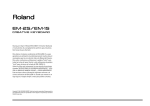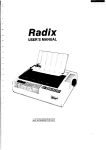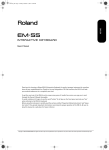Download Roland Roland EM-15 OR Oriental Creative Keyboard Computer Keyboard User Manual
Transcript
EM-15orGB_F_Ar.book Page 1 Wednesday, July 25, 2001 6:34 PM r EM-15 OR Oriental Creative Keyboard English/Français/Arabic ( ) Thank you for choosing a Roland EM-15 OR Oriental Creative Keyboard, the perfect arranger instrument for countless hours of pure, unadulterated fun. To get the most out of the EM-15 OR and to ensure many years of trouble-free service, we urge you to read through this Owner’s Manual thoroughly. To avoid confusion, let’s agree to use the word “button” for all keys on the front panel, and only use “key” when referring to the EM-15 OR’s keyboard. Before using this instrument, carefully read the sections entitled “Important Safety Instructions” and “Important notes”. They provide important information concerning the proper operation of the EM-15 OR. Be sure to keep this manual in a safe place for future reference. Copyright © 2001 ROLAND EUROPE. All rights reserved. No part of this publication may be reproduced in any form without the written permission of Roland Europe s.p.a. Merci d’avoir choisi le clavier Roland EM-15 OR Oriental Creative Keyboard, la référence en matière de clavier arrangeur et qui vous procurera d’innombrables heures de pur plaisir musical! Pour tirer parti des nombreuses fonctions de votre EM-15 OR et lui assurer de nombreuses années de bons et loyaux services, lisez entièrement le présent Manuel d’utilisation. Pour éviter toute confusion, convenons d’emblée d’utiliser le mot “bouton” pour désigner les commandes en face avant et de réserver le mot “touche” au clavier de l’EM-15 OR. Avant d’utiliser cet instrument, lisez attentivement les sections “Important Safety Instructions” et “Remarques importantes”. Elles contiennent des informations vitales pour l’utilisation correcte de l’EM-15 OR. Rangez ce manuel en lieu sûr car il vous sera utile lors de références ultérieures. Copyright © 2001 ROLAND EUROPE. Tous droits réservés. Toute reproduction intégrale ou partielle de ce manuel est interdite sans l’autorisation de Roland Europe s.p.a. EM-15orGB_F_Ar.book Page 2 Wednesday, July 25, 2001 6:34 PM r EM-15 OR Features Style Morphing and Orchestrator functions Style Morphing allows you to “create” new Music Styles (accompaniments) on the fly by replacing selected accompaniment parts of one Style with the parts from another Style. The Orchestrator function, on the other hand, allows you to simplify, add, or leave out accompaniment parts of the selected Music Style. This intuitive way of controlling the arrangements of your accompaniments is a wonderful assistant for creating just the right atmosphere for the music you play. Graphic display Your EM-15 OR is equipped with a backlit display that keeps you posted about the current status of your instrument. Most functions are represented by means of straightforward icons that provide massive at-a-glance information without confusing you. 8 User Programs User Programs are memories where you can save your own panel settings. These include the currently selected Style, Tone (sound), tempo, as well as a lot of other parameters. At the press of a maximum of two buttons, you can thus completely reconfigure your instrument. 248 Tones and 10 Drum Sets The EM-15 OR comes with 226 excellent western instrument sounds and 22 oriental ones taken from Roland’s acclaimed sound library. In most instances, there will be several Tones to choose from for the song you are about to play. The EM-15 OR’s sound source conforms to General MIDI System Level 1 (GM for short) as well as Roland’s GS Format. 2 Caractéristiques Fonctions Style Morphing et Orchestrator Style Morphing est une fonction qui vous permet de “créer” de nouveaux styles musicaux (accompagnements) sur le vif en remplaçant les parties choisies d’un style par celles d’un autre style. La fonction Orchestrator permet elle de simplifier, d’ajouter ou de retirer des parties d’accompagnement dans le style musical (“Music Style”) choisi. Ce pilotage très simple des arrangements de vos accompagnements est un allié en or qui vous permettra de toujours planter le décor musical parfait pour vos morceaux. Ecran graphique Votre EM-15 OR est muni d’un écran rétroéclairé qui affiche en permanence le statut de l’instrument. La plupart des fonctions sont représentées à l’aide d’icônes “parlantes” qui permettent de vérifier une foule de paramètres d’un coup d’œil et sans y perdre son latin. 8 programmes utilisateur Les programmes utilisateur (User) désignent des mémoires destinées à recueillir vos propres réglages. Ces programmes comprennent ainsi le style en vigueur, le son (“Tone”), le tempo ainsi qu’une foule d’autres paramètres. Il vous suffit ainsi d’enfoncer deux boutons pour reconfigurer entièrement l’instrument. 248 sons et 10 Drum Sets L’EM-15 OR est fourni avec 226 sons (ou “Tones”) occidentaux super-léchés et 22 sons orientaux issus de la célébrissime bibliothèque de sons Roland. Pour chacun de vos morceaux, vous aurez donc toujours plusieurs Tones dans votre manche. Le générateur de sons de l’EM-15 OR est compatible avec la norme General MIDI System Level 1 (aussi désignée par l’abréviation GM) ainsi qu’avec le format GS de Roland. EM-15orGB_F_Ar.book Page 3 Wednesday, July 25, 2001 6:34 PM EM-15 OR 64 Music Styles The EM-15 OR contains 64 Music Styles that will supply a perfect accompaniment for your solo playing. Each Music Style includes several “Divisions” that allow you to vary the accompaniment. Coupled with the Style Morphing and Orchestrator functions, the total number of accompaniment patterns adds up to far more than 64. Four modes For enhanced operation, the EM-15 OR provides an M. Drums, Organ, Arranger, and a Piano mode. Pressing one of these button will immediately reconfigure your Oriental Creative Keyboard. 64 styles musicaux L’EM-15 OR vous propose 64 styles musicaux (alias “Music Styles”) qui vous fourniront de superbes accompagnements pour toutes vos parties solo. Chaque style musical comprend plusieurs “divisions” qui permettent de varier l’accompagnement. Si on y ajoute les fonctions Style Morphing et Orchestrator, le nombre total de motifs d’accompagnement s’élève bien au-delà de 64. Quatre modes L’EM-15 OR propose un mode M. Drums, Organ, Arranger et Piano assurant une grande polyvalence. Il suffit d’appuyer sur un de ces boutons pour reconfigurer instantanément votre Oriental Creative Keyboard. 3 EM-15orGB_F_Ar.book Page 4 Wednesday, July 25, 2001 6:34 PM r EM-15 OR Contents Features . . . . . . . . . . . . . . . . . . . . . . . . . . . . . . . . . . . . . . . .2 1. Important notes . . . . . . . . . . . . . . . . . . . . . . . . . . . . . . .5 2. Panel descriptions . . . . . . . . . . . . . . . . . . . . . . . . . . . . . .7 3. Setting up . . . . . . . . . . . . . . . . . . . . . . . . . . . . . . . . . . .12 4. Demo songs . . . . . . . . . . . . . . . . . . . . . . . . . . . . . . . . . .12 5. Game function . . . . . . . . . . . . . . . . . . . . . . . . . . . . . . .14 6. Playing with accompaniment . . . . . . . . . . . . . . . . . . .20 7. Splitting the keyboard (Organ) . . . . . . . . . . . . . . . . . .24 8. Playing one sound (Piano) . . . . . . . . . . . . . . . . . . . . . .25 Sommaire Caractéristiques . . . . . . . . . . . . . . . . . . . . . . . . . . . . . . . . . 2 1. Remarques importantes . . . . . . . . . . . . . . . . . . . . . . . . 5 2. Description des panneaux. . . . . . . . . . . . . . . . . . . . . . . 7 3. Branchements . . . . . . . . . . . . . . . . . . . . . . . . . . . . . . . 12 4. Morceaux de démo . . . . . . . . . . . . . . . . . . . . . . . . . . . 12 5. Jeux musicaux . . . . . . . . . . . . . . . . . . . . . . . . . . . . . . . 14 6. Jeu avec accompagnement. . . . . . . . . . . . . . . . . . . . . 20 7. Partage de clavier (Organ) . . . . . . . . . . . . . . . . . . . . . 24 8. Jeu avec un son (Piano). . . . . . . . . . . . . . . . . . . . . . . . 25 Using oriental tunings. . . . . . . . . . . . . . . . . . . . . . . . . . . . . . 26 Utilisation d’accords orientaux. . . . . . . . . . . . . . . . . . . . . . .26 9. Drumming on the keyboard. . . . . . . . . . . . . . . . . . . . .30 10. Recording your music. . . . . . . . . . . . . . . . . . . . . . . . .31 11. Additional Music Style functions . . . . . . . . . . . . . . .35 9. Jouer de la batterie sur le clavier. . . . . . . . . . . . . . . . 30 10. Enregistrer votre jeu . . . . . . . . . . . . . . . . . . . . . . . . . 31 11. Fonctions Music Style supplémentaires . . . . . . . . . . 35 One Touch . . . . . . . . . . . . . . . . . . . . . . . . . . . . . . . . . . . . . . . . 35 Melody Intelligence (INT) . . . . . . . . . . . . . . . . . . . . . . . . . . . 36 Orchestrator . . . . . . . . . . . . . . . . . . . . . . . . . . . . . . . . . . . . . . 37 Style Morphing. . . . . . . . . . . . . . . . . . . . . . . . . . . . . . . . . . . . 38 One Touch . . . . . . . . . . . . . . . . . . . . . . . . . . . . . . . . . . . . . . . .35 Melody Intelligence (INT). . . . . . . . . . . . . . . . . . . . . . . . . . . .36 Orchestrator. . . . . . . . . . . . . . . . . . . . . . . . . . . . . . . . . . . . . . .37 Style Morphing . . . . . . . . . . . . . . . . . . . . . . . . . . . . . . . . . . . .38 12. More Keyboard part functions . . . . . . . . . . . . . . . . .41 12. Autres fonctions de parties Keyboard . . . . . . . . . . . 41 Using two Upper parts (Layer) . . . . . . . . . . . . . . . . . . . . . . . 41 Selecting Tone Variations . . . . . . . . . . . . . . . . . . . . . . . . . . . 42 Balance . . . . . . . . . . . . . . . . . . . . . . . . . . . . . . . . . . . . . . . . . . 43 Transpose . . . . . . . . . . . . . . . . . . . . . . . . . . . . . . . . . . . . . . . . . 44 Utiliser deux parties Upper (Layer). . . . . . . . . . . . . . . . . . . .41 Choix de variations de sons. . . . . . . . . . . . . . . . . . . . . . . . . .42 Balance . . . . . . . . . . . . . . . . . . . . . . . . . . . . . . . . . . . . . . . . . . .43 Transpose . . . . . . . . . . . . . . . . . . . . . . . . . . . . . . . . . . . . . . . . .44 13. Recorder functions . . . . . . . . . . . . . . . . . . . . . . . . . . .46 13. Fonctions Recorder . . . . . . . . . . . . . . . . . . . . . . . . . . 46 Playback functions. . . . . . . . . . . . . . . . . . . . . . . . . . . . . . . . . 46 Other recording modes . . . . . . . . . . . . . . . . . . . . . . . . . . . . . 48 Fonctions de reproduction . . . . . . . . . . . . . . . . . . . . . . . . . .46 Autres modes d’enregistrement . . . . . . . . . . . . . . . . . . . . . .48 14. Function menu . . . . . . . . . . . . . . . . . . . . . . . . . . . . . .55 14. Menu Function. . . . . . . . . . . . . . . . . . . . . . . . . . . . . . 55 Editing parameters (general procedure) . . . . . . . . . . . . . . . 55 General Function parameters. . . . . . . . . . . . . . . . . . . . . . . . 56 Edition de paramètres (procédure générale) . . . . . . . . . . .55 Paramètres Function généraux . . . . . . . . . . . . . . . . . . . . . . .56 15. Working with User Programs. . . . . . . . . . . . . . . . . . .64 16. MIDI functions . . . . . . . . . . . . . . . . . . . . . . . . . . . . . .68 17. Using the outputs and an optional pedal . . . . . . . .73 18. Miscellaneous . . . . . . . . . . . . . . . . . . . . . . . . . . . . . . .75 Specifications. . . . . . . . . . . . . . . . . . . . . . . . . . . . . . . .78 Tone List . . . . . . . . . . . . . . . . . . . . . . . . . . . . . . . . . . . .79 Music Style list. . . . . . . . . . . . . . . . . . . . . . . . . . . . . . .81 Drum Sets. . . . . . . . . . . . . . . . . . . . . . . . . . . . . . . . . . .82 15. Tirer parti des programmes utilisateur . . . . . . . . . . 64 16. Fonctions MIDI. . . . . . . . . . . . . . . . . . . . . . . . . . . . . . 68 17. Utilisation des sorties et d’une pédale en option . . 73 18. Divers . . . . . . . . . . . . . . . . . . . . . . . . . . . . . . . . . . . . . 75 Fiche technique . . . . . . . . . . . . . . . . . . . . . . . . . . . . . 78 Liste de sons . . . . . . . . . . . . . . . . . . . . . . . . . . . . . . . . 79 Liste des styles musicaux . . . . . . . . . . . . . . . . . . . . . . 81 Kits de batterie (Drum Sets) . . . . . . . . . . . . . . . . . . . 82 4 EM-15orGB_F_Ar.book Page 5 Wednesday, July 25, 2001 6:34 PM EM-15 OR 1. Important notes In addition to the items listed under “Important Safety Instructions”, please read and observe the following: 1. Remarques importantes Outre les informations de la section “Important Safety Instructions”, veuillez lire et suivre les conseils suivants: Power supply Alimentation • Do not use this instrument on the same power circuit with any device that will generate line noise (such as an electric motor or variable lighting system). • Be sure to only use the supplied adapter. The use of other adapters may damaged your EM-15 OR. • Before connecting the EM-15 OR to other devices, turn off the power to all units. This will help prevent malfunctions and/or damage to speakers or other devices. • Ne vous servez pas de cet instrument sur le même circuit qu’un appareil générateur de parasites (tel qu'un moteur électrique ou un système variateur de lumière). • Veillez à utiliser uniquement l’adaptateur secteur fourni. L’utilisation de tout autre adaptateur pourrait endommager votre EM-15 OR. • Avant de brancher l’EM-15 OR à d’autres appareils, mettez tous les appareils hors tension. Le non-respect de cette précaution pourrait entraîner des dysfonctionnements et/ou l’endommagement de vos enceintes ou d’autres appareils. Placement • Using the EM-15 OR near power amplifiers (or other equipment containing large power transformers) may induce hum. To alleviate the problem, change the orientation of this instrument or move it farther away from the source of interference. • This instrument may interfere with radio and television reception. Do not use it in the vicinity of such receivers. • Do not expose the EM-15 OR to direct sunlight, place it near devices that radiate heat, leave it inside an enclosed vehicle, or otherwise subject it to temperature extremes. Excessive heat can deform or discolor the instrument. Maintenance • For everyday cleaning wipe the EM-15 OR with a soft, dry cloth or one that has been slightly dampened with water. To remove stubborn dirt, use a mild, non-abrasive detergent. Afterwards, be sure to wipe the instrument thoroughly with a soft, dry cloth. • Never use benzene, thinner, alcohol or solvents of any kind, to avoid the possibility of discoloration and/or deformation. Repairs and data • Please be aware that all data contained in the instrument’s memory may be lost when it is sent for repairs. In certain cases (such as when circuitry related to memory itself is out of order), we regret that it may not be possible to restore the data. Roland assumes no liability concerning such loss of data. Emplacement • L’usage de l’EM-15 OR à proximité d’amplificateurs (ou de tout autre matériel contenant de grands transformateurs électriques) peut être source de bruit. Pour résoudre le problème, changez l’orientation de l’instrument ou éloignez-le de la source d’interférence. • Cet instrument peut causer des interférences lors de la réception radio ou télévisée. Ne vous en servez pas à proximité de tels récepteurs. • N'exposez pas l’EM-15 OR directement au soleil, ne le laissez pas près d'appareils irradiant de la chaleur, dans un véhicule fermé ou dans un endroit le soumettant à des températures extrêmes. Une chaleur excessive peut déformer ou décolorer l’instrument. Entretien • Pour nettoyer l’EM-15 OR, utilisez un chiffon sec et doux ou à la rigueur légèrement humidifié avec de l’eau. Pour enlever des saletés plus tenaces, servez-vous d’un détergent doux. Ensuite, essuyez soigneusement l’instrument avec un chiffon doux et sec. • N’utilisez jamais d’essence, de diluant, de solvant ou d’alcool d’aucune sorte pour éviter le risque de décoloration et/ou de déformation. Réparations et données • N’oubliez pas que toutes les données contenues dans l’instrument seront perdues s’il doit subir une réparation. Dans certains cas (notamment lorsque les circuits touchant à la mémoire elle-même sont endommagés), il peut s’avérer impossible de récupérer des données. Roland n’endosse aucune responsabilité concernant la perte de ces données. 5 EM-15orGB_F_Ar.book Page 6 Wednesday, July 25, 2001 6:34 PM r EM-15 OR Additional precautions Précautions supplémentaires • Please be aware that the memory contents can be irretrievably lost as a result of a malfunction, or the improper operation of the instrument. • Use a reasonable amount of care when using the instrument’s buttons, other controls, and jacks/connectors. Rough handling can lead to malfunctions. • Never strike or apply strong pressure to the display. • When connecting/disconnecting cables, grasp the connector itself— never pull on the cable. This way you will avoid causing shorts, or damage to the cable’s internal elements. • A small amount of heat will radiate from the instrument during normal operation. This is perfectly normal. • To avoid disturbing your neighbors, try to keep the instrument’s volume at reasonable levels. You may prefer to use headphones, so you do not need to be concerned about those around you (especially late at night). • When you need to transport the instrument, package it in the box (including padding) that it came in. Otherwise, you will need to use equivalent packaging materials, or a flightcase. • N’oubliez jamais que le contenu de la mémoire peut être irrémédiablement perdu suite à un mauvais fonctionnement ou un mauvais maniement de l’instrument. • Maniez les boutons, les autres commandes et les jacks et prises avec un minimum d’attention. Un maniement trop brutal peut les endommager et entraîner des dysfonctionnements. • Evitez les coups ou les pressions trop fortes sur l’écran. • Lorsque vous branchez/débranchez des câbles, prenez la fiche en main — jamais le câble. Vous éviterez ainsi d’endommager le câble ou de provoquer des court-circuits. • L’instrument dégage une faible quantité de chaleur durant son fonctionnement. C’est normal. • Pour ne pas déranger vos voisins, maintenez le volume à un niveau raisonnable. Il peut parfois être préférable d’utiliser le casque (surtout quand vous jouez la nuit). • Si vous souhaitez transporter l’instrument, emballez-le dans la boîte (et les protections de polystyrène) d’origine ou servez-vous d’un boîtier de protection dur ou souple. 6 EM-15orGB_F_Ar.book Page 7 Wednesday, July 25, 2001 6:34 PM EM-15 OR 2. Panel descriptions A POWER button Press this button to switch the EM-15 OR on and off. B SCALE MEMORY buttons These three buttons allow you to save and recall the tuning settings carried out with the ORIENTAL SCALE buttons. When the EM-15 OR is shipped, these memories already contain useful settings (that will be recalled whenever you initialize your EM-15 OR). C ORIENTAL SCALE buttons These buttons allow you to change the tuning of each note of the scale. By default, pressing one of these buttons will lower the corresponding notes in all octaves by a quarter tone (–50 cents). Other tunings can also be selected and saved to one of the three scale memories (see above). 2. Description des panneaux A Bouton POWER Appuyez sur ce bouton pour mettre l’EM-15 OR sous tension et hors tension. B Boutons SCALE MEMORY Ces trois boutons permettent de sauvegarder et de charger les réglages d’accord effectués avec les boutons ORIENTAL SCALE. A la livraison, l’EM-15 OR contient déjà des réglages utiles (qui sont en outre rétablis lorsque vous initialisez votre EM-15 OR). C Boutons ORIENTAL SCALE Ces boutons permettent de modifier l’accord de chacune des notes de l’octave. Par défaut, une pression sur un de ces boutons diminue la hauteur de la note en question d’un quart de ton (–50 cents). D’autres accords peuvent également être sélectionnés et sauvegardés dans l’une des trois mémoires Scale (voyez ci-dessus). 7 EM-15orGB_F_Ar.book Page 8 Wednesday, July 25, 2001 6:34 PM r EM-15 OR D VOLUME √ ® buttons Use these buttons to set the global volume of your EM-15 OR. E DEMO button Press this button whenever you want to listen to the EM-15 OR’s demo songs (see p. 12). F BALANCE [√ACCOMP] [KEYBOARD ®] buttons Use the BALANCE buttons to change the volume of the corresponding section (accompaniment/song, or the parts you play on the keyboard). G STYLE MORPHING buttons Use these three button to create a new Style from two existing ones. See page 38 for details. H PITCH SHIFT √® buttons These buttons allow you to temporarily change the pitch of the melody notes your are playing. I TRANSPOSE button Press this button to transpose the keyboard (see p. 44). Like all other buttons marked with “*”, holding it for more than one second calls up a FUNCTION parameter you can set. J METRONOME button This button is used to switch the metronome on and off. Like all other buttons marked with “*”, holding it for more than one second calls up a FUNCTION parameter you can set. K REC/2nd TRACK button This button allows you to engage the EM-15 OR’s record function. In some cases, you can use it to activate the 2nd TRACK function for re-recording the Keyboard parts. See page 33 for details. L ORCHESTRATOR buttons Press one of these buttons to choose the desired orchestration for the selected Music Style. See page 37. M MUSICAL GAME button Press this button if you want to learn more about the “nuts and bolts” of music – or just to have some fun with your EM-15 OR. 8 D Boutons VOLUME √ ® Ces boutons servent à régler le volume général de votre EM-15 OR. E Bouton DEMO Appuyez sur ce bouton pour écouter les morceaux de démonstration de l’EM-15 OR (voyez p. 12). F Boutons BALANCE [√ACCOMP] [KEYBOARD ®] Servez-vous des boutons BALANCE pour changer le volume de la section correspondante (accompagnement/ morceau ou les parties que vous jouez sur le clavier). G Boutons STYLE MORPHING Ces trois boutons servent à créer un nouveau Style avec deux styles existants. Pour en savoir plus, voyez page 38. H Boutons PITCH SHIFT √® Ces boutons permettent de momentanément modifier la hauteur des notes de mélodie que vous jouez. I Bouton TRANSPOSE Appuyez sur ce bouton pour transposer le clavier (voyez p. 44). Comme tous les autres boutons repérés par “*”, vous pouvez l’enfoncer pendant plus d’une seconde pour activer un paramètre FUNCTION réglable. J Bouton METRONOME Ce bouton sert à activer et à couper le métronome. Comme tous les autres boutons repérés par “*”, vous pouvez l’enfoncer pendant plus d’une seconde pour activer un paramètre FUNCTION réglable. K Bouton REC/2nd TRACK Active la fonction d’enregistreur de l’EM-15 OR. Parfois il sert à activer la fonction 2nd TRACK pour réenregistrer les parties Keyboard. Voyez les détails page 33. L Boutons ORCHESTRATOR Appuyez sur un de ces boutons afin de choisir le type d’orchestration voulue pour le style musical en question. Voyez page 37. M Bouton MUSICAL GAME Appuyez sur ce bouton pour en apprendre un peu plus sur les bases musicales élémentaires – ou tout simplement pour vous amuser avec votre EM-15 OR. EM-15orGB_F_Ar.book Page 9 Wednesday, July 25, 2001 6:34 PM EM-15 OR N SONG button This button allows you to select the EM-15 OR’s Song mode, and to specify that the [INTRO], [ORIGINAL], etc., buttons should be used to operate the on-board Recorder. O STYLE button Press this button if you want to select Music Styles. By activating this button, you also specify that the [INTRO], [ORIGINAL], etc., buttons are used for selecting a Style Division, while the [1]~[8] buttons can be used to select the desired Style memory (11~88). P TONE button Press this button if you want to use the [A/B] and [1]~[8] buttons for assigning a sound (“Tone”) to the selected Keyboard part. See p. 23. Q USER PROGRAM/WRITE button Press this button whenever you want to select a User Program (a set of registrations). Press and hold it to save the current panel and parameter settings to a User Program. See page 64. R FUNCTION button This button provides access to the FUNCTION menu. This menu contains parameters you probably only need occasionally. S Style/Song control buttons (INTRO, ORIGINAL, FILL, etc.) These buttons allow you to select the Music Style division (after pressing the [STYLE] button) or to control the EM-15 OR’s Recorder (after pressing [SONG]). T A/B buttons, numeric keypad, VARIATION button Use [A/B] to select the Tone bank (there are two banks of 64 Tones each). The keypad is used for selecting Tones (sounds) for the Keyboard parts, Music Styles, and User Programs. The function of these buttons depends on which button you pressed last: the [STYLE], [TONE], or [USER PROGRAM] button. N Bouton SONG Ce bouton sert à choisir le mode Song de l’EM-15 OR et à affecter les boutons [INTRO], [ORIGINAL], etc. au pilotage de la fonction d’enregistreur (Recorder) incorporée. O Bouton STYLE Sert à choisir les styles musicaux (Music Styles). En activant ce bouton, vous affectez les boutons [INTRO], [ORIGINAL], etc. au choix d’une division de style (Style Division), tandis que les boutons [1]~[8] peuvent servir à sélectionner la mémoire de style voulue (11~88). P Bouton TONE Appuyez sur ce bouton si vous voulez utiliser les boutons [A/B] et [1]~[8] pour assigner un son (“Tone”) à la partie Keyboard choisie. Voyez p. 23. Q Bouton USER PROGRAM/WRITE Ce bouton sert à choisir un programme utilisateur (alias User, désignant un ensemble de réglages). Maintenez-le enfoncé pour mémoriser les réglages en face avant et les réglages de paramètres dans un programme utilisateur. Voyez page 64. R Bouton FUNCTION Donne l’accès au menu FUNCTION. Ce menu contient des paramètres dont vous n’aurez probablement besoin que de manière occasionnelle. S Boutons de Style/de pilotage de morceau (INTRO, ORIGINAL, FILL, etc.) Ces boutons permettent de choisir la division de style musical (après avoir appuyé sur [STYLE]) ou de piloter la fonction Recorder de l’EM-15 OR (après avoir appuyé sur [SONG]). T Boutons A/B, pavé numérique, bouton VARIATION Choisissez la banque de sons avec [A/B] (vous disposez de deux banques de 64 Tones chacune). Le pavé numérique sert au choix des sons (“Tones”), des parties Keyboard, des styles musicaux et des programmes utilisateur. La fonction de ces boutons dépend du dernier bouton enfoncé: [STYLE], [TONE] ou [USER PROGRAM]. 9 EM-15orGB_F_Ar.book Page 10 Wednesday, July 25, 2001 6:34 PM r EM-15 OR U TEMPO –/+, DATA, YES/NO buttons Use these buttons to lower or increase the Arranger or Recorder tempo, to set the desired value (after pressing [FUNCTION]), or to cancel (NO) or confirm (YES) a question or command. V M.DRUMS, ORGAN, ARRANGER, PIANO buttons U Boutons TEMPO –/+, DATA, YES/NO Utilisez ces boutons pour augmenter ou diminuer le tempo de l’Arranger ou du Recorder, pour régler la valeur voulue (après avoir enfoncé [FUNCTION]) ou pour annuler (NO) ou confirmer (YES) une question ou une opération. V Boutons M.DRUMS, ORGAN, ARRANGER, PIANO These buttons allow you to specify how you want to use your EM-15 OR: Avec ces boutons, vous définissez la manière dont vous voulez utiliser votre EM-15 OR: Button Function Bouton Fonction M.DRUMS You can drum on the keyboard. M.DRUMS Vous pouvez jouer de la batterie sur le clavier. ORGAN You can play two sounds via the keyboard (Split mode). ORGAN Le clavier permet de jouer deux sons (mode Split ou de partage). ARRANGER The chords you play with your left hand are used to transpose the automatic accompaniment in realtime. With your right hand, you can play solos. ARRANGER Les accords que vous jouez de la main gauche servent à transposer l’accompagnement automatique en temps réel. Vous pouvez donc jouer des solos de la main droite. PIANO A piano sound is assigned to the entire keyboard. (Only the Arranger drums are available.) PIANO Un son de piano est assigné au clavier entier. (Seule la batterie de l’Arranger est disponible.) W MELODY INT/LAYER button Press this button to add an automatic harmony voice to your melody (MELODY INT), or to add a second Tone to your right-hand melody playing (LAYER). X ONE TOUCH buttons (1–2, 3–4) Press one of these buttons to select the desired One Touch memory. To select memory “2” or “4”, you need to press the corresponding button twice. One Touch memories contain a number of settings that complement the currently selected Music Style. See p. 35. 10 W Bouton MELODY INT/LAYER Appuyez sur ce bouton pour ajouter une voix d’harmonie automatique à votre mélodie (MELODY INT) ou pour ajouter un deuxième son à la mélodie jouée de la main droite (LAYER). X Boutons ONE TOUCH (1–2, 3–4) Appuyez sur un de ces boutons pour choisir la mémoire One Touch voulue. Pour sélectionner la mémoire “2” ou “4”, appuyez deux fois sur le bouton correspondant. Les mémoires One Touch contiennent un nombre de réglages qui sont complémentaires au style musical en question. Voyez p. 35. EM-15orGB_F_Ar.book Page 11 Wednesday, July 25, 2001 6:34 PM EM-15 OR Y Y MIDI OUT/IN sockets Connect the MIDI OUT socket to the MIDI IN jack of your computer (or MIDI instrument) to transfer MIDI data from the EM-15 OR to the computer or external MIDI instrument. Connect the MIDI IN socket of the EM-15 OR to the computer’s MIDI OUT jack to receive data from the computer. Z SUSTAIN FOOTSWITCH socket This is where you can connect an optional DP-2, DP-6, or BOSS FS-5U footswitch that allows you to hold (“sustain”) the notes you play with your right hand. a DC 12V IN socket This is where you need to connect the supplied adapter (ACO or ACN). Note: Be sure to only use the supplied adapter supplied with your EM-15 OR. Other adapters may damage your Oriental Creative Keyboard. b OUTPUT/PHONES 1 socket This socket serves two purposes: using a special “Y” cable (stereo jack to 2x mono), you can connect it to your HiFi amplifier, a mixer, a cassette deck, etc. You, can, however, also connect optional stereo headphones (Roland RH series) to this jack. c PHONES 2 socket This is where you can connect second pair of optional headphones. If you wish to listen to your EM-15 OR via headphones, while recording your music with an MD recorder, cassette deck, etc., consider connecting the headphones to PHONES 2, and the MD recorder, etc. to the OUTPUT/PHONES 1 socket. Z a b c Y Prises MIDI OUT/IN Branchez la prise MIDI OUT à la prise MIDI IN de votre ordinateur (ou instrument MIDI) pour transférer des données MIDI de l’EM-15 OR à l’ordinateur ou à l’instrument MIDI externe. Pour recevoir des données transmises par l’ordinateur, branchez la prise MIDI IN de l’EM-15 OR à la prise MIDI OUT de l‘ordinateur. Z Prise SUSTAIN FOOTSWITCH Cette prise sert à brancher un commutateur au pied DP2, DP-6 ou BOSS FS-5U en option; vous pouvez l’utiliser pour maintenir (effet “sustain”) les notes jouées de la main droite. a Prise DC 12V IN C’est ici que vous branchez l’adaptateur secteur fourni (ACO ou ACN). Remarque: Veillez bien à utiliser exclusivement l’adaptateur secteur fourni avec votre EM-15 OR. L’utilisation de tout autre adaptateur pourrait endommager votre Oriental Creative Keyboard. b Prise OUTPUT/PHONES 1 Cette prise joue deux rôles: vous pouvez la brancher à votre amplificateur hi-fi, à un mélangeur, une platine à cassettes, etc. à l’aide d’un câble spécial en “Y” (stéréo d’un côté et 2x mono de l’autre). Vous pouvez en outre aussi y brancher un casque stéréo en option (de la série Roland RH). c Prise PHONES 2 Vous pouvez brancher un deuxième casque en option à cette prise. Si vous voulez écouter le son de votre EM-15 OR avec un casque d’écoute tout en enregistrant votre jeu sur une platine à cassettes, MD, etc., branchez le casque à la prise PHONES 2 et l’enregistreur MD, etc. à la prise OUTPUT/PHONES 1. 11 EM-15orGB_F_Ar.book Page 12 Wednesday, July 25, 2001 6:34 PM r EM-15 OR Demo All 1 12 120 001 3. Setting up 3. Branchements The first thing you need to do is connect the adapter to a suitable wall outlet. (1) Unpack the EM-15 OR and place it on a stable surface. (2) Connect the small end of the adapter cable to the EM-15 OR’s DC IN jack, and the other end to a suitable wall outlet. (3) Press the [POWER] button to switch on the EM-15 OR. La première chose à faire, c’est de brancher l’adaptateur à une prise de courant ad hoc. (1) Déballez l’EM-15 OR et posez-le sur une surface stable. (2) Branchez la plus petite extrémité du câble de l’adaptateur à la prise DC IN de l’EM-15 OR et l’autre bout à une prise de courant de tension appropriée. (3) Appuyez sur le bouton [POWER] pour mettre l’EM-15 OR sous tension. 4. Demo songs 4. Morceaux de démo Your EM-15 OR comes with 8 Tone demos, 6 Style demos, and 2 Song demos. • Tone demos show off the EM-15 OR’s amazing sound quality. • Style demos give you an impression of the quality of the on-board Music Styles. • Song demos provide excellent samples of Arabic music you can play with the EM-15 OR. (1) Press the [DEMO] button. The [DEMO] icon in the lower left of the display is highlighted. Votre EM-15 OR est accompagné de 8 démos de sons, 6 démos de styles et 2 démos de morceaux. • Les démos de sons mettent en exergue le son superbe de l’EM-15 OR. • Les démos de styles donnent une idée de l’extraordinaire qualité des styles musicaux (“Music Styles”) de l’instrument. • Les démos de morceaux vous donnent un excellent aperçu de la musique arabe pouvant être jouée avec l’EM-15 OR. (1) Appuyez sur le bouton [DEMO]. L’icône [DEMO] est affichée dans la partie inférieure gauche de l’écran. Playback of all demo songs: Jeu de tous les morceaux de démo: Press the [START/STOP] button. This will start playback of a Tone demo song, followed by a Style demo song, then again a Tone demo song, etc. Appuyez sur le bouton [START/STOP]. L’instrument lance le jeu d’un morceau de démo de sons, suivi d’un morceau de démo de styles, puis à nouveau d’une démo de sons, etc. Note: You need to press [START/STOP] after every demo song. Remarque: Vous devez appuyer sur le bouton [START/STOP] après chaque morceau de démonstration. EM-15orGB_F_Ar.book Page 13 Wednesday, July 25, 2001 6:34 PM EM-15 OR Playback of a Tone demo song: • Press the [DEMO] button. This is only necessary if you haven’t already done so. • Press the [TONE] button. • Press a numeric button [1]~[8]. Each button selects a different Tone demo song. • Press the [START/STOP] button to start playback of the selected song. Press it again to stop playback. Reproduiction d’une démo de sons: • Appuyez sur le bouton [DEMO]. Si c’est déjà fait, passez à l’étape suivante. • Appuyez sur le bouton [TONE]. • Appuyez sur un bouton [1]~[8] du pavé numérique. Chaque bouton permet de choisir un autre morceau de démonstration de sons. • Appuyez sur le bouton [START/STOP] pour lancer la reproduction du morceau choisi. Appuyez à nouveau sur ce bouton pour arrêter la reproduction. DemoTne1 120 001 1 Playback of a Style demo song: • Press the [DEMO] button. This is only necessary if you haven’t already done so. • Press the [STYLE] button. • Press a numeric button [1]~[8]. Each button selects a different Style demo song. ([1] & [2] select the Song demos, [3]~8] select the Style demos.) • Press the [START/STOP] button to start playback of the selected song. ® For teachers: You can deactivate the [DEMO] button: hold down [DEMO] while switching the EM-15 OR on. It is now no longer possible to play back demo songs. Repeat this to activate the [DEMO] button once again. Reproduction d’une démo de styles: • Appuyez sur le bouton [DEMO]. Si c’est déjà fait, passez à l’étape suivante. • Appuyez sur le bouton [STYLE]. • Appuyez sur un bouton [1]~[8] du pavé numérique. Chaque bouton permet de choisir un autre morceau de démonstration de styles. ([1] & [2] donnent accès aux démos de morceaux, [3]~[8] aux démos de styles.) • Appuyez sur le bouton [START/STOP] pour lancer la reproduction du morceau choisi. ® Avis aux professeurs: Vous pouvez désactiver le bouton [DEMO]: maintenez [DEMO] enfoncé tout en mettant l’EM-15 OR sous tension. Les morceaux de démonstration ne sont alors plus disponibles. Répétez cette procédure pour activer à nouveau le bouton [DEMO]. 13 EM-15orGB_F_Ar.book Page 14 Wednesday, July 25, 2001 6:34 PM r EM-15 OR GuessTne 1 120 001 Setting the volume Réglage du volume • If necessary, adjust the EM-15 OR’s volume with its VOLUME √ ® buttons. Press VOLUME [√ DOWN] to decrease the volume. Press VOLUME [UP ®] to increase it. (The setting range is 0~127. This value is briefly displayed.) • Si nécessaire, réglez le volume de l’EM-15 OR avec ses boutons VOLUME √ ®. Appuyez sur VOLUME [√ DOWN] pour diminuer le volume. Pour l’augmenter, enfoncez VOLUME [UP ®]. (La plage de réglage s’étend de 0~127. Cette valeur s’affiche brièvement.) Stopping demo song playback Arrêter le jeu du morceau de démo (1) Press the [START/STOP] button. (2) Press the [DEMO] button again to switch off the EM-15 OR’s demo function. If the display now reads “DemoAll”, you need to press the [DEMO] button once more. (1) Appuyez sur le bouton [START/STOP]. (2) Enfoncez à nouveau [DEMO] pour couper la fonction de démo de l’EM-15 OR. Si l’écran affiche alors “DemoAll”, appuyez encore une fois sur le bouton [DEMO]. 5. Game function 5. Jeux musicaux Your EM-15 OR contains several musical games you may want to play at times. These games will help you master some basic musical concepts. They are called: • Guess the Tone: find out if you can name the sound you hear. • Guess the Style: see if you know what musical genre the EM-15 OR is playing. This will help you find the right Music Styles for playing your own music. • Chord Finder: This game will help you find out how to play chords you may come across in written music. This is a wonderful way of learning new chords. (1) Press the [MUSICAL GAME] button. The arrow (√) to the left of the display jumps to “MUSICAL GAME” and flashes. L’EM-15 OR se propose de vous divertir avec plusieurs jeux musicaux. Ces jeux vous aideront aussi à acquérir certaines bases musicales. Vous trouverez les jeux suivants: • Guess the Tone: ce jeu vous invite à reconnaître le son joué. • Guess the Style: dans ce jeu, l’instrument vous défie d’identifier le style musical joué. Le but est de vous aider à trouver rapidement le style qui “colle” à votre musique. • Chord Finder: l’objectif est de vous aider à jouer les accords que vous rencontrerez au fil des partitions. Une manière superbement musicale d’apprendre de nouveaux accords! (1) Appuyez sur le bouton [MUSICAL GAME]. La flèche (√) à gauche de l’écran passe à “MUSICAL GAME” et se met à clignoter. Note: 14 Remarque: Les entrées “DISK” ne sont pas disponibles sur l’EM-15. EM-15orGB_F_Ar.book Page 15 Wednesday, July 25, 2001 6:34 PM EM-15 OR Beginner Advanced Expert (2) Press [MUSICAL GAME] again to select the desired game (“GuessTne”, “GuessStl” or “ChordFnd”). You can also press ORCHESTRATOR [DRUM & BASS] or [COMBO] to select the game. The arrow next to “MUSICAL GAME” stops flashing. (3) Use the STYLE MORPHING [DRUM], [BASS], and [ACCOMP] buttons to select the level (only for “Guess Tone” and “Guess Style”). (2) Appuyez à nouveau sur [MUSICAL GAME] pour choisir le jeu voulu (“GuessTne”, “GuessStl” ou “ChordFnd”). Vous pouvez aussi choisir le jeu en appuyant sur ORCHESTRATOR [DRUM & BASS] ou [COMBO]. La flèche en face de “MUSICAL GAME” s’arrête de clignoter. (3) Utilisez les boutons STYLE MORPHING [DRUM], [BASS] et [ACCOMP] pour choisir votre niveau (uniquement pour les jeux “Guess Tone” et “Guess Style”). Function Bouton Fonction DRUM Beginner (easiest) DRUM Beginner (le plus facile) BASS Advanced (intermediary) BASS Advanced (intermédiaire) Button ACCOMP Expert (most difficult) ACCOMP Expert (le plus difficile) Example: to select the “Advanced” level of the “GuessTne” game: • Press [MUSICAL GAME]. • Press [MUSICAL GAME] again (or ORCHESTRATOR [COMBO]) twice. • Press STYLE MORPHING [BASS]. Exemple: pour choisir le niveau “Advanced” du jeu “GuessTne”: • Appuyez sur [MUSICAL GAME]. • Appuyez à nouveau deux fois sur [MUSICAL GAME] (ou sur ORCHESTRATOR [COMBO]). • Appuyez sur STYLE MORPHING [BASS]. (4) Press ORCHESTRATOR [BIG BAND] to confirm your choice (“OK”). (4) Appuyez sur ORCHESTRATOR [BIG BAND] pour confirmer votre choix (“OK”). 15 EM-15orGB_F_Ar.book Page 16 Wednesday, July 25, 2001 6:34 PM r EM-15 OR Oboe Piano 16 Guess Tone Guess Tone (deviner le son) After pressing OK (see step (4) above), the EM-15 OR plays a sound, while the display shows “Listen”. Next, a Tone name is displayed (“Piano?”, for example). (5) Use the “1”, “2”, “3” buttons (or √ ®) to select the name of the correct sound. (6) Press ORCHESTRATOR [BIG BAND] to confirm your choice (“OK”). If your choice was correct, the display indicates “OK”, and you will get a standing ovation from your EM-15 OR. If your choice was wrong, the display shows “ERR”, and the EM-15 OR plays a “crashing” sound. Next, the display indicates the correct sound, and returns to the level indication. Une fois que vous avez appuyé sur OK (voyez l’étape (4) ci-dessus), l’EM-15 OR joue un son et affiche “Listen” à l’écran. L’écran affiche ensuite un nom de son (“Piano?”, par exemple). (5) Utilisez les boutons “1”, ‘2”, “3” (ou √ ®) pour choisir le nom du son correct. (6) Appuyez sur ORCHESTRATOR [BIG BAND] pour confirmer votre choix (“OK”). Si vous avez fait le bon choix, l’écran indique “OK” et vous recevez des tonnerres d’applaudissements de votre EM-15 OR. Si vous avez mal choisi, l’écran indique “ERR” et l’EM-15 OR joue un son de “crash”. L’écran affiche ensuite le nom du son correct et retourne à l’affichage du niveau. (7) Press “OK” to have the EM-15 OR sound another Tone. Use the √ ® or “1”, “2”, “3” buttons if you wish to select another level. Then confirm by pressing “OK”. (8) Indicate which sound it is (see step (5) above) and press “OK”. After applauding (or playing the crashing sound), the EM-15 OR returns to the level indication. Repeat steps (7) and (8), if you like, or press [MUSICAL GAME] to select another game. (7) Appuyez sur “OK” si vous voulez poursuivre le jeu et deviner un autre son. Pour changer de niveau, utilisez les boutons √ ® ou “1”, “2”, “3”. Confirmez ensuite votre choix en appuyant sur “OK”. (8) Identifiez le son (voyez l’étape (5) ci-dessus) et appuyez sur “OK”. Après vous avoir applaudi (ou joué le son de crash), l’EM-15 OR retourne à l’affichage de niveau. Si vous le voulez, répétez les étapes (7) et (8) ou appuyez sur [MUSICAL GAME] pour choisir un autre jeu. EM-15orGB_F_Ar.book Page 17 Wednesday, July 25, 2001 6:34 PM EM-15 OR Guess Style Guess Style (deviner le style) After pressing OK (see step (4) on p. 15), the EM-15 OR plays a given type of accompaniment, while the display shows a Style name (“TWIST?”, for example). (5) Use the “1”, “2”, “3” buttons (or √ ®) to select the name of the correct style. (6) Press ORCHESTRATOR [BIG BAND] to confirm your choice (“OK”). Une fois que vous avez appuyé sur OK (voyez l’étape (4) à la p. 15), l’EM-15 OR joue un type d’accompagnement donné tout en affichant un nom de style (“TWIST?”, par exemple). (5) Utilisez les boutons “1”, “2”, “3” (ou √ ®) pour choisir le nom du style correct. (6) Appuyez sur ORCHESTRATOR [BIG BAND] pour confirmer votre choix (“OK”). Si vous avez fait le bon choix, l’écran indique “OK” et vous recevez des tonnerres d’applaudissements de votre EM-15 OR. Si votre choix était erroné, l’écran indique “ERR” et l’EM-15 OR joue un son de crash. L’écran affiche ensuite le nom du style correct et retourne à l’affichage du niveau. (7) Appuyez sur “OK” si vous voulez que l’EM-15 OR joue un autre style. Pour changer de niveau, utilisez les boutons √ ® ou “1”, “2”, “3”. Confirmez ensuite votre choix en appuyant sur “OK”. (8) Identifiez le style (voyez l’étape (5) cidessus) et appuyez sur “OK”. Après vous avoir applaudi (ou joué le son de crash), l’EM-15 OR retourne à l’affichage de niveau. Répétez les étapes (7) et (8) ou appuyez sur [MUSICAL GAME] pour choisir un autre jeu. (9) Appuyez sur [SONG], [STYLE], [TONE], [USER PROGRAM] ou [FUNCTION] pour quitter cette fonction. If your choice was correct, the display indicates “OK”, and you will get a standing ovation from your EM-15 OR. If your choice was wrong, the display shows “ERR”, and the EM-15 OR plays a crashing sound. Next, the display indicates the correct Style, and returns to the level indication. (7) Press “OK” to have the EM-15 OR play another Style. Use the √ ® or “1”, “2”, “3” buttons if you wish to select another level. Then confirm by pressing “OK”. (8) Indicate which Style it is (see step (5) above) and press “OK”. After applauding you (or playing the crashing sound), the EM-15 OR once again returns to the level indication. Repeat steps (7) and (8), or press [MUSICAL GAME] to select another game. (9) Press [SONG], [STYLE], [TONE], [USER PROGRAM] or [FUNCTION] to leave this function. 17 EM-15orGB_F_Ar.book Page 18 Wednesday, July 25, 2001 6:34 PM r EM-15 OR Root Chord Finder Chord Finder Apart from being a fun game, the Chord Finder is also useful for learning how to play certain chords you are unfamiliar with. Here is how to play this game: (1) Press the [MUSICAL GAME] button. See p. 14 for a detailed discussion. (2) Press [MUSICAL GAME] again to select “ChordFnd”. Press “3” [ACCOMP] to select it directly. Outre un jeu très amusant, Chord Finder est aussi un outil utile pour assimiler certains accords avec lesquels vous n’êtes pas familier. Voici comment jouer avec Chord Finder: (1) Appuyez sur le bouton [MUSICAL GAME]. Pour en savoir plus, voyez p. 14. (2) Appuyez à nouveau sur [MUSICAL GAME] pour choisir “ChordFnd”. Vous pouvez appuyer sur “3” [ACCOMP] pour choisir directement le jeu. (3) Use the “1” or “2” button to select the entry you wish to specify: (3) Choisissez l’élément que vous voulez définir avec le bouton “1” ou “2”: Type Button Function Bouton Fonction “1” Root (i.e. the “name” of the chord). “1” Root (c.-à-d. le “nom” de l’accord). “2” Type (major, minor, etc.) “2” Type (majeur, mineur, etc.) To specify the Root: • Press “1”. The display now shows the message “1 Root”. • Use the √ ® buttons to select the root (“F#”, for example). The name of this chord appears in the CHORD field of the display (1, see below). 18 Pour spécifier la tonique (Root): • Appuyez sur “1”. L’écran affiche alors le message “1 Root”. • Spécifiez la tonique avec les boutons √ ® (“F#”, par exemple). Le nom de cet accord apparaît dans la zone CHORD de l’écran (1, voyez à droite). EM-15orGB_F_Ar.book Page 19 Wednesday, July 25, 2001 6:34 PM EM-15 OR (2) (1) F#A C# F#A C# F#A#C# F#A#C# ¶¶ To specify the Type: • Press the “2” button. The display now shows the message “2 Type”. • Use the √ ® buttons to select the chord type (“m”, for example). The complete name of this chord appears in the CHORD field of the display (2). Pour spécifier le type: • Appuyez sur le bouton “2”. L’écran affiche alors le message “2 Type”. • Utilisez les boutons √ ® pour choisir le type d’accord (“m”, par exemple). Le nom complet de l’accord s’affiche dans la zone CHORD de l’écran (2). (4) Press ORCHESTRATOR [BIG BAND] to confirm your choice (“OK”). The display now indicates the constituent notes of the selected chord (here “F# minor”). (4) Appuyez sur ORCHESTRATOR [BIG BAND] pour confirmer votre choix (“OK”). L’écran affiche maintenant les notes composant l’accord choisi (dans ce cas, “F# mineur”). (5) Play the indicated notes in the left half of the keyboard and press “OK” again. (5) Jouez les notes indiquées dans la moitié gauche du clavier et appuyez à nouveau sur “OK”. If your chord was correct, the display indicates “OK”, and you will be treated to a standing ovation. If the chord was wrong, the display indicated “ERR” and the EM-15 OR plays a roaring “crash” sound. The wrong note(s) now flash(es) in the display. Play the chord again and press “OK”. (6) Repeat steps (3)~(5) to practise other chords. Si vous avez joué le bon accord, l’écran affiche “OK” et vous êtes salué par des applaudissements. Si vous avez joué un accord incorrect, l’écran indique “ERR” et l’EM-15 OR joue un son de “crash”. La ou les mauvaises notes clignotent alors à l’écran. Jouez à nouveau l’accord et appuyez sur “OK”. (6) Répétez les étapes (3)~(5) pour vous entraîner à jouer d’autres accords. (7) Appuyez sur [SONG], [STYLE], [TONE], [USER PROGRAM] ou [FUNCTION] pour quitter cette fonction. (7) Press [SONG], [STYLE], [TONE], [USER PROGRAM] or [FUNCTION] to leave this function. 19 EM-15orGB_F_Ar.book Page 20 Wednesday, July 25, 2001 6:34 PM r EM-15 OR 20 6. Playing with accompaniment 6. Jeu avec accompagnement Let us now take advantage of the EM-15 OR’s accompaniment function. This function is called “Arranger”. (1) Press the [ARRANGER] button. The [ARRANGER] icon is displayed and the keyboard is split into two halves. The keys you press in the left half are used to specify the key of the accompaniment. The right half of the keyboard allows you to play a tune to the accompaniment. At power-on, the EM-15 OR automatically selects the “15 SaidiMdn” Style. Voyons à présent comment exploiter la fonction d’accompagnement de l’EM-15 OR. Cette fonction est appelée “Arranger”. (1) Appuyez sur le bouton [ARRANGER]. L’icône [ARRANGER] s’affiche et le clavier est divisé en deux moitiés. Les touches que vous enfoncez dans la partie gauche permettent de spécifier la tonalité de l’accompagnement. La moitié droite du clavier permet de jouer une mélodie sur l’accompagnement. A la mise sous tension, l’EM-15 OR choisit automatiquement le style “15 SaidiMdn”. (2) Press the [START/STOP] button to start Arranger playback. (2) Appuyez sur le bouton [START/STOP] pour lancer le jeu de l’Arranger. (3) Play a chord (or just one note) with your left hand. (4) Play another chord (or note) to change the Arranger’s key. (3) Jouez un accord (ou une seule note) de la main gauche. (4) Jouez un autre accord (ou une autre note) pour changer la tonalité de l’Arranger. (5) Press the following buttons to use other patterns of the currently selected Music Style: (5) Appuyez sur les boutons ci-dessous pour utiliser d’autres motifs (“Pattern”) du style musical en vigueur: EM-15orGB_F_Ar.book Page 21 Wednesday, July 25, 2001 6:34 PM EM-15 OR Button Function Bouton Fonction INTRO Playback of an introduction. Press this button before activating [START/ STOP]. INTRO Joue une introduction. Appuyez sur ce bouton avant d’activer [START/STOP]. ORIGINAL Version simple d’accompagnement. ORIGINAL Simple accompaniment version. FILL FILL Transition (“Fill In”) to VARIATION or ORIGINAL. Transition (“Fill In”) pour passer à VARIATION ou ORIGINAL. VARIATION Slightly more complex accompaniment version. ENDING Phrase that indicates the end of the song. Use this button instead of [START/STOP] to stop playback. VARIATION Version d’accompagnement un peu plus sophistiquée. ENDING Phrase indiquant la fin du morceau. Vous pouvez utiliser ce bouton au lieu de [START/STOP] pour arrêter le jeu. These buttons select Music Style “patterns”. The display uses the icons pictured in the left column to indicate which patterns is currently selected. Also, the CHORD field indicates which chord you played last. This chord is used by the accompaniment. Ces boutons servent à choisir les motifs de style musical. L’écran utilise les icônes représentées dans la colonne de gauche pour indiquer les motifs sélectionnés. En outre, la zone CHORD indique le dernier accord joué. Il s’agit de l’accord utilisé par l’accompagnement. As soon as you feel comfortable with the Arranger, you should try to play a melody with your right hand while using your left for selecting Arranger chords. Dès que vous vous êtes familiarisé avec l’Arranger, essayez de jouer une mélodie de la main droite tout en pilotant les accords de l’Arranger de la main gauche. Changing the tempo Changer le tempo (6) Use the TEMPO [–] or [+] button to decrease (–) or increase (+) the tempo (if necessary). To return to the Music Style’s default tempo, press TEMPO [–][+] simultaneously. (6) Utilisez le bouton TEMPO [–] ou [+] pour diminuer (–) ou augmenter (+) le tempo (si nécessaire). Pour retourner au tempo par défaut du style musical, appuyez simultanément sur les boutons TEMPO [–][+]. 21 EM-15orGB_F_Ar.book Page 22 Wednesday, July 25, 2001 6:34 PM r EM-15 OR Stopping Arranger playback Arrêter le jeu de l’Arranger (7) Press [START/STOP] again to stop playback. You can also press [ENDING]. In that case, you first hear an ending phrase. When it is finished, Arranger playback stops automatically. (7) Appuyez à nouveau sur [START/STOP] pour arrêter la reproduction. Vous pouvez aussi enfoncer [ENDING]. Dans ce cas, vous entendrez d’abord la phrase finale. Quand elle est terminée, le jeu de l’Arranger s’arrête automatiquement. Automatic playback start (Sync Start) Démarrage automatique du jeu (Sync Start) Press [SYNC START]. Arranger playback now starts as soon as you play a chord in the left half of the keyboard. SlRock2 1 Rhumba-G 22 Appuyez sur [SYNC START]. L’Arranger commence alors à jouer dès que vous jouez un accord dans la moitié gauche du clavier. Selecting other Music Styles Choix d’autres styles musicaux Your EM-15 OR comes with 64 different accompaniments (called “Music Styles”) that reside in eight banks. Here is how to select them: (1) Press the [STYLE] button. (2) Use the numeric keypad to select the desired Music Style bank (1~8). See the list in the left half of the front panel for locating the Music Style. Example: press [3] to select the “ORIENTAL” bank. Votre EM-15 OR est accompagné de 64 accompagnements différents (appelés “styles musicaux”, alias “Music Styles”) répartis dans huit banques. Voici comment les choisir: (1) Appuyez sur le bouton [STYLE]. (2) Choisissez la banque du style musical voulu (1~8) avec les boutons numériques. Pour trouver le style musical voulu, voyez la liste sur le côté gauche du panneau avant. Exemple: Appuyez sur [3] pour choisir la banque “ORIENTAL”. (3) Use the numeric keypad to select a Music Style from that bank (x1~x8). Example: press [1] to select the “Rhumba-G” Style. (3) Choisissez un style musical de cette banque avec les boutons numériques (x1~x8). Exemple: Appuyez sur [1] pour choisir le style “Rhumba-G”. Note: You can also press [STYLE] to scroll through all 64 Music Styles. Remarque: Vous pouvez aussi utiliser [STYLE] pour passer en revue les 64 styles musicaux. EM-15OR.GB Page 23 Thursday, August 2, 2001 9:49 AM EM-15 OR Piano 2 Selecting sounds for the right hand Choix des sons pour la main droite Do the following if you wish to assign a different sound to your (right-hand) melody playing: (1) Press the [TONE] button. The arrow (√) jumps to the “TONE” entry. You can now select Tones. (2) Have a look at the TONE A/TONE B lists on the right-hand side of front panel to locate the Tone (sound) you need. In this example, we will select the Tone “B41 Fantasia”. (3) Press the [A/B] button to select the Tone group. The “Kanoun” Tone belongs to the “TONE B” group. You therefore need to press [A/B] once or twice to make the display read “b”. Voici comment faire pour assigner un autre son à la mélodie que vous jouez de la main droite: (1) Appuyez sur le bouton [TONE]. La flèche (√) se déplace jusqu’en face de “TONE”. Vous pouvez alors choisir des sons. (2) Regardez les listes TONE A/TONE B sur le côté droit du panneau avant afin de trouver le son (“Tone”) recherché. Pour cet exemple, nous choisirons le son “B41 Fantasia”. (3) Appuyez sur le bouton [A/B] pour choisir le groupe Tone. Le son “Kanoun” fait partie du groupe “TONE B”. Appuyez donc une ou deux fois sur [A/B] de sorte que l’écran indique “b”. Note: This is only necessary if the currently selected Tone belongs to the A group. Note: The name (“Piano 2” in the illustration) still refers to the previously selected Tone. Remarque: Cette étape n’est nécessaire que si le son en vigueur appartient au groupe A. Remarque: Le nom (“Piano 2” dans l’illustration) indique toujours le dernier son sélectionné. (4) Press the numeric button [4] to select bank “4”. Piano 2 Kanoun Note: The name (“Piano 2” in the illustration) still refers to the previously selected Tone. (5) Press the numeric button [7] to select the “Kanoun” Tone. Notice how the Tone name in the display changes. If you now play in the right half of the keyboard, you will hear the “Kanoun” Tone. Note: See p. 42 for how to select Tone Variations. Note: You can also press [TONE] repeatedly to scroll through all available Tones (excluding the Variations.) (4) Appuyez sur le bouton numérique [4] pour choisir la banque “4”. Remarque: Le nom (“Piano 2” dans l’illustration) indique toujours le dernier son sélectionné. (5) Appuyez sur le bouton numérique [7] pour choisir le son “Kanoun”. Notez comme le nom de son change à l’écran. Jouez maintenant dans la moitié droite du clavier: vous entendez le son “Kanoun”. Remarque: Pour savoir comment choisir les sons de variation, voyez p. 42. Remarque: Vous pouvez aussi appuyer plusieurs fois sur [TONE] pour passer en revue tous les sons disponibles (sauf les variations). 23 EM-15orGB_F_Ar.book Page 24 Wednesday, July 25, 2001 6:34 PM r EM-15 OR 7. Splitting the keyboard 7. Partage de clavier (Organ) (Organ) Lower (+M. Bass) Upper Here is how to split the keyboard without using the Arranger. This allows you to play separate sounds with your left and right hands: • One sound in the right half (Upper). • One sound in the left half (Lower). You can also add an automatic bass line (M.Bass). See p. 60. (1) Press the [ORGAN] button. The [ORGAN] icon appears in the display. (2) Start playing with your left and right hands. See “Selecting sounds for the right hand” (p. 23) for assigning a different sound to the right hand. To select another Tone for the Lower part, you need to press and hold [ORGAN] while using [A/B], [1]~[8], and possibly also [VARIATION]. (3) If you like, you can press [START/STOP] to start the drum accompaniment of the currently selected Music Style. See p. 22 for how to select other Music Styles. 24 Voici comment partager le clavier sans utiliser l’Arranger. Cela permet de jouer des sons différents de la main gauche et de la main droite: • Un son dans la moitié droite (Upper). • Un son dans la moitié gauche (Lower). Vous pouvez en outre ajouter une ligne de basse automatique (M.Bass). Voyez p. 60. (1) Appuyez sur le bouton [ORGAN]. L’icône [ORGAN] s’affiche à l’écran. (2) Commencez à jouer de la main gauche et de la main droite. Pour savoir comment assigner un son différent à la main droite, voyez “Choix des sons pour la main droite” (p. 23). Si vous voulez choisir un autre son pour la partie Lower, vous devez maintenir [ORGAN] enfoncé tout en utilisant [A/B], [1]~[8] et éventuellement aussi [VARIATION]. (3) Si vous le voulez, vous pouvez appuyer sur [START/STOP] pour lancer l’accompagnement de batterie du style musical courant. Pour savoir comment choisir d’autres styles musicaux, voyez p. 22. EM-15orGB_F_Ar.book Page 25 Wednesday, July 25, 2001 6:34 PM EM-15 OR Upper Upper 8. Playing one sound (Piano) 8. Jeu avec un son (Piano) Here is how to play one sound via the entire keyboard. This mode is automatically selected when you switch on the EM-15 OR. As it was mainly meant to use the EM-15 OR like a digital piano, this mode is called “PIANO”. Voici comment jouer un seul et même son sur tout le clavier. Ce mode est automatiquement choisi quand vous mettez l’EM-15 OR sous tension. Vu que ce mode a été conçu avant tout pour utiliser l’EM-15 OR comme un piano numérique, il s’appelle “PIANO”. (1) Appuyez sur le bouton [PIANO]. L’icône [ORGAN], [ARRANGER] ou [M.DRUMS] disparaît du centre de l’écran (selon l’icône affichée). Voyez “Choix des sons pour la main droite” (p. 23) pour savoir comment choisir un autre son. (1) Press the [PIANO] button. The [ORGAN], [ARRANGER], or [M.DRUMS] icon in the center of the display (depending on which one was displayed) disappears. See “Selecting sounds for the right hand” (p. 23) for selecting a different sound. MetroTS Using the metronome Utilisation du métronome You can switch on the metronome when practising a new song. (1) Press the [METRONOME] button. The icon appears in the display and you hear the metronome sound. (2) Press and hold [METRONOME] to select the “Metro TS” function. (3) Use the TEMPO [–][+] buttons (that now function as “DATA” buttons (notice the “VALUE” message in the display) to set another time signature. The possibilities are: 1/4, 2/4, 3/4, 4/4, 5/4, 6/4, 6/8, 9/8. (4) Press [SONG], [STYLE], [TONE], or [USER PROGRAM] to leave this function. Si vous le voulez, vous pouvez activer le métronome quand vous répétez un morceau. (1) Appuyez sur le bouton [METRONOME]. L’icône s’affiche à l’écran et le son du métronome retentit. (2) Maintenez [METRONOME] enfoncé pour choisir la fonction “Metro TS”. (3) Utilisez les boutons TEMPO [–][+] (qui font maintenant office de boutons “DATA”; notez l’indication “VALUE” à l’écran) pour choisir une autre armure de temps. Voici les possibilités: 1/4, 2/4, 3/4, 4/4, 5/4, 6/4, 6/8, 9/8. (4) Appuyez sur [SONG], [STYLE], [TONE] ou [USER PROGRAM] pour quitter cette fonction. 25 EM-15orGB_F_Ar.book Page 26 Wednesday, July 25, 2001 6:34 PM r EM-15 OR Using oriental tunings Your EM-15 OR allows you to change the tuning of the keys, which then applies to all notes of the same name. Here’s an example: If you press the ORIENTAL SCALE [Bb] button (indicator lights), that note’s tuning is lowered by a quarter tone (–50 cents). This setting applies to all B-flat keys on the keyboard. 26 Utilisation d’accords orientaux Votre EM-15 OR permet de modifier l’accord des touches, ce qui est alors répercuté sur toutes les notes du même nom. Voici un exemple: en appuyant sur le bouton ORIENTAL SCALE [Bb] (son témoin s’allume), vous diminuez la hauteur de cette note d’un quart de ton (–50 cents). Ce réglage s’applique alors à toutes les touches Si-bémol du clavier. Tuning individual notes a quarter tone down Abaisser la hauteur de certaines notes d’un quart de ton (1) Press a note-name button to tune the corresponding notes a quarter tone down (the button’s indicator must light). (2) If you also want to tune down other notes, press the corresponding button(s). If you pressed the wrong button (indicator lights), press it again so that its indicator goes dark again. The pitch of the corresponding notes returns to normal. (1) Appuyez sur un bouton de note pour dominuer la hauteur des touches du même nom d’un quart de ton (le témoin du bouton s’allume). (2) Pour aussi diminuer la hauteur d’autres notes, appuyez sur les boutons correspondants. Si vous vous êtes trompé de bouton, pressez-le à nouveau pour que son témoin s’éteigne. La hauteur des notes en question retourne alors à la valeur normale. EM-15orGB_F_Ar.book Page 27 Wednesday, July 25, 2001 6:34 PM r EM-15 OR Scale F Using other tuning values Utilisation d’autres valeurs d’accord Pressing an ORIENTAL SCALE button toggles between the western tuning of the corresponding notes and a setting that is a quarter tone below western tuning (–50 cents). However, you can also select other tuning values. (1) Press and hold the ORIENTAL SCALE button of the note whose tuning you wish to change until the display reads Scale, followed by the note name. You can also select this page and parameter via the Function menu. See p. 55. (2) Use the TEMPO [–][+] buttons to modify the tuning of the selected note. Setting range: –64~63 cents. Appuyez sur un bouton ORIENTAL SCALE pour alterner entre l’accord occiental et un réglage se situant un quart de ton en-deçà de cette valeur (–50 cents). Vous pouvez cependant aussi choisir un autre accord. (1) Appuyez sur le bouton ORIENTAL SCALE de la notes dont vous souhaitez modifier l’accord pour que l’écran affiche Scale, suivi du nom de cette note. Vous pouvez aussi sélectionner cette page et ce paramètre via le menu Function. Voyez p. 55. (2) Utilisez les boutons TEMPO [–][+] pour modifier l’accord de la note choisie. Plage de réglage: –64~63 cents. Note: To return to the default value (“–50”), simultaneously press TEMPO [–][+]. 27 Remarque: Pour retourner à la valeur par défaut (“–50”) appuyez simultanément sur TEMPO [–][+]. (3) To leave the Function mode, press [SONG], [TONE], [STYLE], or [USER PROGRAM]. (3) Appuyez sur [SONG], [TONE], [STYLE] ou [USER PROGRAM] pour quitter le mode Function. Saving and loading your tunings (Scale Memory) Sauvegarder/charger vos réglages d’accord (Scale Memory) After setting the desired tunings, you can save them to one of the three Scale Memories and recall them whenever you need them. Here’s what you need to do: (1) Tune the notes to your liking (see above). Après avoir réglé les accords souhaités, vous pouvez les sauvegarder dans l’une des trois mémoires “Scale Memory” pour ensuite les charger quand vous en avez besoin. Voici comment vous y prendre: (1) Accordez les notes à votre guise (voyez plus haut). (2) Press and hold the SCALE MEMORY button (1~3) that corresponds to the memory where you wish to save your tuning settings. (2) Gardez un bouton SCALE MEMORY (1~3) enfoncé pour choisir la mémoire dans laquelle vous souhaitez sauvegarder vos réglages. EM-15orGB_F_Ar.book Page 28 Wednesday, July 25, 2001 6:34 PM r EM-15 OR (3) Wait until all three SCALE MEMORY indicators briefly light, and release the button you pressed. If necessary, you can select another, SCALE MEMORY by briefly pressing the SCALE MEMORY button assigned to the settings you wish to use. To return to the western tuning, press the SCALE MEMORY button in question again so that its indicator goes dark, and/or switch off all ORIENTAL SCALE buttons whose indicators light. In the second case, the SCALE MEMORY indicator of the last memory you selected starts flashing to signal that the current ORIENTAL SCALE settings no longer correspond to the ones contained in the currently selected memory. Note: When shipped, the EM-15 OR already contains frequently used Scale Memory settings (see left). Note: The Oriental Scale settings are never written to a User Program. Do not forget to save them to a Scale Memory before switching off the EM-15 OR. Note: See also “Scale Tune” (p. 62) for deciding which sections should be affected by the Scale Tune settings.. 28 (3) Attendez jusqu’à ce que les trois témoins SCALE MEMORY s’allument brièvement et relâchez ensuite le bouton sur lequel vous avez appuyé. En cas de besoin, sélectionnez une autre mémoire en appuyant brièvement sur le bouton SCALE MEMORY qui correspond aux réglages que vous souhaitez charger. Pour retourner à l’accord occidental, appuyez sur le bouton SCALE MEMORY dont le témoin est allumé et/ou appuyez sur tous les boutons ORIENTAL SCALE dont le témoin est allumé. Dans le deuxième cas, le témoin SCALE MEMORY de la dernière mémoire choisie se met à clignoter pour signaler que les réglages ORIENTAL SCALE en vigueur ne correspondent plus à ceux de la mémoire choisie. Remarque: A la livraison, l’EM-15 OR contient déjà les réglages Scale Memory les plus couramment utilisés (voyez l’illustration à gauche). Remarque: Les réglages Oriental Scale ne sont pas sauvegardés dans un programme utilisateur. N’oubliez donc pas de les sauvegarder dans une mémoire Scale Memory avant de mettre le EM-15 OR hors tension. Remarque: Voyez aussi “Scale Tune” (p. 62) pour déterminer quelles sections doivent adopter les réglages Scale Tune. EM-15orGB_F_Ar.book Page 29 Wednesday, July 25, 2001 6:34 PM EM-15 OR PITCH SHIFT Using the Pitch Shift buttons Utilisation des boutons Pitch Shift Your EM-15 OR comes with two Pitch Shift buttons that allow you to momentarily raise (®) or lower (√) the pitch of your melody notes. At first (and after initializing your EM-15 OR), these buttons will change the pitch by two semitones (“2”). Here’s how to take advantage of the Pitch Shift buttons: (1) Play and hold a note with your right hand. (2) While still holding that note, briefly press PITCH SHIFT [√] or [®]. (3) Release the Pitch Shift button to return to the normal pitch of the note you are holding. Votre EM-15 OR est doté de deux boutons Pitch Shift vous permettant d’augmenter (®) ou d’abaisser (√) la hauteur des notes de la mélodie. Au départ (et après avoir initialisé l’EM-15 OR), l’intervalle est réglé sur “2” (deux demi-tons). Voici comment tirer parti des boutons Pitch Shift: (1) Jouez une note de la main droite et maintenez-la. (2) Gardez la touche enfoncée pendant que vous appuyez sur PITCH SHIFT [√] ou [®]. (3) Relâchez le bouton Pitch Shift pour retourner à la hauteur normale de la note que vous avez jouée. Note: If you like, you can select another interval for the PITCH SHIFT buttons (see p. 62). Remarque: En cas de besoin, vous pouvez choisir un autre intervalle pour les boutons PITCH SHIFT button (voyez p. 62). 29 EM-15orGB_F_Ar.book Page 30 Wednesday, July 25, 2001 6:34 PM r EM-15 OR M.Drums dr1 Standard dr2 Room dr3 Power dr4 Electron dr41 TR-808 9. Drumming on the keyboard 9. Jouer de la batterie sur le clavier Here is how to assign drum and percussion sounds to the entire keyboard. Cette section vous montre comment assigner des sons de batterie et de percussion au clavier entier. (1) Press the [M.DRUMS] button. The [M.DRUMS] icon appears in the display. Play a few notes on the keyboard. This time, every key is assigned to a different sound. With the leftmost key, you can play a bass drum sound (also called “kick”). The white key next to it triggers a snare drum sound, etc. Try it out by pressing several keys, either in succession or simultaneously. (1) Appuyez sur le bouton [M.DRUMS]. L’icône [M.DRUMS] s’affiche à l’écran. Jouez quelques notes sur le clavier. Cette fois, un son différent est affecté à chaque touche. La dernière touche à gauche pilote un son de grosse caisse (alias le “kick”). La touche blanche juste à côté pilote un son de caisse claire, etc. Essayez de jouer un rythme de batterie en enfonçant simultanément ou tour à tour plusieurs touches. Selecting other Drum Sets Choix d’un autre Drum Set The sounds used in M.Drums mode (“M.Drums” is short for Manual Drums) are not produced by Tones but rather by a Drum Set. Drum Sets are collections of over 90 sounds, each assigned to a different key. Les sons utilisés en mode M.Drums (“M.Drums” est l’abréviation de Manual Drums) ne sont pas produits sur base de Tones (c.-à-d. de sons) mais font partie d’un Drum Set. Les Drum Sets sont des ensembles comprenant plus de 90 sons affectés chacun à une touche du clavier. (1) Appuyez sur un bouton numérique [1]~[8] pour choisir le Drum Set voulu. Comme vous le voyez, il existe 10 Drum Sets, tandis que l’instrument comporte seulement 8 boutons numériques. Voici comment faire pour choisir le Drum Set “TR-808”: • Appuyez d’abord sur le bouton [4] pour choisir le Drum Set “Electron”. Appuyez ensuite sur le bouton [VARIATION]. Un petit “1” apparaît à droite du numéro de Drum Set et le nom change en “TR-808”. M.Drums dr5 Jazz dr6 Brush dr7 Orchestra dr71 Oriental dr8 SFX (1) Press a number [1]~[8] button to select the desired Drum Set. As you see, there are 10 Drum Sets, while there are only 8 numeric buttons. To select the “TR-808” Drum Set, you need to proceed as follows: • First press the [4] button to select the “Electron” Drum Set. Then press the [VARIATION] button. A small “1” appears to the right of the Drum Set number, while the name changes to “TR-808”. 30 EM-15orGB_F_Ar.book Page 31 Wednesday, July 25, 2001 6:34 PM EM-15 OR 10. Recording your music 10. Enregistrer votre jeu (1) Press the [ARRANGER] button. The [ARRANGER] icon is displayed in the center of the display. You can now use your left hand for transposing the Arranger’s key in realtime. Votre EM-15 OR comporte une fonction Recorder d’enregistreur 2 pistes que vous pouvez exploiter pour enregistrer vos propres morceaux. Vous pouvez aussi utiliser l’Arranger pour ajouter un accompagnement à la mélodie enregistrée. Cette option explique pourquoi la fonction Recorder comporte deux pistes: la piste 1 pour l’accompagnement ou la partie Lower et la piste 2 (2nd Track) pour enregistrer la mélodie, etc. Voyons à présent comment enregistrer votre mélodie et l’accompagnement de l’Arranger. (1) Appuyez sur le bouton [ARRANGER]. L’icône [ARRANGER] s’affiche au centre de l’écran. Vous pouvez à présent transposer la tonalité de l’Arranger en temps réel avec votre main gauche. (2) Press the [STYLE] button. (3) Use the numeric keypad to select the desired Music Style bank (1~8). See the list in the left half of the front panel for locating the Music Style. (2) Appuyez sur le bouton [STYLE]. (3) Choisissez la banque du style musical voulu (1~8) avec les boutons numériques. Pour trouver le style musical voulu, voyez la liste sur le côté gauche du panneau avant. (4) Use the numeric keypad to select a Music Style from that bank (x1~x8). See also page 22. (5) Press the [START/STOP] button. (6) Use the TEMPO [–] or [+] button to decrease (–) or increase (+) the tempo (if necessary). (7) Press [START/STOP] again to stop Arranger playback. (4) Choisissez un style musical de cette banque avec les boutons numériques (x1~x8). Voyez aussi page 22. (5) Appuyez sur le bouton [START/STOP]. (6) Si nécessaire, diminuez ou augmentez le tempo avec le bouton TEMPO [–] ou [+]. (7) Appuyez à nouveau sur [START/STOP] pour arrêter la reproduction de l’Arranger. Your EM-15 OR contains a 2-track Recorder you can use for recording your own songs. Feel free to use the Arranger to add an accompaniment to the melodies you record. This functionality is actually the main reason why the Recorder provides two tracks: the first is used to record the accompaniment or Lower part, while track 2 (or 2nd Track, as it is called) allows you to record the melody, etc. Here, we will show you how to record your melody and the Arranger accompaniment. 31 EM-15orGB_F_Ar.book Page 32 Wednesday, July 25, 2001 6:34 PM r EM-15 OR (8) Assign the desired Tone to the right half of the keyboard. Press [TONE], and use the [A/B] and [1]~[8] buttons. See also page 23. Note: If necessary, you can also use the [VARIATION] button to select a Tone Variation. See p. 42 for details. Remarque: Si nécessaire, vous pouvez aussi utiliser le bouton [VARIATION] pour choisir un son de variation. Pour en savoir plus, voyez p. 42. (9) Press the [● REC] button once or twice to select the [REC] icon. (9) Appuyez une ou deux fois sur le bouton [● REC] pour choisir l’icône [REC]. Note: This will erase the song that currently resides in the EM-15 OR’s internal memory. Remarque: Cette opération efface le morceau dans la mémoire interne de l’EM-15 OR. (10) Start recording in one of the following ways: • Play the first melody notes (to the right of the Split point). This will start the recording without Arranger backing. You can add it whenever you like by playing a chord in the left half of the keyboard (if the SYNC START function (see p. 22) is on). The Arranger will then start immediately. Note: If you start recording without the Arranger and want to bring it in at a later stage, it would be a good idea to switch on the metronome by pressing the [METRONOME] button. • Press the [START/STOP] button to start Arranger playback with the selected Division at the next downbeat. • Activate the SYNC START function and press one or several keys to the left of the Split point. Note: It is also possible to record in PIANO, ORGAN, and M.DRUMS modes (after pressing the buttons of the same name). In that case, you should use the metronome. The song’s time signature can be set with the MetroTS function. See page 25. 32 (8) Assignez le son voulu à la moitié droite du clavier. Appuyez sur [TONE] et utilisez les boutons [A/B] et [1]~[8]. Voyez aussi page 23. (10) Lancez l’enregistrement en suivant une des méthodes ci-dessous: • Jouez les premières notes de la mélodie (à droite du point de partage du clavier). L’enregistrement démarre alors sans l’Arranger. Vous pouvez ajouter le jeu de l’Arranger à tout moment en jouant un accord dans la moitié gauche du clavier – à condition que SYNC START (voyez p. 22) soit activé. L’Arranger démarre alors immédiatement. Remarque: Si vous démarrez l’enregistrement sans l’Arranger et que vous comptez lancer ce dernier plus tard, nous vous conseillons d’activer le métronome en appuyant sur [METRONOME]. • Appuyez sur [START/STOP] pour lancer le jeu de l’Arranger avec la mesure spécifiée sur le prochain temps fort. • Activez la fonction SYNC START et enfoncez une ou plusieurs touches à gauche du point de partage. Remarque: Vous pouvez aussi enregistrer en modes PIANO, ORGAN et M.DRUMS (après avoir enfoncé le bouton du même nom). Dans ce cas, veillez à utiliser le métronome. Vous pouvez régler l’armure de temps du morceau avec la fonction MetroTS. Voyez page 25. EM-15orGB_F_Ar.book Page 33 Wednesday, July 25, 2001 6:34 PM EM-15 OR (11) Stop recording in one of the following ways: • Press [START/STOP]. • Press the [ENDING] button to start the Ending phrase. As soon as it ends, recording stops. (11) Arrêtez l’enregistrement en suivant une des méthodes ci-dessous: • Appuyez sur [START/STOP]. • Appuyez sur le bouton [ENDING] pour lancer la phrase de finale. L’enregistrement s’arrête dès que la finale se termine. Listening to your song Ecoute de votre morceau (1) Press the [SONG] button. The [STYLE] (upper right corner), [INTRO], [ORIGINAL], etc. (center), icons are now deactivated, while the [PLAY®], [REC∏], etc., icons are used. The arrow (√) appears next to the “SONG” entry in the left column. (2) Press [ORIGINAL |√] to return to the beginning of the song. (3) Press [START/STOP] to start playback. The [PLAY®] icon is surrounded by a box to indicate that playback is running. (4) Press [START/STOP] once again to stop playback. (1) Appuyez sur le bouton [SONG]. Les icônes [STYLE] (coin supérieur droit), [INTRO], [ORIGINAL], etc. (centre) sont à présent désactivées, tandis que les icônes [PLAY®], [REC∏], etc. sont utilisées. La flèche (√) s’affiche en face de “SONG” dans la colonne de gauche. (2) Appuyez sur [ORIGINAL |√] pour retourner au début du morceau. (3) Appuyez sur [START/STOP] pour lancer la reproduction. L’icône [PLAY®] est entourée d’un cadre indiquant que la reproduction est en cours. (4) Appuyez à nouveau sur [START/STOP] pour arrêter la reproduction. Second recording pass Deuxième enregistrement Suppose that you are happy with the accompaniment but would like to redo the melody (or that you left out melody the first time around). The EM-15 OR allows you to do just that – and best of all: you only need to play the melody again because the accompaniment resides on a separate track! Supposons que vous soyez content de votre accompagnement mais que vous souhaitiez rejouer la mélodie (ou que vous n’ayez pas joué la mélodie lors du premier enregistrement). Pas de problème avec l’ EM-15 OR – il vous suffit de rejouer la mélodie car en effet l’accompagnement se trouve dans une piste séparée! (1) Appuyez sur le bouton [ORIGINAL |√] pour retourner au début de votre morceau (fonction “Reset”). (1) Press the [ORIGINAL |√] button to return to the beginning of your song (“Reset” function). 33 EM-15orGB_F_Ar.book Page 34 Wednesday, July 25, 2001 6:34 PM r EM-15 OR Upper 34 Upper (2) Press the [● REC] button. The EM-15 OR now automatically selects the [2nd≈TRK] function. (3) Select the Upper Tone you wish to use. See page 23. (2) Appuyez sur le bouton [● REC]. L’EM-15 OR choisit à présent automatiquement la fonction [2nd≈TRK]. (3) Choisissez le son Upper Tone que vous voulez utiliser. Voyez page 23. (4) Play a few notes on the keyboard: this time, all keys are assigned to the Upper part. (4) Jouez quelques notes sur le clavier: cette fois, toutes les touches sont affectées à la partie Upper. Note: You can record a drum part rather than a melody by pressing the [M.DRUMS] button. Remarque: Au lieu d’une mélodie, vous pouvez enregistrer une partie de batterie; pour cela, appuyez sur le bouton [M.DRUMS]. (5) Switch on the metronome if you like. (6) Press the [START/STOP] button. The [PLAY®] icon is surrounded by a box to signal that the EM-15 OR has started recording. (7) Play your melody or solo. (8) When you are finished, press the [● REC] button (or [START/STOP]). (5) Activez le métronome si nécessaire. (6) Appuyez sur le bouton [START/STOP]. L’icône [PLAY®] est entourée d’un cadre vous indiquant que l’EM-15 OR a démarré l’enregistrement. (7) Jouez votre mélodie ou votre solo. (8) Quand vous avez terminé, appuyez sur le bouton [● REC] (ou [START/STOP]). Note: See p. 46 and following for details about the 2nd Track function. Remarque: Pour en savoir plus sur la fonction 2nd Track, voyez p. 46 et les pages suivantes. EM-15orGB_F_Ar.book Page 35 Wednesday, July 25, 2001 6:34 PM EM-15 OR 11. Additional Music Style functions 11. Fonctions Music Style supplémentaires Apart from the basic Music Style functions covered on page 20 and following, your EM-15 OR also provides the following functions. The following are only available after pressing the [ARRANGER] button (the [ARRANGER] icon must be displayed). Outre les fonctions Music Style élémentaires décrites à la page 20 et aux pages suivantes, votre EM-15 OR propose les fonctions décrites ci-dessous. Ces fonctions ne sont disponibles que si vous appuyez sur le bouton [ARRANGER] (l’icône [ARRANGER] doit être affichée). One Touch One Touch The One Touch function automates quite a few tasks: La fonction One Touch automatise plusieurs tâches: The Arranger selects the preset Style tempo. L’Arranger choisit le tempo préprogrammé du style musical. Suitable Reverb and Chorus settings. Les effets Reverb et Chorus adoptent des réglages ad hoc. The EM-15 OR selects Tones for the Upper 1 and Upper 2 parts that are is suitable for the selected Style (eight different possibilities, according to the selected One Touch memory). L’EM-15 OR choisit des sons pour les parties Upper 1 et Upper 2 appropriés au style en vigueur (huit possibilités différentes selon la mémoire One Touch choisie). There are 4 One Touch memories per Style with different settings for the above parameters. Here is how to select one: (1) Select the desired Music Style. (2) Press the ONE TOUCH [1–2] or [3–4] button. The number field in the upper left corner reads “OT”, followed by the number of the selected One Touch memory. (3) Press the same ONE TOUCH button again if you need “OT2” (1–2) or “OT4” (3–4). One Touch is switched off every time you select a new Music Style, so you need to repeat the above steps. Chaque style comporte 4 mémoires One Touch offrant des réglages différents pour les paramètres ci-dessus. Voici comment choisir une de ces mémoires: (1) Sélectionnez le style musical (Music Style) voulu. (2) Appuyez sur le bouton ONE TOUCH [1–2] ou [3–4]. La plage numérique dans le coin supérieur gauche de l’écran indique “OT”, suivi du numéro de la mémoire One Touch choisie. (3) Appuyez à nouveau sur le même bouton ONE TOUCH pour choisir “OT2” (1–2) ou “OT4” (3–4). La fonction One Touch est désactivée chaque fois que vous choisissez un autre style musical; vous ne devez donc pas répéter les étapes ci-dessus. 35 EM-15orGB_F_Ar.book Page 36 Wednesday, July 25, 2001 6:34 PM r EM-15 OR Melody Intelligence (INT) Melody Intelligence (INT) The Melody Intelligence function adds a second voice (harmony notes) to the melodies you play with your right hand. Melody Intelligence est une fonction qui ajoute une deuxième voix (des notes d’harmonie) aux mélodies que vous jouez de la main droite. In fact, MELODY INT uses both halves of the keyboard to determine which notes to play: En fait, la fonction MELODY INT se base sur les deux moitiés du clavier pour déterminer les notes à jouer: It looks at the melody notes in the right half; and… Elle examine les notes de la mélodie dans la moitié droite et… It analyzes the chords you play in the left half to see which notes it must add to your melody. Elle analyse les accords que vous jouez dans la moitié gauche pour déterminer quelles notes elle doit ajouter à votre mélodie. Press the [MELODY INT] button so that the corresponding icon (see rightmost illustration) appears in the display. Appuyez sur le bouton [MELODY INT] de sorte que l’icône correspondante (voyez la dernière illustration à droite) s’affiche à l’écran. Changing the MELODY INT Tone The EM-15 OR automatically assigns a Tone (sound) to the harmony voice. This voice is played by a part called UPPER 2. Here is how to assign a different Tone to UPPER 2: (1) Press and hold the [MELODY INT] button until the [UPPER2] icon starts flashing. (2) Keep holding [MELODY INT] while using [A/B], [1]~[8] and possibly also [VARIATION] to select another Tone for the Upper 2 part. See also “Selecting sounds for the right hand” (p. 23). (3) Release the [MELODY INT] button. 36 Changer le son MELODY INT L’EM-15 OR assigne automatiquement un son (“Tone”) à la voix d’harmonie. Cette voix est prise en charge par une partie appelée UPPER 2. Voici comment affecter un autre son à la partie UPPER 2: (1) Appuyez sur le bouton [MELODY INT] et tenez-le enfoncé jusqu’à ce que l’icône [UPPER2] se mette à clignoter. (2) Gardez le bouton [MELODY INT] enfoncé tout en affectant un autre son à la partie Upper 2 avec [A/B], [1]~[8] et éventuellement avec [VARIATION]. Voyez aussi “Choix des sons pour la main droite” (p. 23). (3) Relâchez le bouton [MELODY INT]. EM-15orGB_F_Ar.book Page 37 Wednesday, July 25, 2001 6:34 PM EM-15 OR Orchestrator The Orchestrator function allows you to vary the accompaniment patterns played by the Arranger. You can leave out parts, thin out the drum part, or even use a totally different accompaniment – in realtime (i.e. while you are playing). (1) Select the Music Style you wish to use for playing. See page 22. (2) Press one of the following buttons to select the desired level of musical “complexity”: Drum & Bass The simplest accompaniment that only contains the drum and bass lines. Combo Accompaniment pattern with only a few instruments (i.e. a band). Big Band Accompaniment pattern with a lush arrangement (several melodic instrument lines). Note: Immediately after switching on the EM-15 OR, the Orchestrator selects the “BIG BAND” level. Note: The effect of these three levels also depends on whether the [VARIATION] or [ORIGINAL] button was pressed. In effect, the combination of the [ORIGINAL]/[VARIATION] and [DRUM & BASS]/[COMBO]/BIG BAND] buttons provides 12 accompaniment patterns per Music Style. The last selection you make can be saved to a User Program. See p. 64. Orchestrator La fonction Orchestrator sert à varier les motifs d’accompagnement joués par l’Arranger. Vous pouvez omettre des parties, élaguer la partie de batterie ou même utiliser un tout autre accompagnement – en temps réel (c.-à-d. pendant que vous jouez). (1) Choisissez un style musical adapté à votre jeu. Voyez page 22. (2) Appuyez sur un des boutons suivants pour choisir le degré souhaité de “sophistication” musicale: C’est la forme d’accompagnement la plus simDrum & Bass ple: elle contient seulement la batterie et la ligne de basse. Combo Motif d’accompagnement comprenant seulement quelques instruments (c.-à-d. un groupe). Big Band Motif d’accompagnement dont l’arrangement est bien étoffé (plusieurs lignes mélodiques d’instrument). Remarque: A la mise sous tension, l’EM-15 OR choisit le niveau “BIG BAND”. Remarque: L’effet de ces trois niveaux varie aussi selon que vous avez enfoncé ou non le bouton [VARIATION] ou [ORIGINAL]. La combinaison des boutons [ORIGINAL]/[VARIATION] et [DRUM & BASS]/[COMBO]/BIG BAND] offre en réalité 12 motifs d’accompagnement par style musical. Vous pouvez mémoriser la dernière sélection effectuée dans un programme utilisateur (User). Voyez p. 64. 37 EM-15orGB_F_Ar.book Page 38 Wednesday, July 25, 2001 6:34 PM r EM-15 OR Style Morphing Style Morphing allows you to use one or several accompaniment parts of one Music Style and the others of a second Music Style. Every time you select a Music Style, the EM-15 OR automatically prepares a second Style in the background. The Style you select is called “STYLE A” (this is indicated by the [STYLE≈A] icon in the upper right corner of the display. The “covert” Style is called “STYLE B”. The link between “A” and “B” Styles is preset. This allows the EM-15 OR to automate the selection process and to prepare a suitable “B” Style. Feel free, however, to assign another Music Style to “B” if you want to explore new morphing combinations (see below). Style Morphing Style Morphing vous permet de combiner une ou plusieurs parties d’accompagnement d’un style musical avec d’autres parties d’un deuxième style musical. Chaque fois que vous choisissez un style musical, l’EM-15 OR prépare automatiquement un deuxième style à l’arrière-plan. Le style que vous choisissez s’appelle “STYLE A” (ce qu’indique l’icône [STYLE≈A] dans le coin supérieur droit de l’écran). Le style avec lequel vous allez le fusionner s’appelle le “STYLE B”. Le lien entre les styles “A” et “B” est préprogrammé. C’est grâce à cela que l’EM-15 OR est en mesure d’automatiser la sélection et de proposer un style “B” qui convient bien. Naturellement, vous pouvez affecter un autre style musical à “B” et explorer ainsi d’autres combinaisons de “morphing” (voyez ci-dessous). BASS (B) DRUM B + BASS B ACCOMP A DRUM (A) ACCOMP (A) There are three part groups per Style (A or B) that can be morphed: Chaque style (A ou B) permet de “fusionner” trois groupes de parties: DRUMS The drums and percussion. DRUMS La batterie et la percussion BASS The bass line. BASS La ligne de basse ACCOMP Other melodic accompaniments (piano, guitar, strings, etc.). ACCOMP D’autres accompagnements mélodiques (piano, guitare, cordes, etc.) The seven rectangles of the STYLE MORPHING field keep you posted about the Style (A or B) whose drum, bass, and/or accompaniment lines are used. See the rightmost illustration. (1) Press the [DRUM A/B] button once to select the drum part of the “other” Style (A or B). Press it again to return to the previous drum part. (2) Press the [BASS A/B] button once to select the bass part of the “other” Style (A or B). 38 Les sept rectangles de la zone STYLE MORPHING vous informent sur le style (A ou B) dont la batterie, la basse et/ ou les lignes d’accompagnement sont utilisées. Voyez la dernière illustration à droite. (1) Appuyez une fois sur le bouton [DRUM A/B] pour choisir la partie de batterie de “l’autre style” (A ou B). Enfoncez-le à nouveau pour retourner à la partie de batterie précédente. (2) Appuyez une fois sur le bouton [BASS A/B] pour choisir la partie de basse de “l’autre style” (A ou B). EM-15orGB_F_Ar.book Page 39 Wednesday, July 25, 2001 6:34 PM EM-15 OR Press it again to return to the previous bass part. (3) Press the [ACCOMP A/B] button once to select the melodic parts of the “other” Style (A or B). Press it again to return to the previous accompaniment parts. Selecting another “B” Style As stated earlier, the “B” Style is prepared automatically whenever you select an “A” Style, so that the Style Morphing function is ready whenever you are. If you do not agree with this preset selection (or want to experiment with other Styles), hold down the [STYLE] button and select the desired “B” Style using the [1]~[8] keypad. This selection will also be written to a User Program. Note: The Intro and Ending patterns of Style A will be used in their original state for all Style Morphing combinations except the one where all parts are played by Style B (i.e. when only the upper-row rectangles are dark). Note: You can also morph between Styles that use different time signatures. Note: When you select a new Music Style with the numeric keypad, the Style Morphing function is reset to the “Style A only” status. The Style Morphing setting can, however, be written to a User Program. See p. 64. Enfoncez-le à nouveau pour retourner à la partie de basse précédente. (3) Appuyez une fois sur le bouton [ACCOMP A/B] pour choisir les parties mélodiques de “l’autre style” (A ou B). Enfoncez-le à nouveau pour retourner aux parties d’accompagnement précédentes. Choix d’un autre style “B” Comme nous l’avons vu, le style “B” est automatiquement préparé quand vous choisissez un style “A”; la fonction Style Morphing est donc toujours prête à l’emploi. Si la sélection automatique ne vous satisfait pas (ou si vous souhaitez expérimenter d’autres styles), maintenez enfoncé le bouton [STYLE] et choisissez le style “B” voulu avec le pavé numérique [1]~[8]. Ce choix est aussi mémorisé dans un programme utilisateur. Remarque: Les motifs Intro et Ending du Style A seront utilisés tels quels pour toutes les combinaisons Style Morphing sauf celle où toutes les parties sont jouées par le Style B (c.-à-d. quand seuls les rectangles de la rangée supérieure sont éteints). Remarque: Vous pouvez aussi “morpher” entre des styles musicaux dotés d’armures de temps différentes. Remarque: Quand vous choisissez un nouveau style musical avec le pavé numérique, la fonction Style Morphing est initialisée au statut “Style A uniquement”. Vous pouvez cependant mémoriser le réglage Style Morphing dans un programme utilisateur. Voyez p. 64. 39 EM-15orGB_F_Ar.book Page 40 Wednesday, July 25, 2001 6:34 PM r EM-15 OR Additional Music Style functions • • • • • • Here are yet other functions related to Music Styles. These can be set via the FUNCTION menu, or are covered elsewhere: Bass Inversion (see p. 60) Balance between the Keyboard parts and the Music Style parts (see p. 43) Volume of certain Music Style parts (see p. 59) Arranger split point (see p. 61) Hold function for the Arranger notes (see p. 59). BPM Lock: canceling automatic tempo changes when another Music Style is selected (see p. 62). 40 Autres fonctions des styles musicaux • • • • • • Vous disposez encore d’autres fonctions liées aux styles musicaux. Vous pouvez les régler avec le menu FUNCTION, ou elles sont décrites autre part: Bass Inversion (voyez p. 60) Balance entre les parties Keyboard et les parties Music Style (voyez p. 43) Volume de certaines parties Music Style (voyez p. 59) Point de partage de l’Arranger (voyez p. 61) Fonction Hold pour les notes de l’Arranger (voyez p. 59). BPM Lock: annulation du réglage automatique du tempo lors du choix d’un autre style musical (voyez p. 62). EM-15orGB_F_Ar.book Page 41 Wednesday, July 25, 2001 6:34 PM EM-15 OR 12. More Keyboard part functions 12. Autres fonctions de parties Keyboard Using two Upper parts (Layer) Utiliser deux parties Upper (Layer) The EM-15 OR’s Upper 1 part is assigned to the right half of the keyboard (in ARRANGER and ORGAN modes) or to the entire keyboard (PIANO mode). In all modes except M.DRUMS, you can add a second part (Upper 2) to Upper 1 by activating the LAYER function. This allows you to play two sounds simultaneously (piano and strings, for example). La partie Upper 1 de l’EM-15 OR est assignée à la moitié droite du clavier (en modes ARRANGER et ORGAN) ou au clavier entier (en mode PIANO). Tous les modes sauf M.DRUMS permettent d’ajouter une deuxième partie (Upper 2) à Upper 1 en activant la fonction LAYER. Cela vous permet de jouer simultanément deux sons superposés (piano et cordes, par exemple). (1) To use both Upper 1 and Upper 2, press the [MELODY INT] button once or twice until the Layer icon (see right illustration) appears in the display. The Layer icon tells you that the Upper 2 part is now added to Upper 1. Every solo/melody note you play will be sounded by two Tones. (1) Pour utiliser simultanément les parties Upper 1 et Upper 2, appuyez une fois ou deux sur le bouton [MELODY INT] jusqu’à ce que l’icône Layer (voyez l’illustration de droite) s’affiche à l’écran. L’icône Layer vous indique que la partie Upper 2 est à présent superposée à Upper 1. Chaque note de votre solo/ mélodie déclenche donc deux sons. Note: The Layer function is not available when you activate the Melody Intelligence function (see p. 36). (2) Press [MELODY INT] again to switch de Layer function off again. Note: By doing so, you may activate the Melody Intelligence function. If that is not what you want, press [MELODY INT] again (so that neither the MELODY INTELL nor the LAYER icon is displayed). Remarque: La fonction Layer n’est pas disponible quand vous avez activé la fonction Melody Intelligence (voyez p. 36). (2) Appuyez à nouveau sur [MELODY INT] pour couper la fonction Layer. Remarque: Ce faisant, vous pourriez activer la fonction Melody Intelligence. Si c’est le cas et que cela ne vous arrange pas, appuyez à nouveau sur [MELODY INT] (de sorte que ni l’icône MELODY INTELL ni l’icône LAYER ne soit affichée). 41 EM-15orGB_F_Ar.book Page 42 Wednesday, July 25, 2001 6:34 PM r EM-15 OR Selecting Tone Variations Tone Variations are alternatives for the Tones you can select with the numeric keypad. The PIANO bank, for instance, contains a grand piano, an upright piano, an electric piano, etc. These are the Tones. If you also want to specify the kind of grand piano (mellow, bright, stereo/ mono), you need to turn to the Variations (i.e. “Tone subcategories”). Variations are indicated by means of a smaller number in the upper left corner of the display (see the rightmost illustration). Choix de variations de sons Les “Tone Variations” alias “variations de sons” offrent des alternatives aux sons disponibles via le pavé numérique. Par exemple, la banque PIANO comporte un son de piano à queue, de piano droit, de piano électrique, etc. Il s’agit là des sons. Si maintenant vous voulez préciser le type de piano à queue (doux, brillant, stéréo/mono), vous devez pour cela faire appel aux Variations (c.-à-d. aux “souscatégories de sons”). Les variations sont repérées pas un plus petit numéro affiché dans le coin supérieur gauche de l’écran (voyez la dernière illustration à droite). Variation Bank 1 Number Group (1) Press the [TONE] button. (2) Select the desired Tone with [A/B] and [1]~[8] (see p. 23). Be sure to select a Tone memory with an arrow (®) in the Tone list on the front panel (the black names in the above illustration). (3) Press the [VARIATION/DISK USER] button to step through the available Variations. See the Tone list on page 79. The number of Variations depends on the Tone you select. Whenever the Variation entry in the address field is empty, the “main” Tone (called Capital) is selected. Note: You can also select Variations by holding down [VARIATION] while you press a number button. 42 (1) Appuyez sur le bouton [TONE]. (2) Choisissez le son voulu avec [A/B] et [1]~[8] (voyez p. 23). Veillez à choisir une mémoire de son avec la flèche (®) dans la liste de Tones sur le panneau avant de l’instrument (les noms en noir dans l’illustration ci-dessus). (3) Appuyez sur le bouton [VARIATION/DISK USER] pour passer en revue les variations de sons disponibles. Voyez la liste de sons à la page 79. Le nombre de variations dépend du Tone choisi. Si la zone d’écran des variations est vide, c’est que le son “principal” (appelé Capital) est choisi. Remarque: Vous pouvez aussi choisir les variations en maintenant [VARIATION] enfoncé tout en appuyant sur le pavé numérique. EM-15orGB_F_Ar.book Page 43 Wednesday, July 25, 2001 6:34 PM EM-15 OR Balance The BALANCE [√ACCOMP] and [KEYBOARD®] buttons allow you to change the volume balance between the Arranger (or Song) parts and the Keyboard parts (the ones you can play yourself). Balance Les boutons BALANCE [√ACCOMP] et [KEYBOARD®] permettent de changer la balance de volume entre les parties Arranger (ou parties du morceau) et les parties Keyboard (à savoir celles que vous jouez vous-même). A Drums Upper 1 A Bass Accomp Upper 2 (Melody Intelligence/Layer) Lower [ORGAN] M. Bass [ORGAN] M. Drums [M≈DRUMS] (1) Press BALANCE [√ACCOMP] if the Arranger (or Song parts) are too soft. (2) Press BALANCE [KEYBOARD®] if you think your solo playing should be louder. Not all Keyboard parts shown above are available at all times. Note also that this function does not allow you to set the balance between the Lower and M.Bass parts (left) and the Upper 1/2 parts (right) in ORGAN mode. Note: See p. 58 for setting the volume of individual parts. (1) Appuyez sur le bouton BALANCE [√ACCOMP] si le son de l’Arranger (ou des parties du morceau) est trop bas. (2) Appuyez sur BALANCE [KEYBOARD®] si vous souhaitez augmenter le niveau de votre jeu solo. Toutes les parties Keyboard ci-dessus ne sont pas toujours disponibles. De plus, Balance ne permet pas de régler la balance entre les parties Lower et M.Bass (gauche) ni les parties Upper 1/2 (droite) en mode ORGAN. Remarque: Pour en savoir plus sur le réglage de volume des parties individuelles, voyez p. 58. 43 EM-15orGB_F_Ar.book Page 44 Wednesday, July 25, 2001 6:34 PM r EM-15 OR Transpose Transpose The Transpose function changes the pitch of the notes and chords you play (similar to the Oriental Scale function but based on musical keys rather than individual note pitches). Instead of figuring out what other keys you need to press to accommodate the singer or an instrumentalist, you can set the required Transpose value and go on playing the song the way you practised it while sounding in a different key. See the example below. La fonction Transpose change la hauteur des notes et des accords joués (ce qui ressemble à la fonction Oriental Scale, tout en reposant sur des tonalités plutôt que des hauteurs de notes). Si jamais vous devez changer de tonalité pour un chanteur ou un autre instrument, vous n’aurez aucun mal à trouver les notes à jouer: vous définissez simplement la valeur Transpose ad hoc et vous jouez votre morceau comme d’habitude tout en sonnant dans la tonalité spécifiée. Voyez l’exemple ci-dessous. No transposition (C major) Pas de transposition (Do majeur) TrpValue= 4 (E major) TrpValue= 4 (Mi majeur) TrpValue (1) Press the [TRANSPOSE] button. A box appears around [TRANSPOSE] message in the lower left of the display. The default transposition interval is “1” (one semitone up). To change the interval: (2) Press and hold the [TRANSPOSE] button until the “TrpValue” message appears in the display. (3) Use the TEMPO [–]/[+] buttons to select the desired transposition interval (–12~12 semitones). Here’s an example: if you want to hear a “D” every time you play a “C”, select “2”. All other notes will be shifted by the same amount so that you end up sounding in D major when you actually play in C major, etc. (4) Release the [TRANSPOSE] button. (5) Press the [TRANSPOSE] button again to switch off the Transpose function (if it is still on). The box that surrounds the [TRANSPOSE] message disappears. 44 (1) Appuyez sur le bouton [TRANSPOSE]. Un cadre s’affiche autour du message [TRANSPOSE] dans le coin inférieur gauche de l’écran. L’intervalle de transposition par défaut est de “1” (plus un demi-ton). Pour changer cet intervalle: (2) Appuyez et maintenez enfoncé le bouton [TRANSPOSE] jusqu’à ce le message “TrpValue” s’affiche à l’écran. (3) Spécifiez l’intervalle de transposition voulu (–12~12 demi-tons) avec les boutons TEMPO [–]/[+]. Voici un exemple: Si vous voulez entendre un “D” (Ré) chaque fois que vous jouez un “C” (Do), choisissez “2”. Toutes les autres notes sont décalées du même intervalle, de sorte que vous sonnez en Ré Majeur alors que vous jouez en fait en Do Majeur, etc. (4) Relâchez le bouton [TRANSPOSE]. (5) Appuyez à nouveau sur [TRANSPOSE] pour désactiver la fonction Transpose (si elle est toujours active). Le cadre entourant le message [TRANSPOSE] disparaît alors. EM-15orGB_F_Ar.book Page 45 Wednesday, July 25, 2001 6:34 PM EM-15 OR Other Keyboard part functions • • • • • • • • • • • • Here are yet other functions related to the Keyboard parts. These can be set via the FUNCTION menu, or are covered elsewhere: Reverb effect (see p. 57) Chorus effect (see p. 58) Keyboard velocity (see p. 56) Octave transposition of the Upper 1, Upper 2, and Lower parts (see p. 59) Master Tune (see p. 56) Volume of the Keyboard parts (see p. 58) Intelligence function in ORGAN mode (see p. 60) Split point in ORGAN mode (see p. 61) Hold function for the left-hand chords in ORGAN mode (see p. 60). Oriental Scale and Scale Memory (see p. 26). BPM Lock (see p. 62). Scale tuning (see p. 62) Autres fonctions liées aux parties Keyboard • • • • • • • • • • • • Voici d’autres fonctions liées aux parties Keyboard, à savoir les parties que vous jouez. Vous pouvez régler ces fonctions avec le menu FUNCTION, ou elles sont décrites autre part: Effet Reverb (voyez p. 57) Effet Chorus (voyez p. 58) Toucher du clavier (voyez p. 56) Transposition d’octave des parties Upper 1, Upper 2 et Lower (voyez p. 59) Master Tune (voyez p. 56) Volume des parties Keyboard (voyez p. 58) Fonction Intelligence en mode ORGAN (voyez p. 60) Point de partage en mode ORGAN (voyez p. 61) Fonction Hold pour les accords joués à la main gauche en mode ORGAN (voyez p. 60). Fonctions Oriental Scale et Scale Memory (voyez p. 26). BPM Lock (voyez p. 62). Réglages Scale (voyez p. 62) 45 EM-15orGB_F_Ar.book Page 46 Wednesday, July 25, 2001 6:34 PM r EM-15 OR 13. Recorder functions 13. Fonctions Recorder Playback functions Fonctions de reproduction The [INTRO], [ORIGINAL], etc. buttons have two functions: one in Style mode (printed above the buttons), and another one in Song mode (printed below the buttons). You need to select the Song mode (by pressing the [SONG] button). Les boutons [INTRO], [ORIGINAL], etc. ont deux fonctions: une en mode Style (imprimée au-dessus des boutons) et une autre en mode Song (imprimée en-dessous des boutons). Vous devez choisir le mode Song (en appuyant sur le bouton [SONG]). IntSNG MARKER A↔B Note: These functions are only meaningful after recording a song (see p. 31). Remarque: L’utilisation de ces fonctions n’a de sens que si vous avez enregistré un morceau (voyez p. 31). Fast Forward, Rewind, and Reset Avance, recul et retour au début • To fast forward (jump to a measure later in the song), press [®®]. • To rewind (return to a measure that lies before the current position), press [√√]. You can hold down either button to accelerate the fast forward or rewind process. The measure indication in the upper right corner of the display will help you locate the measure you need. • Press [|√] (Reset) to jump back to the first measure of the song. You need to stop playback before using the [|√] button. • Pour avancer (sauter à une mesure plus loin dans le morceau), appuyez sur [®®]. • Pour reculer (retourner à une mesure antérieure à l’emplacement actuel), appuyez sur [√√]. Vous pouvez accélérer l’avance ou le recul en maintenant enfoncé le bouton correspondant. L’affichage de mesure dans le coin supérieur gauche de l’écran vous aidera à trouver la mesure voulue. • Appuyez sur [|√] (Reset) pour retourner à la première mesure du morceau. Vous devez arrêter la reproduction pour pouvoir utiliser le bouton [|√]. 46 MARKER A↔B EM-15orGB_F_Ar.book Page 47 Wednesday, July 25, 2001 6:34 PM EM-15 OR Live performance with song backing (Minus One) (1) (2) (3) (4) Your EM-15 OR allows you to mute the solo part of the song you are playing back. This is called Minus One playback (because one part of the original song will not be played back). Press the [SONG] button. Press the [MINUS ONE] button. Press [|√] and [®/■] to start playback. You will now hear all parts except the melody, which can be played using the Upper 1 part. Note: See page 61 for a parameter that allows you to specify which part should be muted when you press [MINUS ONE]. Jeu “live” avec accompagnement de morceau (Minus One) (1) (2) (3) (4) Votre EM-15 OR vous permet d’étouffer la partie solo d’un morceau reproduit. C’est ce qu’on appelle la reproduction Minus One (car en effet une partie du morceau original n’est pas jouée). Appuyez sur le bouton [SONG]. Appuyez sur le bouton [MINUS ONE]. Utilisez [|√] et [®/■] pour lancer la reproduction. Vous entendez alors toutes les parties jouées sauf la mélodie, que vous pouvez jouer vous-même avec la partie Upper 1. Remarque: Pour en savoir plus sur la manière de définir quelle partie est étouffée quand vous appuyez sur [MINUS ONE], voyez page 61. 47 EM-15orGB_F_Ar.book Page 48 Wednesday, July 25, 2001 6:34 PM r EM-15 OR Other recording modes (1) (2) (3) (4) Autres modes d’enregistrement Here are some other possibilities for recording your music. Select one of these if you do not wish to use the Arranger (see p. 31). Voici d’autres possibilités pour enregistrer votre propre musique. Choisissez une de ces alternatives si vous ne voulez pas utiliser l’Arranger (voyez p. 31). Recording in ORGAN mode Enregistrement en mode ORGAN Select this method when you want to record organ music, or for any other type of song that requires the use of different sounds for the left and right hands. What is recorded onto Track “A” cannot be replaced without overwriting the entire song, so be sure to get the Lower part right. Track “B” can be used for recording the Upper 1/2 or M.Drums part. Choisissez cette méthode quand vous voulez enregistrer un morceau d’orgue ou pour tout autre type de Song requérant l’utilisation de sons différents pour les mains gauche et droite. Le contenu enregistré dans la piste “A” ne peut être remplacé sans écraser le morceau entier; vérifiez donc que vous avez bien joué la partie Lower. La piste “B” peut servir à l’enregistrement de la partie Upper 1/2 ou M.Drums. First recording pass Press the [STYLE] button below the display and check whether the INTRO, ORIGINAL, etc. icons are displayed. Press the [ORGAN] button so that the [ORGAN] icon appears. Select the desired Tones for the Upper and Lower parts (see p. 23 and 24). If desired, you can also switch on the M.Bass part. See p. 60. Set the tempo using the TEMPO [–][+] buttons. Première prise d’enregistrement Appuyez sur [STYLE] en-dessous de l’écran et vérifiez si les icônes INTRO, ORIGINAL, etc. sont ou non affichées. Appuyez sur le bouton [ORGAN] de sorte que l’icône [ORGAN] s’affiche. Assignez les sons voulus aux parties Upper et Lower (voyez p. 23 et 24). Si nécessaire, vous pouvez aussi activer la partie M.Bass. Voyez p. 60. Réglez le tempo avec les boutons TEMPO [–]/[+]. Note: It is not possible to add the Lower, M. Bass, and/or Arranger drum part without overwriting the entire song, so be sure to record them the first time around (using [REC∏] rather than [2nd≈TRK≈REC∏]). (5) If necessary, select the Music Style whose drum part you want to use as backing. See p. 22. (6) Press the [● REC] button once or twice to select the [REC∏] function. (7) Start recording in one of the following ways: a) Play the first melody notes (to the right of the Split point). This will start the recording without the Arranger drums. You can bring them in whenever you like by pressing [START/STOP]. The drums will start at the next downbeat. 48 (1) (2) (3) (4) Remarque: Vous ne pouvez pas ajouter la partie Lower, M. Bass, et/ou la batterie de l’Arranger sans écraser le Song entier; veillez donc bien à les enregistrer lors de la première prise d’enregistrement (en utilisant [REC∏] plutôt que [2nd≈TRK≈REC∏]). (5) Si nécessaire, choisissez le style dont vous voulez la partie Drum comme accompagnement. Voyez p. 22. (6) Appuyez une fois ou deux sur le bouton [● REC] pour choisir la fonction [REC∏]. (7) Lancez l’enregistrement en suivant une des méthodes ci-dessous: a) Jouez les premières notes de la mélodie (à droite du point de partage). Vous lancez ainsi l’enregistrement sans la batterie de l’Arranger. Vous pouvez l’ajouter à tout moment en appuyant sur [START/STOP]. La partie de batterie démarre sur le prochain temps fort. EM-15orGB_F_Ar.book Page 49 Wednesday, July 25, 2001 6:34 PM EM-15 OR Note: If you start recording without the Arranger drums and want to bring them in at a later stage, it would be a good idea to switch on the metronome. Remarque: Si vous lancez l’enregistrement sans la partie de batterie de l’Arranger et que vous comptez l’incorporer plus loin dans le morceau, nous vous conseillons d’activer le métronome. b) Press the [START/STOP] button to start Arranger drum playback with the selected Division. c) Press one or several keys to the left of the Split point (to play the first Lower-part notes). d) Press [SYNC START] to activate this function, and play one or several notes to the left of the Split point. The Arranger drums will start in sync with your first notes. (8) Stop recording in one of the following ways: a) If you started recording using methods (b) or (d) above, press [START/STOP] to stop both the Arranger and recording. b) Press [● REC] again. c) Press the [ENDING] button to start the Ending phrase. As soon as it ends, recording stops. b) Appuyez sur [START/STOP] pour lancer le jeu de batterie de l’Arranger avec la Division en vigueur. c) Enfoncez une ou plusieurs touches à gauche du point de partage (pour jouer les premières notes de la partie Lower). d) Appuyez sur [SYNC START] pour activer cette fonction et jouez une ou plusieurs notes à gauche du point de partage. La batterie de l’Arranger démarre alors en synchronisation avec vos premières notes. (8) Arrêtez l’enregistrement en suivant une des méthodes ci-dessous: a) Si vous avez lancé l’enregistrement avec la méthode (b) ou (d) ci-dessus, appuyez sur [START/STOP] pour arrêter simultanément l’Arranger et l’enregistrement. b) Appuyez à nouveau sur [● REC]. c) Appuyez sur le bouton [ENDING] pour lancer la finale (Ending). L’enregistrement s’arrête dès que la finale est terminée. Here is what can be recorded. Not all parts need to be used at all times. (Upper 2 cannot be used without Upper 1, while M.Drums means that Upper 1/2 are not available.) Track A Track B Arranger Drums Upper 1 Lower Upper 2 (via LAYER) Voici ce que vous pouvez enregistrer. Notez que vous ne pouvez pas utiliser toutes les parties en permanence. (Upper 2 ne peut pas être utilisée sans Upper 1, tandis que le choix de M.Drums signifie qu’Upper 1/2 ne sont pas disponibles.) M.Bass (see p. 60) M.Drums Piste A Piste B Arranger Drums Upper 1 Second recording pass Operations are the same as for recordings made with the Arranger, so please see p. 33. Bear in mind though that by selecting 2nd TRACK, you overwrite (and thus lose) the Upper/M. Drum part notes you may have recorded the first time around. Lower Upper 2 (via LAYER) M.Bass (voyez p. 60) M.Drums Deuxième prise d’enregistrement Les opérations sont identiques à celles des enregistrements effectués avec l’Arranger, voyez p. 33. N’oubliez toutefois pas que si vous choisissez la 2nd TRACK, vous écrasez (et donc perdez) les notes des parties Upper/M. Drum que vous avez peut-être enregistrées lors de la première prise. 49 EM-15orGB_F_Ar.book Page 50 Wednesday, July 25, 2001 6:34 PM r EM-15 OR Recording in PIANO mode Enregistrement en mode PIANO Select this method when you want to record piano music, or any other song that requires the use of only one sound for the entire keyboard. What is recorded onto Track “A” cannot be replaced without overwriting the entire song. Here, however, you can record a first Upper part (Track “A”) and add a second one on track “B” during your second session. The most obvious use for this function is to record the left-hand part of a piano piece the first time around, and the right hand-part using 2nd TRACK. If you like, you can add a drum accompaniment to your playing. Choisissez cette méthode quand vous voulez enregistrer un morceau de piano ou tout autre morceau requérant l’utilisation d’un seul et même son pour le clavier entier. Ce qui est enregistré dans la piste “A” ne peut être remplacé sans écraser le Song entier. Ici, vous pouvez enregistrer une première partie Upper (piste “B”) et ajouter une deuxième dans la piste “A” au cours de la seconde prise. Cette fonction vous servira sans doute le plus souvent pour enregistrer la partie de main gauche d’un morceau de piano durant la première prise et pour y ajouter la partie de main droite avec 2nd TRACK. Vous pouvez aussi étoffer votre jeu d’un accompagnement de batterie. Note: The Upper part you add using the 2nd TRACK function (Track “B”) will use the same Tone as the part on track “A”. First recording pass (1) Press the [STYLE] button below the display and check whether the INTRO, ORIGINAL, etc. icons are displayed. (2) Press the [PIANO] button so that neither the [ARRANGER] nor the [ORGAN] icon is displayed ([M≈DRUMS] should not appear either). (3) Select the desired Tone for the Upper part (see p. 23). (4) Set the tempo using the TEMPO [–][+] buttons. (5) If necessary, select the Music Style whose drum part you want to use as backing. See p. 22. (6) Press the [● REC] button once or twice to select the [REC∏] function. (7) Start recording in one of the following ways: a) Play the first melody notes. This will start the recording without the Arranger drums. You can add them whenever you like by pressing [START/STOP]. The drums will start at the next downbeat. Note: If you start recording without the Arranger drums and want to bring them in at a later stage, it would be a good idea to switch on the metronome. b) Press the [START/STOP] button to start Arranger drum playback with the selected Division. c) Press [SYNC START] to activate this function, and play one or several notes. The Arranger drums will start in sync with your first notes. 50 Remarque: La partie Upper que vous ajoutez avec 2nd TRACK (piste “B”) utilise le même son que dans la partie de la piste “A”. Première prise d’enregistrement (1) Appuyez sur [STYLE] en-dessous de l’écran et vérifiez si les icônes INTRO, ORIGINAL, etc. sont ou non affichées. (2) Appuyez sur le bouton [PIANO] de sorte que ni l’icône [ARRANGER] ni l’icône [ORGAN] ne soit affichée ([M≈DRUMS] ne devrait également pas être affichée). (3) Affectez le son voulu à la partie Upper (voyez p. 23). (4) Réglez le tempo avec les boutons TEMPO [–]/[+]. (5) Si nécessaire, choisissez le style dont vous voulez la partie Drum comme accompagnement. Voyez p. 22. (6) Appuyez une fois ou deux sur le bouton [● REC] pour choisir la fonction [REC∏]. (7) Lancez l’enregistrement en suivant une des méthodes ci-dessous: a) Jouez les premières notes de la mélodie. Vous lancez ainsi l’enregistrement sans la batterie de l’Arranger. Vous pouvez l’ajouter à tout moment en appuyant sur [START/STOP]. La partie de batterie démarre sur le prochain temps fort. Remarque: Si vous lancez l’enregistrement sans la partie de batterie de l’Arranger et que vous comptez l’incorporer plus loin dans le morceau, nous vous conseillons d’activer le métronome. b) Appuyez sur [START/STOP] pour lancer le jeu de batterie de l’Arranger avec la Division en vigueur. EM-15orGB_F_Ar.book Page 51 Wednesday, July 25, 2001 6:34 PM EM-15 OR (8) Stop recording in one of the following ways: a) If you started recording using methods (b) or (c) above, press [START/STOP] to stop both the Arranger and recording. b) Press [● REC] again. c) Press the [ENDING] button to start the Ending phrase. As soon as it ends, recording stops. Here is what can be recorded. Not all parts need to be used at all times. (Upper 2 cannot be used without Upper 1, while M.Drums means that Upper 1/2 are not available.) Track A Track B Arranger Drums Upper 1 Upper 1 Upper 2 (via LAYER) M.Drums Second recording pass Operations are the same as for recordings made with the Arranger, so please see p. 33. Here, you can add more Upper part notes to the ones already recorded onto track “A”, or add some live drums using the M.Drums part. c) Appuyez sur [SYNC START] pour activer cette fonction et jouez une ou plusieurs notes. La batterie de l’Arranger démarre alors en synchronisation avec vos premières notes. (8) Arrêtez l’enregistrement en suivant une des méthodes ci-dessous: a) Si vous avez lancé l’enregistrement avec la méthode (b) ou (c) ci-dessus, appuyez sur [START/STOP] pour arrêter simultanément l’Arranger et l’enregistrement. b) Appuyez à nouveau sur [● REC]. c) Appuyez sur le bouton [ENDING] pour lancer la finale (Ending). L’enregistrement s’arrête dès que la finale est terminée. Voici ce que vous pouvez enregistrer. Vous ne devez pas utiliser toutes les parties en permanence. (Upper 2 ne peut pas être utilisée sans Upper 1, tandis que le choix de M.Drums signifie qu’Upper 1/2 ne sont pas disponibles.) Piste A Piste B Arranger Drums Upper 1 Upper 1 Upper 2 (via LAYER) M.Drums Deuxième prise d’enregistrement Les opérations sont identiques à celles des enregistrements effectués avec l’Arranger, voyez p. 33. Vous pouvez ajouter ici des notes à celles déjà enregistrées pour la partie Upper dans la piste “A” ou ajouter de la batterie “live” avec la partie M.Drums. 51 EM-15orGB_F_Ar.book Page 52 Wednesday, July 25, 2001 6:34 PM r EM-15 OR Recording in M.DRUMS mode Enregistrement en mode M.DRUMS Select this method to record a live drum part using the EM-15 OR’s M.Drums function (see p. 30). What is recorded onto Track “A” cannot be replaced without overwriting the entire song, so be sure to get your first (or all) drum notes right. You can, however, add more drum notes using the 2nd TRACK function – or add a melodycum-chords to your drum track. Feel free to use the Arranger’s drum part as rhythmic backbone during the first recording pass. Cette méthode permet d’enregistrer une partie de batterie “live” avec la fonction M.Drums de l’EM-15 OR (voyez p. 30). Vous ne pouvez pas remplacer les données enregistrées dans la piste “A” sans effacer le morceau entier; veillez donc bien à jouer correctement vos premières (ou toutes les) notes de batterie. Vous pouvez toutefois ajouter des notes de batterie avec la fonction 2nd TRACK – ou ajouter une mélodie plus des accords à votre piste de batterie. N’hésitez donc pas à vous servir de la piste de batterie de l’Arranger comme support rythmique durant la première prise d’enregistrement. First recording pass (1) Press the [STYLE] button below the display and check whether the INTRO, ORIGINAL, etc. icons are displayed. (2) Press the [M.DRUMS] button until the [M≈DRUMS]icon appears. (3) Select the Drum Set you want to use for recording (see p. 30). (4) Set the tempo using the TEMPO [–][+] buttons. Note: It is not possible to add the Arranger drum part without overwriting the entire song, so be sure to record them the first time around (using [REC∏] rather than [2nd≈TRK≈REC∏]). (5) If necessary, select the Music Style whose drum part you want to use as backing. See p. 22. (6) Press the [● REC] button once or twice to select the [REC∏] function. (7) Start recording in one of the following ways: a) Play the first drum notes. This will start the recording without the Arranger drums. You can add them whenever you like by pressing [START/STOP]. The drums will then start at the next downbeat. Note: If you start recording without the Arranger drums and want to bring them in at a later stage, it would be a good idea to switch on the metronome. b) Press the [START/STOP] button to start Arranger drum playback with the selected Division. Première prise d’enregistrement (1) Appuyez sur [STYLE] en-dessous de l’écran et vérifiez si les icônes INTRO, ORIGINAL, etc. sont ou non affichées. (2) Appuyez sur le bouton [M.DRUMS] jusqu’à ce que l’icône [M≈DRUMS] s’affiche. (3) Choisissez le Drum Set voulu pour l’enregistrement (voyez p. 30). (4) Réglez le tempo avec les boutons TEMPO [–]/[+]. Remarque: Vous ne pouvez pas ajouter la partie de batterie de l’Arranger sans écraser le Song entier; veillez donc à l’enregistrer dès la première prise (avec [REC∏] plutôt que [2nd≈TRK≈REC∏]). (5) Si nécessaire, choisissez le style dont vous voulez la partie Drum comme accompagnement. Voyez p. 22. (6) Appuyez une fois ou deux sur le bouton [● REC] pour choisir la fonction [REC∏]. (7) Lancez l’enregistrement en suivant une des méthodes ci-dessous: a) Jouez les premières notes de batterie. Vous lancez ainsi l’enregistrement sans la batterie de l’Arranger. Vous pouvez l’ajouter à tout moment en appuyant sur [START/STOP]. La partie de batterie démarre sur le prochain temps fort. Remarque: Si vous lancez l’enregistrement sans la partie de batterie de l’Arranger et que vous comptez l’incorporer plus loin dans le morceau, nous vous conseillons d’activer le métronome. b) Appuyez sur [START/STOP] pour lancer le jeu de batterie de l’Arranger avec la Division en vigueur. 52 EM-15orGB_F_Ar.book Page 53 Wednesday, July 25, 2001 6:34 PM EM-15 OR c) Press [SYNC START] to activate this function, and play one or several notes. The Arranger drums will start in sync with your first notes. (8) Stop recording in one of the following ways: a) If you started recording using methods (b) or (c) above, press [START/STOP] to stop both the Arranger and recording. b) Press [● REC] again. c) Press the [ENDING] button to start the Ending phrase. As soon as it ends, recording stops. Here is what can be recorded. Not all parts need to be used at all times. (Upper 2 cannot be used without Upper 1, while M.Drums means that Upper 1/2 are not available.) Track A Track B Arranger Drums Upper 1 M. Drums Upper 2 (via LAYER) M.Drums Second recording pass Operations are the same as for recordings made with the Arranger, so please see p. 33. Here, you can add more drum notes (using the same Drum Set as the one you selected before you started recording), or play the melodic part using the Upper part. Other recording options (Song mode) It is also possible to record in the EM-15 OR’s Song mode (when the INTRO, ORIGINAL, etc., icons are not displayed). Doing so, however, means that you cannot rely on the Arranger for melodic and/or rhythmic backing. Another “drawback” is that if you press [ARRANGER] to switch to the [ARRANGER] mode after selecting the Song mode, you cannot record anything to the “A” track so that the left half of the keyboard does nothing (because the Arranger cannot be used in Song mode). Recording (using the [REC∏] option) in Song/Arranger mode is probably not c) Appuyez sur [SYNC START] pour activer cette fonction et jouez une ou plusieurs notes. La batterie de l’Arranger démarre alors en synchronisation avec vos premières notes. (8) Arrêtez l’enregistrement en suivant une des méthodes ci-dessous: a) Si vous avez lancé l’enregistrement avec la méthode (b) ou (c) ci-dessus, appuyez sur [START/STOP] pour arrêter simultanément l’Arranger et l’enregistrement. b) Appuyez à nouveau sur [● REC]. c) Appuyez sur le bouton [ENDING] pour lancer la finale (Ending). L’enregistrement s’arrête dès que la finale est terminée. Voici ce que vous pouvez enregistrer. Vous ne devez pas utiliser toutes les parties en permanence. (Upper 2 ne peut pas être utilisée sans Upper 1, tandis que le choix de M.Drums signifie qu’Upper 1/2 ne sont pas disponibles.) Piste A Piste B Arranger Drums Upper 1 M. Drums Upper 2 (via LAYER) M.Drums Deuxième prise d’enregistrement Les opérations sont identiques à celles des enregistrements effectués avec l’Arranger, voyez p. 33. Vous pouvez ajouter ici des notes de batterie (en utilisant le même Drum Set que celui choisi avant de lancer l’enregistrement) ou jouer la mélodie avec la partie Upper. Autres options d’enregistrement (mode Song) Vous pouvez aussi enregistrer en mode Song de l’EM-15 OR (quand les icônes INTRO, ORIGINAL, etc., ne sont pas affichées). Cela signifie toutefois que vous ne pouvez pas confier le jeu de la mélodie et/ou de l’accompagnement rythmique à l’Arranger. Un autre “désavantage”, c’est que si vous appuyez sur [ARRANGER] pour passer en mode [ARRANGER] après avoir choisi le mode Song, vous ne pouvez rien enregistrer dans la piste “A”. La moitié gauche du clavier ne joue 53 EM-15orGB_F_Ar.book Page 54 Wednesday, July 25, 2001 6:34 PM r EM-15 OR very useful. Just remember that the start/stop functions related to the Arranger (Sync Start, Ending) are no longer available. (1) Press the [SONG] button and check whether the display contains the [SONG] icon. (2) Select the desired mode by pressing [M.DRUMS], [ORGAN], or [PIANO]. The options are practically the same as when the [STYLE] icon is displayed (see p. 49, 51, and 53), except that the Arranger (drum) parts are not available. Note: Again, Upper notes added using the 2nd TRACK function supplement the notes recorded onto track “A”. Changing the song tempo You can change the song tempo with the TEMPO [–][+] buttons. Doing so, however, means that the tempo will still change if the song you are playing back contains tempo change messages. Furthermore, every time you jump back to the beginning of the song using [|√], the programmed song tempo will be set. 54 donc aucun rôle (car l’Arranger n’est pas disponible en mode Song). Il n’est donc sans doute pas très intéressant d’enregistrer (avec l’option [REC∏]) en mode Song/Arranger. Souvenez-vous simplement que les fonctions de lancement/d’arrêt liées à l’Arranger (Sync Start, Ending) n’y sont plus disponibles. (1) Appuyez sur le bouton [SONG] et vérifiez si l’écran comporte l’icône [SONG]. (2) Choisissez le mode voulu en appuyant sur [M.DRUMS], [ORGAN] ou [PIANO]. Les options sont pratiquement identiques à celles disponibles quand l’icône [STYLE] est affichée (voyez p. 49, 51 et 53), sauf que les parties Arranger (batterie) ne sont pas disponibles. Remarque: A nouveau, les notes Upper ajoutées avec la fonction 2nd TRACK s’additionnent aux notes enregistrées dans la piste “A”. Changer le tempo du morceau Vous pouvez changer le tempo du Song avec les boutons TEMPO [–]/[+]. Toutefois, si vous changez le tempo et que le Song reproduit contient des messages de changement de tempo, ce dernier changera encore pendant la reproduction. En outre, chaque fois que vous retournez au début du morceau avec [|√], c’est le tempo préprogrammé du Song qui sera utilisé. EM-15orGB_F_Ar.book Page 55 Wednesday, July 25, 2001 6:34 PM EM-15 OR 14. Function menu 14. Menu Function The EM-15 OR’s Function mode contains more advanced settings you may not need every day. They allow you to fine-tune your instrument’s response. It would therefore be a good idea to familiarize yourself with these parameters. All settings (except Mstr Tune, Local and Resume) can be written to a User Program (see p. 64). Le mode Function de l’EM-15 OR contient des paramètres plus sophistiqués dont vous n’aurez sans doute pas besoin tous les jours. Ces paramètres servent à peaufiner la réponse de votre instrument. Nous vous recommandons donc de vous familiariser avec leur utilisation. Vous pouvez mémoriser tous les réglages (sauf Mstr Tune, Local et Resume) dans un programme utilisateur (voyez p. 64). MstrTune (1) (2) (3) (4) Editing parameters (general procedure) Edition de paramètres (procédure générale) You can edit the EM-15 OR’s Function parameters via the display. Here is a general outline to be used for all parameters discussed below: Press [FUNCTION] to place the mode arrow (√) next to the FUNCTION message. The mode arrow now flashes in the display. Use [FUNCTION] or TEMPO [–][+] to select the parameter you wish to edit (see below). Wait until the mode arrow (√) stops flashing. The “VALUE” message above the parameter value now flashes to signal that you can change (“edit”) the value of the selected parameter. Use the TEMPO [–][+] buttons to modify the value of the selected parameter. Vous pouvez éditer les paramètres Function de l’EM-15 OR à l’écran. Voici la procédure générale que vous appliquerez à tous les paramètres dont il est question ici: Appuyez sur [FUNCTION] pour amener la flèche de mode (√) en face du message FUNCTION. La flèche de mode clignote à présent à l’écran. Utilisez les boutons [FUNCTION] ou TEMPO [–][+] pour choisir le paramètre à éditer (voyez ci-dessous). Attendez que la flèche de mode (√) cesse de clignoter. Le message “VALUE” clignote maintenant au-dessus de la valeur du paramètre choisi pour signaler que vous pouvez modifier (“éditer”) cette valeur. Utilisez les boutons TEMPO [–][+] pour modifier la valeur du paramètre sélectionné. Note: To return to the default value of the currently selected parameter, simultaneously press TEMPO [–][+]. (1) (2) (3) (4) MstrTune Remarque: Pour retrouver la valeur par défaut du paramètre choisi, appuyez simultanément sur TEMPO [–][+]. 55 EM-15orGB_F_Ar.book Page 56 Wednesday, July 25, 2001 6:34 PM r EM-15 OR (5) Press [FUNCTION] again and use TEMPO [–][+] to select another Function parameter. (6) To leave the Function mode, press [SONG], [TONE], [STYLE], or [USER PROGRAM]. General Function parameters Kbd Velocity (On/Off) The EM-15 OR is velocity sensitive, which means that the volume and brightness of the Upper 1/2, Lower, M.Drums, and M.Bass notes depend on the force/speed with which you strike the keys. The harder you play, the louder and brighter the resulting notes will be, which creates a perfectly natural effect. (That explains why the KEYBOARD VELOCITY function is on every time you power on the EM-15 OR.) With this parameter, you can switch off the EM-15 OR’s velocity sensitivity. In that case, the icon disappears. MstrTune (Master Tune) (415.3~466.2, Default setting: 440.0) This parameter allows you to change the EM-15 OR’s overall tuning, which may be necessary when you accompany a singer, an acoustic instrument, or when you play to a recording on CD or cassette. TrpValue (Transpose interval) (–12~12, Default setting: 1) Use this parameter to transpose the EM-15 OR in semitones. If you’re not sure what transposition is, see p. 44. This parameter can also be selected by holding down the [TRANSPOSE] button. Metro TS (metronome time signature) (1/4~6/4, 6/8, 9/8, Default setting: 4/4) This parameter allows you to set the metronome’s time signature (number of beats per bar). Please bear in mind that this setting changes whenever you select a Music Style with a different time signature. See also p. 25 for how to use the metronome. This parameter can also be selected by holding down the [METRONOME] button. 56 (5) Appuyez à nouveau sur [FUNCTION] et utilisez TEMPO [–][+] pour choisir un autre paramètre Function. (6) Pour quitter le mode Function, appuyez sur [SONG], [TONE], [STYLE] ou [USER PROGRAM]. Paramètres Function généraux Kbd Velocity (On/Off) L’EM-15 OR est sensible au toucher, ce qui veut dire que le volume et la brillance des notes Upper 1/2, Lower, M.Drums et M.Bass dépendent de la force/de la vitesse avec lesquelles vous enfoncez les touches dans la moitié droite du clavier. Plus vous jouez fort, plus le volume et la brillance des notes augmentent, créant par la même occasion un effet des plus naturels. (Cela explique pourquoi la fonction KEYBOARD VELOCITY est active chaque fois que vous mettez l’EM-15 OR sous tension.) Ce paramètre vous permet de désactiver la fonction de sensibilité au toucher de l’EM-15 OR. Dans ce cas, l’icône disparaît. MstrTune (Master Tune) (415.3~466.2, Défaut: 440.0) Ce paramètre permet de changer l’accord global de l’EM-15 OR, ce qui peut se révéler nécessaire quand vous accompagnez un chanteur, un instrument acoustique ou quand vous jouez en accompagnant une cassette ou un CD. TrpValue (intervalle de transposition) (–12~12, Défaut: 1) Utilisez ce paramètre pour transposer l’EM-15 OR par demi-tons. Pour en savoir plus sur la transposition, voyez p. 44. Vous pouvez aussi activer ce paramètre en maintenant enfoncé le bouton [TRANSPOSE]. Metro TS (armure de temps du métronome) (1/4~6/4, 6/8, 9/8, Défaut: 4/4) Ce paramètre sert à régler l’armure de temps du métronome (le nombre de temps par mesure). N’oubliez pas que ce réglage change chaque fois que vous choisissez un style musical d’une armure de temps différente. Voyez p. 25 la manière de régler le métronome. Vous pouvez aussi régler ce paramètre en maintenant enfoncé le bouton [METRONOME]. EM-15orGB_F_Ar.book Page 57 Wednesday, July 25, 2001 6:34 PM EM-15 OR Metro Vol (metronome volume) (0~127, Default setting: 100) Use this parameter whenever you think the metronome is too loud/soft with respect to the music. The default value is usually an appropriate setting. Reverb Metro Vol (volume du métronome) (0~127, Défaut: 100) Servez-vous de ce paramètre s’il vous semble que le son du métronome est trop fort/faible par rapport à la musique. Le réglage par défaut convient dans la plupart des cas. Reverb (On/Off) This parameter allows you to switch the onboard digital Reverb effect on or off. When it is on, the icon is displayed. Reverb is an effect that simulates the sound reflections of a hall, room, etc. Use the following parameter for selecting the kind of Reverb you need. RevType (Reverb Type) (On/Off) Permet d’activer et de couper l’effet de réverbération numérique intégré. Quand cet effet est actif, l’icône est affichée. La réverbération est un effet simulant les réflexions acoustiques sur les parois d’une salle, pièce, etc. Le paramètre suivant permet de choisir le type de Reverb voulu. RevType (Reverb Type) (Default setting: HL2) Use this parameter to select the kind of Reverb that best suits your musical purposes. There are four major types (Room, Hall, Plate, and Delay) with one or several variations. The best way to find out more about them is to experiment. (Défaut: HL2) Choisissez avec ce paramètre le type de réverbération le mieux adapté à vos besoins. Vous avez le choix entre quatre types principaux (Room, Hall, Plate et Delay) offrant une ou plusieurs variations. La meilleure façon de les découvrir consiste à les essayer. Type Explanation Type Explication RM1, RM2, RM3 These types simulate the Reverb characteristics of a room. The higher the number (1, 2, or 3), the “bigger” the room becomes. RM1, RM2, RM3 Ces types simulent la réverbération d’une pièce. Plus le chiffre est élevé (1, 2 ou 3), plus la pièce est grande. HL1, HL2 These types simulate the Reverb of a small (1) or large (2) concert hall and thus sound far “bigger” than the RM types above. HL1, HL2 PLT Digital simulation of a metal plate that is sometimes used for creating Reverb effects. Works well for percussive sounds. Ces types simulent la réverbération d’une petite (1) ou grande (2) salle de concert et produisent un espace nettement plus vaste que les types RM ci-dessus. PLT Simulation numérique d’une plaque métallique parfois utilisée pour créer des effets de réverbération. Bon résultat avec les sons de percussion. dlY Effet Delay (pas de réverb). Fonctionne un peu comme un écho et répète les sons. PdY Pan Delay. Version stéréo de l’effet précédent. Crée des répétitions qui alternent entre les canaux gauche et droit. dlY A Delay effect (no Reverb). Works a lot like an echo effect and thus repeats the sounds. PdY Pan Delay. This is a stereo version of the preceding Delay effect. It creates repetitions that alternate between the left and right channels. Please bear in mind that you will only hear the difference when the Reverb effect is on (see above). Pour entendre la différence, n’oubliez pas d’activer l’effet Reverb (voyez ci-dessus). 57 EM-15orGB_F_Ar.book Page 58 Wednesday, July 25, 2001 6:34 PM r EM-15 OR Chorus (On/Off) This parameter allows you to switch the onboard digital Chorus effect on or off. When it is on, the icon is displayed. Chorus is an effect that adds “width” and “warmth” to the sound by simulating several identical instruments that play in unison. Use the following parameter for selecting the kind of effect you need. ChrType (Chorus Type) (Default setting: CH3) This parameter allows you to specify the sound of the Chorus effect. We could try to describe them, but you will get a better idea by selecting one after the other. Flanger (FLN) or Feedback Chorus (FbC) can be interesting for guitar Tones. Again, there are two echo effects: Short Delay (SdY) and Short Delay with Feedback (SdF). They are, however, much shorter than those available for the Reverb effect processor. Note: Please bear in mind that you will only hear the difference when the Chorus effect is on. Upper 1, Upper 2, Lower: volume & status (OFF, 0~127, Default setting: 127 Upper 1/100 Upper 2/ 80 Lower) These three parameters allow you to set the volume of the Upper 1, Upper 2, and Lower parts respectively. You could also select “OFF” for a part you do not want to hear by simultaneously pressing TEMPO [–] and [+]. Please note that the settings you make here will have no effect if you used BALANCE [√ACCOMP] to set the maximum volume for the Arranger/Song parts. MBass: status and volume (OFF, 0~127, Default setting: 90) In ORGAN mode, this parameter allows you to set the volume of the M.Bass part. See also page 60. 58 Chorus (On/Off) Permet d’activer et de couper l’effet de Chorus numérique intégré. Quand cet effet est actif, l’icône est affichée. Le Chorus est un effet ajoutant de “l’ampleur” et de la “chaleur” au son en simulant le jeu à l’unisson de plusieurs instruments identiques. Le paramètre suivant permet de choisir le type d’effet voulu. ChrType (type de Chorus) (Défaut: CH3) Ce paramètre permet de spécifier le son de l’effet Chorus. Nous pourrions essayer de vous le décrire mais il vaut mieux sélectionner les types les uns après les autres et les écouter. Flanger (FLN) ou Feedback Chorus (FbC) est intéressant pour des Tones de guitare. Une fois de plus, il y a deux effets d’écho: Short Delay (SdY) et Short Delay avec Feedback (SdF). Ils sont toutefois nettement plus brefs que ceux disponibles avec le processeur de réverbération. Remarque: Pour entendre la différence, n’oubliez pas d’activer l’effet Chorus. Upper 1, Upper 2, Lower: volume & statut (OFF, 0~127, Défaut: 127 Upper 1/100 Upper 2/80 Lower) Ces trois paramètres permettent de régler respectivement le volume des parties Upper 1, Upper 2 et Lower. Vous pourriez aussi choisir “OFF” pour une partie que vous ne voulez pas entendre en appuyant simultanément sur TEMPO [–] et [+]. Notez que les réglages effectués ici resteront sans effet si vous avez utilisé BALANCE [√ACCOMP] pour régler au maximum le volume des parties de l’Arranger/du Song. MBass: statut et volume (OFF, 0~127, Défaut: 90) En mode ORGAN, ce paramètre sert à régler le volume de la partie M.Bass. Voyez aussi page 60. EM-15orGB_F_Ar.book Page 59 Wednesday, July 25, 2001 6:34 PM EM-15 OR ADrums, ABass, Accomp: volume & status (OFF, 0~127, Default setting: 90) Here are the volume parameters for certain Arranger parts. This also means that they are only available when the [ARRANGER] icon is displayed. In fact, the parts correspond exactly to what can be selected using the STYLE MORPHING function (see p. 38). You could also select “OFF” for a part you do not want to hear. Please note that the settings you make here will have no effect if you used BALANCE [KEYBOARD®] to set the maximum volume for the Keyboard parts (Upper1, Upper2, Lower, M.Bass). UP1 Octv, UP2 Octv, LWR Octv (octave up/down) (–1, 0, 1, Default setting: 0) These three parameters allow you to shift the octave of the part in question (Upper1, Upper2, or Lower) up or down by an octave. This can be useful for Techno/Dance songs where you need a piano sound that plays in two different octaves. To achieve this, assign two different (or the same) piano sounds to Upper1 and Upper2, activate the LAYER function (see p. 41), and set UP2 Octv to “–1” (or “1”). Arr Mem (Arranger Chord Memory) (On/Off, Default setting: On) The Arranger Chord Memory function memorizes the chords you play with your left hand and keeps playing the corresponding notes until you play another chord. If you switch off Arr Mem, the melodic Arranger parts (A.Bass, Accomp) stop playing as soon as you release the key(s) in the left half of the keyboard, leaving you only with the drum accompaniment. For your convenience, this function is switched on every time you power on the EM-15 OR. ADrums, ABass, Accomp: volume & statut (OFF, 0~127, Défaut: 90) Il s’agit des paramètres de volume de certaines parties Arranger. Cela veut aussi dire qu’ils sont uniquement disponibles quand l’icône [ARRANGER] est affichée. En fait, les parties correspondent exactement à ce que vous pouvez sélectionner avec la fonction STYLE MORPHING (voyez p. 38). Vous pouvez aussi choisir “OFF” pour une partie que vous ne voulez pas entendre. Notez que le réglage effectué restera sans effet si vous avez utilisé BALANCE [KEYBOARD®] pour régler le volume maximum des parties Keyboard (Upper1, Upper2, Lower, M.Bass). UP1 Octv, UP2 Octv, LWR Octv (octave up/down) (–1, 0, 1, Défaut: 0) Ces trois paramètres vous permettent de changer l’octave de la partie en question (Upper1, Upper2 ou Lower). Cette fonction peut être utile pour les morceaux Techno/Dance où vous voulez disposer d’un son de piano qui joue sur deux octaves différentes. Pour ce faire, affectez deux sons de piano différents (ou un même son) aux parties Upper1 et Upper2, activez la fonction LAYER (voyez p. 41) et réglez UP2 Octv sur “–1” (ou “1”). Arr Mem (Arranger Chord Memory) (On/Off, Défaut: On) La fonction Arranger Chord Memory mémorise les accords joués de la main gauche et continue à produire les notes correspondantes jusqu’à ce que vous jouiez un autre accord. Si vous coupez la fonction Arr Mem, les parties mélodiques de l’Arranger (A.Bass, Accomp) s’arrêtent de jouer dès que vous relâchez la ou les touche(s) dans la moitié gauche du clavier, ce qui ne vous laisse plus que l’accompagnement de batterie. Pour vous simplifier la vie, cette fonction est activée dès la mise sous tension de l’EM-15 OR. 59 EM-15OR-2.GB Page 60 Friday, July 27, 2001 2:12 PM r EM-15 OR Bass Inv ( ) (On/Off) Use this parameter to change the way in which the Arranger reads the chords you play. If the icon is not displayed, the A. Bass part plays the root of the chords that feed the Arranger. If you play a C (or C chord), the bass sounds a C; if you play an A minor chord (or if you press A and the C to its right), the bass sounds an A, etc. By activating Bass Inversion, you can specify the note played by the A. Bass part (the lowest note of your chords). Switch on Bass Inversion for songs that rely on bass rather than on chord patterns (for example C – C/B – C/Bb, etc.). Chrd Int (Chord Intelligence) (On/Off, Default setting: Off) When switched on in ORGAN or ARRANGER mode, the EM-15 OR’s Chord Intelligence function allows you to play major chords by pressing just one key, minor chords by pressing two keys, and more complex chords by pressing three keys. LWR Mem (Lower Chord Memory) (On/Off, Default setting: Off) The Lower Chord Memory function memorizes the chords you play with your left hand (ORGAN mode) and holds the corresponding notes until you play another chord. If you need this Hold function for the Lower part, switch it on. MBassSwt (M. Bass switch) (On, OFF, Default setting: OFF) In ORGAN mode, you can add a bass line to your left-hand playing by switching on a part called M.Bass. The M.Bass part sounds bass notes based on the chords you play in the left half of the keyboard. If the Bass Inversion function (see p. 60) is off, the M.Bass part sounds the root notes (fundamentals) of the chords you play with your left hand (using the Lower part). If the Bass Inversion icon ( ) is displayed, the M. Bass part sounds the lowest note of the chords you play with your left hand (not necessarily the root). 60 Bass Inv ( ) (On/Off) Ce paramètre permet de changer la manière dont l’Arranger interprète les accords que vous jouez. Quand l’icône n’est pas affichée, la partie A. Bass joue la tonique des accords alimentant l’Arranger. Si vous jouez un Do (ou un accord de Do), la basse joue un Do; si vous jouez un accord de La mineur (ou si vous enfoncez le La et le Do à sa droite), la basse joue un La, etc. En activant la fonction Bass Inversion, vous pouvez définir la note jouée par la partie A. Bass (la note la plus grave de vos accords). Activez Bass Inversion pour des morceaux reposant plus sur la basse que sur des motifs d’accord (par ex.: Do – Do/Si – Do/Sib, etc.). Chrd Int (Chord Intelligence) (On/Off, Défaut: Off) Lorsqu’elle est activée en mode ORGAN ou ARRANGER, la fonction Chord Intelligence de l’EM-15 OR permet de jouer des accords majeurs d’une pression sur une seule touche, des accords mineurs en appuyant sur deux touches et des accords plus complexes en actionnant trois touches. LWR Mem (Lower Chord Memory) (On/Off, Défaut: Off) La fonction Lower Chord Memory mémorise les accords joués de la main gauche (mode ORGAN) et continue à produire les notes correspondantes jusqu’à ce que vous jouiez un autre accord. Si vous avez besoin de cette fonction de maintien pour la partie Lower, activez-la. MBassSwt (M. Bass switch) (On, OFF, Défaut: OFF) En mode ORGAN, vous pouvez ajouter une ligne de basse à votre jeu de la main gauche en activant une partie appelée M.Bass. La partie M.Bass joue des notes de basse reposant sur les accords que vous jouez dans la moitié gauche du clavier. Quand la fonction Bass Inversion (voyez p. 60) est coupée, la partie M.Bass joue la tonique des accords que vous jouez de la main gauche (avec la partie Lower). Quand l’icône Bass Inversion ( ) est affichée, la partie M. Bass produit la note la plus basse des accords joués de la main gauche (pas nécessairement la tonique). EM-15orGB_F_Ar.book Page 61 Wednesday, July 25, 2001 6:34 PM EM-15 OR ArrSplit (Arranger Split) ArrSplit (Arranger Split) (48~84, Default setting: 60) Use this parameter to set the split point for the Arranger mode. Arranger (48~84, Défaut: 60) Ce paramètre sert à régler le point de partage du mode Arranger. Upper 1 (+ Upper 2) Arranger ArrSplit= 48 The note you set here is the lowest note you can play with the Upper1/2 parts. The number refers to a note. “60” refers to the note “C4” (the one below the [INTRO] button). LwrSplit (Lower Split) (48~84, Default setting: 60) Use this parameter to set the split point for the ORGAN mode (see p. 24). The note you select here is the lowest note you can play with the Upper1/2 parts. Minus One Upper 1 (+ Upper 2) ArrSplit= 84 La note que vous spécifiez ici est la note la plus grave que vous pouvez jouer avec les parties Upper1/2. Le numéro fait référence à une note. “60” indique la note “C4” (celle en-dessous du bouton [INTRO]). LwrSplit (Lower Split) (48~84, Défaut: 60) Ce paramètre sert à régler le point de partage du mode ORGAN (voyez p. 24). La note choisie ici correspond à la note la plus grave que vous pouvez jouer avec les parties Upper1/2. Minus One This parameter allows you to specify which part will be muted when you press the [MINUS ONE] button (see p. 47). Note that this only applies to Song playback. Option Meaning Ce paramètre vous permet de définir quelle partie est étouffée quand vous appuyez sur le bouton [MINUS ONE] (voyez p. 47). Notez que ce paramètre s’applique uniquement à la reproduction de Song. MEL The melody (Upper 1) Option Signification Chr The chord backing (Lower) MEL La mélodie (Upper 1) Drm The drums (M. Drums) Chr Les accords d’accompagnement (Lower) Drm La batterie (M. Drums) 61 EM-15orGB_F_Ar.book Page 62 Wednesday, July 25, 2001 6:34 PM r EM-15 OR PitchBnd (0~24, Default setting: 2) This parameter allows you to specify by how many semitones the pitch should rise or fall when you press the PITCH SHIFT ® or √ button. A semitone corresponds to the distance (interval) between a “C” and a “C#”, for example. “12” means that the pitch will rise/fall 1 octave, while “24” corresponds to 2 octaves. In most cases, you will probably use “1” or “2” to achieve meaningful effects. BPM Lock (On/Off, Default setting: Off) You may have noticed that selecting Music Styles as described on p. 22 while the Arranger is stopped also sets the predefined tempo for that Style. In some cases, you may prefer continuing at the same tempo, no matter which Style you select. In that case, press and hold [SYNC START] for jumping to the Function menu (which is quicker). The metronome icon appears next to the tempo value. “BPM” is short for “beats per minute” and refers to the tempo of a song. Note: BPM Lock does not apply to Music Styles you select via a User Program. Scale Tune (UP, All Default setting: Up) This parameter allows you to assign the Scale Tune function (see below) to the Upper parts only, or all parts (including the Arranger). Scale C~B (–64~63, Default setting: –50) These parameters allow you to change the preset tuning of the Oriental Scale buttons. See p. 27 for details. Note: After the Resume parameter (see below), you will find the MIDI parameters. See page 68 for a description. PitchBnd (0~24, Défaut: 2) Ce paramètre permet de spécifier de combien de demi-tons la hauteur augmente ou descend lorsque vous appuyez sur le bouton PITCH SHIFT ® ou √. Un demi-ton correspond à l’intervalle (la distance) entre un “Do” et un “Do dièse”, par exemple. “12” signifie que la hauteur monte/descend d’une octave, tandis que “24” correspond à 2 octaves. Dans la plupart des cas, vous utiliserez sans doute “1” ou “2” pour obtenir un effet musical. BPM Lock (On/Off, Défaut: Off) Peut-être avez-vous remarqué que la sélection de styles musicaux (voyez p. 22) tant que l’arrangeur est arrêté signifie aussi que l’EM-15 OR charge le tempo préprogrammé pour ce style. Peut-être préférez-vous que le tempo ne change pas pour éviter des surprises lorsque vous relancez la reproduction. Dans ce cas, gardez [SYNC START] enfoncé pour appeler le menu Function (ce qui va plus vite). L’icône du métronome apparaît alors à côté de la valeur de tempo. “BPM” est le sigle de “battements par minute” et renvoie au tempo d’un morceau. Remarque: BPM Lock ne s’applique pas aux styles musicaux que vous sélectionnez via un programme utilisateur. Scale Tune (UP, All Défaut: Up) Ce paramètre permet d’assigner la fonction Scale Tune (voyez le paramètre suivant) soit uniquement aux parties Upper, soit (All) à toutes les parties (dont celles de l’arrangeur). Scale C~B (–64~63, Défaut: –50) Ces paramètres servent à changer l’accord des boutons Oriental Scale. Voyez p. 27 pour en savoir plus. Remarque: Après le paramètre Resume (voyez plus loin), vous trouverez une description des paramètres MIDI. Voyez page 68. 62 EM-15orGB_F_Ar.book Page 63 Wednesday, July 25, 2001 6:34 PM EM-15 OR Resume Resume Select this function to recall the EM-15 OR’s factory Function settings. Choisissez cette fonction pour rappeler les réglages Function d’usine de l’EM-15 OR. Note: Resume does not reset the MIDI parameters of the Function mode (see p. 68). Remarque: La fonction Resume n’initialise pas les paramètres MIDI du mode Function (voyez p. 68). Press TEMPO [+] in response to the flashing “YES” message. After showing the “Complete” message, the display returns to the RESUME message. Press [SONG], [STYLE], [TONE], or [USER PROGRAM] to leave the Function mode. Appuyez sur TEMPO [+] en réponse au message clignotant “YES”. L’écran affiche le message “Complete” puis retourne à la page RESUME. Appuyez sur [SONG], [STYLE], [TONE] ou [USER PROGRAM] pour quitter le mode Function. Note: There is no “Sure?” question that gives you time to think. Only press TEMPO [+] if you are certain you want to recall ALL factory Function settings. Remarque: Vous ne rencontrerez pas de message “Sure?” vous donnant l’occasion de réfléchir à votre choix. Appuyez donc sur TEMPO [+] uniquement si vous êtes sûr de vouloir rappeler TOUS les réglages Function d’usine. 63 EM-15orGB_F_Ar.book Page 64 Wednesday, July 25, 2001 6:34 PM r EM-15 OR 15. Working with User Programs The EM-15 OR is equipped with 8 User Program memories that allow you to store almost all settings (or registrations) you make on the front panel and via the Function menu (see p. 56). Note: MIDI settings (see p. 68) are not saved to a User Program because the EM-15 OR memorizes them automatically. 15. Tirer parti des programmes utilisateur L’EM-15 OR est doté de 8 mémoires de programme utilisateur permettant de conserver pratiquement tous les réglages que vous effectuez en face avant et avec le menu Function (voyez p. 56). Remarque: Les réglages MIDI (voyez p. 68) ne sont pas sauvegardés dans un programme utilisateur car l’EM-15 OR les mémorise automatiquement. Write ? 3 Writing your settings to a User Program Enregistrer les réglages dans un programme utilisateur It is a good idea to write your settings frequently, even if you still need to do some editing afterwards. Those intermediary saves allow you to return to the previous stage whenever you do not like your last modifications. (1) Press and hold the [USER PROGRAM/WRITE] button. The EM-15 OR now displays “Write ?”. (2) Keep holding the [USER PROGRAM/WRITE] button while pressing a numeric button. The number you select appears in the USER PROGRAM field (“3” in the example above). The display now responds with the “Complete” message (your settings have been stored). (3) Release the [USER PROGRAM/WRITE] button. Nous vous recommandons d’enregistrer vos réglages relativement souvent même s’il vous reste des changements à faire après. Ces sauvegardes intermédiaires vous permettent de retrouver une version antérieure lorsque vous n’aimez pas vos dernières modifications. (1) Maintenez enfoncé le bouton [USER PROGRAM/ WRITE]. L’EM-15 OR affiche maintenant “Write ?”. (2) Continuez d’enfoncer le bouton [USER PROGRAM/ WRITE] tout en appuyant sur le pavé numérique. Le numéro choisi sur le pavé s’affiche dans la zone USER PROGRAM (“3” dans l’exemple ci-dessus). L’écran répond à présent en vous affichant le message “Complete” (vos réglages ont été mémorisés). (3) Relâchez le bouton [USER PROGRAM/WRITE]. 64 EM-15orGB_F_Ar.book Page 65 Wednesday, July 25, 2001 6:34 PM EM-15 OR Notes about writing User Programs Remarques sur la sauvegarde des programmes utilisateur Leaving the User Program environment Press [USER PROGRAM] to leave the User Program environment. The User Program field in the display will go blank again. Quitter l’environnement User Program Appuyez sur [USER PROGRAM] pour quitter l’environnement User Program. La zone User Program de l’écran redevient vide. Mode selection The mode (Arranger, p. 20; Organ, p. 24; M.Drums, p. 30, Piano, p. 25) is also memorized when you write a User Program. You could take advantage of this facility to alternate between Arranger (song proper) and Organ (ad lib introduction or ending without Arranger backing) modes with suitable settings for both. Sélection de mode Le réglage de mode (Arranger, p. 20; Organ, p. 24; M.Drums, p. 30, Piano, p. 25) est également mémorisé dans le programme utilisateur. Vous pourriez en profiter pour alterner entre les modes Arranger (morceau proprement dit) et Organ (introduction ou finale improvisée sans accompagnement Arranger) en gardant des réglages adéquats pour les deux modes. Meaning of the dashes below the User Program number At some stage, you may come across four dashes below the User Program number (see the example). Signification des tirets sous le numéro de programme utilisateur Vous verrez parfois quatre tirets sous le numéro du programme utilisateur (voyez l’exemple). 3 They mean that the last User Program you selected is still in effect but that the current settings no longer correspond to the ones in that memory. Such changes may include the status of the Reverb or Chorus effect, a changed volume value, etc. Before selecting another User Program or switching off the EM-15 OR, you should therefore write these settings to the same (or a different) User Program if you want to keep them. Otherwise, you lose these changes. Please also see p. 66. Ils indiquent que le dernier programme utilisateur sélectionné est toujours en vigueur mais que les réglages actuels ne correspondent plus à ceux contenus dans cette mémoire. De tels changements peuvent concerner l’état des effets Reverb et Chorus, une valeur Balance modifiée, etc. Avant de sélectionner un autre programme utilisateur ou de couper l’alimentation de l’EM-15 OR, sauvegardez ces réglages dans le programme utilisateur (ou dans un autre) si vous voulez les conserver. Voyez aussi p. 66. 65 EM-15orGB_F_Ar.book Page 66 Wednesday, July 25, 2001 6:34 PM r EM-15 OR Selecting a User Program Sélection d’un programme utilisateur Though the User Program memory you specified above is already selected, there will be times when you need to select another memory. In that case, here is what you need to do: (1) Briefly press [USER PROGRAM/WRITE]. Do not hold this button down because doing so will start the Write procedure (see above). Bien que le programme utilisateur spécifié ci-dessus soit déjà sélectionné, il faut parfois en changer. Dans ce cas, voici comment procéder: (1) Appuyez brièvement sur le bouton [USER PROGRAM/ WRITE]. Ne maintenez pas ce bouton enfoncé car vous entameriez la procédure de sauvegarde (Write) dont il était question plus haut. 3 The User Program field now indicates the number of the User Program you selected last, or “1” if you have not yet selected a User Program since switching on the EM-15 OR. The important thing to note here are the dashes below the number. They are meant to alert you to the fact that the EM-15 OR is still using the last manual changes you may have made before selecting the User Program function. The User Program number therefore only means “this is the last memory you selected”. None of its settings are being used for the time being. By pressing [USER PROGRAM/WRITE] again, you can leave the User Program mode without changing your manual settings. This may be important to remember if you were about to write your settings and accidentally pressed the wrong button (or didn’t press it long enough). 66 La zone User Program indique le numéro du programme utilisateur sélectionné en dernier lieu ou “1” si vous n’avez pas encore sélectionné de programme utilisateur depuis la mise sous tension de l’EM-15 OR. Ici, il est important de noter les tirets sous le numéro. Ils vous avertissent que l’EM-15 OR se sert toujours des derniers changements manuels effectués avant de sélectionner la fonction User Program. Le numéro de programme utilisateur ne signifie rien de plus que “ceci est la dernière mémoire sélectionnée”. Aucun de ces réglages n’est utilisé pour l’instant. En appuyant une fois de plus sur [USER PROGRAM/WRITE] (ou [USER PROGRAM]), vous pouvez quitter le mode User Program sans changer vos réglages manuels. Cela peut être important si vous étiez sur le point d’enregistrer vos réglages en appuyant accidentellement sur le mauvais bouton (ou si vous n’avez pas appuyé assez longtemps). EM-15orGB_F_Ar.book Page 67 Wednesday, July 25, 2001 6:34 PM EM-15 OR To actually select a User Program… (2) Press a numeric button. The settings of the selected User Program will be recalled. Note: As soon as you modify any setting (on the front panel or in the Function menu), four dashes appear below the User Program number. (3) Once again press [USER PROGRAM/WRITE] to leave the User Program mode. Pour sélectionner un programme utilisateur… (2) Appuyez sur un bouton du pavé numérique. Les réglages du programme utilisateur en question sont alors rappelés. Remarque: Dès que vous modifiez le moindre réglage (en face avant ou dans le menu Function), les quatre tirets s’affichent sous le numéro du programme utilisateur. (3) Appuyez à nouveau sur le bouton [USER PROGRAM/ WRITE] pour quitter le mode User Program. 67 EM-15orGB_F_Ar.book Page 68 Wednesday, July 25, 2001 6:34 PM r EM-15 OR 16. MIDI functions 16. Fonctions MIDI MIDI is short for Musical Instrument Digital Interface. The word refers to many things, the most obvious being a connector type that is used by musical instruments and other devices to exchange messages relating to the act of making music. Every time you play on the EM-15 OR’s keyboard or start the Arranger, your instrument transmits MIDI data to its MIDI OUT socket. If you connect this socket to the MIDI IN socket of another instrument, that instrument may play the same notes as one of the EM-15 OR’s parts, select sounds, etc. MIDI est l’acronyme de Musical Instrument Digital Interface. Le terme fait référence à de nombreuses choses mais avant tout à un type de connexion permettant à des instruments de musique et d’autres appareils électroniques d’échanger des messages concernant l’élaboration musicale. Chaque fois que vous jouez sur le clavier de l’EM-15 OR ou que vous utilisez l’Arranger, votre instrument transmet des données MIDI via son port MIDI OUT. Si vous reliez ce port au port MIDI IN d’un autre instrument, cet instrument peut jouer les mêmes notes qu’une des parties de l’EM-15 OR, choisir des sons, etc. The EM-15 OR receives data L’EM-15 OR reçoit des données. (*) Direct connection to computer possible via optional MIDI/Joystick cable. (*) Branchement direct à l’ordinateur possible via un câble MIDI/de joystick en option. EM-15 OR The EM-15 OR transmits data L’EM-15 OR transmet des données. MIDI is a universal standard, which means that musical data can be sent to and received by instruments of different types and manufacturers. Furthermore, MIDI allows you to connect your EM-15 OR to a computer or hardware sequencer. Le MIDI est une norme universelle: les données musicales peuvent donc être transmises et reçues par des instruments de différents types et de différents fabricants. En outre, MIDI vous permet de brancher votre EM-15 OR à un ordinateur ou à un séquenceur. Connect your EM-15 OR as shown above. Branchez l’EM-15 OR comme montré ci-dessus. Channels MIDI can simultaneously transmit and receive messages on 16 channels, so that up to 16 instruments can be controlled. Nowadays, most instruments –like your EM-15 OR– are multitimbral, which means that they can play several musical parts with different sounds. 68 External MIDI instrument/computer (*) Instrument MIDI externe/ordinateur (*) Canaux MIDI peut transmettre et recevoir des messages sur 16 canaux simultanément, ce qui permet de contrôler jusqu’à 16 instruments. Actuellement, la plupart des instruments sont, à l’instar de l’EM-15 OR, multitimbraux. Cela signifie qu’ils peuvent jouer plusieurs parties musicales avec des sons différents. EM-15orGB_F_Ar.book Page 69 Wednesday, July 25, 2001 6:34 PM EM-15 OR Note: All EM-15 OR parts are set to receive MIDI messages. If they do not seem to respond to the messages you send from the external controller, you should check whether the external controller’s MIDI OUT is connected to the MIDI INput of your EM-15 OR. Remarque: Toutes les parties de l’EM-15 OR peuvent recevoir des messages MIDI. Si elles ne semblent pas réagir aux messages venant d’un contrôleur externe, voyez si la prise MIDI OUT du contrôleur est correctement reliée à la prise MIDI IN de l’EM-15 OR. The EM-15 OR’s transmit and receive channels of all parts have been set in keeping with a tacit Roland standard and are therefore shared by all recent E, G, and RA series instruments. You cannot change them. See the table below if you need to know what a channel a given EM-15 OR part receives on. Les canaux de transmission et de réception de toutes les parties adoptés par l’EM-15 OR répondent à une norme tacite de Roland utilisée par les instruments récents des séries E, G et RA. Vous ne pouvez pas les modifier. Le tableau suivant permet de vérifier via quel canal une partie donnée de l’EM-15 OR reçoit les messages. Upper 1 4 A. Drums 10 Accomp. 4 7 Upper 2 6 A. Bass 2 Accomp. 5 8 Lower 11 Accomp. 1 1 Accomp. 6 9 M. Bass 12 Accomp. 2 3 M. Drums 16 Accomp. 3 5 NTA 1 14 MIDI Function parameters Paramètres de fonction MIDI See “Editing parameters (general procedure)” (p. 55) for how to select and set these Function parameters (they belong to the same Function menu as the “General Function parameters”). Pour savoir comment choisir et régler ces paramètres Function, voyez “Edition de paramètres (procédure générale)” (p. 55) (ils font partie du même menu Function que les “Paramètres Function généraux”). MIDI TxRx (MIDI transmission and reception) MIDI TxRx (transfert et réception MIDI) This parameter allows you to specify which EM-15 OR parts should transmit and receive MIDI messages: Ce paramètre définit quelles parties de l’EM-15 OR peuvent transmettre et recevoir des messages MIDI: Option Meaning Option Signification ALL All parts. ALL Toutes les parties KBD Only the Keyboard parts (the 1st column in the table above). KBD Uniquement les parties Keyboard (la 1e colonne du tableau ci-dessus). STL Only the Arranger parts (A.Drums~Accomp 6). STL OFF None of the EM-15 OR’s parts transmits/receives MIDI messages. Uniquement les parties Arranger (A.Drums~Accomp 6). OFF Aucune des parties de l’EM-15 OR ne transmet et ne reçoit de messages MIDI. 69 EM-15OR-2.GB Page 70 Thursday, July 26, 2001 5:14 PM r EM-15 OR NTA Rx14 (Note-to-Arranger reception on/off) (On/Off) NTA is short for “Note-to-Arranger”, or the notes you play in the left half of the keyboard to feed the Arranger with chord information. These notes can also be received via MIDI. If you want the Arranger to use these notes, you must transmit them on MIDI channel 14 (from your computer or external MIDI instrument to the EM-15 OR) and select “On” here. NTA notes can only be received (they are not transmitted). The notes you play on the EM-15 OR’s keyboard are indeed transmitted to the Arranger, from there to the Arranger parts, and used to play the accompaniment in the right key. Since all Music Style notes are transmitted via MIDI, there is no need to send the NTA notes separately. Style PC (Style Select TxRx Channel) (1~16, Off, Default setting: 10) As its name implies, the Style Select channel is used to receive and transmit program changes that cause the EM-15 OR or the external instrument to select another Music Style. Sync Rx (MIDI synchronization) Use this parameter to specify how the EM-15 OR should be synchronized (as slave) to an external MIDI sequencer, computer, drum machine, etc. “Synchronization” is a learned term for the fact that one device (or function) is set to start and stop at the same time as another device (or function), and to run at the same tempo (BPM). 70 NTA Rx14 (activation/coupure de réception NTA) (On/Off) NTA est l’abréviation de “Note-to-Arranger” et représente les notes jouées dans la partie gauche du clavier qui fournissent des informations d’accords à l’Arranger. Ces notes peuvent également être reçues via MIDI. Si vous souhaitez que l’Arranger utilise ces notes, transmettez-les à l’EM-15 OR sur le canal MIDI 14 (à partir de l’ordinateur ou d’instruments MIDI externes) et choisissez “On” ici. Les notes NTA peuvent uniquement être reçues (elles ne sont pas transmises). Les notes jouées sur le clavier de l’EM-15 OR sont effectivement transmises à l’Arranger et de là aux parties Arranger et utilisées pour produire l’arrangement dans la bonne tonalité. Comme toutes les notes des styles musicaux sont transmises via MIDI, il est inutile de transmettre les notes NTA séparément. Style PC (Style Select TxRx Channel) (1~16, Off, Défaut: 10) Comme son nom l’indique, le canal Style Select sert à la réception et à la transmission de changements de programme entraînant un changement de style sur l’EM-15 OR ou l’instrument externe. Sync Rx (synchronisation MIDI) Ce paramètre permet de spécifier la façon dont l’EM-15 OR doit se synchroniser (comme élément asservi) à un séquenceur, ordinateur, boîte à rythme MIDI, etc. Cette fonction permet de synchroniser un appareil (ou une fonction) sur un autre appareil (ou fonction) afin de les faire démarrer et de les arrêter simultanément et de fonctionner selon le même tempo (BPM). EM-15orGB_F_Ar.book Page 71 Wednesday, July 25, 2001 6:34 PM EM-15 OR Please note that synchronization is only possible when you connect the external device’s MIDI OUT socket to the EM-15 OR’s MIDI IN socket (though you can also work the other way around; in that case, see the sequencer’s manual for details). Notez qu’il ne peut y avoir synchronisation que si vous avez branché le port MIDI OUT de l’appareil externe au port MIDI IN de l’EM-15 OR (vous pouvez aussi faire l’inverse; voyez alors le manuel de l’appareil externe pour en savoir plus). Off In this case, the EM-15 OR is not synchronized with other MIDI devices. It is thus impossible to start/stop it via MIDI. Off Dans ce cas, l’EM-15 OR n’est pas synchronisé avec d’autres appareils MIDI. Il est donc impossible de le faire démarrer/l’arrêter via MIDI. On Arranger playback and Song recording/playback are synchronized if the EM-15 OR receives MIDI Start and Stop messages followed by MIDI Clock signals. If the EM-15 OR receives only a Start message, it will wait a moment to see if there are also MIDI Clock messages coming. If there are, it will synchronize to them. If there are no MIDI Clock messages, it will follow its own tempo. In either case, you can stop playback or recording with a MIDI Stop message. On Ce mode synchronise la reproduction de l’Arranger et l’enregistrement/la reproduction de Song en réponse à des messages MIDI Start et Stop suivis d’un signal d’horloge MIDI. Si l’EM-15 OR reçoit uniquement un message Start, il attendra un moment pour voir si des messages MIDI Clock ne suivent pas. Si c’est le cas, il se synchronise sur ces messages. S’il n’y a pas de messages MIDI Clock, l’instrument utilisera son propre tempo. Dans les deux cas, vous pouvez arrêter la reproduction ou l’enregistrement avec un message MIDI Stop. Clock Tx This option allows you to determine whether (On) or not (Off) the Arranger and Recorder send MIDI Clock messages when you start them. These messages are necessary for synchronizing external MIDI instruments/sequencers/ software to the EM-15 OR (Default setting: On). StartStp (Start/Stop/Continue) (On/Off, Default setting: On) This option allows you to specify whether or not the Arranger and Recorder send Start/Stop/Continue messages when you start or stop them. Select “Off” when you wish to control the tone generator of a MIDI organ, etc., without starting or stopping its automatic accompaniment. Song Pos P (Song Position Pointer) (On/Off, Default setting: On) The EM-15 OR’s Recorder also sends Song Position Pointer messages that indicate the exact location of the notes that are being played back. Select “OFF” if you don’t want the Recorder to send these messages. Clock Tx Cette option vous permet de déterminer si l’Arranger et le Recorder envoient (On) ou non (Off) des signaux d’horloge MIDI lorsque vous les utilisez. Ces signaux sont indispensables pour synchroniser des instruments, séquenceurs, logiciels MIDI externes avec l’EM-15 OR (Défaut: On). StartStp (Start/Stop/Continue) (On/Off, Défaut: On) Cette option permet de déterminer si l’Arranger et le Recorder envoient des messages Start/ Stop/ Continue lorsqu’ils fonctionnent. Sélectionnez “Off” si vous souhaitez piloter le générateur de sons d’un orgue MIDI sans lancer son accompagnement automatique chaque fois que vous faites démarrer la reproduction de l’Arranger ou du Recorder sur l’EM-15 OR. Song Pos P (Song Position Pointer) (On/Off, Défaut: On) Le Recorder de l’EM-15 OR envoie aussi des messages indiquant la position dans le morceau ou “Song Position Pointer”. Sélectionnez “OFF” si vous ne voulez pas que le Recorder envoie ces messages. 71 EM-15orGB_F_Ar.book Page 72 Wednesday, July 25, 2001 6:34 PM r EM-15 OR Local (On/Off, Default setting: On) The Local parameter allows you to establish or remove the connection between the EM-15 OR’s keyboard/Recorder and the internal tone generator. When set to “ON” (default), playing on the EM-15 OR’s keyboard or playing back a Recorder song will cause the corresponding notes to sound. If you select “OFF”, the corresponding MIDI messages are no longer sent to the internal tone generator – but they are still transmitted to the MIDI OUT port and hence to external MIDI instruments. Local (On/Off, Défaut: On) Le paramètre Local vous permet d’établir ou de couper le lien entre le clavier de l’EM-15 OR et le Recorder d’une part et le générateur de sons interne d’autre part. Avec un réglage “ON” (réglage usine), les notes jouées sur le clavier de l’EM-15 OR et la reproduction d’un Song du Recorder sont audibles. Si vous sélectionnez “OFF” pour couper le lien, les messages MIDI correspondants ne sont plus envoyés au générateur de sons interne. La fonction Local n’empêche cependant pas la transmission des données MIDI correspondantes à la sortie MIDI OUT. Sound source Sound source MIDI OUT LOCAL ON Note: The setting of this parameter is not memorized when you switch the EM-15 OR off. Note: You can also select this parameter by pressing and holding the [SONG] button. 72 MIDI OUT LOCAL OFF Remarque: Le réglage de ce paramètre n’est pas mémorisé quand vous mettez l’EM-15 OR hors tension. Remarque: Vous pouvez aussi choisir ce paramètre en appuyant sur [SONG] et en le maintenant enfoncé. EM-15orGB_F_Ar.book Page 73 Wednesday, July 25, 2001 6:34 PM EM-15 OR 17. Using the outputs and an optional pedal 17. Utilisation des sorties et d’une pédale en option Using an external amplifier Utilisation d’un ampli externe If you like, you can also record your performance (or the Recorder song) to cassette, MD, etc. To this end, you need to connect the EM-15 OR’s PHONES 1/OUTPUT socket to the external device’s REC IN jacks. Si vous voulez, vous pouvez aussi enregistrer votre jeu (ou le morceau Recorder) sur cassette, MD, etc. Il suffit de brancher la sortie PHONES 1/OUTPUT de l’EM-15 OR aux entrées REC IN de l’appareil externe. Cassette deck, power amplifier, HiFi amplifier, MA series active speakers, etc. Platine à cassette, ampli de puissance, ampli hi-fi, enceintes actives de la série MA, etc. DP-2, DP-6, or BOSS FS-5U footswitch Commutateur au pied DP-2, DP-6 ou BOSS FS-5U Use a “Y” cable for doing this connection (see your Roland dealer). Another use for this output is to connect the EM-15 OR to your HiFi or keyboard amplifier (such as the Roland KC-500/300/100). Pour effectuer cette connexion, utilisez un câble en “Y” (consultez votre revendeur Roland). Cette sortie permet aussi de brancher l’EM-15 OR à votre ampli hi-fi ou de clavier (comme un Roland KC-500/300/100). Note: By connecting a “Y” cable (or headphones) to the PHONES 1/OUTPUT socket, you switch off the EM-15 OR’s amplification system. Remarque: Quand vous branchez un câble en “Y” (ou un casque) à la prise PHONES 1/OUTPUT, vous coupez le système d’amplification de l’EM-15 OR. 73 EM-15orGB_F_Ar.book Page 74 Wednesday, July 25, 2001 6:34 PM r EM-15 OR Sustain Footswitch (1) (2) (3) (4) (5) You can connect an optional DP-2, DP-6, or BOSS FS-5U footswitch to the SUSTAIN FOOTSWITCH jack in order to hold the Upper Tone notes even after releasing the keys. Here’s how it works. Connect a DP-2, DP-6, or BOSS FS-5U footswitch to the SUSTAIN FOOTSWITCH jack. Play a note with your right hand. Press the footswitch. Release the key. The note(s) you played keep on sounding after you release the corresponding keys. To stop the note(s) from sounding, release the footswitch. Note: This function is also available in ORGAN mode (see p. 24) and applies to the Upper parts. Commutateur au pied de Sustain (1) (2) (3) (4) (5) En branchant un commutateur au pied DP-2, DP-6 ou BOSS FS-5U en option à la prise SUSTAIN FOOTSWITCH, vous pourrez maintenir le son des notes Upper même après le relâchement des touches. Voici comment ça marche: Branchez un commutateur au pied DP-2, DP-6 ou BOSS FS-5U à la prise SUSTAIN FOOTSWITCH. Jouez une note de la main droite. Enfoncez le commutateur au pied. Relâchez la touche. Vous entendez encore le son de la note ou des notes jouée(s) même après avoir relâché les touches correspondantes. Pour couper le son des notes, relâchez le commutateur au pied. Remarque: Cette fonction est aussi disponible en mode ORGAN (voyez p. 24) et s’applique aux parties Upper. 74 EM-15orGB_F_Ar.book Page 75 Wednesday, July 25, 2001 6:34 PM EM-15 OR 18. Miscellaneous 18. Divers Functions for educational purposes Fonctions à caractère pédagogique The EM-15 OR provides two functions that may come in handy for music teachers or for those who use the EM-15 OR in class: Deactivating or activating the Demo function The EM-15 OR’s Demo function can be switched off so that pressing the [DEMO] button will have no effect at all. This may be useful in situations where the EM-15 OR is used in class. Here is how to deactivate the Demo function: (1) Switch off the EM-15 OR. (2) Hold down the [DEMO] button while switching the EM-15 OR back on again. This setting is remembered, so that next time you want to listen to a demo song, you have to repeat the above procedure. Deactivating the Arranger Use the following procedure to ensure that the Arranger cannot be started or stopped: (1) Switch off the EM-15 OR. (2) Hold down the [STYLE] button while you switch the EM-15 OR back on again. It will now be impossible to start/stop the Arranger using the [START/STOP] button, or to use the Sync Start function. Repeat the above procedure when you want to use the Arranger again. L’EM-15 OR comporte deux fonctions qui pourraient bien tomber à pic pour les professeurs de musique mais aussi pour tous les utilisateurs de l’EM-15 OR: Couper ou activer la fonction de démonstration La fonction Demo de l’EM-15 OR peut être coupée de sorte qu’une pression sur le bouton [DEMO] reste sans effet. Cela peut s’avérer utile pour le travail en classe. Voici comment couper la fonction de démonstration: (1) Mettez l’EM-15 OR hors tension. (2) Maintenez le bouton [DEMO] enfoncé tout en remettant l’EM-15 OR sous tension. Ce réglage est mémorisé, ce qui signifie que si vous voulez écouter la démonstration, vous devrez répéter cette procédure. Couper l’Arranger La procédure suivante empêche de faire démarrer et d’arrêter l’Arranger: (1) Mettez l’EM-15 OR hors tension. (2) Maintenez le bouton [STYLE] enfoncé tout en remettant l’EM-15 OR sous tension. Il sera alors impossible de faire démarrer l’Arranger avec le bouton [START/STOP] ou la fonction Sync Start. Répétez cette procédure pour réactiver l’Arranger. 75 EM-15orGB_F_Ar.book Page 76 Wednesday, July 25, 2001 6:34 PM r EM-15 OR Deactivating both the Arranger and the Demo function Verrouillage de l’Arranger et de la fonction Demo A third “educational” option is to switch off both the Demo and the Arranger functions in one go: (1) Switch off the EM-15 OR. (2) Hold down the [START/STOP] button while you switch the EM-15 OR back on again. It will now be impossible to start/stop the Arranger or demo song playback. Repeat the above procedure when you want to use the Arranger and Demo function again. Une troisième option “pédagogique” consiste à couper simultanément la fonction Demo et l’Arranger: (1) Mettez l’EM-15 OR hors tension. (2) Maintenez le bouton [START/STOP] enfoncé tout en remettant l’EM-15 OR sous tension. Il sera alors impossible de faire démarrer l’Arranger ou la reproduction des morceaux de démonstration. Répétez cette procédure pour réactiver l’Arranger et la fonction Demo. Initializing your EM-15 OR (Factory) Initialiser l’EM-15 OR (Factory) After working extensively with your EM-15 OR, you may want to recall the original factory settings. Note that the Recorder song and User Program memories will be empty after initializing your EM-15 OR. Après une session de travail intensif sur l’EM-15 OR, vous aurez peut-être envie de charger les réglages d’usine. Notez que le morceau du Recorder et les mémoires de programme utilisateur seront vides une fois votre EM-15 OR initialisé. + Here is how to initialize your EM-15 OR: (1) Power off your EM-15 OR. (2) Hold down the [USER PROGRAM/WRITE] button while turning your EM-15 OR back on again. The message “Factory!” will inform you that the EM-15 OR has been initialized. The following settings will be made: Upper 1: B361 JVAccord Upper2: A71 Strings Style: 15 Saidi-M1 76 Voici comment initialiser l’EM-15 OR: (1) Mettez l’EM-15 OR hors tension. (2) Maintenez le bouton [USER PROGRAM/WRITE] enfoncé tout en remettant votre EM-15 OR sous tension. Le message “Factory!” vous informe que l’EM-15 OR est initialisé et a retrouvé ses réglages d’usine. Voici les réglages effectués: Upper 1: B361 JVAccord Upper2: A71 Strings Style: 15 Saidi-M1 EM-15orGB_F_Ar.book Page 77 Wednesday, July 25, 2001 6:34 PM EM-15 OR Thanks Roland Corporation wishes to express gratitude and thanks to: Mr. Abdallah George (General Manager/Al Fanny Trading – Egypt) Mr. Ammar El Sherei For composing “Arabesque” demo song 2. Mr. Alain Slim For composing “Oriental Percussion” demo song 1, and developing the “Saidi Masrahy”, “Gypsy Oriental” and “Disco Oriental” styles. Mr. Mohsen Adly For developing oriental styles. Mr. Tarek Helmy For his technical support and his effort in the owner’s manual translation and editing. Mr. Cherif Cotta For his technical support and oriental style editing. Remerciments Roland Corporation aimerait remercier les personnes suivantes pour leur aide précieuse: M. Abdallah George (Directeur général/Al Fanny Trading – Egypte) M. Ammar El Sherei Pour la composition du morceau de démonstration n°2, “Arabesque”. M. Alain Slim Pour la composition du morceau de démonstration n°1 et pour la programmation des styles “Saidi Masrahy”, “Gypsy Oriental” et “Disco Oriental”. M. Mohsen Adly Pour le développement de styles orientaux. M. Tarek Helmy Pour son assistance technique ainsi que la traduction et l’édition du mode d’emploi. Mr. Cherif Cotta Pour son assistance technique et l’édition des styles orientaux. 77 EM-15orGB_F_Ar.book Page 78 Wednesday, July 25, 2001 6:34 PM r EM-15 OR Specifications Fiche technique EM-15 OR Creative Keyboard EM-15 OR Creative Keyboard GENERAL Keyboard: 61 keys, velocity sensitive Display: Custom graphic display (backlit) Output power: 2x 5W Memories: 8 User Programs Modes: Arranger, Piano, Organ, M.Drums Oriental Scale: 3 memories, 12 buttons (one per semitone), Scale Tuning: ±100 cent (1-cent steps) Pitch Shift: √® buttons Généralités Clavier: 61 touches, dynamique Ecran: Ecran graphique Custom (rétro-éclairé) Puissance: 2x 5W Mémoires: 8 programmes utilisateur Modes: Arranger, Piano, Organ, M.Drums Oriental Scale: 3 mémoires, 12 boutons (un par demiton), Scale Tuning: ±100 cent (par pas d’1 cent) Pitch Shift: boutons √® SOUND SOURCE Tone generator: GM/GS compatible, 226 western Tones + 22 oriental Tones, 9 western Drum Sets + 1 oriental Drum Set, 16 multitimbral parts Génération sonore Générateur de sons: Compatible GM/GS, 226 Tones, 9 Drum Sets, 16 parties multitimbrales MUSIC STYLES ROM: 64 Music Styles with Style Morphing (6 versions per Style) and Orchestrator (3 possibilities per Style) One Touch: 4 One Touch memories (automatic registrations) per Style CONNECTIONS PHONES 1/OUTPUT (headphones or audio) PHONES 2 (headphones) MIDI IN, OUT SUSTAIN FOOTSWITCH socket OTHERS Dimensions (W x D x H): 956 x 346 x 128 mm Power supply (included): ACN adapter Weight: 6.5kg Supplied accessories: Owner’s manual, adapter Options: RH series headphones, DP-2, DP-6, or BOSS FS-5U footswitch, KS-12 keyboard stand Note: Specifications subject to change without prior notice. 78 Styles musicaux ROM: 64 styles avec fonctions Style Morphing (6 options par style) et Orchestrator (3 niveaux par style) One Touch: 4 mémoires (réglage automatique) par style Prises PHONES 1/OUTPUT (casque d’écoute ou audio) PHONES 2 (casque) MIDI IN, OUT SUSTAIN FOOTSWITCH Divers Dimensions (L x P x H): 956 x 346 x 128 mm Alimentation (fournie): Adaptateur ACN Poids: 6,5kg Accessoires fournis: Manuel d’utilisation, adaptateur Options: Casque de la série RH, commutateur au pied DP-2, DP-6 ou BOSS FS-5U, support pour clavier KS-12 Remarque: Les données techniques sont susceptibles d’être modifiées sans avis préalable. EM-15orGB_F_Ar.book Page 79 Wednesday, July 25, 2001 6:34 PM EM-15 OR Tone List GBN A11 A111 A112 A12 A121 A13 A131 A14 A141 A15 A151 A152 A153 A16 A161 A162 A17 A171 A172 A173 A18 A21 A22 A23 A231 A24 A241 A25 A251 A26 A27 A271 A272 A28 A31 A311 A312 A313 A314 PC 1 1 1 2 2 3 3 4 4 5 5 5 5 6 6 6 7 7 7 7 8 9 10 11 11 12 12 13 13 14 15 15 15 16 17 17 17 17 17 CC00 0 8 16 0 8 0 8 0 8 0 8 16 24 0 8 16 0 8 16 24 0 0 0 0 116 0 8 0 8 0 0 8 9 0 0 8 16 32 116 Sound Name Piano 1 Piano1w Piano1d Piano 2 Piano2w Piano 3 Piano 3w HonkTonk HonkTnkw E.Piano1 DetunEP1 EPiano1v 60'Piano E.Piano2 DetunEP2 EPiano2v Harpsi CouplHps Harpsi.w Harpsi.o Clav. Celesta Glocken MusicBox StrngOct Vib Vib.w Marimba MarimbaW Xylophon Tub-bell ChurcBel Carillon Santur Organ 1 DetunOr1 60'sOrg1 Organ 4 Or Orgn1 GBN A32 A321 A322 A33 A34 A341 A342 A35 A351 A36 A361 A37 A38 A41 A411 A412 A413 A42 A421 A422 A43 A431 A44 A441 A45 A451 A452 A46 A47 A471 A48 A481 A51 A52 A53 A54 A55 A56 A57 A571 A572 PC 18 18 18 19 20 20 20 21 21 22 22 23 24 25 25 25 25 26 26 26 27 27 28 28 29 29 29 30 31 31 32 32 33 34 35 36 37 38 39 39 39 CC00 0 8 32 0 0 8 16 0 116 0 8 0 0 0 8 16 32 0 8 16 0 8 0 8 0 8 16 0 0 8 0 8 0 0 0 0 0 0 0 1 8 Sound Name Organ 2 DetunOr2 Organ 5 Organ 3 Church1 Church2 Church3 Reed Org Or Orgn2 AccordFr AccordIt Harmonic Bandneon NylonGtr Ukulele NylonGto NylonGt2 StStrGt 12-strGt Mandolin Jazz Gtr HawaiGt CleanGtr ChorusGt MutedGtr FunkGtr FunkGtr2 OvdrvGt1 DstortG1 FeedbGtr GtrHarmo GtrFeedb AcouBass FingBass PickBass Fretless Slap Bs1 Slap Bs2 SynthBs1 SyBas101 SyBass 3 GBN A58 A581 A582 A61 A611 A62 A621 A63 A64 A65 A66 A67 A68 A71 A711 A72 A73 A731 A74 A75 A751 A76 A77 A78 A81 A82 A821 A83 A84 A85 A851 A86 A861 A87 A871 A872 A88 A881 A882 PC 40 40 40 41 41 42 42 43 44 45 46 47 48 49 49 50 51 51 52 53 53 54 55 56 57 58 58 59 60 61 61 62 62 63 63 63 64 64 64 CC00 0 8 16 0 8 0 116 0 0 0 0 0 0 0 8 0 0 8 0 0 32 0 0 0 0 0 1 0 0 0 1 0 8 0 8 16 0 8 16 Sound Name SynthBs2 SyBass 4 RubrBass Violin SlViolin Viola BrassOct Cello Contrabs TremoStr Pizzicat Harp Timpani Strings Orchestr SlowStr Syn Str1 SyStrng3 Syn.Str2 ChoirAah ChoirAh2 VoiceOoh SynVox Orch Hit Trumpet Trombone Trombne2 Tuba MutedTp Fr Horn FrHorn2 Brass 1 Brass 2 SyBrass1 SyBrass3 AnBrass1 SyBrass2 SyBrass4 AnBrass2 GBN B11 B12 B13 B14 B15 B16 B17 B18 B21 B22 B23 B24 B25 B26 B27 B28 B31 B311 B312 B32 B321 B322 B33 B331 B34 B35 B351 B36 B361 B37 B371 B38 B41 B42 B43 B44 B45 B46 B47 B471 PC 65 66 67 68 69 70 71 72 73 74 75 76 77 78 79 80 81 81 81 82 82 82 83 83 84 85 85 86 86 87 87 88 89 90 91 92 93 94 95 95 CC00 0 0 0 0 0 0 0 0 0 0 0 0 0 0 0 0 0 1 8 0 1 8 0 116 0 0 116 0 116 0 116 0 0 0 0 0 0 0 0 116 Sound Name SoprSax Alto Sax TenorSax BaritSax Oboe EnglHorn Bassoon Clarinet Piccolo Flute Recorder PanFlute BotBlow Shakuhac Whistle Ocarina Square W Square SineWave Saw Wave Saw DoctSolo SynCall Accordn1 ChifferL Charang Accordn2 Solo Vox JVAccord 5th SawW KanounSt Bas&Lead Fantasia Warm Pad Polysynt SpVoice BowGlass MetalPad Halo Pad Kanoun 79 EM-15orGB_F_Ar.book Page 80 Wednesday, July 25, 2001 6:34 PM r EM-15 OR GBN B48 B51 B52 B53 B531 B532 B54 B541 B55 B56 B561 B57 B571 B572 B58 B61 B611 B62 B63 B64 B641 B65 B66 B67 B671 B68 B71 B711 B72 B721 B73 B74 B741 B741 B75 B751 B752 B76 B761 B762 80 PC 96 97 98 99 99 99 100 100 101 102 102 103 103 103 104 105 105 106 107 108 108 109 110 111 111 112 113 113 114 114 115 116 116 116 117 117 117 118 118 118 CC00 0 0 0 0 1 116 0 116 0 0 116 0 1 2 0 0 1 0 0 0 8 0 0 0 116 0 0 116 0 116 0 0 8 116 0 8 116 0 8 116 Sound Name SweepPad Ice Rain Soundtrk Crystal SyMallet KnounOct Atmosph Kawala Brightns Goblin KawlaOct EchoDrop EchoBell Echo Pan StarThem Sitar Sitar 2 Banjo Shamisen Koto TKoto Kalimba Bag Pipe Fiddle Rababa Shanai TinkBell Oud Agogo OudTrem SteelDrm Woodblck Castanet Oud2TrVm Taiko ConcrtBD OudOct MeloTom1 MeloTom2 Nay GBN B77 B771 B772 B773 B78 B81 B811 B812 B82 B821 B822 B83 B831 B832 B833 B834 B835 B835 B84 B841 B842 B843 B85 B851 B852 B853 B854 B855 B86 B861 B862 B863 B864 B865 B866 B867 B868 B869 B8610 PC 119 119 119 119 120 121 121 121 122 122 122 123 123 123 123 123 123 123 124 124 124 124 125 125 125 125 125 125 126 126 126 126 126 126 126 126 126 126 126 CC00 0 8 9 116 0 0 1 2 0 1 116 0 1 2 3 4 5 116 0 1 2 3 0 1 2 3 4 5 0 1 2 3 4 5 6 7 8 9 116 Sound Name SynthDrm 808 Tom ElecPerc NayOct RevrsCym GFrtNois GtCNoise StrSlap BrtNoise FlKClick Mizmar Seashore Rain Thunder Wind Stream Bubble MizmrOct Bird Dog HorseGlp Bird 2 Telephn1 Telephn2 DCreakng Door Scratch Windchim Helicptr CarEngin Car Stop Car Pass CarCrash Siren Train Jetplane Starship BrstNois MizmarDu GBN B87 B871 B872 B873 B874 B875 B88 B881 B882 B883 PC 127 127 127 127 127 127 128 128 128 128 CC00 0 1 2 3 4 5 0 1 2 3 Sound Name Applause Laughing Screamin Punch Heart Footstep Gun Shot MachGun Lasergun Explsion EM-15orGB_F_Ar.book Page 81 Wednesday, July 25, 2001 6:34 PM EM-15 OR Music Style list No. 11 12 13 14 15 16 17 18 Name CC00 CC32 Maks-Mlf 50 28 Maksoum 50 27 Wehda-Kb 50 1 Baladi 50 29 SaidiMdn 50 25 SaidiMsh 50 71 Saidi 50 19 Fallahi 50 30 BPM 105 120 135 95 135 96 110 180 TimeS 4/4 4/4 4/4 4/4 4/4 4/4 4/4 4/4 No. 41 42 43 44 45 46 47 48 Name Katkofti Dabka Leebi Fox Greek Samai-T Samai-D Zaffa 21 22 23 24 25 26 27 28 Disco-Or Gipsy-Or Malfouf1 Malfouf2 Masmoudi Samba-Eg Rhumba-E Zar 50 50 50 50 50 50 50 50 73 72 31 39 34 43 8 5 102 91 100 100 120 100 190 99 4/4 4/4 4/4 4/4 8/4 4/4 4/4 4/4 51 52 53 54 55 56 57 58 Rock Techno Dance Hip Hop 8 Beat 1 8 Beat 2 16 Beat 1 16 Beat 2 1 2 2 3 6 6 7 7 31 32 33 34 35 36 37 38 Rhumba-G Khebeiti Adani Guartcha Conga Sharh Maghrebi Rai 50 50 50 50 50 50 50 50 15 48 50 53 9 14 21 10 165 180 180 120 120 159 159 99 4/4 4/4 4/4 4/4 4/4 3/4 6/4 4/4 61 62 63 64 65 66 67 68 Ballad Sl Rock 1 Sl Rock 2 Rock'N Boogie Twist Sl Swing MedSwing 4 5 5 10 9 10 13 13 BPM 106 113 100 110 110 120 105 85 TimeS 4/4 6/4 4/4 4/4 4/4 10/4 3/4 4/4 No. 71 72 73 74 75 76 77 78 Name CC00 CC32 Bossa 1 22 23 Bossa 2 22 24 Samba 27 14 ChaCha 24 8 Mambo 38 8 Salsa 25 10 Merengue 59 5 PopRock 39 17 BPM 150 168 117 132 95 98 138 138 TimeS 4/4 4/4 4/4 4/4 4/4 4/4 4/4 4/4 46 95 96 23 60 57 65 66 126 137 108 97 60 88 94 58 4/4 4/4 4/4 4/4 4/4 4/4 4/4 4/4 81 82 83 84 85 86 87 88 Rhumba Beguine Pdoble Country Polka Sl Waltz Tango Reggae 100 110 122 130 124 90 120 140 4/4 4/4 4/4 4/4 4/4 3/4 4/4 4/4 21 24 20 28 10 32 19 13 116 92 102 185 156 162 56 134 4/4 4/4 6/8 4/4 4/4 4/4 4/4 4/4 CC00 CC32 50 40 50 16 50 42 50 44 50 46 50 37 50 36 50 38 23 39 40 16 19 18 26 8 7 15 3 9 10 9 8 9 81 82 88 86 C6 84 83 81 79 77 76 74 C5 72 71 69 67 65 64 62 C4 60 59 57 55 53 52 50 C3 48 47 45 43 41 40 38 C2 36 35 33 31 29 28 87 85 82 80 78 75 73 70 68 66 63 61 58 56 54 51 49 46 44 42 39 PC: <--: ---: [EXC]: <-<-<-<-Room Low Tom 2 <-Room Low Tom 1 <-Room Mid Tom 2 <-Room Mid Tom 1 Room High Tom 2 <-Room High Tom 1 <-<-<-<-<-<-<-<-<-<-<-<-<-<-<-<-<-<-<-<-<-<-<-<-<-<-<-<-<-<-<-<-<-<-<-<-<---- <-<-<-<-<-<-<-<-<-<-- PC 9 ROOM <-Gated SD 1 <-<-Room Low Tom 2 <-Room Low Tom 1 <-Room Mid Tom 2 <-Room Mid Tom 1 Room High Tom 2 <-Room High Tom 1 <-<-<-<-<-<-<-<-<-<-<-<-<-<-<-<-<-<-<-<-<-<-<-<-<-<-<-<-<-<-<-<-<-<-<-<-<---- <-<-<-<-<-<-<-<-<-MONDO Kick PC 17 POWER Program change number (Drum Set Number) Same as the percussion sound of “STANDARD” (PC1) No sound Percussion sounds of the same EXC number cannot be played simultaneously. Side Stick Snare Drum 1 Hand Clap Snare Drum 2 Low Tom 2* Closed Hi-Hat [EXC1] Low Tom1 Pedal Hi-Hat [EXC1] Mid Tom2 Open Hi-Hat [EXC1] Mid Tom 1 High Tom 2 Crash Cymbal 1 High Tom 1 Ride Cymbal 1 Chinese Cymbal Ride Bell Tambourine Splash Cymbal Cowbell Crash Cymbal 2 Vibra-slap Ride Cymbal 2 High Bongo Low Bongo Mute High Conga Open High Conga Low Conga High Timbale Low Timbale High Agogo Low Agogo Cabasa Maracas Short High Whistle [EXC2] Long Low Whistle [EXC2] Short Guiro [EXC3] Long Guiro [EXC3] Claves High Wood Block Low Wood Block Mute Cuica [EXC4] Open Cuica [EXC4] Mute Triangle [EXC5] Open Triangle [EXC5] Shaker Jingle Bell Bell Tree Castanets Mute Surdo [EXC6] Open Surdo [EXC6] --- 37 34 32 30 High Q Slap Scratch Push Scratch Pull Sticks Square Click Metronome Click Metronome Bell Kick Drum 2 Kick Drum 1 27 PC 1 STANDARD Drum Sets <-Elec SD <-Gated SD Elec Low Tom 2 <-Elec Low Tom 1 <-Elec Mid Tom 2 <-Elec Mid Tom 1 Elec High Tom 2 <-Elec High Tom 1 <-Reverse Cymbal <-<-<-<-<-<-<-<-<-<-<-<-<-<-<-<-<-<-<-<-<-<-<-<-<-<-<-<-<-<-<-<-<-<-<---- <-<-<-<-<-<-<-<-<-Elec BD PC 25 ELECTRON 808 Rim Shot 808 Snare Drum <-<-808 Low Tom 2 808 Closed Hi-Hat [EXC1] 808 Low Tom 1 808 Closed Hi-Hat2 [EXC1] 808 Mid Tom 2 808 Open Hi-Hat [EXC1] 808 Mid Tom 1 808 High Tom 2 808 Cymbal 808 High Tom 1 <-<-<-<-<-808 Cowbell <-<-<-<-<-808 High Conga 808 Mid Conga 808 Low Conga <-<-<-<-<-808 Maracas <-<-<-<-808 Claves <-<-<-<-<-<-<-<-<-<-<-<---- <-<-<-<-<-<-<-<-<-808 Bass Drum PC 26 TR-808 <-<-<-<-<-<-<-<-<-<-<-<-<-<-<-<-<-<-<-<-<-<-<-<-<-<-<-<-<-<-<-<-<-<-<-<-<-<-<-<-<-<-<-<-<-<-<-<-<-<-<---- <-<-<-<-<-<-<-<-<-<-- PC 33 JAZZ <-Brush Tap Brush Slap Brush Swirl <-<-<-<-<-<-<-<-<-<-<-<-<-<-<-<-<-<-<-<-<-<-<-<-<-<-<-<-<-<-<-<-<-<-<-<-<-<-<-<-<-<-<-<-<-<-<---- <-<-<-<-<-<-<-<-<-<-- PC 41 BRUSH <-Concert SD Castanets Concert SD Timpani F Timpani F# Timpani G Timpani G# Timpani A Timpani A# Timpani B Timpani c Timpani c# Timpani d Timpani d# Timpani e Timpani f <-<-<-Concert Cymbal 2 <-Concert Cymbal 1 <-<-<-<-<-<-<-<-<-<-<-<-<-<-<-<-<-<-<-<-<-<-<-<-<-<-<-<-Applause Closed Hi-Hat [EXC1] Pedal Hi-Hat [EXC1] Open Hi-Hat [EXC1] Ride Cymbal <-<-<-<-Concert BD 2 Concert BD 1 PC 49 ORCHSTRA ----High Q Slap Scratch Push Scratch Pull Sticks Square Click Metronome Click Metronome Bell Guitar Sliding Finger Guitar cutting noise (down) Guitar cutting noise (up) String Slap of double bass Key Click Laughing Screaming Punch Heart Beat Footsteps 1 Footsteps 2 Applause Door Creaking Door Scratch Wind Chimes Car Engine Car Stop Car Passing Car Crash Siren Train Jetplane Helicopter Starship Gun Shot Machine Gun Laser Gun Explosion Dog Horse-Gallop Birds Rain Thunder Wind Seashore Stream Bubble --------- --------------------- PC 57 SFX EM-15orGB_F_Ar.book Page 82 Wednesday, July 25, 2001 6:34 PM 88 86 C6 84 83 81 79 77 76 74 C5 72 71 69 67 65 64 62 C4 60 59 57 55 53 52 50 C3 48 47 45 43 41 40 38 C2 36 35 33 31 29 28 87 85 82 80 78 75 73 70 68 66 63 61 58 56 54 51 49 46 44 42 39 37 34 32 30 27 PC: <--: ---: [EXC]: Program change number (Drum Set Number) Same as the percussion sound of “STANDARD” (PC1) No sound Percussion sounds of the same EXC number cannot be played simultaneously. --Zaghruta Loop Zaghruta Loop ----------Kick Drum 2 Bass Drum (TR-707) Rim Shot (TR-707) Snare Drum (TR-707) Hand Clap 2 Snare Drum (TR-707) Low Tom 2 Closed Hi-Hat (TR-707) Low Tom 1 Closed Hi-Hat (TR-707) Mid Tom 2 Open Hi-Hat (TR-707) Mid Tom 1 High Tom 2 Crash Cymbal (TR-707) High Tom 1 Ride Cymbal 1 Doholla Dom Doholla Sak Tambourine Doholla Tak 2 Cowbell Doholla Tak 1 Cabasa Doff Dom Doff Tak 2 Low Bongo Doff Tak 1 High Bongo Doff Tak 3 Tabla Dom Tabla Roll Tabla Tak Tabla Flam Tabla Rim 1 Tabla Rim 3 Tabla Rim 2 Rek Dom 2 Rek Tak 2 Rek Dom 1 Rek Tek 1 Rek Rim Rek Slap --Rek Khan-c --Rek Khan-o Rek Loop Rek Slap Sagat L-o Sagat R Sagat L-c Jingle Bell --- PC 117 ORIENT EM-15orGB_F_Ar.book Page 83 Wednesday, July 25, 2001 6:34 PM 83 84 0,32 1 5 6, 38 7 10 11 64 65 66 67 84 91 93 98, 99 100, 101 Mode 2: OMNI ON, MONO Mode 4: OMNI OFF, MONO Mode 1: OMNI ON, POLY Mode 3: OMNI OFF, POLY Aux Messages O (120, 126, 127) O (121) O O (123-125) O X O O X X X O O 0~127 O O O O O O O O O O O O O (Reverb) O (Chorus) O O O *1 O X is selectable *2 Recognized as M=1 even if M≠1 *3 Only for Style parts X X X X O X All Sounds Off Reset All Controllers Local On/Off All Notes Off Active Sense Reset *1 *1 *3 *3 *3 *3 *3 *3 *3 O O O X 0~127 0~127 Mode 3 Mode 3, 4 (M=1) 1~16 X Recognized Notes O O Clock Commands System Real Time X X X Song Position Pointer Song Sel Tune X O ***** O O X O O O O O X X X O O O O X O System Common System Exclusive Program Change Control Change True # Key’s Ch’s After Touch Pitch Bend O X Note ON Note OFF Velocity X X 0~127 ***** True Voice Mode 3 Mode 3, 4 (M=1) ***** Default Message Altered Mode Note Number 1~12, 16 X Default Changed Transmitted Basic Channel Function... [Oriental Creative Keyboard] Style mode Model: EM-15 OR MIDI Implementation Chart O: Yes X: No Program Number 1~128 Bank Select Modulation Portamento Time Data Entry Volume Panpot Expression Hold 1 Portamento Sostenuto Soft Portamento Control Effect 1 Depth Effect 3 Depth NRPN LSB, MSB RPN LSB, MSB *2 1= ACC1, 2= A.BASS, 3= ACC2, 4= Upper, 5= ACC3, 6= Layer 7= ACC4, 8= ACC5, 9= ACC6 10= A.Drums/Stl PC, 11= Lower, 14= NTA, 16= M.Drums Remarks Date: March 2001 Version: 1.00 EM-15orGB_F_Ar.book Page 84 Wednesday, July 25, 2001 6:34 PM 0,32 1 5 6, 38 7 10 11 64 65 66 67 84 91 93 98, 99 100, 101 Mode 2: OMNI ON, MONO Mode 4: OMNI OFF, MONO Mode 1: OMNI ON, POLY Mode 3: OMNI OFF, POLY Aux Messages O (120, 126, 127) O (121) O O (123-125) O X O O O X X O O 0~127 O O O O O O O O O O O O O (Reverb) O (Chorus) O O O O O *1 O X is selectable *2 Recognized as M=1 even if M≠1 *3 Only for Song parts O O X O O X All Sounds Off Reset All Controllers Local On/Off All Notes Off Active Sense Reset *1 *1 *1 *3 *3 *3 *3 *3 *3 *3 *3 O X 0~127 0~127 Mode 3 Mode 3, 4 (M=1) 1~16 X Recognized Notes O O Clock Commands System Real Time O X X Song Position Pointer Song Sel Tune O O ***** O O O O O O O O O O O O O O O O O System Common System Exclusive Program Change Control Change True # Key’s Ch’s After Touch Pitch Bend O X Note ON Note OFF Velocity O O 0~127 ***** True Voice Mode 3 Mode 3, 4 (M=1) ***** Default Message Altered Mode Note Number 1~16 X Default Changed Transmitted Basic Channel Function... [Oriental Creative Keyboard] Song mode Model: EM-15 OR *1 O: Yes X: No Program Number 1~128 Bank Select Modulation Portamento Time Data Entry Volume Panpot Expression Hold 1 Portamento Sostenuto Soft Portamento Control Effect 1 Depth Effect 3 Depth NRPN LSB, MSB RPN LSB, MSB *2 3=Lower, 4=Upper, 6=Layer 10=M.Drums Remarks Date: March 2001 Version: 1.00 EM-15orGB_F_Ar.book Page 85 Wednesday, July 25, 2001 6:34 PM 85 EM-15orGB_F_Ar.book Page 86 Wednesday, July 25, 2001 6:34 PM r EM-15 OR Index Numerics Flanger . . . . . . . . . . . . . . . . . . . . . . . . . .58 Music Style . . . . . . . . . . . . . . . . . . . . . .22 2nd TRK . . . . . . . . . . . . . . . . . . . . . . . . . 34 G N A Game . . . . . . . . . . . . . . . . . . . . . . . . . . .14 Guess Style . . . . . . . . . . . . . . . . . . . . . . . . . 17 Tone . . . . . . . . . . . . . . . . . . . . . . . . . 16 Note to Arranger . . . . . . . . . . . . . . . . .70 NTA Rx14 . . . . . . . . . . . . . . . . . . . . . . . .70 Advanced. . . . . . . . . . . . . . . . . . . . . . . . 15 ALL . . . . . . . . . . . . . . . . . . . . . . . . . . . . . 69 Arr Mem . . . . . . . . . . . . . . . . . . . . . . . . . 59 Split . . . . . . . . . . . . . . . . . . . . . . . . . 61 Arranger. . . . . . . . . . . . . . . . . 10, 20, 75 Split . . . . . . . . . . . . . . . . . . . . . . . . . 61 Stop . . . . . . . . . . . . . . . . . . . . . . . . . 22 O Intro . . . . . . . . . . . . . . . . . . . . . . . . . . . .21 Octave . . . . . . . . . . . . . . . . . . . . . . . . . .59 ORGAN . . . . . . . . . . . . . . . . . . . . . . . . . .10 Organ . . . . . . . . . . . . . . . . . . . . . . . . . . .24 Split. . . . . . . . . . . . . . . . . . . . . . . . . .61 Oriental Scale . . . . . . . . . . . . . . . . . . . .26 Original. . . . . . . . . . . . . . . . . . . . . . . . . .21 B K Beginner . . . . . . . . . . . . . . . . . . . . . . . . 15 Bend . . . . . . . . . . . . . . . . . . . . . . . . . . . . 29 BPM Lock. . . . . . . . . . . . . . . . . . . . . . . . 62 KBD . . . . . . . . . . . . . . . . . . . . . . . . . . . . .69 Kbd Velocity . . . . . . . . . . . . . . . . . . . . .56 P C Chord Finder . . . . . . . . . . . . . . . . . . . . . . . . 18 Memory . . . . . . . . . . . . . . . . . . . . . . 59 Chorus . . . . . . . . . . . . . . . . . . . . . . . . . . 58 Chr . . . . . . . . . . . . . . . . . . . . . . . . . . . . . 61 Clock Tx . . . . . . . . . . . . . . . . . . . . . . . . . 71 D Default Value . . . . . . . . . . . . . . . . . . . . . . . . 27 Delay . . . . . . . . . . . . . . . . . . . . . . . . . . . 57 Demo . . . . . . . . . . . . . . . . . . . . . . . 12, 75 Drm. . . . . . . . . . . . . . . . . . . . . . . . . . . . . 61 Drum Set . . . . . . . . . . . . . . . . . . . . . . . . 30 Drums. . . . . . . . . . . . . . . . . . . . . . . . . . . 30 E Ending . . . . . . . . . . . . . . . . . . . . . . . . . . 21 Expert. . . . . . . . . . . . . . . . . . . . . . . . . . . 15 F Feedback Chorus . . . . . . . . . . . . . . . . . 58 Fill . . . . . . . . . . . . . . . . . . . . . . . . . . . . . . 21 86 H Hall . . . . . . . . . . . . . . . . . . . . . . . . . . . . .57 I L Local . . . . . . . . . . . . . . . . . . . . . . . . . . . .72 Lower . . . . . . . . . . . . . . . . . . . . . . . . . . .24 LWR Int . . . . . . . . . . . . . . . . . . . . . . . . . . . 60 Mem . . . . . . . . . . . . . . . . . . . . . . . . . 60 Octv . . . . . . . . . . . . . . . . . . . . . . . . . 59 Split. . . . . . . . . . . . . . . . . . . . . . . . . . 61 Lyrics Tx . . . . . . . . . . . . . . . . . . . . . . . . .70 M M.Bass . . . . . . . . . . . . . . . . . . . . . . . . . .58 Switch . . . . . . . . . . . . . . . . . . . . . . . 60 M.Drums . . . . . . . . . . . . . . . . . . . . 10, 30 MEL . . . . . . . . . . . . . . . . . . . . . . . . . . . . .61 Metro TS. . . . . . . . . . . . . . . . . . . . . . . . . . . . 56 Vol. . . . . . . . . . . . . . . . . . . . . . . . . . . 57 Metro TS . . . . . . . . . . . . . . . . . . . . . . . .25 Metronome . . . . . . . . . . . . . . . . . . . . . .25 MIDI . . . . . . . . . . . . . . . . . . . . . . . . . . . .68 Sync . . . . . . . . . . . . . . . . . . . . . . . . . 70 Minus One . . . . . . . . . . . . . . . . . . . 47, 61 Mstr Tune. . . . . . . . . . . . . . . . . . . . . . . .56 Panel. . . . . . . . . . . . . . . . . . . . . . . . . . . . .7 PIANO . . . . . . . . . . . . . . . . . . . . . . . . . . .10 Piano. . . . . . . . . . . . . . . . . . . . . . . . . . . .25 Pitch Shift . . . . . . . . . . . . . . . . . . . . . . .29 PitchBnd. . . . . . . . . . . . . . . . . . . . . . . . .62 Plate . . . . . . . . . . . . . . . . . . . . . . . . . . . .57 PLAY® . . . . . . . . . . . . . . . . . . . . . . . . . .33 R Record . . . . . . . . . . . . . . . . . . . . . . . . . .31 Resume. . . . . . . . . . . . . . . . . . . . . . . . . .63 Reverb . . . . . . . . . . . . . . . . . . . . . . . . . .57 Room . . . . . . . . . . . . . . . . . . . . . . . . . . .57 Root . . . . . . . . . . . . . . . . . . . . . . . . . . . .18 Rx . . . . . . . . . . . . . . . . . . . . . . . . . . . . . .69 S Scale . . . . . . . . . . . . . . . . . . . . . . . . . . . .62 Scale Memory . . . . . . . . . . . . . . . . . . . .26 Short Delay . . . . . . . . . . . . . . . . . . . . . .58 Song Pos P . . . . . . . . . . . . . . . . . . . . . . . . .71 Split. . . . . . . . . . . . . . . . . . . . . . . . . . . . .24 Arranger . . . . . . . . . . . . . . . . . . . . . .61 Lower . . . . . . . . . . . . . . . . . . . . . . . .61 STL. . . . . . . . . . . . . . . . . . . . . . . . . . . . . .69 StrStpTx . . . . . . . . . . . . . . . . . . . . . . . . .71 Style . . . . . . . . . . . . . . . . . . . . . . . . . . . 22 Demo . . . . . . . . . . . . . . . . . . . . . . . .13 Sync Rx. . . . . . . . . . . . . . . . . . . . . . . . . 70 Sync Start. . . . . . . . . . . . . . . . . . . . . . . 22 T Tempo . . . . . . . . . . . . . . . . . . . . . . . . . . 21 Tone . . . . . . . . . . . . . . . . . . . . . . . . . . . 23 Demo . . . . . . . . . . . . . . . . . . . . . . . .13 Transpose . . . . . . . . . . . . . . . . . . . . . . . 44 Value . . . . . . . . . . . . . . . . . . . . . . . . .56 Trp Value . . . . . . . . . . . . . . . . . . . . . . . 56 Tune . . . . . . . . . . . . . . . . . . . . . . . . . . . 56 TxRx. . . . . . . . . . . . . . . . . . . . . . . . . . . . 69 Type. . . . . . . . . . . . . . . . . . . . . . . . . . . . 19 U UP1 Octv . . . . . . . . . . . . . . . . . . . . . . . 59 UP2 Octv . . . . . . . . . . . . . . . . . . . . . . . 59 User Program . . . . . . . . . . . . . . . . . . . 64 V Variation. . . . . . . . . . . . . . . . . . . . . . . . 21 Velocity. . . . . . . . . . . . . . . . . . . . . . . . . 56 Volume . . . . . . . . . . . . . . . . . . . . . . . . . 14