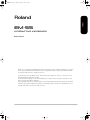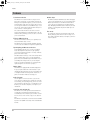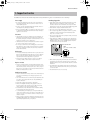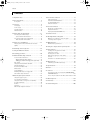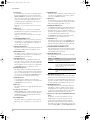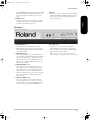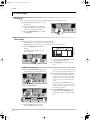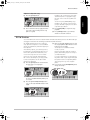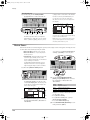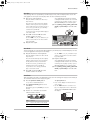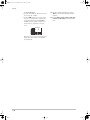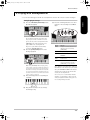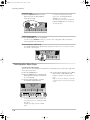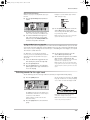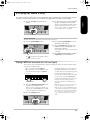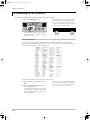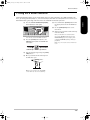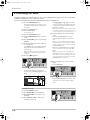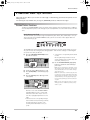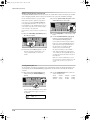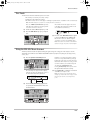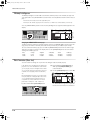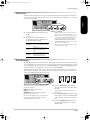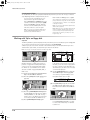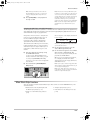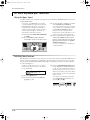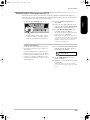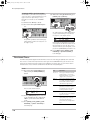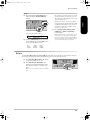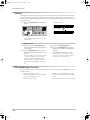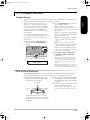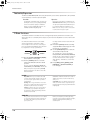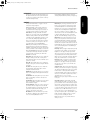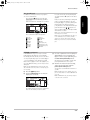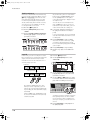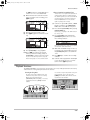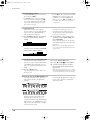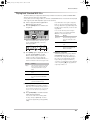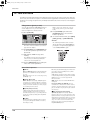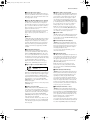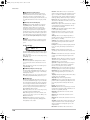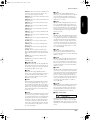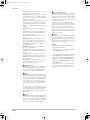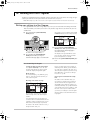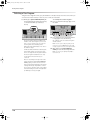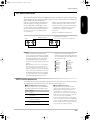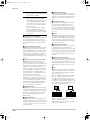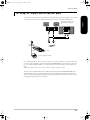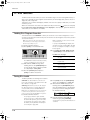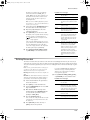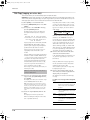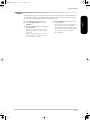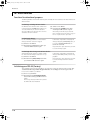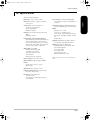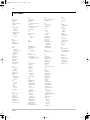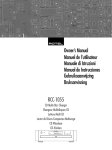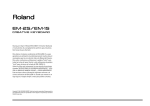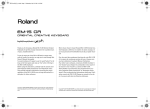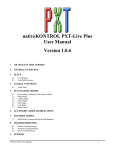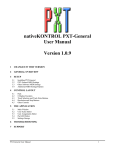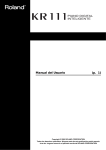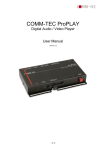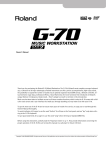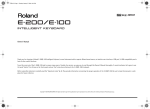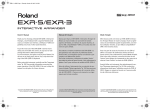Download Roland EM-55 Musical Instrument User Manual
Transcript
EM-55_UK Page 1 Sunday, October 7, 2001 10:16 PM r ENGLISH EM-55 Interactive Keyboard Owner’s Manual ENGLISH ENGLISH Thank you for choosing a Roland EM-55 Interactive Keyboard, the perfect arranger instrument for countless hours of pure, unadulterated fun. Thanks to its novel integration of DJ-like functions, the EM-55 will take your musical endeavours to a completely new level. Copyright © 2001 ROLAND EUROPE. All rights reserved. No part of this publication may be reproduced in any form without the written permission of Roland Europe s.p.a. ENGLISH To get the most out of the EM-55 and to ensure many years of trouble-free service, we urge you to read through this Owner’s Manual thoroughly. To avoid confusion, let’s agree to use the word “button” for all keys on the front panel, and only use “key” when referring to the EM-55’s keyboard. Before using this instrument, carefully read the sections entitled “Important Safety Instructions” and “Important notes”. They provide important information concerning the proper operation of the EM-55. Be sure to keep this manual in a safe place for future reference. EM-55_UK Page 2 Thursday, January 10, 2002 8:08 PM Features Features Session Partner function The EM-55’s new Session Partner concept encompasses three functions: you can switch on/mute the Arranger’s accompaniment parts; you can select from among 8 phrase patterns to be played either in isolation or together with the selected Music Style; or you can use the eight Session Partner buttons DJ style: to create remixes of existing phrases. The Session Partner buttons can also be used for muting and switching on individual tracks of the 16track Recorder, allowing you to be creative even with your recorded music. EZ Search & Music Assistant The EZ Search function allows you to quickly locate the desired Music Style or Tone. The EM-55 also provides a Music Assistant function for direct access to 100 User Programs (registrations). Style Morphing and Orchestrator functions Style Morphing allows you to “create” new Music Styles (accompaniments) on the fly by replacing selected accompaniment parts of one Style with the parts from another Style. The Orchestrator function, on the other hand, allows you to simplify, add, or leave out accompaniment parts of the selected Music Style. This intuitive way of controlling the arrangements of your accompaniments is a wonderful assistant for creating just the right atmosphere for the music you play. Graphic display Your EM-55 is equipped with a backlit display that keeps you posted about the current status of your instrument. Most functions are represented by means of straightforward icons that provide massive at-aglance information without confusing you. 64 User Programs User Programs are memories where you can save your own panel settings. These include the currently selected Style, Tone (sound), tempo, as well as a lot of other parameters. At the press of a maximum of two buttons, you can thus completely reconfigure your instrument. 3,559 Tones and 116 Drum Sets The EM-55 comes with 3,559 excellent instrument sounds taken from Roland’s acclaimed VA-series sound library. In most instances, there will be several Tones to choose from for the song you are about to play. The EM-55’s sound source conforms to General MIDI System Level 2 (GM2 for short) as well as Roland’s GS Format. 2 64 Music Styles The EM-55 contains 64 Music Styles that will supply a perfect accompaniment for your solo playing. Each Music Style includes several “Divisions” that allow you to vary the accompaniment. Coupled with the Style Morphing and Orchestrator functions, the total number of accompaniment patterns adds up to far more than 64. Three modes For enhanced operation, the EM-55 provides an M. Drums, Arranger, and a Piano mode. Pressing one of these button will immediately reconfigure your Interactive Keyboard. EM-55_UK Page 3 Sunday, October 7, 2001 10:16 PM EM-55 Owner’s Manual 1. Important notes In addition to the items listed under “Important Safety Instructions”, please read and observe the following: • Floppy disks contain a plastic disk with a thin magnetic coating. Microscopic precision is required to enable storage of large amounts of data on such a small surface area. To preserve their integrity, please observe the following when handling floppy disks: • Never touch the magnetic medium inside the disk. • Do not use or store floppy disks in dirty or dusty areas. • Do not subject floppy disks to temperature extremes (e.g., direct sunlight in an enclosed vehicle). Recommended temperature range: 10° to 50°C (50 to 122°F). • Do not expose floppy disks to strong magnetic fields, such as those generated by loudspeakers. • Floppy disks have a “WRITE” tab which can protect the disk from accidental erasure. It is recommended that the tab be kept in the PROTECT position, and moved to the WRITE position only when you wish to write new data onto the disk. Placement • Using the EM-55 near power amplifiers (or other equipment containing large power transformers) may induce hum. To alleviate the problem, change the orientation of this instrument or move it farther away from the source of interference. • This instrument may interfere with radio and television reception. Do not use it in the vicinity of such receivers. • Do not expose the EM-55 to direct sunlight, place it near devices that radiate heat, leave it inside an enclosed vehicle, or otherwise subject it to temperature extremes. Excessive heat can deform or discolor the instrument. Rear side of the disk ENGLISH Handling floppy disks • Do not use this instrument on the same power circuit with any device that will generate line noise (such as an electric motor or variable lighting system). • Be sure to only use the supplied adapter (Roland ACJ). The use of other adapters may damaged your EM-55. • Before connecting the EM-55 to other devices, turn off the power to all units. This will help prevent malfunctions and/or damage to speakers or other devices. ENGLISH Power supply WRITE (you can save new data to disk) Maintenance Repairs and data • Please be aware that all data contained in the instrument’s memory may be lost when it is sent for repairs. In certain cases (such as when circuitry related to memory itself is out of order), we regret that it may not be possible to restore the data. Roland assumes no liability concerning such loss of data. Write protect tab PROTECT (prevents writing to disk) • Disks containing important performance data for this instrument should always be locked (have their write protect tab slid to the PROTECT position) before you insert them into the drive of another instrument. • The identification label should be firmly affixed to the disk. If the label comes loose while the disk is in the drive, it may be difficult to remove the disk. • Put the disk back into its case for storage. ENGLISH • For everyday cleaning wipe the EM-55 with a soft, dry cloth or one that has been slightly dampened with water. To remove stubborn dirt, use a mild, non-abrasive detergent. Afterwards, be sure to wipe the instrument thoroughly with a soft, dry cloth. • Never use benzene, thinner, alcohol or solvents of any kind, to avoid the possibility of discoloration and/or deformation. Additional precautions ENGLISH • Please be aware that the memory contents can be irretrievably lost as a result of a malfunction, or the improper operation of the instrument. • Use a reasonable amount of care when using the instrument’s buttons, other controls, and jacks/connectors. Rough handling can lead to malfunctions. • Never strike or apply strong pressure to the display. • When connecting/disconnecting cables, grasp the connector itself—never pull on the cable. This way you will avoid causing shorts, or damage to the cable’s internal elements. • A small amount of heat will radiate from the instrument during normal operation. This is perfectly normal. • To avoid disturbing your neighbors, try to keep the instrument’s volume at reasonable levels. You may prefer to use headphones, so you do not need to be concerned about those around you (especially late at night). • When you need to transport the instrument, package it in the box (including padding) that it came in. Otherwise, you will need to use equivalent packaging materials, or a flightcase. 3 EM-55_UK Page 4 Sunday, October 7, 2001 10:16 PM Contents Contents 1. Important notes . . . . . . . . . . . . . . . . . . . . . . . . . . . . . .3 2. Panel descriptions . . . . . . . . . . . . . . . . . . . . . . . . . . . . .5 Rear panel. . . . . . . . . . . . . . . . . . . . . . . . . . . . . . . . . . . . . 7 3. First steps. . . . . . . . . . . . . . . . . . . . . . . . . . . . . . . . . . . .8 Setting up . . . . . . . . . . . . . . . . . . . . . . . . . . . . . . . . . . . . . 8 Demo songs . . . . . . . . . . . . . . . . . . . . . . . . . . . . . . . . . . . 8 DJ Pad function . . . . . . . . . . . . . . . . . . . . . . . . . . . . . . . . 9 Musical Games . . . . . . . . . . . . . . . . . . . . . . . . . . . . . . . . 10 11. Performance functions . . . . . . . . . . . . . . . . . . . . . . 33 Keyboard Velocity . . . . . . . . . . . . . . . . . . . . . . . . . . . . . 33 Pitch Bend and Modulation . . . . . . . . . . . . . . . . . . . . 33 Footswitch/Expression . . . . . . . . . . . . . . . . . . . . . . . . . 34 D Beam functions . . . . . . . . . . . . . . . . . . . . . . . . . . . . . 34 12. Recorder functions . . . . . . . . . . . . . . . . . . . . . . . . . 36 About the recording modes. . . . . . . . . . . . . . . . . . . . . 36 Playback functions . . . . . . . . . . . . . . . . . . . . . . . . . . . . 39 Playing back Standard MIDI Files . . . . . . . . . . . . . . . . 41 4. Playing with accompaniment . . . . . . . . . . . . . . . . . .13 Selecting other Music Styles . . . . . . . . . . . . . . . . . . . .14 Style selection via EZ Search . . . . . . . . . . . . . . . . .15 Selecting sounds for the right hand. . . . . . . . . . . . . .15 Tone selection via EZ Search . . . . . . . . . . . . . . . . .16 13. Function menu. . . . . . . . . . . . . . . . . . . . . . . . . . . . . 42 5. Playing one sound (Piano) . . . . . . . . . . . . . . . . . . . .17 Playing a different sound with the left hand (Split) . . . . . . . . . . . . . . . . . . . . . . . . . . . . . . . . . . . . . . .17 15. MIDI functions . . . . . . . . . . . . . . . . . . . . . . . . . . . . . 49 MIDI Function parameters . . . . . . . . . . . . . . . . . . . . . . 49 6. Drumming on the keyboard. . . . . . . . . . . . . . . . . . . .18 7. Using the D Beam Controller . . . . . . . . . . . . . . . . . .19 8. Recording your music . . . . . . . . . . . . . . . . . . . . . . . .20 9. Additional Music Style functions . . . . . . . . . . . . . . .21 Session Partner functions . . . . . . . . . . . . . . . . . . . . . . 21 Muting Arranger parts (Track). . . . . . . . . . . . . . . . . 21 Adding yet another Arranger part (Style Pad) . . .22 One Touch . . . . . . . . . . . . . . . . . . . . . . . . . . . . . . . . . . .23 Using the EM-55’s Music Assistant . . . . . . . . . . . . . .23 Melody Intelligence. . . . . . . . . . . . . . . . . . . . . . . . . . . .24 Bass Inversion (Bass Inv). . . . . . . . . . . . . . . . . . . . . . . .24 Orchestrator . . . . . . . . . . . . . . . . . . . . . . . . . . . . . . . . . .25 Style Morphing . . . . . . . . . . . . . . . . . . . . . . . . . . . . . . .25 Working with Styles on floppy disk . . . . . . . . . . . . . .26 More Music Style functions . . . . . . . . . . . . . . . . . . . . .27 10. More Keyboard part functions . . . . . . . . . . . . . . . .28 Using the Upper 2 part . . . . . . . . . . . . . . . . . . . . . . . .28 Selecting Tone Variations . . . . . . . . . . . . . . . . . . . . . . .28 Using the multi-effects processor (M-FX) . . . . . . . . .29 Reverb and Chorus . . . . . . . . . . . . . . . . . . . . . . . . . . . .30 Balance . . . . . . . . . . . . . . . . . . . . . . . . . . . . . . . . . . . . . . 31 Transpose . . . . . . . . . . . . . . . . . . . . . . . . . . . . . . . . . . . .32 Other Keyboard part functions . . . . . . . . . . . . . . . . . .32 4 14. Working with User Programs . . . . . . . . . . . . . . . . . 47 Writing your settings to a User Program . . . . . . . . . 47 Selecting a User Program . . . . . . . . . . . . . . . . . . . . . . 48 16. Using the outputs and an optional pedal . . . . . . . 51 17. Disk functions . . . . . . . . . . . . . . . . . . . . . . . . . . . . . 52 Loading User Programs from disk. . . . . . . . . . . . . . . . 52 Saving files to disk . . . . . . . . . . . . . . . . . . . . . . . . . . . . 52 Deleting files on disk . . . . . . . . . . . . . . . . . . . . . . . . . . 53 Disk Copy (copying an entire disk) . . . . . . . . . . . . . . . 54 Format. . . . . . . . . . . . . . . . . . . . . . . . . . . . . . . . . . . . . . . 55 Functions for educational purposes. . . . . . . . . . . . . . 56 18. Miscellaneous. . . . . . . . . . . . . . . . . . . . . . . . . . . . . . 56 Initializing your EM-55 (Factory) . . . . . . . . . . . . . . . . 56 19. Specifications . . . . . . . . . . . . . . . . . . . . . . . . . . . . . . 57 20. Index . . . . . . . . . . . . . . . . . . . . . . . . . . . . . . . . . . . . . 58 21. Tone List . . . . . . . . . . . . . . . . . . . . . . . . . . . . . . . . . 175 Tones that can be selected via the BANK/NUMBER/ VARIATION buttons. . . . . . . . . . . . . . . . . . . . . . . . . . . 175 Tones only selectable via the EZ Search function . 180 22. Music Style list. . . . . . . . . . . . . . . . . . . . . . . . . . . . 187 23. Drum Sets . . . . . . . . . . . . . . . . . . . . . . . . . . . . . . . . 188 24. Chord Intelligence . . . . . . . . . . . . . . . . . . . . . . . . . 206 EM-55_UK Page 5 Sunday, October 7, 2001 10:16 PM EM-55 Owner’s Manual 2. Panel descriptions A B f ENGLISH D ENGLISH E F C G H I Q R S ENGLISH J K L M N P U O T g V b W Z ENGLISH a c X Y e d A POWER ON button Press this button to switch the EM-55 on and off. B BENDER/MODULATION lever By performing left/right movements, you can bend your solo notes down (left) or up (right). Press this lever towards the rear of the instrument to add modulation (usually vibrato) to the notes you are playing. C D Beam Controller This controller allows you to influence the timbre of the notes you play, to control the Arranger, and to create some unique effects. All you need to do is move your hand up/ down or left/right above the two “eyes”. The buttons allow you to assign the desired function to the D Beam Controller. See p. 34. D VOLUME knob Use this knob to set the global volume of your EM-55. E DEMO button Press this button whenever you want to listen to the EM-55’s demo songs (see p. 8). F BALANCE [√ACCOMP] [KEYBOARD ®] buttons Use the BALANCE buttons to change the volume of the corresponding section (accompaniment/song, or the parts you play on the keyboard). G STYLE MORPHING buttons Use these three buttons to create a new Style from two existing ones. See page 25 for details. H ORCHESTRATOR buttons Press one of these buttons to choose the desired orchestration for the selected Music Style. See page 25. I Display This is where you will find comprehensive information about the EM-55’s current status, the functions that are available, the parameter values, etc. J MUSICAL GAME button Press this button if you want to learn more about the “nuts and bolts” of music – or just to have some fun with your EM-55. K SONG button This button allows you to select the EM-55’s Song mode, and to specify that the [INTRO], [ORIGINAL], etc., buttons should be used to operate the on-board Recorder. 5 EM-55_UK Page 6 Sunday, October 7, 2001 10:16 PM Panel descriptions L STYLE button Press this button if you want to select Music Styles. By activating this button, you also specify that the [INTRO], [ORIGINAL], etc., buttons are used for selecting a Style Division, while the [1]~[8] buttons can be used to select the desired Style memory (11~64). In DJ PAD mode, the [STYLE] button can be used for selecting the desired DJ phrase set. Note: Styles can also be selected via the EZ Search function (see p. 15). M TONE button Press this button if you want to use the [A/B] and [1]~[8] buttons for assigning a sound (“Tone”) to the selected Keyboard part. See p. 15. Note: Tones can also be selected via the EZ Search function (see p. 16). N USER PROGRAM/WRITE button Press this button whenever you want to select a User Program (a set of registrations). Press and hold it to save the current panel and parameter settings to a User Program. See page 47. O MUSIC ASSISTANT button This button allows you to work with preprogrammed registrations (additional User Programs). See p. 23. P METRONOME button This button is used to switch the metronome on and off. Holding it for more than one second calls up a FUNCTION parameter you can set. Q MFX EFFECTS button This button allows you to switch the multi-effects processor on/off, to assign it to the desired Keyboard part, and to select the effect you need in a given situation. Holding it for more than one second calls up a FUNCTION parameter you can set. See p. 29. R MELODY INTELL button This button allows you to switch the Melody Intelligence function on/off. This function adds a harmony part to your melody playing. See p. 24. Holding it for more than one second calls up a FUNCTION parameter you can set for selecting the harmony type. S TRANSPOSE button Press this button to transpose the keyboard (see p. 32). Holding it for more than one second calls up a FUNCTION parameter you can set. T REC button This button allows you to engage the EM-55’s record function. U Style/Song control buttons (INTRO, ORIGINAL, FILL, etc.) These buttons allow you to select the Music Style division (after pressing the [STYLE] button) or to control the EM-55’s Recorder (after pressing [SONG]). V EZ SEARCH button This button allows you to quickly select the desired Music Style, Tone, or Drum Set. See p. 15 and p. 16. 6 W TEMPO/DATA dial This dial is used for setting the tempo, parameter values, and for selecting Music Styles, Tones, or Drum Sets via the EZ SEARCH function. X DISK button Press this button to access the Disk functions. They are used for loading data from floppy, saving data to disk, and managing floppy disks. See p. 52. Y EXECUTE/TAP TEMPO button In FUNCTION and DISK modes, this button allows you to confirm an operation. Outside those two modes, this button can be used for setting the tempo by pressing it repeatedly. Hold it down for a few seconds to return to the pre-programmed tempo. In FUNCTION mode, holding it down will recall the default value for the selected parameter. Z FUNCTION button This button provides access to the FUNCTION menu. You can hold it down and use the BANK/NUMBER buttons for directly selecting one of the eight functions of the list to the rigt of this button. a SESSION PARTNER PADS/TRACKS section These buttons provide access to the EM-55’s Session Partner function. They can also be used for muting and switching on Recorder tracks. b KEYBOARD MODE buttons These buttons allow you to specify how you want to use your EM-55: Button Function M.DRUMS You can drum on the keyboard. ARRANGER The chords you play with your left hand are used to transpose the automatic accompaniment in realtime. With your right hand, you can play solos. PIANO A piano sound is assigned to the entire keyboard. (Only the Arranger drums are available.) c ONE TOUCH buttons (1–2, 3–4) Press one of these buttons to select the desired One Touch memory. To select memory “2” or “4”, you need to press the corresponding button twice. One Touch memories contain a number of settings that complement the currently selected Music Style. See p. 23. d KEYBOARD PART buttons These buttons allow you to switch three Keyboard parts (Upper 1, Upper 2, and/or Lower) on and off. “Keyboard parts” are sounds you yourself can play – as opposed to “Arranger parts” that are played by the EM-55’s automatic accompaniment function. e A/B buttons, numeric keypad, VARIATION/STYLE DISK button Use [A/B] to select the Tone bank (there are two banks of 64 Tones each). The keypad is used for selecting Tones (sounds) for the Keyboard parts, Music Styles, and User Programs. The function of these buttons depends on which button you pressed last: the [STYLE], [TONE], or [USER PROGRAM] button. EM-55_UK Page 7 Sunday, October 7, 2001 10:16 PM EM-55 Owner’s Manual g Disk drive This is where you can insert a 2DD or 2HD floppy disk with Standard MIDI Files (SMF) or Music Styles. It also allows you to save your User Program settings and the Songs you record. ENGLISH The [VARIATION] button also doubles as [STYLE DISK] button (after pressing the [STYLE] button). See p. 26. The numeric keypad also allows you to enter file names. f PHONES sockets This is where you can connect two pairs of optional headphones (Roland RH-25 or RH-50). By doing so, you switch off the EM-55’s speakers. Rear panel E DC 12V IN socket This is where you need to connect the supplied adapter (ACJ). After connecting the adapter cable, wind it around the cord hook to the socket’s right to prevent accidental power failures. ENGLISH Note: Be sure to only use the adapter supplied with your EM-55. Other adapters may damage your Interactive Keyboard. ENGLISH ENGLISH A LCD CONTRAST knob Use this knob if the icons and characters in the EM-55’s display are too light or too dark. Be aware that changing lighting conditions may require different contrast settings. B MIDI OUT/IN sockets Connect the MIDI OUT socket to the MIDI IN jack of your computer (or MIDI instrument) to transfer MIDI data from the EM-55 to the computer or external MIDI instrument. Connect the MIDI IN socket of the EM-55 to the computer’s MIDI OUT jack to receive data from the computer. C FOOTSWITCH/EXPR socket This is where you can connect an optional DP-2, DP-6, or BOSS FS-5U footswitch that allows you to hold (“sustain”) the notes you play with your right hand. It can also be used for controlling certain parameters. Alternatively, you can connect a Roland EV-5 expression pedal for realtime control of the EM-55’s volume. D OUTPUT R, L/MONO sockets These sockets allow you to connect the EM-55 to your HiFi amplifier, a mixer, a cassette deck, a keyboard amplifier, etc. If the external amplifier is mono, be sure to connect it to the OUT L/MONO socket. 7 EM-55_UK Page 8 Sunday, October 7, 2001 10:16 PM First steps 3. First steps Setting up The first thing you need to do is connect the supplied ACJ adapter to a suitable wall outlet. (1) Unpack the EM-55 and place it on a stable surface. (2) Connect the small end of the adapter cable to the EM-55’s DC IN jack, and the other end to a suitable wall outlet. (3) Press the [POWER ON] button to switch on the EM-55. Demo songs Your EM-55 comes with 16 Tone demos and 8 Style demos. • Tone demos show off the EM-55’s amazing sound quality. • Style demos give you an impression of the quality of the on-board Music Styles. (1) Press the [DEMO] button (its indicator lights). The indicator lights and playback of all demo songs starts. DemoTn1 ARRANGER CHORD TEMPO MEASURE 120 120 TONE KEYBOARD VELOCITY REVERB CHORUS MELODY INTELL INVERSION (2) If necessary, use the [VOLUME] control to change the playback volume. (3) Press [DEMO] again to skip to the next song. Playback of a Tone demo song: (1) Press the [START/STOP] button. This will stop playback of the running demo song. (2) Press the [TONE] button. (3) Press the [A/B] button to select the desired group of Tone demo songs. 8 The Tone demo songs (16 in all) are divided into two groups (A and B) of 8 demos each. (4) Press a numeric button [1]~[8]. Each button selects a different Tone demo song. Playback of the selected demo song starts automatically. After a copyright message, the name of the selected song will be displayed. You can now press [START/STOP] to stop playback of the currently selected song. If you press this button again, the next demo song will be played back. (5) Press [START/STOP] to stop demo song playback, and press [DEMO] (indicator goes dark) to switch off the Demo function. EM-55_UK Page 9 Thursday, January 10, 2002 8:08 PM EM-55 Owner’s Manual Playback of a Style demo song: (1) Press the [STYLE] button. ENGLISH (2) Press a numeric button [1]~[8]. Each button selects a different Style demo song (there are eight). Playback of the selected demo song starts automatically. After a copyright message, the name of the selected song will be displayed. You can now press [START/STOP] to stop playback of the currently selected song. If you press this button again, the next demo song will be played back. (3) Press [START/STOP] to stop demo song playback. (4) Press [DEMO] (indicator goes dark) to switch off the Demo function. DJ Pad function ENGLISH ENGLISH Let us now look at one of the new Session Partner functions that allows you to use the EM-55 DJ style. (See pages 21 and 38 for the remaining Session Partner/Track functions.) The DJ PAD function allows you to start and (3) Now use the [1/9]~[8/16] buttons to start stop eight different phrases of a selected Music the assigned phrases (the indicators of the Style by pressing buttons, rather than playing on buttons you press light). the keyboard. You can press several buttons simultaneously if you like. After starting a phrase, you can change its key by playing the corresponding chord in the left Briefly pressing them starts the assigned half of the keyboard. This would allow you to phrase, which will be played for as long as create entire songs. You can even record the you hold the button. music you create using the DJ Pad function. If you press and hold one of these buttons, Oh… and one last thing: it is perfectly possible the phrase will be repeated again and again to start several phrases at once (the DJ Pad (“looped”). Press the corresponding button function is polyphonic). again to stop the loop of the assigned phrase. (1) Press the [STYLE] button. Check whether (4) If necessary, use the [TEMPO/DATA] dial to the [STYLE≈A] icon is displayed. change the tempo. ENGLISH The upper SESSION PARTNER [TRACK] indicator lights. (2) Press the [STYLE PAD/DJ TRACK] button once or twice (the DJ PAD indicator must light). 9 EM-55_UK Page 10 Sunday, October 7, 2001 10:16 PM First steps Choosing other sets (5) If necessary, use the BANK/NUMBER [1]~[8] buttons to select a different set. 2, Rap, Techno 1 and Techno 2. The illustration above shows you which button you need to press to select the desired set. The name of the set you select appears in the display: 1 DJ PAD ARRANGER CHORD TEMPO 120 STYLE KEYBOARD VELOCITY REVERB CHORUS MELODY INTELL INVERSION Dance 1 HipHop House 2 Techno 1 Dance 2 House 1 Rap Techno 2 Note: Do not press the [START/STOP] button, because doing so would start the Arranger and stop playback of the DJ PAD function. Note: There is also a parameter that allows you to specify whether playback of the various phrases should be synchronized. See p. 46. The EM-55 provides 8 Sets of DJ phrases (with 8 phrases each). These sets are called: Dance 1, Dance 2, HipHop, House 1, House Musical Games Your EM-55 contains several musical games you may want to play at times. These games will help you master some basic musical concepts. They are called: • Guess the Note: play the note you hear. You can also press ORCHESTRATOR [DRUM & BASS] or [COMBO] to select the game. • Guess the Chord: see if you can play the chords you hear. • Chord Finder: this game will help you find out how to play chords you may come across in written music. This is a wonderful Beginner Advanced Expert way of learning new chords. For GuessNte and GuessChd, speed is an important factor: the faster you play the right note(s), the higher your score will be. (1) Press the [MUSICAL GAME] button. The [MUSICAL≈GAME] icon appears in the center of the display, while the message line in the upper left-hand corner displays the name of the first game. GuessTne ARRANGER CHORD TONE TEMPO (3) Use the STYLE MORPHING [DRUM], [BASS], and [ACCOMP] buttons to select the level (only for “Guess Nte” and “GuessChd”). MEASURE 120 120 CHORUS MELODY INTELL INVERSION (2) Press [MUSICAL GAME] again to select the desired game (“GuessNte”, “GuessChd” or “ChordFnd”). 10 Function DRUM Beginner (easiest) BASS Advanced (intermediary) ACCOMP Expert (most difficult) KEYBOARD VELOCITY REVERB MUSICAL GAME Button • • • (4) Example: to select the “Advanced” level of the “GuessNte” game: Press [MUSICAL GAME]. Press [MUSICAL GAME] twice again (or ORCHESTRATOR [COMBO]). Press STYLE MORPHING [BASS]. Press ORCHESTRATOR [BIG BAND] to confirm your choice (“OK”). EM-55_UK Page 11 Sunday, October 7, 2001 10:16 PM EM-55 Owner’s Manual Guess Note ENGLISH ENGLISH After pressing “OK“ (see step (4) above), the EM-55 plays a note, while the display shows “Listen”. The score graphic in the left part of the display shows the note sounded by the EM-55. (1) Play a note on the keyboard. After applauding (or playing the crashing Next, the EM-55 sounds four other notes. sound), the EM-55 returns to the level indiPlay them too. cation. Repeat step (2), if you like, or press [MUSICAL GAME] to select another game. After five notes and responses the display indicates how long it took you to play the (4) Press [SONG], [STYLE], [TONE], [USER PROGRAM] or [FUNCTION] to leave this funcnotes, and how well you scored. If the notes tion. were correct, you will also get a standing ovation from your EM-55. If your notes were wrong, the EM-55 plays a “car crash” sound. (2) Press “OK” to have the EM-55 sound another round of five notes. Use the √ ® or “1”, “2”, “3” buttons if you wish to select another level. Then confirm by pressing “OK”. (3) Play the notes again. Guess Chord ENGLISH After pressing “OK” (see step (4) under “Musical Games”), the EM-55 plays a chord and displays the notes in the score graphic in the left part of the display. (1) Play the chord notes on the keyboard. Use the √ ® or “1”, “2”, “3” buttons if you Next, the EM-55 sounds four other chords. wish to select another level. Then confirm Play them too. by pressing “OK”. After five chords and responses the display (3) Play the chords again. indicates how long it took you to play the After applauding (or playing the crashing chords, and how well you scored. If the sound), the EM-55 returns to the level indichords were correct, you will also get a cation. Repeat step (2), if you like, or press standing ovation from your EM-55. [MUSICAL GAME] to select another game. If your choices were wrong, the EM-55 (4) Press [SONG], [STYLE], [TONE], [USER PROplays a “car crash” sound. GRAM] or [FUNCTION] to leave this function. (2) Press “OK” to have the EM-55 sound another round of five chords. Chord Finder Button Function “1” Root (i.e. the “name” of the chord). “2” Type (major, minor, etc.) 11 ENGLISH Apart from being a fun game, the Chord Finder is also useful for learning how to play certain chords you are unfamiliar with. Here is how to play this game: To specify the Root: (1) Press the [MUSICAL GAME] button. See p. 10 for a detailed discussion. • Press “1”. The display now shows the message “1 Root”. (2) Press [MUSICAL GAME] again to select “ChordFnd”. • Use the √ ® buttons to select the root Alternatively, press “3” [ACCOMP] to select it (“C”, for example). The name of this chord directly. appears in the ARRANGER CHORD field of the display. (3) Use the “1” or “2” button to select the entry you wish to specify: ARRANGER CHORD EM-55_UK Page 12 Sunday, October 7, 2001 10:16 PM First steps To specify the Type: • Press the “2” button. The display now shows the message “2 Type”. • Use the √ ® buttons to select the chord type (“7”, for example). The complete name of this chord appears in the ARRANGER CHORD field of the display, while the keyboard and score graphics also show the notes. ARRANGER CHORD Black keys you need to press are temporarily displayed as white keys (see the Bb/A# in the illustration). 12 (4) Use the “1” and “2” buttons as well as √ ® to select other chords you wish to practise. (5) Press [SONG], [STYLE], [TONE], [USER PROGRAM] or [FUNCTION] to leave this function. EM-55_UK Page 13 Sunday, October 7, 2001 10:16 PM EM-55 Owner’s Manual 4. Playing with accompaniment Let us now take advantage of the EM-55’s accompaniment function. This function is called “Arranger”. Starting/stopping the Arranger (5) Press the following buttons to use other patterns of the currently selected Music Style: ENGLISH (1) Press the KBD MODE [ARRANGER] button (its indicator lights). ARRANGER Function INTRO Playback of an introduction. Press this button before activating [START/STOP]. ORIGINAL Simple accompaniment version. FILL Transition (“Fill In”) to VARIATION or ORIGINAL. VARIATION Slightly more complex accompaniment version. ENDING Phrase that indicates the end of the song. Use this button instead of [START/STOP] to stop playback. These buttons select Music Style “patterns”. The indicator of the button you press lights. Also, the ARRANGER CHORD field indicates which chord you played last. This chord is used by the accompaniment. As soon as you feel comfortable with the Arranger, you should try to play a melody with your right hand while using your left for selecting Arranger chords. (4) Play another chord (or note) to change the Arranger’s key. 13 ENGLISH (3) Play a chord (or just one note) with your left hand. Button ENGLISH Note: If the [ARRANGER] indicator lights, playing in the left half of the keyboard while the Arranger is stopped, will sound an electric piano and bass Tone. The left half of the keyboard is thus not muted (like on previous Roland arranger instruments). This can be switched off, however (see “EP Chord (Left-hand E. Piano + Bass)” on page 43). ENGLISH The keyboard is split into two halves. The keys you press in the left half are used to specify the key of the accompaniment. The right half of the keyboard allows you to play a tune to the accompaniment. At power-on, the EM-55 automatically selects the “A24 TwoStep” Style. (2) Press the [START/STOP] button to start Arranger playback. EM-55_UK Page 14 Sunday, October 7, 2001 10:16 PM Playing with accompaniment Changing the tempo (6) Use the [TEMPO/DATA] dial to decrease (turn left) or increase (turn right) the tempo (if necessary). To return to the Music Style’s default tempo, press and hold [EXECUTE/TAP TEMPO] for a few seconds. Alternatively, you can also press the [EXECUTE/TAP TEMPO] button several times at the desired tempo. Stopping Arranger playback (7) Press [START/STOP] again to stop playback. You can also press [ENDING]. In that case, you first hear an ending phrase. When it is finished, Arranger playback stops automatically. Automatic playback start (Sync Start) Press [SYNC START] (indicator lights). Arranger playback now starts as soon as you play a chord in the left half of the keyboard. Selecting other Music Styles Selection via the numeric keypad Your EM-55 comes with 64 different accompaniments (called “Music Styles”) that reside in eight banks. Here is how to select them: (1) Press the [STYLE] button. (4) Use the numeric keypad to select a Music Style memory of that bank (x1~x8). (2) Press the [A/B] button to select Group A Example: press [2] to select the “Bossa 2” (the A appears in the upper left-hand corStyle. ner of the display). Note: You can also press [STYLE] to scroll through (3) Use the numeric keypad to select the all 64 Music Styles of the currently selected group desired Music Style bank (1~8). (A or B). See the STYLE bank list in the left half of the front panel and p. 71 for locating the Music Style bank. Example: press [6] to select the “LATIN” bank. 14 EM-55_UK Page 15 Sunday, October 7, 2001 10:16 PM EM-55 Owner’s Manual Style selection via EZ Search Another easy way of selecting Music Styles goes like this: (1) Press the [EZ SEARCH] button (indicator lights). Example: to select a Music Style from the “POP” bank, press [3]. ENGLISH Note: EZ Search only works for the “A” group (the Styles in the EM-55’s internal memory). ENGLISH The display now shows the number and name of the currently selected Music Style. (2) Look at the STYLE list in the upper left part of the front panel to select a Style bank, then press the BANK/NUMBER button that corresponds to that bank. (3) Use the [TEMPO/DATA] dial to select the desired Music Style from that bank. After selecting the POP bank, that would be Pop 1A~4A, Pop 1B~4B. Working with Music Styles on a floppy disk Your EM-55 comes with two floppy disks, one of which contains 64 additional Music Styles for the Disk Link function. (The other floppy disk contains additional Styles that you can load via STYLE DISK.) Using those is just as easy as working with the internal Styles – and loading them from floppy is just as quick. This function is called “Disk Link”. (4) Use the numeric keypad to select the desired Music Style bank (1~8). (5) Use the numeric keypad to select a Music Style memory of that bank (x1~x8). Note: You can also assign other Styles to the Music Style memories of group b (see p. 27). Note: The EM-55 does not store the Music Styles for group b. You need to insert the (correct) floppy disk into the drive each time you wish to use those Styles. ENGLISH The Music Style referenced by the Disk Link memory you select is automatically loaded from disk and copied to the Style Disk memory (see also p. 26). (1) Insert the “Disk Link” floppy disk into the drive (front panel, below the keyboard). (2) Press the [STYLE] button. (3) Press the [A/B] button to select Group B (the B appears in the upper left-hand corner of the display). Selecting sounds for the right hand Do the following if you wish to assign a different sound to your (right-hand) melody playing: The [TONE] icon appears in the display. You can now select Tones. There are two ways to select Tones on the EM-55. In this example, we will select the Tone “B419 HeavenKey”. (2) Press the [A/B] button to select the Tone group. The “HeavenKey” Tone belongs to the “TONE B” group. You therefore need to press [A/B] once or twice to make the display read b. Piano 2 Note: This is only necessary if the currently selected Tone belongs to the A group. Note: The name (“Piano 2” in the illustration) still refers to the previously selected Tone. 15 ENGLISH (1) Press the [TONE] button. EM-55_UK Page 16 Thursday, January 10, 2002 8:08 PM Playing with accompaniment (3) Press the numeric button [4] to select bank “4”. Piano 2 Note: The name (“Piano 2” in the illustration) still refers to the previously selected Tone. (4) Press the numeric button [1] to select the “HeavenKey” Tone. HeavenKey Notice how the Tone name in the display changes. If you now play in the right half of the keyboard, you will hear the “HeavenKey” Tone. Note: See p. 28 for how to select Tone Variations. Note: You can also press [TONE] repeatedly to scroll through all available Tones (excluding the Variations). Note: In many cases, the EM-55 does not select exactly the Tone you asked for, but an even better one. See p. 28 for details. Tone selection via EZ Search Your EM-55 contains 3,559 Tones (or sounds), which means that you have plenty of options – but it also means that you may have to spend several minutes before locating the desired Tone. One way of doing that is by looking at the list on p. 59 and then entering the number via the BANK/ NUMBER pad. Another, more intuitive, approach is this: (1) Press the [TONE] button. The [TONE] icon now appears in the display. (2) Press the [EZ SEARCH] button (indicator lights). The display now shows the number and name of the currently selected Tone. (3) Look at the TONE list in the upper left part of the front panel to select a Tone bank (there are 16 banks), then press the [A/B] and a number button [1]~[8] to select that bank. 16 Example: if you need an Organ sound, select A and then press [3]. To be able to select solo synthesizer sound, press [A/B] to select group b, the press [3]. (4) Use the [TEMPO/DATA] dial to select the desired Tone from that bank. You can now only select Tones that belong to the bank (and group) you selected above. This is very convenient for trying out different alternatives. Note: It is also possible to use several sounds at a time. See pages 17 and 28. Note: EZ Search also provides access to Tones that cannot be selected via the BANK/NUMBER keypad. (The keypad allows you to select up from among 1616 Tones.) Those additional Tones cannot be selected via SysEx. EM-55_UK Page 17 Sunday, October 7, 2001 10:16 PM EM-55 Owner’s Manual 5. Playing one sound (Piano) Here is how to play one sound via the entire keyboard. This mode is automatically selected when you switch on the EM-55. As it was mainly meant to use the EM-55 like a digital piano, this mode is called “PIANO”. PIANO (2) See “Selecting sounds for the right hand” (p. 15) for selecting a different sound. At first, only the [UPPER 1] indicator lights, which means that the part of the same name is active. “Parts” are “containers” that you can assign Tones to, and play. ENGLISH (1) Press the [PIANO] button (its indicator lights). Using the metronome p. 21 for muting all Arranger parts except the drums. LOWER 17 ENGLISH Here is how to split the keyboard without using the Arranger. This allows you to play separate sounds with your left and right hands: • One sound in the right half (Upper). Its indicator lights (as does the indicator of the [UPPER 1] button). You can now play • One sound in the left half (Lower). You can one part with your left hand (“Lower”), and also add an automatic bass line (M.Bass). another with your right (“Upper 1”). See p. 43. To assign a different Tone to the Lower part, you need to press and hold [LOWER] (its indicator starts flashing). Then use the same procedure as for the Upper 1 part (see “Selecting sounds for the right hand” on Lower (+M. Bass) Upper page 15). (1) Press the KBD MODE [ARRANGER] button Note: If necessary, you can select a different split to activate the Arranger mode. point. See “ArrSplit (Arranger Split)” (p. 43). This is necessary to split the keyboard. You Note: You can also press the [START/STOP] button to add a rhythm accompaniment to your playing. must not press [START/STOP], however. OthThis is based on the currently selected Music Style. erwise, the Arranger will start playing. See p. 14 for how to select a different one, and (2) Press the [LOWER] button. ENGLISH Playing a different sound with the left hand (Split) ENGLISH You can switch on the metronome when practising a new song. (1) Press the [METRONOME] button. (2) Press and hold [METRONOME] to select the Metro TS function. (3) Use the [TEMPO/DATA] dial (notice the “VALUE” message in the display) to set another time signature. METRONOME The possibilities are: 1/4, 2/4, 3/4, 4/4, 5/4, 6/ 4, 6/8, 9/8. (4) Press [SONG], [STYLE], [TONE], or [USER PROGRAM] to leave this function. The icon appears in the display and you hear the metronome sound. EM-55_UK Page 18 Sunday, October 7, 2001 10:16 PM Drumming on the keyboard 6. Drumming on the keyboard Here is how to assign drum and percussion sounds to the entire keyboard. (1) Press the [M.DRUMS] button. With the left-most key, you can play a bass drum sound (also called “kick”). The white key next to it triggers a snare drum sound, etc. Try it out by pressing several keys, either in succession or simultaneously. M.DRUMS Its indicator lights. Play a few notes on the keyboard. This time, every key is assigned to a different sound. M.Drums M.Drums Selecting other Drum Sets The sounds used in M.Drums mode (“M.Drums” is short for Manual Drums) are not produced by Tones but rather by a Drum Set. Drum Sets are collections of over 90 sounds, each assigned to a different key. The EM-55 provides 116 different Drum Sets. BANK/NUMBER 11 STANDARD 1 12 STANDARD 2 13 STANDARD L/R 14 V-Pop1 15 V-R&B 16 V-Fiesta 21 ROOM 22 HIP HOP 23 JUNGLE 24 TECHNO 25 ROOM L/R 26 HOUSE 31 POWER 32 V-Rock1 33 V-Rock2 41 ELECTRONIC 42 TR-808 43 DANCE 44 CR-78 45 TR-606 46 TR-707 47 TR-909 51 JAZZ 52 JAZZ L/R 61 BRUSH 62 BRUSH 2 63 BRUSH 2 L/R 64 V-JazzBrush 71 ORCHESTRA 72 ETHNIC 73 KICK & SNARE 74 KICK&SNARE 2 75 ASIA 76 CYMBAL&CLAP 77 GAMELAN 1 78 GAMELAN 2 81 SFX 82 RHYTHM FX 83 RHYTHM FX 2 84 RHYTHM FX 3 85 SFX 2 87 CYM&CLAPS 2 88 V-VoxDrum 128 CM-64/32L EZ SEARCH 11 STANDARD 1 12 STANDARD 2 13 STANDARD 3 21 ROOM 22 Hip-Hop 23 JUNGLE 24 TECHNO 31 POWER 41 ELECTRONIC 42 TR-808 43 DANCE 44 CR-78 45 TR-606 46 TR-707 47 TR-909 51 JAZZ 61 BRUSH 71 ORCHESTRA 72 ETHNIC 73 KICK & SNARE 75 ASIA 76 CYMBAL&CLAP 81 SFX 82 RHYTHM FX 83 RHYTHM FX 2 128 CM-64/32L 11 STANDARD 1 12 STANDARD 2 21 ROOM 31 POWER 41 ELECTRONIC 42 TR-808/909 43 DANCE 51 JAZZ 61 BRUSH 71 ORCHESTRA 72 ETHNIC 73 KICK&SNARE 74 Oriental 81 SFX 82 RHYTHM FX 128 CM-64/32L 11 STANDARD1 21 ROOM 31 POWER 41 42 51 61 71 81 88 ELECTRONIC TR-808 JAZZ BRUSH ORCHESTRA SFX CM-64 / 32L CC32= 122 (General MIDI 2) 1 GM2 STANDARD 9 GM2 ROOM 17 GM2 POWER 25 GM2 ELECTRIC 26 GM2 ANALOG 33 GM2 JAZZ 41 GM2 BRUSH 49 GM2 ORCHESTRA 57 GM2 SFX CC32= 119 (XG) 1 standard kit 2 standrd kit2 9 room kit 17 rock kit 25 electro kit 26 analog kit 33 jazz kit 41 brush kit 49 classic kit 121 SFX 1 kit 122 SFX 2 kit To select them, proceed as though you were calling up a Tone: Note: You can also press the [START/STOP] button (1) Press a number button [1]~[8] to select a to add a rhythm accompaniment to your playing. Bank. This is based on the currently selected Music Style. (2) Press a number [1]~[8] button to select See p. 14 for how to select a different one. the desired Drum Set. Use the EZ Search function to have access to all Drum Sets except the ones preceded by “CC32=” (those Drum Sets can only be selected via MIDI). 18 EM-55_UK Page 19 Sunday, October 7, 2001 10:16 PM EM-55 Owner’s Manual 7. Using the D Beam Controller The D Beam Controller allows you to control various aspects of your performance, or to add something to the music, by moving your hand, head, etc., in the air. You only need to make sure that you do so over the two “eyes” and within a 40cm (±16”) range. Your movements are translated into musical expression. ON/OFF DJ GEAR SOUND EFX Note: See p. 34 for details about the D Beam Controller. ENGLISH Let’s first try out the DJ GEAR functions. (2) Press the [ASSIGN] button (next to the [ON/OFF] button) until the DJ GEAR indicator lights. (5) Press and hold the [ASSIGN] button until the display shows the VinylRPM message. (6) Use the [TEMPO/DATA] dial to select Scratch. (7) Again move your hand towards and away from the D Beam. Now you should hear a scratch sound. Try out the SOUND EFX (sound effects), INSTRUMENTS (play notes using a given sound) and CONTROLS (change Arranger playback). ENGLISH (1) Press the D BEAM CONTROLLER [ON/OFF] button (indicator must light). INSTRUMENTS CONTROLS (3) Start the Arranger by pressing the [START/ STOP] button. (4) Move your hand towards and away from the D Beam’s “eyes”. ENGLISH What you hear now is the “VinylRPM” effect. Now let’s do some scratching… ENGLISH 19 EM-55_UK Page 20 Sunday, October 7, 2001 10:16 PM Recording your music 8. Recording your music Your EM-55 contains a 16-track Recorder you can use for recording your own songs. Feel free to use the Arranger to add an accompaniment to the melodies you record. Here, you will learn how to record your melody and the Arranger accompaniment. (1) Press the [ARRANGER] button. (The [RECORD≈∏] and [1]~[16] icons flash.) The indicator lights. You can now use your You are now in ALL mode, which means that left hand for transposing the Arranger’s key everything you and the EM-55’s Arranger in realtime. play will be recorded. Note: This will erase the song that currently resides (2) Press the [STYLE] button. in the EM-55’s internal memory. You may want to (3) Select a Music Style. save the current Song to floppy disk first (see p. 52). See also page 14. (9) Start recording in one of the following (4) Press the [START/STOP] button. ways: (5) Use the [TEMPO/DATA] dial to set desired • Press the [START/STOP] button to start tempo. Arranger playback with the selected Divi(6) Press [START/STOP] again to stop Arranger sion. playback. Note: If you start recording without the Arranger and want to bring it in at a later stage, it would be a (7) Assign the desired Tone to the right half good idea to switch on the metronome by pressing of the keyboard. the [METRONOME] button. Press [TONE], and use the [A/B] and [1]~[8] • Activate the SYNC START function and press buttons (or the EZ Search function). See one or several keys to the left of the Split also page 15. point. Note: If necessary, you can also use the [VARIATION] button to select a Tone Variation. See p. 28 for details. (8) Press the [● REC] button. Note: It is also possible to record in PIANO, and M.DRUMS modes (after pressing the buttons of the same name). In that case, you should use the metronome. The song’s time signature can be set with the MetroTS function. See page 17. (10) Stop recording in one of the following ways: • Press [START/STOP]. ● REC The display should look as follows (if it doesn’t, use the [TEMPO/DATA] dial to select ALL): ALL TEMPO MEASURE 120 001 ARRANGER CHORD TONE KEYBOARD VELOCITY REVERB CHORUS RECORD 1 2 3 4 5 6 7 8 9 10 11 12 13 14 15 16 MELODY INTELL INVERSION Listening to your song (1) Press the [SONG] button. (2) Press [START/STOP] to start playback. (3) Press [START/STOP] once again to stop playback. (4) Press [ORIGINAL |√] to return to the beginning of the song. 20 • Press the [ENDING] button to start the Ending phrase. As soon as it ends, recording stops. EM-55_UK Page 21 Sunday, October 7, 2001 10:16 PM EM-55 Owner’s Manual 9. Additional Music Style functions Apart from the basic Music Style functions covered on page 13 and following, your EM-55 also provides the following functions. The following are only available after pressing the [ARRANGER] button (its indicator must light). The EM-55’s SESSION PARTNER section can also be used for “playing” with the Arranger parts, or adding a ninth accompaniment phrase to the Arranger’s 8-part accompaniment. Let’s have a look at these two functions: ENGLISH Session Partner functions Muting Arranger parts (Track) The EM-55’s Music Styles comprise eight accompaniment parts: Drums, Bass, and Accomp 1~6. If you take a close look at the SESSION PARTNER section, you will see that these names appear above the numeric buttons [1]~[8]: ENGLISH Now take a look at the SESSION PARTNER [1/9]~[8/16] buttons. Some of them light, while others don’t. There may be two reasons why a [1/9]~[8/16] indicator does not light: • either because the corresponding Arranger track is switched off (something you did by pressing the button in question, or by selecting another Orchestrator level, see p. 25)… 21 ENGLISH (2) Select the desired Music Style (see p. 14). (3) Press [START/STOP] to start Arranger playback. (4) Press the [TRACK] button (the upper indicator lights). Note: Once you start muting or switching on existing Arranger parts, the EM-55 leaves the currently selected Orchestrator level. Your realtime changes always have priority. Note: The on/off status of the Arranger parts does not change if you select another Music Style while Arranger playback is running. If, however, you select another Music Style after stopping Arranger playback, all (existing) Arranger parts will be switched on again. Note: You can also change the volume of certain Arranger parts. See “AccDrums, AccBass, Accomp: volume” (p. 43). ENGLISH The ACCOMP parts contain melodic accompaniments (piano riffs, sax parts, guitar chords, etc.). If you like, you can mute these Arranger parts during playback – and save these settings to a User Program (see p. 47). Here’s how you do that: • or because the corresponding track contains (1) Press the KBD MODE [ARRANGER] button no data. (its indicator lights). Not all eight Arranger tracks are indeed used by all Music Styles or Music Style divisions (Intro, Variation, etc.). ARRANGER (5) Use the SESSION PARTNER [1/9]~[8/16] buttons to switch the desired Arranger parts on/off. EM-55_UK Page 22 Sunday, October 7, 2001 10:16 PM Additional Music Style functions Adding yet another Arranger part (Style Pad) The SESSION PARTNER buttons can also be used for the “STYLE PAD” function. That allows you to add a part to Arranger playback, which is not part of the Music Style itself (either in ROM or on floppy). Like the DJ PAD function (see p. 9), the STYLE PAD function provides eight different phrases you can access via the SESSION PARTNER buttons [1/9]~[8/16]. (And there are also sets, see below). And like for the DJ PAD function, the key of the phrases depends on the chords you play in the left half of the keyboard. Here, however, you can only use one phrase at a time. (1) Press the KBD MODE [ARRANGER] button (its indicator lights). ARRANGER (2) Select the desired Music Style (see p. 14). This also determines which phrase set is selected automatically. See below for details. (3) Press the [STYLE PAD/DJ PAD] button. The STYLE PAD indicator must light. STYLE PAD (4) Press [START/STOP] to start Arranger playback. (5) Use the SESSION PARTNER [1/9]~[8/16] buttons for starting playback of the desired additional Arranger phrase. Press it again to switch off Style Pad playback. Press another [1/9]~[8/16] button to start the phrase assigned to that button. The previously selected phrase will be switched off (if it is still running). The Style Pad function is also available while Arranger playback is stopped. And even in that case, its key (pitch) changes as you play different chords in the left half of the keyboard. Note: Do not press the [TRACK] button, because that would switch off the STYLE PAD function (and instead activate the mute on/off function, see above). Selecting another phrase set As stated earlier, selecting an internal Music Style automatically specifies the set of eight phrases you can start/stop via the SESSION PARTNER [1]~[8] buttons. You can, however, override this automatic selection: (1) Press and hold the [FUNCTION] button, (2) Use the [TEMPO/DATA] dial to select one while pressing the BANK/NUMBER [3] of the following sets: button. 01 Rock 04 Dance 07 Rock’N 10 Latin 2 FUNCTION 3 This selects the “PAD SELECT” function (indicated as “PAD” in the upper left corner of the display). VALUE 22 Pop 1 02 ShBallad 03 Sl Rock 05 Pop 1 06 Pop 2 08 Swing 09 Latin 1 11 Waltz 12 Tango EM-55_UK Page 23 Sunday, October 7, 2001 10:16 PM EM-55 Owner’s Manual One Touch The One Touch function automates quite a few tasks: • The Arranger selects the preset Style tempo. • Suitable Reverb and Chorus settings. • The EM-55 selects Tones for the Upper 1 and Upper 2 parts that are is suitable for the selected Style. There are 4 One Touch memories per Style with different settings for the above parameters. Here is how to select one: (1) Select the desired Music Style (see p. 14). (2) Press the ONE TOUCH [1–2] or [3–4] button. The number field in the upper left corner reads “OT”, followed by the number of the selected One Touch memory. Note: One Touch is also available for the Disk Link Styles (see also page 15), but it is less meaningful. ENGLISH (3) Press the same ONE TOUCH button again if you need “OT2” (1–2) or “OT4” (3–4). One Touch needs to be activated again every time you select a new Music Style. ENGLISH Note: The M-FX settings (see p. 29) are not covered by the One Touch function. Using the EM-55’s Music Assistant Another practical function for quickly making the right settings for a song you want to play is to take advantage of the EM-55’s novel MUSIC ASSISTANT function. It prepares everything for you (Style, Tones, effects, etc.). (1) Press the [MUSIC ASSISTANT] button. TEMPO MEASURE 001 ARRANGER CHORD MUSIC ASSISTANT (2) Use the BANK/NUMBER [1]~[8] buttons to specify the initial character where the list should start. 23 ENGLISH AllAroun 120 Note: If necessary, you can now change certain settings (e.g. select another Tone for Upper 1) and then save your version to a User Program (see p. 47). ENGLISH The following icon appears in the display, while the message line displays the name of the first Music Assistant registration: Example: if you want to load the registrations for a song called “Thriller”, press [7] button three times (to select the first song that starts with a “T”). If necessary, you can can now continue your search among the “Ts” using the [TEMPO/DATA] dial. In fact, [TEMPO/DATA] allows you to scroll through all Music Assistant settings. (3) Press [EXECUTE] to confirm you selection. Your EM-55 is ready to rock… EM-55_UK Page 24 Sunday, October 7, 2001 10:16 PM Additional Music Style functions Melody Intelligence The Melody Intelligence function adds a second voice (harmony notes) to the melodies you play with your right hand. In fact, MELODY INTELL uses both halves of the keyboard to determine which notes to play: • It looks at the melody notes in the right half; and… • It analyzes the chords you play in the left half to see which notes it must add to your melody. Press the [MELODY INTELL] button so that the corresponding icon (see right illustration) appears in the display. Traditnl 120 VALUE TEMPO ARRANGER CHORD MELODY INTELL MEASURE 001 TONE KEYBOARD VELOCITY REVERB CHORUS MELODY INTELL INVERSION Changing the MELODY INTELL harmony type The EM-55 contains 18 different voicings (harmony types) for the MELODY INTELL function. These voicings specify the number of harmony notes and the way in which they are added to your melody. To select a different harmony type, press an hold the [MELODY INTELL] button until the “MI” message appears in the upper left corner of the display. Then use the [TEMPO/DATA] dial to select the desired voicing. The available types are: 1 Duet 2 Organ 3 Combo 4 Strings 5 Choir 6 Block 7 BigBand 8 Country 9 Traditnl 10 Broadway 11 Gospel 12 Romance 13 Latin 14 CntrGuit 15 CntrBald 16 WltzOrg 17 OctvTpe1 18 OctvTpe2 Bass Inversion (Bass Inv) Use this function to change the way in which the Arranger reads the chords you play. If the hand icon is not displayed, the A.Bass part plays the root of the chords that feed the Arranger. If you play a C (or C chord), the bass sounds a C; if you play an A minor chord (or if you press A and the C to its right), the bass sounds an A, etc. By activating Bass Inversion, you can specify the note played by the A. Bass part (the lowest note of your chords). Switch on Bass Inversion for songs that rely on bass rather than on chord patterns (for example C – C/B – C/Bb, etc.). (1) Press and hold the [FUNCTION] button. FUNCTION 24 (2) Keep holding the [FUNCTION] button while pressing BANK/NUMBER [4] to select “Inversion”. (3) Use the [TEMPO/DATA] dial to select “On”. VALUE Bass Inv 120 TEMPO ARRANGER CHORD TONE MEASURE 001 KEYBOARD VELOCITY REVERB CHORUS MELODY INTELLIGENT INVERSION The INVERSION icon appears to signal that the Bass Inversion function is switched on. EM-55_UK Page 25 Sunday, October 7, 2001 10:16 PM EM-55 Owner’s Manual Orchestrator The Orchestrator function allows you to vary the accompaniment patterns played by the Arranger. You can leave out parts, thin out the drum part, or even use a totally different accompaniment – in realtime (i.e. while you are playing). ENGLISH The simplest accompaniment Drum & Bass that only contains the drum and bass lines. Combo Accompaniment pattern with only a few instruments (i.e. a band). Big Band Accompaniment pattern with a lush arrangement (several melodic instrument lines). Note: Immediately after switching on the EM-55, the Orchestrator selects the “BIG BAND” level. Note: The effect of these three levels also depends on whether the [VARIATION] or [ORIGINAL] button was pressed. In effect, the combination of the [ORIGINAL]/[VARIATION] and [DRUM & BASS]/ [COMBO]/BIG BAND] buttons provides 12 accompaniment patterns per Music Style. The last selection you make can be saved to a User Program. See p. 47. Style Morphing allows you to use one or several accompaniment parts of one Music Style and the others of a second Music Style. Each time you select a Music Style, the EM-55 automatically prepares a second Style in the background. The Style you select is called “STYLE A” (this is indicated by the [STYLE≈A] icon in the upper right corner of the display). The “covert” Style is called “STYLE B”. The link between “A” and “B” Styles is preset. This allows the EM-55 to automate the selection process and to prepare a suitable “B” Style. Feel free, however, to assign another Music Style to “B” if you want to explore new morphing combinations (see below). ENGLISH Style Morphing ENGLISH (1) Select the Music Style you wish to use for playing. See page 14. (2) Press one of the following buttons to select the desired level of musical “complexity” (its indicator lights): ENGLISH There are three part groups per Style (A or B) that can be morphed: DRUMS: The drums and percussion. BASS: The bass line. ACCOMP: Other melodic accompaniments (piano, guitar, strings, etc.). The icons in the display keep you posted about the Style (A or B) whose drum, bass, and/or accompaniment lines are used. (1) Press the [DRUM A/B] button once to select the drum part of the “other” Style (A or B). Press it again to return to the previous drum part. (2) Press the [BASS A/B] button once to select the bass part of the “other” Style (A or B). Press it again to return to the previous bass part. (3) Press the [ACCOMP A/B] button once to select the melodic parts of the “other” Style (A or B). 25 EM-55_UK Page 26 Sunday, October 7, 2001 10:16 PM Additional Music Style functions Selecting another “B” Style As stated earlier, the “B” Style is prepared automatically whenever you select an “A” Style, so that the Style Morphing function is ready whenever you are. Note: The Intro and Ending patterns of Style A If you do not agree with this preset selecwill be used in their original state for all Style Mortion (or want to experiment with other phing combinations except the one where all parts Styles), hold down the [STYLE] button and are played by Style B (i.e. when no icon is displayed select the desired “B” Style using the [A/B] in the Style A column). button and [1]~[8] keypad (the Disk Link Note: You can also morph between Styles that use memories are also available). This selection different time signatures. will also be written to a User Program. Note: When you select a new Music Style with the Note: You can also select the STYLE DISK Style by pressing [VARIATION/STYLE DISK]. See below for details about the STYLE DISK function. numeric keypad, the Style Morphing function is reset to the “Style A only” status. The Style Morphing setting can, however, be written to a User Program. See p. 47. Working with Styles on floppy disk Style Disk The EM-55 provides a special temporary memory that allows you to use one Music Style on a floppy disk as if it were an internal Style. The function in question is called STYLE DISK. A Music Style you select via this function is not stored internally. It will be replaced when you select another Music Style on disk, or erased when you switch off the EM-55. Note: See also page 3 for details about how to handle floppy disks. !MERENG ARRANGER CHORD VARIATION STYLE DISK TEMPO 120 STYLE STYLE DISK KEYBOARD VELOCITY REVERB CHORUS MELODY INTELL DISK INVERSION Working with Styles on disk requires that you purchase a floppy disk containing Music Styles or that you use the floppy disks supplied with the EM-55. See your Roland dealer for details about the available floppy disks (MSA, MSD, or MSE series). (1) Insert a floppy disk with compatible Music Styles into the EM-55’s disk drive. (2) Press the [STYLE] button (the [STYLE] icon appears). If the display now shows the message “Err – No Disk”, you need to insert a floppy disk. If the drive contains a floppy disk with readable Music Styles, the name of the first Style on disk will be displayed. (5) Use the [TEMPO/DATA] dial to select the desired Music Style on the floppy disk. You can also press [STYLE DISK] to scroll through the Music Styles on disk. !MERENG TEMPO 120 (6) Press [EXECUTE] in response to the flashing “EXE” message that appears after a brief interval to load the selected Music Style. (3) Press the [VARIATION/STYLE DISK] button. The [STYLE≈DISK] icon appears in the display, while you will also see the “Sdk” message and the name of the Music Style name that is currently in the EM-55’s RAM memory. (4) Press [VARIATION/STYLE DISK] again. EXECUTE Press [VARIATION/STYLE DISK] if you want to select another Music Style on disk and load that one. 26 EM-55_UK Page 27 Sunday, October 7, 2001 10:16 PM EM-55 Owner’s Manual Note: If the Style on disk does not fit into the EM-55’s RAM memory, the “Err – Too Big!” error message is displayed, and the Style will not be loaded. (7) Press [START/STOP] to start playback of the style on disk. ENGLISH Note: The selection of the Style Disk memory will be written to a User Program (see p. 47). This, however refers to the memory address rather than its contents. Next time you recall such a User Program, the EM-55 will therefore use the last Style you loaded after switching it on. If you haven’t yet loaded a User Style, the EM-55 selects a ROM Style. Note: You can also assign the Music Style in the Style Disk memory to a Disk Link memory (see below). Assigning other Music Styles to the Disk Link memories The EM-55 provides 64 memories (8 banks x 8 numbers) that refer to Music Styles on the supplied or any other floppy disk. The Disk Link memories can be accessed via group b (press [A/B] and then enter the bank and number using the [1]~[8] buttons). VARIATION STYLE DISK Link To TEMPO 120 As you see, group b is already selected. All you need to do now is… (3) Use the numeric keypad to select the desired Music Style bank (1~8). (4) Use the numeric keypad to select a Music Style memory of that bank (x1~x8). As soon as you specify the number, the display indicates Complete. Whenever you select that memory (“B32”, for example), the EM-55 will load the assigned Style from the floppy disk into its STYLE DISK memory. ENGLISH (1) Start by loading the desired style using the STYLE DISK function. See above. If the EM-55’s RAM memory already contains the desired Style, you just need to press [VARIATION/STYLE DISK]. In any case, you need to insert a floppy disk into the drive. (2) Press and hold the [VARIATION/STYLE DISK] button. The message line of the display should now look as follows: ENGLISH Though these memories behave exactly like the memories of group A (that provides access to the internal Music Styles), the Disk Link memories only “work” if the disk in question has been inserted into the drive. Thanks to the EM-55’s powerful software, loading a Disk Link Style is as swift as working with internal Styles. To assign a Music Style on floppy disk to a Disk Link memory, proceed as follows: Note: If you forgot to insert the floppy disk (either while assigning or using the Disk Link memories), an error message will be displayed. Note: If you change the name of a Style file on floppy disk (on your PC, for example), the Disk Link function no longer finds that Style. ENGLISH More Music Style functions Here are yet other functions related to Music Styles. These can be set via the FUNCTION menu, or are covered elsewhere: • Balance between the Keyboard parts and • Arranger split point (see p. 43) the Music Style parts (see p. 31) • Hold function for the Arranger notes (see • Volume of certain Music Style parts (see p. 43). p. 43) 27 EM-55_UK Page 28 Sunday, October 7, 2001 10:16 PM More Keyboard part functions 10. More Keyboard part functions Using the Upper 2 part The EM-55’s Upper 1 part is assigned to the right half of the keyboard (in ARRANGER mode) or to the entire keyboard (PIANO mode). In all modes except M.DRUMS, you can add a (3) To use both Upper 1 and Upper 2, switch second part (Upper 2) to Upper 1 by pressing the on both [UPPER 1] and [UPPER 2]. [UPPER 2] button. This allows you to play two You can also add the Lower part if you like, sounds simultaneously (piano and strings, for so as to play three sounds simultaneously. If example). It is also possible to switch off Upper 1 the KBD MODE [ARRANGER] indicator and only work with Upper 2. This allows for lights, however, the Lower part can be quick question-and-answer switches. played via the left half, while Upper 1 and Upper 2 can be played via the right half. (1) Select the desired KBD MODE (ARRANGER (4) To select another Tone for Upper 2, press or PIANO). and hold the [UPPER 2] button until its (2) Press the [UPPER 2] button (indicator indicator starts flashing, then use the [A/ must light) to switch on the Upper 2 part. B], [1]~[8] and possibly also the [VARIATION/STYLE DISK] button. See p. 15 for selecting Tones and below for selecting Variations UPPER 2 Selecting Tone Variations Tone Variations are alternatives for the Tones you can select with the numeric keypad. The PIANO bank, for instance, contains a grand piano, an upright piano, an electric piano, etc. These are the Tones. If you also want to specify the kind of grand piano (mellow, bright, stereo/mono), you need to turn to the Variations (i.e. “Tone subcategories”). Variations are indicated by means of a smaller (3) Press the [VARIATION/STYLE DISK] button number in the upper left corner of the display to step through the available Variations. (see the illustration). See the Tone list on page 59. The number of Variations depends on the Tone you select. Whenever the Variation entry in the address field is empty, the “main” Tone (called Capital) is selected. (1) Press the [TONE] button. You can also select Variations by holding (2) Select the desired Tone with [A/B] and down [VARIATION/STYLE DISK] while you [1]~[8] (see p. 15). press [7] (√) or [8] (®): Harpsi 2 28 EM-55_UK Page 29 Sunday, October 7, 2001 10:16 PM EM-55 Owner’s Manual Using the multi-effects processor (M-FX) Your EM-55 contains a multi-effects processor that can be assigned to the Keyboard parts (Upper 1/2, Lower). You can select one type and decide which Keyboard part(s) should use the effect. The M-FX can be used simultaneously with the Reverb and Chorus effects. (1) Press the [M-FX EFFECTS] button. Its indicator lights, and the Upper 1 part is now processed by the effect type currently assigned to the M-FX processor (“Rotary”). Selecting another M-FX type (1) Press and hold the [M-FX EFFECTS] button until the message line in the upper lefthand corner reads “M-FX”: VALUE Rotary (2) Use the [TEMPO/DATA] dial to select another M-FX type. (3) Again play a few notes and listen to what it sounds like. ENGLISH The Rotary effect that is assigned to the M-FX by default is a wonderful effect for organ and other sounds. For a guitar sound, however, working with distortion can be more effective. In fact, the EM-55 provides 47 different M-FX types (see the list on p. 44), some of which are combinations of two effects for added flexibility. Here is how to select another M-FX type: ENGLISH Note: A Keyboard part that uses the M-FX cannot be processed by the Reverb or Chorus effect. But as you will see on p. 44, the M-FX also contains Reverb and Chorus algorithms (either in isolation or in combination with other effects). ENGLISH M-FX EFFECTS (2) Press the [UPPER 1] button (indicator must light). (3) Play a few notes in the right half of the keyboard, and switch the [M-FX EFFECTS] button on/off to hear the difference. (4) Press the BENDER/MODULATION lever towards the back of the EM-55. The speed of the Rotary effect now changes (either slow or fast undulations). Note: M-FX type selection can also be linked to Tone selection for the Upper 1 part. See “Tone MFX” (p. 45). ENGLISH 29 EM-55_UK Page 30 Sunday, October 7, 2001 10:16 PM More Keyboard part functions Assigning the M-FX to other Keyboard parts As stated above, the M-FX can be assigned not only to the Upper 1 part (default) but also to the Upper 2 and Lower parts. Doing so is easy (though you could also use the FUNCTION menu): (1) Switch on the M-FX (see above). (2) Press and hold the [M-FX EFFECTS] button. (3) While still holding [M-FX EFFECTS], press [LOWER] and/or [UPPER 2]. M-FX EFFECTS LOWER UPPER 2 The indicator(s) of the PART SELECT button you press start flashing as well, while the message line of the display shows: M-FX EFFECTS VALUE The [UPPER 1] indicator starts flashing (signalling that the M-FX is currently active for the Upper 1 part). M-FX LWR (This message means that the Lower part was assigned to the M-FX.) To switch off the M-FX assignment, repeat the above procedure (the indicator goes dark again), or simply turn the [TEMPO/DATA] towards the left. (4) Press [SONG], [STYLE], [TONES], [USER PROGRAM], or [MUSIC ASSISTANT] to leave this page. Reverb and Chorus The EM-55 also provides digital Reverb and Chorus effects. The main thing you probably want to do with these effects is switch them on/off and select other types. Via the FUNCTION menu, you can also set the Send level (the amount of Reverb or Chorus) to be applied to the various parts. See p. 45. Please bear in mind that these effects cannot be combined with the M-FX for the Keyboard parts. Reverb (1) Press and hold the [FUNCTION] button, while pressing the BANK/NUMBER [6] button. Type Explanation Room 1~3 These types simulate the Reverb characteristics of a room. The higher the number (1, 2, or 3), the “bigger” the room becomes. Hall 1, 2 These types simulate the Reverb of a small (1) or large (2) concert hall and thus sound far “bigger” than the Room types above. Plate Digital simulation of a metal plate that is sometimes used for creating Reverb effects. Works well for percussive sounds. Delay A Delay effect (no Reverb). Works a lot like an echo effect and thus repeats the sounds. Pan Delay This is a stereo version of the preceding Delay effect. It creates repetitions that alternate between the left and right channels. FUNCTION 6 This selects the “REV” function: VALUE Hall 2 (2) Use the [TEMPO/DATA] dial to select one of the available types (see right). Select “OFF” if you do not need the Reverb effect. (3) Press [SONG], [STYLE], [TONES], [USER PROGRAM], or [MUSIC ASSISTANT] to leave this page. 30 EM-55_UK Page 31 Sunday, October 7, 2001 10:16 PM EM-55 Owner’s Manual Chorus (1) Press and hold the [FUNCTION] button, while pressing the BANK/NUMBER [7] button. 7 This selects the “CHR” function: VALUE Chorus 3 Off Chorus 1 Chorus 2 Chorus 3 Chorus 4 FB Chorus Flanger S-Delay SDelayFb ENGLISH (2) Use the [TEMPO/DATA] dial to select one of the available types. Select “OFF” if you do not need the Chorus effect. Note: The Chorus Send Level of the Upper 1/2 and Lower parts is set to “0”, which means that these parts are not automatically processed by the Chorus effect. See the Chr UP1, UP2, and LWR parameters on p. 45 and following for how to set them. ENGLISH FUNCTION We could try to describe them, but you will get a better idea by selecting one after the other. Flanger or FB Chorus can be interesting for guitar Tones. Again, there are two echo effects: Short Delay (“S-Delay”) and Short Delay with Feedback (“SDelayFB”). They are, however, much shorter than those available for the Reverb effect processor. (3) Press [SONG], [STYLE], [TONES], [USER PROGRAM], or [MUSIC ASSISTANT] to leave this page. Balance The BALANCE [√ACCOMP] and [KEYBOARD®] buttons allow you to change the volume balance between the Arranger (or Song) parts and the Keyboard parts (the ones you can play yourself). ENGLISH (1) Press BALANCE [√ACCOMP] if the Arranger (or Song parts) are too soft. (2) Press BALANCE [KEYBOARD®] if you think your solo playing should be louder. Not all Keyboard parts are available at all times. Note: See p. 43 for setting the volume of individual parts. ENGLISH 31 EM-55_UK Page 32 Sunday, October 7, 2001 10:16 PM More Keyboard part functions Transpose The Transpose function changes the pitch of the notes and chords you play. Instead of figuring out what other keys you need to press to accommodate the singer or an instrumentalist, you can set the required Transpose value and go on playing the song the way you practised it while sounding in a different key. See the example below. No transposition (C major) (1) Press the [TRANSPOSE] button (indicator lights). TrpValue= 4 (E major) TRANSPOSE The default transposition interval is “1” (one semitone up). To change the interval: (1) Press and hold the [TRANSPOSE] button until the “TrpValue” message appears in the display. (2) Use the [TEMPO/DATA] dial to select the desired transposition interval (–6~5 semitones). Here’s an example: if you want to hear a “D” every time you play a “C”, select “2”. All other notes will be shifted by the same amount so that you end up sounding in D major when you actually play in C major, etc. (3) Release the [TRANSPOSE] button. (4) Press the [TRANSPOSE] button again to switch off the Transpose function (if it is still on). The [TRANSPOSE] indicator goes dark. Note: There is also a function that allows you to specify which section(s) the Transpose function should apply to. See “Trp Mode” (p. 42). Other Keyboard part functions Here are yet other functions related to the Keyboard parts. These can be set via the FUNCTION menu, or are covered elsewhere: • Keyboard velocity (see p. 33) • Volume of the Keyboard parts (see p. 43) • Octave transposition of the Upper 1, Upper • Intelligence function for the Lower part (see 2, and Lower parts (see p. 43) p. 44) • Master Tune (see p. 42) • Hold function for the Lower part (see p. 44). 32 EM-55_UK Page 33 Sunday, October 7, 2001 10:16 PM EM-55 Owner’s Manual 11. Performance functions Keyboard Velocity Kbd Velo ENGLISH VALUE ENGLISH Note: Quite a few Tones use “velocity switching”. This means that your striking force sometimes selects a different sound. So only switch off this parameter if doing so makes you feel more comfortable. Note: Keyboard Velocity applies to all parts you can play yourself (the “Keyboard parts”): Upper 1/2, Lower, M.Bass (page 43), and M.Drums (page 18). This selects the “KbdVelo” function: ENGLISH The EM-55 is velocity sensitive, which means that the volume and brightness of the Upper 1/2 and Lower notes depend on the force/speed with which you strike the keys. All acoustic instruments (piano, violin, flute, (2) Use the [TEMPO/DATA] dial to select one drums, etc.) are velocity sensitive. The harder of the available options: you play, the louder and brighter the resulting Off: The EM-55 does not respond to notes will be, which creates a perfectly natural changes in playing dynamics. All notes you effect. (That explains why the KEYBOARD play will have the same volume and timbre VELOCITY function is on every time you power (tone colour). on the EM-55.) Low: Choose this setting if only significant If the EM-55 is your first musical instrument differences in playing dynamics should proever, you may feel distracted by the volume and duce noticeable changes. timbre variations of the notes you play in the Med: This setting corresponds to standard Upper section. velocity sensitivity, i.e. the most natural response. (1) Press and hold the [FUNCTION] button, while pressing the BANK/NUMBER [1] Hig: Choose this setting for maximum button. expression. Though you will have to hit the keys harder than usual to play loud and bright notes, this setting allows for precise FUNCTION control of the volume/timbre (even though it may require some training). (3) Press [SONG], [STYLE], [TONES], [USER 1 PROGRAM], or [MUSIC ASSISTANT] to leave this page. Pitch Bend and Modulation Lowers the pitch Raises the pitch Note: If desired, you can change the Pitch Bend interval. See “PB Range (Pitch Bend Range)” (p. 43). BENDER The Modulation axis can also be used for switching between the slow and fast Rotary speeds (if the “Rotary” effect is assigned to the M-FX). 33 ENGLISH The BENDER/MODULATION lever to the left of the EM-55’s keyboard can be used to add two kinds of effects to the Keyboard part notes. You can even use these effects simultaneously if you like. (1) Press the lever towards the rear of the (2) Turn the lever to the left to temporarily EM-55 to add a vibrato effect (“wobble”) lower the pitch of the notes you are playto the notes you are playing. ing. Turn it to the right to raise the pitch of your notes. MODULATION (3) In either case, you can release the lever if you no longer need the effect. EM-55_UK Page 34 Sunday, October 7, 2001 10:16 PM Performance functions Footswitch/Expression The EM-55’s FOOTSWITCH/EXPR socket (rear panel) allows you to connect optional DP-2, DP-6, or BOSS FS-5U footswitch, or an EV-5 expression pedal. Footswitch Expression An optional footswitch can be used for sustaining the notes you are playing (default), as Soft or Sostenuto pedal, to switch the Rotary effect speed (M-FX), and more. See “FSW (Footswitch Assign)” (p. 45). Instead of connecting a footswitch to the FOOTSWITCH/EXPR socket, you can also use an expression pedal. That would allow you to control the EM-55’s volume by foot. Note: Please note that you cannot connect both a footswitch and an expression pedal. D Beam functions The D Beam Controller is no doubt the most exciting and spectacular performance function of your EM-55. You can use it to modify various aspects of your Interactive Keyboard. Let’s have a look at how to do that. The D Beam Controller has two sensors that detect motion (such as your hand or body movements) in front of it. These “sensed” positions are translated into MIDI messages that can be assigned to a variety of parameters. DJ GEAR SOUND EFX INSTRUMENTS CONTROLS (1) Press the D BEAM CONTROLLER [ON/OFF] button (indicator must light). (2) Use the [ASSIGN] button to select the function the D Beam Controller should perform. There are 4 groups (DJ GEAR, SOUND EFX, INSTRUMENTS, and CONTROLS). This means that you may have to press the [ASSIGN] button several times in order to select the desired function. To assign another function to the D Beam Controller: (3) Hold down [ASSIGN] until the currently assigned D Beam function appears in the message line of the display. (4) Use the [TEMPO/DATA] dial to select the desired function (see below). The assignments of all four groups (DJ GEAR, SOUND FX, INSTRUMENT, CONTROLS) will be saved to a User Program, so that you can also alternate between these groups while playing – and still use your favorite settings. (5) Press [SONG], [STYLE], [TONES], [USER PROGRAM], or [MUSIC ASSISTANT] to leave this page. DJ GEAR Vinyl RPM: allows you to simulate the sound you hear when manually turning a vinyl record to locate (cue) the position where you wish to start playback. Cutting: this is very powerful filter effect that allows you to suppress the high frequencies in a rhythmic way (like a DJ does sometimes). TT Motor: simulates the effect you hear when you suddenly stop a turntable: the playback speed decreases, while the pitch drops and the sound becomes muffled. Scratch: the D Beam Controller can be used for adding scratch noises. You know what that is, don’t you…? Tape RWD: allows you add the sound you hear when you rewind a cassette tape without stopping playback (the music plays backwards and at a high speed). SOUND EFX Here, you can select various “noises” to be added to your music simply by moving your hand over the D Beam. We will not try to describe them: just try them out! 34 Chimes, Boeeen, Buble, Pour Btle, Fng Snaps, Voice One, Voice Aou, Explsion, Gun Shot, Engine, Applause, Laughing, Train Hrn, Bird, Dog, Seashore, Rain. EM-55_UK Page 35 Thursday, January 10, 2002 8:10 PM EM-55 Owner’s Manual INSTRUMENTS In this case, the D Beam will play musical notes. The pitch and chords of those patterns depend on the notes you play in the left half of the keyboard (in Arranger mode). Harp, Marimba, Mandolin, Guitar 1, Guitar 2, JazzScat, Bell, BassDrum, LoFi Rave, Sweep, Beep. Chord Oct 1/2/3: By positioning your hand inside the D Beam’s range, you cause the Lower part to sound the notes of the chords you play in the left half of the keyboard. You could use this function to add syncopated brass or guitar “hits” to your melody. The velocity value used for playing these notes is “100”. The number (1, 2, or 3) bears on the octave of this “added chord”: 1= A3~G4, 2= A4~G5, and 3= A5~G6. Move your hand outside the D Beam’s range to stop the Lower part from sounding the chord. Note: This function is only available while the Arranger is active. 35 ENGLISH Note: Do not forget to assign a suitable Tone to the Lower part. ENGLISH PBend Upº: By moving your hand over the D Beam, you can generate a value between “64” (no Pitch Bend) and “127” (maximum upward bend). As soon as you move your hand outside the D Beam’s reach (higher than ±40cm above the “eyes” or further to the left or right), the value returns to “64” (no Pitch Bend). The extent to which a Keyboard part can be controlled depends on the PB Range setting (see p. 43). PBend Dwº: By moving your hand over the D Beam, you can generate a value between “64” (no Pitch Bend) and “0” (maximum downward bend). As soon as you move your hand outside the D Beam’s reach, the value returns to “64” (no Pitch Bend). The extent to which a Keyboard part can be controlled depends on the PB Range setting (see p. 43). Filter Upº: (Only for Upper1 and/or 2) By moving your hand over the D Beam, you can vary the brightness of the Upper1 and/or 2 part. This allows you to create some nifty filter effects that are particularly useful for Dance/Techno music. When you move your hand outside the D Beam’s range, the sound returns to its normal value. Filter Dwº: (Only for Upper1 or 2) By moving your hand over the D Beam, you can vary the brightness of the Upper1 and/or 2 part. This is the opposite of the above: you can make the sounds mellower. Arpg Oct 1/2/3: By moving your hand over the D Beam, you cause the Lower part to play arpeggios (broken chords) based on the notes you play in the left half of the keyboard (in Arranger mode). Depending on the setting you select here, the notes of the chord recognition area will be arpeggiated over 1, 2, or 3 octaves. ENGLISH All options marked with a “º” apply to the currently active Keyboard parts. Start: Depending on the current condition of the Arranger (running or stopped), one move inside the D Beam’s range stops (or starts) it. A second movement will start (or stop) it again. Fade Out: By moving your hand over the D Beam’s eyes, you start a fade-out (the CONTROLS indicator flashes, which means that the volume of all EM-55 parts gradually decreases). As soon as it reaches “0”, Arranger playback will stop. After a few seconds, the volume then returns to normal. (If you like, you can stop the fade-out after triggering it by pressing [ON/OFF].) Fill: Here, the D Beam performs two functions that depend on the currently selected Division (Original or Variation). The first time the D Beam senses your hand (or other limb), it activates the Fill-In TO VARIATION function. Upon completion of that Fill, the Arranger switches to the Variation pattern. The second time, the Fill-In TO ORIGINAL is activated. Drum Off: This setting allows you to switch the Arranger’s drum part on and off using the D Beam Controller. There are also combined on/off options (see below). Bass Off: This setting allows you to switch the Arranger’s bass part on and off using the D Beam Controller. Acc Off: This setting allows you to switch the Accompaniment parts (ACC1~6) on and off using the D Beam Controller. Bs&Dr Off: This setting allows you to use the D Beam for switching the Arranger drum and bass on and off. Acc&Bs Off: This setting allows you to use the D Beam for switching on and off the bass and ACC1~6 parts. Acc&Dr Off: This setting allows you to use the D Beam for switching on and off the Arranger drum and ACC1~6 parts. Tempo Up/Down: Select one of these options if you want to increase (Up) or decrease (Down) the current Arranger or Song tempo. By moving your hand outside the D Beam’s range, you return to the previous tempo value. Modulationº: Select this function if you want the D Beam to duplicate the modulation function of the Bender/Modulation lever. ENGLISH CONTROLS EM-55_UK Page 36 Sunday, October 7, 2001 10:16 PM Recorder functions 12. Recorder functions The EM-55 comes with a 16-track Recorder that can be used in several ways. On p. 20 we showed you the most straightforward way of using the Recorder. Here, you will get to know nuts and bolts. About the recording modes Modes Recorder memory The EM-55 provides two modes for recording new music, and two for adding parts or correcting passages of existing music: Recording a new song: ALL In this mode, you can record everything you and the EM-55 can play simultaneously: • Arranger (accompaniment), • Keyboard parts (Upper 1/2, Lower, M.Bass – or M.Drums) • Style Pad performance (DJ PAD performance is also possible, but then the Arranger will not be available) • D Beam performance. Keyboard In this mode, you can record using the Keyboard parts • Upper 1/2, Lower, M.Bass – or M.Drums. Adding parts to an existing song Single In this mode you can record onto one track at a time. The track can be freely selected (unlike for the preceding modes). Punch I/O This mode allows you to re-record a short section of an otherwise perfect part. Note: Every time you select the ALL or KEYBOARD mode, anything you may have recorded previously will be erased. What are tracks? The term “track” is used only for your convenience. We borrowed it from tape recorders that allow for recording several musical parts by the same person (one part after the other). In the case of the EM-55, the term is only used to indicate that we are dealing with separate musical parts. Here indeed (like with computer-based sequencers) what really counts are the MIDI channels. Why are we telling you this? Just to suggest that you could also use external MIDI controllers (drum pads, etc.) for recording certain parts – you do not need to use the EM-55’s keyboard all the time (and you could also transmit certain parts from a computer). The MIDI channels correspond to the track numbers. 36 The EM-55 provides one Song memory, which means that it can contain one Song. After completing a Song, you must save it to floppy disk (see p. 52). To keep you from accidentally erasing the Song in the EM-55’s internal memory, the EM-55 automatically selects SINGLE mode after your first recording. Bear in mind that selecting ALL or KEYBOARD will erase the Song currently in the EM-55’s memory. Do not select ALL or KEYBOARD for adding parts to an existing Song – use SINGLE or PUNCH I/O instead. Conversely, it is impossible to select SINGLE or PUNCH I/O if the Song memory doesn’t yet contain data. And finally: playing back a Standard MIDI File erases the Song in the EM-55’s memory. In return, the SMF data will be available (and can be supplemented with your own renditions in SINGLE or PUNCH I/O mode). EM-55_UK Page 37 Sunday, October 7, 2001 10:16 PM EM-55 Owner’s Manual More about ALL mode In addition to what you learned on p. 20, here are a few considerations: After pressing [● REC], the 16 track and [RECORD∏] icons start flashing, signalling that all 16 tracks are available for recording. TEMPO MEASURE 120 001 ARRANGER CHORD TONE KEYBOARD VELOCITY REVERB CHORUS MELODY INTELL RECORD 1 2 3 4 5 6 7 8 9 10 11 12 13 14 15 16 INVERSION Here is what the tracks correspond to: 1 2 3 4 5 6 7 8 Accomp 1 Arranger bass 9 10 11 12 13 14 15 16 Accomp 2 ®Upper 1 Accomp 3 ®Upper 2 Accomp 4 Accomp 5 Accomp 6 Arranger drums ®Lower ®M. Bass Style Pads (see p. 22) D Beam part (see p. 34) Melody Intell (see p. 24) ENGLISH Note: If you activate the DJ PAD function (see p. 9), the Arranger is not available. Note: If you select the M.DRUMS mode, Upper 1, 2, Lower and M.Bass are not available, while the Arranger can only play the Arranger drum part. Note: See p. 43 for how to switch on the M.Bass part. ENGLISH ALL For your convenience, the Keyboard parts are flagged with a “®” symbol in the above graphic. Parts you do not hear during recording will not be recorded. This applies to the Keyboard parts (Upper 1, 2, Lower, M. Bass, M. Drums), and to the Arranger parts (see p. 21), but also to the D Beam and the Style pads. The track icons 1 ~ 16 thus do not show you what will be recorded, but rather what can be recorded. ®M. Drum KEYBOARD recording mode Note: Selecting KEYBOARD mode means that the Song data in the EM-55’s memory will be overwritten by your new recording. (1) Press the [● REC] button. (2) Use the [TEMPO/DATA] dial to make the display look as follows: TEMPO ARRANGER CHORD TONE MEASURE 001 Note: The M.Bass part can be added to the Lower part. You must switch it on via the FUNCTION menu (see p. 42). Note: In M.DRUMS mode, only the Keyboard part of the same name is available. KEYBOARD VELOCITY REVERB CHORUS RECORD 4 11 12 MELODY INTELL 6 16 INVERSION The indicated track icons flash to signal that those are the tracks you can record to. 37 ENGLISH Keyboard 120 (3) To create a split between Lower (and possibly M. Bass) for your left hand, and Upper 1 and 2 for your right hand, press the KBD MODE [ARRANGER] button. The Arranger is not available as such, but pressing this button creates a split. (4) Activate the metronome (if necessary), and set the desired tempo with the [EXECUTE/TAP TEMPO] button. You can also record without metronome if you like. ENGLISH In KEYBOARD mode, you can only record the Keyboard parts. The Arranger is not available. Essentially, this mode allows you to record either one layered part using up to four sounds (Upper 1, 2, Lower, M.Bass), or two parts (Lower & M. Bass to the left, Upper 1 & 2 to the right). If you select the M.Drums mode, you can only record a drum part. EM-55_UK Page 38 Sunday, October 7, 2001 10:16 PM Recorder functions SINGLE recording mode This mode is only available if the EM-55’s Song memory already contains data. When you press [● REC], the [RECORD≈∏] icon and icon of the first empty track flash. This means you could record a new part straight away. (If all tracks already contain data, Track 1 will be selected.) You can, however, also substitute an already recorded part with a new version. (1) Press the [● REC] button. (2) Use the [TEMPO/DATA] dial to select “SINGLE”. (3) Use the SESSION PARTNER PADS/TRACKS buttons [1/9]~[8/16] to select the track you wish to record to: (4) (5) (6) (7) As you will notice, there are “only” 8 track buttons in the SESSION PARTNER section. Use the [TRACK] button to the right to select either track group 1~8 (upper row) or 9~16 (lower row). You can only select one track (hence the name “SINGLE”) at a time. If you select a track that already contains data, your new version will overwrite the existing one. If necessary, assign the desired Tone to the part you are about to record (see p. 15). If you select track [10], you can select Drum Sets rather than Tones. Track 10 is reserved for drum parts. Press [START/STOP] to start recording. After a two-measure count-in (see p. 46), you will hear all parts that have already been recorded. Start playing (and recording) your new part. Press [START/STOP] to stop recording. Return to step (3) to record additional parts. Punch I/O In this mode, you can re-record part of a track (the second chorus, for example). The important aspect of this mode is that newly recorded material does not erase the material before or after the passage you redo: (1) Press the [● REC] button. (2) Use the [TEMPO/DATA] dial to select “PUNCH I/O”. Punch I/O 120 TEMPO ARRANGER CHORD Original track TONE MEASURE 001 KEYBOARD VELOCITY REVERB CHORUS RECORD 1 2 3 4 5 6 7 8 9 10 11 12 13 14 15 16 MELODY INTELL INVERSION This passage is redone ● REC ● REC By contrast, in SINGLE mode, the entire track you record is replaced by your new material. (So if you don’t play anything during recording, the entire track will be empty afterwards.) Like the SINGLE mode, PUNCH I/O can only be selected if the EM-55’s memory already contains Song data 38 (3) Use the [TRACK] and SESSION PARTNER [1/9]~[8/16] buttons to select the track you want to record to. (4) Use the [√√] or [®®] button to jump to a measure that lies a little ahead of the place where recording is to be started. You thus do not have to start the Song from the beginning if that is too time-consuming. If you want to start recording in measure 25, for example, you could select measure 23. (5) Press [START/STOP] to start playback of the (old) Song data. EM-55_UK Page 39 Sunday, October 7, 2001 10:16 PM EM-55 Owner’s Manual The [● REC] indicator, the [RECORD≈∏] icon and the icon of the selected track flash. (6) When the Recorder reaches the measure where you wish to start recording, press [● REC] again. ARRANGER CHORD MEASURE 001 TONE KEYBOARD VELOCITY REVERB CHORUS MELODY INTELL RECORD 1 2 3 4 5 6 7 8 9 10 11 12 13 14 15 16 INVERSION (7) Play the passage you want to redo. (8) Press [● REC] again to deactivate recording. Punch I/O 120 TEMPO TONE KEYBOARD VELOCITY REVERB CHORUS RECORD 1 2 3 4 5 6 7 8 9 10 11 12 13 14 15 16 MELODY INTELL INVERSION Sustain (Steps (2) and (3) are a short-cut for quickly selecting the desired function.) (4) Wait until the VALUE message in the top left-hand corner starts flashing, then use the [TEMPO/DATA] dial to select Punch I/O. (5) Press [● REC] to return to the recording function. (6) Continue with step (2) under “Punch I/O”. In steps (6) and (8), press the footswitch (rather than the [● REC] button). ENGLISH Song playback still continues, so… (9) Press [START/STOP] to stop playback. (10) Press [√√] to return to the measure where you started recording, and press [START/STOP] to listen to the new version. If you are not satisfied, return to step (4). Return to step (3) to correct another track. VALUE ENGLISH ARRANGER CHORD MEASURE 001 You can also use an optional footswitch for starting and stopping recording. That has the advantage that you can use both hands for playing (or the left hand for D Beam/ Pitch Bend/Modulation effects and the right for playing the melody.) (1) Connect an optional DP-2, DP-6, or BOSS FS-5U footswitch to the FOOTSWITCH/ EXPR socket on the EM-55’s rear panel. (2) Press and hold [FUNCTION] while pressing BANK/NUMBER [3]. By doing so, you jump to the PAD function (see also p. 22). (3) Press [FUNCTION] again and turn the [TEMPO/DATA] dial to the left to select the following function: ENGLISH Punch I/O 120 TEMPO Using a footswitch for punching in/out Playback functions The [INTRO], [ORIGINAL], etc. buttons have two functions: one in Style mode (printed above the buttons), and another one in Song mode (printed below the buttons). Selecting the Song mode SONG 39 ENGLISH The Style/Song control buttons have two functions: they can be used for selecting Music Style patterns (when the [ARRANGER] indicator lights), or for Song navigation (when the [SONG] indicator lights). To select the Song mode (and the Song control functions), you need to press the [SONG] button. Only then will the following functions be available. EM-55_UK Page 40 Sunday, October 7, 2001 10:16 PM Recorder functions Fast Forward, Rewind, and Reset • To fast forward (jump to a measure later in the song), press [®®]. • To rewind (return to a measure that lies before the current position), press [√√]. The measure indication in the upper right corner of the display will help you locate the measure you need. • Press [|√] (Reset) to jump back to the first measure of the song. You need to stop playback before using the [|√] button. Note: In certain cases, [®®] and [√√] may not be available. This is only the case for very large songs, however. Loop playback (Repeat) Another clever feature of the EM-55’s Recorder is that you can program playback loops. You can do so during playback or while the Recorder is stopped. (1) Press [MARKER A–B] where you want the loop to begin (the button’s indicator flashes). (2) Fast forward to the measure where you want the loop to end and press [MARKER A–B] again (the indicator lights). You can also program loops on the fly. Remember, however, that the Recorder always memorizes the beginning (downbeat) of the next measure. (3) To play back the loop you have just programmed, first press [SYNC START] and then [START/STOP]. At the end of the B measure, the Recorder immediately jumps back to the beginning of measure A. Note: In certain cases, the Marker function may not be available. This only happens with very large songs, however. Live performance with song backing (Minus One) Your EM-55 allows you to mute the solo part of the song you are playing back. This is called Minus One playback (because one part of the original song will not be played back). (1) Press the [SONG] button. You can now select a Song on disk, if you like (see p. 41). (2) Press the [MINUS ONE] button. (3) Press [|√] and [®/■] to start playback. (4) You will now hear all parts except the melody, which can be played using the Upper 1 part. Note: An even more powerful function is available via the SESSION PAD buttons. It allows you to mute several tracks (Minus One only mutes the melody). Muting tracks using the SESSION PARTNER buttons If you like, you can also mute other Song parts, which is similar to the Minus One function: Buttons assigned to tracks that contain data light. As you will notice, there are “only” 8 track buttons in the SESSION PARTNER section. Use the [TRACK] button to the right to select either track group 1~8 (upper row) or 9~16 (lower row). 40 Press the [1/9]~[8/16] buttons of tracks you do not want to hear (the corresponding indicators go dark). EM-55_UK Page 41 Sunday, October 7, 2001 10:16 PM EM-55 Owner’s Manual Playing back Standard MIDI Files The EM-55 allows you to play back commercially available music data files (called Standard MIDI Files) or your own songs you saved to disk. In fact, when you save a song to disk, it is saved as Standard MIDI Format 1 file and can also be played back using any other SMF compatible sequencer (or software). Press this button once again to stop playback. See also “Fast Forward, Rewind, and Reset” (p. 40) and “Loop playback (Repeat)” (p. 40) for other functions you can use during playback. If one of the following error messages appears, either select another Standard MIDI File or insert another disk: ENGLISH (1) Insert a floppy disk with Song/Standard MIDI File data into the drive. (2) Press the [SONG] button to switch to the Song mode. SONG Piano 2 ARRANGER CHORD SONG TEMPO MEASURE 120 001 KEYBOARD VELOCITY Meaning Empty The Song memory does not contain data (you have neither recorded a song nor played back a song on disk). No Disk You forgot to insert a disk into the drive. No Files The disk you inserted into the drive does not contain Standard MIDI Files. IntSong You selected the Song you recorded yourself (nternal memory). File Err The selected file cannot be read. Over 18T The Standard MIDI File contains more tracks than the EM-55 can handle. Changing the song tempo You can change the song tempo with the [TEMPO/DATA] dial. Doing so, however, means that the tempo will still change if the song you are playing back contains tempo change messages. Furthermore, every time you jump back to the beginning of the song using [|√], the programmed song tempo will be set. ENGLISH Message The inserted floppy disk has not been formatted for the EM-55. ENGLISH (3) Press [SONG] again to display the name of the first Standard MIDI File on disk. What is actually displayed depends on whether you have inserted a disk and whether it contains Standard MIDI Files. See below for what the various messages mean. Meaning NoFormat ENGLISH This is necessary because, otherwise, pressing the [START/STOP] button will start Arranger playback. Message (4) Use the [TEMPO/DATA] dial to select the Standard MIDI file you want to listen to. Note: Please bear in mind that starting playback of the selected song on disk will erase your own song. Be sure to save it to disk before proceeding (see p. 52). (5) Press [START/STOP] to load the first data chunk and start playback. You can also wait for the flashing “EXE” message and press [EXECUTE]. You then need to start playback by pressing [START/ STOP]. 41 EM-55_UK Page 42 Thursday, January 10, 2002 8:11 PM Function menu 13. Function menu The EM-55’s Function mode contains more advanced settings you may not need every day. They allow you to fine-tune your instrument’s response. It would therefore be a good idea to familiarize yourself with these parameters. All settings (except Mstr Tune, EP Chord, Local and Resume) can be written to a User Program (see p. 47). Editing parameters (general procedure) You can edit the EM-55’s FUNCTION parameters via the display. Here is a general outline to be used for all parameters discussed below: (1) Press [FUNCTION]. FUNCTION Note: To return to the default value of the currently selected parameter, press and hold [EXECUTE]. (5) Press [FUNCTION] again and use the [TEMPO/DATA] dial to select another Function parameter. (6) To leave the Function mode, press [SONG], [TONE], [STYLE], or [USER PROGRAM]. Shortcuts The name of the last function you selected appears in the display. (2) Use [FUNCTION] or the [TEMPO/DATA] dial to select the parameter you wish to edit (see below). (3) Wait until the VALUE message starts flashing. The “VALUE” message above the parameter value means you can change (“edit”) the value of the selected parameter. (4) Use the [TEMPO/DATA] dial to modify the value of the selected parameter. The following functions can be selected directly by holding down [FUNCTION] and pressing the corresponding [1]~[8] button of the BANK/NUMBER keypad. General Function parameters ■ Kbd Velo (Off, Low, Med, Hig; Default setting: Med) Use this parameter to set the EM-55’s velocity sensitivity. See p. 33. Note: This parameter can also be selected by pressing [FUNCTION] + [1]. ■ MstrTune (Master Tune) (427.4~452.6, Default setting: 440.0) This parameter allows you to change the EM-55’s overall tuning, which may be necessary when you accompany a singer, an acoustic instrument, or when you play to a recording on CD or cassette. ■ TrpValue (Transpose interval) (–6~5, Default setting: 1) Use this parameter to transpose the EM-55 in semitones. If you’re not sure what transposition is, see p. 32. This parameter can also be selected by holding down the [TRANSPOSE] button. ■ Trp Mode (Default setting: Int+Song) This parameter allows you to specify which parts should be affected by the Transpose setting: 42 Int: The Keyboard and Arranger parts will be transposed. Notes received via MIDI, however, will be played without change. Song: Only the Song parts will be transposed. This is only meaningful when you play back a Standard MIDI File or one of your own songs with the EM-55’s Recorder. MIDI: Only the notes received via MIDI IN will be transposed. Int+Sng, Int+MIDI, Sng+MIDI, All: These are combinations of the above. Int could be useful to transpose only the Keyboard parts so that you can play to a Recorder song in “your” key but sound in the song’s key. ■ Metro TS (metronome time signature) (1/4~6/4, 6/8, 9/8, Default setting: 4/4) This parameter allows you to set the metronome’s time signature (number of beats per bar). Please bear in mind that this setting changes whenever you select a Music Style with a different time signature. See also p. 17 for how to use the metronome. This parameter can also be selected by holding down the [METRONOME] button. EM-55_UK Page 43 Sunday, October 7, 2001 10:16 PM EM-55 Owner’s Manual ■ AccDrums, AccBass, Accomp: volume (0~127, Default setting: 100) Use this parameter whenever you think the metronome is too loud/soft with respect to the music. The default value is usually an appropriate setting. (0~127, Default setting: 90 AccDrums, 90 AccBass, 127 Accomp) These three parameters allow you to set the volume of three Music Style sections: the drums, the bass and the Accomp parts (1~6). In fact, the parts correspond exactly to what can be selected using the STYLE MORPHING function (see p. 25). “0” is probably not a value you need to select here, because there is an easy way to switch off Arranger parts you do not need. See page 21. ■ UP1 Octv, UP2 Octv, LWR Octv (octave up/down) (–4~0~4, Default setting: 0) These three parameters allow you to shift the octave of the part in question (Upper1, Upper2, or Lower) up or down by up to four octaves. This can be useful for Techno/ Dance songs where you need a piano sound that plays in two different octaves. To achieve this, assign two different (or the same) piano sounds to Upper1 and Upper2, activate Upper 2 part (see p. 15), and set UP2 Octv to “–1” (or “1”). ■ MDrShift ■ PB Range (Pitch Bend Range) Note: Pitch Bend is only available for the Upper1, Upper2, Lower, and M.Drums parts. See also p. 33. ■ Upper 1, Upper 2, Lower, Man Drums: volume VOLUME Upper 1 ■ Arr Chord (Arranger Chord intelligence) (On/Off, Default setting: On) When switched on, EM-55’s Chord Intelligence function allows you to play major chords by pressing just one key, minor chords by pressing two keys, and more complex chords by pressing three keys. If you are used to playing full chords, you can switch this function off. ■ ArrSplit (Arranger Split) (48~84, Default setting: 60) Use this parameter to set the split point for the Arranger mode. The note you set here is the lowest note you can play with the Upper1/2 parts. The number refers to a note. “60” refers to the note “C4” (the one below the [MUSICAL GAME] button). Note: This parameter also determines the split between the Lower (and possibly M.Bass) and the Upper 1/2 parts when the KBD MODE [ARRANGER] indicator lights. ■ ArrMem (Arranger Chord Memory) Note: This parameter can also be selected by pressing [FUNCTION] + [2]. (On/Off, Default setting: On) The Arranger Chord Memory function memorizes the chords you play with your left hand and keeps playing the corresponding notes until you play another chord. If you switch off Arr Mem, the melodic Arranger parts (A.Bass, Accomp) stop playing as soon as you release the key(s) in the left half of the keyboard, leaving you only with the drum accompaniment. For your convenience, this function is switched on every time you power on the EM-55. ■ ManBass: status and volume ■ EP Chord (left-hand E. Piano + bass) (OFF, 0~127, Default setting: OFF) Whenever the Lower part is active, this parameter allows you to set the volume of the M.Bass part. The M.Bass part sounds bass notes based on the chords you play. If the Lower part is active while the KBD MODE [ARRANGER] indicator lights, it can only be played in the left half of the keyboard. If the Bass Inversion function (see p. 24) is off, the M.Bass part sounds the root notes (fundamentals) of the chords you play with your left hand (using the Lower part). (On/Off, Default setting: On) The EP Chord function activates an electronic piano and monophonic bass sound whenever (a) the [ARRANGER] indicator lights and (b) the Arranger is stopped. This allows you to play chords (and a bass line) with your left hand in Arranger mode – without using the EM-55’s accompaniment function. If you select “Off”, however, the left half of the keyboard will be muted when conditions (a) and (b) are met and if the [LOWER] indicator does not light. 43 ENGLISH (0~127, Default setting: 127 Upper 1/110 Upper 2/ 100 Lower, 127 Man Drums) These four parameters allow you to set the volume of the Upper 1, Upper 2, Lower, and Manual Drums (or M.Drums) parts respectively. Please note that the settings you make here will have no effect if you used BALANCE [√ACCOMP] to set the maximum volume for the Arranger/Song parts. (0~127, Default setting: 110) This parameter allows you to set the volume of the ninth Arranger part you can trigger via the SESSION PARTNER [1/9]~[8/ 16] buttons. See p. 22. ENGLISH (0~24, Default setting: 2) This parameter allows you to set the interval that will be used when you push the BENDER/MODULATION lever fully to the left or to the right (Pitch Bend effect). You can set this parameter in semitone steps, with a maximum of 24 semitones (2 octaves), the default value being “2”, which should be OK in most situations. ■ Style Pad: volume ENGLISH (–4~0~4, Default setting: 0). This parameter allows you to shift the EM-55’s keyboard in order to play drum/percussion sounds that are currently not accessible. Remember that there are only 61 keys, while some Drum Sets provide drum/percussion sounds for all 128 notes supported by the MIDI standard. Note: The “Accomp” parameter does not have the same function as the BALANCE [√ ACCOMP] button. The button applies to all Arranger parts (thus also to the “AccDrums” and “AccBass” parameters). ENGLISH ■ Metro Vol (metronome volume) EM-55_UK Page 44 Sunday, October 7, 2001 10:16 PM Function menu ■ LWR Mem (Lower Chord Memory) (On/Off, Default setting: Off) The Lower Chord Memory function memorizes the chords you play while the Lower part is on and holds the corresponding notes until you play another chord. If you need this Hold function for the Lower part, switch it on. ■ LWR Int (Lower Chord Intelligence) (On/Off, Default setting: Off) When you activate the [LOWER] button , the EM-55’s Lower Chord Intelligence function allows you to play major chords by pressing just one key, minor chords by pressing two keys, and more complex chords by pressing three keys. This system thus follows Arranger control, which is why it would be a good idea to select “On” whenever you are using the Lower part while the KBD MODE [ARRANGER] indicator lights. ■ Bass Inv (On/Off) Use this parameter to change the way in which the Arranger reads the chords you play. See p. 24. Rev (Reverb Type) VALUE Hall 2 (Default setting: Hall 2) Use this parameter to select the kind of Reverb that best suits your musical purposes. See p. 30. Note: This parameter can also be selected by pressing [FUNCTION] + [6]. ■ Chr (Chorus Type) (Default setting: Chorus 3) This parameter allows you to specify the sound of the Chorus effect. See p. 31. Note: This parameter can also be selected by pressing [FUNCTION] + [7]. ■ MI (Melody Intelligence harmony type) (Default setting: Traditnl) This parameter allows you to select the desired harmony type for the Melody Intell(igence) function. Note: This parameter can also be selected by pressing and holding the [MELODY INTELL] button. See p. 24. ■ MFX (M-FX type) (Default setting: Rotary) This parameter allows you to select the desired M-FX type. See p. 29 for details about the M-FX. Keyboard parts that use the M-FX are no longer processed by the Reverb and Chorus effects. Selecting “Thru” means that the M-FX is off. Also note that you will only hear the M-FX if the [M-FX EFFECTS] indicator lights. Note: This parameter can also be selected by pressing and holding the [M-FX EFFECTS] button. Note: M-FX type selection can also be linked to Tone selection for the Upper 1 part. See “Tone MFX” (p. 45). Thru: The M-FX is off. Enhancer: An Enhancer controls the overtone structure of the high frequencies, adding sparkle and tightness to the sound. 44 Overdrv1~4: Overdrive creates a soft distortion similar to that produced by tube amplifiers. Several types of overdrive are available: (1) Small combo amp, (2) Combo amp, (3) Large double-stack amp (2 cabinets), (4) Large double-stack amp (3 cabinets). Distort1~4: This effect produces a more intense distortion than Overdrive. The numbers refer to different kinds of distortion. Phaser: Adds a phase-shifted sound to the original sound, producing a twisting modulation that creates spaciousness and depth. AutoWah: The Auto Wah cyclically controls a filter to create cyclic change in timbre. Rotary: Simulates the sound of a classic rotary speaker. This effect is most suitable for electric organ. StFlangr: This is a stereo Flanger. It produces a metallic resonance that rises and falls like a jet airplane taking off or landing. SpFlangr: A Step Flanger is a Flanger effect with clearly noticeable steps rather than continuous pitch changes. Compress: A compressor reduces signal peaks and boosts low levels, smoothing out unevenness in volume. Limiter: A limiter prevents the volume from exceeding a certain level without boosting low levels. HexaCho: Hexa Chorus uses six layers of chorused sound to give richness and spatial spread to the sound. Trem Cho: Tremolo Chorus is a Chorus effect with added Tremolo (cyclic modulation of the volume). StChorus: This is a stereo Chorus. Space-D: A multiple Chorus that gives no impression of modulation, but produces a transparent Chorus effect (the perfect “stereo maker”). StDelay: Delay is an effect that allows you repeat the input signal, thus creating echoes (repetition). Mod Delay: This effect adds modulation to the delayed sound, producing an effect similar to a Flanger. 3Tap Dly: The Triple Tap Delay produces three delay sounds; center, left and right. 4Tap Dly: Delay with four repetition lines. TmCtrDly: This effect controls the delay time and pitch in realtime. Lengthening the delay time will lower the pitch, and shortening it will raise the pitch. Reverb: A nice Reverb effect. GteRevNr: Gate Reverb is a special type of Reverb in which the reverberant sound is suddenly cut off (and does not gradually decrease). GteRevRv: A gated Reverb effect that sounds “backwards”. GteRevS1: The reverberant sound moves from right to left. GteRevS2: The reverberant sound moves from left to right. 2PtchShf: A Pitch Shifter changes the pitch of the original sound. This 2-voice effect has two pitch shifters, and adds two transposed copies to the original sound. FbPtchShf: Pitch Shifter with several echoes. EM-55_UK Page 45 Sunday, October 7, 2001 10:16 PM EM-55 Owner’s Manual ■ Rev UP1 ■ Chr UP1 (0~127, Default setting: 0) This parameter allows you to set the Chorus Send Level for Upper 1 (i.e. how much Chorus should be added to the Upper 1 notes). If you want this part to be processed by the Chorus effect, you need to select a value different from “0”. This parameter is not used when “M-FX UP1” is set to “On”. ■ Pan UP1 (0~127, Default setting: 64) This parameter allows you to set the stereo position of the Upper 1 part (i.e. its placement between the left and right speakers). “0” means that the stereo position changes randomly for each note you play. Values between “1” and “63” correspond to the left speaker. “64” refers to the center, and values between “65” and “127” correspond to the right speaker (“1”= hard left, “127”= hard right). (0~127, Default setting: 0) This parameter allows you to set the Chorus Send Level for Upper 2 (i.e. how much Chorus should be added to the Upper 2 notes). If you want this part to be processed by the Chorus effect, you need to select a value different from “0”. This parameter is not used when “M-FX UP2” is set to “On”. ■ Pan UP2 (0~127, Default setting: 64) This parameter allows you to set the stereo position of the Upper 2 part (i.e. its placement between the left and right speakers). “0” means that the stereo position changes randomly for each note you play. Values between “1” and “63” correspond to the left speaker. “64” refers to the center, and values between “65” and “127” correspond to the right speaker (“1”= hard left, “127”= hard right). ■ Rev LWR (0~127, Default setting: 100) This parameter allows you to set the Reverb Send Level for the Lower part. This parameter is not used when “M-FX LWR” is set to “On”. ■ Chr LWR (0~127, Default setting: 0) This parameter allows you to set the Chorus Send Level for the Lower part. If you want this part to be processed by the Chorus effect, you need to select a value different from “0”. This parameter is not used when “M-FX LWR” is set to “On”. ■ Pan LWR (0~127, Default setting: 64) This parameter allows you to set the stereo position of the Lower part (i.e. its placement between the left and right speakers). “0” means that the stereo position changes randomly for each note you play. Values between “1” and “63” correspond to the left speaker. “64” refers to the center, and values between “65” and “127” correspond to the right speaker (“1”= hard left, “127”= hard right). ■ Tone MFX (On/Off, Default setting: On) This parameter allows you to link the selection of an M-FX type to the Tone you assign to the Upper 1 part. That way, a Distortion/Overdrive effect will be selected for a rock guitar sound, Rotary for an organ, etc. ■ FSW (Footswitch Assign) VALUE Sustain (Default setting: Sustain) After connecting an optional DP-2, DP-6, or BOSS FS-5U to the FOOTSWITCH/EXPR socket on the rear panel, you can use this parameter for assigning a function to the footswitch. 45 ENGLISH (0~127, Default setting: 100) This parameter allows you to set the Reverb Send Level for Upper 1 (i.e. how much Reverb should be added to the Upper 1 notes). This parameter is not used when “M-FX UP1” is set to “On”. ■ Chr UP2 ENGLISH (On/Off, Default setting: UP1: On, UP2/LWR: Off) These parameters allow you to specify whether or not the Upper 1, Upper 2, or Lower part should be processed by the M-FX. See also p. 29. (0~127, Default setting: 100) This parameter allows you to set the Reverb Send Level for Upper 2 (i.e. how much Reverb should be added to the Upper 2 notes). This parameter is not used when “M-FX UP2” is set to “On”. ENGLISH ■ M-FX UP1, UP2, LWR ■ Rev UP2 ENGLISH OD®Chors: This effect connects an Overdrive and a Chorus in series. (“Series” means that the first effect is also processed by the second.) OD®Flger: This effect connects an Overdrive and a Flanger in series. OD®Delay: This effect connects an Overdrive and a Delay in series. DS®Chors: This effect connects distortion and a Chorus in series. DS®Flger: This effect connects distortion and a Flanger in series. DS®Delay: This effect connects distortion and a Delay in series. EH®Chors: This effect connects an Enhancer and a Chorus in series. EH®Flger: This effect connects an Enhancer and a Flanger in series. EH®Delay: This effect connects an Enhancer and a Delay in series. Cho®Dly: This effect connects a Chorus and a Delay in series. FL®Delay: This effect connects a Flanger and a Delay in series. Cho®Flgr: This effect connects a Chorus and a Flanger in series. Cho/Dlay: This effect connects a Chorus and a Delay in parallel. (“Parallel” means that the input signal is processed by two effects that do not interact.) FL/Delay: This effect connects a Flanger and a Delay in parallel. Cho/Flgr: This effect connects a Chorus and a Flanger in parallel. EM-55_UK Page 46 Sunday, October 7, 2001 10:16 PM Function menu Note: This function is not available if you connect an optional EV-5 expression pedal instead. Sustain: Also called “Hold” or “Damper”, this function allows you to use the footswitch to hold the notes you play on the keyboard in much the same way as on an acoustic piano. Sostenut: In this case, the footswitch functions as Sostenuto pedal (another pedal found on grand and digital pianos that allows you to sustain only those notes you played at the time you pressed the pedal). Note: This function only applies to the Keyboard parts. Soft: In this case, the footswitch functions as Soft pedal (a pedal found on grand and digital pianos that reduces the volume). Note: This function only applies to the Keyboard parts. Rotary S/F: Allows you to select the slow or fast speed of the Rotary effect. This only works, if the Rotary effect is currently assigned to the M-FX. UsrPrgUp: Selects the next User Program (i.e. 12 if 11 is currently active). UsrPrgDw: Selects the previous User Program (i.e. 64 if 11 is currently active). Start/Stop: Starts and stops Arranger or Song playback. Same function as the [START/STOP] button. Exc UP1/2: Allows you to switch off the Upper1 part and activate the Upper2 part, and vice versa. Bass Inv: Switches the Bass Inversion function on and off (see p. 24). Punch I/O: The footswitch can be used to activate and switch off punch in/out recording of the EM-55’s sequencer (see p. 39). ■ PAD (Style Pad set) (Default setting: depends on the selected Music Style) This parameter allows you to select a different set of phrases when the SESSION PARTNER function is used in STYLE PAD mode. See p. 22. ■ Pad Sync (On/Off, Default setting: On) This parameter allows you to switch the synchronization of pad triggering on/off. When on, phrases you start by pressing the assigned [1/9]~[8/16] button will always begin at the first beat of the following bar. So even if you press a button on the second beat, playback will only start on the first beat of the following measure. If you do not want this forced synchronization, select “Off”. That may mean, however, that playback may be slightly offset with respect to the other phrases (DJ PAD mode) or Arranger playback (STYLE PAD mode). ■ Count-In (On/Off, Default setting: On) This parameter allows you to switch the count-in function for punch-in and normal recording (see p. 38) on or off. When on, the metronome will count down two measures (8 beats for a Song with a 4/4 time signature). 46 ■ Scale C~Scale B (Scale Tune) (–64~63, Default setting: 0 for all notes) These parameters allow you to stray away from the usual semitone-interval scale (used in western music) by changing the pitch of the notes so as to accommodate other musical cultures or tuning methods (oriental, baroque music, etc.). As you will notice, you can change the pitch of every note of one octave (C, C#, D, Eb, E…). The settings you make here apply to all notes of the same name (i.e. to every C, every C#, etc.). Most of the time, you will probably select the value “50” or “– 50” as they correspond exactly to half a semitone up or down (quarter tone). Other settings may also be interesting, though. ■ Scl Mode (UP, ALL, Default setting: UP) This parameter allows you to specify which parts the Scale settings (see above) should apply to: only Upper 1 & 2 (“UP”) or all parts (“ALL”). In some cases, choosing “ALL” may produce a more satisfactory result. Resume Select this function to recall the EM-55’s factory Function settings. Note: Resume does not reset the MIDI parameters of the FUNCTION mode (see p. 49). Press [EXECUTE] in response to the flashing “EXE” message. After showing the “Complete” message, the display returns to the RESUME message. Press [SONG], [STYLE], [TONE], or [USER PROGRAM] to leave the FUNCTION mode. Note: There is no “Sure?” question that gives you time to think. Only press [EXECUTE] if you are certain you want to recall ALL factory Function settings. EM-55_UK Page 47 Sunday, October 7, 2001 10:16 PM EM-55 Owner’s Manual 14. Working with User Programs The EM-55 is equipped with 64 User Program memories that allow you to store almost all settings (or registrations) you make on the front panel and via the Function menu (see p. 42). Note: MIDI settings (see p. 49) are not saved to a User Program because the EM-55 memorizes them automatically. It is a good idea to write your settings frequently, even if you still need to do some editing afterwards. Those intermediary saves allow you to return to the previous stage whenever you do not like your last modifications. (1) Press and hold the [USER PROGRAM/ The number you select appears in the USER WRITE] button. PROGRAM field (“3” in the example below). VALUE USER PROGRAM Write? TEMPO 120 ARRANGER CHORD WRITE 12 KEYBOARD VELOCITY REVERB CHORUS MELODY INTELL INVERSION The EM-55 now displays “Write ?”. (2) Keep holding the [USER PROGRAM/ WRITE] button while pressing one numeric button [1]~[8] to select the bank. ENGLISH (3) Keep holding the [USER PROGRAM/ WRITE] button while pressing another (or the same) numeric button [1]~[8] to select the memory. The display now responds with the “Complete” message and the memory number (your settings have been stored). (4) Release the [USER PROGRAM/WRITE] button. ENGLISH USER PROGRAM ENGLISH Writing your settings to a User Program Notes about writing User Programs Leaving the User Program environment Press [USER PROGRAM] to leave the User Program environment. The User Program field in the display will go blank again. Meaning of the “Edit” message VALUE Piano 2 TEMPO 120 ARRANGER CHORD Edit Edit USER PROGRAM 11 KEYBOARD VELOCITY REVERB CHORUS MELODY INTELL INVERSION At some stage, you may come across an “Edit” message next to the User Program number. It means that the last User Program you selected is still in effect but that the current settings no longer correspond to the ones in that memory. Such changes may include the status of the Reverb or Chorus effect, a changed volume value, etc. User Programs and Disk Links & Style Disk The address of the last Music Style you selected before writing a User Program is also memorized. This even applies to the Style RAM memory that may contain a socalled Style Disk Style (see p. 26). The EM-55 only remembers the memory address —not the name of the Style it contained when you wrote your settings to a User Program. This also applies to the Disk Link memories in group B. 47 ENGLISH Mode selection The mode (Arranger, p. 13, M.Drums, p. 18, Piano, p. 17) is also memorized when you write a User Program. Before selecting another User Program or switching off the EM-55, you should therefore write these settings to the same (or a different) User Program if you want to keep them. Otherwise, you lose these changes. Please also see p. 48. EM-55_UK Page 48 Sunday, October 7, 2001 10:16 PM Working with User Programs Selecting a User Program Though the User Program memory you specified above is already selected, there will be times when you need to select another memory. In that case, here is what you need to do: (1) Briefly press [USER PROGRAM/WRITE]. Do not hold this button down because doing so will start the Write procedure (see above). To actually select a User Program… (2) Press one numeric button [1]~[8] to select the bank. USER PROGRAM WRITE The User Program field now indicates the number of the User Program you selected last, or “11” if you have not yet selected a User Program since switching on the EM-55. The important thing to note here is the “Edit” message. It indicates that the EM-55 is still using the last manual changes you may have made before selecting the User Program function. The User Program number therefore only means “this is the last memory you selected”. None of its settings are being used for the time being. By pressing [USER PROGRAM/ WRITE] again, you can leave the User Program mode without changing your manual settings. This may be important to remember if you were about to write your settings and accidentally pressed the wrong button (or didn’t press it long enough). 48 (3) Press another (or the same) numeric button [1]~[8] to select the memory. The settings of the selected User Program will be recalled. Note: As soon as you modify any setting (on the front panel or in the FUNCTION menu), the “Edit” message appears next to the User Program number. (4) Once again press [USER PROGRAM/ WRITE] to leave the User Program mode. Note: You can also press [STYLE] and [TONE] to leave this mode. EM-55_UK Page 49 Sunday, October 7, 2001 10:16 PM EM-55 Owner’s Manual 15. MIDI functions ENGLISH MIDI is short for Musical Instrument Digital Interface. The word refers to many things, the most obvious being a connector type that is used by musical instruments and other devices to exchange messages relating to the act of making music. Each time you play on the EM-55’s keyboard or MIDI is a universal standard, which means that start the Arranger (or Song), your instrument musical data can be sent to and received by transmits MIDI data to its MIDI OUT socket. If instruments of different types and manufacturyou connect this socket to the MIDI IN socket of ers. Furthermore, MIDI allows you to connect another instrument, that instrument may play your EM-55 to a computer or hardware the same notes as one of the EM-55’s parts, sequencer. select sounds, etc. Connect your EM-55 as shown below. External MIDI instrument/computer (*) The EM-55 receives data (*) Direct connection to computer possible via optional MIDI/Joystick cable. EM-55 ENGLISH The EM-55 transmits data Channels Note: All EM-55 parts are set to receive MIDI messages. If they do not seem to respond to the messages you send from the external controller, you should check whether the external controller’s MIDI OUT is connected to the MIDI INput of your EM-55. shared by all recent E, G, and RA series instruments. You cannot change them. They also correspond to the track assignments of the 16-track Recorder: 1 2 3 4 5 6 7 8 Accomp 1 Arranger bass Accomp 2 ®Upper 1 Accomp 3 ®Upper 2 Accomp 4 Accomp 5 9 10 11 12 13 14 15 16 Accomp 6 Arranger drums ENGLISH MIDI can simultaneously transmit and receive messages on 16 channels, so that up to 16 instruments can be controlled. Nowadays, most instruments –like your EM-55– are multitimbral, which means that they can play several musical parts with different sounds. ®Lower ®M. Bass Style Pads D Beam part Melody Intell ®M. Drum The EM-55’s transmit and receive channels of all parts have been set in keeping with a tacit Roland standard and are therefore See “Editing parameters (general procedure)” (p. 42) for how to select and set these Function parameters (they belong to the same Function menu as the “General Function parameters”). ■ MIDI TxRx (MIDI transmission and reception) ■ Sync Rx (MIDI synchronization) This parameter allows you to specify which EM-55 parts should transmit and receive MIDI messages: Use this parameter to specify how the EM-55 should be synchronized (as slave) to an external MIDI sequencer, computer, drum machine, etc. “Synchronization” is a learned term for the fact that one device (or function) is set to start and stop at the same time as another device (or function), and to run at the same tempo (BPM). Please note that synchronization is only possible when you connect the external device’s MIDI OUT socket to the EM-55’s MIDI IN socket (though you can also work the other way around; in that case, see the sequencer’s manual for details). Option Meaning ALL All parts. KBD Only the Keyboard parts (see ® in the table above). STL Only the Arranger parts (A.Drums~Accomp 6). OFF None of the EM-55’s parts transmits/ receives MIDI messages. 49 ENGLISH MIDI Function parameters EM-55_UK Page 50 Sunday, October 7, 2001 10:16 PM MIDI functions Off In this case, the EM-55 is not synchronized with other MIDI devices. It is thus impossible to start/stop it via MIDI. On Arranger playback and Song recording/ playback are synchronized if the EM-55 receives MIDI Start and Stop messages followed by MIDI Clock signals. If the EM-55 receives only a Start message, it will wait a moment to see if there are also MIDI Clock messages coming. If there are, it will synchronize to them. If there are no MIDI Clock messages, it will follow its own tempo. In either case, you can stop playback or recording with a MIDI Stop message. ■ Style PC (Style Select TxRx Channel) (1~16, Off, Default setting: 10) As its name implies, the Style Select channel is used to receive and transmit program changes that cause the EM-55 or the external instrument to select another Music Style. ■ Lyrics Tx (Transmit Lyrics messages) (On/Off, Default setting: On) The EM-55 is capable of transmitting Lyrics messages contained in Format 0 Standard MIDI Files you playback. It cannot display them but it allows you to transmit them to a device capable of displaying Lyrics messages (such as the Roland LVC-1). This filter allows you to enable (On) or disable (Off) the transmission of Lyrics data. ■ NTA Rx14 (Note-to-Arranger reception on/off) (On/Off, Default setting: On) NTA is short for “Note-to-Arranger”, or the notes you play in the left half of the keyboard to feed the Arranger with chord information. These notes can also be received via MIDI (from an accordion, a digital piano, an organ, for example). If you want to use the Arranger without playing on the EM-55’s keyboard, you must transmit these notes on MIDI channel 14 (from your computer or external MIDI instrument to the EM-55) and select “On” here. NTA notes can only be received (they are not transmitted). The notes you play on the EM-55’s keyboard are indeed transmitted to the Arranger, from there to the Arranger parts, and used to play the accompaniment in the right key. Since all Music Style notes are transmitted via MIDI, there is no need to send the NTA notes separately. ■ PitchBnd (Pitch Bend) (On/Off, Default setting: On) This filter allows you to enable (On) or disable (Off) the transmission and reception of Pitch Bend messages. These messages are used to temporarily increase or decrease the pitch of the notes (Upper1, Upper2, Lower, or M.Drums parts). ■ Modulatn (Modulation) (On/Off, Default setting: On) This filter allows you to enable (On) or disable (Off) the transmission and reception of Modulation messages. These messages are used to add vibrato to the notes you play (control change CC01). 50 ■ ProgChng (Program Change) (On/Off, Default setting: On) This filter allows you to enable (On) or disable (Off) the transmission and reception of Program Change messages. These messages are used to select Tones, Styles, or User Programs. ■ Velo Rx (Receive Velocity) (On, 1~127, Default setting: On) This filter allows you to enable (On) or disable the reception of Velocity messages. This only applies to note messages received via MIDI. Choose the velocity value to be substituted for the actual values the EM-55 receives (1~127), or select “On” to use the velocity values as is. ■ Clock Tx (On/Off, Default setting: On) This option allows you to determine whether (On) or not (Off) the Arranger and Recorder send MIDI Clock messages when you start them. These messages are necessary for synchronizing external MIDI instruments/sequencers/software to the EM-55. ■ StartStp (Start/Stop/Continue) (On/Off, Default setting: On) This option allows you to specify whether or not the Arranger and Recorder send Start/Stop/Continue messages when you start or stop them. Select “Off” when you wish to control the tone generator of a MIDI organ, etc., without starting or stopping its automatic accompaniment. ■ Song Pos P (Song Position Pointer) (On/Off, Default setting: On) The EM-55’s Recorder also sends and receives Song Position Pointer messages that indicate the exact location of the notes that are being played back. Select “OFF” if you don’t want the Recorder to send or receive these messages. ■ Local (On/Off, Default setting: On) The Local parameter allows you to establish or remove the connection between the EM-55’s keyboard/Recorder and the internal tone generator. When set to “ON” (default), playing on the EM-55’s keyboard or playing back a Recorder song will cause the corresponding notes to sound. If you select “OFF”, the corresponding MIDI messages are no longer sent to the internal tone generator – but they are still transmitted to the MIDI OUT port and hence to external MIDI instruments. Sound source Sound source MIDI OUT LOCAL ON MIDI OUT LOCAL OFF Note: The setting of this parameter is not memorized when you switch the EM-55 off. Note: You can also select this parameter by pressing and holding the [SONG] button. EM-55_UK Page 51 Sunday, October 7, 2001 10:16 PM EM-55 Owner’s Manual 16. Using the outputs and an optional pedal If you like, you can also record your performance (or the Recorder song) to cassette, MD, etc. To this end, you need to connect the EM-55’s STEREO OUTPUT sockets to the external device’s REC IN jacks. ENGLISH Cassette deck, power amplifier, HiFi amplifier, MA series active speakers, etc. ENGLISH Roland —or— EV-5 pedal DP-2, DP-6, or BOSS FS-5U footswitch ENGLISH Use a standard 1/4” phone cable for doing so. Another use for these outputs is to connect the EM-55 to your HiFi or keyboard amplifier (such as the Roland KC-500/300/100). Using a HiFi amplifier requires the use of an adaptor plug (phono/RCA→ 1/4” jack). If you like, you can also purchase two Roland PJ-1M cables. Note: By connecting the OUTPUT jacks, you do not switch off the EM-55 amplification system. 51 ENGLISH You can connect an optional DP-2, DP-6, or BOSS FS-5U footswitch to the FOOTSWITCH/EXPR jack in order to hold the notes even after releasing the keys, or to perform other functions (see p. 45). If you connect an EV-5 expression pedal instead, you can control the EM-55’s volume by foot (in which case it is no longer possible to connect a footswitch). EM-55_UK Page 52 Sunday, October 7, 2001 10:16 PM Disk functions 17. Disk functions The EM-55’s Disk functions allow you to save the Recorder Song in the internal Song RAM memory to disk, to save and load your User Programs to and from disk, to format floppy disks, to delete files on a floppy disk, and to copy disks. Though you can use 2DD or 2HD floppies, 2HD disks have twice the capacity of 2DD disks, so use 2HDs whenever you can. Whenever the disk drive writes data to or reads data on disk, the Disk icon ( ) flashes in the display. Do not remove the floppy disk while this icon is displayed as that may damage both the disk drive and the disk (so that it becomes unreadable). Loading User Programs from disk This load function is called LOAD UPr. It allows you to transfer a set of 64 User Programs (i.e. for all memories) to the EM-55’s internal memory. This will overwrite the User Programs that currently reside in the internal memories. Note: If you wish to use the User Programs in the internal memory at a later stage, first save them to disk before proceeding. See p. 52. (1) Insert a disk into the drive. (2) Press [DISK] to select the Disk mode. Note: Press [DISK] if you do not want to load the selected file after all. If you pressed [EXECUTE], the display now shows the message “Loading”. Once the data have been loaded, the “Complete” message briefly appears. (5) Press [MUSICAL GAME], [TONE], [STYLE], or [FUNCTION] to select another mode. Possible error messages The “LOAD UPr” function is already selected, so there is nothing else you need to do. (3) Wait until the VALUE message starts flashing, then use the [TEMPO/DATA] dial to select the file whose contents you wish to load (example: “USPR_000”). (4) Press the [EXECUTE] button (next to [DISK]) to load the selected file. No Disk You forgot to insert a floppy disk into the drive. No Files The disk you insert contains no User Program data. Disk Err The disk is probably damaged and cannot be used. File Err The file you selected is damaged and cannot be loaded. Saving files to disk The EM-55 provides the following Save functions: SAVE UPr: Use this function to save the contents of the internal User Program memories (all 64 of them) to a floppy disk. SAVE Sng: This allows you to save the Song in the internal memory to a floppy disk. A Song saved to disk becomes a Standard MIDI File. . Note: There is no LOAD Sng function. All you need to do to transfer the Song data back to the internal Song memory is play back the Standard MIDI File in question. (1) Insert a disk into the drive. Every floppy contains a square tab that allows you to “close” a little window. With the tab in that position, you can save data to the disk. Do not forget to write-enable the disk by closing this little window prior to inserting the floppy disk. 52 (2) Press [DISK] and use the [TEMPO/DATA] dial to select “SAVE Sng” or “SAVE UPr”. (3) Wait until the VALUE message starts flashing, then use [TEMPO/DATA] dial to move the flashing cursor to the character position you want to change (the “O” in the illustration below). VALUE 120 SONG_001 ¶ TEMPO (4) Enter the character with [A/B], the numeric keypad, and [VARIATION]. You may have to press the same button several times. EM-55_UK Page 53 Sunday, October 7, 2001 10:16 PM EM-55 Owner’s Manual Though you could save the file with the current default name (“SONG_001”, or “USPR_000”), a proper name will help you identify the file at all times. We therefore suggest you take the time to specify a meaningful name. You forgot to insert a floppy disk into the drive. Disk Prot See above. Disk Full The remaining disk capacity does not allow to save your data to this disk. Disk Err The disk is probably damaged and cannot be used. Empty There is no Recorder song in the internal memory. Consequently, there is nothing to save. Impssble The song in the EM-55’s memory is bigger than the RAM actually supports, and can therefore not be saved to disk. (This is because the EM-55 only loads specific blocks for playback.) OverWrt? The name you assigned to the data already exists on the floppy disk you inserted. If you press [EXECUTE] to continue, the file on disk will be overwritten (and the corresponding data will be erased). Either insert another floppy disk, or press [DISK] and enter another name for the data you want to save. 53 ENGLISH The Delete functions allow you to delete a file from the inserted floppy disk. This may be necessary to make room for a new file (e.g. when the “Disk Full” message appears). Be careful, though, to only delete files you are absolutely (positively) sure you will never need again. Once a file has been deleted, it is gone forever. Note: As a rule, you should first make a backup copy of If you pressed [EXECUTE], the display now your disk (see p. 54). After all, files really only become shows the message “Deleting”. Once the indispensable once they are no longer available… data have been deleted, the “Complete” DEL Sng: This allows you to delete a song file on message briefly appears. disk. (7) Press [MUSICAL GAME], [TONE], [STYLE], DEL UPr: Use this function to delete a User Proor [FUNCTION] to select another mode. gram file from disk. Be aware that by doing so, Possible error messages you actually erase 64 User Program settings. No Disk You forgot to insert a floppy disk (1) Insert the disk with the file you want to into the drive. delete into the drive. Disk Prot You forgot to switch off the disk’s (2) Press [DISK] to select the Disk mode. Write protection. Press the EJECT (3) Use the [TEMPO/DATA] dial to select “DEL button of the disk drive, remove the Sng” or “DEL UPr”. floppy and close the tab, insert the (4) Wait until the VALUE message starts disk again and press [EXECUTE]. flashing and use the [TEMPO/DATA] dial Disk Err The disk is probably damaged and to select the file you want to delete cannot be used. (example: “USPR_005”). No Files The disk contains no files of the (5) Press the [EXECUTE] button. selected type. Insert another disk. To be on the safe side, the EM-55 now asks you whether you really want to delete the file (“Sure?”). (6) Press [EXECUTE] to delete the file, or [DISK] to abort the operation. ENGLISH Deleting files on disk ENGLISH (5) If necessary, use the [TEMPO/DATA] dial to move the cursor to the next position. (6) Repeat steps (4) and (5) to enter the remaining characters. (7) Press [EXECUTE] to save the file to disk. The display now responds with the message “Saving” as well as a flashing disk icon ( ). When the file is saved, the “Complete” message appears. If the message “DiskProt” appears, you forgot to switch off the disk’s Write protection. Press the EJECT button of the disk drive, remove the floppy and close the tab, insert the disk again and press [EXECUTE]. (8) Press [MUSICAL GAME], [TONE], [STYLE], or [FUNCTION] to select another mode. No Disk ENGLISH Note: If you select “SPACE” ([A/B] button), the display will insert a “_”. This is because MS-DOS® does not allow you to use spaces. Possible error messages EM-55_UK Page 54 Sunday, October 7, 2001 10:16 PM Disk functions Disk Copy (copying an entire disk) This function allows you to make backup copies of important disks. WARNING: The Disk Copy function uses the RAM memory and erases the Recorder song and its Style Disk memory. Before using Disk Copy, save your song to disk if you haven’t already done so (see p. 52). Disk Copy copies all files of the Source disk (see below) to the Destinat disk. (1) Press [DISK] to select the Disk mode. Depending on the number of files on disk, you may encounter this message several (2) Use the [TEMPO/DATA] dial to select “DIStimes. Note also the indication of the disk KCOPY”. type (in our example, the Source disk is a (3) In response to the “DISKCOPY” message, 2HD floppy): press the [EXECUTE] button. The EM-55 now tells you something you already know but may tend to forget at times: Improper use of copy infringes Copyright!! For personal back-up use only! Song and Style Disk will be erased. Copying Songs from commercially available Standard MIDI File disks is OK as long as you keep the copy (as safeguard against possible disk errors). Under no circumstances, however, may you give copies of copyright-protected material to your friends. Also, the display tells you that the Disk Copy function needs the available RAM memory – i.e. the memory set aside for the Recorder song and for the Style Disk function. Be aware that really activating the Disk Copy function (which you haven’t done so far), erases the song in the internal memory. Save it to disk before proceeding. This message is followed by “Sure?” (do you want to proceed?). Note: You can abort the process at any time by pressing the [DISK] button. (4) If you are sure you wish to make a backup copy of a disk, press [EXECUTE] (otherwise, press [DISK]). The display now asks you to insert the original (or “Source”) disk into the drive. Note: Before doing so, you must write-protect it, otherwise the display tells you to do so (“No Prot”). In that case, remove the disk from the drive, set its WRITE tab to the PROTECT position (to open “the little window”), and insert the disk into the drive again. (5) Insert the original (Source) disk into the drive. The display now informs you that the EM-55 is reading the first part of the data to be copied (“Read xx%”). VALUE Read 23% 120 TEMPO When the first part is loaded, the display switches to the “Destinat” message. It means that you need to insert a blank disk into the disk drive. That disk will contain a copy of the original data. Be sure to use a disk of the same type. If the “Source” disk is a 2DD type (“dd”), use a blank 2DD disk, otherwise use a blank 2HD disk. Failure to use the right disk type will result in the “Incompat” message being displayed. (6) Remove the Source disk from the drive and insert the Destination disk. If the Destination disk isn’t formatted, you are given the opportunity to do so now (“Format?”). Next, the “Writ xx%” message appears to inform you that the first (or entire) data chunk is being copied to disk. As stated above, the Source message may be displayed again. If so... (7) Remove the Destination disk from the drive and proceed with step (5) until the display tells you “Complete”. The display now returns to the Disk Copy message. Possible error messages when using Disk Copy No Prot The Source disk is not protected. Remove it from the drive and set the Write Protect tab to the PROTECT position. NoFormat The Destination disk is not formatted. Press [EXECUTE] to format it an to continue. DiskErr The disk is probably damaged and cannot be used. DiskProt The Destination disk is write-protected. Remove it and disable the protection. Incompat See above. 54 EM-55_UK Page 55 Sunday, October 7, 2001 10:16 PM EM-55 Owner’s Manual Format Before being able to save files to a disk, you need to prepare a floppy disk. This is called “formatting”. If the floppy you are about to use is IBM PC formatted, there is no need to format it, though disk access is faster with EM-55 formatted disks. Otherwise proceed as follows: Note: If you do not want to format your floppy, press [DISK] to return to the first Disk function (“LOAD Upr”). Note: By formatting a disk, you erase all files it contains. It would be a good idea to first check what it contains (e.g. on your PC). (4) Press [EXECUTE] again in response to the “Sure?” message. The value to the left of the “Formatng” message now counts down from “80” to “1” while the disk icon flashes to indicate that the disk is being accessed. When the disk is formatted, the message “Complete” is briefly displayed. ENGLISH (1) Press [DISK] to select the Disk mode. (2) Use the [TEMPO/DATA] dial to select “FORMAT”. (3) Wait for the “EXE” message to flash, then press [EXECUTE]. ENGLISH ENGLISH ENGLISH 55 EM-55_UK Page 56 Sunday, October 7, 2001 10:16 PM Miscellaneous 18. Miscellaneous Functions for educational purposes The EM-55 provides two functions that may come in handy for music teachers or for those who use the EM-55 in class: Deactivating or activating the Demo function The EM-55’s Demo function can be switched off so that pressing the [DEMO] button will have no effect at all. This may be useful in situations where the EM-55 is used in class. Here is how to deactivate the Demo function: (1) Switch off the EM-55. (2) Hold down the [DEMO] button while switching the EM-55 back on again. This setting is remembered, so that next time you want to listen to a demo song, you have to repeat the above procedure. Deactivating the Arranger Use the following procedure to ensure that the Arranger cannot be started or stopped: (1) Switch off the EM-55. (2) Hold down the [STYLE] button while you switch the EM-55 back on again. It will now be impossible to start/stop the Arranger using the [START/STOP] button, or to use the SESSION PARTNER buttons (STYLE PAD & DJ PAD). Repeat the above procedure when you want to use the Arranger again. Deactivating both the Arranger and the Demo function A third “educational” option is to switch off both the Demo and the Arranger functions in one go: (1) Switch off the EM-55. (2) Hold down the [START/STOP] button while you switch the EM-55 back on again. It will now be impossible to start/stop the Arranger STYLE PAD, DJ PAD, or demo song playback. Repeat the above procedure when you want to use the Arranger and Demo function again. Initializing your EM-55 (Factory) After working extensively with your EM-55, you may want to recall the original factory settings. Note that the Recorder song and User Program memories will be empty after initializing your EM-55. Here is how to initialize your EM-55: (1) Power off your EM-55. (2) Hold down the [USER PROGRAM/WRITE] button while turning your EM-55 back on again. The message “Factory!” will inform you that the EM-55 has been initialized. 56 EM-55_UK Page 57 Thursday, January 10, 2002 8:12 PM EM-55 Owner’s Manual 19. Specifications EM-55 Interactive Keyboard Keyboard: 61 keys, velocity sensitive Sound Source: 64-voice polyphonic 3,559 Tones, 116 Drum Sets 32-part multitimbral GM2/GS compatible Display: Newly designed large backlit custom display Adjustable contrast Music Styles: 64 in ROM, 64 Disk Link (via floppy disk) 4 x 64 One Touch settings Style Orchestrator (3 levels) Style Morphing Melody Intelligence (18 types) Supplied accessories: ACJ adapter, Owner’s manual, Music data disks, Music Rest Options: PK-5 Dynamic MIDI Pedal MSA/MSD/MSE-series Music Style Disks RH-25/50 Headphones DP-2 Pedal Switch DP-6 Pedal Switch EV-5 Expression Pedal BOSS FV-300L Volume Pedal Note: Specifications subject to change without prior notice. Music Assistant: 100 via Database (ROM) Effects: Reverb: 8 types, Chorus : 8 types MFX: 47 types ENGLISH User Programs: 64 internal memories Others: Output power: 2 x 7W Speakers: 2 x 12cm (Bass Port) Power supply: 12V/2A adapter (included) Dimensions: 1016 (W) x 398 (D) x 153 (H) mm Weight: 9.5kg ENGLISH Panel controls & performance functions Alpha dial/Tempo, Pitch Bend/ Modulation, D Beam Controller, Master Volume, Balance, Session Partner/Tracks (Style Pad: 12 sets/8 pads, DJ Pad: 8 sets/8 pads, Accompaniment on/off: 8, Track on/mute: 1~8/9~16) Connections: MIDI (In, Out), Output (L/Mono, R), Footswitch/Expr, Phones (2 connectors) ENGLISH EZ Search: Function for quick Tone & Music Style location Data storage: 3,5” floppy disk (2DD/2HD) File management: Styles, Songs (SMF), User Programs Metronome: Time signature, volume Education functions (Games): Chord Finder, Guess Note, Guess Chord ENGLISH Recorder: Realtime SMF Player 16-track recorder 4 recording modes (All, Keyboard, Single, Punch-In/Out) 57 EM-55_UK Page 58 Sunday, October 7, 2001 10:16 PM Index 20. Index A F N Acc Off 35 Accomp 31 All 37 Arabic tuning 46 Arpg 35 Arr Chord 43 Mem 43 Split 43 Arranger 43, 56 Mode 13 Split 43 Stop 14 Factory 56 Fade Out 35 Fill 13 D Beam function 35 Filter 35 Footswitch 34, 39, 45 Front panel 5 Functions 5 Note to Arranger 50 NTA Rx14 50 Sync Rx 49 Start 14 O T Octave 35, 43 Original 13 Tempo 14 Up/Down 35 Tone 15 Demo 8 Left 17 MFX 45 Tracks 37 Transpose 32 Value 42 Trp Mode 42 Value 32, 42 TT Motor 34 Tune 42 Type 11 B G Groovebox 9 Guess Note 11 Style 11 Balance 31 Bass Off 35 Bs&Dr Off 35 H C Initialize 56 Instruments 35 Intro 13 Inversion 46 Chord Finder 11 Intelligence 43 Memory 43 Oct 35 Chorus 31 Clock Tx 50 Contrast 7 Controls 35 Copy 54 Count-In 46 Cutting 34 D D Beam 34 Using 19 Delete 53 Demo 8, 56 Destinat 54 Disk Copy 54 Functions 52 Link 15 DJ Gear 34 Pad 9 Drum Off 35 Sets 18 Drums 18 E Education 56 Effects 29 Ending 13 EP Chord 43 EXPR 34 Expression 34 EZ Search 15, 16 58 Hold 34 I K Kbd Velo 33, 42 Keyboard 31 Recorder (mode) 37 Velocity 33 L LCD Contrast 7 Load 52 Local 50 Loop 40 Lower 17 LWR Int 44 Mem 44 Octv 43 Lyrics Tx 50 M M.Drums 18 ManBass 43 Marker A/B 40 MDr Shift 43 Metro TS 17, 42 Vol 43 Metronome 17 M-FX 29 MIDI 49 Sync 49 TxRx 49 Minus One 40 Modulation 33 Filter 50 Mstr Tune 42 Music Style 14 Musical Games 10 P Pad DJ 9 Sync 46 Pan 45 PBend 35 PBRange 43 Phrases 9 Piano 17 Pitch Bend 33 Filter 50 Range 43 ProgChng 50 Punch I/O 38 U Quarter tones 46 UP1/2 Octv 43 User Program 47 Footswitch 46 R V Range 43 Rear panel 7 Recorder 20, 36 Repeat 40 Resume 46 Reverb 30 Root 11 Rotary Slow/Fast 46 Variation 13 Velo RX 50 Velocity 33, 42 Filter 50 Vinyl RPM 34 Volume 8, 43 Q S Save 52 Scale 46 Scl Mode 46 Scratch 34 Sel Mode 46 Single 38 SMF 41 Soft 46 Song Pos P 50 Sostenuto 46 Sound EFX 34 Source 54 Specifications 57 Split Arranger 43 Lower 17 Standard MIDI File 41 Start 35 StartStp 50 Style 14 Demo 9 Pad 43 Pad Set 46 PC 50 Sustain 34