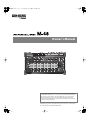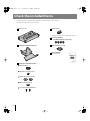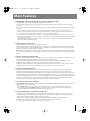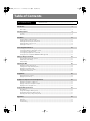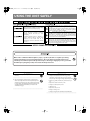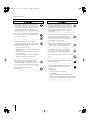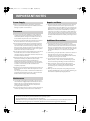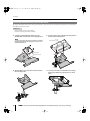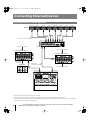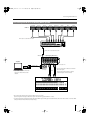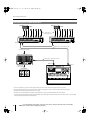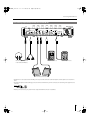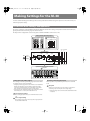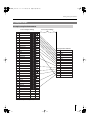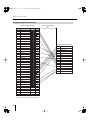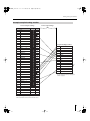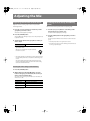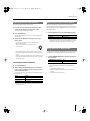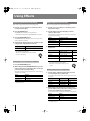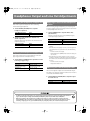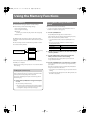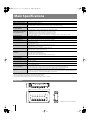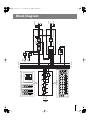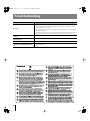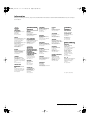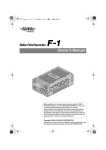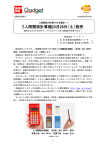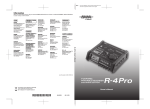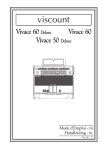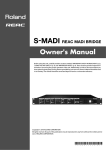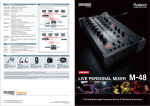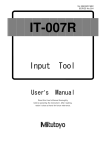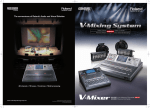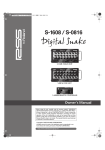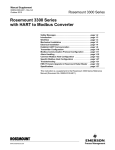Download Roland M-48 DJ Equipment User Manual
Transcript
M-48_e.book 1 ページ 2009年2月24日 火曜日 午前9時33分 Owner’s Manual Before using this unit, carefully read the sections entitled: “USING THE UNIT SAFELY” and “IMPORTANT NOTES” (p. 5–6; p. 7). These sections provide important information concerning the proper operation of the unit. Additionally, in order to feel assured that you have gained a good grasp of every feature provided by your new unit, Owner’s Manual should be read in its entirety. The manual should be saved and kept on hand as a convenient reference. Copyright © 2009 ROLAND CORPORATION All rights reserved. No part of this publication may be reproduced in any form without the written permission of ROLAND CORPORATION. M-48_e.book 2 ページ 2009年2月24日 火曜日 午前9時33分 Introduction Check the included Items The following items are included with the M-48. Make sure that all of these items are present. If anything is missing, please contact your dealer. M-48 (main unit) Ferrite core (1) * Attach this to the REAC cable or Cat5e Ethernet cable (p. 15). Screws for attaching the APC-33 all purpose clamp (4) Mounting bracket/bracket tray (1) REAC connector cover (1) Owner’s Manual (this document) Mounting bracket attachment kit Rubber washer (1) Wing nut: for 3/8 inch screw (1) Washers: for 3/8 inch screw (2) Nut: for 5/8 inch screw (1) Screws for fastening the M-48 (2) 2 M-48_e.book 3 ページ 2009年2月24日 火曜日 午前9時33分 Main Features ● The flexibility of 40-channel mixing with easy operation enabled by grouping The M-48 allows you to mix up to 40 channels of digital audio sent via REAC. You can individually adjust the level and pan of 40 source channels and then assign the 40 sources to 16 stereo groups for convenience. Volume adjustments on the M-48 are performed on group mixes assigned to each knob, making adjustments extremely quick and easy. * Settings by the mixing engineer are done from the screen of the M-400 V-Mixer when the M-48 is part of a V-Mixing System. If the M-48 is connected an alternative mixing console, its settings can be edited from a computer connected to the S-4000 or S-1608 systems. * In order to edit the M-48’s settings from the M-400, version 2.0 or later system software is required. * In order to edit from a computer connected to the S-4000 or S-1608 systems, the S-4000 system must have system software version 2.1 or later, and the S-1608 system must have system software 2.0 or later. Version 2.0 or later of the S-4000 RCS application software (Windows XP/ Vista supported) is also required. System software for each unit and the S-4000 RCS application software can be downloaded at no cost from the Roland Systems Group website (http://www.rolandsystemsgroup.net). ● Unique setups for each musician Each M-48 on the stage or in the studio can have their own setup. For example, the drummer’s setup can have each drum mic assigned to its own group (knob), while the keyboard and vocalist audio is combined into a single group. Meanwhile, the vocalist’s setup can combine the drum mics into a single group, while the keyboard and vocal mics each have their own groups. Musicians do not need to make any compromise in their own monitor setup. Since grouping assignments are per M-48, there’s also no need to use up multiple buses in the mixing console for stage sends, allowing the mixing console to now be used more flexibly. ● Superior sound to support the musician In order to deliver natural-sounding and comfortable monitor sound, the M-48 provides reverb and 3-band EQ. Since these can be set individually for each group, the musician can obtain their own ideal personal mix. A limiter is provided to address the problem of excessive volume that can cause discomfort particularly when using headphones. This could mitigate hearing damage that can be caused by sudden high volumes. An ambient mic with volume control is also provided. This allows the audience’s response to be audible even when wearing headphones. It also allows convenient communication between the musicians on stage or in the studio. ● Connections with external devices The M-48 can be simultaneously connected to headphones and speakers. You can listen to the monitor sound through headphones while outputting just the low frequencies from a floor monitor so that they can be felt by the entire body. The rear panel provides an AUX input jack and output jacks for recording. A rhythm machine or metronome can be connected to the AUX input jack so that the musician can conveniently perform start/stop operations or control the tempo. Additionally, by connecting a portable audio recorder (such as one from the EDIROL R-09 series) to the recording output jack, you can record the monitor sound you’re hearing on stage. This lets you take home the recorded monitor sound and use it for practice. * After the power is turned on (p. 20), audio will not be output until the REAC connection is established. ● No need for AC power cord or AC adaptor REAC EMBEDDED POWER means that power is supplied from the S-4000D via the REAC cable. No need for an AC power cord or AC adaptor means a less cluttered setup. * REAC EMBEDDED POWER is technology that uses a Cat5e cable to supply power as well as the REAC audio signals to a REAC device. REAC devices that support REAC EMBEDDED POWER do not require an AC adaptor or AC power cord for their power supply; simply connecting the REAC cable will allow REAC communication as well as supply the power. ● Connect with many types of systems for a variety of uses In addition to using the M-48 with full-digital connections as part of the RSS V-Mixing System, you can also connect it to a conventional mixing console via the stage unit of a digital snake. From small-scale to large-scale, analog or digital, you can connect and use the M-48 with a wide range of sound mixing systems. Using the M-48 as part of the V-Mixing System allows full-digital transmission via REAC (Roland Ethernet Audio Communication), delivering high-quality monitor sound to the musicians on stage or in the studio. * Connections with an alternate mixer require the S-4000 system or S-1608 system. 3 M-48_e.book 4 ページ 2009年2月24日 火曜日 午前9時33分 Table of Contents Please read before using. USING THE UNIT SAFELY ...................................................................................................... 5 IMPORTANT NOTES................................................................................................................ 7 Introduction 2 Check the included Items........................................................................................................................................................................................... 2 Main Features ................................................................................................................................................................................................................. 3 Panel Descriptions 8 Top Panel.......................................................................................................................................................................................................................... 8 Rear Panel....................................................................................................................................................................................................................... 10 Installation 11 Placing the M-48 on a Desk at an Angle .............................................................................................................................................................11 Attaching the M-48 to the Top of a Mic Stand..................................................................................................................................................11 Attaching the M-48 to Any Part of a Mic Stand ................................................................................................................................................14 Attaching the REAC Connector Cover .................................................................................................................................................................15 Attaching the Ferrite Core........................................................................................................................................................................................15 Connecting External Devices 16 Connecting the M-48 to a V-Mixing System ......................................................................................................................................................16 Connecting the M-48 to an Analog Mixer System ..........................................................................................................................................17 Connecting Nine or More M-48 Units ..................................................................................................................................................................18 Connecting Input/Output Devices to the M-48 ...............................................................................................................................................19 Turning the Power On/Off (REAC EMBEDDED POWER Supported) ..........................................................................................................20 Making Settings for the M-48 21 40-channel Mixer Settings and Operation .........................................................................................................................................................21 Default Values of the Settings.................................................................................................................................................................................22 Example Setups............................................................................................................................................................................................................ 23 Adjusting the Mix 26 Adjusting the Volume of Each Group ..................................................................................................................................................................26 Listening to Each Group Individually (Solo).......................................................................................................................................................26 Adjusting the Pan of Each Group ..........................................................................................................................................................................27 Adjusting the Input Level of AUX IN.....................................................................................................................................................................27 Using the Built-in Ambient Mic ..............................................................................................................................................................................27 Using Effects 28 Applying Reverb to Each Group.............................................................................................................................................................................28 Applying EQ to Each Group .....................................................................................................................................................................................28 Headphones Output and Line Out Adjustments 29 Adjusting the Headphones Output Level ..........................................................................................................................................................29 Adjusting the Headphones Output Tone ...........................................................................................................................................................29 Applying a Limiter to the Headphones Output ...............................................................................................................................................29 Adjusting the Line Out Output Level ...................................................................................................................................................................29 Using the Memory Functions 30 About Memory ............................................................................................................................................................................................................. 30 Storing Mixer Settings to Memory (Store)..........................................................................................................................................................30 Recalling Mixer Settings from Memory (Recall)................................................................................................................................................31 Returning to the Factory Settings (Factory Reset)...........................................................................................................................................31 Appendices 32 Main Specifications..................................................................................................................................................................................................... 32 Dimensions .................................................................................................................................................................................................................... 32 Block Diagram............................................................................................................................................................................................................... 33 Troubleshooting .......................................................................................................................................................................................................... 34 4 M-48_e.book 5 ページ 2009年2月24日 火曜日 午前9時33分 USING THE UNIT SAFELY The symbol alerts the user to important instructions or warnings.The specific meaning of the symbol is determined by the design contained within the triangle. In the case of the symbol at left, it is used for general cautions, warnings, or alerts to danger. Used for instructions intended to alert the user to the risk of death or severe injury should the unit be used improperly. Used for instructions intended to alert the user to the risk of injury or material damage should the unit be used improperly. The symbol alerts the user to items that must never be carried out (are forbidden). The specific thing that must not be done is indicated by the design contained within the circle. In the case of the symbol at left, it means that the unit must never be disassembled. * Material damage refers to damage or other adverse effects caused with respect to the home and all its furnishings, as well to domestic animals or pets. The ● symbol alerts the user to things that must be carried out. The specific thing that must be done is indicated by the design contained within the circle. In the case of the symbol at left, it means that the power-cord plug must be unplugged from the outlet. 010 When used in combination with headphones, amps, or speakers, this device is capable of producing volume levels that may cause permanent hearing loss. Do not use this device at high volumes for an extended period of time. If you should experience any loss of hearing or ringing in your ears, you should immediately stop using this product, and consult a medical professional. 002a ● Do not open or perform any internal modifications on the unit. ................................................................................................................................. 003 004 ● Never install the unit in any of the following locations. • Subject to temperature extremes (e.g., direct sunlight in an enclosed vehicle, near a heating duct, on top of heat-generating equipment); or are ● Do not attempt to repair the unit, or replace parts within it (except when this manual provides specific instructions directing you to do so). Refer all servicing to your retailer, the nearest Roland Service Center, or an authorized Roland distributor, as listed on the “Information” page. • Humid; or are ................................................................................................................................. • Exposed to rain; or are • Damp (e.g., baths, washrooms, on wet floors); or are • Exposed to steam or smoke; or are • Subject to salt exposure; or are • Dusty or sandy; or are • Subject to high levels of vibration and shakiness. ................................................................................................................................. 5 M-48_e.book 6 ページ 2009年2月24日 火曜日 午前9時33分 USING THE UNIT SAFELY 006 ● When using the unit with a mic stand, the rack or stand must be carefully placed so it is level and sure to remain stable. If not using a mic stand, you still need to make sure that any location you choose for placing the unit provides a level surface that will properly support the unit, and keep it from wobbling. ................................................................................................................................. 011 ● Do not allow any objects (e.g., flammable material, coins, pins); or liquids of any kind (water, soft drinks, etc.) to penetrate the unit. ................................................................................................................................. 012d ● Immediately turn the power off, and request servicing by your retailer, the nearest Roland Service Center, or an authorized Roland distributor, as listed on the “Information” page when: • If smoke or unusual odor occurs • Objects have fallen into, or liquid has been spilled onto the unit; or • The unit has been exposed to rain (or otherwise has become wet); or • The unit does not appear to operate normally or exhibits a marked change in performance. 101c ● This device is designed so that it can be used with a microphone stand or with the APC-33 all-purpose clamp made by Roland. When using this device with a mic stand or the all-purpose clamp, placing it on an unstable location may cause the device to topple or fall, possibly damaging the device or causing personal injury. ................................................................................................................................. 101f ● Even if you observe the cautions listed in the owner’s manual, certain modes of use may produce the potential for this device to fall from the mic stand, or for the mic stand to topple over. Please exercise caution before using this product. ................................................................................................................................. new ● When attaching or detaching the mounting bracket or bracket tray (p. 11–14), be careful not to injure yourself on the corners of the bracket or tray. ................................................................................................................................. 104 ● Try to prevent cords and cables from becoming entangled. Also, all cords and cables should be placed so they are out of the reach of children. ................................................................................................................................. 106 ● Never climb on top of, nor place heavy objects on the unit. ................................................................................................................................. ................................................................................................................................. 013 108c ● When using this device in an environment where children are present, an adult should provide supervision until the child is capable of following all the rules essential for the safe operation of the unit. ................................................................................................................................. 014 ● Protect the unit from strong impact. (Do not drop it!) ................................................................................................................................. ● Disconnect all cords coming from external devices before moving the unit. ................................................................................................................................. 118c ● Keep small parts such as the following out of reach of children so that they cannot be accidentally swallowed. • Removed parts: Screws for fastening the bracket tray • Included items: Ferrite core, REAC connector cover, Wing nut, Nut, Washers, Rubber washer, Screws for fastening the M-48, and Screws for attaching the APC-33 all purpose clamp ................................................................................................................................. 6 M-48_e.book 7 ページ 2009年2月24日 火曜日 午前9時33分 IMPORTANT NOTES Power Supply 307 ● Before connecting this unit to other devices, turn off the power to all units. This will help prevent malfunctions and/or damage to speakers or other devices. Placement 351 ● Using the unit near power amplifiers (or other equipment containing large power transformers) may induce hum. To alleviate the problem, change the orientation of this unit; or move it farther away from the source of interference. Repairs and Data 452 ● Please be aware that all data contained in the unit’s memory may be lost when the unit is sent for repairs. Please save important data as a file on the M-400 or on your computer. For details on how to save data, refer to the owner’ manual of the M-400 (Ver. 2.0 or later) or the S-4000 RCS Ver. 2.0. During repairs, due care is taken to avoid the loss of data. However, in certain cases (such as when circuitry related to memory itself is out of order), we regret that it may not be possible to restore the data, and Roland assumes no liability concerning such loss of data. 352a ● This device may interfere with radio and television reception. Do not use this device in the vicinity of such receivers. 352b Additional Precautions 551 354a ● Please be aware that the contents of memory can be irretrievably lost as a result of a malfunction, or the improper operation of the unit. To avoid inconvenience in the event of data loss, save important data as a file on the M-400 or on your computer. For details on how to save data, refer to the owner’s manual of the M-400 (Ver. 2.0 or later) or the S-4000 RCS Ver. 2.0. 355b ● Unfortunately, it may be impossible to restore the contents of data that was stored on the unit, the M-400, and your computer once it has been lost. Roland Corporation assumes no liability concerning such loss of data. ● Noise may be produced if wireless communications devices, such as cell phones, are operated in the vicinity of this unit. Such noise could occur when receiving or initiating a call, or while conversing. Should you experience such problems, you should relocate such wireless devices so they are at a greater distance from this unit, or switch them off. ● Do not expose the unit to direct sunlight, place it near devices that radiate heat, leave it inside an enclosed vehicle, or otherwise subject it to temperature extremes. Excessive heat can deform or discolor the unit. ● When moved from one location to another where the temperature and/or humidity is very different, water droplets (condensation) may form inside the unit. Damage or malfunction may result if you attempt to use the unit in this condition. Therefore, before using the unit, you must allow it to stand for several hours, until the condensation has completely evaporated. 360 ● Depending on the material and temperature of the surface on which you place the unit, its rubber feet may discolor or mar the surface. You can place a piece of felt or cloth under the rubber feet to prevent this from happening. If you do so, please make sure that the unit will not slip or move accidentally. 552 553 ● Use a reasonable amount of care when using the unit’s buttons, sliders, or other controls; and when using its jacks and connectors. Rough handling can lead to malfunctions. 556 ● When connecting / disconnecting all cables, grasp the connector itself—never pull on the cable. This way you will avoid causing shorts, or damage to the cable’s internal elements. 559a ● When you need to transport the unit, package it in the box (including padding) that it came in, if possible. Otherwise, you will need to use equivalent packaging materials. Maintenance 401a ● For everyday cleaning wipe the unit with a soft, dry cloth or one that has been slightly dampened with water. To remove stubborn dirt, use a cloth impregnated with a mild, nonabrasive detergent. Afterwards, be sure to wipe the unit thoroughly with a soft, dry cloth. 402 ● Never use benzine, thinners, alcohol or solvents of any kind, to avoid the possibility of discoloration and/or deformation. * Microsoft and Windows are registered trademarks of Microsoft Corporation. * Windows® is known officially as: “Microsoft® Windows® operating system.” * Neutrik and EtherCon are registered trademarks of Neutrik, Inc. * MMP (Moore Microprocessor Portfolio) refers to a patent portfolio concerned with microprocessor architecture, which was developed by Technology Properties Limited (TPL). Roland has licensed this technology from the TPL Group. 7 M-48_e.book 8 ページ 2009年2月24日 火曜日 午前9時33分 Panel Descriptions Top Panel Memory section Supplementary input section Layer select section Line out section Group control section Layer select section Headphones section Control select section Group control section (continued) Here you can select the layer for the groups that you want to operate. The button corresponding to the currently shown layer will light. SIG (signal) indicators These will light when the group contains a source whose level exceeds -40 dB. This indicates the level of the source immediately after the REAC input. [1-8] button Selects groups 1–8. [SOLO] buttons [9-16] button These turn Solo on/off for each group. Selects groups 9–16. The button will blink when Solo is on. * If the button of the layer not shown is blinking, this means that Solo is turned on for a group in that layer. ☞ “Listening to Each Group Individually (Solo)” (p. 26) Control select section Group control section Here you can mix the groups. * The [CONTROL] knobs, SIG indicators, and [SOLO] buttons of unused groups (no sources assigned) will not do anything. Here you can select the parameter that will be adjusted by the [Control] knobs of the group control section. The button of the selected parameter will light. [Control] knobs [VOLUME] button These adjust the parameter selected in the control select section. This button allows you to adjust the volume. The volume can be adjusted in a range of -Inf dB – +20.0 dB. The indicators around the circumference of the [Control] knobs indicate the approximate value of the parameter you’re adjusting. When the indicator at the 6 o’clock position is lit, the following values are indicated. [PAN] button This allows you to adjust the pan. • Volume/Reverb send/EQ gain: 0.0 dB • Pan: center ☞ “Adjusting the Volume of Each Group” (p. 26) Lit ☞ “Adjusting the Pan of Each Group” (p. 27) [REVERB SEND] button This button allows you to adjust the reverb send. The reverb send can be adjusted in a range of -Inf dB – +10.0 dB. ☞ “Applying Reverb to Each Group” (p. 28) 8 M-48_e.book 9 ページ 2009年2月24日 火曜日 午前9時33分 Panel Descriptions Control select section (continued) [LO GAIN] button Line out section In this section you can adjust the output level of the line out. This button allows you to adjust the EQ low gain. LINE OUT [VOLUME] knob The low gain (center frequency 120 Hz) can be boosted or cut by up to 15 dB. This knob adjusts the line out output level. ☞ “Applying EQ to Each Group” (p. 28) [MID FREQ] button This button allows you to adjust the EQ mid frequency The center frequency of the mid frequency can be adjusted in a range of 20 Hz–20.0 kHz. ☞ “Applying EQ to Each Group” (p. 28) [MID GAIN] button This button allows you to adjust the EQ mid gain. The mid gain can be boosted or cut by up to 15 dB. ☞ “Applying EQ to Each Group” (p. 28) [HI GAIN] button This button allows you to adjust the EQ high gain. The high gain (center frequency 10 kHz) can be boosted or cut by up to 15 dB. ☞ “Applying EQ to Each Group” (p. 28) ☞ “Adjusting the Line Out Output Level” (p. 29) Headphone section In this section you can make adjustments for the headphone output. [REVERB] button This button turns reverb on/off. When reverb is on, this button will light. ☞ “Applying Reverb to Each Group” (p. 28) [BASS] knob This boosts/cuts the lower range (center frequency 120 Hz) by up to 15 dB. ☞ “Adjusting the Headphones Output Tone” (p. 29) [TREBLE] knob This boosts/cuts the upper range (center frequency 10 kHz) by up to 15 dB. ☞ “Adjusting the Headphones Output Tone” (p. 29) Memory section Here you can perform memory operations. [RECALL] button This button turns memory Recall mode on/off. When Recall mode is on, this button will light. [LIMITER] knob This adjusts the limiter effect. The limiter will be off if you turn the [LIMITER] knob to the OFF position (all the way counter-clockwise). By turning the [LIMITER] knob clockwise from the OFF position, you can adjust the threshold level in a range of 0.0 dB – -40.0 dB. ☞ “Storing Mixer Settings to Memory (Store)” (p. 30) The indicator above the [LIMITER] knob will light when the limiter operates. [STORE] button ☞ “Applying a Limiter to the Headphones Output” (p. 29) This button turns memory Store mode on/off. When Store mode is on, this button will light. ☞ “Recalling Mixer Settings from Memory (Recall)” (p. 31) Level meter This indicates the headphone output level. About output muting Supplementary input section In this section you can adjust the input level of the AUX IN and the ambient mic. If only the -18 dB indicator is blinking, the M-48’s output has been muted by an operation from the M-400 or the computer. From the M-48, you can defeat muting by pressing any of the top panel buttons. [AUX IN] knob This adjusts the input level of the AUX IN L/R jack. ☞ “Adjusting the Input Level of AUX IN” (p. 27) PHONES [VOLUME] knob This adjusts the headphone output level. ☞ “Adjusting the Headphones Output Level” (p. 29) [AMBIENT MIC] mic This adjusts the input level of the AMBIENT MIC. ☞ “Using the Built-in Ambient Mic” (p. 27) 9 M-48_e.book 10 ページ 2009年2月24日 火曜日 午前9時33分 Panel Descriptions Rear Panel [ATT] knob [DIMMER] switch This adjusts the final output level of the headphones. This switches the brightness of the indicators. Normally, you should use the top panel PHONES [VOLUME] knob to adjust the headphone output level. Use the [ATT] knob to adjust the output level appropriately for the sensitivity of the headphones you’re using. ☞ “Adjusting the Headphones Output Level” (p. 29) PHONES jacks 1, 2 Connect headphones to these jacks. • Jack 1: stereo mini type ON Darker. OFF Brighter. REAC port (supports REAC EMBEDDED POWER) Connect a REAC cable to this port. This port can input up to 40 channels of digital audio signals being output from the master REAC device. * The M-48 operates as a split REAC device. • Jack 2: stereo phone type The headphones you connect must have a minimum impedance of 16 ohms. * If headphones are connected to both jack 1 and jack 2, make sure that the total impedance of the headphones is not less than 16 ohms. LINE OUT L/R jacks These are TRS type (balanced) line output jacks. * The M-48’s TRS phone jacks (balanced) are wired as follows. Verify the wiring for your equipment before you make connections. LINE OUT REC L/R jack This is a stereo mini jack that outputs a line out signal. Use a stereo mini plug cable to connect this to a device such as one from the EDIROL R-09 series. AMBIENT MIC This is a built-in mic that is used as an ambient mic. ☞ “Using the Built-in Ambient Mic” (p. 27) AUX IN L/R jack This is a stereo mini jack that inputs an audio signal. Use a stereo mini plug cable to connect this to one of the devices in the BOSS Dr. Rhythm series or the EDIROL R-09 series, for example. 10 About the power supply The M-48 supports REAC EMBEDDED POWER (p. 20). When it is connected via a REAC cable to the S-4000D, power will be supplied via the REAC cable. M-48_e.book 11 ページ 2009年2月24日 火曜日 午前9時33分 Installation Placing the M-48 on a Desk at an Angle By attaching the included mounting bracket to the M-48, you can place it on a desk at a convenient angle. * Spread a soft cloth or similar material under the mounting bracket so that the bracket does not scratch the surface on which it is placed. Attaching the M-48 to the Top of a Mic Stand You can use the included mounting bracket to attach the M-48 to the top of a mic stand. If the included bracket tray is attached to the mounting bracket, you can use it to hold small items such an EDIROL R-09 series recorder, a mic, or headphones. * When shipped from the factory, the bracket tray is attached to the mounting bracket. Mounting bracket 1 Remove the two fastening screws indicated in the illustration, and detach the bracket tray from the mounting bracket. Mounting bracket Bracket tray 2 If you want to attach only the mounting bracket to your mic stand, remove the bracket tray before you continue. For details on how to remove the bracket tray, refer to step 1 of “Placing the M-48 on a Desk at an Angle” on this page. * Be careful that items placed on the bracket tray do not fall off. * The combined weight of the items placed on the bracket tray should not exceed 700 grams (1.5 lbs.). Attach the mounting bracket to the M-48. Insert the hooks located on the M-48’s bottom panel into the slots of the mounting bracket. Hooks (on the bottom panel) About the diameter of the mic stand screw thread If you’re attaching the mounting bracket to your mic stand, the part you’ll use for attachment will depend on the diameter (3/8 inch or 5/8 inch) of your mic stand’s screw threads. Use the part that’s correct for the mic stand you’re using. Be careful not to pinch your hand when attaching the M-48 to the mounting bracket. Doing so may cause personal injury. 11 M-48_e.book 12 ページ 2009年2月24日 火曜日 午前9時33分 Installation If Your Mic Stand has 3/8 inch Threads Items to use • Wing nut x 1 (included) • Washers x 2 (included) • Rubber washer x 1 (included) • Screws for fastening the M-48 x 2 (included) 1 Attach the mounting bracket to the mic stand. 3 Attach the washers, mounting bracket, and other parts to your mic stand in the order – shown in the illustration. Insert the hooks located on the M-48’s bottom panel into the slits of the mounting bracket. Hooks (on the bottom panel) Wing nut (included) Washers (included) Mounting bracket (included) Rubber washer (included) Washers (included) Mic stand 2 12 4 To more permanently secure the M-48 to the mounting bracket, fasten with the two included screws as shown below. Tighten the wing nut to fasten the mounting bracket. Be careful not to pinch your hand when attaching the M-48 to the mounting bracket. Doing so may cause personal injury. M-48_e.book 13 ページ 2009年2月24日 火曜日 午前9時33分 Installation If Your Mic Stand has 5/8 inch Threads Items to use • Nut x 1 (included) • Rubber washer x 1 (included) • Screws for fastening the M-48 x 2 (included) 1 Attach the mounting bracket to the mic stand. 3 Attach the rubber washer, mounting bracket, and other parts to your mic stand in the order – shown in the illustration. Insert the hooks located on the M-48’s bottom panel into the slits of the mounting bracket. Hooks (on the bottom panel) Nut (included) Mounting bracket (included) Rubber washer (included) Mic stand 4 2 Tighten the nut to fasten the mounting bracket. To more permanently secure the M-48 to the mounting bracket, fasten with the two included screws as shown below. 13 M-48_e.book 14 ページ 2009年2月24日 火曜日 午前9時33分 Installation Attaching the M-48 to Any Part of a Mic Stand By using the Roland APC-33 all-purpose clamp (sold separately) in conjunction with the included mounting bracket, you can freely attach the M-48 to any part of a mic stand. Items to use • APC-33 attachment screws x 4 (included) • Screws for fastening the M-48 x 2 (included) 1 Using the four included APC-33 attachment screws, attach the APC-33 stand holder to the mounting bracket. 3 Insert the hooks located on the M-48’s bottom panel into the slits of the mounting bracket. Hooks (on the bottom panel) You must use the APC-33 attachment screws that were included with the M-48. The M-48 may be damaged if you use the screws included with the APC-33. Stand holder Mounting bracket 2 14 Attach the APC-33 to your mic stand or drum, and fasten the mounting bracket. 4 To more permanently secure the M-48 to the mounting bracket, fasten with the two included screws as shown below. Be careful not to pinch your hand when attaching the M-48 to the mounting bracket. Doing so may cause personal injury. M-48_e.book 15 ページ 2009年2月24日 火曜日 午前9時33分 Installation Attaching the REAC Connector Cover Attaching the Ferrite Core If you’re using a commercially available Cat5e Ethernet cable, attach the included REAC connector cover to the REAC port. When making a REAC connection, you must attach the included ferrite core to the REAC cable. The REAC connector cover must be attached in order to minimize electromagnetic noise. The ferrite core must be installed in order to prevent electromagnetic noise. 1 1 Spread the two tabs and open the ferrite core. 2 Attach the ferrite core to the SC-W20F/SC-W100S/W100S-R REAC cable (sold separately) or the Cat5e Ethernet cable at a location near the connector (near the M-48). 2 Hook the included REAC connector cover over the tab of the REAC port. REAC connector cover (included) Close the ferrite core around the cable, and press it shut until you hear the click. Press the REAC connector cover straight in to fix it in place. Ferrite core (included) Connector on the M-48 side * Attach the ferrite core near the base of the RJ45 connector. * Remove the REAC connector cover if you’ll be using an EtherCon type REAC cable. Be careful not to lose the REAC connector cover that you removed. 15 M-48_e.book 16 ページ 2009年2月24日 火曜日 午前9時33分 Connecting External Devices Connecting the M-48 to a V-Mixing System Lead Vocal Vocal 1 Vocal 2 Vocal 3 Keyboard Guitar Bass Drum M-48 x 8 REAC cable or Cat5e Ethernet cable REAC port 3 16 channels of audio input REAC port 1 4 5 6 7 9 8 2 10 S-4000D 16 channels of audio input S-1608 (Slave REAC device) S-1608 (Slave REAC device) REAC port REAC port 8 channels of audio output Front speakers REAC cable or Cat5e Ethernet cable 8 channels of audio output REAC A port REAC B port M-400 (FOH) * The M-400 must be running system software version 2.0 or later. * The M-48 can be set and managed from the M-400 only if the M-48 is connected to the M-400’s REAC B port via the S-4000D. * In order to maintain the transmission quality of the digital REAC signal, use fully approved Cat5e Ethernet cable such as the 20 meter or 100 meter REAC cables (SC-W20F/SC-W100S/W100S-R; sold separately). 16 To prevent malfunction and/or damage to speakers or other devices, always turn down the volume, and turn off the power on all devices before making any connections. M-48_e.book 17 ページ 2009年2月24日 火曜日 午前9時33分 Connecting External Devices Connecting the M-48 to an Analog Mixer System Lead Vocal Vocal 1 Vocal 2 Vocal 3 Keyboard Guitar Bass Drum M-48 x 8 REAC cable or Cat5e Ethernet cable REAC port 3 4 5 6 7 8 REAC port 1 or 2 9 10 S-4000D REAC cable or Cat5e Ethernet cable S-1608 (Master REAC device) REAC port Computer INPUT connector 1–16 RS-232C cable Serial port REMOTE connector * You’ll need to install the S-4000 RCS version 2.0 S-4000 remote control software. * You can connect up to 16 bus out or channel direct out signals. If the S-1608 is replaced by the S-4000S, a total of 40 signals can be connected. Analog/Digital Mixer * The S-1608 system must be running system software version 2.0 or later. If you’re using the S-4000 system, the S-4000 system must be running system software 2.1 or later. * In order to maintain the transmission quality of the digital REAC signal, use fully approved Cat5e Ethernet cable such as the 20 meter or 100 meter REAC cables (SC-W20F/SC-W100S/W100S-R; sold separately). 17 M-48_e.book 18 ページ 2009年2月24日 火曜日 午前9時33分 Connecting External Devices Connecting Nine or More M-48 Units M-48 M-48 x 8 units x 8 units REAC cable or Cat5e Ethernet cable REAC port 3 REAC port 1 4 5 6 7 8 9 10 REAC port 3 S-4000D 2 4 5 6 7 8 9 10 S-4000D REAC port 1 or 2 REAC cable or Cat5e Ethernet cable 32 channels of audio input S-4000S-3208 (Slave REAC device) REAC cable or Cat5e Ethernet cable REAC port REAC A port REAC B port 8 channels of audio output Front speakers M-400 (FOH) * Up to four S-4000D can be connected in series. Approximately 200 microseconds of transmission delay will occur for each unit. * Up to twenty-four M-48 units can be connected. For more advanced configurations, call your local Roland Systems Group representative. * The M-400 must be running system software version 2.0 or later. * The M-48 can be set and managed from the M-400 only if the M-48 is connected to the M-400’s REAC B port via the S-4000D. * In order to maintain the transmission quality of the digital REAC signal, use fully approved Cat5e Ethernet cable such as the 20 meter or 100 meter REAC cables (SC-W20F/SC-W100S/W100S-R; sold separately). 18 To prevent malfunction and/or damage to speakers or other devices, always turn down the volume, and turn off the power on all devices before making any connections. M-48_e.book 19 ページ 2009年2月24日 火曜日 午前9時33分 Connecting External Devices Connecting Input/Output Devices to the M-48 M-48 rear panel Monitor headphones: RH-300 In-ear monitors: RH-PM5, etc. EDIROL R-09 series, etc. BOSS Dr. Beat DB-30, etc. Powered floor monitors * If headphones are connected to both the PHONES jack 1 and jack 2, make sure that the combined impedance of the headphones is not less than 16 ohms. * The LINE OUT L/R jacks are balanced TRS type jacks, and are wired as follows. Before you make connections, check the wiring of the equipment to be connected. * After the power is turned on (p. 20), audio will not be output until the REAC connection is established. 19 M-48_e.book 20 ページ 2009年2月24日 火曜日 午前9時33分 Connecting External Devices Turning the Power On/Off (REAC EMBEDDED POWER Supported) The M-48 supports REAC EMBEDDED POWER. When the M-48 is connected to the S-4000D via a REAC cable, power will be supplied via the REAC cable. REAC EMBEDDED POWER REAC EMBEDDED POWER is technology that uses a Cat5e cable to supply not only REAC audio signals but also power to a REAC device. REAC devices that support REAC EMBEDDED POWER do not require an AC adaptor or AC power cord to provide power; simply connecting the REAC cable will provide REAC communications as well as power supply. Turning the Power On Once the connections have been completed, turn on power to your various devices in the order specified. By turning on devices in the wrong order, you risk causing malfunction and/or damage to speakers and other devices. * This unit is equipped with a protection circuit. A brief interval (a few seconds) after power up is required before the unit will operate normally. * Always make sure to have the volume level turned down before switching on power. Even with the volume all the way down, you may still hear some sound when the power is switched on, but this is normal and does not indicate a malfunction. 1 2 Connect your peripheral equipment. On the front panel of the S-4000D, turn on the [POWER] switch; the power will turn on. When the S-4000D is powered up, the M-48 unit(s) connected to the S-4000D will also be powered up. 3 Switch on the power to your peripheral equipment. If the REAC connection is not established If the REAC connection is not established when you turn on the power, the indicators around the edge of the [Control] knobs will light in a horizontal row, and the M-48 will not operate. In this case, it is possible that the REAC system has malfunctioned. Check whether there might be a problem with the REAC cables or connections. The indicators will light in a horizontal row. Turning the Power Off 1 2 Switch off the power to your peripheral equipment. On the front panel of the S-4000D, turn off the [POWER] switch; the power will turn off. When the S-4000D is powered down, the power to the M-48 unit(s) connected to the S-4000D will also be turned off. 20 M-48_e.book 21 ページ 2009年2月24日 火曜日 午前9時33分 Making Settings for the M-48 In order to take full advantage of the M-48, you must correctly understand the M-48’s settings and operation as a 40-channel mixer, and make the appropriate settings. 40-channel Mixer Settings and Operation The sources 1–40 that are input via REAC are mixed by the M-48’s 40-channel mixer. Settings and operation of the 40-channel mixer are typically shared between the mixing engineer and the musician. The forty channels of digital audio sources being input to the M-48 via REAC are called “sources 1–40.” Settings made by the mixing engineer Source level/pan settings 1 2 40 AUX AUX AUX PAN PAN PAN LEVEL LEVEL LEVEL Source assign settings Group Source 1 2 3 4 16 1 2 3 4 40 (Set from the M-400 or computer) MAIN AUX REVERB LR LR 40-channel mixer Source Level SIG Source Pan Source Aux EQ REAC SOLO Source 1 Source2 Source40 Group Solo PAN LEVEL Group EQ Group Volume AUX SW Group Pan REVERB SEND Group Reverb Send LR LR MAIN AUX REVERB Operations performed by the musician Group mix Settings made by the mixing engineer Operations performed by the musician These settings are made by the mixing engineer from the M-400 or computer. These can be set per M-48. These operations are performed by the musician on the M-48 itself. * Settings by the mixing engineer are done from the screen of the M-400 V-Mixer when the M-48 is part of a V-Mixing System. If the M-48 is connected an alternative mixing console, its settings can be edited from a computer connected to the S-4000 or S-1608 systems. * For details on how to make these settings, refer to the owner’s manual of the M-400 (Ver. 2.0 or later) or the S-4000 RCS Ver. 2.0. Volume, pan, reverb send, EQ, and solo settings can be made for each stereo group created by the source assign settings. Group mix * Group mix settings can also be viewed and edited from the M-400 or computer. Source level/pan settings These settings specify the level, pan, and AUX switches for sources 1–40. Source assign settings These settings assign sources 1–40 to upto sixteen groups that can be controlled from the M-48. 21 M-48_e.book 22 ページ 2009年2月24日 火曜日 午前9時33分 Making Settings for the M-48 Other settings (settings made by the mixing engineer) In addition to setting the source level, pan, and source assign settings, the mixing engineer can also make the following settings. * For details on how to make these settings, refer to the owner’s manual of the M-400 (Ver. 2.0 or later) or the S-4000 RCS Ver. 2.0. Unit name assignment Preference settings (continued) ● Line out setting In order to manage multiple M-48 units, a unit name (up to eight alphanumeric characters) can be assigned to each M-48 unit. Source selection This selects the line out source. Preference settings ● Solo setting Solo mode setting This specifies the solo mode. Mode Operation ADD ON Multiple groups can be selected. The selected groups will be mixed for monitoring. LAST Only the last-selected group will be monitored. Setting Operation MAIN BUS The MAIN bus will be monitored. AUX BUS The signals mixed to the AUX bus by the AUX switches of the source level/pan settings (p. 21) will be monitored. PHONES Headphone output (before PHONES LEVEL) will be monitored. Low pass filter setting This allows you to specify that only the low frequencies will be output from your floor monitor. Operation when switching layers When the group layer is switched, you can specify whether Solo will automatically be defeated for the layer that is no longer shown. ● [MEMORY] button setting You can specify whether to disable the M-48’s [STORE] button or [RECALL] button. Setting Operation OFF The low pass filter will not be used. 80Hz The frequencies below 80 Hz will be passed. 120Hz The frequencies below 120 Hz will be passed. MONO switch setting If this is on, a monaural mix will be output. Default Values of the Settings Source level/pan settings Unit name NO NAME Source Level Source 1–16 0.0 dB Course 17–40 -Inf dB Pan AUX switch C (center) ON Preference settings ● SOLO Source assign settings Group Assigned source Group Assigned source MODE ADD ON LAYER select clears SOLO No ● MEMORY Group 1 Source 1 Group 9 Source 9 Group 2 Source 2 Group 10 Source 10 Group 3 Source 3 Group 11 Source 11 Group 4 Source 4 Group 12 Source 13 Group 5 Source 5 Group 13 Source 13 SOURCE MAIN BUS Group 6 Source 6 Group 14 Source 14 LPF (Low pass filter) OFF Group 7 Source 7 Group 15 Source 15 MONO OFF Group 8 Source 8 Group 16 Source 16 Disable RECALL button No Disable STORE button No ● LINE OUT Group mix 22 Group Volume Pan Reverb send High gain Mid gain Mid frequency Low gain Solo Group 1–16 0.0 dB C (center) -Inf dB 0.0 dB 0.0 dB 1.00 kHz 0.0 dB Off M-48_e.book 23 ページ 2009年2月24日 火曜日 午前9時33分 Making Settings for the M-48 Example Setups Example setup for the Drummer Source level/pan settings 1 2 3 4 5 6 7 8 9 10 11 12 13 14 15 16 17 18 19 20 21 22 23 24 25 26 27 28 29 30 31 32 33 34 35 36 37 38 39 40 Source Kick Snare Hi Hat Tom1 Tom2 Tom3 Ride Crash Overhead L Overhead R Bass Click E.Guitar1 L E.Guitar1 R E.Guitar2 L E.Guitar2 R A.Guitar L A.Guitar R Keys L Keys R Piano L Piano R Lead Vocal Back Vocal1 Back Vocal2 Back Vocal3 Choir1 Choir2 Choir3 Ambient Mic1 Ambient Mic2 Talkback Main Output L Main Output R Level Source assign settings Pan Groups for the drummer 1 2 3 4 5 6 7 8 9 10 11 12 13 14 15 16 Kick Snare Hi Hat Tom1 Tom2 Tom3 Cymbals Overhead Bass Guitars Keys Lead Vocal Back Vocal Ambients House/Main Click * Level/pan settings shown are approximate. 23 M-48_e.book 24 ページ 2009年2月24日 火曜日 午前9時33分 Making Settings for the M-48 Example setup for lead vocalist Source level/pan settings 1 2 3 4 5 6 7 8 9 10 11 12 13 14 15 16 17 18 19 20 21 22 23 24 25 26 27 28 29 30 31 32 33 34 35 36 37 38 39 40 Source Kick Snare Hi Hat Tom1 Tom2 Tom3 Ride Crash Overhead L Overhead R Bass *1 Click E.Guitar1 L E.Guitar1 R E.Guitar2 L E.Guitar2 R A.Guitar L A.Guitar R Keys L Keys R Piano L Piano R Lead Vocal Back Vocal1 Back Vocal2 Back Vocal3 Choir1 Choir2 Choir3 Ambient Mic1 Ambient Mic2 Talk back Main Output L Main Output R Level Source assign settings Pan * Level/pan settings shown are approximate. *1 The level should be turned down for unused sources. 24 Groups for the lead vocalist 1 2 3 4 5 6 7 8 9 10 11 12 13 14 15 16 Me (Lead Vocal) Back Vocal1 Back Vocal2 Back Vocal3 Choir Bass E.Guitars A.Guitar Kick Snare Hi Hat Drums Keys Ambient House/Main etc. Talk back M-48_e.book 25 ページ 2009年2月24日 火曜日 午前9時33分 Making Settings for the M-48 Example setup for backing vocalists Source level/pan settings 1 2 3 4 5 6 7 8 9 10 11 12 13 14 15 16 17 18 19 20 21 22 23 24 25 26 27 28 29 30 31 32 33 34 35 36 37 38 39 40 Source Kick Snare Hi Hat Tom1 Tom2 Tom3 Ride Crash Overhead L Overhead R Bass *1 Click E.Guitar1 L E.Guitar1 R E.Guitar2 L E.Guitar2 R A.Guitar L A.Guitar R Keys L Keys R Piano L Piano R Lead Vocal Back Vocal1 Back Vocal2 Back Vocal3 Choir1 Choir2 Choir3 Ambient Mic1 Ambient Mic2 Talkback *1 Main Output L Main Output R Level Source assign settings Pan Groups for backing vocalist 1 1 2 3 4 5 6 7 8 9 10 11 12 13 14 15 16 Me (Back Vocal) Lead Vocal Back Vocal2 Back Vocal3 Choir Drums Bass Guitars Keys *2 Main etc. Ambients *2 There is no need to use all of the groups. You can simplify operation by reducing the number of groups. * Level/pan settings shown are approximate. *1 The level should be turned down for unused sources. 25 M-48_e.book 26 ページ 2009年2月24日 火曜日 午前9時33分 Adjusting the Mix Adjusting the Volume of Each Group Listening to Each Group Individually (Solo) Adjust the volume of each group to obtain an appropriate monitoring balance. Here’s how to monitor just the audio of a specific group. 1 1 Press the [1-8] or [9-16] button to select the layer of the groups that you want to control. The button of the displayed layer will light. 2 The buttons for the displayed layer will light. Press the [VOLUME] button. 2 The [VOLUME] button will light; now you can use the [Control] knobs to adjust the volume. 3 Turn the [Control] knob of the group whose volume you want to adjust. Value * The indicators around the edge of the [Control] knob indicate the approximate volume. When the 6 o’clock indicator is lit, this means that the volume is “0.0 dB.” Lit * The volume adjustment on the M-48 is a relative adjustment to the level specified by the M-400 or computer for each of that group’s sources. This means that the level of the M-48’s 40-channel mixer may reach the maximum/minimum value before the volume setting reaches the maximum/minimum. Returning the volume settings to their initial value 1 Press the [VOLUME] button. 2 While holding down the [VOLUME] button, press the button for the group (see table below) whose value you want to return to its initial setting. The volume of the selected group will return to its initial value, and will be set to “0.0 dB.” Button Individual group That group’s [SOLO] button All groups 1–8 [1-8] button All groups 9–16 [9-16] button * This operation cannot be executed if Store mode (p. 30) or Recall mode (p. 31) are on. 26 Press the [SOLO] button for the group that you want to monitor. The [SOLO] button will blink, and Solo will turn on for the selected group. * Press the [SOLO] button once again to turn Solo off. * If a button in the layer not shown is blinking, this means that Solo is on for a group in that layer. -Inf dB – +20.0 dB Group Press the [1-8] or [9-16] button to select the layer that includes the group you want to Solo. M-48_e.book 27 ページ 2009年2月24日 火曜日 午前9時33分 Adjusting the Mix Adjusting the Pan of Each Group Adjusting the Input Level of AUX IN Here’s how to adjust the pan of each group. Here’s how to adjust the input level of the AUX IN L/R jack. 1 You can use this to adjust the input level when a device such as the BOSS Dr. Rhythm series or EDIROL R-09 series is connected to the AUX IN L/R jack. Press the [1-8] or [9-16] button to select the layer that includes the group whose pan you want to adjust. The buttons for the displayed layer will light. 2 1 Press the [PAN] button. The [PAN] button will light; now you can use the [Control] knobs to adjust the pan. 3 Turn the [Control] knob for the group whose pan you want to adjust. Turn the [AUX IN] knob to adjust the AUX IN input level. [AUX IN] knob position Value MIN–MAX -Inf dB –0.0 dB * When connection cables with resistors are used, the volume level of equipment connected to the input (AUX IN) may be low. If this happens, use connection cables that do not contain resistors. * The indicators around the [Control] knobs indicate the approximate pan value. When the 6 o’clock indicator is lit, the pan is in the “center” position. Lit * The pan adjustment on the M-48 is a relative adjustment to the pan specified by the M-400 or computer for each of that group’s sources. This means that the pan of the M-48’s 40-channel mixer may reach the maximum/minimum value before the pan setting reaches the maximum/minimum. Returning the pan setting to its initial value 1 Press the [PAN] button. 2 While holding down the [PAN] button, press the button for the group (see table below) whose value you want to return to its initial setting. The pan of the selected group will return to its initial value, and will be set to “center.” Group Button Individual group That group’s [SOLO] button All groups 1–8 [1-8] button All groups 9–16 [9-16] button Using the Built-in Ambient Mic An ambient mic is built into the M-48. This allows you to hear the sounds of your surroundings even while monitoring the audio. 1 Turn the [AMBIENT MIC] knob to adjust the input level of the ambient mic. [AMBIENT MIC] knob position Value MIN–MAX -Inf dB – +10.0 dB * Acoustic feedback may occur depending on the position of the ambient mic relative to the speakers. If so, take the following actions. 1. Turn down the ambient mic level. 2. Adjust the M-48 to move the ambient mic away from the speakers. 3. Lower the volume of the speakers. * This operation cannot be executed if Store mode (p. 30) or Recall mode (p. 31) are on. 27 M-48_e.book 28 ページ 2009年2月24日 火曜日 午前9時33分 Using Effects Applying Reverb to Each Group Applying EQ to Each Group Here’s how to apply reverb to the sound of each group. Here’s how to apply EQ to the sound of each group. 1 Press the [1-8] or [9-16] button to select the layer whose reverb you want to adjust. 1 Press the [1-8] or [9-16] button to select the layer whose EQ you want to adjust. 2 Press the [REVERB] button. 2 Press the button for the EQ setting that you want to adjust (see table below). The [REVERB] button will light, and reverb will turn on. The selected button will light; now you can use the [Control] knobs to adjust the EQ parameters. * Reverb will turn off if you press the [REVERB] button once again. 3 Press the [REVERB SEND] button. The [REVERB SEND] button will light; now you can use the [Control] knobs to adjust the reverb send. 4 Turn the [Control] knobs of the groups to which you want to apply reverb, adjusting their reverb send. Parameter Value Reverb send -Inf dB – +10.0 dB 3 * The indicators around the [Control] knobs indicate the approximate reverb send value. When the 6 o’clock indicator is lit, the reverb send is at the “0.0 dB” setting. Lit Press the [REVERB SEND] button. 2 While holding down the [REVERB SEND] button, press the button for the group (see table below) whose reverb send you want to return to its initial setting. The reverb send of the selected group will be set to its initial setting, and will be set to “-Inf dB.” Parameter to adjust [HI GAIN] button High gain [MID GAIN] button Mid gain [MID FREQ] button Mid frequency [LO GAIN] button Low gain Turn the [Control] knob of the desired group to adjust its EQ parameter. Parameter Range EQ type High gain -15.0 dB – +15.0 dB * Center frequency: 10 kHz Shelving Mid gain -15.0 dB – +15.0 dB Mid frequency 20 Hz – 20.0 kHz Low gain -15.0 dB – +15.0 dB * Center frequency: 120 Hz Peaking Shelving * The indicators around the [Control] knobs indicate the approximate value of the EQ parameter. Returning the reverb send setting to its initial value 1 Button When the 6 o’clock indicator is lit, the gain is at “0.0 dB.” Lit Returning an EQ parameter to its initial value 1 Press the button of the EQ parameter that you want to reset to its initial value (see table below). Group Button Individual group That group’s [SOLO] button All groups 1–8 [1-8] button Parameter Button Initial value All groups 9–16 [9-16] button High gain [HI GAIN] button 0.0 dB * This operation cannot be executed if Store mode (p. 30) or Recall mode (p. 31) are on. Mid gain [MID GAIN] button 0.0 dB Mid frequency [MID FREQ] button 1.00 kHz Low gain [LO GAIN] button 0.0 dB The following table shows the button for each EQ parameter and its initial value. 2 While holding down the button you selected in step 1, press the button for the group(s) whose setting you want to return to the initial value (see table below). The EQ parameter of the selected group will return to its initial value. Group Button Individual group That group’s [SOLO] button All groups 1–8 [1-8] button All groups 9–16 [9-16] button * This operation cannot be executed if Store mode (p. 30) or Recall mode (p. 31) are on. 28 M-48_e.book 29 ページ 2009年2月24日 火曜日 午前9時33分 Headphones Output and Line Out Adjustments Adjusting the Headphones Output Level Here’s how to adjust the output level of the sound being monitored through headphones. 1 2 Turn the PHONES [VOLUME] knob to adjust the headphone output level. [VOLUME] knob position Range MIN–MAX -Inf dB – +10.0 dB Applying a Limiter to the Headphones Output When monitoring through headphones, you can protect your hearing by applying a limiter to instantly lower the volume when an unexpectedly loud sound occurs. 1 Adjust this so that the indicator above the [LIMITER] knob lights occasionally during the performance. Turn the rear panel [ATT] knob to obtain the most suitable output level. Adjust the output level as appropriate for the characteristics of the headphones you’re using. [ATT] knob position Range MAX–0 dB -50 dB–0 dB Turn the [LIMITER] knob to adjust the limiter effect (threshold level). [LIMITER] knob position Range OFF Off OFF–MAX 0.0 dB – -40.0 dB * The indicator above the [LIMITER] knob will light when the limiter operates. * When the limiter is off, clipping noise may occur if the signal sent to the headphones is too great. If this occurs, take the following actions. • Lower the volume of each group. • Adjust the [BASS] and [TREBLE] knobs so that their settings are not excessive. Adjusting the Headphones Output Tone Here’s how to adjust the tone of the headphone’s lower and upper ranges to achieve comfortable listening. 1 * When the limiter is operating, clipping noise may occur in the headphones, depending on the audio sources being mixed by the M-48. If this occurs, make the following adjustments to minimize the noise. Turn the [BASS] or [TREBLE] knob to adjust the tone of the lower range or upper range. Knob (function) Range [BASS] knob (adjusts the lower range) -15.0 dB – +15.0 dB * Center frequency: 120 Hz [TREBLE] knob (adjusts the upper range) -15.0 dB – +15.0 dB * Center frequency: 10kHz • Lower the volume of each group. • Adjust the threshold level. Adjusting the Line Out Output Level Here’s how to adjust the output level of the LINE OUT L/R jack. This allows you to adjust the output level when a floor monitor is connected to the LINE OUT L/R jack. 1 Turn the LINE OUT [VOLUME] knob to adjust the output level of the line out. [VOLUME] knob position Range MIN–MAX -Inf dB – +10.0 dB • The limiter acts upon the input signal so as to prevent unexpected surges in the level. However, the actual volume at the final stage is determined by the settings of the PHONES [VOLUME] knob, [ATT] knob, and LINE OUT [VOLUME] knob. • With certain settings for the output level, the resulting sound could be of a volume level capable of causing permanent hearing difficulties. Do not use this device at high volumes for an extended period of time. If you should experience any loss of hearing or ringing in your ears, you should immediately stop using this product, and consult a medical professional. 29 M-48_e.book 30 ページ 2009年2月24日 火曜日 午前9時33分 Using the Memory Functions About Memory The current mixer settings are held in “current memory.” Current memory contains the following settings. Storing Mixer Settings to Memory (Store) Here’s how to store the current memory. • Source level/pan settings • Source assignment settings * You cannot execute this operation if the [STORE] button has been disabled in the preference settings (p. 22). • Group mix (volume, pan, reverb send, EQ, and solo for each group) 1 • Reverb on/off The [STORE] button will light, and Store mode will be on. At the same time, all [SOLO] buttons will start blinking. The [SOLO] button of the current memory number will be lit. The M-48 provides 16 memory locations to which the current memory can be stored and from which a desired memory can be recalled. * Store mode will turn off if you press the [STORE] button once again. * The [1-8] or [9-16] button will blink to indicate the range of memory numbers shown. The most-recently stored or recalled memory number is called the “current memory number.” Memory number Current memory (the current mixer settings) Press the [STORE] button. Store Memory 1 Memory 2 Recall Memory 3 Current memory number : : : : * With the factory settings, memory locations 1–16 contains the default mixer settings. Range of memory numbers [1-8] button 1–8 [9-16] button 9–16 2 Press the [1-8] or [9-16] button to select the desired range of memory numbers. 3 Press the [SOLO] button of the memory number into which you want to store the current settings. Memory 16 Store/recall operations can be performed from the M-48 itself, the M-400, or a computer. Button The [STORE] button and the [SOLO] button you selected as the storage destination will blink. 4 Press the [STORE] button to execute the Store operation. You can also execute the Store operation by pressing the blinking [SOLO] button. When the Store operation has been completed, the [STORE] button will go out and Store mode will turn off. Backing up the current memory The current memory is backed up to the M-48’s internal flash memory approximately every 30 seconds. The next time the M-48 is started up, the backed up settings will be reproduced. If you want to immediately back up the current memory, perform the following step. 1 Hold down the [STORE] button for approximately two seconds. The current memory will be backed up. * This operation does not provide storage to memory numbers 1–16. If you want to carry out storage, proceed as described in “Storing Mixer Settings to Memory” on this page. 30 * If you decide to cancel without storing, press any button that’s not blinking. * Storing will take approximately two seconds. During this time, the M-48 will not be operable. M-48_e.book 31 ページ 2009年2月24日 火曜日 午前9時33分 Using the Memory Functions Recalling Mixer Settings from Memory (Recall) Here’s how to recall mixer settings into current memory. * You cannot execute this operation if the [RECALL] button has been disabled in the preference settings (p. 22). 1 Press the [RECALL] button. The [RECALL] button will light, and Recall mode will be on. Returning to the Factory Settings (Factory Reset) Here’s how to return all data in the M-48 to the factory-set condition (Factory Reset). * If the M-48 contains important data, perform the appropriate operations on the M-400 or computer to save the M-48’s settings to USB memory or to your computer before you perform the factory reset. For details on how to save data, refer to the owner’s manual of the M-400 (Ver. 2.0 or later) or the S-4000 RCS Ver. 2.0. At the same time, all [SOLO] buttons will start blinking. The [SOLO] button of the current memory number will be lit. * Recall mode will turn off if you press the [RECALL] button once again. 1 * The [1-8] or [9-16] button will blink to indicate the range of memory numbers shown. Turn on the power (Connect the Cat5e cable) while holding down the [STORE] button and the group 1 [SOLO] button (p. 20). Button Range of memory numbers The factory reset will be executed. When it is completed, all indicators of the top panel will blink. [1-8] button 1–8 The factory reset will require approximately 30 seconds. [9-16] button 9–16 2 2 Press the [1-8] or [9-16] button to select the desired range of memory numbers. 3 Press the [SOLO] button of the memory number that you want to recall. Turn off the power (p. 20). The [RECALL] button and the [SOLO] button you selected as the target of the recall will blink. 4 Press the [RECALL] button to execute the Recall operation. You can also execute the Recall operation by pressing the blinking [SOLO] button. When the recall has been completed, the [RECALL] button will go out and Recall mode will turn off. * If you decide to cancel without recalling, press any button that’s not blinking. 31 M-48_e.book 32 ページ 2009年2月24日 火曜日 午前9時33分 Appendices Main Specifications Number of Input Channels 43 (40 in, STEREO AUX in, 1 AMBIENT MIC in) Number of Output Channels 4 (STEREO LINE out, STEREO PHONES out) AD/DA Conversion Sample Rate: 96.0kHz or 48.0 kHz or 44.1 kHz Signal Processing: 24 bits * The sampling frequency of M-48 to be set automatically according to it of the REAC Master device. Frequency Response PHONES jack (1,2): -4 dB / +0 dB (40 ohms load, PHONES ATT max, 150 mW) LINE OUT L/R jacks: -2 dB / +0 dB (20k ohms load, -6 dBu) * Sample Rate: 96.0 kHz * Input: S-1608 Input (Input sens: +4 dBu, 20 Hz to 20 kHz) Residual Noise Level (PHONES ATT: Center, IHF-A, typ.) -88 dBu (All Knobs: Min) -87 dBu (PHONES Vol: Unity, AUX IN Vol: Max, Group control knob 1 to 16: Min) -86 dBu (PHONES Vol: Unity, AUX IN Vol: Min, Group control knob 1 to 16: Unity) -72 dBu (PHONES Vol: Max, AUX IN Vol: Max, Group control knob 1 to 16: Max) * Input 150 ohms terminate * Output Connector: PHONES jack * Sample Rate: 96.0 kHz * S-1608 Input Sens: +4 dBu Nominal Input Level AUX IN L/R jack: -16 dBu (Vol: Max) Input Impedance AUX IN L/R jack: 10 K ohms Non Clip Maximum Input level AUX IN L/R jack: +2 dBu Nominal Output Level LINE OUT L/R jacks: -6 dBu (LINE OUT Vol: Unity, Load impedance: 10 k ohms) LINE OUT REC L/R jack: -12 dBu (LINE OUT Vol: Unity, Load impedance: 10 k ohms) Output Impedance PHONES jacks (1, 2): 10 ohms LINE OUT L/R jacks: 600 ohms LINE OUT REC L/R jack: 1 k ohms PHONES jacks (1, 2): 16 ohms or greater (Composition impedance of 1 and 2) Recommended Load Impedance LINE OUT L/R jacks: 10 k ohms or greater LINE OUT REC L/R jack: 10 k ohms or greater PHONES jacks (1, 2): 250 mW + 250 mW (1 or 2, 1 kHz, 40 ohms load) Non Clip Maximum Output level LINE OUT L/R jacks: +12 dBu (1 kHz, 10 k ohms load) LINE OUT REC L/R jack: +6 dBu (1 kHz, 10 k ohms load) REAC port: RJ-45 EtherCon type AUX IN L/R jack: Stereo miniature phone type LINE OUT L/R jacks: 1/4 inch TRS phone type LINE OUT REC L/R jack: Stereo miniature phone type PHONES jacks: Stereo miniature phone type and Stereo 1/4 inch phone type Connectors Power Supply DC +48 V (It is supplied by S-4000D.) Power Consumption 13 W Dimensions 297.0 (W) x 171.0 (D) x 67.0 (H) mm 11-3/4 (W) x 6-3/4 (D) x 2-11/16 (H) inches Weight 1.5kg / 3 lbs 5 oz (M-48) 0.6kg / 1 lb 6 oz (Mounting bracket and bracket tray) Operation Temperature 0 to +40 degrees Celsius +32 to +104 degrees Fahrenheit Accessories (Included) Mounting bracket/bracket tray x 1, Mounting bracket attachment kit (Wing nut: for 3/8 inch screw x 1, Washers: for 3/8 inch screw x 2, Nut: for 5/8 inch screw x 1, Rubber washer x 1, Screws for fastening the M-48 x 2), Screws for attaching the APC-33 all purpose clamp x 4, Ferrite core x 1, REAC connector cover x 1, Owner’s Manual Options Live mixing console: M-400, Stage unit: S-1608, Stage unit: S-4000S, FOH unit: S-0816, FOH unit: S-4000H, Splitter & power distributor: S-4000D, Cat5e Ethernet crossover cable with Neutrik® EtherCon® plug: SC-W20F (20 m), Cat5e Ethernet crossover cable with Neutrik® EtherCon® plug: SC-W100S (100 m), Cat5e Ethernet crossover cable with Neutrik® EtherCon® plug and reel: W100S-R (100 m), In-Ear monitor: RH-PM5, All purpose clamp: APC-33 * 0dBu: 0.775Vrms * In the interest of product improvement, the specifications and/or appearance of this unit are subject to change without prior notice. * The M-48’s specifications were measured in connection with below mentioned devices. Input Unit: S-1608, Splitter & Power Distributor: S-4000D, S-1608 Input Sens: +4 dBu, The specifications were measured when Ch1 to Ch16 of S-1608 were assigned as group 1 to 16 of M-48. 67 Dimensions 171 297 * Dimensions are shown in millimeters. 32 REAC Source 40 Source 1 PAN LEVEL PAN LEVEL Group Solo SOLO Group EQ AUX AUX SIG 2 EQ Source 1 2 3 4 40 Group Pan PAN Source Pan GROUP MIX Group Volume LEVEL Source Level AUX SW 16 Group Reverb Send REVERB SEND Source Aux Group 1 2 3 4 SOURCE ASSIGN 40–channel Mixer (Control from M-400 / PC) LEVEL PAN AUX 40 SOURCE LEVEL/PAN 1 LR LR MAIN AUX REVERB MAIN AUX REVERB LR LR AUX IN AMBIENT MIC A/D A/D AUX L AUX R REVERB - + SOURCE SELECT + TREBLE PHONES MIN MAX VOLUME MIN MAX VOLUME LINE OUT LOW PASS OFF MAX LIMITER GAIN REDUCTION (Control from M-400 / PC) MAIN L MAIN R PHONES L PHONES R - BASS REVERB UNIT MIN MAX AUX IN MIN MAX AMBIENT MIC MONO (Control from M-400 / PC) MUTE MUTE METER D/A D/A MAX 0dB REC L/R LINE OUT 2 1 PHONES OUT ATT M-48_e.book 33 ページ 2009年2月24日 火曜日 午前9時33分 Block Diagram 33 M-48_e.book 34 ページ 2009年2月24日 火曜日 午前9時33分 Troubleshooting Symptom Cause ● The M-48’s output has been muted by an operation from the M-400 or computer. To cancel the mute using the M-48, press any of the top panel buttons. No sound. ● The REAC connection has not been established (p. 20). Check whether there might be a problem with the REAC cable or connections. ● The settings for the source/level or Source Assign, made on either the M-400 or on a computer, are inappropriate (p. 21–25). In situations where an M-400 or a computer is unavailable, the settings for the source/level or Source Assign can be modified by means of a Recall from memory (p. 31) or a Factory Reset (p. 31). Can’t adjust the audio that you want to monitor. ● The source you’re trying to adjust is not assigned to a group. Pressing the [SOLO] button does not do what you expect. ● The Solo mode setting has been changed from the M-400 or computer (p. 22). Can’t perform recall/store operations. ● Recall/store operations on the M-48 have been disabled from the M-400 or computer. The volume level of the instrument connected to the AUX IN L/R jack is too low. ● You are using a connection cable that contains a built-in resistor. Use a connection cable that does not contain a resistor. For EU Countries 34 M-48_e.book 35 ページ 2009年2月24日 火曜日 午前9時33分 For EU Countries This product complies with the requirements of EMC Directive 2004/108/EC. For the USA FEDERAL COMMUNICATIONS COMMISSION RADIO FREQUENCY INTERFERENCE STATEMENT This equipment has been tested and found to comply with the limits for a Class B digital device, pursuant to Part 15 of the FCC Rules. These limits are designed to provide reasonable protection against harmful interference in a residential installation. This equipment generates, uses, and can radiate radio frequency energy and, if not installed and used in accordance with the instructions, may cause harmful interference to radio communications. However, there is no guarantee that interference will not occur in a particular installation. If this equipment does cause harmful interference to radio or television reception, which can be determined by turning the equipment off and on, the user is encouraged to try to correct the interference by one or more of the following measures: – Reorient or relocate the receiving antenna. – Increase the separation between the equipment and receiver. – Connect the equipment into an outlet on a circuit different from that to which the receiver is connected. – Consult the dealer or an experienced radio/TV technician for help. This device complies with Part 15 of the FCC Rules. Operation is subject to the following two conditions: (1) this device may not cause harmful interference, and (2) this device must accept any interference received, including interference that may cause undesired operation. Unauthorized changes or modification to this system can void the users authority to operate this equipment. This equipment requires shielded interface cables in order to meet FCC class B Limit. For Canada NOTICE This Class B digital apparatus meets all requirements of the Canadian Interference-Causing Equipment Regulations. AVIS Cet appareil numérique de la classe B respecte toutes les exigences du Règlement sur le matériel brouilleur du Canada. For C.A. US (Proposition 65) WARNING This product contains chemicals known to cause cancer, birth defects and other reproductive harm, including lead. For China M-48_e.book 36 ページ 2009年2月24日 火曜日 午前9時33分 Information When you need repair service, call your nearest Roland Service Center or authorized Roland distributor in your country as shown below. ASIA INDONESIA PT. Citra IntiRama JL. Cideng Timur No. 15J-15O Jakarta Pusat INDONESIA TEL: (021) 632-4170 CHINA Roland Shanghai Electronics Co.,Ltd. 5F. No.1500 Pingliang Road Shanghai 200090, CHINA TEL: (021) 5580-0800 Roland Shanghai Electronics Co.,Ltd. (BEIJING OFFICE) 10F. No.18 3 Section Anhuaxili Chaoyang District Beijing 100011 CHINA TEL: (010) 6426-5050 KOREA KOREA AVICS CO., LTD. Unit B-2208, Woolimblue9, #240-21, Yeomchang-dong, Gangseo-gu, Seoul, Korea Tel: 02-322-3264 CENTRAL/LATIN AMERICA BRAZIL Roland Brasil Ltda. Rua San Jose, 211 Parque Industrial San Jose Cotia - Sao Paulo - SP, BRAZIL TEL: (011) 4615 5666 Other CENTRAL/ LATIN AMERICA ROLAND TAIWAN ENTERPRISE CO., LTD. Room 5, 9fl. No. 112 Chung Shan N.Road Sec.2, Taipei, TAIWAN, R.O.C. TEL: (02) 2561 3339 SINGAPORE/ MALAYSIA Roland Asia Pacific Sdn. Bhd. 45-1, Block C2, Jalan PJU 1/39, Dataran Prima, 47301 Petaling Jaya, Selangor, MALAYSIA TEL: 3-7805-3263 RUSSIA Roland Scandinavia A/S MuTek Dorozhnaya ul.3,korp.6 117 545 Moscow, RUSSIA TEL: (095) 981-4967 Nordhavnsvej 7, Postbox 880, DK-2100 Copenhagen DENMARK 425 Sequoia Drive Suite 114, Bellingham, Washington, 98226 USA TEL: 360-594-4282 Paseo García Faria, 33-35 08005 Barcelona SPAIN TEL: 93 493 91 00 Roland Scandinavia As, Filial Finland Elannontie 5 FIN-01510 Vantaa, FINLAND TEL: (0)9 68 24 020 SWEDEN HUNGARY Roland East Europe Ltd. Warehouse Area ‘DEPO’ Pf.83 H-2046 Torokbalint, HUNGARY TEL: (23) 511011 Degenova 3. HR - 10000 Zagreb TEL: (1) 466 8493 38 Campbell Avenue Dee Why West, NSW 2099 AUSTRALIA DAN Acoustic s.r.o. Povazská 18. SK - 940 01 Nové Zámky TEL: (035) 6424 330 For Australia TEL: (02) 9982 8266 For New Zealand TEL: (09) 3098 715 Roland Scandinavia A/S SWEDISH SALES OFFICE NORTH AMERICA Danvik Center 28, 2 tr. S-131 30 Nacka SWEDEN TEL: (0)8 702 00 20 CANADA Roland Canada Ltd. (Head Office) UKRAINE NORWAY Roland Scandinavia Avd. Kontor Norge Lilleakerveien 2 Postboks 95 Lilleaker N-0216 Oslo NORWAY TEL: 2273 0074 POLAND ROLAND POLSKA SP. Z O.O. ul. Kty Grodziskie 16B 03-289 Warszawa, POLAND TEL: (022) 678 9512 CROATIA ART-CENTAR AUSTRALIA/ NEW ZEALAND Roland Corporation Australia Pty.,Ltd. SLOVAKIA FINLAND EUROPE AUSTRIA/BELGIUM/ FRANCE/GERMANY/ HOLLAND/ LUXEMBOURG/ PORTUGAL/SPAIN/ SWITZERLAND OCEANIA TEL: 3916 6200 Roland Systems Group U.S. Roland Iberia, S.L. TAIWAN DENMARK 5480 Parkwood Way, Richmond B. C., V6V 2M4 CANADA TEL: (604) 270 6626 EURHYTHMICS Ltd. P.O.Box: 37-a. Nedecey Str. 30 UA - 89600 Mukachevo, UKRAINE TEL: (03131) 414-40 Roland Canada Ltd. (Toronto Office) 170 Admiral Boulevard Mississauga ON L5T 2N6 CANADA TEL: (905) 362 9707 UNITED KINGDOM/ IRELAND Roland (U.K.) Ltd. Atlantic Close, Swansea Enterprise Park, Swansea SA7 9FJ, UNITED KINGDOM TEL: (01792) 702701 U. S. A. Roland Systems Group U.S. 425 Sequoia Drive Suite 114, Bellingham, Washington, 98226 USA TEL: 360-594-4282 ROMANIA FBS LINES Piata Libertatii 1, 535500 Gheorgheni, ROMANIA TEL: (266) 364 609 CZECH REP. CZECH REPUBLIC DISTRIBUTOR s.r.o Voctárova 247/16 CZ - 180 00 PRAHA 8, CZECH REP. TEL: (2) 830 20270 As of Jan. 1, 2009 (RSS) * 5 1 0 0 0 0 5 2 2 8 - 0 1 *