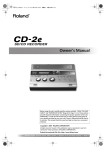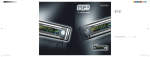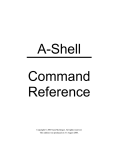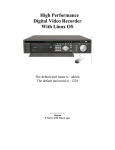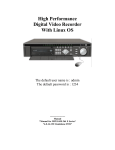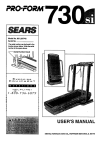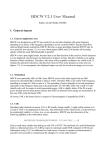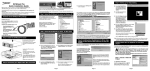Download Roland CD-2i CD Player User Manual
Transcript
Copyright ● Recording, duplication, distribution, sale, lease, performance, or broadcast of copyrighted material (musical works, visual works, broadcasts, live performances, etc.) belonging to a third party in part or in whole without the permission of the copyright owner is forbidden by law. ● This product can be used to record or duplicate audio material without being limited by certain technological copyprotection measures. This is due to the fact that this product is intended to be used for the purpose of producing original music, and is therefore designed so that material that does not infringe copyrights belonging to others (for example, your own original works) can be recorded or duplicated freely. ● Do not use this unit for purposes that could infringe on a copyright held by a third party. We assume no responsibility whatsoever with regard to any infringements of third-party copyrights arising through your use of this unit. About the License Agreement ● The CD-2i’s CD-writing functionality, and its backing-up functionality are designed to allow you to reproduce material to which you have copyright, or material which the copyright owner has granted you permission to copy. Accordingly, reproduction of Music CD or other copyrighted material without permission of the copyright owner avoiding technical prohibiting features of second-generation and later copying like SCMS or others constitutes copyright infringement and may incur penalties even in case such reproduction is for your own personal use and enjoyment (private use). Consult a copyright specialist or special publications for more detailed information on obtaining such permission from copyright holders. Owner’s Manual Before using this unit, carefully read the sections entitled: “USING THE UNIT SAFELY” and “IMPORTANT NOTES” (Page 8–10; Page 11–12). These sections provide important information concerning the proper operation of the unit. Additionally, in order to feel assured that you have gained a good grasp of every feature provided by your new unit, Owner’s Manual should be read in its entirety. The manual should be saved and kept on hand as a convenient reference. Copyright © 2010 ROLAND CORPORATION All rights reserved. No part of this publication may be reproduced in any form without the written permission of ROLAND CORPORATION. Roland is a registered trademark of Roland Corporation in the United States and/or other countries. * 5 1 0 0 0 1 3 1 0 4 - 0 2 * Selecting English, German, French, Italian, Spanish, or Japanese as the operating language. ☞ Page 120 For EU Countries CAUTION Danger of explosion if battery is incorrectly replaced. Replace only with the same or equivalent type recommended by the manufacturer. Discard used batteries according to the manufacturer’s instructions. Apparatus containing Lithium batteries ADVARSEL! VARNING Lithiumbatteri - Eksplosionsfare ved fejlagtig håndtering. Udskiftning må kun ske med batteri af samme fabrikat og type. Levér det brugte batteri tilbage til leverandøren. Explosionsfara vid felaktigt batteribyte. Använd samma batterityp eller en ekvivalent typ som rekommenderas av apparattillverkaren. Kassera använt batteri enligt fabrikantens instruktion. ADVARSEL VAROITUS Eksplosjonsfare ved feilaktig skifte av batteri. Benytt samme batteritype eller en tilsvarende type anbefalt av apparatfabrikanten. Brukte batterier kasseres i henhold til fabrikantens instruks joner. Paristo voi räjähtää, jos se on virheellisesti asennettu. Vaihda paristo ainoastaan laitevalmistajan suosittelemaan tyyppiin. Hävitä käytetty paristo valmistajan ohjeiden mukaisesti. For EU Countries This product complies with the requirements of EMC Directive 2004/108/EC. For the USA FEDERAL COMMUNICATIONS COMMISSION RADIO FREQUENCY INTERFERENCE STATEMENT This equipment has been tested and found to comply with the limits for a Class B digital device, pursuant to Part 15 of the FCC Rules. These limits are designed to provide reasonable protection against harmful interference in a residential installation. This equipment generates, uses, and can radiate radio frequency energy and, if not installed and used in accordance with the instructions, may cause harmful interference to radio communications. However, there is no guarantee that interference will not occur in a particular installation. If this equipment does cause harmful interference to radio or television reception, which can be determined by turning the equipment off and on, the user is encouraged to try to correct the interference by one or more of the following measures: – Reorient or relocate the receiving antenna. – Increase the separation between the equipment and receiver. – Connect the equipment into an outlet on a circuit different from that to which the receiver is connected. – Consult the dealer or an experienced radio/TV technician for help. This device complies with Part 15 of the FCC Rules. Operation is subject to the following two conditions: (1) this device may not cause harmful interference, and (2) this device must accept any interference received, including interference that may cause undesired operation. Unauthorized changes or modification to this system can void the users authority to operate this equipment. This equipment requires shielded interface cables in order to meet FCC class B Limit. For Canada NOTICE This Class B digital apparatus meets all requirements of the Canadian Interference-Causing Equipment Regulations. For the U.K. IMPORTANT: THE WIRES IN THIS MAINS LEAD ARE COLOURED IN ACCORDANCE WITH THE FOLLOWING CODE. BLUE: NEUTRAL BROWN: LIVE As the colours of the wires in the mains lead of this apparatus may not correspond with the coloured markings identifying the terminals in your plug, proceed as follows: The wire which is coloured BLUE must be connected to the terminal which is marked with the letter N or coloured BLACK. The wire which is coloured BROWN must be connected to the terminal which is marked with the letter L or coloured RED. Under no circumstances must either of the above wires be connected to the earth terminal of a three pin plug. AVIS Cet appareil numérique de la classe B respecte toutes les exigences du Règlement sur le matériel brouilleur du Canada. For C.A. US (Proposition 65) WARNING This product contains chemicals known to cause cancer, birth defects and other reproductive harm, including lead. CD-2i_e.book 3 ページ 2010年3月15日 月曜日 午前10時15分 Check the Included Items ❍ CD-2i ❍ Owner’s Manual Checking / Preparations The CD-2i includes the following items. Please take a moment to confirm that all of these items have been included with the CD-2i. If you find that any item is missing, contact the nearest authorized Roland distributor in your country. Recording Convenient Functions ❍ Remote controller Listening ❍ Quick Start Deleting * The shape of the power cord’s plug varies depending on the country. ❍ SD memory card ❍ SD memory card Protector Information / Display ❍ Blank CD-R disc Editing an SD * The SD memory card contains sample songs. Creating a CD ❍ AC Adaptor/Power cord Advanced Uses Appendices * Use of the sample songs on the included SD memory card for any purpose other than private, personal enjoyment without the permission of the copyright holder is prohibited by law. Additionally, this data must not be copied, nor used in a secondary copyrighted work without the permission of the copyright holder. CD-2i_e.book 4 ページ 2010年3月15日 月曜日 午前10時15分 Table of Contents Checking and Preparations USING THE UNIT SAFELY ............................................................................. 8 IMPORTANT NOTES................................................................................... 11 Panel Descriptions ..................................................................................... 13 Recordable Media and Functionality......................................................... 19 Turning the Power On and Off.................................................................. 21 Using the Dedicated AC Adaptor .......................................................................... 21 Using Batteries...................................................................................................... 23 Preparing an SD Memory Card ................................................................. 25 Preparing a CD........................................................................................... 28 Preparing the Remote Control .................................................................. 30 Replacing the Remote Control’s Battery................................................................ 30 Using the Remote Control .................................................................................... 30 Menu Operations ....................................................................................... 32 About Easy Guide....................................................................................... 36 Setting Items in Easy Guide ....................................................................... 37 Recording Acoustic Instruments or Vocals ................................................ 40 Recording to SD/CD-R/CD-RW Recording with the Internal Mics .......................................................................... 40 Connecting an External Mic for Recording............................................................ 44 Recording an Electronic Instrument.......................................................... 49 Recording a Cassette or MD ...................................................................... 52 Recording a record .................................................................................... 55 Recording Karaoke..................................................................................... 58 Layering your Performance onto an SD Memory Card Song and Recording It........ 61 Convenient Functions for Recording......................................................... 64 Automatically Starting Recording When Audio is Detected ................................... 64 Assigning Song Numbers While Recording (Marker) ............................................. 66 Preventing Loud Sounds from Distorting (Limiter) ................................................ 69 Inserting a Count Before Recording Begins (Count-in) .......................................... 70 Listening to a CD/Listening to an SD Memory Card ................................ 72 Convenient Functions for Playback ........................................................... 74 Listening Convenient Functions for practicing Adjusting the Tone (Bass/Treble) .......................................................................... 74 Adding Reverberation (Reverb) ............................................................................. 75 Muting the Sound of the Speakers........................................................................ 76 Changing the Key of the Playback ............................................................ 77 Making Fine Adjustments to the Playback Pitch (Pitch) ........................... 78 Slowing Down or Speeding Up Playback .................................................. 79 Enjoying Simple Karaoke (Center Cancel) ................................................ 80 Repeatedly Playing Tracks (1 Track/All Repeat) ....................................... 81 Repeatedly playing a portion of the song (A/B Repeat) .......................... 82 Sounding the Metronome ......................................................................... 83 Tuning Your Instrument (Tuner Function)................................................ 85 Changing the Tuner’s Reference Pitch .................................................................. 86 Listening to a Guide Tone While Tuning ............................................................... 87 4 CD-2i_e.book 5 ページ 2010年3月15日 月曜日 午前10時15分 Table of Contents (continued) Deleting Deleting Songs Individually .................................................................................. 88 Erasing All Tracks .................................................................................................. 89 Deleting an Unwanted Region at the Beginning of the Song (Trim In).................. 90 Deleting an Unwanted Region at the End of the Song (Trim Out)......................... 92 Checking / Preparations Deleting Songs from an SD Memory Card................................................ 88 Erasing Tracks from a CD-RW Disc ............................................................ 94 Information / Display Advanced Uses Appendices Troubleshooting ...................................................................................... 128 Messages .................................................................................................. 135 Specifications ........................................................................................... 137 Index ........................................................................................................ 138 Information .............................................................................................. 141 Editing an SD Advanced Uses Returning the Menu Settings to their Factory-Set Condition (Factory Reset) ............ 121 Formatting an SD Memory Card ............................................................. 122 Adjusting the Left/Right Volume Balance of the Internal Mics.............. 123 Reversing the Stereo Field of the Internal Mics ...................................... 124 Connecting External Speakers................................................................. 126 Creating a CD and Screen Display Deleting Viewing Information Viewing the Remaining Recording/Playback Time ................................. 115 Viewing Information about an SD Memory Card ................................... 116 Viewing Information about a CD-R/RW Disc .......................................... 117 Adjusting the Readability of the Screen (Contrast) ................................ 118 Automatically Dimming the Screen (Backlight Timer) ........................... 119 Changing the Screen Display Language ................................................. 120 Convenient Functions Editing an SD memory card Moving a Song......................................................................................... 106 Dividing a Track ....................................................................................... 107 Joining Songs ........................................................................................... 109 Maximizing the Volume of a Song .......................................................... 110 Creating a Copy of a Song in a New Key ................................................ 111 Creating a Copy of a Song in a New Pitch .............................................. 112 Creating a Copy of a Song at a New Playback Speed............................. 113 Creating a Copy of a Song with the Center Cancelled ........................... 114 Listening Creating a CD Selecting Songs from an SD Memory Card to Create a CD...................... 97 Making a music CD from a song recorded on a device such as the Roland R-09 series.... 101 Making a CD-R/RW Disc for Playback on Another CD Player (Finalize). 102 Creating a Duplicate of an Original Music CD (Backup)......................... 103 Recording Deleting One Song at a Time (Only the Last Song)............................................... 94 Erasing All Tracks .................................................................................................. 95 Removing Finalization........................................................................................... 96 Appendices 5 CD-2i_e.book 6 ページ 2010年3月15日 月曜日 午前10時15分 List of Common Tasks Recording ● Automatically start new songs at silent spaces when recording from a cassette or MD ☞ Page 68 (Auto Marker) ● Automatically start recording when a performance begins ☞ Page 64 (Automatically Recording) ● Let the CD-2i adjust the input level ☞ Page 43 (Auto Level) ● Sound a count before recording begins ☞ Page 70 (Count-in) ● Record your vocal along with karaoke backing ☞ Page 58 (Overdubbing) ● Overdub-record ☞ Page 61 (Overdubbing) ● Make a well-balanced recording of an ensemble ☞ Page 123 (Internal Mics Balance) ● Record without distortion ☞ Page 69 (Limiter) ● Return a CD-RW disc to a recordable state ☞ Page 96 (Unfinalize) ● Check how much recording time is left ☞ Page 115 (Remaining Time) ● Check the capacity of the currently inserted SD memory card ☞ Page 116 (Card Information) ● Check the capacity of the currently inserted CD-R/RW disc ☞ Page 117 (Disc Information) Deleting 6 ● Delete a song from an SD memory card ☞ Page 88 (One Track) ☞ Page 89 (All Tracks) ● Delete a song from a CD-RW disc ☞ Page 94 (Last Track) ☞ Page 95 (All Tracks) ● Delete unwanted silence before or after a song ☞ Page 90 (Trim In) ☞ Page 92 (Trim Out) ● Protect an important song from accidental erasure ☞ Page 26 (Protect Switch) CD-2i_e.book 7 ページ 2010年3月15日 月曜日 午前10時15分 List of Common Tasks (continued) ☞ Page 81 (Repeat) ● Listen to a song at different speeds ☞ Page 79 (Speed) ● Use a commercial music CD for karaoke ☞ Page 80 (Center Cancel) ● Resume playback where you last stopped ☞ Page 73 (Resume) ● Apply reverb ☞ Page 75 (Reverb) ● Boost a softly recorded song to maximum volume ☞ Page 110 (Normalize) ☞ Page 103 (Backup) ● Complete a CD ☞ Page 102 (Finalize) ☞ Page 119 (Backlight Timer) ● Connect speakers to listen ☞ Page 126 (External Speakers) ● Restore the CD-2i to its factory-set condition ☞ Page 121 (Factory Reset) ● Change the metronome’s sound or tempo ☞ Page 78 (Metronome) ● Tune your instrument ☞ Page 85 (Tuner) ● Use the remote controller ☞ Page 30 (Remote Control) Appendices ● Extend battery life Advanced Uses ☞ Page 23 (Batteries) Information / Display ● Use the CD-2i where there’s no AC power Editing an SD Others Creating a CD ● Make a duplicate of an original music CD you created Deleting Creating a CD Convenient Functions ● Listen to a song repeatedly Listening ☞ Page 82 (A-B Repeat) Recording ● Listen to the same phrase repeatedly Checking / Preparations Listening 7 CD-2i_e.book 8 ページ 2010年3月15日 月曜日 午前10時15分 USING THE UNIT SAFELY The symbol alerts the user to important instructions or warnings.The specific meaning of the symbol is determined by the design contained within the triangle. In the case of the symbol at left, it is used for general cautions, warnings, or alerts to danger. Used for instructions intended to alert the user to the risk of death or severe injury should the unit be used improperly. Used for instructions intended to alert the user to the risk of injury or material damage should the unit be used improperly. The symbol alerts the user to items that must never be carried out (are forbidden). The specific thing that must not be done is indicated by the design contained within the circle. In the case of the symbol at left, it means that the unit must never be disassembled. * Material damage refers to damage or other adverse effects caused with respect to the home and all its furnishings, as well to domestic animals or pets. .................................................................................... 002c ● Do not open (or modify in any way) the unit or its AC adaptor. .................................................................................... 003 ● Do not attempt to repair the unit, or replace parts within it (except when this manual provides specific instructions directing you to do so). Refer all servicing to your retailer, the nearest Roland Service Center, or an authorized Roland distributor, as listed on the “Information” page. .................................................................................... 004 ● Never install the unit in any of the following locations. ❍ Subject to temperature extremes (e.g., direct sunlight in an enclosed vehicle, near a heating duct, on top of heat-generating equipment); or are ❍ Damp (e.g., baths, washrooms, on wet floors); or are ❍ Exposed to steam or smoke; or are ❍ Subject to salt exposure; or are ❍ Humid; or are ❍ Exposed to rain; or are ❍ Dusty or sandy; or are ❍ Subject to high levels of vibration and shakiness. .................................................................................... 005 ● This unit should be used only with the SS-PC1 mounting bracket that is recommended by Roland. .................................................................................... The ● symbol alerts the user to things that must be carried out. The specific thing that must be done is indicated by the design contained within the circle. In the case of the symbol at left, it means that the powercord plug must be unplugged from the outlet. 006 ● When using the unit with a SS-PC1 recommended by Roland, the SS-PC1 must be carefully placed so it is level and sure to remain stable. If not using a SS-PC1, you still need to make sure that any location you choose for placing the unit provides a level surface that will properly support the unit, and keep it from wobbling. ................................................................................... 008c ● Be sure to use only the AC adaptor supplied with the unit. Also, make sure the line voltage at the installation matches the input voltage specified on the AC adaptor’s body. Other AC adaptors may use a different polarity, or be designed for a different voltage, so their use could result in damage, malfunction, or electric shock. ................................................................................... 008e ● Use only the attached power-supply cord. Also, the supplied power cord must not be used with any other device. ................................................................................... 009 ● Do not excessively twist or bend the power cord, nor place heavy objects on it. Doing so can damage the cord, producing severed elements and short circuits. Damaged cords are fire and shock hazards! ................................................................................... 010 ● This unit, either alone or in combination with an amplifier and headphones or speakers, may be capable of producing sound levels that could cause permanent hearing loss. Do not operate for a long period of time at a high volume level, or at a level that is uncomfortable. If you experience any hearing loss or ringing in the ears, you should immediately stop using the unit, and consult an audiologist. ................................................................................... 8 CD-2i_e.book 9 ページ 2010年3月15日 月曜日 午前10時15分 USING THE UNIT SAFELY (continued) ● Do not allow any objects (e.g., flammable material, coins, pins); or liquids of any kind (water, soft drinks, etc.) to penetrate the unit. .................................................................................... 015 .................................................................................... 016 .................................................................................... 019 .................................................................................... ● The unit and the AC adaptor should be located so their location or position does not interfere with their proper ventilation. ................................................................................... 102c ● Always grasp only the plug on the AC adaptor cord when plugging into, or unplugging from, an outlet or this unit. ................................................................................... 103b ● At regular intervals, you should unplug the AC adaptor and clean it by using a dry cloth to wipe all dust and other accumulations away from its prongs. Also, disconnect the power plug from the power outlet whenever the unit is to remain unused for an extended period of time. Any accumulation of dust between the power plug and the power outlet can result in poor insulation and lead to fire. ................................................................................... 104 ● Try to prevent cords and cables from becoming entangled. Also, all cords and cables should be placed so they are out of the reach of children. ................................................................................... 106 ● Never climb on top of, nor place heavy objects on the unit. ................................................................................... 107c ● Never handle the AC adaptor or its plugs with wet hands when plugging into, or unplugging from, an outlet or this unit. ................................................................................... 108b ● Before moving the unit, disconnect the AC adaptor and all cords coming from external devices. ................................................................................... 109b .................................................................................... 110b ● Keep lithium batteries out of reach of small children. If a child has accidentally swallowed a battery, see a doctor immediately. ● Before cleaning the unit, turn off the power and unplug the AC adaptor from the outlet (p. 21). ................................................................................... ● Whenever you suspect the possibility of lightning in your area, disconnect the AC adaptor from the outlet. Appendices 020 Advanced Uses ● Batteries must never be recharged, heated, taken apart, or thrown into fire or water. 101b Information / Display ● Before using the unit in a foreign country, consult with your retailer, the nearest Roland Service Center, or an authorized Roland distributor, as listed on the “Information” page. ................................................................................... Editing an SD ● Do not force the unit’s power-supply cord to share an outlet with an unreasonable number of other devices. Be especially careful when using extension cords—the total power used by all devices you have connected to the extension cord’s outlet must never exceed the power rating (watts/amperes) for the extension cord. Excessive loads can cause the insulation on the cord to heat up and eventually melt through. ● Incorrect handling of batteries, rechargeable batteries, or a battery charger can cause leakage, overheating, fire, or explosion. Before use, you must read and strictly observe all of the precautions that accompany the batteries, rechargeable batteries, or battery charger. Creating a CD ● Protect the unit from strong impact. (Do not drop it!) ................................................................................... 028 Deleting .................................................................................... 014 ● Never expose batteries for CD-2i and Remote controller to excessive heat such as sunshine, fire or the like. Convenient Functions .................................................................................... 013 ● In households with small children, an adult should provide supervision until the child is capable of following all the rules essential for the safe operation of the unit. 027 Listening ● Immediately turn the power off, remove the AC adaptor from the outlet, and request servicing by your retailer, the nearest Roland Service Center, or an authorized Roland distributor, as listed on the “Information” page when: ❍ The AC adaptor, the power-supply cord, or the plug has been damaged; or ❍ If smoke or unusual odor occurs ❍ Objects have fallen into, or liquid has been spilled onto the unit; or ❍ The unit has been exposed to rain (or otherwise has become wet); or ❍ The unit does not appear to operate normally or exhibits a marked change in performance. ● Lithium batteries must never be recharged, heated, taken apart, or thrown into a fire or water. Recording .................................................................................... 012b 021 Checking / Preparations 011 ................................................................................... 9 CD-2i_e.book 10 ページ 2010年3月15日 月曜日 午前10時15分 USING THE UNIT SAFELY (continued) 111: Selection 120 ● If used improperly, batteries may explode or leak and cause damage or injury. In the interest of safety, please read and observe the following precautions (p. 23). ● Always turn the phantom power off when connecting any device other than condenser microphones that require phantom power. You risk causing damage if you mistakenly supply phantom power to dynamic microphones, audio playback devices, or other devices that don’t require such power. Be sure to check the specifications of any microphone you intend to use by referring to the manual that came with it. 1 2 3 5 6 ❍ Carefully follow the installation instructions for batteries, and make sure you observe the correct polarity. ❍ Avoid using new batteries together with used ones. In addition, avoid mixing different types of batteries. ❍ Remove the batteries whenever the unit is to remain unused for an extended period of time. ❍ If a battery has leaked, use a soft piece of cloth or paper towel to wipe all remnants of the discharge from the battery compartment. Then install new batteries. To avoid inflammation of the skin, make sure that none of the battery discharge gets onto your hands or skin. Exercise the utmost caution so that none of the discharge gets near your eyes. Immediately rinse the affected area with running water if any of the discharge has entered the eyes. ❍ Never keep batteries together with metallic objects such as ballpoint pens, necklaces, hairpins, etc. .................................................................................... 112 ● Used batteries must be disposed of in compliance with whatever regulations for their safe disposal that may be observed in the region in which you live. .................................................................................... 113 ● Use only the specified type (model no. CR2025) of lithium battery (p. 30). Be sure to insert it as directed (to ensure correct polarity). .................................................................................... 114 ● Used lithium batteries must be disposed of in compliance with whatever regulations for their safe disposal that may be observed in the region in which you live. .................................................................................... 118c ● Keep ground terminal screw, lithium batteries for the remote, the battery cover, and attachment screw for SD memory card protector you may remove and the included SD memory card, and SD memory card protector in a safe place out of children’s reach, so there is no chance of them being swallowed accidentally. .................................................................................... 10 (This instrument’s phantom power: 48 V DC, 10 mA Max) ................................................................................... CD-2i_e.book 11 ページ 2010年3月15日 月曜日 午前10時15分 IMPORTANT NOTES 354a 301 ● The AC adaptor will begin to generate heat after long hours of consecutive use. This is normal, and is not a cause for concern. 303a 304a ● When installing or replacing batteries, always turn off the power on this unit and disconnect any other devices you may have connected. This way, you can prevent malfunction and/or damage to speakers or other devices. ● A battery was installed in the unit before it left the factory. The life of this battery may be limited, however, since its primary purpose was to enable testing. 307 330 Placement 351 352a 352b Repairs and Data 452 ● Please be aware that all data contained in the unit’s memory may be lost when the unit is sent for repairs. Important data should always be written down on paper (when possible). During repairs, due care is taken to avoid the loss of data. However, in certain cases (such as when circuitry related to memory itself is out of order), we regret that it may not be possible to restore the data, and Roland assumes no liability concerning such loss of data. Additional Precautions 551 ● Please be aware that the contents of memory can be irretrievably lost as a result of a malfunction, or the improper operation of the unit. To protect yourself against the risk of loosing important data, we recommend that you write down important data you have stored in the unit’s memory on paper. 552 ● Unfortunately, it may be impossible to restore the contents of data that was stored SD memory card, CD, or in the unit’s memory once it has been lost. Roland Corporation assumes no liability concerning such loss of data. 553 ● Use a reasonable amount of care when using the unit’s buttons, sliders, or other controls; and when using its jacks and connectors. Rough handling can lead to malfunctions. 554 ● Never strike or apply strong pressure to the display. Appendices ● Noise may be produced if wireless communications devices, such as cell phones, are operated in the vicinity of this unit. Such noise could occur when receiving or initiating a call, or while conversing. Should you experience such problems, you should relocate such wireless devices so they are at a greater distance from this unit, or switch them off. ● Never use benzine, thinners, alcohol or solvents of any kind, to avoid the possibility of discoloration and/or deformation. Advanced Uses ● This device may interfere with radio and television reception. Do not use this device in the vicinity of such receivers. 402 Information / Display ● Using the unit near power amplifiers (or other equipment containing large power transformers) may induce hum. To alleviate the problem, change the orientation of this unit; or move it farther away from the source of interference. ● For everyday cleaning wipe the unit with a soft, dry cloth or one that has been slightly dampened with water. To remove stubborn dirt, use a cloth impregnated with a mild, non-abrasive detergent. Afterwards, be sure to wipe the unit thoroughly with a soft, dry cloth. Editing an SD ● Even if batteries are installed, the power will turn off if you connect or disconnect the power cord from the AC outlet while the power is turned on, or if you connect or disconnect the AC adaptor from the product. When this occurs, unsaved data may be lost. You must turn off the power before you connect or disconnect the power cord or AC adaptor. Maintenance 401a Creating a CD ● Before connecting this unit to other devices, turn off the power to all units. This will help prevent malfunctions and/or damage to speakers or other devices. ● Depending on the material and temperature of the surface on which you place the unit, its rubber feet may discolor or mar the surface. You can place a piece of felt or cloth under the rubber feet to prevent this from happening. If you do so, please make sure that the unit will not slip or move accidentally. Deleting 306a 360 Convenient Functions ● The use of an AC adaptor is recommended as the unit’s power consumption is relatively high. Should you prefer to use batteries, please use the alkaline type or Nickelhydride type. ● When moved from one location to another where the temperature and/or humidity is very different, water droplets (condensation) may form inside the unit. Damage or malfunction may result if you attempt to use the unit in this condition. Therefore, before using the unit, you must allow it to stand for several hours, until the condensation has completely evaporated. Listening 302 355b Recording ● Do not connect this unit to same electrical outlet that is being used by an electrical appliance that is controlled by an inverter (such as a refrigerator, washing machine, microwave oven, or air conditioner), or that contains a motor. Depending on the way in which the electrical appliance is used, power supply noise may cause this unit to malfunction or may produce audible noise. If it is not practical to use a separate electrical outlet, connect a power supply noise filter between this unit and the electrical outlet. ● Do not expose the unit to direct sunlight, place it near devices that radiate heat, leave it inside an enclosed vehicle, or otherwise subject it to temperature extremes. Excessive heat can deform or discolor the unit. Checking / Preparations Power Supply: Use of Batteries 11 CD-2i_e.book 12 ページ 2010年3月15日 月曜日 午前10時15分 IMPORTANT NOTES (continued) ❍ Do not touch or allow metal to come into contact with the contact portion of the cards. ❍ Do not bend, drop, or subject cards to strong shock or vibration. ❍ Do not keep cards in direct sunlight, in closed vehicles, or other such locations. ❍ Do not allow cards to become wet. ❍ Do not disassemble or modify the cards. 556 ● When connecting / disconnecting all cables, grasp the connector itself—never pull on the cable. This way you will avoid causing shorts, or damage to the cable’s internal elements. 558a ● To avoid disturbing your neighbors, try to keep the unit’s volume at reasonable levels. You may prefer to use headphones, so you do not need to be concerned about those around you (especially when it is late at night). 559a ● When you need to transport the unit, package it in the box (including padding) that it came in, if possible. Otherwise, you will need to use equivalent packaging materials. 562 ● Some connection cables contain resistors. Do not use cables that incorporate resistors for connecting to this unit. The use of such cables can cause the sound level to be extremely low, or impossible to hear. For information on cable specifications, contact the manufacturer of the cable. 985 ● The explanations in this manual include illustrations that depict what should typically be shown by the display. Note, however, that your unit may incorporate a newer, enhanced version of the system (e.g., includes newer sounds), so what you actually see in the display may not always match what appears in the manual. Handling the CD-R/RW Drive 602 ● Install the unit on a solid, level surface in an area free from vibration. 603 ● Avoid using the unit immediately after it has been moved to a location with a level of humidity that is greatly different than its former location. Rapid changes in the environment can cause condensation to form inside the drive, which will adversely affect the operation of the drive and/or damage CDs. When the unit has been moved, allow it to become accustomed to the new environment (allow a few hours) before operating it. Handling CD-ROMs 801 ● Avoid touching or scratching the shiny underside (encoded surface) of the disc. Damaged or dirty CD-ROM discs may not be read properly. Keep your discs clean using a commercially available CD cleaner. Copyright 851 ● Recording, duplication, distribution, sale, lease, performance, or broadcast of copyrighted material (musical works, visual works, broadcasts, live performances, etc.) belonging to a third party in part or in whole without the permission of the copyright owner is forbidden by law. 852 ● This product can be used to record or duplicate audio or visual material without being limited by certain technological copy-protection measures. This is due to the fact that this product is intended to be used for the purpose of producing original music or video material, and is therefore designed so that material that does not infringe copyrights belonging to others (for example, your own original works) can be recorded or duplicated freely. 853 ● Do not use this unit for purposes that could infringe on a copyright held by a third party. We assume no responsibility whatsoever with regard to any infringements of third-party copyrights arising through your use of this unit. Handling SD memory cards 704 ● Carefully insert the SD memory card all the way in—until it is firmly in place. Printed surface upward 220 SD card slot 705 ● Never touch the terminals of the SD memory card. Also, avoid getting the terminals dirty. * All product names mentioned in this document are trademarks or registered trademarks of their respective owners. 236 708 ● SD memory cards are constructed using precision components; handle the cards carefully, paying particular note to the following. ❍ To prevent damage to the cards from static electricity, be sure to discharge any static electricity from your own body before handling the cards. 12 * Fugue © 1999-2010 Kyoto Software Research, Inc. All rights reserved. 239 * The SD logo ( trademarks. ) and SDHC logo ( ) are CD-2i_e.book 13 ページ 2010年3月15日 月曜日 午前10時15分 Panel Descriptions Checking / Preparations Top Panel fig.unit01-e.eps Recording Listening You can insert an SD memory card here. ☞ “Preparing an SD Memory Card” (Page 25) [ This button stops playback or recording. ☞ “Listening to a CD/Listening to an SD Memory Card” (Page 72) fig.mic-peak.eps * If you turn the [MIC] knob all the way to the left, no sound will be input from the internal mics or the EXT MIC jack. [ This button starts playback or recording. ● During playback or recording, you can press this button to pause. Press it once again to resume playback or recording from the location at which you paused. ● If you pause recording, the next track will be started at the point you resumed recording. ☞ “Recording with the Internal Mics” (Page 40), “Connecting an External Mic for Recording” (Page 44) ☞ “Listening to a CD/Listening to an SD Memory Card” (Page 72) [ ● During recording, you can press this button to assign a track number. * If you turn the [LINE/PHONO] knob all the way to the left, no sound will be input from the LINE/PHONO IN jacks. ☞ “Recording an Electronic Instrument” (Page 49), “Recording a Cassette or MD” (Page 52) ☞ “Listening to a CD/Listening to an SD Memory Card” (Page 72) ](Record) button to Assign a Song number” (Page 66) MODE Button These buttons select the audio source. The selected button will light. [SD CARD] button Selects “SD memory card” as the audio source. [CD] button Selects “CD” as the audio source. Appendices [VOLUME] Knob This knob adjusts the volume of the internal speakers and the headphones. ☞ “Press the [ Advanced Uses Press this button to enter recording-standby mode. fig.mic-peak.eps If the input sound is too loud, the PEAK indicator above the [LINE/PHONO] knob will light. ](Record) Button ● Information / Display [LINE/PHONO] Knob This adjusts the input level of the LINE/PHONO IN jack. ](Play) Button ● Editing an SD * If the [MIC LEVEL] switch is in the “AUTO” position (Page 43), the input level will be set automatically, and you won’t be able to adjust the input level using the [MIC] knob. ](Stop) Button Creating a CD [MIC] Knob This adjusts the input level of the internal mics and the EXT MIC jack. If the input sound is too loud, the PEAK indicator above the [MIC] knob will light. SD Card Slot Deleting ☞ “Recording with the Internal Mics” (Page 40) Convenient Functions MIC L/MIC R This is a stereo pair of mics built into the CD-2i. You can use these mics to record. 13 CD-2i_e.book 14 ページ 2010年3月15日 月曜日 午前10時15分 Panel Descriptions (continued) [ ● ● ● ● ][ ] Buttons You can use these buttons to jump to the beginning of the preceding or the following track. During playback, the[ ] button takes you back to the beginning of the currently playing track. While stopped, press and hold these buttons to rapidly move to the beginning of the track. During playback, press and hold one of these buttons to rewind or fast-forward. While paused, press and hold these buttons to rapidly rewind or fast-forward. ☞ “Listening to a CD/Listening to an SD Memory Card” (Page 72) [EJECT ] Button Press this to eject the CD. ☞ “Removing a CD” (Page 29) * If an unfinalized CD-R/RW disc is inserted, a message asking whether you want to finalize the disc before ejecting will appear when you press the [EJECT( )] button. ☞ “Making a CD-R/RW Disc for Playback on Another CD Player (Finalize)” (Page 102) [EASY GUIDE] Button This button accesses the Easy Guide screen. Here you can record or create a CD by following the onscreen instructions. ☞ “Slowing Down or Speeding Up Playback” (Page 79) [CENTER CANCEL] button This button eliminates or minimizes the sound heard from the center, such as the main vocal of the song. ☞ “Enjoying Simple Karaoke (Center Cancel)” (Page 80) [REPEAT] Button This button repeatedly plays back the region you specify. ☞ “Repeatedly playing a portion of the song (A/B Repeat)” (Page 82) [POWER] Switch This turns the power on/off. ☞ “Using the Dedicated AC Adaptor” (Page 21), ☞ “Using Batteries” (Page 23) Metronome Indicator This will blink if the metronome is on. ☞ “Making Fine Adjustments to the Playback Pitch (Pitch)” (Page 78) Stereo Speakers These are a pair of stereo speakers built into the CD-2i. ☞ “About Easy Guide” (Page 36) [SPEAKER] button [ ☞ “Muting the Sound of the Speakers” (Page 76) ](Metronome) Button This turns the metronome on/off. ☞ “Making Fine Adjustments to the Playback Pitch (Pitch)” (Page 78) [KEY] button This button changes the pitch of the playback sound. ☞ “Changing the Key of the Playback” (Page 77) ☞ “Making Fine Adjustments to the Playback Pitch (Pitch)” (Page 78) 14 [SPEED] button This button changes the playback speed. This button turns the speaker on/off. CD-2i_e.book 15 ページ 2010年3月15日 月曜日 午前10時15分 Panel Descriptions (continued) Function Button ☞ “Menu Operations” (Page 32) ● [ ][ ● This button confirms a menu item and displays a screen where you can edit that item. ● Press this to answer “yes” to messages shown in the display. ] Buttons (Left/Right) This button accesses the menu screen. Here you can make settings for recording/playback, and settings for the CD-2i itself. ☞ “Menu Operations” (Page 32) [EXIT] Button ● ● [+] [-] Buttons (Up/Down) These buttons modify the value of a menu item. ● Convenient Functions * From the audio source display, pressing the [-] button will access a screen where you can confirm whether you want to delete the song. After you’ve modified the setting for a menu item, press this to return to the audio source display. Press this to answer “no” to messages shown in the display. Listening * From the audio source display, pressing the [ ][ ] buttons will access a screen where you can specify the playback level of the player (SD/CD). ☞ “Recording Karaoke” (Page 58), “Layering Your Performance onto an SD Memory Card Song and Recording It” (Page 61) [MENU] Button Recording These buttons select menu items from a menu screen. Checking / Preparations This button is used mainly to perform menu operations. ● [ENTER] Button (Center) ☞ “Deleting Songs Individually” (Page 88), “Deleting One Song at a Time (Only the Last Song)” (Page 94) Display Deleting The display shows information or messages related to the operation you’re performing, such as when you’re making various settings or editing tracks. Creating a CD Phantom power indicator This indicates the volume level of the track that’s playing or the instrument or mic that’s being input. This indicates the phantom power on/off status. Symbol Indicators Editing an SD LEVEL Meter Source Name Indicator TRACK Indicator This indicates the track number. This indicates the elapsed playback or recording time. You can switch the time information that’s shown here (Page 115) Displayed during A-B repeat playback. ☞ Page 82 This is shown if the CD-2i is running on batteries. It indicates the remaining battery power. Appendices ☞ “Viewing the Remaining Recording/Playback Time” Displayed during all-track repeat playback. ☞ Page 81 Advanced Uses TIME Indicator Displayed during one-track repeat playback. ☞ Page 81 Information / Display This indicates the name of the currently selected audio source. 15 CD-2i_e.book 16 ページ 2010年3月15日 月曜日 午前10時15分 Panel Descriptions (continued) Right Side Panel fig.unit02-e.eps CD Tray This is where you insert a CD. ☞ “Inserting a CD” (Page 28) Emergency Eject Hole You can use this to remove the CD in case of emergency. Normally, it is not used. ☞ “If You are Unable to Eject the Disc” (Page 29) Left Side Panel fig.unit02-e.eps EXT MIC Jacks (XLR type, MONO jack) Connect external mics to these jacks. This connector can supply phantom power. EXT MIC Jacks (R jack, L/MONO jack) Depending on the circumstances of a particular setup, you may experience a discomforting sensation, or perceive that the surface feels gritty to the touch when you touch this device, microphones connected to it, or the metal portions of other objects, such as guitars. This is due to an infinitesimal electrical charge, which is absolutely harmless. However, if you are concerned about this, connect the ground terminal (see figure) with an external ground. When the unit is grounded, a slight hum may occur, depending on the particulars of your installation. If you are unsure of the connection method, contact the nearest Roland Service Center, or an authorized Roland distributor, as listed on the “Information” page Connect external mics to these jacks. Unsuitable places for connection If you’re using only one mic, connect it to the L/ MONO jack. ● Water pipes (may result in shock or electrocution) ● Gas pipes (may result in fire or explosion) ● Telephone-line ground or lightning rod (may be dangerous in the event of lightning) ☞ “Connecting an External Mic for Recording” (Page 44) * This instrument is equipped with balanced (XLR) type jacks. Wiring diagrams for these jacks are shown below. Make connections after first checking the wiring diagrams of other equipment you intend to connect. ☞ “Connecting an External Mic for Recording” (Page 44) Ground Terminal Connect this to an external electrical ground. 16 CD-2i_e.book 17 ページ 2010年3月15日 月曜日 午前10時15分 Panel Descriptions (continued) LINE OUT Jack This selects how the mic input level is to be adjusted. Use this jack to output analog audio signals to an external speaker system or electronic piano. Explanation MANUAL The [MIC] knob will adjust the mic’s input level. AUTO The mic input level will be adjusted automatically. Operating the [MIC] knob will not affect the input level. ☞ “Recording Acoustic Instruments or Vocals” (Page 40), LINE/PHONO IN Jacks You can choose the audio signal that will be output from the LINE OUT jack. ☞ “Selecting the Audio Source that’s Sent from the LINE OUT Jack” (Page 127) PHONES Jack You can connect a set of headphones to this jack. * If headphones are connected, there will be no sound from the speakers. ☞ Step 4 on “Recording with the Internal Mics” (Page 40) Connect an electronic piano, keyboard, cassette deck, etc. to these jacks. Convenient Functions ☞ “Recording an Electronic Instrument” (Page 49), Listening “Adjusting the Input Level Automatically (Auto Level Function)” (Page 43) ☞ “Connecting External Speakers” (Page 126) Recording Switch position Checking / Preparations [MIC LEVEL] Switch “Recording a Cassette or MD” (Page 52) Rear Panel/Bottom Panel fig.unit03.eps Deleting Creating a CD Editing an SD Battery Compartment Connect the dedicated AC adaptor (included) here. Install batteries here if you want to operate the CD-2i on batteries. If you’re using the dedicated AC adaptor, it’s not necessary to install batteries. ☞ “Using the Dedicated AC Adaptor” (Page 21) Cord Hook ☞ “Using the Dedicated AC Adaptor” (Page 21) Security Slot ( ) Battery Cover ☞ “Using Batteries” (Page 23) Note You must turn off the power before performing the following operations. ● Switching from operation with the dedicated AC adaptor to battery operation ● Switching from battery operation to operation with the dedicated AC adaptor Appendices http://www.kensington.com/ ☞ “Using Batteries” (Page 23) Advanced Uses Use this cord hook to fasten the cord of the dedicated AC adaptor (included) so that it doesn’t become accidentally unplugged. Information / Display AC Adaptor Connector 17 CD-2i_e.book 18 ページ 2010年3月15日 月曜日 午前10時15分 Panel Descriptions (continued) Remote Control Performs record/playback operations for the CD or SD memory card. These have the same function as the buttons on the CD-2i itself. Metronome settings Center Cancel Playback speed settings Turns Center Cancel on/off. Makes the metronome tempo faster. Makes the metronome tempo slower. Turns the metronome on/off. Makes the playback faster. Makes the playback slower. Turns the playback speed setting on/off. Playback key settings Raises the key of the playback sound. Lowers the key of the playback sound. Turns the key setting on/off Note The [VOLUME] knob of the CD-2i itself does not move when you adjust the volume from the remote control. This may cause the actual volume to no longer match the position of the [VOLUME] knob. If you’re using headphones, use the [VOLUME] knob of the CD-2i itself to lower the volume before you start listening. This will help prevent high volume from damaging your hearing. Important For details on installing batteries in the remote control and using the remote control, refer to “Preparing the Remote Control” (Page 30). 18 CD-2i_e.book 19 ページ 2010年3月15日 月曜日 午前10時15分 Recordable Media and Functionality The table below shows the functions available for each type of media. Checking / Preparations As its recording media, the CD-2i uses SD memory cards, CD-R discs, and CD-RW discs. The functions available for editing or deleting songs (tracks) after recording will differ according to the media you use. Media CD-RW disc 8x speed supported 4x/8x speeds supported ✓ ✓ ✓ ✓ Music CD Recording SD memory card CD-R disc CD-2i function Conventional recording ✓ Overdubbing ✓ ✓ Edit tracks ✓ Delete tracks ✓ ✓ ✓ ✓ Cancel finalization (Page 96) Create an original music CD ✓ ✓ Backup an original music CD ✓ ✓ * We cannot guarantee that a music CD created on the CD-2i will play on all CD players. Depending on your CD player’s support for CD-R/RW discs, music CDs you create may or may not play correctly. * Some SD memory card types or SD memory cards from some manufacturers may not record or play back properly on the CD-2i. Creating a CD * The CD-2i supports SDHC memory cards. Deleting * In order for a CD-R/RW disc recorded on the CD-2i to be playable on another CD player, an operation called “finalizing” (Page 102) must be performed on that disc. Convenient Functions Playback Listening Recording Differences between CD-R discs and CD-RW discs A song recorded on a CD-R (Compact Disc Recordable) disc cannot be erased later. You should use CD-R discs in the following cases. To record an important performance ● To create a CD from songs you’ve recorded on an SD memory card ● To back up an original music CD CD-RW discs can be recorded and erased approximately 1,000 times. You should use CD-RW discs in the following cases. To record your practicing ● To Make a “sketchpad” of your musical ideas Appendices ● Advanced Uses CD-RW (Compact Disc ReWritable) discs allow you to erase a song you’ve recorded. Songs can be erased one by one starting at the last-recorded song, or you can erase all songs in a single operation. Information / Display ● Editing an SD Unlike conventional music CDs, both of these discs allow recording. 19 CD-2i_e.book 20 ページ 2010年3月15日 月曜日 午前10時15分 Recordable Media and Functionality (continued) Minimum Recording Time for One Track Each track on a music CD must be at least four seconds long. Since the CD-2i creates music CDs from the songs you record, it does not allow you to record a track that’s less than four seconds long. Pressing [ ](Stop) or [ (Pause)] will not stop recording if less than four seconds have passed since you began recording. Moreover, you cannot assign a track number (Page 66) in such cases. ■ Recording Time for One Track (One Song) The maximum length of one track is 74 minutes. If a recording exceeds 74 minutes, a new track division will automatically be created. ■ The Number of Recording Tracks A maximum of 99 tracks can be recorded on one SD memory card. When Recording on a CD-R/RW disc You must use the dedicated AC adaptor when recording on a CD-R/RW disc. In Case Your Performance is Not Recordable Further recording is not possible once you’ve reached the maximum recordable time or the maximum number of songs that can be recorded. ● ● ■ Maximum Recording Times If there is no more recordable time, the message “SD Card Full” or “CD Disc Full” will appear. If the maximum number of tracks have already been recorded, the message “SD Track Full” or “CD Track Full” will appear. Capacity Maximum recording time 650 MB approximately 74 minutes 700 MB approximately 80 minutes * The maximum times given above are approximate. The actual time may be slightly less depending on the number of tracks that are recorded. This message goes away when you press the [ENTER] button. * You can view the remaining time in the display. ☞ Page 115, “Viewing the Remaining Recording/Playback Time” If you’re using an SD memory card or a CD-RW disc, you can erase unwanted songs (Page 88, 94) and then continue recording. ■ Types of Discs that You Can Record ● Blank CD-R discs CD-R discs ● Partially recorded (not yet finalized) CD-R discs Blank CD-RW discs CD-RW discs ● When Recording on an SD memory card ● ■ Data Format Wave (Stereo) ● ● Sampling Rate: 441 kHz Bit Depth: 16 bits * CD-2i only supports above data format. ■ Recording Modes and Maximum Recording Times Capacity Maximum recording time (approx.) 64 MB 5 minutes 128 MB 11 minutes 256 MB 23 minutes 512 MB 47 minutes 1 GB 94 minutes 2 GB 189 minutes 4 GB 377 minutes 8 GB 755 minutes 16 GB 1511 minutes * The maximum times given above are approximate. The actual time may be slightly less depending on how tracks have been edited. * You can view the remaining time in the display. ☞ Page 115, “Viewing the Remaining Recording/Playback Time” * “Blank disc” refers to an “empty” disc on which nothing has been recorded or stored. ■ The Number of Recording Tracks A maximum of 99 tracks can be recorded on one CD-R/RW disc. ■ Recorded Songs When you record on a CD-R/RW disc, a blank space of two seconds will automatically be added at the end of each track (song). ■ Finalization “Finalization” is a process that can be applied to a CD-R/ RW disc so that it will be playable by a conventional CD player. Once a CD-R disc or CD-RW disc has been finalized, it can be played back as a music CD in a CD player that supports CD-R or CD-RW playback. For more information, refer to “Making a CD-R/RW Disc for Playback on Another CD Player (Finalize)” (Page 102). * No further songs can be recorded on a CD-R/RW disc that has been finalized. ● 20 Partially recorded (not yet finalized) CD-RW discs If you’re using a CD-RW disc, you can remove the finalization and add additional material. ☞ Page 96, “Removing Finalization” CD-2i_e.book 21 ページ 2010年3月15日 月曜日 午前10時15分 Turning the Power On and Off Checking / Preparations You can operate the CD-2i either from an electrical outlet or using six AA batteries (sold separately). * Always make sure to have the volume level turned down before switching on power. Even with the volume all the way down, you may still hear some sound when the power is switched on, but this is normal, and does not indicate a malfunction. Recording Using the Dedicated AC Adaptor If you’re using the dedicated AC adaptor, batteries are not required. * Even if batteries are installed, the power will turn off if you connect or disconnect the power cord from the AC outlet while the power is turned on, or if you connect or disconnect the AC adaptor from the product. When this occurs, unsaved data may be lost. You must turn off the power before you connect or disconnect the power cord or AC adaptor. Listening 1 Connect the power.. * Place the AC adaptor so the side with the indicator (see illustration) faces upwards and the side with textual information faces downwards. The indicator will light when you plug the AC adaptor into an AC outlet. fig.ACadaptor-e.esp Connect the included power cord to the dedicated AC adaptor. Indicator Plug the power cord all the way into the AC outlet. Dedicated AC Adaptor (included) Deleting AC cord (included) To AC outlet * Do not force the cord into the slot. Doing so may break it. 2 Press and hold the [POWER] switch. When the screen appears in the display, release the switch. Information / Display * When turning the CD-2i upside down, place stacks of newspapers or magazines to support the four corners (or two sides) so that stress is not placed on the buttons or knobs, possibly damaging them. Also, handle the CD-2i with care, and avoid dropping it. Editing an SD To prevent the inadvertent disruption of power to your unit (should the plug be pulled out accidentally), and to avoid applying undue stress to the AC adaptor jack, anchor the power cord using the cord hook, as shown in the illustration. Creating a CD * The shape of the power cord’s plug varies depending on the country. Cord hook Bottom of the CD-2i Convenient Functions Connect the plug of the dedicated AC adaptor to the AC adaptor jack on the CD-2i’s rear panel. fig.power-on.eps0 Advanced Uses 1 Press and hold the [POWER] switch until the shutdown screen appears in the display. Appendices Turning the Power Off * Do not disconnect the AC adaptor until the display backlight turns off. 21 CD-2i_e.book 22 ページ 2010年3月15日 月曜日 午前10時15分 Turning the Power On and Off (continued) About the Auto Power-off function This device is set so its power will automatically be turned off after no operation has been performed for a certain length of time. This is called the Auto Power-off function. If you want to disable this function, you can do so as follows. 1 Press the [MENU] button to access the menu screen, and choose “Auto Power-off.” fig.menu-automarker01-e.eps Press the [MENU] button to access the menu screen. Use the [ off” ][ ] buttons to choose “Auto Power Press the [ENTER] button to confirm your choice. 2 Use the [+] [-] buttons to change the value for the Auto Power-off function. fig.menu-automarker01-e.eps Value Explanation Off The power will not turn off automatically. Use the [POWER] switch to turn the power on/off. 5 min 10 min 15 min 30 min 60 min Power will automatically turn off when the specified time has elapsed following the last operation. 90 min 120 min (Factory Setting) 3 Press the [EXIT] button twice. You are returned to the audio source screen. 22 CD-2i_e.book 23 ページ 2010年3月15日 月曜日 午前10時15分 Turning the Power On and Off (continued) Using Batteries Checking / Preparations Note fig.battery06-e.esp Recording If you’re operating the CD-2i on batteries, you won’t be able to perform CD-related operations such as recording, playing, or writing songs, etc. Nor will it be possible to use phantom power. Batteries to use AA alkaline batteries or Nickel-metal hydride batteries. Listening 1 Turn the power off. Disconnect all cables from the CD-2i. Turn the CD-2i upside down and remove the battery cover. * When turning the unit upside-down, get a bunch of newspapers or magazines, and place them under the four corners or at both ends to prevent damage to the buttons and controls. You should try to orient the unit so no buttons or controls get damaged. Also, handle with care, and avoid dropping it. Convenient Functions 2 fig.battery01-e.esp Deleting Battery cover Press here and pull upward. Creating a CD 3 Install six AA batteries. fig.battery02-e.esp Press and hold the [POWER] switch.. Release the switch when the screen appears in the display. fig.power-on-battery.eps Advanced Uses 5 Close the battery cover and turn the CD-2i right side up. Information / Display 4 ” Editing an SD * Make sure that the “ ” and “ are oriented correctly. Appendices 23 CD-2i_e.book 24 ページ 2010年3月15日 月曜日 午前10時15分 Turning the Power On and Off (continued) Turning the Power Off 1 Press and hold the [POWER] switch until the shutdown screen appears in the display. * Do not disconnect the AC adaptor until the display backlight turns off. Remaining Battery Indicator If you’re operating the CD-2i on batteries, the battery indicator will be shown on the screen. If you continue use the CD-2i when the batteries are low, the display will indicate “Battery Low,” and eventually the power will turn off. fig.icon-battery-e.eps Sufficient capacity remaining. Batteries are running low. Batteries are almost empty. Replace the batteries. * The remaining battery indicator is only an approximation. Battery Life Continuous use Alkaline batteries: approximately 5 hours Nickel-metal hydride batteries: approximately 6 hours * The battery life given here is only an approximation. It will vary depending on the frequency and conditions of use. Note You must turn off the power before performing the following operations. ● Switching from operation with the dedicated AC adaptor to battery operation ● Switching from battery operation to operation with the dedicated AC adaptor Important 24 ● If you want to use batteries, disconnect the dedicated AC adaptor. The batteries will not be used as the power supply if the dedicated AC adaptor is connected. ● Carefully follow the installation instructions for batteries, and make sure you observe the correct polarity. ● Avoid using new batteries together with used ones. In addition, avoid mixing different types of batteries. ● Remove the batteries whenever the unit is to remain unused for an extended period of time. ● If a battery has leaked, use a soft piece of cloth or paper towel to wipe all remnants of the discharge from the battery compartment. Then install new batteries. To avoid inflammation of the skin, make sure that none of the battery discharge gets onto your hands or skin. Exercise the utmost caution so that none of the discharge gets near your eyes. Immediately rinse the affected area with running water if any of the discharge has entered the eyes. ● Never keep batteries together with metallic objects such as ballpoint pens, necklaces, hairpins, etc. ● Incorrect handling of batteries, rechargeable batteries, or a battery charger can cause leakage, overheating, fire, or explosion. Before use, you must read and strictly observe all of the precautions that accompany the batteries, rechargeable batteries, or battery charger. CD-2i_e.book 25 ページ 2010年3月15日 月曜日 午前10時15分 Preparing an SD Memory Card Inserting an SD Memory Card Insert the SD memory card into the SD card slot on the CD-2i’s front panel. fig.SDcard01-e.eps With the printed surface of the SD memory card facing upward, insert the card until it clicks into position. Printed surface upward Displayed screen fig.SDcard02.eps Status of the SD memory card Audio source Deleting Nothing has been recorded yet. Convenient Functions SD card slot Listening * Carefully insert the SD memory card all the way inuntil it is firmly in place. Forcing it in the wrong way may damage the CD-2i or the SD memory card. Recording 1 Checking / Preparations Here’s how to prepare an SD memory card for recording. A song has been recorded. Total playback time This SD memory card cannot be used by the CD-2i in its current state. Editing an SD * If this message is shown, you’ll need to format the card before using it with the CD-2i. For details, refer to the section on the following page entitled “If the screen indicates ‘Not CD-2i Format’.” Creating a CD Total number of tracks * If the SD memory card has already been recorded, the total number of songs and the total playback time will be displayed when the SD memory card information is loaded. Information / Display Advanced Uses Appendices 25 CD-2i_e.book 26 ページ 2010年3月15日 月曜日 午前10時15分 Preparing an SD Memory Card (continued) The memory card write protect feature (LOCK) fig.SDlock.eps The contents of the memory card can be protected by write protecting it. To write protect a card, slide the write protect switch on the side of the memory card to the “LOCK” position. Protect switch Unlock write protect to delete data on the card. If the screen indicates “Unknown Format” In some cases when you insert an unused SD memory card that you purchased at a consumer electronic retailer, or an SD memory card that has been used with a computer or digital camera, the screen may indicate “Unknown Format. Format?” In order to use this SD memory card with the CD-2i, you’ll need to format the card. Proceed as follows to format the card. Note 1 ● While formatting is in progress, you must never turn off the power or remove the SD memory card. ● When you format an SD memory card, any data that was on that card will be erased. Data that’s been lost in this way cannot be recovered. Please make sure that you really want to format the card. To begin formatting, press the [ENTER] button. fig.SDcard05.eps 2 If you’re sure you want to proceed, press the [ENTER] button. (If you decide to cancel, press the [EXIT] button.) fig.SDcard06.eps The screen will indicate “Processing..,” and the card will be formatted. When formatting is completed, you’re returned to the audio source screen. 26 CD-2i_e.book 27 ページ 2010年3月15日 月曜日 午前10時15分 Preparing an SD Memory Card (continued) Removing an SD Memory Card Checking / Preparations Note Never insert or remove an SD memory card while this unit’s power is on. Doing so may corrupt the unit’s data or the SD memory card. Recording Turn the power off (☞ Page 21, 24). 2 Gently press the SD memory card inward, and then release your finger. When the memory card pops part of the way out, pull it all the way out. Listening 1 Convenient Functions Deleting Creating a CD You can use the included SD memory card protector to prevent theft of an SD memory card inserted in the CD-2i. Editing an SD Using the Included SD Memory Card Protector * * * Remove the screw from the bottom panel.. Use the removed screw to attach the protector. Information / Display Bottom of CD-2i Advanced Uses * Take care not to lose the screw. * Keep the removed screw out of the reach of small children so that it will not be swallowed accidentally. Appendices * When fastening the screw, take care not to overtighten it. Doing so may strip the threads or the head of the screw. 27 CD-2i_e.book 28 ページ 2010年3月15日 月曜日 午前10時15分 Preparing a CD Here’s how to prepare a CD-R/RW disc for recording or a music CD for playback. Inserting a CD Note Do not use CDs that have a CD label or sticker affixed to them. You may be unable to remove the CD, or it may cause the CD-2i to malfunction. 1 Press the [CD EJECT ( )] button. The tray will open partially. Use your hand to pull it open. 2 Place the CD in the tray. Make sure that the CD is securely locked onto the spindle. 3 Press the tray inward to close it. fig.CD01.eps Insert with the label surface facing upward. Screen display CD status Nothing has been recorded yet. Audio source Songs have been recorded (or written). Total number of tracks 28 Total playback time * In the case of an already-recorded (or written) CD-R/ RW disc or music CD, the total number of songs and the total playback time will be displayed once the CD information has been read. CD-2i_e.book 29 ページ 2010年3月15日 月曜日 午前10時15分 Preparing a CD (continued) Checking / Preparations Removing a CD 1 Press the [EJECT( )] button. After the CD has been ejected, pull it all the way out. fig.CD04.eps Recording Listening fig.finalize-mssg01.eps If the CD-R/RW disc has not been finalized, a message will ask “Finalize Are You Sure?” If you don’t want to finalize the disc for playing on other CD players, press the [EXIT] button and remove the disc after it’s been ejected. Response Yes Press the [ENTER] button. The CD-RW disc will be finalized and then ejected. No Press the [EXIT] button. The CD-R/RW disc will be ejected. Creating a CD Finalize Deleting For details on finalizing, refer to “Making a CD-R/RW Disc for Playback on Another CD Player (Finalize)” (Page 102). Convenient Functions If the screen shows “Finalize Are You Sure?” Editing an SD If You are Unable to Eject the Disc * Before using the emergency eject hole to eject the CD, you must turn off the power of the CD-2i. Turn off the power (☞ Page 21). 2 Insert a thin wire (such as a straightened paper clip) into the emergency eject hole. Advanced Uses 1 Information / Display If pressing the [EJECT ] button does not eject the disc, you can use the emergency eject hole to forcibly eject the CD. Emergency eject hole Appendices Insert and remove the wire repeatedly until the CD comes out. 29 CD-2i_e.book 30 ページ 2010年3月15日 月曜日 午前10時15分 Preparing the Remote Control When shipped from the factory, a coin-type lithium battery is installed in the remote control unit. To start using the remote control unit, simply pull out the insulating sheet that extends from the battery compartment. Replacing the Remote Control’s Battery Install a coin-type lithium battery in the remote control. fig.remote01-e.eps Press here in the direction of the arrow while you pull out the holder. 1 2 Batteries to use: Lithium battery (CR2025) Back side of the remote control Battery holder * Use only the specified type (model no.CR2025) of lithium battery. Be sure to insert it as directed to ensure correct polarity. 1 Pull out the battery holder. 2 Insert a lithium battery (CR2025) as shown in the illustration. 3 Replace the battery holder. Push it inward until it clicks into place. Using the Remote Control Point the remote control toward the CD-2i’s sensor, and operate it within the specified operating range. When the remote sensor detects a remote control operation, the [ENTER] button will blink. fig.remote02-e.eps Remote sensor Remote control operating range Transmitter Distance: 5 meters Angle: 45 degrees or less * Even if the remote control is within range, it may not work if there is an obstruction between it and the remote sensor, or if the angle is excessive. * The battery life will depend on the conditions of use. When the battery runs down, the operating angle will become narrower. Replace the battery if this occurs. * If you won’t be using the remote control for an extended period of time, remove the battery. * If a spotlight or other strong light is directed at the remote sensor, it will be less responsive. 30 CD-2i_e.book 31 ページ 2010年3月15日 月曜日 午前10時15分 Preparing the Remote Control (continued) If you want to prevent inadvertent operation of the remote control, you can disable remote operation. Press the [MENU] button to access the menu screen, and choose “Remote Control.” Recording 1 Checking / Preparations Disabling Remote Control Operation Press the [MENU] button to access the menu screen. ][ ] buttons to choose “Remote Listening Use the [ Control.” Press the [ENTER] button to confirm your choice. Use the [+] [-] buttons to turn the remote control operation on/off. fig.menu-remote02.eps Explanation Off Remote operation will be disabled (off). On (factory setting) Remote operation will be enabled (on). You’re returned to the audio source screen. Creating a CD Press the [EXIT] button twice. Deleting 3 Value Convenient Functions 2 Editing an SD Information / Display Advanced Uses Appendices 31 CD-2i_e.book 32 ページ 2010年3月15日 月曜日 午前10時15分 Menu Operations When you press the [MENU] button, the menu screen will appear. In the menu screen you can make settings for recording/playback, and settings for the CD-2i itself. You can’t access the menu screen during recording-standby mode or recording. Also, there are some settings that cannot be made while the CD-2i is running on batteries or is playing back. For details on each setting, refer to “List of Settings” on the following page. 1 Press the [MENU] button to access the menu screen. fig.menu01-e.eps Category Setting 2 Use the [ ][ ] buttons to choose the item you wish to set. fig.menu02.eps * You can use the [+] [-] buttons to switch the display between categories. 3 Press the [ENTER] button to confirm your choice. fig.menu03.eps 4 Use the [+] [-] buttons to change the value. * Some items, such as SD memory card editing, do not have a value. fig.menu04-e.eps Setting Value 5 Press the [EXIT] button twice. Pressing the [EXIT] button once will take you back to the menu screen. fig.menu05.eps 32 CD-2i_e.book 33 ページ 2010年3月15日 月曜日 午前10時15分 Menu Operations (continued) * The default value (factory setting) is printed in bold characters. * The ✓ symbol in the “Battery” or “Playback” column indicates a setting that can be made while the CD-2i is running on batteries or playing back. Internal, External Listening Off, On ✓ Page 47 L50–C–R50 ✓ Page 123 Off, On ✓ Page 124 Off, On ✓ Page 69 Mix, MIC, LINE, SD/CD ✓ Page 127 Off, -48dB, -36dB, -24dB, -12dB, -6dB ✓ ✓ Page 64 Off, Time, Level ✓ ✓ Page 67 Page 68 -60dB, -54dB, -48dB, -42dB, -36dB, -30dB, -24dB ✓ ✓ Page 68 2min–15min ✓ ✓ Page 67 Off, 1–16 ✓ ✓ Page 70 Off, 1 Track, All Tracks ✓ ✓ Page 81 Off, On ✓ ✓ Page 73 -10–0–+10 ✓ ✓ Page 74 -10–0–+10 ✓ ✓ Page 74 Off, Light, Medium, Deep ✓ ✓ Page 75 Deleting Low, High Convenient Functions LINE, PHONO Creating a CD Editing an SD Information / Display Advanced Uses PLAYBACK Reference page Recording RECORDING Appendices MIC Select (Selects either the built-in mics or an external mic.) PHANTOM Power (Determines whether phantom power will be supplied to the external mic.) EXT MIC Sens (Adjusts the sensitivity of the external mic.) INT MIC Balance (Adjusts the left/right volume balance of the internal mics.) INT MIC Exchange (Exchanges the left and right channels of the internal mics.) Limiter (Automatically adjusts the input level during recording so that loud sounds will not cause distortion.) LINE/PHONO Input (Selects line input or phono input) OUTPUT Select (Specifies the audio source that will be output from the LINE OUT jack.) Auto Rec Start (Automatically initiates recording when audio input is detected.) Auto Marker (Automatically adds a song number while recording.) Auto Marker Lvl (Specifies the audio level that will be considered to be silence when automatically adding song numbers during recording.) Auto Marker Time (Specifies the time interval at which song numbers will automatically be added during recording. Count-in (Beat) (Inserts a count-in at the beginning of recording.) Repeat (Repeatedly plays one song or all songs.) Resume (Remembers the location at which the song was stopped, and resumes playback from that point the next time.) Bass (Adjusts the tone of the low-frequency range.) Treble (Adjusts the tone of the high-frequency range.) Reverb (Adds reverberation.) Values Playback Audio Setting (details) Battery Category Checking / Preparations List of Settings 33 CD-2i_e.book 34 ページ 2010年3月15日 月曜日 午前10時15分 Menu Operations (continued) Erase One? (Deletes the selected song.) SD Erase All? (Deletes all songs.) Move? (Moves the song.) Trim In? (Deletes silence from the beginning of the song.) Trim Out? (Deletes silence from the end of the song.) Divide? (Divides the song in two.) Combine? (Joins two songs into a single song.) Normalize? (Maximizes the volume of the entire song.) Change Key? (Changes the key of the selected song, and creates a new song.) Change Pitch? (Changes the pitch of the selected song, and creates a new song.) Change Speed? (Changes the playback speed of the selected song, and creates a new song.) Center Cancel (Eliminates the audio heard from the center of the song, and creates a new song.) Overdub CD→SD? (Layers a performance or vocal onto a CD song.) Overdub SD→SD? (Records another performance or vocal onto a song you recorded on an SD memory card.) CD-R/RW TUNER 34 Format? (Formats the SD memory card.) Card Info (Displays information about the SD memory card.) Erase Last? (Deletes the last song from the CD-RW disc.) CD Erase All? (Deletes all songs from the CD-RW disc.) Unfinalize? (Removes finalization from the CD-RW disc.) Make Backup? (Backs up an original music CD.) Write (SD→CD)? (Creates a CD from the selected songs of the SD memory card.) Disc Info (Displays information about the CD-R/RW disc.) Tuner/Tone? (Activates the tuner or sounds a tuning reference tone.) Playback SD CARD Setting (details) Values Battery Category — ✓ Page 88 — ✓ Page 89 — ✓ Page 106 — ✓ Page 90 — ✓ Page 92 — ✓ Page 107 — ✓ Page 109 — ✓ Page 110 -6–0–+5 ✓ Page 111 -100–0–+100 ✓ Page 112 50–100–+125 ✓ Page 113 Reference page On1, On2 Page 114 — Page 58 — ✓ Page 61 — ✓ Page 122 — ✓ Page 116 — Page 94 — Page 95 — Page 96 — Page 103 — Page 97 — Page 117 “Pitch“ 435–440–445 “Tone” A3–A4–A5 ✓ Page 86 ✓ Page 87 CD-2i_e.book 35 ページ 2010年3月15日 月曜日 午前10時15分 Menu Operations (continued) Page 118 Off, 2 sec, 5 sec, 10 sec, 20 sec ✓ ✓ Page 119 Language ( ) (Selects the screen display language.) EN English, JP ES Español, DE Deutsch FR Français, IT Italiano ✓ ✓ Page 120 Factory Reset? (Returns the menu settings to their factory-set state.) — ✓ ✓ Page 121 Setting (details) Values Playback Reference page Silent, Bell, Click, Voice ✓ ✓ Page 83 20–120–250 ✓ ✓ Page 83 0–4–7, ✓ ✓ Page 84 -6–0–+6 ✓ ✓ Page 84 Values Playback Reference page -6–0–+5 ✓ ✓ Page 77 -100–0–+100 ✓ ✓ Page 78 Values Battery Playback Reference page 50–100–125 ✓ ✓ Page 79 Off, On ✓ ✓ Page 79 Sound (Specifies the metronome sound.) Tempo (Specifies the metronome tempo.) METRONOME Beat (Specifies the timing of the metronome’s accented beats.) Level (Specifies the volume of the metronome.) Category Setting (details) Key Key (Changes the playback pitch of the song in semitone steps.) Pitch (Changes the playback pitch of the song in steps of 1/100th of a semitone.) Category Setting (details) Speed Speed (Makes the Playback speed slower/faster.) Tape Mode (Causes the playback pitch to change along with the playback speed, as in tape playback.) , Setting (details) Values Battery Playback Reference page Center Cancel Center Cancel (Eliminates the sound heard from the center, such as vocals.) On1, On2 ✓ ✓ Page 80 Appendices Category Advanced Uses ✓ Information / Display ✓ Editing an SD 1–5–8 Creating a CD Page 31 Deleting ✓ Convenient Functions ✓ Listening Off, On Page 22 Recording ✓ Reference page Checking / Preparations Off, 5min, 10 min, 15,min, 30 min, 60 min, 90 min, 120 min , Remote Control (Enabled/disables remote control operation.) Contrast (Adjusts the visibility of the characters in the screen.) Backlight Timer (Specifies the time until the screen will be dimmed.) Playback Auto Power Off (Enables/disables automatic power-off when no panel operation has been performed for a specified length of time.) Battery Category Values Battery SYSTEM Setting (details) Battery Category 35 CD-2i_e.book 36 ページ 2010年3月15日 月曜日 午前10時15分 About Easy Guide Easy Guide is a convenient function that lets you operate the CD-2i simply by following the on-screen instructions without having to open the owner’s manual. 1 Press the [EASY GUIDE] button. fig.guide01-e.eps Item Explanation of operation 2 Use the [ ][ ] buttons to select the item for which you want to see an operation guide. fig.menu02.eps Easy Guide is available for the following seven operations. 3 Item Explanation 1. Recording Record a vocal or instrumental performance to either an SD memory card or a CD-R/RW disc. 2. Erase Erase a track on either an SD memory card or a CD-RW disc. 3. Write (SD→CD) Create a music CD by writing tracks from an SD memory card to a CD-R/RW disc. 4. CD Backup Make a backup of your original music CD. 5. Karaoke While playing back a music CD you can add your own vocal, and record the combined result on an SD memory card. 6. Overdub While playing back a previously recorded performance from an SD memory card, you can layer (or overdub) another vocal or instrumental performance and record the combined result to a new track. 7. Rehearsal Automatically sets the optimal input level while you rehearse your performance. Press the [ENTER] button to confirm your choice. fig.menu03.eps 4 Operate the CD-2i as directed by the screen. If you change your mind during a procedure, press the [EXIT] button. For details on items that need to be set in the screens appearing in Easy Guide, refer to “Setting Items in Easy Guide” (Page 37). 36 CD-2i_e.book 37 ページ 2010年3月15日 月曜日 午前10時15分 Setting Items in Easy Guide 1. Recording Displayed screen Checking / Preparations This section explains items that you can set in the screens appearing in Easy Guide. Explanation CD-R/RW Choose this if you’re recording on a CD-R/RW disc. SD Card Choose this if you’re recording on an SD memory card. Acoustic Inst Choose this if you’re recording an acoustic instrument (e.g., piano, guitar, string instrument, or wind instrument). Vocal Choose this if you’re recording a vocal. Digital Piano Choose this if you’re recording an electronic musical instrument (e.g., digital piano or synthesizer). Casette Tape Choose this if you’re recording from a cassette tape or a MD. Record Player Choose this if you want to record from a record. Speech Choose this if you’re recording a conference. Deleting Choose this if you’re making a test recording using the internal mics. Convenient Functions Easy INT MIC Listening Select what you want to record. Recording Select the media to be used for recording. Select the way in which the recording level is to be adjusted. Adjust the input level manually using the [MIC] knob or [LINE/ PHONO] knob. Yes After a rehearsal, the level will be set to the appropriate level automatically. Editing an SD 2. Erase Displayed screen Creating a CD No Explanation CD-RW Choose this if you’re erasing tracks from a CD-R/RW disc. SD Card Choose this if you’re erasing tracks from an SD memory card. All Tracks All songs will be erased. Last Track The last song on the CD-RW disc will be erased. 1 Track The selected song will be erased. * If you’re using a CD-RW disc, you can choose “All Tracks” or “Last Track.” Appendices * If you’re using an SD memory card, you can choose “All Tracks” or “1 Track.” Advanced Uses Select how the songs are to be erased. Information / Display Select the media that you want to erase. 37 CD-2i_e.book 38 ページ 2010年3月15日 月曜日 午前10時15分 Setting Items in Easy Guide (continued) 3. Write (SD→CD) Displayed screen Explanation Select whether or not the disc is to be finalized once writing is complete. Yes When writing has been completed, the disc will be finalized to complete your music CD . No The disc will not be finalized when writing has been completed. 4. CD Backup 5. Karaoke Displayed screen Explanation Select a song. Make settings for Center Cancel (Page 80). The setting will turn on/off each time you press the [CENTER CANCEL] button. “On1” and “On2 ” provide different center cancellation effects. Try out both, and use the setting that is best for your situation. On1 On2 Select the way in which the recording level is to be adjusted. No Adjust the input level manually using the [MIC] knob. Yes After a rehearsal, the level will be set to the appropriate level automatically. 6. Overdub Displayed screen Explanation Select a song. 38 CD-2i_e.book 39 ページ 2010年3月15日 月曜日 午前10時15分 Setting Items in Easy Guide (continued) Explanation Displayed screen Acoustic Inst Choose this if you’re recording an acoustic instrument (e.g., piano, guitar, string instrument, or wind instrument). Vocal Choose this if you’re recording a vocal. Digital Piano Choose this if you’re recording an electronic musical instrument (e.g., digital piano or synthesizer). Casette Tape Choose this if you’re recording from a cassette tape or a MD. Record Player Choose this if you want to record from a record. Select the way in which the recording level is to be adjusted. Adjust the input level manually using the [MIC] knob or [LINE/ PHONO] knob. Yes After a rehearsal, the level will be set to the appropriate level automatically. Displayed screen Explanation Specifies which input level is to be adjusted. MIC MIC The MIC input level will be adjusted. LINE/PHONO The LINE/PHONO input level will be adjusted. Editing an SD * The input level adjustment made by the rehearsal function will remain in effect until the corresponding input knob is operated or the power is turned off. You’ll need to execute the rehearsal function again the next time you turn the power on. Creating a CD Select : Deleting 7. Rehearsal Convenient Functions No Listening Choose this if you’re making a test recording using the internal mics. Recording Easy INT MIC Checking / Preparations Select what you want to record. Information / Display Advanced Uses Appendices 39 CD-2i_e.book 40 ページ 2010年3月15日 月曜日 午前10時15分 Recording Acoustic Instruments or Vocals Recording with the Internal Mics ig.intmic-e.eps The internal mics are stereo mics. Sound picked up by the mic on the left side of the CD-2i is recorded on the left channel (L), while sound from the mic on the right side is recorded on the right channel (R). If You’re Recording to an SD Memory Card 1 2 3 Internal mic (right channel) If You’re Recording to a CD-R/RW Disc Turn on the power (☞ Page 21, 23). 1 Turn on the power (☞ Page 21). Insert the SD memory card 2 Insert the CD (☞ Page 28). 3 Set the audio source to “CD.” (☞ Page 25). Set the audio source to “SD.” Press the [SD CARD] button so it’s lit. fig.selectCD-e.eps 4 Internal mic (left channel) Press the [CD] button so it’s lit. fig.selectSD-e.eps If you want to listen to the recorded audio while you record, connect headphones to the PHONES jack located on the side of the CD-2i. The sound received by the internal mics will not be heard from the internal speakers. You’ll need to use headphones if you want to monitor the sound being recorded. Use the [VOLUME] knob to adjust the headphone volume. fig.connect-headphone-e.eps Type of plug that can be connected Stereo mini type 40 CD-2i_e.book 41 ページ 2010年3月15日 月曜日 午前10時15分 Recording Acoustic Instruments or Vocals (continued) Select the internal mics. fig.menu-overdub-e.eps Press the [MENU] button to access the menu screen. Use the [ ][ ] buttons to choose “MIC Select.” Use the [+] [-] buttons to change the value to select “Internal.“ Recording Press the [ENTER] button to confirm your choice. 6 Checking / Preparations 5 Adjust the input level of the internal mics. Convenient Functions Turn the [MIC] knob to adjust the input level of the internal mics. Listening On the CD-2i’s left side, set the [MIC LEVEL] switch to its “MANUAL” position. fig.rec-intmic02.eps Adjust the loudness of the sound you’re recording. Since you’re not using the LINE/PHONO input, turn the [LINE/PHONO] knob all the way to the left (off). Adjust the level so that the PEAK indicator located above the [MIC] knob lights briefly at the loudest moments of the performance or vocal you’ll be recording. fig.rec-intmic03-e.eps Quieter The level meter will move according to the level of the audio input. Louder PEAK indicator Editing an SD At this position Creating a CD * When using the [MIC] knob or [LINE/PHONO] knob, you might hear a slight noise when the recording level changes; this does not indicate a malfunction. Deleting While producing the sound that you’ll actually be recording, turn the [MIC] knob to adjust the input level. The input level and the recorded result If the input level is high There is a limit on the level that the CD-2i is able to record. The PEAK indicator will light to indicate that the audio input has exceeded this limit (i.e., the input is too loud). If you record even though the PEAK indicator is lit, the recorded audio will be distorted. ● Information / Display ● If the input level is too low The recorded audio will not be distorted, but the playback Advanced Uses will not be as loud as it should be. Appendices 41 CD-2i_e.book 42 ページ 2010年3月15日 月曜日 午前10時15分 Recording Acoustic Instruments or Vocals (continued) 7 Press the [ ](Record) button to enter recording-standby mode. fig.rec-intmic04-e.eps Blinking 8 Press the [ Remote control ](Play) button to begin recording. Start your performance. fig.rec-intmic05-e.eps Lit 9 Press the [ Remote control ](Stop) button to stop recording. fig.rec-intmic06-e.eps Remote control The recorded song will be added to the end of the SD memory card or CD-R/RW disc. If you want to listen to the song you recorded, press the [ ](Play) button immediately after you stop recording. Important ● Since the CD-2i is equipped with highly-sensitive mics, undesired sounds such as the operating noise of the CD-R/RW drive or the sound of buttons being pressed may be recorded inadvertently. If you notice such problems, you can try lowering the input level of the internal mics. If you’re recording to an SD memory card, no CD-R/RW drive operating noise will be recorded. 42 ● Depending on where the CD-2i is positioned in relation to the sound source, the recorded sound may not be evenly distributed between the left and right speakers. In such cases, you can adjust the left/right volume balance of the internal mics and record your performance again. For details, refer to “Adjusting the Left/Right Volume Balance of the Internal Mics” (Page 123). ● When turning the [MIC] knob, you may hear a faint noise when the input level changes, but this is not a malfunction. ● If you’ve finished recording a CD-R/RW disc and would like to play that disc on another CD player, you’ll need to execute the “Finalize” operation. You can finalize the CD-R/RW disc when ejecting it. For details, refer to “Making a CD-R/RW Disc for Playback on Another CD Player (Finalize)” (Page 102). CD-2i_e.book 43 ページ 2010年3月15日 月曜日 午前10時15分 Recording Acoustic Instruments or Vocals (continued) “7. Rehearsal” (Page 39) Play the loudest portion in the song. Recording Instead of manually adjusting the [MIC input] knob or [LINE/PHONO input] knob, you can use this function to automatically set the optimal input level while you perform the music you intend to record. Checking / Preparations Automatically Setting the Optimal Input Level from Your Rehearsal Performance (Rehearsal Function) Listening Adjusting the Input Level Automatically (Auto Level Function) Deleting Set the [MIC LEVEL] switch located on the CD-2i’s side panel to its “AUTO” (automatic) position. Convenient Functions The Auto Level function can adjust the input level automatically during recording in response to the loudness of the audio signal. Auto Level is particularly suitable for recordings that are mainly of human voices, such as a conference or lecture. To use the Auto Level function, make the following settings in Step 6on Page 41. In this case, the input level will be adjusted automatically, so you won’t need to perform Step 6. Creating a CD Explanation MANUAL Record at the input level determined by the [MIC] knob. AUTO Turn on the Auto Level function. The input level will be adjusted automatically. The input level will not change even if you turn the [MIC] knob. Editing an SD Switch setting Information / Display Advanced Uses Appendices 43 CD-2i_e.book 44 ページ 2010年3月15日 月曜日 午前10時15分 Recording Acoustic Instruments or Vocals (continued) Connecting an External Mic for Recording fig.extmic.eps Here’s how to record using a connected dynamic mic or stereo mic. Dynamic mics are highly durable, and are suitable for recording instruments or vocals. They also have the advantage of not requiring a power supply. * The CD-2i supports condenser mics that require phantom power. In this case, connect your mic to the XLR connector. * If you encounter a problem with noise or distortion, see “The recorded sound is noisy or distorted” (Page 130). If You’re Recording to an SD memory Card 1 2 3 Turn on the power (☞ Page 21, 23). 1 Turn on the power (☞ Page 21). Insert the SD memory card 2 Insert the CD (☞ Page 28). 3 Set the audio source to “CD.” (☞ Page 25). Set the audio source to “SD.” Press the [SD CARD] button so it’s lit. fig.selectCD-e.eps 4 If You’re Recording to a CD-R/RW Disc Press the [CD] button so it’s lit. fig.selectSD-e.eps Connect your mic to the EXT MIC jack located on the CD-2i’s side panel. fig.connect-extmic-e.eps R L Types of plugs that can be connected Phone type, XLR type When connecting one mic (monaural) When connecting two mics (stereo) Connect to the MONO jack (XLR type) or the L/MONO jack. The sound from the mic connected to the L/ MONO jack will be recorded on the left channel (L), and the sound from the mic connected to the R jack will be recorded on the right channel (R). * If you connect it to the R jack, only the right channel (R) will be recorded. 44 CD-2i_e.book 45 ページ 2010年3月15日 月曜日 午前10時15分 Recording Acoustic Instruments or Vocals (continued) 5 Select the External mics. fig.menu-overdub-e.eps Use the [ ][ ] buttons to choose “MIC Select.” Checking / Preparations Press the [MENU] button to access the menu screen. Press the [ENTER] button to confirm your choice. 6 Recording Use the [+] [-] buttons to change the value to select “External.“ Adjust the input level of the external mic. Adjust the loudness of the sound you’re recording. Since you’re not using the LINE/PHONO input, turn the [LINE/PHONO] knob all the way to the left (off). Adjust the level so that the PEAK indicator located above the [MIC] knob lights briefly at the loudest moments of the performance or vocal you’ll be recording. Deleting While producing the sound that you will actually be recording, turn the [MIC] knob to adjust the input level. Convenient Functions Turn the [MIC] knob to adjust the input level of the external mics. Listening On the CD-2i’s left side, set the [MIC LEVEL] switch to its “MANUAL” position. fig.rec-intmic02.eps * When using the [MIC] knob or [LINE/PHONO] knob, you might hear a slight noise when the recording level changes; this does not indicate a malfunction. Quieter The level meter will move according to the level of the audio input. Louder Creating a CD fig.rec-intmic03-e.eps At this position * If sound from the speakers enters the mic, you won’t be able to adjust the level correctly. While adjusting the level, either turn the [VOLUME] knob all the way down or turn the speakers off, so no sound will be produced. Use headphones if you want to monitor the sound that’s being recorded. Information / Display Advanced Uses If the sound from the microphone distorted even though you’ve turned the [MIC] knob down, you can decrease the external mic sensitivity. At the factory settings, the external mic sensitivity is set to “High.” If the level meter does not move sufficiently, change this setting to “Low.” For details, refer to the text box “Selecting the External Mic Sensitivity” on Page 47. Editing an SD PEAK indicator Appendices 45 CD-2i_e.book 46 ページ 2010年3月15日 月曜日 午前10時15分 Recording Acoustic Instruments or Vocals (continued) 7 Press the [ ](Record) button to enter recording-standby mode. fig.rec-intmic04-e.eps Blinking 8 Press the [ Remote control ](Play) button to begin recording. Start your performance. fig.rec-intmic05-e.eps Lit 9 Press the [ Remote control ](Stop) button to stop recording. fig.rec-intmic06-e.eps Remote control The recorded song will be added to the end of the SD memory card or CD-R/RW disc. If you want to listen to the song you recorded, press the [ ](Play) button immediately after you stop recording. Important 46 ● Sound will not be produced from the speakers while in recording-standby mode or while recording. If you want to listen to the sound that’s being recorded, you’ll need to use headphones. (Refer to Step 4 on Page 40.) ● If you hear acoustic feedback (a squealing sound) while using the mic, try changing the direction of the mic, moving it away from the speakers, or lowering the volume. ● When turning the [MIC] knob, you may hear a faint noise when the input level changes, but this is not a malfunction. ● If you’ve finished recording a CD-R/RW disc and would like to play that disc on another CD player, you’ll need to execute the “Finalize” operation. You can finalize the CD-R/RW disc when ejecting it. For details, refer to “Making a CD-R/RW Disc for Playback on Another CD Player (Finalize)” (Page 102). CD-2i_e.book 47 ページ 2010年3月15日 月曜日 午前10時15分 Recording Acoustic Instruments or Vocals (continued) You can set the sensitivity as appropriate for the external mic you’re using. 1 fig.menu-micsens02.eps Press the [MENU] button to access the menu screen. Use the [ Sens.” ][ ] buttons to choose “EXT MIC Use the [+] [-] buttons to change the external mic sensitivity setting. Explanation Low Lowers the sensitivity of the external mic. If the movement of the level meter does not decrease when you adjust the input level, select the “Low” setting. This is appropriate for a condenser mic. 3 Deleting Raises the sensitivity of the external mic. If the movement of the level meter High does not increase when you adjust the input level, select the “High” setting. (factory setting) This is appropriate for a dynamic mic. Convenient Functions Value Listening Press the [ENTER] button to confirm your choice. 2 Recording Press the [MENU] button to access the menu screen, and choose “EXT MIC Sens.” Checking / Preparations Selecting the External Mic Sensitivity Press the [EXIT] button twice. Creating a CD You’re returned to the audio source screen. Editing an SD Information / Display Advanced Uses Appendices 47 CD-2i_e.book 48 ページ 2010年3月15日 月曜日 午前10時15分 Recording Acoustic Instruments or Vocals (continued) Using Phantom Power The EXT MIC MONO jack can supply 48 V phantom power, allowing you to connect a condenser mic that requires phantom power. Turn on the phantom power switch if you’re using a condenser mic that requires phantom power. * The included AC adaptor is required if you’re using phantom power. * Be sure to turn off the phantom power switch unless you’ve connected a mic that requires phantom power. Supplying phantom power to a dynamic mic or an audio playback device will cause malfunctions. Before use, please check the specifications of the mic you’re connecting. (This device’s phantom power supply: DC 48 V, 10 mA max.) 1 Press the [MENU] button to access the menu screen, and choose “Phantom Power.” fig.menu-micsens02.eps Press the [MENU] button to access the menu screen. Use the [ Power” ][ ] buttons to choose “Phantom Press the [ENTER] button to confirm your choice. 2 Use the [+] [-] buttons to change the setting to select phantom power. Value Explanation Off On Phantom power will be supplied. Phantom power will not be supplied. * It takes several seconds for phantom power to be switched. Please note that during this time, the audio from the mic will be muted so that recording and output will not be possible. 3 Press the [EXIT] button twice. You’re returned to the audio source screen. 48 CD-2i_e.book 49 ページ 2010年3月15日 月曜日 午前10時15分 Recording an Electronic Instrument If you’re Recording to an SD Memory Card 2 1 Turn on the power (☞ Page 21). Insert the SD memory card 2 Insert the CD (☞ Page 28). Set the audio source to “SD.” 3 Set the audio source to “CD.” (☞ Page 25). Press the [SD CARD] button so it’s lit. Press the [CD] button so it’s lit. fig.selectCD-e.eps Connect the CD-2i’s LINE/PHONO IN jacks to your electronic instrument (digital piano, keyboard, etc.). fig.connect-piano-e.eps To the output jacks of your electronic musical instrument * Refer to the owner’s manual of your electronic musical instrument for the appropriate type of plug to use. Press the [MENU] button to access the menu screen and select “LINE/ PHONO Input.“ fig.menu-overdub-e.eps Information / Display 5 Editing an SD Types of plugs that can be connected CD-2i: RCA phono type Electronic musical instrument: RCA phono type or phone type Creating a CD L R Deleting Use audio cables to connect the CD-2i’s LINE/PHONO IN jacks to the output jacks of your electronic musical instrument. Convenient Functions 4 fig.selectSD-e.eps Listening 3 Turn on the power (☞ Page 21, 23). Recording 1 If you’re Recording to a CD-R/RW Disc Checking / Preparations Here’s how to connect an electronic instrument such as a digital piano or keyboard, and record your performance. Press the [MENU] button to access the menu screen. ][ ] buttons to choose “LINE/PHONO Press the [ENTER] button to confirm your choice. Advanced Uses Use the [ Input.” Use the [+] [-] buttons to change the value to select * With the factory settings, this is set to Line. Appendices “LINE.“ 49 CD-2i_e.book 50 ページ 2010年3月15日 月曜日 午前10時15分 Recording an Electronic Instrument (continued) 6 Turn the [LINE/PHONO] knob to adjust the input level at the LINE/ PHONO IN jacks. Adjust the loudness of the sound you’re recording. Since you’re not using the mic input, set the [MIC LEVEL] switch to the “MANUAL” position, and then turn the [MIC] knob all the way to the left (off). While producing the sound that you will actually be recording, turn the [LINE/PHONO] knob to adjust the input level. Adjust the level so that the PEAK indicator located above the [LINE/PHONO] knob lights briefly at the loudest moments of the performance you’ll be recording. * When using the [MIC] knob or [LINE/PHONO] knob, you might hear a slight noise when the recording level changes; this does not indicate a malfunction. fig.rec-line-e.eps Quieter Louder The level meter will move according to the level of the audio input. At this position PEAK indicator 7 Press the [ ](Record) button to enter recording-standby mode. fig.rec-intmic04-e.eps Blinking 8 Press the [ Remote control ](Play) button to begin recording. Start your performance. fig.rec-intmic05-e.eps Lit 9 Press the [ Remote control ](Stop) button to stop recording. fig.rec-intmic06-e.eps Remote control The recorded song will be added to the end of the SD memory card or CD-R/RW disc. If you want to listen to the song you recorded, press the [ ](Play) button immediately after you stop recording. 50 CD-2i_e.book 51 ページ 2010年3月15日 月曜日 午前10時15分 Recording an Electronic Instrument (continued) ● When turning the [LINE/PHONO] knob, you may hear a faint noise when the input level changes, but this is not a malfunction. ● When connection cables with resistors are used, the volume level of equipment connected to the LINE/PHONO IN jacks may be low. If this happens, use connection cables that do not contain resistors. ● If you’ve finished recording a CD-R/RW disc and would like to play that disc on another CD player, you’ll need to execute the “Finalize” operation. You can finalize the CD-R/RW disc when ejecting it. For details, refer to “Making a CD-R/RW Disc for Playback on Another CD Player (Finalize)” (Page 102). ● If you want to record your performance on an electronic piano together with your voice, make connections as shown in this illustration so that the sound from the mic will also be output from the speakers of the electronic piano. OUTPUT Electronic piano Mic LINE OUT LINE IN Convenient Functions With this setup, set LINE OUT Select to “MIC” to prevent a feedback loop from occurring between the CD-2i and the electronic piano. For details, refer to “Selecting the Audio Source that’s Sent from the LINE OUT Jack” (Page 127). INPUT Listening Sound will not be produced from the speakers while in recording-standby mode or while recording. If you want to listen to the sound that’s being recorded, you’ll need to use headphones. (Refer to Step 4 on Page 40.) Recording ● Checking / Preparations Important EXT MIC (L/MONO) CD-2i Deleting Creating a CD Editing an SD Information / Display Advanced Uses Appendices 51 CD-2i_e.book 52 ページ 2010年3月15日 月曜日 午前10時15分 Recording a Cassette or MD Here’s how to record the sound from a cassette or MD. If You’re Recording to an SD Memory Card 1 2 3 If You’re Recording to a CD-R/RW Disc Turn on the power (☞ Page 21, 23). 1 Turn on the power (☞ Page 21). Insert the SD memory card 2 Insert the CD (☞ Page 28). Set the audio source to “SD.” 3 Set the audio source to “CD.” (☞ Page 25). Press the [SD CARD] button so it’s lit. Press the [CD] button so it’s lit. fig.selectCD-e.eps 4 fig.selectSD-e.eps Connect your audio device (e.g., cassette deck) to the CD-2i’s LINE/ PHONO IN jacks. Use audio cables to connect the CD-2i’s LINE/PHONO IN jacks to the output jacks of your audio device (e.g., cassette deck). fig.connect-record-e.eps To the output jacks of the record player L R Types of plugs that can be connected CD-2i: RCA phono type Audio device: RCA phono type * Portable players use a stereo mini type jack. 5 Press the [MENU] button to access the menu screen and select “LINE/ PHONO Input.“ fig.menu-overdub-e.eps Press the [MENU] button to access the menu screen. Use the [ Input.” ][ ] buttons to choose “LINE/PHONO Press the [ENTER] button to confirm your choice. Use the [+] [-] buttons to change the value to select “LINE.“ * With the factory settings, this is set to Line. 52 CD-2i_e.book 53 ページ 2010年3月15日 月曜日 午前10時15分 Recording a Cassette or MD (continued) Turn the [LINE/PHONO] knob to adjust the input level at the LINE/ PHONO IN jacks. Adjust the level so that the PEAK indicator located above the [LINE/PHONO] knob lights briefly during the loudest passages of the song that’s being recorded. Recording Adjust the loudness of the sound you’re recording. Since you’re not using the mic input, set the [MIC LEVEL] switch to the “MANUAL” position, and then turn the [MIC] knob all the way to the left (off). While playing the song to be recorded, turn the [LINE/PHONO] knob to adjust the input level. Checking / Preparations 6 * When using the [MIC] knob or [LINE/PHONO] knob, you might hear a slight noise when the recording level changes; this does not indicate a malfunction. fig.rec-line-e.eps Louder The level meter will move according to the level of the audio input. Listening Quieter At this position 7 Press the [ ](Record) button to enter recording-standby mode. Convenient Functions PEAK indicator fig.rec-intmic04-e.eps Blinking Remote control Deleting Press the [ ](Play) button to begin recording. Lit Play back your audio device (e.g., cassette deck). The song being played will be recorded. 10 Press the [ ](Stop) button to stop recording. Editing an SD 9 Remote control Creating a CD 8 fig.rec-intmic06-e.eps Advanced Uses The recorded song will be added to the end of the SD memory card or CD-R/RW disc. If you want to listen to the song you recorded, press the [ ](Play) button immediately after you stop recording. Information / Display Remote control Appendices 53 CD-2i_e.book 54 ページ 2010年3月15日 月曜日 午前10時15分 Recording a Cassette or MD (continued) Important 54 ● Sound will not be produced from the speakers while in recording-standby mode or while recording. If you want to listen to the sound that’s being recorded, you’ll need to use headphones. (Refer to Step 4 on Page 40.) ● When turning the [LINE/PHONO] knob, you may hear a faint noise when the input level changes, but this is not a malfunction. ● When connection cables with resistors are used, the volume level of equipment connected to the LINE/PHONO IN may be low. If this happens, use connection cables that do not contain resistors. ● If you’ve finished recording a CD-R/RW disc and would like to play that disc on another CD player, you’ll need to execute the “Finalize” operation. You can finalize the CD-R/RW disc when ejecting it. For details, refer to “Making a CD-R/RW Disc for Playback on Another CD Player (Finalize)” (Page 102). CD-2i_e.book 55 ページ 2010年3月15日 月曜日 午前10時15分 Recording a record You can connect a record player directly to the CD-2i. If your record player has a phono equalizer, refer to “Recording a cassette or MD” (Page 52). * If you encounter a problem with noise or distortion, see “The recorded sound is noisy or distorted” (Page 130). 1 2 Turn on the power (☞ Page 21, 23). 1 Turn on the power (☞ Page 21). Insert the SD memory card 2 Insert the CD (☞ Page 28). Set the audio source to “SD.” 3 Set the audio source to “CD.” (☞ Page 25). Press the [SD CARD] button so it’s lit. Listening 3 If You’re Recording to a CD-R/RW Disc Recording If You’re Recording to an SD Memory Card Checking / Preparations Here’s how to record the sound of a record. Press the [CD] button so it’s lit. fig.selectCD-e.eps fig.selectSD-e.eps Convenient Functions 4 Use audio cables to connect the CD-2i’s LINE/PHONO IN jacks to the output jacks of your audio device (e.g., cassette deck). fig.connect-record-e.eps * The grounding wire from your record player should be connected to the ground terminal on the side of the CD-2i. Press the [MENU] button to access the menu screen and select “LINE/ PHONO Input.“ fig.menu-overdub-e.eps Use the [ Input.” ][ ] buttons to choose “LINE/PHONO Press the [ENTER] button to confirm your choice. * With the factory settings, this is set to Line. Appendices Use the [+] [-] buttons to change the value to select “PHONO.“ Advanced Uses Press the [MENU] button to access the menu screen. Information / Display 5 Editing an SD Types of plugs that can be connected CD-2i: RCA phono type Audio device: RCA phono type Creating a CD To the output jacks of the record player L R Deleting Connect your audio device (e.g., cassette deck) to the CD-2i’s LINE/ PHONO IN jacks. 55 CD-2i_e.book 56 ページ 2010年3月15日 月曜日 午前10時15分 Recording a record (continued) 6 Turn the [LINE/PHONO] knob to adjust the input level at the LINE/ PHONO IN jacks. Adjust the loudness of the sound you’re recording. Since you’re not using the mic input, set the [MIC LEVEL] switch to the “MANUAL” position, and then turn the [MIC] knob all the way to the left (off). While playing the song to be recorded, turn the [LINE/PHONO] knob to adjust the input level. Adjust the level so that the PEAK indicator located above the [LINE/PHONO] knob lights briefly during the loudest passages of the song that’s being recorded. * When using the [MIC] knob or [LINE/PHONO] knob, you might hear a slight noise when the recording level changes; this does not indicate a malfunction. fig.rec-line-e.eps Quieter Louder The level meter will move according to the level of the audio input. At this position PEAK indicator 7 Press the [ ](Record) button to enter recording-standby mode. fig.rec-intmic04-e.eps Blinking 8 Press the [ Remote control ](Play) button to begin recording. Start your performance. 9 Play back your audio device (e.g., cassette deck). The song being played will be recorded. 10 Press the [ ](Stop) button to stop recording. fig.rec-intmic06-e.eps Remote control The recorded song will be added to the end of the SD memory card or CD-R/RW disc. If you want to listen to the song you recorded, press the [ ](Play) button immediately after you stop recording. 56 CD-2i_e.book 57 ページ 2010年3月15日 月曜日 午前10時15分 Recording a record (continued) Important When turning the [LINE/PHONO] knob, you may hear a faint noise when the input level changes, but this is not a malfunction. ● When connection cables with resistors are used, the volume level of equipment connected to the LINE/PHONO IN jack may be low. If this happens, use connection cables that do not contain resistors. ● If you’ve finished recording a CD-R/RW disc and would like to play that disc on another CD player, you’ll need to execute the “Finalize” operation. You can finalize the CD-R/RW disc when ejecting it. For details, refer to “Making a CD-R/RW Disc for Playback on Another CD Player (Finalize)” (Page 102). Listening ● Recording Sound will not be produced from the speakers while in recording-standby mode or while recording. If you want to listen to the sound that’s being recorded, you’ll need to use headphones. (Refer to Step 4 on Page 40.) Checking / Preparations ● Convenient Functions Deleting Creating a CD Editing an SD Information / Display Advanced Uses Appendices 57 CD-2i_e.book 58 ページ 2010年3月15日 月曜日 午前10時15分 Recording Karaoke Here’s how the sound from a karaoke CD and the sound of your voice from a mic can be recorded together to an SD memory card (i.e., overdubbing that adds your voice or performance to a song from CD). The CD-2i provides a Center Cancel function, which lets you use a commercial CD as a simple karaoke source. For details, refer to “Enjoying Simple Karaoke (Center Cancel)” (Page 80). * In order to perform this operation, you’ll need the included, dedicated AC adaptor. 1 Turn on the power (☞ Page 21). 2 Insert the SD memory card for recording (☞ Page 25). 3 Connect your mic to the EXT MIC jack located on the CD-2i’s side panel. fig.connect-extmic-e.eps Types of plugs that can be connected Phone type, XLR type When connecting one mic (monaural) When connecting two mics (stereo) Connect to the MONO jack (XLR type) or the L/MONO jack. The sound from the mic connected to the L/ MONO jack will be recorded on the left channel (L), and the sound from the mic connected to the R jack will be recorded on the right channel (R). * If you connect it to the R jack, only the right channel (R) will be recorded. 4 Select the External mics. fig.menu-overdub-e.eps Press the [MENU] button to access the menu screen. Use the [ ][ ] buttons to choose “MIC Select.” Press the [ENTER] button to confirm your choice. Use the [+] [-] buttons to change the value to select “External.“ 5 On the CD-2i’s left side, set the [MIC LEVEL] switch to its “MANUAL” position. fig.rec-intmic02.eps 58 CD-2i_e.book 59 ページ 2010年3月15日 月曜日 午前10時15分 Recording Karaoke (continued) Prepare your karaoke CD. Insert the karaoke CD (☞ Page 28). Press the [CD] button so it’s lit, and set the audio source to “CD.” Checking / Preparations 6 Recording Use the [ ] buttons to select the song that you want to record. Adjust the CD’s playback level and the mic’s input level. Adjust the levels to obtain the desired volume balance between the CD and the mic. Press the [ Press the [ ](Play) button to play back the CD. ] or [ Convenient Functions * If sound from the speakers enters the mic, you won’t be able to adjust the level correctly. While adjusting the level, either turn the [VOLUME] knob all the way down or turn the speakers off, so no sound will be produced. Use headphones if you want to monitor the sound that’s being recorded. Listening 7 ][ ] button to access the SD/CD Level setting screen. Value (units: dB) Explanation -6–0 (factory setting)–6 Decreasing this value will lower the playback level. Increasing it will raise the playback level. “0” is the CD’s original playback level. As a guideline, adjust the level so that the level meter’s “-3 dB” indicator lights briefly when the CD audio and mic audio are heard together. Adjust the loudness of the sound you’re recording. Since you’re not using the LINE/PHONO input, turn the [LINE/PHONO] knob all the way to the left (off). ](Stop) button to stop the CD * When using the [MIC] knob or [LINE/PHONO] knob, you might hear a slight noise when the recording level changes; this does not indicate a malfunction. Information / Display When you’ve finished adjusting the level, press the [ playback. Editing an SD Turn the [MIC] knob to adjust the input level of the external mics. Creating a CD * If you don’t press the [+] [-] buttons for five seconds, you’ll automatically be returned to the audio source display. Deleting Use the [+] [-] buttons to adjust the CD’s playback level (“SD/CD Level”). fig.player-level.eps fig.overdub-CD01.eps Louder -3dB At this position Advanced Uses Quieter Appendices 59 CD-2i_e.book 60 ページ 2010年3月15日 月曜日 午前10時15分 Recording Karaoke (continued) 8 Press the [MENU] button to access the menu screen, and choose “Overdub CD→SD?” Press the [MENU] button to access the menu screen. Use the [ ] buttons to choose “Overdub CD →SD?” ][ fig.menu-overdub-e.eps Press the [ENTER] button to confirm your choice. The CD-2i will be in recording-standby mode. fig.overdub-CD02-e.eps Blinking CD song number to record 9 Press the [ Recording-destination song number on the SD memory card ](Play) button to begin recording. The music CD track you selected in Step 6begins playing, and recording on the SD memory card begins simultaneously. Record your vocal or instrumental performance. fig.overdub-CD03-e.eps Lit During recording, the upper right of the screen will show “CD → SD.” Remote control When CD playback stops at the end of the song, recording will also end automatically. If you want to stop recording in the middle of the song, press the [ ](Stop) button. The recorded song will be added to the end of the SD memory card. If you want to listen to the song you recorded, press the [ ](Play) button immediately after you stop recording. Important 60 ● “Key” (Page 77), “Pitch” (Page 78), and “Speed” (Page 79) settings will automatically revert to the values of the original song only during recording. When recording ends, these settings will return to the values you specified. ● Sound will not be produced from the speakers while in recording-standby mode or while recording. If you want to listen to the sound that’s being recorded, you’ll need to use headphones. (Refer to Step 4 on Page 40.) ● If you hear acoustic feedback (a squealing sound) while using the mic, try changing the direction of the mic, moving it away from the speakers, or lowering the volume. ● When turning the [MIC] knob, you may hear a faint noise when the input level changes, but this is not a malfunction. ● The playback level (“SD/CD Level”) setting is common to the CD and the SD memory card. When you turn off the power, this setting will return to “0.” CD-2i_e.book 61 ページ 2010年3月15日 月曜日 午前10時15分 Layering Your Performance onto an SD Memory Here’s how you can play back a recorded performance from an SD memory card, add a vocal or a performance of another instrument, and re-record the combined result onto the SD memory card (overdubbing a vocal or other performance onto an SD memory card song). fig.SDtoSD-e.eps SD memory card Recording Since you can perform and overdub each part separately, this allows you to record your piano performance, and then sing along to add a vocal to your performance. Checking / Preparations Card Song and Recording It Track number 1 Piano 2 Piano Piano + Vocal Turn on the power (☞ Page 21, 23). 2 Insert the SD memory card (☞ Page 25). 3 Make preparations for recording. If you’re using an external mic ☞ Make preparations as described in Steps 4–5 on Page 44. If you’re using the LINE inputs ☞ Make preparations as described in Steps 4–5 on Page 49. If you’re using the PHONO inputs ☞ Make preparations as described in Steps 4–5 on Page 55. Press the [SD CARD] button so it’s lit, and set the audio source to “SD.” ][ ] buttons to select the song that you want to record. Advanced Uses Use the [ Information / Display Prepare your SD memory card. Editing an SD ☞ Make preparations as described in Steps 5 on Page 40. Creating a CD 4 If you’re using the internal mics Deleting 1 Convenient Functions All audio received via the external mics, internal mics, and LINE/PHONO input can be overdubbed with a song on the SD memory card. Make settings as appropriate for your instruments and your setup. Listening New song with vocal added playback Track number 1 Appendices 61 CD-2i_e.book 62 ページ 2010年3月15日 月曜日 午前10時15分 Layering Your Performance onto an SD Memory Card Song and Recording It (continued) 5 Adjust the playback level of the SD memory card and the input level of the audio input. Adjust each level to obtain the appropriate volume balance between the SD memory card audio and the audio input. Press the [ Press the [ ](Play) button to play back the SD memory card. ] or [ ] button to access the SD/CD Level setting screen. Use the [+] [-] buttons to adjust the SD memory card’s playback level (“SD/CD Level”). fig.player-level.eps * If you don’t press the [+] [-] buttons for five seconds, you’ll automatically be returned to the audio source display. Value (units: dB) Explanation -6–0 (factory setting)–6 Decreasing this value will lower the playback level. Increasing it will raise the playback level. “0” is the playback level of the original song. Adjust the input level of the audio input. Adjust the levels so that the level meter briefly reaches the “-3 dB” indicator when the audio from the SD memory card and the audio from the external source are being input simultaneously. When you’ve finished adjusting the level, press the [ card playback. ](Stop) button to stop the SD memory fig.overdub-SD01.eps Using the internal mics -3dB ☞ Make adjustments as described in Step 6 of Page 41. Using the external mics ☞ Make adjustments as described in Step 6 of Page 45. Using the LINE/PHONO inputs ☞Make adjustments as described in Step 6 of Page 50. Using the PHONO inputs ☞Make adjustments as described in Step 6 of Page 53. 6 Press the [MENU] button to access the menu screen, and choose “Overdub SD→SD?” Press the [MENU] button to access the menu screen. Use the [ ][ ] buttons to choose “Overdub SD →SD?” fig.menu-overdubSD-SD-e.eps Press the [ENTER] button to confirm your choice. The CD-2i will be in recording-standby mode. fig.overdub-SD02-e.eps Blinking Song to record 62 Recording-destination song number CD-2i_e.book 63 ページ 2010年3月15日 月曜日 午前10時15分 Layering Your Performance onto an SD Memory Card Song and Recording It (continued) 7 Press the [ ](Play) button to begin recording. fig.overdub-SD03.eps Lit During recording, the upper right of the screen will show “SD → SD.” Recording Remote control Listening 8 Checking / Preparations When the SD memory card song you selected in Step 4begins playing, recording on the SD memory card will begin simultaneously. Start your performance. Press the [ ](Stop) button to stop recording. Convenient Functions The recorded song will be added to the end of the SD memory card. If you want to listen to the song you recorded, press the [ ](Play) button immediately after you stop recording. Important ● Sound will not be produced from the speakers while in recording-standby mode or while recording. If you want to listen to the sound that’s being recorded, you’ll need to use headphones. (Refer to Step 4 on Page 40.) ● The playback level (“SD/CD Level”) setting is common to the CD and the SD memory card. When you turn off the power, this setting will return to “0.” ● If you decide to stop recording midway through the track, press the [ ](Stop) button. Creating a CD “Key” (Page 77), “Pitch” (Page 78), and “Speed” (Page 79) settings will automatically revert to the values of the original song only during recording. When recording ends, these settings will return to the values you specified. Deleting ● Editing an SD Information / Display Advanced Uses Appendices 63 CD-2i_e.book 64 ページ 2010年3月15日 月曜日 午前10時15分 Convenient Functions for Recording Automatically Starting Recording When Audio is Detected When the CD-2i is in recording-standby mode and it detects audio input that exceeds the specified level, recording will start automatically. 1 Press the [MENU] button to access the menu screen, and choose “Auto Rec Start.” fig.menu-autorec01-e.eps Press the [MENU] button to access the menu screen. Use the [ Start.” ][ ] buttons to choose “Auto Rec Press the [ENTER] button to confirm your choice. 2 Use the [+] [-] buttons to change the value that specifies the level at which recording will begin automatically. fig.menu-autorec02-e.eps Value Explanation Off (factory setting) Recording will start when you press [ standby. -48dB The minimum level (volume) that will automatically initiate recording. ](Play) during recording fig.autorec-level-e.eps -36dB -24dB -12dB -6dB High Low Audio that will automatically initiate recording -48dB -6dB When you’re setting the input level, it’s a good idea to check how the level meter moves at the beginning of the performance. To avoid losing any of the beginning of your performance, set this trigger level lower than the level at which the performance begins. 3 Press the [EXIT] button twice. You’re returned to the audio source screen. This completes preparations for automatically initiating recording. 64 CD-2i_e.book 65 ページ 2010年3月15日 月曜日 午前10時15分 Convenient Functions for Recording (continued) 1 Press the [ ](Record) button. Checking / Preparations When you make settings for automatic recording, the procedure for starting to record will be as follows. fig.autorec01-e.eps Press the [ ](Play) button. The CD-2i will be in recording-standby mode. Listening 2 Recording Blinking fig.autorec02-e.eps Blinking Convenient Functions 3 Start performing. * In order to avoid losing any audio at the beginning of the performance, recording will actually begin up to 0.5 seconds earlier than the point at which audio exceeding the specified level is detected. Press the [ ](Stop) button to stop recording. The recorded song will be added to the SD memory card or to the end of the CD-R/RW disc. ● Recording will pause when you press the [ ](Play) button. When audio is detected once again, recording will begin automatically. The point at which recording is resumed will be the next song. ● Automatic recording will not work if you’ve specified a count-in (Page 70). Editing an SD Important Creating a CD 4 Deleting When the CD-2i detects audio, recording will begin automatically. Information / Display Advanced Uses Appendices 65 CD-2i_e.book 66 ページ 2010年3月15日 月曜日 午前10時15分 Convenient Functions for Recording (continued) Assigning Song Numbers While Recording (Marker) During recording, you can assign a song number so that the subsequent material will be recorded as the next song. You can assign song numbers in the following three ways. Assigning song numbers Press the [ Reference page ](Record) button to assign the song number This page Automatically assign song numbers at fixed intervals Page 67 Assign track numbers when silence is detected Page 68 Important ● You can’t delete a track number once it’s been assigned. ● You can assign track numbers only during recording. ● You can’t assign a new track number less than four seconds after assigning the previous track number. ● You can assign up to 98 track numbers (99 tracks). ● When you assign a track number to a CD-R/RW disc, two seconds of silence is automatically inserted in front of the new track number. fig.marker02-e.eps Track number Performance A 1 CD-R/RW Disc Track number C B 2 A 3 B C Silence (two seconds) ● If you’re assigning song numbers to a CD-R/RW disc, you can’t assign a new song number while the message at right is displayed. * Recording will continue even while this message is displayed. Press the [ ](Record) Button to Assign a Song Number This lets you assign a song number whenever you like during recording. If several songs are being recorded in succession, such as during a live performance, you can assign a track number to each song while you continue recording. 1 At the point where you want to assign a track number during recording, press the [ ] (Record) button. The track number is incremented, and the material that follows will be recorded on the new track. fig.marker01-e.eps Remote control 66 CD-2i_e.book 67 ページ 2010年3月15日 月曜日 午前10時15分 Convenient Functions for Recording (continued) Automatically Assigning a Song Number at Fixed Intervals Specify how the song numbers will be assigned. fig.menu-automarker01-e.eps Press the [MENU] button to access the menu screen. Use the [ ][ ] buttons to choose “Auto Marker.” Use the [+] [-] buttons to specify the desired “Time.” Explanation Off Song numbers will not be assigned automatically. Time Song numbers will be automatically assigned at the specified interval (units of minutes) during recording. Level Song numbers will be automatically assigned when silence is detected during recording. Deleting Specify the time interval at which song numbers will be assigned. Convenient Functions Value Listening Press the [ENTER] button to confirm your choice. 2 Recording 1 Checking / Preparations When making a long recording such as a lecture, you can automatically assign track numbers at fixed time intervals to divide the recording into tracks. If you’ve assigned track numbers, it will be easier to find a desired location in the recording. fig.menu-automarker03-e.eps Press the [EXIT] button to return to the menu screen. ][ ] buttons to choose “Auto Marker Press the [ENTER] button to confirm your choice. Explanation 2 minutes (factory setting)–15 minutes Specifies the time interval (minutes) at which song numbers will be assigned. Press the [EXIT] button twice. Information / Display 3 Value (units: Minutes) Editing an SD Use the [+] [-] buttons to change the value to the interval of time at which you want to assign song numbers. Creating a CD Use the [ Time.” You’re returned to the audio source screen. To defeat this setting, choose “Off” in Step 1. Advanced Uses Subsequently, when you begin recording, track numbers will automatically be assigned at every time interval you’ve specified in Step 2. Appendices 67 CD-2i_e.book 68 ページ 2010年3月15日 月曜日 午前10時15分 Convenient Functions for Recording (continued) Assigning Track Numbers When Silence is Detected If a period of silence lasting longer than one second is detected during recording, recording will automatically pause. Then, when audio exceeding the specified level is subsequently detected, a song number will be assigned and recording will automatically resume. This function is convenient when you’re recording songs from a cassette tape or a MD, since the songs will automatically be divided at regions of silence. 1 Specify how the song numbers will be assigned. fig.menu-automarker01-e.eps Press the [MENU] button to access the menu screen. Use the [ ][ ] buttons to choose “Auto Marker.” Press the [ENTER] button to confirm your choice. Use the [+] [-] buttons to specify the desired “Level.” Value Explanation 2 Off Song numbers will not be assigned automatically. Time Song numbers will be automatically assigned at the specified interval (units of minutes) during recording. Level Song numbers will be automatically assigned when silence is detected during recording. Specify the audio level that will be considered to be silence. fig.menu-automarker-lvl02-e.eps Press the [EXIT] button to return to the menu screen. Use the [ Lvl.” ][ ] buttons to choose “Auto Marker Press the [ENTER] button to confirm your choice. Use the [+] [-] buttons to specify the audio level that will be considered to be silence. Value -60dB (factory setting) Explanation Audio below the specified level will be considered to be silence. -54dB -48dB -42dB -36dB -30dB High Low Audio considered to be silence -60dB -24dB -24dB 3 Press the [EXIT] button twice. You’re returned to the audio source screen. Now when you start recording, and a region of audio below the level specified in Step 2 continues for longer than one second, the next song number will be assigned automatically. To defeat this setting, choose “Off” in Step 1. 68 CD-2i_e.book 69 ページ 2010年3月15日 月曜日 午前10時15分 Convenient Functions for Recording (continued) Preventing Loud Sounds from Distorting (Limiter) 1 fig.menu-limiter01.eps Press the [MENU] button to access the menu screen. Use the [ ][ ] buttons to choose “Limiter.” Use the [+] [-] buttons to turn the limiter on/off. Listening Press the [ENTER] button to confirm your choice. 2 Recording Press the [MENU] button to access the menu screen, and choose “Limiter.” Checking / Preparations This function automatically adjusts the input level so that the audio will not distort even when unexpectedly loud sounds are received while recording. fig.menu-limiter02-e.eps Explanation The limiter is off. On (factory setting) The limiter is on. Deleting Press the [EXIT] button twice. Convenient Functions 3 Value Off You’re returned to the audio source screen. You can’t use the limiter function with the LINE/PHONO input. Using the [LINE/PHONO] knob, adjust the input until it’s at an appropriate level. Creating a CD Important Editing an SD Information / Display Advanced Uses Appendices 69 CD-2i_e.book 70 ページ 2010年3月15日 月曜日 午前10時15分 Convenient Functions for Recording (continued) Inserting a Count Before Recording Begins (Count-in) You can sound a count before recording begins. Hearing a count can help you practice the timing or tempo of your performance before you actually start recording. 1 Press the [ ](Metronome) button to turn on the metronome. fig.countin01-e.eps Lit 2 Specify the sound, tempo, and time signature of the count. The sound, tempo, and time signature of the count will be the same as specified by the metronome settings. For details, refer to Steps 2–4 of “Making Fine Adjustments to the Playback Pitch (Pitch)” (Page 78). 3 Press the [MENU] button to access the menu screen, and choose “Countin (Beat).” fig.menu-countin01-e.eps Press the [MENU] button to access the menu screen. Use the [ (Beat).” ][ ] buttons to choose “Count-in Press the [ENTER] button to confirm your choice. 4 Use the [+] [-] buttons to adjust the value that specifies how many count notes will be sounded before recording begins. fig.menu-countin02-e.eps 5 Value Explanation Off (factory setting) No count-in will sound. 1–16 The specified number of count-in beats will sound. Press the [EXIT] button twice. You’re returned to the audio source screen. 70 CD-2i_e.book 71 ページ 2010年3月15日 月曜日 午前10時15分 Convenient Functions for Recording (continued) If you’ve specified a count-in, the procedure for starting to record will be as follows. Press the [ ](Record) button. The CD-2i will be in recording-standby mode. fig.autorec01-e.eps Checking / Preparations 1 Blinking Recording 2 Press the [ ](Play) button. fig.countin02-e.eps Blinking Convenient Functions * The metronome will continue sounding even after recording begins. Listening The specified number of counts will be sounded, and then recording will begin. Deleting Creating a CD Editing an SD Information / Display Advanced Uses Appendices 71 CD-2i_e.book 72 ページ 2010年3月15日 月曜日 午前10時15分 Listening to a CD/Listening to an SD Memory Card * In order to play a CD, you’ll need to use the dedicated AC adaptor, which was included with the CD-2i. Listening to a CD Listening to an SD memory Card 1 2 Turn on the power (☞ Page 21). Insert the CD (☞ Page 28) 1 2 3 Set the audio source to “CD.” 3 Press the [CD] button so it’s lit. Turn on the power (☞ Page 21, 23). Insert the SD memory card (☞ Page 25). Set the audio source to “SD.” Press the [SD CARD] button so it’s lit. fig.selectCD-e.eps 4 Press the [ fig.selectSD-e.eps ](Play) button to start playback. Source name Currently playing track number 5 Turn the [VOLUME] knob to adjust the volume. Softer Louder If you don’t need the mic or LINE/PHONO input, you should turn down the input level to the minimum position. Mic input Set the [MIC LEVEL] switch to the “MANUAL” position, and turn the [MIC] knob all the way to the left (off). LINE/PHONO input Turn the [LINE/PHONO] knob all the way to the left (off). To do this Perform this action Stop playback Press the [ ](Stop) button. If you press this button while stopped, you will return to the first track. Pause playback Press the [ ](Play) button. Press it once again to resume playback from the point at which you paused. Go to the beginning of a track (Skip) Press the [ ] button. Each time you press this button, you go back by one track. If you press this button during playback, you will return to the beginning of the track that was playing. Press the [ ] button. Each time you press this button, you advance to the next track. Skip between songs at While stopped, press and hold the [ high-speed 72 Elapsed playback time Rewind/ fast-forward (Search) During playback, press and hold. [ ] button: Rewind. [ ] button: Fast-forward. High-speed rewind/ fast-forward While paused, press and hold the [ ] or [ ] or [ ] button. ] button. CD-2i_e.book 73 ページ 2010年3月15日 月曜日 午前10時15分 Listening to a CD/Listening to an SD Memory Card (continued) fig.tansport-remote-e.eps Checking / Preparations Remote operations Song cue, rewind/fast-forward Song stop/play (pause) Adjusting the volume Note Higher volume. 1 Press the [MENU] button to access the menu screen, and choose “Resume.” Press the [MENU] button to access the menu screen. Use the [ ][ ] buttons to choose “Resume.” Use the [+] [-] buttons to turn the Resume function on/off. fig.menu-resume02-e.eps Creating a CD Press the [ENTER] button to confirm your choice. Editing an SD Value Explanation Off (factory setting) The Resume function will be off. On The Resume function will be on. The CD-2i will remember the position at which playback was stopped. Press the [EXIT] button twice. You’re returned to the audio source screen. ](Play) If after pressing the [ ](Stop) button to stop playback, you then press the [ button or eject the SD memory card or CD, the Resume function, which had remembered the location at which you stopped, will be cancelled. ](Stop) Appendices After pressing the [ ](Stop) button to halt playback, you can press the [ button to re-start playback from the location at which you stopped. Advanced Uses Operation When Resume is On Information / Display 3 Deleting fig.menu-resume01-e.eps 2 Convenient Functions If you press the [ ](Stop) button during playback, the CD-2i can remember the position at which you paused, and will resume playback from that location the next time you start playback. This is called the Resume function. Listening Continuing Playback from When You Stopped a Song (Resume Function) Recording Lower volume. The [VOLUME] knob of the CD-2i itself does not move when you use the remote control to adjust the volume. This will mean that the position of the [VOLUME] knob may not match the actual volume. 73 CD-2i_e.book 74 ページ 2010年3月15日 月曜日 午前10時15分 Convenient Functions for Playback Adjusting the Tone (Bass/Treble) Here’s how to adjust the tone of the playback sound to your taste. 1 Press the [MENU] button to access the menu screen, and choose “Bass” or “Treble.” fig.menu-key01-e.eps Press the [MENU] button to access the menu screen. Use the [ “Treble.” ][ ] buttons to choose “Bass” or Press the [ENTER] button to confirm your choice. 2 Use the [+] [-] buttons to change the tone setting.. fig.menu-key02-e.eps 3 Press the [EXIT] button twice. You’re returned to the audio source screen. 74 CD-2i_e.book 75 ページ 2010年3月15日 月曜日 午前10時15分 Convenient Functions for Playback (continued) This function adds reverberation (reverb) to the audio played back from an SD memory card or CD, creating the impression that the performance is occurring in a concert hall or other real-world acoustic environment. Press the [MENU] button to access the menu screen, and choose “Reverb.” Recording 1 Checking / Preparations Adding Reverberation (Reverb) fig.menu-key01-e.eps Press the [MENU] button to access the menu screen. ][ ] buttons to choose “Reverb.” Press the [ENTER] button to confirm your choice. Use the [+] [-] buttons to adjust the reverb depth. Play back from the SD memory card or CD, and check the reverb depth. fig.reverb-e.eps No reverb Light Reverb depth: minimum Medium Reverb depth: normal Deep Reverb depth: maximum Press the [EXIT] button. Important ● Editing an SD You’re returned to the audio source screen. Creating a CD Explanation Off Deleting 3 Value Convenient Functions 2 Listening Use the [ Reverb is not added to sound from an external input source such as the built-in mic or an external mic. Information / Display Advanced Uses Appendices 75 CD-2i_e.book 76 ページ 2010年3月15日 月曜日 午前10時15分 Convenient Functions for Playback (continued) Muting the Sound of the Speakers If you don’t want sound to come from the speakers, press the [SPEAKER] button to turn them off. The speakers can be turned back on by pressing the button once again. fig.speaker.eps Important When using the internal mics, you won’t hear any sound from the speakers when you’re recording or are in recording-standby mode, even if you press the [SPEAKER] button to turn them on (get them to produce sound). This is to prevent the internal mics (or an external microphone) from picking up the sound emanating from the speakers, which would then become part of your recordings. When using an external microphone, you should turn the speakers on or off as necessary depending on the circumstances. 76 CD-2i_e.book 77 ページ 2010年3月15日 月曜日 午前10時15分 Changing the Key of the Playback Press the [KEY] button to access the menu screen, and choose “Key.” The setting will turn on/off each time you press the [KEY] button. * Whenever the unit has remained inactive for a predetermined amount of time, it will go back to displaying the Source (Sound Source) screen. Recording 1 Checking / Preparations This adjusts the key (pitch) of the playback sound in semitone steps. This can be useful in situations like the following. • You want to practice flute along with an accompaniment CD that was created for alto sax. • You want to sing along with a karaoke CD at a key that’s easier for you to sing. fig.menu-key01-e.eps Use the [ 2 ] buttons to choose “Key.” Use the [+] [-] buttons to adjust the value, changing the key. * If you change the key setting during playback, the audio will be interrupted momentarily. Explanation -6–0 (factory setting)–+5 Decreasing the value by one will lower the overall pitch of the song by a semitone. Increasing the value by one will raise the overall pitch of the song by a semitone. A setting of “0” is the original key of the song. You’re returned to the audio source screen. When you turn off the power, the Key setting will return to “Off.” Raises the key of the playback sound. Lowers the key of the playback sound. Turns the key setting on/off. Editing an SD Remote operations Creating a CD Press the [EXIT] button. Deleting Value Convenient Functions If you press the [ENTER] button, the value will return to “0.” fig.menu-key02-e.eps 3 Listening Press the [KEY] button to access the menu screen. Information / Display Advanced Uses Appendices 77 CD-2i_e.book 78 ページ 2010年3月15日 月曜日 午前10時15分 Making Fine Adjustments to the Playback Pitch (Pitch) This adjusts the pitch of the playback sound in one-cent steps. One cent is 1/100th of a semitone. Sometimes when you are practicing your instrument along with a CD, you may have difficulty because the CD playback is pitched slightly different than your instrument. In such cases, you can adjust the CD playback pitch to match your instrument. When you’re using an instrument that is not easily tuned, such as an acoustic piano, you can adjust the pitch of the CD so that it matches your instrument. 1 Press the [KEY] button to access the menu screen, and choose “Pitch.” The setting will turn on/off each time you press the [KEY] button. * Whenever the unit has remained inactive for a predetermined amount of time, it will go back to displaying the Source (Sound Source) screen. fig.menu-pitch01-e.eps Press the [KEY] button to access the menu screen. Use the [ 2 ] buttons to choose “Pitch.” Use the [+] [-] button to adjust the Pitch setting. If you press the [ ] button, the value will return to “0.” fig.menu-pitch02-e.eps * If you change the pitch setting during playback, the audio will be interrupted momentarily. Value (units: Cents) Explanation -100–0 (factory setting)–+100 Lowering the value will lower the overall pitch of the song. Raising the value will raise the overall pitch of the song. A setting of “0” is the original pitch of the song. If you have a CD that was recorded at a reference pitch of A=440 Hz, and you want to play it back at a reference pitch of A=442 Hz, you would set Pitch to “+8.” Refer to the table at right. 3 Frequency of A4 after adjustment Pitch setting 438Hz -8 (cents) 439Hz -4 (cents) 440Hz 0 441Hz +4 (cents) 442Hz +8 (cents) Press the [EXIT] button. You’re returned to the audio source screen. When you turn off the power, the Key setting will return to “Off.” 78 CD-2i_e.book 79 ページ 2010年3月15日 月曜日 午前10時15分 Slowing Down or Speeding Up Playback Press the [SPEED] button to access the menu screen, and choose “Speed.” The setting will turn on/off each time you press the [SPEED] button. * Whenever the unit has remained inactive for a predetermined amount of time, it will go back to displaying the Source (Sound Source) screen. Recording 1 Checking / Preparations You can make the playback speed slower or faster. You can also change the playback speed without affecting the pitch. This is useful when you are learning a song by ear and want to hear it slowly, or if you want to quickly listen to a song that you recorded. fig.menu-speed01-e.eps Press the [SPEED] button to access the menu screen. 2 ] buttons to choose “Speed.” Use the [+] [-] buttons to adjust the playback speed. If you press the [ ] button, the value will return to “100.” * If you change the speed setting during playback, the audio will be interrupted momentarily. Explanation 50 (1/2 speed)–100 (factory setting)– 125 (1.25x normal speed) Decreasing this value will slow down the playback, and increasing it will speed up the playback. A setting of “100” is the original playback speed of the song. Deleting Value (units: %) Convenient Functions fig.menu-speed02-e.eps Press the [EXIT] button twice. You’re returned to the audio source screen. fig.speed-remote-e.eps fig.remote-icon-e.eps Remote operations Makes the playback faster. Makes the playback slower. When you turn off the power, the Speed setting will return to “Off.” Slowing down the playback speed to an extreme extent may change the tonal character or cause the audio to not play back smoothly. Off: Changing the playback speed will not affect the pitch. This is useful for music practice. On: Appendices Changing the playback speed will affect the pitch, just as it would for tape playback. This is useful when you want to create a special effect, or if you’re trying to hear how words are being pronounced. Advanced Uses Tape Mode setting Information / Display Important Editing an SD Turns the playback speed setting on/off. Creating a CD 3 Listening Use the [ * If Tape Mode is turned “on,” the key/pitch settings will be ignored, and the speed setting will vary the pitch. 79 CD-2i_e.book 80 ページ 2010年3月15日 月曜日 午前10時15分 Enjoying Simple Karaoke (Center Cancel) This function cancels the portion of the sound that is heard in the center of its stereo image, such as the main vocal or lead guitar, making it less audible. This lets you use a commercially available CD as a simple karaoke source, giving you an easy way to enjoy karaoke or to practice singing or playing an instrument. 1 Press the [CENTER CANCEL] button to access the “Center Cancel” screen. The setting will turn on/off each time you press the [CENTER CANCEL] button. * Whenever the unit has remained inactive for a predetermined amount of time, it will go back to displaying the Source (Sound Source) screen. fig.menu-centercancel01-e.eps Press the [CENTER CANCEL] button to access the menu screen. 2 Use the [+] [-] buttons to change the CENTER CANCEL setting. fig.menu-centercancel02-e.eps Value Explanation On1 (factory setting) Center Cancel will be on. Sounds heard in the stereo center during playback will be eliminated. “On1 ” and “On2” provide different center cancellation effects. Try out both, and use the setting that is best for your situation. On2 3 Press the [EXIT] button. You’re returned to the audio source screen. When you turn off the power, the Center Cancel setting will return to the “Off” state. Important You may fail to obtain the desired effect if the song has deep reverb, or if the sounds you want to eliminate are not positioned in the center. Remote operations Turns Center Cancel on/off. 80 CD-2i_e.book 81 ページ 2010年3月15日 月曜日 午前10時15分 Repeatedly Playing Tracks (1 Track/All Repeat) 1 Press the [MENU] button to access the menu screen, and choose “Repeat.” Checking / Preparations You can have a favorite track (or all tracks) play back repeatedly. fig.menu-repeat01-e.eps Use the [ ][ ] buttons to choose “Repeat.” Recording Press the [MENU] button to access the menu screen. Press the [ENTER] button to confirm your choice. Use the [+] [-] buttons to change the Repeat Playback setting. fig.menu-repeat02-e.eps Repeat Playback will be off. 1 Track One-track repeat. The currently playing track, or any track you play subsequently, will play back repeatedly. All Tracks All repeat. All tracks will play repeatedly. If you select this during playback, all tracks will play repeatedly, starting with the currently playing track. Deleting Explanation Off (factory setting) Convenient Functions 3 Value Listening 2 Press the [EXIT] button twice. The Repeat icons fig.icon-repeat-e.eps The following icon is displayed if you’ve specified Repeat Playback. ” or symbol will disappear if you set the “Repeat” to “Off” in Step 2. Important Information / Display The “ (All repeat) Editing an SD (1 track repeat) Creating a CD You’re returned to the audio source screen. The Repeat Playback setting will be turned “Off” if you operate the [REPEAT] button. Advanced Uses Appendices 81 CD-2i_e.book 82 ページ 2010年3月15日 月曜日 午前10時15分 Repeatedly playing a portion of the song (A/B Repeat) You can have a specified section play back repeatedly. Repeatedly listening to a section of a song is convenient when you’re practicing your instrument along with the song, or learning the song by ear. 1 During playback, press the [REPEAT] button at the point where you want Repeat Play to start. The starting point (A) of A-B Repeat playback is registered, and the Point A icon blinks. fig.ABrepeat01-e.eps Blinking 2 Press the [REPEAT] button once again at the point where you want A-B Repeat to end. The end point (B) of A-B Repeat playback is registered, and the A-B region will play back repeatedly. fig.ABrepeat02-e.eps The “ ” icon is displayed during A-B Repeat playback. 3 To defeat A-B Repeat, press the [REPEAT] button while A-B Repeat playback is occurring. If you press the [ cancelled. ](Stop) button to stop playback, A-B Repeat playback will also be fig.ABrepeat-remote-e.eps Remote operations Register the start/end points for A-B Repeat. 82 CD-2i_e.book 83 ページ 2010年3月15日 月曜日 午前10時15分 Sounding the Metronome 1 Press the [ ](Metronome) button to turn the metronome on. ](Metronome) button. The setting will turn on/off each time you press the[ fig.metro-indicator-e.eps Metronome indicator (blinking) 2 ](Metronome) button once again, the metronome will turn off Setting the sound. ](Metronome) button to access the Press the [ menu screen. Use the [ ] buttons to choose “Sound.” Explanation Silent There will be no sound; the metronome indicator will blink to mark the beats. Bell (factory setting) A bell will mark the beats. Click An electronic sound will mark the beats. Voice A human voice (English) will count the beats fig.menu-metro03-e.eps ][ ] buttons to choose “Tempo.” Information / Display Setting the tempo. Editing an SD Value Creating a CD Use the [+] [-] buttons to select the desired metronome sound. Use the [ Deleting fig.menu-metro01-e.eps 3 Convenient Functions If the metronome is on, the [ ](Metronome) button will light. At the same time, the metronome’s indicator will start blinking on the beat. Listening Red: strong beats Green: weak beats Recording * Whenever the unit has remained inactive for a predetermined amount of time, it will go back to displaying the Source (Sound Source) screen. When you press the [ (unlit). Checking / Preparations The CD-2i has built-in metronome—a convenient feature for practicing an instrument. Specify the tempo of the metronome Explanation Specifies the number of quarter-notes in one minute. =20–120 (factory setting)–250 Decreasing this value will make the tempo slower. Increasing this value will make the tempo faster. Appendices Value Advanced Uses •Use the [+] [-] buttons to change the tempo value. •Specify the desired tempo by tapping it out using the [ENTER] button. 83 CD-2i_e.book 84 ページ 2010年3月15日 月曜日 午前10時15分 Sounding the Metronome (continued) 4 Specifying which beats are emphasized. fig.menu-metro05-e.eps Use the [ ][ ] buttons to choose “Beat.” Use the [+] [-] buttons to specify the timing at which the metronome will mark the strong beats. Value Explanation 0 No beats are emphasized. 1 Every beat is emphasized. 2 Every second beat is emphasized. 3 Every third beat is emphasized. 4 (factory setting) Every fourth beat is emphasized. 5 Every fifth beat is emphasized. 6 Every sixth beat is emphasized. 7 Every seventh beat is emphasized. Each beat is divided into a triplet, and an emphasized beat will sound at the beginning of each triplet. Each beat is divided into sixteenth notes, and an emphasized beat will sound on the sixteenth note at the beginning of each beat. * (a quarter-note) will be counted as one beat. * If you’ve selected “Voice” as the “Sound” setting, there will be no accent on the strong beats. 5 Adjust the volume. fig.menu-metro05-e.eps Use the [ ][ ] buttons to choose “Level.” Use the [+] [-] buttons to adjust the metronome volume as desired. 6 Press the [EXIT] button. You’re returned to the audio source screen. Important ● ● The metronome sound will not be audible during recording standby or while recording. If you want to hear the metronome, you’ll need to use headphones. The metronome cannot be used while overdubbing a performance with a music CD ( ☞ Page 58). Remote operations Specify the metronome tempo. Make the tempo faster. Make the tempo slower. Turn the metronome on/off. 84 CD-2i_e.book 85 ページ 2010年3月15日 月曜日 午前10時15分 Tuning Your Instrument (Tuner Function) 1 Select the internal mics. Use the [ ][ ] buttons to choose “MIC Select.” Recording Press the [MENU] button to access the menu screen. Checking / Preparations You can tune your instrument using the chromatic tuner function, which detects the name of the note in semitone steps. fig.menu-overdub-e.eps Listening Press the [ENTER] button to confirm your choice. Use the [+] [-] buttons to change the value to select “Internal.“ Convenient Functions 2 Press the [EXIT] button twice. You’re returned to the audio source screen. Press the [MENU] button to access the menu screen, and choose “Tuner/ Tone?” Deleting 3 fig.menu-tuner01-e.eps Press the [MENU] button to access the menu screen. ][ ] buttons to choose “Tuner/Tone?” Press the [ENTER] button to confirm your choice. Watch the tuner screen, and play a note on the instrument you want to tune. fig.menu-tuner02-e.eps Note Name If the tuner does not respond, make sure that the [MIC] knob’s level is raised. Information / Display The name of the note closest to the pitch you played will appear in the tuner screen. Tune your instrument so that the desired note name appears. Editing an SD 4 Creating a CD Use the [ Advanced Uses Appendices 85 CD-2i_e.book 86 ページ 2010年3月15日 月曜日 午前10時15分 Tuning Your Instrument (Tuner Function) (continued) 5 Tune the instrument so that the left and right tuning guides are both displayed. When your instrument is within ±50 cents of the correct pitch, a tuning guide will appear in the screen. This indicates the distance between the displayed note name and the pitch your instrument is actually producing. fig.menu-tuner03-e.eps Tune your instrument so that the left and right guides are visible. Tuning guides 6 When only the right guide is displayed: When only the left guide is displayed: The pitch is above the displayed note name (i.e., sharp). The pitch is below the displayed note name (i.e., flat). When you’re finished using the tuner, press the [EXIT] button twice. You’re returned to the audio source screen. Important ● The tuner can also use an external mic. When you want to use an external mic, choose MIC SELECT from the menu, then set it to “External.“ ● You can’t play back or record while using the tuner. ● If you don’t want to hear sound while you’re tuning, you can turn down the [VOLUME] knob or turn the speakers off so that the sound is muted. Changing the Tuner’s Reference Pitch You can calibrate the CD-2i’s Tuner to another instrument or tuning standard by adjusting its “reference pitch.” The reference pitch is the frequency of the A4 note. This is the pitch of the middle A note on a piano. 1 Press the [MENU] button to access the menu screen, and choose “Tuner/ Tone?” fig.menu-tuner01-e.eps Press the [MENU] button to access the menu screen. Use the [ ][ ] buttons to choose “Tuner/Tone?” Press the [ENTER] button to confirm your choice. 86 CD-2i_e.book 87 ページ 2010年3月15日 月曜日 午前10時15分 Tuning Your Instrument (Tuner Function) (continued) 2 Use the [+] [-] buttons to adjust the reference pitch as desired. fig.menu-tuner06-e.eps Checking / Preparations Reference pitch Explanation 435–440 (factory setting)–445 Decreasing this value will lower the pitch. Increasing this value will raise the pitch. Recording 3 Value (units: Hz) Press the [EXIT] button twice. Listening to a Guide Tone While Tuning Listening You’re returned to the audio source screen. As a tuning aid, you can have the CD-2i sound a guide tone from the internal speakers. Press the [MENU] button to access the menu screen, and choose “Tuner/ Tone?” Convenient Functions 1 fig.menu-tuner01-e.eps Press the [MENU] button to access the menu screen. ][ ] buttons to choose “Tuner/Tone?” Press the [ENTER] button to confirm your choice. While the tuner screen is displayed, press the [ENTER] button. (The tuner screen and the guide tone screen will alternate each time you press the [ENTER] button.) fig.menu-tuner05-e.eps Creating a CD 2 Deleting Use the [ Guide tone 3 Explanation A3–A4 (factory setting)–A5 You can choose one of 25 chromatic notes in the range A3–A5. Tune your instrument to the guide tone. To stop the guide tone, press the [EXIT] button twice. Advanced Uses 5 Value Information / Display 4 Use the [+] [-] buttons to select the name of the note you want to use as the guide tone. Editing an SD You’ll hear the guide tone shown in the screen. You’re returned to the audio source screen. The reference pitch for the guide tone can be adjusted in the Tuner screen ( ☞ Page 86). Appendices Important 87 CD-2i_e.book 88 ページ 2010年3月15日 月曜日 午前10時15分 Deleting Songs from an SD Memory Card Deleting Songs Individually Here’s how to delete a single, selected song. When you delete a song, subsequent songs will be moved forward, incrementing their song numbers. Track 1 Number 3 B C C Blank Delete fig.SDedit-erase-e.eps Track 1 Number 1 2 A 2 A Insert the SD memory card that you want to edit, and press the [SD CARD] button. SD becomes the audio source. 2 Use the [ 3 Press the [MENU] button to access the menu screen, and choose “Erase One?” ] or [ ] button to select the track you want to erase. fig.menu-SDerase-e.eps Press the [MENU] button to access the menu screen. Use the [ ][ ] buttons to choose “Erase One?” Press the [ENTER] button to confirm your choice. 4 If you’re sure you want to proceed, press the [ENTER] button. (If you decide to cancel, press the [EXIT] button.) fig.SDerase-mssg-e.eps Number of the track you’re erasing The display will show “Processing..,” and the song will be deleted. When the deletion is completed, you’re returned to the audio source screen. Note Once you delete a song, you cannot recover the recorded content. Use this operation with care. Important 88 ● If you select the song you want to delete in Step 2 and then press the [-] button, the message screen of Step 4 will appear immediately. This lets you skip the step of selecting the menu item. ● Deletion is not possible if the SD memory card’s write protect switch (Page 26) is in the “LOCK” position. CD-2i_e.book 89 ページ 2010年3月15日 月曜日 午前10時15分 Deleting Songs from an SD Memory Card (continued) I Here’s how to delete all songs from the SD memory card. Insert the SD memory card that you want to edit. 2 Press the [MENU] button to access the menu screen, and choose “SD Erase All?” Recording 1 Checking / Preparations Erasing All Tracks fig.menu-SDeraseall-e.eps Press the [MENU] button to access the menu screen. ][ ] buttons to choose “SD Erase All?” Press the [ENTER] button to confirm your choice. If you’re sure you want to proceed, press the [ENTER] button. fig.SDeraseall-mssg01-e.eps If you’re still sure you want to proceed, press the [ENTER] button. (If you decide to cancel, press the [EXIT] button.) fig.SDeraseall-mssg02-e.eps Once you delete a song, you cannot recover the recorded content. Use this operation with care. Deletion is not possible if the SD memory card’s write protect switch (Page 26) is in the “LOCK” position. Information / Display Important Editing an SD Note Creating a CD The display will show “Processing..,” and all songs will be deleted. When the deletion is completed, you’re returned to the audio source screen. Deleting 4 Convenient Functions 3 Listening Use the [ Advanced Uses Appendices 89 CD-2i_e.book 90 ページ 2010年3月15日 月曜日 午前10時15分 Deleting Songs from an SD Memory Card (continued) Deleting an Unwanted Region at the Beginning of the Song (Trim In) If you start recording slightly ahead of the beginning of the performance so as to avoid missing anything, there will be some unwanted silence at the beginning of the song. You can delete this unwanted silence so that you will hear sound as soon as the song starts playing. 1 Insert the SD memory card that you want to edit, and press the [SD CARD] button. SD becomes the audio source. 2 Use the [ 3 Press the [MENU] button to access the menu screen, and choose “Trim In?” ] or [ ] button to select the track you want to edit. fig.menu-trimin01-e.eps Press the [MENU] button to access the menu screen. Use the [ ][ ] buttons to choose “Trim In?” Press the [ENTER] button to confirm your choice. 4 Press the [ ](Play) button to play back the selected song. fig.menu-trimin02-e.eps Number of the track you’re editing 5 When you come to the point that you want to be the beginning of the song (the Start Point), press the [ ](Record) button. Four seconds of sound preceding the Start Point will play repeatedly. Plays repeatedly Four seconds Deleted region Start Point—this will be the beginning of the song after editing. 6 Use the [+] or [-] button to precisely adjust the Start Point. Adjust the Start Point so that you no longer hear the beginning of the song. 90 Button Explanation [+] button Moves the Start Point backward. [-] button Moves the Start Point forward. CD-2i_e.book 91 ページ 2010年3月15日 月曜日 午前10時15分 Deleting Songs from an SD Memory Card (continued) Press the [ENTER] button. 8 If you’re sure you want to proceed, press the [ENTER] button. (If you decide to cancel, press the [EXIT] button.) fig.trimin-mssg-e.eps Checking / Preparations 7 Recording Progress indication Listening The display will show “Processing..,” and the unwanted beginning of the song will be deleted. When the deletion is completed, you’re returned to the audio source screen. Note Convenient Functions The deleted region cannot be recovered. Use this operation with caution. Important The Trim In editing process will take a certain amount of time. In general, the time will be approximately half the playback time of the song. For example, in order to edit a fourminute song, it will take approximately two minutes for the editing process to be completed. ● The Trim In editing operation requires free space equal to the size of the song you’re editing. For example, if you’re editing a five-minute song, you won’t be able to execute this operation unless you have at least five minutes of recording time remaining. ● This operation cannot be performed if the SD memory card’s write protect switch (Page 26) is in the “LOCK” position. Editing an SD ● Creating a CD You can’t specify Start Point locations that would cause the edited song to be less than four seconds long. Deleting ● Information / Display Advanced Uses Appendices 91 CD-2i_e.book 92 ページ 2010年3月15日 月曜日 午前10時15分 Deleting Songs from an SD Memory Card (continued) Deleting an Unwanted Region at the End of the Song (Trim Out) If you stop recording slightly after the end of the performance so as to avoid missing anything, there will be some unwanted silence at the end of the song. You can delete this unwanted silence so that the song contains only the performance itself. 1 Insert the SD memory card that you want to edit, and press the [SD CARD] button. SD becomes the audio source. 2 Use the [ 3 Press the [MENU] button to access the menu screen, and choose “Trim Out?” ] or [ ] button to select the track you want to edit. fig.menu-trimout01-e.eps Press the [MENU] button to access the menu screen. Use the [ ][ ] buttons to choose “Trim Out?” Press the [ENTER] button to confirm your choice. 4 Press the [ ](Play) button to play back the selected song. fig.menu-trimout02-e.eps Number of the track you’re editing 5 When you come to the point that you want to be the end of the song (the End Point), press the [ ](Record) button. (If the song is long, you can fast-forward until you’re near the desired End Point.) Four seconds of sound following the End Point will play repeatedly. Plays repeatedly Four seconds Deleted region End Point—this will be the end of the song after editing. 6 Use the [+] or [-] button to precisely adjust the End Point. Adjust the End Point so that you no longer hear the end of the song. 92 Button Explanation [+] button Moves the End Point backward. [-] button Moves the End Point forward. CD-2i_e.book 93 ページ 2010年3月15日 月曜日 午前10時15分 Deleting Songs from an SD Memory Card (continued) Press the [ENTER] button. 8 If you’re sure you want to proceed, press the [ENTER] button. (If you decide to cancel, press the [EXIT] button.) fig.trimout-mssg-e.eps Checking / Preparations 7 Recording Progress indication Listening The display will show “Processing..,” and the unwanted end of the song will be deleted. When the deletion is completed, you’re returned to the audio source screen. Note Convenient Functions The deleted region cannot be recovered. Use this operation with caution. Important ● The Trim Out editing process will take a certain amount of time. In general, the time will be approximately half the playback time of the song. For example, in order to edit a fourminute song, it will take approximately two minutes for the editing process to be completed. ● The Trim Out editing operation requires free space equal to the size of the song you’re editing. For example, if you’re editing a five-minute song, you won’t be able to execute this operation unless you have at least five minutes of recording time remaining. ● This operation cannot be performed if the SD memory card’s write protect switch (Page 26) is in the “LOCK” position. Creating a CD You can’t specify End Point locations that would cause the edited song to be less than four seconds long. Deleting ● Editing an SD Information / Display Advanced Uses Appendices 93 CD-2i_e.book 94 ページ 2010年3月15日 月曜日 午前10時15分 Erasing Tracks from a CD-RW Disc Deleting One Song at a Time (Only the Last Song) Here’s how to erase the last track recorded on a CD-RW disc. * In order to perform this operation, you’ll need the included, dedicated AC adaptor. 1 Insert the CD-RW disc that you want to edit. 2 Press the [MENU] button to access the menu screen, and choose “Erase Last?” fig.menu-RWerase-e.eps Press the [MENU] button to access the menu screen. Use the [ ][ ] buttons to choose “Erase Last?” Press the [ENTER] button to confirm your choice. 3 If you’re sure you want to proceed, press the [ENTER] button. (If you decide to cancel, press the [EXIT] button.) fig.menu-RWerase-mssg-e.eps Count-down (min:sec) The display will show “Processing..,” and the last song will be deleted. During this process, a timer is displayed, counting down the time until the operation is completed. Note Once you delete a song, you cannot recover the recorded content. Use this operation with care. Important 94 ● You can’t erase tracks from a CD-R disc. ● If you want to erase a track from a CD-RW disc that’s been finalized (Page 102), you’ll need to first remove finalization. ☞ “Removing Finalization” (Page 96) ● If you press the [-] button after Step 1, the message screen of Step 3 will appear immediately. This lets you skip having to choose a menu item. CD-2i_e.book 95 ページ 2010年3月15日 月曜日 午前10時15分 Erasing Tracks from a CD-RW Disc (continued) Here’s how to erase all tracks from the CD-RW disc. * In order to perform this operation, you’ll need the included, dedicated AC adaptor. Checking / Preparations Erasing All Tracks Recording 1 Insert the CD-RW disc that you want to edit. 2 Press the [MENU] button to access the menu screen, and choose “CD Erase All?” fig.menu-RWeraseall-e.eps Use the [ ][ ] buttons to choose “CD Erase All?” Listening Press the [MENU] button to access the menu screen. Press the [ENTER] button to confirm your choice. If you’re sure you want to proceed, press the [ENTER] button. fig.RWeraseall-mssg01-e.eps If you’re still sure you want to proceed, press the [ENTER] button. (If you decide to cancel, press the [EXIT] button.) Deleting 4 Convenient Functions 3 fig.RWeraseall-mssg02-e.eps When the deletion is completed, you’re returned to the audio source screen. Once you delete a song, you cannot recover the recorded content. Use this operation with care. ● You can’t erase tracks from a CD-R disc. ● If the CD-R/RW disc has been finalized (Page 102), finalization will automatically be removed when you erase all tracks. Advanced Uses Important Information / Display Note Editing an SD The display will show “Processing..,” and all songs will be deleted. During this process, a timer is displayed, counting down the time until the operation is completed. Creating a CD Count-down (min:sec) Appendices 95 CD-2i_e.book 96 ページ 2010年3月15日 月曜日 午前10時15分 Erasing Tracks from a CD-RW Disc (continued) Removing Finalization You can remove finalization from a CD-RW disc (Page 102) so that the disc can once again be used for recording. Removing finalization will not erase the recorded tracks. * In order to perform this operation, you’ll need the included, dedicated AC adaptor. 1 Insert the CD-RW disc that you want to edit, and press the [CD] button. CD becomes the audio source. 2 Press the [MENU] button to access the menu screen, and choose “Unfinalize?” fig.menu-finalize-e.eps Press the [MENU] button to access the menu screen. Use the [ ][ ] buttons to choose “Unfinalize?” Press the [ENTER] button to confirm your choice. 3 If you’re sure you want to proceed, press the [ENTER] button. (If you decide to cancel, press the [EXIT] button.) fig.finalize-mssg-e.eps Count-down (min:sec) The display will show “Processing..,” and finalization will be removed from the disc. During this process, a timer is displayed, counting down the time until the operation is completed. When finalization has been removed, you’re returned to the audio source screen. Important You can’t remove finalization from a CD-R disc. 96 CD-2i_e.book 97 ページ 2010年3月15日 月曜日 午前10時15分 Selecting Songs from an SD Memory Card to Create a CD * In order to perform this operation, you’ll need the included, dedicated AC adaptor. Insert the SD memory card that contains the songs you want to turn into a music CD. 2 Press the [MENU] button to access the menu screen, and choose “Write (SD→CD)?” Use the [ ][ (SD→CD)?” ] buttons to choose “Write Listening Press the [MENU] button to access the menu screen. Recording 1 Checking / Preparations Here’s how selected songs from an SD memory card can be written to a CD-R/RW disc to create a music CD. Press the [ENTER] button to confirm your choice. When you see this screen, insert a blank or un-finalized CD-R/RW disc. fig.writeCD-mssg01-e.eps The CD-2i asks whether you want to write all of the songs. fig.writeCD-mssg02-e.eps If you want to write selected songs If you want to write all songs Press the [EXIT] button. Proceed to Step Proceed to Step 7. 5. Select the song that you want to write to the CD-R/RW disc. fig.menu-writeCD02-e.eps Editing an SD 5 Press the [ENTER] button. Creating a CD * This message won’t appear if it’s not possible for all of the songs on the SD memory card to be written to the CD-R/RW disc. (Proceed to Step 5.) Deleting 4 Convenient Functions 3 SD memory card track number CD track number increases When you’ve selected all of the tracks that you want to write to the CD-R/ RW disc, press the [ ] button. Appendices 6 * To select additional tracks, repeat Step 5. Advanced Uses Press the [ENTER] button to confirm the song to be written. Information / Display CD track number Using the [ ][ ] or [+] [-] buttons to select the desired song. If you want to audition the selected song, press the [ ](Play) button. To stop playback, press the [ ](Stop) button. 97 CD-2i_e.book 98 ページ 2010年3月15日 月曜日 午前10時15分 Selecting Songs from an SD Memory Card to Create a CD (continued) 7 If you’re sure you want to proceed, press the [ENTER] button. (If you decide to cancel, press the [EXIT] button.) fig.writeCD-mssg03-e.eps 8 Use the [+] [-] buttons to specify the Finalize setting. * For details on “Finalize,” refer to the text box “What’s finalization?” on Page 102. fig.writeCD-finalize-e.eps Value Explanation 9 Yes When writing is finished, the disc will be finalized to complete the music CD. No further data can be written to a CD-R/RW disc that has been finalized, even if space remains on the disc. However, if you’re using a CD-RW disc, you can remove the finalization and add additional material. ☞ “Removing Finalization” (Page 96) No The disc will not be finalized when writing is finished. After the tracks have been written, you will still be able to add more tracks if space remains on the disc. If you don’t finalize at this point, you can still finalize later to complete your music CD. ☞ “Making a CD-R/RW Disc for Playback on Another CD Player (Finalize)” (Page 102) Write to the CD-R/RW disc. If you selected Finalize “Yes” If you selected Finalize “No” Press the [ENTER] button. Press the [ENTER] button. (If you decide to cancel writing, press the [EXIT] button. (If you decide to cancel writing, press the [EXIT] button. fig.writeCD-mssg05-e.eps If you’re sure you want to proceed, press the [ENTER] button. (If you want to return to Step 8, press the [EXIT] button.) Indicates the progress relative to the total number of songs fig.writeCD-mssg04-e.eps Indicates the progress for each song Indicates the progress relative to the total number of songs Indicates the progress for each song The display will show “Processing..,” and writing to the CD-R/RW disc will begin. When writing is completed, the display will show “Finalize...,” and the finalization process will begin. Please wait. When all processing has been completed, the CD-R/RW will be ejected. Your music CD is now ready. 98 The display will show “Processing..,” and writing to the CD-R/RW disc will begin. Please wait. When all processing has been completed, the CD-R/RW will be ejected. CD-2i_e.book 99 ページ 2010年3月15日 月曜日 午前10時15分 Selecting Songs from an SD Memory Card to Create a CD (continued) 10 The CD-2i asks whether you want to create another identical CD. fig.writeCD-mssg06-e.eps Checking / Preparations If you want to create another identical CD When you see this screen, insert a blank or un-finalized CD-R/RW disc. fig.writeCD-mssg01.eps You’re returned to the audio source screen. Recording Press the [EXIT] button to end the procedure. Press the [ENTER] button. Listening Return to Step procedure. If you are finished writing 7 and continue the We cannot guarantee that a music CD created on the CD-2i will play on all CD players. Depending on your CD player’s support for CD-R/RW discs, music CDs you create may not play correctly. ● Two seconds of silence are automatically inserted between tracks on the CD-R/RW disc when you create a music CD. ● The time required for writing will be approximately half the total playback time of the songs being written. For example, if you’re writing songs that total twenty minutes of playback time, the process will require approximately ten minutes. Deleting ● Convenient Functions Important Creating a CD * You must turn off the power before exchanging SD memory cards (Page 27). Completed music CD! Write Finalize Selected song A SD memory card B Appendices SD memory card Selected song Advanced Uses Write Information / Display If the CD-R/RW disc has not been finalized, you can add tracks from another SD memory card. If you want to create a music CD using tracks from more than one SD memory card, simply keep adding tracks to a CD-R/RW disc and finalize (Page 102) the disc when you’re finished. Editing an SD If you want to create a music CD containing songs from more than one SD memory card 99 CD-2i_e.book 100 ページ 2010年3月15日 月曜日 午前10時15分 Selecting Songs from an SD Memory Card to Create a CD (continued) Adjusting the tone, adding reverb, and creating a CD You can adjust the tone and add reverb to the sound played back from an SD memory card or CD, and use the result to create a new CD. If you want to create a CD with these effects applied, use the appropriate menus to make the desired settings for these effects before you proceed. * For details on the CD creation procedure, refer to “Selecting Songs from an SD Memory Card to Create a CD” (Page 97) For mix recording as well, you can adjust the tone and add reverb to the song from the SD memory card or CD that you’re recording. * For details on the mix recording procedure, refer to “Recording Karaoke” (Page 58) or “Layering Your Performance onto an SD Memory Card Song and Recording It” (Page 61). 100 CD-2i_e.book 101 ページ 2010年3月15日 月曜日 午前10時15分 Selecting Songs from an SD Memory Card to Create a CD (continued) “WAV 16-bit” and “44.1 kHz” is supported Requirements for songs (files) that can be recognized Recording If you want to create a music CD using songs that were recorded on an R-09, you must set the R-09’s recording mode to “WAV 16-bit” and sampling frequency to “44.1 kHz” before you record. Checking / Preparations Making a music CD from a song recorded on a device such as the Roland R-09 series CD-2i recognizes song files that were recorded with a recording mode of “WAV 16bit” and a sample rate of “44.1kHz,” and that meet all of the following conditions. Track length must be longer than four seconds. ● Track title must not contain double-byte characters (e.g., Japanese). ● Track (file) must be located in the root directory of the SD memory card. Listening ● * The CD-2i is able to display and play back a maximum of 99 tracks. File name display Convenient Functions * The CD-2i will not recognize the file if even one of the above conditions is not met. fig.WriteCD03-e.eps Deleting If the song was recorded on the Roland R-09 series, the song name (file name) will be displayed in Step 5 of Page 97. Creating a music CD of a song that won’t fit on a single CD-R/RW disc If you want to automatically divide a large song and write it across multiple discs, make the following setting in Step 5 on Page 97. First CD-R/RW disc Second CD-R/RW disc Automatically divided Track Portion that does not fit on first CD-R/RW disc Advanced Uses Appendices * CD-R/RW discs that have no more space on them after the track has been written will be finalized automatically. For example, if a track is divided across two discs, as in the example shown in the illustration at the upper right, the first CD-R/RW disc will be finalized automatically. Information / Display In Step 5 (Page 97), specify the large song as the “first” of the songs you want to write. The song will be divided automatically only if the song you specify as the first song is larger than a single CD-R/RW disc. In this case, you won’t be able to specify additional songs to be added. After the first CD-R/RW disc has been ejected, the message “Insert Disc” will appear. Insert another CD-R/RW disc. When the disc is detected, writing will begin automatically. Continue inserting additional CD-R/RW discs as directed by the messages that appear. When all the data has been written, the message “Write Completed. Another Disc?” will appear. Continue with the procedure from Step 10 of Page 99. Editing an SD Even if a song recorded on a device such as the Roland R-09 series is too large to fit on a single CD-R/RW disc, it can automatically be divided across multiple CD-R/RW discs. Creating a CD fig.WriteCD02-e.eps 101 CD-2i_e.book 102 ページ 2010年3月15日 月曜日 午前10時15分 Making a CD-R/RW Disc for Playback on Another CD Player (Finalize) What’s finalization? Finalization is the process of writing final information (the number of songs, the song numbers, the playback times, etc.) to a CD-R/RW disc. When you “finalize” a CD-R/RW disc that was recorded or written by the CD-2i, that disc will be playable as a music CD in another CD player. After finalization, it will no longer be possible to record or write additional material to that disc. You should finalize the disc when you have completed your music CD and don’t need to write or record any more data. * In order to perform this operation, you’ll need the included, dedicated AC adaptor. 1 Insert the CD-R/RW disc that you want to finalize. 2 Press the [EJECT ( )] button. * If the CD-R/RW disc has already been finalized, the disc will be ejected when you press the [EJECT ( 3 )] button. If you’re sure you want to proceed, press the [ENTER] button. (If you decide not to finalize the disc, press the [EXIT] button.) fig.finalize-mssg02-e.eps Count-down (min:sec) The disc is finalized. During this process, a timer is displayed, counting down the time until finalization is completed. When finalization is completed, the CD-R/RW disc is ejected. Your music CD is now ready. Important 102 ● We cannot guarantee that a music CD created on the CD-2i will play on all CD players. Depending on your CD player’s support for CD-R/RW discs, music CDs you create may not play correctly. ● With a CD-RW disc, you can remove the finalization so that you’ll again be able to record or write to that disc. ☞ “Removing Finalization” (Page 96) CD-2i_e.book 103 ページ 2010年3月15日 月曜日 午前10時15分 Creating a Duplicate of an Original Music CD (Backup) * In order to perform this operation, you’ll need the included, dedicated AC adaptor. When copying a music CD, the CD tracks are stored temporarily on an SD memory card. fig.CDbackup01-e.eps Your original music CD Blank CD-R/RW disc SD memory card Insert an SD memory card to hold the music CD tracks. 2 Press the [MENU] button to access the menu screen. Use the [ ][ ] buttons to choose “Make Backup?” Editing an SD Press the [MENU] button to access the menu screen, and choose “Make Backup?” Creating a CD The music CD’s tracks will be stored up to the amount of free space available on the SD memory card. You may not be able to copy an entire CD if there’s not enough free space remaining. If you use an SD memory card with 700 MB or more of free space, you will be able to copy an entire music CD. Deleting 1 Convenient Functions The music CD tracks stored on the SD memory card will be erased after they have been written to the blank CD-R/RW disc. Music CD tracks Listening The temporary tracks on the SD memory card are written to a blank CD-R/RW disc. (The CD-R/RW disc will be finalized automatically.) Recording Workflow to Back up CDs Checking / Preparations Here’s how to back up an original music CD you created, making an identical copy of your original music CD. Press the [ENTER] button to confirm your choice. When you see this screen, insert the music CD that you want to back up. fig.CDbackup-mssg01-e.eps When the song data has been written, the music CD will be ejected. Remove the CD. Appendices When the music CD has been detected, the display will show “Reading CD” and the song data from the music CD will be written to the SD memory card. Advanced Uses Indicates the progress relative to the total number of songs Indicates the progress for each song Information / Display 3 103 CD-2i_e.book 104 ページ 2010年3月15日 月曜日 午前10時15分 Creating a Duplicate of an Original Music CD (Backup) (continued) 4 When you see this screen, insert a blank CD-R/RW disc. fig.CDbackup-mssg02-e.eps 5 If you’re sure you want to proceed, press the [ENTER] button. (If you decide to cancel, press the [EXIT] button.) fig.CDbackup-mssg03-e.eps Indicates the progress relative to the total number of songs Indicates the progress for each song The display will show “Processing..,” and the backup will begin. When the backup is finished, the CD-R/RW disc will be ejected. 6 The CD-2i asks whether you want to create another identical CD. fig.CDbackup-mssg04-e.eps If you want to create another identical CD Press the [ENTER] button. When you see this screen, insert a blank or appendable CD-R/RW disc. fig.writeCD-mssg01.eps Return to Step procedure. If you are finished backing up Press the [EXIT] button to end the procedure. You’re returned to the audio source screen. Play back the newly written CD-R/RW disc (Page 72) to verify that it was written correctly. 5 and continue the * All song data that was stored on the SD memory card will be erased. It may take a considerable amount of time to complete the erasure. Important 104 ● You can’t back up a CD-R/RW disc that has not been finalized (Page 102). ● Backing up a music CD will require some time for processing to be completed. The time required for backup will be approximately equal to the total playback time of the CD. For example, it will take approximately twenty minutes to back up a twenty-minute CD. CD-2i_e.book 105 ページ 2010年3月15日 月曜日 午前10時15分 Creating a Duplicate of an Original Music CD (Backup) (continued) The music CD’s tracks will be written as far as the free space on the SD memory card allows. This means that if the SD memory card contains less free space than the amount of data from the music CD, you won’t be able to record all of the tracks. fig.CDbackup-mssg05-e.eps Number of tracks to be copied/total number of tracks on CD Deleting Carefully read the section “About copyright” on the back cover of the owner’s manual, and if you consent to the terms and want to continue the procedure, press the [ENTER] button. If you decide to cancel the procedure, press the [EXIT] button. Convenient Functions If the screen shows “Obey Copyright?” (Step 3) Listening Verify the number of tracks for recording, and press the [ENTER] button to continue the procedure. If you decide to cancel, press the [EXIT] button. Recording In this case, the message “Copy ##/xx Tr. Are You Sure?” will appear. This indicates that of the total number of tracks (xx), only Track 1 through Track ## will be copied. Checking / Preparations If the screen shows “Tr ##/xx Tr. Are You Sure?” (Step 3) If the screen shows “Obey License?” (Step 3) A backup could not be created due to insufficient free space on the SD memory card. Use an SD memory card that has enough free space. If the capacity of the CD-R/RW disc is less than the amount of data stored on the SD memory card, the message “Short Of Capa” will appear, and the CD-R/RW disc will be ejected. Advanced Uses Please insert a CD-R/RW disc with more writable space. Information / Display If the display shows “Short of Capa” (Step 4) Editing an SD If the display shows “SD No Enough Mem” (Step 3) Creating a CD Carefully read the section “License agreement” on the back cover of the owner’s manual, and if you consent to the terms and want to continue the procedure, press the [ENTER] button. If you decide to cancel the procedure, press the [EXIT] button. Appendices 105 CD-2i_e.book 106 ページ 2010年3月15日 月曜日 午前10時15分 Moving a Song This operation moves a song by changing the order of the songs. 2 3 Track 1 Number A B C fig.SDedit-move-e.eps Move Track 1 Number 1 2 A 3 C B Insert the SD memory card that you want to edit, and press the [SD CARD] button. SD becomes the audio source. 2 Use the [ 3 Press the [MENU] button to access the menu screen, and choose “Move?” ][ ] buttons to select the song that you want to move. fig.menu-move01-e.eps Press the [MENU] button to access the menu screen. Use the [ ][ ] buttons to choose “Move?” Press the [ENTER] button to confirm your choice. 4 Select the move destination. fig.menu-move02-e.eps Use the [+] [-] buttons to select the move-destination song number. Number of the track at the move destination 5 Press the [ENTER] button to confirm your choice. In the example screen shown here, the song will be moved so it becomes the third song. If you’re sure you want to proceed, press the [ENTER] button. (If you decide to cancel, press the [EXIT] button.) fig.move-mssg-e.eps The display will show “Processing..,” and the song will be moved. When the move is completed, you’re returned to the audio source screen. Important This operation cannot be performed if the SD memory card’s write protect switch (Page 26) is in the “LOCK” position. 106 CD-2i_e.book 107 ページ 2010年3月15日 月曜日 午前10時15分 Dividing a Track Track 1 Number 2 A B Divide 3 2 Track 1 Number A A” B Insert the SD memory card that you want to edit, and press the [SD CARD] button. Recording 1 Checking / Preparations This operation divides a song into two songs. SD becomes the audio source. Use the [ 3 Press the [MENU] button to access the menu screen, and choose “Divide?” ] or [ ] button to select the track you want to edit. Listening 2 fig.menu-divide01-e.eps Press the [MENU] button to access the menu screen. ][ ] buttons to choose “Divide?” Press the [ENTER] button to confirm your choice. Press the [ ](Play) button to play back the selected song. Deleting 4 Convenient Functions Use the [ fig.menu-divide02-e.eps Number of the track you’re editing At the approximate location at which you want to divide the song (the dividing point), press the [ ] (Record) button. (If the song is long, you can fast-forward until you’re near the desired point.) 6 Use the [+] [-] buttons to make detailed adjustments to the dividing point. Press the [ENTER] button. Advanced Uses 7 Explanation Moves the Dividing Point backward. Moves the Dividing Point forward. Information / Display Button [+] button [-] button Editing an SD The four seconds starting immediately before the dividing point will be played repeatedly. Creating a CD 5 Appendices 107 CD-2i_e.book 108 ページ 2010年3月15日 月曜日 午前10時15分 Dividing a Track (continued) 8 If you’re sure you want to proceed, press the [ENTER] button. (If you decide to cancel, press the [EXIT] button.) fig.divide-mssg-e.eps Progress indication The display will show “Processing..,” and the song will be divided. When the division is completed, you’re returned to the audio source screen. Important 108 ● This editing process will take a certain amount of time. In general, the time will be approximately half the playback time of the song. For example, in order to edit a fourminute song, it will take approximately two minutes for the editing process to be completed. ● Dividing a song will require free space equal to the size of the song you’re editing. For example, if you’re editing a five-minute song, you won’t be able to execute this operation unless you have at least five minutes of recording time remaining. ● You can’t edit a track that is shorter than eight seconds. ● You can’t specify Dividing Point locations that would cause the edited song to be less than four seconds long. ● This operation cannot be performed if the SD memory card’s write protect switch (Page 26) is in the “LOCK” position. CD-2i_e.book 109 ページ 2010年3月15日 月曜日 午前10時15分 Joining Songs fig.SDedit-combine-e.eps 2 3 Track 1 Number A B C Join 2 Track 1 Number A B+C Insert the SD memory card that you want to edit, and press the [SD CARD] button. Recording 1 Checking / Preparations This operation join two songs, making them into a single song. The song will be joined with the following song. SD becomes the audio source. Use the [ ][ ] buttons to select the song you want to join. This song will be joined with the song that follows it. Press the [MENU] button to access the menu screen, and choose “Combine?” fig.menu-combine-e.eps Press the [MENU] button to access the menu screen. Use the [ ][ ] buttons to choose “Combine?” If you’re sure you want to proceed, press the [ENTER] button. Deleting Press the [ENTER] button to confirm your choice. 4 Convenient Functions 3 Listening 2 (If you decide to cancel, press the [EXIT] button.) fig.combine-mssg-e.eps Creating a CD The display will show “Processing..,” and the songs will be joined. When the operation is completed, you’re returned to the audio source screen. This editing process will take a certain amount of time. The time required for this operation will be approximately half the playback time of two songs you’re joining. For example, if you’re joining a five-minute song and a three-minute song, processing will take approximately four minutes. ● Joining two songs will require free space equal to the size of the two songs being joined. For example, if you’re joining a five-minute song and a three-minute song, you won’t be able to execute this operation unless you have at least eight minutes of recording time remaining. ● This operation cannot be performed if the SD memory card’s write protect switch (Page 26) is in the “LOCK” position. Advanced Uses ● Information / Display Important Editing an SD Progress indication Appendices 109 CD-2i_e.book 110 ページ 2010年3月15日 月曜日 午前10時15分 Maximizing the Volume of a Song This operation raises the volume of the entire song as high as possible without causing the sound to distort. If the sound was recorded at too low a level, you can use this to increase the volume. 1 Insert the SD memory card that you want to edit, and press the [SD CARD] button. SD becomes the audio source. 2 Use the [ 3 Press the [MENU] button to access the menu screen, and choose “Normalize?” ] or [ ] button to select the track you want to edit. fig.menu-normalize-e.eps Press the [MENU] button to access the menu screen. Use the [ ][ ] buttons to choose “Normalize?” Press the [ENTER] button to confirm your choice. 4 If you’re sure you want to proceed, press the [ENTER] button. (If you decide to cancel, press the [EXIT] button.) fig.normalize-mssg-e.eps Progress indication Progress indication The display will show “Processing..,” and the volume of the song will be raised. When the operation is completed, you’re returned to the audio source screen. * If the volume of the song has already been maximized, the display will indicate “Checking...,” and then the editing process will end. Important 110 ● This editing process will take a certain amount of time. The time required for this operation will be approximately 1.5 times the playback time of the song. For example, if you apply this operation to a four-minute song, processing will take approximately six minutes. ● Maximizing the volume of a song will require free space equal to the size of the song you’re editing. For example, if you’re editing a five-minute song, you won’t be able to execute this operation unless you have at least five minutes of recording time remaining. ● This operation cannot be performed if the SD memory card’s write protect switch (Page 26) is in the “LOCK” position. CD-2i_e.book 111 ページ 2010年3月15日 月曜日 午前10時15分 Creating a Copy of a Song in a New Key * In order to edit a song on CD, you’ll need to use the dedicated AC adaptor (included). 1 Checking / Preparations You can change the key of a song on an SD memory card or CD, and save the new version of the song on the SD memory card. Insert the media that contains the song you want to edit. Select the song whose key you want to change. 3 Press the [MENU] button to access the menu screen, and choose “Change Key?” fig.menu-combine-e.eps Listening 2 Recording * The copy of the song in the new key will be created on the SD memory card. If you want to edit a song that’s on a CD, you’ll need to provide both the CD and the SD memory card. Press the [MENU] button to access the menu screen. ][ ] buttons to choose “Change Key?” Press the [ENTER] button to confirm your choice. 4 Use the [+] [-] buttons to change the key setting, and press the [ENTER] button. fig.menu-divide02-e.eps ](Play) If you’re sure you want to proceed, press the [ENTER] button. (If you decide to cancel, press the [EXIT] button.) Creating a CD * If you want to audition the song, press the [ button. Deleting If you’ve changed the key as described in “Changing the Key of the Playback”(Page 77), that value will be applied. 5 Convenient Functions Use the [ fig.divide-mssg-e.eps Editing an SD Media and song number of the song to be edited Progress indication This editing process will take a certain amount of time. In general, the time will be approximately the playback time of the song. ● The SD memory card must have enough free space to contain the newly created song. For example, if you’re editing a five-minute song, you won’t be able to execute the operation unless the SD memory card has at least five minutes of recording time remaining. ● Pitch, playback speed, and Center Cancel settings are not reflected in the resulting song copy. ● This operation cannot be performed if the SD memory card’s write protect switch (Page 26) is in the “LOCK” position. Appendices ● Advanced Uses Important Information / Display The display will show “Processing..,” and the operation will be performed. When processing has been completed, you’re returned to the audio source screen, and the copy of the song in the new key will be added at the end of the SD memory card. 111 CD-2i_e.book 112 ページ 2010年3月15日 月曜日 午前10時15分 Creating a Copy of a Song in a New Pitch You can change the pitch of a song on an SD memory card or CD, and save the new version of the song on the SD memory card. * In order to edit a song on CD, you’ll need to use the dedicated AC adaptor (included). 1 Insert the media that contains the song you want to edit. * The copy of the song in the new pitch will be created on the SD memory card. If you want to edit a song that’s on a CD, you’ll need to provide both the CD and the SD memory card. 2 Select the song whose pitch you want to change. 3 Press the [MENU] button to access the menu screen, and choose “Change Pitch?” fig.menu-combine-e.eps Press the [MENU] button to access the menu screen. Use the [ Pitch?” ][ ] buttons to choose “Change Press the [ENTER] button to confirm your choice. 4 Use the [+] [-] buttons to change the pitch setting, and press the [ENTER] button. If you’ve changed the pitch as described in “Making Fine Adjustments to the Playback Pitch (Pitch)”(Page 78), that value will be applied. fig.menu-divide02-e.eps * If you want to audition the song, press the [ button. 5 ](Play) If you’re sure you want to proceed, press the [ENTER] button. (If you decide to cancel, press the [EXIT] button.) fig.divide-mssg-e.eps Media and song number of the song to be edited Progress indication The display will show “Processing..,” and the operation will be performed. When processing has been completed, you’re returned to the audio source screen, and the copy of the song in the new pitch will be added at the end of the SD memory card. Important 112 ● This editing process will take a certain amount of time. In general, the time will be approximately the playback time of the song. ● The SD memory card must have enough free space to contain the newly created song. For example, if you’re editing a five-minute song, you won’t be able to execute the operation unless the SD memory card has at least five minutes of recording time remaining. ● Pitch, playback speed, and Center Cancel settings are not reflected in the resulting song copy. ● This operation cannot be performed if the SD memory card’s write protect switch (Page 26) is in the “LOCK” position. CD-2i_e.book 113 ページ 2010年3月15日 月曜日 午前10時15分 Creating a Copy of a Song at a New Playback Speed * In order to edit a song on CD, you’ll need to use the dedicated AC adaptor (included). 1 Insert the media that contains the song you want to edit. 2 3 Select the song whose speed you want to change. Recording * The song with the new playback speed will be created on the SD memory card. If you want to edit a song that’s on a CD, you’ll need to provide both the CD and the SD memory card. Checking / Preparations You can change the playback speed of a song on an SD memory card or a CD, and save the new version of the song on the SD memory card. Press the [MENU] button to access the menu screen, and choose “Change Speed?” fig.menu-combine-e.eps Use the [ Speed?” ][ ] buttons to choose “Change Listening Press the [MENU] button to access the menu screen. Press the [ENTER] button to confirm your choice. Use the [+] [-] buttons to change the playback speed setting, and press the [ENTER] button. If you’ve changed the pitch as described in “Slowing Down or Speeding Up Playback”( Page 79), that value will be applied. Convenient Functions 4 fig.menu-divide02-e.eps 5 ](Play) If you’re sure you want to proceed, press the [ENTER] button. Deleting * If you want to audition the song, press the [ button. (If you decide to cancel, press the [EXIT] button.) Media and song number of the song to be edited The display will show “Processing..,” and the operation will be performed. When processing has been completed, you’re returned to the audio source screen, and the copy of the song at the new playback speed will be added at the end of the SD memory card. The SD memory card must have enough free space to contain the newly created song. For example, if you’re editing a four-minute song at a playback speed of 50 (half speed), you won’t be able to execute the operation unless the SD memory card has at least six minutes of recording time remaining. ● This operation cannot be executed if the length of the song after editing would be less than four seconds. ● Key, pitch, and Center Cancel settings are not reflected in the resulting song copy. ● This operation cannot be performed if the SD memory card’s write protect switch (Page 26) is in the “LOCK” position. Appendices ● Advanced Uses It will take some time for this operation to take place. The maximum time required for processing will be approximately 1.5 times the playback time of the song. (This will depend on the playback speed setting.) For example, if you’re editing a four-minute song at a playback speed of 50 (half speed), processing will take approximately six minutes. Information / Display Important ● Editing an SD Progress indication Creating a CD fig.divide-mssg-e.eps 113 CD-2i_e.book 114 ページ 2010年3月15日 月曜日 午前10時15分 Creating a Copy of a Song with the Center Cancelled You can make simple karaoke material from a song on an SD memory card or CD by using the “Enjoying Simple Karaoke (Center Cancel)”(Page 80), then saving the new version of the song on an SD memory card. * In order to edit a song on CD, you’ll need to use the dedicated AC adaptor (included). 1 Insert the media that contains the song you want to edit. * A copy of the song, to which the center cancel effect has been applied, will be created on the SD memory card. If you want to edit a song that’s on a CD, you’ll need to provide both the CD and the SD memory card. 2 3 Select the song from which you want to make simple karaoke material. Press the [MENU] button to access the menu screen, and choose “Center Cancel?” fig.menu-combine-e.eps Press the [MENU] button to access the menu screen. Use the [ Cancel?” ][ ] buttons to choose “Center Press the [ENTER] button to confirm your choice. 4 Use the [+] [-] buttons to select the type of Center Cancel, and press the [ENTER] button. If you’ve changed the pitch as described in “Making Fine Adjustments to the Playback Pitch (Pitch)”(Page 78), that value will be applied. fig.menu-divide02-e.eps * If you want to audition the song, press the [ button. 5 ](Play) If you’re sure you want to proceed, press the [ENTER] button. (If you decide to cancel, press the [EXIT] button.) fig.divide-mssg-e.eps Media and song number of the song to be edited Progress indication The display will show “Processing..,” and the operation will be performed. When processing has been completed, you’re returned to the audio source screen, and the song that’s been prepared for use with karaoke will be added at the end of the SD memory card. Important 114 ● This editing process will take a certain amount of time. In general, the time will be approximately the playback time of the song. ● The SD memory card must have enough free space to contain the newly created song. For example, if you’re editing a five-minute song, you won’t be able to execute the operation unless the SD memory card has at least five minutes of recording time remaining. ● Key, pitch, and playback speed settings are not reflected in the resulting song copy. ● This operation cannot be performed if the SD memory card’s write protect switch (Page 26) is in the “LOCK” position. CD-2i_e.book 115 ページ 2010年3月15日 月曜日 午前10時15分 Viewing the Remaining Recording/Playback Time Checking / Preparations Here’s how to switch the time information shown in the screen. You can view the remaining time that can be recorded on an SD memory card or CD-R/RW disc, or the time remaining in a song. fig.display-e.eps Recording Press the [ENTER] button to switch between the available choices for the time indicator, as follows. During recording or recording standby Elapsed recording time fig.remain02-e.eps Deleting During playback or while stopped Convenient Functions Recording time remaining on an entire SD memory card or CD-R/RW disc Listening fig.remain01-e.eps Elapsed playback time of the song ☞ Page 116, “Viewing Information about an SD Memory Card” ☞ Page 117, “Viewing Information about a CD-R/RW Disc” Information / Display You can also check the remaining recording time by viewing information about the SD memory card or CD-R/RW disc. For details, refer to the following pages. Editing an SD Important Creating a CD Remaining playback time of the song Advanced Uses Appendices 115 CD-2i_e.book 116 ページ 2010年3月15日 月曜日 午前10時15分 Viewing Information about an SD Memory Card Here’s how to view information such as the capacity of an SD memory card and the remaining time for recording. 1 Press the [MENU] button to access the menu screen, and choose “Card Info.” fig.menu-SDinfo01-e.eps Press the [MENU] button to access the menu screen. Use the [ ][ ] buttons to choose “Card Info.” Press the [ENTER] button to confirm your choice. 2 View the information. fig.menu-SDinfo02-e.eps Total capacity of the SD memory card Remaining recording time 3 Press the [EXIT] button twice. You’re returned to the audio source screen. 116 CD-2i_e.book 117 ページ 2010年3月15日 月曜日 午前10時15分 Viewing Information about a CD-R/RW Disc 1 Press the [MENU] button to access the menu screen, and choose “Disc Info.” Press the [MENU] button to access the menu screen. Use the [ ][ ] buttons to choose “Disc Info.” Recording fig.menu-CDinfo01-e.eps Checking / Preparations Here’s how to view information such as the capacity of a CD-R/RW disc and the remaining time for recording. Press the [ENTER] button to confirm your choice. Listening 2 View the information. fig.menu-CDinfo02-e.eps Total capacity of the CD-R/RW disc Remaining recording time Press the [EXIT] button twice. You’re returned to the audio source screen. The total capacity and remaining recording time are not shown for a finalized (Page 102) CD-R/RW disc or a music CD. Deleting Important Convenient Functions 3 Creating a CD Editing an SD Information / Display Advanced Uses Appendices 117 CD-2i_e.book 118 ページ 2010年3月15日 月曜日 午前10時15分 Adjusting the Readability of the Screen (Contrast) Depending on the temperature or other conditions, the characters in the screen may become difficult to read. In such cases, you can adjust the contrast for best readability. 1 Press the [MENU] button to access the menu screen, and choose “Contrast.” fig.menu-contrast01-e.eps Press the [MENU] button to access the menu screen. Use the [ ][ ] buttons to choose “Contrast.” Press the [ENTER] button to confirm your choice. 2 Use the [+] [-] buttons to adjust the contrast of the screen. fig.menu-contrast02-e.eps 3 Value Explanation 1–5 (factory setting)–8 Decreasing the value will lighten the screen. Increasing the value will darken the screen. Press the [EXIT] button twice. You’re returned to the audio source screen. Important You can also adjust the screen contrast by holding down the [MENU] button and using the [+] [-] buttons. Darkens the screen contrast. Lightens the screen contrast. 118 CD-2i_e.book 119 ページ 2010年3月15日 月曜日 午前10時15分 Automatically Dimming the Screen (Backlight Timer) * This setting is effective only when the CD-2i is running on batteries. The screen will not dim if you’re using the dedicated AC adaptor (Page 21). Press the [MENU] button to access the menu screen, and choose “Backlight Timer.” Recording 1 Checking / Preparations If you’re operating the CD-2i on batteries (Page 23), you can set this function so that the screen will automatically be dimmed to conserve batteries after no operation has been performed for a certain length of time. fig.menu-backlight01-e.eps Press the [MENU] button to access the menu screen. ][ ] buttons to choose “Backlight Press the [ENTER] button to confirm your choice. Use the [+] [-] buttons to specify the time after which the backlight will automatically be dimmed. fig.menu-backlight02-e.eps Explanation Off (factory setting) The backlight will always remain lit. Deleting Value Convenient Functions 2 Listening Use the [ Timer.” 2 sec 5 sec The backlight will automatically go dark when the specified time has elapsed following an operation. 20 sec 3 Creating a CD 10 sec Press the [EXIT] button twice. Editing an SD You’re returned to the audio source screen. Information / Display Advanced Uses Appendices 119 CD-2i_e.book 120 ページ 2010年3月15日 月曜日 午前10時15分 Changing the Screen Display Language You can switch the screen display between various languages. You can choose from English, Japanese, Spanish, German, French, and Italian. 1 Turn off the power. 2 Refer to the table below, and while holding down the button that corresponds to the desired screen display language, turn on the power. For example, if you want to set the screen display language to “Spanish,” hold down the [KEY] button and turn on the power. When the screen appears, release the button. fig.language01-e.eps English (Japanese) 3 Español Deutsch Français Italiano (Spanish) (German) (French) (Italian) Display language Button Screen that appears when you switch power on English [EASY GUIDE] button Japanese [ Spanish [KEY] button German [SPEED] button French [CENTER CANCEL] button Italian [REPEAT] button ](Metronome) button Turn the power off, then on again. After this, the screen display will be in the language you selected in Step 2. Important You can also change the display language using the “Language” menu item. 120 Value Explanation EN English (factory setting) English JP Japanese ES Español Spanish DE Deutsch German FR Français French IT Italiano Italian CD-2i_e.book 121 ページ 2010年3月15日 月曜日 午前10時15分 Returning the Menu Settings to their Factory-Set Condition (Factory Reset) If the CD-2i does not operate as you expect even when you follow the steps in this manual, you may wish to execute the Initialize operation. Press the [MENU] button to access the menu screen, and choose “Factory Reset?” fig.menu-reset-e.eps Recording 1 Checking / Preparations This operation returns all settings you’ve made in the menus to their factory-set condition (Factory Reset). Press the [MENU] button to access the menu screen. ][ ] buttons to choose “Factory Press the [ENTER] button to confirm your choice. 2 Listening Use the [ Reset?” If you’re sure you want to proceed, press the [ENTER] button. Deleting The display will show “Processing..,” and the factory reset will be executed. When the factory reset is completed, you’re returned to the audio source screen. Convenient Functions (If you decide to cancel, press the [EXIT] button.) fig.reset-mssg-e.eps Important Creating a CD For the default value of each setting, refer to “List of Settings” on Page 33. Editing an SD Information / Display Advanced Uses Appendices 121 CD-2i_e.book 122 ページ 2010年3月15日 月曜日 午前10時15分 Formatting an SD Memory Card If an SD memory card has been used on a computer or other device, and any data remains on that SD memory card, there will be correspondingly less available recording time. By formatting the SD memory card, you can erase all data from the card, ensuring that the full capacity of the card will be available for recording. Note ● Never turn off the power or remove the SD memory card while formatting is in progress. ● When you format an SD memory card, all data stored on that card will be erased. Content lost in this way cannot be recovered. Please use this operation with caution. 1 Insert the SD memory card that you want to format. 2 Press the [MENU] button to access the menu screen, and choose “Format?” fig.menu-format-e.eps Press the [MENU] button to access the menu screen. Use the [ ][ ] buttons to choose “Format?” Press the [ENTER] button to confirm your choice. 3 If you’re sure you want to proceed, press the [ENTER] button. fig.format-mssg01-e.eps 4 If you’re still sure you want to proceed, press the [ENTER] button. (If you decide to cancel, press the [EXIT] button.) fig.format-mssg02-e.eps The screen will show “Processing..,” and the card will be formatted. When formatting is completed, you’re returned to the audio source screen. Important You can’t format an SD memory card if its write protect switch (Page 26) is in the “LOCK” position. 122 CD-2i_e.book 123 ページ 2010年3月15日 月曜日 午前10時15分 Adjusting the Left/Right Volume Balance of the Internal Mics In such cases, you can adjust the left/right volume balance of the internal mics to compensate for the position in which the CD-2i is placed. Select the internal mics. Press the [MENU] button to access the menu screen. Use the [ ][ Recording 1 Checking / Preparations When recording via the internal mics (Page 40), the recorded sound may not be even in volume between the left and right sides, depending on where the CD-2i is located. ] buttons to choose “MIC Select.” fig.menu-overdub-e.eps Listening Press the [ENTER] button to confirm your choice. Press the [MENU] button to access the menu screen, and choose “INT MIC Balance.” Deleting 2 Convenient Functions Use the [+] [-] buttons to change the value to select “Internal.“ fig.menu-format-e.eps Press the [MENU] button to access the menu screen. ][ ] buttons to choose “INT MIC Press the [ENTER] button to confirm your choice. While producing sound, adjust the left/right volume balance by using the [+] [-] buttons to change the value. Adjust this setting so that the “L” and “R” level meters move by approximately the same amounts. Editing an SD 3 Creating a CD Use the [ Balance.” fig.menu-micbal02-e.eps Information / Display Explanation L50–C (factory setting)–R50 Increasing the “L” value will increase the volume of the input from the left internal mic. With a setting of “L50,” no sound will be input from the right internal mic. Conversely, increasing the “R” value will increase the volume of the input from the right internal mic. With a setting of “R50,” no sound will be input from the left internal mic. With the “C” (center) setting, the left/ right volume balance will be equal. You’re returned to the audio source screen. Appendices Press the [EXIT] button twice. Advanced Uses 4 Value 123 CD-2i_e.book 124 ページ 2010年3月15日 月曜日 午前10時15分 Reversing the Stereo Field of the Internal Mics When using the internal mics (Page 40), the sound from the mic at the left side of the CD-2i will be recorded on the left channel (L), and the sound from the right mic will be recorded on the right channel (R). If, as shown in the illustration below, the internal mics are pointed toward the performer on stage, the orientation of the internal mics will be reversed in comparison to the ears of the listeners, causing the recorded sound to be heard with a reversed stereo field. In such cases, you can exchange the left and right channels of the internal mics. This way, the performance will be recorded just as you heard it. fig.micexchange01-e.eps Stage Piano Violin Left ch. Exchange Right ch. Left = Piano Left Right Right = Violin Listener If you’re recording your own performance, simply leave the setting as it is. fig.micexchange02-e.eps Left = Violin Right = Piano Left channel Right channel Piano Violin Left Right Performer (listener) 124 CD-2i_e.book 125 ページ 2010年3月15日 月曜日 午前10時15分 Reversing the Stereo Field of the Internal Mics (continued) 1 Press the [MENU] button to access the menu screen, and choose “INT MIC Exchange.” Checking / Preparations Here’s how to exchange the right and left channels of the internal mics. fig.menu-format-e.eps Use the [ ][ Exchange.” ] buttons to choose “INT MIC Recording Press the [MENU] button to access the menu screen. Press the [ENTER] button to confirm your choice. Use the [+] [-] buttons to change the setting, specifying whether you want the left and right channels to be exchanged for the internal mics. Listening 2 fig.menu-micexchange02-e.eps Convenient Functions Explanation On The left and right channels will be exchanged for the internal mics. Off (factory setting) The left and right channels will not be exchanged for the internal mics. Deleting 3 Value Press the [EXIT] button twice. You’re returned to the audio source screen. ● ● If you have exchanged the left and right channels of the internal mics, the L/R indication of the level meter will be the opposite of the “L” “R” indications. L (Left) Internal mic Editing an SD You can’t exchange the left and right channels of a recorded song. R (Right) Creating a CD Important Information / Display Advanced Uses Appendices 125 CD-2i_e.book 126 ページ 2010年3月15日 月曜日 午前10時15分 Connecting External Speakers You can connect external speakers with built -in amplifier to the LINE OUT jack and use them to listen to playback from the CD-2i or the sound received at its inputs. If you connect the LINE OUT jack to the input jack of your digital piano, you’ll be able to listen to the sound using the built-in speakers of your digital piano. Note Once the connections have been completed, turn on power to your various devices in the order specified. By turning on devices in the wrong order, you risk causing malfunction and/ or damage to speakers and other devices. To prevent malfunction and/or damage to speakers or other devices, always turn down the volume, and turn off the power on all devices before making any connections. 1 Turn off the power of the CD-2i. * To prevent acoustic feedback, set the [MIC LEVEL] switch to the “MANUAL” position, and then turn the [MIC] knob all the way to the left so that it’s off. 2 Minimize the volume of the external speakers (or digital piano) you’ll be connecting, and turn off the power. 3 Connect the CD-2i’s left side panel LINE OUT jack to your external speakers (or digital piano). fig.connect-lineout-e.eps LINE OUT L R To the input jacks of your external speakers L R Type of plug that can be connected Stereo-mini type 4 Turn on the power of the CD-2i. 5 Turn on the power of your external speakers (or digital piano). 6 Turn the [VOLUME] knob to adjust the output level of the LINE OUT jack. Adjust the volume of your external speakers (or digital piano). Important 126 ● You can use external speakers that have a built-in amplifier. ● If you hear acoustic feedback (a squealing sound) while using the mic, try changing the direction of the mic, moving it away from the speakers, or lowering the volume. CD-2i_e.book 127 ページ 2010年3月15日 月曜日 午前10時15分 Connecting External Speakers (continued) Checking / Preparations Selecting the Audio Source that’s Sent from the LINE OUT Jack You can choose the audio source that is output from the LINE OUT jack. Press the [MENU] button to access the menu screen, and choose “OUTPUT Select.” Recording 1 fig.menu-format-e.eps Press the [MENU] button to access the menu screen. ][ ] buttons to choose “OUTPUT Press the [ENTER] button to confirm your choice. Use the [+] [-] buttons to choose the audio source. Explanation The audio from the EXT MIC jacks or the CD-2i’s internal mics is output. LINE The audio from the LINE/PHONO IN jacks is output. SD/CD The audio from the SD memory card or CD is output. Press the [EXIT] button twice. You’re returned to the audio source screen. Creating a CD 3 MIC Deleting Value Mix (factory setting) The audio of all sources is mixed and output. Convenient Functions 2 Listening Use the [ Select.” Editing an SD Information / Display Advanced Uses Appendices 127 CD-2i_e.book 128 ページ 2010年3月15日 月曜日 午前10時15分 Troubleshooting If you suspect a malfunction, please check the following points. If this does not resolve the problem, contact a nearby Roland distributor. Power Supply Problem Cause and Action See Page ● Could you be using an AC adaptor other than the included one? ➔ Use included dedicated AC adaptor. 21 ● Could the AC adaptor plug have been disconnected from the CD-2i’s AC adaptor jack? Could the power cord have been disconnected from the AC outlet or the dedicated AC adaptor’s connector? The power does not turn ➔ Firmly reconnect the dedicated AC adaptor and power cord. on when you press the [POWER] button. ● Could the remaining battery power be insufficient? ➔ Once the battery runs low, the power may not turn on. Install fresh batteries. 21 24 ● Are the batteries installed in the correct orientation? ➔ Check the “ correctly. ” and “ ” orientation of the batteries, and install them 23 Screen Problem The screen is difficult to read The screen goes dark Cause and Action ● Depending on the location or environment in which the CD-2i is placed, the screen may be difficult to read. ➔ Readjust the display contrast. 128 118 ● If you’re using batteries, the Backlight Timer setting will dim the screen when you haven’t operated the CD-2i for a specified length of time. ➔ Turn the Backlight Timer “Off.” Unreadable characters appear on the screen See Page 119 ● Could you have specified the wrong screen display language? ➔ Select the appropriate screen display language. 120 CD-2i_e.book 129 ページ 2010年3月15日 月曜日 午前10時15分 Troubleshooting (continued) Problem Cause and Action See Page ➔ Make the correct connections. 44, 49, 52 ➔ Turn on the power. — ● Could the volume of the connected device be turned down? ➔ Raise the volume of the connected device. — ● Could headphones be plugged in? ➔ Unplug the headphones. — ● Is the volume set to the minimum? ➔ Use the [VOLUME] knob to raise the volume. 72 ● Could the [ 76 ](Record) button be blinking or lit? — ● Could the input level be turned down? 45 ➔ If you’re inputting audio via the LINE/PHONO IN jacks, turn the [LINE/ PHONO] knob to raise the input level. 50, 56 ● Could MIC SELECT be set to “Internal”? 40 ● Could MIC SELECT be set incorrectly? ➔ If you want to record using the internal mics, set to “INT.” 40 ➔ If you want to use external mics for your recording, set to “EXT.” 44 — 47 Appendices Insufficient volume from ➔ Use a connection cable—such as one from the Roland PCS series— that a device connected to does not contain an internal resistor. the EXT MIC (L/MONO, R) ● Could the external mic’s sensitivity be set to “Low”? /LINE/PHONO IN jacks ➔ If the sound from the external mic is still not loud enough even after you’ve adjusted the input level, set the “EXT MIC Sens” to “High.” Advanced Uses ● Could you be using a connection cable that contains an internal resistor? Information / Display ➔ The sound from the internal mics won’t be heard from the speakers. Use headphones if you want to monitor the sound of the internal mics. Editing an SD The input source (audio source) is not output ➔ If you’ve connected external mics, turn the [MIC] knob to raise the input level. Creating a CD ➔ In recording-standby mode or while recording, there will be no sound from the speakers. Use headphones if you want to monitor the sound during recording. Deleting ● Could the speakers be muted (turned off)? ➔ Press the [Speaker] button so they’re turned on. Convenient Functions No sound Listening ● Could the power on the connected equipment (mic, digital piano, etc.) be switched off? Recording ● Could the connections be incorrect? Checking / Preparations Problems with the Sound 129 CD-2i_e.book 130 ページ 2010年3月15日 月曜日 午前10時15分 Troubleshooting (continued) Problems with the Sound (continued) Problem The sound recorded via the internal mics is not loud enough Cause and Action See Page ● Have you adjusted the input level of the internal mics? ➔ Turn the [MIC] knob to raise the input level of the internal mics. ● Is the input level adjusted appropriately? ➔ Noise can tend to be become more noticeable if the sound being input is at a relatively low level. On the other hand, distortion can crop up when the level is high. Try to always keep the input level adjusted to a setting that's appropriately matched to the volume of the sound you're inputting. ➔ If you raise the input level when you're using a record player or an external microphone with limited sensitivity, any noise from the internal CD drive could become more noticeable and might be recorded along with your recording. If you feel dissatisfied with the outcome, try using the following procedure when recording. Use batteries to power the unit. (23) 41 41, 45, 50, 56 Record to SD memory card. (44, 49, 52, 55) Use the AC adaptor to power the unit. (21) The recorded sound is noisy or distorted Write the song data on the SD memory card to a CD. (97) ➔ Adjust the input level so that the PEAK indicator lights briefly when loud sounds are input. ● Could the input level be raised for a jack to which no device is connected? ➔ Even if no device is connected, we recommend that you turn down the input level—turn the knob all the way to the left—for everything other than the audio source you’re recording. ● Could MIC SELECT be set to “Internal”? ➔ Even though you thought you were recording using an external mic, a noisy recording may indicate that you were actually recording through the internal mics. If you want to record using an external mic, set to the “EXT.” ● Is the output level set correctly? ➔ If you raise the output level too high, noise or distortion may occur in the sound from the internal speakers. Turn the [OUTPUT LEVEL] knob to adjust the volume. 130 — 44 72 Unintended tone quality ● Could you have made bass or treble settings? ➔ Set the bass and treble settings to “0.” 74 An unwanted effect is applied to the sound ● Could you have selected a reverb? ➔ Turn the reverb “Off.” 75 Volume changes are not recorded correctly according to the actual performance ● Could the [MIC LEVEL] switch be set to the “AUTO” position? ➔ The “AUTO” position is suitable for recording human voices at a meeting or lecture, and may be unsuitable for recording an instrumental performance. Change the setting to “MANUAL,” and turn the [MIC] knob to adjust the input level. 43 CD-2i_e.book 131 ページ 2010年3月15日 月曜日 午前10時15分 Troubleshooting (continued) CD-Related Problems ● Could you be using batteries? If you’re operating the CD-2i on batteries, no CD-related operations can be performed. ➔ Use the dedicated AC adaptor. 21 Recording Can’t insert a CD See Page Cause and Action Checking / Preparations Problem ● Is the audio source set to “CD”? ➔ Press the [CD] button to choose “CD” as the audio source. 72 ➔ Insert the CD with the label facing upward. 28 Listening ● Could the CD be upside down? ● Could you have inserted a CD on which nothing has been recorded? — ● Could you be using repeat playback? ➔ Turn the repeat setting “Off” so that the shown. or symbol is not 81 Convenient Functions ➔ Insert a different disc. ● Could you be using A-B Repeat playback? 82 ● Could the playback speed be turned on? ➔ Turn the Speed setting “off.” 79 ● Could the pitch setting be turned on? ➔ Turn the Pitch setting “off.” 78 ➔ Turn the key setting “off.” 77 ● Could Center Cancel be turned “On”? ➔ Turn the Center Cancel setting “off.” 80 Editing an SD ● Could the key setting be turned on? Creating a CD Normal playback does not work ) to disappear. Deleting ➔ Press the [REPEAT] button to get the A-B Repeat icon ( ➔ Alternatively, press the [ ](Stop) button to stop playback. A-B Repeat playback will be defeated. ● Could the CD be damaged? ● Could the [ ](Play) button be blinking? ➔ If the button is blinking, the CD is paused. Press the [ to defeat pause. ](Play) button 72 ● Could the CD playback level be turned down? ➔ Use SD/CD Level to raise the playback level. 59 Advanced Uses Insufficient playback volume — Information / Display ➔ Try playing a different CD. Appendices 131 CD-2i_e.book 132 ページ 2010年3月15日 月曜日 午前10時15分 Troubleshooting (continued) CD-Related Problems (continued) Problem Cause and Action See Page ● Could the CD be upside down? ➔ Insert the CD with the label facing upward. 28 ● Could you be attempting to record on a CD-R/RW disc that has already been finalized? Can’t record ➔ Use a blank or un-finalized CD-R/RW disc. — ➔ If you want to record on a CD-R/RW disc that has already been finalized, you’ll need to remove finalization so that the disc can be recorded to again. 96 ● Is it possible that the maximum recordable time or number of tracks (maximum of 99 tracks) has already been exceeded? ➔ If there are unwanted tracks on the disc, delete them before you continue recording. (This is only possible on a CD-RW disc.) 94 ● Could you be attempting to record or erase a CD-RW disc more times than it is capable of? ➔ A CD-RW disc can be recorded and erased approximately 1,000 times. — ● Could you be attempting to record an extremely short performance? ➔ You can’t record for less than four seconds. 20 ● Did you finalize the disc after recording? After recording, the CD won’t play back on a conventional CD player ➔ Execute the Finalize operation. 102 ● Is your CD player able to play back CD-R or CD-RW discs? ➔ If your CD player does not support CD-R or CD-RW discs, they may not play back correctly. — ● Is the CD-2i powered up? The disc tray will not open ➔ Turn on the power of the CD-2i. 21 ➔ If a power failure has occurred, you can use the emergency eject hole to open the disc tray manually. 29 ● Could you be using a high-speed compatible CD-RW disc? CD-R/RW drive produces significant mechanical noise when operating ➔ If you’re using a high-speed compatible CD-RW disc, performing the following operations will cause the disc to rotate at high speed, producing a greater level of mechanical noise. This is not a malfunction. • When you stop recording • When you delete a track • When you assign a song number • When you finalize If you find the mechanical operating noise of the CD-R/RW drive objectionable, please use an 8x compatible CD-R disc or a 1-4x compatible CD-RW disc. 132 — CD-2i_e.book 133 ページ 2010年3月15日 月曜日 午前10時15分 Troubleshooting (continued) SD Memory Card-Related Problems See Page Cause and Action Checking / Preparations Problem ● Could the SD memory card be of a capacity that is not supported? 19 ● Is the SD memory card inserted all the way into the slot? The SD memory card is not detected ➔ Make sure that the card is oriented correctly, and that it’s pushed all the way into the slot. 25 Listening ● Could you have turned off the power while recording, or could the SD memory card have been subjected to a strong impact? ➔ It’s possible that the data has been damaged. Reformat the SD memory card. 122 72 ● Could you have inserted an SD memory card on which nothing has been recorded? — ● Could you be using repeat playback? ➔ Turn the repeat setting “Off” so that the or symbol isn’t shown. 81 Deleting ➔ Insert a different SD memory card. Convenient Functions ● Is the mode set to “SD”? ➔ Press the [SD CARD] button to choose “SD” mode. Recording ➔ Check the capacity of the SD memory card, and use a card of a capacity supported by the CD-2i. ● Could you be using A-B Repeat playback? Normal playback does not work ) to disappear. 82 ● Could the playback speed have been changed? 79 ● Could the Pitch setting have been changed? ➔ Set the Pitch setting to “0.” 78 Editing an SD ➔ Set the Speed setting to “0.” Creating a CD ➔ Press the [REPEAT] button to get the A-B Repeat icon ( ➔ Alternatively, press the [ ](Stop) button to stop playback. A-B Repeat playback will be defeated. ● Could the Key setting have been changed? 77 ● Could Center Cancel be turned “On”? ➔ Set the Center Cancel to “Off.” ● Could the [ 80 Information / Display ➔ Set the Key setting to “0,” ](Play) button be blinking? ](Play) button 72 Advanced Uses ➔ If the button is blinking, the CD is paused. Press the [ to defeat pause. Appendices 133 CD-2i_e.book 134 ページ 2010年3月15日 月曜日 午前10時15分 Troubleshooting (continued) SD Memory Card-Related Problems (continued) Problem Insufficient playback volume Cause and Action See Page ● Could the SD memory card playback level be turned down? ➔ Use SD/CD Level to raise the playback level. 62 ● Is the SD memory card inserted all the way into the slot? ➔ Make sure that the card is oriented correctly, and that it’s pushed all the way into the slot. 25 ● Could you be attempting to record an extremely short performance? ➔ You can’t record for less than four seconds. Can’t record 20 ● Is it possible that the maximum recordable time or number of tracks (maximum of 99 tracks) for the card has been exceeded? ➔ If there are unwanted tracks on the card, delete them before you continue recording. 88 ● Could the SD memory card be protected? ➔ Slide the protect switch away from the “LOCK” position. 134 26 CD-2i_e.book 135 ページ 2010年3月15日 月曜日 午前10時15分 Messages Messages for which the upper line of the screen shows “-- ERROR!--” will disappear when you press the [ENTER] button. Message Content Action Record on another CD-R/RW disc. In the case of a CD-RW disc, you can increase the amount of free space by deleting the last song (☞ Page 94). You’ve reached the maximum number of 99 tracks that can be recorded on a disc. No more tracks can be recorded. Record on another CD-R/RW disc. In the case of a CD-RW disc, you can increase the amount of free space by deleting the last song (☞ Page 94). Failed to read a disc. Use a disc that isn’t scratched. Failed to write a CD-R/RW disc. Confirm that the disc can be used (☞ Page 19). Count-in REC Recording will begin after a count-in. — Divide Multiple The track will be divided for writing on multiple discs. — Finalized Disc The disc is an already-finalized CD-R/RW disc or a music CD. Use an unfinalized CD-R/RW disc. Improper Disc The disc is an inappropriate type for the operation you’re attempting to perform. Use a disc that’s appropriate for the operation. Improper File This song cannot be edited on the CD-2i. — Last SD Track When joining songs, you selected the last song in the SD memory card. The songs cannot be joined because there’s no following song. Select a song other than the last song, and then execute the join operation. Locked SD Card Since the protect switch of the SD memory card is in the LOCK position, songs cannot be recorded or edited. Slide the protect switch of the SD memory card away from the “LOCK” position. No SD Tracks The SD memory card does not contain any songs to edit or write to the CD. — Not A CD-RW The disc is not a CD-RW disc. Use a CD-RW disc. Not Finalize The CD-R/RW disc to be backed up hasn’t been finalized. Please finalize the CD-R/RW disc that you want to back up. Now Playing.. The operation cannot be performed because playback’s in progress. — Now Recording The operation cannot be performed because recording’s in progress. — Only 1 SD Track Since there’s only one song in the SD memory card, you can’t move or join songs. — CD Disc Full CD Track Full CD Read Failed CD Write Failed Appendices The CD-R/RW disc is full. No more tracks can be recorded. Advanced Uses Use an unscratched disc. Confirm that the disc can be used (☞ Page 19). Information / Display The disc could not be read/written in time. Editing an SD Use a CD-R/RW disc that isn’t blank. Creating a CD The CD-R/RW disc is blank (empty). Deleting Blank Disc Convenient Functions Install fresh batteries as soon as possible. Listening The batteries are running low. Recording Battery Low CD Disc Busy Checking / Preparations If a message is displayed, refer to the following list and take the appropriate action. 135 CD-2i_e.book 136 ページ 2010年3月15日 月曜日 午前10時15分 Messages (continued) Message Content Action Please Wait Preparations for playback are being made. Please wait. — Power Down The batteries are depleted. The CD-2i cannot be operated. Please install fresh batteries. Each recording must be longer than four seconds. REC Too Short You can’t stop recording because the elapsed recording time has not reached four seconds. The track number can’t be assigned because the location selected is less than four seconds after the previous track number. SD Can’t Format Failed to format the card. Use a different card. SD Card Busy The SD memory card couldn’t be read/written in time. Confirm that the SD memory card can be used (☞ Page 19). The card is full. No more tracks can be recorded. Delete unwanted tracks to increase the free space (☞ Page 88). The card doesn’t have enough free space for the operation. Delete unwanted tracks to increase the free space. ☞ Page 88 Failed to read an SD memory card. Turn off the power, and re-insert the SD memory card. SD Card Full SD No Enough Mem SD Read Failed Assign track numbers at intervals of four seconds or greater. Please format the SD memory card. Confirm that the SD memory card can be used (☞ Page 19). You’ve reached the maximum number of tracks (99) that can be recorded on an SD memory card. No more tracks can be recorded. Delete unwanted tracks to increase the free space (☞ Page 88). The SD memory card was removed while reading or writing. Turn the power off, and then on again; if normal operation doesn’t resume, format the card (☞ Page 122). Failed to write an SD memory card. Confirm that the SD memory card can be used (☞ Page 19). Short Of Capa You can’t assign an SD track that exceeds the available CD-R/RW disc space. Either use another CD-R/RW disc, or assign a smaller SD track. Tr is Too Short You can’t trim in (out) or divide because a track can’t be shorter than four seconds. — The disc cannot be used with the CD-2i. Confirm that the disc can be used (☞ Page 19). Unsupported SD The CD-2i is unable to use this SD memory card. Use a different card. Use AC Adaptor You attempted to perform a CD-related operation without using the dedicated AC adaptor. Please use the dedicated AC adaptor. Waiting for audio input to trigger recording. To begin recording, input an audio signal (☞ Page 65). SD Track Full SD Was Removed SD Write Failed Unknown Disc Waiting Signal.. 136 CD-2i_e.book 137 ページ 2010年3月15日 月曜日 午前10時15分 Specifications Disc Capacity Recording Time 650 MB 700 MB 74 80 Recording 2 (Stereo) 44.1 kHz AD/DA conversion: 24 bits SD Memory Card: WAV (44.1 kHz, 16 bits) CD-R, CD-RW: Audio CD Recording Media SD Memory Card (supports 64 MB–16 GB, SDHC format compatible) CD-R, CD-RW Recording Time (unit: min) CD-R or CD-RW disc Checking / Preparations Tracks Sampling Rate Signal Processing Recording Mode SD memory card Recording Time 64 MB 128 MB 256 MB 512 MB 1 GB 2 GB 4 GB 8 GB 16 GB 5 11 23 47 94 189 377 755 1511 Recording Songs Audio Input Input/Output Output Impedance Weight * The time may vary according to usage conditions, batteries used, and type of SD memory card used. Accessories * 0 dBu = 0.775 V rms * In the interest of product improvement, the specifications and/or appearance of this unit are subject to change without prior notice. Appendices Remote Controller, AC Adaptor, Power Cord, SD Memory Card, CD-R Disc (Blank media), SD memory card Protector, Owner’s Manual, Quick Start, Battery for Remote Controller (CR2025) Advanced Uses Others Power Supply Current Draw Information / Display Display Dimensions Editing an SD Frequency Response Nominal Input Level (variable) Nominal Output Level Input Impedance Creating a CD Audio Output Up to 99 songs on a single SD memory card, CD-R, or CD-RW Internal Stereo Microphone EXT MIC L/MONO, R Jack: 1/4 inch phone type EXT MIC MONO Jack: XLR type (phantom power) LINE/PHONO IN Jacks (L, R): RCA phone type Internal Stereo Speaker LINE OUT Jacks: RCA phone type PHONES Jack: Stereo miniature phone type 20 Hz–20 kHz (+0 dB/-2 dB) EXT MIC Jacks: -51 to -14 dBu LINE/PHONO IN Jacks (L, R): -24 to 0 dBu (LINE) / -55 to -30 dBu (PHONO) LINE OUT Jack: -10 dBu EXT MIC L/MONO, R Jack: 20 k ohms EXT MIC MONO Jack: 10 k ohms LINE/PHONO IN Jacks (L, R): 9 k ohms (LINE) / 50 k ohms (PHONO) LINE OUT Jack: 1 k ohms PHONES Jack: 32 ohms 16 characters, two lines (backlit LCD) 275.3 (W) x 195.9 (D) x 49.8 (H) mm 10-7/8 (W) x 7-3/4 (D) x 2 (H) inches 1.27 kg 2 lbs 13 oz AC Adaptor, AA size batteries (Alkaline LR6 x 6, or Nickel-metal hydride HR15/51 x 6) 800 mA Expected battery life under continuous use: Alkaline batteries: approximately 5 hours Nickel-metal hydride batteries: approximately 6 hours Deleting * Each recording time is an approximate estimate including some errors. * In case that there are plural files, the sum of recording time would be shorter than above. * Maximum recording time of one song is 74 minutes. Convenient Functions Card Capacity Listening Recorder Part 137 CD-2i_e.book 138 ページ 2010年3月15日 月曜日 午前10時15分 Index A Adjusting the readability of the screen ..........118 Auto Level ...................................................... 43 Auto Marker ............................................ 67, 68 Auto Marker Lvl ............................................. 68 Auto Marker Time .......................................... 67 Auto Rec Start ................................................ 64 Automatically recording ..................................64 B Backing up ....................................................103 Backlight Timer .............................................119 Batteries Backlight Timer ........................................119 battery life .................................................24 remaining indication ..................................24 Beat (metronome) ..........................................84 Blank disc .......................................................20 C Card Info ......................................................116 CD Emergency eject hole .................................29 Inserting ....................................................28 Removing ..................................................29 writing .......................................................97 CD Erase All? ..................................................95 CD-R/RW disc Information ..............................................117 Chromatic tuner .............................................85 Contrast .......................................................118 Count-in .........................................................70 Count-in (Beat) ...............................................70 D Deleting a track .......................................................88 all tracks (CD-RW) ......................................95 all tracks (SD) .............................................89 region at the beginning of the song (SD) ...90 region at the end of the song (SD) .............92 the last track (CD-RW) ...............................94 Trim In (SD) ...............................................90 Trim Out (SD) ............................................92 138 Disc Info .......................................................117 Divide ...........................................................107 E Easy Guide ................................................36, 37 Editing an SD memory card Divide ......................................................107 Erasing a song ...........................................88 Erasing all songs ........................................89 formatting ...............................................122 Join ..........................................................109 Moving ....................................................106 Normalize ................................................110 Trim In ......................................................90 Trim Out ...................................................92 Erase Last? ......................................................94 Erase One? .....................................................88 ErasingSee Deleting EXT MIC Sens ...........................................47, 48 External mic ....................................................44 Sensitivity ..................................................47 External speakers ..........................................126 F Factory Reset ................................................121 Finalize ...................................................29, 102 removing ...................................................96 Format ....................................................26, 122 G Guide tone .....................................................87 I Information CD-R/RW disc ..........................................117 SD memory card ......................................116 Input Level External mics .............................................45 Internal mics ..............................................41 LINE IN jacks ..................................50, 52, 55 Inserting CD .............................................................28 SD memory card ........................................25 INT MIC Balance ...........................................123 CD-2i_e.book 139 ページ 2010年3月15日 月曜日 午前10時15分 Index (continued) Karaoke ..........................................................58 Key .................................................................77 Appendices Playback changing the key .......................................77 Playback Level ...........................................59, 62 Power on/off batteries .....................................................23 Advanced Uses P Information / Display Overdub CD->SD? ..........................................60 Overdub SD->SD? ..........................................62 Overdubbing ............................................58, 61 Editing an SD O Creating a CD Normalize .....................................................110 Deleting N S Screen display language ...............................120 SD Erase All? ...................................................89 SD memory card Information .............................................116 Inserting ....................................................25 Removing ..................................................27 SD/CD Level .............................................59, 62 Sensitivity (external mic) .................................47 Settings Factory Reset ...........................................121 List ............................................................33 Song numbers ....................................66, 67, 68 Sound (metronome) .......................................83 Speakers connecting ..............................................126 muting ......................................................76 Speed .............................................................79 Convenient Functions M Make Backup? ..............................................103 Marker ................................................66, 67, 68 Menu Factory Reset ...........................................121 List of settings............................................ 33 Operations................................................. 32 Metronome ....................................................83 Mic External mic ...............................................44 Internal mics ..............................................40 Moving .........................................................106 Muting ...........................................................76 Listening L Language .....................................................120 Limiter ............................................................69 LINE IN ...............................................49, 52, 55 LINE OUT .....................................................126 LINE OUT Select ...........................................127 R Recording Adjusting the input level automatically ......43 Maximum recording times .........................20 Overdubbing .......................................58, 61 Recording a Cassette or MD ................52, 55 Recording an electronic instrument ...........49 Recording karaoke .....................................58 Remaining recording time .......................115 Using the external mics .............................44 Using the internal mics ..............................40 Reference pitch ...............................................86 Remaining time ............................................115 Remote Control ..............................................31 Remote control operation disabling ....................................................31 operating range .........................................30 Removing CD .............................................................29 SD memory card ........................................27 Repeat ............................................................81 Reset ............................................................121 Resume ...........................................................73 Reverb ............................................................75 Recording K dedicated AC adaptor ................................21 Checking / Preparations INT MIC Exchange ........................................125 Internal mics reversing the stereo field ..........................124 volume balance .......................................123 139 CD-2i_e.book 140 ページ 2010年3月15日 月曜日 午前10時15分 Index (continued) T Tempo (metronome) ......................................83 Time indication .............................................115 Track numbers ....................................66, 67, 68 Trim In ............................................................90 Trim Out .........................................................92 Tuner ..............................................................85 Tuner/Tone? ...................................................85 U Unfinalize? ......................................................96 V Viewing information .............................116, 117 Volume balance ............................................123 W Write (SD->CD)? .............................................97 Writing (creating a CD) ..................................97 140 CD-2i_e.book 141 ページ 2010年3月15日 月曜日 午前10時15分 Information Information When you need repair service, call your nearest Roland Service Center or authorized Roland distributor in your country as shown below. PHILIPPINES CURACAO Al Fanny Tr ce 9, EBN Hagar Al Askalany Street, ARD E1 Golf, Heliopolis, Cairo 11341, EGYPT TEL: (022)-417-1828 MALAYSIA/ SINGAPORE MARCEL FO-YAM Sarl 25 Rue Jules Hermann, Chaudron - BP79 97 491 Ste Clotilde Cedex, REUNION ISLAND TEL: (0262) 218-429 Instrumentos Fernando Giraldez Calle Proyecto Central No.3 Ens.La Esperilla Santo Domingo, DOMINICAN REPUBLIC TEL: (809) 683 0305 TAIWAN AFRICA EGYPT REUNION SOUTH AFRICA T.O.M.S. Sound & Music (Pty)Ltd. 2 ASTRON ROAD DENVER JOHANNESBURG ZA 2195, SOUTH AFRICA TEL: (011) 417 3400 Paul Bothner(PTY)Ltd. Royal Cape Park, Unit 24 Londonderry Road, Ottery 7800 Cape Town, SOUTH AFRICA TEL: (021) 799 4900 ASIA CHINA Roland Shanghai Electronics Co.,Ltd. 5F. No.1500 Pingliang Road Shanghai 200090, CHINA TEL: (021) 5580-0800 Roland Shanghai Electronics Co.,Ltd. (BEIJING OFFICE) 10F. No.18 3 Section Anhuaxili Chaoyang District Beijing 100011, CHINA TEL: (010) 6426-5050 HONG KONG Tom Lee Music 11/F Silvercord Tower 1 30 Canton Rd Tsimshatsui, Kowloon, HONG KONG TEL: 825-2737-7688 Parsons Music Ltd. 8th Floor, Railway Plaza, 39 Chatham Road South, T.S.T, Kowloon, HONG KONG TEL: 2333 1863 INDIA G.A. Yupangco & Co. Inc. 339 Gil J. Puyat Avenue Makati, Metro Manila 1200, PHILIPPINES TEL: (02) 899 9801 Roland Asia P c Sdn. Bhd. 45-1, Block C2, Jalan PJU 1/39, Dataran Prima, 47301 Petaling Jaya, Selangor, MALAYSIA TEL: (03) 7805-3263 ROLAND TAIWAN ENTERPRISE CO., LTD. 9F-5, No. 112 Chung Shan North Road Sec. 2 Taipei 104, TAIWAN R.O.C. TEL: (02) 2561 3339 THAILAND Theera Music Co. , Ltd. 100-108 Soi Verng Nakornkasem, New Road,Sumpantawong, Bangkok 10100, THAILAND TEL: (02) 224-8821 OCEANIA AUSTRALIA/ NEW ZEALAND Roland Corporation Australia Pty.,Ltd. 38 Campbell Avenue Dee Why West. NSW 2099, AUSTRALIA For Australia TEL: (02) 9982 8266 For New Zealand TEL: (09) 3098 715 CENTRAL/LATIN AMERICA ARGENTINA Instrumentos Musicales S.A. Av.Santa Fe 2055 (1123) Buenos Aires, ARGENTINA TEL: (011) 4508-2700 BARBADOS A&B Music Supplies LTD 12 Webster Industrial Park Wildey, St.Michael, BARBADOS TEL: (246) 430-1100 Rivera Digitec (India) Pvt. Ltd. 411, Nirman Kendra Mahalaxmi Flats Compound . Dr. Edwin Moses Road, Mumbai-400011, INDIA TEL: (022) 2493 9051 BRAZIL PT Citra Intirama Jl. Cideng Timur No. 15J-15O Jakarta Pusat, INDONESIA TEL: (021) 6324170 CHILE Cosmos Corporation 1461-9, Seocho-Dong, Seocho Ku, Seoul, KOREA TEL: (02) 3486-8855 COLOMBIA Roland Asia P c Sdn. Bhd. 45-1, Block C2, Jalan PJU 1/39, Dataran Prima, 47301 Petaling Jaya, Selangor, MALAYSIA TEL: (03) 7805-3263 COSTA RICA INDONESIA KOREA MALAYSIA VIET NAM VIET THUONG CORPORATION 386 CACH MANG THANG TAM ST. DIST.3, HO CHI MINH CITY, VIET NAM TEL: (08) 9316540 Roland Brasil Ltda. Rua San Jose, 211 Parque Industrial San Jose Cotia - Sao Paulo - SP, BRAZIL TEL: (011) 4615 5666 Zeelandia Music Center Inc. Orionweg 30 Curacao, Netherland Antilles TEL: (305) 5926866 DOMINICAN REPUBLIC Todo Musica S.A. Francisco Acuna de Figueroa 1771 C.P.: 11.800 Montevideo, URUGUAY TEL: (02) 924-2335 ECUADOR Instrumentos Musicales Allegro,C.A. Av.las industrias edf.Guitar import #7 zona Industrial de Turumo Caracas, VENEZUELA TEL: (212) 244-1122 Mas Musika Rumichaca 822 y Zaruma Guayaquil - ECUADOR TEL: (593-4) 2302364 EL SALVADOR OMNI MUSIC 75 Avenida Norte y Final Alameda Juan Pablo II, cio No.4010 San Salvador, EL SALVADOR TEL: 262-0788 GUATEMALA Casa Instrumental Calzada Roosevelt 34-01,zona 11 Ciudad de Guatemala, GUATEMALA TEL: (502) 599-2888 HONDURAS VENEZUELA EUROPE BELGIUM/FRANCE/ HOLLAND/ LUXEMBOURG Roland Central Europe N.V. Houtstraat 3, B-2260, Oevel (Westerlo) BELGIUM TEL: (014) 575811 CROATIA ART-CENTAR Degenova 3. HR - 10000 Zagreb, CROATIA TEL: (1) 466 8493 Almacen Pajaro Azul S.A. de C.V. BO.Paz Barahona 3 Ave.11 Calle S.O San Pedro Sula, HONDURAS TEL: (504) 553-2029 CZECH REP. Musique & Son Z.I.Les Mangle 97232 Le Lamantin, MARTINIQUE F.W.I. TEL: 596 596 426860 DENMARK MARTINIQUE Gigamusic SARL 10 Rte De La Folie 97200 Fort De France MARTINIQUE F.W.I. TEL: 596 596 715222 MEXICO Casa Veerkamp, s.a. de c.v. Av. Toluca No. 323, Col. Olivar de los Padres 01780 Mexico D.F., MEXICO TEL: (55) 5668-6699 NICARAGUA Bansbach Instrumentos Musicales Nicaragua Altamira D'Este Calle Principal de la Farmacia 5ta.Avenida 1 Cuadra al Lago.#503 Managua, NICARAGUA TEL: (505) 277-2557 PANAMA SUPRO MUNDIAL, S.A. Boulevard Andrews, Albrook, Panama City, REP. DE PANAMA TEL: 315-0101 Comercial Fancy II S.A. Rut.: 96.919.420-1 Nataniel Cox #739, 4th Floor Santiago - Centro, CHILE TEL: (02) 688-9540 PARAGUAY Centro Musical Ltda. Cra 43 B No 25 A 41 Bododega 9 Medellin, COLOMBIA TEL: (574) 3812529 PERU JUAN Bansbach Instrumentos Musicales Ave.1. Calle 11, Apartado 10237, San Jose, COSTA RICA TEL: 258-0211 URUGUAY Distribuidora De Instrumentos Musicales J.E. Olear y ESQ. Manduvira Asuncion, PARAGUAY TEL: (595) 21 492147 Audionet Distribuciones Musicales SAC Juan Fanning 530 Mira ores Lima - PERU TEL: (511) 4461388 TRINIDAD AMR Ltd Ground Floor Maritime Plaza Barataria TRINIDAD W.I. TEL: (868) 638 6385 CZECH REPUBLIC DISTRIBUTOR s.r.o Voctárova 247/16 180 00 Praha 8, CZECH REP. TEL: (2) 830 20270 POLAND ROLAND POLSKA SP. Z O.O. ul. Kty Grodziskie 16B 03-289 Warszawa, POLAND TEL: (022) 678 9512 PORTUGAL Roland Iberia, S.L. Br ce Porto Edifício Tower Plaza Rotunda Eng. Edgar Cardoso 23, 9ºG 4400-676 Vila Nova de Gaia, PORTUGAL TEL: (+351) 22 608 00 60 ROMANIA FBS LINES Piata Libertatii 1, 535500 Gheorgheni, ROMANIA TEL: (266) 364 609 RUSSIA Roland Music LLC Dorozhnaya ul.3,korp.6 117 545 Moscow, RUSSIA TEL: (495) 981-4967 SERBIA JORDAN MUSIC HOUSE CO. LTD. FREDDY FOR MUSIC P. O. Box 922846 Amman 11192, JORDAN TEL: (06) 5692696 KUWAIT EASA HUSAIN AL-YOUSIFI & SONS CO. Al-Y Service Center P.O.Box 126 (Safat) 13002, KUWAIT TEL: 00 965 802929 LEBANON Chahine S.A.L. George Zeidan St., Chahine Bldg., A eh, P.O.Box: 16-5857 Beirut, LEBANON TEL: (01) 20-1441 OMAN TALENTZ CENTRE L.L.C. Malatan House No.1 Al Noor Street, Ruwi SULTANATE OF OMAN TEL: 2478 3443 Music AP Ltd. Sutjeska br. 5 XS - 24413 Palic, SERBIA TEL: (024) 539 395 QATAR DAN Acoustic s.r.o. Povazská 18. SK - 940 01 Nové Zámky, SLOVAKIA TEL: (035) 6424 330 SAUDI ARABIA SLOVAKIA SPAIN Roland Iberia, S.L. Paseo García Faria, 33-35 08005 Barcelona, SPAIN TEL: 93 493 91 00 Al Emadi Co. (Badie Studio & Stores) P.O. Box 62, Doha, QATAR TEL: 4423-554 aDawliah Universal Electronics APL Behind Pizza Inn Prince Turkey Street aDawliah Building, PO BOX 2154, Alkhobar 31952, SAUDI ARABIA TEL: (03) 8643601 Roland Scandinavia A/S Skagerrakvej 7 Postbox 880 DK-2100 Copenhagen, DENMARK TEL: 3916 6200 SWEDEN SYRIA Roland Scandinavia As, Filial Finland Vanha Nurmijarventie 62 01670 Vantaa, FINLAND TEL: (0) 9 68 24 020 SWITZERLAND TURKEY UKRAINE U.A.E. FINLAND GERMANY/AUSTRIA Roland Elektronische Musikinstrumente HmbH. Oststrasse 96, 22844 Norderstedt, GERMANY TEL: (040) 52 60090 GREECE/CYPRUS STOLLAS S.A. Music Sound Light 155, New National Road Patras 26442, GREECE TEL: 2610 435400 HUNGARY Roland East Europe Ltd. 2045 Torokbalint, FSD Park, building 3., HUNGARY TEL: (23) 511011 IRELAND Roland Scandinavia A/S SWEDISH SALES OFFICE Mårbackagatan 31, 4 tr. SE-123 43 Farsta, SWEDEN TEL: (0) 8 683 04 30 Roland (Switzerland) AG Landstrasse 5, Postfach, CH-4452 Itingen, SWITZERLAND TEL: (061) 975-9987 EURHYTHMICS Ltd. P.O.Box: 37-a. Nedecey Str. 30 UA - 89600 Mukachevo, UKRAINE TEL: (03131) 414-40 UNITED KINGDOM Roland (U.K.) Ltd. Atlantic Close, Swansea Enterprise Park, SWANSEA SA7 9FJ, UNITED KINGDOM TEL: (01792) 702701 MIDDLE EAST Roland Ireland G2 Calmount Park, Calmount Avenue, Dublin 12, Republic of IRELAND TEL: (01) 4294444 BAHRAIN Roland Italy S. p. A. Viale delle Industrie 8, 20020 Arese, Milano, ITALY TEL: (02) 937-78300 IRAN ITALY NORWAY Roland Scandinavia Avd. Kontor Norge Lilleakerveien 2 Postboks 95 Lilleaker N-0216 Oslo, NORWAY TEL: 2273 0074 Moon Stores No.1231&1249 Rumaytha Building Road 3931, Manama 339, BAHRAIN TEL: 17 813 942 MOCO INC. No.41 Nike St., Dr.Shariyati Ave., Roberoye Cerahe Mirdamad Tehran, IRAN TEL: (021)-2285-4169 ISRAEL Technical Light & Sound Center PO BOX 13520 BLDG No.17 ABDUL WAHAB KANAWATI.ST RAWDA DAMASCUS, SYRIA TEL: (011) 223-5384 ZUHAL DIS TICARET A.S. Galip Dede Cad. No.37 Beyoglu - Istanbul / TURKEY TEL: (0212) 249 85 10 Zak Electronics & Musical Instruments Co. L.L.C. Zabeel Road, Al Sherooq Bldg., No. 14, Ground Floor, Dubai, U.A.E. TEL: (04) 3360715 NORTH AMERICA CANADA Roland Canada Ltd. ce) 5480 Parkwood Way Richmond B. C., V6V 2M4, CANADA TEL: (604) 270 6626 Roland Canada Ltd. (T ce) 170 Admiral Boulevard Mississauga On L5T 2N6, CANADA TEL: (905) 362 9707 U. S. A. Roland Corporation U.S. 5100 S. Eastern Avenue Los Angeles, CA 90040-2938, U. S. A. TEL: (323) 890 3700 Halilit P. Greenspoon & Sons Ltd. 8 Retzif Ha'alia Hashnia St. Tel-Aviv-Yafo ISRAEL TEL: (03) 6823666 As of Feb. 1, 2010 (ROLAND) 141 CD-2i_e.book 142 ページ 2010年3月15日 月曜日 午前10時15分 For EU Countries For China For EU Countries CAUTION Danger of explosion if battery is incorrectly replaced. Replace only with the same or equivalent type recommended by the manufacturer. Discard used batteries according to the manufacturer’s instructions. Apparatus containing Lithium batteries ADVARSEL! VARNING Lithiumbatteri - Eksplosionsfare ved fejlagtig håndtering. Udskiftning må kun ske med batteri af samme fabrikat og type. Levér det brugte batteri tilbage til leverandøren. Explosionsfara vid felaktigt batteribyte. Använd samma batterityp eller en ekvivalent typ som rekommenderas av apparattillverkaren. Kassera använt batteri enligt fabrikantens instruktion. ADVARSEL VAROITUS Eksplosjonsfare ved feilaktig skifte av batteri. Benytt samme batteritype eller en tilsvarende type anbefalt av apparatfabrikanten. Brukte batterier kasseres i henhold til fabrikantens instruks joner. Paristo voi räjähtää, jos se on virheellisesti asennettu. Vaihda paristo ainoastaan laitevalmistajan suosittelemaan tyyppiin. Hävitä käytetty paristo valmistajan ohjeiden mukaisesti. For EU Countries This product complies with the requirements of EMC Directive 2004/108/EC. For the USA FEDERAL COMMUNICATIONS COMMISSION RADIO FREQUENCY INTERFERENCE STATEMENT This equipment has been tested and found to comply with the limits for a Class B digital device, pursuant to Part 15 of the FCC Rules. These limits are designed to provide reasonable protection against harmful interference in a residential installation. This equipment generates, uses, and can radiate radio frequency energy and, if not installed and used in accordance with the instructions, may cause harmful interference to radio communications. However, there is no guarantee that interference will not occur in a particular installation. If this equipment does cause harmful interference to radio or television reception, which can be determined by turning the equipment off and on, the user is encouraged to try to correct the interference by one or more of the following measures: – Reorient or relocate the receiving antenna. – Increase the separation between the equipment and receiver. – Connect the equipment into an outlet on a circuit different from that to which the receiver is connected. – Consult the dealer or an experienced radio/TV technician for help. This device complies with Part 15 of the FCC Rules. Operation is subject to the following two conditions: (1) this device may not cause harmful interference, and (2) this device must accept any interference received, including interference that may cause undesired operation. Unauthorized changes or modification to this system can void the users authority to operate this equipment. This equipment requires shielded interface cables in order to meet FCC class B Limit. For Canada NOTICE This Class B digital apparatus meets all requirements of the Canadian Interference-Causing Equipment Regulations. For the U.K. IMPORTANT: THE WIRES IN THIS MAINS LEAD ARE COLOURED IN ACCORDANCE WITH THE FOLLOWING CODE. BLUE: NEUTRAL BROWN: LIVE As the colours of the wires in the mains lead of this apparatus may not correspond with the coloured markings identifying the terminals in your plug, proceed as follows: The wire which is coloured BLUE must be connected to the terminal which is marked with the letter N or coloured BLACK. The wire which is coloured BROWN must be connected to the terminal which is marked with the letter L or coloured RED. Under no circumstances must either of the above wires be connected to the earth terminal of a three pin plug. AVIS Cet appareil numérique de la classe B respecte toutes les exigences du Règlement sur le matériel brouilleur du Canada. For C.A. US (Proposition 65) WARNING This product contains chemicals known to cause cancer, birth defects and other reproductive harm, including lead. Copyright ● Recording, duplication, distribution, sale, lease, performance, or broadcast of copyrighted material (musical works, visual works, broadcasts, live performances, etc.) belonging to a third party in part or in whole without the permission of the copyright owner is forbidden by law. ● This product can be used to record or duplicate audio material without being limited by certain technological copyprotection measures. This is due to the fact that this product is intended to be used for the purpose of producing original music, and is therefore designed so that material that does not infringe copyrights belonging to others (for example, your own original works) can be recorded or duplicated freely. ● Do not use this unit for purposes that could infringe on a copyright held by a third party. We assume no responsibility whatsoever with regard to any infringements of third-party copyrights arising through your use of this unit. About the License Agreement ● The CD-2i’s CD-writing functionality, and its backing-up functionality are designed to allow you to reproduce material to which you have copyright, or material which the copyright owner has granted you permission to copy. Accordingly, reproduction of Music CD or other copyrighted material without permission of the copyright owner avoiding technical prohibiting features of second-generation and later copying like SCMS or others constitutes copyright infringement and may incur penalties even in case such reproduction is for your own personal use and enjoyment (private use). Consult a copyright specialist or special publications for more detailed information on obtaining such permission from copyright holders. Owner’s Manual Before using this unit, carefully read the sections entitled: “USING THE UNIT SAFELY” and “IMPORTANT NOTES” (Page 8–10; Page 11–12). These sections provide important information concerning the proper operation of the unit. Additionally, in order to feel assured that you have gained a good grasp of every feature provided by your new unit, Owner’s Manual should be read in its entirety. The manual should be saved and kept on hand as a convenient reference. Copyright © 2010 ROLAND CORPORATION All rights reserved. No part of this publication may be reproduced in any form without the written permission of ROLAND CORPORATION. Roland is a registered trademark of Roland Corporation in the United States and/or other countries. * 5 1 0 0 0 1 3 1 0 4 - 0 2 * Selecting English, German, French, Italian, Spanish, or Japanese as the operating language. ☞ Page 120