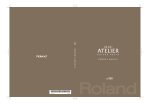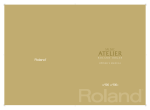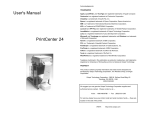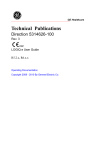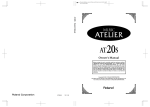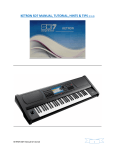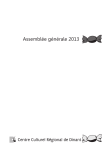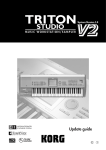Download Roland AT-100 Electronic Keyboard User Manual
Transcript
AT-100-300_e.book 1 ページ 2008年5月7日 水曜日 午後3時33分 201b Before using this unit, carefully read the sections entitled: “IMPORTANT SAFETY INSTRUCTIONS” (p. 2), “USING THE UNIT SAFELY” (p. 3), and “IMPORTANT NOTES” (p. 6). These sections provide important information concerning the proper operation of the unit. Additionally, in order to feel assured that you have gained a good grasp of every feature provided by your new unit, Owner’s manual should be read in its entirety. The manual should be saved and kept on hand as a convenient reference. 202 Copyright © 2008 ROLAND CORPORATION All rights reserved. No part of this publication may be reproduced in any form without the written permission of ROLAND CORPORATION. AT-100-300_e.book 2 ページ 2008年5月7日 水曜日 午後3時33分 WARNING: To reduce the risk of fire or electric shock, do not expose this apparatus to rain or moisture. CAUTION RISK OF ELECTRIC SHOCK DO NOT OPEN ATTENTION: RISQUE DE CHOC ELECTRIQUE NE PAS OUVRIR CAUTION: TO REDUCE THE RISK OF ELECTRIC SHOCK, DO NOT REMOVE COVER (OR BACK). NO USER-SERVICEABLE PARTS INSIDE. REFER SERVICING TO QUALIFIED SERVICE PERSONNEL. The lightning flash with arrowhead symbol, within an equilateral triangle, is intended to alert the user to the presence of uninsulated “dangerous voltage” within the product’s enclosure that may be of sufficient magnitude to constitute a risk of electric shock to persons. The exclamation point within an equilateral triangle is intended to alert the user to the presence of important operating and maintenance (servicing) instructions in the literature accompanying the product. INSTRUCTIONS PERTAINING TO A RISK OF FIRE, ELECTRIC SHOCK, OR INJURY TO PERSONS. IMPORTANT SAFETY INSTRUCTIONS SAVE THESE INSTRUCTIONS WARNING - When using electric products, basic precautions should always be followed, including the following: 1. 2. 3. 4. 5. 6. 7. 8. 9. Read these instructions. Keep these instructions. Heed all warnings. Follow all instructions. Do not use this apparatus near water. Clean only with a dry cloth. Do not block any of the ventilation openings. Install in accordance with the manufacturers instructions. Do not install near any heat sources such as radiators, heat registers, stoves, or other apparatus (including amplifiers) that produce heat. Do not defeat the safety purpose of the polarized or grounding-type plug. A polarized plug has two blades with one wider than the other. A grounding type plug has two blades and a third grounding prong. The wide blade or the third prong are provided for your safety. If the provided plug does not fit into your outlet, consult an electrician for replacement of the obsolete outlet. 10. Protect the power cord from being walked on or pinched particularly at plugs, convenience receptacles, and the point where they exit from the apparatus. 11. Only use attachments/accessories specified by the manufacturer. 12. Use only with the cart, stand, tripod, bracket, or table specified by the manufacturer, or sold with the apparatus. When a cart is used, use caution when moving the cart/apparatus combination to avoid injury from tip-over. 13. Unplug this apparatus during lightning storms or when unused for long periods of time. 14. Refer all servicing to qualified service personnel. Servicing is required when the apparatus has been damaged in any way, such as power-supply cord or plug is damaged, liquid has been spilled or objects have fallen into the apparatus, the apparatus has been exposed to rain or moisture, does not operate normally, or has been dropped. For the U.K. IMPORTANT: THE WIRES IN THIS MAINS LEAD ARE COLOURED IN ACCORDANCE WITH THE FOLLOWING CODE. BLUE: NEUTRAL BROWN: LIVE As the colours of the wires in the mains lead of this apparatus may not correspond with the coloured markings identifying the terminals in your plug, proceed as follows: The wire which is coloured BLUE must be connected to the terminal which is marked with the letter N or coloured BLACK. The wire which is coloured BROWN must be connected to the terminal which is marked with the letter L or coloured RED. Under no circumstances must either of the above wires be connected to the earth terminal of a three pin plug. 2 AT-100-300_e.book 3 ページ 2008年5月7日 水曜日 午後3時33分 USING THE UNIT SAFELY The symbol alerts the user to important instructions or warnings.The specific meaning of the symbol is determined by the design contained within the triangle. In the case of the symbol at left, it is used for general cautions, warnings, or alerts to danger. Used for instructions intended to alert the user to the risk of death or severe injury should the unit be used improperly. Used for instructions intended to alert the user to the risk of injury or material damage should the unit be used improperly. The symbol alerts the user to items that must never be carried out (are forbidden). The specific thing that must not be done is indicated by the design contained within the circle. In the case of the symbol at left, it means that the unit must never be disassembled. * Material damage refers to damage or other adverse effects caused with respect to the home and all its furnishings, as well to domestic animals or pets. The symbol alerts the user to things that must be carried out. The specific thing that must be done is indicated by the design contained within the circle. In the case of the symbol at left, it means that the powercord plug must be unplugged from the outlet. Do not disassemble or modify Use only the included power cord 002a 008e Do not disassemble or modify this device. ...................................................................................... Do not repair or replace parts 003 Never attempt to repair this device or replace parts. If repair or part replacement should become necessary, you must contact your dealer or a Roland service center. ...................................................................................... Do not use or store in the following types of locations 004 • Locations of extremely high temperature (such as in direct sunlight, near heating equipment, or on a device that generates heat) • Near moisture (such as in a bathroom, near a sink, or on a wet floor) or in locations of high humidity • Locations exposed to rain • Locations of excessive dust • Locations subject to heavy vibration ...................................................................................... Do not place in an unstable location 007 Do not place this device on an unstable stand or a tilted surface. You must place it in a stable and level location. ...................................................................................... Connect the power cord to an outlet of the correct voltage 008a You must connect the power cord to an AC outlet of the correct voltage as marked on the device. ...................................................................................... You must use only the power cord included with the device. Do not use the included power cord with any other device. ...................................................................................... Do not bend the power cord or place heavy objects on it 009 Do not bend the power cord excessively, or place heavy objects on the power cord. Doing so will damage the power cord, and may cause short circuits or faulty connections, possibly resulting in fire or electrical shock. ...................................................................................... Do not share an outlet with an unreasonable number of other devices 015 Do not connect excessive numbers of electrical devices to a single power outlet. In particular, when using a power strip, exceeding the rated capacity (watts/amps) of the power strip may cause heat to be generated, possibly melting the cable. ...................................................................................... Avoid extended use at high volume 010 This device, either by itself or used in conjunction with headphones, amps, and/or speakers, is capable of producing volume levels that can cause permanent hearing damage. If you experience impaired hearing or ringing in your ears, immediately stop using the device and consult a medical specialist. ...................................................................................... Do not insert foreign objects 011 Never allow foreign objects (flammable objects, coins, wires, etc.) to enter this device. This can cause short circuits or other malfunctions. ...................................................................................... 3 AT-100-300_e.book 4 ページ 2008年5月7日 水曜日 午後3時33分 USING THE UNIT SAFELY Turn off the power if an abnormality or malfunction occurs Place in a well ventilated location 101a When using this device, ensure that it is placed in a well ventilated location. 012a If any of the following should occur, immediately turn off the power, disconnect the power cord from the AC outlet, and contact your dealer or a service center to have the device serviced. • The power cord is damaged • The device produces smoke or an unusual smell • A foreign object enters the device, or liquid spills into the device • The device becomes wet (by rain, etc.) • An abnormality or malfunction occurs in the device ...................................................................................... Do not allow children to use without supervision 013 In households with children, take particular care against tampering. If children are to use this device, they must be supervised or guided by an adult. ...................................................................................... Do not drop or subject to strong impact 014 Do not drop this device or subject it to strong impact. ...................................................................................... Do not use overseas 016 If you wish to use this device overseas, please contact your dealer or a service center. ...................................................................................... Do not use a CD-ROM in an audio CD player or DVD player 023 If you attempt to play back a CD-ROM in a conventional audio CD player or DVD player, the resulting high volume may damage your hearing or your speakers. ...................................................................................... Do not place containers of water on the device 026 Do not place containers of water (such as a flower vase) or drinks on the device. Nor should you place containers of insecticide, perfume, alcoholic liquids, nail polish, or spray cans on the device. Liquids that spill into the device may cause it to malfunction, and may cause short circuits or faulty operation. ...................................................................................... 4 .......................................................................................................... Grasp the plug when connecting or disconnecting the power cord 102b When connecting or disconnecting the power cord to/from an AC outlet or the device itself, you must grasp the plug, not the cord. .......................................................................................................... Periodically wipe the dust off the power cord plug 103a From time to time, you should unplug the power cord from the AC outlet and use a dry cloth to wipe the dust off of it. You should also unplug the power cord from the AC outlet if you will not be using the device for an extended period of time. Dust or dirt that accumulates between the power cord plug and the AC outlet can cause a short circuit, possibly resulting in fire. .......................................................................................................... Manage cables for safety 104 Ensure that the connected cables are organized and managed in a safe manner. In particular, place the cables out of reach of children. .......................................................................................................... Do not stand or place heavy objects on this device 106 Do not stand on this device, or place heavy objects on it. .......................................................................................................... Do not connect or disconnect the power cord with wet hands 107b Do not connect or disconnect the power cord to the device or AC outlet while holding the power cord plug with wet hands. .......................................................................................................... Cautions when moving this device 108d If you need to move the instrument, take note of the precautions listed below. Since this product is very heavy, you must make sure that a sufficient number of people are on hand to help, so you can lift and move it safely, without causing strain. It should be handled carefully, all the while keeping it level. Make sure to have a firm grip, to protect yourself from injury and the instrument from damage. 1 • Check whether the knob bolts fastening the device to its stand have become loose. If they are loose, tighten them firmly. 2 • Disconnect the power cord. 3 • Disconnect external devices. 5 • Close the lid (Only for AT-300). 6 • Remove the music stand. .......................................................................................................... AT-100-300_e.book 5 ページ 2008年5月7日 水曜日 午後3時33分 USING THE UNIT SAFELY Unplug the power cord from the AC outlet before cleaning 109a Before you clean the device, turn off the power and unplug the power cord from the AC outlet. .......................................................................................................... If there is a possibility of lightning strike, disconnect the power cord from the AC outlet 110a If there is a possibility of lightning strike, immediately turn off the power and disconnect the power cord from the AC outlet. .......................................................................................................... (For AT-300) Cautions when opening/closing the lid 116 Be careful when opening/closing the lid so you do not get your fingers pinched (p. 16). Adult supervision is recommended whenever small children use the unit. .......................................................................................................... Cautions when using the seat 117: Selection You must observe the following cautions when using the seat. 1 • Do not play with the seat or use it as a stepstool. 2 • Do not allow two or more people to sit on the seat simultaneously. 4 • Do not sit on the seat if the bolts fastening the legs are loose. (If they are loose, use the included tool to retighten them.) .......................................................................................................... Keep small items out of the reach of children 118c To prevent small items such as the following from being swallowed accidentally, keep them out of the reach of children. • Removed parts • Cord hook • Wing nut for cord hook • Screws for assembling the stand • Knob bolts • Cord clamps .......................................................................................................... Do not remove the speaker grille and speaker 121 Do not remove the speaker grille and speaker by any means. Speaker not user replaceable. Shock hazardous voltages and currents are present inside the enclosure. .......................................................................................................... 5 AT-100-300_e.book 6 ページ 2008年5月7日 水曜日 午後3時33分 Important Notes Power Supply Care 301 401b • Do not connect this device to the same electrical outlet as an inverter-controlled device such as a refrigerator, microwave oven, or air conditioner, or a device that contains an electric motor. Depending on how the other device is used, power supply noise could cause this device to malfunction or produce noise. If it is not practical to use a separate electrical outlet, please connect this device via a power supply noise filter. 307 • Before you make connections, you must switch off the power on all devices to prevent malfunction and/or speaker damage. 308 • Although the LCD and LEDs are switched off when the Power switch is switched off, this does not mean that the unit has been completely disconnected from the source of power. If you need to turn off the power completely, first turn off the Power switch, then unplug the power cord from the power outlet. For this reason, the outlet into which you choose to connect the power cord’s plug should be one that is within easy reach and readily accessible. Location 351 • If this device is placed near devices that contain large transformers, such as power amps, hum may be induced in this device. If this occurs, move this device farther away or change its orientation. 352a • If this device is operated near a television or radio, color distortion may be seen in the television screen or noise may be heard from the radio. If this occurs, move this device farther away. 352b • Keep your cell phone powered off or at a sufficient distance from this device. If a cell phone is nearby, noise may be heard when a call is received or initiated, or during conversation. 354b • Do not leave this device in direct sunlight, near devices that produce heat, or in a closed-up automobile. Do not allow illumination devices operated in close proximity (such as a piano light) or powerful spotlights to shine on the same location on this device for an extended time. This can cause deformation or color change. 355b • If you move this device between locations of radically different temperature or humidity, water droplets (condensation) may form inside the device. Using the device in this condition will cause malfunctions, so please allow several hours for the condensation to disappear before you use the device. 356 • Do not allow items made of rubber or vinyl to remain on top of this device for an extended time. This can cause deformation or color change. 358 • Do not leave objects on top of the keyboard or pedalboard. This can cause malfunctions such as failure to sound. 359 • Do not affix adhesive labels to this device. The exterior finish may be damaged when you remove the labels. 360 • Depending on the material and temperature of the surface on which you place the unit, its rubber feet may discolor or mar the surface.You can place a piece of felt or cloth under the rubber feet to prevent this from happening. If you do so, please make sure that the unit will not slip or move accidentally. 6 • For everyday care, wipe with a soft dry cloth, or remove stubborn dirt using a tightly wrung-out cloth. If this device contains wooden components, wipe the entire area following the direction of the grain. The finish may be damaged if you continue strongly rubbing a single location. Addition • If water droplets should adhere to this device, immediately wipe them off using a soft dry cloth. 402 • Do not use solvents such as benzene, thinner, or alcohol, since these can cause deformation or color change. Servicing 452 • If you return this device for servicing, the contents of memory may be lost. Please store important contents on USB memory, or make a note of the contents. We take utmost care to preserve the contents of memory when performing service, but there may be cases when the stored content cannot be recovered because the memory section has malfunctioned. Please be aware that we cannot accept responsibility for the recovery of lost memory content or for any consequences of such loss. Other Cautions 551 • Stored content may be lost due to a malfunction of the device or because of inadvertent operation. You should back up important content on USB memory as a safeguard against such loss. 552 • We cannot accept responsibility for the recovery of any content lost from internal memory or USB memory, or for the consequences of such loss. 553 • Do not apply excessive force to the buttons, knobs, or input/ output jacks, since this may cause malfunctions. 554 • Never strike or apply strong pressure to the display. 556 • When connecting or disconnecting cables, grasp the plug (not the cable) to prevent short circuits or broken connections. 557 • This device may produce a certain amount of heat, but this is not a malfunction. 558a • Please enjoy your music in ways that do not inconvenience other people nearby, and pay particular attention to the volume at nighttime. Using headphones will allow you to enjoy music without having to be concerned about others. 559b • When transporting or shipping this device, package it in an appropriate amount of cushioning material. Scratches, damage, or malfunctions may occur if you transport it without appropriate packaging. 560 • If using the music rest, do not apply excessive force to it. 562 • Some connection cables contain a resistor. Do not connect such cables to this device. Doing so may make the volume extremely low or inaudible. Please use connection cables not containing a resistor. AT-100-300_e.book 7 ページ 2008年5月7日 水曜日 午後3時33分 Important Notes Floppy Disk Handling (Using Optional Floppy Disk Drive) 651 • Floppy disks contain a plastic disk with a thin coating of magnetic storage medium. Microscopic precision is required to enable storage of large amounts of data on such a small surface area. To preserve their integrity, please observe the following when handling floppy disks: • Never touch the magnetic medium inside the disk. • Do not use or store floppy disks in dirty or dusty areas. • Do not subject floppy disks to temperature extremes (e.g., direct sunlight in an enclosed vehicle). Recommended temperature range: 10–50 degrees C (50–122 degrees F). • Do not expose floppy disks to strong magnetic fields, such as those generated by loudspeakers. 652 • Floppy disks have a “write protect” tab which can protect the disk from accidental erasure. It is recommended that the tab be kept in the PROTECT position, and moved to the WRITE position only when you wish to write new data onto the disk. fig.DiskProtect.e.eps Rear side of the disk Addition • Do not insert anything other than USB memory (e.g., wire, coins, other types of device) into the external memory connector. Doing so will damage the external memory connector. Addition • Do not apply excessive force to the connected USB memory. Addition • If you will not be using USB memory for an extended period of time, close the USB memory cover. Handling the CDs (CD-ROMs) (Using Optional CD Drive) Add • When handling the discs, please observe the following. • Do not touch the encoded surface of the disc. • Do not use in dusty areas. • Do not leave the disc in direct sunlight or an enclosed vehicle.(Storage temperature: 0–50 degrees C) 801 • Avoid touching or scratching the shiny underside (encoded surface) of the disc. Damaged or dirty CD-ROM discs may not be read properly. Keep your discs clean using a commercially available CD cleaner. Add • Keep the disc in the case. Add • Do not keep the disc in the CD drive for a long time. Write (can write new data onto disk) Write Protect Tab Protect (prevents writing to disk) 653 • The identification label should be firmly affixed to the disk. Should the label come loose while the disk is in the drive, it may be difficult to remove the disk. 654 • Store all disks in a safe place to avoid damaging them, and to protect them from dust, dirt, and other hazards. By using a dirty or dust-ridden disk, you risk damaging the disk, as well as causing the disk drive to malfunction. Add • Do not put a sticker on the label of the disc. Add • Wipe the disc with a soft and dry cloth radially from inside to outside. Do not wipe along circumference. Add • Do not use benzine, record cleaner spray or solvents of any kind. Add • Do not bend the disc. Bending discs may prevent proper reading and writing of data, and may further result in malfunction. Copyright 852 • Do not touch the pins of the USB memory connector, or allow them to become dirty. • This product can be used to record or duplicate audio or visual material without being limited by certain technological copy-protection measures. This is due to the fact that this product is intended to be used for the purpose of producing original music or video material, and is therefore designed so that material that does not infringe copyrights belonging to others (for example, your own original works) can be recorded or duplicated freely. 708 853 USB Memory Handling (Using Optional USB Memory) 704 • When connecting USB memory, firmly insert it all the way in. 705 • USB memory is made using high-precision electronic components, so please observe the following points when handling it. • To prevent damage from static electrical charges, discharge any static electricity that might be present in your body before handling USB memory. • Do not touch the terminals with your fingers or any metal object. • Do not bend or drop USB memory, or subject it to strong impact. • Do not leave USB memory in direct sunlight or in locations such as a closed-up automobile. (Storage temperature: 0–50 degrees C) • Do not allow USB memory to become wet. • Do not disassemble or modify USB memory. Addition • Do not use this unit for purposes that could infringe on a copyright held by a third party. We assume no responsibility whatsoever with regard to any infringements of third-party copyrights arising through your use of this unit. 203 * GS ( ) is a registered trademark of Roland Corporation. Add * XGlite ( ) is a registered trademark of Yamaha Corporation. 220 * All product names mentioned in this document are trademarks or registered trademarks of their respective owners. • When connecting USB memory, position it horizontally with the external memory connector and insert it without using excessive force. The external memory connector may be damaged if you use excessive force when inserting USB memory. 7 AT-100-300_e.book 8 ページ 2008年5月7日 水曜日 午後3時33分 Main Features We want to take a moment to thank you for your purchase of the Roland Organ “Music ATELIER AT-100/300.” The ATELIER is an electronic organ which provides a generous collection of rich organ sounds. In addition, it is designed to be easy to learn and use. In order to enjoy reliable performance of your new keyboard for many years to come, please take the time to read through this manual in its entirety. * The AT-100 and AT-300 are abbreviated in this manual as “ATELIER” respectively. Basic Concepts of the ATELIER Series A full complement of organ sounds A wide range of basic organ sounds, ranging from jazz organ and pipe organ to theatre organ, are onboard so you are sure to enjoy having access to all the sounds you expect from an organ. Panel layout based on a tradition of emphasis on realtime operation Based on the idea that you should be able to sit down and begin playing immediately, the operation buttons of the panel are arranged by function as dictated by classic organ traditions, ensuring easy and intuitive operation. All models of the ATELIER series feature the same operability, allowing you to start playing immediately even if you switch models. High-quality sounds that you can use without editing In addition to a full range of organ sounds, high-quality sounds such as strings and brass are also included onboard. You can simply select sounds and enjoy playing the organ—no need to perform complicated editing operations. Expansive lower keyboard with damper pedal for piano-like expressiveness The piano is indispensable to contemporary music performance. All models of the ATELIER series contain high-quality grand piano sounds that you will enjoy performing. In addition, the range of the lower keyboard has been expanded, giving you greater expressive capabilities on the piano. A damper pedal and initial touch sensitivity are also provided, both necessities for piano performance. Design utilizes your existing music data The ATELIER series is designed so that even on new models, you will feel right at home and can begin playing immediately. Consideration has been given to data compatibility, and existing song data or registration data can be moved to USB memory or used by connecting a floppy disk drive. Music styles from around the world A rich variety of the world’s most representative music styles (rhythm and auto accompaniment patterns) are built-in, allowing you to more readily perform music from almost any genre. Utilizes SMF music files Compatible with General MIDI 2, the world standard in SMF music files. Since an external memory connector is provided, you can connect separately available USB memory or a floppy disk drive and take advantage of the wide range of commercially available SMF music files. You can also mute parts, allowing you to practice the part for each hand separately, and enjoy performing ensemble with the music files. 8 AT-100-300_e.book 9 ページ 2008年5月7日 水曜日 午後3時33分 Main Features Features Harmonic bars for creating organ sounds The organ is equipped with “Harmonic bars,” which are much like the controllers used on traditional jazz organs. By operating the harmonic bars, you can easily create a diverse variety of organ sounds. USB Memory You can connect separately sold USB memory or a floppy disk drive, and play back SMF music files. Performances you record or registration data you create can also be saved on USB memory or a floppy disk, or you can save SMF music files or registrations from USB memory or a floppy disk into internal user memory. Highly realistic rhythms and automatic accompaniment functions All rhythms use data from performances by professional drummers, featuring high-quality patterns with all the grooves and subtle nuance of the real thing. In addition, you can use automatic accompaniments that are perfectly matched to each rhythm to enjoy the feeling of playing with your own band in the background. Human Voices In addition to a full complement of organ tones, the ATELER also features tones that express a wide range of human vocal qualities, including “Jazz Scat,” which changes according to how firmly the keys are pressed, and “Classical” tones that perfectly express that choir image. Active Expression sounds For some of the sounds, moving the expression pedal will vary not only the volume but also the tone, or add other sounds. From pianissimo to fortissimo, the tonal character of the sound itself will change as you perform a crescendo, or strings may appear behind the piano, creating dynamic changes in tonality. Harmony Intelligence The Harmony Intelligence function automatically adds harmony to the upper keyboard sound according to the chord you play in the lower keyboard. This gives you greater tonal depth and a more powerful performance. Split Function The 61-key lower manual can be split into separate sections, with each being used to play a different tone. Using the Split function lets you perform with the richness of performance expression rivalling that of three-manual and even fourmanual instruments. Conventions Used in This Manual This manual uses the following conventions in the interest of simpler, more concise instructions. • The AT-100 and AT-300 are abbreviated in this manual as “ATELIER” respectively. • In this manual, an illustration of the AT-300 is sometimes used for explanatory purposes. 985 • The explanations in this manual include illustrations that depict what should typically be shown by the display. Note, however, that your ATELIER may incorporate a newer, enhanced version of the system (e.g., includes newer sounds), so what you actually see in the display may not always match what appears in the manual. • Button names are enclosed in square brackets (“[ ]”), as in [Drums/SFX] button. • [▲] [▼], [ ][ ] means that you should press one or the other button. Example: Reverb [▲] [▼] buttons, Tempo [ ][ ] buttons. • An asterisk (*) or a be ignored. NOTE at the beginning of a paragraph indicates a note or precaution. These should not • (p. **) refers to pages within the manual. 9 AT-100-300_e.book 10 ページ 2008年5月7日 水曜日 午後3時33分 Contents USING THE UNIT SAFELY........................................................................ 3 Important Notes..................................................................................... 6 Main Features........................................................................................ 8 Conventions Used in This Manual ............................................................................... 9 Panel Descriptions................................................................................ 14 Before You Start Playing ...................................................................... 16 Setting Up the Music Rest.................................................................................................. 16 Connecting the Speaker Cord (AT-300) .............................................................................. 16 Opening/Closing the Lid (AT-300)..................................................................................... 16 Connecting the Power Cord .............................................................................................. 17 Turning the Power On and Off .......................................................................................... 17 Turning On the Power ............................................................................................. 17 Turning Off the Power ............................................................................................. 18 Using Headphones .......................................................................................................... 18 Using the Cord Hook ....................................................................................................... 19 Restoring All the Factory Default Settings (Factory Reset) ....................................................... 19 Adjusting the Contrast of the Screen................................................................................... 20 Using the External Memory ............................................................................................... 20 Connecting the USB Memory ................................................................................... 20 Connecting the Floppy Disk Drive (Sold Separately) .................................................... 21 Using a CD..................................................................................................................... 22 Connecting a CD Drive (Sold Separately) .................................................................. 22 About the Adjuster ........................................................................................................... 22 About the Display ................................................................................ 23 Understanding the Main and Related Screens ............................................................ 23 Selecting and Playing Sounds............................................................... 24 Listening to the Demo Songs.............................................................................................. 24 Selecting Voices .............................................................................................................. 26 About the Voices and Parts ...................................................................................... 26 Functions of the Upper/ Lower /Pedal Bass Sound Select Buttons ................................. 27 Selecting the Upper/Lower/Pedal Bass Voices ........................................................... 27 Selecting Solo Voice ............................................................................................... 28 Selecting a Voice Using the [Others] Button ............................................................... 29 Creating Organ Sounds (Vintage Organ) ........................................................................... 30 Playing a Vintage Organ Voice................................................................................ 32 Performing with an Active Expression Voice ........................................................................ 35 Adjust the Volume Balance................................................................................................ 36 Transpose the Pitch in Octave Units (Octave Shift)................................................................ 37 Sustaining Notes Played on the Lower Keyboard ................................................................. 38 Playing Drums from the Entire Lower Keyboard (Drums/SFX) ................................................. 38 Changing the Drum/SFX Set .................................................................................... 39 10 AT-100-300_e.book 11 ページ 2008年5月7日 水曜日 午後3時33分 Contents Using the Rhythm Performance............................................................. 40 Selecting a Rhythm........................................................................................................... 40 Using Rhythms Stored in User Memory ...................................................................... 41 Playing Rhythm................................................................................................................ 42 Starting at the Press of a Button ................................................................................ 42 Starting the Rhythm Automatically When You Play the Lower Keyboard or Pedalboard (Synchro Start) ..................................................... 43 Stopping the Rhythm ............................................................................................... 44 Changing a Tempo of Rhythm and Automatic Accompaniment .............................................. 45 Playing a Countdown Sound When the Intro Ends ............................................................... 45 Playing Rhythm and Automatic Accompaniment................................................................... 46 Adding Variety to the Rhythm or Automatic Accompaniment ................................................. 47 Changing the Arrangement of the Rhythm and Accompaniment (Variation).................... 47 Turning Chord Intelligence On/Off .................................................................................... 48 Using the Leading Bass Function ........................................................................................ 49 A Simple Way to Make Automatic Accompaniment Settings (One Touch Program) .................. 50 Using a Rhythm from a USB Memory.................................................................................. 51 Reviewing the Styles on USB Memory ....................................................................... 51 Copying Rhythms............................................................................................................. 52 Deleting Saved Rhythm..................................................................................................... 54 Using the Registration Buttons .............................................................. 55 Storing Registrations......................................................................................................... 56 Recalling a Registration .................................................................................................... 57 How to Recall a Registration .................................................................................... 57 Changing the Timing of Recalling Registrations .......................................................... 57 Automatically Registering When You Switch Panel Settings ................................................... 58 Assigning a Name to a Registration Set.............................................................................. 58 Saving Registration Sets.................................................................................................... 60 Loading Previously Saved Registration Sets Into the ATELIER .................................................. 62 Loading a Set of Registrations .................................................................................. 62 Loading an Individual Registration ............................................................................ 63 Deleting a Set of Registrations ........................................................................................... 64 Copying Registrations ...................................................................................................... 65 Using the Performance Functions .......................................................... 67 Transposing to a Different Key (Key Transpose) ................................................................... 67 Adding Decay to the Sound (Damper Pedal) ....................................................................... 68 Using the Foot Switch ....................................................................................................... 68 Changing the Function of the Foot Switch .................................................................. 69 Using the Foot Switch to Switch Registrations (Registration Shift) ................................... 70 Adjusting the Overall Volume Using an Expression Pedal...................................................... 71 Adding Various Effects to a Voice ......................................................... 72 Adding Harmony to a Melody (Harmony Intelligence) .......................................................... 72 Changing the Type of Harmony Intelligence............................................................... 73 Adding Modulation to the Sound (Rotary Effect)................................................................... 74 Sustain Effect................................................................................................................... 75 Changing the Sustain Length .................................................................................... 76 Reverb Effect ................................................................................................................... 77 Changing the Reverb Type....................................................................................... 78 11 AT-100-300_e.book 12 ページ 2008年5月7日 水曜日 午後3時33分 Contents Changing the Wall Type ......................................................................................... 79 Changing the Depth of the Reverb ............................................................................ 80 Using the Lower Keyboard Effectively ................................................... 82 Making Effective Use of the Lower Keyboard....................................................................... 82 Playing the Solo Voice on the Lower Keyboard (Solo [To Lower] Button) ................................. 84 Changing How the Solo Voice Responds (Solo Mode) ................................................ 85 Layering the Solo Voice and Lower Voice (Solo To Lower Mode) .................................. 85 Changing the Solo Split Point................................................................................... 85 Using the Lower Keyboard to Play the Bass Voice (Bass Split)................................................ 86 Changing the Bass Split Point................................................................................... 87 Using the Lower Keyboard to Play the Bass Voice (Pedal [To Lower] button) ............................ 88 Record and Playback Your Performance ............................................... 89 What is a Track Button? .......................................................................................... 89 Playing Back Performance Songs Stored on USB Memory and SMF Music Files....................... 90 Silencing a Specific Track (Track Mute) .............................................................................. 91 Recording a Performance.................................................................................................. 91 Playing Back a Performance Song ..................................................................................... 92 Add a Count Sound to Match the Timing (Count In).............................................................. 93 Recording Each Part Separately......................................................................................... 93 Re-Recording ................................................................................................................... 94 Erasing a Performance Song ............................................................................................. 94 Changing the Name of a Performance Song (Rename) ......................................................... 95 Saving Performance Songs ............................................................................................... 96 Loading Performance Songs Into the ATELIER....................................................................... 97 Deleting Performance Songs Stored on “Favorites” or the USB Memory .................................. 98 Layering a New Recording onto SMF Music Files ................................................................ 99 Using Song with a Different Tempo Than That of the Performance Song................................ 100 Copying Performance Song ............................................................................................ 101 Creating a Folder in USB Memory or User Memory ........................................................... 102 Changing the Name of a Folder ...................................................................................... 102 Enjoying VIMA TUNES Songs ......................................................................................... 103 Listening to a VIMA TUNES Song ........................................................................... 103 Performing with Sounds that Match the Song (Recommended Tones) ........................... 103 Listening to Songs from Music CD .................................................................................... 104 Enjoying Karaoke with a Music CD (Center Cancel) ................................................. 104 Transposing the Song to a Comfortable Key for Singing ............................................ 105 Various Other Settings ....................................................................... 106 Adjusting How the Instrument Responds ............................................................................ 106 Adjusting the Initial Touch Sensitivity (Initial Touch) ................................................... 106 Changing the Pedalboard Polyphony (Pedal Bass Mode)........................................... 106 Performance Function Settings ......................................................................................... 107 Changing the Function of the Expression Pedal (Exp. Source)..................................... 107 Rhythm Settings ............................................................................................................. 108 Preventing Rhythm Tempos from Switching Automatically (Auto Std Tempo) ................. 108 Changing the Sound of the Countdown (Count Down Sound)..................................... 108 Registration Settings ....................................................................................................... 109 Registration Arranger Update (Arranger Update)...................................................... 109 Registration Transpose Update (Trans. Update) ........................................................ 109 12 AT-100-300_e.book 13 ページ 2008年5月7日 水曜日 午後3時33分 Contents Composer Settings ......................................................................................................... 110 Switching the Display of Lyrics On or Off (Lyric) ....................................................... 110 Changing the Key When Playing Back Songs (Playback Transpose)............................ 110 Changing the Metronome Setting (Metronome) ....................................................... 111 Adjusting the Metronome Volume (Metronome Volume) ............................................ 111 Changing the Sound of the Metronome (Metronome Sound) ...................................... 112 Setting the Beat (Beat) ........................................................................................... 112 Silencing a Specific Track (Track Mute) ................................................................... 113 Muting Individual Channels of Performance Data (Channel Mute)............................... 114 Other Settings ............................................................................................................... 114 Adjust the Standard Pitch (Master Tune)................................................................... 114 Specifying Transmission of PC Numbers (Send PC Switch) ......................................... 115 Setting PC Numbers (PC Number) .......................................................................... 115 MIDI IN Mode (MIDI IN Mode) .............................................................................. 116 Selecting the MIDI Transmit Channel (Tx MIDI Channel)............................................. 117 Using the V-LINK function (V-LINK) .......................................................................... 117 Restoring the User Memory to the Original Factory Settings (User Memory Reset).................. 119 Restoring All Settings Other Than the User Memory to the Original Factory Settings (Panel Reset) ................................................................................................................. 119 Formatting a USB Memory (Format).................................................................................. 120 Connecting with External Devices ....................................................... 121 Names and Functions of Jacks and Connectors ................................................................. 121 Connecting Audio Equipment .......................................................................................... 121 Making the Connections........................................................................................ 121 Connecting a Computer.................................................................................................. 122 Making the Settings for the USB Driver .................................................................... 123 Connecting MIDI Devices................................................................................................ 123 Making the Connections........................................................................................ 124 Appendeces Troubleshooting ............................................................................................................. 125 Error Message............................................................................................................... 129 Chord List ..................................................................................................................... 130 Glossary....................................................................................................................... 132 Music Files That the ATELIER Can Use............................................................................... 133 The ATELIER Allows You To Use the Following Music Files.......................................... 133 About the ATELIER Sound Generator ....................................................................... 133 Settings That Are Stored After the Power Is Turned Off........................................................ 134 Settings That Are Stored After the Power Is Turned Off .............................................. 134 Settings That Are Stored In the Registration Buttons ................................................... 134 Settings That Are Stored In the Individual Registration Buttons..................................... 134 MIDI Implementation Chart ............................................................................................. 135 Main Specifications ....................................................................................................... 136 Demo Song List.............................................................................................................. 138 Profile ................................................................................................................. 138 Index............................................................................................................................ 139 13 AT-100-300_e.book 14 ページ 2008年5月7日 水曜日 午後3時33分 Panel Descriptions 3 10 4 11 19 5 8 12 20 6 14 15 7 9 13 16 1718 21 1. [Power On] switch ( → p. 17) 8. [One Touch Program] button ( → p. 50) 2. 3. [Master Volume] knob ( → p. 18) Harmonic Bars ( → p. 30) 9. [Harmony Intelligence] button( →p. 72 ) 4. Pedal Bass Voice Select buttons ( → p. 27) 11. Vintage Organ buttons ( →p. 30) Pedal Part [To Lower] button ( → p. 88) Level [▲] [▼] button ( → p. 36) 5. Lower Voice Select buttons ( → p. 27) Lower part Level [▲] [▼] button ( → p. 36) 6. Upper Voice Select buttons ( → p. 27) Upper part Level [▲] [▼] button ( → p. 36) 7. Solo Voice Select buttons ( → p. 28) Solo part [To Lower] button ( → p. 84) Level [▲] [▼] button ( → p. 36) 14 10. Part Balance [▲] [▼] button ( → p. 36, p. 77) 12. Lower [Drums/SFX] button ( → p. 38) 13. [Load] button ( → p. 62, p. 94, p. 99) 14. Transpose [-] [+] buttons ( → p. 67) 15. [Utility] button ( → p. 106) [Display/Exit] button ( → p. 23) Menu [ ][ ] buttons Value [-] [+] buttons AT-100-300_e.book 15 ページ 2008年5月7日 水曜日 午後3時33分 Panel Descriptions Write Panel Descriptions 1 2 Manual 1 2 3 4 5 6 7 8 22 16. Display ( → p. 23) 17. [Save] button ( → p. 60, p. 96) 18. Beat Indicator ( → p. 45) 19. Composer ( → p. 89) [Song] button [Registration] button [Media] button 20. Rhythm Select buttons ( → p. 40) Rhythm button Tempo [ ][ ] button ( → p. 45) Arranger [On/Off] button ( → p. 46) Auto[Fill in] button ( → p. 47) Variation [1]–[4]buttons ( → p. 47) [Intro/Ending] button ( → p. 42) [Start/Stop] button ( → p. 44) Track buttons [Bass] button [Lower] button [Solo/Upper] button 21. Rotary Sound buttons ( → p. 74) [Reset] button [Play/Stop] button [Rec] button [Bwd] button [Fwd] button 22. Registration buttons [On/Off] button [Fast/Slow] button [Write] button ( → p. 56) [Manual] button ( → p. 58) Registration [1]–[8] buttons ( → p. 55) 15 AT-100-300_e.book 16 ページ 2008年5月7日 水曜日 午後3時33分 Before You Start Playing Setting Up the Music Rest fig.01-03 Opening/Closing the Lid (AT-300) fig.00-22.eps 1. Attach the music rest by inserting it into the two holes. Connecting the Speaker Cord (AT-300) 1. Connect the speaker box’s speaker cord to the speaker cord leading from the organ. Pay attention to the shape of the speaker cable’s connector, and insert it until you hear it click securely into place. Organ side Speaker box side Speaker Cord 16 1. To open the lid, hold it with both hands and slide it to the rear. 2. To close the lid, slowly pull it forward until it stops NOTE Be careful not to get your fingers caught when opening or closing the lid. Adult supervision is recommended when small children are going to be using the instrument. NOTE To prevent accidents, be sure to close the lid before moving the organ. NOTE Make sure you don’t have anything (such as sheet music) on the keyboard when you close the lid. AT-100-300_e.book 17 ページ 2008年5月7日 水曜日 午後3時33分 Before You Start Playing Connecting the Power Cord 1. 941 First, make sure that the [Power On] switch is OFF (not pushed in). Upper position Turning On the Power 1. OFF Connect the supplied power cord to the AC Inlet, then plug the other end into an AC outlet. Once the connections have been completed, turn on or off power to your various devices in the order specified. By turning on or off devices in the wrong order, you risk causing malfunction and/or damage to speakers and other devices. Make sure of the following before the power is turned on. • Is the power cord correctly connected to the AC inlet? • Is the power cord correctly connected to the AC outlet? • Is the [Master Volume] knob set to the Min (minimum) position? AT-300 fig.00-26.eps AC Outlet 2. Press the [Power On] switch to turn on the power. fig. 00-27.eps, fig.00-27-3.eps Power Cord Lower position AT-100 ON The main screen will appear in the display. AC Outlet Power Cord NOTE Only use the power cord supplied with this instrument. NOTE Whenever you do not intend to use the instrument for extended periods of time, pull out the power cord from the AC outlet. 942 NOTE The ATELIER is equipped with a protection circuit. A brief interval (a few seconds) after power up is required before the ATELIER will operate normally. 17 Before You Start Playing NOTE fig. 00-27.eps,fig.00-27-2.eps 2. Turning the Power On and Off AT-100-300_e.book 18 ページ 2008年5月7日 水曜日 午後3時33分 Before You Start Playing 3. Adjust the volume to an appropriate level by moving the [Master Volume] knob or operating the expression pedal. Turning the [Master Volume] knob towards “Max” increases the volume; turning the knob towards “Min” decreases the volume. Likewise, pressing down on the expression pedal increases the volume, while easing up on the pedal decreases the volume. Using Headphones The ATELIER features Phones jacks. These allow you to play without having to worry about bothering others around you, even at night. fig.00-29.eps fig.00-28.eps decrease the volume decrease the volume increase the volume increase the volume Turning Off the Power 1. Before switching the power off, set the [Master Volume] knob to the Min (minimum) position. 2. Press the [Power On] switch to turn off the power. 1. Connect your headphones to the Phones jack underneath the left side of the keyboard. The sound from the built-in speakers stops. Now, sound is heard only through the headphones. fig.00-30.eps fig. 00-27.eps,fig.00-27-2.eps 2. 945 NOTE If you need to turn off the power completely, first turn off the [Power On] switch, then unplug the power cord from the power outlet. Refer to “Power Supply” (p. 6). Adjust the headphones volume with the [Master Volume] knob and Expression pedal. Some Notes on Using Headphones • To prevent damage to the cord, handle the headphones only by the headset or the plug. • Headphones may be damaged if the volume is too high when they are plugged in. Lower the volume on the ATELIER before plugging in headphones. • To prevent possible auditory damage, loss of hearing, or damage to the headphones, the headphones should not be used at an excessively high volume. Use the headphones at a moderate volume level. • Accepts connection of Stereo headphones. • If plugs of the headphones are plugged into the Phones jack, no sound will be heard from the ATELIER’s speakers. 18 AT-100-300_e.book 19 ページ 2008年5月7日 水曜日 午後3時33分 Before You Start Playing I Using the Cord Hook If you’re using headphones, you can use the cord hook to neatly bundle the cables near your feet. 1. 2. Screw the cord hook (with wing nut) about 80% of the way into the screw hole located at the bottom left of the ATELIER. After you’ve oriented the hook as desired, use the wing nut to fasten it. The settings stored in the ATELIER can be returned to their factory settings. This function is called “Factory Reset.” 1. Turn down the volume to the minimum level, then turn off the power. 2. While holding down the [One Touch Program] button, press the [Power On] switch to turn the power on. fig.01-15 Screwhole NOTE Wing Nut Do not turn off the power while the following screen is displayed. fig.01-16 Code hook When factory reset is completed, the basic screen reappears. NOTE To return all settings other than the User memory settings to their original factory conditions, refer to “Panel Reset“ (p. 119). NOTE Loading factory default settings will erase any Registrations currently in the memory of the ATELIER. It is a good idea to save important Registrations to USB memory. To save the registrations you are currently using, refer to “Saving Registration Sets” (p. 60). NOTE To return only the User memory settings to their original factory conditions, refer to “User Memory Reset“(p. 119). 19 Before You Start Playing Attaching the Cord Hook Restoring All the Factory Default Settings (Factory Reset) AT-100-300_e.book 20 ページ 2008年5月7日 水曜日 午後3時33分 Before You Start Playing Adjusting the Contrast of the Screen You can adjust the contrast of the screen. 1. Turn the [LCD Contrast] knob (p. 121) located at the bottom of the ATELIER to adjust the contrast of the screen. Bright Rotating the External Memory Connector Holder The External Memory connector holder rotates 90 degrees left and right. Rotating the External Memory connector holder allows you to avoid damaging the connected external memory if something happens to bump against it. 1. Grasp the External Memory connector holder and turn it 90 degrees to the left or right. Dark Using the External Memory External Memory Holder Songs you record on the ATELIER and registration sets you create can be copied to separately available USB memory for safekeeping. You can also copy songs to a floppy disk using a separately sold floppy disk drive (p. 52, p. 65, p. 101). You can also play back SMF music files saved on USB memory or a floppy disk (p. 90). NOTE 90 degrees to the left Use USB memory and floppy disk drive available from Roland. Proper operation cannot be guaranteed if other USB device is used. 90 degrees to the right Security Slot (Only for AT-300) 988 If you’re using new USB memory or floppy disk, you’ll need to initialize (format) it on the ATELIER. For details, refer to “Formatting a USB Memory (Format)” (p. 120). Connecting the USB Memory 1. Connect the USB memory to the External Memory connector. 931 Carefully insert the USB memory all the way in—until it is firmly in place. 20 Security Slot ( ) http://www.kensington.com/ NOTE Be sure to grasp the External Memory connector holder itself when rotating it. Never rotate the External Memory connector holder by holding the connected external memory. NOTE Take care not to allow your fingers to become pinched when rotating the External Memory connector holder. AT-100-300_e.book 21 ページ 2008年5月7日 水曜日 午後3時33分 Before You Start Playing Connecting the Floppy Disk Drive (Sold Separately) 1. Before You Start Playing Attach the floppy disk drive as shown the figure, using the mounting holes on the ATELIER’s bottom panel. For details of the attachment, refer to the owner’s manual of the floppy disk drive. 2. Connect the USB cable of the floppy disk drive to the ATELIER’s External Memory connector. External Memory Connector USB Cable 21 AT-100-300_e.book 22 ページ 2008年5月7日 水曜日 午後3時33分 Before You Start Playing Using a CD You can play back audio CDs and CD-ROMs containing saved SMF music files. You can also play songs on VIMA CD-ROMs (VIMA TUNES) sold by Roland. 2. Connect the USB cable included with the CD drive to the External Memory connector on the ATELIER. 3. Turn on the power to the ATELIER. 4. Turn on the power to the connected CD drive. For information on how to perform the following CD-drive operations, refer to the owner’s manual for the drive. Precautions Concerning Use of the CD NOTE • You cannot play back CD-R/RW disks to which audio tracks have been added or CDs containing both audio tracks and data (CD Extra). • The ATELIER is capable of playing back only commercial CDs that conform the official standards-those that carry the “COMPACT disc DIGITAL AUDIO” logo. • The usability and sound quality of audio discs that incorporate copyright protection technology and other non-standard CDs cannot be guaranteed. • For more detailed information on audio discs featuring copyright protection technology and other non-standard CDs, please consult the disc vendor. • You cannot save songs to CDs, and you cannot delete songs recorded to CDs. Furthermore, you cannot format CDs. Connecting a CD Drive (Sold Separately) NOTE The ATELIER does not support CD drives that are powered by the USB bus. If you use a USB-bus-powered CD drive, you must use the power supply included with the CD drive so that the drive will operate under its own power. External Memory 外部メモリー端子 connector USB cable 1. 22 Switch off the power to the ATELIER and the CD drive to be connected. • Switching the power on and off • Inserting and ejecting a CD A list of the CD drives that have been tested and found to be compatible is available on the Roland website. http://www.roland.com/ About the Adjuster If you feel that the ATELIER has become unstable, for example after moving it to another location, turn the adjuster located on the bottom of the stand’s legs as shown in the following. NOTE When turning the adjuster, be careful not to pinch your hand. • Rotate the adjustor to lower it so that it is in firm contact with the floor. Make adjustments so that there is no gap between the adjuster and the floor. In particular, when placing the ATELIER on carpet, turn the adjuster so that it is firmly in contact with the floor. AT-100-300_e.book 23 ページ 2008年5月7日 水曜日 午後3時33分 About the Display The ATELIER has three types of basic display screen: the Rhythm Screen, the Composer Screen and the Registration Screen. You can alternate from one to the other by pressing the [Display/Exit] button. fig.01-17 About the Display Understanding the Main and Related Screens Rhythm Screen fig.01-18 Tempo Beat Measure Rhythm Name Chord Name Composer Screen When internal music data is selected: fig.01-19 Tempo Beat Measure Song Name Chord Name Registration Screen fig.01-20 Tempo Beat Measure Registration Name Next Registration set Name Refer to “Load Next Function” (P.70). Chord Name 23 AT-100-300_e.book 24 ページ 2008年5月7日 水曜日 午後3時33分 Selecting and Playing Sounds Listening to the Demo Songs The ATELIER contains 8 Demo songs. Here’s how to play the Demo songs, and fully appreciate the sounds, Rhythms, and Automatic Accompaniment that are available with the ATELIER. fig.02-01 2 NOTE All rights reserved. Unauthorized use of this material for purposes other than private, personal enjoyment is a violation of applicable laws. 1 NOTE The data for the Demo song that is being played is not available at the MIDI Out connector. 3, 4 1. Press the [Song] button and [Registration] button simultaneously. fig.02-02 2. Press the Value [-] and [+] buttons to select a Demo song. 3. Press the [Play/Stop] button to start playback of the demo song. When the selected demo song ends, the next demo song will begin playing. 4. To stop playback in the middle of the song, press the [Play/ Stop] button. 5. Press the [Song] button and [Registration] buttons simultaneously to exit the demonstration screen. 24 Check out the “Demo Song List” (p. 114) for information such as the names of the composers and players of the demo songs. AT-100-300_e.book 25 ページ 2008年5月7日 水曜日 午後3時33分 Selecting and Playing Sounds If the following screen appears If the performance song in the ATELIER has not been saved to a USB memory or Favorites (User Memory), the following message will appear, and it will not be possible to play the Demo songs. fig.02-03 If you wish to save the musical data, refer to “Saving Performance Songs” (p. 96) 25 Selecting and Playing Sounds If you don’t mind erasing this song, press the [Rec] button. However, if you wish to save this song, press the [Reset] button to cancel the procedure, and then save the song onto a USB memory or Favorites (User Memory). AT-100-300_e.book 26 ページ 2008年5月7日 水曜日 午後3時33分 Selecting and Playing Sounds Selecting Voices The ATELIER is able to produce the sounds of various instruments. These sounds are called “Voices.” About the Voices and Parts The ATELIER has two keyboards and one Pedalboard, as shown below. From top to bottom these are called the “Upper Keyboard,” “Lower Keyboard,” and “Pedalboard.” fig.02-04 Upper Keyboard Lower Keyboard Pedalboard The Upper Keyboard has two parts: “Upper,” “Vintage Organ.” You can select one voice for each part, meaning that it is possible to layer the voices on Upper Keyboard and play them simultaneously. The voice of the “Solo” part can be layered on the Upper keyboard or Lower Keyboard. The Lower Keyboard has two parts: “Lower” and “Vintage Organ“ The Pedalboard has the part: “Pedal.” Part Keyboard Upper Upper Vintage Upper Keyboard Solo (This voice is sounded only when the Solo [To Lower] button lights up) Lower Lower Vintage Lower Keyboard Solo (This voice is sounded only when the Solo [To Lower] button lights up) Pedal (This voice is sounded when the Pedal [To Lower] button lights up or turn ”Bass Split” on) Pedalboard 26 Pedal To play a Solo voice on the Lower keyboard, select the Solo voice and press the Solo [To Lower] button (p. 84). AT-100-300_e.book 27 ページ 2008年5月7日 水曜日 午後3時33分 Selecting and Playing Sounds Functions of the Upper/ Lower /Pedal Bass Sound Select Buttons fig.02-05 NOTE Each time you press a voice button, its indicator will switch between being lit and being turned off. Voices that have their button indicator lit can be played. Selecting the Upper/Lower/Pedal Bass Voices Select voices by pressing the Upper, Lower and Pedal Bass Voice Part buttons. When the power is turned on, the Upper keyboard will play “Full Organ 3,” the Lower keyboard will play “Lower Organ2” and the Pedal Bass voice will sound single notes using the “Organ Bass1” voice. Example: Selecting “Orch.Brs Ens” for the Upper Organ Part 1. Press the Upper [Brass] button (indicator lights). The name of the selected voice appears in the display for several seconds. fig.02-06 NOTE If you press the Pedal [To Lower] button (indicator lights p. 88), the Pedal Bass voice can now be played by the Lower keyboard, not by the Pedalboard. Now when you play the Upper keyboard, the “Orch.Brs Ens” will sound. You can select the Lower Voice or Pedal Bass Voice in the same way as the Upper Voice. Settings can be adjusted to allow multiple notes to be played on the Pedalboard (p. 106). 27 Selecting and Playing Sounds If none of the voice buttons or Vintage organ button are lit, playing the keyboard will not produce a sound. AT-100-300_e.book 28 ページ 2008年5月7日 水曜日 午後3時33分 Selecting and Playing Sounds Selecting Solo Voice The Solo section of the Upper keyboard is monophonic, that is, the Solo voice will only sound for the highest note played on the Upper keyboard. fig.02-11 1. Press the Solo [Sax] button (indicator lights). The name of the selected voice appears in the display for a few seconds. fig.02-12 Play the Upper keyboard. The selected voice will sound by the highest note played. 28 NOTE If you press the Solo [To Lower] button (indicator lights (p. 84), the Solo voice can now be played by the Lower keyboard, not by the Upper Keyboard. It is possible to change how a Solo voice will sound. Normally, the Solo voice will be sounded by the highest note you play on the Upper keyboard, but you can make settings so that the last-played note will sound the Solo voice. You can also make settings so that the Solo voice will be sounded by all notes of the keyboard to which the Solo voice is assigned. For details refer to “Changing How the Solo Voice Responds (Solo Mode)” (p. 85). AT-100-300_e.book 29 ページ 2008年5月7日 水曜日 午後3時33分 Selecting and Playing Sounds Selecting a Voice Using the [Others] Button Notice that there is an [Others] button for each part. By using the [Others] button, you can select all voices. 1. Press the [Others] button for the Part for which you wish to specify a voice. The voice name appears in the display. fig.02-10 (P.29) You can jump by voice group by pressing Menu [ ][ ] The indicator of the selected [Others] button will light. 2. While the voice name is shown in the display screen, use the Value [-] [+] buttons to select the desired voice. The indicator of the selected [Others] button will blink. To stop mid-way through this or any procedure, press the [Display/Exit] button. 3. Once again, press the [Others] button for the part whose sound you wish to set to confirm the voice. The indicator of the [Others] button will change from blinking to light. You can also press the key for the part containing a changed voice to confirm the voice setting. About the voices that can be assigned to an [Others] button, please refer to ”Voice & Rhythm List.” 29 Selecting and Playing Sounds buttons to select the voice. The sound number of each voice is preceded by an alphabetical character A–U (AT-100) or A–V (AT-300) which indicates the sound group; e.g., “G11 Strings1.” AT-100-300_e.book 30 ページ 2008年5月7日 水曜日 午後3時33分 Selecting and Playing Sounds Creating Organ Sounds (Vintage Organ) The Vintage Organ button lets you add vintage organ sounds to the upper and lower parts. In addition, you can also use the harmonic bars to modify the selected sound as desired. The ATELIER provides nine harmonic bars for the upper part and lower part. Each harmonic bar is assigned a sound of a different footage (pitch), and by layering these sounds you can create a variety of organ tones. Harmonic Bar By sliding the harmonic bars forward or backward (in or out), you can adjust the volume of the various footages. The volume can be adjusted over nine steps (0–8). When a harmonic bar is pulled out all the way (8), the volume is loudest. When it is pushed in all the way (0), there will be no sound. 8' is the footage that forms the basic pitch of the sound; this is the center around which you create the tone. Each harmonic bar is assigned a sine wave (a pure pitch without overtones) of a different pitch, and by combining these pitches you can create a wide range of sounds. Time 8' volume: 8 Time Time 4' volume: 5 30 AT-100-300_e.book 31 ページ 2008年5月7日 水曜日 午後3時33分 Selecting and Playing Sounds What’s the feet? “Feet” is a term that began as a measurement of the length of the pipes in a pipe organ. The pipes that produce the basic pitch (fundamental) for each note are considered to be “8 feet” in length. Selecting and Playing Sounds Therefore, a pipe producing a pitch one octave below that of the reference of 8' (eight feet) would be 16’; for one octave above the reference, the pipe would be 4', and to take the pitch up yet another octave it would be shortened to 2'. The pitches of the harmonic bars are related as follows. When the middle C (C4) note is pressed, each harmonic bar will sound the following notes. 16' 5 1/3' 8' 4' 2 2/3' 2' 1 3/5' 1 1/3' 1' one octave below 5th root 8th 12th 15th 17th 19th 22nd 8' = On tonewheel organs, the high-pitched footage for a portion of the high range, and the low-pitched footage for a portion of the low range are “folded-back” in units of one octave. Folding back the high-frequency portion prevents the high-frequency sounds from being unpleasantly shrill, and folding back the lowfrequency portion prevents the sound from becoming “muddy.” On the ATELIER faithfully simulates this characteristic. 31 AT-100-300_e.book 32 ページ 2008年5月7日 水曜日 午後3時33分 Selecting and Playing Sounds Playing a Vintage Organ Voice Turning on the Vintage Organ 1. Press the Vintage Organ [On/Off] button so its indicator is lit. Each time you press the button, the indicator will alternate between ON (lit) and OFF. The Vintage Organ screen will be displayed for several seconds, then it will close automatically. The Vintage organ screen appears. fig.01-24.eps NOTE Glide and sustain effects are not applied to the Vintage Organ voice. The screen will show value for the harmonic bars. When a harmonic bar is pulled out all the way (8), the volume is loudest. When it is pushed in all the way (0), there will be no sound. Modifying the Sound 1. Press H-Bar Part [Upper] or [Lower] buttons to select a part for which the harmonic bars are available. 2. Slide the harmonic bars that you want to hear. You can layer the sound of multiple harmonic bars. 32 AT-100-300_e.book 33 ページ 2008年5月7日 水曜日 午後3時33分 Selecting and Playing Sounds Adding Sparkle to the Sound (Percussion) This adds an attack sound to the beginning of the note, making the sound crisper. NOTE 1. Press the Percussion [2 2/3'] button so its indicator is lit. Play the Upper keyboard and notice that an attack has been added. When the Percussion [2 2/3'] button is on, the 1' pitch will not be produced. Button Explanation Percussion [2 2/3'] button Percussion one octave and a fifth above Adjusting the Rate at which the Percussion Decays You can shorten the decay time of the percussion sound. 1. Press the Percussion [Fast Decay] button to switch the indicator between lit/unlit. [Fast Decay] Button Explanation Lit The percussion sound will disappear quickly. The percussion will have a sharper attack. Unlit The percussion sound will disappear slowly. The percussion will have a more gentle attack. Using the Harmonic Bar Settings of the Panel If you’ve switched registrations so that the Vintage Organ settings have changed, you can switch the Vintage Organ settings to the positions (settings) of the harmonic bars on the panel. 1. Press the H-Bar Part [Upper] or [Lower] button whose indicator is lit. The part whose indicator is lit will have the settings of the harmonic bar positions (settings) of the panel. 33 Selecting and Playing Sounds NOTE The Percussion [2 2/3'] button are valid only for vintage organ voices of the upper part. AT-100-300_e.book 34 ページ 2008年5月7日 水曜日 午後3時33分 Selecting and Playing Sounds Adjusting the Volume of the Vintage Organ You can adjust the volume of the Vintage Organ sound to regulate the volume balance relative to the other sounds. 1. Press the [Utility] button. fig.05-08.eps 2. Press the Menu [ ] and [ “VintageOrganVolume.” ] buttons to select fig.VoiceList.eps 3. Press the Value [-] and [+] buttons to select the value for volume of the vintage organ. Setting 0–12 4. 34 To return to the basic screen, press the [Utility] button. AT-100-300_e.book 35 ページ 2008年5月7日 水曜日 午後3時33分 Selecting and Playing Sounds Performing with an Active Expression Voice For “Active Expression Voices,” operating the expression pedal will control not only the volume but also the tone, or may add additional sounds. 1. Press the [Others] button of the Part to which you want to assign an Active Expression voice. The voice name appears in the display. Selecting and Playing Sounds The indicator of the selected [Others] button will light. 2. Press the Value [-] and [+] buttons to select the Active Expression Voice. The indicator of the selected [Others] button will blink. For details on the Active Expression voices that are available, refer to “Voice list” (Appendix: separate booklet). Active Expression Voices have the letters “AEx” preceding their voice name. To stop mid-way through this or any procedure, press the [Display/Exit] button. 3. Once again, press the [Others] button for the part whose sound you wish to set to confirm the voice. The indicator of the [Others] button will change from blinking to light. You can press the key for the part containing a changed voice to confirm the voice setting. 35 AT-100-300_e.book 36 ページ 2008年5月7日 水曜日 午後3時33分 Selecting and Playing Sounds Adjust the Volume Balance The ATELIER allows you to adjust the volume balance individually for each Part. fig.02-13 The following buttons are used to adjust the volume of a multiple number of Parts. t Part Button Automatic Accompaniment (except Bass) Accomp/SMF [▲] [▼] button Playback of performance songs from something other than the ATELIER performance songs (for example: SMF music files) Rhythm performance Drums/SFX Pedal Level [▲] [▼] button 1. Pedal voice Bass note of automatic accompaniment The volume levels of each part are adjusted using the corresponding [▲] and [▼] buttons. Pressing the [▲] button will increase the volume. Pressing the [▼] button will decrease the volume. The volume can be set to any value from 0 to 12. When the volume value shown in the display is 0, that part will produce no sound. You can also press the [▲] button or [▼] button of the part whose volume you wish to adjust, so that the “Part Balance Monitor” screen is displayed for several seconds, allowing you to check the volume balance. fig.02-14 R A P L U S 36 Reverb Accomp/SMF Pedal Lower Upper Solo The Part Balance Monitor screen is displayed for several seconds and then closes automatically. AT-100-300_e.book 37 ページ 2008年5月7日 水曜日 午後3時33分 Selecting and Playing Sounds Transpose the Pitch in Octave Units (Octave Shift) The pitch of the sound played by the keyboard can be adjusted in one-octave steps. This function is called “Octave Shift.” You can apply an Octave shift to the following 4 Parts: The Upper Part The Lower Part The Pedal bass Part 1. Press the [Utility] button. 2. Press the Menu [ Shift.” 3. Press the [Rec] button. 4. Use the Menu [ ] and [ ] buttons to select a Part to which you wish to apply an Octave Shift. ] and [ Selecting and Playing Sounds The Solo Part ] buttons to select “Octave f Part Pedal, Lower, Upper, Solo fig.02-16 5. Use the Value [-] and [+] buttons to set the amount of shift. The value can be set to a range of +/- 3 octaves. To return to the basic screen, press the [Utility] button. NOTE Please note that when you apply the Octave Shift function to certain voices, their pitch could be stretched beyond their recommended note ranges, and they may not sound as expected. Care should be taken when using Octave Shift. 37 AT-100-300_e.book 38 ページ 2008年5月7日 水曜日 午後3時33分 Selecting and Playing Sounds Sustaining Notes Played on the Lower Keyboard You can have the sound for keys in the Lower keyboard continue to play, even after you release the key, until the next key is pressed. 1. Hold down the Pedal [To Lower] button for several seconds until its indicator begins blinking. This setting is saved to the registration. Pedal [To Lower] button will also turn on at this time. The following appears in the screen. The notes played on the lower keyboard will continue sounding. 2. Press the Pedal [To Lower] button so its indicator goes out. The sound stops playing. Playing Drums from the Entire Lower Keyboard (Drums/SFX) You can use the Lower keyboard to play various drum sounds (drum set). In this case, the Lower voices will no longer sound. fig.02-18 1. Press the [Drums/SFX] button (indicator lights). Play the Lower keyboard and listen to the various drum sounds on each key. The [Drums/SFX] button will alternate between on (lit) and off each time it is pressed. 38 Refer to for “Voice & Rhythm List” (Appendix: separate booklet) details on which drum sound or Sound Effect will be played by each note. AT-100-300_e.book 39 ページ 2008年5月7日 水曜日 午後3時33分 Selecting and Playing Sounds Changing the Drum/SFX Set Immediately after the power is turned on, the STANDARD drum set will sound. Let’s try selecting a different Drum Set or the Sound Effect set. As the drum set, you can choose from 13 types (AT-300) or 9 types (AT-100) of drum set. When you change the drum set, the sound produced by each note will change. NOTE For some drum sets, there will be keys that do not sound. fig.02-19 2 2 1. Press the [Drums/SFX] button (indicator lights). 2. When the Drum Set name is displayed on the screen, press the Value [-] [+] buttons to select a Drum Set or Sound Effect Set. The [Drums/SFX] button indicator will begin to blink. fig.02-20 You can select from 13 (AT-300) or 9 (AT-100) different Drum Sets and one set of Sound Effects as follows: AT-300 STANDARD, STANDARD 2, ROOM, ROOM2, POWER, ELECTRONIC, TR-808, DANCE, JAZZ, BRUSH, BRUSH2, ORCHESTRA, SOUND EFFECTS AT-100 STANDARD, ROOM, POWER, ELECTRONIC, TR-808, JAZZ, BRUSH, ORCHESTRA, SOUND EFFECTS To stop mid-way through this or any procedure, press the [Display/Exit] button. 3. Press the [Drums/SFX] button once again. The [Drums/SFX] button indicator will light constantly, and the selected Drum/ SFX set will be applied. You can also play the lower manual to confirm the drum set. 39 Selecting and Playing Sounds 1, 3 1, 3 Refer to “Voice & Rhythm List” (Appendix: separate booklet) for details on which drum sound or Sound Effect will be played by each note. AT-100-300_e.book 40 ページ 2008年5月7日 水曜日 午後3時33分 Using the Rhythm Performance The ATELIER lets you enjoy playing along with a rhythmic accompaniment. Selecting a Rhythm The AT-300 provides 120 types and The AT-100 provides 80 types of Rhythms and Automatic Accompaniments (Music Styles). These are organized into four groups. Each rhythm button corresponds to two groups. By pressing a button that is lit, you can select that button’s other group. The selected group is shown by the illumination status of the two indicators located beside the rhythm buttons. Indicators located beside the rhythm buttons Descriptions Upper indicator lit The rhythm group printed above the button is selected. (Big Band, Country, Oldies, Ballad) Lower indicator lit The rhythm group printed below the button is selected. (Latin, Waltz, Trad, User) If you’ve selected the “Big Band” group, the indicators shown below will light. fig.03-01 2 1, 3 1. Press a Rhythm button to select a Rhythm group. The indicator of Rhythm button will light. That Rhythm will be shown in the display. fig.03-02 2. Press the Value [-] and [+] buttons to select a different Rhythm within the same group. The indicator of the Rhythm button will blink. 3. Press the flashing rhythm button once more. The Rhythm button’s indicator will change from blinking to light. The Rhythm has now been applied. 40 For more on the internal rhythms, refer to “Voice & Rhythm List” (Appendix: separate booklet). AT-100-300_e.book 41 ページ 2008年5月7日 水曜日 午後3時33分 Using the Rhythm Performance Using Rhythms Stored in User Memory The ATELIER features a User memory. If you wish to copy a Rhythm saved on USB memory to User memory, refer to “Copying Rhythms” (p. 52). What is User Memory? The ATELIER is shipped from the factory with rhythms already stored in User memory. These rhythms can be overwritten by copying. The content of User memory is retained even while the ATELIER’s power is turned off. You can call up rhythms in User memory by selecting the User group. If you want to restore the original rhythms that User memory contained at the time the instrument was shipped from the factory, refer to “Restoring the User Memory to the Original Factory Settings (User Memory Reset)” (p. 119). Calling Up Rhythms Stored in User Memory 1. Press the Rhythm [Ballad/User] button a number of times to select the user group. The Rhythm screen appears. 2. Press the [Media] button to select “User.” The rhythms stored in user memory will be shown. 3. If USB memory is connected, you can select “Ext Memory” so that rhythms in the USB memory will be shown. If floppy disk is connected, you can select “Disk” so that rhythms in the floppy disk will be shown. Press the Value [-] and [+] buttons to select a different Rhythm within the same group. The indicator of Rhythm [Ballad/User] button will blink. 4. After selecting a rhythm, press the blinking Rhythm [Ballad/User] button once more. The Rhythm [Ballad/User] button stops blinking and remains lit, indicating that the rhythm has been selected. 41 Using the Rhythm Performance “User Memory” refers to an area inside the instrument where you can store the registration you create and the performances you record. Registration and SMF music files saved on USB memory can also be copied to user memory (p. 52). User memory is quite useful, since anything you place there will be retained even while the power is turned off. The following things are stored in User memory: • Songs you’ve registered in “Favorites” • Rhythms • Registration sets AT-100-300_e.book 42 ページ 2008年5月7日 水曜日 午後3時33分 Using the Rhythm Performance Playing Rhythm There are two ways to start the rhythm. You can press the [Start/Stop] button to start the rhythm, or you can use Synchro Start to have the rhythm start when you play the lower keyboard or the pedalboard. You can also make the rhythm start with an intro, or stop with an ending. fig.02-03_AT-900.eps The functions of the [Intro/ Ending] button and [Start/Stop] button can be assigned to the foot switches located on each side of the Expression Pedal (p. 69). Starting at the Press of a Button Starting with an Added Intro 1. Press the [Intro/Ending] button. 2. Press the [Start/Stop] button. The Intro is played and the Rhythm starts. While the Intro is playing, the [Intro/Ending] button indicator will light, until the Intro ends then the button indicator will go dark. Starting Without an Intro 1. Press the [Start/Stop] button. The Rhythm starts without an Intro being played. Making the Intro Short and Simple 1. Press the Variation [1] button. 2. Press the [Intro/Ending] button. The [Intro/Ending] button indicator will light. 3. Press the [Start/Stop] button. A short Intro is played and the Rhythm starts. 42 For more on the Variation buttons, refer to “Adding Variety to the Rhythm or Automatic Accompaniment” (p. 47). AT-100-300_e.book 43 ページ 2008年5月7日 水曜日 午後3時33分 Using the Rhythm Performance Starting the Rhythm Automatically When You Play the Lower Keyboard or Pedalboard (Synchro Start) Starting with an Added Intro 1. While holding down the Arranger [On/Off] button, press Auto [Fill In] button to turn Synchro Start on. The [Start/Stop] button indicator will blink. 2. Press the [Intro/Ending] button. 3. Play either the Lower keyboard or the pedalboard. The Intro is played and the Rhythm starts. While the Intro is playing, the [Intro/Ending] button indicator will light, until the Intro ends then the button indicator will go dark. NOTE If the Arranger function is ON (the Arranger [On/Off] button indicator is lit), it is not be able to start the Rhythm by playing the Pedalboard (p. 46). Starting Without an Intro 1. While holding down the Arranger [On/Off] button, press Auto [Fill In] to turn Synchro Start on. The [Start/Stop] button indicator will blink. 2. Play either the Lower keyboard or the pedalboard. The Rhythm starts without an Intro being played. Starting with the Intro Short and Simple 1. While holding down the Arranger [On/Off] button, press Auto [Fill In] to turn Synchro Start on. The [Start/Stop] button indicator will blink. 2. Press the Variation [1] button. 3. Press the [Intro/Ending] button. The [Intro/Ending] button indicator will light. 4. For more on the Variation button, refer to “Adding Variety to the Rhythm or Automatic Accompaniment” (p. 47). Play either the Lower keyboard or the pedalboard. A short Intro is played and the Rhythm starts. 43 Using the Rhythm Performance The [Intro/Ending] button indicator will light. AT-100-300_e.book 44 ページ 2008年5月7日 水曜日 午後3時33分 Using the Rhythm Performance Stopping the Rhythm Stopping with an Ending 1. Press the [Intro/Ending] button. An Ending is played, then the Rhythm stops. While the Ending is playing, the [Intro/Ending] button indicator will light, until the Ending finishes the button indicator will be turned off. Stopping without an Ending 1. Press the [Start/Stop] button. The Rhythm stops without an Ending being played. Stopping with the Ending Short and Simple 1. Press the Variation [1] button. 2. Press the [Intro/Ending] button. A short Ending is played, then the Rhythm stops. 44 The functions of the [Intro/ Ending] button and [Start/Stop] button can be assigned to the foot switches located on each side of the Expression Pedal (p. 69). AT-100-300_e.book 45 ページ 2008年5月7日 水曜日 午後3時33分 Using the Rhythm Performance Changing a Tempo of Rhythm and Automatic Accompaniment You can change the tempo of the Rhythm or Automatic Accompaniment. fig.03-06(P.40) 1. Tempo [ ] button The tempo becomes slower Tempo [ ] button The tempo becomes faster The value of the tempo currently set (20–500 beats per minute) can be checked in the display. You can also check the tempo by viewing the Beat indicator. By pressing the Tempo [ ] and [ ] buttons simultaneously, the tempo is returned to the standard (preset) tempo for the selected Rhythm. Playing a Countdown Sound When the Intro Ends If an intro is played before your performance, you can have a countdown played to the end of the intro, allowing you to understand easily where you are to start playing. 1. Press the [Utility] button. 2. Using the Menu [ ] and [ “Intro Count Down.” ] buttons, select 3. Press the Value [-] and [+] buttons to switch the Intro Count Down “ON” or “OFF.” 4. Press the [Intro/Ending] button. 5. Press the [Start/Stop] button. You can adjust the volume of the Countdown Sound, refer to “Adjusting the Metronome Volume (Metronome Volume)” (p. 111). You can change the countdown sound (p. 108). The intro plays, and a countdown plays to the end of the intro. When the Synchro Start is on, specifying the chord on the Lower keyboard starts the intro, and again, a countdown is given. To return to the basic screen, press the [Utility] button. 45 Using the Rhythm Performance Press the Tempo [ ] and [ ] buttons to change the tempo (speed) of the Rhythm or Automatic Accompaniment. If you switch rhythms when “Auto Std Tempo” (p. 108) is on, the tempo changes to match the rhythm. If you switch rhythms when “Auto Std Tempo” is off, the tempo remains unchanged even when you switch the rhythm. AT-100-300_e.book 46 ページ 2008年5月7日 水曜日 午後3時33分 Using the Rhythm Performance Playing Rhythm and Automatic Accompaniment The Arranger function of the ATELIER can add an Automatic Accompaniment to each Rhythm. Based on the selected Rhythm, the Arranger function automatically adds an accompaniment that is suitable for the chord being pressed on the Lower keyboard. fig.02-06.eps 1. Press the Arranger [On/Off] button (indicator lights.) Arranger [On/Off] button 2. Function Lit (On) Rhythm and Automatic Accompaniment Unlit (Off) Rhythm Start the rhythm (p. 42). The rhythm and the automatic accompaniment will play together. If the Arranger [On/Off] button is ON and no Pedal Bass voice is selected, the Automatic Accompaniment will play the bass sound. 46 NOTE When the Arranger [On/Off] button is on, Synchro Start (p. 43) on the pedalboard cannot be used. NOTE The lower voice is not played during the performance of the intro and ending, even when the Lower keyboard is played. AT-100-300_e.book 47 ページ 2008年5月7日 水曜日 午後3時33分 Using the Rhythm Performance Adding Variety to the Rhythm or Automatic Accompaniment You can add variety to the rhythm or automatic accompaniment by changing the rhythm pattern of the rhythm. fig.02-07_AT-900.eps Auto [Fill In] button Using the Rhythm Performance Button name Function A fill-in will automatically be added when you press a Variation [1]–[4] button to change the accompaniment or rhythm arrangement. What’s a fill-in? A Fill In is a short phrase that is inserted at a break in the melody or at a point where the character of the song changes (between Chorus’s or Verses). Changing the Arrangement of the Rhythm and Accompaniment (Variation) You can change the arrangement of the accompaniment. This function is called “Variation.” For each rhythm, there are four types of arrangement for the accompaniment. The following buttons are called Variation buttons. fig.02-08_AT-900.eps 1. Press the Variation [1]–[4] buttons to change the arrangement of the accompaniment. The indicator of the button you pressed will light. The Variation [1] button produces the simplest arrangement, and the [4] button produces the most florid. For an intro or ending, Variation [1] is the shortest and simplest. The functions of the Variation buttons can be assigned to the foot switches located on each side of the Expression Pedal. Please refer to “Changing the Function of the Foot Switch” (p. 69). 47 AT-100-300_e.book 48 ページ 2008年5月7日 水曜日 午後3時33分 Using the Rhythm Performance Turning Chord Intelligence On/Off “Chord Intelligence” is a feature that intelligently plays the correct accompaniment chords the moment you play a key specifying a chord on the Lower keyboard during Automatic Accompaniment. To play a C chord on the Lower keyboard, for example, you usually have to press down the three keys C, E, and G; but with Chord Intelligence, you only have to press the C Key to initiate a C chord accompaniment. 1. 2. Press the [Utility] button. Press the Menu [ Intelligence.” ] and [ ] buttons to select “Chord For more information about chord fingering, see the “Chord List” (p. 130). fig.12-29 3. Press the Value [-] and [+] buttons to switch the Chord Intelligence “ON” or “OFF.” Setting Descriptions ON Chord Intelligence function is ON. OFF Chord Intelligence function is OFF. When the [One Touch Program] button is pressed, the Chord Intelligence function is automatically switched ON. To return to the basic screen, press the [Utility] button. When the Leading Bass function (p. 49) is on and the Chord Intelligence function is off, you can specify chords with a combination of the lower keyboard and pedalboard. 48 AT-100-300_e.book 49 ページ 2008年5月7日 水曜日 午後3時33分 Using the Rhythm Performance Using the Leading Bass Function When Automatic Accompaniment is used, and the Pedal [To Lower] button is ON, the Pedal Bass voice will normally play the root note (p. 132) of the chord you play on the Lower keyboard. If the Leading Bass function is enabled, the lowest note of the chord you play on the Lower keyboard will then be used as the bass note (the bottom note of the chord). For this reason, the bass note will be sounded differently than normal when you play an inverted chord (p. 132). 1. Press the [Utility] button. Press the Menu [ Bass.” 3. Press the Value [-] and [+] buttons to switch the Leading Bass “ON” or “OFF.” Setting ON OFF ] and [ ] buttons to select “Leading Descriptions The Leading Bass function is ON. The pedal bass tone will sound the lowest note of the chord you play in the lower keyboard. The Leading Bass function is OFF. To return to the basic screen, press the [Utility] button. When the Leading Bass function (p. 49) is on and the Chord Intelligence function is off, you can specify chords with a combination of the lower keyboard and pedalboard. 49 Using the Rhythm Performance 2. You can assign the Leading Bass functions to either of the foot switches located on each side of the Expression Pedal (p. 69). AT-100-300_e.book 50 ページ 2008年5月7日 水曜日 午後3時33分 Using the Rhythm Performance A Simple Way to Make Automatic Accompaniment Settings (One Touch Program) When using the Arranger function for automatic accompaniment, you can also use the “One Touch Program” function to automatically select panel settings that are appropriate for the selected rhythm. By pressing the [One Touch Program] button, you can make the following settings. • Panel settings (e.g., sounds and volume) suitable for the rhythm • Automatic Accompaniment playing • [Start/Stop] button blinking (Waiting for Synchro Start) • Chord Intelligence function is ON (p. 48) What is Synchro Start? Synchro Start is a function that starts the rhythm at the moment that you play the lower keyboard. What is Chord Intelligence? “Chord Intelligence” is a feature that intelligently decides on accompaniment chords the moment you play some keys specifying a chord during automatic accompaniment. 1. Select a Rhythm (p. 40). 2. Press the [One Touch Program] button. Panel settings appropriate for the rhythm and automatic accompaniment will automatically be called up for Registration [1]–[4] buttons. 3. Press the Registration [1] – [4] buttons to select panel settings. 4. On the Lower keyboard, play a chord. At the moment you play the keyboard, the Intro will begin, and then the Rhythm and Automatic Accompaniment will play. 5. Press the [Intro/Ending] or [Start/Stop] button to stop the Rhythm. Rhythm and Automatic Accompaniment stops. 6. Press the [One Touch Program] button, extinguishing its indicator. The One Touch Program function is turned off, and the panel settings in effect prior to the [One Touch Program] button being pressed are restored. 50 NOTE When you press the [One Touch Program] button, the “Arranger Update” setting will automatically change to “INSTANT” (p. 57). AT-100-300_e.book 51 ページ 2008年5月7日 水曜日 午後3時33分 Using the Rhythm Performance Using a Rhythm from a USB Memory The ATELIER contains a variety of rhythms, but you can also use rhythms from USB memory or floppy disk to perform rhythms in an even wider range of styles. Reviewing the Styles on USB Memory 1. Connect the USB memory containing the rhythms to the external memory connector. Press the Rhythm [Ballad/User] button a number of times to select “User group.” The Rhythm screen appears. If you want to use rhythms from a floppy disk, connect the floppy disk drive (sold separately) to the external memory connector. fig.02-21-1.eps 3. Press the [Media] button to select “Ext Memory” and see the rhythms in USB memory. The Rhythm screen will show the Rhythms on the USB memory. fig.02-21.eps 4. Press the Value [-] and [+] buttons to select a Rhythm. The [Start/Stop] button indicator will blink while the Rhythms are being loaded into internal memory.When loading is finished, you will be able to play the selected rhythm. 5. If “User” is selected, the rhythms saved in User memory (p. 41) will be shown. If “Disk” is selected, the rhythms saved on the floppy disk will be shown. Press the [Start/Stop] button. If you copy rhythms from USB memory or floppy disk into user memory (p. 41), you’ll be able to access those rhythms simply by pressing the Rhythms [Ballad/User] button (p. 52). The selected Rhythm is played. 51 Using the Rhythm Performance 2. NOTE All rights reserved. Unauthorized use of commercially available Music Style disk for purposes other than private, personal enjoyment is a violation of applicable laws. AT-100-300_e.book 52 ページ 2008年5月7日 水曜日 午後3時33分 Using the Rhythm Performance Copying Rhythms User memory (p. 41) already contains rhythms, but you can replace these rhythms with rhythms from USB memory or floppy disk. Rhythms copied from the USB memory into User memory will not be lost even if the power is turned off. It is convenient to copy frequently-used Rhythms into User memory. Copying Rhythms from USB Memory to User Memory 1. Connect the USB memory to the external memory connector. 2. Press the [Utility] button. 3. Press the Menu [ Utility.” ] and [ ] buttons to select “Media If you want to copy rhythms from floppy disk, connect the floppy disk drive (sold separately) to the External memory connector. fig.02-09.eps 4. Press the [Rec] button. 5. Press the Menu [ Rhythm.” ] and [ ] buttons to select “Copy fig.02-10.eps 6. Press the [Rec] button. 7. Press the [Media] button to select the media (the location of the rhythm you want to copy). If you want to copy a rhythm from USB memory, select “Ext Memory.” If you want to copy a rhythm from floppy disk, select “Disk.” 8. 52 Press the Value [-] and [+] buttons to select the rhythm you want to copy. NOTE If no USB memory or floppy disk is inserted, you won’t be able to choose “Copy Rhythm” in the Utility menu. AT-100-300_e.book 53 ページ 2008年5月7日 水曜日 午後3時33分 Using the Rhythm Performance 9. Press the [Rec] button. 10. Press the Value [-] and [+] buttons to select the copydestination number. To cancel the procedure, press the [Display/Exit] button. 11. Press the [Rec] button to copy the rhythm. NOTE If you select a number in which a rhythm is already saved, a screen like the following appears. If you want to delete the previously saved rhythm and overwrite it with the rhythm you’re newly saving, Press the [Rec] button. If you don’t want to delete the previously saved rhythm, press the [Reset] button, then select a number at which no rhythm has been saved, and copy the rhythm to that number. To return to the basic screen, press the [Utility] button. Never remove the USB memory or turn off the power while the rhythm data is being copied from USB memory into the ATELIER. If you do so, the rhythm data will not be loaded into the ATELIER, and malfunctions could result. After returning the rhythm stored in the user memory to the factory settings (p. 119), copy the rhythm from USB memory once more. You can return only the user memory to the factory settings. Refer to “Restoring the User Memory to the Original Factory Settings (User Memory Reset)” (p. 119). Copying Rhythms from User Memory to USB Memory You can copy rhythms from user memory to USB memory. To do so, press the [Media] button in step 7 (above) to choose “User.” In this state, you’ll be copying rhythms from user memory to USB memory. The rest of the procedure is the same as when copying rhythms from USB memory to user memory. 53 Using the Rhythm Performance While the Rhythm is being copied into internal memory, the following screen will be displayed. AT-100-300_e.book 54 ページ 2008年5月7日 水曜日 午後3時33分 Using the Rhythm Performance Deleting Saved Rhythm You can delete rhythms stored in User memory (p. 41) or USB memory. 1. Select the rhythm you want to delete (p. 41). 2. Press the [Load] button and [Save] buttons simultaneously. The following display appears. fig.02-10.eps To cancel the procedure, press the [Reset] button. 3. Press the [Rec] button. While the Rhythm is being deleted, the following screen will be displayed. When saving is complete, the basic screen reappears. 54 NOTE Never turn off the power while the operation is in progress. Doing so will damage the ATELIER’s internal memory or USB memory, making it unusable. AT-100-300_e.book 55 ページ 2008年5月7日 水曜日 午後3時33分 Using the Registration Buttons The ATELIER allows you to store sound settings and panel settings such as 8 in the Registration buttons. There are a total of 8 Registration buttons, and one set of panel settings can be stored in each, allowing you to register a total of 8 different panel settings. Each set of panel settings that has been stored in a Registration button is called a “Registration.” This provides a convenient way to change large numbers of panel settings during a performance, or to recall a complex panel setting. fig.07-01 Write Manual 1 2 3 4 5 6 7 Settings that have been stored to Registration [1]–[8] buttons are remembered even if the power is turned off. If you wish to restore the settings stored in the Registration buttons to their factory settings, use the “Factory Reset” operation (p. 19). 8 About the Registration Buttons Using the Registration Buttons In addition to assigning voices and rhythms to the Registration buttons, you can also store the following settings: • Panel button settings (for example, settings for the Level [▲] and [▼] buttons and Solo [To Lower] button, etc.) • Controller settings (functions assigned to foot switches, etc.) • Other types of settings (reverb type, tempo settings, degree of initial touch, etc.) If you would like to know all of the settings that can be recorded to the Registration buttons, refer to “Settings That Are Stored In the Individual Registration Buttons” (p. 134). The eight settings stored at the registration buttons can be saved as a “set” in USB memory, a floppy disk, or user memory (p. 60). In addition to the settings saved to the Registration buttons, the following data is also saved when Registration sets are saved. • • • • Recorded performance data and rhythms from User memory (p. 41) are not stored in Registration sets. When a rhythm saved in User memory is assigned to a Registration set, that rhythm is copied beforehand to the User memory. Registration Name →p. 58 Registration Shift →p. 70 Arranger Update →p. 57 Trans. Update (Transpose Update) →p. 109 55 AT-100-300_e.book 56 ページ 2008年5月7日 水曜日 午後3時33分 Using the Registration Buttons Procedure for Creating Registration Sets Prepare the Registrations A convenient way to make the sequence of Registration buttons to be pressed easy to understand is to store the panel settings starting from the Registration [1] button, continuing with subsequent buttons in accordance with the progression of the song. Save the Registrations to the USB memory or User memory If you want to use more than eight Registrations in a song, save the settings for Registration buttons [1]–[8] to a USB memory or User memory as a set, then continue to store further panel settings again, starting from Registration button [1]. Save all of the Registration sets you have set to the USB memory or user memory. Arrange the Registrations in the sequence they are to be used Save the Registration sets to the USB memory or user memory in the order they are to be used in the song. Using Registration Sets Call up the Registration sets saved on the USB memory to the ATELIER Insert the USB memory containing the saved Registration sets into the external memory connector, and read the Registration sets into the ATELIER. Switch the Registration sets as you perform Press the Registration buttons to switch Registrations as you play the song. If you want to recall the next registration set, assign the foot switch to “Switch Registrations + Load Next function,” and recall the next registration set (p. 70). Storing Registrations 1. Make all the panel settings that you wish to store. 2. While holding down the [Write] button, press one of the Registration [1] – [8] buttons. The panel settings will be stored in the selected Registration button. For details on the settings that are stored in a Registration, refer to “Settings That Are Stored In the Registration Buttons” (p. 134). 56 AT-100-300_e.book 57 ページ 2008年5月7日 水曜日 午後3時33分 Using the Registration Buttons Recalling a Registration There are two ways of calling up the settings affecting the rhythms registered to the Registration buttons [1]–[8], “INSTANT” and “DELAYED.” At the factory this is set to “DELAYED.” How to Recall a Registration Recalling Voices and Other Panel Settings 1. Press a Registration [1]–[8] button. Recalling Settings for Rhythm and Automatic Accompaniment in Addition to the Panel Settings Using the Registration Buttons 1. Press and hold a Registration [1]–[8] button for several seconds. The indicator of the rhythm select button will blink, and the panel settings and settings related to rhythm performance and automatic accompaniment will be recalled. Changing the Timing of Recalling Registrations Settings for Rhythm play and Automatic Accompaniment are recalled when you continue holding a Registration [1]–[8] button for several seconds, but you can change this so that the settings are recalled the instant you press the button. 1. Press the [Utility] button. 2. Press the Menu [ ] and [ “Arranger Update.” ] buttons to select the fig.07-02 3. Press the Value [-] and [+] buttons to switch between “DELAYED” and “INSTANT.” DELAYED When you press and hold a Registration [1]–[8] button for several seconds, the settings for Rhythm and Automatic Accompaniment will be recalled in addition to the panel settings. If you press and immediately release a Registration [1]–[8] button, only the settings that are not related to Rhythm or Automatic Accompaniment will be recalled. INSTANT Settings for Rhythm and Automatic Accompaniment will be recalled the instant that you press a Registration [1]–[8] button. You can change the timing of recalling the transpose setting when you press a Registration [1]–[8] button. For more information, please refer to “Adjust the Standard Pitch (Master Tune)” (p. 114). To return to the basic screen, press the [Utility] button. 57 AT-100-300_e.book 58 ページ 2008年5月7日 水曜日 午後3時33分 Using the Registration Buttons Automatically Registering When You Switch Panel Settings When the [Manual] button is ON (lit), all panel settings you make will be stored automatically in the [Manual] button as they are made, thus updating the Registration that had been previously saved. If you change to a preset Registration [1]– [8] button, it is possible to return to the previous panel settings by pressing the [Manual] button. fig.07-03 Manual Write 1 2 3 4 Assigning a Name to a Registration Set When saving Registration sets, names like “Factory Reg.” will be assigned by default, but you can assign a name that will help you later to identify the contents of the Registration set. fig.07-03 3 1 1. 58 3 2,4 Press the [Display/Exit] button a number of times to access the registration screen. NOTE The settings stored in the [Manual] button returns to the default settings while the power is turned off. AT-100-300_e.book 59 ページ 2008年5月7日 水曜日 午後3時33分 Using the Registration Buttons 2. Press the [Registration] button and the [Media] button simultaneously. 3. Press the Menu [ ] and [ ] buttons to move the cursor, and press the Value [-] and [+] buttons to select a character. fig.07-05 Using the Registration Buttons The following characters can be selected . space ! “ # % & ’ ( ) * + , - . / : ; = ? ^ _ A B C D E F G H I J K L M N O P Q R STUVWXYZabcdefghijklmnopqrstuvwxyz0123456789 4. [Reset] button Delete a character. [Rec] button Inserts a space. When you have finished assigning the name, simultaneously press [Registration] button and the [Media] button once again. The Registration set in the ATELIER’s internal memory has now been named. To return to the basic screen, press the [Display/Exit] button. 59 AT-100-300_e.book 60 ページ 2008年5月7日 水曜日 午後3時33分 Using the Registration Buttons Saving Registration Sets With the settings of Registration buttons [1]–[8] considered as one set, you can store the registration set to USB memory or User memory. We recommend that complex panel settings or Registrations you wish to keep be saved on USB memory. Furthermore, when you save registrations created on the ATELIER to USB memory, you can call up their settings on other ATELIER Series instruments and use the registrations the same way. 1. 2. Connect your USB memory to the external memory connector. Press the [Registration] button to make the indicator light. The Registration select screen appears. 3. Press the [Media] button to select the desired media. If you want to save the registration to USB memory, select “Ext Memory.” If you want to save the registration to floppy disk, select “Disk.” If you want to save the registration to user memory, select “User.” 4. Press the Value [-] and [+] buttons to select the savedestination number. Numbers which have not been used in the Saving operation will be displayed as “- - - - - - - - - - - -.” To cancel the operation, press the [Registration] button. fig.07-10 5. Press the [Save] button. 6. Press the Value [-] and [+] buttons to select the format in which the data will be saved. 60 ORIGINAL Save formats that can be used with the AT-100 and AT-300 When saved in this format, the data can also be used by ATS Series, AT-900, AT-900C AT-800, AT-45 and AT-15 devices. R-SERIES Save formats that can be used with AT-R Series devices If you want to save registration data to a floppy disk, connect the floppy disk drive to the external memory connector. Into the floppy disk drive, insert a floppy disk that was formatted by the ATELIER. AT-100-300_e.book 61 ページ 2008年5月7日 水曜日 午後3時33分 Using the Registration Buttons 7. Press the [Save] button to execute the save operation. Saving of the registration data will begin. When saving ends, the “- - - - - - - - - - - -” in the screen will change to the registration name that you saved. fig.07-11 NOTE Never remove the USB memory or turn off the power while the operation is in progress. Doing so will damage the ATELIER’s internal memory or USB memory, making it unusable. If you’ve named the registration (p. 58), it will be saved with that name. If the following screen appears If you select a number at which a registration has already been saved and press the [Save] button, the following screen appears. Using the Registration Buttons If you wish to update the contents of the Registration data 1. Press the [Rec] button. The Registration will be rewritten. If you wish to save new data instead of updating the registration 1. Press the [Reset] button to cancel the procedure. Rewriting of the Registration will be canceled. 2. Press the Value [-] [+] buttons to select a number for which “- - - - - - - - - - - -” is displayed on the upper right of the screen. 3. Press the [Save] button to save the Registration set. When saving is complete, the saved registration name will be displayed. 61 AT-100-300_e.book 62 ページ 2008年5月7日 水曜日 午後3時33分 Using the Registration Buttons Loading Previously Saved Registration Sets Into the ATELIER Here’s how to recall a previously saved Registration set from the User memory or USB memory into the memory of the ATELIER. Registrations can be selected in the following two ways. NOTE Loading a Set of Registrations You can load a “set” (a collection of settings for Registration buttons [1]–[8]) from Floppy disk, USB memory or User memory. Loading an Individual Registration Recall the settings of one of the Registration [1]–[8] buttons. Be aware that when you load Registrations from a USB memory or user memory, the Registrations that were previously in internal memory will be lost. It is a good idea to save important Registrations to USB memory or user memory (p. 60). Loading a Set of Registrations 1. 2. If you want to load a registration from USB memory, connect your USB memory to the external memory connector. Press the [Registration] button to make the indicator light. The Registration select screen appears. 3. Press the [Media] button to select the desired media. If you want to load from the registration of USB memory, select “Ext Memory.” If you want to load from the registration of floppy disk, select “Disk.” If you want to load from the registration of user memory, select “User.” 4. Press the Value [-] or [+] button to select the Registration that you wish to load into internal memory. To cancel the procedure, press the [Registration] button. 5. Press the [Load] button to execute loading. When loading is complete, the Registration Select screen reappears. 62 If you want to load a registration from a floppy disk, connect the floppy disk drive to the external memory connector, and insert the floppy disk containing the registration into the floppy disk drive. AT-100-300_e.book 63 ページ 2008年5月7日 水曜日 午後3時33分 Using the Registration Buttons Loading an Individual Registration 1. 2. If you want to load a registration from USB memory, connect your USB memory to the external memory connector. Press the [Registration] button to make the indicator light. The Registration Select screen appears. 3. Press the [Media] button to select the desired media. If you want to load a registration from a floppy disk, connect the floppy disk drive to the external memory connector, and insert the floppy disk containing the registration into the floppy disk drive. If you want to load from the registration of USB memory, select “Ext Memory.” If you want to load from the registration of floppy disk, select “Disk.” If you want to load from the registration of user memory, select “User.” Press the Value [-] or [+] button to select the Registration that you wish to load into internal memory. 5. 6. Press the [Utility] button. Using the Registration Buttons 4. Press the Value [-] or [+] button to specify the Registration button number to be loaded. fig.07-14 To cancel the operation, press the [Utility] button. 7. 8. Press the [Rec] button. Press the Value [-] or [+] button to specify the storagedestination Registration. fig.07-15 9. Press the [Rec] button. The following display appears. fig.07-16 To cancel the procedure, press the [Reset] button. 10. Press the [Rec] button once again. When the Registration has been loaded, the Registration Load screen will reappear. 63 AT-100-300_e.book 64 ページ 2008年5月7日 水曜日 午後3時33分 Using the Registration Buttons Deleting a Set of Registrations Here’s how to delete a Registration set that was saved to a USB memory, User memory (p. 41), or floppy disk. 1. Prepare the registration that you want to delete. If you want to delete registration data from the USB memory, connect the USB memory to the external memory connector. 2. Press the [Registration] button to make the indicator light. The Registration select screen appears. 3. Press the [Media] button to select the desired media. If you want to delete registration data from the floppy disk, connect the floppy disk drive to the external memory connector. Into the floppy disk drive, insert a floppy disk. If you want to delete from the registration to USB memory, select “Ext Memory.” If you want to delete from the registration to floppy disk, select “Disk.” If you want to delete from the registration to user memory, select “User.” 4. Press the Value [-] and [+] buttons to select the registration that you wish to delete. 5. Simultaneously press the [Load] button and [Save] button. The following display appears. fig.07-08 To cancel the procedure, press the [Reset] button. 6. If you are sure that you wish to delete the data, press the [Rec] button. When a registration is deleted, the deleted registration name will change to “- - - - - - - - - - - -.” fig.07-18 64 NOTE Never remove the USB memory or turn off the power while the operation is in progress. Doing so will damage the ATELIER’s internal memory or USB memory, making it unusable. AT-100-300_e.book 65 ページ 2008年5月7日 水曜日 午後3時33分 Using the Registration Buttons Copying Registrations Registrations from USB memory or floppy disk can be copied to user memory. If a registration saved in USB memory or on a floppy disk is stored in user memory, the stored registration data will not disappear even when you turn off the power. It is convenient to load frequently-used registration into User memory. Registrations saved in user memory can also be copied to USB memory (p. 66). Copying Registration from USB Memory to User Memory Connect the USB memory to the external memory connector. 2. Press the [Utility] button. 3. Press the Menu [ Utility.” ] and [ If you want to copy registration from floppy disk, connect the floppy disk drive to the external memory connector. ] buttons to select “Media fig.02-09.eps 4. Press the [Rec] button. 5. Press the Menu [ Registration.” ] and [ ] buttons to select “Copy fig.02-10.eps 6. Press the [Rec] button. 7. Press the [Media] button to select the media (the location of the Registration you want to copy). If you want to copy a Registration from USB memory, select “Ext Memory.” If you want to copy a Registration from floppy disk, select “Disk.” 65 Using the Registration Buttons 1. AT-100-300_e.book 66 ページ 2008年5月7日 水曜日 午後3時33分 Using the Registration Buttons 8. Press the Value [-] and [+] buttons to select the Registration you want to copy. 9. Press the [Rec] button. 10. Press the Value [-] and [+] buttons to select the copydestination number. To cancel the procedure, press the [Display/Exit] button. 11. NOTE Never remove the USB memory or turn off the power while the registration data is being copied from USB memory into the ATELIER. If you do so, the registration data will not be loaded into the ATELIER, and malfunctions could result. After returning the registration stored in the user memory to the factory settings (p. 119), reload the registration from USB memory. Press the [Rec] button to copy the Registration. If you select a number in which a Registration is already saved, a screen like the following appears. If you want to delete the previously saved Registration and overwrite it with the Registration you’re newly saving, Press the [Rec] button. If you don’t want to delete the previously saved Registration, Press the [Reset] Button, then select a number at which no Registration has been saved, and copy the Registration to that number. To return to the basic screen, press the [Utility] button. Copying Registration from User Memory to USB Memory You can copy Registration from user memory to USB memory. To do so, press the [Media] button in step 7 (above) to choose “User.” In this state, you’ll be copying Registration from user memory to USB memory. The rest of the procedure is the same as when copying Registration from USB memory to user memory. 66 You can return only the user memory to the factory settings. Refer to “Restoring the User Memory to the Original Factory Settings (User Memory Reset)”(p. 119). AT-100-300_e.book 67 ページ 2008年5月7日 水曜日 午後3時33分 Using the Performance Functions Ò Transposing to a Different Key (Key Transpose) You can transpose the key of a performance without having to shift the position of your fingers on the keyboard. This feature is called “Key Transpose.” For example: you may play in the familiar C major scale while your music will sound in any key of your choice. fig.06-01 Using the Performance Functions 1. Press the Transpose [-] and [+] buttons. Each press of the Transpose [-] or [+] button transposes the key a semitone. The transpose value is displayed in the screen. Acceptable values range from A to G (in semitone steps). fig.06-03 If the pitch is transposed (something other than C), the indicator of one of the Transpose buttons, either [-] [+], will be lit. If the pitch is not transposed (i.e., the key is C), the indicator of both the Transpose [-] and [+] buttons will be extinguished. By pressing the Transpose [-] and [+] buttons simultaneously, you can restore the default setting “C.” You can change the timing at which the transposition settings saved in a Registration will be recalled. For details refer to “Registration Transpose Update (Trans. Update)” (p. 109). 67 AT-100-300_e.book 68 ページ 2008年5月7日 水曜日 午後3時33分 Using the Performance Functions Adding Decay to the Sound (Damper Pedal) You can depress the damper pedal to add reverberation to notes played on the lower manual. While you continue depressing the damper pedal, notes will be sustained even if you release the keys. NOTE Decay cannot be added to the Solo voices. fig.06-04 Decay can not be applied to Pedal Bass voices played on the Lower keyboard (when the Pedal [To Lower] button indicator is lit or Bass Split function is ON). Using the Foot Switch On each side of the expression pedal are two Foot Switches. Different functions are assigned to each of these two foot switches. fig.06-07 With the factory settings, the following functions are assigned to the left and right Foot Switches. Right Foot Switch Switch the Rotary effect between Fast/Slow. Left Foot Switch Glide (an effect by which the pitch is lowered by a semitone while the foot switch is pressed, and is returned to what is originally was when you release your foot). Press the right Foot Switch toward the right. If Rotary is turned on, the Rotary effect will switch between “Fast” and “Slow” each time you press the Right Foot Switch. Press the left Foot Switch toward the left. While you are pressing the Foot Switch, the pitch will be temporarily lowered. When you release the Left Foot Switch, the pitch will return to normal. 68 You can also change the function assigned to the Foot Switch. Please refer to “Changing the Function of the Foot Switch” (p. 69). NOTE Glide is not applied to the Vintage Organ voice. You can store functions to be assigned to the foot switch to individual Registration buttons (p. 69). AT-100-300_e.book 69 ページ 2008年5月7日 水曜日 午後3時33分 Using the Performance Functions Changing the Function of the Foot Switch You can select any of the following functions and assign them to either Foot Switch on the right or left side of the Expression Pedal. 1. Press the [Utility] button. 2. Press the Menu [ ] and [ ] buttons to select “L Foot Switch” or “R Foot Switch.” Setting INTRO/ENDING Play an Intro or Ending. VARIATION UP Switches the Variation button. Each time you press the foot switch, the Variation number will increment. VARIATION DOWN Switches the Variation button. Each time you press the foot switch, the Variation number will decrement. VARIATION ALT Switches the Variation button. If the Variation [1] button or [3] button is selected, this will switch between the Variation [1] and [3] buttons. If the Variation [2] button or [4] button is selected, this will switch between the Variation [2] and [4] buttons. FILL IN Adds a fill-in. BREAK Stop the Rhythm for one measure (break). ig.12-09 ig.12-09 DAMPER OF UPPER Press the Value [-] and [+] buttons to set the function to be assigned to the foot switch. NOTE To return to the basic screen, press the [Utility] button. Descriptions Setting ROTARY FAST/ SLOW GLIDE DAMPER OF LOWER Switch the Rotary speed between “FAST” and “SLOW.” While the Foot Switch is pressed, the pitch will temporarily be lowered, and will gradually return to normal when you release the Foot Switch. Glide effect is added to the voice of all the sections being played on Upper keyboard. NOTE Notes played on the Upper keyboard will be sustained only while you continue pressing the Foot Switch. Notes played on the Lower keyboard will be sustained only while you continue pressing the Foot Switch. NOTE OFF NOTE Decay cannot be added to the Solo voices. Decay cannot be added to the Solo voices. Turns the foot switch function off. If the Utility menu “Registration Shift” setting is “RIGHT”, “LEFT” or “RIGHT+LoadNext“, the Foot Switch will be dedicated to switching through the Registrations, and the “R Foot Switch” or “L Foot Switch” setting will be ignored. Glide is not applied to the vintage organ. LEADING BASS The Leading Bass function (p. 49) will operate only while you continue pressing the Foot Switch. RHYTHM START/ STOP Start/Stop the Rhythm. COMP PLAY/STOP The same function as the Composer [Play/Stop] button. Each time you press the Foot Switch, the performance data will play back or stop. 69 Using the Performance Functions 3. Descriptions AT-100-300_e.book 70 ページ 2008年5月7日 水曜日 午後3時33分 Using the Performance Functions Using the Foot Switch to Switch Registrations (Registration Shift) Setting Descriptions RIGHT + Load Next The right foot switch is dedicated to switching registrations. The function assigned to the right foot switch cannot be used. Selecting the Registration [8] button and pressing the right foot switch activates the Load Next function, calling up the next registration saved to the USB memory, user memory, or floppy disk. The Registration Load window appears in the display. When you then press the right foot switch again, the Registration Set is confirmed, and the Registration [1] button is selected. Example: 1→2→3...→8 →Load Next→ (Next Registration) 1 You can use the Foot Switch as a dedicated switch for selecting Registrations in order. The registration will be switched each time you press the foot switch. NOTE The Registration Shift settings are stored to each individual Registration Set. When “RIGHT + Load Next” is assigned to the foot switch and the Load Next function is used to switch Registration Sets saved to a USB memory or floppy disk, set the Registration Shift setting to “RIGHT + Load Next” for all saved Registrations. 1. Press the [Utility] button. 2. Press the Menu [ ] and [ select “Registration Shift.” 3. Press the Value [-] and [+] buttons to change the setting (OFF/RIGHT/LEFT/RIGHT + Load Next). Setting ] buttons to Descriptions OFF You can use a function assigned to the foot switch. RIGHT The right foot switch is dedicated to switching registrations. The function assigned to the right foot switch cannot be used. LEFT The left foot switch is dedicated to switching registrations. The function assigned to the left foot switch cannot be used. 70 What is “Load Next”? You can use the Load Next function to call up Registrations in the order saved to the USB memory, user memory, or floppy disk. When you will be performing live, you can save registration sets to USB memory, user memory, or floppy disk in the order in which you will be performing. Then while you perform, you can recall the next registration set easily and smoothly. To return to the basic screen, press the [Utility] button. This setting remains stored in memory even while the power is turned off. AT-100-300_e.book 71 ページ 2008年5月7日 水曜日 午後3時33分 Using the Performance Functions Adjusting the Overall Volume Using an Expression Pedal You can adjust the entire volume using an Expression Pedal. When you depress the Expression Pedal, the volume increases. The volume decreases as you tilt the pedal back. fig.06-03 Decrease the volume Likewise you can specify whether the Expression Pedal will or will not control the volume during the playback of recorded music data (p. 107). Increase the volume The expression pedal features the following special characteristics: • Completely releasing the expression pedal does not lower the volume to zero. If you do want to turn down the volume completely, set the [Master Volume] knob to the Min (Minimum) position. You can specify whether the expression pedal will function when playing back performance data that was recorded on the Atelier series(p. 107). • Even as you release your foot from the expression pedal and lower the volume, the lower-range portion will linger on. This provides a naturalsounding resonance. • When an Active Expression voice is selected, the expression pedal can be used to produce changes in the voice (p. 35). 71 Using the Performance Functions Using the expression pedal enables you to give your performances even richer musical expressiveness. AT-100-300_e.book 72 ページ 2008年5月7日 水曜日 午後3時33分 Adding Various Effects to a Voice The ATELIER allows you to apply various effects to the sounds you play from the keyboard. Adding Harmony to a Melody (Harmony Intelligence) Harmony appropriate for the chord you play in the lower keyboard can be added to the highest note played in the upper keyboard. This function is called “Harmony Intelligence.” When you press the [Harmony Intelligence] button, the voice most suitable for the selected harmony intelligence will be selected automatically. 1. Press the [Harmony Intelligence] button (indicator lights). Each time you press a [Harmony Intelligence] button, the indicator will alternate between ON (lit) and OFF. fig.04-01 72 AT-100-300_e.book 73 ページ 2008年5月7日 水曜日 午後3時33分 Adding Various Effects to a Voice Changing the Type of Harmony Intelligence The AT-300 provides twelve types of harmony intelligence, and the AT-100 provides eight types. When you press the [Harmony Intelligence] button, the most appropriate voice(s) will be automatically set. The manner in which notes will sound also depends on the Harmony type. 1. Press the [Harmony Intelligence] button (indicator lights). 2. While the Harmony Intelligence name is shown in the display screen, use the Value [-] or [+] button to select the Harmony Intelligence. The indicator of the [Harmony Intelligence] button will blink. To cancel the procedure, press the [Display/Exit] button. Once again, press the [Harmony Intelligence] button. The indicator of the [Harmony Intelligence] button will light, and the Harmony Intelligence is confirmed. You can also play the upper manual to confirm the type of the Harmony Intelligence. Harmony Intelligence types: Solo Voice Upper Voice Number of notes of the harmony AT300 AT100 BIG BAND Trumpet Flugel Horn 5 o o STRINGS Strings 1 Strings 5 4 o o Currently Selected Tone 3 o o Type TRADITIONAL* HARP — Harp 2 o o Clarinet Trombone 3 o — Jazz Scat Jazz Scat 4 o o BROADWAY Celesta Theater Or.1 3 o — OCTAVE 1* Currently Selected Tone 2 o o BIG BAND* Currently Selected Tone 5 o o STRINGS* Currently Selected Tone 4 o o JAZZ SCAT* Currently Selected Tone 4 o o BROADWAY* Currently Selected Tone 3 o — COMBO JAZZ SCAT The number of notes of the harmony will depend on the Harmony Intelligence type. Harp-type harmony intelligence will not sound the keys you play. Use your left hand to play a chord in the lower keyboard and use your right hand to play a glissando on the upper keyboard, and a beautiful harp glissando will be produced. Harmonies are added only to the Upper voice. 73 Adding Various Effects to a Voice 3. AT-100-300_e.book 74 ページ 2008年5月7日 水曜日 午後3時33分 Adding Various Effects to a Voice Adding Modulation to the Sound (Rotary Effect) Rotary is an effect which simulates the sound of rotating speakers. There is a choice of two settings: Fast and Slow. fig.05-06.eps 1. Select the voice to which you wish to apply the Rotary effect. 2. Press the Rotary Sound [On/Off] button (confirm that its indicator is lit). NOTE For more on the tones to which the Rotary effect can be applied, refer to “Voice & Rhythm List” (Appendix: separate booklet). The Rotary effect will be applied to the voice. 3. Press the Rotary Sound [Fast/Slow] button to switch between Rotary Fast (Lit) and Rotary Slow (Unlit). Rotary Sound [Fast/Slow] button Effect Lit (Fast) The effect obtained is equivalent to speakers being rapidly rotated. Unlit (Slow) Effect simulating the slow rotation of speakers. When you switch the rotary effect from “Fast” to “Slow,” the modulation will slow down gradually, and when you switch from “Slow” to “Fast” the modulation will speed up gradually. 74 You can assign the Rotary Sound [Fast/Slow] button function to the foot switches located on each side of the Expression Pedal (p. 69). AT-100-300_e.book 75 ページ 2008年5月7日 水曜日 午後3時33分 Adding Various Effects to a Voice Sustain Effect Sustain allows you to add a Sustain effect or decay to each voice after the keys are released. The Sustain effect can be added simultaneously to the Upper (except the Solo Part), Lower, and Pedal Bass voices. 1. Press the [Utility] button. Press the Menu [ “Sustain.” 3. Press the [Rec] button. 4. Press the Menu [ part. ] and [ ] and [ ] buttons to select the Adding Various Effects to a Voice 2. NOTE The Sustain effect will not be applied to the Solo part and vintage organ part voice. ] buttons to select the desire Part Upper, Lower, Pedal 5. Press the Value [-] and [+] buttons to switch ON or OFF. To return to the basic screen, press the [Utility] button. The length of Sustain can be modified independently for each keyboard (p. 76). 75 AT-100-300_e.book 76 ページ 2008年5月7日 水曜日 午後3時33分 Adding Various Effects to a Voice Changing the Sustain Length The sustain length can be set independently (SHORT, MIDDLE (Medium) or LONG) for the Upper and Lower keyboards and Bass Pedalboard. You can make a separate setting for each keyboard. 1. Press the [Utility] button. 2. Press the Menu [ 3. Press the [Rec] button. 4. Press the Menu [ ] and [ ] and [ ] buttons to select “Sustain.” ] buttons to select “Length.” fig.11-06 5. Press the Menu [ ] and [ ] buttons to select the part whose sustain length you wish to adjust. Part Upper, Lower, Pedal 6. Press the Value [-] and [+] buttons to adjust the setting. Settings SHORT, MIDDLE, LONG To return to the basic screen, press the [Utility] button. 76 AT-100-300_e.book 77 ページ 2008年5月7日 水曜日 午後3時33分 Adding Various Effects to a Voice Reverb Effect Reverb is an effect that adds a sense of spaciousness to the sound, creating the illusion of playing in a large or small concert hall, a large or small room, a small club, etc. fig.04-07 1. Press the Reverb [▲] or [▼] buttons to adjust the overall Reverb amount. When you press the Reverb [▲] button, additional Reverb is applied. Pressing the Reverb [▼] button decreases the Reverb level. Adding Various Effects to a Voice When you press the Reverb [▲] [▼] buttons, the Reverb level will be shown in the display. 77 AT-100-300_e.book 78 ページ 2008年5月7日 水曜日 午後3時33分 Adding Various Effects to a Voice Changing the Reverb Type By changing the reverberations of the notes, you can enjoy the atmosphere of performance in a wide variety of different locations. 1. Press the [Utility] button. 2. Press the Menu [ 3. Press the [Rec] button. 4. Press the Menu [ Type.” ] and [ ] and [ ] buttons to select “Reverb.” ] buttons to select “Reverb fig.11-04 5. Press the Value [-] and [+] buttons to select a Reverb type. Type Descriptions ROOM 1 Reverberation of a small room ROOM 2 Reverberation of a small club ROOM 3 Reverberation of a large room HALL 1 Reverberation of a large concert hall HALL 2 Reverberation of a small concert hall SMALL CHURCH The reverberation of a small church LARGE CHURCH The reverberation of a large church CATHEDRAL The reverberation of a cathedral PLATE A bright, metallic Reverberation DELAY An echo-like sound repeated several times PAN DELAY Similarly to the above but where the sound is panned between the left and right speakers To return to the basic screen, press the [Utility] button. 78 AT-100-300_e.book 79 ページ 2008年5月7日 水曜日 午後3時33分 Adding Various Effects to a Voice Changing the Wall Type By changing the type of reverb you can experience the feeling of performing in various different locations, and by changing the Wall Type (wall material) you can make further adjustments to the way in which reverberation occurs. 1. Press the [Utility] button. 2. Press the Menu [ 3. Press the [Rec] button. 4. Press the Menu [ Type.” ] and [ ] and [ ] buttons to select “Reverb.” ] buttons to select “Wall Adding Various Effects to a Voice fig.11-04 5. Press the Value [-] and [+] buttons to select a Wall type. Type Descriptions DRAPERY Pleated curtain CARPET Carpet ACOUSTIC TILE Acoustical tile, sound-absorptive tile WOOD Wood BRICK Brick PLASTER Plaster CONCRETE BLOCK Concrete block MARBLE Marble To return to the basic screen, press the [Utility] button. 79 AT-100-300_e.book 80 ページ 2008年5月7日 水曜日 午後3時33分 Adding Various Effects to a Voice Changing the Depth of the Reverb You can make independent settings for each Part. 1. Press the [Utility] button. 2. Press the Menu [ 3. Press the [Rec] button. 4. Press the Menu [ ] and [ ] and [ ] buttons to select “Reverb.” ] buttons to select “Depth.” fig.11-05 5. Press the Menu [ ] and [ ] buttons to select the part whose reverb depth you wish to adjust. Part Accomp (Automatic Accompaniment except Bass), Rhythm, Drums, A.Bass (Bass part of Automatic Accompaniment), Pedal, Lower, Solo, Vintage 6. Press the Value [-] and [+] buttons to adjust the setting. Settings Descriptions 0 – 10 AUTO (Accomp, Rhythm, A.Bass) Increasing the value will increase the amount of reverb effect. For the three Parts of the Accomp, Rhythm and A.Bass, you have the option of selecting the “AUTO” setting. Parts for which “AUTO” is selected will be set to the Reverb Depth that is most suitable for the Rhythm currently selected. To return to the basic screen, press the [Utility] button. 80 AT-100-300_e.book 81 ページ 2008年5月7日 水曜日 午後3時33分 MEMO Adding Various Effects to a Voice 81 AT-100-300_e.book 82 ページ 2008年5月7日 水曜日 午後3時33分 Using the Lower Keyboard Effectively Making Effective Use of the Lower Keyboard Since the lower keyboard of the ATELIER provides a generous 61 notes, you can divide the keyboard into two or more sections and play solo voices, play the pedal bass voice, or combine a variety of uses for even more versatility. For example, the following applications are possible. Using the Lower Keyboard to Play the Solo Voice • Press the Solo [To Lower] button in the Solo section to Play the Solo voice to the Lower keyboard (p. 84). fig.06-01.eps ■ ■ ■ ■ Drums/SFX Bass Lower Solo Playing Drum Sounds from the Entire Lower Keyboard • Press the [Drums/SFX] button (p. 38). fig.06-04.eps ■ ■ ■ ■ Drums/SFX Bass Lower Solo Using the Lower Keyboard to Play the Bass Part by Hand • “Bass Split” function is ON in the Pedal section to play the Pedal Bass voice from the Lower keyboard (p. 86). fig.06-02.eps ■ ■ ■ ■ 82 Drums/SFX Bass Lower Solo AT-100-300_e.book 83 ページ 2008年5月7日 水曜日 午後3時33分 Using the Lower Keyboard Effectively Using the Lower Keyboard to Play Drum Sounds and Solo Voice • Press the [Drums/SFX] button (p. 38), and then press the Solo [To Lower] button (p. 84) fig.06-01-2.eps ■ ■ ■ ■ Drums/SFX Bass Lower Solo By changing the combination of voices that are played on the Lower keyboard, and by changing the Solo Split Point (p. 85) and Bass Split Point (p. 87), you can create the following types of setup. fig.06-05.eps fig.06-06.eps ■ ■ ■ ■ Drums/SFX Bass Lower Solo Using the Lower Keyboard Effectively fig.06-07.eps ■ ■ ■ ■ Drums/SFX Bass Lower Solo 83 AT-100-300_e.book 84 ページ 2008年5月7日 水曜日 午後3時33分 Using the Lower Keyboard Effectively Playing the Solo Voice on the Lower Keyboard (Solo [To Lower] Button) Normally, the solo voice will sound on the upper keyboard. By using the Solo [To Lower] button, you can play the solo voice in the righthand side of the lower keyboard that includes the B4 key. The state in which the keyboard is divided in this way is called “split,” and the location at which the keyboard is divided to play the solo voice in the lower keyboard is called the “Solo Split Point.” fig.06-08_70 The key used for the solo split point is included in the Solo voice range. NOTE If the Solo [To Lower] is ON, the Solo voice will not be heard from the upper keyboard. 1. Select a Solo voice (p. 28). 2. Press the Solo [To Lower] button (indicator lights). When you play the Lower keyboard, the Solo voice will sound in the range to the right of the Solo Split Point. fig.06-09 Lower keyboard Solo voice Solo Split Point 3. You can layer the Solo voice with the Lower voice so that they will sound together (p. 85). To turn off the Solo split, press the Solo [To Lower] button (indicator turns off). The Solo voice will no longer sound in the Lower keyboard; the Solo voice will now be played in the Upper keyboard. 84 You can change how the Solo voice will sound (p. 85). You can adjust the Solo Split Point (p. 85). AT-100-300_e.book 85 ページ 2008年5月7日 水曜日 午後3時33分 Using the Lower Keyboard Effectively Changing How the Solo Voice Responds (Solo Mode) When the Solo voice is assigned to the Upper keyboard or Lower keyboard, you can specify how the Solo voice will respond when more than one key is pressed. 1. 2. Press the [Utility] button. Press the Menu [ ] and [ select “Solo Mode.” ] buttons to Layering the Solo Voice and Lower Voice (Solo To Lower Mode) When the Solo voice is being played by the Lower keyboard (i.e., when the Solo [To Lower] button is ON), you can specify whether the Lower voice and the Solo voice will sound together (layered), or will sound separately (split). 1. 2. Press the [Utility] button. 3. Press the Value [-] and [+] buttons to switch the “SPLIT” or “LAYER.” fig.12-05 3. Press the Value [-] and [+] buttons to change the setting for Solo Mode. Setting Descriptions TOP NOTE The Solo voice will sound the highest note that is played for the Solo part. LAST NOTE The Solo voice will sound the note that was most recently played for the Solo part. Setting Descriptions SPLIT The parts will sound separately. LAYER The Lower voice and Solo voice will sound together. The Solo voice will sound all notes that are played for the Solo part. To return to the basic screen, press the [Utility] button. To return to the basic screen, press the [Utility] button. Changing the Solo Split Point This setting is used to determine the Solo Split Point (lower limit of the playable range of the Solo voice) on the Lower keyboard to any desired position. 1. 2. 3. Press the [Utility] button. Press the Menu [ ] and [ select “Solo Split Point.” ] buttons to Press the Value [-] and [+] buttons to change the Solo Split Point. Settings C2 – C7 By pressing the Value [-] and [+] buttons simultaneously, you can restore the default setting (B 4). To return to the basic screen, press the [Utility] button. 85 Using the Lower Keyboard Effectively POLYPHONIC Press the Menu [ ] and [ ] buttons to select “Solo To Lower Mode” (Solo To Lower Mode). AT-100-300_e.book 86 ページ 2008年5月7日 水曜日 午後3時33分 Using the Lower Keyboard Effectively Using the Lower Keyboard to Play the Bass Voice (Bass Split) By using the “Bass Split” function you can play the bass voice in the left-hand side (including C3) of the lower keyboard. The location at which the lower keyboard is divided in this way, to play the pedal bass voice, is called the “Bass Split Point.” 1. Select a Pedal Bass voice (p. 27). 2. Press the [Utility] button. NOTE 3. Press the Menu [ 4. Use the Value [-] or [+] button to turn ”Bass Split” on. ] and [ The bass split point is included in the left-hand area of the keyboard. ] buttons to select “Bass Split.” When you play the Lower keyboard, the Pedal Bass voice will sound in the range to the left of (and including) the C3 note. It is not possible to select and play both “Bass Split” function and Pedal [To Lower] buttons simultaneously. You can adjust the Bass Split Point (p. 87). fig.06-16.eps Pedal Bass voice Lower keyboard NOTE Bass Split Point To return to the basic screen, press the [Utility] button. 86 If the ”Bass Split” function is on, the Pedal Bass voice will not be heard from the Pedalboard. The Pedal Bass voice will sound from the Lower keyboard. AT-100-300_e.book 87 ページ 2008年5月7日 水曜日 午後3時33分 Using the Lower Keyboard Effectively Changing the Bass Split Point You can assign the Bass Split Point (the highest key up to which the Pedal Bass voice will sound), to any key of the Lower keyboard. 1. 2. 3. Press the [Utility] button. Press the Menu [ ] or [ “Bass Split Point.” ] button to select Press the Value [-] and [+] buttons to modify the Bass Split Point. Setting C2–C7 By pressing the Value [-] and [+] buttons simultaneously, you can restore the default setting (C3). Using the Lower Keyboard Effectively To return to the basic screen, press the [Utility] button. 87 AT-100-300_e.book 88 ページ 2008年5月7日 水曜日 午後3時33分 Using the Lower Keyboard Effectively Using the Lower Keyboard to Play the Bass Voice (Pedal [To Lower] button) By using the Pedal [To Lower] button, you can sound the Pedal Bass voice by playing the root note (p. 132) of a chord on the Lower keyboard in the area that is playing the Lower voice. NOTE If no portion of the Lower keyboard is sounding the Lower voice (the [Drums/SFX] button is ON), the Pedal Bass voice will not sound. fig.05-08 NOTE 1. Select a Pedal Bass voice (p. 27). 2. Press the Pedal [To Lower] button (indicator lit). When you play a chord in the area of the Lower keyboard that sounds the Lower voice, the Pedal Bass voice will also be heard and will play the root note. If the “Leading Bass” function is on (p. 49), the lowest note played in the lower keyboard will sound the pedal bass voice. 88 If the Pedal [To Lower] is ON, the Pedal Bass voice will not be heard from the Pedalboard. AT-100-300_e.book 89 ページ 2008年5月7日 水曜日 午後3時33分 Record and Playback Your Performance The internal composer can record performances and play back commercial SMF music files. fig.08-01 What is a Track Button? The recorded performance will be automatically assigned to the three Track buttons according to the recorded part. You can record or play back independently by specifying the desired Track button; for example, when you wish to re-record a track. You can record different kinds of performance data into each track: Button Description The Song Select screen appears in the display. Registration The Registration Select screen appears in the display. Media Switches the media. Recorded performance Pedal Bass Voice Performance Data (Note) Bass Bass part of the Automatic Accompaniment Lower Lower Voice Performance Data (Note, Hold) Solo /Upper Upper Voice Performance Data (Note, Hold) Button Reset Solo Voice Performance Data (Note, Hold) Description Returns you to the beginning of the song. Starts and stops playback of the song. Play/Stop After the [Rec] button has been pressed, putting the composer in record standby mode, recording then starts when the [Play/ Stop] is pressed. Rec The ATELIER switches to record standby mode. * In record standby, the [Rec] button is lit, and the [Play/Stop] button flashes. Bwd Rewinds the song. Fwd Fast forwards the song. More information about the track assignments when playing commercial SMF music files, please refer to “Silencing a Specific Track (Track Mute)” (p. 113). If you wish to erase all the recorded data and record new performance data, use the editing function “Erase” (erase performance data) to erase the data (p. 94). 89 Record and Playback Your Performance Song Button AT-100-300_e.book 90 ページ 2008年5月7日 水曜日 午後3時33分 Record and Playback Your Performance Playing Back Performance Songs Stored on USB Memory and SMF Music Files In addition to playing back the music you recorded on the instrument and saved to a USB memory, ATELIER also lets you enjoy a wide variety of commercially available song files, such as defined below. To play back only one song 1. Prepare the song that you want to play back. If you want to play a song from USB memory, connect it to the external memory connector. If you want to play a song from floppy disk, connect the floppy disk drive to the external memory connector, and insert a floppy disk into the drive. 2. Press the [Song] button (confirm that its indicator is lit). The Song Select screen appears. SMF Music Files SMF (Standard MIDI File) is a data format that was created in order to standardize music data formats between manufacturers. Collections of songs in SMF music data are commercially available in a wide range of styles for enjoyment, as accompaniment for practicing musical instruments, and for karaoke. If you want to purchase SMF music data, you can contact the dealer where you purchased the ATELIER. 3. Press the [Media] button to select the desired media. If you want to play a song from USB memory, choose “Ext Memory.” If you want to play a song from floppy disk, choose “Disk.” 4 4. Press the Value [-] and [+] button to select the song that you wish to play back. 5. Press the [Play/Stop] button to start playback. Playback of the performance data begins. 6. 3 2 To stop playback, press the [Play/Stop] button. Playing back all performance data 1. Prepare the song that you want to play back. If you want to play a song from USB memory, connect it to the external memory connector. If you want to play a song from floppy disk, connect the floppy disk drive to the external memory connector, and insert a floppy disk into the drive. 5,6 2. While holding down the [Song] button, press the [Play/Stop] button. All performance data saved on the USB memory or floppy disk will be played consecutively. 3. 90 To stop playback, press the [Play/Stop] button. AT-100-300_e.book 91 ページ 2008年5月7日 水曜日 午後3時33分 Record and Playback Your Performance Silencing a Specific Track (Track Mute) The indicators for Track button in which performances were recorded will be lit. By turning off these Track button indicators, you can temporarily silence the sound. This is referred to as “Track Mute.” Recording a Performance You can record the performance that you play. You can also record your performance while playing rhythms or automatic accompaniment. fig.07-12.eps If you want to play back a song from USB memory, connect your USB memory to the external memory connector before you continue. If you want to play back a song from floppy disk, connect your floppy disk drive to the external memory connector, and insert the floppy disk. 3, 4 2 1. Select the panel settings needed for recording the performance. 2. Enter the recording standby mode by pressing the [Rec] button. The [Rec] button indicator will light, and the [Play/Stop] button will blink. Press the Track button whose indicator is lit to turn the light off. 3. When you press [Play/Stop] button, the metronome will sound a two-measure count, and then recording will begin. The track whose indicator was turned off will be muted (silenced). 2. If you wish to use Rhythm and Automatic Accompaniment as you record, press the [Start/Stop] button (p. 42) instead of the [Play/Stop] button to begin recording. Also, if the Synchro Start is ON, recording will begin the instant you play the Lower keyboard. Press the Track button once again (indicator lights). The part that had been muted will return to normal and will be heard. Assignments to the Track Button When Playing Back Commercial SMF Music Files Button Channel [Bass] 2 [Lower] 3 [Solo/Upper] 1, 4 You can also change the Track Mute Settings in the Utility menu (p. 113). You can individually mute the rhythm track and accompaniment track as well as the Upper Track and Solo Track. You can also mute the Control Track (for the expression pedal and panel controls) (p. 113). Press the [Play/Stop] button to start recording. 4. Press the [Play/Stop] button when you have completed your recording. The Track indicator where a performance song is recorded will light. When you press the [Intro/Ending] button or [Start/Stop] button while recording a Rhythm performance or Automatic Accompaniment, the Rhythm performance and Automatic Accompaniment will stop. However, the recording itself will continue. Press the [Play/Stop] button to stop recording. The Play and Stop functions can both be assigned to one of the foot switches located on each side of the Expression Pedal (p. 69). 91 Record and Playback Your Performance 1. AT-100-300_e.book 92 ページ 2008年5月7日 水曜日 午後3時33分 Record and Playback Your Performance Caution If you press the [Rec] button when a song has been selected from the USB memory or floppy disk, the selected song will be completely loaded into the ATELIER and the Composer will enter into the recording standby mode. To record a new song, use the following procedure. Playing Back a Performance Song Here’s how to play back a performance you’ve recorded. fig.08-06 ig.07-12-2.eps 1 2,3 1. 2. Press the [Rec] button to cancel recording standby. Press the [Reset] button. The location at which playback will start will return to the beginning of the first measure (bar). If you wish to begin playback from the middle of the Disconnect the external media. If you’ve connected USB memory, disconnect the USB memory from the external memory connector. If you’re using a floppy disk, remove the floppy disk from the disk drive. 3. 1. song, press the [Bwd] button or [Fwd] button to move to the measure from which you wish to begin playback. 2. Press the [Play/Stop] button to start playback. After playback reaches the end of the performance, it will stop automatically. Delete the performance data (p. 94). Re-record your performance. 3. f If the following screen appears To stop playback at any point, press the [Play/ Stop] button. The [Play/Stop] function can be assigned to the foot switch (p. 69). fig.E-30.eps You can specify whether or not the Expression Pedal will affect the playback and what you play while Atelier music data is being played back (p. 107). When recording was automatically canceled because the memory limit was reached. 92 NOTE If you use the Rhythm or Automatic Accompaniment immediately after having loaded and played back a song other than an Atelier performance song, such as SMF’s, etc., the playback may not sound right (the voices may have changed, etc.) To prevent this from happening, press the [Reset] button before playback. AT-100-300_e.book 93 ページ 2008年5月7日 水曜日 午後3時33分 Record and Playback Your Performance Add a Count Sound to Match the Timing (Count In) In cases such as when you want to perform in time with a song, you can have a count sound played before playback of the song begins, allowing you to synchronize your own performance with the song. Recording Each Part Separately In this method, each part (track button) is recorded one after another: first the bass part, then the Lower part, etc. If there are any previously recorded performances, you can listen to them as you record additional parts. Playing back a song after playing the count sound is called “Count In.” 4 5,6 3 1 1. 1. Select the panel settings needed for recording the performance. 2. Press the [Bwd] button or the [Fwd] button to select the desired measure (bar) when you start recording. Hold down the [Reset] button and press the [Play/Stop] button. If you wish to start recording from the beginning of the song, press the [Reset] button. 3. Press the [Rec] button to enter recordingstandby mode. The [Rec] button indicator will light, and the [Play/Stop] button and the unrecorded track buttons will blink. The track buttons that are already recorded will light. 4. Press the button of the track you want to record, so it’s blinking. The existing performance data in the specified track will be erased as recording takes place. NOTE 5. When the button for a track lights steadily, it means it won’t be recorded. Press the [Play/Stop] button to start recording. When you press [Play/Stop] button, the metronome will sound a two-measure count, and then recording will begin. As you listen to the performance song previously recorded, record the Part into a new Track. 6. Press [Stop] button to stop recording. The track button for which performance data has been recorded will be lit. 7. Repeat steps 2–6 to record each part. 93 Record and Playback Your Performance The metronome will play two measures (bars) of count-in before recording begins. 2 AT-100-300_e.book 94 ページ 2008年5月7日 水曜日 午後3時33分 Record and Playback Your Performance Re-Recording Erasing a Performance Song You can record over recorded performance data. If you wish to discard your recording and re-record from the beginning, or if you wish to record a new performance, you must erase the previously-recorded data. 3 2 1 4,5 2 1. 1 Press the [Bwd] button or the [Fwd] button to select the desired measure (bar) when you start recording. If you wish to start recording from the beginning of the song, press the [Reset] button. 2. Press the [Rec] button to enter recordingstandby mode. The [Rec] button indicator will light, and the [Play/Stop] button and the unrecorded track buttons will blink. The track buttons that are already recorded will light. 3. 3 1. Press the [Display/Exit] button a number of times to access the composer screen. 2. Press the [Load] and [Save] buttons simultaneously. Press the button of the track you want to record, so it’s blinking. The existing performance data in the specified track will be erased as recording takes place. NOTE 4. When the button for a track lights steadily, it means it won’t be recorded. Press the [Play/Stop] button to start recording. When you press [Play/Stop] button, the metronome will sound a two-measure count, and then recording will begin. As you listen to the performance song previously recorded, record the Part into a new Track. 5. The following message, asking you to confirm your choice, will be displayed. fig.08-10 Press [Play/Stop] button to stop recording. The track button for which performance data has been recorded will be lit. NOTE NOTE 94 If you wish to re-record with different settings for voices, tempo, part balance, erase the recorded song (p. 94) and re-record again. If the Control track still contains data from before you re-recorded, the volume or sounds may change during playback. If you wish to keep the existing Expression Pedal data, and record only the panel operations, you can make settings to prevent the operation of the Expression Pedal from being recorded (p. 107). To cancel the procedure, press the [Reset] button. 3. If you are sure that you wish to erase the song, press the [Rec] button. AT-100-300_e.book 95 ページ 2008年5月7日 水曜日 午後3時33分 Record and Playback Your Performance Changing the Name of a Performance Song (Rename) 3. Press the Menu [ ] or [ ] button to move the cursor, and press the Value [-] and [+] buttons to select a character. The following characters can be selected when changing a name: A name is automatically assigned to a performance song that you record. However, at some point you may wish to change the name to something more meaningful. space ! “ # % & ’ ( ) * + , - . / : ; = ? ^ _ A B C D E F GHIJKLMNOPQRSTUVWXYZabcdef ghijklmnopqrstuvwxyz0123456789 3 4. Press the [Reset] button. Delete a character. Press the [Rec] button. Insert a space. To confirm the new name, simultaneously press the [Registration] and [Media] buttons once again. The new name is now inserted. 1 3 NOTE 2,4 Press the [Display/Exit] button a number of times to access the composer screen. 2. Press the [Registration] and [Media] buttons simultaneously. Record and Playback Your Performance 1. You cannot directly change or edit the name of a performance song stored on a USB memory or floppy disk. The song must first be loaded (p. 97) into the instrument, edited, and then saved to USB memory or floppy disk again. fig.08-10 Press the [Load] and [Save] buttons simultaneously. 95 AT-100-300_e.book 96 ページ 2008年5月7日 水曜日 午後3時33分 Record and Playback Your Performance 3. Saving Performance Songs Press the [Media] button to select the media. Select “Ext Memory” to save the data in USB memory, select “Disk” to save it on a floppy disk, or “Favorites” to save it in user memory. The performance data that you recorded will disappear when the power of the ATELIER is turned off. If you wish to keep the performance data, you can save it on a USB memory, floppy disk, or “Favorites” (internal memory). If the recorded performance data has not been saved, the display will show the “ ” symbol. This symbol will disappear when you save the performance data. 4. Press the Value [-] and [+] buttons to select the number of the save destination. If the save destination contains no data, the screen will indicate “- - - - - - - - - - - - .” fig.07-28-2.eps fig.08-20 fig.08-19 2 4,6 3 5,7 5. Press the [Save] button. 6. Press the Value [-] or [+] button to select the format. You can select either “ORIGINAL” or “SMF” format. Display Description ORIGINAL Save data in ATELIER format SMF 1. 2. SMF (Standard MIDI File) is a data format that was created as a standardized way to exchange music data between devices made by different manufacturers. Prepare to save the performance song. If you want to save performance song to a USB memory, connect the USB memory to the External memory connector. If you want to save performance song to a floppy disk, connect the floppy disk drive to the external memory connector. Into the floppy disk drive, insert a floppy disk that was formatted by the ATELIER. Saving in SMF Format for ATELIER Sound Modules 7. Press the [Save] button to confirm the format. Saving of the performance data will begin. Press the [Song] button (confirm that its indicator is lit). The Song select screen appears. 96 NOTE Never turn off the power while the operation is in progress. Doing so will damage the ATELIER’s internal memory or USB memory, making it unusable. NOTE Performance data saved by the ATELIER format cannot be played back properly by the sound generator of an instrument that is not a member of the ATELIER series. AT-100-300_e.book 97 ページ 2008年5月7日 水曜日 午後3時33分 Record and Playback Your Performance NOTE Saving performance data in SMF format (SMF) requires a longer time than saving it in ATELIER format (Original). If the following screen appears If you select a number at which a performance data has already been saved, the following screen appears. fig.E-64-b.eps Loading Performance Songs Into the ATELIER To re-record a performance song that is stored on a USB memory or floppy disk, you must first load that song into the instrument. If you wish to update the contents of the performance data 1. 2 4 3 5 Press the [Rec] button. If you want to save your performance as new data without overwriting the existing data Press the [Reset] button to stop the Save operation. 2. In the Song Select screen, select the number that is displayed as “------------” (a number that currently does not contain performance data). 3. Save the performance data. 1. When saving is complete, the saved performance name will be displayed. If you want to load performance song to a USB memory, connect the USB memory to the External memory connector. If you want to load performance song to a floppy disk, connect the floppy disk drive to the external memory connector. Into the floppy disk drive, insert a floppy disk that was formatted by the ATELIER. What is the SMF Format? SMF (Standard MIDI File) is a data format that was created to provide music files compatibility between manufacturers. Prepare the performance song. 2. Press the [Song] button (confirm that its indicator is lit). The Song Select screen appears. 3. Press the [Media] button to select the media. If you want to load a song from USB memory, choose “Ext Memory.” If you want to load a song from floppy disk, choose “Disk.” 97 Record and Playback Your Performance 1. AT-100-300_e.book 98 ページ 2008年5月7日 水曜日 午後3時33分 Record and Playback Your Performance 4. 5. Press the Value [-] or [+] button to select the performance song that you wish to load into internal memory. Press the [Load] button. The selected performance data will be loaded into internal memory. Deleting Performance Songs Stored on “Favorites” or the USB Memory You can delete a performance song that was saved onto a “Favorites,” USB memory, or floppy disk. If you want to delete a song in USB memory, connect your USB memory to the external memory connector before you continue. If you want to delete a song in floppy disk, connect the floppy disk drive to the external memory connector, and insert a floppy disk into the drive. If the following screen appears If the performance song in the ATELIER has not been saved to a USB memory or Favorites (User Memory), the following message will appears. fig.E-62.eps 1 2 3 4 If you wish to erase the performance song 1. Press the [Rec] button. If you wish to erase the performance song 1. Press the [Reset] button to stop the Save operation. 5 1. Save the song to USB memory or a floppy disk (p. 96). Press the [Song] button (confirm that its indicator is lit). The Song Select Screen appears. If loading is canceled because the memory limit has been reached, the following message will be displayed: fig.E-30.eps 2. Press the [Media] button to select the media. If you want to delete a song from the “Favorites,” choose “Favorites.” If you want to delete a song from USB memory, choose “Ext Memory.” If you want to delete a song from floppy disk, choose “Disk.” 3. 98 Press the Value [-] and [+] button to select the performance data that you wish to delete. AT-100-300_e.book 99 ページ 2008年5月7日 水曜日 午後3時33分 Record and Playback Your Performance 4. Press the [Load] button and [Save] buttons simultaneously. The following message, asking you to confirm your choice, will be displayed. Layering a New Recording onto SMF Music Files fig.08-10 You can load commercially available SMF music files into the ATELIER, and record your own performance on top of it. During recording, the data you’ve loaded will be played back, while you record your performance. To cancel the procedure, press the [Reset] button, and you will return to the Song Select screen. 5. If you are sure that you wish to delete the song, press the [Rec] button. NOTE Never turn off the power while the operation is in progress. Doing so will damage the ATELIER’s internal memory or USB memory, making it unusable. 2 5 Record and Playback Your Performance 10,11 8 1. 3 4 6 Prepare the SMF music files. If you’re using SMF music files from USB memory, connect it to the external memory connector. If you’re using SMF music files from a floppy disk, connect the floppy disk drive to the external memory connector, and insert the floppy disk. 2. Press the [Song] button (confirm that its indicator is lit). The Song Select screen appears. 3. Press the [Media] button to select the media. If you want to play SMF music files from USB memory, choose “Ext Memory.” If you want to play SMF music files from floppy disk, choose “Disk.” 99 AT-100-300_e.book 100 ページ 2008年5月7日 水曜日 午後3時33分 Record and Playback Your Performance 4. Press the Value [-] or [+] button to select the SMF music files that you wish to load into internal memory. 5. Press the [Load] button. Using Song with a Different Tempo Than That of the Performance Song The selected performance data will be loaded into internal memory. 6. Press the [Bwd] button and the [Fwd] buttons to select the desired measure (bar) when you start recording. If you wish to start recording from the beginning of the song, press the [Reset] button. 7. Select the panel settings needed for recording the performance. 8. Press the [Rec] button to enter recordingstandby mode. The [Rec] button indicator will light, and the [Play/Stop] button and the unrecorded track buttons will blink. The track buttons that are already recorded will light. 9. 4 6 1. Press the button of the track you want to record, so it’s blinking. If you’re using performance data from a floppy disk, connect the floppy disk drive to the external memory connector, and insert the floppy disk. When the button for a track lights steadily, it means it won’t be recorded. 10.Press the [Play/Stop] button to start recording. During recording, the performance data that was loaded into the ATELIER will play back. 11.Press [Stop] button to stop recording. 2. Load the performance data into the ATELIER (p. 97). 3. Determine the tempo with the Tempo [ [ ] buttons. 4. Hold down the panel [Reset] button and press the [Rec] button. The track button for which performance data has been recorded will be lit. The performance data you recorded can be saved on a USB memory, “Favorites,” or floppy disk (p. 96). NOTE Commercially sold music files can also be loaded into the ATELIER, but for reasons of copyright protection, cannot be saved in SMF format. NOTE The performances of Channel 2 in SMF music files are deleted when pedal performances are recorded over again. 100 Prepare the performance data whose tempo you want to change. If you’re using performance data from USB memory, connect it to the external memory connector. The existing performance data in the specified track will be erased as recording takes place. NOTE 3 The tempo of the performance data will change. ] and AT-100-300_e.book 101 ページ 2008年5月7日 水曜日 午後3時33分 Record and Playback Your Performance Copying Performance Song Performance songs and SMF music files from USB memory or floppy disk can be copied to “Favorites” (User memory). If a performance song saved in USB memory or on a floppy disk is stored in “Favorites,” the stored performance song will not disappear even when you turn off the power. It is convenient to load frequently-used performance song into “Favorites.” Performance songs saved in “Favorites” can also be copied to USB memory or floppy disk. Copying Performance Songs from USB Memory to “Favorites” 1. Connecting the USB memory to the external memory connector. If you want to copy performance song from floppy disk, connect the floppy disk drive to the external memory connector. 2. Press the [Utility] button. 3. Press the Menu [ “Media Utility.” ] or [ 8. Press the Value [-] or [+] button to select the performance song you want to copy. 9. Press the [Rec] button. 10.Press the Value [-] or [+] button to select the copy-destination number. Numbers for which a song name is shown already have a song saved to them. 11.Press the [Rec] button to copy the song. The copying of the song to “Favorites” begins. Once the song has been accommodated in memory, the Media Utility screen will reappear. NOTE Never remove the USB memory or turn off the power while the performance song is being copied from USB memory into the ATELIER. If you do so, the performance song will not be loaded into the ATELIER, and malfunctions could result. If you select a number in which a song is already saved, a screen like the following will appear. ] button to select 4. Press the [Rec] button. 5. Press the Menu [ “Copy Song.” ] or [ If you don’t want to delete the previously saved song, press the [Reset] button, then select a number at which no song has been saved, and copy the song to that number. ] button to select fig.02-10.eps Copying Performance Songs from “Favorites” to USB Memory You can copy performance song from “Favorites” to USB memory. 6. Press the [Rec] button. 7. Press the [Media] button to select the media (the location of the performance song you want to copy). If you want to copy a performance song from USB memory, select “Ext Memory.” If you want to copy a performance song from floppy disk, select “Disk.” To do so, press the [Media] button in step 7 to choose “Favorites.”, you’ll be copying performance song from “Favorites” to USB memory. The rest of the procedure is the same as when copying performance song from USB memory to “Favorites.” 101 Record and Playback Your Performance If you want to delete the previously saved song and overwrite it with the song you’re newly saving, press the [Rec] button. AT-100-300_e.book 102 ページ 2008年5月7日 水曜日 午後3時33分 Record and Playback Your Performance Creating a Folder in USB Memory or User Memory You can create folders in a connected USB memory device or in user memory. If you want to create a folder in USB memory, connect the USB memory to the external memory connector. 1. Press the [Utility] button. 2. Press the Menu [ “Media Utility.” ] or [ Changing the Name of a Folder Here’s how to rename a folder. 1. In the Registration Select screen, select the folder that you want to rename. 2. Press the [Registration] and [Media] buttons simultaneously. ] button to select fig.08-10 3. Press the [Rec] button. 4. Press the Menu [ “Create Folder.” ] or [ ] button to select fig.02-10.eps Press the [Load] and [Save] buttons simultaneously. 3. 5. Press the [Rec] button. 6. Press the [Media] button to select the media. The following characters can be selected when changing a name: _ABCDEFGHIJKLMNOPQRSTUVWX YZ0123456789 Choose “Favorites” if you want to create a folder in user memory, or “Ext Memory” if you want to create a folder in USB memory. 7. Press the [Rec] button. 8. Assign a name to the folder. Rename the folder as described in “Changing the Name of a Folder” (p. 102). 9. To confirm the new name, simultaneously press the [Registration] and [Media] buttons once again. The name will be assigned to the newly created folder. 102 Press the Menu [ ] and [ ] buttons to move the cursor, and press the Value [-] or [+] button to select a character. 4. Press the [Reset] button. Delete a character. Press the [Rec] button. Inserts the letter “A.” To confirm the new name, simultaneously press the [Registration] and [Media] buttons once again. The new name is now inserted. AT-100-300_e.book 103 ページ 2008年5月7日 水曜日 午後3時33分 Record and Playback Your Performance Enjoying VIMA TUNES Songs Listening to a VIMA TUNES Song You can connect a CD drive (commercially available) and play back CD-ROM produced for VIMA TUNES (sold separately). While playing a VIMA TUNES song, you can play along using recommended tones. VIMA TUNES VIMA TUNES is a Roland specification for music files that contains image and lyric data, allowing you to enjoy songs with lyrics and images simultaneously. When data bearing the “VIMA TUNES” logo is played back on a device that bears the same logo, lyrics can be shown on the screen of a connected external display or television, letting you enjoy karaoke or watch a slide show. NOTE 1. If you’re performing while listening to a CD-ROM produced for VIMA (VIMA TUNES), you have the option of using automatically selected tones that are appropriate for the mood of the selected song. When you select a song from a VIMA CD-ROM (VIMA TUNES), three recommended tones will be selected automatically.Using these three tones gives you an easy way to perform using sounds that are appropriate for the mood of the song. 1. Select the song of VIMA CD-ROM. 2. Press the [Utility] button. 3. Press the Menu [ “VIMA TUNES.” 4. Press the [Rec] button. 5. Press the Menu [ ] or [ “Recommend Tone.” ] or [ ] button to select This instrument (AT-100/AT-300) is not able to play back VIMA TUNES images. Connect a commercially available CD drive to the external memory connector, and insert the VIMA TUNES CD-ROM into the CD drive. Press the [Song] button (confirm that its indicator is lit). The Song Select screen appears. 3. Press the [Media] button to select “CD.” 4. Press the Value [-] or [+] button to select the song you want to play. 5. Press the [Play/Stop] button to start playback. 6. Press the [Play/Stop] button to stop playing back the song. ] button to select fig.02-10.eps 6. Press the Value [-] or [+] button to select a tone. 7. Press the [Utility] button to return to the basic screen. 8. Press the [Play/Stop] button to start playing back the song. 9. Play along with the song. The tones you play will be suitable for the character of the song. 10.Press the [Play/Stop] button to stop playing back the song. 103 Record and Playback Your Performance 2. Performing with Sounds that Match the Song (Recommended Tones) AT-100-300_e.book 104 ページ 2008年5月7日 水曜日 午後3時33分 Record and Playback Your Performance Listening to Songs from Music CD You can connect a CD drive to the ATELIER and use it to play music CDs. This lets you perform or sing along with the backing of a music CD. Enjoying Karaoke with a Music CD (Center Cancel) You can minimize the vocal sounds of a commercially available music CD, and sing the vocal part yourself. This is a convenient way to enjoy karaoke or practice soloing with a favorite music CD. For some songs, the vocal sound may not be eliminated completely. NOTE You can’t copy music CD songs to “Favorites”. NOTE It will take a certain amount of time until a music CD can be selected. 1. Connect a commercially available CD drive to the external memory connector. 1. Connect a commercially available CD drive to the external memory connector, and insert the music CD into the CD drive. 2. Insert the music CD you want to use into the CD drive, and select the song you want to sing (p. 104). 2. Press the [Song] button (confirm that its indicator is lit). 3. 4. Press the [Utility] button. 5. 6. Press the [Rec] button. The Song select screen appears. 3. 4. Press the [Media] button to select “CD.” Press the Value [-] or [+] button to select the song you want to play. 5. Press the [Play/Stop] button to start playback. 6. To stop playback, press the [Play/Stop] button. NOTE Press the Menu [ “VIMA TUNES.” Press the Menu [ “Melody.” ] or [ ] or [ ] button to select ] button to select fig.02-10.eps 7. you can press [Bwd] button or [Fwd] button to rewind or fast-forward the playback. Press the Value [-] or [+] button to select “MUTE/C.CANCEL.“ The Center Cancel function is active. 8. Press the [Play/Stop] button to start playing back the song. When you play back the song, the sound of the melody or vocal will be minimized. This lets you perform the melody portion yourself. 104 AT-100-300_e.book 105 ページ 2008年5月7日 水曜日 午後3時33分 Record and Playback Your Performance Transposing the Song to a Comfortable Key for Singing You can transpose the song to a key that is more comfortable for you to sing. If you or someone else will be singing along with a song, you can change the key of the song so it’s appropriate for the singer’s range. If you select a different song, the playback transpose settings will return to their factory-set state. 1. Connect a commercially available CD drive to the external memory connector. 2. Insert the music CD you want to use into the CD drive, and select the song you want to sing (p. 104). 3. 4. Press the [Utility] button. Press the Menu [ ] and [ ] buttons to select “Playback Transpose.” fig.02-10.eps Record and Playback Your Performance 5. Each time you press the Value [-] and [+] buttons, the key is changed by one semitone. Value [-] button to lower the key, or Value [+] button to raise the key. This can be set in a range of -6–0–5 (semitone steps). If you press the Value [-] and [+] button to select “0,” Key Control will be turned off. 6. Press the [Play/Stop] button to start playing back the song. 105 AT-100-300_e.book 106 ページ 2008年5月7日 水曜日 午後3時33分 Various Other Settings Adjusting How the Instrument Responds Adjusting the Initial Touch Sensitivity (Initial Touch) Initial Touch is a function that translates the force used in playing the keys into a directly proportional amount of volume. Changing the Pedalboard Polyphony (Pedal Bass Mode) You can set the Bass Pedalboard to play simultaneous multiple notes or single notes only. 1. Press the [Utility] button. 2. Press the Menu [ ] or [ “PedalBass Mode.” This adjusts the amount of the Initial Touch effect applied. ] button to select fig.12-06 1. Press the [Utility] button. 2. Press the Menu [ “Initial Touch.” ] or [ ] button to select fig.12-03 3. Press the Value [-] or [+] button to switch the Pedal Bass Mode “MONOPHONIC” or “POLYPHONIC.” Setting 3. Press the Menu [ ] or [ “Upper“ or “Lower.” ] button to select Descriptions MONOPHONIC Only single notes can be played. POLYPHONIC Multiple notes can be played. Keyboard To return to the basic screen, press the [Utility] button. Upper, Lower 4. Press the Value [-] and [+] buttons to edit the value. Setting Descriptions 1–10 Initial Touch is ON. Striking the keys more forcefully will produce correspondingly louder sounds. The change in volume when the keys are played forcefully increases as the value is increased. OFF Initial Touch is off. Volume remains constant regardless of how hard you play. To return to the basic screen, press the [Utility] button. 106 AT-100-300_e.book 107 ページ 2008年5月7日 水曜日 午後3時33分 Various Other Settings Performance Function Settings Changing the Function of the Expression Pedal (Exp. Source) Specify how the Expression Pedal will function when your performance is being recorded and when ATELIER song files are being played back. Function During Recording Function of the Expression Pedal During Playback You can specify whether or not the Expression pedal will function while ATELIER song files are being played back. 1. Press the [Utility] button. 2. Press the Menu [ “Exp. Source.” ] or [ ] button to select fig.09-06 Specify whether Expression Pedal operations will be recorded or not while your performance is being recorded. 1. Press the [Utility] button. 2. Press the Menu [ “Exp. Source.” ] or [ ] button to select fig.09-06 3. Press the [Rec] button. 4. Press the Menu [ “Playback.” 5. Press the Value [-] or [+] button to specify the pedal function. ] or [ ] button to select fig.09-08 3. Press the [Rec] button. 4. Press the Menu [ “Recording.” 5. Press the Value [-] or [+] button to specify the pedal function. ] or [ ] button to select Setting Descriptions PEDAL Expression Pedal movements will be recorded. The previous recording will be erased as new songs are recorded. COMPOSER Expression Pedal movements will not be recorded. The previous data will remain without being erased. Descriptions PEDAL+ COMPOSER Expression pedal will function. Expression pedal recording within the song file will also be effective. COMPOSER Expression pedal will not function. The Expression pedal recording within the song file will be effective. PEDAL Expression pedal will function. The Expression Pedal recording within the song file will be ignored. To return to the basic screen, press the [Utility] button. To return to the basic screen, press the [Utility] button. 107 Various Other Settings fig.09-07 Setting AT-100-300_e.book 108 ページ 2008年5月7日 水曜日 午後3時33分 Various Other Settings Rhythm Settings Preventing Rhythm Tempos from Switching Automatically (Auto Std Tempo) You can prevent rhythm tempos from switching automatically when you switch rhythms. 1. Press the [Utility] button. 2. Press the Menu [ ] or [ ] button to select “Auto Std Tempo” (Auto Standard Tempo). 3. Press the Value [-] or [+] button to switch the Auto Standard Tempo “ON” or “OFF.” Setting When the rhythm is stopped, the tempo settings are not changed automatically when the rhythms are changed. OFF To return to the basic screen, press the [Utility] button. This setting remains stored in memory even while power is turned off. 108 You can change the sound that is used for the count played at the end of the intro with the Intro Countdown function (p. 45). 1. Press the [Utility] button. 2. Press the Menu [ ] or [ “Count Down Sound.” 3. Press the Value [-] or [+] button to select the type of sound for Intro Count Down. Setting ] button to select Descriptions VOICE Human voice count (One, two, three...) STICK Stick sound count Descriptions Switching the rhythm while the rhythm is stopped automatically changes the tempo settings to those in the new rhythm. ON Changing the Sound of the Countdown (Count Down Sound) To return to the basic screen, press the [Utility] button. You can adjust the volume of the Count Sound, refer to “Adjusting the Metronome Volume (Metronome Volume)” (p. 111). AT-100-300_e.book 109 ページ 2008年5月7日 水曜日 午後3時33分 Various Other Settings Registration Settings Registration Arranger Update (Arranger Update) You can specify how the settings related to Rhythm performances and Automatic Accompaniment will be recalled when you press a Registration [1] – [8] button. 1. Press the [Utility] button. 2. Press the Menu [ ] or [ “Arranger Update.” Registration Transpose Update (Trans. Update) You can specify how the transpose setting will be recalled when you press a Registration [1] – [8] button. 1. Press the [Utility] button. 2. Press the Menu [ ] or [ ] button to select “Trans. Update” (Transpose Update). 3. Press the Value [-] or [+] button to switch between “DELAYED“ and “INSTANT.“ ] button to select fig.12-21 3. Press the Value [-] or [+] button to switch between “DELAYED“ and “INSTANT.“ Setting DELAYED Settings related to Rhythm performances and Automatic Accompaniment will be recalled when you hold a Registration button for several seconds. If you quickly press the Registration button, only the panel settings (voice, etc.) that are not related to Rhythm and Automatic Accompaniment will be updated. Settings related to Rhythm performances and Automatic Accompaniment will be recalled the instant you press a Registration button along with all other panel settings. Descriptions DELAYED Transpose settings will be recalled when you hold a Registration button for several seconds. INSTANT Transpose setting will be recalled the instant you press a Registration button along with all other panel settings. To return to the basic screen, press the [Utility] button. This setting remains stored in memory even while power is turned off. To return to the basic screen, press the [Utility] button. This setting remains stored in memory even while power is turned off. 109 Various Other Settings INSTANT Descriptions Setting AT-100-300_e.book 110 ページ 2008年5月7日 水曜日 午後3時33分 Various Other Settings Composer Settings Changing the Key When Playing Back Songs (Playback Transpose) Switching the Display of Lyrics On or Off (Lyric) Some music files have Lyrics included and these Lyrics can be displayed on the screen. You can turn on or off the lyrics display of such music files. 1. Press the [Utility] button. 2. Press the Menu [ “Lyric.” ] or [ SMF Music files or a performance that you recorded can be transposed for playback. 1. Press the [Utility] button. 2. Using the Menu [ ] or [ “Playback Transpose.” 3. Press the Value [-] or [+] button to select the value for transpose. ] button, select ] button to select fig.09-11 3. Press the Value [-] or [+] button to switch the lyric display “ON (displayed)” or “OFF (not displayed).” Each press of the Value [-] and [+] buttons transpose the key by a semitone. You can transpose the song within a range of -6 to +5 semitone. To return to the basic screen, press the [Utility] button. To return to the basic screen, press the [Utility] button. NOTE If you press a voice select button while playing back music files that contains lyrics, the display screen will switch, and the lyrics will no longer be displayed. To re-display the lyrics, press the [Rec] button. This setting remains stored in memory even while power is turned off. 110 You can transpose the keyboard for performance. For details refer to “Transposing to a Different Key (Key Transpose)” (p. 67). AT-100-300_e.book 111 ページ 2008年5月7日 水曜日 午後3時33分 Various Other Settings Changing the Metronome Setting (Metronome) This setting determines whether or not the metronome will sound. 1. Press the [Utility] button. 2. Using the Menu [ “Metronome.” 3. Press the [Rec] button. 4. Using the Menu [ “Metronome.” ] or [ ] or [ Adjusting the Metronome Volume (Metronome Volume) You can adjust the volume of the metronome. 1. Press the [Utility] button. 2. Using the Menu [ “Metronome.” 3. Press the [Rec] button. 4. Using the Menu [ ] or [ “Metronome Volume.” ] button, select ] button, select ] or [ ] button, select ] button, select fig.09-03 fig.09-02 5. Descriptions Setting OFF Not heard at all REC Heard only while recording ON Heard constantly 5. Press the Value [-] or [+] button to select the desired volume level (1–10). Increasing the value will raise the volume of the metronome. To return to the basic screen, press the [Utility] button. To return to the basic screen, press the [Utility] button. 111 Various Other Settings Press the Value [-] or [+] button to select OFF, REC, or ON. AT-100-300_e.book 112 ページ 2008年5月7日 水曜日 午後3時33分 Various Other Settings Changing the Sound of the Metronome (Metronome Sound) You can choose one of 4 different sounds for the metronome. 1. Press the [Utility] button. 2. Using the Menu [ “Metronome.” ] or [ 3. Press the [Rec] button. 4. Press the Menu [ ] or [ “Metronome Sound.” ] button, select Setting the Beat (Beat) This setting determines the beat to be used when recording performance songs. 1. Press the [Utility] button. 2. Using the Menu [ “Beat.” ] or [ ] button, select fig.09-05 3. Press the Value [-] or [+] button to set the beat. Setting ] button to select 2/2, 0/4, 2/4, 3/4, 4/4, 5/4, 6/4, 7/4, 3/8, 6/8, 9/8, 12/8 fig.09-04 To return to the basic screen, press the [Utility] button. 5. Press the Value [-] or [+] button to select the type of sound for the metronome. Setting Descriptions CLICK&BELL Conventional metronome sound ELECTRONIC Electronic metronome sound VOICE ENGLISH Human voice (English) VOICE JPANESE Human voice (Japanese) To return to the basic screen, press the [Utility] button. This setting remains stored in memory even while power is turned off. 112 NOTE When recording your performance with playing Rhythm performances or Automatic Accompaniment, the beat is set automatically. NOTE You cannot change the beat of previously recorded songs. AT-100-300_e.book 113 ページ 2008年5月7日 水曜日 午後3時33分 Various Other Settings Silencing a Specific Track (Track Mute) You can temporarily silence sound of a specific track. This is referred to as “Track Mute.” 1. Press the [Utility] button. 2. Using the Menu [ “Track Mute.” 3. Press the Value [-] or [+] button to select the track that you wish to mute. ] or [ ] button, select From the left, these are “R (rhythm), A (accompaniment), B (bass), L (lower), U (upper), S (Solo) and C (control).” The ATELIER’s Composer features seven tracks. The following types of performance are recorded to the tracks. Descriptions Rhythm performances, Drums/SFX A (Accomp) Automatic Accompaniment (except Bass) B (Bass) Pedal Bass voice, Bass part of the Automatic Accompaniment L (Lower) Lower voice U (Upper) Upper voice S (Solo) Solo voice C (Control) Panel operations, Expression Pedal operations R (Rhythm) 10 A (Accomp) 5, 6, 7, 8, 9, 11, 12, 13, 14, 15, 16 B (Bass) 2 L (Lower) 3 U (Upper) 4 S (Solo) 1 Panel Operations (Voice selections, Tempo changes, Rotary fast/slow etc.) Newly recorded performance data will be added without erasing the previously recorded data. If you wish to record new performance data, erase all the recorded data (p. 94). Expression Pedal Operations The way in which expression operations are recorded will depend on the setting of the “Exp. Source” item “Recording” in the Utility menu. PEDAL Expression pedal operations will be recorded. If expression data has already been recorded, the previously recorded data will be erased as the new data is recorded. COMPOSER Expression pedal operations will not be recorded. If expression data has already been recorded, the previously recorded data will remain without being erased. Press the [Rec] button. The character changes to “–”, indicating that the track is muted. 5. Channel For details refer to “Changing the Function of the Expression Pedal (Exp. Source)” (p. 107). Once again press the [Rec] button, and muting will be canceled. To return to the basic screen, press the [Utility] button. 113 Various Other Settings R (Rhythm) 4. Track During recording, the control track will store the operations as follows. What is a Track? Track Assigning Commercial SMF Music Files to the Tracks AT-100-300_e.book 114 ページ 2008年5月7日 水曜日 午後3時33分 Various Other Settings Muting Individual Channels of Performance Data (Channel Mute) You can mute (silence) individual channels of performance data of SMF music files (commercially available). 1. Press the [Utility] button. 2. Press the Menu [ “Channel Mute.” 3. Press the Value [-] or [+] button to select the channel that you wish to mute. ] or [ ] button to select Other Settings Adjust the Standard Pitch (Master Tune) The basic pitch of an instrument is generally considered as the pitch of the middle A note. The “Master Tune” parameter lets you adjust this basic pitch to match the pitch of any other instruments that are playing together with the ATELIER. 1. Press the [Utility] button. 2. Press the Menu [ “Master Tune.” 3. Press the Value [-] or [+] button to adjust the basic pitch. ] or [ ] button to select From the left, these are “1 Ch. (channel 1), 2 Ch. ... 15 Ch., and 16 Ch.” fig.09-09 4. Press the [Rec] button. fig.09-10 Settings 415.3Hz – 466.2Hz (0.1 Hz units) To return to the basic screen, press the [Utility] button. The number will change to “–,” indicating that the corresponding channel has been muted. 5. Once again press the [Rec] button, and muting will be canceled. To return to the basic screen, press the [Utility] button. Channel mute will be defeated when you select different performance data. 114 By pressing the Value [+] and [-] buttons simultaneously, you can restore the default setting (440.0 Hz). This setting remains stored in memory even while power is turned off. AT-100-300_e.book 115 ページ 2008年5月7日 水曜日 午後3時33分 Various Other Settings Specifying Transmission of PC Numbers (Send PC Switch) Transmission of PC (Program Change) numbers can be switched ON/OFF. 1. Press the [Utility] button. 2. Press the Menu [ “MIDI.” ] or [ 3. Press the [Rec] button. 4. Press the Menu [ ] or [ “Send PC Switch.” Setting PC Numbers (PC Number) You can specify the Program Change number that will be transmitted from MIDI Out when a Registration is selected. 1. Press the [Utility] button. 2. Press the Menu [ “MIDI.” 3. Press the [Rec] button. 4. Press the Menu [ “PC Number.” ] button to select ] button to select ] or [ ] or [ ] button to select ] button to select fig.12-26 fig.12-25 5. Setting Descriptions ON PC numbers are transmitted. OFF PC numbers are not transmitted. To return to the basic screen, press the [Utility] button. This setting remains stored in memory even while power is turned off. Press the Menu [ ] or [ ] button to select “Bank MSB,” “Bank LSB,” “PC Num.” 6. Press the Value [-] or [+] button to change the setting. Menu Setting Bank MSB (Bank Select MSB) 0–127 Bank LSB (Bank Select LSB) 0–127 PC Num (PC Number) 1–128 To return to the basic screen, press the [Utility] button. 115 Various Other Settings Press the Value [-] or [+] button to switch the Send PC Switch “ON” or “OFF.” 5. AT-100-300_e.book 116 ページ 2008年5月7日 水曜日 午後3時33分 Various Other Settings MIDI IN Mode (MIDI IN Mode) This instrument contains two sound generators: one for SMF data playback and one for keyboard performance. Normally, data received at the MIDI In connector will control only the sound generator for SMF data playback. However by changing the MIDI IN Mode setting, you can also control the keyboard sound generator from MIDI In. 1. 2. 3. 4. Press the [Utility] button. Press the Menu [ “MIDI.” ] or [ ] button to select ] or [ MODE 2 1 GS Solo 2 GS Pedal/GS * 3 GS Lower 4 GS Upper 5–10 GS GS 11 GS Drums/SFX 12 GS GS 13 GS Nothing 14–15 GS GS 16 GS Control * When the pedal part button is ON, data received at the MIDI In connector will control the pedal part of keyboard sound generator. When the pedal part button is OFF, data received at the MIDI In connector will control the GS sound generator. Press the [Rec] button. Press the Menu [ “MIDI IN Mode.” MODE 1 Ch ] button to select There are limitations on the types of MIDI messages that can be received by the keyboard sound generator. This setting remains stored in memory even while power is turned off. To return to the basic screen, press the [Utility] button. 5. Press the Value [-] or [+] button to change the setting for MIDI IN Mode. Setting Descriptions MODE 1 Control the instrument as a GS sound generator. MODE 2 Channels 5 through 10 and Channels 12, 14, 15 are transmitted to the GS sound generator, and all other channels are transmitted to the keyboard sound generator. 116 AT-100-300_e.book 117 ページ 2008年5月7日 水曜日 午後3時33分 Various Other Settings Selecting the MIDI Transmit Channel (Tx MIDI Channel) When you use the MIDI connectors of the ATELIER to transmit musical data to external devices, for each keyboard (Upper, Lower, and Pedal) you can specify the channel on which your playing will be transmitted as MIDI messages. You can modify these Tx (Transmit) MIDI settings as needed. For details refer to “Connecting MIDI Devices” (p. 123). 1. Press the [Utility] button. 2. Press the Menu [ “MIDI.” Using the V-LINK function (V-LINK) Connecting the ATELIER to a V-LINK compatible image device allows you to control the images with the ATELIER. What is the V-LINK? V-LINK ( ) is a function that allows music and images to be performed together. By using MIDI to connect two or more V-LINK compatible devices, you can easily enjoy a wide range of visual effects that are linked to the expressive elements of a music performance. How to Use the V-LINK ] or [ ] button to select 1. Press the [Utility] button. 2. Press the Menu [ “V-LINK.” ] or [ ] button to select fig.10-14.eps 3. Press the [Rec] button. 4. Press the Menu [ ] or [ “TxMIDI Channel.” ] button to select 3. Press the Value [-] or [+] button to select the setting. Setting Press the Menu [ part. ] or [ The V-LINK function is switched off. MODE 1 The V-LINK function is switched on. You can now control the video images using the Registration buttons. MODE 2 The V-LINK function is switched on. You can now control the video images using the twelve rightmost keys of the lower keyboard and Registration buttons. No sound is produced when you press any of the twelve keys at the right end of the keyboard. ] button to select a Part Solo, Upper, Lower, Pedal, Control 6. OFF Press the Value [-] or [+] button to select the MIDI transmission channel. To return to the basic screen, press the [Utility] button. Channel 1–16 To return to the basic screen, press the [Utility] button. The Control part transmits expression pedal data and PC numbers. 117 Various Other Settings 5. Descriptions AT-100-300_e.book 118 ページ 2008年5月7日 水曜日 午後3時33分 Various Other Settings The V-LINK function is turned on, and the V-LINK icon appears in the main screen. You can also use the following procedure to turn the V-LINK function on. fig.09-41.eps 1,2 The Send PC Switch settings is automatically switched to ON when V-LINK is on (MODE 1, MODE 2). When the VLINK function is switched off, the Send PC Switch setting reverts to the setting in effect before V-LINK was switched on. 1. When V-LINK is set to “MODE 1” When a Registration button is pressed, “Bank Select” and “Program Change Number” messages are transmitted from the MIDI Out connector as video control messages. At this time, the Control MIDI transmit channel setting is disregarded, and the messages are transmitted via Channel 16. Holding down the [Reset] button and pressing the Upper [Full] button switches the instrument to “MODE 1” (p. 117). Holding down the [Reset] button and pressing the Upper [Brass] button switches the instrument to “MODE 2” (p. 117). The display changes as shown below, and the ATELIER switches to Image Control mode. When V-LINK is set to “MODE 2” In addition to the functions of “MODE 1,” MODE 2 also sets the device to transmit “Note messages” as video control messages from the MIDI Out connector when one of the twelve rightmost keys in the Lower keyboard is pressed. fig.09-42.eps In this case, the Lower and Solo MIDI transmit channel settings are disregarded, and the messages are transmitted via Channel 16. NOTE The MIDI transmit channel used for video control messages is fixed at channel 16. Hold down the [Reset] button and press either the Upper [Full] button or the Upper [Brass] button. The V-LINK function is turned on, and the V-LINK icon appears in the main screen. fig.09-41.eps For more on switching video images, refer to the owner’s manual for the connected device. 2. To cancel the V-LINK function, once again hold down the [Reset] button and press either the Upper [Full] button or the Upper [Brass] button. If set to “MODE 1” (p. 117), holding down the [Reset] button and pressing the Upper [Full] button switches the V-LINK function off. If set to “MODE 2” (p. 117), holding down the [Reset] button and pressing the Upper [Brass] button switches the VLINK function off. 118 AT-100-300_e.book 119 ページ 2008年5月7日 水曜日 午後3時33分 Various Other Settings Restoring the User Memory to the Original Factory Settings (User Memory Reset) You can restore the User memory to their original factory settings. This function is called “User Memory Reset.” What is User Memory? “User Memory” refers to an area inside the instrument where you can store the registration you create and the performances you record. Registration and SMF music files saved on USB memory can also be copied to user memory. User memory is quite useful, since anything you place there will be retained even while the power is turned off. Restoring All Settings Other Than the User Memory to the Original Factory Settings (Panel Reset) All settings other than the User memory can be returned to their factory settings. This function is called “Panel Reset.” 1. Turn down the volume to the minimum level, then turn off the power. 2. While holding down the [Harmony Intelligence] button, press the [Power On] switch to turn the power on. fig.01-15 The following things are stored in User memory: • Songs you’ve registered in “Favorites” • Rhythms • Registration sets NOTE Do not turn off the power while the following screen is displayed. fig.01-16 Turn down the volume to the minimum level, then turn off the power. 2. While holding down the Rhythm [Ballad/User] button, press the [Power On] switch to turn the power on. fig.01-15 NOTE When panel reset is completed, the basic screen is appeared. Do not turn off the power while the following screen is displayed. fig.01-16 The user memory will be reset to the factory-set state. To reset all settings other than the User memory to their original factory settings, refer to ”Panel Reset” (p. 119). If you want to reset all settings to their factory-set state, refer to “Factory Reset“ (p. 19). When user memory reset is completed, the basic screen is appeared. 119 Various Other Settings 1. AT-100-300_e.book 120 ページ 2008年5月7日 水曜日 午後3時33分 Various Other Settings Formatting a USB Memory (Format) 7. Press the [Rec] button to start formatting. The process of preparing USB memory or floppy disks so that they can be used with the ATELIER is called “initialization” (formatting). In certain cases, particularly with floppy disks, the media is formatted for a specific type of device. If the media format does not match the ATELIER’s, you will not be able to use that media with the ATELIER. 1. Connect the USB memory to the external memory connector If you want to initialize a floppy disk, connect your floppy disk drive (sold separately) to the external memory connector, and insert the floppy disk. 2. Press the [Utility] button. 3. Press the Menu [ ] and [ select “Media Utility.” 4. Press the [Rec] button. 5. Press the Menu [ ] and [ select “Format Media.” ] buttons to ] buttons to fig.02-10.eps 6. Press the [Rec] button. The Format screen appears. To cancel the procedure, press the [Reset] button. 120 To return to the basic screen, press the [Utility] button. NOTE Never attempt to remove the USB memory until formatting is complete. AT-100-300_e.book 121 ページ 2008年5月7日 水曜日 午後3時33分 Connecting with External Devices If you want to hook up an external instrument to the ATELIER, then this chapter is for you. Names and Functions of Jacks and Connectors 1 2 3 Connecting Audio Equipment Output Jack You can connect audio equipment using audio cables (sold separately) and play the sounds from the ATELIER through the speakers on the connected equipment or record your performances on a recording device. If the output of the connected device is monaural, you must use the L (Mono) jack. Use an audio cable to connect the input jack on the audio set or amp mixer to one of the output jacks on the ATELIER. Use an audio cable with a standard plug. When purchasing an audio cable, please consult the vendor where you bought the ATELIER. Input Jack 4 1. 5 6 Output L/Mono, R Jacks These jacks can be connected to your audio system to enjoy more powerful sound. 2. You can connect another sound module, such as audio equipment or an electronic instrument using audio cables (sold separately) and play the sounds from the connected device through the speakers on the ATELIER. If the input of the connected device is monaural, you must use the L (Mono) jack. Input L/Mono, R Jacks Using these jacks, you can connect other sound generating devices or audio equipment and play sounds from other devices through the ATELIER’s speaker. 3. LCD Contrast Knob 4. Phones Jacks → p. 18 Connect headphones here. MIDI Out/In Connectors → p. 123 You can connect external MIDI devices to the ATELIER and exchange performance data between them. 6. USB Connector → p. 122 NOTE 1. Turn down the volume all the way on all equipment. 2. Turn off the power to the ATELIER and other connected equipment. 3. Connect the ATELIER and other equipment with audio cables (sold separately). 4. 5. 6. Turn on the connected equipment. Used for connecting a computer to the ATELIER using a USB cable. To prevent malfunction and/or damage to speakers or other devices, always turn down the volume, and turn off the power on all devices before making any connections. Turn on the ATELIER. Adjust the volume. After use, follow the steps below to switch off the power. 7. Turn down the volume all the way on all equipment. 8. 9. Turn off the ATELIER. Turn off the connected equipment. 121 Connecting with External Devices 5. Making the Connections AT-100-300_e.book 122 ページ 2008年5月7日 水曜日 午後3時33分 Connecting with External Devices If connection to your computer is unsuccessful... Connecting a Computer The following become possible once you connect a USB cable (available separately) between the USB connector located to the lower left of the ATELIER and the USB connector of your computer. • You can use the ATELIER to play sounds from SMF music files played back with MIDI software. • By exchanging MIDI data with sequencer software, you can save songs recorded with the ATELIER to your computer, and enjoy a variety of musical control and editing features. Connect the ATELIER to your computer as shown below. Normally, you don’t need to install a driver in order to connect the ATELIER to your computer. However, if some problem occurs, or if the performance is poor, using the Roland original driver may solve the problem. For details on downloading and installing the Roland original driver, refer to the Roland website. Roland website: http://www.roland.com/ Specify the USB driver you want to use, and then install the driver. Caution • To prevent malfunction and/or damage to speakers or other devices, always turn down the volume, and turn off the power on all devices before making any connections. • Only MIDI data can be transmitted using USB. • USB cables are not included. Consult your Roland dealer if you need to purchase. • Turn on the power to the ATELIER before starting up MIDI applications on the computer. Do not turn the ATELIER on or off while any MIDI application is running. USB Cable USB Connector Computer * Refer to the Roland website for system requirements. Roland website: http://www.roland.com/ 122 AT-100-300_e.book 123 ページ 2008年5月7日 水曜日 午後3時33分 Connecting with External Devices Making the Settings for the USB Driver Normally, you don’t need to install a driver in order to connect the ATELIER to your computer. However, if some problem occurs, or if the performance is poor, using the Roland original driver may solve the problem. Specify the USB driver you want to use, and then install the driver. 1. 2. Connecting MIDI Devices By connecting an external MIDI device and exchanging performance data, you can control the performances on one device from the other. For instance, you can output sound from the other instrument or switch voice on the other instrument. What’s MIDI? Press the [Utility] button. Press the Menu [ ] and [ select “USB Driver.” ] buttons to fig.10-12.eps MIDI, short for “Musical Instrument Digital Interface,” was developed as a standard for the exchange of performance data between electronic instruments and computers. The ATELIER is equipped with MIDI connectors to let it exchange performance data with external devices. These connectors can be used to connect the ATELIER to an external device for even greater versatility. About MIDI Connectors 3. Press the Value [-] and [+] buttons to select “GENERIC” or “ORIGINAL.” Setting Descriptions GENERIC Choose this if you want to use the standard USB driver that was included with your computer. Normally, you should use this mode. ORIGINAL Choose this if you want to use a USB driver downloaded from the Roland website. The ATELIER has two kinds of MIDI connectors. Connecting these to the MIDI connectors on a MIDI instrument makes it possible for the two instruments to control each other. For instance, you can output sound from the other instrument or switch tones on the other instrument. You should also set the MIDI send channel as needed (p. 117). fig.10-09.eps MIDI Out Connector Turn the ATELIER’s volume to the minimum level, switch off the power, then turn it back on again. This setting remains stored in memory even while power is turned off. MIDI In Connector Connect the external MIDI device to the MIDI out connector with an optional MIDI cable. Performance messages from an external MIDI device are received here. These incoming messages may instruct the receiving MIDI instrument to play sounds or switch voices. The ATELIER contains two sound generators: one sound generator for its own keyboards and one GM2/GS sound generator (p. 133). Normally, musical data transmitted from an external device to the MIDI In connector is sent to the GM2/GS sound generator, but you can also set the “MIDI IN Mode” parameter (p. 116) so that the keyboard sound generator is controlled. 123 Connecting with External Devices 4. Connect the external MIDI device to the MIDI IN connector with an optional MIDI cable. The notes played on the keyboard, movements of the Damper pedal, Expression data, data indicating that a Registration button [1]–[8], etc., was pressed will be transmitted to the external MIDI connector. AT-100-300_e.book 124 ページ 2008年5月7日 水曜日 午後3時33分 Connecting with External Devices Making the Connections NOTE To prevent malfunction and/or damage to speakers or other devices, always turn down the volume, and turn off the power on all devices before making any connections. 1. Turn the volume all the way down on the ATELIER and on the device you’re about to connect. 2. Switch off the power to the ATELIER and the device you’re about to connect. 3. Use a MIDI cable (sold separately) to connect the MIDI connectors to each other. 4. Switch on the power to the ATELIER and the connected device. 5. Adjust the volume level on the ATELIER and the connected device. 6. You should also set the MIDI send channel as needed (p. 117). Connection Example: Connecting the MIDI Device ATELIER MIDI Out In External MIDI Devices 124 AT-100-300_e.book 125 ページ 2008年5月7日 水曜日 午後3時33分 Troubleshooting If the ATELIER does not function in the way you except, first check the following chart. If this does not resolve the problem, consult your dealer or a nearby Roland Service Station. Problem Check When you press the [Power On] switch, the power doesn’t come on Power cord is not connected correctly. Connect the power cord correctly. Nothing appears on screen The ATELIER uses a liquid-crystal screen, so text may not be displayed when the ambient temperature is below freezing. This is not a malfunction. --- It appears as though there are vertical stripes in the screen This is due to the nature of a liquid crystal display, and is not a malfunction. This is not a malfunction. --- The device connected to the Input jack is not loud enough Could you be using a connection cable that contains a resistor? Use a connection cable that does not contain a resistor. --- The volume level of the instrument connected to ATELIER is too low. Could you be using a connection cable that contains a resistor? Use a connection cable that does not contain a resistor. p. 121 Can’t read/write USB memory Could you be using USB memory not made by Roland? We cannot guarantee operation if you’re using USB memory not made by Roland. --- Noise is heard in the sound If there is a cell phone nearby, you may hear noise from the ATELIER when an incoming call or outgoing call occurs, or during a conversation. Keep the cell phone as far away as possible, or turn off its power. --- The [Master Volume] knob is set too low. Turn the [Master Volume] knob toward “Max.” p. 18 Headphones are connected. When you connect the headphones, the sound is heard only through the headphones. If you want sound to be output from the speakers, disconnect the headphones. p. 18 The plug is still plugged into the headphone jack. Disconnect the plug from the headphone jack. p. 18 The volume is set too low on the Level [▲] or [▼] button. Press the Level [▲] or [▼] button to raise the volume. p. 36 The volume is set too low on the Expression Pedal. Advance the expression pedal. p. 71 You do not have a Voice selected. Voices that have their button indicator lit can be played. Press a voice button to select a voice. p. 27 No sound is heard (by the Lower keyboard) Drums/SFX are selected for the Lower keyboard, but you are playing a key to which no drum sound is assigned. Turn the Drums/SFX off or play keys to which drums sounds are assigned. p. 38 No sound is heard (when external devices are connected) The power of the connected external devices is not turned on. Use the correct procedure to turn on the power of the connected external devices. p. 121 – p. 124 No sound is heard Solution Page p. 16 Appendices Troubleshooting 125 AT-100-300_e.book 126 ページ 2008年5月7日 水曜日 午後3時33分 Troubleshooting Problem Check There is no sound from the twelve keys at the right of the lower keyboard The V-LINK function is set Mode 2. When V-LINK setting is Mode 2, the group of twelve keys starting at the very right of the lower keyboard are used for controlling video images. Therefore, no sounds are played even when you press these keys. Turn the V-LINK function off, or select Mode 1 for the V-LINK function. p. 117 The damper pedal affects only the Lower keyboard. The damper pedal does not affect the Upper Keyboards and Bass pedalboard. This is not a malfunction. p. 68 The damper pedal does not affect the Solo voice. This is not a malfunction. --- Expression Pedal does not operate The function of the Expression Pedal during recording or the function during playback has been set to “COMPOSER.” Set the expression pedal function during recording to “PEDAL,” and during playback to “PEDAL” or “PEDAL+COMPOSER.” p. 107 Can’t use the function assigned to the foot switch If “Registration Shift” (change Registrations) is “RIGHT,” “LEFT,” or “RIGHT + Load Next,” the foot switch will be dedicated to switching the Registration. Turn “Registration Shift” off. p. 70 When the human voice “Jazz Scat” is selected, playing dynamics do not change the sound The setting of “Initial Touch” is turned OFF. Turn “Initial Touch” on. p. 106 Rotary effect is not be applied Some sounds do not allow the rotary effect to be applied. This is not a malfunction. When you release your fingers from keys in the Lower keyboard, the notes continue sounding The Lower Voice Hold is at ON. Press the Pedal [To Lower] button to turn it off (dark). p. 38 Harmony Intelligence is at ON. Turn “Harmony Intelligence” off. p. 72 Chord Intelligence is turned ON. Turn “Chord Intelligence” off. p. 48 When Chord Intelligence is OFF, the keys for a chord were not pressed simultaneously. Either turn on the Chord Intelligence function, or play the chord correctly. p. 48 When Chord Intelligence is OFF, the chord is not being pressed correctly. Either turn on the Chord Intelligence function, or play the chord correctly. p. 48 When performance data from a device other than the ATELIER is being played together with the Automatic Accompaniment, the Automatic Accompaniment may not be sounded correctly. This is not a malfunction. --- When performance data from a device other than the ATELIER is being played together with the Automatic Accompaniment, the Rhythm performance may not be sounded correctly. This is not a malfunction. --- Damper Pedal does not operate Even though you press only one key, a multiple number of notes sound Automatic Accompaniment sounds odd Rhythm sounds odd 126 Solution Page --- AT-100-300_e.book 127 ページ 2008年5月7日 水曜日 午後3時33分 Troubleshooting Problem Check Solution Page Transpose is in effect. Simultaneously press the Transpose [-] and [+] buttons to cancel the transposition (the Transpose [-] and [+] buttons’ indicators will go out). p. 67 The tuning is incorrect. Adjust the standard pitch. p. 114 While set for an octave shift, you are playing keys beyond the recommended range. This does not indicate a malfunction. Adjust the Octave Shift setting. p. 37 While the Utility menu appears in the display (with the exception of Channel Mute and Track Mute), playback is not allowed. If you wish to playback performance data, press the [Utility] button once again to exit the Utility menu --- If you wish to erase a previouslyrecorded track and then re-record, press the track button for the desired track to make that button blink before you begin recording. Press the track button for the desired track to make that button indicator blink before you begin recording. p. 94 While the Utility menu appears in the display, recording is not allowed. If you wish to record performance data, press the [Utility] button once again to exit the Utility menu. The recorded performance has disappeared Any performance that has been recorded is deleted when the power to the ATELIER is turned off. A performance cannot be restored once it’s been deleted, so be sure to save it on a floppy disk before you turn off the power. The bass note of the Automatic Accompaniment does not sound When a voice is selected for the Pedal Bass part, the bass of the Automatic Accompaniment will not sound. This is not a malfunction. --- When you started a Rhythm with an Intro, the Rhythm did not sound. Some Rhythms do not have rhythm sounds in the intro. This is not a malfunction. --- The Part Balance volume of each part is too high. Press the Part Balance button to lower the volume. p. 36 The Reverb volume has been raised when the volume of each Part Balance button is already raised. Either lower the Reverb volume, or adjust the Part Balance of each part. p. 36 p. 77 The [Master Volume] slider has been used to raise the overall volume excessively. Use the [Master Volume] slider to lower the overall volume. p. 18 Some keys (of certain keyboard parts) sound strange You are playing notes outside the recommended range of the voice. This is not a malfunction. The Rhythm does not change when you press the Registration buttons The settings at which Registrations are recalled (Registration Arranger Update) has been set to “DELAYED.” Set the timing at which the arranger settings are called up (Registration Arranger Update) to “INSTANT.” p. 57 p. 109 Bass is heard even though you are not playing the Bass Pedalboard The Pedal [To Lower] button or the ”Bass Split” function is on. When the Pedal [To Lower] button is on, the Bass will be sounded by the Lower keyboard. In the Pedal part, press the Pedal [To Lower] button or ”Bass Split” function is off. p. 86 p. 88 When playing the same sound in the Upper keyboard and Lower keyboard, the volume is different On one of the keyboards, “Initial Touch” is turned ON. Set the initial touch settings of the Upper keyboard and the Lower keyboard to both On, or both Off. p. 106 Pitch is off Performance data cannot be played back Recording is not possible p. 96 127 Troubleshooting --- Appendices Sound is distorted / cracked --- AT-100-300_e.book 128 ページ 2008年5月7日 水曜日 午後3時33分 Troubleshooting Problem Check Lower keyboard cannot be heard The Lower keyboard will not produce sound while an Intro or Ending is being played. This is not a malfunction. --- The sound is not played correctly If you layer the same type of sound (for example, Strings 1 and Strings 5), or play an octave-shifted organ sound, the timing at which you play a note or the phase relationship between the two sounds may affect the way in which the sounds are heard, but this is not a malfunction. You are layering sounds of the same type (e.g., Strings 1 and Strings 5). Alternatively, you are playing an organ sound with Octave Shift. This is not a malfunction. --- Can’t hear the 1’ harmonic bar Percussion [2 2/3’] button is turned on. If Percussion [2 2/3’] button is on, the sound of the 1’ harmonic bar will not be heard This is not a malfunction. --- With some music files, the lyrics cannot be displayed correctly. This is not a malfunction. --- A button was pressed while the lyrics were being shown in the display. During the display of lyrics, you could be taken to a different screen if you press a button. If you want to have the lyrics be displayed again, Press the [Rec] button p. 92 Certain instrument is not heard while playing a song The track is muted. Turn off track muting. p. 91 p. 113 Can’t use Chord Intelligence function Chord Intelligence is at OFF. Turn “Chord Intelligence” on. p. 48 When listening through speakers: Playing at loud volumes may cause instruments near the ATELIER to resonate. Resonance can also occur with fluorescent light tubes, glass doors, and other objects. In particular, this problem occurs more easily when the bass component is increased, and when the sound is played at higher volumes. Use the following measures to suppress such resonance. • Place speakers so they are 10-15 cm from walls and other surfaces. • Reduce the volume. • Move the speakers away from any resonating objects. --- When listening through headphones: Here, a different cause (such as resonance produced by the ATELIER) would be suspect. Consult your Roland dealer or nearest Roland Service Center. --- The expression pedal function is set to “PEDAL+COMPOSER” during playback of ATELIER performance data. When this setting is used, moving the expression pedal while playing back ATELIER performance data may create a difference between the expression pedal information in the performance data and the volume as set with the expression pedal, which can result in this kind of sound being produced. Set the expression pedal function to “PEDAL” during playback. Lyrics are not indicated properly in the display The Bass Range Sounds Odd, or There Is a Vibrating Resonance Pressing the expression pedal while playing back ATELIER performance data produces a crackling noise 128 Solution Page p. 107 AT-100-300_e.book 129 ページ 2008年5月7日 水曜日 午後3時33分 Error Message Error Message Meanings Copy Protected. Can’t Save. To protect the copyright, this music file cannot be saved as SMF format. Write-Protected Media. The protect tab of the storage media is set to the Protect (write prohibit) position. Move the tab to the Write (write permit) position and try the operation again. Can’t Save This Song. You can only play the music data. It cannot be saved on a storage media Master Disk This storage media does not allow initialization or saving. Insert a different storage media and try the operation again. Read Only File. You cannot overwrite-save or delete a file on this storage media. No Media Storage media is not connected. Please connect storage media. Media Full Saving is not possible because the storage media does not have enough space. Please use other storage media that has been formatted by the ATELIER. Unknown Media This storage media cannot be used. Please format it. Media Ejected The storage media was disconnected while it was being accessed. Please try the operation again. Damaged Media A damaged area was found on the storage media. Can’t Read This data cannot be read. Can’t Play Playback was halted because the song could not be read fast enough. The song could not be read from the storage media fast enough for playback. Press the [Reset] button, then press the [Play/Stop] button once again. No Rhythm There is no rhythm in user memory. The rhythm used by the selected registration was deleted from user memory, or its order was changed. The song data is excessively large, and cannot be loaded. Memory Full The performance data is excessively large, and cannot be loaded. The data cannot be stored in user memory since user memory is full. MIDI Buffer Full The ATELIER is unable to handle the data that was sent. Please send data that the ATELIER is able to handle. Error Message A MIDI transmission error has occurred. A MIDI cable or computer cable has been disconnected. Connect it properly and securely. Appendices Communication Error The ATELIER cannot deal with the excessive MIDI data sent from the external MIDI device. Reduce the amount of MIDI data sent to the ATELIER. Data transfer failed. Please transfer the data again. Memory Full Recording or editing is not possible because the memory of the ATELIER is full. Memory Error An error occurred in internal memory. Please perform the operation again. If this indication appears even after you’ve repeated the operation several times, please contact Roland service. This is registration data of a type that is not supported. This instrument cannot use this registration. USB over current USB memory not supported by the ATELIER was connected. This USB memory cannot be used with the ATELIER. 129 AT-100-300_e.book 130 ページ 2008年5月7日 水曜日 午後3時33分 Chord List ● symbol: Indicates the constituent not of chord. ★ symbol: Chord shown with an “★”can be played by pressing just the key marked with the “★.” Chord 1.eps 130 C C# D E E F Cmaj7 C#maj7 Dmaj7 E maj7 Emaj7 Fmaj7 C7 C#7 D7 E 7 E7 F7 Cm C#m Dm E m Em Fm Cm7 C#m7 Dm7 E m7 Em7 Fm7 Cdim C#dim Ddim E dim Edim Fdim Cm7 5 C#m7 5 Dm7 5 E m7 5 Em7 5 Fm7 5 Caug C#aug Daug E aug Eaug Faug Csus4 C#sus4 Dsus4 E sus4 Esus4 Fsus4 C7sus4 C#7sus4 D7sus4 E 7sus4 E7sus4 F7sus4 C6 C#6 D6 E 6 E6 F6 Cm6 C#m6 Dm6 E m6 Em6 Fm6 AT-100-300_e.book 131 ページ 2008年5月7日 水曜日 午後3時33分 Chord List ● symbol: Indicates the constituent not of chord. ★ symbol: Chord shown with an “★”can be played by pressing just the key marked with the “★.” Chord 2.eps A A B B F#maj7 Gmaj7 A maj7 Amaj7 B maj7 Bmaj7 F#7 G7 A 7 A7 B 7 B7 F#m Gm A m Am B m Bm F#m7 Gm7 A m7 Am7 B m7 Bm7 F#dim Gdim A dim Adim B dim Bdim F#m7 5 Gm7 5 A m7 5 Am7 5 B m7 5 Bm7 5 F#aug Gaug A aug Aaug B aug Baug F#sus4 Gsus4 A sus4 Asus4 B sus4 Bsus4 F#7sus4 G7sus4 A 7sus4 A7sus4 B 7sus4 B7sus4 F#6 G6 A 6 A6 B 6 B6 F#m6 Gm6 A m6 Am6 B m6 Bm6 Chord List G Appendices F# 131 AT-100-300_e.book 132 ページ 2008年5月7日 水曜日 午後3時33分 Glossary Arrangement Registration This refers to changes that have been made in an original tune, by adding a new accompaniment or by changing the instruments used. A set of data that specifies the state of the instrument when performing, including sounds and panel settings. Automatic Accompaniment Automatic Accompaniment is automatic accompaniment when just a few keys in the lower section of the keyboard are pressed to specify the chord. Basic Chord This refers to the most commonly used types of chord, which are generally the following six types: major chords, minor chords, minor seventh chords, minor seventh (5) chords, dominant seventh chords, and diminished seventh chords. Reverb An effect that simulates the reverberation of a room or concert hall. Root Note The root note is the basis of a chord. All chords are built on a root note, which is the part of the chord name given in uppercase letters. Rotary Chord An effect which simulates the modulation given to the sound when a rotating speaker is used. The Rotary effect produces two types of modulation: fast or slow. Notes of two or more pitches sounded simultaneously. Chords consisting of three notes are called “triads,” and are the most basic type of chord. Sound Generator Ending This is the section that produces the sound. The ATELIER series uses a sound generator that is compatible with GM2/GS. This is the last part of the accompaniment. When you stop playing the Automatic Accompaniment, the ATELIER plays an Ending appropriate for the Rhythm. Glide An effect that temporarily lowers the pitch and then gradually returns it to normal. Intro This is the introductory portion of an Automatic Accompaniment performance. When automatic accompaniment begins, the ATELIER can add an appropriate intro for each rhythm. Inversion When the lowest note of a chord is the root, the chord is said to be in “root position.” In contrast, forms of a chord in which other notes are the lowest pitch are called “inversions.” Mute To silence a sound. The ATELIER provides a Track Mute function that allows you to turn off the track button indicator of a track on which music data has been recorded, so that the corresponding track will temporarily be silenced. Panel Settings Settings such as sound selections, tempo, Rotary fast/slow. 132 Split A function which allows the keyboard to be divided into two or more areas, and a different sound assigned to each area. The point at which the keyboard is divided is called the “Split Point.” Sustain An effect that adds a decay to each note. The ATELIER allows sustain to be applied to the voices of the upper part, lower part, and pedal part. Voice The ATELIER is able to produce the sounds of various instruments. These sounds are called “Voices.” AT-100-300_e.book 133 ページ 2008年5月7日 水曜日 午後3時33分 Music Files That the ATELIER Can Use What Are Music Files? Music files contains musical information such as how long the key for a corresponding pitch is played, the force applied to the key played, and other such information. Performance data is transmitted to the ATELIER from music files saved in USB memory and CD-ROM, and played back without change as songs. This is different than an audio CD, since the music file does not contain a recording of the sound itself. This makes it possible to change tempos and keys freely, allowing you to use it in many different ways. Regarding Copyright Use of the internal songs and audio files for any purpose other than private, personal enjoyment without the permission of the copyright holder is prohibited by law. Additionally, this data must not be copied, nor used in a secondary copyrighted work without the permission of the copyright holder. Please be aware that if you create derivative works that are based on existing copyrighted material, such as commercially available SMF music files, such works may violate copyright law if used for any purpose other than personal enjoyment. Roland takes no responsibility for any copyright violation you may commit by creating such works. ■ The ATELIER Allows You To Use the Following Music Files VIMA TUNES VIMA TUNES is a Roland specification for music files that contains image and lyric data, allowing you to enjoy songs with lyrics and images simultaneously. When data bearing the “VIMA TUNES” logo is played back on a device that bears the same logo, lyrics can be shown on the screen of a connected external display or television, letting you enjoy karaoke or watch a slide show. SMF with Lyrics “SMF with Lyrics” refers to SMF (Standard MIDI File) that contains the lyrics. When Music Files carrying the “SMF with Lyrics” logo are played back on a compatible device (one bearing the same logo), the lyrics will appear in its display. The ATELIER come equipped with GM 2/GS sound generators. General MIDI The General MIDI is a set of recommendations which seeks to provide a way to go beyond the limitations of proprietary designs, and standardize the MIDI capabilities of sound generating devices. Sound generating devices and music files that meets the General MIDI standard bears the General MIDI logo. Music files bearing the General MIDI logo can be played back using any General MIDI sound generating unit to produce essentially the same musical performance. General MIDI 2 The upwardly compatible General MIDI 2 recommendations pick up where the original General MIDI left off, offering enhanced expressive capabilities, and even greater compatibility. Issues that were not covered by the original General MIDI recommendations, such as how sounds are to be edited, and how effects should be handled, have now been precisely defined. Moreover, the available sounds have been expanded. General MIDI 2 compliant sound generators are capable of reliably playing back music files that carry either the General MIDI or General MIDI 2 logo. In some cases, the conventional form of General MIDI, which does not include the new enhancements, is referred to as “General MIDI 1” as a way of distinguishing it from General MIDI 2. GS Format The GS Format is Roland’s set of specifications for standardizing the performance of sound generating devices. In addition to including support for everything defined by the General MIDI, the highly compatible GS Format additionally offers an expanded number of sounds, provides for the editing of sounds, and spells out many details for a wide range of extra features, including effects such as reverb and chorus. Designed with the future in mind, the GS Format can readily include new sounds and support new hardware features when they arrive. Since it is upwardly compatible with the General MIDI, Roland’s GS Format is capable of reliably playing back GM Scores equally as well as it performs GS music files (music files that have been created with the GS Format in mind). This product supports both the General MIDI 2 and the GS Format, and can be used to play back music data carrying either of these logos. XGlite XG is a tone generator format of YAMAHA Corporation, that defines the ways in which voices are expanded or edited and the structure and type of effects, in addition to the General MIDI specification. XGlite is a simplified version of XG tone generation format. You can play back any XG music files using an XGlite tone generator. However, keep in mind that some music files may play back differently compared to the original files, due to the reduced set of control parameters and effects. 133 Music Files That the ATELIER Can Use SMFs (Standard MIDI Files) use a standard format for music file that was formulated so that files containing music file could be widely compatible, regardless of the manufacturer of the listening device. An enormous variety of music is available, whether it be for listening, for practicing musical instruments, for Karaoke, etc. The ATELIER come equipped with GM 2/GS sound generators. Appendices SMF Music Files ■ About the ATELIER Sound Generator AT-100-300_e.book 134 ページ 2008年5月7日 水曜日 午後3時33分 Settings That Are Stored After the Power Is Turned Off Settings That Are Stored After the Power Is Turned Off Arranger Update Auto Std Tempo (Auto Standard Tempo) Lyrics Master Tune Metronome Sound MIDI IN Mode Registration Shift Send PC Switch Trans. Update (Transpose Update) USB Driver Registration Name Settings That Are Stored In the Registration Buttons Registration Name Registration Shift Arranger Update Trans. Update (Transpose Update) Settings That Are Stored In the Individual Registration Buttons Reverb Type Reverb Depth Solo [To Lower] button (ON/OFF) Pedal [To Lower] button (ON/OFF) Transpose [-] [+] button (Key Transpose) L Foot Switch Assignment (Left Foot Switch Assignment) R Foot Switch Assignment (Right Foot Switch Assignment) [Harmony Intelligence] buttons (ON/OFF) Harmony Intelligence Type Rotary [Fast/Slow] button (ON/OFF) Rotary [On/Off] button (ON/OFF) Pedal Bass Mode Solo Mode Solo To Lower Mode Solo Split Point Bass Split (ON/OFF) Bass Split Point Sustain ON/OFF Sustain Length Tx MIDI Channel Initial Touch (Initial Touch Sensitivity) Vintage Organ Type Vintage Organ Volume PC Number (Program Change Number) 134 Bank LSB (Bank Select LSB) Bank MSB (Bank Select MSB) Wall Type The Voices assigned for each part Level [ ▲ ][ ▼ ] (Part Balance Volume) The Reverb depth for each part The Octave settings for each part The voices assigned to the [Others] buttons for each part [Drums/SFX] button (ON/OFF) Drum/SFX Set Selected Rhythm [Intro/Ending] button (ON/OFF) Synchro Start (ON/OFF) Variation Chord Intelligence ON/OFF Leading Bass ON/OFF Arranger [ON/OFF] button (ON/OFF) Lower Voice Hold (ON/OFF) Tempo setting Volume of the rhythm part Reverb depth of the rhythm Accompaniment part Reverb depth of the rhythm drum part Reverb depth of the rhythm bass part AT-100-300_e.book 135 ページ 2008年5月7日 水曜日 午後3時33分 MIDI Implementation Chart Roland Organ Date : May 1, 2008 Model AT-100/AT-300 MIDI Implementation Chart Transmitted Function... Recognized Remarks *5 *5 *5 *5 *5 *5 *6 Default 1 (Solo) 2 (Pedal) 3 (Lower) 4 (Upper) 11 (Drums/SFX) 16 (Expression, PC) Changed 1–16 Mode Default Messages Altered x x ************** Mode 3 Mode 3, 4(M=1) Note Number : True Voice 32–103 ************** 0–127 0–127 Velocity Note ON Note OFF O x 8n v=64 After Touch Key's Ch's x x O O *2, 8 *2, 7, 8, 9 x O *2, 7, 8, 9 O O O O O O O O O O O O O O O O O O O O O O O O *3, 7, 8 *2, 7, 8, 9 *2, 7, 8 *2, 7, 8, 9 *2, 7, 8, 9 *3, 7, 8, 9 *3, 7, 8, 9 *4 *3, 7, 8, 9 *3, 7, 8 *2, 7, 8 *2, 7, 8 *7 *7 *7 *7 *7 *7 *7 *2, 8 *3, 7, 8 *3, 7, 8 *3, 8 *2, 7, 8, 9 *3, 7, 8, 9 Basic Channel Pitch Bend 0, 32 1 5 6, 38 7 10 11 16 64 65 66 67 71 72 73 74 75 76 77 84 91 93 98, 99 100, 101 Control Change : True # System Exclusive 1 (Solo) 2 (Pedal) 3 (Lower) 4 (Upper) 11 (Drums/SFX) 16 (Expression) 1–16 (GM2/GS) X *1 *10 O x O x x x x x O x O x x x x x x x x x x x x x x x *1 0–127 ************** *1 O 0–127 O *11 O x x x x x x System Real Time : Clock : Commands O O x x : All sound off : Reset all controllers : Local Control : All Notes OFF : Active Sense : Reset x x x x O x O (120, 126, 127) *7, 8 O *7, 8 x *7, 8, 9 O (123–125) O x Mode 1 : OMNI ON, POLY Mode 3 : OMNI OFF, POLY *1 *2 *3 *4 *5 O x is selectable. O x is selectable by SysEx. (GS Part) Not received in the keyboard part Can be received in the keyboard part With MIDI IN Mode 2 Mode 2 : OMNI ON, MONO Mode 4 : OMNI OFF, MONO Hold 1 Portamento Sostenuto Soft Resonance Release Time Attack Time Cut off Decay Time Vibrato Time Vibrato Depth Portamento control Effect1 depth Effect3 depth NRPN LSB, MSB RPN LSB, MSB MIDI Implementation Chart : Song Pos : Song Sel : Tune Notes General purpose controller (Glide) Program number 1–128 System Common Aux Message Bank select Modulation Portamento time Data entry Volume Panpot Expression Appendices Prog Change Version : 1.00 * 6 With MIDI IN Mode 1 * 7 Received in GM2 mode * 8 Received in GS mode * 9 Received in General MIDI mode *10 Recognized as M=1 even if M≠1. *11 V-LINK O : Yes X : No 135 AT-100-300_e.book 136 ページ 2008年5月7日 水曜日 午後3時33分 Main Specifications AT-300, AT-100: MUSIC ATELIER AT-100 AT-300 Keyboard Sound Generator Rhythm Upper 49 keys (C3 – C7) Lower 61 keys (Waterfall keyboard, C2 – C7) Pedal 20 keys (C2 – G3) Initial Touch Upper, Lower (10 levels for each) Sound Generator Conforms to GENERAL MIDI 2, GENERAL MIDI System, GS and XGlite format Max. Polyphony 128 Voice 180 Voices (Included 8 Active Expression Voices) Part Upper, Lower, Solo, Pedal Vintage Organ Flute (with harmonic bars) Rhythm 120 rhythms in 8 groups x 4 variations User Rhythm 99 rhythms 120 Voices (Included 5 Active Expression Voices) 80 rhythms in 8 groups x 4 variations Arranger Function Tempo, Arranger On/Off, Start/Stop, Synchro Start, Intro/Ending, Intro Count Down, Break, Auto Fill In, Variation (4 variations), One Touch Program, Chord Intelligence, Leading Bass, Auto Standard Tempo One Touch Program 120 rhythms x 4 variations 80 rhythms x 4 variations Drums/SFX Sets 12 Drum Sets + 1 SFX Set 8 Drum Sets + 1 SFX Set Harmony Intelligence 12 types 9 types Master Tuning 415.3 Hz–466.2 Hz (0.1 Hz steps) Key Transpose -4–+7 (in semitones) Playback Transpose -6–+5 (in semitones) Effects Rotary Sound, RSS Reverb, Sustain, Glide Registration Composer Registration 8 Function Load Next, File Edit Tracks 7 tracks (playback) Note Storage Approx. 40,000 notes Song Length Max. 999 measures Tempo Quarter note = 20–500 Resolution 120 ticks per quarter note Recording Realtime (Replace) Lyrics Display File Storage 136 Alphabet Media USB memory (option), floppy disk (in the case of using optional USB floppy disk drive) Save Format MUSIC ATELIER original format, SMF format 0 Songs Max. 99 songs for each folder AT-100-300_e.book 137 ページ 2008年5月7日 水曜日 午後3時33分 Main Specifications AT-300 AT-100 Rated Power Output 30 W + 30 W 20 W + 20 W Speaker Full-range 20 cm x 2 (with speaker box) Full-range 16 cm x 2 Display 128 x 64 dots backlit LCD Pedals, Switches Damper Pedal, Expression Pedal, Foot Switch: 2 pcs. (function assignable) Connectors Audio Output Jacks (L/mono, R), Audio Input Jacks (L/mono, R), Phones Jacks (stereo) x 2, MIDI connectors (In, Out), USB (MIDI) Jack, External Memory connector (USB Memory connector), AC Inlet Power Supply AC 117 V, 230 V, 240 V Power Consumption 80 W Finish Simulated Dark Walnut Dimensions Weight 70 W Console 1,233(W) x 551(D) x 466 (H) mm 1,210(W) x 534(D) x 390 (H) mm (included Music Rest) 48-9/16 (W) x 21-3/4 (D) x 18-3/8 (H) inches 47-11/16 (W) x 21-1/16 (D) x 15-3/8 (H) inches 1,229 (W) x 515 (D) x 748 (H) mm 1,229 (W) x 515 (D) x 748 (H) mm 48-7/16 (W) x 20-5/16 (D) x 29-1/2 (H) inches 48-7/16 (W) x 20-5/16 (D) x 29-1/2 (H) inches Stand 1,233 (W) x 553 (D) x 1,172 (H) mm 1,229 (W) x 542 (D) x 1,096 (H) mm Total 48-9/16 (W) x 21-13/16 (D) x 46-3/16 (H) inches 48-7/16 (W) x 21-3/8 (D) x 43-3/16 (H) inches Console 43.5 kg / 96 lbs 31.5 kg / 70 lbs Stand 37 kg / 82 lbs 22.5 kg / 50 lbs Total 80.5 kg / 178 lbs 54 kg / 120 lbs Music Rest, Power Cord, Knob Bolt x 2, Cord Hook, Owner’s Manual, Voice & Rhythm Guide Options Bench, Stereo Headphones, USB Memory (M-UF1G), USB Floppy Disk Drive (FD-01A), CD Drive Holder (DH-01) 962a * In the interest of product improvement, the specifications and/or appearance of this unit are subject to change without prior notice. Appendices Accessories Main Specifications 137 AT-100-300_e.book 138 ページ 2008年5月7日 水曜日 午後3時33分 Demo Song List Song Title Composer Player Copyright Jazz Organ Akio Sasaki Akio Sasaki © 2007 Roland Corporation Pop Organ Ralf Schink Ralf Schink © 2004 Roland Corporation Jazz Combo Ric Iannone Ric Iannone © 2003 Roland Corporation Slow Waltz Ric Iannone Ric Iannone © 2003 Roland Corporation Hawaiian Ric Iannone Ric Iannone © 2003 Roland Corporation Dixieland Ric Iannone Ric Iannone © 2003 Roland Corporation Soft Gospel Ric Iannone Ric Iannone © 2001 Roland Corporation Jazz Scat Ric Iannone Ric Iannone © 1999 Roland Corporation 981a * All rights reserved. Unauthorized use of this material for purposes other than private, personal enjoyment is a violation of applicable laws. 982 * No data for the music that is played will be output from MIDI Out connector. Profile Akio Sasaki After graduating from the Berklee College of Music in Boston as a principle, Akio has been active as a top jazz organ player in Japan. He performs live throughout the country, and also teaches at the Senzoku Gakuen College of Music and at the Kyoto Musical Academy. Additionally, he has published numerous arrangements, works of music theory, and music education books. In 2005 he released his own trio’s CD album “Glide in Blue,” receiving high praise not only from organ fans but also from many jazz fans. In 2007 he released his new album “Fly by Night,” and his musical career continues to expand. Ralf Schink Ralf Schink was born in Germany and began playing the electronic organ at the age of 9. After completing his formal education Ralf went on to study at the renowned Swiss Jazz School in Bern, Switzerland as well as the Berklee College of Music in Boston. Since then, his energetic, contemporary style has won him many accolades throughout Europe and around the world. Ralf regularly performs at the Frankfurt Musik Messe, the largest musical fair in Europe. A tremendously versatile and gifted musician, Ralf is comfortable with all types of music. From pop to jazz, Ralf’s repertoire appeals to all age groups. Since 1992 Ralf has been working and touring for Roland Europe as demonstrator and product consultant. He regularly tours Europe, Asia and Canada. Ric Iannone Ric Iannone began playing the piano and accordion at the age of two and a half. By the time he was seven, he was performing public and private engagements with his musician father. For more than 20 years Ric has performed and traveled extensively throughout the United States and Europe, delighting audiences with his unique playing style and music arrangements. He is equally comfortable playing the organ, piano or keyboard, as a concert artist and product demonstrator. 138 AT-100-300_e.book 139 ページ 2008年5月7日 水曜日 午後3時33分 Index A Active Expression Voice ...................................... 35 Adjuster ............................................................ 22 Arrangement ................................................... 132 Arranger Function .............................................. 50 Arranger function ............................................... 46 Arranger Update .............................................. 109 Audio CD ........................................................ 104 Auto Std Tempo (Auto Standard Tempo) ............. 108 Automatic Accompaniment .............. 45–46, 50, 132 B Drum/SFX Set ................................................... 39 Drums/SFX ....................................................... 38 E Ending ..................................................... 69, 132 Erase Performance Song ......................................... 94 Exp. Source .................................................... 107 Expression Pedal ............................................... 71 Function ..................................................... 107 F Basic Chord .................................................... 132 Basic Pitch ....................................................... 114 Bass Split .......................................................... 86 Beat ............................................................... 112 Beat Indicator .................................................... 45 Break ................................................................ 69 Factory Default Settings ...................................... 19 Factory Reset ..................................................... 19 Feet .................................................................. 31 Foot Switch ................................................. 68, 70 Format ............................................................ 120 C General MIDI .................................................. General MIDI 2 ............................................... Glide ....................................................... 69, GS ................................................................. GS Format ...................................................... Damper Pedal .................................................... 68 Decay ............................................................... 68 Delete Performance Songs ........................................ 98 Registrations ................................................. 64 Rhythms Stored in User Memory ...................... 54 Demo Song ....................................................... 24 Demo Song List ................................................ 138 Display of Lyrics ............................................... 110 H Harmony Intelligence ......................................... 72 Headphones ..................................................... 18 I Initial Touch .................................................... 106 Intro ......................................................... 69, 132 Inversion ......................................................... 132 K Key Transpose ................................................... 67 L LCD Contrast knob ............................................. 20 Leading Bass ............................................... 49, 69 Left Foot Switch ................................................. 69 Load Individual Registration .................................... 63 Performance Songs ........................................ 97 Set of Registrations ........................................ 62 Lower Keyboard ................................................ 26 Lower Voice ...................................................... 27 Lyrics .............................................................. 110 139 Index D 133 133 132 133 133 Appendices CD-DA ............................................................ 104 Center Cancel ................................................. 104 Channel Mute .................................................. 114 Chord ............................................................. 132 Chord Intelligence .............................................. 48 Chorus ............................................................ 132 Composer ......................................................... 89 Composer Screen ............................................... 23 Computer ........................................................ 122 Connecting Computer ................................................... 122 Contrast of the Screen ........................................ 20 Copying Performance Song ....................................... 101 Registration ............................................. 65–66 Rhythm ................................................... 52–53 Rhythms on Disks into User Memory . 52, 101–102 cord hook ......................................................... 19 Count Down Sound .......................................... 108 Count In ............................................................ 93 G AT-100-300_e.book 140 ページ 2008年5月7日 水曜日 午後3時33分 Index M Master Tune .................................................... 114 Master Volume ................................................... 18 Metronome ...................................................... 111 Sound ........................................................ 112 Volume ....................................................... 111 Metronome Sound ............................................ 112 Metronome Volume .......................................... 111 MIDI ............................................................... 123 MIDI Devices Connecting ................................................. 123 MIDI IN Mode ......................................... 116, 119 MIDI In/Out .................................................... 121 Music CD ........................................................ 104 Music Files ...................................................... 133 Music Rest ......................................................... 16 Mute ............................................................... 132 Muting Channel ..................................................... 114 Track ......................................................... 113 O Octave Shift ...................................................... 37 One Touch Program ........................................... 50 Others Button ..................................................... 29 P Panel Reset ...................................................... 119 Panel Settings .................................................. 132 Part .................................................................. 26 Part Balance ...................................................... 36 Part Balance Monitor .......................................... 36 PC Number ..................................................... 115 Pedal Bass Mode ............................................. 106 Pedal Bass Voice ................................................ 27 Pedalboard ....................................................... 26 Percussion ......................................................... 33 Phones ............................................................ 121 jack ............................................................. 18 Pitch Bend ....................................................... 132 Playback Transpose .......................................... 110 Playing Demo Song ................................................... 24 Performance Song ......................................... 92 Performance Songs Stored .............................. 90 Rhythm ......................................................... 42 Power Cord ....................................................... 17 Power On ......................................................... 17 R Recording 140 Each Part Separately ..................................... 93 Performance ................................................. 91 Re-Recording ................................................ 94 Recording onto SMF ........................................... 99 Registration ............................................... 55, 132 Recalling ...................................................... 57 Storing ......................................................... 56 Registration Shift ................................................ 70 Rename Performance Song ......................................... 95 Re-Recording ..................................................... 94 Reverb ............................................................ 132 Reverb Effect ..................................................... 77 Reverb Depth ................................................ 80 Reverb Type ................................................. 78 Wall Type .................................................... 79 Rhythm ............................................................. 40 fill-in ............................................................ 47 Starting and Stopping .................................... 69 Rhythm Screen ................................................... 23 Right Foot Switch ............................................... 69 Rotary ............................................................ 132 Rotary Effect ...................................................... 74 S Saving Performance Songs ........................................ 96 Send PC Switch ............................................... 115 SMF Format ...................................................... 97 SMF Music Files ......................................... 90, 133 Track Assignment .......................................... 91 SMF with Lyrics ................................................ 133 Solo Mode ........................................................ 85 Solo To Lower Mode .......................................... 85 Solo Voice ........................................................ 28 Sound Generator ..................................... 132–133 Split ............................................................... 132 Split Point Bass Split Point ............................................. 87 Solo Split Point .............................................. 85 Sustain ........................................................... 132 Sustain Effect Sustain Length ............................................... 76 Synchro Start ............................................... 43, 50 T Tempo .............................................................. 45 Track .............................................................. 113 Track Button ...................................................... 89 Track Mute ................................................ 91, 113 Trans. Update (Transpose Update) ..................... 109 Transpose AT-100-300_e.book 141 ページ 2008年5月7日 水曜日 午後3時33分 Index Key Transpose ............................................... 67 Playing Back ............................................... 110 Tx MIDI Channel .............................................. 117 U Upper Keyboard ................................................ 26 Upper Voice ...................................................... 27 USB ................................................................ 122 USB (MIDI) connector ....................................... 122 USB Driver ...................................................... 123 User Memory ............................................. 41, 119 User Memory Reset .......................................... 119 V Variation ........................................................... 47 VARIATION DOWN .......................................... 69 VARIATION UP .................................................. 69 VIMA TUNES ........................................... 103, 133 Vintage Organ .................................................. 32 V-LINK ............................................................ 117 Voice ........................................................ 26, 132 Volume Metronome ................................................. 111 Part Balance ................................................. 36 X XGlite ............................................................. 133 Appendices Index 141 AT-100-300_e.book 142 ページ 2008年5月7日 水曜日 午後3時33分 Information AFRICA EGYPT Al Fanny Trading Office 9, EBN Hagar Al Askalany Street, ARD E1 Golf, Heliopolis, Cairo 11341, EGYPT TEL: (022)-418-5531 REUNION Maison FO - YAM Marcel 25 Rue Jules Hermann, Chaudron - BP79 97 491 Ste Clotilde Cedex, REUNION ISLAND TEL: (0262) 218-429 SOUTH AFRICA T.O.M.S. Sound & Music (Pty)Ltd. 2 ASTRON ROAD DENVER JOHANNESBURG ZA 2195, SOUTH AFRICA TEL: (011)417 3400 Paul Bothner(PTY)Ltd. Royal Cape Park, Unit 24 Londonderry Road, Ottery 7800 Cape Town, SOUTH AFRICA TEL: (021) 799 4900 When you need repair service, call your nearest Roland Service Center or authorized Roland distributor in your country as shown below. PHILIPPINES CURACAO URUGUAY NORWAY JORDAN G.A. Yupangco & Co. Inc. 339 Gil J. Puyat Avenue Makati, Metro Manila 1200, PHILIPPINES TEL: (02) 899 9801 Zeelandia Music Center Inc. Orionweg 30 Curacao, Netherland Antilles TEL:(305)5926866 Todo Musica S.A. Francisco Acuna de Figueroa 1771 C.P.: 11.800 Montevideo, URUGUAY TEL: (02) 924-2335 Roland Scandinavia Avd. Kontor Norge Lilleakerveien 2 Postboks 95 Lilleaker N-0216 Oslo NORWAY TEL: 2273 0074 MUSIC HOUSE CO. LTD. FREDDY FOR MUSIC P. O. Box 922846 Amman 11192 JORDAN TEL: (06) 5692696 VENEZUELA POLAND Instrumentos Musicales Allegro,C.A. Av.las industrias edf.Guitar import #7 zona Industrial de Turumo Caracas, Venezuela TEL: (212) 244-1122 ROLAND POLSKA SP. Z O.O. UL. Gibraltarska 4. PL-03 664 Warszawa POLAND TEL: (022) 679 4419 EASA HUSAIN AL-YOUSIFI & SONS CO. Al-Yousifi Service Center P.O.Box 126 (Safat) 13002 KUWAIT TEL: 00 965 802929 PORTUGAL LEBANON Roland Iberia, S.L. Portugal Office Cais das Pedras, 8/9-1 Dto 4050-465, Porto, PORTUGAL TEL: 22 608 00 60 Chahine S.A.L. George Zeidan St., Chahine Bldg., Achrafieh, P.O.Box: 165857 Beirut, LEBANON TEL: (01) 20-1441 SINGAPORE Instrumentos Fernando Giraldez Calle Proyecto Central No.3 Ens.La Esperilla Santo Domingo, Dominican Republic TEL:(809) 683 0305 TAIWAN ECUADOR ROLAND TAIWAN ENTERPRISE CO., LTD. Room 5, 9fl. No. 112 Chung Shan N.Road Sec.2, Taipei, TAIWAN, R.O.C. TEL: (02) 2561 3339 Mas Musika Rumichaca 822 y Zaruma Guayaquil - Ecuador TEL:(593-4)2302364 THAILAND Theera Music Co. , Ltd. 100-108 Soi Verng Nakornkasem, New Road,Sumpantawongse, Bangkok 10100 THAILAND TEL: (02) 224-8821 AUSTRALIA/ NEW ZEALAND ASIA CHINA Roland Shanghai Electronics Co.,Ltd. 5F. No.1500 Pingliang Road Shanghai 200090, CHINA TEL: (021) 5580-0800 Roland Shanghai Electronics Co.,Ltd. (BEIJING OFFICE) 10F. No.18 3 Section Anhuaxili Chaoyang District Beijing 100011 CHINA TEL: (010) 6426-5050 HONG KONG Tom Lee Music Co., Ltd. Service Division 22-32 Pun Shan Street, Tsuen Wan, New Territories, HONG KONG TEL: 2415 0911 Parsons Music Ltd. 8th Floor, Railway Plaza, 39 Chatham Road South, T.S.T, Kowloon, HONG KONG TEL: 2333 1863 INDIA Rivera Digitec (India) Pvt. Ltd. 411, Nirman Kendra Mahalaxmi Flats Compound Off. Dr. Edwin Moses Road, Mumbai-400011, INDIA TEL: (022) 2493 9051 INDONESIA PT Citra IntiRama Jl. Cideng Timur No. 15J-15O Jakarta Pusat INDONESIA TEL: (021) 6324170 KOREA Cosmos Corporation 1461-9, Seocho-Dong, Seocho Ku, Seoul, KOREA TEL: (02) 3486-8855 MALAYSIA Roland Asia Pacific Sdn. Bhd. 45-1, Block C2, Jalan PJU 1/39, Dataran Prima, 47301 Petaling Jaya, Selangor, MALAYSIA TEL: (03) 7805-3263 VIET NAM Suoi Nhac Company, Ltd 370 Cach Mang Thang Tam St. Dist.3, Ho Chi Minh City, VIET NAM TEL: 9316540 DOMINICAN REPUBLIC SWEE LEE MUSIC COMPANY PTE. LTD. 150 Sims Drive, SINGAPORE 387381 TEL: 6846-3676 AUSTRALIA/ NEW ZEALAND Roland Corporation Australia Pty.,Ltd. 38 Campbell Avenue Dee Why West. NSW 2099 AUSTRALIA For Australia Tel: (02) 9982 8266 For New Zealand Tel: (09) 3098 715 CENTRAL/LATIN AMERICA EL SALVADOR OMNI MUSIC 75 Avenida Norte y Final Alameda Juan Pablo II, Edificio No.4010 San Salvador, EL SALVADOR TEL: 262-0788 GUATEMALA Casa Instrumental Calzada Roosevelt 34-01,zona 11 Ciudad de Guatemala Guatemala TEL:(502) 599-2888 HONDURAS Almacen Pajaro Azul S.A. de C.V. BO.Paz Barahona 3 Ave.11 Calle S.O San Pedro Sula, Honduras TEL: (504) 553-2029 MARTINIQUE Musique & Son Z.I.Les Mangle 97232 Le Lamantin Martinique F.W.I. TEL: 596 596 426860 Gigamusic SARL 10 Rte De La Folie 97200 Fort De France Martinique F.W.I. TEL: 596 596 715222 ARGENTINA MEXICO Instrumentos Musicales S.A. Av.Santa Fe 2055 (1123) Buenos Aires ARGENTINA TEL: (011) 4508-2700 Casa Veerkamp, s.a. de c.v. Av. Toluca No. 323, Col. Olivar de los Padres 01780 Mexico D.F. MEXICO TEL: (55) 5668-6699 BARBADOS NICARAGUA A&B Music Supplies LTD 12 Webster Industrial Park Wildey, St.Michael, Barbados TEL: (246)430-1100 Bansbach Instrumentos Musicales Nicaragua Altamira D'Este Calle Principal de la Farmacia 5ta.Avenida 1 Cuadra al Lago.#503 Managua, Nicaragua TEL: (505)277-2557 BRAZIL Roland Brasil Ltda. Rua San Jose, 780 Sala B Parque Industrial San Jose Cotia - Sao Paulo - SP, BRAZIL TEL: (011) 4615 5666 CHILE Comercial Fancy II S.A. Rut.: 96.919.420-1 Nataniel Cox #739, 4th Floor Santiago - Centro, CHILE TEL: (02) 688-9540 COLOMBIA Centro Musical Ltda. Cra 43 B No 25 A 41 Bododega 9 Medellin, Colombia TEL: (574)3812529 COSTA RICA JUAN Bansbach Instrumentos Musicales Ave.1. Calle 11, Apartado 10237, San Jose, COSTA RICA TEL: 258-0211 PANAMA SUPRO MUNDIAL, S.A. Boulevard Andrews, Albrook, Panama City, REP. DE PANAMA TEL: 315-0101 PARAGUAY Distribuidora De Instrumentos Musicales J.E. Olear y ESQ. Manduvira Asuncion PARAGUAY TEL: (595) 21 492147 PERU Audionet Distribuciones Musicales SAC Juan Fanning 530 Miraflores Lima - Peru TEL: (511) 4461388 TRINIDAD AMR Ltd Ground Floor Maritime Plaza Barataria Trinidad W.I. TEL: (868) 638 6385 EUROPE AUSTRIA Roland Elektronische Musikinstrumente HmbH. Austrian Office Eduard-Bodem-Gasse 8, A-6020 Innsbruck, AUSTRIA TEL: (0512) 26 44 260 BELGIUM/FRANCE/ HOLLAND/ LUXEMBOURG Roland Central Europe N.V. Houtstraat 3, B-2260, Oevel (Westerlo) BELGIUM TEL: (014) 575811 CROATIA ART-CENTAR Degenova 3. HR - 10000 Zagreb TEL: (1) 466 8493 CZECH REP. CZECH REPUBLIC DISTRIBUTOR s.r.o Voctárova 247/16 CZ - 180 00 PRAHA 8, CZECH REP. TEL: (2) 830 20270 DENMARK Roland Scandinavia A/S Nordhavnsvej 7, Postbox 880, DK-2100 Copenhagen DENMARK TEL: 3916 6200 FINLAND Roland Scandinavia As, Filial Finland Elannontie 5 FIN-01510 Vantaa, FINLAND TEL: (0)9 68 24 020 GERMANY Roland Elektronische Musikinstrumente HmbH. Oststrasse 96, 22844 Norderstedt, GERMANY TEL: (040) 52 60090 GREECE/CYPRUS STOLLAS S.A. Music Sound Light 155, New National Road Patras 26442, GREECE TEL: 2610 435400 HUNGARY Roland East Europe Ltd. Warehouse Area ‘DEPO’ Pf.83 H-2046 Torokbalint, HUNGARY TEL: (23) 511011 IRELAND Roland Ireland G2 Calmount Park, Calmount Avenue, Dublin 12 Republic of IRELAND TEL: (01) 4294444 ITALY Roland Italy S. p. A. Viale delle Industrie 8, 20020 Arese, Milano, ITALY TEL: (02) 937-78300 ROMANIA KUWAIT OMAN FBS LINES Piata Libertatii 1, 535500 Gheorgheni, ROMANIA TEL: (266) 364 609 TALENTZ CENTRE L.L.C. Malatan House No.1 Al Noor Street, Ruwi SULTANATE OF OMAN TEL: 2478 3443 RUSSIA MuTek Dorozhnaya ul.3,korp.6 117 545 Moscow, RUSSIA TEL: (095) 981-4967 SLOVAKIA DAN Acoustic s.r.o. Povazská 18. SK - 940 01 Nové Zámky TEL: (035) 6424 330 SPAIN Roland Iberia, S.L. Paseo García Faria, 33-35 08005 Barcelona SPAIN TEL: 93 493 91 00 SWEDEN Roland Scandinavia A/S SWEDISH SALES OFFICE Danvik Center 28, 2 tr. S-131 30 Nacka SWEDEN TEL: (0)8 702 00 20 SWITZERLAND Roland (Switzerland) AG Landstrasse 5, Postfach, CH-4452 Itingen, SWITZERLAND TEL: (061) 927-8383 UKRAINE EURHYTHMICS Ltd. P.O.Box: 37-a. Nedecey Str. 30 UA - 89600 Mukachevo, UKRAINE TEL: (03131) 414-40 UNITED KINGDOM Roland (U.K.) Ltd. Atlantic Close, Swansea Enterprise Park, SWANSEA SA7 9FJ, UNITED KINGDOM TEL: (01792) 702701 MIDDLE EAST BAHRAIN Moon Stores No.1231&1249 Rumaytha Building Road 3931, Manama 339 BAHRAIN TEL: 17 813 942 IRAN MOCO INC. No.41 Nike St., Dr.Shariyati Ave., Roberoye Cerahe Mirdamad Tehran, IRAN TEL: (021)-2285-4169 ISRAEL QATAR Al Emadi Co. (Badie Studio & Stores) P.O. Box 62, Doha, QATAR TEL: 4423-554 SAUDI ARABIA aDawliah Universal Electronics APL Behind Pizza Inn Prince Turkey Street aDawliah Building, PO BOX 2154, Alkhobar 31952 SAUDI ARABIA TEL: (03) 8643601 SYRIA Technical Light & Sound Center Rawda, Abdul Qader Jazairi St. Bldg. No. 21, P.O.BOX 13520, Damascus, SYRIA TEL: (011) 223-5384 TURKEY ZUHAL DIS TICARET A.S. Galip Dede Cad. No.37 Beyoglu - Istanbul / TURKEY TEL: (0212) 249 85 10 U.A.E. Zak Electronics & Musical Instruments Co. L.L.C. Zabeel Road, Al Sherooq Bldg., No. 14, Ground Floor, Dubai, U.A.E. TEL: (04) 3360715 NORTH AMERICA CANADA Roland Canada Ltd. (Head Office) 5480 Parkwood Way Richmond B. C., V6V 2M4 CANADA TEL: (604) 270 6626 Roland Canada Ltd. (Toronto Office) 170 Admiral Boulevard Mississauga On L5T 2N6 CANADA TEL: (905) 362 9707 U. S. A. Roland Corporation U.S. 5100 S. Eastern Avenue Los Angeles, CA 90040-2938, U. S. A. TEL: (323) 890 3700 Halilit P. Greenspoon & Sons Ltd. 8 Retzif Ha'alia Hashnia St. Tel-Aviv-Yafo ISRAEL TEL: (03) 6823666 As of Oct. 1, 2007 (ROLAND) AT-100-300_e.book 143 ページ 2008年5月7日 水曜日 午後3時33分 For EU Countries For China AT-100-300_e.book 144 ページ 2008年5月7日 水曜日 午後3時33分 For EU Countries This product complies with the requirements of EMCD 2004/108/EC and LVD 2006/95/EC. For the USA FEDERAL COMMUNICATIONS COMMISSION RADIO FREQUENCY INTERFERENCE STATEMENT This equipment has been tested and found to comply with the limits for a Class B digital device, pursuant to Part 15 of the FCC Rules. These limits are designed to provide reasonable protection against harmful interference in a residential installation. This equipment generates, uses, and can radiate radio frequency energy and, if not installed and used in accordance with the instructions, may cause harmful interference to radio communications. However, there is no guarantee that interference will not occur in a particular installation. If this equipment does cause harmful interference to radio or television reception, which can be determined by turning the equipment off and on, the user is encouraged to try to correct the interference by one or more of the following measures: – Reorient or relocate the receiving antenna. – Increase the separation between the equipment and receiver. – Connect the equipment into an outlet on a circuit different from that to which the receiver is connected. – Consult the dealer or an experienced radio/TV technician for help. This device complies with Part 15 of the FCC Rules. Operation is subject to the following two conditions: (1) this device may not cause harmful interference, and (2) this device must accept any interference received, including interference that may cause undesired operation. Unauthorized changes or modification to this system can void the users authority to operate this equipment. This equipment requires shielded interface cables in order to meet FCC class B Limit. For Canada NOTICE This Class B digital apparatus meets all requirements of the Canadian Interference-Causing Equipment Regulations. AVIS Cet appareil numérique de la classe B respecte toutes les exigences du Règlement sur le matériel brouilleur du Canada. For the USA DECLARATION OF CONFORMITY Compliance Information Statement Model Name : Type of Equipment : Responsible Party : Address : Telephone : AT-100 / AT-300 Digital Organ Roland Corporation U.S. 5100 S. Eastern Avenue, Los Angeles, CA 90040-2938 (323) 890-3700 * 0 5 1 2 0 8 05120823 2 3 - 0 2 * 08-05-2N