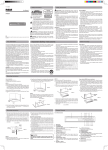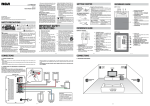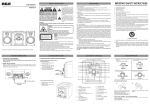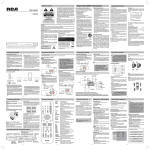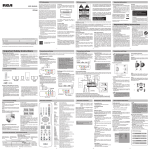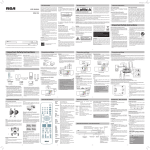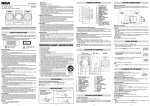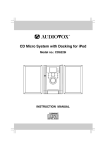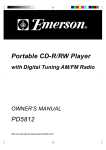Download RCA RS27116I Headphones User Manual
Transcript
USER MANUAL
Digital Music Studio
with universal dock for iPod
RS27116i
Safety Precautions
Safety Precautions
FCC Information
This device complies with Part 15 of the FCC rules. Operation is subject to the
following two conditions:
(1) This device may not cause harmful interference, and
(2) This device must accept any interference received, including interference
that may cause undesired operation.
NOTE: This equipment has been tested and found to comply with the limits
for a Class B digital device, pursuant to part 15 of the FCC Rules. These limits
are designed to provide reasonable protection against harmful interference
in a residential installation. This equipment generates, uses, and can radiate
radio frequency energy and, if not installed and used in accordance with
the instructions, may cause harmful interference to radio communications.
However, there is no guarantee that interference will not occur in a particular
installation. If this equipment does cause harmful interference to radio or
television reception, which can be determined by turning the equipment off
and on, the user is encouraged to try to correct the interference by one or more
of the following measures:
• Reorient or relocate the receiving antenna.
• Increase the separation between the equipment and receiver.
• Connect the equipment into an outlet on a circuit different from that to
which the receiver is connected.
• Consult the dealer or an experienced radio/TV technician for help.
WARNING: Changes or modifications to this unit not expressly approved by
the party responsible for compliance could void the user’s authority to operate
the equipment.
OUCH THE LEN
NOT T
S
DO
ND INTERLOCKS D
A
N
EF
PE
U
R
O
S
E
O
T
P
O
N ID EX
BEA EATE
HE
D.
M
W AVO
System Connections
This Class B digital apparatus complies with Canadian ICES-003.
Cet appareil numérique de la classe B est conforme à la norme NMB-003
du Canada.
Warnings:
• The AC adapter is used as disconnect device and it should remain readily
operable during intended used. In order to disconnect the apparatus from
the mains completely, the AC adapter should be disconnected from the
mains socket outlet completely.
• Minimum 10 cm (4 inches) distances around the apparatus for sufficient ventilations.
• The ventilation should not be impeded by covering the ventilation openings
with items such as newspaper, table-cloths, curtains, etc.
• No naked flame sources such as lighted candles should be placed on the
apparatus.
This Audio System has
earned the ENERGY STAR.
WARNINGS:
• TO PREVENT FIRE OR SHOCK HAZARD, DO NOT EXPOSE THE UNIT TO
RAIN OR MOISTURE.
• TO AVOID ELECTRICAL SHOCK, DO NOT OPEN THE CABINET. REFER
SERVICING TO QUALIFIED PERSONNEL ONLY.
• The apparatus shall not be exposed to dripping or
splashing and that no objects filled with liquid, such as
vases, shall be placed on the apparatus.
It's important to read this instruction prior to using your new product
for the first time.
For Customers in Canada
This apparatus complies with the Class B limits for radio noise emission set out
in radio interference regulations.
Battery Replacement
For Personal Listening
Note: If the remote control is not going to be used for a long time, remove
the battery to avoid damage caused by battery leakage corrosion.
Remote Control
1
3
8
9
10
4
11
2
5
12
6
7
13
1.
2.
3.
4.
5.
6.
7.
8.
9.
10.
11.
12.
13.
PRESET EQ button
ON/STANDBY button
SLEEP button
button
PROG/MEM/
RANDOM button
Button
MEM.UP /
BAND / STOP button
FUNCTION button
TIMER Button
DISPLAY button
/
button
VOLUME +/- buttons
PLAY/PAUSE button
Using the Remote Control Correctly
•
•
•
Point the remote control at the REMOTE SENSOR located on the
unit.
When there is a strong ambient light source, the performance of
the infrared REMOTE SENSOR may be degraded, causing unreliable
operation.
The effective maximum distance for remote operation is approx. 19
feet (6 meters).
To Change Battery
ATTENTION
Remove the plastic sheet
before operating the
remote control.
1. Open the battery door.
2. Insert one CR2025 (3V) size battery.
-4-
811-711691W062 ENG RCA.indd 1
When the battery becomes weak, the operating distance of the remote
control is greatly reduced and you will need to replace it.
WARNINGS:
• Do not dispose of battery in fire; battery may explode or leak.
• Battery shall not be exposed to excessive heat such as sunshine, fire
or the like.
• Danger of explosion if battery is incorrectly replaced. Replace only
with the same or equivalent type.
Since the CD system offers a wide dynamic range, the peaks of the high level
inputs are recorded with high fidelity, and the noise level is very low. Do not
turn up the volume while listening to a part of the disc with no audio signals
or very low level inputs. If you do so, the speakers may be damaged when the
peak level of the sound is played. The lens of the laser should be kept clean.
Do not touch the lens. If you do so, the lens may be damaged and the unit will
not operate correctly.
Never use the unit where it would be subject to:
- Heat sources such as radiators or air ducts.
- Direct sunlight.
- Excessive dust.
- Moisture or rain.
- Mechanical vibration or shock.
- Uneven surface.
• Do not place any heavy objects on top of the unit.
• When the unit is used with an AC power adapter, do not wrap the unit in a
cloth, blanket, etc. If you do so, the temperature inside and outside the unit
may rise considerably, resulting in malfunctioning of the unit.
• If the unit is brought directly from a cold to a warm location, or is placed
in a very damp room, the moisture may condense on the lens inside the
unit. Should this occur, the unit will not operate. In this case, remove the
disc and leave the unit in a warm place for several hours until the moisture
evaporates.
• For the unit to operate at its best, it should not be subject to temperatures
below 41°F (5°C) or above 95°F (35°C).
14
15 16 17
Using the AC adapter
Using an AC adapter other than the one supplied with the unit may
damage the unit. This AC adapter operates on AC 100-240V~50/60Hz.
CAUTIONS:
• Before use, ensure the rated voltage of the adapter matches your
local voltage.
• The included AC adapter is for use with this unit only. Do not use it
with other equipment.
• If you are not going to use the unit for a long time, disconnect the
AC adapter from the wall outlet.
• Whenever the AC adapter is plugged in to a wall outlet, electricity is
running through the unit, even when the power switch is turned off.
FM ANTENNA
•
18
19
1. Press the STANDBY/ON button to turn the unit
on.
2. Press the FUNCTION button repeatedly to select
radio mode.
3. Press the BAND/ STOP button to select a band
(AM/FM).
or
button to tune in to a station.
4. Press the
20
21
22
23
5. Adjust the volume levels
Searching for a Station Automatically
24
•
•
Earphone jack
23.
24. FM Antenna
Clock Setting
1. Press and hold the PROG/MEM/
until the hour digits blink.
(
) button
or
button to adjust the desired
2. Press the
hours then press the PROG/MEM/ ( ) button
once to confirm. The minute digits will begin to
blink.
13
11. DISPLAY button
12. SLEEP Button
13. iPod Docking
14. VOLUME - Button
15. VOLUME + Button
/ TUNING + button
16.
/ TUNING - Button
17.
18. OPEN Knob
19. CD Door
-5-
Do not connect the FM antenna to an outside antenna.
Listening to the Radio
Setting the clock can only be done in STANDBY mode.
• If the unit is plugged in with the supplied AC adapter and the unit is
in standby mode, the standby indicator illuminates.
2
3
4
5
6
7
8
9
10
11
12
1. LCD Display
STANDBY indicator
2.
3. TIMER indicator
4. Remote sensor
STANDBY/ON button
5.
button
6. MEM.UP/
7. BAND/ STOP button
8. FUNCTION button
PLAY/PAUSE button
9.
10. PROG/MEM/ button
AC adapter
-3-
Unit (Rear View)
20. AUX IN jack
21. DC IN 12V Jack
22. Right & Left Speaker Terminals
Unit (Front View)
1
To “DC IN 12V” jack
On Operation
CAUTION: When discarding batteries, environmental problems must
be considered and local rules or laws governing the disposal of these
batteries must be strictly followed.
Location of Controls
LEFT SPEAKER BOX
To AC
outlet
Location of Controls
To Adjust the Volume
Connect headphones (Ø3.5mm stereo mini plug) to the PHONES jack.
Adjust the VOLUME level to the desired level. When headphones are connected, the speakers are automatically
muted.
RIGHT SPEAKER BOX
-2-
Remote Control
Adjust the VOLUME levels to obtain the desired
volume.
NOTE: Connecting speakers other than the speakers supplied with the
unit may damage the unit.
As the laser beam used in this compact disc player could be harmful to the
eyes, do not attempt to disassemble the casing. Refer servicing to qualified
personnel only.
• Do not put any foreign objects in the disc compartment. If you do so, the
laser beam interlock may be defeated allowing the laser to remain on when
the lid is opened.
• Do not put any foreign objects in the DC IN jack. Should any objects or
liquids fall into the unit, disconnect the power supply and have the unit
checked by qualified personnel before any further operation.
-1-
Volume Adjustment
Connect the right speaker to the R terminal and the left speaker to the
L terminal.
On Safety
On Use
This product contains a low
power laser device.
Speaker Connections
AM
-6-
Presetting Stations
The unit can store a total of 20 stations in memory (10FM, 10AM).
Presetting allows you to tune in to a station directly.
1. Tune in to a desired station.
2. Press the PROG/MEM/ ( ) button. The preset number will blink
and the “MEMORY” indicator will flash on the display.
button to select the preset number.
3. Press the MEM.UP/
4. Press the PROG/MEM/ ( ) button again to store it in memory.
5. Repeat steps 1-4 to store other stations.
Tuning in to a Preset Station
Press the BAND/ STOP button to select AM or FM band, then press the
button to select a preset number.
MEM.UP/
For Better reception
AM
or
button to adjust the desired
3. Press the
( )
minutes then press the PROG/MEM/
button once to start clock.
Notes:
• 12:00 PM = NOON time, “PM” will be display for
times between Noon and Midnight.
• Tap the DISPLAY button once to display the
current time.
Press and hold the or
button until the tuner starts
searching for a station, then release. After tuning in a station, the
search stops.
The search may not stop at a station with a very weak signal.
AM
FM: Fully unwind the antenna wire. Extend the antenna wire and place it
in the position that sounds best.
Note: Do not connect the FM antenna to an outside antenna.
AM: Reposition the unit to get better AM reception.
Notes:
• When the reception is good, the “((STEREO))” indicator will appear on
the display.
• To prevent interference to AM radio signals, please keep the AC adapter
at least 3 feet (approx. 1 meter) away from the main unit.
AM
-7-
2009-05-22 15:05:33
CD Playback
CD Playback
1. Press the STANDBY/ON button to turn on the unit.
2. Slide the OPEN knob to open the CD door. Place a disc in the center
with the label side front and then close the CD door gently.
3. Press the FUNCTION button to CD mode. “- -” will blink on the
display. Then the total track no. is shown on the display.
PLAY/PAUSE button to start playing.
4. Press the
• Adjust the volume levels.
To Pause Playback
•
•
Press the
PLAY/PAUSE button.
PLAY/PAUSE button again.
To resume playback, press the
To Stop Playback
•
Press the BAND/
STOP button.
Skipping to Another Track
•
•
Cancel Random Playback
•
Programmable CD Playback
A program of up to 20 tracks can be set to play in a preset order.
1. In CD stop mode, press the PROG/MEM/
( ) button and “MEMORY” & “- -” will blink on
the display.
or
button to select the desired
2. Press the
track then press the PROG/MEM/ ( ) button
to store the track in memory.
3. To add additional tracks, repeat step 2 (up to 20 tracks).
PLAY/PAUSE button.
4. To start playback, press the
To check the program:
Keep either the
or
button pressed during playback,
according to the desired direction, and release at the desired point.
•
•
Repeat Current Track
Press the MEM.UP/
button until “ REPEAT ” blinks on the display. The
current track will be played repeatedly.
Repeat the Entire CD
•
Press the MEM.UP/ button until “
” stops blinking and remains
on. All tracks will be played repeatedly.
REPEAT
Cancel Playback Mode
•
Press the MEM.UP/
button until repeat indicator disappears.
RANDOM playback
All tracks on the disc can be played in random order (Using the remote
control only).
Random Playback
•
Press the RANDOM button on the remote
control and “RANDOM” will be shown on the
display. All tracks will be played randomly.
After all tracks have played, the unit will stop
automatically.
RANDOM
Press the BAND/ STOP button and the
or
button. Each time
button is pressed, the track number appears on the display.
the
Press the BAND/ STOP button and press the PROG/MEM/ ( )
button repeatedly to search the program number, then press either
or
button to select the desired track. Press the PROG/
the
MEM/ ( ) button again to register the newly selected track into
program.
To erase the whole program, do one of the following:
•
•
•
Press the FUNCTION button to change to radio/iPod/AUX mode.
Press the STANDBY/ON button to turn off the unit.
Press BAND/ STOP button repeatedly until “MEMORY” disappears.
Listening to Your iPod
Compatible iPod Types
• iPod nano (1st generation) 1GB, 2GB, 4GB
• iPod nano (2nd generation) 2GB, 4GB, 8GB
• iPod nano 3rd generation (video) 4GB, 8GB
• iPod nano 4rd generation (video) 8GB, 16GB
• iPod 5th generation (video) 30GB, 60GB, 80GB
• iPod classic 80GB, 120GB, 160GB
• iPod touch (1st generation) 8GB, 16GB, 32GB
• iPod touch (2nd generation) 8GB, 16GB, 32GB
Note: Also supports iPhone when iPhone is set to “airplane mode”.
-8-
Timer Setting
The timer function will turn the unit on at a preset time.
To Set Timer
1. In standby mode, press and hold the TIMER button on the remote
control until the TIMER indicator blinks.
2. Press and hold the PROG/MEM/ ( ) button until the hour digits blink.
or
button to adjust the desired hours then press
3. Press the
the PROG/MEM/ ( ) button once to confirm. The minute digits
will begin to blink.
or
button to adjust the desired minutes then press
4. Press the
the PROG/MEM/ ( ) button once to confirm. The timer indicator
will stop blinking and remain on.
5. The unit will wake up to “RADIO”, “ iPod” ,“AUX IN” or “CD” when the
timer reaches the preset time.
• For RADIO timer, first tune in to a desired station.
Press the STANDBY/ON button to enter standby mode, then set
the timer following the above steps.
• For CD timer, first press the FUNCTION button to CD mode and insert
one CD into the unit.
STANDBY/ON button to enter standby mode, then set
Press the
the timer.
• For AUX IN timer, first connect the plug to the AUX IN jack in back panel. Press
the STANDBY/ON button to enter standby mode, then set the timer.
• For iPod timer, first insert your iPod into the connector, Press the
FUNCTION button to iPod mode. Press the STANDBY/ON button
to enter standby mode, then set the timer.
Note: Before setting timer, you can adjust the volume levels in RADIO/
CD/iPod/AUX IN mode for the timer.
To Cancel Timer
•
Press and hold the TIMER button on the remote control until the
TIMER indicator goes out.
Sleep Timer Setting
The sleep timer automatically turns the unit off after a certain time.
” appears on
1. While the unit is on, press the SLEEP button and “
the display.
2. Press the SLEEP button repeatedly to select the desired sleep time
as below:
MEMORY
To change the programmed tracks during program
playback:
repeat playback
•
Press the RANDOM button on the remote control again during
RANDOM playback to return to normal playback.
Press either the
or
button according to the desired direction.
button to skip to the start of the current track or skip
Press the
button to skip to the beginning of
to previous tracks. Press the
the next track.
Locating a Particular Point on a Track
Listening to Your iPod
CD mode
1. During playback, press the DISPLAY button repeatedly to shuffle
between the CD playback mode and the current time.
2. When stopped, press the DISPLAY button to shuffle between the total
number of CD tracks and the current time.
Radio/iPod/AUX Mode
• Press the DISPLAY button to shuffle between the current playback
mode and the current time.
Troubleshooting Guide
Problems
CD
System does not
turn on
Disc in place but
unit won’t play
Disc skips
RADIO
Solutions
• Make sure AC adapter is secure in the outlet, and outlet
has power.
• Make sure you’ve selected CD mode.
• Make sure disc label is facing front.
• Make sure disc is clean.
• Pause mode is activated.
• Disc may be damaged or dirty; check disc.
• Make sure the unit is on a secure spot. Vibration or
jarring can cause the disc to skip.
Poor FM reception • Make sure FM antenna wire is fully extended.
• Electrical interference in your home can cause
poor reception. Move the unit away from them
(especially those with motors and transformers).
Poor AM reception • Rotate the unit horizontally.
iPod
iPod does not dock • Remove your iPod from the dock and check for
properly or does not
obstruction on the connectors in the dock and on
install properly.
your iPod.
iPod does not
• Make sure that your iPod is working properly before
respond to the
docking into the unit. Please refer to your iPod
speaker system.
manual for details.
Maintenance
811-711691W062 ENG RCA.indd 2
Removing the iPod Dock Adapter
• Press the MEM.UP/
button on the remote control. The repeat
indicator appears on the iPod screen.
button until the
• To cancel repeat playback, press the MEM.UP/
repeat indicator disappears.
Note: Please refer to the owner’s manual that was included with your
iPod for more details.
iPod Dock Adapter
1. Remove the iPod Dock Adapter as illustrated
in the figure to the right.
2. Replace it with another one you need.
Inserting Your iPod
1. Insert your iPod into the connector in the
dock.
2. Press the STANDBY/ON button to turn on
the unit.
3. Press the FUNCTION button repeatedly
until the indicator “iPod” appears on the
display.
PLAY/PAUSE button to start
4. Press the
playing.
Notes:
• The iPod will charge automatically (until
fully charged) once it is docked in the cradle.
• To prevent interference to AM radio signals, please switch off the iPod
while listening to AM stations.
Pausing Playback
• Press the
PLAY/PAUSE button.
PLAY/PAUSE button again.
• To resume playback, press the
Skipping to a Another Track
• Press either the
or
button according to the desired direction.
button to skip to the beginning of the current track or
• Press the
button to skip to the beginning of the
previous track. Press the
next track.
Locating a Particular Point on a Track
• Keep either the
or
button pressed during playback, according
to the desired direction, and release at the desired point.
Repeat Playback
Repeat lets you play songs repeatedly (a single repeat or all songs
repeat).
Random Playback
Random plays songs/albums from your iPod in a random order.
1. Press the RANDOM button on the remote control once and the
random indicator appears on the iPod screen. All songs will be
played without sequence.
2. Press the RANDOM button on the remote control twice and the
random indicator appears on the iPod screen. All songs of this
albums will be played without sequence.
• To cancel shuffle playback, press the RANDOM button until the
shuffle indicator disappears.
Note: Please refer to the owner’s manual that was included with your
iPod for more details.
Preset EQ
This system supports a variety of equalizers and sound effects.
During playback, press the PRESET EQ button to select a desired music
mode. Each time the PRESET EQ button is pressed, the music mode will
be changed to the next one as follows:
->
(ROCK) ->
->
(CLASSIC)
AUX IN Connection
Connecting to AUX IN for other sound sources
You can connect audio devices such as your iPod, CD players, MP3 Players,
or PC to the unit via the AUX IN jack. To do this, connect an audio cable
with 3.5mm plugs from the line out or headphone out jack of the other
audio device to the AUX IN jack on the unit’s back panel.
Listening to the Connected Device
1. Press the FUNCTION button to AUX IN mode and “AU” is shown on
the display.
2. Turn on the audio device you’ve attached to the AUX IN jack.
- 10 -
- 11 -
Limited Warranty
AVC MULTIMEDIA ("AVC") makes the following limited warranty. These
limited warranties extend to the original consumer purchaser and is limited
to non-commercial user of the product.
One Year Parts & Labor Warranty
AVC products purchased in the United States are warranted to be free from
defects in materials or workmanship for a period of one year from the date
of their original retail purchase. If the unit fails to conform to this warranty,
we will service the product using new or refurbished parts and products, at
AVC's sole discretion.
During a period of one year from the effective warranty date, AVC will
provide, when needed, service labor to repair a manufacturing defect at
its designated Service Center. To obtain warranty service in the United
States, you must first call our Customer Support Center at 1-800-5065746 or 1-877-252-6873, during the hours listed in the box below. The
deternination of service will be made by AVC customer support.
PLEASE DO NOT RETURN YOUR UNIT TO AVC WITHOUT PRIOR
AUTHORIZATION. New or remanufactured replacements for defective parts
or products will be used for repairs by AVC at its designated Service Center
for one year from the defective warranty date. Such replacement parts or
products are warranted for an additional one year from the date of repair or
replacement. The Customer will be required to ship the unit to the Service
Center indicated at the time Customer Support is contacted to make the
necessary repairs. The customer is responsible for all transportation charges
to the service facility.
Packaging and Shipping Instruction
When you send the product to the AVC service facility you must use the original
carton box and packing material or an equivalent as designated by AVC.
Your Responsibility
(1) You must retain your bill of sale to provide proof of purchase.
(2) These warranties are effective only if the product is purchased and
operated in the U.S.A. or Canada.
(3) Warranties extend only to defects in material or workmanship, and do
not extend to any product or parts which have been lost or discarded,
or damage to product or parts caused by misuse, accident, improper
operation or maintenance, or use in violation of instructions provided
with the product, or to product which has been altered or modified
without authorization of AVC, or to products or parts thereof which
have had the serial number removed or changed.
All warranties implied by state law, including the implied warranties of
merchantability and fitness for a particular purpose, are expressly limited to
the duration of the limited warranties set forth above. With the exception
of any warranties implied by state law as hereby limited, the foregoing
warranty is exclusive and in lieu of all other warranties, guarantees,
agreements and similar obligations of manufacturer or seller with respect
to the repair or replacement of any parts. In no event shall AVC be liable for
consequential or incidental damages.
No person, agent, distributor, dealer or company is authorized to change,
modify or extend the terms of these warranties in any manner whatsoever.
The time within action must be commenced to enforce any obligation of
AVC arising under the warranty or under any statute, or law of the United
States or any state thereof, is hereby limited to one year from the date of
purchase. This limitation does not apply to implied warranties arising under
state law.
This warranty gives you specific legal rights and you may also have other
rights, which may vary from state to state. Some states do not allow
limitation on how long an implied warranty lasts, when an action may
be brought, or the exclusion or limitation of incidental or consequential
damages, so the above provisions may not apply to you.
For more information on other products and services, please contact our
web site at www.RCAav.com
Important: Also keep your “Bill of Sale” as proof of purchase.
Model no .....................................................Product name .................................................
Type of set ..................................................................................................................................
Serial no. ......................................................Invoice no. ....................................................... Date purchased .........................................Dealer name ...................................................
FOR SUPPORT, SERVICE AND REPAIR, PLEASE VISIT www.RCAav.com
Specifications and external appearance are subject to change without
notice.
Out of Warranty
Cleaning the Unit
Do not use volatile chemicals on this unit. Clean by lightly wiping with a soft cloth.
If the CD skips or will not play, the disc may need to be cleaned.
Before playing, wipe the disc from the center outwards with a cleaning cloth.
After playing, store the disc in its case.
3. The unit will automatically turn off once it counts down the sleep time.
• To clear the preset sleep time press the SLEEP button until “ 00 ”
appears.
- 12 -
1. Before connecting your iPod, it ’s
recommended that you install the
appropriate iPod Dock Adapter (supplied
with the iPod or sold separately) in the dock
of the unit.
2.Insert your iPod Dock Adapter into the dock
until it sits firmly in place.
Limited Warranty
Cleaning the CD
Installing an iPod Dock Adapter
-9-
Display Function
Listening to Your iPod
Handling the disc
Only touch the CD on the edge to avoid finger prints on its surface.
Do not stick paper or tape nor write anything on the surface.
- 13 -
In the event your product requires repair after the limited warranty period has
expired, please contact our Customer Support Center at 1-800-506-5746,
1-877-252-6873 or
www.RCAav.com
Hours: Monday-Thursday: 9am-7pm, Friday: 9am-5pm, Saturday: 9am-NOON
Eastern time.
Important:
You are responsible for any transportation, shipping or insurance relative to the
return of the product to our Product Returns Center.
Need More Help?
Please visit online help at http://www.RCAav.com
Printed in China 811-711691W062
- 14 -
2009-05-22 15:05:35