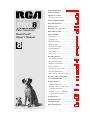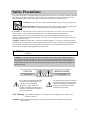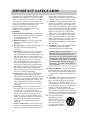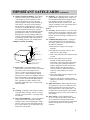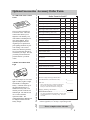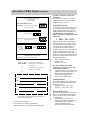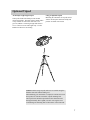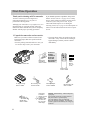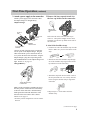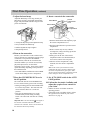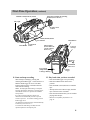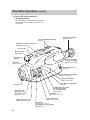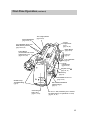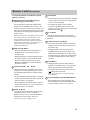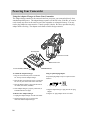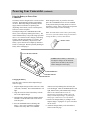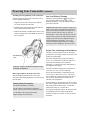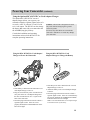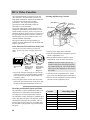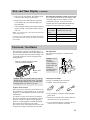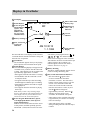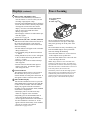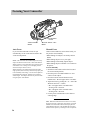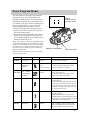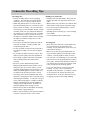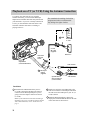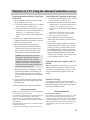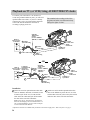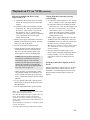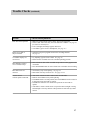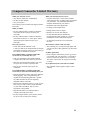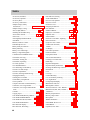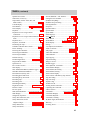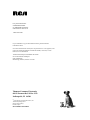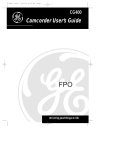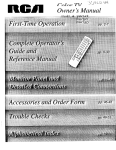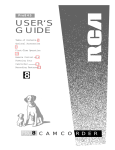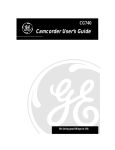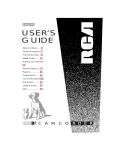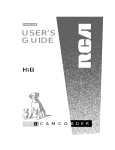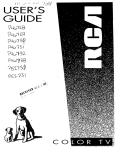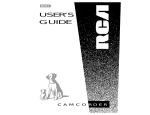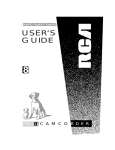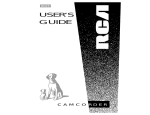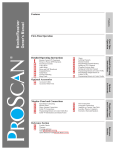Download RCA PRO807 Camcorder User Manual
Transcript
Product Registration..............Inside Front Cover Safety Precautions...........................................1-3 Optional Accessories .......................................4-7 • Accessory Order Form ...................................5-6 ® Using an Optional Tripod..................................7 First-Time Operation....................................8-13 Remote Control ...........................................14-15 C A MCamcorder CORDER Video Model Pro807 Owner’s Manual Powering Your Camcorder ........................16-19 RCA Video Cassettes .......................................20 Special Features • Camera Edit .....................................................21 • Quick Review ..................................................21 8 • Flying Erase Head ...........................................21 • Earphone Jack..................................................21 • AUTO LOCK Switch .......................................21 • Tape Positioning..............................................21 • Microphone......................................................21 • Tally Light .......................................................21 Recording Features • Date and Time Display...............................22-23 • Electronic Viewfinder .....................................23 • Displays in Viewfinder ..............................24-25 • Power Zooming ...............................................25 • Focusing Your Camcorder ..............................26 • Preset Program Modes.....................................27 • Time Counter with Memory Stop....................28 Recording and Traveling Tips ........................29 Care and Maintenance.....................................30 Playback Features • Viewfinder Playback .......................................31 • Playback on TV ( or VCR) Using Antenna Connections ................................32-33 • Playback on TV (or VCR) Using AUDIO/VIDEO IN Jacks ..........................34-35 Trouble Checks ...........................................36-37 Design Specifications........................................38 Limited Warranty ............................................39 Index (Alphabetical) ...................................40-41 Product Registration Mail Your Registration Card Today A Product Registration Card is packed with your camcorder. Please fill out the card and return it immediately. Your prompt submission of this card confirms your right to the protection available under the terms and conditions of the warranty and also allows us to contact you should it ever become necessary. With your card on file, we can also help you in the event of loss or theft by verifying your ownership. If you did not receive a Product Registration Card, please contact your dealer. Attach Sales Receipt Here and File For Future Reference To obtain warranty parts and service, you must show your sales receipt (or other evidence of purchase) to your Authorized RCA Compact Camcorder Servicenter. Tape or staple your sales receipt to this manual so you will have it handy should service ever be needed. Do not mail your sales receipt to us. File it at home with your owner’s manual for future reference. Record Vital Information Here. No other RCA camcorder has the same serial number as yours. You will find the serial number and model number on the bottom of your camcorder. Make sure both numbers are recorded below so that you will have them in case your camcorder is stolen or you need a complete description for identification. Model No. Pro807 Serial No. Purchase Date: Purchased From: IMPORTANT SAFETY INSTRUCTIONS Important Safety Instructions for AC Adapter/Charger Before using the AC adapter/charger, read all instructions and cautionary markings on (1) AC adapter/charger, (2) battery, and (3) product using battery. Caution: To reduce risk of injury, charge only rechargeable batteries type AV608 or AV8MM. Other types of batteries may burst causing personal injury and damage. Do not expose the adapter/charger to moisture of any kind. Use of an attachment not recommended or sold by the battery charger manufacturer may result in a risk of fire, electric shock, or injury to persons. To reduce risk of damage to electric plug and cord, pull out the cord with the plug rather than the cord when disconnecting the adapter/charger from the wall outlet. Make sure the cord is located so that it will not be stepped on, tripped over, or otherwise subjected to damage or stress. Use of an improper extension cord could result in a risk of fire and electric shock. If an extension cord must be used, make sure that: 1. Pins on the plug of the extension cord are the same number, size, and shape as those of the plug on the adapter/charger. 2. Extension cord is properly wired and in good electrical condition, and 3. Wire size below is met: Minimum Length of Extension AWG Size Cord in Feet 18 Equal to or less than 100 16 Equal to or less than 150 Do not operate adapter/charger with a damaged cord or plug. Replace it immediately. Do not operate adapter/charger if it has received a sharp blow, been dropped, or otherwise damaged in any way. Take it to a qualified serviceman. Do not disassemble charger. Take it to an Authorized RCA Compact Camcorder Servicenter when service or repair is required. Incorrect reassembly may result in a risk of electric shock. To reduce risk of electric shock, unplug charger from outlet before attempting any maintenance or cleaning. Be sure to save these operating instructions for future reference. Safety Precautions Your video camcorder’s AC adapter/charger will operate on 100-240 volts AC, 50/60 Hz, and has a polarized plug. Because one blade of the plug is wider than the other, the plug fits in the wall socket only one way. Do not defeat the safety feature of this plug. If you need an extension, use a polarized cord. CAUTION: To prevent electric shock, match wide blade of plug to wide slot, fully insert. MISE EN GARDE: Pour prévenir les chocs électriques, introduire la lame la plus large de la fiche dans la borne correspondante de la prise et pousser jusqú au fond. CAUTION: To reduce the risk of electric shock, do not remove the cover or back. No user-serviceable parts are inside. If you spill liquid on the camcorder or AC adapter/charger, disconnect the AC adapter/charger’s power cord to prevent possible fire or shock hazard and consult authorized service personnel. Moisture can damage internal parts. Refer all service to Authorized RCA Compact Camcorder Servicenter personnel only. Caution: Maintain electrical safety. Powerline-operated equipment or accessories connected to this unit should bear the UL listing mark or CSA certification mark on the accessories themselves and should not have been modified so as to defeat the safety features. This will help avoid any potential hazard from electric shock or fire. If in doubt, contact qualified service personnel. WARNING: To prevent fire or shock hazard, do not expose camcorder or AC adapter/charger to rain or moisture. Caution: Avoid operating your camcorder immediately after moving it from a cold location to a warm location. Give the camcorder 1-1/2 to 2 hours to reach a stable temperature before inserting a video cassette. When moved from a cold area to a warm location, moisture may condense on the head drum inside the machine. This moisture could cause the tape to stick to the headwheel and damage the headwheel or tape. CAUTION MISE EN GARDE RISK OF ELECTRIC SHOCK DO NOT OPEN RISQUE DE CHOC ELECTRIQUE NE PAS OUVRIR The symbol of a lightning flash within a triangle is intended to alert the user to the presence of uninsulated “dangerous voltage” within the product’s enclosure and which may be of sufficient magnitude to constitute a risk of electric shock. An exclamation point within a triangle is intended to alert the user to the presence of important operating and maintenance (service) instructions in the literature accompanying the product. FCC Warning: Any unauthorized changes or modifications to this equipment may void the user’s authority to operate. Caution: The unauthorized recording of television programs and other materials may infringe the rights of others. 1 IMPORTANT SAFEGUARDS In addition to the careful attention devoted to quality standards in the manufacture of your video product, safety is a major factor in the design of every instrument. However, safety is your responsibility too. These pages list important information that will help to assure your enjoyment and proper use of a camcorder, adapter/charger and accessory equipment. Please read them carefully before operating your video products. Installation 1. Read and Follow Instructions—All the safety and operating instructions should be read before the video product is operated. Follow all operating instructions. 2. Retain Instructions—The safety and operating instructions should be retained for future reference. 3. Heed Warnings—Comply with all warnings on the video product and in the operating instructions. 4. Polarization—This video product is equipped with a polarized alternating-current line plug (a plug having one blade wider than the other). This plug will fit into the power outlet only one way. This is a safety feature. If you are unable to insert the plug fully into the outlet, try reversing the plug. If the plug still fails to fit, contact your electrician to replace your obsolete outlet. To prevent electric shock, do not use this polarized plug with an extension cord, receptacle, or other outlet unless the blades can be fully inserted without blade exposure. If you need an extension cord, use one with a polarized plug. 5. Power Sources—This video product should be operated only from the type of power source indicated on the marking label. If you are not sure of the type of power supply to your home, consult your video dealer or local power company. For video products intended to operate from battery power, or other sources, refer to the operating instructions. 6. Overloading—Do not overload wall outlets or extension cords as this can result in a risk of fire or electric shock. Overloaded AC outlets, extension cords, frayed power cords, damaged or cracked wire insulation, and broken plugs are dangerous. They may result in a shock or fire hazard. Periodically examine the cord, and if its appearance indicates damage or deteriorated insulation, have it replaced by your service technician. 7. Power-Cord Protection—Power-supply cords should be routed so that they are not likely to be walked on or pinched by items placed upon or 2 against them, paying particular attention to cords at plugs, convenience receptacles, and the point where they exit from the video product. 8. Ventilation—Slots and openings in the video products are provided for ventilation to ensure reliable operation of the video product and to protect them from overheating. These openings must not be blocked or covered. The openings should never be blocked by placing the video product on a bed, sofa, rug, or other similar surface. This video product should never be placed near or over a radiator or heat register. This video product should not be placed in a built-in installation such as a bookcase or rack unless proper ventilation is provided or the video product manufacturer’s instructions have been followed. 9. Attachments—Do not use attachments unless recommended by the video product manufacturer as they may cause hazards. Caution: Maintain electrical safety. Powerline operated equipment or accessories connected to this unit should bear the UL listing mark or CSA certification mark on the accessory itself and should not be modified so as to defeat the safety features. This will help avoid any potential hazard from electrical shock or fire. If in doubt, contact qualified service personnel. 10. Water and Moisture—Do not use this video product near water—for example, near a bath tub, wash bowl, kitchen sink or laundry tub, in a wet basement, or near a swimming pool and the like. 11. Accessories—Do not place this video product on an unstable cart, stand, tripod, bracket, or table. The video product may fall, causing serious injury to a child or adult as well as serious damage to the video product. Use this video product only with a cart, stand, tripod, bracket, or table recommended by the manufacturer or sold with the video product. Any mounting of the product should follow the manufacturer’s instructions and use a mounting accessory recommended by the manufacturer. 11A A video product and cart combination should be moved with care. Quick stops, excessive force, and uneven surfaces may cause the video product and cart combination to overturn. IMPORTANT SAFEGUARDS (continued) 12. Outdoor Antenna Grounding—If an outside antenna or cable system is connected to the video product, be sure the antenna or cable system is grounded so as to provide some protection against voltage surges and built-up static charges. Section 810 of the National Electrical Code, ANSI/NFPA No. 70-1984 (Section 54 of Canadian Electrical Code, Part 1) provides information with respect to proper grounding of the mast and supporting structure, grounding of the lead-in wire to an antennadischarge unit, size of grounding conductors, location of antenna-discharge unit, connection to grounding electrodes, and requirements for the grounding electrode. See example below. Example of Antenna Grounding ANTENNA LEAD IN WIRE GROUND C L A MP A NT E NNA DI S C H A R G E U N IT ( N E C S E C T IO N 8 1 0 - 2 0 ) G R O U N D I NG C O N D U C T O R S ( NE C S E C T I O N 8 1 0 - 2 1 ) GROUND CLAMPS ELECTRIC S E R V I C E EQUIPMEN T P O W E R S E RV I C E G R O U N D IN G ELECTRODE SYSTEM ( NE C A RT 2 5 0 , P A RT H ) 13. Power Lines—An outside antenna system should not be located in the vicinity of overhead power lines, other electric light or power circuits, or where it can fall into such power lines or circuits. When installing an outside antenna system, extreme care should be taken to keep from touching or approaching such power lines or circuits as contact with them might be fatal. Installing an outdoor antenna can be hazardous and should be left to a professional antenna installer. Use 14. Cleaning—Unplug this video product from the wall outlet before cleaning. Do not use liquid cleaners or aerosol cleaners. Use a damp cloth for cleaning. 15. Object and Liquid Entry—Never push objects of any kind into this video product through openings as they may touch dangerous voltage points or “short-out” parts that could result in a fire or electric shock. Never spill liquid of any kind on the video product. 16. Lightning—For added protection for this video product during a lightning storm, or when it is left unattended and unused for long periods of time, unplug it from the wall outlet and disconnect the antenna or cable system. This will prevent damage to the video product due to lightning and power line surges. Service 17. Servicing—Do not attempt to service this video product yourself as opening or removing covers may expose you to dangerous voltage or other hazards. Refer all servicing to qualified service personnel. 18. Conditions Requiring Service—Unplug this video product from the wall outlet and refer servicing to qualified service personnel under the following conditions. A. When the power-supply cord or plug is damaged. B. If liquid has been spilled, or objects have fallen into the video product. C. If the video product has been exposed to rain or water. D. If the video product does not operate normally by following the operating instructions. Adjust only those controls that are covered by the operating instructions. Improper adjustment of other controls may result in damage and will often require extensive work by a qualified technician to restore the video product to its normal operation. E. If the video product has been dropped or the case has been damaged. F. When the video product exhibits a distinct change in performance—this indicates a need for service. 19. Replacement Parts—When replacement parts are required, have the service technician verify that the replacements he uses have the same safety characteristics as the original parts. Use of replacements specified by the video product manufacturer can prevent fire, electric shock, or other hazards. 20. Safety Check—Upon completion of any service or repairs to this video product, ask the service technician to perform safety checks recommended by the manufacturer to determine that the video product is in safe operating condition. 3 Optional Accessories We invite you to take a look at some great ideas for sparking creativity and adding to the fun of using your 8mm camcorder. These pages have a selection of accessories to help make your memorable moments look and sound even better. These accessories are designed to make the process of recording and watching your videos more enjoyable. To order accessories, contact your local Dealer. If a dealer is not nearby, all accessories are available through toll-free ordering or by using the order form on page 5. AC025A Soft Carrying Case Custom compact soft case designed especially to provide protection and utility for your RCA 8mm camcorder and most accessories. Rugged fabric lined with soft non-abrasive material and generous padding. Has three outside pockets with storage for lens filters, adapters, batteries, and tapes. DCC05 DC Car Cord Adapter/Charger This DC car cord adapter/charger enables you to operate your camcorder from your car, truck, or RV by plugging the car cord directly into the vehicle’s cigarette lighter socket. It will also charge the AV608 battery supplied with the camcorder or the AV8MM long play battery. The DCC05 is specially designed to convert power from a 24-volt or 12-volt battery to a 6-volt output. Rechargeable Batteries These rechargeable nickelcadmium batteries are specifically designed for AV608 AV8MM long life. The AV608 can power your camcorder up to one hour, and the AV8MM up to two hours (depending on how much you use zoom and pause). Both can be recharged with the AC adapter/charger that came with your camcorder. Initial charging and recharging takes approximately one hour for the AV608 or two hours for the AV8MM. Audio/Video Cables These cables are shielded for connecting AUDIO and VIDEO jacks. They have RCA-type phono plugs on each end. AH069G (3-ft) AH070G (5-ft) Monaural VCR Dubbing Cable AH075G (6-ft) This is a double cable that lets you connect the AUDIO and VIDEO jacks of monaural components. It can be used to connect your camcorder to a TV monitor (or VCR). The cable is color coded and shielded with RCA-type phono plugs on each end. 193983 Cable Transformer Caution: Do not use any other RCA car cord with this camcorder. It may damage the camcorder. 193983 The 193983 is used to connect a standard 300ohm antenna twin-lead to a standard round 75-ohm connector on the RF output adapter. All specifications and descriptions of accessories are subject to change without notice. 4 Optional Accessories Accessory Order Form VCC1000 Video Color Control Center Order Form for Pro807 The VCC1000 is actually two accessories in one. The color control center allows you to adjust the color intensity, tint, white balance, and sharpness of tapes being dubbed. This is especially helpful when the original tape was produced in poor lighting conditions or poor color settings. The second feature, the character generator, lets you create titles that can be recorded on your tapes. This lets you add a professional and/or personal touch to your home videos. VDC88 Color Enhancement Light Description Part No. Price Soft Camcorder Case AC025A $ 59.95 Super Lightweight Tripod AC035 Gold-Tipped Audio/Video Cable (3-ft.) AH069G $ 5.99 Gold-Tipped Audio/Video Cable (5-ft.) AH070G $ 7.99 Gold-Tipped Dubbing Cable (6-ft.) AH075G $ 10.99 Rechargeable Battery AV608 Rechargeable Battery AV8MM $ 59.95 RF Output Adapter CRF800 $ 49.95 AC Adapter/Charger CPS800 $189.95 DC Car Cord Adapter/Charger DCC05 $169.95 DC Cable for Adapter/Charger DCC100 $ 14.95 Video Control Center VCC1000 $349.90 Color Enhancement Light VDC88 Replacement Bulb (15 watt) for VDC88 VDC090 $ 12.95 Extra Battery for VDC88 BP1000 Charger for BP1000 VDC085 $ 18.95 Replacement Remote Control 211026 $ 49.95 RF Connecting Cable 213003 $ 11.95 Shoulder Strap 213004 $ 13.95 Qty. Total $ 69.95 $ 49.95 $ 79.95 $ 29.95 Prices are subject to change without notice. Total Merchandise ($10 Minimum Order). . . . . . . . . . $__________ Sales Tax. . . . . . . . . . . . . . . . . . . . . . . . . . . . . . . . . . . .$__________ We are required by law to collect the appropriate sales tax for each individual state, county, and locality to which the merchandise is being sent. Detach Here Shipping, Handling, and Insurance. . . . . . . . . . . . . . . . $ ✂ This ultra compact 15-watt video light is cordless, light in weight, and includes a rechargeable battery. It mounts on the top of the camcorder and fits on a standard accessory shoe. The VDC88 provides excellent soft, lush fill light. The VDC88 uses one 15-watt (VDC090) replacement bulb. The rechargeable battery BP1000 can be charged with the VDC085 battery charger. 5.00 Total Amount Enclosed. . . . . . . . . . . . . . . . . . . . . . . $__________ Use VISA or MasterCard preferably. Money order or check must be in U.S. currency only. No COD or CASH. • All accessories are subject to availability. • Where applicable, we will ship a superseding model. Please complete other side also 5 Accessory Order Form (continued) o Maste Ca d by filling in below Charge your order on your VISA or MasterCard by USE YOUR CREDITfilling CARD in below To order accessories, contact your local Dealer. If a dealer is not nearby, you can also follow the directions below to order by telephone or direct-by-mail. ® IMPORTANT: Copy complete account number from your VISA card USE YOUR CREDIT CARD ® United States Orders IMPORTANT: Copy complete account number from your VISA card To place your order by phone, have your Visa or MasterCard ready and call the toll-free number listed below between 8AM and 8PM Eastern Standard Time. Use this number only to place an order for accessory items listed on this order form. My card expires: My card expires: IMPORTANT: Copy complete account number from your MasterCard IMPORTANT: Copy complete account number from your MasterCard Copy Number above your name on CopyMasterCard Number above your name on MasterCard s r s r r r TM 1 – 800 – 338 – 0376 TM Most times your order will be shipped UPS within 72 hours of receipt. If ever it is not possible to ship within 30 days, we will notify you with an update on your order and an option to cancel. To place your order by mail, detach and mail the completed order form with credit card information, money order, or check in U.S. currency (made payable to Thomson Consumer Electronics, Inc.) to the following address: RCA Video Accessories PO Box 8419 Ronks, PA 17573 My card expires: My card expires: AUTHORIZED SIGNATURE Prices are subject to change without notice. AUTHORIZED SIGNATURE Prices are subject to change without notice. Print or type your name and address clearly. This will be your mailing label. Print or type your name and address clearly. will order be your A complete andThis correct will mailing label. save you days of waiting. PLEASE PLEASE For more information on these accessories (or current prices), write to the following address: Video Accessories Customer Service Thomson Consumer Electronics, Inc. Distributor & Special Products 2000 Clements Bridge Rd Deptford, NJ 08096-2088 A complete and correct order will save you days of waiting. Name: Street: Name: City: State: City: State: Apt: Zip: Zip: Please make sure that both sides of this form have been filled out completely. • Allow 8 weeks for deliver. • All accessories are subject to availability. • Where applicable, we will ship a superseding model. 6 Canadian Orders Apt: ✂ Detach Here Street: For Canada inquiries, please call one of these toll-free numbers for information about accessories: English: 1 – 800 – 668 – 5518 French: 1 – 800 – 668 – 5507 International Orders This offer is valid only in the 50 United States. For international orders, please send your request for a price quotation (not an order) to: International Customer Service Thomson Consumer Electronics, Inc. Distributor & Special Products 2000 Clements Bridge Rd Deptford, NJ USA 08096-2088 Optional Tripod AC035 Super Lightweight Tripod Using an Optional Tripod Mounting the camcorder on a tripod, such as AC035 will keep the camcorder steady and produce excellent video results. This tripod’s fluid-effect head provides smooth camera pan and tilt. The quick-release mount makes it easy to attach or remove the camcorder. The grooved, tubular 3-section leg design folds down to 23-1/2" when not in use and weighs only 3-1/2 lbs. Rubber feet allow for sure footing. TER COUN MEM RES. TIME DATE/ ADJ. D. F.FW US PULL Y TER BAT REW FOC P . E SEL MOD LOCK AUTO + – UAL MAN PLAY STO ON OFF FOCUS Caution: Before using a tripod, make sure it is stable enough to hold the camcorder without falling over. When attaching your camcorder to a tripod, be careful not to force the tripod screw into the camcorder’s tripod mounting hole. The tripod screw should not protrude into the camcorder more than approximately three-eighth (3/8) inch. Forcing the screw could damage the mounting hole on the bottom of the camcorder. 7 First-Time Operation Thank you for choosing an RCA camcorder. You have selected a precision-engineered camcorder designed to give you years of performance and enjoyment. Although your camcorder is very simple to use, it is important that you read and carefully follow the instructions in this manual until you are completely familiar with the proper operating procedures. If you should experience a problem, always refer first to “Trouble Checks” on pages 36-37. Many times a simple solution is all that is needed, and it could save you a costly service call. If your camcorder should require service during the warranty period, refer to page 39 for a description of what we will do and instructions on how to request service. 1. Unpack the camcorder and accessories. • The items shown below are packed with your camcorder. If any of the items are missing or appear damaged, contact your RCA dealer immediately. Make sure you remove all the accessories and information papers that came packed with the camcorder. • Save the packing materials and box in case you ever need to ship or store your camcorder. E DATE/TIM NTER COU MEM RES. ADJ. S REW PULL WARNING: NICKEL CADMIUM BATTERY MUST BE DISPOSED OF PROPERLY. ERY BATT . F.FWD FOCU STOP ON OFF PLAY SEL. MODE LOCK AUTO + Rechargeable 6-Volt Battery Stock No. AV608 – CUS AL FO MANU RECORD STOP START STOP REW PLAY + - + - F.FWD SCENE SEARCH – DISPLAY + STILL COUNTER RESET MEMORY Remote Control Batteries (size “AA” 1.5 volt) Camcorder: Model Pro807 Remote Control Stock No. 211026 H ES FR RE GE AR CH WER PO AC Adapter/Charger Stock No. CPS800 Shoulder Strap Stock No. 213004 8 DC Connecting Cord Stock No. DCC100 RF Output Adapter Stock No. CRF800 Clock Battery: 3-Volt Micro Lithium Cell (such as Maxell No. CR2025 available from most local drug stores and camera shops) RF Connecting Cable Stock No. 213003 Caution: Lithium battery. Must be disposed of properly. Never handle punctured or leaking batteries. May cause burns or personal injury. Can cause death or injury if swallowed. Keep out of hands of children. If swallowed, consult a physician immediately for emergency treatment. First-Time Operation (continued) 2. Attach a power supply to the camcorder. 3. Remove the lens cap and attach it to the lens cap holder on the camcorder. POW ER ADJ . DAT E/TI ME Attach a power supply to the camcorder–either the adapter/charger or charged battery. Adapter/Charger OPEN COU RES NTE . R ME M POW ER DAT E/TI ME OPEN ADJ . COU RES NTE . R ME M DC OUT Jack SH PU REC START/ STOP Pull on tab to remove the lens cap. REC START/ STOP Attach to lens cap holder. PO SA WER ON VE ON PO SA WER VE DC IN 6.5V DC IN 6.5V Jack DC Power Cord H ES FR RE GE AR CH WER PO POWER Indicator Jack To AC 100-240V, 50/60 Hz Connect one end of the DC power cord into the DC OUT jack on the adapter/charger. Plug the other end of the DC power cord into the DC IN 6.5V jack on the back of the camcorder. Plug the adapter/charger’s plug into an operating outlet. The POWER indicator on the adapter/charger will light. Details are on page 16. Charged Battery* Pull on the tab on the side of the lens cap to remove it. Then pull it straight, rotate it down, and attach it to the lens cap holder on the side of the camcorder. 4. Attach the shoulder strap. 1.Unfasten one end of the shoulder strap from the buckle. Make sure you leave the buckle on the strap. 2.Thread one end of the shoulder strap through one of the shoulder strap rings (located on the top and bottom of the camcorder). OPE N COUN S. TER MEM SH PU Shoulder strap rings REC START/ STOP PO SA WE ON VE R 3.Thread the strap back into the buckle. Pull on the strap and make sure it is securely fastened before using the shoulder strap to support the camcorder. Attach charged battery to camcorder. Make sure the camcorder’s POWER switch is in the OFF position. Match the line on the battery to the line on the camcorder. Hold the battery flush against the camcorder and slide it in the direction of the arrow until a click is heard. Details are on page 17. 4.Repeat steps 1-3 for the other end of the shoulder strap. *The battery must be charged before it can be used the first time. (continued on next page) 9 First-Time Operation (continued) 5. Adjust the hand strap. Adjust the hand strap so it is snug around your hand when you place your thumb on the thumb trigger and your middle and index fingers on the power zoom buttons. 8. Insert a cassette in the camcorder. OPEN Button Cassette Compartment Cover EJECT Button Cassette Compartment 1.Unsnap the flap and open the adjustment strap 2.Put your hand in the hand strap. 3.Pull the adjustment strap to tighten. 4.Snap the flap closed. 6. Turn on the camcorder. Because your camcorder is both a camera and a VCR, it performs two completely separate groups of functions. The position of the POWER (CAM (camera) /OFF/PLAY) switch tells the camcorder whether you want to record (CAM), play back tapes (PLAY), or turn off the camcorder’s power (OFF). Some of the controls operate differently depending on the position of the POWER switch. • Press and hold the small button on the POWER switch while sliding it to the CAM position. 7. Place the ON/POWER SAVE lever in the ON position. The camcorder also has an ON/POWER SAVE lever to conserve battery power when recording. • During recording, place the ON/POWER SAVE lever in the ON position. The camcorder will not record unless this lever is in the ON position. • Place the ON/POWER SAVE lever in the POWER SAVE position during recording breaks. The camcorder will enter the “standby mode”. Important Note: The dew indicator will appear in the electronic viewfinder when there is excessive moisture in the camcorder. Remove the cassette from the camcorder and let it dry naturally. 10 1.Slide the OPEN button and completely open the cassette compartment cover. 2.Press the EJECT button to open the cassette compartment. 3.Insert a cassette only one way with the record-protect (safety) tab facing up and the tape window facing out. 4.Gently press on the side of the cassette compartment where it is labeled PUSH (as shown above) until it locks into place. 5.After the cassette compartment is fully retracted, close the cassette compartment cover. Note: If the cassette you load into the cassette compartment has been rewound in a different unit, the cassette compartment may open again. Make sure the cassette compartment is completely retracted before closing the cassette compartment cover. 9. Set AUTO LOCK switch in the AUTO LOCK position. 10. Pull out the electronic viewfinder and adjust the eyepiece focus control for your vision. • Pull the electronic viewfinder out into the operating position. • If the image in the viewfinder is blurry, adjust the eyepiece focus control for your vision. Details are on page 23. First-Time Operation (continued) Electronic Viewfinder in Operating Position (PULL out here ) POWER (CAM/OFF/PLAY) Switch Tally Light ADJ. /TIME DATE TER COUN MEM RES. PULL Eyepiece Focus Control Y TER BAT D. F.FW US FOC REW ON OFF P PLAY STO + E SEL. MOD LOCK AUTO REW (Rewind) Button – S FOCU UAL MAN OPEN Button PLAY Button AUTO LOCK Switch Lens Cap on Strap AD J. DA TE/T IME EJECT Button (located under the cassette compartment cover) PO WER STOP Button OPE N CO RES. UN TER MEM SH PU REC START/ STOP P SA OWE ON VE R Power Supply (Adapter/Charger or Charger Battery) 11. Start and stop recording. Start and stop recording by pressing and releasing the thumb trigger. You do not have to hold the thumb trigger to record. The REC indicator appears in the viewfinder when the camcorder is recording. Notes: The tally light flashes during record-pause and goes off when the camcorder is recording or the , ON/POWER SAVE lever is placed in the POWER SAVE position. If you do not record within five minutes, the camcorder will automatically shut off to prevent excessive tape wear. To resume recording press the thumb trigger twice. Any material recorded on the tape will automatically be erased if you record over it. To monitor the audio being recorded, attach an optional earphone to the earphone jack. Earphone Jack ON/POWER SAVE Lever Thumb Trigger 12. Play back what you have recorded. • Press the thumb trigger to stop recording. • Place the POWER switch in the PLAY position. • Press the REW (rewind) button to rewind the tape. • Then press the PLAY button to play back the tape in the electronic viewfinder. • Press the STOP button when you are finished playing back the tape. • Details on viewfinder playback are on page 31. 11 First-Time Operation (continued) 13. Review all of the camcorder’s operating controls. The page number(s) where detailed information on each control can be found are listed for your convenience. Eyepiece Focus Control (pages 10-11, 23) Power Zoom Buttons (W and T) (page 25) POWER (CAM (camera)/OFF/PLAY) Switch (pages 10-11) Accessory Shoe Remote Control Sensor (page 14) ADJ. TIME DATE/ NTER COU MEM RES. PULL Microphone (page 21) Electronic Viewfinder (PULL here to extend) (pages 10-11, 23-25, 31) Tally Light (pages 11, 15, 21) US Y TER BAT REW D. F.FW BATTERY Eject Lever (page 18) FOC P STO ON OFF PLAY . E SEL MOD LOCK AUTO + F.FWD. (Fast Forward) Button (pages 21, 31, 33, 35) – S FOCU UAL MAN REW (Rewind) Button (pages 21, 31, 33, 35) Clock Battery Compartment (page 22) Lens (page 30) FOCUS ON/OFF Button (pages 25, 26) Also Still ( l l ) Button (pages 31, 33, 35) MANUAL FOCUS + and – Button (pages 24-25, 26) Output Jacks (Yellow Video, DC, and White Audio) (Located behind cover) (pages 32, 34) PLAY Button (pages 11, 24, 31, 33, 35) AUTO LOCK Switch (pages 10, 12, 21, 27) STOP Button (pages 11, 21, 31, 33, 35) Also MODE SEL. (Select) Button (pages 24, 27) 12 First-Time Operation (continued) DATE/TIME Button (pages 22-23, 25) ADJ. (Adjust) Button (pages 22-23) Cassette Compartment Cover (pages 10, 20) PO WE R COUNTER RES. (Reset) and MEM (Memory) Buttons (pages 24-25, 28) OPE N AD J. DA TE/T IME C RES OUN TER . ME M EJECT Button (Located under the cassette compartment cover) (pages 10-11, 20) OPEN Button (page 10, 20) Lens Cap (page 9) Lens Cap Holder (page 9) Cassette Compartment (pages 10, 20) REC START/ STOP ON PO SA WER VE DC IN 6.5V Shoulder Strap Attachment Rings (page 9) Earphone Jack ( ) (pages 21, 31) Hand Strap (page 10) ON/POWER SAVE Lever (pages 10-11) REC START/STOP Button (Thumb Trigger) (page 11) Attach charged battery here (pages 9, 17-18) DC IN 6.5 V Jack (Attach DC power cord here for adapter/charger or optional DC car cord) (pages 9, 16, 19) 13 Remote Control Battery Installation The batteries supplied with your remote control are packed separately. Install them as follows. 1. Turn the remote control over and slide the battery compartment cover off. 2. Insert the batteries so that their positive (+) ends contact the positive terminals in the battery compartment. 3. Replace the cover. Notes: Never place anything heavy on top of the remote control or lay it upside-down. This may accidentally depress the buttons for a long time and discharge the batteries. Replace the batteries when the camcorder fails to respond to the remote control. Remove the batteries from the remote control if it will not be used for a month or more. This will prevent possible damage from battery leakage. If leakage occurs, wipe up the liquid inside the compartment and replace the batteries with new ones. Location and Function of Remote Control Buttons A brief description of the functions of the remote control buttons is given here. Most of the remote control buttons perform the same function as the corresponding controls on your camcorder. You can use whichever are more convenient at the time. RECORD REW Different brands and types of batteries have different voltages. Do not use different brands or types of batteries together. PLAY F.FWD 2 5 6 7 SCENE SEARCH – + STILL 3 8 DISPLAY Do not use new and used batteries together. STOP START STOP 1 COUNTER 4 RESET MEMORY 9 Remote Control Sensor TER COUN MEM RES. /TIME DATE ADJ. . F.FWD US REW FOC P ON OFF RECO PLAY SEL. MODE LOCK AUTO – T STAR STOP RD REW + STO US L FOC MANUA PLAY PLAY TER + ET RES COUN WD F.F STOP ARCH E SE SCENSTILL DIS – RY MO ME The remote control operates the camcorder by infrared light, so it is protected from electrical and sound interference. However, the remote control must be aimed directly at the camcorder’s remote control sensor. There cannot be any obstructions between them. The remote control should operate up to approximately 16 feet from the camcorder. Replace the remote control batteries if the operation distance decreases. Note: An RCA VCR that is set to respond to the VCR 2 button on the VCR’s remote control may respond to this remote control when it is used to operate the camcorder. Note: The camcorder may not respond to the remote control if the camcorder’s remote control sensor is exposed to direct sunlight or strong artificial light. (continued on the next page) 14 Remote Control (continued) Location and Function of the Remote Control Buttons (continued) 1 RECORD START/STOP Button (Same as Thumb Trigger on Camcorder) Press and release the RECORD START/STOP button when the POWER switch is in the CAM (camera) position to start and stop recording. The tally light will light continuously during recording when you start recording using this button on the remote control. Notes: The camcorder’s ON/POWER SAVE lever must be in the ON position for the camcorder to record. If the camcorder is left in the record-pause mode (POWER switch in the CAM position) for more than five minutes, the camcorder’s power will turn off. To begin recording again, press the RECORD START/STOP button twice. 2 REW (Rewind) Button • Press the REW button when the camcorder’s POWER switch is in the PLAY position to rewind the tape. • During playback or rewind (POWER switch in the PLAY position), press and hold the REW button to visually search the tape in reverse. Release the REW button to return to normal playback or rewind. 3 SCENE SEARCH + and – Buttons When the camcorder’s POWER switch is in the CAM position (record-pause mode), press one of the SCENE SEARCH buttons to visually search the tape. • Press and hold the SCENE SEARCH + button to visually search forward on the tape. Release the button to return to record-pause. • Press and hold the SCENE SEARCH – button to visually search the tape in reverse. Release the button to return to record-pause. 5 STOP Button • Press this button when the camcorder’s POWER switch is in the PLAY position to stop playback, rewind, or fast forwarding. • The STOP button has no effect when the camcorder’s POWER switch is in the CAM position. To stop recording, press the RECORD START/STOP button 1 . 6 PLAY Button Press the PLAY button when the camcorder’s POWER switch is in the PLAY position to begin playback. 7 F.FWD (Fast Forward) Button • Press the F.FWD button when the camcorder’s POWER switch is in the PLAY position to fast forward the tape. • During playback or fast-forward operation (POWER switch in the PLAY position), press and hold the F.FWD button to visually search forward on the tape. Release the F.FWD button to return to normal playback or fast-forward operation. 8 STILL Button • During playback, press the STILL button to produce a stop-action picture. Press the STILL button again to return to normal playback. • This button has the same function as the still ( ) button on the camcorder. Note: Some picture noise is normal during stopaction playback. 9 COUNTER (RESET and MEMORY) Buttons These buttons have the same function as the COUNTER RES. and COUNTER MEM buttons on the camcorder. Details are on page 28. 4 DISPLAY Button Press the DISPLAY button when the camcorder is connected to a TV to see the viewfinder’s displays on the TV screen. Press the DISPLAY button again to remove them. Details on connecting a TV are on pages 32-35. 15 Powering Your Camcorder Using the Adapter/Charger to Power Your Camcorder The adapter/charger attaches to the camcorder and lets you power your camcorder directly from standard household power. The adapter/charger operates on 100-240 volts, 50/60 Hz, so it can be used virtually anywhere in the world to power the camcorder or recharge the battery. You may need a plug adapter in some countries. Consult your RCA dealer. Be sure to purchase the plug adapter before traveling. The adapter can be hard to find in foreign countries. PO WER DA TE/TI ME OPE N AD J. CO RES. UN TER MEM REC START/ STOP DC OUT Jack ON PO SA WER VE DC IN 6.5V DC IN 6.5 V Jack H ES FR RE R WE PO To AC 110-240V, 50/60 Hz DC Power Cord GE AR CH POWER Indicator To Attach the Adapter/Charger 1. Plug one end of the DC power cord into the DC OUT jack on the adapter/charger. 2. Plug the other end of the DC power cord into the DC IN 6.5V jack on the back of the camcorder. 3. Plug the adapter/charger’s plug into the nearest AC outlet (100-240V, 50/60Hz). 4. If the adapter/charger is properly connected, its POWER indicator will light. To Remove the Adapter/Charger 1. Unplug the adapter/charger from the wall outlet. 2. Disconnect the DC power cord from the camcorder and the adapter/charger. 16 Using an optional plug adapter An optional plug adapter may be required in some countries. Optional AC ACPlug Plug Adapter AC 200-240V 1. Plug the adapter/charger’s plug into the AC plug adapter. 2. Plug the AC plug adapter into an AC outlet. Powering Your Camcorder (continued) Using the Battery to Power Your Camcorder The battery must be charged before it can be used the first time. Initial charging will take approximately one hour. When fully charged, the battery should supply about 45-60 minutes of operating time (depending on how much you use zoom and pause, auto focus, and record-pause). The adapter charger has a REFRESH button that allows you to completely discharge the battery. The nickel cadmium battery will provide longer operation time if it is “refreshed” before charging. Refreshing a battery will take approximately 3-1/2 hours. The operation time of the battery may decrease if the battery’s power has not been completely exhausted before it is recharged. Refresh a partially discharged battery before recharging it. When using the battery to power the camcorder, place the ON/POWER SAVE lever in the POWER SAVE position during recording breaks to conserve the battery’s power. Place it back in the ON position when you are ready to resume recording. Note: The small marker switch on the top of the battery is for use as a personal reminder to help you remember to recharge the battery. It has no other function. Marker Switch To AC 100-240V, 50/60 Hz Caution: When a battery is attached to the adapter/ charger, do not turn them upside down. The battery may fall off and be damaged or cause injury. H ES FR RE R WE PO GE AR CH REFRESH Button CHARGE Indicator POWER Indicator Charging the Battery If the DC cord is connected to the adapter/charger, remove its plug. 1. Plug the adapter/charger into the nearest AC outlet (100-240V, 50/60Hz). The POWER indicator will light. indicator will stop flashing after the battery has been discharged. Then, the POWER indicator will light, and the battery will automatically recharge. 2. Align the reference mark on the battery with the line on the adapter/charger. Note: If the CHARGE indicator on the AC adapter/charger starts flashing rapidly, remove the battery from the adapter/charger. Try attaching the battery again. Make sure it is correctly attached. 3. Hold the battery flush against the adapter/charger and slide it in the direction of the arrow until it locks into place. 4. Press the REFRESH button to discharge the battery. After a few seconds the CHARGE indicator will slowly flash. The CHARGE 5. Remove the charged battery by sliding it off the adapter/charger. Unplug the AC power cord from the AC outlet. 6. Attach the charged battery to the camcorder as shown on the next page. 17 Powering Your Camcorder (continued) Attaching the Charged Battery to the Camcorder Low Level Battery Warning If the DC cord is attached to the camcorder, remove it before attaching the battery. The battery warning indicator ( ) will appear in the viewfinder when the battery power is low. Recharge the battery, or use the adapter/charger to power the camcorder. 1. Align the reference line on the battery with the line on the back of the camcorder. 2. Hold the battery flush against the camcorder and slide it in the direction of the arrow. 3. Slide the camcorder’s POWER switch to the CAM position, and place the ON/POWER SAVE lever in the ON position. Caution: When the battery reaches its empty level while you are using it, the camcorder will shut off. However, the battery should have enough reserve power to eject the cassette when you press the EJECT button. If the camcorder does not eject the cassette when you press the EJECT button, do not attempt to force the cassette compartment open. This will damage the camcorder. Power your camcorder with the adapter/charger, or recharge the battery before attempting to eject the cassette. Proper Care and Storage of Your Battery BATTERY Eject Lever WARNING: NICKEL CADMIUM BATTERY MUST BE DISPOSED OF PROPERLY. Removing the Battery From the Camcorder Slide and hold the BATTERY eject lever on the camcorder while sliding the battery to the left and off the camcorder. Battery Safety Precautions Do not short the battery’s terminals. Do not attempt to disassemble or modify the battery. There are no user-serviceable parts inside. Use the battery only with specified RCA adapter/chargers and camcorders. 18 The battery will provide better service and longer performance if you charge it before use and store it at normal room temperature. The nickel cadmium battery will provide better service if it is used until it reaches the empty level (camcorder automatically turns off) before recharging. Use the refresh feature if the battery is not completely discharged. The battery should be charged at a temperature of 41°F-95°F (5°C-35°C) to prevent damage. Do not operate the battery at temperatures below 14°F (–10°C) or above 95°F (35°C). The battery may be damaged if operated at temperatures above 122°F (50°C). Operation time will decrease at extremely low temperatures. When the battery is used the first time, the recording time will be slightly shorter than normal. To receive full operation time from the battery, refresh and recharge the battery two or three times. After repeated chargings and use, the operation time will gradually decrease. When operation time becomes too short to be useful, it is time to replace the battery. Powering Your Camcorder (continued) Using the Optional RCA DCC05 Car Cord Adapter/Charger The optional RCA DCC05 DC car cord adapter/charger allows you to power your camcorder from the cigarette lighter socket of a car, truck, or RV. It converts 24- and 12-volts to a 6-volt output. The DCC05 can also charge the battery that came with your camcorder and the AV8MM (long play) battery. Consult the installation and operating instructions enclosed with the DCC05 for complete operating instructions. Using the RCA DCC05 Car Cord Adapter/ Charger to Power the Camcorder Cautions: The DCC05 is designed to be used only with vehicles having negative ground electrical systems. Do not use any other RCA car cord with this camcorder. Other RCA car cords may damage your camcorder. Using the RCA DCC05 Car Cord Adapter/Charger to Charge the Battery PO WE R DA TE/TI ME OPE N AD J. CO RES. UN TER ME M REC START/ STOP ON PO SA WER VE DC IN 6.5V 1. If the battery is attached to the camcorder or car cord adapter/charger, remove it. 2. Plug one end of the DC power cord into the DC OUT jack on the car cord adapter/charger and the other end into the DC IN 6.5 V jack on the back of the camcorder. 3. Insert the plug on the DCC05 into the vehicle’s cigarette lighter socket. If the car cord is properly attached, the POWER indicator on the DCC05 will light. 1. If the DC power cord is attached to the car cord adapter/charger, remove it. 2. Attach the battery to the car cord adapter/charger as shown. 3. Insert the plug on the DCC05 into the vehicle’s cigarette lighter socket. If the car cord and battery are properly attached, the POWER and CHARGE indicators on the DCC05 will light. Note: Use the REFRESH feature on the adapter/charger to maximize the life of your battery. 19 RCA Video Cassettes We recommend that RCA cassettes be used with your camcorder. The tape in these cassettes is of high-quality formulation. It has been manufactured to our critical specifications for excellent performance. Use of tape not meeting these specifications could considerably reduce the performance of your camcorder. Use of poor quality tapes or tapes that have been damaged or mishandled can contaminate the video heads, resulting in a snowy picture or no picture at all during playback. Because there is no control over the type of tape purchased or rented by consumers, head cleaning is not covered under warranty. It is considered normal maintenance. Playing a new RCA tape for approximately 30 minutes will often satisfactorily clean the heads and improve your picture. Inserting and Removing Cassettes OPEN Button RecordProtect Tab Tape Window EJECT Button Press Here to Close Erase Protection–Record-Protect (Safety) Tab You can use your video cassettes over and over again. To erase a previous recording, just record over it. B. A. 8 Record-Protect Tab To Prevent Erasure–Close Record-Protect Tab (Expose Red) To Record Again –Open Record-Protect Tab (Red Disappears) A.To prevent erasing a recording you want to keep, close the cassette’s record-protect tab by sliding it in the direction of the arrow until the red area is completely visible. B.To record again on the cassette, slide the recordprotect tab open in the direction of the arrow until the red area disappears behind the cassette case. 1. Attach a power supply to the camcorder. 2. Slide the OPEN button and completely open the cassette compartment cover. 3. Press the EJECT button to open the cassette compartment. Insert or remove the cassette. Caution: Insert the cassette only one way with the record-protect tab facing up and the tape window facing out. The cassette should slide easily in the compartment. Do not force the cassette. 4. Close the cassette compartment door. Gently press on the area labeled PUSH as shown above. 5. After the cassette compartment is fully retracted, close the cassette compartment cover. Recording and Playback Speeds and Times The camcorder records in standard speed (SP). The chart in the next column shows the maximum SP recording times for some popular 8mm cassettes. The camcorder can play back tapes in standard speed (SP) or long play (LP) speed. The playback speed is automatically selected by the camcorder. The LP indicator appears in the electronic viewfinder when the camcorder is playing back a tape recorded in the LP speed. 20 Cassette P6-15 P6-20 P6-45 P6-60 P6-90 P6-120 P6-150 Recording Time 15 Minutes 20 Minutes 45 Minutes 60 Minutes 90 Minutes 2 Hours 2 1/2 Hours Special Features Earphone Jack (Located on the side of the camcorder) POWER Switch ADJ. /TIME DATE TER COUN MEM RES. PULL Microphone Tally Light D. F.FW US FOC Y TER BAT REW ON OFF + P PLAY STO E SEL. MOD LOCK AUTO – S FOCU UAL MAN Camera Edit The camera edit feature allows you to use the F.FWD. (fast forward) and REW (rewind) buttons on the camcorder (or the SCENE SEARCH + and – buttons on the remote control) to precisely position the tape while the camcorder is in the record-pause mode. • Press and hold the REW (rewind) button on the camcorder (or the SCENE SEARCH – button on the remote control) to visually search the recorded tape in reverse. • Press and hold the F.FWD. (fast forward) button on the camcorder (or the SCENE SEARCH + button on the remote control) to visually search forward on the recorded tape. When you release the buttons, the camcorder will return to the record-pause mode at that point on the tape. Quick Review When the camcorder is in the record-pause mode, press and release the REW button to review the last few seconds of recorded material in the viewfinder. The camcorder will return to the record-pause mode. Note: Do not hold the REW button, or the camcorder will go into camera edit. Flying Erase Head A separate erase head is mounted on the spinning headwheel (hence the term “flying”). This allows you to make clean edits without the “glitches” or “rainbow noise” that may occur at the beginning and end of each recording. Earphone Jack Plug an optional earphone into this jack to privately listen while recording or playing back a tape. REW (Rewind) Button F.FWD. (Fast Forward) Button AUTO LOCK Switch AUTO LOCK Switch When the AUTO LOCK switch is in the AUTO LOCK position, the camcorder will automatically control the focus and other recording features. When you press the thumb trigger to start recording, the REC and PAUSE indicators will briefly appear twice their normal size in the viewfinder to alert you that the AUTO LOCK switch is in the AUTO LOCK position. Details are on pages 26-27. Note: When the AUTO LOCK switch is in the AUTO LOCK position, you cannot manually control the focus or preset program modes. Tape Positioning When the POWER switch is in the PLAY position and the camcorder is stopped, you can quickly fastforward or rewind the tape. • Press the F.FWD. (fast-forward) button to fastforward the tape. Press the STOP button to stop fast-forwarding. • Press the REW (rewind) button to rewind the tape to the beginning. Press the STOP button to stop rewinding. Microphone The microphone picks up the sound during a recording. It is more sensitive to sounds coming from the direction the lens is pointed. Tally Light The tally light on the front of the camcorder flashes when the camcorder is in the record-pause mode. • During recording, the tally light will turn off if you start recording with the thumb trigger on the camcorder or place the ON/POWER SAVE lever in the POWER SAVE position. • During recording, the tally light will light continuously if you start recording with the RECORD START/STOP button on the remote control. 21 Date and Time Display Installing the Battery for Time and Date Display ADJ. CUS REW TIME DATE/ TER COUN MEM RES. D. F.FW PULL Setting the Time and Date Display in the Viewfinder The time and date (or only the date) can be recorded on your tape. Whenever one of the displays appear in the viewfinder, it will be recorded on the tape. You can choose to record only the date, both the date and time, or neither. ADJ. (Adjust) Button ERY BATT DATE/TIME Button FO STOP ON OFF PLAY E SEL. MOD LOCK AUTO + – S FOCU UAL MAN ADJ. IME DATE/T NTER COU MEM RES. PULL Battery Compartment S REW ERY BATT D. F.FW FOCU Battery Tray ON OFF + STOP PLAY SEL. MODE LOCK AUTO – Caution: Lithium battery. Must be disposed of properly. Never handle punctured or leaking batteries. May cause burns or personal injury. Can cause death or injury if swallowed. Keep out of the hands of children. If swallowed, consult a physician immediately for emergency treatment. Never use metallic tweezers to hold the battery, and never short circuit the + and – sides of the battery. 1. Locate the clock battery compartment on the bottom side of the camcorder. 2. Pull the battery tray out from the battery compartment. 3. Insert the clock battery with the “+” terminal facing up as illustrated above. 4. Replace the battery tray in the camcorder. CUS AL FO MANU 1. Install the clock battery as described in the previous column. 2. Attach a power supply to the camcorder. Press and hold the small button on the POWER switch while you slide it in the CAM (camera) position. Place the ON/POWER SAVE lever in the ON position. 3. Use a straightened paper clip or pen to press and hold the ADJ. (adjust) button for about one second. The reset date (1. 1. 1992) and time (AM 12:00:00) will appear in the viewfinder. 4. The month will be flashing. Repeatedly press the DATE/TIME button until the correct month appears Display in Viewfinder Notes: Under normal conditions, the lithium battery should last about one year. When the battery is expired the date display will show “88:88”. After the lithium battery has been replaced, the date and time will need to be reset. Hours and AM or PM Minutes AM 12:00:00 Seconds 1. 1.1992 Month Day Year (continued on the next page) 22 Date and Time Display (continued) 5. Then, press the ADJ. button. The flashing cursor will move to the next part of the display. 6. Repeat steps 4 and 5 until you have entered the correct month, day, year, hour including AM or PM, and minute. 7. After setting the minutes, press the ADJ. button to start the seconds. The seconds counter will start with “00”. Notes: To correct the date or time after the clock has been started, repeat steps 3-7. If “88:88” appears instead of the date display, the lithium clock battery is expired. Replace the battery and reset the time and date. Recording Date and TIme (or Date) on Your Tape If you see the date and time (or date) display in the viewfinder while you are recording, it will be recorded on your tape. If you do not want it recorded, press the DATE/TIME button until the displays are removed from the viewfinder. Press DATE/TIME Button Press Once Press Again Press Again To Display in Viewfinder and Record on the Tape Date Only Date and Time Neither Date nor Time Electronic Viewfinder The camcorder’s electronic viewfinder (EVF) is a miniature black-and-white monitor that displays the picture seen by the camcorder when recording. The viewfinder can also be used for viewing the tape during playback. Electronic Viewfinder in Operating Position (PULL here to extend viewfinder.) TER COUN MEM RES. /TIME DATE PULL ADJ. S . F.FWD REW FOCU P ON OFF + PLAY STO ERY BATT Eyepiece Focus Control Tilt Adjustment For convenient viewing, the viewfinder can be raised 90°. Caution: Do not force the viewfinder to rotate completely around. This will damage the viewfinder and/or the camcorder. ADJ. ME DATE/TI NTER COU MEM RES. PULL SEL. MODE LOCK AUTO – US AL FOC MANU Caution: When carrying the camcorder with the shoulder strap, rotate the EVF down. This helps prevent possible damage to the viewfinder from bumping against your body as you move. Eyepiece Focus Control The eyepiece focus control lets you set the focus of the viewfinder for your personal vision. If you wear eyeglasses, you can probably operate the camcorder without them. It’s easiest to set the correct focus by focusing on one of the viewfinder’s on-screen displays (such as the date). Pull the viewfinder out into operating position. Look through the viewfinder and adjust the eyepiece focus control for your vision. The eyepiece focus control does not affect the focus of the picture actually recorded by the camcorder. Cleaning the Viewfinder You may occasionally want to clean the viewfinder. Follow the steps below. 1 2 3 1. Fully extend the viewfinder, and then slightly push it back. 2. Rotate the viewfinder in the counter-clockwise direction to remove the eyecup piece. 3. Use an optional air blower available from most camera stores to clean the viewfinder. 23 Displays in Viewfinder 1 LP Display 2 Status Displays 3 Preset Program Mode Indicators (Sports, Auto High-Speed Shutter, Closeup, Low- Light, and Flickerless) REC LP M 1:00:00 MF 6 Time Counter with Memory Stop 7 Manual Focus (MF,+, and –) Indicators 8 Cassette Indicator 4 Battery Warning 5 Dew, TAPE, and TAPE END Indicators AM 10:30:15 1. 1.1992 The camcorder has several displays in the electronic viewfinder that tell what the camcorder is doing, and aid in the ease of operation. 1 LP Indicator The LP indicator appears when you are playing back a tape that was recorded at the LP speed. 2 Status Displays One of the following displays will appear in the viewfinder to let you know what the camcorder is doing. These displays are not recorded on the tape when they appear in the viewfinder. • REC appears when the camcorder is recording. • PAUSE flashes when the camcorder is in the record-pause mode. • FF appears when the tape is fast forwarding, and REW appears when the tape is rewinding. • STOP appears when the camcorder is stopped during playback. • PLAY appears when the camcorder is playing back a tape. Note: When you start or stop recording, a larger REC or PAUSE indicator will briefly flash below the status display area to let you know that the AUTO LOCK switch is in the AUTO LOCK position. 3 Preset Program Mode Indicators (Sports, Auto High-Speed Shutter, Close-up, LowLight, and Flickerless) Slide the AUTO LOCK switch out of the AUTO LOCK position, and then repeatedly press the MODE SEL. (select) button to select one of the 24 9 Time and Date Display camcorder’s preset program modes ( , , , , , or ). The indicator for the mode selected will appear in the viewfinder. This indicator will not be recorded on the tape when it appears in the viewfinder. No indicator appears when the auto mode is selected. Details are on page 27. 4 Battery Warning The battery warning indicator appears when it is time to recharge the battery pack. 5 Dew, TAPE and TAPE END Indicators • The dew indicator appears when excessive moisture has entered the camcorder or cassette. The camcorder’s buttons will not operate except to eject the cassette. Press the EJECT button and remove the cassette from the camcorder. Place the camcorder in a warm, dry area until the indicator disappears (approximately one hour). When the indicator no longer appears in the viewfinder, the camcorder will operate. • TAPE appears in the viewfinder when there is approximately five minutes of recording time left on the tape. • TAPE END appears in the viewfinder during recording when the end of the tape is reached. Displays (continued) Power Zooming 6 Time Counter with Memory Stop • Press the COUNTER RES. (reset) button to reset the counter to “0:00:00” when you start recording or playing back a tape. • Press the COUNTER MEM (memory) button to turn on the time counter’s memory-stop feature. An M appears in front of the time counter display. Press the COUNTER MEM button again to remove the M and turn off the memory-stop feature. • These displays will not be recorded on the tape when they appear. • Details are on page 28. 7 Manual Focus (MF, MF+, and MF–) Indicator Slide the AUTO LOCK switch to the left (out of the AUTO LOCK position). Then press the FOCUS ON/OFF button to turn off auto focus and focus manually. • The MF indicator will appear in the viewfinder during manual focus. • Focus manually using the MANUAL FOCUS +/– button. • During manual focus, MF+ or MF– will appear in the viewfinder when using the MANUAL FOCUS –/+ button. • This display will not be recorded on the tape when it appears. • Press the FOCUS ON/OFF button again to return to auto focus. No indicator appears when using auto focus. 8 Cassette Indicator This indicator appears if there is no cassette in the camcorder, or if you try to record on a cassette that has its record-protect tab closed. It also appears if there is moisture in the cassette. Power Zoom Buttons T=Telephoto W=Wide Angle ADJ. S REW . F.FWD E DATE/TIM NTER COU MEM RES. PULL ERY BATT FOCU ON OFF + STOP PLAY SEL. MODE LOCK AUTO – CUS AL FO MANU The 8:1 motorized zoom lens allows you to zoom in and out for close-ups or wide-angle shots just by pressing one of the power zoom buttons. The zoom buttons are easily controlled by your index and middle fingers when you hold the camcorder through the handstrap. • Press the button labeled “T” to move the lens in the telephoto (close-up) direction. • Press the button labeled “W” to move the lens in the wide-angle direction. Notes: Image vibration is more noticeable when zooming in to film close-up shots. If possible use a tripod or make sure that the camcorder is kept steady. When the camcorder’s CAM/OFF/PLAY switch is set to the OFF position, the zoom ratio will automatically return to the full wide-angle position. When you place the ON/POWER SAVE lever in the POWER SAVE position and then back in the ON position, the zoom ratio will remain the same as before you put it in the POWER SAVE position. 9 Time and Date Display After the time and date have been set, press the DATE/TIME button to display the time and date (or date) in the viewfinder. The time and date display only appears when the camcorder is recording or in the record-pause mode (POWER switch in the CAM position). • This display will be recorded on the tape whenever it appears in the viewfinder. • Repeatedly press the DATE/TIME button to remove this display from the viewfinder. • “88:88” appears instead of the time and date if the time and date have not been set. It also appears when the clock battery is not installed correctly or it needs to be replaced. • Details are on pages 22-23. 25 Focusing Your Camcorder ADJ. S D. F.FW REW TIME DATE/ TER COUN MEM RES. PULL ERY BATT FOCU ON OFF STOP PLAY E SEL. MOD LOCK AUTO + – S FOCU UAL MAN AUTO LOCK Switch FOCUS ON/OFF Button MANUAL FOCUS + and – Button Auto Focus Manual Focus If you want the camcorder to focus for you automatically, set the AUTO LOCK switch to the AUTO LOCK position. Under certain conditions, such as those listed, you may need to focus manually. • When filming two subjects–one nearby and one distant. • When filming subjects in very low light. • When filming a horizontally striped subject. • When filming subjects with little or no contrast in the picture. To focus manually. 1. Slide the AUTO LOCK switch to the left (out of the AUTO LOCK position). 2. Press the power zoom button labeled “T” and zoom in on the subject. 3. Press the FOCUS ON/OFF button to select manual focus. MF will appear in the viewfinder. 4. Adjust the focus by pressing the + or – side of the MANUAL FOCUS +/– button. • MF+ will appear in the viewfinder when focusing in the + direction. • MF– will appear in the viewfinder when focusing in the – direction. 5. Use the power zoom buttons to select desired zooming range. Notes: The camcorder will automatically focus on any subject at a distance of three feet or more from the lens. When a subject is closer than three feet, press the power zoom button “W” to change to a wide-angle position where the subject will be in focus. When zooming in on a distant subject from the wideangle position, auto focus may not function properly due to the instability of the image. Let auto focus adjust for the full zoomed-in position, and then use a tripod for stable images. The subject will then stay in focus while using the power zoom buttons. Note: When the CAM/OFF/PLAY switch is set to OFF, the focus will reset to auto focus when power is restored. Manual focus will remain selected when you place the ON/POWER SAVE lever in the POWER SAVE position and then restore power by returning it to the ON position. 26 Preset Program Modes The camcorder has several preset program modes which allow you to select a mode that fits your particular recording situation. The camcorder will automatically set shutter speed, white balance, and iris. Manual or auto-focus can be used during any of the preset program modes. To select one of the preset program modes, follow the steps below. 1. Place the camcorder in the record-pause mode. 2. Slide the AUTO LOCK switch to the left (out of the AUTO LOCK position). 3. Repeatedly press the MODE SEL. (select) button to select the preset program mode that best fits your recording conditions. See the chart below to determine which mode to use. Notes: If you want the camcorder to remember the preset program mode and settings you selected during recording breaks, place the ON/POWER SAVE lever in the POWER SAVE position. The camcorder will automatically return the settings to the auto mode if the power is turned off using the POWER button. Auto focus will automatically reset whenever you select a new preset program mode. Display in Viewfinder with the Sports mode selected ADJ. S REW ME DATE/TI NTER COU MEM RES. PULL ERY BATT . F.FWD FOCU ON OFF + STOP PLAY SEL. MODE LOCK AUTO – CUS AL FO MANU MODE SEL. (Select) Button AUTO LOCK Switch Mode Shutter Speed Indicator Auto-Focus Area Recording Conditions Auto mode 1/60 second. None Normal Use under normal conditions. Sports 1/60 ~ 1/250 second. (depending on brightness) Center Frame Area Only (9 feet and farther) For filming sporting events, football games, etc. • Colors may change if this mode is used indoors with fluorescent lighting. Auto high speed shutter 1/250 ~ 1/10,000 second (depending on brightness) Normal For capturing fast movements such as a golf swing, tennis swing, etc. • Colors may change if this mode is used indoors with fluorescent lighting. Close-up 1/60 second 2/5 inch~78 inches For filming subjects, such as flowers or insects, at a short distance. • This mode automatically sets the zoom to the wide-angle position and the focus to about 2 inches from the lens. The focus can then be adjusted on any subject in a range of 2/5 inch to 78 inches from the lens. Low Light 1/60 second Normal For best results when filming indoors, under low light conditions. • If the camcorder makes too many focus adjustments, this may indicate that the subject is too bright. In this case select the auto mode shown above or use manual focus. Flickerless 1/100 second Normal When recording in a foreign country under fluorescent lighting that uses 50 Hz. electric current (some parts of Europe and Asia). 27 Time Counter with Memory Stop COUNTER MEM (Memory) Button COUNTER RES. (Reset) Button RECORD ADJ. TIME DATE/ STOP START STOP TER COUN MEM RES. REW PLAY F.FWD PULL SCENE SEARCH – DISPLAY COUNTER RESET S REW D. F.FW ERY BATT FOCU ON OFF + STOP PLAY COUNTER MEMORY Button + STILL MEMORY COUNTER RESET Button E SEL. MOD LOCK AUTO – S FOCU UAL MAN Time Counter The time counter display shows the actual time elapsed when recording a program or playing back a segment of a pre-recorded tape. The time counter also helps you quickly locate the end of recorded segments. Note the time counter reading when you are finished recording or playing back a tape. For example, you recorded a 10-minute segment. Later, if you want to locate the end of your recording, you can insert the cassette and fastforward the tape until the time counter reads “0:10:00”. Before you start to record or playback a tape, press the COUNTER RES. (reset) button to set the counter to “0:00:00”. Memory Stop Feature The memory-stop feature helps you locate a certain point on the tape. This is useful if you want to review a section immediately after recording or return to the same place on the tape several times during playback. When memory stop is turned on, the tape will stop automatically during rewind or fast forward when the time counter reaches “M 0:00:00”. 1. Press the COUNTER MEM (memory) button to turn on the memory stop feature. An “M” appears in front of the time counter in the viewfinder. Time Counter with MemoryStop Feature Turned on M 0:00:00 Seconds Minutes Hours Display in Viewfinder 28 2. Locate the place on the tape you want to return to and press the COUNTER RES. (reset) button to set the time counter to “M 0:00:00”. 3. Continue to record or play the tape. When you want to return to the place you marked, press the thumb trigger to stop recording or the STOP button to stop playing back the tape. 4. Make sure the CAM/OFF/PLAY switch is in the PLAY position, and then press the REW (rewind) button. The tape will rewind to the time counter reading of “M 0:00:00”. Notes for Memory Stop: The corresponding buttons on the remote control can be used to operate the camcorder. Whenever the time counter is displayed, you can reset it to 0:00:00 by pressing the COUNTER RES. button. If you rewind the tape farther back than a counter reading of “0:00:00”, a minus will appear in front of the time counter display. Whenever memory stop is turned on, the camcorder will stop rewinding or fast forwarding when the counter reaches “M 0:00:00”. To continue rewinding or fast forwarding, press REW or F.FWD. again. There may be a small difference between the actual length of the tape and the counter reading. The memory stop feature can be turned on at any time by pressing the COUNTER MEM. button. Press the COUNTER MEM. button again to turn memory stop off and remove the M in front of the time counter. If the tape does not stop at the exact memory location, use the REW and F.FWD buttons. Camcorder Recording Tips Recording Tips • Practice recording under a variety of lighting conditions. This will help you respond quickly whenever you see a scene you want to record. • When using manual focus, it is easier to make professional looking videos if you check the focus before you start recording. Use your camcorder’s zoom to help you focus manually. Before you start recording, zoom in on your subject and adjust the focus until you see a clear image in the viewfinder. Then zoom back to where you want to record. If the subject-to-camcorder distance does not change, the subject will remain in sharp focus over the entire zoom range. • Do not move the camcorder rapidly from side-toside while recording. A steady, gradual “pan” avoids blurring and “jitter”. • Use the viewfinder to make sure the camcorder is level while recording or your scenes will appear “tilted”. • Try to make sure indoor scenes are well-lit. This improves picture quality and color reproduction. • Do not bump or tap the camcorder’s microphone while recording because this sound will be recorded. • Be aware of video and audio backgrounds. Background details barely noticed while you are taping may show up as visual “clutter” on your recording. Background noises (especially TV sets, radios, household appliances, traffic sounds, etc.) can detract from the sound you want to record. • Avoid long “still” shots of landmarks and scenic attractions. Recordings are more interesting if they include people and details. “Local color” will give travel videos lasting appeal. Consider recording a familiar or landmark scene from an unfamiliar vantage point for added interest. Remember to check the lighting before starting to record. • Include close-up shots of individuals when taping family outings or group functions. • Make a video recording of your home and contents to store in a safe place in case of fire or theft. Holding Your Camcorder • Hold the camcorder horizontally. Keep your feet slightly apart and your upper arms close to your body. • When possible rest your elbows on a table or other stable surface to help keep the camcorder steady. • If you want to film at different angles, you may raise the viewfinder 90˚. • Standing against a wall may give your recordings more stability. • Use an optional tripod for stable images. Traveling Tips • Write down your camcorder’s serial number and keep it separate from the camcorder when traveling. If your camcorder is lost or stolen, you will be able to identify it. • Make sure you have any plug adapters that you may need before taking your camcorder to other countries. Consult your RCA dealer for advice. • Use extra care to avoid damage to your camcorder and accessories when operating them at a beach or pool. Spray, sand, and dust should be avoided. If your lens has been exposed to the elements, clean it only with proper lens cleaning supplies. • Carry your camcorder in a carrying case when traveling. See page 4 for a case especially designed for this camcorder. An ordinary suitcase or carry bag does not offer the protection your camcorder needs. Treat your camcorder as carryon luggage to protect it from rough handling. 29 Care and Maintenance Camcorder Care and Storage • Keep dust and grit from entering the camcorder’s cassette door. Dust and grit are abrasive and will cause excessive wear both to the camcorder’s recording/playback heads and cassettes. • We recommend RCA video cassettes be used with this camcorder. These cassettes have been manufactured to our critical specifications. Use of cassettes not meeting these specifications may reduce the camcorder’s performance or contaminate the heads resulting in a snowy picture or no picture during playback. • Always replace the lens cap on the lens when the camcorder is not in use. • Do not touch the lens with your fingers. The oil from your skin can damage the lens. Always use lens-cleaning tissue and commercially prepared • • • • • cleaning solution designed for use on camera lens. Improper cleaning may scratch the lens. Before handling your camcorder, make sure your hands and face are free from any chemical products such as suntan lotion, as it may damage the finish. The camcorder can be damaged by improper storage or handling. Do not subject the camcorder to swinging, shaking, or dropping. Do not store the camcorder in temperatures below -22°F (-30°C) or above 149°F (65°C). When the camcorder is not in use, always remove the cassette and AC adapter/charger or battery. Retain the original carton for future storage or shipping purposes. Cassette Care and Storage • When you are finished with a cassette, rewind it, and remove it from the camcorder. Label your cassettes before storing them. • When you are finished recording, close the cassette’s record-protect (safety) tab to prevent accidental erasure. • Store cassettes vertically in their protective boxes at normal room temperatures. Do not leave your camcorder or cassettes in a car or outdoors for an extended period. Excessive heat or cold may damage your cassettes. • Do not touch or cover the small holes in the cassette or use cassettes with damaged or spliced tape. • Keep dust from entering the cassette compartment. All dust is abrasive and will cause excessive wear on the tape and the camcorder’s recording or playback heads. • Keep the cassette away from strong magnetic fields such as electric motors and other devices. • Do not use a cassette if it has been damaged or exposed to moisture. The tape may jam and damage your camcorder. Things to Avoid • Do not attempt to disassemble your camcorder. There are no user-serviceable parts inside. • Avoid operating your camcorder immediately after moving it from a cold location to a warm location. Give the camcorder 1-1/2 to 2 hours to reach a stable temperature before inserting a cassette. When the camcorder is moved from cold to warm, moisture may cause the tape to stick to the headwheel and damage the headwheel or tape. • Do not aim your camcorder at the sun or other bright objects. • Do not leave your camcorder in direct sunlight. Doing so could permanently damage the camcorder’s internal parts. • Do not operate the camcorder in extremely humid environments. 30 • Do not operate the camcorder for extended periods in temperatures below 40°F (4°C) or above 95°F (35°C). • Do not expose the camcorder or adapter/charger to rain or moisture. If either component becomes wet, turn off the power and take the unit to an Authorized RCA Compact Camcorder Servicenter. • Never attempt to force open the cassette door. If the battery reaches its empty level during recording, the camcorder will shut off, but the battery should have enough reserve power to eject the cassette. If the camcorder does not eject the cassette, power your camcorder with the adapter/charger or recharge the battery. • Do not use an adapter/charger or batteries other than the ones specified. Use of the wrong accessories may cause damage to the camcorder. Viewfinder Playback EJECT Button (Located under cassette compartment cover) Earphone Jack (Located on side) POWER (CAM/ OFF/PLAY) Switch ADJ. /TIME DATE TER COUN MEM RES. PULL REW (Rewind) Button Still (ll ) Button D. F.FW Y TER BAT REW US FOC P PLAY STO ON OFF E SEL. MOD LOCK AUTO + F.FWD Button – S FOCU UAL MAN PLAY Button STOP Button Viewfinder playback is the simplest way to watch tapes using the camcorder. This method is generally used only to review scenes immediately after recording because the display is in black and white. If you want to privately listen during viewfinder playback, you may connect an optional earphone to the earphone jack. To play back a tape through the viewfinder, follow these steps: 1. Slide the POWER switch to the PLAY position. 2. Insert the cassette you want to playback. 3. Press the PLAY button to begin playback. • During playback, press the still (ll ) button to “stop the action” and view one frame of the tape. Press the still (ll ) button again (or the PLAY button) to return to normal playback. • During playback, press and hold the F.FWD (fast forward) or REW (rewind) button if you want to visually search the tape in forward or reverse. Release the button to return to normal playback. 4. Press the STOP button when you are finished. Notes: The corresponding buttons on the remote control can be used to operate the camcorder. The camcorder can play back tapes recorded in SP or LP speed. The LP indicator appears in the electronic viewfinder when a tape recorded at LP speed is being played. Tapes recorded at SLP speed cannot be played back in this camcorder. During still and search operations, it is normal for streaks to appear in the picture. The sound is muted during special playback operations. Caution: Still is designed for momentary interruptions and should not be used for an extended period of time. If the camcorder remains in the still mode for more than five minutes, it will automatically move the tape away from the spinning heads to prevent excessive tape wear. 31 Playback on a TV (or VCR) Using the Antenna Connection To connect your camcorder to a TV using the antenna connection, you will need the RF output adapter and coaxial RF cable that came packed with your camcorder. If your TV is already connected to a VCR, you can attach the camcorder to the VCR and watch what the camcorder is recording or playing on the TV. The unauthorized recording of television programs and other recorded material may infringe the rights of others. VHF IN FROM ANT 2 OR ADJ. S REW TIME DATE/ Back of TV or VCR TER COUN MEM RES. D. F.FW PULL Coaxial RF Cable (supplied) ERY BATT FOCU ON OFF + STOP PLAY Back of TV E SEL. MOD LOCK AUTO – S FOCU UAL MAN VHF CHANNEL 4CH/3CH Switch Output Jacks (Located behind door) VHF Antenna 3 1 RF Output Adapter (supplied) Optional 300/75 Ohm Transformer (such as 193983) OR VHF Antenna Installation 1 Disconnect the VHF antenna from your TV (or VCR). Connect the antenna to the VHF IN connector on the RF output adapter if you are going to leave the adapter connected to the TV (or VCR). Note: If your VHF antenna is the flat twin-lead type attached by two screws, you will also need an optional 300/75 ohm transformer, such as 193983 shown on page 6. 32 2 Attach one end of the coaxial RF cable to the VHF OUT connector on the adapter and attach the other end to the VHF input on your TV (or VCR) as shown. 3 Attach the RF output adapter’s plug to the output jacks located behind the door on the side of the camcorder as shown above. Playback on a TV Using the Antenna Connection (continued) Playback Operation and How to Copy Tapes on the VCR 1. Set the CHANNEL 4CH/3CH switch on the RF output adapter to 4CH or 3CH. 2. A. Camcorder connected directly to TV: Turn on the TV and tune it to channel 3 or 4. B. Camcorder connected to VCR that is already connected to TV: Turn on VCR and tune it to channel 3 or 4”. Operate the TV as you normally do to see the signal coming from the VCR. 3. Attach a power supply, and slide the camcorder’s POWER switch to the PLAY position. Insert the cassette you want to play back. 4. Press the PLAY button to begin playback. • During playback, press the still (ll) button to “stop the action” and view one frame of the tape. Press the still (ll) button again (or the PLAY button) to return to normal playback. Caution: Still is designed for momentary interruptions, and should not be used for extended time periods. If the camcorder remains in the still mode for more than five minutes, the camcorder will automatically move the tape away from the spinning heads to prevent excessive tape wear. • During playback, press and hold the F.FWD (fast forward) or REW (rewind) button if you want to visually search the tape in forward or reverse. Release the button to return to normal playback. 5. To copy what the camcorder is playing, place a blank cassette in the VCR, and press the VCR’s RECORD button. 6. Press the STOP button when you are finished. Notes: The corresponding buttons on the remote control can be used to operate the camcorder. The camcorder can play back tapes recorded in SP or LP speed. The LP indicator appears in the electronic viewfinder when a tape recorded at LP speed is being played. Tapes recorded at SLP cannot be played back on this camcorder. During still and search operations, it is normal for streaks to appear in the picture. Viewing What the Camcorder Is Recording 1. A. Camcorder connected directly to TV: Turn on the TV and tune it to channel 3 or 4. B. Camcorder connected to VCR that is already connected to TV: Turn on VCR and tune it to channel 3 or 4”. Operate the TV as you normally do to see the signal coming from the VCR. Note: When the camcorder is used as a camera, turn the TV’s volume down to prevent a highpitched squeal caused by feedback. 2. Set the CHANNEL switch on the RF output adapter to the same channel you selected on the TV (or VCR). 3. Attach a power supply and slide the camcorder’s POWER switch to the CAM position. Insert the cassette you want to record on. Make sure the ON/POWER SAVE lever is in the ON position. Press the thumb trigger on the camcorder (or the RECORD START/STOP button on the remote control) to start recording. You can watch what you are recording on the TV screen. Seeing the Camcorder’s displays on the TV Screen. When the camcorder is connected to a TV, press the DISPLAY button on the remote control to see the camcorder’s viewfinder displays on the TV screen. Press the DISPLAY button again to remove the displays. Normal TV Viewing For normal TV viewing, you may leave the RF output adapter hooked up to the TV (or VCR). Just disconnect the adapter’s plug from the camcorder or turn off the camcorder’s power. Note to Cable TV Installer This reminder is provided to call your attention to Article 820-40 of the National Electrical Code (Section 54 of Canadian Electrical Code, Part I), that provides guidelines for proper grounding and, in particular, specifies that the cable ground shall be connected to the grounding system of the building as close to the point of cable entry as practical. The sound is muted during special playback operations. 33 Playback on TV (or VCR) Using AUDIO/VIDEO IN Jacks To connect your camcorder to a TV monitor (or VCR) using AUDIO/VIDEO IN jacks, you will need optional audio/video cables. If your TV is already connected to a VCR, you can attach the camcorder to the VCR and watch what the camcorder is recording or playing on the TV. The unauthorized recording of television programs and other recorded material may infringe the rights of others. ADJ. Back of Mono VCR or TV Monitor Optional Audio/Video Cables* (such as AH069G, AH070G, or AH075G) 1 S REW ME DATE/TI NTER COU MEM RES. PULL ERY BATT D. F.FW FOCU ON OFF White Audio Plug + STOP PLAY Yellow Video Jack White Audio Jack SEL. MODE LOCK AUTO – CUS AL FO MANU AUDIO IN 2 Yellow VIDEO IN Pull Here to Open Door Video Plug 2 Yellow Video Plug 1 White Audio Plug OR Y-Adapter Back of (available from Stereo VCR or electronics TV Monitor supply store) L ADJ. Optional Audio/Video 1 White Cables* Audio (such as AH069G, AH070G, or Plug AH075G) S 2 Yellow R Video Plug VIDEO IN D. F.FW NTER COU MEM RES. PULL ERY BATT FOCU STOP ON OFF – PLAY SEL. MODE LOCK AUTO + AL MANU AUDIO IN REW ME DATE/TI S FOCU Yellow Video Jack White Audio Jack Pull Here to Open Door 2 Yellow Video Plug 1 White Audio Plug Installation 1 Attach one end of an optional audio/video cable (such as AH069G, AH070G, or AH075G) to the AUDIO IN jack on the TV (or VCR) and the other end to the white audio jack located under the door on the side of the camcorder. 2 Attach one end of another optional audio/video cable to the VIDEO IN jack on the TV (or VCR) and the other end to the yellow video jack located under the door on the side of the camcorder. Note: If your TV (or VCR) has stereo AUDIO jacks, attach the AUDIO plug to the one labeled MONO. If one is not labeled MONO, you may need a Y-adapter to hear sound from both channels. *Optional accessories are available from your dealer or electronics supply store. Mail order form is on page 5. 34 Playback on TV (or VCR) (continued) Playback Operation and How to Copy Tapes on the VCR Viewing What the Camcorder is Seeing (or Recording) 1. A. Camcorder connected directly to TV monitor: Turn on the TV and tune it to the video input channel. B. Camcorder connected to VCR that is already connected to TV: Turn on VCR and place it in the “line” or “camera mode”. (If your VCR does not have a “line” or “camera mode”, consult the VCR owner’s manual.) Operate the TV as you normally do to see the signal coming from the VCR. 2. Attach a power supply and slide the camcorder’s POWER switch to the PLAY position. Insert the cassette you want to playback. 3. Press the PLAY button to begin playback. 1. A. Camcorder connected directly to TV: Turn on the TV, and tune it to the video input channel. B. Camcorder connected to VCR that is already connected to TV: Turn on VCR and place it in the “line” or “camera mode”. (If your VCR does not have a “line” or “camera mode”, consult the VCR owner’s manual.) Operate the TV as you normally do to see the signal coming from the VCR. 2. Attach a power supply and slide the camcorder’s POWER switch to the CAM position. Place the ON/POWER SAVE lever in the ON position, and insert the cassette you want to record on. • During playback, press the still (ll) button to “stop the action” and view one frame of the tape. Press the still (ll) button again (or the PLAY button) to return to normal playback. Caution: Still is designed for momentary interruptions, and should not be used for extended time periods. If the camcorder remains in the still mode for more than five minutes, the camcorder will automatically move the tape away from the spinning heads to prevent excessive tape wear. • During playback, press and hold the F.FWD (fast forward) or REW (rewind) button if you want to visually search the tape in forward or reverse. Release the button to return to normal playback. Note: When the camcorder is used as a camera, turn the TV’s volume down to prevent a high-pitched squeal caused by feedback. 3. Press the camcorder’s thumb trigger (or the remote control’s RECORD START/STOP button) to begin recording. You can watch what the camcorder is seeing (or recording) on the TV screen. Seeing the Camcorder’s displays on the TV Screen. When the camcorder is connected to a TV, press the DISPLAY button on the remote control to see the camcorder’s viewfinder displays on the TV screen. Press the DISPLAY button again to remove the displays. 4. To copy what the camcorder is playing, place a blank cassette in the VCR, and press the VCR’s RECORD button. 5. Press the STOP button when you are finished. Notes: The corresponding buttons on the remote control can be used to operate the camcorder. The camcorder can play back tapes recorded in SP or LP speed. The LP indicator appears in the electronic viewfinder when a tape recorded at LP speed is being played. Tapes recorded at SLP cannot be played back on this camcorder. During still and search operations, it is normal for streaks to appear in the picture. The sound is muted during special playback operations. 35 Trouble Checks Troubles sometimes are caused by simple “faults” that you can easily correct without the help of a service technician by first checking a few basic remedies. Before you call or take your camcorder to an Authorized RCA Compact Camcorder Servicenter, look below for the type of trouble you are experiencing. Then perform the simple checks and adjustments listed for that trouble. If service should be necessary, the warranty information lists what your warranty covers and explains how to get service. Trouble Checks and Adjustments No power • ON/POWER SAVE lever in POWER SAVE position. Place lever in ON position. • If using battery, it may need to be recharged. • If using AC adapter/charger, make sure it is plugged into a working outlet. Won’t record or playback • If using AC adapter/charger, make sure it is plugged into a working outlet. • If dew indicator ( ) appears in the viewfinder, there is moisture in the camcorder. Remove the cassette from the camcorder and let it dry naturally. • There may be no cassette in the camcorder. • Try ejecting and re-inserting the cassette. • The cassette tape may be broken, try another cassette. • You may have reached the end of the cassette, try rewinding it. Won’t playback • POWER switch must be in PLAY position. Won’t record • Record-protect tab has been closed. (See page 20.) • POWER switch must be in CAM (camera) position. • ON/POWER SAVE lever must be in ON position. No picture in viewfinder • Remove lens cap. • ON/POWER SAVE lever must be in ON position when POWER switch is in CAM (camera) position. Tape stops during rewind or fast forward • Time-counter memory may be on. Whenever an “M” appears with the time-counter display, the camcorder will stop rewinding (or fast forwarding) when counter reads “M 0:00:00”. Press the REW or F.FWD button again to continue rewinding or fast forwarding, or press COUNTER MEM (memory) button to turn off memory-stop feature. Camcorder remains in “stop action” (play-pause) mode • Press the still (ll) (or PLAY) button to return to normal playback. 36 Trouble Checks (continued) Trouble Checks and Adjustments Poor auto-focus operation • Make sure AUTO LOCK switch is in the AUTO LOCK position. • Scene is dark. Auto-focus may not work under this condition. See page 26 for details on manual focus. • Lens is smudged, and image appears unfocused. • Viewfinder eyepiece focus is misadjusted. (See page 23.) Picture is too dark or subject too dark. • Select the best preset program mode for the recording situation. See page 27. Viewfinder displays are out of focus • Try adjusting eyepiece focus control. See page 23. • Pull electronic viewfinder out to the extended operating position. Date and/time (or date) were recorded on tape • Date and time or date will be recorded on tape whenever they appear in the viewfinder. • Press DATE/TIME button to remove them from viewfinder when recording. Date and/or time are incorrect • Clock battery may need replacing. See page 22. • Date and/or time may need to be set. See pages 22-23. Remote control will not operate camcorder • Aim remote control at remote control sensor on camcorder. • Remote control batteries may need replacing. • If POWER switch is in CAM position, the ON/POWER SAVE lever must be in ON position for camcorder to operate. • POWER switch must be in CAM or PLAY position for camcorder to operate. • Camcorder’s remote control sensor is exposed to direct sunlight or strong artificial light. This may interfere with operation of camcorder by remote control. 37 Design Specifications General Power requirement: 6VDC Power consumption: 5.8 watts (normal) Weight: 1.7 lbs. (780g) Dimensions: 4-3/5"(W) x 4-3/5"(H) x 10-1/5"(L) (117 x 118 x 259mm) Video Recorder Section Format: 8mm Record/Playback System: Two video record/playback heads One flying erase head Headwheel Cylinder Diameter: 40 mm Video Signal: EIA Standard NTSC Color Camera Section Scanning: 525 Lines/60 Fields/30 Frames Image Sensor: 1/3" high-resolution, solid-state CCD Imager Tripod Mount: One 1/4" threaded hole Lens: f1.8 8:1 (6-48mm) Diameter: 37 mm Earphone Jack: Monaural 8 ohm mini jack All features and specifications are subject to change without notice. 38 This digital apparatus does not exceed the class B limits for radio noise emissions from digital apparatus set out in the Radio Interference Regulations of the Canadian Department of Communications. L’interférence radioélectrique générée par cet appareil digital ne dépasse pas les limites de la classe B édictées par le Réglement sur les peturbations radioélectriques du Ministrére Canadien des Communications. Compact Camcorder Limited Warranty What your warranty covers: • Any defect in material or workmanship. • 90 days for labor charges. • One year for parts. The warranty period for rental units begins with the first rental. What we will do: • Pay any Authorized RCA Compact Camcorder Servicenter the labor charges to repair your camcorder. • Pay any Authorized RCA Compact Camcorder Servicenter for the new or, at our option, rebuilt replacement parts required to repair your camcorder. How you get service: • Check with your RCA Dealer or call 1-800-336-1900 for the Authorized RCA Compact Camcorder Servicenter nearest you. State that you have an RCA 8 millimeter camcorder. If an Authorized RCA Compact Camcorder Servicenter is conveniently near you: • Take your camcorder to the Authorized RCA Compact Camcorder Servicenter of your choice. • Show the Servicenter Representative your sales receipt or other evidence of purchase date. • Pick up your camcorder when repairs are completed. What your warranty does not cover: • Customer instruction. (Your owner’s manual clearly describes how to install, adjust, and operate your camcorder. Any additional information should be obtained from your Dealer.) • Installation and related adjustments. • Cleaning of video/audio heads. • Damage from misuse or neglect. • Batteries for clock or other features. • A camcorder that has been modified or incorporated into other products or is used for institutional or other commercial purposes. • A camcorder purchased or serviced outside the USA. How state law relates to this warranty: • This warranty gives you specific legal rights, and you also may have other rights that vary from state to state. Product registration: • Please complete and mail the product registration card packed with your camcorder. It will make it easier to contact you should it ever be necessary. The return of the card is not required for warranty coverage. If you purchased your camcorder in Canada: • The Canadian warranty applies in place of this warranty. If an Authorized RCA Compact Camcorder Servicenter is not located conveniently near you: • Pack the camcorder so that it will not be damaged during shipping. (We recommend using the original carton and packing materials.) Include any cables and other accessories originally furnished with the camcorder. • Include in the camcorder carton (1) a copy of your sales receipt or other evidence of purchase date, (2) your name and address, and (3) a brief description of the problem. • Ship the camcorder to an Authorized RCA Compact Camcorder Servicenter. • Pay any charges billed to you by the Servicenter for service not covered by the warranty. 39 Index Accessories, Included .............................................8 Accessories, Optional ..........................................4-7 Accessory Shoe.....................................................12 Accessory, Order Form........................................5-6 Adapter/Charger, Safety Instructions ...............................Inside Front Cover Adapter/Charger, Using ........................................16 ADJ. (Adjust) Button..................................13,22-23 Attaching the Shoulder Strap ..................................9 AUTO LOCK Switch..............................10,12,21,27 Auto Focus ............................................................26 Auto High-Speed Shutter Mode............................27 Auto Mode ............................................................27 Batteries, Remote Control.....................................14 BATTERY Eject Lever......................................12,18 Battery Safety Precautions....................................18 Battery Warning...............................................18,24 Battery, Care and Storage .....................................18 Battery, Using Rechargeable ...........................17-18 CAM/OFF/PLAY POWER Switch..............10-11,12 Camcorder, Powering ......................................16-19 Camcorder, Turning On ........................................10 Camcorder, Unpacking ...........................................8 Car Cord, Optional................................................19 Care and Maintenance...........................................30 Care and Storage of the Battery ............................18 Cassette Care and Storage.....................................30 Cassette Compartment ................................10,13,20 Cassettes, Inserting and Removing ..................10,20 Charging the Battery .............................................17 Cleaning the Viewfinder .......................................23 Clock Battery Compartment ............................12,22 Close-Up Mode.....................................................27 Compact Camcorder Limited Warranty................39 Connection, TV Using Antenna ......................32-33 Connection, TV Using AUDIO/VIDEO Jacks...............................................................34-35 Contents.................................................Front Cover Copying Tapes.................................................32-35 COUNTER MEM (Memory) Button......13,24-25,28 COUNTER MEMORY Button ..........14-15,24-25,28 COUNTER RES. (Reset) Button............13,24-25,28 COUNTER RESET Button ...............14-15,24-25,28 Date and Time Display..........................22-23,24-25 Date and Time, Recording ....................................23 40 Date and Time, Setting ....................................22-23 DATE/TIME Button...............................13,22-23,25 DC Car Cord, Optional .........................................19 DC IN 6.5V Jack .........................................13,16,19 DC Power Cord..................................................8,16 Design Specifications............................................38 Dew Indicator...................................................10,24 DISPLAY Button....................................14-15,33,35 Displays in Viewfinder....................................24-25 Earphone Jack .............................................13,21,31 EJECT Button........................................10-11,13,20 Electronic Viewfinder, Adjusting .........................23 Erase Protection ....................................................20 Eyepiece Focus Control.........................10-11,12,23 F.FWD (Fast Forward) Button ...................................12,14-15,21,31,33,35 FF Display ............................................................24 First-Time Operation .........................................8-13 Flickerless Mode...................................................27 Flying Erase Head.................................................21 FOCUS ON/OFF Button ............................12,25,26 Focusing Your Camcorder....................................26 Hand Strap .......................................................10,13 Important Safeguards...........................................2-3 Important Safety Instructions .....Inside Front Cover Inserting and Removing Cassettes ........................20 Introduction.............................................................8 Lens..................................................................12,30 Lens Cap ............................................................9,13 Limited Warranty..................................................39 Low Level Battery Warning .................................18 Low Light Mode ...................................................27 LP Tape Speed Display.........................................24 Maintenance and Care...........................................30 Making Better Videos ...........................................29 MANUAL FOCUS + and – Buttons.......12,24-25,26 Manual Focus (MF, MF+, and MF–) Indicators ..................................................24-25,26 Memory Stop Indicator...............................24-25,28 Memory-Stop Feature ...........................................28 Microphone ......................................................12,21 MODE SEL Button ..........................................24,27 ON/POWER SAVE Lever ...........................10-11,13 OPEN Button ..............................................10,13,20 Operation, First-Time ........................................8-13 Index (continued) Optional Accessories ...........................................4-7 Order Form, Accessory........................................5-6 Output Jacks (Yellow Video, DC, and White Audio) ............................................12,32,34 PAUSE Display.....................................................24 PLAY Button ......................11,12,14-15,24,31,33,35 PLAY Display........................................................24 Playback...........................................................31-35 Playback on a TV Using Antenna Connection.....................................................32-33 Playback on a TV Using AUDIO/VIDEO IN Jacks...............................................................34-35 Playback, First .................................................10-11 Playback, Viewfinder............................................31 Positioning the Tape .............................................21 POWER CAM/OFF/PLAY Switch..............10-11,12 Power Zooming.....................................................25 Powering the Camcorder .................................16-19 Preset Program Indicators ................................24,27 Preset Program Modes .....................................24,27 Problem Solving ..............................................36-37 Product Registration ...................Inside Front Cover Program Preset Modes .....................................24,27 Quick Review........................................................21 RCA Video Cassettes.......................................20,30 REC Display..........................................................24 REC START/STOP Button (Thumb Trigger)...11,13 RECORD START/STOP Button.......................14-15 Record-Protect (Safety) Tab .................................20 Recording Speed and Times .................................20 Recording Steps, First-Time..............................8-13 Recording Tips......................................................29 Recording, First ...............................................10-11 Refreshing the Battery ..........................................17 Registration Card ........................Inside Front Cover Remote Control................................................14-15 Review, Quick.......................................................21 REW (Rewind) Button .......11,12,14-15,21,31,33,35 REW Display.........................................................24 Safeguards, Important..........................................2-3 Safety (Record-Protect) Tab .................................20 Safety Instructions for AC Adapter/Charger .......................Inside Front Cover Safety Instructions ......................Inside Front Cover Safety Precautions...................................................1 SCENE SEARCH + and – Buttons..............14-15,21 Setting the Time and Date ...............................22-23 Shoulder Strap Rings .........................................9,13 Shoulder Strap, Attaching.......................................9 Solving Problems.............................................36-37 SP Speed ...............................................................20 Special Features ....................................................21 Specifications........................................................38 Sports Mode ..........................................................27 Status Displays......................................................24 Still ( ) Button .....................................12,31,33,35 STILL Button ...................................14-15,31,33,35 STOP Button......................11,12,14-15,21,31,33,35 STOP Display........................................................24 Storage ..................................................................30 T (Telephoto) Zoom Button ..................................25 Table of Contents ..................................Front Cover Tally Light .............................................11,12,15,21 TAPE END Indicator.............................................24 TAPE Indicator......................................................24 Tape Copying ..................................................32-35 Tape Positioning ...................................................21 Things to Avoid ....................................................30 Thumb Trigger .................................................11,13 Tilt Adjustment, Viewfinder.................................23 Time and Date Display ....................................22-23 Time and Date, Recording ....................................23 Time and Date, Setting ....................................22-23 Time Counter Display .....................................24-25 Time Counter with Memory Stop Feature ............28 Tips, Recording.....................................................29 Tips, Traveling......................................................29 Tripod, Using ..........................................................7 Trouble Checks................................................36-37 Turning On the Camcorder ...................................10 Unpacking the Camcorder ......................................8 Video Cassettes................................................20,30 Viewfinder..............................10-11,12,23,24-25,31 Viewfinder Displays ........................................24-25 Viewfinder Playback.............................................31 Viewfinder, Cleaning............................................23 W (Wide Angle) Zoom Button..............................25 Warranty ...............................................................39 Zooming, Power....................................................25 41 For your nearest home entertainment Dealer or Authorized Servicenter call toll-free in the U.S.A. 1-800-336-1900 If you would like a copy of this manual in French, please follow the instructions below: Si un livret d’instructions en français n’est pas inclus avec votre appareil, vous pouvez en obtenir un (indiquer le numéro de modèle, votre nom, et votre adresse) en vous adressant à: Thomson Électronique Grand Public du Canada Service des données techniques 6540 Tomken Rd Mississauga, Ontario, Canada L5T 2E9 Thomson Consumer Electronics 600 N Sherman Dr, PO Box 1976 Indianapolis, IN 46206 ©1992 Thomson Consumer Electronics, Inc. Trademark(s)® Registered Marca(s) Registrada(s) Printed in Japan Part Number 92-Pro807-1