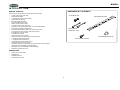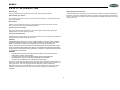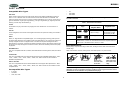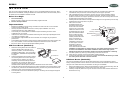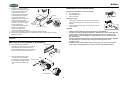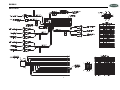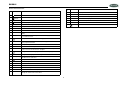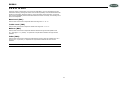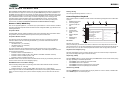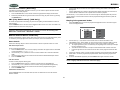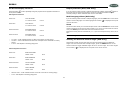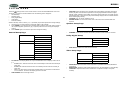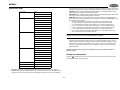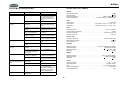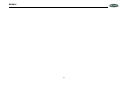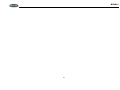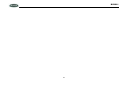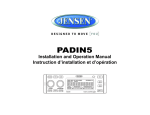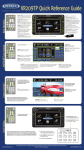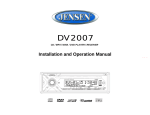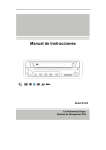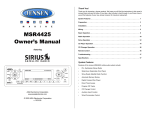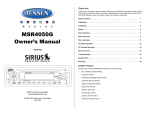Download RCA DV2011 DVD Player User Manual
Transcript
DV2011
CD / MP3 / WMA / DVD PLAYER / RECEIVER
Installation and Operation Manual
DV2011
COMP ACT
MP3
WMA
DIGITAL AUDIO
MUTE
LOUD
MODE
LOC
EQ
BAND
1
INT
RPT
RDM
2
3
4
5
6
A/PS
DISP
AV IN
DV2011
INTRODUCTION
System Features
HARDWARE KIT CONTENTS
Features of the Jensen DV2011 mobile audio system include:
•
•
•
•
•
•
•
•
•
•
•
•
•
•
•
•
•
•
•
•
•
•
•
•
3-Wire power (ACC, Batt, Gnd)
Detachable faceplate
1-DIN (sleeve-mount) chassis design
Segmented LCD Display
Blue LED panel illumination
Electronic AM/FM tuner (US)
Station presets (18FM, 12AM)
Auto-Store (AS)/ Preset Scan (PS)
Single DVD / CD player (Plays DVD, CD-A, CD-R/RW Media)
Plays MP3 and WMA Encoded Discs
Electronic Skip Protection (ESP) CD (8 Sec) DVD (3 Sec)
Front panel Aux Video / Stereo Audio input (3.5mm)
Encoded rotary volume control
Audio Mute / Loudness
Preset EQ (Pop, Rock, Classic)
Stereo Pre-amp Audio Output (Front and Rear RCA)
2 Composite Video Output (RCA)
1 Composite Video Input (RCA)
4x40W Maximum Audio Power Output
Subwoofer Output (Pre-amp RCA)
Wireless (Jensen IR Codes) Credit Card size remote control (included)
Wired remote ready (MWR75 sold separately)
IR repeater eye ready (IRPMRPT sold separately)
Regulatory Certifications: FCC
FLANGE NUTS
DIN SLEEVE
REMOVAL TOOL
MOUNTING BUSHING
MOUNTING SCREW
Content List
•
•
•
•
MOUNTING STRAP
Jensen Heavy Duty Radio
Hardware Kit
Installation Manual
Quick reference Guide
2
DV2011
SAFETY INFORMATION
When Driving
Region Management Information
Keep the volume level Iow enough to be aware of the road and traffic conditions.
This Mobile DVD Player is designed and manufactured to respond to the Region Management
Information recorded on individual DVD discs. If the Region number described on the DVD disc
does not correspond to the Region number(s) supported by this Mobile DVD Player, the disc will
not play in this unit.
When Washing your Vehicle
Do not expose the product to water or excessive moisture. Moisture can cause electrical shorts,
fire or other damage.
When Parked
Parking in direct sunlight can produce very high temperatures inside your vehicle. Give the
interior a chance to cool down before starting playback.
Use the Proper Power Supply
This product is designed to operate with a 12 volt DC negative ground battery system (the
standard system in a North American vehicle).
Protect the Disc Mechanism
Avoid inserting any foreign objects into the disc slot. Misuse may cause malfunction or permanent
damage due to the precise mechanism of this unit.
CAUTION:
THIS MOBILE DVD PLAYER IS A CLASS I LASER PRODUCT. THIS UNIT USES A VISIBLE/
INVISIBLE LASER BEAM WHICH COULD CAUSE HAZARDOUS RADIATION IF EXPOSED
DIRECTLY. BE SURE TO OPERATE THE MOBILE DVD PLAYER AS INSTRUCTED.
USE OF CONTROLS OR ADJUSTMENTS OR PERFORMANCE OR PROCEDURES OTHER
THAN THOSE SPECIFIED HEREIN MAY RESULT IN HAZARDOUS RADIATION EXPOSURE.
DO NOT OPEN COVERS AND DO NOT REPAIR BY YOURSELF. PLEASE REFER SERVICING
TO A QUALIFIED TECHNICIAN.
WARNING:
•
•
•
TO REDUCE THE RISK OF FIRE OR ELECTRIC SHOCK, DO NOT EXPOSE THIS
EQUIPMENT TO RAIN OR MOISTURE.
TO REDUCE THE RISK OF FIRE OR ELECTRIC SHOCK AND ANNOYING
INTERFERENCE, USE ONLY THE RECOMMENDED ACCESSORIES.
THIS DEVICE IS INTENDED FOR CONTINUOUS OPERATION.
This product incorporates copyright protection technology that is protected by method claims of
certain U.S. Patents and other intellectual property rights owned by Macrovision Corporation and
other rights owners. Use of this copyright protection technology must be authorized by
Macrovision Corporation, and is intended for home and other limited viewing uses only unless
otherwise authorized by Macrovision Corporation. Reverse engineering or disassembly is
prohibited.
3
DV2011
DISC NOTES
Compatible Disc Types
•
•
•
DVD Video
DVDs contain excellent sound and video quality due to Dolby Digital and MPEG2 encoding. A
DVD is 12 cm in diameter and can hold more than seven times the data of a CD-ROM. The
maximum playing time can be up to 2 hours (a double-sided DVD is up to 4 hours). There are four
types of DVD discs: single-layer single-sided (1), two-layer single-sided (2), single-layer doublesided (3), and two-layer double-sided (4).
LD
DVD ROM
DVD RAM
NOTE: DVD-R and DVD-RW discs will not play unless the recording session is closed and
the DVD is finalized.
Table 1: General Disc Information
CD-DA
Disc Type
CD-DA discs can play voice data. The playing time of the standard 12 cm CD-DA disc is 74
minutes.
Logo
DVD Video
DTS-CD
TM
The DTS digital surround sound uses 6 digital sound tracks to replace the analog voice tracks in
movies.
Audio CD
Diameter/
Playable Sides
Playback Time
12 cm single/double
side
(1 layer & 2 layer)
133 minutes (4.7 GB)
242 minutes (8.5 GB)
266 minutes (9.4 GB)
484 minutes (17 GB)
12 cm single side
74 minutes
HDCD
REWRITABLE
HDCD, or “High Definition Compatible Digital,” is a recording/playing technology that improves
CD audio quality. Based on full compliance with CD specifications, it can enhance the quality and
quantity of digital sounds in the highest scale. It encodes the required messages that were
deserted by the CD format, and stores the related commands into the LSB. Without changing the
CD format, it is output through the 24-bit D/A converter, which will ultimately enhance the quality
of playback.
MP3/MWA Disc
CD-Rs or CD-RWs recorded in MP3, MPEG1 or 2, 2.5 Audio Layer 3 and
WMA Version 7 and 8. The recorded format must be compliant with ISO
9660 Level 1, ISO 9660 Level 2, Romeo, or Joliet.
Disc Maintenance
Before playing, wipe the disc using a clean cloth, working from the center hole towards the
outside edge.
MP3/WMA/JPEG
Never use benzene, thinners, cleaning fluids, anti-static liquids or any other solvent.
This unit is compatible with CD-R, CD-RW, and CD-ROM discs containing MP3, WMA, and JPEG
tracks.
CD-R/CD-RW
This unit is compatible with CD-R and CR-RW discs that support ISO9660 specifications. “.MP3”,
“.JPG”, “.JPEG”, “.AC3”, “.PCM”, “.MPG”, “.MPE”, and “.WAV” formats can be included on
ISO9660-compatible discs.
Insert label
side up.
DVD-R / DVD-RW
This unit is compatible with DVD-R and DVD-RW discs that support UDF specifications. “.MP3”,
“.JPG”, “.JPEG”, “.AC3”, ”.PCM”, “.MPG”, “.MPE”, and “.WAV” formats can be included on UDFcompatible discs.
Never touch
the under side
of the disc.
Wipe clean from
the center to the
edge.
NOTE: A disc may become scratched (although not enough to make it unusable)
depending on how you handle it and other conditions in the usage environment. These
scratches are not an indication of a problem with the player.
Incompatible Disc Types
•
•
•
Do not bend.
8 cm disc
CD ROM
CDV, CDI, CDG
4
DV2011
INSTALLATION
This unit can be property installed with either a “Front” (conventional DIN front mount) or “Rear”
(DIN rear mount installation, utilizing threaded screw holes at the sides of the unit chassis) mount.
For details, refer to installation methods A and B.
5.
6.
Before You Begin
1.
2.
Disconnect Battery
Before you begin, always disconnect the battery negative terminal.
Remove Transport Screws
7.
8.
Important Notes
•
•
•
•
•
•
•
Before final installation, test the wiring connections to make sure the unit is connected
properly and the system works.
Use only the parts included with the unit to ensure proper installation. The use of
unauthorized parts can cause malfunctions.
Consult with your nearest dealer if installation requires the drilling of holes or other
modifications to your vehicle.
Install the unit where it does not interfere with driving and cannot injure passengers if there
is a sudden or emergency stop.
If the installation angle exceeds 30º from horizontal, the unit might not give optimum
performance.
Avoid installing the unit where it will be subject to high temperatures from direct sunlight, hot
air, or from a heater, or where it would be subject to excessive dust, dirt or vibration.
Be sure to remove the control panel before installing the unit.
on the rear of the chassis
Support Strap
using the hex nut provided.
Plain
Washer
Fasten the other end of the
perforated strap to a secure
Screw (5 x 25mm)
part of the dashboard either
Rubber Bushing
Screw Stud
above or below the radio
using the screw and plain
Hex Nut (5mm)
washer provided. Bend the
strap, as necessary, to
position it. Some vehicle
installations provide cavity
for rear support. In these
applications, place the
rubber bushing over the
screw stud and insert the radio.
CAUTION: The perforated rear support strap or rear rubber mounting bushing must
be used in the installation of the radio. Installation without either may result in
damage to the radio or the mounting surface and void the manufacturer’s warranty.
9. Test radio operation by referring to the operating instructions for the unit.
10. When wiring is complete, reconnect the battery negative terminal.
11. Push the trim plate against the chassis until it is fitted. You must do this before you install
the control panel, otherwise it can't be attached.
DIN Front Mount (Method A)
1.
2.
3.
4.
Follow the wiring diagram carefully and make certain all connections are secure and
insulated with crimp connectors or electrical tape to ensure proper operation.
After completing the wiring connections, turn the unit on to confirm operation (vehicle
accessory switch must be on). If the unit does not operate, recheck all wiring until the
problem is corrected. Once proper operation is achieved, turn the accessory switch off and
proceed with final mounting of the chassis.
Carefully slide the radio into the mounting sleeve making sure it is right-side-up until it is fully
seated and the spring clips lock it into place.
Attach one end of the
perforated support strap
Dashboard
(supplied) to the screw stud
Slide the mounting sleeve off of the chassis if Dashboard
it has not already been removed. If it is
Bend Tabs
locked into position, use the removal keys
182
(supplied) to disengage it. The removal keys
are depicted in “DIN Rear Mount (Method B)”
53
on page 5.
Screw Stud
Check the dashboard opening size by sliding
the mounting sleeve into it. If the opening is
not large enough, carefully cut or file as
necessary until the sleeve easily slides into
the opening. Do not force the sleeve into the
opening or cause it to bend or bow. Check
that there will be sufficient space behind the dashboard for the radio chassis.
Locate the series of bend tabs along the top, bottom and sides of the mounting sleeve. With
the sleeve fully inserted into the dashboard opening, bend as many of the tabs outward as
necessary to firmly secure the sleeve to the dashboard.
Place the radio in front of the dashboard opening so the wiring can be brought through the
mounting sleeve.
DIN Rear Mount (Method B)
This unit has threaded holes in the chassis side panels which may be used with the original
factory mounting brackets of some vehicles to mount the radio to the dashboard. Please consult
with your local mobile stereo shop for assistance on this type of installation.
1.
2.
5
Remove the existing factory radio from the dashboard or center console mounting. Save all
hardware and brackets as they will be used to mount the new radio.
Carefully unsnap the plastic trim ring from the front of the new radio chassis. Remove and
discard the trim ring.
DV2011
3.
4.
5.
6.
Detachable Control Panel (DCP)
Remove the factory mounting
brackets and hardware from the
existing radio and attach them
to the new radio. Select a
position where the screw holes
Screws
of the bracket and the screw
holes of the main unit are
Dashboard
aligned (are fitted). Tighten the
screws at 2 places on each
side. Do not exceed M5 x 9 MM
Factory
maximum screw size. Longer
Mounting
screws may damage
Bracket
components inside the chassis.
Hook (Remove)
Wire the new radio to the
vehicle as outlined in the
Universal Installation instructions.
When wiring is complete, reconnect the battery negative terminal.
Mount the new radio assembly to the dashboard or center console using the reverse
procedure of step 1.
Removing the Detachable Control Panel (DCP)
DV2011
1.
2.
3.
1.
2.
•
•
Removing the Unit (Method A Installation)
•
Dashboard
Insert fingers into the groove in the front of
frame and pull out to remove the frame.
(When re-attaching the frame, point the side
with a groove downwards and re-attach.)
2.
Insert the removal keys straight
back until they click, and then
pull the radio out. If removal keys
are inserted at an angle, they will
not lock properly to release the
unit.
Attach the panel at the right side first, with point B on the
main unit touching point A on the DCP (as shown in the
diagram).
Press the left side of the DCP onto the main unit until a
“click” is heard.
MP3
WMA
ACT
AUDIO
AV IN
DISP
A/PS
6
RDM
LOC
5
RPT
INT
4
3
EQ
2
1
BAND
PANEL RELEASE
BUTTON
2
A
1
B
CAUTION:
•
1.
COMP
DIGITAL
LOUD
MUTE
MODE
Attaching the DCP
NOTE: The mounting box, outer trim ring, and half-sleeve are not used for method B
installation.
To remove the radio after installation:
Turn the power off.
Press the REL button.
Remove the DCP.
Sleeve
Removal Key
Removal Key
6
DO NOT insert the DCP from the left side. Doing so may damage it.
The DCP can easily be damaged if dropped or subjected to a strong shock. When the
release button is pressed and the DCP is unlocked, the vehicle's vibrations may
cause it to fall. To prevent damage to the DCP, always store it in a protective case
after detaching it.
The rear connector that connects the main unit and the DCP is an extremely important
part. Be careful not to damage it by pressing on it with fingernails, pens,
screwdrivers, etc.
If the DCP is dirty, remove debris with a soft, dry cloth only. You can use a cotton
swab soaked in isopropyl alcohol to clean the socket on the back of the DCP.
FRONT RCA LINE-OUT
REAR RCA LINE-OUT
DV2011
WIRING
7
DV2011
CONTROLS AND INDICATORS
The buttons located on the unit and the remote control that perform the same function are
assigned the same number for reference on the diagrams and in the text.
19. Band Select
Front Panel Operation
21. Rewind/Previous Chapter
20. Fast Forward/Advance Chapter
22. Auxiliary Input (AUX IN2)
7
6
1
4
24
10
23
2
23. Infrared Sensor
20
24. Disc Slot
Remote Control Operation
Using the Remote Control
DV2011
COMP ACT
MP3
WMA
DIGITAL AUDIO
MUTE
LOUD
MODE
Point the remote control towards
the player front face remote
sensor IR (2). The operation
angle is approximately 30
degrees in each direction of the
front of the remote sensor.
LOC
EQ
BAND
1
5
3
19
8
9
12
INT
RPT
RDM
2
3
4
13
14
15
5
16
6
17
A/PS
11
DISP
18
AV IN
22
1
19
38
4
TUNE +
7
33
21
3
MENU
24
29
ENTER
TUNE -
30
34
1.
Power
2.
Eject
3.
Front Panel Release
8
9
4.
Audio Control Button
31
5.
Mode/Source Select
18
6.
Volume Control Knob
7.
Mute
8.
Preset Equalizer
9.
Local/Distant Reception Setting
35
VOL
21
VOL
T/F
PROG
LANG
6
5
RPT
TITLE
32
SOURCE
11
ZOOM
26
ANGLE
23
20
36
10. Loudness Boost Setting
11. Auto Store/Preset Scan
12. Preset 1, Play/Pause
28
13. Preset 2, Intro Scan
27
14. Preset 3, Repeat Play
AUD
GOTO
37
10
15. Preset 4, Random Play
25
16. Preset 5
22
17. Preset 6
18. Clock Display
8
17
DV2011
Remote Control Functions
Ref
#
1
Button
/POWER
3
4
/EJECT
>>|/TRACK
5
Ref
#
Button
32
TITLE
Display the TITLE menu stored on DVD disc
33
TUNE-
Tune down one step
34
<</TRACK
Search in reverse rapidly
35
>>/TRACK
Search forward rapidly
Skip to the next track/chapter
36
0-9
Enter track/chapter number directly. Use GOTO to search.
Stop disc playback
37
GOTO
Used with numeric buttons to search disc
38
Function
Turn the unit ON or OFF
Eject the disc
6
>||
Play/pause the disc (for disc play mode)
7
|<</TRACK
Go to previous track/chapter
8
VOL /\
Increase the volume level
9
VOL \/
Decrease the volume level
10
AUDIO
Select the desired adjustment mode (BASS, TREBLE, BALANCE,
FADE).
11
SOURCE
Change between tuner, disc (DVD/VCD/CD/MP3) play mode and AUX
IN1 or AUX IN2 mode
17
Display statistical disc information during playback
18
PROG
19
TUNE+
Tune up one step
20
RPT
Repeat current track/chapter
21
T/F
Press and hold to set clock. Use the audio control knob to adjust hours.
Press to move to minutes and turn to adjust.
22
Display programmed playback screen, allowing you to enter tracks to
play in programmed order.
Change the SUBTITLE language on multi-subtitle language DVD discs
23
ANGLE
24
MENU (PBC) Display the root menu stored on DVD discs/Switch between PBC ON
and PBC OFF on VCD discs
25
Change the viewing angle on multi-angle DVD discs
Display the SETUP menu
26
ZOOM
Increase the picture size
27
10+
Feature not used on this model
28
10/0
29
<, > /\, \/
Select items left/right and ahead/back in menu mode
30
ENTER
Confirm selection of track/chapter
31
LANG
Change the audio sound track on multi-audio sound track DVD discs.
Change the sound mode of VCD discs
9
Function
Press to mute/resume audio.
DV2011
Area (EQ)
BASIC OPERATION
7
6
1
4
24
10
23
2
Press and hold the EQ button (8) to select the appropriate frequency spacing for your area: USA
or EU (Europe).
20
Loudness (LOUD)
When listening to music at low volume levels, this feature will boost the bass and treble ranges to
compensate for the characteristics of human hearing. Press the LOUD button (10) to activate this
feature. “LOUD ON” appears on the display panel. Press the LOUD button again to turn the
LOUD function off.
DV2011
COMP ACT
MP3
WMA
DIGITAL AUDIO
MUTE
LOUD
MODE
LOC
Subwoofer (LOUD)
EQ
BAND
INT
RPT
RDM
1
2
3
4
5
6
A/PS
DISP
12
13
14
15
16
17
11
18
Press and hold the LOUD button (10) to turn the subwoofer function on/off.
AV IN
Local/Distant (LOC)
Control Panel Release (REL)
Press the LOC button (9) to choose between Local (LOC) or Distance (DX) mode. This feature is
used to designate the strength of the signals at which the radio will stop during automatic tuning.
“Distance” is the default setting, allowing the radio to stop at a broader range of signals. To set the
unit to select only strong local stations during automatic tuning, press the LOC button until “LOC”
appears in the display.
Press the REL button (3) to remove the control panel.
Display Selector (DISP)
Power On/Off ( )
This unit can display either the clock time or radio frequency/CD player functions. Press the DISP
button (18) to display the time. The correct time of day can be set by pressing and holding the
DISP button.
5
3
Press the
19
8
9
22
21
button (1) on the front of the unit ON or OFF.
Volume Control
Setting the Clock (DISP)
To increase the volume, rotate the audio control knob (6) clockwise.
To set the clock, perform the following steps:
To decrease the volume, rotate the audio control knob counter clockwise. When the volume is
adjusted, the volume level is shown on the display panel as a number ranging from “0” (lowest) to
“39” (highest).
1.
2.
3.
4.
5.
6.
Mute
Press the MUTE button (7) to mute the audio output. “MUTE” will appear on the display. Press
MUTE again to restore the audio output to the previous level.
Press the DISP button (18) to display the clock.
Press and hold the DISP button (18) until the time display flashes.
Within 5 seconds, turn the audio control knob (6) to adjust the hour to the desired setting.
Press the audio control knob (4) to move to the minutes field.
Turn the audio control knob to adjust the minutes to the desired setting.
Press the DISP button again to return to radio frequency or disc play and normal operation
will resume automatically.
Mode
Auxiliary Input Operation
Press the MODE button (5) to select a different mode of operation, as indicated on the display
panel. Available modes include Tuner, DVD, AUX IN1 (OPTIONAL) and AUX IN2 (OPTIONAL).
You can connect another audio/video system to the unit through the AUX IN 1 terminals on the
back (AUX IN1) or front panel AV IN (AUX IN2) of the unit. Once the device is connected, press
the MODE button (5) on the front panel or the SOURCE button on the remote control to select
“AUX IN1” or “AUX IN2” mode.
Equalizer (EQ)
The preset equalizer applies preset sound effects to the unit’s audio output signal. To adjust the
preset equalizer, press the EQ button (8). Press repeatedly to choose between the following
modes: OFF, POP, ROCK, CLAS.
Reset
After releasing the control panel, use a pencil or any non-metallic object to press and hold the
RESET button for five seconds to reset the main unit. The unit will return to the factory default
settings.
10
DV2011
AUDIO MENU
Press the volume control button (4) to access the Audio Menu. You can navigate through the
Audio Menu items by pressing the volume control button repeatedly. Once the desired menu item
appears on the display, adjust that option by turning the audio control knob within 10 seconds.
The unit will automatically exit the Audio Menu after six seconds of inactivity. The following menu
items can be adjusted.
Bass Level (BAL)
Use the audio control knob to adjust the Bass level range from “-7” to “+7”.
Treble Level (TRE)
Use the audio control knob to adjust the Treble level range from “-7” to “+7”.
Balance (BAL)
Use the audio control knob to adjust the Balance between the right and left speakers from
“R 7” (full right) to “L 7” (full left). “0” represents an equal balance between the right and left
speakers.
Fader (FAD)
Use the audio control knob to adjust the Fader between the front and rear speakers from “R 7”
(full rear) to “F 7” (full front). “0” represents an equal balance between the front and rear
speakers.
NOTE: When the rear speaker is turned off, the fader option is disabled.
11
DV2011
TUNER OPERATION
Recall a Station
7
6
1
4
24
10
23
2
20
Select a band (if needed). Press a preset button (12-17) to select the corresponding stored
station.
Automatically Store / Preset Scan
DV2011
COMP ACT
MP3
WMA
DIGITAL AUDIO
MUTE
Automatically Store
LOUD
MODE
Select a band (if needed). Press A/PS (11) for more than three seconds to automatically select
six strong stations and store them in the current band. The new stations replace any stations
already stored in that band.
LOC
EQ
BAND
1
INT
RPT
RDM
2
3
4
5
6
A/PS
DISP
AV IN
Preset Scan
5
3
19
8
9
12
13
14
15
16
17
11
18
22
Select a band (if needed). Press A/PS (11) to scan stations stored in the current band. The unit
will pause for ten seconds at each preset station. Press A/PS again to stop scanning when the
desired station is reached.
21
Select a Band
Stereo
Press the BAND button (19) on the control panel (or the SOURCE button on the remote control)
to change between three FM bands and two AM bands. Each band stores up to six preset
stations.
The unit will automatically pick up a stereo signal, when available. When in stereo mode, the “ ”
icon appears in the display. When no stereo signal is available, the unit will automatically revert to
mono operation, and no icon will be displayed.
Tuning
Manual Tuning
Press the up >>| (20) or down |<< button (21) for less than three seconds to enter seek tuning
mode. Press the up >>| or down |<< button to change the radio frequency number up or down
one step.
If using the remote control, press the TUNE + or TUNE - buttons to change the radio frequency
number up or down one step.
Auto Seek Tuning
Press the up >>| (20) or down |<< button (21) for more than three seconds to move to the next
station automatically.
Preset Stations
Six numbered preset buttons store and recall stations for each band.
Store a Station
Select a band (if needed), then select a station. Press and hold a preset button (12-17) for three
seconds. The preset number will appear in the display.
12
DV2011
AUDIO CD OPERATION
7
6
1
4
24
10
23
2
Repeat Play (3/RPT)
20
Press the 3/RPT button (14) on the control panel (or the RPT button on the remote control) during
disc play repeatedly to activate Repeat Mode:
•
•
•
DV2011
COMP ACT
MP3
WMA
DIGITAL AUDIO
MUTE
Press 3/RPT once to turn repeat off.
Press 3/RPT twice to repeat play the current track.
Press 3/RPT three times to repeat play the whole disc.
LOUD
MODE
Random Play (4/RDM)
LOC
Press the 4/RDM button (15) during disc play to play all tracks on a CD in random, shuffled order.
Press 4/RDM again to stop random play.
EQ
BAND
5
3
19
8
9
INT
RPT
RDM
1
2
3
4
5
6
A/PS
DISP
12
13
14
15
16
17
11
18
AV IN
22
21
Insert and Eject Disc
Insert a disc into the disc slot (24), label-side up, with the unit turned on. The unit will play the first
track on the disc. Press the eject
button (2) to stop disc play and eject the disc. The unit does
not have to be turned on to eject the disc.
Controlling Disc Playback
Track Select
Press the up >>| (20) or down |<< button (21) for less than one second to advance to the next
track on the CD. The selected track number will appear on the display. Press and hold the up >>|
(20) or down |<< button (21) for more than 1 second to fast forward or fast reverse through the
disc.
NOTE: When the last track finishes playing, the unit will automatically play the CD again.
Play/Pause Disc Playback (1/>/||)
Press the 1/>/|| button (12) on the control panel (or >/|| on the remote control) to suspend disc
play. Press the 1/>/|| button again to resume disc Play.
Intro Scan (2 INT)
Press the 2/INT button (13) on the control panel to play the first 10 seconds of each track
sequentially. Press 2/INT again to stop Intro Scan and resume normal play at the current track.
13
DV2011
MP3/WMA OPERATION
Entering ID3 Tag
MP3 and WMA (Windows Media Audio) music files are digital audio files that are compressed to
allow more files on a single CD. This unit can play MP3/WMA directly from files contained on a
CD-R/RW using the buttons on the receiver (or optional remote) as described below. Many types
of software are available for converting audio files into MP3/WMA formats. Jensen recommends
Nero, MusicMatch Jukebox or Roxio Easy CD Creator. Depending on the media type and
recording method, some CD-R/RW's may be incompatible with this unit. The unit supports
playback of MP3/WMA and CDDA (CDA), Mixed-Mode CDs and CD-Extra (including multisession discs), but discs on which the session has not been closed will not play.
This unit supports ID3 tag versions 1.0 and 1.1.
Controlling Disc Playback
When a video monitor is installed, a screen similar to the following will appear when an MP3 disc
is played.
1.
2.
3.
Notes on MP3/WMA Play
This unit can play MP3 (MPEG1, 2, 2.5 Audio Layer 3) and WMA ver. 7 and 8. However, the MP3
recording media and accepted formats are limited. When writing MP3/WMA, pay attention to the
following restrictions.
4.
5.
6.
7.
Acceptable Media
Elapsed playing time
Total song length
Current transfer bit
rate
Current action
Main folder
Current folder
Songs in current
folder
Detail of Repeat
mode.
Detailed song
information
1
2
01:27 03:37
002/004
3
4
192Kbps
5
6
MP3
- - Time Passages
001
002
003
004
005
006
Magnificent
Yellow
Halo
Regret
Drop it Like It's
Time Passages
Al Stewart
The Year of t
1997
3C11C614
Rock
9
The MP3/WMA recording media acceptable to this unit are CD-ROM, CD-R and CD-RW. When
using CD-RW, use full format rather than quick format to prevent malfunction.
8.
Acceptable Medium Formats
9.
The following formats are available for the media used in this unit. The maximum number of
characters used for file name including the delimiter (".") and three-character extension are
indicated in parentheses.
File Select
•
•
•
Press the up >>| (20) or
down |<< button (21) for less than one second to advance to the next/previous file on the disc.
Press and hold the >>| or |<< button repeatedly to fast forward or fast reverse through the disc at
the rate of 2X, 4x, 8x, 16x, 32x. Normal playback will resume when the >/|| button is pressed.
ISO 9660 Level 1 (11 characters)
ISO 9660 Level 2 (31 characters)
Joliet (31 characters)
Up to 200 characters can be displayed in the long file name format. For a list of available
characters, see the instruction manual of the writing software. The media reproducible on this unit
has the following limitations:
•
•
•
•
7
MP3
MP3
MP3
MP3
8
Play/Pause Disc Playback (1/>/||)
Press the 1/>/|| button (12) on the control panel (or >/|| on the remote control) to suspend disc
play. Press the 1/>/|| button again to resume disc Play.
Maximum number of nested folders: 15
Maximum number of files per disc: 796 (199 MP3+199 WMA+199 MPG+199 JPG)
Maximum number of folders per disc: 199
Maximum number of sessions per disc: 5
Repeat Play (3/RPT)
Press the 3/RPT button (14) on the control panel (or the RPT button on the remote control) during
disc play repeatedly to activate Repeat Mode:
MP3/WMA written in formats other than those listed above will not play successfully and their file
names or folder names will not be displayed properly.
•
•
•
•
MP3/WMA Encoder and CD Writer Settings
Use the following settings when compressing audio data in MP3 data with the MP3 encoder:
•
•
MP3
Transfer bit rate: 32 - 320 kbps
Sampling frequency: 32,44.1,48 kHz (WMA) 16,22.05,24,32,44.1, 48kHz (Mp3)
Press 3/RPT once to repeat play the current folder.
Press 3/RPT twice to turn repeat off.
Press 3/RPT three times to repeat play the current track.
Press 3/RPT four times to repeat play the whole disc.
Random Play (4/RDM)
When using a CD writer to record MP3/WMA up to the maximum disc capacity, disable additional
writing. To record an empty disc up to the maximum capacity at once, select the “disc at once”
option.
Press the 4/RDM button (15) during disc play to play all files on a disc in random, shuffled order.
Press 4/RDM again to turn random play off.
14
DV2011
DVD/DISC OPERATION
Once a DVD disc is inserted into the unit, the unit will automatically start playback from the
beginning of the disc. Once the preview tracks have been played, the DVD MENU, ROOT or
TITLE of the DVD disc will appear on the TFT monitor and “ROOT” will be displayed on the LCD
panel. Press the MENU button on the remote control to bypass previews and access the root
menu.
Play/Pause Disc Playback (1/>/||)
Press the 1/>/|| button (12) on the control panel (or the >/|| button on the remote control) to
suspend disc play.
Stop Disc Playback ( )
DVD Menu Button Functions
7
6
1
4
Press the button on the remote control to enter “RESUME STOP MODE.” Press the >/|| button
to resume playback from the previous location.
24
10
23
2
Press the button twice consecutively to clear stop mode. With stop mode cleared, if the
1/>/|| button is pressed, the disc will resume playback from the beginning of the disc.
20
Chapter Select
Press the up >>| (20) or down |<< button (21) on the control panel or remote control to advance to
the next or previous chapter on the disc.
DV2011
COMP ACT
MP3
WMA
DIGITAL AUDIO
MUTE
LOUD
MODE
Fast Forward/Reverse
LOC
Press the
or
button on the remote control to fast forward or fast reverse through the disc.
Keep pressing and releasing the button to increase the rate from 2X to 4X, 8X, 16X and 32X.
Press >|| on the remote control or 1/>/|| (12) on the control panel to resume normal playback.
EQ
BAND
5
3
19
8
9
INT
RPT
RDM
1
2
3
4
5
6
A/PS
DISP
12
13
14
15
16
17
11
18
AV IN
22
NOTE: When playback of the last track has completed, the unit will automatically enter
“STOP” mode. Press the >|| or 1/>/|| button to start playback again.
21
Repeat Play (3/RPT)
During DVD playback, you can use the following buttons to navigate the DVD, Root, or Title menu
of the disc.
Press the 3/RPT button (14) on the control panel (or the RPT button on the remote control) to
select the repeat mode as follows:
Control Panel
•
•
DVD: CHAPTER > TITLE > ALL > REPEAT OFF
Use the up >>| (20) button to move through introductory chapters and access the DVD
menu.
Press the 1/>/|| button (12) to choose the highlighted item on the menu.
VCD/CD: REPEAT > TRACK > ALL
•
•
•
•
Remote Control (see “Remote Control Operation” on page 8)
•
•
Use the directional buttons ( , ,
and ) on the remote control to navigate the menu.
Press the ENTER button to confirm the selected item.
Select CHAPTER to continuously repeat the current chapter.
Select TITLE to continuously repeat the current title.
Select TRACK to continuously repeat the current track.
Select ALL to continuously repeat all chapters/tracks on the current disc. After playing the
last chapter/track, the unit will stop and display the elapsed time.
Controlling Disc Playback
NOTE: The REPEAT feature does not support VCD 2.0 (with PBC ON).
When viewing the DVD or Root Menu, press the 1/>/|| button (12) to choose the highlighted item
on the menu. Once playback begins, the LCD will display the Chapter: Playback Time in the
following format: “001 00:03”.
Menu Function (DVD Only)
Press the MENU button on the remote control while the disc is playing to display the disc root
menu. You can navigate with the remote control navigation keys and select a feature using the
ENTER button on the remote control.
15
DV2011
Title Menu Function (DVD Only)
•
If the DVD has multiple titles recorded on the disc, you can select a specific title from the title
menu from which to start playback.
1.
Press the TITLE button on the remote control during playback to display the title menu.
2.
Select the preferred title using the remote control arrow keys (29) and confirm by pressing
the ENTER button.
•
•
Choose DISC GO TO to select an exact playback starting point relative to the total disc
playing time.
Choose TRACK GO TO to select an exact playback starting time within the current track.
Choose SELECT TRACK to enter a specific track number for playback.
Use the arrow (<, >, /\, \/) buttons to move the cursor through the time field (00:00:00). Use the
numeric buttons on the remote control to enter the playback starting point and then press the
ENTER button.
PBC (Play Back Control) (VCD Only)
Playing in Programmed Order
For VCDs with play back functionality, play back control (PBC) provides additional controls for
VCD playback.
1.
Press the MENU button on remote control to toggle the PBC function “On”/”Off”. Once PBC is on,
playback starts from track one of the play list.
PROGRAM:TT(08)/CH(--)
NOTE: During VCD playback you can press the LANG button on the remote control during
playback to switch the sound between mono and stereo sound in the following order:
MONO LEFT > MONO RIGHT > MIX MONO > STEREO.
1
2
3
4
5
Remote Control Direct Track Entry
To select a track directly, use the number pad on the remote control. For single digit entries, press
“0” followed by the single digit track number (for example, track 5 is entered as “05”).
Goto Search
2.
Perform the following steps to use the GOTO feature to access a specific location on a disc:
3.
DVD Title/Chapter Search
To play a specific title/chapter:
1.
2.
3.
4.
Press the GOTO button. The on-screen display information will appear with the CHAPTER
number highlighted (CHAPTER 00/00).
Use the arrow (<, >, /\, \/) buttons to move the cursor between the TITLE and CHAPTER
fields.
Use the numeric buttons on the remote control to enter the desired title/chapter number.
Press the ENTER button.
4.
5.
6.
DVD Time Search
TT:
TT:
TT:
TT:
TT:
CH:
CH:
CH:
CH:
CH:
EXIT
6
7
8
9
10
TT:
TT:
TT:
TT:
TT:
CH:
CH:
CH:
CH:
CH:
NEXT
Use the arrow (<, >, /\, \/) buttons on the remote control to access the fields on the
“PROGRAM” screen. Select “NEXT” to view a second screen of program fields (up to 20).
Use the number buttons on the remote control to enter a track number in each field.
a. For single digit entries, press “0” followed by the single digit track number (for example,
track 5 is entered as “05”).
b. The field will clear if the track or chapter number entered does not exist of the disc.
c. Press the >/|| button on the remote control to clear current program entries and start
over.
Choose the “START” option on screen to begin playback in the numbered order indicated.
Select “EXIT” to exit the programmed playback screen without beginning programmed
playback.
To cancel “PROGRAM” playback, press the PROG button again and select “STOP”.
NOTE: Programmed playback works for DVD, VCD and CD discs. The top bar on the
screen is slightly different but the same instructions apply.
To enter an exact playback starting point:
1.
2.
3.
4.
Press the PROG button to access the programmed playback screen. The DVD Program
screen is displayed below:
Press the GOTO button twice for TITLE time or three times for CHAPTER time.
Use the arrow (<, >, /\, \/) buttons to move the cursor through the TIME field (00:00:00).
Use the numeric buttons on the remote control to enter the playback starting point.
Press the ENTER button.
CD/VCD Disc/Track Search
Press the GOTO button once for DISC GO TO, twice for TRACK GO TO or three times for
SELECT TRACK.
16
DV2011
On-Screen Display Function
Display Subtitles (DVD/VCD Only)
Press the display (
) button repeatedly during disc playback to view playback information at
the top of the screen.
If you are watching a disc recorded in multiple languages with subtitles, press the
button on
the remote control to choose the language in which you would like the subtitles to appear.
Continue pressing to select “SUBTITLE OFF” and turn off subtitles.
DVD Playback Information
Multi-Language Discs (DVD Only)
Press once:
TT 01/08 Ch 02/16
Press twice:
•
Zoom
0:30:00
The Zoom function allows you to increase the picture size. Press the ZOOM button on the remote
control to toggle from 2X to 3X to 4X scale and then to 1/2, 1/3 and 1/4 scale. When the scale is
1/4X, press ZOOM again to select OFF and cancel the Zoom function.
0:02:15
During Zoom mode, press the arrow buttons (<, >, /\, \/) to move the picture the up, down, left, or
right.
0:01:55
NOTE: Zooming does not work on subtitles or menu screens included on DVDs.
Viewing an Alternate Picture Angle (DVD Only)
TT 01/08 – “01/08" indicates the first of 8 titles on the DVD is currently playing.
Ch 02/16 – “02/16" indicates that the second of 16 chapters in the current title is currently
playing.
0:41:43 – total elapsed or remaining playing time.
Some DVDs contain scenes that have been shot simultaneously from different
angles. For discs recorded with multiple angles, press the ANGLE button on the
remote control to toggle available angles of the on-screen image. If no other angles
are recorded, “
VCD/CD Playback Information
Press once:
SINGLE ELAPSED
TRACK 01/08
Press twice:
01:22
TOTAL REMAIN
TRACK 01/01
•
•
35:00
TOTAL ELAPSED
TRACK 01/08
Press four times:
01:22
SINGLE REMAIN
TRACK 01/01
Press three times:
” is displayed in the top left
CHAPTER Remain
TT 01/08 Ch 02/16
•
•
control to choose a language. If no other languages are recorded, “
corner of the screen.
CHAPTER Elapsed
TT 01/08 Ch 02/16
Press four times:
0:41:43
TITLE Remain
TT 01/08 Ch 02/16
Press three times:
If you are watching a disc recorded in multiple languages, press the LANG button on the remote
TITLE ELAPSED
40:22
TRACK 01/08 – “01/08" indicates the first of 8 tracks on the VCD is currently playing.
01:22 – total elapsed or remaining playing time.
17
” is displayed in the top left corner of the screen.
DV2011
SYSTEM MENU
•
Press the
(setup) button on the remote control to access the SYSTEM SETUP menu. Use
the arrow (<, >) buttons to choose between from the following menu categories:
•
•
•
•
•
General Setup
Speaker Setup
Dolby Digital Setup
Video Setup
Preference Setup
•
•
While in the setup menus, use the (<, >, /\, \/) buttons (29) to select options and change settings.
1.
2.
3.
Speaker Setup Page
Use the /\ (up) / \/ (down) buttons to select the setting to be changed.
Press ENTER to cycle through each possible option or display a list of the options. When a
list of options appears, press the /\ (up) / \/ (down) buttons to move among the displayed
options.
Press ENTER again to choose the option and change the setting.
DOWNMIX
•
DOWNMIX: Distinct audio channels are mixed to produce a lower number of channels.
Dolby Digital Setup
NORMAL/PS
NORMAL/LB
DUAL MONO
WIDE
ANGLE MARK
ON/OFF
OSD LANG
ENGLISH
LT/RT
STEREO
General Setup Page
TV DISPLAY
OSD LANG: Select the setup menu and OSD (On-screen Display) language used during
the disc playback and instructional operations. The language selection includes: English,
Spanish, Greek, Swedish, Dutch, Italian, and Poland. Some DVDs may not include the preselected language. In this case, the player automatically displays menus consistent with the
disc's initial language setting.
CAPTIONS: Turn on-screen captioning on/off.
SCREEN SAVER: Turn the screen saver on/off. The screen saver activates after 330
seconds.
STEREO
L-MONO
R-MONO
MIX-MONO
FRENCH
GERMAN
•
SPANISH
Video Setup Page
DUAL MONO: Output mono audio to both channels.
ITALIAN
SHARPNESS
PORTUGUESE
•
•
CAPTIONS
ON/OFF
SCREEN SAVER
ON/OFF
HIGH
MEDIUM
LOW
TV DISPLAY: The Display Mode can only be modified when the TV Display mode is set to
4:3.
•
NORMAL/PS = Take the maximum value of horizontally fit scale ratio and vertically fit
scale ratio.
•
NORMAL/LB: Take the minimum value of horizontally fit scale ratio and vertically fit
scale ratio.
•
WIDE: The 16:9 options is used when the DVD player is connected to a wide screen
TV in Full Mode - the screen will display pictures in full size.
ANGLE MARK: Mark multi-angle scenes.
•
•
•
18
BRIGHTNESS
-20 TO + 20
CONTRAST
-16 TO + 16
SHARPNESS: Adjust the video screen sharpness to a predetermined HIGH, MEDIUM or
LOW setting.
BRIGHTNESS: Adjust the video screen brightness from -20 (least bright) to +20 (brightest).
CONTRAST: Adjust the video screen contrast from -20 (least contrast) to +20 (most
contrast).
DV2011
Preference Page
TV TYPE
•
PAL
AUTO
•
NTSC
AUDIO
•
ENGLISH
FRENCH
GERMAN
SPANISH
ITALIAN
PORTUGUESE
THAI
SUBTITLE
ENGLISH
FRENCH
NOTE: Parental Control functions only if the DVD title has it encoded in its program.
Parental control does not work for VCD/SVCD/CVD or CD Audio.
GERMAN
SPANISH
•
ITALIAN
PORTUGUESE
THAI
OTHERS
DISC MENU
the language list on the disc menu, the language originally recorded on the disc will be used.
If the disc is equipped with a specific playback language, this specific language will be used.
SUBTITLE: Select a preferred subtitle language (DVD only). Some DVDs may be set to
display subtitles in a different language than selected.
DISC MENU: Set a default playback language value for the DVD Menu display. Some DVD
menus may appear in a different language than selected.
PARENTAL: Selecting a Rating allows the user to set the parental control feature of the
player. Rating can only be changed when the password is unlocked. Press ENTER to cycle
through the following options:
•
Kid Safe = Only titles with a parental control setting of 1 are allowed to play
•
G = Only titles with a parental control setting of 2 or less are allowed to play
•
PG = Only titles with a parental control setting of 3 or less are allowed to play
•
PG-13 = Only titles with a parental control setting of 4 or less are allowed to Play
•
PG-R = Only titles with a parental control setting of 5 or less are allowed to play
•
R = Only titles with a parental control setting of 6 or less are allowed to play
•
NC-17 = Only titles with a parental control setting of 7 or less are allowed to play
•
Adult = Allow any title to play (factory default)
PASSWORD: The Password item is used to set a new password to lock and unlock the
parental control rating setting into the player. To change the password, use the remote
control number pad to enter the default (1369) or current password and repeat to confirm.
Next, enter the new password and select “OK” to confirm. You must now enter the new
password to view programs blocked by the “PARENTAL” setting or to make changes to
parental settings.
ENGLISH
NOTE: If the password is forgotten, the "back-door" password 1369 will unlock the
parental control.
FRENCH
GERMAN
Exiting the Setup Menu
SPANISH
ITALIAN
Press the
(setup) button on the remote control or wait a few seconds to exit the System
Setup menu and resume DVD playback.
PORTUGUESE
THAI
•
•
PARENTAL
See PARENTAL notes.
PASSWORD
CHANGE
DEFAULT
RESET
TV TYPE: Select from the following Video output options: PAL, NTSC, or Auto default.
AUDIO: When DVD disc playback begins, this unit will automatically select the default audio
language of the unit. Please note that if the language recorded in the disc is not available in
19
DV2011
TROUBLESHOOTING
SPECIFICATIONS
DVD/CD
Symptom
No power
Cause
Solution
Signal to Noise Ratio. . . . . . . . . . . . . . . . . . . . . . . . . . . . . . . . . . . . . . . . . . . . . . . . . . > 90dB
Dynamic Range. . . . . . . . . . . . . . . . . . . . . . . . . . . . . . . . . . . . . . . . . . . . . . . . . . . . . . > 90dB
Frequency Response . . . . . . . . . . . . . . . . . . . . . . . . . . . . . . . . . . . . 20Hz to 20KHz +/- 3dB
Channel Separation. . . . . . . . . . . . . . . . . . . . . . . . . . . . 2 Channel (Stereo) > 60dB @ 1KHz
The vehicle ignition is not
on
If the power supply is properly connected to the vehicle accessory terminal,
switch the ignition key to
“ACC”.
The fuse is blown
Replace the fuse.
Presence of CD disc inside
the player
Remove the disc in the
player and insert the new
one.
Inserting the disc in reverse
direction
Insert the compact disc with
the label facing upward.
Compact disc is extremely
dirty or disc is defective
Clean the disc or try to play
a new one.
Temperature inside the
vehicle is too high
Wait until the ambient temperature returns to normal.
Condensation
Leave the player off for an
hour or so, then try again.
Volume is too low
Adjust volume to audible
level.
Frequency Response . . . . . . . . . . . . . . . . . . . . . . . . . . . . . . . . . . . . . . 20Hz to 20KHz +3dB
Input Maximum Voltage. . . . . . . . . . . . . . . . . . . . . . . . . . . . . . . . . . . . . . . . . . . . . . . 1200mV
Input Impedance . . . . . . . . . . . . . . . . . . . . . . . . . . . . . . . . . . . . . . . . . . . . . . . . . . . .4.7k ohm
Wiring is not properly connected
Check wiring connections.
FM Radio
Control panel not properly
installed
Reinstall control panel.
The built-in microcomputer
is not operating properly
due to noise
Press the RESET button.
The installation angle is
more than 30 degrees
Adjust the installation angle
to less than 30 degrees.
The disc is dirty or defective
Clean the disc and try to
play again or use new disc.
Cannot tune to radio station, auto-seek does not
work
The antenna cable is not
connected
Insert the antenna cable
firmly.
The signals are too weak
Select a station manually.
ERROR
Mechanism Error
Press the eject button to
correct the problem.
If the error code does not
disappear, consult your
nearest service dealer.
Disc Error
Disc is dirty/scratched/
upside down
Replace the disc.
Disc cannot be loaded or
ejected
No sound
The operation keys do
not work
Sound skips
Video
Color System. . . . . . . . . . . . . . . . . . . . . . . . . . . . . . . . . . . . . . . . . . . . . . . . . . . . . NTSC/PAL
Video Output . . . . . . . . . . . . . . . . . . . . . . . . . . . . . . . .Composite 1.0 Vp-p (+/- 0.2) 75 - ohm
Video Input . . . . . . . . . . . . . . . . . . . . . . . . . . . . . . . . .Composite 1.0 Vp-p (+/- 0.2) 75 - ohm
Audio
Max Output Power . . . . . . . . . . . . . . . . . . . . . . . . . . . . . . . . . . . . . . . . . . . 40W x 4 channels
Load Impedance (speakers) . . . . . . . . . . . . . . . . . . . . . . . . . . . . . . . . . . . . . . . . . . . . 4 ohms
Line Out Level/Load . . . . . . . . . . . . . . . . . . . . . . . . . . . . . . . . . . . . . . . 400mV/10k ohm load
Line Out Impedance . . . . . . . . . . . . . . . . . . . . . . . . . . . . . . . . . . . . . . . . . . . . . . . . . 200 ohm
Auxiliary Input
Frequency Range . . . . . . . . . . . . . . . . . . . . . . . . . . . . . . . 87.5-107.9 MHz (200 kHz Space)
Usable Sensitivity . . . . . . . . . . . . . . . . . . . . . . . . . . . . . . . . . . . . . . . . < 15dB at S/N 30 dBu
Stereo Separation . . . . . . . . . . . . . . . . . . . . . . . . . . . . . . . . . . . . . . . . . . . . > 25 dB at 1KHz
S/N Ratio . . . . . . . . . . . . . . . . . . . . . . . . . . . . . . . . . . . . . . . . . . . . . . . . . . . . . . . . . . . > 50dB
AM/MW
Frequency Range . . . . . . . . . . . . . . . . . . . . . . . . . . . . . . . . . . . . . 530-1710 (10 kHz Space)
Usable Sensitivity . . . . . . . . . . . . . . . . . . . . . . . . . . . . . . . . . . . . . . . . . < 40dB at S/N 20dBu
S/N Ratio . . . . . . . . . . . . . . . . . . . . . . . . . . . . . . . . . . . . . . . . . . . . . . . . . . . . . . . . . . . > 40dB
General
Operating Voltage . . . . . . . . . . . . . . . . . . . . . . . . . . . . . . . . . . . . . . . . . . . . . . . DC 11 -14.4V
Grounding System . . . . . . . . . . . . . . . . . . . . . . . . . . . . . . . . . . . . . . . . . . . Negative Ground
Fuse . . . . . . . . . . . . . . . . . . . . . . . . . . . . . . . . . . . . . . . . . . . . . . . . . 15-Amp Mini ATM Type
Operating Temperature . . . . . . . . . . . . . . . . . . . . . . . . . . . . . . . . . . . . . . . . . . . . 0ºC to 50ºC
Unit Mounting Angle . . . . . . . . . . . . . . . . . . . . . . . . . . . . . . . . . . . . . . . . . . . . . . . . . . . . < 30º
20
DV2011
21
DV2011
22
ASA Electronics Corporation
www.asaelectronics.com
www.jensenrvdirect.com
©2010 ASA Electronics Corporation
v.123010
DV2011
24