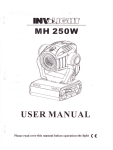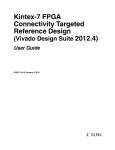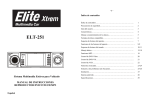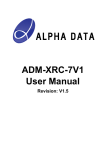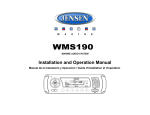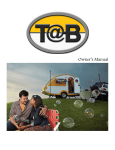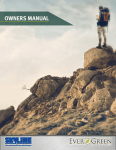Download ASA Electronics DV2007 User's Manual
Transcript
DV2007
CD / MP3 / WMA / DVD PLAYER / RECEIVER
Installation and Operation Manual
REL
M
O
D
STOP
RPT
RDM
DVD AUDIO
OSD SET UP
E
I
MENU
Edited by Foxit PDF Editor
Copyright (c) by Foxit Software Company, 2004
For Evaluation Only.
TE
U
M
DV2007
DVD PLAYER / RECEIVER
DV2007
SAFETY INFORMATION
DISC NOTES
When Driving
Compatible Disc Types
Keep the volume level Iow enough to be aware of the road and traffic conditions.
DVD Video
DVDs contain excellent sound and video quality due to Dolby Digital and MPEG2 encoding. A
DVD is 12 cm in diameter and can hold more than seven times the data of a CD-ROM. The
maximum playing time can be up to 2 hours (a double-sided DVD is up to 4 hours). There are
four types of DVD discs: single-layer single-sided (1), two-layer single-sided (2), single-layer
double-sided (3), and two-layer double-sided (4).
When Washing your Vehicle
Do not expose the product to water or excessive moisture. Moisture can cause electrical
shorts, fire or other damage.
When Parked
Parking in direct sunlight can produce very high temperatures inside your vehicle. Give the
interior a chance to cool down before starting playback.
CD-DA
CD-DA discs can play voice data. The playing time of the standard 12 cm CD-DA disc is 74
minutes.
Use the Proper Power Supply
This product is designed to operate with a 12 volt DC negative ground battery system (the
standard system in a North American vehicle).
DTS-CD
The DTS digital surround sound uses 6 digital sound tracks to replace the analog voice tracks
in movies.
Protect the Disc Mechanism
Avoid inserting any foreign objects into the disc slot. Misuse may cause malfunction or
permanent damage due to the precise mechanism of this unit.
HDCD
HDCD, or “High Definition Compatible Digital,” is a recording/playing technology that improves
CD audio quality. Based on full compliance with CD specifications, it can enhance the quality
and quantity of digital sounds in the highest scale. It encodes the required messages that were
deserted by the CD format, and stores the related commands into the LSB. Without changing
the CD format, it is output through the 24-bit D/A converter, which will ultimately enhance the
quality of playback.
CAUTION:
THIS MOBILE DVD PLAYER IS A CLASS I LASER PRODUCT. THIS UNIT USES A VISIBLE/
INVISIBLE LASER BEAM WHICH COULD CAUSE HAZARDOUS RADIATION IF EXPOSED
DIRECTLY. BE SURE TO OPERATE THE MOBILE DVD PLAYER AS INSTRUCTED.
USE OF CONTROLS OR ADJUSTMENTS OR PERFORMANCE OR PROCEDURES OTHER
THAN THOSE SPECIFIED HEREIN MAY RESULT IN HAZARDOUS RADIATION
EXPOSURE.
MP3/WMA/JPEG
This unit is compatible with CD-R, CD-RW, and CD-ROM discs containing MP3, WMA, and
JPEG tracks.
DO NOT OPEN COVERS AND DO NOT REPAIR BY YOURSELF. PLEASE REFER
SERVICING TO A QUALIFIED TECHNICIAN.
CD-R/CD-RW
WARNING:
•
•
•
This unit is compatible with CD-R and CR-RW discs that support ISO9660 specifications.
“.MP3”, “.JPG”, “JPEG”, “.AC3”, “”.PCM”, “.MPG”, “.MPE”, and “.WAV” formats can be included
on ISO9660-compatible discs.
TO REDUCE THE RISK OF FIRE OR ELECTRIC SHOCK, DO NOT EXPOSE THIS
EQUIPMENT TO RAIN OR MOISTURE.
TO REDUCE THE RISK OF FIRE OR ELECTRIC SHOCK AND ANNOYING
INTERFERENCE, USE ONLY THE RECOMMENDED ACCESSORIES.
THIS DEVICE IS INTENDED FOR CONTINUOUS OPERATION.
DVD-R / DVD-RW
This unit is compatible with DVD-R and DVD-RW discs that support UDF specifications.
“.MP3”, “.JPG”, “JPEG”, “.AC3”, “”.PCM”, “.MPG”, “.MPE”, and “.WAV” formats can be included
on UDF-compatible discs.
This product incorporates copyright protection technology that is protected by method claims of
certain U.S. Patents and other intellectual property rights owned by Macrovision Corporation
and other rights owners. Use of this copyright protection technology must be authorized by
Macrovision Corporation, and is intended for home and other limited viewing uses only unless
otherwise authorized by Macrovision Corporation. Reverse engineering or disassembly is
prohibited.
Incompatible Disc Types
•
•
•
•
•
•
Region Management Information
This Mobile DVD Player is designed and manufactured to respond to the Region Management
Information recorded on individual DVD discs. If the Region number described on the DVD disc
does not correspond to the Region number(s) supported by this Mobile DVD Player, the disc
will not play in this unit.
8 cm disc
CD ROM
CDV, CDI, CDG
LD
DVD ROM
DVD RAM
NOTE: DVD-R and DVD-RW discs will not play unless the recording session is closed
and the DVD is finalized.
2
DV2007
INSTALLATION
Table 1: General Disc Information
Disc Type
Diameter/
Playable Sides
Logo
DVD Video
TM
Audio CD
Before You Begin
Playback Time
12 cm single/double
side
(1 layer & 2 layer)
133 minutes (4.7 GB)
242 minutes (8.5 GB)
266 minutes (9.4 GB)
484 minutes (17 GB)
12 cm single side
74 minutes
1.
2.
Important Notes
•
•
REWRITABLE
MP3/MWA Disc
Disconnect Battery
Before you begin, always disconnect the battery negative terminal.
Remove Transport Screws
CD-Rs or CD-RWs recorded in MP3, MPEG1 or 2, 2.5 Audio Layer 3 and
WMA Version 7 and 8. The recorded format must be compliant with ISO
9660 Level 1, ISO 9660 Level 2, Romeo, or Joliet.
•
•
Disc Maintenance
•
Before playing, wipe the disc using a clean cloth, working from the center hole towards the
outside edge.
•
Never use benzene, thinners, cleaning fluids, anti-static liquids or any other solvent.
•
Before final installation, test the wiring connections to make sure the unit is connected
properly and the system works.
Use only the parts included with the unit to ensure proper installation. The use of
unauthorized parts can cause malfunctions.
Consult with your nearest dealer if installation requires the drilling of holes or other
modifications to your vehicle.
Install the unit where it does not interfere with driving and cannot injure passengers if
there is a sudden or emergency stop.
If the installation angle exceeds 30º from horizontal, the unit might not give optimum
performance.
Avoid installing the unit where it will be subject to high temperatures from direct sunlight,
hot air, or from a heater, or where it would be subject to excessive dust, dirt or vibration.
Be sure to remove the control panel before installing the unit.
DIN Front/Rear Mount
This unit can be property installed with either a “Front” (conventional DIN front mount) or “Rear”
(DIN rear mount installation, utilizing threaded screw holes at the sides of the unit chassis)
mount. For details, refer to installation methods A and B.
Insert label
side up.
Do not bend.
Never touch
the under side
of the disc.
DIN Front Mount (Method A)
1. Remove the detachable front panel, if it is
Dashboard
attached to the chassis, by pushing the
Bend Tabs
REL button.
182
2. Slide the mounting sleeve off of the
chassis if it has not already been removed.
53
If it is locked into position, use the removal
Screw Stud
keys (supplied) to disengage it. The
removal keys are depicted on page 4.
3. Check the dashboard opening size by
sliding the mounting sleeve into it. If the
opening is not large enough, carefully cut
or file as necessary until the sleeve easily
slides into the opening. Do not force the sleeve into the opening or cause it to bend or
bow. Check that there will be sufficient space behind the dashboard for the radio chassis.
4. Locate the series of bend tabs along the top, bottom and sides of the mounting sleeve.
With the sleeve fully inserted into the dashboard opening, bend as many of the tabs
outward as necessary to firmly secure the sleeve to the dashboard.
5. Place the radio in front of the dashboard opening so the wiring can be brought through the
mounting sleeve.
6. Follow the wiring diagram carefully and make certain all connections are secure and
insulated with crimp connectors or electrical tape to ensure proper operation.
7. After completing the wiring connections, attach the front panel and turn the unit on to
confirm operation (vehicle ignition switch must be on). If the unit does not operate,
Wipe clean from
the center to the
edge.
NOTE: A disc may become scratched (although not enough to make it unusable)
depending on how you handle it and other conditions in the usage environment. These
scratches are not an indication of a problem with the player.
3
DV2007
8.
9.
3.
recheck all wiring until the problem is corrected. Once proper operation is achieved, turn
the ignition switch off and proceed with final mounting of the chassis.
Carefully slide the radio into the mounting sleeve making sure it is right-side-up until it is
fully seated and the spring clips lock it into place.
Attach one end of the
perforated support strap
Dashboard
(supplied) to the screw stud on
Support Strap
the rear of the chassis using
the hex nut and spring washer
Plain Washer
provided. Fasten the other end
Screw (5 x 25mm)
of the perforated strap to a
secure part of the dashboard
Screw Stud
Hex Nut (5mm)
either above or below the radio
using the screw and plain
Spring Washer
washer provided. Bend the
strap, as necessary, to position
it. CAUTION: The rear of the
radio must be supported with
the strap to prevent damage to
the dashboard from the weight
of the radio or improper operation due to vibration.
10. Re-attach the front panel to the chassis and test radio operation by referring to the
operating instructions for the unit.
4.
5.
NOTE: The mounting box, outer trim ring, and half-sleeve are not used for method B
installation.
Reconnect Battery
Removing the Unit
To remove the radio after installation:
1.
2.
Insert fingers into the groove in the front of
frame and pull out to remove the frame.
(When re-attaching the frame, point the
side with a groove downwards and reattach.)
Insert the removal keys straight back until
they click, and then pull the radio out. If
removal keys are inserted at an angle,
they will not lock properly to release the
unit.
When wiring is complete, reconnect the battery negative terminal.
Dashboard
Detachable Control Panel (DCP)
Removing the Detachable Control Panel (DCP)
1. Turn the power off.
2. Press the REL button.
3. Remove the DCP.
Attaching the DCP
1. Attach the panel at the right side first, with point B on the
main unit touching point A on the DCP (as shown in the
diagram).
2. Press the left side of the DCP onto the main unit until a
“click” is heard.
Removal Key
Trim Plate Installation
Push the trim plate against the chassis until it is
fitted. You must do this before you install the
control panel, otherwise it can't be attached.
This unit has threaded holes in the chassis side panels which may be used with the original
factory mounting brackets of some vehicles to mount the radio to the dashboard. Please
consult with your local mobile stereo shop for assistance on this type of installation.
2.
PANEL RELEASE
BUTTON
2
A
CAUTION:
1
B
•
DO NOT insert the DCP from the left side. Doing so
may damage it.
•
The DCP can easily be damaged if dropped or
subjected to a strong shock. When the release button is pressed and the DCP is
unlocked, the vehicle's vibrations may cause it to fall. To prevent damage to the
DCP, always store it in a protective case after detaching it.
•
The rear connector that connects the main unit and the DCP is an extremely
important part. Be careful not to damage it by pressing on it with fingernails, pens,
screwdrivers, etc.
•
If the DCP is dirty, remove debris with a soft, dry cloth only. You can use a cotton
swab soaked in isopropyl alcohol to clean the socket on the back of the DCP.
DIN Rear Mount (Method B)
1.
Remove the factory mounting
brackets and hardware from
the existing radio and attach
them to the new radio. Select
a position where the screw
Screws
holes of the bracket and the
screw holes of the main unit
Dashboard
are aligned (are fitted).
Tighten the screws at 2
places on each side. Do not
Factory
exceed M5 x 9 MM maximum
Mounting
screw size. Longer screws
Bracket
may damage components
Hook (Remove)
inside the chassis.
Wire the new radio to the
vehicle as outlined in the Universal Installation instructions.
Mount the new radio assembly to the dashboard or center console using the reverse
procedure of step 1.
Remove the existing factory radio from the dashboard or center console mounting. Save
all hardware and brackets as they will be used to mount the new radio.
Carefully unsnap the plastic trim ring from the front of the new radio chassis. Remove and
discard the trim ring.
4
DV2007
WIRING
Audio/Video Connections
Power/Speaker Connections
SUB-WOOFER OUTPUT BLUE
FUSE
(Optional)
EXTERNAL REMOTE JACK
PINK
REMOTE
FRONT
CHANNEL
iPod
(Optional)
RED
AMP
WHITE
RED
BLUE/WHITE
STRIPE
EXTERNAL REMOTE
RECEIVER
(Not supplied)
RCA-TO-RCA
CABLES
L-CH
REAR
CHANNEL
(Optional)
BLACK
WHITE
R-CH
(Optional)
GREY
L-CH
20-PIN
AUDIO/POWER
HARNESS
(See "20 PIN
HARNESS
PIN CHART")
(Not supplied)
ANTENNA
EXTENDER
CABLE
ANTENNA
JACK
R-CH
(Optional)
iPod ready cable
SUB
WOOFER
WHITE
SUB-W OUT
Connect to power amplifier. If not used,
tape bare end of wire.
POWER
AMPLIFIER
REMOTE
BLUE
VIDEO (1) INPUT
VIDEO IN
POWER ANTENNA/
AMPLIFIER REMOTE
YELLOW
Power Antenna
Connect to power antenna or amplifier,
If not used, tape bare end of wire.
BLACK
AUDIO (1) INPUT (RIGHT)
AUDIO IN R
AUDIO (1) INPUT (LEFT)
AUDIO IN L
RED
VCR or DVD
or
GAME CONSOLE
Ground
Connect to ground terminal or clean
unpainted metal part of chassis.
GROUND
YELLOW
Memory / Battery
Connect to battery or 12 volt power source
that is always live. The radio will not work if
this wire is not connected.
+12 VOLTS
CONSTANT
WHITE
RED
+12 VOLTS
SWITCHED
Accessory / Ignition
Connect to existing radio wire or radio fuse.
1
2
3
4
5
6
7
8
9
10
11
12
13
14
15
16
17
18
19
20
20 PIN HARNESS PIN CHART
VIDEO (1) OUTPUT
YELLOW
VIDEO OUT (1)
LEFT FRONT
VIDEO (2) OUTPUT
VIDEO OUT (2)
WHITE-BLACK LF
YELLOW
WHITE LF+
LEFT REAR
GREEN-BLACK LR
GREEN LR+
FUSE
5
RIGHT FRONT
GREY-BLACK RF
GREY RF+
RIGHT REAR
VIOLET-BLACK RR
VIOLET RR+
PIN
1
2
3
4
5
6
7
8
9
10
11
12
13
14
15
16
17
18
19
20
WIRE COLOR
GREY / BLACK
GREY
VIOLET
VIOLET/BLACK
EMPTY
GREEN
GREEN / BLACK
RED
BLACK
RED
WHITE
WHITE / BLACK
BLUE/WHITE
BLUE
YELLOW
BLACK
WHITE
RED
BLACK
WHITE
FUNCTION / LABEL
RIGHT FRONT SPEAKER ( )
RIGHT FRONT SPEAKER (+)
RIGHT REAR SPEAKER (+)
RIGHT REAR SPEAKER ( )
N/A
LEFT REAR SPEAKER (+)
LEFT REAR SPEAKER ( )
IGNITION (ACC)
REAR PRE-AMPLIFIER LINE OUT COMMON
RIGHT REAR PRE-AMPLIFIER LINE OUT
LEFT FRONT SPEAKER (+)
LEFT FRONT SPEAKER ( )
POWER AMPLIFIER REMOTE (+)
POWER ANTENNA
BATTERY (+)
CHASSIS GROUND
LEFT FRONT PRE-AMPLIFIER LINE OUT
RIGHT FRONT PRE-AMPLIFIER LINE OUT
FRONT PRE-AMPLIFIER LINE OUT COMMON
LEFT REAR PRE-AMPLIFIER LINE OUT
DV2007
iX-Bass
BASIC OPERATION
3
7
19
4
22
Press the XBASS button (10) to turn on the iX-Bass function. “iX-Bass” will appear in the LCD
display for 3 seconds. Press XBASS again to turn off the iX-Bass function.
2
Dimmer Control (DIM)
TE
U
M
Press the DIM button (9) on the control panel (or the DIMMER button on the remote control) to
adjust the dimmer level.
DV2007
DVD PLAYER / RECEIVER
REL
Display Options
O
M
RPT
DVD AUDIO
RDM
OSD SET UP
E
D
STOP
Press the D/MENU button (18) on the control panel (or the DISPLAY/MENU button on the
remote control) repeatedly to choose from the following display options: spectrum mode 1 >
spectrum mode 2 > spectrum mode 3 > default display.
MENU
I
1
6
5
20
21
12
13
14 15
16
17
10
9
8
11
18
Control Panel Release (REL)
Press the REL button (3) to remove the control panel.
1
True Spectrum Analyzer mode 1
True Spectrum Analyzer mode 3
Ignition Off Clock Recall
2
You can recall the clock time display by pressing the D/MENU button (18), even when the
ignition is off.
5
6
20
4
6
Reset
12
Volume Control
21
Resetting the Main Unit System
To increase the volume, rotate the volume control
knob (6) clockwise.
To decrease the volume, rotate the volume control
knob counter clockwise. When the volume is
adjusted, the volume level is shown on the display
panel as a number ranging from 00 (lowest) to 46
(highest).
True Spectrum Analyzer mode 2
The selected display option will appear in the display when the unit is turned on.
Power On/Off ( )
Press the button (1) or any other button on the
front of the unit (except open/eject) to turn the unit
ON. Press the button to turn the unit OFF.
Default Display
After releasing the control panel, use a pencil or any non-metallic
object to press and hold the RESET button for five seconds to reset
the main unit. The unit will return to the factory default settings.
RE
SE
T
Resetting the DVD Settings
7
Press the SET UP button on the remote control or press and hold the
AS/PS button (11) to activate the “SET UP” Menu. Select “OTHERS”
then select ”LOAD DEFAULT”. The DVD settings will return to the
factory default values. (See “Set Up Menu (AS/PS/SET UP)” on page 15 for more information).
MUTE
Mute
Basic Menu Operations
Press the MUTE button (7) to mute the audio output. “Mute” will appear on the display. Press
MUTE again to restore the audio output to the previous level.
Press and hold the D/MENU button (18) for more than 3 seconds to access the menu. "Menu"
will appear on the display. You can navigate through the menu items by pressing the D/MENU
button, or by pressing the up >>| (21) or down |<< button (20) to access the next or previous
option. Once the desired menu item appears on the display, adjust that option by turning the
volume control knob (6) within 5 seconds. The following menu items can be adjusted:
Mode
Press the MODE button (5) to select a different mode of operation, as indicated on the display
panel. Available modes include Tuner, DVD, AV IN-1 and AV IN-2 (OPTIONAL).
Subwoofer (SUB-W)
•
Press the SUB-W button (8) to turn the sub-woofer function on. “Sub-woofer” will appear on
the LCD display for 3 seconds. Press SUB-W again to turn the sub-woofer function off.
•
•
6
Contrast: The contrast level of the display is set at "CONTRAST 05" by default. Use the
volume control knob to adjust the contrast level from 00 to 10.
Clock Format: "CLK FORMAT 12H" is the default setting. Use the volume control knob to
choose between the “12 Hours” or “24 Hours” format.
Time Set: The clock is set to 12:00 by default. Adjust the time by turning the volume
control knob counterclockwise to adjust the minutes and clockwise to adjust the hours.
DV2007
•
•
•
•
Local / Distance Selector: Use the volume control knob to choose between Local or
Distance mode. This feature is used to designate the strength of the signals at which the
radio will stop during automatic tuning. "Distance" is the default setting, allowing the radio
to stop at a broader range of signals. To set the unit to select only strong local stations
during automatic tuning, turn the volume control knob until "Local" appears in the display.
Rear Speaker On/Off (Rear Spk): The rear speaker is turned “ON” by default. If “OFF” is
selected, the rear speaker's audio output will be TURNED OFF. Select “ON” to reactivate
output to the rear speakers.
Programmable Turn-on Volume (VOL PGM): This option allows you to select the
volume level the radio will automatically assume when turned on. "VOL PGM 12" is the
default setting. To program a specific turn-on volume level, use the volume control knob
(6) to select the a "VOLUME LEVEL” within 5 seconds.
Beep Tone: The beep tone feature allows you to choose whether or not you hear an
audible beep tone when a button is pressed. "BEEP TONE On" is the default setting. Use
the volume control knob to select the "BEEP TONE Off" option.
AUDIO MENU
Press the volume control button (4) to access the Audio Menu. You can navigate through the
Audio Menu items by pressing the volume control button repeatedly, or by pressing the up >>|
(21) or down |<< (20) buttons. Once the desired menu item appears on the display, adjust that
option by turning the volume control knob within 5 seconds. The unit will automatically exit the
Audio Menu after five seconds of inactivity. The following menu items can be adjusted.
Volume Level
Use the volume control knob to adjust the Volume level from “00” (lowest) to “46” (highest).
Bass Level
Use the volume control knob to adjust the Bass level range from “-6” to “+6”.
Treble Level
Use the volume control knob to adjust the Treble level range from “-6” to “+6”.
FRONT PANEL A/V INPUT
Balance
With a separately purchased 3.5mm A/V cable adapter , allows you to connect your
video, game player, camera, video iPod, etc to this unit.
Connect the external device to A/V input jack
located at the front of the panel , then press
Mode button to select A/V input mode. Press
Mode Button again to cancel A/V input Mode
and return to previous mode.
Use the volume control knob to adjust the Balance between the right and left speakers from
“R12” (full right) to “L12” (full left). “C00” represents an equal balance between the right and left
speakers.
SM-2108DI
Fader
AV IN
Left Audio
1
2
3
4
Use the volume control knob to adjust the Fader between the front and rear speakers from
“R12” (full rear) to “F12” (full front). “C00” represents an equal balance between the front and
rear speakers.
Right Audio
Ground
Video
3.5mm A/V Cable ( not included )
NOTE: When the rear speaker is turned off, the “FADER” option is disabled.
7
DV2007
TUNER OPERATION
3
7
Preset Scan
19
4
22
Select a band (if needed). Press AS/PS (11) to scan stations stored in the current band. The
unit will pause for ten seconds at each preset station. Press AS/PS again to stop scanning
when the desired station is reached.
2
Stereo
TE
U
M
The unit will automatically pick up a stereo signal, when available. When in stereo mode, the
“ST” icon appears in the display. When no stereo signal is available, the unit will automatically
revert to mono operation, and no icon will be displayed.
DV2007
DVD PLAYER / RECEIVER
REL
O
M
RPT
DVD AUDIO
RDM
OSD SET UP
MENU
E
D
STOP
I
1
6
5
20
21
12
13
14 15
16
17
10
9
8
11
18
Select a Band
Press the B button (19) on the control panel (or the 0/BAND button on the remote control) to
change between three FM bands and two AM bands. Each band stores up to six preset
stations.
Tuning
Manual Tuning
Edited by Foxit PDF Editor
Copyright (c) by Foxit Software Company, 2004
For Evaluation Only.
Press the up >>| (21) or down |<< button (20) for more than three seconds to enter manual
tuning mode. Press the up >>| (21) or down |<< button to change the radio frequency number
up or down one step.
If using the remote control, press the /TUNE UP or
radio frequency number up or down one step
/TUNE DN buttons to change the
Auto Seek Tuning
Press the up >>| (21) or down |<< button (20) for less than three seconds to move to the next
station automatically.
Preset Stations
Six numbered preset buttons store and recall stations for each band.
Store a Station
Select a band (if needed), then select a station. Hold a preset button (12-17) for three seconds.
The preset number will appear in the display.
Recall a Station
Select a band (if needed). Press a preset button (12-17) to select the corresponding stored
station.
Automatically Store / Preset Scan
Automatically Store
Select a band (if needed). Press AS/PS (11) for more than three seconds to automatically
select six strong stations and store them in the current band. The new stations replace any
stations already stored in that band.
8
DV2007
IPOD OPERATION
Audible Fast Forward / Fast Reverse
Press and hold the up >>| (21) or down |<< button (20) for > 1 second to fast forward or fast
reverse. Playback begins when the button is released.
Accessing iPod Mode
This unit is equipped with an iPod ready function that will allow you to control your iPod (if
compatible) using the control panel control buttons. The following iPod versions are supported:
•
•
•
•
•
Playing Video Files
The DV2007 will not select video files regardless of whether a video file was the last file playing
when the iPod was plugged into the radio.
iPod 3G (firmware version 2.2 only)
iPod Mini
iPod Photo
iPod Nano
iPod 5G (Video)
To play a video file, press and hold the AS/PS button (11) for more than three seconds to deactivate the front panel control feature. The LCD will display “iPod Video” and the iPod can now
be controlled directly, allowing you to select a video file. The video image will appear through
the video output.
NOTE: iPod and iPod Cable sold separately.
Repeat (3/RPT)
Accessing iPod Mode
Press the 3/RPT button (14) on the control panel (or the REPEAT button on the remote control)
during disc play to continuously repeat the selected song. Press and hold 3/RPT (14) > 3
seconds during disc play to continuously repeat the entire album/folder. Press 3/RPT again to
stop the repeat function.
The unit will automatically switch to iPod mode when an
iPod is plugged into the iPod cable.
8 Din iPod Ready Cable
Shuffle (4/RDM)
To return to the iPod menu from any other source, press the
MODE button (5) on the control panel or remote control until
“iPod” appears on the display.
Press the 4/RDM button (15) during disc play to play all songs in the current folder/album in
random, shuffled order. Press and hold 4/RDM (15) > 3 seconds during disc play to play the
songs in all folders in random, shuffled order. Press 4/RDM again to stop random play.
HEAD UNIT
Turning the iPod On/Off
The iPod power turns on automatically when an iPod is
connected to 30-pin iPod cable, as long as the vehicle
ignition is turned on. You can turn the iPod off by
disconnecting it from the cable or by turning the ignition off.
When the ignition is turned off, the iPod will pause and then
enter sleep mode after 2 minutes.
Searching Mode
iPod
photo
iPod
iPod
mini
During iPod playback mode, press the B button (19) to enter iPod Searching Mode. Press the
B button repeatedly to access search modes in the following order:
iPod
nano
•
•
•
•
•
(JIPDCBL)
NOTE: The iPod will continuously recharge when connected to the unit, as long as the
vehicle ignition is turned on.
After selecting the desired search mode, press the volume control button (4) within 10 seconds
to confirm the search mode. Rotate the rotary encoder knob to navigate through the Album,
Artist or Songs contained on your iPod. Press the volume control button (4) to play the selected
song. While in search mode, press AS/PS (11) to quickly return to the top level of the Album,
Playlist, Genre, etc.
Viewing Playback Information
Press the AS/PS button (11) to display iPod playback information in the following order:
•
•
•
•
Album
Elapsed Time
Song Title
Artist
Controlling iPod Playback
Play/Pause
Press the 1/
resume play.
button (12) on the control panel or
Playlist
Artist
Album
Song
Genre
on the remote control to suspend or
Track Selection
Press the up >>| (21) or down |<< button (20) for < 1 second to advance to the next song in the
current folder.
9
DV2007
AUDIO CD OPERATION
NOTE: When the last track finishes playing, the unit will automatically enter STOP
mode. Press the 1/PAU button to start CD playback again.
When an audio CD is inserted into the player, the following image will appear on the TFT
monitor.
Play/Pause Disc Playback (1/
4
)
Press the 1/
button (12) on the control panel (or
on the remote control) to suspend disc
play. Press the 1/PAU button again to resume disc Play.
Stop Disc Playback (2/STOP)
1
3
Press the 2/STOP button (13) to enter “RESUME STOP MODE.” Press the 1/
button (12)
to resume playback from the previous location. Press the 2/STOP button twice consecutively to
clear stop mode. With stop mode cleared, if the 1/
button is pressed, the disc will resume
playback from the beginning of the disc.
Audio CD
List
Program
1-TRACK 1
1-TRACK 1
2-TRACK 2
Repeat Play (3/RPT)
3-TRACK 3
2
Press the 3/RPT button (14) on the control panel (or the REPEAT button on the remote control)
during disc play repeatedly to activate Repeat Mode:
5
4-TRACK 4
5-TRACK 5
•
•
•
6-TRACK 6
6
0:01:34
1/5
Track
Random
Press 3/RPT once to repeat play the current track.
Press 3/RPT twice to repeat play the whole disc.
Press 3/RPT three times to turn repeat off.
Random Play (4/RDM)
Press the 4/RDM button (15) during disc play to play all tracks on a CD in random, shuffled
7
11
9
order. Press 4/RDM again to stop random play.
10
3
Disc Type
Content List
Playing Mark
Program Mode
Program Memory Play List
Playing Status (play, resume stop, clear stop, pause, random)
Playing Time
Playing Track / Total Tracks
Repeat Function Indicator
Random Play Indicator
Next Available Page
7
19
4
22
2
TE
U
M
DV2007
DVD PLAYER / RECEIVER
REL
O
M
STOP
E
D
1.
2.
3.
4.
5.
6.
7.
8.
9.
10.
11.
8
RPT
RDM
DVD AUDIO
OSD SET UP
MENU
I
Insert and Eject Disc
1
Insert a disc, label-side up, with the unit turned on. The total number of tracks will display on
the LCD for about 2 seconds and the unit will play the first track on the disc. Press the eject
button (2) to stop disc play and eject the disc. The unit does not have to be turned on to eject
the disc.
Controlling Disc Playback
Track Select
Press the up >>| (21) or down |<< button (20) for less than one second to advance to the next
track on the CD. The selected track number will appear on the display. Press and hold the up
>>| (21) or down |<< button (20) for >1 second to fast forward or fast reverse through the disc.
CD play starts when the button is released.
10
6
5
20
21
12
13
14
15
16
17
10
9
8
11
18
DV2007
PROGRAMMED MEMORY PLAYBACK
The DV2007 allows you to store CD, MP3 or WMA tracks in a favorites playlist for easy recall.
Menu Button Functions
You can use the following control panel buttons to navigate the on-screen menus.
•
•
•
Use the volume control knob (6) to move the cursor up/down and highlight fields.
Use the up >>| (21) or down |<< (20) buttons to move the cursor left/right.
Press the volume control button (4) to “ENTER” and confirm the selected item.
Remote control buttons are used in the following instructions.
Adding Files to the Playlist
1.
Use
(up) /
(down) buttons on the remote control to navigate through the Play List
and select a track.
Audio CD
List
Program
1-10K11025m.wma
2-128K48000s.wma
3-128K44100s.wma
4-12K8000s.wma
5-12K16000m.wma
0:01:34
2.
3.
4.
1/5
Track
Random
Press the (Right) button on the remote control to select “Add” ( ) and place the
highlighted file in the Program list.
Press OK on the remote control to confirm the selection.
To program the entire disc into memory, press the
(down) button to select “Add All”
(
), then press OK to confirm the selection.
Playing Back Stored Files
1.
2.
Use the (right) button on the remote control to move to the “Program List” on the right
side. Use the
(up) /
(down) buttons to navigate the memory list.
After highlighting the track you want to play, press OK to confirm the selection.
Deleting Stored Files
1.
2.
3.
Use the (right) button on the remote control to move to the “Program List” on the right
side. Use the
(up) /
(down) buttons to navigate the memory list.
Stop on the track you want to delete.
Use the (left) button to move to “Delete” ( ), then press OK to confirm the selection.
You can select “Delete All” (
) to clear the entire Program Memory List at once.
11
DV2007
MP3/WMA OPERATION
MP3 and WMA (Windows Media Audio) music files are digital audio files that are compressed
to allow more files on a single CD. This unit can play MP3/WMA directly from files contained on
a CD-R/RW using the buttons on the receiver (or optional remote) as described below. Many
types of software are available for converting audio files into MP3/WMA formats. Jensen
recommends Nero, MusicMatch Jukebox or Roxio Easy CD Creator. Depending on the media
type and recording method, some CD-R/RW's may be incompatible with this unit. The unit
supports playback of MP3/WMA and CDDA (CDA), Mixed-Mode CDs and CD-Extra (including
multi-session discs), but discs on which the session has not been closed will not play.
3
7
19
4
22
2
TE
U
M
DV2007
DVD PLAYER / RECEIVER
REL
O
M
Notes on MP3/WMA Play
RPT
DVD AUDIO
RDM
OSD SET UP
MENU
E
D
STOP
I
This unit can play MP3 (MPEG1, 2, 2.5 Audio Layer 3) and WMA ver. 7 and 8. However, the
MP3 recording media and accepted formats are limited. When writing MP3/WMA, pay attention
to the following restrictions.
Acceptable Media
1
The MP3/WMA recording media acceptable to this unit are CD-ROM, CD-R and CD-RW.
When using CD-RW, use full format rather than quick format to prevent malfunction.
21
12
13
14 15
16
17
10
9
8
11
18
Repeat (3/RPT)
ISO 9660 Level 1 (11 characters)
ISO 9660 Level 2 (31 characters)
Joliet (31 characters)
Press the 3/RPT button (14) on the control panel (or the REPEAT button on the remote control)
to repeatedly play the current file. Press 3/RPT again to resume normal play. Press
3/RPT for more than three seconds to repeatedly play all files in the current folder. Press 3/
RPT again for more than three seconds to resume normal play.
Up to 200 characters can be displayed in the long file name format. For a list of available
characters, see the instruction manual of the writing software. The media reproducible on this
unit has the following limitations:
Random (4/RDM)
Maximum number of nested folders: 15
Maximum number of files per disc: 796 (199 MP3+199 WMA+199 MPG+199 JPG)
Maximum number of folders per disc: 199
Maximum number of sessions per disc: 5
Press the 4/RDM (15) button to randomly play all files on the disc. Press 4/RDM again to
resume normal play. Press 4/RDM for more than three seconds to randomly play all files in the
current folder. Press 4/RDM again for more than three seconds to resume normal play.
MP3/WMA written in formats other than those listed above will not play successfully and their
file names or folder names will not be displayed properly.
MP3/WMA Encoder and CD Writer Settings
Use the following settings when compressing audio data in MP3 data with the MP3 encoder:
•
•
20
Press the up >>| (21) or down |<< button (20) for less than one second to advance to the next
track on the disc, or for more than one second to fast forward or fast reverse through the disc.
Disc play starts when the button is released.
The following formats are available for the media used in this unit. The maximum number of
characters used for file name including the delimiter (".") and three-character extension are
indicated in parentheses.
•
•
•
•
5
File Select
Acceptable Medium Formats
•
•
•
6
Transfer bit rate: 32 - 320 kbps
Sampling frequency: 32,44.1,48 kHz (WMA) 16,22.05,24,32,44.1, 48kHz (Mp3)
When using a CD writer to record MP3/WMA up to the maximum disc capacity, disable
additional writing. To record an empty disc up to the maximum capacity at once, select the
“disc at once” option.
Entering ID3 Tag
This unit supports ID3 tag versions 1.0 and 1.1.
12
DV2007
DVD OPERATION
Stop Disc Playback (2/STOP, )
Press the 2/STOP button (13) on the control panel (or the button on the remote control) to
enter “RESUME STOP MODE.” While in “RESUME STOP MODE,” press the STOP button
again to resume playback from the previous location.
Once a DVD disc is inserted into the unit, the unit will automatically start playback from the
beginning of the disc. The DVD MENU, ROOT or TITLE of the DVD disc will appear on the TFT
monitor and “ROOT” will be displayed on the LCD panel.
Press the 2/STOP button twice consecutively to clear stop mode. With stop mode cleared, if
the 1/
button is pressed, the disc will resume playback from the beginning of the disc.
DVD Menu Button Functions
During DVD playback, you can use the following buttons to navigate the DVD, Root, or Title
menu of the disc.
3
7
19
4
22
Chapter Select
Press the up >>| (21) or down |<< button (20) on the control panel or remote control to advance
to the next or previous chapter on the disc.
2
Fast Forward/Reverse
TE
U
M
Press the
or
button on the remote control to fast forward or fast reverse through the disc.
Keep pressing and releasing the button to increase the rate from “2X” to “4X”, “8X”, 16X and
“100X”. Press >|| on the remote control or 1/
(12) on the control panel to resume normal
playback.
DV2007
DVD PLAYER / RECEIVER
REL
NOTE: When playback of the last track has completed, the unit will automatically enter
“STOP” mode. Press the >|| or 1/
button to start playback again.
D
O
M
STOP
RPT
DVD AUDIO
RDM
OSD SET UP
MENU
E
I
Repeat Play (3/RPT)
Press the 3/RPT button (14) on the control panel (or the REPEAT button on the remote control)
during disc play repeatedly to activate Repeat Mode:
1
6
5
20
21
12
13
14 15
Control Panel
•
Use the volume control knob (6) to move the
cursor up/down and highlight fields.
•
Use the up >>| (21) or down |<< (20) buttons to
move the cursor left/right.
•
Press the volume control button (4) to “ENTER”
and confirm the selected item.
16
17
10
9
8
11
•
•
•
18
1
2
6
5
20
Bookmark (MARK)
The bookmark feature allows you to mark selected scenes for quick recall. To bookmark a
scene, press the MARK button on the remote control. To recall the scene, press MARK again,
and then press >|| or the volume control button (4) to begin playback from the marked point.
4
6
12
Zoom
21
The zoom feature allows you to magnify a specific area of a DVD image. Press the ZOOM
button to enlarge the image by 4X. Press again to enlarge the image by 16X. Press the
directional buttons to move to the area you want to magnify. Press ZOOM a third time to cancel
the zoom function and resume normal playback.
Remote Control
•
Use the directional buttons ( , ,
and ) on
the remote control to navigate the menu.
•
Press the OK button to “ENTER” and confirm
the selected item.
Controlling Disc Playback
Title Menu (4/RDM, TITLE)
7
MUTE
Press the 4/RDM.TITLE button (15) on the control panel (or the TITLE button on the remote
control) to access the title menu.
When viewing the DVD or Root Menu, press the
1/
button (12) to choose the highlighted item on
the menu. Once playback begins, the LCD will
display the Title: Chapter: Playback Time in the following format: “T01C01 0:00:03”.
Play/Pause Disc Playback (1/
,
Press 3/RPT once to repeat play the current chapter.
Press 3/RPT twice to repeat play the current title.
Press 3/RPT three times to turn repeat off.
Subtitle
Press the SUBTITLE button on the remote control to display the current subtitle language
information in the top left corner of the screen. Press SUBTITLE again to change to the next
available subtitle language on the disc, if available. Repeat to access additional subtitle
languages.
)
Press the 1/
button (12) on the control panel (or the
button on the remote control) to
suspend disc play. Press the 1/
button again to resume disc play.
13
DV2007
Angle
Table 2: DVD OSD (Console) Menu
Press the ANGLE button on the remote control to display the current angle information in the
top left corner of the screen. Press ANGLE again to switch to the next available camera angle
on the disc. Repeat to access additional camera angles, if available.
Menu Item
Angle
DVD Audio (6/DVD AUDIO, DVD AUDIO)
Press the 6/DVD AUDIO button (17) on the control panel (or the DVD AUDIO button on the
remote control) to choose from available audio languages on the current disc. Each time you
press the 6/DVD AUDIO button, the language will change to the next available language. The
LCD will display information about the selected audio language as “DVD Audio 01”, with the
number being dependent on the current selection and number of languages available on the
disc. The selected language and audio output information will be indicated in the top left corner
of the screen.
Group
Track
Press the AS/PS button (11) on the control panel (or the DVD OSD button on the remote
control) to bring up the console menu. The console menu is only available for DVD discs, and
the menu content may vary according to disc type.
After accessing the OSD menu, you will have ten seconds to make adjustments or the menu
will time out and return to the previous screen. To return to the previous screen immediately,
press the AS/PS button.
Time
Table 2: DVD OSD (Console) Menu
Menu Item
Audio and Digital Audio Output
Function
Selection Method
Displays the current Title
number and the total number of disc titles. You can
jump to the desired title
number.
Press the left/right
arrow keys or enter
the digit directly.
Press OK to confirm.
Displays the current chapter number and the total
number of chapters on the
disc. You can jump to the
desired chapter number.
Press the left/right
arrow keys or enter
the digit directly.
Press OK to confirm.
Displays elapsed playing
time. You can directly input
the starting playback position.
Select digit. Press
OK to confirm.
Displays the current audio
language and digital audio
output. You can switch to
other available audio languages and digital audio
outputs.
Press the left/right
arrow keys or press
the DVD AUDIO button.
Displays the current subtitle language used. You can
switch to another available
subtitle language.
Press the left/right
arrow keys or press
the SUBTITLE button.
1/1
1/17
2/32
0:01:45
1.ENG
D
3/2.1
DVD Video
Title
Chapter
Time
Audio and digital
audio output
Subtitle
1/17
2/32
0:01:45
1.ENG
D
3/2.1
OFF
Function
Selection Method
Displays the current angle
and number of available
angles. You can switch to
other angles, if available.
Press the left/right
arrow keys or press
the ANGLE button.
Displays the current group
number and total number of
groups available. You can
select the desired group
number.
Press the left/right
arrow keys or enter
the digit directly.
Press OK to confirm.
Displays the current track
number and total number of
tracks available. You can
select the desired track
number.
Press the left/right
arrow keys or enter
the digit directly.
Press OK to confirm.
Displays elapsed playing
time. You can directly input
the starting playback position.
Select digit. Press
OK to confirm.
Displays the current audio
language and digital audio
output. You can switch to
other available audio languages and digital audio
outputs.
Press the left/right
arrow keys or press
the DVD AUDIO button.
Displays the current subtitle language used. You can
switch to another available
subtitle language.
Press the left/right
arrow keys or press
the SUBTITLE button.
Display the current angle
when the AVTT is being
played. You can switch to
other available angles.
Press the left/right
arrow keys or press
the ANGLE button.
Displays the current page
number when the AOTT is
being played. You can
switch to other pages.
Press the left/right
arrow keys or press
the ANGLE button.
DVD Audio
OSD (AS/PS, DVD OSD)
On Screen
Display
On Screen
Display
Subtitle
Angle
Page
14
OFF
1/1
1/1
DV2007
Set Up Menu (AS/PS/SET UP)
DISPLAY Menu
Press and hold the AS/PS/SET UP button (11) on the control panel (or the DVD OSD button on
the remote control) to bring up the System Setup menu.
Menu navigation methods are listed below:
•
•
•
When the cursor is located at the top of the on-screen display, press the left/right arrow
keys to switch between different pages.
Press the down arrow key to move to the setup page, and then press the up/down arrow
keys to select the setting you want to change.
Open the selection list by pressing the right arrow key with the selected item highlighted.
You can change the selection by using the up/down arrow keys and then pressing the OK
button or volume control knob (4).
DISPLAY
Video Aspect
>
Display Mode
>
Widescreen
Video Output
>
Auto
16:9
LANGUAGE Menu
Move
Prev.
•
LANGUAGE
Menu Language
> English
Disc Audio
> Chinese
Disc Subtitle
> Off
Disc Menu
> Original
Move
•
•
•
•
Select
•
Menu Language: Menu Language is used to select the setup menu and OSD (On-screen
Display) language used during the disc playback and instructional operations. The
language selection includes: English, Spanish, Greek, Swedish, Dutch, Italian, and
Poland.
Disc Audio: When DVD disc playback begins, this unit will automatically select the
default audio language of the unit. Please note that if the language recorded in the disc is
not available in the language list on the disc menu, the language originally recorded on
the disc will be used. If the disc is equipped with a specific playback language, this
specific language will be used.
The functions of Disc Subtitle and Disc Menu are similar to that of Disc Audio. They are
used to set a default playback language value for the DVD subtitle and the Menu display
language.
Select
Video Aspect: The 4:3 options is used to display image data in wide-screen format on a
normal TV set. The 16:9 options is used when the DVD player is connected to a wide
screen TV in Full Mode - the screen will display pictures in full size.
Display Mode: The Display Mode can only be modified when the TV Display mode is set
to 4:3.
•
Letterbox: This image option will display the panoramic frame. Black bars may
appear at the top and bottom of the screen.
•
Panscan: This image option will display pictures with the left and right edges of the
picture cut off so it fills the entire screen. This mode is selected for a normal TV set
display and when the picture is displayed in panoramic view and complete scan
format.
Video Output: Select from the following Video output options: PAL, NTSC, or Auto
default.
AUDIO Menu
AUDIO
Dolby Digital
>
DTS
>
Bitstream
Sample Freq.
>
48KHz
Digital Output
>
On
DRC
>
On
Prev.
Bitstream
Move
Select
NOTE: The Dolby Digital, DTS and Digital Output features listed on the AUDIO menu
ARE NOT SUPPORTED with this model.
•
15
Sample Freq.: The Sample Freq. setting offers two options:
DV2007
•
•
If the connected receiver or amplifier is incapable of processing digital input with the
sampling frequency of 96KHz, it will select 48KHz as the sampling frequency to
compress the signal to a standard signal. After the 48KHz frequency is selected, the
unit will automatically convert the 96KHz signal into the 48KHz signal, allowing your
system to execute decoding on the signals.
•
If the receiver is capable of outputting digital signals with a sampling frequency of
96KHz, it will select 96KHz, allowing the signal to be output as is. After the 96KHz
frequency is selected, the unit can process all signals without any further operations.
DRC (Dynamic Range Compression): Select “ON” to turn on the Dynamic Range
Compression so that dialogue remains clear even at low volume levels. Select “OFF” to
turn off the Dynamic Range Compression and have the soundtrack presented exactly as
it was created.
LOCK Menu
LOCK
Rating
>
1 (Kids)
Password
>
****
Country Code
>
US
Prev.
•
•
•
Move
Select
Rating: The Rating item is used to set the rating level.
•
Before accessing this feature, the system will request a password. The default
password is “1234”. After the password is entered correctly, the parental control
rating level can be changed.
•
If you did not already set a password for Parental Control, the system will request
that you input a new password.
•
After the new password is entered successfully, press the up/down arrows to change
the parental control rating level. Including the Unlock level, there are a total of 9
levels of parental control.
Password: The Password item is used to set a new password or change the old one.
Before accessing this feature, the system will request the old password first. The default
password for this unit is “1234”. The new password can not be entered unless the old
password is input correctly.
Country Code
OTHERS Menu
You can use the “OTHERS” menu to modify settings for Load Default and Screen Saver.
Exiting the Setup Menu
Press the AS/PS button or the 1/
DVD playback.
or
button to exit the System Setup menu and resume
16
DV2007
SPECIFICATIONS
TROUBLESHOOTING
DVD/CD
Signal to Noise Ratio. . . . . . . . . . . . . . . . . . . . . . . . . . . . . . . . . . . . . . . . . . . . . . . . . . > 90dB
Dynamic Range. . . . . . . . . . . . . . . . . . . . . . . . . . . . . . . . . . . . . . . . . . . . . . . . . . . . . . > 90dB
Frequency Response . . . . . . . . . . . . . . . . . . . . . . . . . . . . . . . . . . . . 20Hz to 20KHz +/- 3dB
Channel Separation . . . . . . . . . . . . . . . . . . . . . . . . . . . 2 Channel (Stereo) > 60dB @ 1KHz
Symptom
No power
Video
Color System. . . . . . . . . . . . . . . . . . . . . . . . . . . . . . . . . . . . . . . . . . . . . . . . . . . . . NTSC/PAL
Video Output . . . . . . . . . . . . . . . . . . . . . . . . . . . . . . . . Composite 1.0 Vp-p (+/- 0.2) 75 - ohm
Video Input . . . . . . . . . . . . . . . . . . . . . . . . . . . . . . . . . Composite 1.0 Vp-p (+/- 0.2) 75 - ohm
If the power supply is properly connected to the vehicle accessory terminal,
switch the ignition key to
“ACC”.
The fuse is blown
Replace the fuse.
Presence of CD disc inside
the player
Remove the disc in the
player and insert the new
one.
Inserting the disc in reverse
direction
Insert the compact disc with
the label facing upward.
Compact disc is extremely
dirty or disc is defective
Clean the disc or try to play
a new one.
Temperature inside the
vehicle is too high
Wait until the ambient temperature returns to normal.
Condensation
Leave the player off for an
hour or so, then try again.
Volume is too low
Adjust volume to audible
level.
Wiring is not properly connected.
Check wiring connections.
Control panel not properly
installed
Reinstall control panel.
The built-in microcomputer
is not operating properly
due to noise
Press the RESET button.
The installation angle is
more than 30 degrees.
Adjust the installation angle
to less than 30 degrees.
The disc is dirty or defective.
Clean the disc and try to
play again or use new disc.
Cannot tune to radio station, auto-seek does not
work
The antenna cable is not
connected.
Insert the antenna cable
firmly.
The signals are too weak.
Select a station manually.
ERROR
Mechanism Error
Press the eject button to
correct the problem.
If the error code does not
disappear, consult your
nearest service dealer.
Disc Error
Disc is dirty/scratched/
upside down.
Replace the disc.
Auxiliary Input
Frequency Response . . . . . . . . . . . . . . . . . . . . . . . . . . . . . . . . . . . . . . .20Hz to 20KHz -3dB
Input Maximum Voltage. . . . . . . . . . . . . . . . . . . . . . . . . . . . . . . . . . . . . . . . . . . . . . . 1200mV
Input Impedance . . . . . . . . . . . . . . . . . . . . . . . . . . . . . . . . . . . . . . . . . . . . . . . . . . . .4.7k ohm
FM Radio
Frequency Range . . . . . . . . . . . . . . . . . . . . . . . . . . . . . . . 87.5-107.9 MHz (200 kHz Space)
Usable Sensitivity . . . . . . . . . . . . . . . . . . . . . . . . . . . . . . . . . . . . . . . . . < 15dB at S/N 30 dB
Stereo Separation . . . . . . . . . . . . . . . . . . . . . . . . . . . . . . . . . . . . . . . . . . . . . . 25 dB at 1KHz
S/N Ratio. . . . . . . . . . . . . . . . . . . . . . . . . . . . . . . . . . . . . . . . . . . . . . . . . . . . . . . . . . . . . 50dB
No sound
AM/MW
Frequency Range . . . . . . . . . . . . . . . . . . . . . . . . . . . . . . . . . . . . . 530-1710 (10 kHz Space)
Usable Sensitivity . . . . . . . . . . . . . . . . . . . . . . . . . . . . . . . . . . . . . . . . . . < 40dB at S/N 20dB
S/N Ratio. . . . . . . . . . . . . . . . . . . . . . . . . . . . . . . . . . . . . . . . . . . . . . . . . . . . . . . . . . . . . 40dB
The operation keys do
not work
General
Operating Voltage . . . . . . . . . . . . . . . . . . . . . . . . . . . . . . . . . . . . . . . . . . . . . . . . DC 11 -14.4
Grounding System . . . . . . . . . . . . . . . . . . . . . . . . . . . . . . . . . . . . . . . . . . . Negative Ground
Fuse . . . . . . . . . . . . . . . . . . . . . . . . . . . . . . . . . . . . . . . . . . . . . . . . . 15-Amp Mini ATM Type
Operating Temperature . . . . . . . . . . . . . . . . . . . . . . . . . . . . . . . . . . . . . . . . . . . . 0ºC to 50ºC
Unit Mounting Angle . . . . . . . . . . . . . . . . . . . . . . . . . . . . . . . . . . . . . . . . . . . . . . . . . . . . < 30º
Sound skips
17
Solution
The vehicle ignition is not
on
Disc cannot be loaded or
ejected
Audio
Max Output Power . . . . . . . . . . . . . . . . . . . . . . . . . . . . . . . . . . . . . . . . . . . 40W x 4 channels
Load Impedance (speakers) . . . . . . . . . . . . . . . . . . . . . . . . . . . . . . . . . . . . . . . . . . . . 4 ohms
Line Out Level/Load . . . . . . . . . . . . . . . . . . . . . . . . . . . . . . . . . . . . . . . 400mV/10k ohm load
Line Out Impedance . . . . . . . . . . . . . . . . . . . . . . . . . . . . . . . . . . . . . . . . . . . . . . . . . 200 ohm
Cause
DV2007
ASA Electronics Corporation
www.asaelectronics.com
© 2006 ASA Electronics Corporation
v.071806
18