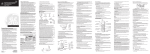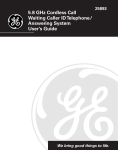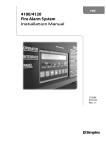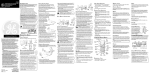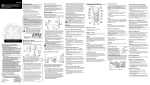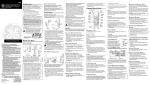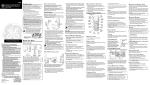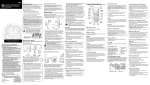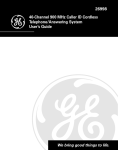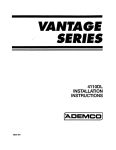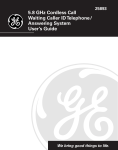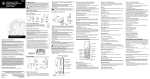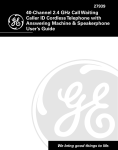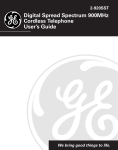Download RCA 27993 Telephone User Manual
Transcript
27993 40-Channel 2.4 GHz Caller ID Cordless Telephone/Answering Machine User’s Guide We bring good things to life. FCC REGISTRATION INFORMATION Your telephone equipment is registered with the Federal Communications Commission and is in compliance with parts 15 and 68, FCC Rules and Regulations. 1 Notification to the Local Telephone Company On the bottom of this equipment is a label indicating, among other information, the FCC Registration number and Ringer Equivalence Number (REN) for the equipment. You must, upon request, provide this information to your telephone company. The REN is useful in determining the number of devices you may connect to your telephone line and still have all of these devices ring when your telephone number is called. In most (but not all) areas, the sum of the RENs of all devices connected to one line should not exceed 5. To be certain of the number of devices you may connect to your line as determined by the REN, you should contact your local telephone company. Notes • This equipment may not be used on coin service provided by the telephone company. • Party lines are subject to state tariffs, and therefore, you may not be able to use your own telephone equipment if you are on a party line. Check with your local telephone company. • Notice must be given to the telephone company upon permanent disconnection of your telephone from your line. 2 Rights of the Telephone Company Should your equipment cause trouble on your line which may harm the telephone network, the telephone company shall, where practicable, notify you that temporary discontinuance of service may be required. Where prior notice is not practicable and the circumstances warrant such action, the telephone company may temporarily discontinue service immediately. In case of such temporary discontinuance, the telephone company must: (1) promptly notify you of such temporary discontinuance; (2) afford you the opportunity to correct the situation; and (3) inform you of your right to bring a complaint to the Commission pur suant to procedures set forth in Subpart E of Part 68, FCC Rules and Regulations. The telephone company may make changes in its communications facilities, equipment, operations or procedures where such action is required in the operation of its business and not inconsistent with FCC Rules and Regulations. If these changes are expected to affect the use or performance of your telephone equipment, the telephone company must give you adequate notice, in writing, to allow you to maintain uninterrupted service. INTERFERENCE INFORMATION This device complies with Part 15 of the FCC Rules. Operation is subject to the following two conditions: (1) This device may not cause harmful interference; and (2) This device must accept any interference received, including interference that may cause undesired operation. This equipment has been tested and found to comply with the limits for a Class B digital device, pur suant to Part 15 of the FCC Rules. These limits are designed to provide reasonable protection against harmful interference in a residential installation. This equipment generates, uses, and can radiate radio frequency energy and, if not installed and used in accordance with the instructions, may cause harmful interference to radio communications. However, there is no guarantee that interference will not occur in a particular installation. If this equipment does cause harmful interference to radio or television reception, which can be determined by turning the equipment off and on, the user is encouraged to try to correct the interference by one or more of the following measures: • Reorient or relocate the receiving antenna (that is, the antenna for radio or television that is “receiving” the interference). • Reorient or relocate and increase the separation between the telecommunications equipment and recei ving antenna. • Connect the telecommunications equipment into an outlet on a circuit different from that to which the receiving antenna is connected. If these measures do not eliminate the interference, please consult your dealer or an experienced radio/ television technician for additional suggestions. Also, the Federal Communications Commission has prepared a helpful booklet, “How To Identify and Resolve Radio/TV Interference Problems.” This booklet is available from the U.S. Government Printing Office, Washington, D.C. 20402. Please specify stock number 004-000-00345-4 when ordering copies. HEARING AID COMPATIBILITY This telephone system meets FCC standards for Hearing Aid Compatibility. 2 FCC NUMBER IS LOCATED ON THE CABINET BOTTOM REN NUMBER IS LOCATED ON THE CABINET BOTTOM TABLE OF CONTENTS FCC REGISTRATION INFORMATION .................... 2 INTERFERENCE INFORMATION ............................ 2 HEARING AID COMPATIBILITY ............................ 2 INTRODUCTION .............................................. 4 BEFORE YOU BEGIN ....................................... 5 PARTS CHECKLIST ...................................... 5 MODULAR JACK REQUIREMENTS .................. 5 DIGITAL SECURITY SYSTEM ......................... 5 DESKTOP INSTALLATION .............................. 6 WALL MOUNT INSTALLATION ....................... 7 ANSWERING MACHINE SETUP .......................... 9 SETTING THE VOICE TIME/DAY STAMP ......... 10 SETTING THE SPEAKER VOLUME ................. 10 VOICE INSTRUCTIONS ............................... 10 RECORDING THE OUTGOING ANNOUNCEMENT 10 REVIEWING ANNOUNCEMENT ...................... 11 SETTING THE RING SELECT ......................... 11 ANSWERING MACHINE OPERATION ................. 12 MESSAGES INDICATOR .............................. 12 SCREENING CALLS FROM THE BASE ............. 12 MESSAGE PLAYBACK ................................ 12 MEMORY FULL ........................................ 12 ERASING MESSAGES ................................ 13 LEAVING A MEMO ................................... 13 TELEPHONE SETUP ....................................... 14 SETTING THE DISPLAY LANGUAGE ............... 15 SETTING THE LOCAL AREA CODE ................ 15 SETTING THE RINGER TONE ........................ 15 SETTING THE TONE/PULSE ......................... 16 SETTING THE FACTORY DEFAULT ................. 16 CORDLESS PHONE BASICS ............................. 16 MAKING A CALL ...................................... 16 IN USE INDICATOR ................................... 17 REDIAL .................................................. 17 RECEIVING A CALL ................................... 17 FLASH ................................................... 17 VOLUME ................................................ 17 MUTE .................................................... 18 HOLD .................................................... 18 RINGER SWITCH ...................................... PAGING THE HANDSET .............................. CALLER ID FEATURES ................................... CALLER ID WITH CALL WAITING ................. RECEIVING AND STORING CALLS ................. REVIEWING MESSAGES ............................. DELETING RECORDS ................................. DELETING THE CURRENT RECORD .......... DELETING ALL RECORDS ..................... STORING CALLER ID RECORDS IN MEMORY ................................... STORING A REDIAL NUMBER ..................... DIALING A CALLER ID NUMBER ................. CHANGING THE NUMBER FORMAT ............... MEMORY .................................................... STORING A NAME AND NUMBER IN MEMORY ................................... CHANGING A STORED NUMBER .................. DIALING A STORED NUMBER ..................... CHAIN DIALING FROM MEMORY ................. INSERTING A PAUSE IN THE DIALING SEQUENCE ................................. REVIEWING AND DELETING STORED NUMBERS .................................. ADVANCED FEATURES ................................... CHANNEL BUTTON ................................... TEMPORARY TONE .................................... REMOTE ACCESS ......................................... USING THE HANDSET ............................... ANTENNA INDICATOR .......................... SCREENING CALLS FROM THE HANDSET ....... MEMORY FULL ........................................ ACCESSING THE ANSWERING MACHINE FROM ANOTHER LOCATION .................... CHANGING THE SECURITY CODE ................. HEADSET AND BELT CLIP OPERATION .............. 18 18 19 19 19 20 20 20 20 20 20 21 21 22 22 23 23 23 24 24 24 24 25 25 25 26 26 26 26 27 28 (Table of Contents continued on the following page.) CAUTION: RISK OF ELECTRIC SHOCK DO NOT OPEN WARNING: TO PREVENT FIRE OR ELECTRICAL SHOCK HAZARD, DO NOT EXPOSE THIS PRODUCT TO RAIN OR MOISTURE. THE LIGHTNING FLASH AND ARROW HEAD WITHIN THE TRIANGLE IS A WARNING SIGN ALERTING YOU OF “DANGEROUS VOLTAGE” INSIDE THE PRODUCT. CAUTION: TO REDUCE THE RISK OF ELECTRIC SHOCK, DO NOT REMOVE COVER (OR BACK). NO USER SERVICEABLE PARTS INSIDE. REFER SERVICING TO QUALIFIED SERVICE PERSONNEL. THE EXCLAMATION POINT WITHIN THE TRIANGLE IS A WARNING SIGN ALERTING YOU OF IMPORTANT INSTRUCTIONS ACCOMPANYING THE PRODUCT. SEE MARKING ON BOTTOM / BACK OF PRODUCT 3 CONNECTING AN OPTIONAL HEADSET TO THE HANDSET ............................. CONNECTING THE BELT CLIP ...................... CHANGING THE BATTERY ............................... BATTERY SAFETY PRECAUTIONS ................. GENERAL PRODUCT CARE ............................. HANDSET SOUND SIGNALS ........................... DISPLAY AND CALLER ID MESSAGES .............. ANSWERING MACHINE DISPLAY MESSAGES ..... 28 28 29 29 30 30 30 31 TROUBLESHOOTING GUIDE ............................ CORDLESS PHONE SOLUTIONS ................... CALLER ID ............................................. ANSWERING MACHINE SOLUTIONS ............. CAUSES OF POOR RECEPTION ........................ SERVICE ..................................................... INDEX ........................................................ ACCESSORY ORDER FORM ............................ LIMITED WARRANTY ..................................... 32 32 33 33 34 34 35 37 38 INTRODUCTION Your cordless telephone/answering machine with Caller ID and Call Waiting is designed to give you flexibility in use and high quality performance. To get the most from your new cordless telephone/answering machine, we suggest that you take a few minutes right now to read through this instruction manual. This telephone is a multifunction product for use with the Call Waiting and Caller ID services available from your local telephone company. Your Caller ID Call Waiting phone allows you to: • View the name and telephone number of a caller (Call Waiting Caller ID). • Identify callers before you answer the phone. • View the time and date of each incoming call. • Record up to 40 Caller ID messages sequentially. • Know who called while you are on the other line or when you were away. • Screen unwanted calls, eliminate harassment from annoying calls, or to get prepared before answering a call. IMPORTANT: In order to use all of the features of this telephone, you must subscribe to two separate services available from your local telephone company: the standard Name/Number Caller ID Service to know who is calling when the phone rings and Caller ID with Call Waiting Service to know who is calling while you are on the phone. Because cordless phones operate on electricity, you should have at least one phone in your home that isn’t cordless, in case the power in your home goes out. CAUTION: When using telephone equipment, there are basic safety instructions that should always be followed. Refer to the IMPORTANT SAFETY INSTRUCTIONS provided with this product and save them for future reference. 4 BEFORE YOU BEGIN PARTS CHECKLIST Make sure your package includes the items shown here. answerer on/off memo announce erase Handset battery page callback TALK FORMAT CID delet e red ial hold 1 4 GHI PLAY/ STOP charge in use rev 7 PQRS cel can skip rev skip play/stop 3 DEF 2 ABC 5 JKL 8 TUV erase * TONE 6 MNO 9 WXYZ # PAUSE O OPER gra pro m ans chan Base mute mem flash Handset Mounting bracket Belt clip Long telephone line cord AC power supply MODULAR JACK REQUIREMENTS You need an RJ11 type modular phone jack, which is the most common type of phone jack and might look like the one pictured here. If you don’t have a modular jack, call your local phone company to find out how to get one installed. DIGITAL SECURITY SYSTEM Your cordless phone uses a digital security system to protect against false ringing, unauthorized access, and charges to your phone line. When you place the handset in the base, the unit verifies its security code. After a power outage or battery replacement, you should place the handset in the base for about 20 seconds to reset the code. INSTALLATION NOTE: Some cordless telephones operate at frequencies that may cause interference to nearby TVs microwave ovens, and VCRs. To minimize or prevent such interference, the base of the cordless telephone should not be placed near or on top of a TV, microwave ovens, or VCR. If such interference continues, move the cordless telephone farther away from these appliances. Certain other communications devices may also use the 2.4 GHz frequency for communication, and, if properly set, these devices may interfere with each other and/ or your new telephone. If you are concerned with interference, please refer to the owner’s manual for these devices on how to properly set channels to avoid interference. Typical devices that may use the 2.4 GHz frequency for communication include wireless audio/video senders, wireless computer networks, multi-handset cordless telephone systems, and some long-range cordless telephone systems. 5 DESKTOP INSTALLATION 3 2 1 4 1. Remove the battery compartment door on the handset, insert the battery pack, plug the cord into the jack (inside the compartment), and replace the compartment door. 2. Set the RINGER switch (on the handset) to ON, and place the handset in the cradle on the base. 3. Plug the power supply cord into the power jack on the back of the base and into an electrical outlet. The "charge/in use" indicator comes on, verifying the battery is charging. Allow the phone to charge for 12 hours prior to first use. If you don't properly charge the phone, battery performance will be compromised. 4. Plug the telephone line cord into the TEL LINE jack on the back of the base and into a modular phone jack. CAUTION: Use only the ATLINKS USA, Inc. 5-2521 power supply that came with this unit. Using other power supplies may damage the unit. 6 WALL MOUNT INSTALLATION callback TALK FORMAT CID 3 delete redi al hold 1 1 4 GHI 2 7 PQRS play/stop el canc 5 ABC 8 TUV erase * TONE 6 MNO 9 WXYZ # PAUSE O OPER 5 gra pro m ans chan 7 3 DEF 2 DEF mute mem flash 6 1. Remove the battery compartment door on the handset, insert the battery pack, plug the cord into the jack (inside the compartment), and replace the compartment door. 2. Set the RINGER switch (on the handset) to ON and place the handset in the cradle on the base. 3. Plug the power supply into the power jack on the back of the base and the other end into an electrical outlet. The "charge/in use" indicator comes on, verifying the battery is charging. Allow the phone to charge for 12 hours prior to first use. If you don't properly charge the phone, battery performance will be compromised. NOTE: If desired, gather the extra power adapter line cord together, fasten with a wire tie, and store inside the wall mounting bracket. CAUTION: Use only the ATLINKS USA, Inc. 5-2521 power supply that came with this unit. Using other power supplies may damage the unit. (Installation continued on the following page.) 7 4. Remove the handset from the cradle and set aside. Turn the base over and align the four slots on the bottom of the base with the four hooktabs on the mounting bracket. 5. Insert the hook-tabs into the slots and push upwards until the mounting bracket snaps securely into place. 6. Plug the telephone line cord into the TEL LINE jack on the back of the base and into a modular jack. NOTE: If desired, gather the extra telephone line cord together, fasten with a wire tie, and store inside the wall mounting bracket. 7. Slip the mounting holes on the bracket over the wall plate posts and firmly slide the unit down into place (wall plate not included). 8. Place the handset in the cradle. CAUTION: Use only the ATLINKS USA, Inc. 5-2521 power supply that came with this unit. Using other power supplies may damage the unit. 8 ANSWERING MACHINE SETUP This section shows you how to set up your answering machine to receive incoming calls. Before you begin the setup, you must turn on the answering machine. • Press the answer on/off button to turn the answering machine on and off. The MESSAGES indicator lights when the answering machine is on. The indicator blinks when you have messages. NOTE: The answering machine displays “- -” when it is off. answer on/off button answerer on/off memo announce memo button up/down volume control erase page day/check button announce button hour button page button skip erase button PLAY/ STOP charge in use min button rev skip button display/messages indicator charge/in use indicator rev button PLAY/STOP button 9 SETTING THE VOICE TIME/DAY STAMP 1. Make sure the answering machine is ON. 2. Press and hold the day/check button to set the day of the week. 3. Press the hour button to set the hour (a.m. or p.m.). 4. Press the min button to set the minute. When you press and hold the min button, the time advances in 5-minute intervals. 5. Press and release the day/check button to review the day and time settings. SETTING THE SPEAKER VOLUME Use the volume up/down buttons to adjust speaker volume to a comfortable level. VOICE INSTRUCTIONS If you need additional assistance, press the rev (review) button when you plug in the answering machine and follow the voice instructions. RECORDING THE OUTGOING ANNOUNCEMENT For best results when recording, you should be about 9 inches from the microphone, and eliminate as much background noise as possible. 1. Make sure the answering machine is ON. 2. Press and hold the announce button. You need to hold the button until you finish the announcement. 3. Begin talking after you hear the beep. 4. Release the button when you finish your announcement. If you choose not to record an outgoing announcement, a default announcement will play. To return to the default announcement after you have recorded your own outgoing announcement, press the announce button and release it when you hear the beep. 10 Sample Outgoing Announcement Hi, this is (use your name here), I can't answer the phone right now, so please leave your name, number and a brief message after the tone, and I'll get back to you. Thanks. REVIEWING ANNOUNCEMENT • Press and release announce button to review your outgoing announcement. SETTING THE RING SELECT Set the RING SELECT switch on the back of the unit to choose the number of times you want the phone to ring before the machine answers the call. You can choose 3 rings or 5 rings. Ring select switch 11 ANSWERING MACHINE OPERATION This section discusses the buttons and features on the answering machine. MESSAGES INDICATOR The MESSAGES indicator shows you how many new messages you have. The answer on/off button must be on in order for the MESSAGES indicator to work. SCREENING CALLS FROM THE BASE You may screen incoming calls by waiting for the caller to begin leaving a message (to hear who it is), then pick up the handset, and press TALK/ callback to speak to the caller. The answering machine automatically stops recording when you activate the handset or pick up an extension phone. TIP: Make sure the volume on the base is set loud enough to hear your incoming calls. MESSAGE PLAYBACK The messages indicator lets you know when you have messages. To play messages, press play/stop. While a message is playing, you can do the following: • Press play/stop to stop the message playback. • Press and release rev (review) to restart the current message; continue to press and release rev (review) to go to previous messages. • Press and release skip to go to the next message. • Press play/stop to stop message playback. MEMORY FULL When the memory is full, the system answers after 10 rings. You should erase some messages so the answering machine can record new messages. 12 ERASING MESSAGES You may erase messages three ways: one message at a time using the erase button on the base; all messages using the erase button on the base; or one message at a time using the erase button (0) on the handset or a phone in another location. • To erase a message, press play/stop on the base and press and release erase button on the base to erase the message that is playing. • To erase all messages, press and hold the erase button on the base until the unit beeps after messages have stopped playing. • To erase a message from the handset: 1. Press chan/ans button on the handset. 2. Press play/stop on the handset (the 2 button). 3. Press erase on the handset (the 0 button) to erase the message that is playing. NOTE: Erased messages cannot be restored. Also, be careful not to press the erase button as the next unheard message is playing because that message will also be erased. LEAVING A MEMO Use the memo feature to leave a message. 1. Press and hold the memo button. You need to hold the button until you finish the message. 2. Begin talking after you hear the beep. 3. Release the memo button when you finish. 13 TELEPHONE SETUP VOL buttons CID button FORMAT button TALK/callback button k callbac hold button TALK redial/delete button FORMAT CID cancel button dele te red ial hold 1 4 GHI cel skip rev rev button can play/stop 3 DEF skip button 2 ABC 5 JKL 6 MNO erase button play/stop button 7 PQRS TONE button 8 TUV erase * TONE 9 WXYZ # PAUSE O OPER chan mute mem flash flash/program button chan/ans button mute button 14 PAUSE button gra pro m ans mem button SETTING THE DISPLAY LANGUAGE 1. Press the flash/program button until 1ENGLISH 2FRA 3ESP shows in the display. 2. Use the CID (up or down arrow) button or the handset number pad to enter your selection. 3. Press flash/program to confirm. SETTING THE LOCAL AREA CODE 1. Press the flash/program button until SET AREA CODE shows in the display. 2. Use the number pad to enter the area code. 3. Press flash/program to confirm and exit setup. NOTE: If you find it necessary to dial all local calls with the area codes included, press and release flash/program, until SET AREA CODE is displayed. Then enter "000." Press flash/program again to confirm. SETTING THE RINGER TONE 1. Press the flash/program button until SET RINGER TONE shows in the display. 2. Use the CID review (up or down arrow) button or the handset number pad to enter your selection. 3. Press flash/program to confirm. 15 SETTING THE TONE/PULSE 1. Press the flash/program button until SET TONE/PULSE shows in the display. 2. Use the CID review (up or down arrow) button or the handset number pad to enter your selection. 3. Press flash/program to confirm. SETTING THE FACTORY DEFAULT 1. Press the flash/program button until DEFAULT SETTING shows in the display. 2. Use the CID review (up or down arrow) button or the handset number pad to enter your selection. 3. Press flash/program to confirm. NOTE : The default settings are English, local area code - - -, ringer tone 1, and Tone. CORDLESS PHONE BASICS MAKING A CALL To make a call you must: • Press the TALK/callback button before you dial or dial the numbers and then press the TALK/callback button to perform preview dialing. • Press TALK/callback button or place the handset in the cradle on the base to hang up. Otherwise, this unit works just like any other phone. IMPORTANT: Because cordless phones operate on electricity, you should have at least one phone in your home that isn’t cordless, in case the power in your home goes out. 16 IN USE INDICATOR The phone is ON when the indicator on the handset antenna is lit and the charge/ in use indicator on the base is lit. The antenna indicator and the in use indicator on the base flashes when you receive a call. REDIAL Press the redial/delete button to redial the last number you called (up to 32 digits). If you get a busy signal, and want to keep dialing the number, press redial/ delete to dial the number directly. RECEIVING A CALL To answer a call you must press the TALK/callback button on the handset before speaking. FLASH Use the flash/program button to activate custom calling services such as call waiting or call transfer, which are available through your local phone company. TIP: Don't use the TALK/callback button to activate custom calling services such as call waiting, or you’ll hang up the phone. VOLUME When the phone is ON, press the vol up or down arrows on the side of the handset to adjust the volume of the handset's earpiece. There are four settings. CANCEL Press the cancel button to cancel any command you initiated. Press the cancel button to hang up after finishing a call. 17 MUTE Use the mute button during a phone conversation to speak privately with another person in the room with you. 1. Press mute to activate mute feature. The display shows MUTE and the handset antenna indicator blinks. The person on the telephone will not hear your private conversation 2. Press mute again to turn it off. HOLD Use the hold button during a phone conversation to mute the receiver. 1. Press the hold button. The display shows HOLD and the handset antenna indicator blinks. To release Hold: 1. Press the hold button again. 2. Pick up a extension phone. RINGER SWITCH The RINGER switch must be ON for the handset to ring during incoming calls. PAGING THE HANDSET Press the page button on the base to locate a misplaced handset. The display shows PAGING and the handset beeps for about 2 minutes or until you press TALK/callback on the handset. NOTE: You can still page the handset with the ringer off. 18 CALLER ID FEATURES This unit receives and displays information transmitted by your local phone company. This information can include the phone number, date, and time; or the name, phone number, date, and time. The unit can store up to 40 calls for later review. CALLER ID WITH CALL WAITING Provided you subscribe to Caller ID with Call Waiting service from your phone company, you may see who is calling when you hear the call waiting beep. The caller identification information appears in the display after you hear the tone. • Press the flash/program button to put the current person on hold so that you can answer the incoming call. RECEIVING AND STORING CALLS When you receive a call, the information is transmitted by the phone company to your Caller ID telephone between the first and second ring. VERY IMPORTANT: The Caller ID feature of this product requires a subscription to Caller ID service from your telephone company. When the memory is full, a new call automatically replaces the oldest call in memory. NEW appears in the display for calls received that have not been reviewed. Time Date Caller ID phone number Number of calls Caller ID NOTE: Check with your local phone company regarding name service availability. 19 REVIEWING MESSAGES As calls are received and stored, the display is updated to let you know how many calls have been received. • Press the CID arrow down button to scroll through the call records from the most recent to the oldest. • Press the CID arrow up button to scroll through the call records from the oldest to the newest. DELETING RECORDS Press the redial/delete button to erase the record currently shown in the display. DELETING THE CURRENT RECORD 1. When reviewing the current record, press the redial/delete button. The display shows DELETE CALL ID? 2. Press redial/delete button again to confirm. The display shows DELETED. DELETING ALL RECORDS 1. Press the CID (up or down arrow) button until a CID record is displayed. 2. Press and hold redial/delete. The display shows DELETE ALL? 3. Press redial/delete again to erase all records. STORING CALLER ID RECORDS IN MEMORY 1. Press the CID (up or down arrow) button until the desired Caller ID record is displayed. 2. Press the mem button. 3. Press a number key (0-9) to store the dialed number in that memory location. 4. Press the mem button again to confirm. You will hear a confirmation tone. STORING A REDIAL NUMBER 1. Make sure the phone is OFF (not in TALK mode). 2. Press the mem button. 3. Press any number key (0-9) to store the phone number in that memory location. 20 4. Press mem and ENTER NAME shows on the display. 5. Use the handset number pad to enter the name, then press mem and ENTER TEL NUMBR shows on the display. 6. Press redial/delete to display the redial number and name. 7. Press mem again to confirm. Note: If the redial number has more than 24 digits, the redial number cannot be stored in memory. To replace an old redial number stored in a memory location with a new redial number: 1. Repeat steps 1 through 5, then press redial/delete to display the new redial number and name. 2. Press mem again and the new redial number replaces the old redial number in that memory location. DIALING A CALLER ID NUMBER 1. Make sure the phone is OFF (not in TALK mode). 2. Use the CID (up or down arrow) button to display the desired Caller ID record. 3. Press the TALK/callback button to dial the number. CHANGING THE NUMBER FORMAT The FORMAT button lets you change the format of the displayed number. The available formats are as follows. 7-digit 10-digit 11-digit 7-digit telephone number. 3-digit area code + 7-digit telephone number. long distance code “1” + 3-digit area code + 7-digit telephone number. 1. Use the CID (arrow) button to scroll to the number you want to call back. 2. If the number will not dial as shown, press the FORMAT button. Repeat if necessary, until the correct number of digits are shown. 3. Press TALK/callback. NOTE: If you find it necessary to dial all local calls with the area codes included, press and release flash/program, until SET AREA CODE is displayed. Then enter "000." Press flash/program again to confirm. 21 MEMORY Store up to ten 24-digit numbers in memory for quick dialing. This memory feature is in addition to the 40 Caller ID records that can be stored in memory. STORING A NAME AND NUMBER IN MEMORY 1. Press the mem button. 2. Press the desired memory location button (0 through 9 keys). If the memory location is occupied, the memory location and stored name and number appear on the screen. If the memory location is empty, EMPTY appears in the display. 3. Press the mem button again. The display shows ENTER NAME. 4. Use the handset number keypad to enter a name (up to 15 characters). More than one letter is stored in each of the number keys. For example, to enter Bill Smith, press the 2 key twice for the letter B. Press the 4 key 3 times for the letter I. Press the 5 key 3 times for the letter L, then press the 5 key 3 times for the second letter L, and press the 1 key to insert a space between the first and last name. Press the 7 key 4 times for the letter S; press the 6 key once for the letter M; press the 4 key 3 times for the letter I; press the 8 key for the letter T; press the 4 key twice for the letter H. 5. Press the mem button again to save your selection. The display shows ENTER TEL NUMBR. 6. Use the handset number keypad to enter the area code followed by the telephone number (up to 24 digits, including pauses) and press the mem button again to save your selection. The unit beeps to confirm. 7. To enter another name and number in a different memory location, return to step 1 and repeat the process. 22 CHANGING A STORED NUMBER Use the same procedure to change a stored number as you do to store a number—you’re just replacing the phone number with a different one. DIALING A STORED NUMBER 1. Make sure the phone is ON by pressing the TALK/callback button. 2. Press the mem button. 3. Press the number (0-9) for the desired memory location. The number dials automatically. OR 1. Make sure the phone is OFF (not in TALK mode). 2. Press the mem button. 3. Use the CID (up and down arrow) button to scroll through the numbers stored in memory until the desired number is shown. 4. Press TALK/callback. The number dials automatically. IMPORTANT: If you make test calls to emergency numbers stored in memory, remain on the line and briefly explain the reason for the call to the dispatcher. Also, it’s a good idea to make these calls in off-peak hours, such as early morning or late evening. CHAIN DIALING FROM MEMORY Use this feature to make calls which require a sequence of numbers such as using a calling card for a frequently called long distance number. You dial each part of the sequence from memory. The following example shows how you can use chain dialing to make a call through a long distance service: The Number For Long distance access number Authorization code Frequently called long distance number Memory Location 7 8 9 23 1. Make sure the phone is ON by pressing the TALK/callback button. 2. Press the mem button and then press 7. 3. When you hear the access tone, press mem again and then press 8. 4. At the next access tone, press mem and then 9. TIP: Wait for the access tones before pressing the mem button, or your call might not go through. INSERTING A PAUSE IN THE DIALING SEQUENCE Press the # PAUSE button to insert a delay in the dialing sequence of a stored telephone number. A pause is needed to wait for a dial tone (for example after you dial 9 for an outside line, or to wait for a computer access tone). Each pause counts as 1 digit in the dialing sequence. REVIEWING AND DELETING STORED NUMBERS 1. Press the mem button. 2. Use the CID (up and down arrow) button to scroll to the desired memory location or press 0-9. 3. While the entry is displayed, press the redial/delete button to delete the entry. The display shows DELETE?. 4. Press redial/delete again to confirm. The display shows DELETED. ADVANCED FEATURES CHANNEL BUTTON While talking, you might need to manually change the channel in order to reduce static caused by baby monitors, garage door openers, microwave ovens, or other cordless phones. Press and release the chan/ans button to move to the next clear channel. 24 TEMPORARY TONE This feature enables pulse (rotary) service phone users to access touchtone services offered by banks, credit card companies, etc. Press the TONE* button to temporarily make the phone touch-tone compatible. To get information about your bank account, for example, you would: 1. Call the bank’s information line. 2. Press the TONE key, denoted with (*) on the keypad, when your call is answered. 3. Follow the voice menu instructions to get the information. When you hang up, the phone goes back to pulse (rotary) service. REMOTE ACCESS This section explains two types of remote access: using the handset to access the answering machine and accessing the answering machine from another phone. The handset contains integrated buttons that enable you access the answering machine with the handset. You can also access your answering machine from any phone that is tonedial compatible by entering a 3-digit security code after you hear the outgoing announcement. A voice menu system guides you through all of the procedures. USING THE HANDSET Press the chan/ans button to access the answering machine from the cordless handset. After you access the answerer, use the marked handset keys just as if you were pressing the corresponding buttons on the base (see "Answering Machine Operation."). The functions are listed on the handset above each number. For example, to play messages: 25 1. Press the chan/ans button. The display shows ANSWERER REMOTE ACCESS. 2. Press 2 (play/stop). 3. When you are finished listening to your messages, press chan/ans (channel/answer) again. ANTENNA INDICATOR The answering machine is active when the antenna indicator on the handset is on. SCREENING CALLS FROM THE HANDSET Use the handset to screen calls even when you can't hear the answering machine. When the answerer picks up: 1. Press the chan/ans button to access the answering machine. 2. Listen as the caller leaves a message. 3. Press the TALK/call back button to speak to the person or press chan/ans to stop screening the call. MEMORY FULL When memory is full, the system answers after 10 rings, beeps and waits for you to enter the 3-digit security code. If you don't enter the security code within 10 seconds after the unit beeps, the phone hangs up. You should erase some messages so the answering machine can record new messages. NOTE: The unit also answers after the 10th ring if it is turned off. To access the answerer, enter your 3-digit security code after you hear the beep. ACCESSING THE ANSWERING MACHINE FROM ANOTHER LOCATION You can access your answering machine from a touch-tone phone by entering your 3-digit security code after you hear the outgoing announcement. 26 1. Dial the phone number for the answering machine. 2. Enter the security code after you hear the tone. 3. Follow the voice menu to use the answering machine’s remote functions. The remote feature enables you to perform the following functions: To Review message Play back messages Stop message playback Erase message Skip message Turn off/on answerer Turn on/turn off call screening Review voice menu options Press this Button 1 2 2 0 (during message playback) 3 4 6 7 TIP: You can bypass the outgoing announcement by pressing any numbered key on the keypad while the announcement is playing. Then, you can enter your security code to access the answering machine. CHANGING THE SECURITY CODE The default security code for accessing the answering machine from another location is 1 2 3. You must use the handset to change the security code. With the phone off (not in TALK mode), follow these steps: 1. Press chan/ans (the antenna indicator comes on). 2. Press *TONE. 3. Enter the 3 numbers to be used as the new security code. 4. Press * TONE again. 27 HEADSET AND BELT CLIP OPERATION CONNECTING AN OPTIONAL HEADSET TO THE HANDSET For hands free conversation, connect the headset to the HEADSET jack as shown. The handset receiver and microphone are disabled when the headset is connected. Adjust the headset to rest comfortably on top of your head and over your ear. Move the microphone to approximately 2 to 3 inches from your mouth. • Press the TALK/callback button to answer or place a call before using the headset. CONNECTING THE BELT CLIP There are two slots, one on each side of the handset. • Attach the belt clip by inserting the sides of the belt clip into the slots on the handset. headphones Headset jack Headset plug 28 Slot for belt clip Slot for belt clip CHANGING THE BATTERY Make sure the telephone is OFF before you replace battery. 1. Remove the battery compartment door. 2. Disconnect the cord attached to the battery pack and remove the battery pack from the handset. 3. Insert the new battery pack and connect the cord into the jack inside the handset. 4. Put the battery compartment door back on. 5. Place handset in the base to charge. Allow the handset battery to properly charge (for 12 hours) prior to first use or when you install a new battery pack. If you do not properly charge the phone, battery performance will be compromised. BATTERY SAFETY PRECAUTIONS • Do not burn, disassemble, mutilate, or puncture. Like other batteries of this type, toxic materials could be released which can cause injury. • To reduce the risk of fire or personal injury, use only the battery listed in the User’s Guide. • Keep batteries out of the reach of children. • Remove batteries if storing over 30 days. 29 GENERAL PRODUCT CARE To keep your telephone working and looking good, follow these guidelines: • Avoid putting the phone near heating appliances and devices that generate electrical noise (for example, motors or fluorescent lamps). • DO NOT expose to direct sunlight or moisture. • Avoid dropping the unit and other rough treatment. • Clean with a soft cloth. • Never use a strong cleaning agent or abrasive powder because this will damage the finish. • Retain the original packaging in case you need to ship the phone at a later date. • Periodically clean the charge contacts on the handset and base with a soft cloth. HANDSET SOUND SIGNALS Signal Meaning A long warbling tone (with ringer on) Three short beeps (several times) Single beep every 7 seconds Signals an incoming call Page signal Low battery warning DISPLAY AND CALLER ID MESSAGES The following indicators show the status of a message or of the unit. ERROR Caller information has been interrupted during transmission or the phone is excessively noisy. ENTER NAME Prompt telling you to enter the name for one of the 10 memory locations. ENTER NUMBER Prompt telling you to enter the telephone number for one of the 10 memory locations. DELETE ALL? Prompt asking if you want to erase all Caller ID records. DELETE CALL ID? Prompt asking if you want to erase a Caller ID record. 30 DELETED Prompt confirming the Caller ID record is erased. END OF LIST Indicates that there is no additional information in Caller ID memory. NEW Indicates call or calls have not been reviewed. UNKNOWN NAME/ CALLER/NUMBER The incoming call is from an area not serviced by Caller ID or the information was not sent. PAGING Someone has pressed the PAGE button on the base. BLOCKED CALL The person is calling from a number that has been blocked from transmission. BLOCKED NAME The person’s name is blocked from transmission. REPT Repeat call message. Indicates that a new call from the same number was received more than once. NO DATA No Caller ID information was received. EMPTY Indicates a memory location is vacant. NO CALLS Indicates no calls have been received. CALL WAITING Indicates a call is waiting on the line. ANSWERER REMOTE ACCESS Indicates the answering machine is being accessed remotely. ANSWERING MACHINE DISPLAY MESSAGES The following indicators show the status of the answering machine. 0-59 Total number of messages. CL (blinking) The voice time/day stamp needs set. -- Answering machine off. An (blinking) Currently answering a call. F (blinking) Memory is full. Six bars (blinking) Recording a memo or announcement. LA (Line Access) External line remote answering machine. 31 TROUBLESHOOTING GUIDE CORDLESS PHONE SOLUTIONS Problem Solution No dial tone • Check installation: — Is the base power cord connected to a working outlet? — Is the telephone line cord connected to the base unit and the wall jack? • Connect another phone to the same jack; the problem might be your wiring or local service. • Is the handset out of range of the base? • Make sure the battery is properly charged (12 hours). • Is the battery pack installed correctly? • Did the handset beep when you pressed the TALK button? Did the charge/in use indicator come on? The battery may need to be charged. • Place the handset in the base for at least 20 seconds. Dial tone is OK, but can’t dial out • Make sure the TONE/PULSE setting is correct. Handset does not ring • • • Make sure the RINGER switch on the handset is turned to ON. Move closer to the base. The handset may be out of range. You may have too many extension phones on your line. Try unplugging some phones. Check for dial tone. • You experience static noise, or fading in and out • • • • Unit beeps • • • Place handset in base for 20 seconds; if it still beeps, charge battery for 12 hours. Clean charging contacts on handset and base with a soft cloth, or an eraser. See solutions for “No dial tone.” Replace battery. • • Did you program the memory location keys correctly? Did you follow proper dialing sequence? • Memory Dialing doesn't work 32 Change channels. Move closer to base (handset might be out of range). Does the base need to be relocated? Make sure base is not plugged into an outlet with another household appliance. Charge battery. CALLER ID SOLUTIONS Problem Solution No Display • • • Caller ID Error Message • Is battery fully charged? Try replacing the battery. Make sure that the unit is connected to a non-switched electrical outlet. Disconnect the unit from the plug and plug it in again. Did you order Caller ID service from your local telephone company? The display won't work unless you order Caller ID service from your phone company. The unit displays this message if it detects anything other than valid Caller ID information during the silent period after the first ring. This message indicates either the presence of noises on the line, or that an invalid message has been sent from the telephone company. ANSWERING MACHINE SOLUTIONS Problem Solution Can’t hear messages, • Adjust speaker volume. beep, etc. Time/Day setting stuck at 12 a.m Mon. • Set the time clock. Answers on 10th ring • • Make sure answering machine is turned on. Memory may be full. Incoming messages are incomplete • • • Was an extension phone picked up? Memory is full. Accidentally pressed PLAY/STOP button during playback and stopped message. Won’t respond to remote commands • • • Must use tone-dial phone. Must enter correct security code. Did unit hang up? If you take no action for a period of time, it automatically hangs up. 33 CAUSES OF POOR RECEPTION • • • • • • • • • • • Aluminum siding. Foil backing on insulation. Heating ducts and other metal construction that can shield radio signals. You’re too close to appliances such as microwaves, stoves, computers, etc. Atmospheric conditions, such as strong storms. Base is installed in the basement or lower floor of the house. Base is plugged into AC outlet with other electronic devices. Baby monitor is using the same frequency. Handset battery is low. You’re out of range of the base. Microwave oven is using the same frequency. SERVICE FCC requires this product be serviced only by the manufacturer or its authorized service agents. In accordance with FCC requirements, changes or modifications not expressly approved by ATLINKS USA, Inc. could void the user’s authority to operate this product. For instructions on how to obtain service, refer to the warranty included in this guide or call customer service at 1-800-448-0329. Or refer inquiries to: ATLINKS USA, Inc. Manager, Consumer Relations P O Box 1976 Indianapolis, IN 46206 Attach your sales receipt to the booklet for future reference or jot down the date this product was purchased or received as a gift. This information will be valuable if service should be required during the warranty period. Purchase date ________________________________________________ Name of store ________________________________________________ 34 INDEX A E Accessing the Answering Machine from Another Location 26 Accessory Order Form 37 Advanced Features 24 Answering Machine Display Messages 31 Antenna Indicator 26 Answering Machine Operation 12 Answering Machine Setup 9 Answering Machine Solutions 33 Erasing Messages 13 F FCC Registration Information 2 Flash 17 G General Product Care 30 B H Before You Begin 5 C Caller ID 33 Caller ID Features 19 Caller ID with Call Waiting 19 Cancel 17 Causes of Poor Reception 34 Chain Dialing from Memory 23 Changing a Stored Number 23 Changing the Battery 29 Changing the Number Format 21 Changing the Security Code 27 Channel Button 24 Connecting an Optional Headset to the Handset 28 Connecting the Belt Clip 28 Cordless Phone Basics 16 Cordless Phone Solutions 32 D Deleting All Records 20 Deleting Records 20 Deleting the Current Record 20 Desktop Installation 6 Dialing a Caller ID Number 21 Dialing a Stored Number 23 Digital Security System 5 Display and Caller ID Messages 30 Handset Sound Signals 30 Headset and Belt Clip Operation 28 Hearing Aid Compatibility 2 Hold 18 I In Use Indicator 17 Inserting a Pause in the Dialing Sequence 24 Interference Information 2 Introduction 4 L Leaving a Memo 13 Limited Warranty 38 M Making a Call 16 Memory 22 Memory Full 12, 26 Message Playback 12 Messages Indicator 12 Modular Jack Requirements 5 35 P Paging the Handset 18 Parts Checklist 5 R Receiving a Call 17 Receiving and Storing Calls 19 Recording the Outgoing Announcement 10 Remote Access 25 Reviewing and Deleting Stored Numbers 24 Reviewing Announcement 11 Reviewing Messages 20 Ringer Switch 18 Setting the Speaker Volume 10 Setting the Tone/Pulse 16 Setting the Voice Time/Day Stamp 10 Storing a Name and Number in Memory 23 Storing a Redial Number 20 Storing Caller ID Records in Memory 20 T Telephone Setup 14 Temporary Tone 25 Troubleshooting Guide 32 U Using the Handset 25 S V Screening Calls from the Base 12 Screening Calls from the Handset 26 Service 34 Setting the Display Language 15 Setting the Factory Default 16 Setting the Local Area Code 15 Setting the Ring Select 11 Setting the Ringer Tone 15 Voice Instructions 10 Volume 17 36 W Wall Mount Installation 7 37 $39.95 $3.25 $36.35 $14.95 5-2521 5-2535 5-2425 5-2522 AC power supply Copy your complete account number from your VISA card. Your complete charge card number, its expiration date and your signature are necessary to process all charge card orders. For credit card purchases *Prices are subject to change without notice. TOTAL ✂ Daytime Phone Number ( )_______________________________ City ________________________State________ ZIP_________________ Address_____________________________________ Apt.____________ Name_______________________________________________________ Thomson multimedia Inc. Mail Order Department P.O. Box 8419 Ronks, PA 17573-8419 Mail order form and money order or check (in U.S. currency) made payable to Thomson multimedia Inc. to: Total Amount Enclosed.................................$_______________ Shipping/Handling....................................... $_______________ $5.00 Use VISA or Master Card or Discover preferably. Money order or check must be in U.S. currency only. No COD or Cash. All accessories are subject to availability. Where applicable, we will ship a superseding model. We are required by law to collect the appropriate sales tax for each individual state, county, and locality to which the merchandise is being sent. Duties will apply for shipments to Canada. Sales Tax........................................................$_______________ Total Merchandise.........................................$_______________ Please make sure that this form has been filled out completely. Authorized Signature ____________________________________________________________________ My card expires: Copy the number above your name on the Master Card Copy your complete account number from your Master Card or Discover. My card expires: QUANTITY To order, call 1-800-338-0376 (for accessories only) or complete this order form. Replacement handset battery Headset Belt clip PRICE* MODEL NUMBER CUSTOMER: CUT ALONG DOTTED LINE. DESCRIPTION ACCESSORY ORDER FORM LIMITED WARRANTY What your warranty covers: • Defects in materials or workmanship. For how long after your purchase: • One year, from date of purchase. (The warranty period for rental units begins with the first rental or 45 days from date of shipment to the rental firm, whichever comes first.) What we will do: • Provide you with a new or, at our option, a refurbished unit. The exchange unit is under warranty for the remainder of the original product’s warranty period. How you get service: • Properly pack your unit. Include any cables, etc., which were originally provided with the product. • ”Proof of purchase in the form of a bill of sale or receipted invoice which is evidence that the product is within the warranty period, must be presented to obtain warranty service.” For rental firms, proof of first rental is also required. Also print your name and address and a description of the defect. Send via standard UPS or its equivalent to: ATLINKS USA, Inc. c/o Thomson multimedia Inc. 11721 B Alameda Ave. Socorro, Texas 79927 • Pay any charges billed to you by the Exchange Center for service not covered by the warranty. • Insure your shipment for loss or damage. Atlinks accepts no liability in case of damage or loss. • A new or refurbished unit will be shipped to you freight prepaid. What your warranty does not cover: • Customer instruction. (Your Owner’s Manual provides information regarding operating instructions and user controls. Any additional information, should be obtained from your dealer.) • Installation and setup service adjustments. • Batteries. • Damage from misuse or neglect. • Products which have been modified or incorporated into other products. • Products purchased or serviced outside the USA. • Acts of nature, such as but not limited to lightning damage. Product Registration: • Please complete and mail the Product Registration Card packed with your unit. It will make it easier to contact you should it ever be necessary. The return of the card is not required for warranty coverage. Limitation of Warranty: • THE WARRANTY STATED ABOVE IS THE ONLY WARRANTY APPLICABLE TO THIS PRODUCT. ALL OTHER WARRANTIES, EXPRESS OR IMPLIED (INCLUDING ALL IMPLIED WARRANTIES OF MERCHANTABILITY OR FITNESS FOR A PARTICULAR PURPOSE) ARE HEREBY DISCLAIMED. NO VERBAL OR WRITTEN INFORMATION GIVEN BY ATLINKS USA, INC., ITS AGENTS, OR EMPLOYEES SHALL CREATE A GUARANTY OR IN ANY WAY INCREASE THE SCOPE OF THIS WARRANTY. • REPAIR OR REPLACEMENT AS PROVIDED UNDER THIS WARRANTY IS THE EXCLUSIVE REMEDY OF THE CONSUMER. ATLINKS USA, INC. SHALL NOT BE LIABLE FOR INCIDENTAL OR CONSEQUENTIAL DAMAGES RESULTING FROM THE USE OF THIS PRODUCT OR ARISING OUT OF ANY BREACH OF ANY EXPRESS OR IMPLIED WARRANTY ON THIS PRODUCT. THIS DISCLAIMER OF WARRANTIES AND LIMITED WARRANTY ARE GOVERNED BY THE LAWS OF THE STATE OF INDIANA. EXCEPT TO THE EXTENT PROHIBITED BY APPLICABLE LAW, ANY IMPLIED WARRANTY OF MERCHANTABILITY OR FITNESS FOR A PARTICULAR PURPOSE ON THIS PRODUCT IS LIMITED TO THE APPLICABLE WARRANTY PERIOD SET FORTH ABOVE. How state law relates to this warranty: • Some states do not allow the exclusion nor limitation of incidental or consequential damages, or limitations on how long an implied warranty lasts so the above limitations or exclusions may not apply to you. • This warranty gives you specific legal rights, and you also may have other rights that vary from state to state. If you purchased your product outside the USA: • This warranty does not apply. Contact your dealer for warranty information. Model 27993 15713070 (Rev. 1 E/S) 01-30 Printed in China ATLINKS USA, Inc. 10330 North Meridian Street Indianapolis, IN 46290 © 2001 ATLINKS USA, Inc. Trademark(s) ® Registered Marca(s) Registrada(s)