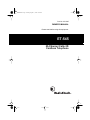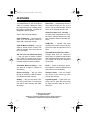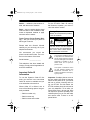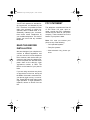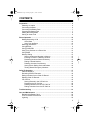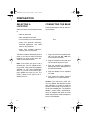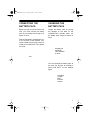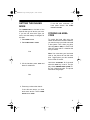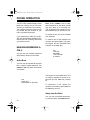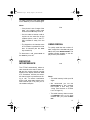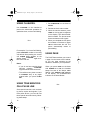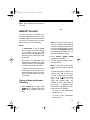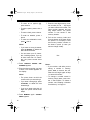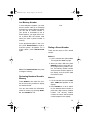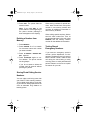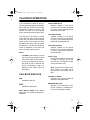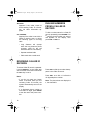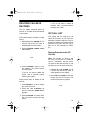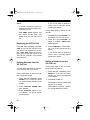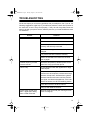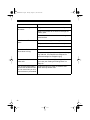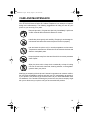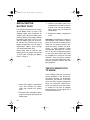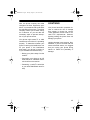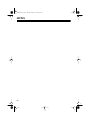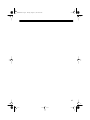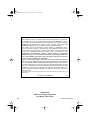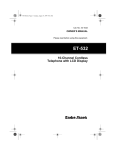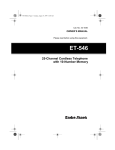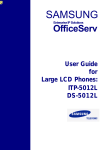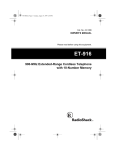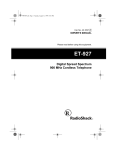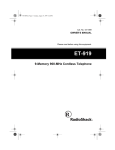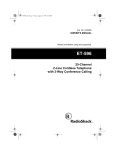Download Radio Shack ET-545 Cordless Telephone User Manual
Transcript
43-1045.fm Page 1 Tuesday, August 17, 1999 10:58 AM Cat. No. 43-1045 OWNER’S MANUAL Please read before using this equipment. ET-545 25-Channel Caller ID Cordless Telephone 43-1045.fm Page 2 Tuesday, August 17, 1999 10:58 AM FEATURES Your RadioShack ET-545 25-Channel Caller ID Cordless Telephone offers the latest advances in cordless phone technology. Additionally, it includes an integrated Caller ID system. The ET-545 has these features: Caller ID Memory — stores and displays up to 100 incoming number or name and number call records. Caller ID Memory Dialing — lets you select a stored phone number from Caller ID memory, then dial it with the touch of a button. Auto Scan — automatically selects a clear channel when you pick up the phone. You can also manually change to any of 25 channels during a call. Advanced Super CCT Circuitry — provides clarity comparable to a corded phone, reduces background noise, and increases effective operating distance. COM-LOK® — ensures that other cordless phone users cannot use your phone line while the handset is on the base. VIP Call List with Distinctive Ring — lets you store 20 phone numbers from Caller ID records and set the phone to sound a distinctive ring when someone calls from those numbers. Automatic Security Access Code — changes each time you unplug the phone from AC power to help prevent other cordless phone users from using your phone line while the handset is off the base. 30-Number Memory Dialing — lets you store 30 numbers in memory for easy dialing. Flash — sends an electronic switchhook signal for use with special phone services such as Call Waiting. Review Scrolling — lets you scroll through all records in Caller ID memory and stored number memory. Volume Control — lets you control the volume of the sound you hear through the handset. Display — lets you see phone numbers as you dial them or recall them from the ET-545’s memory and Caller ID records. Lighted Keypad — lights when you press a key or when the phone rings to make the phone easy to use in a dark room. © 1997 Tandy Corporation. All Rights Reserved. COM-LOK is a registered trademark used by Tandy Corporation. RadioShack is a trademark used by Tandy Corporation 2 43-1045.fm Page 3 Tuesday, August 17, 1999 10:58 AM Redial — redials the last number dialed, with the touch of a button. Page — lets you send a paging signal from the base to the handset to help locate a misplaced handset or page someone at the handset. For the ET-545’s Caller ID memory dial feature to operate, you must receive the caller’s number. Warning: To prevent fire or shock hazard, do not expose this product to rain or moisture. Touch Tone or Pulse (Rotary) Dialing — lets you connect your phone to either type of service. Please read this Owner’s Manual carefully so you can enjoy all of your telephone’s features. CAUTION RISK OF ELECTRIC SHOCK. DO NOT OPEN. CAUTION: TO REDUCE THE RISK OF ELECTRIC SHOCK, DO NOT REMOVE COVER OR BACK. NO USER-SERVICEABLE PARTS INSIDE. REFER SERVICING TO QUALIFIED PERSONNEL. We recommend you record the phone’s serial number here. The number is on the bottom of the base. This symbol is intended to alert you to the presence of uninsulated dangerous voltage within the product’s enclosure that might be of sufficient magnitude to constitute a risk of electric shock. Do not open the product’s case. Serial Number: ______________ This telephone has been tested and found to comply with all applicable UL and FCC standards. ! Important Caller ID Information To use the System’s Caller ID features, you must be in an area where Caller ID service is available and you must subscribe to that service. Where Caller ID is offered, one or more of the following options are generally available: • Caller’s number only • Caller’s name only ! This symbol is intended to inform you that important operating and maintenance instructions are included in the literature accompanying this product. Important: Cordless phones such as this one require AC power to operate. When the AC power is off, you cannot dial out or receive incoming calls using your ET-545. For this reason, the ET-545 cordless phone should not be your only telephone. To be safe, you should also have a phone that does not require AC power to operate (not a cordless phone) so you can still make and receive calls if there is an AC power failure. • Caller’s name and number 3 43-1045.fm Page 4 Tuesday, August 17, 1999 10:58 AM Your ET-545 operates on standard radio frequencies, as allocated by the FCC. Therefore, it is possible for other radio units operating on similar frequencies, within a certain area, to inadvertently intercept your conversations and/or cause interference on your cordless telephone. This lack of privacy can occur with any cordless telephone. READ THIS BEFORE INSTALLATION We have designed your telephone to conform to federal regulations, and you can connect it to most telephone lines. However, each device that you connect to the phone line draws power from the phone line. We refer to this power draw as the device’s ringer equivalence number, or REN. The REN is on the bottom of your phone’s base. If you are using more than one phone or other device on the line, add up all the RENs. If the total is more than five, your phone might not ring. In rural areas, a total REN of three might impair ringer operation. If ringer operation is impaired, remove a device from the line. 4 FCC STATEMENT This telephone complies with Part 68 of FCC Rules. You must, upon request, provide the FCC registration number and the REN to your phone company. These numbers are on the bottom of your phone’s base. Note: You must not connect your phone to any of the following: • Coin-operated systems • Party-line systems • Most electronic key phone systems 43-1045.fm Page 5 Tuesday, August 17, 1999 10:58 AM CONTENTS Preparation ........................................................................................................... Selecting a Location ........................................................................................ Connecting the Base ....................................................................................... Connecting the Battery Pack .......................................................................... Charging the Battery Pack .............................................................................. Setting the Dialing Mode ................................................................................. Storing an Area Code ..................................................................................... 6 6 6 7 7 9 9 Phone Operation ................................................................................................ Making/Answering a Call .............................................................................. At the Base ............................................................................................. Away from the Base ............................................................................... Reducing Interference ................................................................................... Using REDIAL ............................................................................................... Using FLASH/DEL ........................................................................................ Using Tone Services on a Pulse Line ........................................................... Using PAGE .................................................................................................. Memory Dialing ............................................................................................. Storing a Name and Number in Memory ................................................ Entering a Pause in a Memory Number ................................................. Reviewing Numbers Stored in Memory .................................................. Dialing a Stored Number ........................................................................ Deleting a Number from Memory ........................................................... Storing/Chain Dialing Service Numbers ................................................. Testing Stored Emergency Numbers ...................................................... 10 10 10 10 11 11 12 12 12 13 13 15 15 15 16 16 16 Caller ID Operation ............................................................................................ Caller ID Displays ......................................................................................... Reviewing Caller ID Records ........................................................................ Dialing Numbers from a Caller ID Record ..................................................... Deleting Caller ID Records ........................................................................... VIP Call List .................................................................................................. Storing Records in the VIP Call List ....................................................... Reviewing the VIP Call List .................................................................... Deleting Records from the VIP Call List ................................................. Dialing a Number from the VIP Call List ................................................. 17 17 18 18 19 19 19 20 20 20 Troubleshooting ................................................................................................ 21 Care and Maintenance ...................................................................................... Replacing the Battery Pack ........................................................................... The FCC Wants You to Know ....................................................................... Lightning ....................................................................................................... 23 24 24 25 5 43-1045.fm Page 6 Tuesday, August 17, 1999 10:58 AM PREPARATION SELECTING A LOCATION Select a location for the telephone that is: CONNECTING THE BASE Follow these steps to set up and connect the base. • Near an AC outlet • Near a telephone line jack • Out of the way of normal activities illus • Away from electrical machinery, electrical appliances, and metal walls or filing cabinets • Away from wireless intercoms, alarms, and room monitors The base’s location affects the phone’s range. If you have a choice of several locations, try each to see which provides the best performance. Note: If the phone line jack is not a modular jack, you can update the wiring yourself, using jacks and adapters available at your local RadioShack store. Or, you can let the phone company update the wiring for you. The USOC number of the jack to be installed is RJ11C. 1. Plug one end of the supplied modular cord into the TEL. LINE jack on the back of the base. 2. Plug the modular cord’s other end into a modular phone line jack. 3. Plug the supplied AC adapter’s barrel plug into the 12V DC jack on the back of the base. 4. Plug the adapter into a standard AC outlet. 5. Fully extend the base’s antenna and place it in a vertical position. Caution: You must use a 120V AC/ 12V DC adapter that delivers at least 200 milliamps. Its center tip must be positive, and its plug must correctly fit the phone’s 12V DC jack. The supplied adapter meets these requirements. Using an adapter that does not meet these requirements could damage the phone or the adapter. 6 43-1045.fm Page 7 Tuesday, August 17, 1999 10:58 AM CONNECTING THE BATTERY PACK CHARGING THE BATTERY PACK Before you use your phone for the first time, you must connect the battery pack in the handset and charge it for about 15 hours. Charge the battery pack by placing the handset on the base so the CHARGE/TALK indicator lights. Let the battery pack charge for about 15 hours. Slide off the battery compartment cover on the back of the handset. Connect the battery pack’s plug to the pins inside the compartment. Then replace the cover. handset and CHARGE/ TALK indicator on base illus You can recharge the battery pack at any time, but be sure to recharge it when LOW BATT on the handset lights. illustration of LOW BATT indicator location 7 43-1045.fm Page 8 Tuesday, August 17, 1999 10:58 AM Notes: • You can set POWER to ON while the battery pack charges. Illus of contacts on both the handset and the base illus • The first time you use your phone after charging a new battery pack, the handset might not work and might sound an error tone when you press TALK. This might also occur when you recharge a battery pack that has been completely discharged. If this happens, return the handset to the base for 5 seconds with POWER set to ON. This resets the automatic security access code. • If the CHARGE/TALK indicator does not light when you place the handset on the base, be sure the battery pack is connected to the pins inside the handset’s battery compartment and the AC adapter is securely connected to the base. Also, check the charging contacts on the handset and base. If the contacts on the base are dirty or tarnished, gently clean them with a small brush. If the contacts on the handset are dirty or tarnished, clean them with a pencil eraser. 8 • About once a month, fully discharge the battery pack by keeping the handset off the base until LOW BATT lights. Then return the handset to the base and fully recharge the battery pack. If you do not fully discharge and recharge the battery pack periodically, it loses its ability to fully recharge. • To avoid damage to the battery pack, always recharge the handset before battery power grows too weak to light the LOW BATT indicator. • If you are not going to use your phone for an extended period of time, disconnect its battery. This helps to increase the battery’s usable life. 43-1045.fm Page 9 Tuesday, August 17, 1999 10:58 AM SETTING THE DIALING MODE Set TONE/PULSE on the back of the base for the type of service you have. If you are not sure which type you have, once the battery is charged, do this test. 1. Set POWER to ON. 2. Set TONE/PULSE to TONE. illus If the dial tone continues, you have pulse service. Set TONE/ PULSE to PULSE. STORING AN AREA CODE To quickly dial local calls using the Caller ID and stored number features, you need to store your local area code in the system. Then, when you dial a call using DIAL or DIAL 1+, the ET-545 skips the area code if it matches the one you stored. Note: You must store your local area code or the phone will not dial more than 7 digits when you dial numbers from a Caller ID record. 3. Lift the handset, press TALK and listen for a dial tone. Hold down FLASH/DEL for 3 seconds when the TALK key is not lit. The display shows ENTER AREA CODE. Enter your 3-digit area code. The phone sounds two long beeps. illus illus 4. Press any number other than 0. If the dial tone stops, you have touch-tone service. Leave TONE/ PULSE set to TONE . 9 43-1045.fm Page 10 Tuesday, August 17, 1999 10:58 AM PHONE OPERATION Your ET-545’s handset display shows telephone numbers as you dial them or when you recall them from memory. The handset shows the current channel number and the duration of your call in minutes and seconds. If you subscribe to Caller ID, the ET545 also automatically displays information about an incoming call before you answer the call. MAKING/ANSWERING A CALL You can use your cordless telephone at the base or away from the base. Note: When POWER is set to OFF, other telephones on the same line still ring when there is an incoming call. The CHARGE/TALK indicator on the base flashes until you answer the call. To answer a call, just lift the handset from the base. To make a call, lift the handset from the base and press TALK . The handset keypad and the CHARGE/TALK indicator on the base light. illus TALK key CHARGE/ TALK indicator on base lit At the Base You can use the handset at the base like a regular corded telephone. Set POWER to ON and place the handset on the base. illus Power ON and handset on the base The keypad on the handset turns off if no button is pressed for more than 10 seconds (but the TALK key remains lit). To disconnect a call, replace the handset on the base or press TALK so the TALK key turns off. Away from the Base You can use the handset without being near the base. Set POWER to ON. 10 43-1045.fm Page 11 Tuesday, August 17, 1999 10:58 AM To make or answer a call, press TALK so the TALK key on the handset lights. Notes: illus • If the phone is out of range of the base, the handset beeps three times and the TALK key turns off. • You can make or answer a call on a phone on the same line as the cordless phone, even if the ET545’s handset is away from the base. • The keypad on the handset turns off if no button is pressed for more than 10 seconds (but the TALK key remains lit). To disconnect a call, press TALK so the TALK key turns off. USING REDIAL To quickly redial the last number dialed, simply lift the handset and press TALK, then press REDIAL/PAUSE. The redialed number appears on the display and the phone dials it. REDUCING INTERFERENCE The ET-545 automatically selects a clear channel at the start of each call. CH and the current channel number appear on the display whenever TALK is lit. Sometimes, however, the selected channel picks up interference during a call. To reduce interference during a call, press CH to switch to another channel (25 in all) until you receive better reception. illus Notes: • The redial memory holds up to 80 digits. • We recommend you not use REDIAL/PAUSE to dial numbers that include a tone entry (see “Using Tone Services on a Pulse Line” on Page 12). • The redial memory does not store a FLASH/DEL entry or any digits entered after you press FLASH/ DEL. 11 43-1045.fm Page 12 Tuesday, August 17, 1999 10:58 AM USING FLASH/DEL 1. Set TONE/PULSE on the base to PULSE. Use FLASH/DEL on the handset to perform the switchhook operation for special services, such as Call Waiting. 2. Dial the service’s main number. illus For example, if you have Call Waiting, press FLASH/DEL to take an incoming call without disconnecting the current call. FLASH briefly appears on the display. Press FLASH/DEL again to return to the first call. Notes: • If you do not have special phone services, pressing FLASH/DEL might disconnect the current call. • The redial memory does not store a FLASH/DEL entry or any digits entered after you press FLASH/ DEL. USING TONE SERVICES ON A PULSE LINE Some special services, such as bank by phone, require tone signals. If you have pulse service, you can still use these special tone services by following these steps. 12 3. When the service answers, press TONE on the keypad. A appears on the display. Then dial the additional numbers. The phone sends these numbers as tone signals. 4. When you complete the call, place the handset on the base or press TALK to disconnect the call. The phone automatically resets to pulse dialing. USING PAGE The PAGE feature allows you to send a page from the base to the handset, so you can page someone at the handset or locate it if you misplaced it. When you press PAGE on the base with POWER set to ON, the handset beeps four sets of two beeps, TALK flashes, and PAGING YOU appears on the display. The CHARGE/TALK indicator on the base flashes. illus 43-1045.fm Page 13 Tuesday, August 17, 1999 10:58 AM Note: The handset will not beep during a call. MEMORY DIALING You can store up to 30 phone numbers and associated names for quick and easy dialing. Each stored number can be up to 16 digits long, and each name can be up to 15 characters. Notes: • If TONE/PULSE is set to PULSE and you want to use tone dialing for a memory number, you must store the tone entry ( TONE) as the first entry of the number you want to tone dial. • Do not store a number with both pulse and tone entries in the same memory location. This could result in a wrong number being dialed. • To keep your accounts secure, we recommend you do not store your personal access code for services such as bank-by-phone in a memory location. Storing a Name and Number in Memory 1. With POWER set to ON , press MEMORY. The keypad lights and MEMO #00 appears on the display. illus Note: If you do not press any button on the keypad within about 25 seconds, the keypad light turns off and the handset sounds 3 beeps. You must press MEMORY again so the keypad lights before you can store the telephone number. 2. Press ENTER. ENTER appears on the display. NAME 3. Use the keypad to enter characters and spaces. Note: To store the phone number without entering a name, skip this step. To enter each letter or space, you need to press two number keys. To enter a letter, press a number for the letter’s key (1 to 9) or group. Then press 1, 2, or 3 to select the desired letter. For example, to enter JEN: Press 5, then press 1; J appears. Then, press 3 then 2; E appears. Finally, press 6 then 2; N appears. • To enter a left parenthesis, press 0 then 1. • To enter a right parenthesis, press 0 then 2. 13 43-1045.fm Page 14 Tuesday, August 17, 1999 10:58 AM • To enter an at symbol (@), press 0 then 3. • To enter a space, press 1 then 1 again. • To enter a dash, press 1 then 2. • To enter an asterisk, press 1 then 3. • To enter an exclamation mark, press then 3. Notes: • If you enter a wrong character, press FLASH/DEL to delete the last entered character. 7. Enter the two-digit memory location number (01, 02, … 30) where you want to store the number. The index number appears, and two long beeps sound. The phone number is now stored in that memory location. 8. Pull out the memory index card from the bottom of the base. Write the person’s or company’s name and memory location number on the sheet in pencil (in case you want to change it later). • You can enter up to 15 characters, including spaces. If you try to enter more than 15 characters, the phone sounds three beeps. 4. Press MEMORY. ENTER TEL NUMBER appears. 5. Enter the phone number you want to store. The number appears on the display. Notes: • The phone does not dial the number while you are storing it. • If you enter a wrong digit, press FLASH/DEL to delete the last entered digit. • If you try to enter more than 16 digits, the phone sounds three beeps. 6. Press MEMORY again. SELECT MEMO appears. 14 illus Notes: • If you receive a call while you are storing a number in memory, press TALK to answer the call. After the call, begin again at Step 1 to store the number. • To change a number stored in memory, simply store a new number in that location. To delete a number, see “Deleting a Number from Memory” on Page 16. 43-1045.fm Page 15 Tuesday, August 17, 1999 10:58 AM Entering a Pause in a Memory Number In some telephone systems, you must dial an access code (9, for example) and wait for a second dial tone before you can dial an outside number. If your phone is connected to one of these systems, you might want to enter a pause after the access code when you store a phone number in memory. At the appropriate place in the number, press REDIAL/PAUSE to enter a 2-second pause. P appears. For a longer pause, press REDIAL/PAUSE again. illus Dialing a Stored Number There are two ways to dial a stored number. Method 1 illus Note: Each REDIAL/PAUSE entry uses one digit of memory. Reviewing Numbers Stored in Memory Press MEMORY, then enter the number of the memory location to display the stored number. You can also review the information stored in memory by pressing MEMORY , then REVIEW < or >. 1. Lift the handset and press TALK. The keypad and TALK key light. 2. When you hear a dial tone, press MEMORY and then press the correct 2-digit memory location number. The memory location number and the stored number appear on the display, and the phone dials the stored number. Method 2 1. Lift the handset and press MEMORY. MEMO #00 appears on the display. 2. Press REVIEW < or > to search for the desired stored number or press the 2-digit memory location number. The memory location number, the name, and the phone number appear on the display. 15 43-1045.fm Page 16 Tuesday, August 17, 1999 10:58 AM 3. Press DIAL. The phone dials the stored number. Note: If you press DIAL 1+, the phone dials a 1 at the beginning of the phone number (although it does not appear on the display). Deleting a Number from Memory When storing numbers for special services, store the service’s main phone number in one memory location and numbers for additional information in other memory locations. When calling special services, dial the service’s main number first. Then, at the appropriate place in the call, press MEMORY and the memory location number for the additional information. 1. Press MEMORY. 2. Press REVIEW < or > to search for the stored name and number you want to delete. 3. Press FLASH/DEL. ERASE MEMO? appears. 4. Press FLASH/DEL again to confirm deletion. The phone sounds two long beeps. If you do not want to delete the number, wait 30 seconds without pressing any button. Storing/Chain Dialing Service Numbers You can make a call using more than one of the ET-545’s memory locations. This is called chain dialing. Chain dialing is useful for dialing special services such as alternate long distance or bank-by-phone. 16 Testing Stored Emergency Numbers If you store an emergency service’s number (police department, fire department, ambulance) and you want to test the stored number, make the test call during the late evening or early morning hours to avoid peak demand periods. Remain on the line to explain the reason for your call. 43-1045.fm Page 17 Tuesday, August 17, 1999 10:58 AM CALLER ID OPERATION If you subscribe to Caller ID, the system automatically displays information about calls you receive and stores the information in Caller ID memory. The system can store up to 100 number only or name and number call records. CALL FOWRD BUSY Appears instead of the phone number if the call was forwarded to you by a phone that was set to forward any busy calls. CAL FWRD NO ANS The first line of the Caller ID record shows the time, date, and the number of the call. The second line shows the phone number of the caller and other information about the call (see “Caller ID Displays”). The third line shows the name (if available) of the caller and other information about the call. Notes: • If POWER is set to OFF or you are using the phone, the phone does not receive Caller ID information. • If you are programming the system when a call is received, the phone automatically exits programming and shows Caller ID information. CALLER ID DISPLAYS NEW Indicates a new call. REPT Indicates a repeat call. Note: NEW and REPT do not appear again after you review the display information. Appears instead of the phone number if the call was forwarded to you by a phone that was set to forward an unanswered call. CAL FWRD UNIVSL Appears instead of the phone number if the call was forwarded to you by a phone that was set to forward all calls. CALL #(XX) Shows the number of calls stored in Caller ID memory and in the VIP Call List. (The highest number is the most recent call.) Note: If there are 100 calls in Caller ID memory, the oldest call is #00 and the most recent call is #99. CALLER ID ERROR Appears if the incoming Caller ID information has data errors. MESSAGE WAITING Appears if you subscribe to your phone company’s message service and a message is waiting. 17 43-1045.fm Page 18 Tuesday, August 17, 1999 10:58 AM PRIVATE Appears if the caller chose to block sending Caller ID information. No caller information appears. OUT OF AREA Appears if the caller is not within a Caller ID service area, or during the following types of incoming calls: • Long distance call (except when the long distance phone company used for the call transmits caller ID information) DIALING NUMBERS FROM A CALLER ID RECORD To dial a number stored in a Caller ID record, repeatedly press REVIEW < or > until the phone number you want to dial appears on the display, then press DIAL or DIAL 1+. illus • Operator-assisted calls • Calls made with a credit card REVIEWING CALLER ID RECORDS To review Caller ID records, repeatedly press REVIEW < to see older calls or > to see the more recent calls when the TALK key is not lit. Press DIAL to dial the number that appears in the Caller ID record. Notes: Press DIAL 1+ to dial a 1 before the 10-digit telephone number. • If you do not press any button within 5 seconds while you are reviewing Caller ID records, the system automatically turns off the display. • If a displayed phone number is more than 12 digits, press ENTER to see the rest of the phone number. 18 Note: The phone does not display the 1, but does dial it. 43-1045.fm Page 19 Tuesday, August 17, 1999 10:58 AM DELETING CALLER ID RECORDS You can delete individual Caller ID records, or all Caller ID records stored in the system. Follow these steps to delete a single record. 1. Repeatedly press REVIEW < or > until the call record you want to delete appears on the display. 2. Press FLASH/DEL. ERASE CALL ID? appears. If you do not want to delete all records, wait 5 seconds without pressing any button. VIP CALL LIST Your phone lets you save up to 20 Caller ID records in its VIP Call List. Whenever someone calls from one of those 20 numbers, the system sounds distinctive rings after the first ring to alert you (if you subscribe to Caller ID). Storing Records in the VIP Call List illus 3. Press FLASH/DEL again to confirm deletion. The phone sounds two long beeps. If you do not want to delete the record, wait 5 seconds without pressing any button. Follow these steps to delete all call records. 1. Press REVIEW < or any Caller ID record. > to display Note: The number you store in the VIP Call List must be in a Caller ID record. If necessary, call the person you want to add and ask them to call you back so you can store the record. 1. Repeatedly press REVIEW < or > until the call record you want to store appears on the display. 2. Press VIP then ENTER to store the record into the VIP memory. The phone sound two long beeps. illus 2. Press and hold FLASH/DEL for about 5 seconds. ERASE ALL? appears. 3. Press FLASH/DEL to confirm deletion. The phone sounds two long beeps. 19 43-1045.fm Page 20 Tuesday, August 17, 1999 10:58 AM Notes: • If you do not press any button for about 5 seconds, the display automatically turns off. • VIP MEMO FULL appears and the phone sounds three long beeps when the VIP Call List is full. Reviewing the VIP Call List Press VIP, then repeatedly press RE< or > until the VIP call record you want to see appears on the display. CALL #XX shows the order in which each record was stored in the VIP Call List. (Call #01 is the earliest stored record.) VIEW Deleting Records from the VIP Call List You can delete individual VIP records, or all records in the VIP Call List. Follow these steps to select and delete a single VIP record. 1. Press VIP then repeatedly press REVIEW < or > until the record you want to delete appears on the display. 2. Press FLASH/DEL . ERASE CALL ID? appears. 3. Press FLASH/DEL again to confirm deletion. The phone sounds two long beeps. 20 If you do not want to delete the record, wait 5 seconds without pressing any button. Follow these steps to delete all call records. 1. Press VIP and press REVIEW < or > to display any VIP call record. 2. Press and hold FLASH/DEL for about 5 seconds, ERASE ALL VIP? appears. 3. Press FLASH/DEL to confirm deletion. The phone sounds two long beeps. If you do not want to delete the record, wait 5 seconds without pressing any button. Dialing a Number from the VIP Call List Follow these steps to dial a number stored in the VIP Call List. 1. Press VIP then repeatedly press REVIEW < or > until the phone number you want to dial appears on the display. 2. Press DIAL or DIAL 1+ . Press DIAL to dial the number that appears in the record. Press DIAL 1+ to dial a 1 before the 10-digit telephone number. 43-1045.fm Page 21 Tuesday, August 17, 1999 10:58 AM TROUBLESHOOTING We do not expect you to have any problems with your telephone, but if you do, the following suggestions might help. If you still have problems, check other phones on the same line to see if they work properly. If they do and the problem does not seem to be with your phone service, take the phone to your local RadioShack store for assistance. Problem The handset does not work. Solutions Be sure POWER is set to ON. Move the handset closer to the base. Be sure the phone line cord and AC adapter are correctly and securely connected. Be sure the battery pack is connected and charged. Fully extend the base’s antenna vertically. Return the handset to the base for 5 seconds, then try again. Volume drops or you hear unusual sounds. Someone has picked up another phone on the same line. Hang up the other phone. Call is noisy. Do not place the base near appliances or large metal objects. Keep the handset away from interference sources such as computers, remote control toys, wireless microphones, wireless alarm systems, wireless intercoms and room monitors, fluorescent lights, and electrical appliances. If the interference is severe, turn off the interfering device. Press CH to switch to another channel. Hang up and redial the number. Phone does not dial more than 7 digits when dialing from a Caller ID record. Store the local area code (see “Storing an Area Code” on Page 9). 21 43-1045.fm Page 22 Tuesday, August 17, 1999 10:58 AM Problem The handset’s range decreases. Solutions Fully extend the base’s antenna vertically. Return the handset to the base to recharge the battery pack. Be sure the base’s antenna is not touching a metal surface. Receiver sound flutters or fades. Be sure the battery pack is charged. Fully extend the base’s antenna vertically. Move the handset closer to the base. Can make calls, but telephone does not ring. Be sure POWER is set to ON. Can receive calls, but cannot make calls. Set TONE/PULSE correctly for the type of service you have (see “Setting the Dialing Mode” on Page 9). You cannot answer/make a call and the handset sounds an error tone when you lift it from the base or press TALK. Unplug and plug AC power to reset the automatic security access code. 22 Telephone company may be using unusual ringing methods. Your telephone is designed for standard straight line bridged ringing. 43-1045.fm Page 23 Tuesday, August 17, 1999 10:58 AM CARE AND MAINTENANCE Your ET-545 25-Channel Caller ID Cordless Telephone is an example of superior design and craftsmanship. The following suggestions will help you care for your phone so you can enjoy it for years. Keep the phone dry. If it gets wet, wipe it dry immediately. Liquids can contain minerals that corrode the electronic circuits. Handle the phone gently and carefully. Dropping it can damage circuit boards and cases and cause the phone to work improperly. Use and store the phone only in normal temperature environments. Temperature extremes can shorten the life of electronic devices and distort or melt plastic parts. Keep the phone away from dust and dirt which can cause premature wear of parts. CLEANER Wipe the phone with a damp cloth occasionally to keep it looking new. Do not use harsh chemicals, cleaning solvents, or strong detergents to clean your phone. Modifying or tampering with the phone’s internal components can cause a malfunction and might invalidate its warranty and void your FCC authorization to operate it. If your phone is not performing as it should, take it to your local RadioShack store for assistance. If the trouble is affecting the phone lines, the phone company might ask you to disconnect your phone until you have resolved the problem. 23 43-1045.fm Page 24 Tuesday, August 17, 1999 10:58 AM REPLACING THE BATTERY PACK If you follow the instructions in “Charging the Battery Pack” on Page 7, the supplied battery pack should last for several years. When the battery pack loses its ability to fully charge, replace the battery pack with a new 3.6 volt, 300 mAh battery pack with a connector that fits the connector pins in the battery compartment. You can order a replacement battery pack through your local RadioShack store. Follow these steps to install the new battery pack, then charge it for at least 15 hours (see “Charging the Battery Pack” on Page 7). 3. Insert the new battery pack in the compartment and fasten the plastic strap. Then connect the battery pack’s plug to the pins inside the compartment. 4. Replace the battery compartment cover. Important: Your telephone contains a rechargeable nickel cadmium battery pack. At the end of the battery pack’s useful life, it must be recycled or disposed of properly. Contact your local, county, or state hazardous waste management authorities for information on recycling or disposal programs in your area. Some options that might be available are: municipal curb-side collection, drop off boxes at retailers such as your local RadioShack store, recycling collection centers, and mail back programs. illus THE FCC WANTS YOU TO KNOW 1. Slide off the battery compartment cover and unfasten the plastic strap that secures the battery pack. 2. Disconnect the old battery pack’s plug from the pins and remove the battery pack. 24 In the unlikely event that your phone causes problems on the phone line, the phone company can temporarily discontinue your service. If this happens, the phone company attempts to notify you in advance. If advance notice is not practical, the phone company notifies you as soon as possible and advises you of your right to file a complaint with the FCC. 43-1045.fm Page 25 Tuesday, August 17, 1999 10:58 AM Also, the phone company can make changes to its lines, equipment, operations, or procedures that could affect the operation of the phone. The phone company notifies you of these changes in advance, so you can take the necessary steps to prevent interruption of your phone service. Your phone might cause TV or radio interference even when it is operating properly. To determine whether your phone is causing the interference, turn off your phone. If the interference goes away, your phone is causing it. Try to eliminate the interference by: LIGHTNING Your phone has built-in protection circuits to reduce the risk of damage from surges in phone line current. These protection circuits meet or exceed FCC requirements. However, lightning striking the phone lines can damage your phone. Lighting damage is not common. Nevertheless, if you live an area that has severe electrical storms, we suggest that you unplug your phone during storms to reduce the possibility of damage. • Moving your phone away from the receiver • Connecting your phone to an AC outlet that is on a different electrical circuit from the receiver • Contacting a radio/TV technician or your local RadioShack store for help 25 43-1045.fm Page 26 Tuesday, August 17, 1999 10:58 AM NOTES 26 43-1045.fm Page 27 Tuesday, August 17, 1999 10:58 AM 27 43-1045.fm Page 28 Tuesday, August 17, 1999 10:58 AM RadioShack Limited Warranty This telephone product is warranted against manufacturing defects in material and workmanship for one (1) year from the date of purchase from RadioShack company owned stores and authorized RadioShack franchisees and dealers. Within this period, RadioShack will repair it without charge for parts and labor. Simply bring your RadioShack sales slip as proof-of-purchase date to any RadioShack store. This warranty does not cover damage or failure caused by or attributable to Acts of God, abuse, misuse, improper or abnormal usage, faulty installation, improper maintenance, lightning or other incidence of excess voltage, or any repairs other than those provided by a RadioShack Authorized Service Facility, or transportation costs. RadioShack is not responsible or liable for indirect, special, or consequential damages arising out of or in connection with the use or performance of the product or other damages with respect to loss of property, loss of revenue or profit, or costs of removal, installation or reinstallation. EXCEPT AS PROVIDED HEREIN, RadioShack MAKES NO EXPRESS WARRANTIES AND ANY IMPLIED WARRANTIES ARE LIMITED IN DURATION TO THE DURATION OF THE WRITTEN LIMITED WARRANTIES CONTAINED HEREIN. Some states do not allow the limitation or exclusion of incidental or consequential damages and some states do not allow limitation or exclusion of implied warranties; therefore, the aforesaid limitation(s) or exclusion(s) may not apply to the purchaser. There will be charges rendered for repairs to the product made after the expiration of the aforesaid one (1) year warranty period. This warranty gives you specific legal rights and you may also have other rights which vary from state to state. We Service What We Sell 10/95 RadioShack A Division of Tandy Corporation Fort Worth, Texas 76102 3A7 Printed in Hong Kong