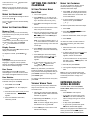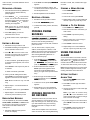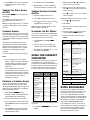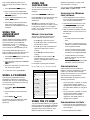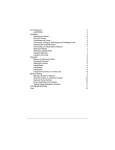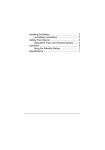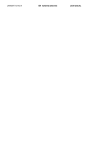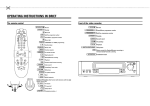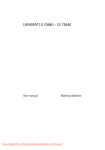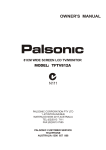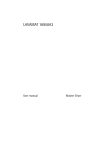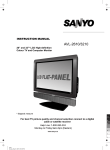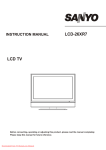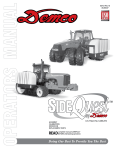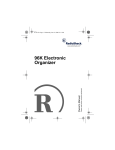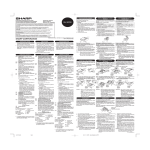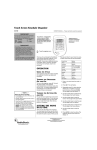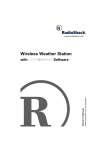Download Radio Shack 65-717 Computer Drive User Manual
Transcript
5:6-"(NCUJ"/GOQT["1TICPK\GT
65-717
OWNER’S MANUAL — Please read before using this equipment.
(%%"&'%.#4#6+10"1("
%10(14/+6;
This device complies with Part 15 of the FCC
Rules. Operation is subject to the following
two conditions: (1) this device may not cause
harmful interference, and (2) this device must
accept any interference received, including
interference that may cause undesired
operation.
Product: 384K Flash Memory
Organizer
Model: 65-717
Responsible RadioShack
Party: 100 Throckmorton
Fort Worth, TX 76102
24'2#4#6+10
• MEMO — lets you keep notes for
yourself, as well as a list of things to do.
4'/18+0)"6*'"+057.#6+10"
564+25
• CURR (currency) — helps you convert
between different currencies.
Before you can use the organizer, you must
remove the two protective insulation strips
from inside the battery compartment. To
remove the strips, grasp their ends and
gently pull them out.
#"37+%-".11-"#6"6*'"
14)#0+<'4
Function
Keys
Directional
Controls
Number Keys
PC Link Kit — lets you synchronize data with
your PC using the supplied PC link cable and
software.
Password Protection — prevents
unauthorized access to your information.
Automatic Power-Off — conserves battery
power by turning off the organizer about 7
minutes after you stop using it.
Important: RadioShack Corporation
assumes no responsibility for any loss or
claims that might arise through use of this
organizer or for damages incurred as a result
of information loss due to malfunctions,
repairs, battery replacement, or misuse. You
should maintain written records of important
information to protect against such loss.
Special Keys — help you display, edit,
rearrange, and organize your information.
• EDIT — allows you to update information
in various records.
— moves the cursor to the next line
of a record.
• ENTER — stores information.
('#674'5
384K Flash Memory — gives you ample
space for storing phone numbers and
schedules.
• ANNIV (anniversary) — lets you keep
track of birthdays, wedding
anniversaries, and other important
dates.
•
Phone: 817-415-3200
Your RadioShack 384K Flash Memory
Organizer is a pocket-size data organizer that
is great for the person on the go, combining
functions including telephone directories,
bookmark, alarm clock, schedule alarms, a
calculator, currency converter, and more in
one compact, easy-to-use package. It puts
names, companies, addresses, phone
numbers, fax/pager numbers, e-mail
addresses, web sites, and notes all at your
fingertips. Its other features include:
• BOOKMARK — helps you keep track of
websites, including addresses.
• BS (backspace) — moves the cursor
backward through a field.
ON/
OFF
• DEL (delete) /C/CE — deletes characters
to the right of the cursor; clears
calculator entries.
Backlight
LINK
FUNC
COPY/
INS
SPACE
DEL
EDIT
• INS (insert) /COPY — lets you insert
characters in a field; copies records.
ENTER
• SPACE — enters a space in a field.
or
Directional Controls — SEARCH
and6or7allow you to search forward or
backward through records, and move forward
or backward within records.
• FUNC (function) — allows you to check
memory space, change display contrast,
change languages, set up the date
format, and delete data.
Number Keys — dual functions allow you to
perform both standard and memory
calculations, type special characters, and
choose selections from a displayed list.
• LINK — lets you link your organizer to
your PC to transfer information.
Function Keys — help you organize your
information into categories.
• DSP (display) — shows the full record
after a search.
• SHIFT — accesses special characters
and secondary functions.
• PHONE — helps you organize phone
records and general information about
contacts.
6740+0)"6*'"14)#0+<'4"
1011((
• SCHED (schedule) — lets you set
appointment times and reminders.
To turn on the organizer, press ON/OFF.
Press ON/OFF again to turn it off. To
conserve battery power, the organizer
automatically turns off about 7 minutes after
you stop using it.
• CALN (calendar) — helps you find
important dates and marks dates listed
in ANNIV and SCHED.
• CALC (calculator) — lets you perform
calculations.
• TIME — provides home and world time
information.
• ALARM — sounds at a time you set to
remind you of daily events.
6740+0)"6*'"-';"610'"101
1((
You can set your organizer so a tone sounds
each time you press a key. With the
organizer turned on, repeatedly press
(V)
© 2002 RadioShack Corporation.
All Rights Reserved.
RadioShack and RadioShack.com are trademarks
used by RadioShack Corporation.
to turn the tone on or off.
the key tone is on.
appears when
Note: You can only turn the key tone on or
off when the display shows the current date
and time.
5'66+0)"6*'"%.1%-1
%#.'0
5'66+0)18+'9+0)"*1/'"
'16+/'
75+0)"6*'"$#%-.+)*6
1. Turn on the organizer.
To turn on the illuminator backlight for about
20 seconds, press .
2. Press SEARCH
or
until your city
appears. (If your city is not listed, use a
city in the same time zone as yours.)
To turn it off before it turns off automatically,
press
again.
75+0)"6*'"(70%6+10"/'07
/GOQT["%JGEM
Memory check tells you how much memory
is left and how many records you have stored
in each mode.
Press FUNC, then select 4 to check the
overall memory and see how many records
are stored in each mode. Use SEARCH
or
to scroll backward or forward.
&KURNC["%QPVTCUV
3. Press EDIT. The first digit of the month
flashes.
4. Use the number keys to enter the month,
date, and year on the first line.
5. Enter the current hour and minute. If the
12-hour time display format is selected,
7C or FC appears. Press AM/PM (X) to
choose AM or PM.
Note: If you make a mistake, press 6 or
7 to move backward or forward to the
digit you want to change. Then enter the
correct digit.
Press FUNC, then select 5 to view the current
display contrast setting.
6. Press ENTER to store the date and the
time. The day of the week automatically
appears.
To adjust the contrast, press SEARCH or
.
.CPIWCIGU
7. Press 12/24 (Z) to set the time display
format to either 12-hour or 24-hour. In
the 12-hour time format, 7C or FC
appears.
This organizer lets you choose from five
languages — English, French, Spanish,
German, and Italian. Press FUNC, select 6,
then select the desired language.
8. To turn daylight saving time on or off,
press DST (C). '67 appears when
daylight saving time is turned on.
&CVG"(QTOCV
Press FUNC, then select 7. Three date
formats appear. To choose a format, select
the number that appears before the format.
&CVC"&GNGVKQP
Follow these steps to delete all the data in an
individual mode (such as PHONE).
Note: If any information you entered is
invalid (for example, you entered 25 for the
hour), the first incorrect digit flashes after you
press ENTER. Enter the correct digit, then
press ENTER again.
To view the home date and time at any time,
press TIME.
1. Press FUNC then select 8.
8+'9+0)"914.&"6+/'5
2. Press SEARCH
modes.
Once you set your home time, follow these
steps to view the time in any of 32 cities
around the world.
or
to display the
3. Press the number of the mode you want
to delete data from. '(/(7(" +<21,
appears.
1. With the home date and time displayed,
press TIME. The date and time of the last
selected city appears.
4. Press Y to delete the information;
otherwise, press N.
2. Repeatedly press SEARCH
select the desired city.
or
to
Note: To see the daylight saving time in
the selected U.S. city, press DST.
3. Press TIME again to return to the home
date and time display.
2
75+0)"6*'"%#.'0
To view any week from January 1901 to
December 2099 on your organizer’s
calendar, follow these steps.
1. Press CALN. The display shows the day
of the week, the current year and month,
and the dates for the current week. The
current date flashes.
2. To move forward or backward one
month at a time, press SEARCH
or .
To select a specific date, follow these steps.
1. Press CALN.
2. Press EDIT. &$/(1'$5 6($5&+" and the
current date appear.
3. Enter the desired date, month, and year.
4. Press ENTER.
To search for a date a certain number of
days before or after a given date, follow
these steps.
1. Select the known date. For example,
May 25, 1999.
2. To find the date that is 25 days after that
date (for example), press +. . '$<6
appears, and the cursor flashes.
To find the date that is 25 days before
that date, press –. ²'$<6# appears, and
the cursor flashes.
3. Enter 25, then press ENTER.
4. The organizer displays the appropriate
date.
Note: A dot on the calendar marks each
anniversary date you store. See “Using the
Anniversary Reminder” on Page 5 for
instructions.
'06'4+0)"#1
75+0)"4'%14&5
You enter data in each mode (PHONE,
SCHED, MEMO, ANNIV, and so on) in the
same way.
• Press SPACE to enter a space.
• If you make an incorrect entry, press
6or7to move to the character you
want to change, then type the correct
character.
• To skip a field, press ENTER.
• To go back to a previous field, press
8until the desired field appears.
Note: If not enough space is available for the
record you have entered, )8// appears.
Delete phone records, schedule alarms,
memo records, or web site addresses to free
additional space.
2. Press SHIFT then COPY (INS). &23<"+<21,
appears.
Records” to recall, edit, or delete either type
of record.
4'%#..+0)"#"4'%14&
3. To copy the information, press Y. The
record list shows both the original record
and the duplicated one.
5614+0)"#"/'/1"4'%14&
1. Press the desired mode key (PHONE, for
example) until the desired directory
prompt appears.
or
to view the first
2. Press SEARCH
record. You can also enter the first few
characters of the record you want to find,
or . The first
then press SEARCH
matching record appears.
Note: If there are no records stored in
your organizer or if there is no matching
record, 127 )281' appears.
3. Press DSP (display) to view the
information in the record.
4. To recall another record, repeat Steps 1–
3.
'&+6+0)"#"4'%14&
1. Recall the record you want to edit.
2. Press EDIT. A flashing cursor appears on
the first character of the record.
3. Press6or7to move the cursor to the
character you want to edit. To change a
character, simply enter the correct
character.
To add a character, press INS (insert) so
a character space appears, then enter a
character.
Press SPACE to enter a space in place of
a character.
To delete a character, press DEL.
4. When you finish editing the first field,
press ENTER. The next field in the record
appears on the first line of the display.
Note: Memo records are only one field
long.
5. Repeat Steps 1–4 to edit other fields in
the record.
6. To store the edited record, press ENTER.
7. Repeat Steps 1–6 to edit additional
records or press a mode key to exit.
&72.+%#6+0)"4'%14&5
You can duplicate any record in the PHONE,
SCHED, MEMO, BOOKMARK, or ANNIV modes
by copying it. This is handy if you want to
enter a new record that is similar to an
existing one.
1. Recall the desired record (a phone
record, for example).
4. Edit the duplicate record as desired.
&'.'6+0)"#"4'%14&
1. Recall the record you want to delete.
2. Press DEL. '(/(7("+<21, appears.
3. To delete the record, press Y; otherwise,
press N.
5614+0)"2*10'"
4'%14&5
Your organizer has three phone directories
(7(/(3+21( 4, 7(/(3+21( 5, and 7(/(3+21( 6).
This section explains how to store a phone
list record. See “Entering Data/Using
Records” on Page 2 to recall, edit, or delete a
phone list record.
You can store a name, company name,
address, three telephone numbers, e-mail
address, and notes in each phone list record.
Each record can be up to 199 characters.
See “Entering Data/Using Records” on
Page 2 for data entry tips.
1. Press PHONE once (for 7(/(3+21( 4),
twice (for 7(/(3+21( 5), or three times
(for 7(/(3+21( 6). The phone list’s name
(such as 7(/(3+21( 4) and 1$0("#appear.
2. Enter the desired name and press
ENTER. (Since the organizer stores
phone list records alphabetically by
name, you might want to put last names
first.)
3. Enter each type of information as the
organizer prompts you for it (&RPSDQ\,
3+21(4, and so on).
4. To store the record, press ENTER. 1$0("
appears.
5. Repeat Steps 2–4 to store additional
records, or press any mode key to exit.
5614+0)"/'/1161"
&1"4'%14&5
The Memo function lets you record notes to
yourself, while the To Do function lets you
keep a list of things to do. Each entry can be
up to 206 characters long. See “Entering
Data/Using Records” on Page 2 for data
entry tips.
These sections explain how to store memo
and to do records. See “Entering Data/Using
1. Press MEMO. 0(02" appears.
2. Enter the memo.
3. To store the record, press ENTER.
4. Repeat Steps 2 and 3 to store additional
records, or press any mode key to exit.
5614+0)"#"61"&1"4'%14&
1. Press MEMO twice. 72'2" appears.
2. Enter the task and other information you
want to store.
3. Press ENTER to proceed to priority
setting.
4. Press a number key (1–3) to assign a
priority level to the record.
5. Press ENTER to store the record.
6. Repeat Steps 2–5 to store additional
records, or press any mode key to exit.
75+0)"6*'"&#+.;"
#.#4/
You can set an alarm to sound at a set time
of day, even if the organizer is off. When the
daily alarm is on,
appears and a tone
sounds at the set time for about 20 seconds.
To silence the alarm sooner, press any key.
Note: Because pressing any key turns off the
alarm, the alarm might not sound if you are
entering information at the alarm time.
5'66+0)"6*'"&#+.;"
#.#4/ 6+/'
1. Press ALARM. $/$50 and the current
alarm time appear.
2. Press EDIT. The first digit of the alarm
time flashes.
3. Use the number keys to enter each digit
of the alarm time.
Note: If you make an incorrect entry,
press6or7to move backward or forward to the digit that you want to change.
Then enter the correct digit.
4. If you are using the 12-hour time format,
press AM/PM to select the correct AM or
PM hour.
5. Press ENTER to store the alarm time.
appears when the alarm is on.
3
6. Press TIME to return to the current date
and time display or press any other
mode key.
6740+0)"6*'"&#+.;"#.#4/"
1011((
Press ALARM. $/$50 and the current alarm
time appear.
Press (V) to turn the alarm on or off.
appears when the alarm is on.
Note: Turning the daily alarm on or off does
not affect schedule alarms (see “Schedule
Alarms”).
5%*'&7.'"#.#4/5
Schedule alarms keep you in control of your
busy schedule by reminding you of meetings
and other important events. For each alarm,
you can enter an alarm message of up to 206
characters.
At the set time, the alarm sounds for 20
seconds and your stored alarm message
appears. If the organizer is off at the set
alarm time, the organizer turns on, sounds
the alarm tone, and displays the alarm
message.
To silence the alarm sooner, press any key.
Notes:
• Since pressing any key turns off the
alarm, it might not sound (and the alarm
message might not appear) if you are
entering information at the schedule
alarm time.
• If your organizer is locked at the
schedule alarm time, the alarm sounds
but the alarm message does not appear.
To display the alarm message, you must
enter the password (see “Using a
Password” on Page 5).
'06'4+0)"#"5%*'&7.'"#.#4/
To store a schedule alarm, you must enter
both the alarm time and a message. See
“Entering Data/Using Records” on Page 2 for
data entry tips and instructions for editing or
deleting schedule records.
1. Press SCHED. 6&+('8/( and the
currently set date and time appear with
the first digit of the month flashing.
2. Enter the date and time of the event.
3. If you are using the 12-hour time format,
press AM/PM to select the correct AM or
PM hour.
4. Press ENTER, then enter the message
you want to have displayed when the
schedule alarm sounds.
4
5. To store the record, press ENTER.
6. Repeat Steps 2–5 to store additional
records or press any mode key to exit.
6740+0)"5%*'&7.'"#.#4/5"
1011((
1. Recall a schedule alarm record.
2. Press DSP to display the full record.
3. Press (V) to turn the alarm on or off.
appears when the alarm is on.
2. Repeatedly press8or9to select the
desired currency conversion.
3. Enter the amount you wish to convert.
Press7to convert from Euro dollars into
another currency.
Press6to convert from the currency
into Euro dollars.
Follow these steps to edit a currency or rate.
1. Press8or9until -#appears.
2. Press EDIT.
Note: Turning a schedule alarm on or off
does not affect a daily alarm.
3. Enter the name of the first currency and
press ENTER.
5'#4%*+0)"(14"-';"914&5
4. Enter the name of the second currency
and press ENTER. 5$7(" appears.
If you cannot remember the scheduled time
and date for a specific event, you can follow
these steps to search for a key word.
1. Press SCHED, then ENTER. 127("
appears.
5. Enter the conversion rate and press
ENTER.
;QW"2TGUU
;QW"5GG
2. Type the letters of the message you
entered to go with the schedule alarm.
CURR
CONVERSION ✼
EURO — > FRF
0.
3. Press SHIFT, then SEARCH
schedule record appears.
8
CONVERSION ✼
—>
0.
75+0)"6*'"%744'0%;"
%108'46'4
EDIT
CONVERSION ✼
_—>
0.
The organizer’s currency converter lets you
convert between currencies easily and
conveniently. The organizer is preset with 11
European currency conversions (from/to the
European dollar to/from national currency).
You can set up to four extra conversions.
US ENTER
CONVERSION ✼
US — > _
0.
HK ENTER
CONVERSION ✼
US — > HK
RATE?
0.
7.8 ENTER
CONVERSION ✼
US — > HK
0.
or
. The
#DDTGXKCVKQ
P
'ZEJCPIG"
4CVG
French Franc
FRF
6.55957
German Mark
DEM
1.95583
Italian Lira
ITL
1936.27
Spanish Peseta
ESP
166.386
Portuguese
Escudo
PTE
200.482
Irish Pound
IEP
0.787564
%WTTGPE[
Austrian Schilling ATS
13.7603
Finnish Markkaa
FIM
5.94573
Dutch Guilder
NLG
2.20371
Belgian Franc
BEF
40.3399
Luxemburg
Franc
LUF
40.3399
Follow these steps to convert between preset
currencies.
1. Press CURR. &219(56,21 and currencies
appear.
To Convert from US into HK
20 7
156.
To Convert from HK into US
20 6
2.564102564
75+0)"$11-/#4-5
You can use your organizer’s bookmark
function to store an internet site name, web
site address, and note in each web site
record. The World Wide Web is a useful
resource, with information on literally millions
of companies, organizations, and individuals.
For example, the address for RadioShack
Corporation is www.radioshack.com.
You probably have a list on your home or
office computer for the sites you frequently
visit. You can use your organizer to help
keep track of these addresses and have
them with you wherever you go.
See “Entering Data/Using Records” on
Page 2 to recall, edit, or delete a web site
record.
1. Press BOOKMARK. 1$0(" appears.
2. Enter a web site name (RadioShack
Corp., for example), then press ENTER.
:(% 6,7(6" appears.
3. Enter a web site address, then press
ENTER. 127(" appears.
4. Enter notes (to remind yourself about
what can be found on this site), if
desired, then press ENTER to store the
bookmark.
75+0)"6*'"
#00+8'45#4;"
4'/+0&'4
Use the organizer’s anniversary reminder
function to store important dates that you
want to remember (such as birthdays,
anniversaries, and so on). To enter the
calendar mode, press CALN. A dot appears
on the calendar to mark each date you set.
See “Entering Data/Using Records” on
Page 2 for data entry tips and instructions for
editing or deleting anniversary records.
1. Press ANNIV. '$7(" appears, and the first
digit of the month field flashes.
2. Enter the desired date and press ENTER.
127(" appears.
3. Enter other information you want to store
with the record, if desired.
75+0)"6*'"
%#.%7.#614
You can use the organizer to perform basic
calculations as you would any other
calculator.
Press CALC. &$/&8/$725 and 31 appear.
Press C/CE (DEL) once to clear the last entry.
Press C/CE twice to clear all pending
calculations.
Note: ( (error) appears if the result of a
calculation has more than 10 digits, if you try
to calculate the square root of a negative
number, or if you try to divide by 0. To clear
the error, press C/CE.
/'/14;"%#.%7.#6+105
The memory calculation feature lets you
perform multi-step calculations easily.
• Press MC (Q) to clear the memory.
• Press M+ (R) to total a calculation and
add the total to memory.
• Press M– (E) to total a calculation and
subtract the total from the value in
memory.
• Press MR (W) to recall the value in
memory.
• Press MC to clear the memory. ²0²
appears when you store a value in
memory, and disappears when you clear
the memory.
You can block unauthorized access to
information by entering it in a password
protected area. Once you set the password,
you must enter the password each time you
turn on the organizer.
1. Press SHIFT
appears.
. 1(: 3$66:25'"
(4 × 5) + (28 + 2) – (7 – 2) + (75 ÷ 5) = 60
;QW"2TGUU"
;QW"5GG
CALC
0.
C/CE
0.
MC
0.
4 × 5 = M+
28 + 2 = M+
7 – 2 = M–
M+.
–M– 20.
M+.
–M– 30.
M–
–M– 5.
M+.
2. Enter a password, up to 8 characters
long.
75 ÷ 5 = M+
MR
–M– 60.
3. Press ENTER.
MC
60.
appears.
To change or cancel the password, repeat
Steps 1–3 (skip Step 2 to cancel the
password).
You can only transfer BOOKMARK, PHONE,
SCHED, MEMO, or ANNIV records.
+056#..+0)"6*'"9+0&195"
.+0-"51(69#4'
1. Close all programs in use on the PC,
then insert the supplied CD-ROM into
your computer’s CD-ROM drive.
2. Select Run from the Start menu. Then
type :0R?DIJ7BBR?DIJ7BB and click OK.
Follow the on-screen instructions.
3. After the software is installed, click the
Windows Link icon on the screen to run
the software.
Notes:
• D: usually refers to the CD-ROM
drive.
• The owner’s manual for the PC link
software is located at D:\User’s Guide
on the supplied CD-ROM.
• To view the Acrobat version (.PDF)
manual, you need Acrobat Reader
(included on the supplied CD-ROM).
• If Acrobat Reader is not already
installed, select Run from the Start
menu, then type
:0R?DIJ7BBR79HE87JRI;JKF and click OK.
Follow the onscreen instructions.
For example, to perform this calculation:
4. To store the record, press ENTER.
75+0)"#"2#55914&
Windows Link Software” on Page 5 and
“Synchronization” on Page 5.
–M– 15.
75+0)"6*'"2%".+0To synchronize data between your organizer
and a computer, first connect the supplied PC
link cable between the PC PORT jack on the
organizer and your PC’s serial port. Then
follow the steps under “Installing the
5;0%*410+<#6+10
Synchronization lets you combine the
additions, changes, and deletions you have
made to your records without manually
entering each transaction, so your organizer
and PC have the same information.
When data between the organizer and PC
are being synchronized:
• Any record (phone, schedule, or memo)
which has been added, deleted, or
changed in the organizer but not in the
PC is also added, deleted, or changed in
the PC.
• Any record (phone, schedule, or memo)
which has been added, deleted, or
changed in the PC but not in the
organizer is also added, deleted, or
changed in the organizer.
5;0%*410+<+0)"6*'"#
1. Connect the PC link cable between the
PC port jack on the organizer and your
PC’s serial port.
2. Run the Windows link software.
5
3. Select Synchronize with Organizer from
the File menu, or click the Synchronize
button.
4. Select Change Port to access COM
options. COM 1 is configured as the
default communication port for
synchronization with the organizer.
To change the COM port, select Change
Port then select COM 1–4. Unavailable
ports appear in grey.
5. Click Test to determine port availability.
6. Click Synch Options to select:
Synch — When the same record is
changed or deleted on both the PC and
the organizer, the result is determined by
the synchronization options setting:
• Keep Databank version: The
organizer version of the record
replaces the PC record. If the
organizer record is deleted, the PC
record is also deleted. This is the
default setting.
• Keep PC database version: The PC
version of the record replaces the
organizer record. If the PC record is
deleted, the organizer record is also
deleted.
• Keep both versions: Both the PC and
organizer versions are saved. If the
record was changed on both the
organizer and the PC, the organizer
record and PC record will be treated
as separate records for future
synchronizations, even if they were
edited to contain exactly the same
information. If one version of the
record was deleted and the other was
changed, the changed record is saved
on both the PC and organizer.
Notes:
• If an error occurs during the transfer,
(5525 appears. Repeat Steps 3–8.
• Use only fresh batteries of the required
size and recommended type.
• When the record transfer to the
organizer is complete, the organizer
pauses to update its records, then the
normal display appears.
• Do not mix old and new batteries,
different types of batteries (standard,
alkaline, or rechargeable), or
rechargeable batteries of different
capacities.
• When using the Restore option, wait for
the exporting dialog box to close before
pressing LINK on the organizer.
%#4'
Keep the organizer dry; if it gets wet, wipe it
dry immediately. Use and store the organizer
only in normal temperature environments.
Handle the organizer carefully; do not drop it.
Keep the organizer away from dust and dirt,
and wipe it with a damp cloth occasionally to
keep it looking new.
Modifying or tampering with the organizer’s
internal components can cause a malfunction
and might invalidate its warranty and void
your FCC authorization to operate it. If your
organizer is not performing as it should, take
it to your local RadioShack store for
assistance.
Notes:
• At very low temperatures, the display’s
response time might slow down or the
display might fail completely. This is only
temporary. The organizer works normally
again when it returns to a normal
temperature.
• If the organizer is exposed to strong
static electric charges, the display might
become dim or the organizer might fail to
operate properly. If this happens, reset
your organizer (see “Resetting the
Organizer” on Page 6).
Backup — To back up all the data in the
organizer to a data file in the PC, select
Backup. Use this option when you create
a new file on the PC and want to backup
the organizer data to this new file. Any
existing PC data is deleted and replaced
by the organizer data.
4'2.#%+0)"6*'"$#66'4+'5
Restore — Select Restore to transfer all
the data stored in the PC to the Organizer. Any existing organizer data is
deleted and replaced by the PC data.
When the display dims or the organizer stops
working properly, replace the batteries. For
the best performance and longest life, we
recommend RadioShack batteries.
7. Press PHONE on your organizer.
8. Press LINK on your organizer.
IOD9>HED?P7J?ED appears.
Caution: To avoid losing stored data be sure
to turn off your organizer when replacing the
battery.
Your organizer comes with two 3V CR2032
lithium batteries for power.
Warning:
• Keep button-cell batteries away from
children. Swallowing a button-cell battery
can be fatal.
• Dispose of old batteries promptly and
properly. Do not burn or bury them.
RadioShack Corporation
Fort Worth, Texas 76102
Cautions:
1. Press ON/OFF to turn off the organizer.
2. Slide the battery compartment cover in
the direction of the arrow to remove it.
3. Use a pointed object, such as a
straightened paper clip or the end of a
screwdriver, to gently pry out the
batteries, then install the new ones with
the positive (+) sides facing up.
4. Replace the cover.
Note: After replacing the batteries, reset the
time, date and daily alarm, as necessary.
4'5'66+0)"6*'"14)#0+<'4
If the organizer stops operating properly or
you forget your password, you might need to
reset it. Follow these steps to reset the
organizer and clear all the stored information
in the organizer.
1. Press ON/OFF to turn off the organizer.
2. Slide the battery cover off in the direction
of the arrow to remove it.
3. Use a pointed object, such as a
straightened paper clip, to press RESET.
5(6(7"+<21, appears.
4. Press Y to reset the organizer. The
factory installed date and place appear.
All the information stored in the
organizer’s memory is cleared.
Otherwise, press any key except Y to
cancel.
5. Reset the date, time, and any alarm
settings, as necessary.
52'%+(+%#6+105
Power Source: ................................. 2 × 3V Lithium
CR2032 batteries
Battery Life ................................... About 6 months
Automatic Power-Off ................... About 7 minutes
Working Temperature .... 32° to 104°F (0° to 40°C)
Dimensions (HWD) ................ 31/8 × 55/16 × 9/16 in
(79 × 135 × 14 mm)
Weight (with Batteries) .................. 3.75 oz (105 g)
Specifications are typical; individual units might
vary. Specifications are subject to change and
improvement without notice.
65-717
09A01
Printed in China
Limited One-Year Warranty
This product is warranted by RadioShack against manufacturing defects in material and workmanship under normal use for one (1) year from the date of purchase from RadioShack company-owned
stores and authorized RadioShack franchisees and dealers. EXCEPT AS PROVIDED HEREIN, RadioShack MAKES NO EXPRESS WARRANTIES AND ANY IMPLIED WARRANTIES, INCLUDING
THOSE OF MERCHANTABILITY AND FITNESS FOR A PARTICULAR PURPOSE, ARE LIMITED
IN DURATION TO THE DURATION OF THE WRITTEN LIMITED WARRANTIES CONTAINED
HEREIN. EXCEPT AS PROVIDED HEREIN, RadioShack SHALL HAVE NO LIABILITY OR RESPONSIBILITY TO CUSTOMER OR ANY OTHER PERSON OR ENTITY WITH RESPECT TO ANY
LIABILITY, LOSS OR DAMAGE CAUSED DIRECTLY OR INDIRECTLY BY USE OR PERFORMANCE OF THE PRODUCT OR ARISING OUT OF ANY BREACH OF THIS WARRANTY, INCLUDING, BUT NOT LIMITED TO, ANY DAMAGES RESULTING FROM INCONVENIENCE, LOSS
OF TIME, DATA, PROPERTY, REVENUE, OR PROFIT OR ANY INDIRECT, SPECIAL, INCIDENTAL, OR CONSEQUENTIAL DAMAGES, EVEN IF RadioShack HAS BEEN ADVISED OF THE
POSSIBILITY OF SUCH DAMAGES.
Some states do not allow limitations on how long an implied warranty lasts or the exclusion or limitation of incidental or consequential damages, so the above limitations or exclusions may not apply to
you.
In the event of a product defect during the warranty period, take the product and the RadioShack
sales receipt as proof of purchase date to any RadioShack store. RadioShack will, at its option, unless otherwise provided by law: (a) correct the defect by product repair without charge for parts and
labor; (b) replace the product with one of the same or similar design; or (c) refund the purchase
price. All replaced parts and products, and products on which a refund is made, become the property of RadioShack. New or reconditioned parts and products may be used in the performance of
warranty service. Repaired or replaced parts and products are warranted for the remainder of the
original warranty period. You will be charged for repair or replacement of the product made after the
expiration of the warranty period.
This warranty does not cover: (a) damage or failure caused by or attributable to acts of God, abuse,
accident, misuse, improper or abnormal usage, failure to follow instructions, improper installation or
maintenance, alteration, lightning or other incidence of excess voltage or current; (b) any repairs
other than those provided by a RadioShack Authorized Service Facility; (c) consumables such as
fuses or batteries; (d) cosmetic damage; (e) transportation, shipping or insurance costs; or (f) costs
of product removal, installation, set-up service adjustment or reinstallation.
This warranty gives you specific legal rights, and you may also have other rights which vary from
state to state.
RadioShack Customer Relations, 200 Taylor Street, 6th Floor, Fort Worth, TX 76102
12/99
RadioShack Corporation
Fort Worth, Texas 76102
65-717
09A01
Printed in China