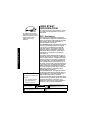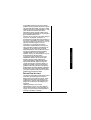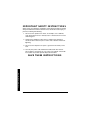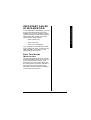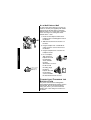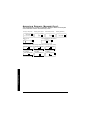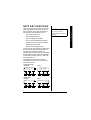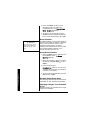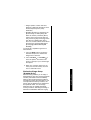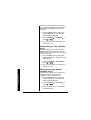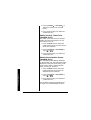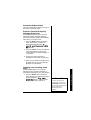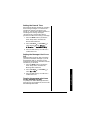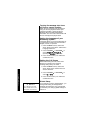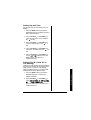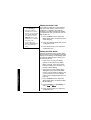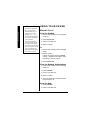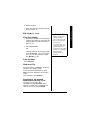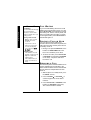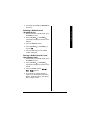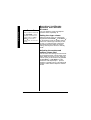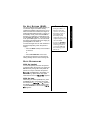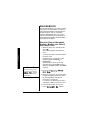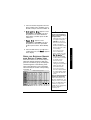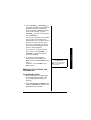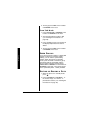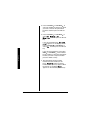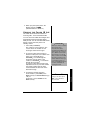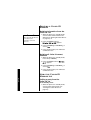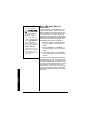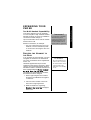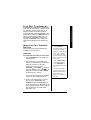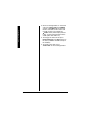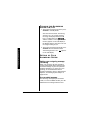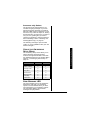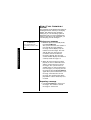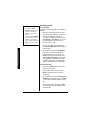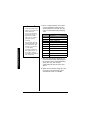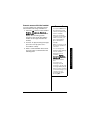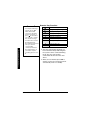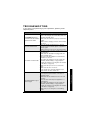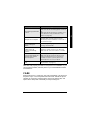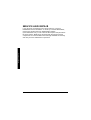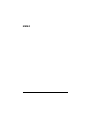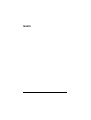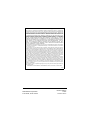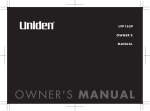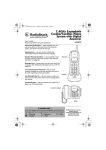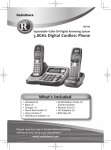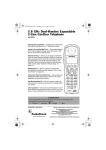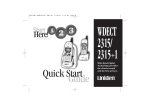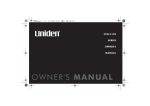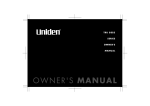Download Radio Shack 5.8 GHz Multi-Handset Expandable Cordless Telephone with Digital Answerer Cordless Telephone User Manual
Transcript
5.8 GHz Multi-Handset Expandable Cordless Telephone with Digital Answerer 43-3887 Memo Recording — lets you leave messages for yourself or others in your home or office, or record your phone conversations. (See “Voice memo” on page 63.) Phone Pick-Up Detection — stops recording when you pick up any phone on the same line as the answering system, and resets to answer the next call. Call Screening — lets you listen as a caller leaves a message. (See “Screening a call” on page 64.) Speakerphone — lets you conduct a hands-free conversation using the handset and base speaker. (See “Making Calls” on page 30.) Handset Remote Operation — lets you listen to your incoming messages from the handset. (See “Remote Operation” on page 65.) Message Alert — beeps when you have a new incoming message. (See “Setting the Message Alert On or Off” on page 25.) Convenient Extension Placement — lets you place accessory handsets (up to ten total) anywhere you have an AC outlet, regardless of phone jack location. Call Waiting/Caller ID — lets you answer a call even when you’re on the phone and see who’s calling before you answer. ! ! IMPORTANT If an icon appears at the end of a paragraph, go to the box on that page with the corresponding icon for pertinent information. o — Warning ! — Important — Caution Ô — Note OWNER’S MANUAL Please read before using this equipment. © 2005 RadioShack Corporation. All Rights Reserved. RadioShack and RadioShack.com are trademarks used by RadioShack Corporation. ENERGYSTAR and the ENERGYSTAR certification mark are registered US marks. DirectLink is a registered trademark of Uniden Corporation. CONTENTS Introduction ................................... 3 Important Information ................... 4 Caller ID ..................................... 46 FCC Statement .................................. 4 Surge Protection ................................ 5 46 47 48 48 50 Important Safety Instructions ........ 6 Important Caller ID Information .... 7 Read This Before Installation ............. 7 Installation ..................................... 8 Selecting a Location .......................... 8 Connecting/Charging the Battery Pack .............................................. 10 Installing a Beltclip ........................... 12 Using a Headset .............................. 12 Display and Icons ....................... 13 Animation Displays (Handset Only) .............................. 14 Soft Key Function ........................ 15 Main Menu Options ..................... 16 Default Settings ............................... 16 Setting Menu Options ................. 17 Using the Interface ........................... 17 Using Your Phone ....................... 30 Making Calls .................................... Receiving a call ................................ Hanging Up ...................................... Call Waiting ...................................... Placing a Call on Hold ..................... Redialing a Call ................................ Adjusting the Ringer, Earpiece and Speaker Volume ..... Do Not Disturb (DND) ...................... Mute Microphone ............................. Tone Dialing Switch Over ................. Travelling Out-of-Range ................... Privacy Mode ................................... Three-Way Conferencing ................. Flash and Call Waiting ..................... Find Handset ................................... 30 31 31 32 32 32 34 35 35 36 36 36 37 37 37 Phonebook .................................. 38 Storing Phone Numbers, Names, Distinctive Rings, and Speed Dial ................................................ 38 Steps for Entering Names and Special Characters ........................ 39 Viewing the Phonebook ................... 40 Making Calls Using the Phonebook .................................... 41 Speed Dialing .................................. 42 Editing or Erasing a Data ................. 42 Copying Phonebook Locations ........ 43 Chain Dialing ................................... 45 Testing Stored Emergency Numbers ....................................... 45 2 Caller ID and CIDCW (Caller ID on Call Waiting) ................................. Viewing the Caller ID List ................ Deleting a Caller ID Message ......... Using the Caller ID Message List .... Call Waiting Deluxe Features .......... Expanding Your Phone ............... 51 Register the Handset to the Base ............................................. Using the DirectLink Mode .............. Four-Way Conferencing .................. Intercom/Call Transfer Feature ........ 51 52 53 53 The Integrated Answering Device ........................................ 57 Features .......................................... Turning the Answering System On/Off ........................................... Setting up Your Answering System ......................................... Using the Answering Setup Menu ... New Message LED ......................... Using Your Answering System ........ Remote Operation ........................... Troubleshooting .......................... Care ............................................ Service and Repair ..................... Note about Handset-Base Registration ................................ 57 58 58 59 59 60 65 69 71 72 73 INTRODUCTION • Your phone operates on standard radio frequencies as allocated by the FCC. • It is possible for other radio units operating nearby on similar frequencies to unintentionally intercept your conversation or cause interference. This possible lack of privacy can occur with any cordless phone. Introduction Thank you for purchasing a RadioShack 5.8 GHz Multi-Handset Expandable Cordless Telephone. Unlike other conventional cordless telephones, your telephone supports up to ten handsets on a single telephone line. You can add a handset to any room in your home or office that has an AC outlet. No more running to the other end of the house to answer the phone! You can transfer outside calls to other handsets. If you subscribe to Call Waiting with Caller ID, the phone shows you the incoming caller information, even when you are already talking on the phone. ! IMPORTANT ! The digital answering system stores up to 12 minutes of messages on a computer chip and records day and time information for each message. This gives you advanced capabilities over tape-based answering machines: • You can delete individual messages and save the rest. • There are no tapes to bother with and no tape mechanisms to wear out. The remote operation feature lets you operate your answering system from a touch-tone phone (or from a rotary phone with a pocket tone dialer). Cordless phones require AC power to operate. When the power is off, you cannot make or receive calls by using your phone. You should also have a phone that does not need AC power to operate (not a cordless phone), so you can still make and receive calls if there is an AC power failure. ! 3 IMPORTANT INFORMATION As an ENERGYSTAR Partner, RadioShack Corporation has determined that this product meets the ENERGYSTAR guidelines for energy efficiency. Important Information Ô NOTE Ô You must not connect your phone to • • coin-operated systems most electronic key telephone systems WARNING: To reduce the risk of fire or shock hazard, do not expose this product to rain or moisture. This telephone has been tested and found to comply with all applicable UL and FCC standards. FCC STATEMENT This equipment complies with Part 68 of the FCC rules and the requirements adopted by the ACTA. On the base of this equipment is a label that contains, among other information, a product identifier in the format US:AAAEQ##TXXXX. If requested, this number must be provided to the telephone company. Your phone is not intended to be used with party-line systems. Connection to party line service is subject to state tariffs. Contact the state public utility commission, public service commission, or corporation commission for information. Ô The REN is used to determine the number of devices that may be connected to a telephone line. Excessive RENs on a telephone line may result in the devices not ringing in response to an incoming call. In most but not all areas, the sum of RENs should not exceed five (5.0). To be certain of the number of devices that may be connected to a line, as determined by the total RENs, contact the local telephone company. For products approved after July 23, 2001, the REN for this product is part of the product identifier that has the format US:AAAEQ##TXXXX. The digits represented by ## are the REN without a decimal point (e.g., 03 is a REN of 0.3). For earlier products, the REN is separately shown on the label. If you use more than one phone or other device on the line, add up all of the RENs. If the total is more than five (three in rural areas), your telephones might not ring. If ringer operation is impaired, remove a device from the line. CAUTION The lightning symbol is intended to alert you to the presence of uninsulated dangerous voltage within this product’s enclosure that might be of sufficient magnitude to constitute a risk of electric shock. Do not open the product’s case. 4 . CAUTION: TO REDUCE THE RISK OF ELECTRIC ! RISK OF ELECTRIC SHOCK DO NOT OPEN ! SHOCK, DO NOT REMOVE COVER OR BACK. NO USERSERVICEABLE PARTS INSIDE. REFER SERVICING TO QUALIFIED PERSONNEL. The exclamation symbol is intended to inform you that important operating and maintenance instructions are included in the literature accompanying this product. Important Information In the unlikely event that your phone causes problems on the phone line, the phone company can temporarily discontinue your service. If this happens, the phone company attempts to notify you in advance. If advance notice is not practical, the phone company notifies you as soon as possible and advises you of your right to file a complaint with the FCC. Also, the phone company can make changes to its lines, equipment, operations, or procedures that could affect the operation of this phone. The telephone company notifies you of these changes in advance, so you can take the necessary steps to prevent interruption of your telephone service. This device complies with part 15 of the FCC rules. Operation is subject to the following two conditions: (1) This device may not cause harmful interference, and (2) This device must accept any interference received, including interference that may cause undesired operation. Privacy of communications, may not be ensured when using this phone. To insure the safety of users, the FCC has established criteria for the amount of radio frequency energy various products may produce depending on their intended usage. This product has been tested and found to comply with the FCC’s exposure criteria. For body worn operation, the FCC RF exposure guidelines were also met when used with the RadioShack accessories supplied or designed for this product. Use of other accessories may not ensure compliance with FCC RF exposure guidelines and should be avoided. SURGE PROTECTION Your telephone has built-in protection circuits to reduce the risk of damage from surges in telephone line and power line current. These protection circuits meet or exceed the FCC requirements. However, lightning striking the telephone or power lines can damage your telephone. Lightning damage is not common. Nevertheless, if you live in an area that has severe electrical storms, we suggest that you unplug your phone when storms approach to reduce the possibility of damage. 5 IMPORTANT SAFETY INSTRUCTIONS When using your telephone equipment, basic safety precautions should always be followed to reduce the risk of fire, electric shock and injury to persons, including the following: 1. Do not use this product near water, for example, near a bathtub, wash bowl, kitchen sink, or laundry tub, in a wet basement or near a swimming pool. 2. Avoid using a telephone (other than a cordless type) during an electrical storm. There may be a remote risk of electric shock from lightning. 3. Do not use the telephone to report a gas leak in the vicinity of the leak. 4. Use only the power cord and batteries indicated in this manual. Do not dispose of batteries in a fire. They may explode. Check with local codes for possible special disposal instructions. SAVE THESE INSTRUCTIONS Important Safety Instructions 6 Important Caller ID Information IMPORTANT CALLER ID INFORMATION To use Caller ID and Call Waiting, you must be in an area where those services are available and you must subscribe to those services through your local phone company. Where Caller ID is offered, one or more options are generally available: • caller’s number only • caller’s name only • caller’s name and number If you subscribe to Call Waiting and Caller ID, the system can show you the incoming caller information, even when you are already talking on the phone. READ THIS BEFORE INSTALLATION We have designed your phone to conform to federal regulations when you can connect it to most phone lines. However, each device that you connect to the telephone line draws power from the line. We refer to this power draw as the phone’s ringer equivalence number, or REN. The REN is on the bottom of your phone. 7 Ô NOTE Ô If your home has specially wired alarm equipment connected to the telephone line, be sure that installing the system does not disable your alarm equipment. If you have questions about what will disable alarm equipment, contact your telephone company or a qualified installer. INSTALLATION Before using your phone, carefully peel the protective film off the display. The film protects the handset window during shipment and is not necessary for use. SELECTING A LOCATION You can place the phone’s base on a desk or table, or mount it on a standard wall plate or directly on a wall. Select a location that is:Ô • near an accessible AC outlet • near a telephone line jack • out of the way of normal activities Installation • away from electrical machinery, electrical appliances, metal walls or filing cabinets, wireless intercoms, alarms, and room monitors • away from other cordless phones The location of the base affects the handset’s range. If you have a choice of several locations, try each to see which provides the best performance. The handset antenna is located on the back, above the ringer speaker. For maximum communication range, do not hold the handset in such a way as to cover the antenna by your hand. Also, place the handset in the upright position while not in use so the antenna can pick up the signals from the base. When there is an obstacle such as a metal or concrete wall between the handset and the base, the operation might be affected. Try to keep it free from obstructions. 8 Your telephone connects directly to a modular telephone line jack. If your telephone wiring does not have a modular jack, you can update the wiring yourself using jacks and adapters (available at your local RadioShack store), or have the telephone company update the wiring for you. You must use compatible modular jacks that are compliant with Part 68 of FCC Rules. Ô Ô NOTE Ô The USOC number of the jack to be installed is RJ11C (or RJ11W for a wall plate jack). On a Desk Top 2. Plug the other end of the modular cord into a modular phone line jack. 3. Insert the supplied AC adapter’s barrel plug into the DC IN 9V jack on the back of the base. 4. Route the adapter’s cord through the strain relief slot on the base, then plug the adapter into a standard AC outlet. Installing the Charging Cradle You can power the cordless handset using the supplied 9V, 210 mA AC adapter. 1. Insert the supplied AC adapter’s barrel plug into the DC IN 9V jack on the back of the charger. CAUTION You must use a Class 2 power source that supplies 9V DC and delivers at least 400 mA (for the base)/210 mA (for the charger). Its center tip must be set to positive and its plug must fit the phone’s DC IN 9V jack. The supplied adapter meets these specifications. Using an adapter that does not meet these specifications could damage the phone or the adapter. ! Installation 1. Plug one end of the supplied long modular cord into the TEL LINE jack on the back of the base. 2. Route the cord through the strain relief slot and plug the adapter into a standard AC outlet. 9 On a Wall Plate or Wall To mount the phone directly on a wall, you need two screws (not supplied) with heads that fit into the keyhole slots on the base. Drill two holes 315/16 inches apart. Thread a screw into each hole, letting the heads extend about 1/8 inch. 1. Route the AC adapter and the short telephone line cord through the hole on the bracket. 2. Slide the bracket into the notches on the base. 3. Plug the adapter into a standard AC outlet. Hook the cord on the notch of the bracket. 4. Plug the telephone line cord into the telephone outlet. Installation 5. For a wall plate, align the base’s keyhole slots with the wall plate studs and slide the base downward to secure it. To remove, push up a tab on the wall mount adapter as shown. For direct wall mounting, align the base’s keyhole slots with the mounting screws and slide the base downward to secure it. CONNECTING/CHARGING THE BATTERY PACK The phone comes with a rechargeable nickel-metal hydride (Ni-MH) battery pack in the handset, but not connected. Before using your phone, you must connect the battery pack. Then charge it for about 15– 20 hours. 10 1. Press down and slide off the battery compartment cover. 2. Lift the battery pack out of the compartment. 3. Plug the battery pack’s connector into the socket in the compartment (the connector fits only one way), then place the battery pack in the compartment. 4. Replace the cover. To charge the battery pack, place the handset on the base. The CHARGE indicator on the base lights. Recharge the battery pack when Low Battery flashes on the display. Recharging the Battery Pack • If the battery pack becomes weak during a call, Low Battery flashes. When this happens, you cannot make a call until you recharge the battery pack.! • If the display is blank and the phone does not work, recharge the battery pack. (The battery power might be too low to light the display.) • About once a month, fully discharge the battery by keeping the handset off the base until Low Battery flashes on the display. Otherwise, the battery pack loses its ability to fully recharge. • Using a damp cloth, clean the charging contacts on the handset about once a month. • If you are not going to use your phone for an extended period, disconnect the battery pack. This increases the battery pack’s usable life. ! IMPORTANT ! Be sure the battery pack is properly connected before you try to charge it. The CHARGE indicator lights when the handset is on the base, even if the battery pack is not connected. 11 Installation If you have any trouble replacing the battery pack, take the phone to your local RadioShack for assistance. o WARNING o Dispose of the old battery pack promptly and properly. Do not burn or bury it. There is a risk of explosion if battery is replaced by an incorrect type. Dispose of used batteries according to the instructions. • The supplied battery pack should last for about a year. If the battery pack does not hold a charge for more than 2 hours after an overnight charge, replace it with a new 3.6-volt, 800 mAh battery pack with a connector that fits the socket in the battery compartment. You can order a replacement battery pack through RadioShack. Install the new battery pack and charge it for about 15–20 hours. o INSTALLING A BELTCLIP To attach the beltclip Insert the beltclip into the holes on each side of the handset. Press down until it clicks. To remove the beltclip Installation Pull either side of the beltclip to release the tabs from the holes. USING Ô NOTES Ô • If you place the handset on the base to recharge it while the headset is connected, be sure the handset seats properly. • You can use a handset holder (available from your local RadioShack store) to hang the handset on your belt for greater convenience when using a headset. 12 A HEADSET You can make or answer calls with handsfree convenience using an optional headset that has a 3/32-inch (2.5-mm) plug. RadioShack has a variety of headsets available. To connect the headset, gently flip open the rubber headset jack cover on the side of the handset. Then insert the headset’s plug into the jack. Ô Connecting a headset disconnects the handset’s earpiece and microphone. VOL/RING/ or VOL/RING/ on the handset also controls the headset’s volume. With a headset connected, you can make or answer calls as usual using the keys on the handset. When you finish using the headset, disconnect it from the handset and close the rubber cover to protect the jack. DISPLAY AND ICONS Example of the standby mode display • Handset 570# *CPFUGV 0GY%+& 4'&+#. /'07 Ringer off icon (when the ringer is off)/ day of the week and time / battery icon Handset ID and Banner Number of new Caller ID calls received (If there are no new Caller ID messages, the Handset ID appears here.) • Base * Status of your Answering machine Day of the week and time ** Number of message Number of new Caller ID calls received 0'9 #059'4 1(( ** (7.. #PPQWPEG 10.; ICON appears if you have a new message. appears if you turn your answering system off. appears when the message storage is full. appears if you set your answering system to announce only. Appears During DESCRIPTION Standby/ Talk Battery icons indicate the handset battery status. This icon changes depending on the battery status (empty, low, medium and full). Standby The Ringer off icon indicates that ringer is turned off. Talk The Mute icon appears when you mute the handset or base. Talk The Speaker icon appears when the handset speaker phone is used (handset only). Talk The Privacy icon appears when the Privacy Mode is turned on. Talk The Recording icon appears while recording a conversation. Display and Icons * 13 ANIMATION DISPLAYS (HANDSET ONLY) The handsets have a variety of animation displays. Below are examples of the animation screens and what they mean: Turning on the phone 9GNEQOG Hanging up the phone Confirmation (Done!) Deleting (Deleted!) &QPG &GNGVGF 2NGCUG9CKV 'PF Making a call Find Handset/Paging the Handset 6CNM 2CIKPI /76' %9&: /'07 Also, the animation display changes depending on the ringer volume setting. 4KPIGT8QNWOG 4KPIGT8QNWOG 4KPIGT8QNWOG ? 4'&+#. /'07 Out of Range 1WV1H4CPIG 4'&+#. Display and Icons 14 /'07 4'&+#. /'07 Unavailable 7PCXCKNCDNG 4'&+#. /'07 4'&+#. /'07 Low Battery .QY$CVVGT[ SOFT KEY FUNCTION • Access the main menu Ô NOTE Ô The soft keys will not appear while the handset is charging. • Set up CIDCW options • Store or edit phone numbers • Access stored Caller ID information • Redial one of the last three numbers dialed from the handset • Remote Answering operation The function of each soft key is determined by the icon that appears directly above it. For example, when the handset is in standby mode, pressing soft key 1 will redial the last dialed number. When the handset is in talk mode, pressing soft key 1 will mute the microphone. Ô Complete information on the features controlled by the soft keys can be found under each feature. In standby mode Handset 570# *CPFUGV 0GY%+& 4'&+#. /'07 Soft key 1 Soft key 2 Base 570# 0GY%+& 4'&+#. Soft key 3 In talk mode Handset Soft key 1 /'07 4'%14& Soft key 2 Soft key 3 Base 6CNM 522JQPG /76' %9&: /'07 Soft key 1 Soft key 2 Soft key 3 /76' Soft key 1 %9&: Soft key 2 /'07 Soft key 3 15 Soft Key Function “Soft” keys are keys that change functions while you operate your phone. There are three soft keys on the base and three on each handset. Soft Keys allow you to: MAIN MENU OPTIONS Ô NOTE Ô For Global Setup, Answ. Setup, and Deregister HS menu options, make sure the line is not in use and the handsets are within range of the base. Your phone has seven main menu options: DirectLink Mode, Room Monitor, Handset Setup, Base Setup, Answ. Setup, Global Setup and Deregister HS. Ô DEFAULT SETTINGS The default settings set from the factory match the features that most people use. You may not need to change them. However, there are a number of options you must set and entries you must make in memory to take full advantage of all the phone features. The table below lists the default settings. Main Menu Options Function Handset Ringer Tone Distinctive Ring Flicker On - Auto Talk Off - Anykey Answer Off - Banner “ “ Language (LCD) English Contrast level 5 Key touch tone On - Animation Screen On - Day & Time SUN 12:00 AM CW / CWDX CW on/CWDX off Area code None Dial Mode Tone Security code 16 Base 80 Ring Time Toll Saver Record Time 1 minute Message alert Off Call Screen On SETTING MENU OPTIONS USING THE INTERFACE Below are some tips for using the software interface on your phone. • Press the MENU soft key to access the main menu. • Use VOL/RING/ or VOL/RING/ to scroll through options. • Press the OK soft key to make a selection. • Press the BACK soft key to return to the previous screen. • Press END to exit the menu. • If you do not press a key within 30 seconds, the phone will time out and exit the menu mode. When setting Day and Time, the time-out period is extended to two minutes. DirectLink Mode (Handset Only) Ô NOTE Ô You must have at least two handsets to use DirectLink Mode. Setting Menu Options In DirectLink® mode, a pair of handsets can function as two-way radios. DirectLink Mode allows two handsets to communicate with each other without the base unit or a telephone line. Use them at sporting events or while shopping to stay in contact with family members or friends. You must set both handsets to DirectLink Mode to activate this feature. Ô Using DirectLink Mode 1. Press the MENU soft key and select the DirectLink Mode menu. To enter DirectLink mode press [ENTER] appears. 17 2. Press the ENTER soft key to enter DirectLink mode. You will hear a confirmation tone, and DirectLink Mode Complete appears. 3. To return to normal mode, press the CANCEL soft key and then the OK soft key, or return the handset to the cradle. Room Monitor Ô NOTE Ô This feature only works when the handset(s) is within the range of the base. This feature allows you to monitor sounds in another room. Place the base or a handset in the room you wish to monitor; it will function as a microphone. A second handset (or the base) can be set to function as a remote speaker, allowing you to monitor sounds in the room. Ô Using Room Monitor 1. Press the MENU soft key and select the Room Monitor menu. To Room Monitor appears. 2. Select the handset or base you want to monitor by using VOL/RING/ or VOL/ RING/ . 3. Press the OK soft key. RoomMonitor appears, and you hear sounds in the room where the handset or the base is installed. Setting Menu Options 4. To turn off the Room Monitor, press the END soft key, or END. Handset Setup/Base Setup The following submenu options must be set separately for each handset and the base. Selecting a Ringer Tone (Handset Only) Ringer Tone lets you choose from ten ringer tones or ten melodies: 18 • Ringers (Flicker, Clatter, Soft Alert, Wake Up, Light Bug, Beep Boop, Tone Board, Chip Chop, Party Clap, Reminder) • Melodies (Beethoven’s Symphony #9 [Beethoven9], For Elise [Elise], We Wish You A Merry Christmas [MerryXmas], Home Sweet Home [Hm Swt Hm], Lorri Song #6 [Lorri Song], When Irish Eyes Are Smiling [Irish Eyes], Aura Lee, Let Me Call You Sweet Heart [Sweetheart], Star Spangled Banner [Star Spngl], Old MacDonald [Old MacDld]) You must set a separate ringer tone on each handset. 1. Press the MENU soft key. Select the Handset Setup menu, and then the Ringer Tones submenu. 2. Press VOL/RING/ or VOL/RING/ to move the pointer. You will hear the ringer or melody as you scroll through the options. 3. When you reach the ringer tone you want, press the OK soft key. You will hear a confirmation tone. Setting Menu Options Distinctive Ringer Setup (Handset Only) Distinctive Ringer allows you to assign a designated ring tone to a stored phonebook number (100 stored locations available). When a call is received and the Caller ID information matches the information in one of the phonebook memory locations, the phone uses the distinctive ring assigned to that particular caller. You can assign distinctive rings to multiple phonebook memory locations. Switching the setting to Distinctive Off disables distinctive ringing: 19 all incoming calls will have a normal ring tone. Switching to Distinctive On activates all programmed distinctive ring memory locations. 1. Press the MENU soft key. Select the Handset Setup menu, and then the Distinctive Ring submenu. 2. Press VOL/RING/ or VOL/RING/ select On or Off. to 3. Press the OK soft key. You will hear a confirmation tone. Setting the Auto Talk (Handset Only) Auto Talk allows you to answer the phone simply by removing the handset from the cradle. You do not have to press any buttons to answer the call. 1. Press the MENU soft key. Select the Handset Setup menu and then the Auto Talk submenu. 2. Press VOL/RING/ or VOL/RING/ select On or Off. to 3. Press the OK soft key. You will hear a confirmation tone. Setting the Anykey Answer (Handset Only) Setting Menu Options Anykey Answer allows you to answer the phone by pressing any number key, */TONE/<, or #/> on the handset. 1. Press the MENU soft key. Select the Handset Setup menu, and then the Anykey Answer submenu. 2. Press VOL/RING/ or VOL/RING/ select On or Off. to 3. Press the OK soft key. You will hear a confirmation tone. 20 Setting the True Banner (Handset Only) True Banner lets you customize the name your handset displays. The name will be displayed on the LCD screen during Standby Mode, Intercom, Intercom Hold, Room Monitor and Copy Phonebook operation. The banner name will be displayed on the receiving handset as well. 1. Press the MENU soft key. Select the Handset Setup menu, and then the Banner submenu. 2. Use the number keypad (0-9), */TONE/<, #/>, or the DELETE soft key to enter or edit the name. 3. Press the OK soft key. You will hear a confirmation tone. Selecting a Language Language selects which language the menu display will use. Choose from English, French, or Spanish. 1. Press the MENU soft key. Select the Handset Setup menu, and then the Language submenu. 2. Press VOL/RING/ or VOL/RING/ to choose English, Français (French), or Español (Spanish). Setting Menu Options 3. Press the OK soft key. You will hear a confirmation tone. Adjusting the LCD Contrast Contrast adjusts the handset LCD brightness. Choose one of the 10 levels for optimum viewing. 1. Press the MENU soft key. Select the Handset Setup menu and then the Contrast submenu. 21 2. Press VOL/RING/ or VOL/RING/ to adjust the contrast of the LCD (10 levels.) 3. Press the OK soft key. You will hear a confirmation tone. Setting the Key Touch Tone (Handset Only) Key Touch Tone is the tone your keypad makes when keys are pressed. You can turn this tone on or off. 1. Press the MENU soft key. Select the Handset Setup menu and then the Key Touch Tone submenu. 2. Press VOL/RING/ or VOL/RING/ select On or Off. to 3. Press the OK soft key. You will hear a confirmation tone. Setting the Animation Screen (Handset Only) The Animation screen displays animation on the handset LCD. The animations will be displayed on the LCD screen during a call, ringer volume setting, paging operation, when you hang up, and so on. 1. Press the MENU soft key. Select the Handset Setup menu and then the Animation Screen submenu. Setting Menu Options 2. Press VOL/RING/ or VOL/RING/ select On or Off. to 3. Press the OK soft key. You will hear a confirmation tone. See “Animation Displays (Handset Only)” on page 14 for all the available screens. 22 Answering System Setup This main menu option allows you to set up the built in answering device. Record a Personal Outgoing Message (Base Only) Record Greeting allows you to record a personal outgoing message (greeting) which the answering system automatically plays when you receive a call. 1. Press the MENU soft key. Select the Answ. Setup menu, and then the Record Greeting submenu. To record greeting press [STA RT] appears. 2. Press the START soft key. You will hear “Record Greeting.” The message counter displays 30 and then begins to count down. 3. Position yourself near the base microphone and record your greeting. 4. When you are finished recording, press the STOP soft key. Your greeting will playback for confirmation. Selecting Your Greeting (Base only) 1. Press the MENU soft key. Select the Answ. Setup menu, and then the Select Greeting submenu. Play back greeting appears, and the current outgoing message is played. Ô Ô NOTE Ô To delete the personal outgoing message, press the DELETE soft key while the message is playing. The system announces “Greeting has been deleted.” 23 Setting Menu Options Select Greeting allows you to choose between the two outgoing messages, a prerecorded message or your own greeting. 2. Once you have recorded a personal greeting, press the CHANGE soft key to choose the greeting. The selected outgoing message is played. Each time you press the CHANGE soft key, the phone switches the outgoing message between the prerecorded and the personal outgoing message. Setting a PIN Code Security code selects a two-digit Personal Identification Number (PIN) code. A PIN code is required to play your messages from a remote location. 1. Press the MENU soft key. Select the Answ. Setup menu, and then the Security Code submenu. 2. Enter a two-digit PIN code (01-99) using the number keypad (0-9). 3. Press the OK soft key. You will hear a confirmation tone. Setting the Ring Time Ring Time allows you to set the number of rings the caller hears before your answering system plays the outgoing message. You can set the ring time to answer after two, four, or six rings. If you enable the Toll Saver (TS), the answering system picks up after two rings if you have new messages and after four rings if there are none. Setting Menu Options 1. Press the MENU soft key. Select the Answ. Setup menu, and then the Ring Time submenu. 2. Press VOL/RING/ or VOL/RING/ to select a Ring Time (Toll Saver, 2 Times, 4 Times, or 6 Times). 3. Press the OK soft key. You will hear a confirmation tone. 24 Setting the Record Time Record Time sets the duration for recording the incoming messages. You have three record time options. The options “one minute” or “four minutes” set the duration for recording the incoming messages. “Announce only” answers the call but prevents the caller from leaving a message. 1. Press the MENU soft key. Select the Answ. Setup menu, and then the Record Time submenu. 2. Press VOL/RING/ or VOL/RING/ to select Record Time (1 Minute, 4 Minutes, or Announce Only). 3. Press the OK soft key. You will hear a confirmation tone. Setting the Message Alert On or Off Message Alert sounds an alert tone when you have an unheard message. If you set the Message Alert on, whenever a new message is received, the soft alert tone will sound every 15 seconds. 1. Press the MENU soft key. Select the Answ. Setup menu, and then the Message Alert submenu. 2. Press VOL/RING/ or VOL/RING/ select On or Off. to Setting Menu Options 3. Press the OK soft key. You will hear a confirmation tone. Turning the message alert tone off by pressing any key To quickly turn off the Message Alert tone, press any key on the base unit; the tone will automatically deactivate. 25 Turning the message alert tone off from a remote location When all new messages are played back using the remote playback feature (see “Remote Operation” pages 65-68) the Message Alert tone will automatically deactivate. The tone will not deactivate until all new messages are played back. Setting the Language of your Answering System Language allows you to set the language of your answering system announcements to English, French, or Spanish. 1. Press the MENU soft key. Select the Answ. Setup menu option, and then the Language submenu. 2. Press VOL/RING/ or VOL/RING/ to choose English, Français (French), or Español (Spanish). 3. Press the OK soft key. You will hear a confirmation tone. Setting the Call Screen Without answering the call, Call Screen allows you to listen to the incoming message being left by the caller. 1. Press the MENU soft key. Select the Answ. Setup menu and then the Call Screen submenu. Setting Menu Options 2. Press VOL/RING/ or VOL/RING/ select On or Off. to 3. Press the OK soft key. You will hear a confirmation tone. Global Setup Ô NOTE Ô For setting the Day and Time, the idle time-out is extended to two minutes. 26 If you change one of the global settings, you change that setting for all registered handsets and the base. Only one handset (or the base) can change global settings at a time. Ô Setting Day and Time Day & Time sets the day and time of your display. 1. Press the MENU soft key. Select the Global Setup menu, and then the Day & Time submenu option. 2. Press VOL/RING/ or VOL/RING/ to select the day of the week, and then the soft key. 3. Press VOL/RING/ or VOL/RING/ to set hour, and then press the soft key. 4. Press VOL/RING/ or VOL/RING/ set minute, and then press the key. to soft 5. Press VOL/RING/ or VOL/RING/ to choose AM or PM, and then press the SAVE soft key. You will hear a confirmation tone. Setting CIDCW (Caller ID on Call Waiting) Caller ID on Call Waiting (CIDCW) displays the name and number of an incoming call while you are on the line. Call Waiting Deluxe (CWDX) allows you to handle call waiting calls in seven different ways. Setting Menu Options 1. Press the MENU soft key. Select the Global Setup menu, and then the CIDCW submenu. 2. Press VOL/RING/ or VOL/RING/ to select CW On/CWDX On, CW On/CWDX Off, or CW Off/CWDX Off, and then press the OK soft key. You will hear a confirmation tone. 27 Setting the Area Code Ô NOTES Ô • • If the area code has already been stored in memory, the stored area code will be displayed. To change it, use the DELETE soft key and number keys to enter the new area code. If your calling area requires 10-digit dialing, do not program this option. If you enter a 3-digit area code number in the “Area Code” option, your local area code does not appear in the Caller ID message. For calls received from outside your local area code, you will see a full 10digit number. Ô 1. Press the MENU soft key. Select the Global Setup menu, and then the Area Code submenu. 2. Press the number keypad (0-9) to enter a 3-digit area code. 3. Press the OK soft key. You will hear a confirmation tone. Setting the Dial Mode Sets the dial mode to tone or pulse. Most phone systems use tone dialing; the default setting is tone dialing. Set the dialing mode to match the dialing system used by your local phone service. • If you are not sure of your dialing system, set the unit to tone dialing. Make a trial call. If the call connects, leave the setting as is; otherwise set the unit to pulse dialing. Setting Menu Options • If your phone system requires pulse dialing and you need to send DTMF tones in certain situations during a call, you may switch over to tone dialing (refer to “Tone Dialing Switch Over” on page 36). 1. Press the MENU soft key. Select the Global Setup menu, and then the Dial Mode submenu. 2. Press VOL/RING/ or VOL/RING/ select Tone or Pulse. to 3. Press the OK soft key. You will hear a confirmation tone. 28 De-register the Handset (Handset Only) Deregister HS clears the handset’s ID from the main base unit and the base ID from the handset. You will usually only deregister the handset if you are having a problem with your phone. 1. In standby mode, select Deregister HS in the menu and press the OK soft key. Deregister HS? appears. 2. Press VOL/RING/ or VOL/RING/ to select Yes and then the OK soft key. When de-registration is complete you will hear a confirmation tone, and Deregistration Complete appears. Setting Menu Options 3. After de-registering the handset, place the handset to the base to register. You must re-register the handset before you can use it. 29 Ô NOTES Ô • Using Your Phone If the line is already in use, all registered handsets that are not currently in use will display .KP G+ P7 UG . • The handset microphone is located at the bottom of the handset. • For best performance, use the speaker phone in a quiet room and let the caller finish speaking before you speak. If you or the other party has difficulty hearing, adjust the speaker volume. USING YOUR PHONE MAKING CALLS From the Handset 1. Remove the handset from the charging cradle. Ô 2. Press TALK/FLASH. 3. Listen for the dial tone. 4. Dial the number. OR 1. Remove the handset from the charging cradle. 2. Dial the number. If pause is required, press the PAUSE soft key. 2 appears in the display, which represents a 2-second pause. 3. Press TALK/FLASH. From the Handset Speakerphone 1. Remove the handset from the charging cradle. Ô 2. Press SPEAKER. 3. Listen for the dial tone. 4. Dial the number. 5. When the other party answers, talk into the microphone. Ô From the Base 1. Press SPEAKER. 2. Listen for the dial tone. 30 3. Dial the number. RECEIVING A CALL From the Handset 1. Remove the handset from the charging cradle. (If Auto Talk is on, the phone will automatically answer the call when you pick it up.) Ô 2. Press TALK/FLASH. OR If the handset is off the charging cradle, press TALK/FLASH. If Any Key Answer is on, you can also press any number key, /TONE/<, or #/>. Using Your Phone 4. When the other party answers, talk into the microphone. Ô Ô NOTES Ô • When using the base speaker, position yourself as near to the base as possible and speak clearly. • To set Auto Talk, see “Setting the Auto Talk (Handset Only)” on page 20 or to set Anykey Answer see “Setting the Anykey Answer (Handset Only)” on page 20. From the Base Press SPEAKER. HANGING UP From the handset, press END or return the handset to the charging cradle. From the handset speakerphone, press END or return the handset to the charging cradle. From the base, press SPEAKER. Switching to the Handset Speakerphone During a Call To switch a normal call to the speakerphone, press SPEAKER on the handset. To switch from a speakerphone call to a normal call, press SPEAKER. 31 Ô NOTES Ô Using Your Phone Call Waiting You must subscribe through your local telephone company to receive Call Waiting or Caller ID on call waiting service. Placing a Call on Hold • While a call is on hold, CIDCW can not be received. • If you leave a call on hold for more than 10 seconds, the display screen will read, Line On Hold. Redialing a Call • If the number exceeds 32 digits, only the first 32 digits are retained in redial memory. • If the redial memory is empty, you will hear a beep. CALL WAITING If you have Call Waiting service and a call waiting tone sounds while you are on a call, press TALK/FLASH on the handset to accept the waiting call. There is a short pause, and then you will hear the new caller. To return to the original caller, press TALK/FLASH on the handset again. Ô PLACING A CALL ON HOLD You can place a call on hold for five minutes. When five minutes has passed, the call is disconnected, and the phone returns to standby mode. Ô 1. During a call, press INTCM/HOLD on the handset or INTERCOM/HOLD on the base. The call will be put on hold. 2. To talk to the caller, press TALK/FLASH or SPEAKER on a handset (or SPEAKER on the base). The phone will return back to the call. REDIALING A CALL The last three phone numbers dialed can be quickly redialed from the handset or the base. Redial numbers stored in the handset and the base are independent from each other. Ô 1. With the phone in standby mode, press the REDIAL soft key. 2. Press VOL/RING/ or VOL/RING/ to scroll through the last three dialed numbers. 3. Press TALK/FLASH or SPEAKER on the handset (or SPEAKER on the base). The selected number is dialed. 32 4. To hang up, press END (or SPEAKER on the base). Using Your Phone Deleting a Redial Record (Handset Only) 1. With the phone in standby mode, press the REDIAL soft key. 2. Press VOL/RING/ or VOL/RING/ repeatedly to display the number to be deleted. 3. Press the DELETE soft key. 4. Press VOL/RING/ choose Yes. or VOL/RING/ to 5. Press the OK soft key. The redialed number is deleted. Storing a Redial Record (from the Handset Only) 1. With the phone in standby mode, press the REDIAL soft key. 2. Press VOL/RING/ or VOL/RING/ repeatedly to display the number to be stored. 3. Press the STORE soft key. Store/ Edit Name appears. 4. To complete the setting, follow the steps 3-8 in “Storing Phone Numbers, Names, Distinctive Rings, and Speed Dial” on pages 38-39. 33 Using Your Phone Ô NOTE Ô When you press volume up key (VOL/RING/ ) in the maximum volume level or volume down key (VOL/ RING/ ) in the lowest volume level, an error tone sounds. ADJUSTING THE RINGER, EARPIECE AND SPEAKER VOLUME You can adjust the ringer and earpiece/ speaker volume separately. Ô Setting the ringer volume Press the volume up key or volume down key (labelled as VOL/RING/ or VOL/RING/ ) on the handset or base in standby mode to select one of three ringer volumes (off, low, or high). You will hear each volume level. The last ringer heard will be the volume setting, then the phone returns to standby mode. Adjusting the earpiece and speaker volume level You can select from among six volume levels on the handset and ten volume levels on the base. While your phone is in use, press the volume up key or volume down key (labelled as VOL/RING/ or VOL/RING/ ) on the handset or base repeatedly to adjust the earpiece or speaker volume. This setting will remain in effect after the telephone call has ended. 34 DO NOT DISTURB (DND) To mute the ringer tone for each handset or the base temporarily, when the phone is ringing: • Press the MUTE soft key on the handset or the base, or Ô NOTES Ô • Setting the DND to on while the answering system is off, turns the Answering system on automatically. The Answering system setting will return to the original setting when you cancel the DND. • If you press ANSWER when the DND and the answering system are on, both the DND and the answering system will turn off. • Press XPLAY/STOP on the base. The ringer tone will return to the previous setting starting with the next incoming call. MUTE MICROPHONE With the handset You can temporarily mute the microphone so that the caller cannot hear you. Press the MUTE soft key during talk mode (while the phone is in use) to mute the microphone. Mute On and appear in the display. To cancel muting, repeat above step again when Mute is set to on, Mute Off appears. With the base While using the base speakerphone, press the MUTE soft key on the base to turn Off the microphone. Mute On and appear in the display. Press the MUTE soft key again or press SPEAKER to cancel muting. Mute Off appears. 35 Using Your Phone The do not disturb feature (DND) allows you to mute the ringer of the base and any registered handsets at the same time. If you have more than one handset, the ringer on all the handsets will be muted. To do this, In the standby mode, press and hold DND on the base. You will hear a confirmation tone and the DND LED will light. To cancel ringer mute, press DND again. You can also mute the ringer tone while the phone is ringing by pressing DND on the base. Ô Ô NOTES Ô Using Your Phone Tone Dialing Switch Over • The tone feature only applies when the dial mode is set to pulse. This special number can be stored in a memory location. • This is referred to as Chain Dialing (see “Chain Dialing” on page 45). Privacy Mode If another handset is in Privacy Mode, you cannot join the call. If someone is using the handset in Privacy Mode, Unavailable appears in the display when you try to join the call. TONE DIALING SWITCH OVER Some telephone companies use equipment that requires pulse dialing (sometimes referred to as rotary dialing). If you need to enter tone dialing digits, you can switchover to tone dialing during the call. This feature is useful when you need tone dialing to use automated systems, for example, entering your bank account number after you have called your bank. Ô Initially make your call with the pulse dialing mode. Once your call connects, press /TONE/< on the handset or base. Enter the desired number. These digits will be sent as tone dialing. Once the call ends, the tone mode is canceled and pulse dialing mode resumes. TRAVELLING OUT-OF-RANGE During a call, as you begin to move your handset too far from your base unit, noise may increase. If you pass the range limits of the base unit, you will hear a beep and see Out of Range on the display, and then the handset returns to standby mode. PRIVACY MODE Privacy mode prevents interruption from other registered handsets or the base. This works only when the phone is in use. Ô 1. Press the MENU soft key on the handset or the base. 2. While on a call, press VOL/RING/ or VOL/RING/ to move the pointer to Privacy Mode and then the OK soft key. Privacy Mode On and appear in the display. To exit Privacy Mode, repeat above step when Privacy Mode is on. Privacy Mode Off appears. 36 The phone permits Three-way conversations between the handset, base, and an outside line. Ô When speaking on the handset 1. Press SPEAKER on the base to initiate the three-way conversation. 2. To hang up, press SPEAKER on the base. The handset will still be connected to the call. When speaking on the base 1. Press TALK/FLASH or SPEAKER on the handset to initiate the three-way conversation. Ô NOTES Ô Three-way Conferencing If you have more than one handset, the phone permits Four-way conversations, see “Four-Way Conferencing” on page 53 for details. Flash and Call Waiting You must subscribe through your local telephone company to receive Call Waiting or Caller ID on call waiting service. Find Handset If the battery pack is completely drained, the handset will not beep. 2. To hang up, return the handset to the cradle, or press END key on the handset. The base will still be connected to the call. FLASH AND CALL WAITING If you have Call Waiting service and a call waiting tone sounds while you are on a call, press TALK/FLASH to accept the waiting call. There is a short pause, and then you will hear the new caller. To return to the original caller, press TALK/FLASH again. Ô FIND HANDSET To locate the handset, press FLASH/PAGE on the base when the phone is in standby mode. All registered handsets beep for 60 seconds, and Paging appears on the handset display. To cancel paging, press any key on the handset or FLASH/PAGE on the base. Ô 37 Using Your Phone THREE-WAY CONFERENCING PHONEBOOK The Phonebook allows you to dial a number using just a few key presses. Your phone stores names/numbers in the phonebook memory location, and you can search names in alphabetical order. You have a total of 100 locations that can be used for the phonebook (including the speed dials) and Caller ID messages. STORING PHONE NUMBERS, NAMES, DISTINCTIVE RINGS, AND SPEED DIAL 1. When the phone is in standby mode, press . The handset displays the following items: Phonebook Ô NOTE Ô When the memory is full, you will hear a beep and Memory Full appears. You cannot store names and numbers. (1st line) The number of the phonebook locations used (2nd line) How to search (press the number keypad, VOL/RING/ or VOL/RING/ ) (3rd line) How to enter the storing operation (press the STORE soft key) (4th line) The BACK, COPY, and STORE soft keys 2. Press the STORE soft key, Store/ Edit Name appears. Ô 3. Enter the name (up to 16 characters) by using the number keypad (see “Steps for Entering Names and Special Characters” on page 39). If a name is not required, go to step 4. <No Name> will be used as the name. 4. Press the OK soft key to store the name, Store/Edit No. appears. 38 5. Press the number keypad to enter the phone number (up to 20 digits), press the OK soft key to store the number. Ô 7. Speed Dial appears. Press VOL/RING/ or VOL/RING/ to move the pointer to select the Speed dial location (ten locations: SPD1-SPD0). Ô 8. Press the OK soft key. You will hear a confirmation tone, and Done! appears in the display. STEPS FOR ENTERING NAMES AND SPECIAL CHARACTERS Ô NOTES Ô Storing Phone Numbers, Names, Distinctive Rings, and Speed Dial • The pause key counts as one digit. Pressing the PAUSE soft key more than once increases the length of the pause between numbers. Each pause represents a two second delay. • If you choose not to store a “Distinctive Ring”, simply select the No Selectn option. • Selecting a speed dial location where a number is already stored, releases the old number’s speed dial setting. The new number will be stored in the speed dial location. • If you choose not to store the name/number as a Speed Dial, simply select the “No Selectn” option. Refer to the letters on the number keys to select the desired characters. With each press of a number key (0-9), the displayed character appears in the following order: upper case letters first, lower case letters next and finally the number corresponding to the key. Ô Number of times key is pressed Steps for Entering Names and Special Characters If the next character uses the same number key, you must press #/> to move the cursor over. Otherwise the next time you press the number key, it changes the character that was previously set. 39 Phonebook 6. Distinctive Ring appears. Press VOL/RING/ or VOL/RING/ to move the pointer to one of the Distinctive Ring options, and then press the OK soft key. Ô If you make a mistake while entering a name Use /TONE/< or #/> to move the cursor to the incorrect character. Press the DELETE soft key to erase the wrong character, and then enter the correct character. To delete all characters, press and hold the DELETE soft key. For example, to enter Movies: 1. When the phone is in standby mode, press . 2. Press the STORE soft key, Store/ Edit Name appears. 3. Press 6 once, and then press #/> to move the cursor to the right. Phonebook 4. Press 6 six times. 5. Press 8 six times. 6. Press 4 six times. 7. Press 3 five times. 8. Press 7 eight times. 9. When finished, press the OK soft key. To continue to store the telephone number, proceed to step 5 on page 39. VIEWING THE PHONEBOOK Your phone stores names/numbers in the phonebook memory locations, and you can search names in alphabetical order. You can view the phonebook even while the phone is in use. 1. Press 40 . 2. Press VOL/RING/ or VOL/RING/ , or the number keypad to scroll through the phonebook locations. Phonebook locations appear in alphabetical order (from first to last when you press VOL/RING/ , from last to first when you press VOL/RING/ ). You can also use letters on the number keys to select the first letter of the desired name. Press a number key (2-9 and 0) once for the first letter, press twice for the second letter, and so on. The first location that begins with the letter you entered appears. 3. To finish the viewing operation: From Handset - press END (or the BACK soft key or TALK/FLASH during a call). Ô From Base - press CID/EXIT or the BACK soft key. MAKING CALLS USING PHONEBOOK Phonebook For example, to search for “Movies”, press 6 once. Press VOL/RING/ or VOL/RING/ , until the phonebook location is displayed. Ô NOTE Ô During a call, don’t press END, or the call will be disconnected. THE From Standby Mode 1. When the phone is in standby mode, view the phonebook location to dial (see “Viewing the Phonebook” on page 40). 2. Press TALK/FLASH or SPEAKER on the handset or SPEAKER on the base. The displayed number is dialed. 41 3. To hang up press END on the handset or SPEAKER on the base. From Talk Mode 1. Press TALK/FLASH or SPEAKER on the handset or SPEAKER on the base. 2. View the phonebook location to dial (see “Viewing the Phonebook” on page 40). 3. Press the DIAL soft key. The number in the displayed phonebook location is dialed. 4. To hang up press END on the handset or SPEAKER on the base. SPEED DIALING Phonebook If you store a phone number in a speed dial memory location (ten locations: SPD1 SPD0), you can use the speed dialing feature. When the phone is in standby mode, press and hold a number key (0-9) associated with the speed dial until the phone number appears and then press TALK/FLASH or SPEAKER on the handset or SPEAKER on the base. The number stored in the speed dial (SPD1 - SPD0) is dialed. EDITING OR ERASING A DATA 1. When the phone is in standby mode, press . 2. Press VOL/RING/ or VOL/RING/ , or the number keypad to view the phonebook locations (see “Viewing the Phonebook” on page 40). 42 a. Editing the Stored Data 1. When the phonebook location to be edited appears, press the EDIT soft key. Store/Edit Name appears. 2. Follow the steps 3 to 7 under “Storing Phone Numbers, Names, Distinctive Rings, and Speed Dial” on pages 38-39 to complete the editing operation. 3. Press the OK soft key. You will hear a confirmation tone, and Done! appears in the display. b. Deleting the Stored Data 1. When the phonebook location to be deleted appears, press the DELETE soft key. Delete Memory? appears. to Phonebook 2. Press VOL/RING/ or VOL/RING/ move the pointer to Yes. 3. Press the OK soft key. You hear a confirmation tone. Deleted! appears in the display. COPYING PHONEBOOK LOCATIONS Copy Phonebook allows you to transfer stored phonebook locations from handset to handset or from base to handset (or from handset to base) without having to manually re-enter names and numbers. You can transfer one memory (phonebook location) at a time, or all memory locations at once. Ô 1. When the phone is in standby mode, press . Ô NOTE Ô If the memory location on the receiving handset is full, and can not store the phonebook locations, you will hear a beep. 2. Press the COPY soft key. 43 3. Press VOL/RING/ or VOL/RING/ , to select the handset or the base to which you want to transfer the phonebook locations and then press the OK soft key. 4. Press VOL/RING/ or VOL/RING/ to select One Memory or All Memories: and then press the OK soft key. If you select All Memories, Are you sure? appears on the display screen. Press VOL/RING/ or VOL/RING/ to select Yes, and then press the OK soft key. If you select One Memory, press VOL/ RING/ or VOL/RING/ , or the number key (2-9 and 0) to select the phonebook Phonebook location you want to export and then press the COPY soft key. 5. The phonebook locations will be transferred to the handset (or the base). Copying and the receiving handset name (or base) appear. When the transfer is completed Done! appears on the handset (or the base). 44 CHAIN DIALING The memory locations in the handset are not limited to phone numbers. You can also store a group of numbers (up to 20 digits), that you need to enter once your call connects. This is referred to as Chain Dialing. An example of this is a bank account number. Store the account or special number in one of the phonebook locations. (Refer to “Storing Phone Numbers, Names, Distinctive Rings, and Speed Dial” on page 38.) When you call your bank, and you are prompted to enter the account number, scroll through your phonebook locations until you find your account or special number, and then press the DIAL soft key. Phonebook TESTING STORED EMERGENCY NUMBERS If you store an emergency service’s number (police department, fire department, ambulance) and you choose to test the stored number, make the test call during the late evening or early morning hours to avoid peak demand periods. Also, remain on the line to explain the reason for your call. 45 Ô NOTES Ô • If you answer a call before the Caller ID message is received (for example, before the second ring), the Caller ID message will not appear. • When the call is received via a telephone company that does not offer Caller ID service, the caller’s phone number and name does not appear. (This includes some international calls.) • When the call is received via a private branch exchange (PBX), the caller's phone number and name may not appear. • Data errors appear as “❚”. CALLER ID CALLER ID AND CIDCW (CALLER ID ON CALL WAITING) You must subscribe to Caller ID services through your local telephone provider to use these features. When the telephone rings, the Caller ID feature allows you to view the caller’s name and phone number, along with the date and time of the call. With CIDCW (Caller ID on Call Waiting), you will hear a call waiting tone while you are on a call, and the Caller ID data is displayed. To accept the waiting call, press TALK/FLASH (see “Flash and Call Waiting” on page 37). Ô Additionally, you can dial a number stored in the Caller ID list or save data to your Phonebook locations. 1. When the Caller ID message is received, the display shows the caller's phone number along with the date and time. The incoming call information is stored in the Caller ID record. If the Caller ID service includes the caller's name, the name will appear in the display (up to 15 characters). You may receive any one of the following messages: Message Caller ID When invalid data is received When a private name is received When a private number is received When an unknown name is received When an unknown number is received 46 Display Incomplete Data Private Name Private Number Unknown Name Unknown Number 2. When you pick up the phone, the display changes to Talk. (AutoTalk feature is set to on.) VIEWING THE CALLER ID LIST The Caller ID list stores information for incoming calls - even unanswered calls. 1. Press CID (or CID/EXIT). The summary screen appears. The screen shows the number of new messages and total messages. 2. To view the Caller ID messages in historical order (from new to old or from old to new), repeatedly press VOL/RING/ to scroll through the messages from the latest to the earliest, or VOL/RING/ to scroll back through the messages. To view the Caller ID messages with alphabetical search, press the number key pad (2-9 and 0) with the letter associated with the first letter of the desired message. 3. To finish the viewing operation: From Handset - press END (or the BACK soft key or TALK/FLASH during a call). Ô From Base - press CID/EXIT or the BACK soft key. ! IMPORTANT ! Memory locations for Caller ID messages and Phonebook locations (including Speed Dials) are shared, you can only store up to 100 in total. A Caller ID message is not stored when you have stored 100 phonebook locations. The earliest Caller ID message is overwritten when you have stored 100 phonebook locations and Caller ID messages in total. Ô NOTE Ô During a call, don’t press END, or the call will be disconnected. Caller ID You can store 100 Caller ID messages and Phonebook locations (including Speed Dials) in total. You can view the Caller ID list during a call or when the phone is in standby mode. ! 47 DELETING MESSAGE A CALLER ID Deleting Information from the Caller ID List Ô NOTE Ô Once the Caller ID data has been deleted, the information cannot be retrieved. 1. When the phone is in standby mode, view the Caller ID information to be deleted (see “Viewing the Caller ID List” on page 47). Ô 2. Press the DELETE soft key Delete Caller ID appears. 3. Press VOL/RING/ choose Yes. or VOL/RING/ to 4. Press the OK soft key. You will hear a confirmation tone. Deleting all Caller ID names/ numbers 1. When the phone is in standby mode, Press CID (or CID/EXIT). 2. Press the DELETE soft key. Delete All? appears. 3. Press VOL/RING/ choose Yes. or VOL/RING/ to 4. Press the OK soft key. You will hear a confirmation tone. USING THE CALLER ID MESSAGE LIST Caller ID Calling a party from the Caller ID list From Standby mode 1. When the phone is in standby mode, view the Caller ID message (see “Viewing the Caller ID List” on page 47). 48 2. Press TALK/FLASH or SPEAKER on the handset or SPEAKER on the base. The displayed phone number dials automatically. From Talk mode 1. Press TALK/FLASH or SPEAKER on the handset or SPEAKER on the base. 2. View the Caller ID message you want to dial (see “Viewing the Caller ID List” on page 47). 3. Press the DIAL soft key. The displayed phone number will be dialed. While the present Caller ID information is displayed, pressing /TONE/< will place or remove the prefix “1” in the display to set the call for a long distance call, or pressing #/> will set or cancel an area code (see “Setting the Area Code” on page 28). Ô Storing Caller ID messages in the Phonebook Ô NOTES Ô • When a long distance call has been set, 1 appears in the display. • If a call comes in via a telephone system that does not offer Caller ID service, no information is stored. • If the Caller ID message was received as a private/unknown number, or the message does not have the number, you cannot store the message in the Phonebook. If it was received as private/ unknown name, the message will be stored as <No Name>. • Even if the 100 memory locations are full, the message will be stored in the Phonebook. However, the Caller ID data will be erased from the Caller ID list. Messages shown in the Caller ID list can be stored in the phonebook. The phone number and name of the party on the Caller ID list can be stored in memory. Ô 1. When the phone is in standby mode, view the Caller ID message to be stored. Then press the STORE soft key. Store/Edit Name appears. 2. To complete the setting, follow the steps 3-8 in “Storing Phone Numbers, Names, Distinctive Rings, and Speed Dial” on pages 38-39. 49 Caller ID Long Distance calls and Area Code Setting/Cancellation Ô NOTES Ô • To activate features, select CW On/CWDX On in the CIDCW option. See “Setting CIDCW (Caller ID on Call Waiting)” on page 27. • You can also answer a waiting call immediately by pressing TALK/FLASH, the first caller will be placed on hold. To return to the original caller, press TALK/FLASH again. • If you don’t press a key within 30 seconds while in the operation, the phone goes back to the original call. CALL WAITING DELUXE FEATURES Your phone gives you new options for call waiting. At the touch of a button, you can place the caller on hold, send them to your voice mail service, or conference them into your current call. You may be required to subscribe to Call Waiting and Call Waiting Deluxe to use these features. Not all features are available in all areas. Check with your local telephone company for details. Ô 1. When you receive a Call Waiting call, press the CWDX soft key for a list of options. 2. Press VOL/RING/ or VOL/RING/ or the number keypad (1-7) to select an option. 3. Press the OK soft key. A confirmation screen will appear, and returns back to the call. Your phone is pre-programmed with seven call waiting options. You may select to ask the calling party to hold, send them a busy message, forward them to your voice mail, or answer and drop the first caller. You may also select to conference them into the current call or, at any time, choose to drop the first or drop the last caller. Check with your local telephone company for a full list of options. Caller ID 50 Ten Multi-Handset Expandability Your phone supports up to ten handsets. You can now place a fully- featured cordless handset anywhere AC power is available to connect the handset charger. ! Up to two handsets can be used for outside and/or intercom call. Effective combination, for example: ! IMPORTANT ! If you purchase a 43-3581 extra handset, please register the handset to the original/main base before use. The 43-3581 will not operate until it is registered. • four-way conferencing (one base, two handsets, and one outside line) while on an intercom call using the other two handsets. REGISTER THE THE BASE HANDSET TO If you purchase an extra handset, you need to register the handset to the base before use. Only one handset can be registered at a time. ! Ô Handsets supplied with the phone are registered to the base by the factory. When charged, pre-registered handsets display a handset ID number. Handsets that have not been registered display Place handset on main base to register. When you register an extra handset to the base, the handset ID will be assigned. Ô NOTES Ô • All of the handsets ring when a call is received. • An extra handset can be registered when the main base is in standby mode. 1. Before registering the extra handset, the battery pack MUST be charged for 15-20 hours. 2. Place the extra handset in the main base unit to begin registration. 3. While the handset is registering, Handset Registering will appear in the LCD. 51 Expanding Your Phone EXPANDING YOUR PHONE Expanding Your Phone When Registration Complete is displayed, the handset has been registered to the base. If Registration Failed appears, please try these steps again. Ô NOTE Ô Handsets can be in Direct Link mode while other handsets are in use. To use the 43-3581, register it to the original base. USING MODE THE DIRECTLINK To use this feature, you must enter the two handsets into the DirectLink mode first. Ô To enter the DirectLink mode, see “Using DirectLink Mode” on page 17. DirectLink call 1. When the phone is in the DirectLink standby mode, press the DirectLink soft key. 2. Select the handset to which you wish to DirectLink by pressing the number keys (1-9, 0). Your handset will then page the other handset. 3. On the receiving handset, press TALK/FLASH, the ANSWER soft key or if Anykey Answer is on, press any number key, /TONE/< or #/>. 4. When you finish your conversation, press END or the END soft key on either handset. 5. To cancel DirectLink mode, return the handset to the cradle, or press the CANCEL soft key and then the OK soft key. 52 FOUR-WAY CONFERENCING INTERCOM/CALL TRANSFER FEATURE Expanding Your Phone A fourth person, at either the handset or the base, may be added to the conference call. For example, to add a fourth party to an ongoing conference call at the base or another handset, press TALK/FLASH on the fourth party’s handset (or SPEAKER on the base). To remove either caller from your conversation, press END on the party’s handset (or SPEAKER on the base). The other parties will still be connected to the call. Ô NOTES Ô Intercom and Call Transfer features are available for your phone. Ô • If the party is busy or out of range, the handset returns to standby mode. Intercom • If any of the following occurs while selecting the other handset (or the base), the operation will be canceled. From handset to handset or to the base 1. Press INTCM/HOLD on the handset in standby mode. 2. Select the base or the handset you want to talk with from the selection list within 30 seconds. To select the handset (or the base), press VOL/RING/ or VOL/RING/ , and then press the OK key. If you select All, all handsets and the base will be paged. An intercom tone sounds. To Cancel intercom press the CANCEL soft key on the initiating handset. - Press TALK/FLASH on the initiating handset. - Press SPEAKER on the initiating handset or base. - Receive an outside/ intercom call or page. • When the party does not answer within one minute, the operation is canceled. 3. On the receiving handset, to answer the call, press TALK/FLASH, the ANSWER soft key or INTCM/HOLD. Or press any number key, /TONE/< or #/> (when Anykey Answer is on), or pick up the handset from the cradle (when AutoTalk is on). 53 On the receiving base, to answer the call, press SPEAKER, the ANSWER soft key or INTERCOM/HOLD. Expanding Your Phone 4. To hang up the intercom call, press END or the END soft key on either handset (or INTERCOM/HOLD or the END soft key on the base). From the base to a handset 1. Press INTERCOM/HOLD on the base in standby mode. 2. Select the handset you want to talk with from the selection list within 30 seconds. To select the handset, press VOL/RING/ or VOL/RING/ , and then press the OK soft key. If you select All, all handsets will be paged. An intercom tone sounds. To cancel intercom, press INTERCOM/ HOLD or the CANCEL soft key. 3. On the receiving handset, to answer the call, press TALK/FLASH, the ANSWER soft key or INTCM/HOLD. Or press any number key, /TONE/< or #/> (when Anykey Answer is on), or pick up the handset from the cradle (when Auto Talk is on). 4. To hang up the intercom call, press INTERCOM/HOLD or the END soft key on the base (or END or the END soft key on the handset). Call Transfer Feature From handset to handset or to the base 1. During a call, press INTCM/HOLD on the handset. 54 Expanding Your Phone 2. Select a handset or the base to transfer the call within ten seconds. (Refer to step 2 in the intercom section on page 53.) The call will automatically be placed on hold, and an intercom tone sounds. To cancel the transfer, press the CANCEL soft key, TALK/FLASH or SPEAKER on the initiating handset. 3. On the receiving handset, to answer the page, press TALK/FLASH, the ANSWER soft key, or INTCM/HOLD. The intercom mode is activated, but the caller is still on hold. Or press any number key, /TONE/< or #/> (when Anykey Answer is on), or pick up the handset from the cradle (When Auto Talk is on). On the receiving base, to answer the page, press SPEAKER, the ANSWER soft key or INTERCOM/HOLD. 4. To hang up the intercom call, press END or the END soft key on the handset (or INTERCOM/HOLD or the END soft key on the base). 5. To speak to the caller, press TALK/FLASH on the receiving handset (or SPEAKER on the receiving base). From the base to a handset 1. During a call, press INTERCOM/HOLD on the base. 2. Select a handset to transfer the call within ten seconds. (Refer to step 2 in the intercom section on page 54.) The call will automatically be placed on hold, and an intercom tone sounds. To cancel the transfer, press INTERCOM/HOLD, SPEAKER or the CANCEL soft key on the base. 55 Expanding Your Phone 3. On the receiving handset, to answer the call, press TALK/FLASH, the ANSWER soft key or INTCM/HOLD. The intercom mode is activated, but the caller is still on hold. Or press any number key, /TONE/< or #/> (when Anykey Answer is On), or pick up the handset from the cradle (when Auto Talk is on). 4. To hang up the intercom call, press INTERCOM/HOLD or the END soft key on the base (or END or the END soft key on the handset). 5. To speak to the caller, press TALK/FLASH on the receiving handset. 56 THE INTEGRATED ANSWERING DEVICE The phone has a built-in answering system that answers and records incoming calls. You can also use your answering system to record a conversation, leave a voice memo message or to announce a special outgoing message to callers when you’re away from your phone. FEATURES • Digital Tapeless Recording • Up to 12 Minutes of Recording Time The Integrated Answering Device • Call Screening On/Off • Personal or Pre-recorded Outgoing Messages • Voice Prompts for answering system (English, Spanish, or French) • Time and Day Announcement • Remote Message Retrieval • Toll Saver • Conversation Recording • Voice Memo • Message Alert Digital Tapeless Recording allows you to quickly review, save, or delete the messages you choose. You will never have to worry about a tape wearing out, jamming, or resetting improperly. The Integrated Answering System is easy and convenient to use, but please read through all of the instructions carefully. 57 TURNING THE ANSWERING SYSTEM ON/OFF 1. To turn the answering system On, press ANSWER in standby mode. After the announcement “Answering System is on”, the current greeting message will be played and you will hear a confirmation tone. MESSAGE and the number of messages stored in memory appear on the sub-display. If the display flashes, then there are new messages waiting for you. The Integrated Answering Device 2. To turn the answering system Off, press ANSWER After the announcement “Answering System is off”, #059'4 appears 1(( on the sub-display. SETTING UP YOUR ANSWERING SYSTEM Setting your outgoing message (Greeting) When you receive a call, the answering system automatically plays either the prerecorded message or your own personal message (greeting). To record your own greeting, or choose between the two outgoing messages, refer to “Setting Menu Options”, “Answering System Setup” on pages 23-26. Pre-recorded message The following message is pre-recorded: “Hello, no one is available to take your call. Please leave a message after the tone.” 58 Announce only feature The announce only feature plays a prerecorded outgoing message or your own personal outgoing message, but it will not allow the caller to leave a message. To set announce only, follow the steps on “Setting the Record Time” on page 25. If you want to use your own greeting and you want to change your greeting to omit the prompt to leave a message, refer to “Selecting Your Greeting (Base only)” on page 23. The following message is pre-recorded: “Hello, no one is available to take your call. Please call again.” The Integrated Answering Device USING THE ANSWERING SETUP MENU The Answering Setup menu allows you to set the following Answering System functions through the handset or the base. For detailed instructions, see “Setting Menu Options”, “Answering System Setup” on page 23. Menu Options Base Handset X Record Greeting Select Greeting X Security Code Ring Time Record Time Message Alert Language Call Screen NEW MESSAGE LED The new message LED on the handset is designed to work with your answering system. The LED flashes when you have new messages in your answering system. The LED stops flashing when all new messages are played back. 59 USING YOUR ANSWERING SYSTEM The message counter displays the number of messages stored in memory. If the display flashes, then there are new messages waiting for you. The answering system is designed to play your new messages first. After you play all your new messages, you can then play your old messages. Ô NOTE Ô Time stamp will not be heard until you have set the time. Playing your messages The Integrated Answering Device 1. When the phone is in standby mode, press XPLAY/STOP. The system announces the number of new and old messages while the message counter displays only the number of new messages. The time and day that each message was received is announced after the message is played. The message counter will then display the number of currently stored messages. Ô 2. When all new messages have been played, you hear a confirmation tone and the system announces “End of messages.” The system returns to standby. After you have reviewed your new messages, you can play your old messages by pressing XPLAY/STOP again. Once you have listened to a new message, it then becomes an old message. The old messages will be played in the order in which they were received. Repeating a message 1. Press XPLAY/STOP to review your messages. The number of stored messages is announced. 60 The Integrated Answering Device 2. To repeat the current message, press the |<< soft key after a few seconds of beginning the message. To quickly scroll backwards through a message, press and hold the |<< soft key. To repeat the previous message, press the |<< soft key within a few seconds (about 4 seconds during remote operation) after a message begins playing. If you have several messages, press the |<< soft key repeatedly until you return to the message you want to replay. If the current message is the first new message, the system plays back from the beginning of the current message (it does not go back into the old message group). 3. Press XPLAY/STOP at any time to stop reviewing messages and return to standby. The message counter shows the number of messages stored in memory. Skipping a message 1. Press XPLAY/STOP to review your messages. The number of stored messages is announced. 2. Press the >>| soft key at anytime to skip to the next message. Each time the >>| soft key is pressed, the system scans forward one message. If you have several messages, press the >>| soft key repeatedly to find the message you want to play. To quickly scroll through a message, press and hold the >>| soft key. The system advances through the playback at double speed. 61 3. Press XPLAY/STOP at anytime to stop reviewing your messages and return to standby. The message counter shows the number of messages stored in memory. Ô NOTE Ô When the answering system is full, appears on the base. You should delete some messages so that the system can record new messages. The Integrated Answering Device ! IMPORTANT ! When you press ∅DELETE, you are permanently deleting the message. Once deleted, the message cannot be replayed or retrieved. Deleting a message To maintain maximum record time, delete the old messages. Ô 1. Press XPLAY/STOP to review your messages. 2. Press ∅DELETE or the DELETE soft key at anytime during the message to delete the message. You hear a confirmation tone and the message is deleted. 3. To delete all messages, press ∅DELETE in standby mode. Press ∅DELETE again after the announcement “To delete all messages, press delete again.” ! When you try to delete all messages without first listening to your new messages, you hear several short beeps followed by an announcement “Please play back all messages.” This protects you from accidentally erasing messages you have not yet reviewed. 62 Voice memo 1. In standby mode, press the RECORD soft key on the base. Ô NOTES Ô Voice memo • The voice memo messages are recorded as incoming messages. • When the answering system is full, appears on the display and recording is terminated. • If an outside call is received during the operation, the operation is canceled. 2. Press the START soft key. 3. Start your recording after the announcement “Record Memo Message” and a confirmation tone. 4. When you have finished, press the STOP soft key to stop recording. The system returns to standby. Recording a conversation You can record a conversation from the handset or the base (more than two seconds and within ten minutes). Ô 1. During a conversation, press the MENU soft key. 2. Press VOL/RING/ or VOL/RING/ to select Call Record, and then press the OK soft key. Recording a Call appears on the display. A confirmation tone, that can be heard by both parties, sounds during recording. 3. To stop recording: From Handset - press the MENU soft key and VOL/RING/ or VOL/RING/ to select Call Record, and then press the OK soft key. You will hear a confirmation tone. From Base - press XPLAY/STOP. Or press the MENU soft key, VOL/RING/ or VOL/RING/ to select Call Record, and then press the OK soft key. You will hear a confirmation tone. Recording a conversation • Every state has different regulations governing the recording of conversations over the telephone. Make sure to check your local, state and federal laws before using this product to record any telephone conversation in order to determine that your use is in compliance with such laws or guidelines. • When the answering system becomes full, appears on the display and recording is terminated. 63 The Integrated Answering Device The voice memo function allows the user to record messages (more than two seconds and within four minutes). Ô Ô NOTES Ô • • If you press TALK/ FLASH, call screen will be canceled and the handset is put in talk mode. If you press the SCREEN soft key while another handset is screening a call, you will hear a beep and you can not screen a call. Screening a call From the base To screen an incoming call, do the steps as follows: 1. After the answering system answers, the base speaker will let you hear the calls as the machine records the message. To adjust the volume, press VOL/RING/ or VOL/RING/ . If you set the answering system to Off, you cannot screen a call. To mute the call screen temporarily, press XPLAY/STOP when the system is answering. The Integrated Answering Device 2. To answer the call, press SPEAKER or pick up the handset from the base (when AutoTalk is set to On). If the handset is away from the base, press TALK/FLASH, SPEAKER or any number key, /TONE/< or #/> (when Any Key Answer is set to On). The answering system will disconnect automatically. From the handset 1. Press the SCREEN soft key when the system is answering. To mute the call screen, press the MUTE soft key when the system is answering. 2. To answer the call, press TALK/FLASH, SPEAKER or any number key, /TONE/ * <, or #/> (when Anykey Answer is set to on). To cancel the call screen, press END. The answering system will disconnect automatically. 64 REMOTE OPERATION Ô NOTES Ô • Time stamp will not be heard until you have set the time. • The system will only play back messages for four minutes and then it returns to the command waiting mode. To continue playing your messages, press 0 then 2 again within 15 seconds. • If you enter an incorrect PIN code three times, you will hear a beep and the system will return to standby. • During the remote operation, Remote access away from home You can operate your answering system from a remote location using any touch-tone telephone. 1. Call your telephone number and wait for the system to answer. If the answering system is off, it will answer after about ten rings and sounds a series of beeps. 2. During the greeting message (or a series of beeps when the answering system is off), press 0 and enter your PIN code within two seconds (see “Setting a PIN Code” on page 24). 3. The answering system announces the current time and the number of messages stored in memory. You hear “To play incoming messages, press zero-two. For help, press one-zero.” You will hear a beep. “Line Remote” appears on the handset and the base. • If the answering system is recording an incoming message, the recording operation is canceled when you start remote operation. 65 The Integrated Answering Device You can check, play, or delete messages, even record a new greeting message from a remote location (when you are away from home, or from another room using a handset). Additionally, you can turn On or Off your answering system remotely. Ô Ô NOTES Ô • • For Repeat a Message function, press 0 then 1 within about four seconds to repeat the previous message, or press 0 then 1 after about four seconds to repeat the current message. The Integrated Answering Device For the Memo Record and Greeting Message Record functions, the first time you enter the corresponding command, it starts the Recording function. If you want to stop the recording, press 0 then 7 or 8, or 0 then 5. 4. Enter a command within 15 seconds, each command thereafter must be entered within two seconds. You may select a command from the following chart: Command Function 0 then 1 Repeat a Message Ô 0 then 2 Playing incoming Messages 0 then 3 Skipping a Message 0 then 4 Deleting a Message 0 then 5 Stop Operation Ô 0 then 6 Answering System On 0 then 7 Memo Record/Stop Ô 0 then 8 Greeting Message Record/Stop Ô 0 then 9 Answer System Off 1 then 0 Help Guidance 5. After the command has finished, you hear intermittent beeps indicating that the system is in the command waiting mode. You may enter another command at this time from the chart above. 6. When you are finished, hang up to exit the system. The answering system automatically returns to standby. 66 Remote access with the handset 1. Press the Ô NOTES Ô • If you press END before the answering system answers, the phone will return to standby. • When the answering system does not answer within 6 seconds, you hear a beep and the phone will return to standby. • When you receive a call, the remote operation is canceled. • You can change the handset volume during a remote operation. • During the remote operation, Remote soft key on the handset. Remote Answering Machine operation appears on the handset display. The answering system announces the current time and the number of messages stored in the memory. 2. You hear “To play incoming messages, press two. For help, press zero.” You will hear a beep. 3. Enter a command within 30 seconds. You may select a command from the following chart: AnsweringMachine operation appears on the handset and the base. • If you have new messages and old messages, only the new messages will be played. After you have reviewed your new messages, you can play your old messages by again pressing X/2. 67 The Integrated Answering Device You can operate your answering system from another room using a handset. Ô Ô NOTES Ô • • For Repeat a Message function, press /1 within about four seconds to repeat the previous message, or press /1 after about four seconds to repeat the current message. The Integrated Answering Device For Memo Record and Greeting Message Record function, the first time you enter the corresponding command, it starts the Recording function. If you want to stop the recording, press 7, 8, or 5. Remote Key Function /1 Repeat a Message Ô /2 Playing incoming Messages /3 Skipping a Message ∅/4 Deleting a Message /5 Stop Operation Ô 6 Answering System On 7 Memo Record/Stop Ô 8 Greeting Message Record/Stop 9 Answer System Off 0 Help Guidance Ô 4. After the command has finished, you hear intermittent beeps indicating that the system is in the command waiting mode. You may enter another command at this time from the chart above. 5. When you are finished, press END to exit the system. The answering system automatically returns to standby. 68 TROUBLESHOOTING If your phone is not performing to your expectations, please try these simple steps first. Symptom Suggestion • Make sure the AC adapter is plugged into the base or the charger (if you have more than one The CHARGE LED won’t handset) and wall outlet. illuminate when the handset • Make sure the handset is properly seated in the is placed in the cradle. cradle. • Make sure the charging contacts on the handset are clean. The audio sounds weak. • Move the handset and/or base to a different location away from metal objects or appliances and try again. • Make sure that you are not too far from the base. • Charge the batteries in the handset for 15-20 hours by placing the handset on the base or charging cradle. • Make sure that the handset is not too far from the base. • Place the base unit away from appliances or The handset doesn’t ring or metal objects. receive a page. • De-register the handset (see “De-register the Handset (Handset Only)” on page 29) and register the handset (see “Register the Handset to the Base” on page 51). • Make sure you are using the correct dialing mode. 69 Troubleshooting • Check both ends of the base telephone line cord are plugged in. • Make sure the AC adapter is plugged into the base and wall outlet. • Disconnect the AC adapter for a few minutes, and then reconnect it. • De-register the handset (see “De-register the Can’t make or receive calls. Handset (Handset Only)” on page 29) and register the handset (see “Register the Handset to the Base” on page 51). • Make sure that you are not too far from the base. • Make sure the line is not in use. • If an outside call is already established, you cannot make another outside call. Symptom Unavailable appears in the display. Suggestion • Make sure that another handset(s) or the base is not in use, and try the phone again. • Make sure that you are not too far from the base. Troubleshooting Severe noise interference. • Keep the handset away from microwave ovens, computers, remote control toys, wireless microphones, alarm systems, intercoms, room monitors, fluorescent lights, and electrical appliances. • Move to another location or turn off the source of interference. The Caller ID does not display. • The handset was picked up before the second ring. • The call was placed through a switchboard. • Call your local telephone company to verify your Caller ID service is current. There may be a problem with your Caller ID service. You cannot register the handset at the base. • Charge the battery pack for 15-20 hours. • De-register the handset (see “De-register the Handset (Handset Only)” on page 29) and register the handset (see “Register the Handset to the Base” on page 51). The handset doesn’t communicate with another handsets. • De-register the handset (see “De-register the Handset (Handset Only)” on page 29) and register the handset (see “Register the Handset to the Base” on page 51). • Make sure that you have registered all handsets. The handset or the base can’t join the conversation • Make sure there are not two handsets already using the three-way conference feature. • Make sure that another handset or base is not in privacy mode. Room Monitor feature does not work. • Make sure both handsets (or the handset and the base) are set to Room Monitor mode and that both are turned on. • Make sure to place the handset(s) within the range of the base. 70 Suggestion • Make sure the base unit is plugged in. • Make sure that the answering system is turned The answering system does on. not work. • Make sure that the message record time is not set to Announce only (see “Announce only feature” on page 59). Messages are incomplete. • The incoming messages may be too long. Remind callers to leave a brief message. • The memory may be full. Delete some or all of the saved messages. After a power failure, the outgoing message is deleted. • Record your greeting again. The default message should remain. No sound on the base unit speaker during call monitoring or message playback. • Adjust the speaker volume on the base unit. • Make sure the call screen feature is set to On. • Make sure you are using the correct PIN number. Cannot access remote call- • Make sure that the touch-tone phone you're in features from another using can transmit the tone for at least two touch-tone phone. seconds. If it cannot, you may have to use another phone to access your phone. Time stamp cannot be heard. • Make sure you have set the time (see “Setting Day and Time” on page 27). If you still have problems, disconnect the phone. If other phones on the same line work properly, the fault is in this phone or its installation. If you cannot find the problem, take the phone to your local RadioShack store for assistance. CARE Keep the phone dry; if it gets wet, wipe it dry immediately. Use and store the phone only in “room” temperature environments. Handle the phone carefully; do not drop it. Keep the phone away from dust and dirt, and wipe it with a damp cloth occasionally to keep it looking new. 71 Care Symptom SERVICE AND REPAIR If your phone is not performing as it should, take it to your local RadioShack store for assistance. To locate your nearest RadioShack, use the store locator feature on RadioShack’s website (www.radioshack.com), or call 1-800-The Shack (843-7422) and follow the menu options. Modifying or tampering with the phone’s internal components can cause a malfunction and might invalidate its warranty and void your FCC authorization to operate it. Service and Repair 72 NOTE ABOUT HANDSET-BASE REGISTRATION When you register the handset with the base, unique data is written on both the base and the handset. The handset registered to one base unit cannot be used with another base unit unless the registration data is "deregistered" with the original base unit. This means the handset must be within the range of the original base unit to de-register. If for any reason the original base unit is not within the range (or the registration data in the original base unit is erased), "Out of Range" error takes place and you cannot de-register the handset. Should you encounter this trouble, follow these steps to individually deregister the handset and the base. 1. Remove the handset if it sits on the base. 2. On the handset, press and hold END and # at the same time until you hear a beep. 3. Disconnect the AC adapter. 4. While holding FLASH/PAGE, connect the AC adapter. Keep pressing FLASH/PAGE until the CHARGE LED starts to blink. 5. Place the handset on the base and wait until the CHARGE LED stops flashing. If you have trouble in de-registration, take your base and handset (including extra handset(s) if you have) to your local RadioShack or call 1-800-The Shack (843-7422) for assistance. Also, when you request repair or service, please be sure to bring in the entire system (including extra handset if used) so we can keep your registration data intact. 73 Note about Handset-Base Registration This erases all the handset registration data on the base, not limited to the handset you placed at Step 5 above. You need to register other handset(s) also if you have more than one. First de-register the handset as in Step 1 and 2 above, and then place it on the base. MEMO 74 MEMO 75 Limited One-Year Warranty This product is warranted by RadioShack against manufacturing defects in material and workmanship under normal use for one (1) year from the date of purchase from RadioShack company-owned stores and authorized RadioShack franchisees and dealers. EXCEPT AS PROVIDED HEREIN, RadioShack MAKES NO EXPRESS WARRANTIES AND ANY IMPLIED WARRANTIES, INCLUDING THOSE OF MERCHANTABILITY AND FITNESS FOR A PARTICULAR PURPOSE, ARE LIMITED IN DURATION TO THE DURATION OF THE WRITTEN LIMITED WARRANTIES CONTAINED HEREIN. EXCEPT AS PROVIDED HEREIN, RadioShack SHALL HAVE NO LIABILITY OR RESPONSIBILITY TO CUSTOMER OR ANY OTHER PERSON OR ENTITY WITH RESPECT TO ANY LIABILITY, LOSS OR DAMAGE CAUSED DIRECTLY OR INDIRECTLY BY USE OR PERFORMANCE OF THE PRODUCT OR ARISING OUT OF ANY BREACH OF THIS WARRANTY, INCLUDING, BUT NOT LIMITED TO, ANY DAMAGES RESULTING FROM INCONVENIENCE, LOSS OF TIME, DATA, PROPERTY, REVENUE, OR PROFIT OR ANY INDIRECT, SPECIAL, INCIDENTAL, OR CONSEQUENTIAL DAMAGES, EVEN IF RadioShack HAS BEEN ADVISED OF THE POSSIBILITY OF SUCH DAMAGES. Some states do not allow limitations on how long an implied warranty lasts or the exclusion or limitation of incidental or consequential damages, so the above limitations or exclusions may not apply to you. In the event of a product defect during the warranty period, take the product and the RadioShack sales receipt as proof of purchase date to any RadioShack store. RadioShack will, at its option, unless otherwise provided by law: (a) correct the defect by product repair without charge for parts and labor; (b) replace the product with one of the same or similar design; or (c) refund the purchase price. All replaced parts and products, and products on which a refund is made, become the property of RadioShack. New or reconditioned parts and products may be used in the performance of warranty service. Repaired or replaced parts and products are warranted for the remainder of the original warranty period. You will be charged for repair or replacement of the product made after the expiration of the warranty period. This warranty does not cover: (a) damage or failure caused by or attributable to acts of God, abuse, accident, misuse, improper or abnormal usage, failure to follow instructions, improper installation or maintenance, alteration, lightning or other incidence of excess voltage or current; (b) any repairs other than those provided by a RadioShack Authorized Service Facility; (c) consumables such as fuses or batteries; (d) cosmetic damage; (e) transportation, shipping or insurance costs; or (f) costs of product removal, installation, set-up service adjustment or reinstallation. This warranty gives you specific legal rights, and you may also have other rights which vary from state to state. RadioShack Customer Relations, 300 RadioShack Circle, Fort Worth, TX 76102-1964 12/99 RadioShack Corporation Fort Worth, Texas 76102 43-3887 UPZZ01770BA(0) 07A05 Printed in China