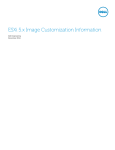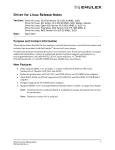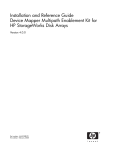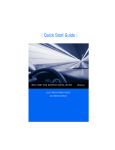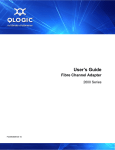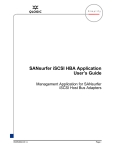Download Q-Logic 8200 SERIES CONVERGED NETWORK ADAPTERS Network Card User Manual
Transcript
User’s Guide IOCTL to Open-iSCSI Interface QLogic 4000 Series iSCSI Adapters and 8200 Series Converged Network Adapters IS0054604-00 A User’s Guide—IOCTL to Open-iSCSI Interface QLogic 4000 Series iSCSI Adapters and 8200 Series Converged Network Adapters Information furnished in this manual is believed to be accurate and reliable. However, QLogic Corporation assumes no responsibility for its use, nor for any infringements of patents or other rights of third parties which may result from its use. QLogic Corporation reserves the right to change product specifications at any time without notice. Applications described in this document for any of these products are for illustrative purposes only. QLogic Corporation makes no representation nor warranty that such applications are suitable for the specified use without further testing or modification. QLogic Corporation assumes no responsibility for any errors that may appear in this document. Document Revision History Revision A, June 19, 2012 Changes Sections Affected Initial release ii IS0054604-00 A Table of Contents Preface What is in This Guide . . . . . . . . . . . . . . . . . . . . . . . . . . . . . . . . . . . . . . . . . . Intended Audience . . . . . . . . . . . . . . . . . . . . . . . . . . . . . . . . . . . . . . . . . . . . Related Materials . . . . . . . . . . . . . . . . . . . . . . . . . . . . . . . . . . . . . . . . . . . . . Documentation Conventions . . . . . . . . . . . . . . . . . . . . . . . . . . . . . . . . . . . . Technical Support. . . . . . . . . . . . . . . . . . . . . . . . . . . . . . . . . . . . . . . . . . . . . Downloading Firmware and Documentation . . . . . . . . . . . . . . . . . . . . Training . . . . . . . . . . . . . . . . . . . . . . . . . . . . . . . . . . . . . . . . . . . . . . . . Contact Information . . . . . . . . . . . . . . . . . . . . . . . . . . . . . . . . . . . . . . . Knowledge Database . . . . . . . . . . . . . . . . . . . . . . . . . . . . . . . . . . . . . 1 Legacy vs. Open-iSCSI Summary of Major Differences. . . . . . . . . . . . . . . . . . . . . . . . . . . . . . . . . . . Functional Flows . . . . . . . . . . . . . . . . . . . . . . . . . . . . . . . . . . . . . . . . . . . . . Discovery. . . . . . . . . . . . . . . . . . . . . . . . . . . . . . . . . . . . . . . . . . . . . . . Target Login. . . . . . . . . . . . . . . . . . . . . . . . . . . . . . . . . . . . . . . . . . . . . Session Recovery . . . . . . . . . . . . . . . . . . . . . . . . . . . . . . . . . . . . . . . . State Transition Diagrams . . . . . . . . . . . . . . . . . . . . . . . . . . . . . . . . . . . . . . 2 1-2 1-7 1-8 1-10 1-11 1-13 Boot from SAN New Parameter: ql4disablesysfsboot . . . . . . . . . . . . . . . . . . . . . . . . . Boot from SAN Configuration Matrix . . . . . . . . . . . . . . . . . . . . . . . . . . . . . . Configuring Boot from SAN . . . . . . . . . . . . . . . . . . . . . . . . . . . . . . . . . . . . . Boot from SAN Installation on SLES 11 SP2 and RHEL 6.2 . . . . . . . . Boot from SAN Installation on SLES 11 SP2. . . . . . . . . . . . . . . . . . . . Configuring Boot from SAN on RHEL 6.2 . . . . . . . . . . . . . . . . . . . . . . . . . . Installing RHEL 6.2 . . . . . . . . . . . . . . . . . . . . . . . . . . . . . . . . . . . . . . . ql4xdisablesysfsboot Settings and Adapter Boot Mode . . . . . . . . . . . . . . . . 3 vii vii viii viii ix ix x x x 2-2 2-2 2-4 2-4 2-13 2-19 2-19 2-33 Open-iSCSI User’s Guide Open-iSCSI Supported Features . . . . . . . . . . . . . . . . . . . . . . . . . . . . . . . . . Discovery, Login, and Logout . . . . . . . . . . . . . . . . . . . . . . . . . . . . . . . IS0054604-00 A 3-2 3-2 iii User’s Guide—IOCTL to Open-iSCSI Interface QLogic 4000 Series iSCSI Adapters and 8200 Series Converged Network Adapters Boot Target Login . . . . . . . . . . . . . . . . . . . . . . . . . . . . . . . . . . . . . . . . Default Behavior on RHEL 6.2 . . . . . . . . . . . . . . . . . . . . . . . . . . Default Behavior on SLES 11 SP2 . . . . . . . . . . . . . . . . . . . . . . . Persistence through Flash and Open-iSCSI Database . . . . . . . . . . . . Managing QLogic iSCSI Adapters Using iscsiadm . . . . . . . . . . . . . . . . . . iSCSI Configuration Files and Persistent Databases . . . . . . . . . . . . . Configuring Targets for qla4xxx Using Open-iSCSI . . . . . . . . . . . . . iSCSI Interface Configuration . . . . . . . . . . . . . . . . . . . . . . . . . . . . . . . iSCSI Configuration Parameters . . . . . . . . . . . . . . . . . . . . . . . . List All ifaces. . . . . . . . . . . . . . . . . . . . . . . . . . . . . . . . . . . . . . . . Display iface Configuration Details . . . . . . . . . . . . . . . . . . . . . . . Create an iface . . . . . . . . . . . . . . . . . . . . . . . . . . . . . . . . . . . . . . Update iface Network Parameters . . . . . . . . . . . . . . . . . . . . . . . Unidirectional and Bidirectional CHAP settings . . . . . . . . . . . . . Target Discovery . . . . . . . . . . . . . . . . . . . . . . . . . . . . . . . . . . . . . . . . . Discover Targets using sendtarget . . . . . . . . . . . . . . . . . . . . . . . Adding a New discoverydb for sendtarget . . . . . . . . . . . . . . . . . Remove sendtarget Node. . . . . . . . . . . . . . . . . . . . . . . . . . . . . . Adding and Deleting Targets . . . . . . . . . . . . . . . . . . . . . . . . . . . . . . . . Adding a New Target . . . . . . . . . . . . . . . . . . . . . . . . . . . . . . . . . List All Targets . . . . . . . . . . . . . . . . . . . . . . . . . . . . . . . . . . . . . . Deleting a Target Node . . . . . . . . . . . . . . . . . . . . . . . . . . . . . . . . Target Login and Logout . . . . . . . . . . . . . . . . . . . . . . . . . . . . . . . . . . . Login to a Target . . . . . . . . . . . . . . . . . . . . . . . . . . . . . . . . . . . . . Login to All Targets . . . . . . . . . . . . . . . . . . . . . . . . . . . . . . . . . . . Login All Sessions with Specified Parameters . . . . . . . . . . . . . . Logout from a Target . . . . . . . . . . . . . . . . . . . . . . . . . . . . . . . . . Logout from All Targets. . . . . . . . . . . . . . . . . . . . . . . . . . . . . . . . Features Not Supported . . . . . . . . . . . . . . . . . . . . . . . . . . . . . . . . . . . . . . . . Migrating to Open-iSCSI Driver . . . . . . . . . . . . . . . . . . . . . . . . . . . . . . . . . . Linux Open-iSCSI README . . . . . . . . . . . . . . . . . . . . . . . . . . . . . . . . . . . . 4 3-2 3-2 3-3 3-3 3-4 3-4 3-4 3-6 3-6 3-7 3-8 3-8 3-9 3-11 3-12 3-12 3-13 3-14 3-14 3-14 3-15 3-15 3-15 3-15 3-16 3-16 3-16 3-16 3-17 3-17 3-18 Known Issues List of Figures Figure Page 1-1 Noninteractive Discovery in IOCTL Mode (Legacy) . . . . . . . . . . . . . . . . . . . . . . . . . 1-8 1-2 Interactive Discovery in IOCTL Mode (Legacy) . . . . . . . . . . . . . . . . . . . . . . . . . . . . 1-8 1-3 Open-iSCSI Discovery . . . . . . . . . . . . . . . . . . . . . . . . . . . . . . . . . . . . . . . . . . . . . . . 1-9 1-4 IOCTL iSCSI Target Login . . . . . . . . . . . . . . . . . . . . . . . . . . . . . . . . . . . . . . . . . . . . 1-10 iv IS0054604-00 A User’s Guide—IOCTL to Open-iSCSI Interface QLogic 4000 Series iSCSI Adapters and 8200 Series Converged Network Adapters 1-5 1-6 1-7 1-8 1-9 2-1 2-2 2-3 2-4 2-5 2-6 2-7 2-8 2-9 2-10 2-11 2-12 2-13 2-14 2-15 2-16 2-17 2-18 2-19 2-20 2-21 2-22 2-23 2-24 2-25 2-26 2-27 2-28 2-29 2-30 2-31 2-32 2-33 2-34 2-35 2-36 2-37 2-38 2-39 2-40 Open-iSCSI Target Login . . . . . . . . . . . . . . . . . . . . . . . . . . . . . . . . . . . . . . . . . . . . . IOCTL Session Recovery. . . . . . . . . . . . . . . . . . . . . . . . . . . . . . . . . . . . . . . . . . . . . Open-iSCSI Session Recovery . . . . . . . . . . . . . . . . . . . . . . . . . . . . . . . . . . . . . . . . IOCTL State Transition Diagram . . . . . . . . . . . . . . . . . . . . . . . . . . . . . . . . . . . . . . . Open-iSCSI State Transition Diagram . . . . . . . . . . . . . . . . . . . . . . . . . . . . . . . . . . . Entering Fast!UTIL from the Adapter’s BIOS . . . . . . . . . . . . . . . . . . . . . . . . . . . . . . Selecting the Port to Be Configured. . . . . . . . . . . . . . . . . . . . . . . . . . . . . . . . . . . . . Fast!UTIL Options Menu—Selecting Configuration Settings . . . . . . . . . . . . . . . . . . Selecting the Host Adapter Settings Option. . . . . . . . . . . . . . . . . . . . . . . . . . . . . . . Selecting the Initiator IP Settings . . . . . . . . . . . . . . . . . . . . . . . . . . . . . . . . . . . . . . . Providing the Initiator IP Address. . . . . . . . . . . . . . . . . . . . . . . . . . . . . . . . . . . . . . . Configuration Settings Menu . . . . . . . . . . . . . . . . . . . . . . . . . . . . . . . . . . . . . . . . . . Selecting Primary Boot Device Settings. . . . . . . . . . . . . . . . . . . . . . . . . . . . . . . . . . Providing Target IP Address for Primary Boot Device . . . . . . . . . . . . . . . . . . . . . . . Selecting Alternate Boot Device Settings. . . . . . . . . . . . . . . . . . . . . . . . . . . . . . . . . Providing Target IP Address for Alternate Boot Device . . . . . . . . . . . . . . . . . . . . . . Fast!UTIL Options . . . . . . . . . . . . . . . . . . . . . . . . . . . . . . . . . . . . . . . . . . . . . . . . . . Selecting the Primary LUN. . . . . . . . . . . . . . . . . . . . . . . . . . . . . . . . . . . . . . . . . . . . List of Devices on the Port . . . . . . . . . . . . . . . . . . . . . . . . . . . . . . . . . . . . . . . . . . . . Editing Alternate Boot Device Settings . . . . . . . . . . . . . . . . . . . . . . . . . . . . . . . . . . Setting the Boot Mode to Manual. . . . . . . . . . . . . . . . . . . . . . . . . . . . . . . . . . . . . . . Entering the Boot BIOS . . . . . . . . . . . . . . . . . . . . . . . . . . . . . . . . . . . . . . . . . . . . . . Providing the withiscsi Boot Option . . . . . . . . . . . . . . . . . . . . . . . . . . . . . . . . . . Installation Welcome Screen . . . . . . . . . . . . . . . . . . . . . . . . . . . . . . . . . . . . . . . . . . Media Check . . . . . . . . . . . . . . . . . . . . . . . . . . . . . . . . . . . . . . . . . . . . . . . . . . . . . . iSCSI Initiator Overview . . . . . . . . . . . . . . . . . . . . . . . . . . . . . . . . . . . . . . . . . . . . . . Selecting System Probing . . . . . . . . . . . . . . . . . . . . . . . . . . . . . . . . . . . . . . . . . . . . Selecting the Installation Mode . . . . . . . . . . . . . . . . . . . . . . . . . . . . . . . . . . . . . . . . Setting the Clock and Time Zone . . . . . . . . . . . . . . . . . . . . . . . . . . . . . . . . . . . . . . . Selecting the Server Base Scenario . . . . . . . . . . . . . . . . . . . . . . . . . . . . . . . . . . . . Preparing the Hard Disk. . . . . . . . . . . . . . . . . . . . . . . . . . . . . . . . . . . . . . . . . . . . . . Performing the Installation . . . . . . . . . . . . . . . . . . . . . . . . . . . . . . . . . . . . . . . . . . . . Booting From the Installation Media. . . . . . . . . . . . . . . . . . . . . . . . . . . . . . . . . . . . . Choosing to Test Media Disk or Skip Test . . . . . . . . . . . . . . . . . . . . . . . . . . . . . . . . Selecting Network Interface for Installation . . . . . . . . . . . . . . . . . . . . . . . . . . . . . . . Configuring the IP Address . . . . . . . . . . . . . . . . . . . . . . . . . . . . . . . . . . . . . . . . . . . Start of RHEL 6.2 Installation . . . . . . . . . . . . . . . . . . . . . . . . . . . . . . . . . . . . . . . . . . Selecting the Language for the Installation . . . . . . . . . . . . . . . . . . . . . . . . . . . . . . . Selecting the Keyboard . . . . . . . . . . . . . . . . . . . . . . . . . . . . . . . . . . . . . . . . . . . . . . Selecting Storage Device Type . . . . . . . . . . . . . . . . . . . . . . . . . . . . . . . . . . . . . . . . Verifying Paths to the Disk . . . . . . . . . . . . . . . . . . . . . . . . . . . . . . . . . . . . . . . . . . . . Specifying the Host Name . . . . . . . . . . . . . . . . . . . . . . . . . . . . . . . . . . . . . . . . . . . . Selecting the Time Zone . . . . . . . . . . . . . . . . . . . . . . . . . . . . . . . . . . . . . . . . . . . . . Entering the Root Credentials . . . . . . . . . . . . . . . . . . . . . . . . . . . . . . . . . . . . . . . . . Selecting the Partition Layout Type . . . . . . . . . . . . . . . . . . . . . . . . . . . . . . . . . . . . . IS0054604-00 A 1-10 1-11 1-12 1-13 1-14 2-4 2-5 2-5 2-6 2-6 2-7 2-7 2-8 2-8 2-9 2-9 2-10 2-10 2-11 2-11 2-12 2-13 2-13 2-14 2-14 2-15 2-15 2-16 2-16 2-17 2-17 2-18 2-19 2-19 2-20 2-20 2-21 2-22 2-23 2-24 2-25 2-26 2-27 2-28 2-29 v User’s Guide—IOCTL to Open-iSCSI Interface QLogic 4000 Series iSCSI Adapters and 8200 Series Converged Network Adapters 2-41 2-42 2-43 Selecting the Installation Type . . . . . . . . . . . . . . . . . . . . . . . . . . . . . . . . . . . . . . . . . Installation in Progress. . . . . . . . . . . . . . . . . . . . . . . . . . . . . . . . . . . . . . . . . . . . . . . Installation Completed . . . . . . . . . . . . . . . . . . . . . . . . . . . . . . . . . . . . . . . . . . . . . . . 2-30 2-31 2-32 List of Tables Table 1-1 2-1 2-2 3-1 3-2 vi Differences Between IOCTL and Open-iSCSI Driver Models . . . . . . . . . . . . . . . . . Boot from SAN Configuration Matrix . . . . . . . . . . . . . . . . . . . . . . . . . . . . . . . . . . . . Configurations and Tools for Checking iSCSI Sessions. . . . . . . . . . . . . . . . . . . . . . Configuration and Persistent Database Files. . . . . . . . . . . . . . . . . . . . . . . . . . . . . . Hardware iSCSI Interface Config File Fields . . . . . . . . . . . . . . . . . . . . . . . . . . . . . . Page 1-2 2-3 2-33 3-4 3-6 IS0054604-00 A Preface Starting with Red Hat® Enterprise Linux® (RHEL™) 6.2 and Novell® SUSE® Linux Enterprise Server (SLES®) 11 SP2, the QLogic qla4xxx driver (iSCSI driver for Linux) supports the Open-iSCSI tool iscsiadm. As a result, iscsiadm can now be used to perform management functions (configuring network settings, managing iSCSI targets, and so on) on QLogic 4000 Series 1GbE iSCSI Adapters and 8200 Series 10GbE Converged Network Adapters. What is in This Guide This document describes the differences between the legacy (IOCTL-based) and Open-iSCSI management models of the QLogic qla4xxx driver, and provides brief guidelines for migrating from the legacy to the Open-iSCSI model. This preface specifies the intended audience, lists related documents, describes the typographic conventions used in this guide, and provides technical support and contact information. The remainder of this user’s guide is organized into the following chapters: Section 1 Legacy vs. Open-iSCSI describes the major differences between the legacy driver which has an IOCTL-based interface for user space application communications, and the Open-iSCSI model. Section 2 Boot from SAN provides information on configuring Boot from SAN (BFS) when migrating to the Open-iSCSI model. Section 3 Open-iSCSI User’s Guide provides a User’s Guide for Open-iSCSI. Section 4 Known Issues provides a list of currently known issues. Intended Audience This document is intended for end users who manage QLogic 4000 Series iSCSI adapters or 8200 Series Converged Network Adapters on Linux (RHEL 6.2, SLES 11 SP2, or later), using the IOCTL-based management model. IS0054604-00 A vii Preface Related Materials Related Materials For additional information, refer to the following: Technical Note, 2.10. Kernel http://docs.redhat.com/docs/en-US/Red_Hat_Enterprise_Linux/6/html/6.2_T echnical_Notes/kernel_issues.html Release Notes for SUSE Linux Enterprise Server 11 Service Pack 2 http://www.novell.com/linux/releasenotes/i386/SUSE-SLES/11-SP2/ Linux Open-iSCSI README http://www.open-iscsi.org/docs/README Documentation Conventions This guide uses the following documentation conventions: NOTE provides additional information. Text in blue font indicates a hyperlink (jump) to a figure, table, or section in this guide, and links to Web sites are shown in underlined blue. For example: viii Table 9-2 lists problems related to the user interface and remote agent. See “Installation Checklist” on page 3-6. For more information, visit www.qlogic.com. Text in bold font indicates user interface elements such as a menu items, buttons, check boxes, or column headings. For example: Click the Start button, point to Programs, point to Accessories, and then click Command Prompt. Under Notification Options, select the Warning Alarms check box. Text in Courier font indicates a file name, directory path, or command line text. For example: To return to the root directory from anywhere in the file structure: Type cd /root and press ENTER. Enter the following command: sh ./install.bin Key names and key strokes are indicated with UPPERCASE: Press CTRL+P. Press the UP ARROW key. IS0054604-00 A Preface Technical Support Text in italics indicates terms, emphasis, variables, or document titles: For a complete listing of license agreements, refer to the QLogic Software End User License Agreement. What are shortcut keys? To enter the date type mm/dd/yyyy (where mm is the month, dd is the day, and yyyy is the year). Topic titles between quotation marks identify related topics either within this manual or in the online help, which is also referred to as the help system throughout this document. Technical Support Customers should contact their authorized maintenance provider for technical support of their QLogic products. QLogic-direct customers may contact QLogic Technical Support; others will be redirected to their authorized maintenance provider. Visit the QLogic support Web site listed in Contact Information for the latest firmware and software updates. For details about available service plans, or for information about renewing and extending your service, visit the Service Program web page at http://www.qlogic.com/services. Downloading Firmware and Documentation To download firmware and documentation: 1. Go to the QLogic Downloads and Documentation page: http://driverdownloads.qlogic.com. 2. Under QLogic Products, type the QLogic model name in the search box. Alternatively, you can click Guided Search to obtain assistance in locating the firmware and documentation to download. 3. In the search results list, locate and select the firmware and documentation, for your product. 4. View the product details Web page to ensure that you have the correct firmware and documentation. Click the Read Me and Release Notes icons under Support Files for additional information. 5. Click Download Now. 6. Save the file to your computer. 7. If you have downloaded firmware, follow the installation instructions in the Readme file. IS0054604-00 A ix Preface Technical Support Training QLogic Global Training maintains a Web site at www.qlogictraining.com offering online and instructor-led training for all QLogic products. In addition, sales and technical professionals may obtain Associate and Specialist-level certifications to qualify for additional benefits from QLogic. Contact Information QLogic Technical Support for products under warranty is available during local standard working hours excluding QLogic Observed Holidays. For customers with extended service, consult your plan for available hours. For Support phone numbers, see the Contact Support link at support.qlogic.com. Support Headquarters QLogic Corporation 4601 Dean Lakes Blvd. Shakopee, MN 55379 USA QLogic Web Site www.qlogic.com Technical Support Web Site http://support.qlogic.com Technical Support E-mail [email protected] Technical Training E-mail [email protected] Knowledge Database The QLogic knowledge database is an extensive collection of QLogic product information that you can search for specific solutions. We are constantly adding to the collection of information in our database to provide answers to your most urgent questions. Access the database from the QLogic Support Center: http://support.qlogic.com. x IS0054604-00 A 1 Legacy vs. Open-iSCSI This section describes the major differences between the legacy driver which has an IOCTL-based interface for user space application communications, and the Open-iSCSI model. This section includes the following topics: IS0054604-00 A “Summary of Major Differences” on page 1-2 “Functional Flows” on page 1-7 “State Transition Diagrams” on page 1-13 1-1 1–Legacy vs. Open-iSCSI Summary of Major Differences Summary of Major Differences Table 1-1 summarizes the major differences between the legacy IOCTL-based and Open-iSCSI models. Table 1-1. Differences Between IOCTL and Open-iSCSI Driver Models Serial No. 1 Feature Firmware Operational Mode IOCTL-based Driver Open-iSCSI-based Driver Firmware is configured in AUTO CONNECT MODE. In this mode: Firmware is configured in NON AUTO CONNECT MODE. In this mode: The firmware reads the DDB entries from the predefined area in the Flash. The driver reads the DDB entries from the predefined area in the Flash. For a Send Target the firmware initiates discovery, discovers the target, and initiates login to the discovered target. The firmware posts an AEN to the driver, identifying each discovered target. Remarks For a Send Target the driver initiates a discovery session through the mailbox command, queries the firmware for discovered targets, and then initiates login to the targets using the mailbox command. The firmware posts an AEN to the driver to report login status after login completes. For the DDBs that rep- For DDBs which represent resent a Normal tara Normal Target, driver initiget, the firmware logs ates login using mailbox into them and posts an command. Then, the firmAEN to the driver to ware posts an AEN to the report the login status. driver to report the login status after login completes. 2 1-2 Target Persistence Persistence is maintained by storing Discovery Target and Normal Target records on the adapter Flash using the QLogic application a. Persistence is maintained by storing Discovery Target and Normal Target records in the local file system using the iscsiadm tool. IS0054604-00 A 1–Legacy vs. Open-iSCSI Summary of Major Differences Table 1-1. Differences Between IOCTL and Open-iSCSI Driver Models (Continued) Serial No. 3 Feature Boot Target IOCTL-based Driver Open-iSCSI-based Driver Remarks During driver load, the firmware performs auto discovery and login to the boot targets based on the target information saved in the Flash, and posts an AEN to inform the driver of the targets and their login status. Login to boot targets is triggered by the driver, or the user space is dependent on the ql4xdisablesysfsboot driver command line parameter: Note: For more details on adapter mode and the ql4xdisables-y sfsboot driver, refer to “Configuring Boot from SAN on RHEL 6.2” on page 2-19. For RHEL 6.2 it is enabled by default, so that the driver initiates the login. For SLES 11 SP2 it is disabled by default, so that yast2-iscsi-client must be used to perform login. 4 Re-login Handling Session management or re-login is handled by the driver. Re-login is handled either by iscsiadm and iscsid, or by the driver, depending how the session is initiated: Session re-login is also initiated on chip or adapter reset. If iscsiadm created the session, session management is handled using iscsid (in other words, handled by the user space). For the target record which is persistent in the Flash, the driver initiates the session and is responsible for re-login or session management. 5 Network configuration IS0054604-00 A Adapter ports are configured using the QLogic applicationa. Adapter ports are configured using iscsiadm for network configuration. By default, iscsiadm creates an iface for each QLogic adapter port. The iface name is of the form qla4xxx.00:0e:1e:04:8b:2e . You can change or update the network setting for the port using various iface parameters and iface operations. 1-3 1–Legacy vs. Open-iSCSI Summary of Major Differences Table 1-1. Differences Between IOCTL and Open-iSCSI Driver Models (Continued) Serial No. 6 Feature IOCTL-based Driver Open-iSCSI-based Driver How to view sessions logged in Qlogic applicationa 7 Target scanning Login and target scanning Login and target scanning is is done in kernel space as done by user space as follows: follows: 1. When the driver receives 1. When the driver an AEN for the DDB indireceives an AEN for cating that the target is the DDB indicating logged in, it sends an event that the target is to the iscsid (user logged in, the driver space) indicating that the publishes the session session is in the logged-in to the iSCSI transport state. layer and unblocks the 2. iscsid then unblocks the session. session and kicks off the 2. This triggers the SCSI target/LUN scanning. midlayer LUN scanning to discover all LUNs behind the target. 8 Link Down impact on SCSI Device Handling No change in the behavior of session and SCSI device state handling. No change in the behavior of session and SCSI device state handling. The default session recovery time-out is equal to the firmware keep alive timeout. The default value is 30 seconds. This can be modified by the driver command line parameter ql4xkeepalive. For Open-iSCSI, default recovery time-out is 120 seconds. This can be configured on an individual session basis dynamically; that is, it does not require driver unload. 1-4 Remarks Use the following command: iscsiadm -m session Session recovery time-out can be configured by modifying the replacement_timeout parameter in the node record. IS0054604-00 A 1–Legacy vs. Open-iSCSI Summary of Major Differences Table 1-1. Differences Between IOCTL and Open-iSCSI Driver Models (Continued) Serial No. 9 Feature IOCTL-based Driver Open-iSCSI-based Driver Dynamic mapping/unmapping of LUNs added to the back-end storage The driver handles the following check condition/sense data: 10 Tearing Down Session/Connection objects The session object can be destroyed using QLogic applicationsa The session object lifecycle is completely determined by Open-iSCSI. If the node record exists, sessions will be created by iscsid and will remain there unless logout is explicitly issued using iscsiadm. 11 Multisession handling The QLogic applicationa allows you to create multiple sessions using the duplicate target option. This duplicate target is persistent in the Flash Open-iSCSI also has multiple session support—iscsiadm allows creating multiple sessions for a single iface or a single port. The main difference is that target records are persistent in user space as part of node records. IS0054604-00 A UNIT_ATTENTION ASC/ASCQ : 0x3F/0x0E to figure out that a new LUN has been added on the back-end storage and makes an upcall to the SCSI midlayer to trigger a LUN scan for that particular target. Remarks No explicit support to dynamically discover newly added LUNs on the back-end storage. Requires manual rescanning using iscsiadm command line option. Multisession using qla4xxx will be available from RHEL 6.3 and above. 1-5 1–Legacy vs. Open-iSCSI Summary of Major Differences Table 1-1. Differences Between IOCTL and Open-iSCSI Driver Models (Continued) Serial No. 12 1-6 Feature Flash DDBs with Open-iSCSI model driver IOCTL-based Driver Not applicable Open-iSCSI-based Driver The Open-iSCSI driver will support existing Flash DDB entries in the adapter. iscsiadm has no control over these sessions. Session management of Flash DDB entries is done by the driver itself. Remarks Note: iscsiadm is not capable of managing the Flash target entries. Before migrating to the Open-iSCSI model, save this DDB/target information to node records using iscsiadm and use the QLogic applicationa to delete Flash entries apart from boot targets before the upgrade. Then, upgrade to the Open-iSCSI model. Boot targets are always in the Flash in both models. IS0054604-00 A 1–Legacy vs. Open-iSCSI Functional Flows Table 1-1. Differences Between IOCTL and Open-iSCSI Driver Models (Continued) Serial No. 13 Feature CHAP IOCTL-based Driver Open-iSCSI-based Driver Remarks CHAP settings are applied using the QLogic applicationa. With CHAP support in iscsiadm, CHAP entries can now be added, deleted, and listed from the user space. Note: Before you migrate, delete all CHAP information from Flash using the QLogic applicationa, and then update the same CHAP information in the respective node records using iscsiadm commands. When migration begins, any CHAP information in the Flash will be honored, but it must be updated in the node records using iscsiadm. Open-iSCSI CHAP management is not supported in RHEL 6.2 and SLES 11 SP2. CTRL+Q options let you set unidirectional and bidirectional CHAP only for boot targets. In both models, CHAP information for boot targets is always stored in Flash. a The QLogic management applications are iscli (SANsurfer® iSCSI CLI) and qaucli (QConvergeConsole® CLI). Functional Flows This section provides functional flow diagrams for discovery, target login, and session recovery. IS0054604-00 A 1-7 1–Legacy vs. Open-iSCSI Functional Flows Discovery Figures 1-1 through 1-3 provide functional flow diagrams of the discovery process for IOCTL and Open-iSCSI. Figure 1-1. Noninteractive Discovery in IOCTL Mode (Legacy) Figure 1-2. Interactive Discovery in IOCTL Mode (Legacy) 1-8 IS0054604-00 A 1–Legacy vs. Open-iSCSI Functional Flows Figure 1-3. Open-iSCSI Discovery IS0054604-00 A 1-9 1–Legacy vs. Open-iSCSI Functional Flows Target Login Figures 1-4 through 1-5 provide functional flow diagrams of the target login process for IOCTL and Open-iSCSI. Figure 1-4. IOCTL iSCSI Target Login Figure 1-5. Open-iSCSI Target Login 1-10 IS0054604-00 A 1–Legacy vs. Open-iSCSI Functional Flows Session Recovery Figures 1-6 through 1-7 provide functional flow diagrams of the session recovery process for IOCTL and Open-iSCSI. Figure 1-6. IOCTL Session Recovery IS0054604-00 A 1-11 1–Legacy vs. Open-iSCSI Functional Flows Figure 1-7. Open-iSCSI Session Recovery 1-12 IS0054604-00 A 1–Legacy vs. Open-iSCSI State Transition Diagrams State Transition Diagrams Figures 1-8 through 1-9 provide state transition diagrams for IOCTL and Open-iSCSI. These diagrams illustrate the management of the session/target life cycle. Figure 1-8. IOCTL State Transition Diagram IS0054604-00 A 1-13 1–Legacy vs. Open-iSCSI State Transition Diagrams Figure 1-9. Open-iSCSI State Transition Diagram 1-14 IS0054604-00 A 2 Boot from SAN This section provides information on configuring Boot from SAN (BFS) when migrating to the Open-iSCSI model. This section includes the following topics: IS0054604-00 A “New Parameter: ql4disablesysfsboot” on page 2-2 “Boot from SAN Configuration Matrix” on page 2-2 “Configuring Boot from SAN” on page 2-4 “Configuring Boot from SAN on RHEL 6.2” on page 2-19 “ql4xdisablesysfsboot Settings and Adapter Boot Mode” on page 2-33 2-1 2–Boot from SAN New Parameter: ql4disablesysfsboot New Parameter: ql4disablesysfsboot The ql4disablesysfsboot parameter is a new driver module parameter for the Open-iSCSI based driver model (it is not supported by the ioctl based driver). This parameter controls the behavior of boot target login in the Open-iSCSI base driver, which provides two ways to log in to the boot targets. Option 1: If ql4disablesysfsboot is 0, the Boot targets are exported through sysfs and iscsistart will issue a login to the boot target (that is, the login to the boot target will be triggered from the user space). Option 2: If ql4disablesysfsboot is 1, the qla4xxx driver will handle the login to the boot targets. Some environments require support for driver login (Option 2) to the boot targets for these reasons: If the boot entry is a sendtarget entry, then iscsistart or open-iscsi cannot discover and log in to the discovered target. The system will not boot up if you only do the kernel upgrade and do not upgrade the iSCSI tools. Boot from SAN Configuration Matrix Table 2-1 lists the different boot from SAN combinations for the ql4xdisablesysfsboot module parameter and its corresponding effect on the behavior of sysfs, iscsistart, and the qla4xxx driver when using the sendtarget entry (ST) and the iSCSI target entry (NT). NOTE All boot from SAN cases assume that iSCSI BIOS is enabled. 2-2 IS0054604-00 A 2–Boot from SAN Boot from SAN Configuration Matrix Table 2-1. Boot from SAN Configuration Matrix ql4xdisablesysfsboot = 0 Boot Target as sendtarget (ST) Export boot target through sysfs (/sys/firmware/ iscsi_bootx/ where x is 1, 2,...) The Boot Target will be exported through sysfs (with IP address and port only) Note: If the iSCSI BIOS login is disabled, the entry made at the boot index will not be exported to sysfs. iscsistart Driver (qla4xxx) IS0054604-00 A Boot Target as Normal target (NT) The Boot Target will be exported through sysfs. Note: If the iSCSI BIOS login is disabled, the entry made at the boot index will not be exported to sysfs. iscsistart does not do discovery and login to the discovered targets. iscsistart logs in to the NT. The driver scans the Flash entries, creates the list of sendtargets, and discovers and logs in to the targets. The driver does not log in to normal targets. The open-iscsi tools (iscsistart) log in to boot targets. Note: If the iSCSI BIOS login is disabled, the driver will handle logging in to the boot target. ql4xdisablesysfsboot = 1 Boot Target as sendtarget (ST) Boot Target as Normal target (NT) The Boot Target will not be exported through sysfs. The Boot Target will not be exported through sysfs. iscsistart will not log in to ST targets. iscsistart will not log in to NT targets. The driver scans the Flash entries, creates the list of sendtargets, and discovers and logs in to the targets. The driver doesthe login to the normal target which is configured as boot targets. 2-3 2–Boot from SAN Configuring Boot from SAN Configuring Boot from SAN Boot from SAN Installation on SLES 11 SP2 and RHEL 6.2 To configure the adapter for BFS on SLES 11 SP2 or RHEL 6.2, follow these steps: 1. While the system is booting up, press CTRL+Q to enter Fast!UTIL on the iSCSI BIOS banner, as shown in Figure 2-1. Figure 2-1. Entering Fast!UTIL from the Adapter’s BIOS 2-4 IS0054604-00 A 2–Boot from SAN Configuring Boot from SAN 2. Once in, select the port to be configured, as shown in Figure 2-2. Figure 2-2. Selecting the Port to Be Configured 3. Select Configuration Settings, as shown in Figure 2-3. Figure 2-3. Fast!UTIL Options Menu—Selecting Configuration Settings IS0054604-00 A 2-5 2–Boot from SAN Configuring Boot from SAN 4. Select Host Adapter Settings, as shown in Figure 2-4. Figure 2-4. Selecting the Host Adapter Settings Option 5. Select the Initiator IP Settings field, as shown in Figure 2-5. Figure 2-5. Selecting the Initiator IP Settings 2-6 IS0054604-00 A 2–Boot from SAN Configuring Boot from SAN 6. Provide the initiator IP address, as shown in Figure 2-6. Figure 2-6. Providing the Initiator IP Address 7. Press ESC repeatedly until the screen shown in Figure 2-7 appears. Then, select the iSCSI Boot Settings option. Figure 2-7. Configuration Settings Menu IS0054604-00 A 2-7 2–Boot from SAN Configuring Boot from SAN 8. Select Primary Boot Device Settings, as shown in Figure 2-8. Figure 2-8. Selecting Primary Boot Device Settings 9. Provide the target IP address, as shown in Figure 2-9. Figure 2-9. Providing Target IP Address for Primary Boot Device 2-8 IS0054604-00 A 2–Boot from SAN Configuring Boot from SAN 10. Select Alternate Boot Device Settings, as shown in Figure 2-10. Figure 2-10. Selecting Alternate Boot Device Settings 11. Provide the target IP address, as shown in Figure 2-11. Figure 2-11. Providing Target IP Address for Alternate Boot Device IS0054604-00 A 2-9 2–Boot from SAN Configuring Boot from SAN 12. Press ESC until the menu in Figure 2-12 appears. Select Reinit Adapter to save all IP settings. Figure 2-12. Fast!UTIL Options 13. In iSCSI Boot Settings, select Primary (LUN), as shown in Figure 2-13. Figure 2-13. Selecting the Primary LUN 2-10 IS0054604-00 A 2–Boot from SAN Configuring Boot from SAN 14. A list of the port’s devices is displayed, as shown in Figure 2-14. Select the device to be used as the boot device and press ENTER. Figure 2-14. List of Devices on the Port 15. Repeat steps 13–14 to edit the alternate boot device setting, as in Figure 2-15. Figure 2-15. Editing Alternate Boot Device Settings IS0054604-00 A 2-11 2–Boot from SAN Configuring Boot from SAN 16. Change the adapter’s boot mode to Manual, as Figure 2-16 shows. Figure 2-16. Setting the Boot Mode to Manual 2-12 17. 18. Save the settings for the port. Repeat steps 2–14, but select the second port, and configure the boot targets on the port. 19. Save the settings and reboot the system with the installation disk. IS0054604-00 A 2–Boot from SAN Configuring Boot from SAN Boot from SAN Installation on SLES 11 SP2 To configure the adapter for BFS on SLES 11 SP2, follow these steps: 1. Boot from the SLES 11 SP2 DVD, as shown in Figure 2-17. Figure 2-17. Entering the Boot BIOS 2. Provide the withiscsi=1 boot option, as shown in Figure 2-18. Figure 2-18. Providing the withiscsi Boot Option IS0054604-00 A 2-13 2–Boot from SAN Configuring Boot from SAN 3. The Welcome screen appears, as shown in Figure 2-19. Follow the instructions on this screen to begin the installation. Figure 2-19. Installation Welcome Screen 4. Complete the installation by following the instructions on all subsequent screens, as shown in Figures 2-20 through 2-27. Figure 2-20. Media Check 2-14 IS0054604-00 A 2–Boot from SAN Configuring Boot from SAN Figure 2-21. iSCSI Initiator Overview Figure 2-22. Selecting System Probing IS0054604-00 A 2-15 2–Boot from SAN Configuring Boot from SAN Figure 2-23. Selecting the Installation Mode Figure 2-24. Setting the Clock and Time Zone 2-16 IS0054604-00 A 2–Boot from SAN Configuring Boot from SAN Figure 2-25. Selecting the Server Base Scenario Figure 2-26. Preparing the Hard Disk IS0054604-00 A 2-17 2–Boot from SAN Configuring Boot from SAN Figure 2-27. Performing the Installation 5. 2-18 When the installation is completed, reboot the system and boot from the iSCSI adapter. IS0054604-00 A 2–Boot from SAN Configuring Boot from SAN on RHEL 6.2 Configuring Boot from SAN on RHEL 6.2 Installing RHEL 6.2 To install RHEL 6.2, follow these steps: 1. Boot from the installation media, as shown in Figure 2-28. Figure 2-28. Booting From the Installation Media 2. Choose either to test the media disk or skip the test, as Figure 2-29 shows. Figure 2-29. Choosing to Test Media Disk or Skip Test IS0054604-00 A 2-19 2–Boot from SAN Configuring Boot from SAN on RHEL 6.2 3. Select the network interface through which the installation is to be done, as Figure 2-30 shows. Figure 2-30. Selecting Network Interface for Installation 4. Configure the IP address either statically or using, as Figure 2-31 shows. Figure 2-31. Configuring the IP Address 2-20 IS0054604-00 A 2–Boot from SAN Configuring Boot from SAN on RHEL 6.2 5. Once the network interface is configured, the installation starts, as shown in Figure 2-32. Figure 2-32. Start of RHEL 6.2 Installation IS0054604-00 A 2-21 2–Boot from SAN Configuring Boot from SAN on RHEL 6.2 6. Select the language to use during the installation, as shown in Figure 2-33. Figure 2-33. Selecting the Language for the Installation 2-22 IS0054604-00 A 2–Boot from SAN Configuring Boot from SAN on RHEL 6.2 7. Select the type of keyboard that is connected to your system, as shown in Figure 2-34. Figure 2-34. Selecting the Keyboard IS0054604-00 A 2-23 2–Boot from SAN Configuring Boot from SAN on RHEL 6.2 8. Select one the two options shown in Figure 2-35: Basic Storage Devices or Specialized Storage Devices. You may select either option since the LUN has been added in the adapter’s BIOS. Figure 2-35. Selecting Storage Device Type 2-24 IS0054604-00 A 2–Boot from SAN Configuring Boot from SAN on RHEL 6.2 9. Select the disk that was added in the adapter’s BIOS and verify that it has two paths to it, as shown in Figure 2-36. Figure 2-36. Verifying Paths to the Disk IS0054604-00 A 2-25 2–Boot from SAN Configuring Boot from SAN on RHEL 6.2 10. Enter the host name, as shown in Figure 2-37. Figure 2-37. Specifying the Host Name 2-26 IS0054604-00 A 2–Boot from SAN Configuring Boot from SAN on RHEL 6.2 11. Select the time zone, as shown in Figure 2-38. Figure 2-38. Selecting the Time Zone IS0054604-00 A 2-27 2–Boot from SAN Configuring Boot from SAN on RHEL 6.2 12. Enter the root credentials that you want to set for the system, as shown in Figure 2-39. Figure 2-39. Entering the Root Credentials 2-28 IS0054604-00 A 2–Boot from SAN Configuring Boot from SAN on RHEL 6.2 13. Select the type of partition layout you want, as shown in Figure 2-40. Figure 2-40. Selecting the Partition Layout Type IS0054604-00 A 2-29 2–Boot from SAN Configuring Boot from SAN on RHEL 6.2 14. Select the type of installation, as shown in Figure 2-41. Figure 2-41. Selecting the Installation Type 2-30 IS0054604-00 A 2–Boot from SAN Configuring Boot from SAN on RHEL 6.2 15. The installer creates the partitions on the disk and begins to copy files to it, as shown in Figure 2-42. Figure 2-42. Installation in Progress IS0054604-00 A 2-31 2–Boot from SAN Configuring Boot from SAN on RHEL 6.2 16. Once the files have been copied, the installer will prompt you to reboot the machine, as shown in Figure 2-42. Figure 2-43. Installation Completed 2-32 IS0054604-00 A 2–Boot from SAN ql4xdisablesysfsboot Settings and Adapter Boot Mode ql4xdisablesysfsboot Settings and Adapter Boot Mode This section demonstrates the effect of the ql4xdisablesysfsboot parameter under different adapter boot modes. NOTE For target discovery and login to work, the adapter’s IP address must be configured using either BIOS settings or iscsiadm. The following examples show the iscsiadm commands to use to set the IP address. # iscsiadm -m iface -I qla4xxx.00:c0:dd:07:59:f2.ipv4.0 -n iface.ipaddress -v 10.0.10.183 -o update # iscsiadm -m iface -I qla4xxx.00:c0:dd:07:59:f2.ipv4.0 -n iface.subnet_mask -v 255.255.0.0 -o update # iscsiadm -m iface -I qla4xxx.00:c0:dd:07:59:f2.ipv4.0 -n iface.gateway -v 10.0.0.1 -o update # iscsiadm -m iface -I qla4xxx.00:c0:dd:07:59:f2.ipv4.0 -o apply Use the following sysfs path to check if the IP address has been applied: /sys/class/iscsi_host/host<Number>/ipaddress Table 2-2 shows the various configurations one can have, as well as the iscisadm commands or yast tool to use to check iSCSI sessions. Table 2-2. Configurations and Tools for Checking iSCSI Sessions No. 1 Configuration Non-Boot from SAN IS0054604-00 A Target info ql4xdisable sysfsboot Target info 1 or 0 is in the firmware (set up using the BIOS) Adapter Boot iscsiadm command Mode Disable Remarks To check sessions Since the target info is # iscsiadm -m session in the firmware, keep ql4xdisablesysfsboot set to 1. The driver does the login to the target. 2-33 2–Boot from SAN ql4xdisablesysfsboot Settings and Adapter Boot Mode Table 2-2. Configurations and Tools for Checking iSCSI Sessions (Continued) No. 2 Configuration Target info Non-Boot No target from SAN a info is in the firmware ql4xdisable Adapter Boot iscsiadm command sysfsboot Mode 1 or 0 Disable Use iscsiadm for discovery and login to targets. The correct qla4xxx iface must be used. Discovery: # iscsiadm -m discovery -t st -p <target IP> -I <qla4xxx iface> Remarks Since there are no entries in Flash or firmware, target management is done by iscsiadm and iscsid. The driver is just pass-through. Login: #iscsiadm -m node -l To check the sessions: # iscsiadm -m session 3 4 Boot from SAN Boot tar1 get info is in the firmware/ Flash Manual Boot from SAN 0 Boot target info is in the firmware/ Flash Manual To check sessions: #iscsiadm -m session Since ql4xdisablesysfsboot = 1, the qla4xxx driver does the login to the target. b To check boot target info: #iscsiadm -m fw Since ql4xdisablesysfsboot = 0, the driver will not log in to To check sessions: # iscsiadm -m session boot targets. The iscsi initiator tools (such as If login is not done automati- iscsistart in cally use: RHEL) do the login to # iscsiadm -m fw -l the boot targets. a In this configuration you can use the iscsi-client from yast to add targets and login to the targets. b This configuration is basically compatible with older qla4xxx infrastructure in SLES 11 SP1. NOTE In all these configurations you can use the iscsiadm command to do additional discovery and login. The only exception is boot targets for Boot from SAN. For Boot from SAN, target information must be in the firmware or Flash, having been added using the CTRL+Q option of BIOS. 2-34 IS0054604-00 A 3 Open-iSCSI User’s Guide This section provides a User’s Guide for Open-iSCSI. It includes the following topics: IS0054604-00 A “Open-iSCSI Supported Features” on page 3-2 “Managing QLogic iSCSI Adapters Using iscsiadm” on page 3-4 “Features Not Supported” on page 3-17 “Migrating to Open-iSCSI Driver” on page 3-17 “Linux Open-iSCSI README” on page 3-18 3-1 3–Open-iSCSI User’s Guide Open-iSCSI Supported Features Open-iSCSI Supported Features Open-iSCSI support has been added to the QLogic iSCSI driver in Red Hat Enterprise Linux 6.2 and SUSE Linux Enterprise Server 11 Service Pack 2. Open-iSCSI infrastructure supports discovery, login to and logout from iSCSI targets, and modification and display of iSCSI configuration parameters. The QLogic iSCSI driver provides persistence through Flash and Open-iSCSI nodes and sendtargets databases. Discovery, Login, and Logout Prior to RHEL 6.2 and SLES 11 SP2, discovery and login to iSCSI targets was hardware offloaded and managed by the QLogic iSCSI adapter firmware. In RHEL 6.2 and SLES 11 SP2, the Open-iSCSI infrastructure allows the system administrator to manage QLogic iSCSI target discovery and login through the QLogic adapter. This provides the system administrator with a uniform and standard way to manage different vendor interfaces. Boot Target Login Default Behavior on RHEL 6.2 Open-iSCSI is enabled by default on RHEL 6.2 and login to boot targets is triggered by iscsistart through sysfs. The default behavior can be changed by setting ql4xdisablesysfsboot to 1, this disables exporting boot targets in Flash to sysfs and login to boot targets is done by the driver. 1. With ql4xdisablesysfsboot=0, list boot targets if present. # iscsiadm -m fw 2. Disable sysfs boot. # echo "options qla4xxx ql4xdisablesysfsboot=1" >> /etc/modprobe.d/qla4xxx.conf 3. Reload the qla4xxx driver. # rmmod qla4xxx # modprobe qla4xxx 4. Update ramdisk. Reboot the system, if the system is booted using the iSCSI boot target. 3-2 IS0054604-00 A 3–Open-iSCSI User’s Guide Open-iSCSI Supported Features NOTE Refer to the following Red Hat Technical Note about issues and workarounds when upgrading from RHEL 6.1 to RHEL 6.2: http://docs.redhat.com/docs/en-US/Red_Hat_Enterprise_Linux/6/html/6.2_T echnical_Notes/kernel_issues.html Default Behavior on SLES 11 SP2 Open-iSCSI is enabled by default on SLES 11 SP2 and login to boot targets is triggered by iscsiadm during installation. NOTE The additional command line kernel parameter withiscsi=1 must be passed before beginning the OS installation. If not, the iSCSI disks will not be detected. The modules qla3xxx and qlcnic should be loaded respectively for the 1G and 10G QLogic iSCSI initiator entries to appear in the iscsi-client through YaST. The default behavior can be changed by setting the driver parameter ql4xdisablesysfsboot to 1, in which case the boot targets in Flash are not exported to sysfs, and the driver logs in to the boot targets. The kernel parameter withiscsi=1 is not used when ql4xdisablesysfsboot is set to 1. NOTE Refer to the following Release Notes for SLES 11 SP2 for the kernel parameter withiscsi=1: http://www.novell.com/linux/releasenotes/i386/SUSE-SLES/11-SP2/ Persistence through Flash and Open-iSCSI Database Prior to RHEL 6.2 and SLES 11 SP2, targets were made persistent by saving the entries in Flash. In RHEL 6.2 and SLES 11 SP2, targets managed by Open-iSCSI are made persistent by saving them in the user space node and sendtarget persistent database. For targets in Flash, auto-login is triggered by the QLogic iSCSI driver and firmware. For targets saved in the Open-iSCSI persistent database, the iSCSI daemon iscsid can be configured to automatically start discovery and login through the sendtarget and node persistent databases. IS0054604-00 A 3-3 3–Open-iSCSI User’s Guide Managing QLogic iSCSI Adapters Using iscsiadm Managing QLogic iSCSI Adapters Using iscsiadm iSCSI Configuration Files and Persistent Databases The Open-iSCSI daemon iscsid can be configured to use the default node configuration and persistent database to automatically start discovery on startup. Table 3-1 lists the configuration and persistent database files for SLES 11 SP2 and RHEL6.2. Table 3-1. Configuration and Persistent Database Files File Path and Name Description Configuration File—SLES 11 SP2 and RHEL 6.2 /etc/iscsi/iscsid.conf Read by iscsid and iscsiadm on startup; applied to all newly created nodes Persistent Database Files—SLES 11 SP2 /etc/iscsi/nodes/<node_iqn_name>/ <ip_address:port_number> Contains node-specific configuration /etc/iscsi/nodes Persistent node database /etc/iscsi/sendtargets Persistent Sendtargets discovery database Persistent Database Files—RHEL 6.2 /var/lib/iscsi/nodes/<node_iqn_name>/ <ip_address:port_number> Contains node-specific configuration /var/lib/iscsi/nodes Persistent node database /var/lib/iscsi/sendtargets Persistent Sendtargets discovery database Configuring Targets for qla4xxx Using Open-iSCSI To configure targets for qla4xxx using Open-iSCSI, follow these steps: 1. Configure the qla4xxx port. # iscsiadm -m iface -I qla4xxx. 00:0e:1e:05:38:42.ipv4.0 -o update -n iface.ipaddress -v 192.168.1.115 # iscsiadm -m iface -I qla4xxx. 00:0e:1e:05:38:42.ipv4.0 -o apply 3-4 IS0054604-00 A 3–Open-iSCSI User’s Guide Managing QLogic iSCSI Adapters Using iscsiadm 2. Discover the iSCSI target. # iscsiadm -m discovery -t st -p 192.168.1.11 -I qla4xxx.00:0e:1e:05:38:42.ipv4.0 192.168.1.11:3260,1 iqn.1992-04.com.emc:cx.ckm00101200392.a2 192.168.1.8:3260,3 iqn.1992-04.com.emc:cx.ckm00101200392.a3 192.168.1.12:3260,2 iqn.1992-04.com.emc:cx.ckm00101200392.b2 192.168.1.9:3260,4 iqn.1992-04.com.emc:cx.ckm00101200392.b3 3. List all discovered targets. # iscsiadm -m node 192.168.1.8:3260,3 iqn.1992-04.com.emc:cx.ckm00101200392.a3 192.168.1.11:3260,1 iqn.1992-04.com.emc:cx.ckm00101200392.a2 192.168.1.12:3260,2 iqn.1992-04.com.emc:cx.ckm00101200392.b2 192.168.1.9:3260,4 iqn.1992-04.com.emc:cx.ckm00101200392.b3 4. Log in to all discovered targets. # iscsiadm -m node -l Logging in to [iface: qla4xxx.00:0e:1e:05:38:42.ipv4.0, target: iqn.1992-04.com.emc:cx.ckm00101200392.a3, portal: 192.168.1.8,3260] (multiple) Logging in to [iface: qla4xxx.00:0e:1e:05:38:42.ipv4.0, target: iqn.1992-04.com.emc:cx.ckm00101200392.a2, portal: 192.168.1.11,3260] (multiple) Logging in to [iface: qla4xxx.00:0e:1e:05:38:42.ipv4.0, target: iqn.1992-04.com.emc:cx.ckm00101200392.b2, portal: 192.168.1.12,3260] (multiple) Logging in to [iface: qla4xxx.00:0e:1e:05:38:42.ipv4.0, target: iqn.1992-04.com.emc:cx.ckm00101200392.b3, portal: 192.168.1.9,3260] (multiple) Login to [iface: qla4xxx.00:0e:1e:05:38:42.ipv4.0, target: iqn.1992-04.com.emc:cx.ckm00101200392.a3, portal: 192.168.1.8,3260] successful. Login to [iface: qla4xxx.00:0e:1e:05:38:42.ipv4.0, target: iqn.1992-04.com.emc:cx.ckm00101200392.a2, portal: 192.168.1.11,3260] successful. Login to [iface: qla4xxx.00:0e:1e:05:38:42.ipv4.0, target: iqn.1992-04.com.emc:cx.ckm00101200392.b2, portal: 192.168.1.12,3260] successful. Login to [iface: qla4xxx.00:0e:1e:05:38:42.ipv4.0, target: iqn.1992-04.com.emc:cx.ckm00101200392.b3, portal: 192.168.1.9,3260] successful. 5. #iscsiadm -m qla4xxx: [2] qla4xxx: [3] qla4xxx: [4] qla4xxx: [5] IS0054604-00 A List all sessions. session 192.168.1.11:3260,1 iqn.1992-04.com.emc:cx.ckm00101200392.a2 192.168.1.8:3260,3 iqn.1992-04.com.emc:cx.ckm00101200392.a3 192.168.1.12:3260,2 iqn.1992-04.com.emc:cx.ckm00101200392.b2 192.168.1.9:3260,4 iqn.1992-04.com.emc:cx.ckm00101200392.b3 3-5 3–Open-iSCSI User’s Guide Managing QLogic iSCSI Adapters Using iscsiadm iSCSI Interface Configuration iSCSI Configuration Parameters Each iSCSI Host Bus Adapter, NIC, or network interface to which sessions are bound should have its own iSCSI interface config file in /etc/iscsi/ifaces. For hardware offload iSCSI, iscsiadm creates ifaces for QLogic iSCSI ports. Before the iface can be used, the IP address for the port must be set as shown in “Update iface Network Parameters” on page 3-9. Table 3-2 lists hardware iSCSI interface config file fields. Table 3-2. Hardware iSCSI Interface Config File Fields Needed 3-6 Field Name Description Yes iface.transport_name The iscsi_transport or driver to use for iface No iface.initiatorname Set if the /etc/iscsi/initiatorame.iscsi initiatorname is not to be used for normal sessions. For discovery sessions, /etc/iscsi/ initiatorname.iscsi is used. Yes iface.hwaddress Sets MAC address to bind by hardware address Yes iface.ipaddress The IP address configured for the iface, on the same subnet as the target No iface.bootproto Set to dhcp if IPv4 address must be obtained dynamically through DHCP, or set to static if IPv4 address is set to a static IP address. No iface.vlan_priority Used to set VLAN priority for the iSCSI interface No iface.vlan_state (disable/enable) Used to enable or disable the VLAN on the iSCSI interface No iface.ipv6_linklocal Used to specify the IPV6 Link Local Address with the link local prefix of FE80::0/64 No iface.ipv6_autocfg (nd-neighbor discovery) Used to set the discovery protocol to obtain IPV6 address No iface.linklocal_autocfg For transport like qla4xxx, this allows you to autoconfigure the # IPV6 link local address based on the MAC address of the iSCSI interface. No iface.router_autocfg Required to set the IPv6 router discovery protocol No iface.state Set to enable by default.To disable the iface, set it to disable. Yes iface.iface_num Used when more than one interface is configured for a transport IS0054604-00 A 3–Open-iSCSI User’s Guide Managing QLogic iSCSI Adapters Using iscsiadm Example: IPv4 sample config file with static IP address # BEGIN RECORD 2.0-872 iface.iscsi_ifacename = qla4xxx-3 iface.ipaddress = 192.168.1.75 iface.hwaddress = 00:0e:1e:04:93:92 iface.transport_name = qla4xxx iface.bootproto = static iface.subnet_mask = 255.255.255.0 iface.gateway = 192.168.1.1 iface.state = enable iface.vlan = <empty> iface.iface_num = 0 END RECORD List All ifaces # iscsiadm -m iface Example: # iscsiadm -m iface default tcp,<empty>,<empty>,<empty>,<empty> iser iser,<empty>,<empty>,<empty>,<empty> qla4xxx-4032-2 qla4xxx,00:c0:dd:0b:13:f1,192.168.2.214,<empty>,<empty> qla4xxx.00:c0:dd:0b:13:f1.ipv6.0 qla4xxx,00:c0:dd:0b:13:f1,<empty>, <empty>,<empty> qla4xxx.00:0e:1e:04:11:e2.ipv4.0 qla4xxx,00:0e:1e:04:11:e2,192.168.7.9, <empty>,<empty> bnx2i.00:00:00:00:00:00 bnx2i,00:00:00:00:00:00,<empty>,<empty>,<empty> IS0054604-00 A 3-7 3–Open-iSCSI User’s Guide Managing QLogic iSCSI Adapters Using iscsiadm Display iface Configuration Details # iscsiadm -m iface -I <iface_name> Example: # iscsiadm -m iface -I qla4xxx.00:c0:dd:0b:13:f1.ipv4.0 # BEGIN RECORD 2.0-872.28.el6-1031 iface.iscsi_ifacename = qla4xxx.00:c0:dd:0b:13:f1.ipv4.0 iface.net_ifacename = <empty> iface.ipaddress = 192.168.2.214 iface.hwaddress = 00:c0:dd:0b:13:f1 iface.transport_name = qla4xxx iface.initiatorname = <empty> iface.bootproto = <empty> iface.subnet_mask = <empty> iface.gateway = <empty> iface.ipv6_autocfg = <empty> iface.linklocal_autocfg = <empty> iface.router_autocfg = <empty> iface.ipv6_linklocal = <empty> iface.ipv6_router = <empty> iface.state = <empty> iface.vlan_id = 0 iface.vlan_priority = 0 iface.vlan_state = <empty> iface.iface_num = 0 iface.mtu = 0 iface.port = 0 # END RECORD Create an iface # iscsiadm -m iface -I <iface_name> -o new NOTE The iface.transport_name is set to tcp by default, for a software initiator. The iface.transport_name should be updated to qla4xxx for Hardware Offload iface. The iface parameters ipaddress, hwaddress, and initiatorname can be updated using the -o update option as shown in “Update iface Network Parameters” on page 3-9. 3-8 IS0054604-00 A 3–Open-iSCSI User’s Guide Managing QLogic iSCSI Adapters Using iscsiadm Example: # iscsiadm -m iface -I qla4xxx-4 # BEGIN RECORD 2.0-872 iface.iscsi_ifacename = qla4xxx-4 iface.net_ifacename = <empty> iface.ipaddress = <empty> iface.hwaddress = <empty> iface.transport_name = qla4xxx iface.initiatorname = <empty> iface.bootproto = <empty> iface.subnet_mask = <empty> iface.gateway = <empty> iface.ipv6_autocfg = <empty> iface.linklocal_autocfg = <empty> iface.router_autocfg = <empty> iface.ipv6_linklocal = <empty> iface.ipv6_router = <empty> iface.state = <empty> iface.vlan_id = 0 iface.vlan_priority = 0 iface.vlan_state = <empty> iface.iface_num = 0 # END RECORD Update iface Network Parameters # iscsiadm -m iface -I <iface_name> -o update -n <rec_name> -v <value> # iscsiadm -m iface -I <iface_name> -o apply # iscsiadm -m iface -I <iface_name> -o applyall Where: update updates the record <rec_name> with the specified <value> apply causes the network settings to take effect on the specified iface applyall causes the network settings to take effect on every iface IS0054604-00 A 3-9 3–Open-iSCSI User’s Guide Managing QLogic iSCSI Adapters Using iscsiadm Example: IPv4 Settings (static) # iscsiadm -m iface -I qla4xxx.00:c0:dd:0b:13:f1.ipv4.0 -o update -n iface.ipaddress -v 192.168.2.214 qla4xxx.00:c0:dd:0b:13:f1.ipv4.0 updated. # iscsiadm -m iface -I qla4xxx.00:c0:dd:0b:13:f1.ipv4.0 -o apply qla4xxx.00:c0:dd:0b:13:f1.ipv4.0 applied. Example: IPv4 Settings (DHCP) # iscsiadm -m iface -I qla4xxx.00:c0:dd:0b:13:f1.ipv4.0 -o update -n iface.bootproto -v dhcp qla4xxx.00:c0:dd:0b:13:f1.ipv4.0 updated. # iscsiadm -m iface -I qla4xxx.00:c0:dd:0b:13:f1.ipv4.0 -o apply qla4xxx.00:c0:dd:0b:13:f1.ipv4.0 applied. Example: IPv6 Settings (manual) # iscsiadm -m iface -I qla4xxx.00:c0:dd:0b:13:f1.ipv6.0 -o update -n iface.ipaddress -v fec0:ce00:7014:0041:1111:2222:1e04:9392 qla4xxx.00:c0:dd:0b:13:f1.ipv6.0 updated. # iscsiadm -m iface -I qla4xxx.00:c0:dd:0b:13:f1.ipv6.0 -o update -n iface.ipv6.linklocal -v fe80:0000:0000:0000:0000:0000:1e04:9392 qla4xxx.00:c0:dd:0b:13:f1.ipv6.0 updated. # iscsiadm -m iface -I qla4xxx.00:c0:dd:0b:13:f1.ipv6.0 -o update -n iface.ipv6.router -v fe80:0000:0000:0000:7ae7:d1ff:fe72:4048 qla4xxx.00:c0:dd:0b:13:f1.ipv6.0 updated. # iscsiadm -m iface -I qla4xxx.00:c0:dd:0b:13:f1.ipv6.0 -o apply qla4xxx.00:c0:dd:0b:13:f1.ipv6.0 applied. Example: IPv6 Settings (neighbor discovery) # iscsiadm -m iface -I qla4xxx.00:c0:dd:0b:13:f1.ipv6.0 -o update -n iface.ipv6.autocfg -v nd qla4xxx.00:c0:dd:0b:13:f1.ipv6.0 updated. # iscsiadm -m iface -I qla4xxx.00:c0:dd:0b:13:f1.ipv6.0 -o apply qla4xxx.00:c0:dd:0b:13:f1.ipv6.0 applied. 3-10 IS0054604-00 A 3–Open-iSCSI User’s Guide Managing QLogic iSCSI Adapters Using iscsiadm NOTE The target should be logged out before updating the network parameters. iscsiadm will give the following warning if a network parameter of an iface with active sessions is updated: iscsiadm: Updating iface while iscsi sessions are using it. You must logout the running sessions then log back in for the new settings to take affect. Unidirectional and Bidirectional CHAP settings # iscsiadm -m node -p 192.168.1.84:3260 -T iqn.2011.com.vm-base:disk1 -o update -n node.session.auth.authmethod -v CHAP # iscsiadm -m node -p 192.168.1.84:3260 -T iqn.2011.com.vm-base:disk1 -o update -n node.session.auth.username -v chapuser # iscsiadm -m node -p 192.168.1.84:3260 -T iqn.2011.com.vm-base:disk1 -o update -n node.session.auth.password -v chapsecret # iscsiadm -m node -p 192.168.1.84:3260 -T iqn.2011.com.vm-base:disk1 -o update -n node.session.auth.username_in -v biuser # iscsiadm -m node -p 192.168.1.84:3260 -T iqn.2011.com.vm-base:disk1 -o update -n node.session.auth.password_in -v bidirsecret Example: Display changes made to the 192.168.1.84:3260 CHAP settings: # iscsiadm -m node -p 192.168.1.84:3260 . . node.session.auth.authmethod = CHAP node.session.auth.username = chapuser node.session.auth.password = ******** node.session.auth.username_in = biuser node.session.auth.password_in = ******** . . IS0054604-00 A 3-11 3–Open-iSCSI User’s Guide Managing QLogic iSCSI Adapters Using iscsiadm Target Discovery Discover Targets using sendtarget # iscsiadm -m discovery -t st -p <target_ip:target_port> -I <iface_name> -o new, delete, update, nonpersistent In discovery mode, iscsiadm will use the iscsid.conf discovery settings and overwrite the discovery record settings with it. By default, it will remove records for portals not returned. For portals returned, the discovery command will create a new record or modify an existing one with values from iscsid.conf and the command line. Values passed with the -o option: new—iscsiadm will add records for portals that do not yet have records in the database. delete—iscsiadm deletes records for portals that were not returned during discovery. update—iscsiadm updates records for portals returned during discovery using info from iscsid.conf and command line. nonpersistent—iscsiadm will not store the portals found in node database. Example: # iscsiadm -m discovery -t st -p 192.168.2.104 -I qla4xxx-3 -o new 192.168.2.104:3260,1 iqn.2001-05.com.equallogic:0-8a0906-32e33fe02-517000ecd724ea83-karen-1 192.168.2.104:3260,1 iqn.2001-05.com.equallogic:0-8a0906-eddd93203-dc1000ece454e721-karen-2 192.168.2.104:3260,1 iqn.2001-05.com.equallogic:0-8a0906-ef8d93203-e99000ece484e721-karen-3 192.168.2.104:3260,1 iqn.2001-05.com.equallogic:0-8a0906-f16d93203-92d000ece4b4e721-karen-4 3-12 IS0054604-00 A 3–Open-iSCSI User’s Guide Managing QLogic iSCSI Adapters Using iscsiadm Adding a New discoverydb for sendtarget # iscsiadm -m discoverydb -t st -p 192.168.2.105 -I qla4xxx-3 -o new New discovery record for [192.168.2.105,3260] added. # cat /var/lib/iscsi/send_targets/192.168.2.105,3260/st_config # BEGIN RECORD 2.0-872.28.el6-1031 discovery.startup = manual discovery.type = sendtargets discovery.sendtargets.address = 192.168.2.105 discovery.sendtargets.port = 3260 discovery.sendtargets.auth.authmethod = None discovery.sendtargets.timeo.login_timeout = 15 discovery.sendtargets.use_discoveryd = No discovery.sendtargets.discoveryd_poll_inval = 30 discovery.sendtargets.reopen_max = 5 discovery.sendtargets.timeo.auth_timeout = 45 discovery.sendtargets.timeo.active_timeout = 30 discovery.sendtargets.iscsi.MaxRecvDataSegmentLength = 32768 # END RECORD # iscsiadm -m discoverydb -t st -p 192.168.2.105 -I qla4xxx-3 -o update -n discovery.sendtargets.auth.authmethod -v CHAP # iscsiadm -m discoverydb -t st -p 192.168.2.105 -o update -n discovery.sendtargets.auth.username -v joe # iscsiadm -m discoverydb -t st -p 192.168.2.105 -o update -n discovery.sendtargets.auth.password -v secret # iscsiadm -m discoverydb -t st -p 192.168.2.105 -I qla4xxx-3 --discover 192.168.2.105:3260,1 iqn.2001-05.com.equallogic:0-8a0906-32e33fe02-517000ecd724ea83-karen-1 192.168.2.105:3260,1 iqn.2001-05.com.equallogic:0-8a0906-eddd93203-dc1000ece454e721-karen-2 192.168.2.105:3260,1 iqn.2001-05.com.equallogic:0-8a0906-ef8d93203-e99000ece484e721-karen-3 192.168.2.105:3260,1 iqn.2001-05.com.equallogic:0-8a0906-f16d93203-92d000ece4b4e721-karen-4 IS0054604-00 A 3-13 3–Open-iSCSI User’s Guide Managing QLogic iSCSI Adapters Using iscsiadm # cat /var/lib/iscsi/send_targets/192.168.2.105,3260/st_config # BEGIN RECORD 2.0-872.28.el6-1031 discovery.startup = manual discovery.type = sendtargets discovery.sendtargets.address = 192.168.2.105 discovery.sendtargets.port = 3260 discovery.sendtargets.auth.authmethod = CHAP discovery.sendtargets.auth.username = joe discovery.sendtargets.auth.password = secret discovery.sendtargets.timeo.login_timeout = 15 discovery.sendtargets.use_discoveryd = No discovery.sendtargets.discoveryd_poll_inval = 30 discovery.sendtargets.reopen_max = 5 discovery.sendtargets.timeo.auth_timeout = 45 discovery.sendtargets.timeo.active_timeout = 30 discovery.sendtargets.iscsi.MaxRecvDataSegmentLength = 32768 # END RECORD Remove sendtarget Node # iscsiadm -m discoverydb -t st -p <target IP> -I <iface> -o delete Example: # iscsiadm -m discoverydb -t st -p 192.168.2.105 -I qla4xxx-3 -o delete Adding and Deleting Targets Adding a New Target # iscsiadm -m node -T <target name> -p <target portal> -I <iface> -o new Example: # iscsiadm -m node -T iqn.2001-05.com.equallogic:0-8a0906-2d733fe02-d25000ecd 7a4eac6-bfs-2 -p 192.168.2.104:3260 -I qla4xxx-3 -o new New iSCSI node [qla4xxx:[hw=00:0e:1e:04:11:e6,ip=192.168.2.212,net_if=, iscsi_if=qla4xxx-3] 192.168.2.104,3260,-1 iqn.2001-05.com.equallogic: 0-8a0906-2d733fe02-d25000ecd7a4eac6-bfs-2] added 3-14 IS0054604-00 A 3–Open-iSCSI User’s Guide Managing QLogic iSCSI Adapters Using iscsiadm List All Targets # iscsiadm -m node Example: # iscsiadm -m node 192.168.2.105:3260,1 iqn.2001-05.com.equallogic:0-8a0906-32e33fe02-517000ecd724ea83-karen-1 192.168.2.105:3260,1 iqn.2001-05.com.equallogic:0-8a0906-eddd93203-dc1000ece454e721-karen-2 192.168.2.105:3260,1 iqn.2001-05.com.equallogic:0-8a0906-ef8d93203-e99000ece484e721-karen-3 192.168.2.105:3260,1 iqn.2001-05.com.equallogic:0-8a0906-f16d93203-92d000ece4b4e721-karen-4 192.168.2.104:3260,-1 iqn.2001-05.com.equallogic:0-8a0906-2d733fe02-d25000ecd7a4eac6-bfs-2 Deleting a Target Node # iscsiadm -m node -T <target name> -p <target portal> -I <iface> -o delete Example: # iscsiadm -m node -T iqn.2001-05.com.equallogic:0-8a0906-2d733fe02-d25000ecd7a4eac6-bfs -2 -p 192.168.2.104:3260 -I qla4xxx-3 -o delete Target Login and Logout Login to a Target # iscsiadm -m node -T <target name> -p <target portal> -I <iface> -l Example: # iscsiadm -d 7 -m node --targetname iqn.1986-03.com.hp:storage.msa2012i.0911d7e161.b --portal 192.168.2.24:3260 -I qla4xxx-3 -l Logging in to [iface: qla4xxx-3, target: iqn.1986-03.com.hp:storage.msa2012i.0911d7e161.b, portal: 192.168.2.24,3260] (multiple) Login to [iface: qla4xxx-3, target: iqn.1986-03.com.hp:storage.msa2012i.0911d7e161.b, portal: 192.168.2.24,3260] successful. IS0054604-00 A 3-15 3–Open-iSCSI User’s Guide Managing QLogic iSCSI Adapters Using iscsiadm Login to All Targets Not specifying the target name, portal, and iface name results in login to all portals on all nodes/targets through each interface specified in the node configuration. # iscsiadm -m node -l To login to all portals on a node/target through each interface: # iscsiadm -m node -T <target_name> -l To login to all targets from the specified initiator port: # iscsiadm -m node -I <iface_name> -l Login All Sessions with Specified Parameters For node mode, login all sessions with the node or conn startup values passed in, except ones marked onboot, if all is passed in. iscsiadm -m node -T <target_name> -p <target_portal> -I <iface_name> -L all,manual,automatic Logout from a Target # iscsiadm -m node -T <target name> -p <target portal> -I <iface> -u Example: # iscsiadm -d 7 -m node --targetname iqn.1986-03.com.hp:storage.msa2012i.0911d7e161.b --portal 192.168.2.24:3260 -I qla4xxx-3 -u Logging out of [iface: qla4xxx-3, target: iqn.1986-03.com.hp:storage.msa2012i.0911d7e161.b, portal: 192.168.2.24,3260] Logout of [sid: 32, target: iqn.1986-03.com.hp:storage.msa2012i.0911d7e161.b, portal: 192.168.2.24,3260] successful. Logout from All Targets # iscsiadm -m node -u To log out from all portals on a node/target through each interface: # iscsiadm -m node -T <target_name> -u To log out from all targets from the specified initiator port: # iscsiadm -m node -I <iface_name> -u 3-16 IS0054604-00 A 3–Open-iSCSI User’s Guide Features Not Supported NOTE If targets are logged in through Open-iSCSI, all targets should be logged out before unloading the QLogic iSCSI driver, otherwise driver unload will fail with the following error: ERROR: Module qla4xxx is in use Features Not Supported The features below are not supported in Red Hat Enterprise Linux 6.2. These features will be supported in Red Hat Enterprise Linux 6.3. 1. iSNS 2. Ping Migrating to Open-iSCSI Driver On a system that was successfully upgraded from RHEL 6.1 to RHEL 6.2, discovery and login of targets in Flash is managed by the QLogic iSCSI driver and firmware. These targets (except boot targets) are exported to sysfs and can be viewed from sysfs. NOTE For information about upgrading from RHEL 6.1 to RHEL 6.2, refer to the following Technical Note: http://docs.redhat.com/docs/en-US/Red_Hat_Enterprise_Linux/6/html/6.2_T echnical_Notes/kernel_issues.html Because the RHEL 6.2 Inbox driver does not support the QLogic management applications iscli (SANsurfer iSCSI CLI) and qaucli (QConvergeConsole CLI), Open-iSCSI must be used for all new target management. Targets added through iscsiadm are saved in the Open-iSCSI persistent database. The operations listed in “Managing QLogic iSCSI Adapters Using iscsiadm” on page 3-4 are available for management of targets added through Open-iSCSI. NOTE Targets added from Flash cannot be managed using the iscsiadm interface. IS0054604-00 A 3-17 3–Open-iSCSI User’s Guide Linux Open-iSCSI README Linux Open-iSCSI README Go to http://www.open-iscsi.org/docs/README for more detailed information about Linux Open-iSCSI. 3-18 IS0054604-00 A 4 Known Issues This section lists currently known issues and provides a brief explanation of each issue. QLogic Application Limitations The RHEL 6.2 and SLES 11 SP2 inbox drivers do not support the following QLogic applications: iscli (SANsurfer iSCSI CLI) qaucli (QConvergeConsole CLI) The QLogic iSCSI driver and firmware handle discovery and login to targets in Flash and also export them to sysfs where they can be viewed. Target entries that have been made persistent in Flash on RHEL 6.2 and SLES 11 SP2 cannot be managed by the Open-iSCSI iscsiadm interface. All newly added targets can be managed by Open-iSCSI. CHAP Limitations IS0054604-00 A At present, the CHAP entries in Flash cannot be updated or deleted using iscsiadm. 4-1 4–Known Issues CHAP Limitations 4-2 IS0054604-00 A Corporate Headquarters QLogic Corporation 26650 Aliso Viejo Parkway Aliso Viejo, CA 92656 949.389.6000 www.qlogic.com International Offices UK | Ireland | Germany | France | India | Japan | China | Hong Kong | Singapore | Taiwan © 2012 QLogic Corporation. Specifications are subject to change without notice. All rights reserved worldwide. QConvergeConsole, QLogic, the QLogic logo, and SANsurfer are registered trademarks of QLogic Corporation. Linux is a registered trademark of Linus Torvalds. Novell, SLES, and SUSE are registered trademarks of Novell, Inc. Red Hat and RHEL are trademarks or registered trademarks of Red Hat, Inc. All other brand and product names are trademarks or registered trademarks of their respective owners. Information supplied by QLogic Corporation is believed to be accurate and reliable. QLogic Corporation assumes no responsibility for any errors in this brochure. QLogic Corporation reserves the right, without notice, to make changes in product design or specifications.