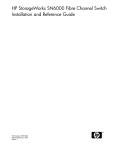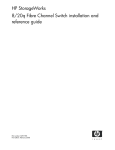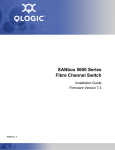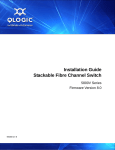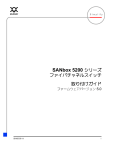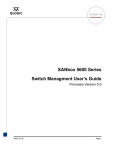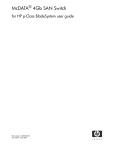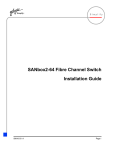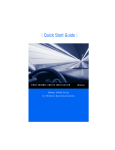Download Q-Logic 5600 Switch User Manual
Transcript
SANbox 5802V Fibre Channel Switch Command Line Interface Guide Firmware Version 7.4 59263-01 A S SANbox 5802V Fibre Channel Switch Command Line Interface Guide Information furnished in this manual is believed to be accurate and reliable. However, QLogic Corporation assumes no responsibility for its use, nor for any infringements of patents or other rights of third parties which may result from its use. QLogic Corporation reserves the right to change product specifications at any time without notice. Applications described in this document for any of these products are for illustrative purposes only. QLogic Corporation makes no representation nor warranty that such applications are suitable for the specified use without further testing or modification. QLogic Corporation assumes no responsibility for any errors that may appear in this document. This SANbox switch is covered by one or more of the following patents: 6697359; other patents pending. QLogic and SANbox are trademarks or registered trademarks of QLogic Corporation. Microsoft, Windows NT, and Windows 2000/2003, and Internet Explorer are registered trademarks of Microsoft Corporation. All other brand and product names are trademarks or registered trademarks of their respective owners. Document Revision History Release, Revision A, April 2008 Firmware Version 7.4 © 2008 QLogic Corporation. All Rights Reserved Worldwide. First Published: November 2007 QLogic Corporation, 26650 Aliso Viejo Parkway, Aliso Viejo, CA 92656, (800) 662-4471 or (949) 389-6000 Page ii 59263-01 A Table of Contents 1 Introduction Intended Audience . . . . . . . . . . . . . . . . . . . . . . . . . . . . . . . . . . . . . . . . . . . . Related Materials . . . . . . . . . . . . . . . . . . . . . . . . . . . . . . . . . . . . . . . . . . . . . Technical Support. . . . . . . . . . . . . . . . . . . . . . . . . . . . . . . . . . . . . . . . . . . . . Availability . . . . . . . . . . . . . . . . . . . . . . . . . . . . . . . . . . . . . . . . . . . . . . Training . . . . . . . . . . . . . . . . . . . . . . . . . . . . . . . . . . . . . . . . . . . . . . . . Contact Information . . . . . . . . . . . . . . . . . . . . . . . . . . . . . . . . . . . . . . . 2 Command Line Interface Usage Logging In to the Switch . . . . . . . . . . . . . . . . . . . . . . . . . . . . . . . . . . . . . . . . Opening and Closing an Admin Session . . . . . . . . . . . . . . . . . . . . . . . . . . . Entering Commands. . . . . . . . . . . . . . . . . . . . . . . . . . . . . . . . . . . . . . . . . . . Getting Help . . . . . . . . . . . . . . . . . . . . . . . . . . . . . . . . . . . . . . . . . . . . . . . . . Setting Page Breaks. . . . . . . . . . . . . . . . . . . . . . . . . . . . . . . . . . . . . . . . . . . Creating a Support File . . . . . . . . . . . . . . . . . . . . . . . . . . . . . . . . . . . . . . . . Downloading and Uploading Files . . . . . . . . . . . . . . . . . . . . . . . . . . . . . . . . 3 3-2 3-3 3-4 Network Configuration Displaying the Network Configuration . . . . . . . . . . . . . . . . . . . . . . . . . . . . . Configuring the Ethernet Port. . . . . . . . . . . . . . . . . . . . . . . . . . . . . . . . . . . . IP Version 4 Configuration. . . . . . . . . . . . . . . . . . . . . . . . . . . . . . . . . . IP Version 6 Configuration. . . . . . . . . . . . . . . . . . . . . . . . . . . . . . . . . . DNS Server Configuration . . . . . . . . . . . . . . . . . . . . . . . . . . . . . . . . . . Verifying a Switch in the Network . . . . . . . . . . . . . . . . . . . . . . . . . . . . . . . . . Managing IP Security . . . . . . . . . . . . . . . . . . . . . . . . . . . . . . . . . . . . . . . . . . IP Security Concepts . . . . . . . . . . . . . . . . . . . . . . . . . . . . . . . . . . . . . . 59263-01 A 2-2 2-3 2-4 2-4 2-5 2-6 2-7 User Account Configuration Displaying User Account Information . . . . . . . . . . . . . . . . . . . . . . . . . . . . . . Creating User Accounts . . . . . . . . . . . . . . . . . . . . . . . . . . . . . . . . . . . . . . . . Modifying User Accounts and Passwords . . . . . . . . . . . . . . . . . . . . . . . . . . 4 1-2 1-2 1-3 1-3 1-3 1-4 4-1 4-2 4-2 4-4 4-5 4-6 4-6 4-7 Page iii SANbox 5802V Fibre Channel Switch Command Line Interface Guide S Displaying IP Security Information. . . . . . . . . . . . . . . . . . . . . . . . . . . . Policy and Association Information. . . . . . . . . . . . . . . . . . . . . . . IP Security Configuration History . . . . . . . . . . . . . . . . . . . . . . . . IP Security Configuration Limits . . . . . . . . . . . . . . . . . . . . . . . . . Managing the Security Policy Database . . . . . . . . . . . . . . . . . . . . . . . Creating a Policy . . . . . . . . . . . . . . . . . . . . . . . . . . . . . . . . . . . . Deleting a Policy . . . . . . . . . . . . . . . . . . . . . . . . . . . . . . . . . . . . . Modifying a User-Defined Policy . . . . . . . . . . . . . . . . . . . . . . . . Renaming a User-Defined Policy . . . . . . . . . . . . . . . . . . . . . . . . Copying a Policy . . . . . . . . . . . . . . . . . . . . . . . . . . . . . . . . . . . . . Managing the Security Association Database . . . . . . . . . . . . . . . . . . . Creating an Association . . . . . . . . . . . . . . . . . . . . . . . . . . . . . . . Deleting an Association . . . . . . . . . . . . . . . . . . . . . . . . . . . . . . . Modifying a User-Defined Association . . . . . . . . . . . . . . . . . . . . Renaming a User-Defined Association. . . . . . . . . . . . . . . . . . . . Copying an Association . . . . . . . . . . . . . . . . . . . . . . . . . . . . . . . Resetting the IP Security Configuration. . . . . . . . . . . . . . . . . . . . . . . . 5 Switch Configuration Displaying Switch Information . . . . . . . . . . . . . . . . . . . . . . . . . . . . . . . . . . . Name Server Information . . . . . . . . . . . . . . . . . . . . . . . . . . . . . . . . . . Switch Operational Information . . . . . . . . . . . . . . . . . . . . . . . . . . . . . . System Process Information . . . . . . . . . . . . . . . . . . . . . . . . . . . . . . . . Elapsed Time Between Resets . . . . . . . . . . . . . . . . . . . . . . . . . . . . . . Configuration Information . . . . . . . . . . . . . . . . . . . . . . . . . . . . . . . . . . Switch Configuration Parameters . . . . . . . . . . . . . . . . . . . . . . . . Zoning Configuration Parameters. . . . . . . . . . . . . . . . . . . . . . . . Security Configuration Parameters. . . . . . . . . . . . . . . . . . . . . . . Hardware Information . . . . . . . . . . . . . . . . . . . . . . . . . . . . . . . . . . . . . Firmware Information. . . . . . . . . . . . . . . . . . . . . . . . . . . . . . . . . . . . . . Managing Switch Services . . . . . . . . . . . . . . . . . . . . . . . . . . . . . . . . . . . . . . Managing Switch Configurations . . . . . . . . . . . . . . . . . . . . . . . . . . . . . . . . . Displaying a List of Switch Configurations. . . . . . . . . . . . . . . . . . . . . . Activating a Switch Configuration . . . . . . . . . . . . . . . . . . . . . . . . . . . . Copying a Switch Configuration . . . . . . . . . . . . . . . . . . . . . . . . . . . . . Deleting a Switch Configuration . . . . . . . . . . . . . . . . . . . . . . . . . . . . . Modifying a Switch Configuration . . . . . . . . . . . . . . . . . . . . . . . . . . . . Page iv 4-8 4-8 4-9 4-10 4-10 4-11 4-12 4-13 4-14 4-14 4-14 4-15 4-16 4-17 4-18 4-18 4-18 5-1 5-2 5-3 5-4 5-5 5-5 5-6 5-6 5-7 5-8 5-9 5-10 5-12 5-12 5-12 5-12 5-13 5-13 59263-01 A A SANbox 5802V Fibre Channel Switch Command Line Interface Guide Backing Up and Restoring a Switch Configuration . . . . . . . . . . . . . . . Creating the Backup File . . . . . . . . . . . . . . . . . . . . . . . . . . . . . . Downloading the Configuration File . . . . . . . . . . . . . . . . . . . . . . Restoring the Configuration File . . . . . . . . . . . . . . . . . . . . . . . . . Paging a Switch . . . . . . . . . . . . . . . . . . . . . . . . . . . . . . . . . . . . . . . . . . . . . . Setting the Date and Time . . . . . . . . . . . . . . . . . . . . . . . . . . . . . . . . . . . . . . Displaying the Date and Time . . . . . . . . . . . . . . . . . . . . . . . . . . . . . . . Setting the Date and Time Explicitly . . . . . . . . . . . . . . . . . . . . . . . . . . Setting the Date and Time through NTP . . . . . . . . . . . . . . . . . . . . . . . Resetting a Switch . . . . . . . . . . . . . . . . . . . . . . . . . . . . . . . . . . . . . . . . . . . . Installing Firmware . . . . . . . . . . . . . . . . . . . . . . . . . . . . . . . . . . . . . . . . . . . . Non-disruptive Activation. . . . . . . . . . . . . . . . . . . . . . . . . . . . . . . . . . . One-Step Firmware Installation . . . . . . . . . . . . . . . . . . . . . . . . . . . . . . Custom Firmware Installation . . . . . . . . . . . . . . . . . . . . . . . . . . . . . . . Testing a Switch . . . . . . . . . . . . . . . . . . . . . . . . . . . . . . . . . . . . . . . . . . . . . . Online Tests for Switches . . . . . . . . . . . . . . . . . . . . . . . . . . . . . . . . . . Offline Tests for Switches . . . . . . . . . . . . . . . . . . . . . . . . . . . . . . . . . . Connectivity Tests for Switches . . . . . . . . . . . . . . . . . . . . . . . . . . . . . . Displaying Switch Test Status . . . . . . . . . . . . . . . . . . . . . . . . . . . . . . . Canceling a Switch Test . . . . . . . . . . . . . . . . . . . . . . . . . . . . . . . . . . . Verifying and Tracing Fibre Channel Connections . . . . . . . . . . . . . . . . . . . . Managing Switch Feature Upgrades . . . . . . . . . . . . . . . . . . . . . . . . . . . . . . Displaying Feature Licenses . . . . . . . . . . . . . . . . . . . . . . . . . . . . . . . . Installing a Feature License Key . . . . . . . . . . . . . . . . . . . . . . . . . . . . . Managing Idle Session Timers . . . . . . . . . . . . . . . . . . . . . . . . . . . . . . . . . . . 6 Port Configuration Displaying Port Information . . . . . . . . . . . . . . . . . . . . . . . . . . . . . . . . . . . . . Port Configuration Parameters . . . . . . . . . . . . . . . . . . . . . . . . . . . . . . Port Operational Information . . . . . . . . . . . . . . . . . . . . . . . . . . . . . . . . Port Threshold Alarm Configuration Parameters. . . . . . . . . . . . . . . . . Port Performance . . . . . . . . . . . . . . . . . . . . . . . . . . . . . . . . . . . . . . . . Transceiver Information. . . . . . . . . . . . . . . . . . . . . . . . . . . . . . . . . . . . Modifying Port Operating Characteristics. . . . . . . . . . . . . . . . . . . . . . . . . . . Port Binding . . . . . . . . . . . . . . . . . . . . . . . . . . . . . . . . . . . . . . . . . . . . . . . . . Resetting a Port . . . . . . . . . . . . . . . . . . . . . . . . . . . . . . . . . . . . . . . . . . . . . . Configuring Port Threshold Alarms . . . . . . . . . . . . . . . . . . . . . . . . . . . . . . . Testing a Port . . . . . . . . . . . . . . . . . . . . . . . . . . . . . . . . . . . . . . . . . . . . . . . . Online Tests for Ports . . . . . . . . . . . . . . . . . . . . . . . . . . . . . . . . . . . . . Offline Tests for Ports . . . . . . . . . . . . . . . . . . . . . . . . . . . . . . . . . . . . . 59263-01 A 5-14 5-15 5-15 5-16 5-17 5-17 5-17 5-18 5-19 5-20 5-20 5-21 5-22 5-24 5-25 5-25 5-26 5-27 5-28 5-28 5-28 5-29 5-30 5-30 5-30 6-1 6-2 6-3 6-4 6-5 6-6 6-6 6-9 6-10 6-11 6-13 6-13 6-14 Page v SANbox 5802V Fibre Channel Switch Command Line Interface Guide S Display Port Test Results. . . . . . . . . . . . . . . . . . . . . . . . . . . . . . . . . . . Cancel a Port Test . . . . . . . . . . . . . . . . . . . . . . . . . . . . . . . . . . . . . . . . 7 Zoning Configuration Displaying Zoning Database Information . . . . . . . . . . . . . . . . . . . . . . . . . . . Configured Zone Set Information . . . . . . . . . . . . . . . . . . . . . . . . . . . . Active Zone Set Information . . . . . . . . . . . . . . . . . . . . . . . . . . . . . . . . Merged Zone Set Information . . . . . . . . . . . . . . . . . . . . . . . . . . . . . . . Edited Zone Set Information . . . . . . . . . . . . . . . . . . . . . . . . . . . . . . . . Zone Set Membership Information . . . . . . . . . . . . . . . . . . . . . . . . . . . Zone Membership Information. . . . . . . . . . . . . . . . . . . . . . . . . . . . . . . Orphan Zone Information . . . . . . . . . . . . . . . . . . . . . . . . . . . . . . . . . . Alias and Alias Membership Information . . . . . . . . . . . . . . . . . . . . . . . Zoning Modification History . . . . . . . . . . . . . . . . . . . . . . . . . . . . . . . . . Zoning Database Limits. . . . . . . . . . . . . . . . . . . . . . . . . . . . . . . . . . . . Configuring the Zoning Database. . . . . . . . . . . . . . . . . . . . . . . . . . . . . . . . . Modifying the Zoning Database . . . . . . . . . . . . . . . . . . . . . . . . . . . . . . . . . . Saving the Active and Merged Zone Sets . . . . . . . . . . . . . . . . . . . . . . . . . . Resetting the Zoning Database . . . . . . . . . . . . . . . . . . . . . . . . . . . . . . . . . . Removing Inactive Zone Sets, Zones, and Aliases . . . . . . . . . . . . . . . . . . . Managing Zone Sets . . . . . . . . . . . . . . . . . . . . . . . . . . . . . . . . . . . . . . . . . . Create a Zone Set . . . . . . . . . . . . . . . . . . . . . . . . . . . . . . . . . . . . . . . . Delete a Zone Set . . . . . . . . . . . . . . . . . . . . . . . . . . . . . . . . . . . . . . . . Rename a Zone Set . . . . . . . . . . . . . . . . . . . . . . . . . . . . . . . . . . . . . . Copy a Zone Set . . . . . . . . . . . . . . . . . . . . . . . . . . . . . . . . . . . . . . . . . Add Zones to a Zone Set. . . . . . . . . . . . . . . . . . . . . . . . . . . . . . . . . . . Remove Zones from a Zone Set . . . . . . . . . . . . . . . . . . . . . . . . . . . . . Activate a Zone Set . . . . . . . . . . . . . . . . . . . . . . . . . . . . . . . . . . . . . . . Deactivate a Zone Set . . . . . . . . . . . . . . . . . . . . . . . . . . . . . . . . . . . . . Managing Zones. . . . . . . . . . . . . . . . . . . . . . . . . . . . . . . . . . . . . . . . . . . . . . Create a Zone . . . . . . . . . . . . . . . . . . . . . . . . . . . . . . . . . . . . . . . . . . . Delete a Zone . . . . . . . . . . . . . . . . . . . . . . . . . . . . . . . . . . . . . . . . . . . Rename a Zone. . . . . . . . . . . . . . . . . . . . . . . . . . . . . . . . . . . . . . . . . . Copy a Zone . . . . . . . . . . . . . . . . . . . . . . . . . . . . . . . . . . . . . . . . . . . . Add Members to a Zone . . . . . . . . . . . . . . . . . . . . . . . . . . . . . . . . . . . Remove Members from a Zone. . . . . . . . . . . . . . . . . . . . . . . . . . . . . . Managing Aliases . . . . . . . . . . . . . . . . . . . . . . . . . . . . . . . . . . . . . . . . . . . . . Create an Alias . . . . . . . . . . . . . . . . . . . . . . . . . . . . . . . . . . . . . . . . . . Delete an Alias . . . . . . . . . . . . . . . . . . . . . . . . . . . . . . . . . . . . . . . . . . Rename an Alias . . . . . . . . . . . . . . . . . . . . . . . . . . . . . . . . . . . . . . . . . Page vi 6-15 6-15 7-2 7-2 7-4 7-5 7-5 7-6 7-7 7-7 7-7 7-8 7-9 7-10 7-12 7-13 7-13 7-14 7-14 7-14 7-15 7-15 7-15 7-15 7-16 7-16 7-16 7-16 7-17 7-17 7-17 7-17 7-18 7-18 7-19 7-19 7-19 7-19 59263-01 A A SANbox 5802V Fibre Channel Switch Command Line Interface Guide Copy an Alias . . . . . . . . . . . . . . . . . . . . . . . . . . . . . . . . . . . . . . . . . . . Add Members to an Alias . . . . . . . . . . . . . . . . . . . . . . . . . . . . . . . . . . Remove Members from an Alias . . . . . . . . . . . . . . . . . . . . . . . . . . . . . 8 Connection Security Configuration Managing SSL and SSH Services . . . . . . . . . . . . . . . . . . . . . . . . . . . . . . . . Displaying SSL and SSH Services. . . . . . . . . . . . . . . . . . . . . . . . . . . . . . . . Creating an SSL Security Certificate . . . . . . . . . . . . . . . . . . . . . . . . . . . . . . 9 9-2 9-2 9-4 9-5 9-5 9-6 9-6 9-7 9-9 9-10 9-10 9-10 9-10 9-11 9-11 9-11 9-11 9-11 9-11 9-12 9-12 9-12 9-12 9-12 9-13 9-14 9-14 RADIUS Server Configuration Displaying RADIUS Server Information . . . . . . . . . . . . . . . . . . . . . . . . . . . . Configuring a RADIUS Server on the Switch . . . . . . . . . . . . . . . . . . . . . . . . 59263-01 A 8-2 8-3 8-3 Device Security Configuration Displaying Security Database Information . . . . . . . . . . . . . . . . . . . . . . . . . . Configured Security Set Information . . . . . . . . . . . . . . . . . . . . . . . . . . Active Security Set Information . . . . . . . . . . . . . . . . . . . . . . . . . . . . . . Security Set Membership Information . . . . . . . . . . . . . . . . . . . . . . . . . Group Membership Information. . . . . . . . . . . . . . . . . . . . . . . . . . . . . . Security Database Modification History. . . . . . . . . . . . . . . . . . . . . . . . Security Database Limits. . . . . . . . . . . . . . . . . . . . . . . . . . . . . . . . . . . Configuring the Security Database. . . . . . . . . . . . . . . . . . . . . . . . . . . . . . . . Modifying the Security Database . . . . . . . . . . . . . . . . . . . . . . . . . . . . . . . . . Resetting the Security Database . . . . . . . . . . . . . . . . . . . . . . . . . . . . . . . . . Managing Security Sets . . . . . . . . . . . . . . . . . . . . . . . . . . . . . . . . . . . . . . . . Create a Security Set . . . . . . . . . . . . . . . . . . . . . . . . . . . . . . . . . . . . . Delete a Security Set. . . . . . . . . . . . . . . . . . . . . . . . . . . . . . . . . . . . . . Rename a Security Set . . . . . . . . . . . . . . . . . . . . . . . . . . . . . . . . . . . . Copy a Security Set. . . . . . . . . . . . . . . . . . . . . . . . . . . . . . . . . . . . . . . Add Groups to a Security Set . . . . . . . . . . . . . . . . . . . . . . . . . . . . . . . Remove Groups from a Security Set. . . . . . . . . . . . . . . . . . . . . . . . . . Activate a Security Set . . . . . . . . . . . . . . . . . . . . . . . . . . . . . . . . . . . . Deactivate a Security Set . . . . . . . . . . . . . . . . . . . . . . . . . . . . . . . . . . Managing Groups. . . . . . . . . . . . . . . . . . . . . . . . . . . . . . . . . . . . . . . . . . . . . Create a Group . . . . . . . . . . . . . . . . . . . . . . . . . . . . . . . . . . . . . . . . . . Delete a Group . . . . . . . . . . . . . . . . . . . . . . . . . . . . . . . . . . . . . . . . . . Rename a Group . . . . . . . . . . . . . . . . . . . . . . . . . . . . . . . . . . . . . . . . . Copy a Group . . . . . . . . . . . . . . . . . . . . . . . . . . . . . . . . . . . . . . . . . . . Add Members to a Group . . . . . . . . . . . . . . . . . . . . . . . . . . . . . . . . . . Modify a Group Member . . . . . . . . . . . . . . . . . . . . . . . . . . . . . . . . . . . Remove Members from a Group . . . . . . . . . . . . . . . . . . . . . . . . . . . . . 10 7-20 7-20 7-20 10-2 10-3 Page vii SANbox 5802V Fibre Channel Switch Command Line Interface Guide 11 S Event Log Configuration Starting and Stopping Event Logging . . . . . . . . . . . . . . . . . . . . . . . . . . . . . . Displaying the Event Log . . . . . . . . . . . . . . . . . . . . . . . . . . . . . . . . . . . . . . . Filtering the Event Log Display . . . . . . . . . . . . . . . . . . . . . . . . . . . . . . Controlling Messages in the Output Stream . . . . . . . . . . . . . . . . . . . . Managing the Event Log Configuration . . . . . . . . . . . . . . . . . . . . . . . . . . . . Configure the Event Log . . . . . . . . . . . . . . . . . . . . . . . . . . . . . . . . . . . Display the Event Log Configuration . . . . . . . . . . . . . . . . . . . . . . . . . . Restore the Event Log Configuration . . . . . . . . . . . . . . . . . . . . . . . . . Clearing the Event Log. . . . . . . . . . . . . . . . . . . . . . . . . . . . . . . . . . . . . . . . . Logging to a Remote Host . . . . . . . . . . . . . . . . . . . . . . . . . . . . . . . . . . . . . . Creating and Downloading a Log File . . . . . . . . . . . . . . . . . . . . . . . . . . . . . 12 Call Home Configuration Call Home Concepts . . . . . . . . . . . . . . . . . . . . . . . . . . . . . . . . . . . . . . . . . . Call Home Requirements . . . . . . . . . . . . . . . . . . . . . . . . . . . . . . . . . . Call Home Messages . . . . . . . . . . . . . . . . . . . . . . . . . . . . . . . . . . . . . Technical Support Interface . . . . . . . . . . . . . . . . . . . . . . . . . . . . . . . . . Configuring the Call Home Service . . . . . . . . . . . . . . . . . . . . . . . . . . . . . . . Managing the Call Home Database . . . . . . . . . . . . . . . . . . . . . . . . . . . . . . . Displaying Call Home Database Information. . . . . . . . . . . . . . . . . . . . Creating a Profile. . . . . . . . . . . . . . . . . . . . . . . . . . . . . . . . . . . . . . . . . Deleting a Profile . . . . . . . . . . . . . . . . . . . . . . . . . . . . . . . . . . . . . . . . . Modifying a Profile . . . . . . . . . . . . . . . . . . . . . . . . . . . . . . . . . . . . . . . . Renaming a Profile . . . . . . . . . . . . . . . . . . . . . . . . . . . . . . . . . . . . . . . Copying a Profile . . . . . . . . . . . . . . . . . . . . . . . . . . . . . . . . . . . . . . . . . Adding a Data Capture Configuration . . . . . . . . . . . . . . . . . . . . . . . . . Modifying a Data Capture Configuration . . . . . . . . . . . . . . . . . . . . . . . Deleting a Data Capture Configuration . . . . . . . . . . . . . . . . . . . . . . . . Testing a Call Home Profile . . . . . . . . . . . . . . . . . . . . . . . . . . . . . . . . . . . . . Changing SMTP Servers . . . . . . . . . . . . . . . . . . . . . . . . . . . . . . . . . . . . . . . Clearing the Call Home Message Queue. . . . . . . . . . . . . . . . . . . . . . . . . . . Resetting the Call Home Database . . . . . . . . . . . . . . . . . . . . . . . . . . . . . . . 13 12-1 12-2 12-3 12-4 12-5 12-6 12-7 12-9 12-10 12-11 12-12 12-12 12-13 12-14 12-15 12-15 12-16 12-16 12-16 Simple Network Management Protocol Configuration Managing the SNMP Service . . . . . . . . . . . . . . . . . . . . . . . . . . . . . . . . . . . . Displaying SNMP Information . . . . . . . . . . . . . . . . . . . . . . . . . . . . . . . . . . . Modifying the SNMP Configuration . . . . . . . . . . . . . . . . . . . . . . . . . . . . . . . Resetting the SNMP Configuration . . . . . . . . . . . . . . . . . . . . . . . . . . . . . . . Managing the SNMP Version 3 Configuration . . . . . . . . . . . . . . . . . . . . . . . Page viii 11-2 11-2 11-3 11-4 11-4 11-4 11-5 11-5 11-5 11-6 11-7 13-2 13-3 13-4 13-5 13-6 59263-01 A A SANbox 5802V Fibre Channel Switch Command Line Interface Guide Create an SNMP Version 3 User Account. . . . . . . . . . . . . . . . . . . . . . Display SNMP Version 3 User Accounts . . . . . . . . . . . . . . . . . . . . . . . Modify an SNMP Version 3 User Account . . . . . . . . . . . . . . . . . . . . . . 14 Command Reference Access Authority. . . . . . . . . . . . . . . . . . . . . . . . . . . . . . . . . . . . . . . . . . . . . . Syntax and Keywords. . . . . . . . . . . . . . . . . . . . . . . . . . . . . . . . . . . . . . . . . . Notes and Examples . . . . . . . . . . . . . . . . . . . . . . . . . . . . . . . . . . . . . . . . . . Command Listing . . . . . . . . . . . . . . . . . . . . . . . . . . . . . . . . . . . . . . . . . . . . . Admin . . . . . . . . . . . . . . . . . . . . . . . . . . . . . . . . . . . . . . . . . . . . . . . . . Alias. . . . . . . . . . . . . . . . . . . . . . . . . . . . . . . . . . . . . . . . . . . . . . . . . . . Callhome . . . . . . . . . . . . . . . . . . . . . . . . . . . . . . . . . . . . . . . . . . . . . . . Capture . . . . . . . . . . . . . . . . . . . . . . . . . . . . . . . . . . . . . . . . . . . . . . . . Config . . . . . . . . . . . . . . . . . . . . . . . . . . . . . . . . . . . . . . . . . . . . . . . . . Create . . . . . . . . . . . . . . . . . . . . . . . . . . . . . . . . . . . . . . . . . . . . . . . . . Date . . . . . . . . . . . . . . . . . . . . . . . . . . . . . . . . . . . . . . . . . . . . . . . . . . . Exit. . . . . . . . . . . . . . . . . . . . . . . . . . . . . . . . . . . . . . . . . . . . . . . . . . . . Fcping . . . . . . . . . . . . . . . . . . . . . . . . . . . . . . . . . . . . . . . . . . . . . . . . . Fctrace. . . . . . . . . . . . . . . . . . . . . . . . . . . . . . . . . . . . . . . . . . . . . . . . . Feature . . . . . . . . . . . . . . . . . . . . . . . . . . . . . . . . . . . . . . . . . . . . . . . . Firmware Install . . . . . . . . . . . . . . . . . . . . . . . . . . . . . . . . . . . . . . . . . . Group. . . . . . . . . . . . . . . . . . . . . . . . . . . . . . . . . . . . . . . . . . . . . . . . . . Hardreset. . . . . . . . . . . . . . . . . . . . . . . . . . . . . . . . . . . . . . . . . . . . . . . Help . . . . . . . . . . . . . . . . . . . . . . . . . . . . . . . . . . . . . . . . . . . . . . . . . . . History . . . . . . . . . . . . . . . . . . . . . . . . . . . . . . . . . . . . . . . . . . . . . . . . . Hotreset . . . . . . . . . . . . . . . . . . . . . . . . . . . . . . . . . . . . . . . . . . . . . . . . Image. . . . . . . . . . . . . . . . . . . . . . . . . . . . . . . . . . . . . . . . . . . . . . . . . . Ipsec . . . . . . . . . . . . . . . . . . . . . . . . . . . . . . . . . . . . . . . . . . . . . . . . . . Ipsec Association. . . . . . . . . . . . . . . . . . . . . . . . . . . . . . . . . . . . . . . . . Ipsec List . . . . . . . . . . . . . . . . . . . . . . . . . . . . . . . . . . . . . . . . . . . . . . . Ipsec Policy . . . . . . . . . . . . . . . . . . . . . . . . . . . . . . . . . . . . . . . . . . . . . Lip . . . . . . . . . . . . . . . . . . . . . . . . . . . . . . . . . . . . . . . . . . . . . . . . . . . . Logout . . . . . . . . . . . . . . . . . . . . . . . . . . . . . . . . . . . . . . . . . . . . . . . . . Passwd . . . . . . . . . . . . . . . . . . . . . . . . . . . . . . . . . . . . . . . . . . . . . . . . Ping . . . . . . . . . . . . . . . . . . . . . . . . . . . . . . . . . . . . . . . . . . . . . . . . . . . Profile . . . . . . . . . . . . . . . . . . . . . . . . . . . . . . . . . . . . . . . . . . . . . . . . . Ps . . . . . . . . . . . . . . . . . . . . . . . . . . . . . . . . . . . . . . . . . . . . . . . . . . . . Quit . . . . . . . . . . . . . . . . . . . . . . . . . . . . . . . . . . . . . . . . . . . . . . . . . . . Reset . . . . . . . . . . . . . . . . . . . . . . . . . . . . . . . . . . . . . . . . . . . . . . . . . . Security . . . . . . . . . . . . . . . . . . . . . . . . . . . . . . . . . . . . . . . . . . . . . . . . 59263-01 A 13-7 13-7 13-8 14-1 14-2 14-2 14-2 14-3 14-4 14-6 14-10 14-13 14-17 14-20 14-21 14-22 14-23 14-25 14-27 14-29 14-37 14-38 14-39 14-40 14-41 14-44 14-46 14-50 14-53 14-57 14-58 14-59 14-60 14-61 14-65 14-66 14-67 14-77 Page ix SANbox 5802V Fibre Channel Switch Command Line Interface Guide S Securityset. . . . . . . . . . . . . . . . . . . . . . . . . . . . . . . . . . . . . . . . . . . . . . 14-81 Set Alarm. . . . . . . . . . . . . . . . . . . . . . . . . . . . . . . . . . . . . . . . . . . . . . . 14-84 Set Beacon . . . . . . . . . . . . . . . . . . . . . . . . . . . . . . . . . . . . . . . . . . . . . 14-85 Set Config Port . . . . . . . . . . . . . . . . . . . . . . . . . . . . . . . . . . . . . . . . . . 14-86 Set Config Security . . . . . . . . . . . . . . . . . . . . . . . . . . . . . . . . . . . . . . . 14-92 Set Config Security Portbinding. . . . . . . . . . . . . . . . . . . . . . . . . . . . . . 14-94 Set Config Switch . . . . . . . . . . . . . . . . . . . . . . . . . . . . . . . . . . . . . . . . 14-95 Set Config Threshold. . . . . . . . . . . . . . . . . . . . . . . . . . . . . . . . . . . . . . 14-97 Set Config Zoning . . . . . . . . . . . . . . . . . . . . . . . . . . . . . . . . . . . . . . . . 14-99 Set Log . . . . . . . . . . . . . . . . . . . . . . . . . . . . . . . . . . . . . . . . . . . . . . . . 14-101 Set Pagebreak. . . . . . . . . . . . . . . . . . . . . . . . . . . . . . . . . . . . . . . . . . . 14-105 Set Port . . . . . . . . . . . . . . . . . . . . . . . . . . . . . . . . . . . . . . . . . . . . . . . . 14-107 Set Setup Callhome. . . . . . . . . . . . . . . . . . . . . . . . . . . . . . . . . . . . . . . 14-109 Set Setup Radius. . . . . . . . . . . . . . . . . . . . . . . . . . . . . . . . . . . . . . . . . 14-112 Set Setup Services . . . . . . . . . . . . . . . . . . . . . . . . . . . . . . . . . . . . . . . 14-116 Set Setup SNMP . . . . . . . . . . . . . . . . . . . . . . . . . . . . . . . . . . . . . . . . . 14-119 Set Setup System . . . . . . . . . . . . . . . . . . . . . . . . . . . . . . . . . . . . . . . . 14-123 Set Switch State . . . . . . . . . . . . . . . . . . . . . . . . . . . . . . . . . . . . . . . . . 14-131 Set Timezone . . . . . . . . . . . . . . . . . . . . . . . . . . . . . . . . . . . . . . . . . . . 14-132 Show About . . . . . . . . . . . . . . . . . . . . . . . . . . . . . . . . . . . . . . . . . . . . . 14-133 Show Alarm . . . . . . . . . . . . . . . . . . . . . . . . . . . . . . . . . . . . . . . . . . . . . 14-135 Show Broadcast . . . . . . . . . . . . . . . . . . . . . . . . . . . . . . . . . . . . . . . . . 14-136 Show Chassis . . . . . . . . . . . . . . . . . . . . . . . . . . . . . . . . . . . . . . . . . . . 14-137 Show Config Port. . . . . . . . . . . . . . . . . . . . . . . . . . . . . . . . . . . . . . . . . 14-138 Show Config Security . . . . . . . . . . . . . . . . . . . . . . . . . . . . . . . . . . . . . 14-140 Show Config Security Portbinding . . . . . . . . . . . . . . . . . . . . . . . . . . . . 14-141 Show Config Switch. . . . . . . . . . . . . . . . . . . . . . . . . . . . . . . . . . . . . . . 14-142 Show Config Threshold . . . . . . . . . . . . . . . . . . . . . . . . . . . . . . . . . . . . 14-143 Show Config Zoning . . . . . . . . . . . . . . . . . . . . . . . . . . . . . . . . . . . . . . 14-144 Show Domains . . . . . . . . . . . . . . . . . . . . . . . . . . . . . . . . . . . . . . . . . . 14-145 Show Donor. . . . . . . . . . . . . . . . . . . . . . . . . . . . . . . . . . . . . . . . . . . . . 14-146 Show Fabric. . . . . . . . . . . . . . . . . . . . . . . . . . . . . . . . . . . . . . . . . . . . . 14-147 Show FDMI . . . . . . . . . . . . . . . . . . . . . . . . . . . . . . . . . . . . . . . . . . . . . 14-148 Show Interface. . . . . . . . . . . . . . . . . . . . . . . . . . . . . . . . . . . . . . . . . . . 14-149 Show Log. . . . . . . . . . . . . . . . . . . . . . . . . . . . . . . . . . . . . . . . . . . . . . . 14-150 Show LSDB . . . . . . . . . . . . . . . . . . . . . . . . . . . . . . . . . . . . . . . . . . . . . 14-154 Show Media. . . . . . . . . . . . . . . . . . . . . . . . . . . . . . . . . . . . . . . . . . . . . 14-155 Show Mem. . . . . . . . . . . . . . . . . . . . . . . . . . . . . . . . . . . . . . . . . . . . . . 14-159 Show Ns . . . . . . . . . . . . . . . . . . . . . . . . . . . . . . . . . . . . . . . . . . . . . . . 14-160 Page x 59263-01 A A SANbox 5802V Fibre Channel Switch Command Line Interface Guide Show Pagebreak . . . . . . . . . . . . . . . . . . . . . . . . . . . . . . . . . . . . . . . . . 14-162 Show Perf . . . . . . . . . . . . . . . . . . . . . . . . . . . . . . . . . . . . . . . . . . . . . . 14-163 Show Port . . . . . . . . . . . . . . . . . . . . . . . . . . . . . . . . . . . . . . . . . . . . . . 14-166 Show Postlog. . . . . . . . . . . . . . . . . . . . . . . . . . . . . . . . . . . . . . . . . . . . 14-171 Show Setup Callhome . . . . . . . . . . . . . . . . . . . . . . . . . . . . . . . . . . . . . 14-172 Show Setup Mfg . . . . . . . . . . . . . . . . . . . . . . . . . . . . . . . . . . . . . . . . . 14-173 Show Setup Radius . . . . . . . . . . . . . . . . . . . . . . . . . . . . . . . . . . . . . . . 14-174 Show Setup Services . . . . . . . . . . . . . . . . . . . . . . . . . . . . . . . . . . . . . 14-175 Show Setup Snmp. . . . . . . . . . . . . . . . . . . . . . . . . . . . . . . . . . . . . . . . 14-176 Show Setup System . . . . . . . . . . . . . . . . . . . . . . . . . . . . . . . . . . . . . . 14-177 Show Steering . . . . . . . . . . . . . . . . . . . . . . . . . . . . . . . . . . . . . . . . . . . 14-180 Show Switch . . . . . . . . . . . . . . . . . . . . . . . . . . . . . . . . . . . . . . . . . . . . 14-181 Show System. . . . . . . . . . . . . . . . . . . . . . . . . . . . . . . . . . . . . . . . . . . . 14-184 Show Testlog . . . . . . . . . . . . . . . . . . . . . . . . . . . . . . . . . . . . . . . . . . . . 14-185 Show Timezone. . . . . . . . . . . . . . . . . . . . . . . . . . . . . . . . . . . . . . . . . . 14-186 Show Topology . . . . . . . . . . . . . . . . . . . . . . . . . . . . . . . . . . . . . . . . . . 14-187 Show Users . . . . . . . . . . . . . . . . . . . . . . . . . . . . . . . . . . . . . . . . . . . . . 14-188 Show Version. . . . . . . . . . . . . . . . . . . . . . . . . . . . . . . . . . . . . . . . . . . . 14-189 Shutdown . . . . . . . . . . . . . . . . . . . . . . . . . . . . . . . . . . . . . . . . . . . . . . 14-191 Snmpv3user . . . . . . . . . . . . . . . . . . . . . . . . . . . . . . . . . . . . . . . . . . . . 14-192 Test Cancel . . . . . . . . . . . . . . . . . . . . . . . . . . . . . . . . . . . . . . . . . . . . . 14-194 Test Port . . . . . . . . . . . . . . . . . . . . . . . . . . . . . . . . . . . . . . . . . . . . . . . 14-195 Test Status . . . . . . . . . . . . . . . . . . . . . . . . . . . . . . . . . . . . . . . . . . . . . . 14-197 Test Switch . . . . . . . . . . . . . . . . . . . . . . . . . . . . . . . . . . . . . . . . . . . . . 14-198 Uptime . . . . . . . . . . . . . . . . . . . . . . . . . . . . . . . . . . . . . . . . . . . . . . . . . 14-200 User . . . . . . . . . . . . . . . . . . . . . . . . . . . . . . . . . . . . . . . . . . . . . . . . . . . 14-201 Whoami . . . . . . . . . . . . . . . . . . . . . . . . . . . . . . . . . . . . . . . . . . . . . . . . 14-204 Zone . . . . . . . . . . . . . . . . . . . . . . . . . . . . . . . . . . . . . . . . . . . . . . . . . . 14-205 Zoneset . . . . . . . . . . . . . . . . . . . . . . . . . . . . . . . . . . . . . . . . . . . . . . . . 14-208 Zoning Active. . . . . . . . . . . . . . . . . . . . . . . . . . . . . . . . . . . . . . . . . . . . 14-211 Zoning Cancel . . . . . . . . . . . . . . . . . . . . . . . . . . . . . . . . . . . . . . . . . . . 14-212 Zoning Clear . . . . . . . . . . . . . . . . . . . . . . . . . . . . . . . . . . . . . . . . . . . . 14-213 Zoning Configured . . . . . . . . . . . . . . . . . . . . . . . . . . . . . . . . . . . . . . . . 14-214 Zoning Delete Orphans . . . . . . . . . . . . . . . . . . . . . . . . . . . . . . . . . . . . 14-215 Zoning Edit . . . . . . . . . . . . . . . . . . . . . . . . . . . . . . . . . . . . . . . . . . . . . 14-216 Zoning Edited . . . . . . . . . . . . . . . . . . . . . . . . . . . . . . . . . . . . . . . . . . . 14-217 Zoning History . . . . . . . . . . . . . . . . . . . . . . . . . . . . . . . . . . . . . . . . . . . 14-218 Zoning Limits . . . . . . . . . . . . . . . . . . . . . . . . . . . . . . . . . . . . . . . . . . . . 14-219 Zoning List . . . . . . . . . . . . . . . . . . . . . . . . . . . . . . . . . . . . . . . . . . . . . . 14-220 59263-01 A Page xi S SANbox 5802V Fibre Channel Switch Command Line Interface Guide Zoning Merged . . . . . . . . . . . . . . . . . . . . . . . . . . . . . . . . . . . . . . . . . . 14-221 Zoning Restore . . . . . . . . . . . . . . . . . . . . . . . . . . . . . . . . . . . . . . . . . . 14-222 Zoning Save . . . . . . . . . . . . . . . . . . . . . . . . . . . . . . . . . . . . . . . . . . . . 14-223 Index List of Tables Table 2-1 3-1 5-1 5-2 11-1 14-1 14-2 14-3 14-4 14-5 14-6 14-7 14-8 14-9 14-10 14-11 14-12 14-13 14-14 14-15 14-16 14-17 14-18 14-19 14-20 14-21 14-22 14-23 14-24 14-25 14-26 14-27 14-28 14-29 14-30 14-31 14-32 Page xii Page Command-Line Completion . . . . . . . . . . . . . . . . . . . . . . . . . . . . . . . . . . . . . . . . . . . 2-4 Factory User Accounts. . . . . . . . . . . . . . . . . . . . . . . . . . . . . . . . . . . . . . . . . . . . . . . 3-1 Heartbeat LED Activity . . . . . . . . . . . . . . . . . . . . . . . . . . . . . . . . . . . . . . . . . . . . . . . 5-8 Switch Reset Methods . . . . . . . . . . . . . . . . . . . . . . . . . . . . . . . . . . . . . . . . . . . . . . . 5-20 Event Log Message Format . . . . . . . . . . . . . . . . . . . . . . . . . . . . . . . . . . . . . . . . . . . 11-2 Data Capture Configuration Parameters . . . . . . . . . . . . . . . . . . . . . . . . . . . . . . . . . 14-10 ISL Group Member Attributes . . . . . . . . . . . . . . . . . . . . . . . . . . . . . . . . . . . . . . . . . 14-30 Port Group Member Attributes . . . . . . . . . . . . . . . . . . . . . . . . . . . . . . . . . . . . . . . . . 14-31 MS Group Member Attributes . . . . . . . . . . . . . . . . . . . . . . . . . . . . . . . . . . . . . . . . . 14-32 Group Member Attributes. . . . . . . . . . . . . . . . . . . . . . . . . . . . . . . . . . . . . . . . . . . . . 14-33 Association Configuration Parameters. . . . . . . . . . . . . . . . . . . . . . . . . . . . . . . . . . . 14-46 Policy Configuration Parameters . . . . . . . . . . . . . . . . . . . . . . . . . . . . . . . . . . . . . . . 14-53 Profile Configuration Parameters . . . . . . . . . . . . . . . . . . . . . . . . . . . . . . . . . . . . . . . 14-61 Call Home Service Configuration Defaults. . . . . . . . . . . . . . . . . . . . . . . . . . . . . . . . 14-70 Switch Configuration Defaults . . . . . . . . . . . . . . . . . . . . . . . . . . . . . . . . . . . . . . . . . 14-71 Port Configuration Defaults . . . . . . . . . . . . . . . . . . . . . . . . . . . . . . . . . . . . . . . . . . . 14-72 Port Threshold Alarm Configuration Defaults. . . . . . . . . . . . . . . . . . . . . . . . . . . . . . 14-73 Zoning Configuration Defaults . . . . . . . . . . . . . . . . . . . . . . . . . . . . . . . . . . . . . . . . . 14-74 SNMP Configuration Defaults . . . . . . . . . . . . . . . . . . . . . . . . . . . . . . . . . . . . . . . . . 14-74 RADIUS Configuration Defaults . . . . . . . . . . . . . . . . . . . . . . . . . . . . . . . . . . . . . . . . 14-75 Switch Services Configuration Defaults . . . . . . . . . . . . . . . . . . . . . . . . . . . . . . . . . . 14-75 System Configuration Defaults. . . . . . . . . . . . . . . . . . . . . . . . . . . . . . . . . . . . . . . . . 14-76 Security Configuration Defaults . . . . . . . . . . . . . . . . . . . . . . . . . . . . . . . . . . . . . . . . 14-76 Port Configuration Parameters. . . . . . . . . . . . . . . . . . . . . . . . . . . . . . . . . . . . . . . . . 14-86 Security Configuration Parameters . . . . . . . . . . . . . . . . . . . . . . . . . . . . . . . . . . . . . 14-92 Port Binding Configuration Parameters . . . . . . . . . . . . . . . . . . . . . . . . . . . . . . . . . . 14-94 Switch Configuration Parameters. . . . . . . . . . . . . . . . . . . . . . . . . . . . . . . . . . . . . . . 14-95 Port Alarm Threshold Parameters . . . . . . . . . . . . . . . . . . . . . . . . . . . . . . . . . . . . . . 14-97 Zoning Configuration Parameters . . . . . . . . . . . . . . . . . . . . . . . . . . . . . . . . . . . . . . 14-99 Call Home Service Configuration Settings . . . . . . . . . . . . . . . . . . . . . . . . . . . . . . . . 14-109 Common RADIUS Configuration Parameters . . . . . . . . . . . . . . . . . . . . . . . . . . . . . 14-112 Specific RADIUS Server Configuration Parameters. . . . . . . . . . . . . . . . . . . . . . . . . 14-113 Switch Services Settings . . . . . . . . . . . . . . . . . . . . . . . . . . . . . . . . . . . . . . . . . . . . . 14-116 SNMP Common Configuration Parameters . . . . . . . . . . . . . . . . . . . . . . . . . . . . . . . 14-119 SNMP Trap Configuration Parameters. . . . . . . . . . . . . . . . . . . . . . . . . . . . . . . . . . . 14-120 DNS Host Name Configuration Parameters. . . . . . . . . . . . . . . . . . . . . . . . . . . . . . . 14-123 IP Version 4 Ethernet Configuration Parameters . . . . . . . . . . . . . . . . . . . . . . . . . . . 14-124 59263-01 A A 14-33 14-34 14-35 14-36 14-37 14-38 14-39 14-40 14-41 14-42 14-43 14-44 14-45 14-46 SANbox 5802V Fibre Channel Switch Command Line Interface Guide IP Version 6 Ethernet Configuration Parameters . . . . . . . . . . . . . . . . . . . . . . . . . . . 14-124 Event Logging Configuration Parameters . . . . . . . . . . . . . . . . . . . . . . . . . . . . . . . . 14-125 NTP Server Configuration Parameters . . . . . . . . . . . . . . . . . . . . . . . . . . . . . . . . . . 14-125 Timer Configuration Parameters . . . . . . . . . . . . . . . . . . . . . . . . . . . . . . . . . . . . . . . 14-126 Show About Display Entries. . . . . . . . . . . . . . . . . . . . . . . . . . . . . . . . . . . . . . . . . . . 14-133 Log Monitoring Components . . . . . . . . . . . . . . . . . . . . . . . . . . . . . . . . . . . . . . . . . . 14-150 Transceiver Information . . . . . . . . . . . . . . . . . . . . . . . . . . . . . . . . . . . . . . . . . . . . . . 14-155 Show Port Parameters . . . . . . . . . . . . . . . . . . . . . . . . . . . . . . . . . . . . . . . . . . . . . . . 14-166 Switch Operational Parameters . . . . . . . . . . . . . . . . . . . . . . . . . . . . . . . . . . . . . . . . 14-181 Show Version Display Entries . . . . . . . . . . . . . . . . . . . . . . . . . . . . . . . . . . . . . . . . . 14-189 SNMP Version 3 User Account Parameters. . . . . . . . . . . . . . . . . . . . . . . . . . . . . . . 14-192 Port Test Parameters . . . . . . . . . . . . . . . . . . . . . . . . . . . . . . . . . . . . . . . . . . . . . . . . 14-196 Switch Test Parameters . . . . . . . . . . . . . . . . . . . . . . . . . . . . . . . . . . . . . . . . . . . . . . 14-199 Zoning Database Limits . . . . . . . . . . . . . . . . . . . . . . . . . . . . . . . . . . . . . . . . . . . . . . 14-219 59263-01 A Page xiii SANbox 5802V Fibre Channel Switch Command Line Interface Guide Page xiv S 59263-01 A 1 Introduction This guide describes the features and use of the command line interface for SANbox 5802V switches running firmware version 7.4. This guide is organized as follows: Section 1 describes switch models and features, the intended audience, related materials, new items in this release, and technical support. Section 2 describes logging on and off of a switch, opening and closing an Admin session, entering commands, getting help, paging a switch, setting page breaks, and loading and retrieving files. Section 3 describes the management of user accounts and passwords. Section 4 describes configuring the switch network configuration. Section 5 describes managing the switch configuration, setting the date and time, backing up and restoring the switch configuration, resetting the switch, installing firmware, and installing feature licenses. Section 6 describes port configurations, resetting a port, initializing a port loop, configuring port threshold alarms, and testing ports. Section 7 describes managing the zoning database and configuring interoperability. Section 8 describes managing connection security. Section 9 describes managing device security. Section 10 describes managing the Remote Authentication Dial-In User Service (RADIUS) server. Section 11 describes events and event logging. Section 12 describes managing Call Home email notification. Section 13 describes managing the Simple Network Management Protocol (SNMP) configuration. Section 14 lists the commands in alphabetical order, including the command syntax, keywords, notes, and examples. An index is also provided. 59263-01 A 1-1 S 1 – Introduction Intended Audience Intended Audience This guide is intended for individuals who are responsible for installing and servicing Fibre Channel equipment using the command line interface. Related Materials The following manuals and materials are referenced in the text and/or provide additional information. SANbox 5802V Fibre Channel Switch Installation Guide, 59265-01 SANbox 5802V QuickTools Switch Management User Guide, 59264-01 SANbox 5802V Enterprise Fabric Suite 2007 User Guide, 59266-00 QLogic Fibre Channel Switch Event Message Guide, publication number 59060-05 SANbox Simple Network Management Protocol Reference Guide, publication number, 59047-09 CIM Agent Reference Guide, 59223-03 QLogic Switch Interoperability Guide. This PDF document can be downloaded at http://www.qlogic.com/interoperability/interoperability.aspx. Fibre Channel-Arbitrated Loop (FC-AL-2) Rev. 7.0. Fibre Channel-10-bit Interface Rev. 2.3. Definitions of Managed Objects for the Fabric Element in Fibre Channel Standard (draft-ietf-ipfc-fabric-element-mib-04.txt). The Fibre Channel Standards are available from: Global Engineering Documents, 15 Inverness Way East, Englewood, CO 80112-5776 Phone: (800) 854-7179 or (303) 397-7956 Fax: (303) 397-2740. 1-2 59263-01 A A 1 – Introduction Technical Support Technical Support Customers should contact their authorized maintenance provider for technical support of their QLogic switch products. QLogic-direct customers may contact QLogic Technical Support; others will be redirected to their authorized maintenance provider. Visit the QLogic support Web site listed in Contact Information for the latest firmware and software updates. Availability QLogic Technical Support for products under warranty is available during local standard working hours excluding QLogic Observed Holidays. Training QLogic offers certification training for the technical professional for both the SANblade™ HBAs and the SANbox switches. From the training link at www.qlogic.com, you may choose Electronic-Based Training or schedule an intensive "hands-on" Certification course. Technical Certification courses include installation, maintenance and troubleshooting QLogic SAN products. Upon demonstrating knowledge using live equipment, QLogic awards a certificate identifying the student as a Certified Professional. The training professionals at QLogic may be reached by email at [email protected]. 59263-01 A 1-3 S 1 – Introduction Technical Support Contact Information Support Headquarters QLogic Corporation 4601 Dean Lakes Boulevard Shakopee, MN 55379 USA QLogic Web Site www.qlogic.com Technical Support Web Site support.qlogic.com Technical Support Email [email protected] Technical Training Email [email protected] North American Region Email [email protected] Phone +1-952-932-4040 Europe, Middle East, and Africa Region Email [email protected] Phone Numbers by Language +353 1 6924960 - English +353 1 6924961 - Français +353 1 6924962 - Deutsch +353 1 6924963 - Español +353 1 6924964 - Português +353 1 6924965 - Italiano Asia Pacific Region Email [email protected] Phone Numbers by Language +63-2-885-6712 - English +63-2-885-6713 - Mandarin +63-2-885-6714 - Japanese +63-2-885-6715 - Korean Latin and South America Region 1-4 Email [email protected] Phone Numbers by Language +52 55 5278 7016 - English +52 55 5278 7017 - Español +52 55 5278 7015 - Português 59263-01 A 2 Command Line Interface Usage This section describes the following tasks: Logging In to the Switch Opening and Closing an Admin Session Entering Commands Getting Help Setting Page Breaks Creating a Support File Downloading and Uploading Files NOTE: Throughout this document, references in text to commands and keywords use initial capitalization for clarity. Actual command and keyword entries are case insensitive 59263-01 A 2-1 S 2 – Command Line Interface Usage Logging In to the Switch Logging In to the Switch To log in to a switch through Telnet, do the following: 1. Open a command line window on the workstation and enter the Telnet command followed by the switch IP address. The IP address can be one of the following: 4-byte IP version 4 address 16-byte IP version 6 address Domain Name System (DNS) host name (requires a DNS server) The Telnet window opens prompting you for a login. # telnet ip_address 2. Enter an account name and password. The default account name is admin, and its password is password. switch login:admin password: xxxxxxxx The following warning appears when you log in for the first time: Warning: Your user account password has not been changed It is strongly recommended that you do so before proceeding To log off, enter the Exit command: SANbox #> exit To log in to a switch through the serial port, do the following: 2-2 1. Configure the workstation port with the following settings: 9600 baud 8-bit character 1 stop bit No parity 2. Enter an account name and password when prompted. The default account name is admin, and its password is password. 59263-01 A A 2 – Command Line Interface Usage Opening and Closing an Admin Session NOTE: A switch supports a combined maximum of 19 logins or sessions, which are reserved as follows. Additional logins will be refused. 4 logins or sessions for internal applications such as management server and SNMP 9 high priority Telnet sessions 6 logins or sessions for Enterprise Fabric Suite 2007, QuickTools, Application Programming Interface (API) , and Telnet. Opening and Closing an Admin Session The command line interface performs monitoring and configuration tasks. Commands that perform monitoring tasks are available to all user accounts. Commands that perform configuration tasks are available only after entering the Admin Start command to open an Admin session. A user account must have Admin authority to enter the Admin Start command. The following is an example of how to open and close an Admin session: SANbox #> admin start SANbox (admin) #> . . . SANbox (admin) #> admin end 59263-01 A 2-3 S 2 – Command Line Interface Usage Entering Commands Entering Commands The command-line completion feature makes entering and repeating commands easier. Table 2-1 describes the command-line completion keystrokes. Table 2-1. Command-Line Completion Keystroke Effect Tab Completes the command line. Enter at least one character and press the tab key to complete the command line. If more than one possibility exists, press the Tab key again to display all possibilities. Up Arrow Scrolls backward through the list of previously entered commands. Down Arrow Scrolls forward through the list of previously entered commands. Control-A Moves the cursor to the beginning of the command line Control-E Moves the cursor to the end of the command line. Control-U Clears the command line. Getting Help To display help for a command, enter the Help command followed by the command you are inquiring about. The following is an example of the help that is available for the Config Edit command. SANbox #> help config edit config edit [CONFIG_NAME] This command initiates a configuration session and places the current session into config edit mode. If CONFIG_NAME is given and it exists, it gets edited; otherwise, it gets created. If it is not given, the currently active configuration is edited. Admin mode is required for this command. Usage: config edit [CONFIG_NAME] 2-4 59263-01 A A 2 – Command Line Interface Usage Setting Page Breaks Setting Page Breaks Some display commands deliver so much information to the screen that it scrolls by too quickly to read it. You can limit the display to 20 lines by turning on page breaks. By default, page breaks are turned off.The following is an example of how to turn page breaks on and how it affects the display. SANbox #> set pagebreak on SANbox #> zone list Zone ZoneSet ---- ------- Zone1 alpha beta Zone2 delta echo Zone3 sierra tango Zone4 gamma delta Press any key to continue, 'q' to quit ... 59263-01 A 2-5 2 – Command Line Interface Usage Creating a Support File S Creating a Support File If you contact technical support about a problem with your switch, they may request that you create and send a support file. This support file contains all of the switch configuration information, which can be helpful in diagnosing the problem. The Create Support command creates the support file (dump_support.tgz) on the switch. If your workstation has an FTP server, you can proceed with the command prompts to send the file from the switch to a remote host. Otherwise, you can use FTP to download the support file from the switch to your workstation. NOTE: Support files are deleted from the switch during a power cycle or switch reset. The following example creates a support file and sends it to a remote host if your workstation has an FTP server. SANbox #> create support Log Msg:[Creating the support file - this will take several seconds] FTP the dump support file to another machine? (y/n): y Enter IPv4, IPv6 Address or hostname of remote computer: 10.20.33.130 Login name: johndoe Enter remote directory name: bin/support Would you like to continue downloading support file? (y/n) [n]: y Connected to 10.20.33.130 (10.20.33.130). 220 localhost.localdomain FTP server (Version wu-2.6.1-18) ready. 331 Password required for johndoe. Password: xxxxxxx 230 User johndoe logged in. cd bin/support 250 CWD command successful. lcd /itasca/conf/images Local directory now /itasca/conf/images bin 200 Type set to I. put dump_support.tgz local: dump_support.tgz remote: dump_support.tgz 227 Entering Passive Mode (10,20,33,130,232,133) 150 Opening BINARY mode data connection for dump_support.tgz. 226 Transfer complete. 43430 bytes sent in 0.292 secs (1.5e+02 Kbytes/sec) Remote system type is UNIX. Using binary mode to transfer files. 221-You have transferred 43430 bytes in 1 files. 221-Total traffic for this session was 43888 bytes in 1 transfers. 221 Thank you for using the FTP service on localhost.localdomain. 2-6 59263-01 A A 2 – Command Line Interface Usage Downloading and Uploading Files If your workstation does not have an FTP server, enter the Create Support command to create the support file, and then use FTP to download the support file from the switch to your workstation, as shown in the following example: SANbox #> create support Log Msg:[Creating the support file - this will take several seconds] FTP the dump support file to another machine? (y/n): n To download the support file from the switch to the workstation, do the following: 1. Open a terminal window and move to the directory where you want to download the support file. 2. Enter the FTP command and the switch IP address or symbolic name. 3. When prompted for a user and password, enter the FTP account name and password (images, images). >ftp 10.0.0.1 user: images password: images 4. Set binary mode and use the Get command to download the file (dump_support.tgz). ftp>bin ftp>get dump_support.tgz xxxxx bytes sent in xx secs. ftp>quit Downloading and Uploading Files Several files that reside on the switch can be downloaded to the workstation for examination or for safekeeping. These files include the following: Backup configuration file (configdata) Log files (logfile) Support files (dump_support.tgz) You can upload firmware image files or backup configuration files to the switch to reinstall firmware or restore a corrupted configuration. The switch uses FTP to exchange files between the switch and the workstation. To download a file from the switch to the workstation, do the following: 1. Enter the FTP command and the switch IP address or symbolic name. 2. When prompted for a user and password, enter the FTP account name and password (images, images). >ftp 10.0.0.1 user: images password: images 59263-01 A 2-7 2 – Command Line Interface Usage Downloading and Uploading Files 3. S Set binary mode and use the Get command to download the file (configdata). ftp>bin ftp>get configdata xxxxx bytes sent in xx secs. ftp>quit To upload a file from the workstation to the switch, do the following 1. Enter the FTP command and the switch IP address or symbolic name. >ftp 10.0.0.1 2. When prompted for a user and password, enter the FTP account name and password (images, images). user:images password: images 3. Set binary mode and use the Put command to upload the file (config_switch_169). ftp>put config_switch_169 configdata xxxxx bytes sent in xx secs. ftp>quit For more information about reinstallation, backup and restore, and creating support and log files: 2-8 Refer to “Installing Firmware” on page 5-20 for information about installing firmware. Refer to “Backing Up and Restoring a Switch Configuration” on page 5-14 for information about backing up and restoring a switch configuration. Refer to “Creating and Downloading a Log File” on page 11-7 for information about creating a log file. Refer to “Creating a Support File” on page 2-6 for information about creating a support file. 59263-01 A 3 User Account Configuration User accounts and their respective passwords are the first line of switch security. A user account consists of an account name, an authority level, and an expiration date. Switches come from the factory with certain user accounts defined for special purposes. Table 3-1 describes these accounts, their passwords, and their purposes. These accounts cannot be deleted from the switch. Table 3-1. Factory User Accounts User Account Name Password Purpose admin password Provides access to the Telnet server for managing the switch. Admin is the only account name that has permission to create and modify other user accounts. To secure your admin user account, be sure to change the password for this account. images images Provides access to the File Transfer Protocol (FTP) server for exchanging files between the switch and the workstation. prom Provides access to the Maintenance mode menu to perform switch recovery tasks. Refer to the SANbox 5802V Fibre Channel Switch Installation Guide for information about using Maintenance mode. prom This section describes the following user account configuration tasks: 59263-01 A Displaying User Account Information Creating User Accounts Modifying User Accounts and Passwords 3-1 S 3 – User Account Configuration Displaying User Account Information Displaying User Account Information You can display all user accounts defined on the switch (User Accounts command) or just those user accounts that are logged on (User List or Show Users commands). The following example displays all user accounts defined on the switch. Account information includes account name, authority, and expiration date. SANbox (admin) #> user accounts Current list of user accounts ----------------------------images (admin authority = False, never expires) admin (admin authority = True , never expires) chuckca (admin authority = False, expires in < 50 days) gregj (admin authority = True , expires in < 100 days) fred (admin authority = True , never expires) The following example displays user accounts that are logged on to the switch: SANbox (admin) #> user list 3-2 User cim@OB-session1 Client cim Logged in Since day month date time year User snmp@IB-session2 Client Unknown Logged in Since day month date time year User snmp@OB-session3 Client Unknown Logged in Since day month date time year User admin@OB-session8 Client 10.33.21.27 Logged in Since day month date time year 59263-01 A A 3 – User Account Configuration Creating User Accounts Creating User Accounts A user account consists of an account name, an authority level, and an expiration date. The account name can be up to 15 characters: the first character must be alphanumeric; the remaining characters must be ASCII characters except semicolor (;), comma (,), #, and period (.). The authority level grants admin authority (true) or denies it (false). The expiration date sets the date when the user account expires. Only the Admin user account can create user accounts. You add user accounts with the User Add command. The following example creates a new user account named user1 with admin authority that expires in 100 days. SANbox (admin) #> user add Press 'q' and the ENTER key to abort this command. account name (1-15 chars) : user1 account password (8-20 chars) : ******* please confirm account password: ******* set account expiration in days (0-2000, 0=never): [0] 100 should this account have admin authority? (y/n): [n] y OK to add user account 'user1' with admin authority and to expire in 100 days? Please confirm (y/n): [n] y 59263-01 A 3-3 S 3 – User Account Configuration Modifying User Accounts and Passwords Modifying User Accounts and Passwords Only the Admin user account can modify a user account, delete a user account, or change the password of another user account. However, all user accounts can change their own passwords. The User command modifies and deletes user accounts. The Passwd command changes passwords. The following example removes the expiration date and admin authority for the user account named user1. SANbox (admin) #> user edit Press 'q' and the ENTER key to abort this command. account name (1-15 chars) : user1 set account expiration in days (0-2000, 0=never): [0] should this account have admin authority? (y/n): [n] OK to modify user account 'user1' with no admin authority and to expire in 0 days? Please confirm (y/n): [n] The following example deletes the user account named user3. SANbox (admin) #> user delete user3 The user account will be deleted. Please confirm (y/n): [n] y In the following example, the Admin user account changes the password for the user account named user2. SANbox #> admin start SANbox (admin) #> passwd user2 Press 'q' and the ENTER key to abort this command. account OLD password : ******** account NEW password (8-20 chars) : ******** please confirm account NEW password: ******** password has been changed. 3-4 59263-01 A 4 Network Configuration Network configuration consists of the IP parameters that identify the switch in the network and provide for IP security. This section describes the following network configuration tasks: Displaying the Network Configuration Configuring the Ethernet Port Verifying a Switch in the Network Managing IP Security Displaying the Network Configuration The Show Fabric command displays IP addresses for all switches in the fabric as shown in the following example. SANbox #> show fabric Domain *133(0x85) WWN 10:00:00:c0:dd:0d:53:91 SymbolicName SANbox HostName <undefined> EthIPv4Address 10.20.116.133 EthIPv6Address <undefined> * indicates principal switch 59263-01 A 4-1 S 4 – Network Configuration Configuring the Ethernet Port The Show Setup System command displays the entire switch network configuration, which includes the following: IP configurations (versions 4 and 6) DNS server configuration To display specific information, add the corresponding keyword. For example, to display IP version 6 configuration information, enter the Show Setup System Ipv6 command: SANbox #> show setup system ipv6 System Information -----------------EthIPv6NetworkEnable False EthIPv6NetworkDiscovery Static EthIPv6NetworkAddress 2001::1/64 EthIPv6GatewayAddress fe80::1 Configuring the Ethernet Port Use the Set Setup System command in an Admin session to configure the Ethernet port and other network parameters. You can configure all of the following parameters in one session, or you can configure specific parameters by adding the corresponding keyword: IP Version 4 Configuration IP Version 6 Configuration DNS Server Configuration IP Version 4 Configuration The switch supports IP version 4, which includes the following: Network discovery method IP address Subnet mask IP gateway address The network discovery method determines how the switch acquires its IP address. The IP address can come from the IP address that resides on the switch or from a server. The switch supports network discovery from the following server types: 4-2 Bootstrap Protocol (BootP) Reverse Address Resolution Protocol (RARP) Dynamic Host Configuration Protocol (DHCP) 59263-01 A A 4 – Network Configuration Configuring the Ethernet Port To configure the IP version 4 parameters, enter the Set Setup System Ipv4 command: SANbox (admin) #> set setup system ipv4 A list of attributes with formatting and current values will follow. Enter a new value or simply press the ENTER key to accept the current value. If you wish to terminate this process before reaching the end of the list press 'q' or 'Q' and the ENTER key to do so. Current Values: EthIPv4NetworkEnable True EthIPv4NetworkDiscovery Static EthIPv4NetworkAddress 10.20.116.133 EthIPv4NetworkMask 255.255.255.0 EthIPv4GatewayAddress 10.20.116.1 New Value (press ENTER to accept current value, 'q' to quit, 'n' for none): EthIPv4NetworkEnable (True / False) : EthIPv4NetworkDiscovery (1=Static, 2=Bootp, 3=Dhcp, 4=Rarp) : EthIPv4NetworkAddress (dot-notated IP Address) : 10:20:30:40 EthIPv4NetworkMask (dot-notated IP Address) : 255.0.0.0 EthIPv4GatewayAddress (dot-notated IPv4 Address) : 10.20.30.254 Do you want to save and activate this system setup? (y/n): [n] y 59263-01 A 4-3 S 4 – Network Configuration Configuring the Ethernet Port IP Version 6 Configuration The switch supports IP version 6, which includes the following: Network discovery method IP address IP gateway address The network discovery method determines how the switch acquires its IP address. The IP address can come from the IP address (static) that resides on the switch, from a DHCP server, or it can be learned from a router through the Neighbor Discovery Protocol (NDP). To configure the IP version 6 parameters, enter the Set Setup System Ipv6 command: SANbox (admin) #> set setup system ipv6 A list of attributes with formatting and current values will follow. Enter a new value or simply press the ENTER key to accept the current value. If you wish to terminate this process before reaching the end of the list press 'q' or 'Q' and the ENTER key to do so. Current Values: EthIPv6NetworkEnable False EthIPv6Discovery Static EthIPv6NetworkAddress <undefined> EthIPv6GatewayAddress <undefined> New Value (press ENTER to accept current value, 'q' to quit, 'n' for none): EthIPv6NetworkEnable (True / False) : EthIPv6Discovery (1=Static, 2=Dhcpv6, 3=Ndp) : EthIPv6NetworkAddress (IPv6 Address/Mask Length format) : EthIPv6GatewayAddress (IPv6 Address) : Do you want to save and activate this system setup? (y/n): [n] 4-4 59263-01 A A 4 – Network Configuration Configuring the Ethernet Port DNS Server Configuration A DNS server manages the host names for a fabric. This enables you to specify servers and switches by a meaningful name rather than IP address. To configure a DNS server, enter the Set Setup System Dns command in an Admin session as shown in the following example: SANbox (admin) #> set setup system dns A list of attributes with formatting and current values will follow. Enter a new value or simply press the ENTER key to accept the current value. If you wish to terminate this process before reaching the end of the list press 'q' or 'Q' and the ENTER key to do so. Current Values: DNSClientEnabled False DNSLocalHostname <undefined> DNSServerDiscovery Static DNSServer1Address <undefined> DNSServer2Address <undefined> DNSServer3Address <undefined> DNSSearchListDiscovery Static DNSSearchList1 <undefined> DNSSearchList2 <undefined> DNSSearchList3 <undefined> DNSSearchList4 <undefined> DNSSearchList5 <undefined> New Value (press ENTER to accept current value, 'q' to quit, 'n' for none): DNSClientEnabled (True / False) : DNSLocalHostname (hostname) : DNSServerDiscovery (1=Static, 2=Dhcp, 3=Dhcpv6) : DNSServer1Address (IPv4, or IPv6 Address) : DNSServer2Address (IPv4, or IPv6 Address) : DNSServer3Address (IPv4, or IPv6 Address) : DNSSearchListDiscovery (1=Static, 2=Dhcp, 3=Dhcpv6) : DNSSearchList1 (domain name) : DNSSearchList2 (domain name) : DNSSearchList3 (domain name) : DNSSearchList4 (domain name) : DNSSearchList5 (domain name) : Do you want to save and activate this system setup? (y/n): [n] 59263-01 A 4-5 4 – Network Configuration Verifying a Switch in the Network S Verifying a Switch in the Network You can verify that a switch is communicating in the network using the Ping command. The following example successfully tests the network for a switch with IP address 10.20.11.57. SANbox #> ping 10.20.11.57 Ping command issued. Waiting for response... SANbox #> Response successfully received from 10.20.11.57. If the switch was unreachable, you would see the following display. SANbox #> ping 10.20.11.57 Ping command issued. Waiting for response... No response from 10.20.11.57. Unreachable. Managing IP Security To modify IP Security, you must open an Admin session with the Admin Start command. An Admin session prevents other accounts from making changes at the same time through Telnet, QuickTools, Enterprise Fabric Suite 2007, or another management application. You must also open an Ipsec Edit session with the Ipsec Edit command. The Ipsec Edit session provides access to the Ipsec, Ipsec Association and Ipsec Policy commands with which you make modifications to the IP Security configuration. SANbox #> admin start SANbox (admin) #> ipsec edit SANbox (admin-ipsec)#> ipsec . . . SANbox (admin-ipsec)#> ipsec policy . . . SANbox (admin-ipsec)#> ipsec association. . . When you are finished making changes, enter the Ipsec Save command to save and activate the changes and close the Ipsec Edit session. Changes take effect immediately. SANbox (admin-ipsec)#> ipsec save To close the Ipsec Edit session without saving changes, enter the Ipsec Cancel command. SANbox (admin-ipsec)#> ipsec cancel The Admin End command releases the Admin session for other administrators when you are done making changes to the switch. 4-6 59263-01 A A 4 – Network Configuration Managing IP Security To remove all IP security policies and associations, enter the Reset Ipsec command. SANbox (admin) #> reset ipsec The following subsections present IP security concepts and management tasks: IP Security Concepts Displaying IP Security Information Managing the Security Policy Database Managing the Security Association Database Resetting the IP Security Configuration IP Security Concepts IP Security provides encryption-based security for IP version 4 and IP version 6 communications through the use of security policies and associations. The security policy database is the set of all security policies configured on the switch. A security policy defines the following parameters: Connection source and destination Data traffic direction: inbound or outbound Protocols for which to protect data traffic Security protocols; Authentication Header (AH) or Encapsulating Security Payload (ESP) Level of protection: IP Security, discard, or none Policies can define security for host-to-host, host-to-gateway, and gateway-to-gateway connections; one policy for each direction. For example, to secure the connection between two hosts, you need two policies: one for outbound traffic from the source to the destination, and another for inbound traffic to the source from the destination. You can specify sources and destinations by IP addresses (version 4 or 6) or DNS host names. If a host name resolves to more than one IP address, the switch creates the necessary policies and associations. You can recognize these dynamic policies and associations because their names begin with DynamicSP_ and DynamicSA_ respectively. You can apply IP security to all communication between two systems, or to select protocols, such as ICMP, TCP, or UDP. Furthermore, instead of applying IP security, you can choose to discard all inbound or outbound traffic, or allow all traffic without encryption. Both the AH and ESP security protocols provide source authentication, ensure data integrity, and protect against replay. 59263-01 A 4-7 4 – Network Configuration Managing IP Security S A security association defines the encryption algorithm and encryption key to apply when called by a security policy. A security policy may call several associations at different times, but each association is related to only one policy. The security association database is the set of all security associations. IP Security configurations can be complex: it is possible to unintentionally configure policies and associations that isolate a switch from all communication. If this happens, you can disable IP Security by placing the switch in maintenance mode, and correct the problem through the serial port interface. Refer to the SANbox 5802V Fibre Channel Switch Installation Guide for information about using maintenance mode and connecting through the serial port. Displaying IP Security Information You can display the security policy and security association databases in the following ways: Active policies and associations; that is, policies and associations currently in use Configured policies and associations; that is, policies and associations that have been saved in the database Policies and associations that are being edited, but have not been saved You can display the following types of IP Security configuration information: Policy and Association Information IP Security Configuration History IP Security Configuration Limits Policy and Association Information To display general or specific policy and association information, enter the Ipsec List command. The Ipsec List command does not require an Admin session nor an Ipsec Edit session. Within an Ipsec Edit session, the Ipsec Association List and Ipsec Policy List commands display the same information. 4-8 59263-01 A A 4 – Network Configuration Managing IP Security The following example displays all active policies and associations: SANbox #> ipsec list Active IPsec Information Security Association Database ----------------------------h2h-sh-sa h2h-hs-sa Security Policy Database -----------------------h2h-hs-sp h2h-sh-sp Summary ------Security Association Count: 2 Security Policy Count: 2 IP Security Configuration History To display the IP Security configuration history, enter the Ipsec History command to display a record of policy and association modifications as shown in the following example: SANbox #> ipsec history IPsec Database History ---------------------ConfigurationLastEditedBy johndoe@OB-session5 ConfigurationLastEditedOn Sat Mar Active Database Checksum 00000144 Inactive Database Checksum 00000385 8 07:14:36 2008 History information includes the following: 59263-01 A Time of the most recent activation and the user account that performed it Time of the most recent modification to the IP Security configuration and the user account that made it Checksum for the active and inactive databases 4-9 S 4 – Network Configuration Managing IP Security IP Security Configuration Limits To display a summary of the objects in the IP Security configuration and their maximum limit, enter the Ipsec Limits command to as shown in the following example: SANbox #> ipsec limits Configured (saved) IPsec Information IPsec Attribute Maximum Current --------------- ------- ------- MaxConfiguredSAs 512 0 MaxConfiguredSPs 128 0 In an Ipsec Edit session, Ipsec Limits command displays the number of both configured associations and policies, plus those created in the edit session but not yet saved. Managing the Security Policy Database The security policy database is made up of user-defined policies and dynamic policies (policies created by the switch). In addition to creating a policy, you can delete, modify, rename, and copy user-defined policies. Dynamic policies can only be copied. 4-10 Creating a Policy Deleting a Policy Modifying a User-Defined Policy Renaming a User-Defined Policy Copying a Policy 59263-01 A A 4 – Network Configuration Managing IP Security Creating a Policy To create a policy, enter the Ipsec Policy Create command as shown in the following example: SANbox #> admin start SANbox (admin) #> ipsec edit SANbox (admin-ipsec) #> ipsec policy create h2h-sh-sp A list of attributes with formatting will follow. Enter a value or simply press the ENTER key to skip specifying a value. If you wish to terminate this process before reaching the end of the list press 'q' or 'Q' and the ENTER key to do so. Required attributes are preceded by an asterisk. Value (press ENTER to not specify value, 'q' to quit): Description *SourceAddress SourcePort (string value, 0-127 bytes) : Host-to-host: switch->host (hostname, IPv4, or IPv6 Address/[PrefixLength]): (decimal value, 1-65535) *DestinationAddress (hostname, IPv4, or IPv6 Address/[PrefixLength]): DestinationPort *Protocol (decimal value, 1-65535) fe80::2c0:ddff:fe03:d4c1 : fe80::250:daff:feb7:9d02 : (decimal value, or keyword) Allowed keywords : any (1=in, 2=out) icmp, icmp6, ip4, tcp, udp or any : 2 (value, -2147483647 to +214783647) : *Action (1=discard, 2=none, 3=ipsec) : 3 *ProtectionDesired (select one, transport-mode only) : 2 : 3 *Direction Priority 1=ah Authentication Header 2=esp Encapsulating Security Payload 3=both *espRuleLevel (1=default, 2=use, 3=require) The security policy has been created. This configuration must be saved with the 'ipsec save' command before it can take effect, or to discard this configuration use the 'ipsec cancel' command. 59263-01 A 4-11 4 – Network Configuration Managing IP Security S Deleting a Policy To delete a user-defined policy, enter the Ipsec Policy Delete command as shown in the following example: SANbox #> admin start SANbox (admin) #> ipsec edit SANbox (admin-ipsec) #> ipsec policy delete policy_1 The security policy will be deleted. Please confirm (y/n): [n] y SANbox (admin-ipsec) #> ipsec save The IPsec configuration will be saved and activated. Please confirm (y/n): [n] y 4-12 59263-01 A A 4 – Network Configuration Managing IP Security Modifying a User-Defined Policy To modify an existing user-defined policy, enter the Ipsec Policy Edit command in an Admin session and an Ipsec Edit session as shown in the following example. An asterisk (*) indicates a required entry. SANbox (admin-ipsec) #> ipsec policy edit h2h-sh-sp A list of attributes with formatting and current values will follow. Enter a new value or simply press the ENTER key to accept the current value. To remove a value for an optional attribute, use ’n’. If you wish to terminate this process before reaching the end of the list press 'q' or 'Q' and the ENTER key to do so. Current Values: Description Host-to-host: switch->host . . . espRuleLevel require New Value (press ENTER to not specify value, 'q' to quit, 'n' for none): Description (string value, 0-127 bytes) *SourceAddress (IPv4, IPv6 or hostname/[PrefixLength]) SourcePort (decimal value, 1-65535) : : : *DestinationAddress (IPv4, IPv6 or hostname/[PrefixLength]) : DestinationPort (decimal value, 1-65535) : *Protocol (decimal value, or keyword) Allowed keywords icmp, icmp6, ip4, tcp, udp or any *Direction (1=in, 2=out) Priority (value, -2147483647 to +2147483647) *Action (1=discard, 2=none, 3=ipsec) : tcp : : : *ProtectionDesired (select one, transport-mode only) 1=ah Authentication Header 2=esp Encapsulating Security Payload 3=both : *ahRuleLevel (1=default, 2=use, 3=require) : *espRuleLevel (1=default, 2=use, 3=require) : The security policy has been edited. This configuration must be saved with the 'ipsec save' command before it can take effect, or to discard this configuration use the 'ipsec cancel' command. SANbox (admin-ipsec) #> ipsec save The IPsec configuration will be saved and activated. Please confirm (y/n): [n] y 59263-01 A 4-13 4 – Network Configuration Managing IP Security S Renaming a User-Defined Policy To rename a policy (policy_1), enter the Ipsec Policy Rename command as shown in the following example: SANbox #> admin start SANbox (admin) #> ipsec edit SANbox (admin-ipsec) #> ipsec policy rename policy_1 policy_4 The security policy will be renamed. Please confirm (y/n): [n] y SANbox (admin-ipsec) #> ipsec save The IPsec configuration will be saved and activated. Please confirm (y/n): [n] y Copying a Policy You can copy both user-defined and dynamic policies. To copy a policy (policy_1), enter the Ipsec Policy Copy command as shown in the following example: SANbox #> admin start SANbox (admin) #> ipsec edit SANbox (admin-ipsec) #> ipsec policy copy policy_1 policy_a SANbox (admin-ipsec) #> ipsec save The IPsec configuration will be saved and activated. Please confirm (y/n): [n] y Managing the Security Association Database The security association database is made up of user-defined associations and dynamic associations (associations created by the switch). In addition to creating an association, you can delete, modify, rename, and copy user-defined associations. Dynamic associations can only be copied. 4-14 Creating an Association Deleting an Association Modifying a User-Defined Association Renaming a User-Defined Association Copying an Association 59263-01 A A 4 – Network Configuration Managing IP Security Creating an Association To create an association, enter the Ipsec Association Create command as shown in the following example: SANbox #> admin start SANbox (admin) #> ipsec edit SANbox (admin-ipsec) #> ipsec association create h2h-sh-sa A list of attributes with formatting will follow. Enter a value or simply press the ENTER key to skip specifying a value. If you wish to terminate this process before reaching the end of the list press 'q' or 'Q' and the ENTER key to do so. Required attributes are preceded by an asterisk. Value (press ENTER to not specify value, 'q' to quit): Description (string value, 0-127 bytes) : Host-to-host: switch->host (hostname, IPv4, or IPv6 Address) : fe80::2c0:ddff:fe03:d4c1 *DestinationAddress (hostname, IPv4, or IPv6 Address) : fe80::250:daff:feb7:9d02 *Protocol (1=esp, 2=esp-old, 3=ah, 4=ah-old) : 1 *SPI (decimal value, 256-4294967295) : 333 authentication algorithm choice : 2 *AuthenticationKey (quoted string or raw hex bytes) : "12345678901234567890" *Encryption (select an encryption algorithm) *SourceAddress Authentication *EncryptionKey (select an authentication algorithm) 1=hmac-md5 (16 byte key) 2=hmac-sha1 (20 byte key) 3=hmac-sha256 (32 byte key) 4=aes-xcbc-mac (16 byte key) 1=des-cbc (8 byte key) 2=3des-cbc (24 byte key) 3=null (0 byte key) 4=blowfish-cbc (5-56 byte key) 5=aes-cbc (16/24/32 byte key) 6=twofish-cbc (16-32 byte key) encryption algorithm choice : 2 (quoted string or raw hex bytes) : "123456789012345678901234" The security association has been created. This configuration must be saved with the 'ipsec save' command before it can take effect, or to discard this configuration use the 'ipsec cancel' command. 59263-01 A 4-15 S 4 – Network Configuration Managing IP Security Deleting an Association To delete a user-defined association, enter the Ipsec Association Delete command as shown in the following example: SANbox #> admin start SANbox (admin) #> ipsec edit SANbox (admin-ipsec) #> ipsec association delete association_1 The security association will be deleted. Please confirm (y/n): [n] y SANbox (admin-ipsec) #> ipsec save The IPsec configuration will be saved and activated. Please confirm (y/n): [n] y 4-16 59263-01 A A 4 – Network Configuration Managing IP Security Modifying a User-Defined Association To modify an existing user-defined association, enter the Ipsec Association Edit command in an Admin session and an Ipsec Edit session as shown in the following example. An asterisk (*) indicates a required entry. SANbox (admin-ipsec) #> ipsec association edit h2h-sh-sa A list of attributes with formatting and current values will follow. Enter a new value or simply press the ENTER key to accept the current value. To remove a value for an optional attribute, use ’n’. If you wish to terminate this process before reaching the end of the list press 'q' or 'Q' and the ENTER key to do so. Current Values: Description Host-to-host: switch->host . . EncryptionKey 123456789012345678901234 New Value (press ENTER to not specify value, 'q' to quit, 'n' for none): (string value, 0-127 bytes) : *SourceAddress Description (IPv4, IPv6 or hostname) : *DestinationAddress (IPv4, IPv6 or hostname) : *Protocol (1=esp, 2=esp-old, 3=ah, 4=ah-old) : ah *SPI (decimal value, 256-4294967295) : Authentication (select an authentication algorithm) 1=hmac-md5 (16 byte key) 2=hmac-sha1 (20 byte key) 3=hmac-sha256 (32 byte key) 4=aes-xcbc-mac (16 byte key) authentication algorithm choice : *AuthenticationKey (quotes string or raw hex bytes) : *Encryption (select an encryption algorithm) 1=des-cbc (8 byte key) 2=3des-cbc (24 byte key) 3=null (0 byte key) 4=blowfish-cbc (5-56 byte key) 5=aes-cbc (16/24/32 byte key) 6=twofish-cbc (32 byte key) *EncryptionKey encryption algorithm choice : (quoted string or raw hex bytes) : The security association has been edited. This configuration must be saved with the 'ipsec save' command before it can take effect, or to discard this configuration use the 'ipsec cancel' command. SANbox (admin-ipsec) #> ipsec save The IPsec configuration will be saved and activated. Please confirm (y/n): [n] y 59263-01 A 4-17 S 4 – Network Configuration Managing IP Security Renaming a User-Defined Association To rename a user-defined association (associaton_1), enter the Ipsec Association Rename command as shown in the following example: SANbox #> admin start SANbox (admin) #> ipsec edit SANbox (admin-ipsec) #> ipsec association rename association_1 association_4 The security association will be renamed. Please confirm (y/n): [n] y SANbox (admin-ipsec) #> ipsec save The IPsec configuration will be saved and activated. Please confirm (y/n): [n] y Copying an Association You can copy both user-defined and dynamic associations. To copy an association (association_1), enter the Ipsec Association Copy command as shown in the following example: SANbox #> admin start SANbox (admin) #> ipsec edit SANbox (admin-ipsec) #> ipsec association copy association_1 association_a SANbox (admin-ipsec) #> ipsec save The IPsec configuration will be saved and activated. Please confirm (y/n): [n] y Resetting the IP Security Configuration Resetting the IP Security configuration deletes all policies and associations from the switch. There are two ways to do this. Within an Ipsec Edit session, enter the Ipsec Clear command, then save the changes as shown in the following example: SANbox #> admin start SANbox (admin) #> ipsec edit SANbox (admin-ipsec) #> ipsec clear SANbox (admin-ipsec) #> ipsec save The IPsec configuration will be saved and activated. Please confirm (y/n): [n] y 4-18 59263-01 A A 4 – Network Configuration Managing IP Security The Reset Ipsec command deletes all polices and associations from the switch, but does not require an Ipsec Edit session. SANbox #> admin start SANbox (admin) #> reset ipsec The IPsec configuration will be reset and the default values activated. Please confirm (y/n): [n] y Reset and activation in progress .... 59263-01 A 4-19 4 – Network Configuration Managing IP Security S Notes 4-20 59263-01 A 5 Switch Configuration Switch configuration consists of the following tasks: Displaying Switch Information Managing Switch Services Managing Switch Configurations Paging a Switch Setting the Date and Time Resetting a Switch Installing Firmware Testing a Switch Verifying and Tracing Fibre Channel Connections Managing Switch Feature Upgrades Managing Idle Session Timers Displaying Switch Information You can display the following types of the switch information: 59263-01 A Name Server Information Switch Operational Information System Process Information Elapsed Time Between Resets Configuration Information Hardware Information Firmware Information 5-1 S 5 – Switch Configuration Displaying Switch Information Name Server Information The Show Ns command displays the list of WWNs in fabric as shown in the following example: SANbox #> show ns all Seq Domain No ID --- ------ Port ID Port Type COS PortWWN NodeWWN ------ ---- --- ------- ------- No entries found for domain ID 1. Seq Domain Port Port No ID Type COS PortWWN NodeWWN ------ ---- --- ------- ------- ID --- ------ No entries found for domain ID 4. Seq Domain Port Port No ID ID Type COS PortWWN NodeWWN --- ------ ------ ---- --- ------- ------- 1 8 (0x8) 0824ba NL 3 22:00:00:20:37:2b:08:00 20:00:00:20:37:2b:08:00 2 8 (0x8) 0824c3 NL 3 22:00:00:20:37:2b:08:78 20:00:00:20:37:2b:08:78 3 8 (0x8) 0824c5 NL 3 22:00:00:20:37:1b:cf:fd 20:00:00:20:37:1b:cf:fd 4 8 (0x8) 0824c6 NL 3 22:00:00:20:37:2b:07:b4 20:00:00:20:37:2b:07:b4 5 8 (0x8) 0824c9 NL 3 22:00:00:20:37:2b:08:57 20:00:00:20:37:2b:08:57 6 8 (0x8) 0824cb NL 3 22:00:00:20:37:1b:cf:f6 20:00:00:20:37:1b:cf:f6 7 8 (0x8) 0824cc NL 3 22:00:00:20:37:2b:0b:ec 20:00:00:20:37:2b:0b:ec 8 8 (0x8) 0824d6 NL 3 22:00:00:20:37:2b:07:e1 20:00:00:20:37:2b:07:e1 9 8 (0x8) 0824da NL 3 22:00:00:20:37:2b:0b:1a 20:00:00:20:37:2b:0b:1a 10 8 (0x8) 0824e0 NL 3 22:00:00:20:37:1b:f0:7d 20:00:00:20:37:1b:f0:7d 11 8 (0x8) 0824e1 NL 3 22:00:00:20:37:2b:02:f6 20:00:00:20:37:2b:02:f6 12 8 (0x8) 0824e2 NL 3 22:00:00:20:37:1b:ea:b7 20:00:00:20:37:1b:ea:b7 13 8 (0x8) 0824e8 NL 3 22:00:00:20:37:1b:cb:e5 20:00:00:20:37:1b:cb:e5 Seq Domain Port Port No ID Type COS PortWWN NodeWWN ------ ---- --- ------- ------- ID --- ------ No entries found for domain ID 10. Seq Domain Port Port No ID Type COS PortWWN NodeWWN ------ ---- --- ------- ------- ID --- ------ No entries found for domain ID 34. 5-2 59263-01 A A 5 – Switch Configuration Displaying Switch Information Switch Operational Information The Show Switch command displays a variety of switch operational information. These include the switch WWN, domain ID, firmware version, administrative state, and operational state as shown in the following example: SANbox #> show switch Switch Information ------------------ 59263-01 A SymbolicName SANbox SwitchWWN 10:00:00:c0:dd:00:bc:56 BootVersion Vx.x.x.x-0 (day month date time year) CreditPool 0 DomainID 19 (0x13) FirstPortAddress 130000 FlashSize - MBytes 128 LogFilterLevel Critical MaxPorts 24 NumberOfResets 15 ReasonForLastReset PowerUp ActiveImageVersion - build date Vx.x.x.0 (day month date time year) PendingImageVersion - build date Vx.x.x.0 (day month date time year) ActiveConfiguration default AdminState Online AdminModeActive False BeaconOnStatus Off OperationalState Online PrincipalSwitchRole False POSTFaultCode 00000000 POSTStatus Passed TestFaultCode 00000000 TestStatus NeverRun BoardTemp (1) - Degrees Celsius 32 SwitchTemperatureStatus Normal 5-3 S 5 – Switch Configuration Displaying Switch Information System Process Information The Ps command displays system process information to help you determine what processes are running and CPU usage. The following example displays current system processes. SANbox #> ps PID PPID %CPU %MEM TIME ELAPSED COMMAND 244 224 0.0 0.3 00:00:04 2-03:02:31 cns 245 224 0.0 0.3 00:00:06 2-03:02:31 ens 246 224 0.0 0.3 00:00:09 2-03:02:31 dlog 247 224 0.0 0.6 00:00:33 2-03:02:31 ds 248 224 0.3 2.8 00:09:59 2-03:02:31 mgmtApp 249 224 0.0 0.3 00:00:16 2-03:02:31 sys2swlog 251 224 0.0 0.4 00:00:06 2-03:02:30 fc2 252 224 0.0 0.6 00:00:16 2-03:02:30 nserver 253 224 0.0 0.8 00:00:08 2-03:02:30 PortApp 254 224 0.0 0.5 00:00:03 2-03:02:30 qfsApp 255 224 0.0 0.5 00:00:09 2-03:02:30 mserver 256 224 0.0 0.7 00:00:06 2-03:02:30 eport 257 224 0.0 0.6 00:00:13 2-03:02:30 zoning 282 254 0.0 0.5 00:00:00 2-03:02:26 qfsApp 284 224 0.0 0.6 00:00:08 2-03:02:26 snmpservicepath 285 282 0.0 0.5 00:00:00 2-03:02:26 qfsApp 308 224 0.0 0.8 00:00:29 2-03:02:25 cim_server 322 224 0.0 0.7 00:00:16 2-03:02:24 util 323 224 0.0 0.4 00:00:09 2-03:02:24 port_mon 324 224 0.0 0.5 00:00:07 2-03:02:24 diagAgent 325 224 0.0 0.4 00:00:03 2-03:02:24 diagExec 289 224 0.0 0.4 00:00:00 2-03:02:25 snmpd 290 224 0.0 0.5 00:00:00 2-03:02:25 snmpmain 335 290 0.0 0.5 00:00:00 2-03:02:23 snmpmain 336 335 0.0 0.5 00:00:00 2-03:02:23 snmpmain The column titles are as follows: 5-4 PID–Process identifier PPID–Parent process identifier %CPU–Percentage CPU usage %MEM–Percentage memory usage TIME–Actual processing time ELAPSED–Elapsed time since the process started COMMAND–The command that initiated the process. 59263-01 A A 5 – Switch Configuration Displaying Switch Information Elapsed Time Between Resets The Uptime command displays the elapsed time since the switch was last reset and the reset method. A hot reset or non-disruptive firmware activation does not reset the elapsed time reported by this command. The following example displays the time since the last reset. SANbox #> uptime Elapsed up time : 0 day(s), 2 hour(s), 28 min(s), 44 sec(s) Reason last reset: NormalReset Configuration Information The Show Config command displays a variety of configuration information at the port and switch levels. In addition to the basic switch configurations, the Show Config command displays parameters that control how data is maintained in the security and zoning databases. The Show Config command displays the following types of information: Switch Configuration Parameters Zoning Configuration Parameters Security Configuration Parameters Refer to “Displaying Port Information” on page 6-1 for information about displaying port configuration information. 59263-01 A 5-5 S 5 – Switch Configuration Displaying Switch Information Switch Configuration Parameters Enter the Show Config Switch command to display the switch configuration parameters. These parameters determine the operational characteristics of the switch. Refer to Table 14-22 for a description these parameters. SANbox #> show config switch Configuration Name: default ------------------Switch Configuration Information -------------------------------AdminState Online BroadcastEnabled False InbandEnabled True FDMIEnabled False FDMIEntries 10 DefaultDomainID 19 (0x13) DomainIDLock True SymbolicName sw108 R_A_TOV 10000 E_D_TOV 2000 PrincipalPriority 254 ConfigDescription Default Config ConfigLastSavedBy admin@OB-session5 ConfigLastSavedOn day month date time year InteropMode Standard Zoning Configuration Parameters Enter the Show Config Zoning command to display zoning configuration parameters. These parameters determine how zoning is applied to the switch. Refer to Table 14-24 for a description of these parameters. SANbox #> show config zoning Configuration Name: default ------------------Zoning Configuration Information -------------------------------- 5-6 MergeAutoSave True DefaultZone Allow DiscardInactive False 59263-01 A A 5 – Switch Configuration Displaying Switch Information Security Configuration Parameters Enter the Show Config Security command to display security configuration and port binding parameters. These parameters determine how security is applied to the switch. Refer to Table 14-20 for a description of the switch security configuration parameters. Refer to Table 14-21 for a description of the port binding parameters. SANbox #> show config security Configuration Name: default ------------------Switch Security Configuration Information ----------------------------------------- 59263-01 A FabricBindingEnabled False AutoSave True Port Binding Status WWN ---- -------------- --- 0 True 10:20:30:40:50:60:70:80 1 True 10:20:30:40:50:60:70:80 2 False No port binding entries found. 3 True 10:20:30:40:50:60:70:80 4 True 10:20:30:40:50:60:70:80 5 False No port binding entries found. 6 True 10:20:30:40:50:60:70:81 7 False No port binding entries found. 8 True 10:20:30:40:50:60:70:80 9 False No port binding entries found. 10 False No port binding entries found. 11 False No port binding entries found. 12 False No port binding entries found. 13 False No port binding entries found. 14 False No port binding entries found. 15 False No port binding entries found. 16 False No port binding entries found. 17 False No port binding entries found. 18 False No port binding entries found. 19 False No port binding entries found. 20 False No port binding entries found. 21 False No port binding entries found. 22 False No port binding entries found. 23 False No port binding entries found. 5-7 S 5 – Switch Configuration Displaying Switch Information Hardware Information Enter the Show Chassis command to display the status of the switch hardware including fans, power supplies, internal temperature, and Heartbeat LED status. SANbox #> show chassis Chassis Information ------------------BoardTemp (1) - Degrees Celsius 36 FanStatus (1) Good FanStatus (2) Good FanDirection (1) BackToFront FanDirection (2) BackToFront PowerSupplyStatus (1) Good PowerSupplyStatus (2) Good HeartBeatCode 1 HeartBeatStatus Normal The HeartBeatCode and HeartBeatStatus entries indicate the Power-on Self Test (POST) results revealed by the Heartbeat LED blink patterns. The result is normal operation or a blink pattern indicating a critical error as described in Table 5-1. Refer to the SANbox 5802V Fibre Channel Switch Installation Guide for more information about the Heartbeat LED and its blink patterns. Table 5-1. Heartbeat LED Activity HeartBeatCode–HeartBeatStatus 5-8 Description 1–Normal One blink per second–Normal operation 2–AppDied Two blink cluster–Internal firmware failure 3–PostFailed Three blink cluster–Fatal POST error 4–CorruptFilesystem Four blink cluster–Configuration file system error 5–Overheating Five blink cluster– Over temperature 59263-01 A A 5 – Switch Configuration Displaying Switch Information Firmware Information Enter the Show Version command to display a summary of switch identity information including the firmware version. The following is an example of the Show Version command: SANbox #> show version ***************************************************** * * * Command Line Interface SHell (CLISH) * * * ***************************************************** 59263-01 A SystemDescription SANbox 5802V FC Switch HostName <undefined> EthIPv4NetworkAddress 10.20.11.192 EthIPv6NetworkAddress :: MACAddress 00:c0:dd:00:71:ee WorldWideName 10:00:00:c0:dd:00:71:ed ChassisSerialNumber 033100024 SymbolicName SANbox ActiveSWVersion V7.4.x.x.xx.xx ActiveTimestamp day month date time year POSTStatus Passed LicensedPorts 24 SwitchMode Full Fabric 5-9 S 5 – Switch Configuration Managing Switch Services Managing Switch Services You can configure your switch to suit the demands of your environment by enabling or disabling a variety of switch services. You manage the switch services using the Show Setup Services and Set Setup Services commands. Refer to Table 14-28 for a description of the switch services. NOTE: The SSH and SSL services require the Fabric Security license key. Enter the Show Setup Services command to display the current switch service status as shown in the following example: SANbox #> show setup services System Services ----------------------------- 5-10 TelnetEnabled True SSHEnabled False GUIMgmtEnabled True SSLEnabled False EmbeddedGUIEnabled True SNMPEnabled True NTPEnabled True CIMEnabled True FTPEnabled True MgmtServerEnabled True CallHomeEnabled True 59263-01 A A 5 – Switch Configuration Managing Switch Services Enter the Set Setup Services command within an Admin session to configure the switch services as shown in the following example: SANbox #> admin start SANbox (admin) #> set setup services A list of attributes with formatting and current values will follow. Enter a new value or simply press the ENTER key to accept the current value. If you wish to terminate this process before reaching the end of the list press 'q' or 'Q' and the ENTER key to do so. PLEASE NOTE: ----------* Further configuration may be required after enabling a service. * If services are disabled, the connection to the switch may be lost. * When enabling SSL, please verify that the date/time settings on this switch and the workstation from where the SSL connection will be started match, and then a new certificate may need to be created to ensure a secure connection to this switch. TelnetEnabled (True / False) [True ] SSHEnabled (True / False) [False] GUIMgmtEnabled (True / False) [True ] SSLEnabled (True / False) [False] EmbeddedGUIEnabled (True / False) [True ] SNMPEnabled (True / False) [True ] NTPEnabled (True / False) [False] CIMEnabled (True / False) [False] FTPEnabled (True / False) [True ] MgmtServerEnabled (True / False) [True ] CallHomeEnabled (True / False) [True ] Do you want to save and activate this services setup? (y/n): [n] 59263-01 A 5-11 5 – Switch Configuration Managing Switch Configurations S Managing Switch Configurations The switch configuration determines the basic operational characteristics of the switch. A switch can save up to 10 configurations including the default configuration, named Default Config. The current switch operating characteristics are determined by the active configuration. Only one configuration can be active at one time. Each switch configuration contains switch, port, port threshold alarm, and zoning configuration components. Managing Switch Configurations describes the following tasks: Displaying a List of Switch Configurations Activating a Switch Configuration Copying a Switch Configuration Deleting a Switch Configuration Modifying a Switch Configuration Backing Up and Restoring a Switch Configuration Displaying a List of Switch Configurations Enter the Config List command to display the configurations stored on the switch as show in the following example. Notice that the Config List command does not require an Admin session. SANbox #> config list Current list of configurations -----------------------------default config_1 config_2 Activating a Switch Configuration Enter the Config Activate command in an Admin session to activate a switch configuration (config_1) as shown in the following example: SANbox (admin) config activate config_1 Copying a Switch Configuration Enter the Config Copy command in an Admin session to create a copy of an existing configuration as shown in the following example: SANbox (admin) config copy config_1 config_2 5-12 59263-01 A A 5 – Switch Configuration Managing Switch Configurations Deleting a Switch Configuration Enter the Config Delete command in an Admin session to delete a configuration from the switch as shown in the following example. You cannot delete the active configuration nor the default configuration (Default Config). SANbox (admin) config delete config_2 Modifying a Switch Configuration To modify a switch configuration, you must open an Admin session with the Admin Start command. An Admin session prevents other accounts from making changes at the same time through Telnet, Enterprise Fabric Suite 2007, or another management application. You must also open a Config Edit session with the Config Edit command and indicate which configuration you want to modify. If you do not specify a configuration name the active configuration is assumed. The Config Edit session provides access to the Set Config commands with which you make modifications to the port, switch, port threshold alarm, or zoning configuration components as shown: SANbox #> admin start SANbox (admin) #> config edit The config named default is being edited. SANbox (admin-config)#> set config port . . . SANbox (admin-config)#> set config switch . . . SANbox (admin-config)#> set config threshold . . . SANbox (admin-config)#> set config zoning . . . SANbox (admin-config)#> set config security . . . The Config Save command saves the changes you made during the Config Edit session. In this case, changes to the configuration named Default are being saved to a new configuration named config_10132003. However, the new configuration does not take effect until you activate it with the Config Activate command: SANbox (admin-config)#> config save config_10132003 SANbox (admin)#> config activate config_10132003 SANbox (admin)#> admin end The Admin End command releases the Admin session for other administrators when you are done making changes to the switch. 59263-01 A 5-13 S 5 – Switch Configuration Managing Switch Configurations The following is an example of the Set Config Switch command. Refer to Table 14-22 for a description of the switch configuration parameters. SANbox #> admin start SANbox (admin) #> config edit SANbox (admin-config) #> set config switch A list of attributes with formatting and default values will follow. Enter a new value or simply press the ENTER key to accept the current value. If you wish to terminate this process before reaching the end of the list press 'q' or 'Q' and the ENTER key to do so. AdminState (1=Online, 2=Offline, 3=Diagnostics) [Online ] BroadcastEnabled (True / False) [True ] InbandEnabled (True / False) [True ] FDMIEnabled (True / False) [True ] FDMIEntries (decimal value, 0-1000) [1000 ] DefaultDomainID (decimal value, 1-239) [2 ] DomainIDLock (True / False) [False ] SymbolicName (string, max=32 chars) [SANbox ] R_A_TOV (decimal value, 100-100000 msec) [10000 ] E_D_TOV (decimal value, 10-20000 msec) [2000 ] PrincipalPriority (decimal value, 1-255) [254 ] ConfigDescription (string, max=64 chars) [Default Config] To make temporary changes to the switch administrative state, enter the Set Switch State command. Backing Up and Restoring a Switch Configuration Successful management of switches and fabrics depends on the effective use of switch configurations. Backing up and restoring a configuration is useful to protect your work or for use as a template in configuring other switches. Backing up and restoring the switch configuration involves the following: 5-14 Creating the Backup File Downloading the Configuration File Restoring the Configuration File 59263-01 A A 5 – Switch Configuration Managing Switch Configurations Creating the Backup File The Config Backup command creates a file on the switch, named configdata. This file can be used to restore a switch configuration only from the command line interface; it cannot be used to restore a switch using Enterprise Fabric Suite 2007. SANbox #> config backup The configdata file contains the following switch configuration information: All named switch configurations including port, switch, port threshold alarm and zoning configurations. All SNMP and network information defined with the Set Setup command. The zoning database includes all zone sets, zones, and aliases. The security database except the group primary and secondary secrets. The Call Home database and Call Home service configuration. NOTE: Configuration backup files are deleted from the switch during a power cycle or switch reset. Downloading the Configuration File You use FTP to download the configdata file to your workstation for safe keeping and to upload the file back to the switch for the restore function. To download the configdata file, open an FTP session on the switch and login with the account name images and password images. Transfer the file in binary mode with the Get command as shown in the following example: >ftp ip_address user:images password: images ftp>bin ftp>get configdata xxxxx bytes sent in xx secs. ftp>quit You should rename the configdata file on your workstation with the switch name and date, for example, config_switch_169_10112003. 59263-01 A 5-15 5 – Switch Configuration Managing Switch Configurations S Restoring the Configuration File The restore operation begins with FTP to upload the configuration file from the workstation to the switch, then finishes with a Telnet session and the Config Restore command. To upload the configuration file, config_switch_169_10112003 in this case, open and FTP session with account name images and password images. Transfer the file in binary mode with the Put command as shown in the following example: ftp ip_address user: images password: images ftp> bin ftp> put config_switch_169_10112003 configdata Local file config_switch_169_10112003 Remote file configdata ftp>quit The restore process replaces all configuration information on the switch and afterwards the switch is automatically reset. If the restore process changes the IP address, all management sessions are terminated. Use the Set Setup System command to return the IP configuration to the values you want. To restore the switch, open a Telnet session (a new IP address may be required), then enter the Config Restore command from within an Admin session as shown in the following example: SANbox #> admin start SANbox (admin) #> config restore The switch will be reset after restoring the configuration. Please confirm (y/n): [n] y Alarm Msg: [day month date time year][A1005.0021][SM][Configuration is being restored - this could take several minutes] Alarm Msg: [day month date time year][A1000.000A][SM][The switch will be reset in 3 seconds due to a config restore] SANbox (admin) #> Alarm Msg: [day month date time year][A1000.0005][SM][The switch is being reset] 5-16 59263-01 A A 5 – Switch Configuration Paging a Switch Paging a Switch To help you locate a particular switch in a rack of switches, you can turn on the beacon feature with the Set Beacon command. This causes all port Logged-In LEDs to flash in unison. The following is an example of how to turn the beacon on and off. SANbox #> set beacon on SANbox $> set beacon off Setting the Date and Time The switch date and time can be set explicitly using the Date command or it can be set automatically through a Network Time Protocol (NTP) server. The Date command also displays the current time. Unlike the Date command, the NTP server also synchronizes the date and time on the switch with the date and time on the workstation, which is required for Secure Socket Layer (SSL) connections. NOTE: To set the date with the Date command, the NTP client must be disabled. For information about disabling the NTPClientEnabled parameter, refer to the Set Setup System command. If you are using the date command, you can set the time zone using the Set Timezone command. The default time zone is Universal Time (UTC) also known as Greenwich Mean Time (GMT). Changing the time zone converts the current time to the time in the new time zone. For this reason, if you are not using an NTP server, set the time zone first, then set the date and time. See the following date and time management examples: Displaying the Date and Time Setting the Date and Time Explicitly Setting the Date and Time through NTP Displaying the Date and Time Enter the Date command to display the date and time as shown in the following example: SANbox #> date Mon Apr 07 07:51:24 200x 59263-01 A 5-17 S 5 – Switch Configuration Setting the Date and Time Setting the Date and Time Explicitly To set the switch date and time explicitly, use the Set Timezone and Date commands. To change the time zone (to America/North Dakota, for example), enter the Set Timezone command in an Admin session, as shown in the following example: SANbox #> admin start SANbox (admin) #> set timezone Africa America Antarctica Asia Atlantic Australia Europe Indian Pacific UTC Press ENTER for more options or 'q' to make a selection. America/Grenada America/Guadeloupe America/Guatemala America/Guayaquil America/Guyana America/Halifax America/Havana America/Hermosillo America/Indiana America/Indianapolis . . . America/Monterrey America/Montevideo America/Montreal America/Montserrat America/Nassau America/New_York America/Nipigon America/Nome America/Noronha America/North_Dakota America/Panama America/Pangnirtung Press ENTER for more options or 'q' to make a selection. q Enter selection (or 'q' to quit): america/north_dakota America/North_Dakota/Center Enter selection (or 'q' to quit): america/north_dakota/center To set the date and time (January 31, 10:15 AM, 2008), enter the date command, as shown in the following example: SANbox (admin) #> date 013110152008 SANbox (admin) #> date Thu Jan 31 10:15:03 america/north_dakota/center 2008 5-18 59263-01 A A 5 – Switch Configuration Setting the Date and Time Setting the Date and Time through NTP An NTP server can automatically set the switch date and time. To configure the switch to use an NTP server, enter the Set Setup System Ntp command in an Admin session to enable the NTP client on the switch and specify the NPT server IP address, as shown in the following example: SANbox (admin) #> set setup system ntp A list of attributes with formatting and current values will follow. Enter a new value or simply press the ENTER key to accept the current value. If you wish to terminate this process before reaching the end of the list press 'q' or 'Q' and the ENTER key to do so. Current Values: NTPClientEnabled False NTPServerDiscovery Static NTPServerAddress 10.20.10.10 New Value (press ENTER to accept current value, 'q' to quit, 'n' for none): NTPClientEnabled (True / False) : True NTPServerDiscovery (1=Static, 2=Dhcp, 3=Dhcpv6) : NTPServerAddress (hostname, IPv4, or IPv6 Address) : 10.20.3.4 Do you want to save and activate this system setup? (y/n): [n] y 59263-01 A 5-19 S 5 – Switch Configuration Resetting a Switch Resetting a Switch Table 5-2 describes the methods for resetting a switch, the corresponding command, and the impact on the switch. Table 5-2. Switch Reset Methods Description Hot Reset (Hotreset command) Soft Reset (Reset Switch command) Hard Reset (Hardreset Switch command) ✔ ✔ ✔ ✔ ✔ Activates pending firmware Disrupts I/O traffic Reconnects Enterprise Fabric Suite 2007 and QuickTools sessions afterwards ✔ ✔ ✔ Clears the event log ✔ ✔ ✔ ✔ ✔ ✔ ✔ Deletes supports files, firmware image files that have not been unpacked, and configuration backup files Closes all management sessions ✔ Performs power-on self test ✔ Installing Firmware New firmware becomes available periodically either on CD-ROM or from the QLogic web site. Installing firmware on a switch involves the following steps: 1. Download the firmware image file to the switch. 2. Unpack the firmware image file. 3. Activate the new firmware. The activation can be disruptive or non-disruptive. Refer to “Non-disruptive Activation” on page 5-21 for information about the conditions for a non-disruptive activation. The Firmware Install and the Image Install commands automate the firmware installation process and perform a disruptive activation as described in “One-Step Firmware Installation” on page 5-22. To perform a nondisruptive activation, refer to “Custom Firmware Installation” on page 5-24. 5-20 59263-01 A A 5 – Switch Configuration Installing Firmware Non-disruptive Activation You can load and activate firmware upgrades on an operating switch without disrupting data traffic or having to re-initialize attached devices. If the non-disruptive activation fails, you will usually be prompted to try again later. Otherwise, the switch will perform a disruptive activation. A disruptive activation interrupts Fibre Channel data traffic on the switch, while a non-disruptive activation does not. For information about non-disruptive firmware versions, see the Firmware Release Notes. To ensure a successful non-disruptive activation, you should first satisfy the following conditions: No changes are being made to switches in the fabric including powering up, powering down, disconnecting or connecting ISLs, changing switch configurations, or installing firmware. No port on the switch is in the diagnostic state. No Zoning Edit sessions are open on the switch. No changes are being made to attached devices including powering up, powering down, disconnecting, connecting, and HBA configuration changes. For a fabric in which one or more switches are running firmware prior to version 7.4, only one Enterprise Fabric Suite 2007 session can be open. Install firmware on one switch at a time in the fabric. If you are installing firmware on one switch, wait two minutes after the activation is complete before installing firmware on a second switch. Ports that change states during the non-disruptive activation, will be reset. When the non-disruptive activation is complete, Enterprise Fabric Suite 2007 and QuickTools sessions reconnect automatically. However, Telnet sessions must be restarted manually. NOTE: After upgrading firmware that includes changes to QuickTools, a QuickTools session that was open during the upgrade may indicate that the new firmware is not supported. To correct this, close the QuickTools session and the browser window, then open a new QuickTools session. 59263-01 A 5-21 S 5 – Switch Configuration Installing Firmware One-Step Firmware Installation The Firmware Install and Image Install commands download the firmware image file from an FTP or TFTP server to the switch, unpacks the image file, and performs a disruptive activation in one step. The one-step installation process prompts you to enter the following: The file transfer protocol (FTP or TFTP) IP address of the remote host An account name and password on the remote host (FTP only) Pathname for the firmware image file 1. Enter the following commands to download the firmware from a remote host to the switch, install the firmware, then reset the switch to activate the firmware. SANbox #> admin start SANbox #> firmware install The switch will be reset. This process will cause a disruption to I/O traffic. Continuing with this action will terminate all management sessions,including any Telnet sessions. When the firmware activation is complete, you may log in to the switch again. Do you want to continue? [y/n]: y Press 'q' and the ENTER key to abort this command. 2. Enter your choice for the file transfer protocol with which to download the firmware image file. FTP requires an user account and a password; TFTP does not. FTP or TFTP 3. : ftp Enter your account name on the remote host (FTP only) and the IP address of the remote host. When prompted for the source file name, enter the path for the firmware image file. User Account : johndoe IP Address : 10.0.0.254 Source Filename : 7.4.00.00_epc About to install image. 5-22 Do you want to continue? [y/n] y 59263-01 A A 5 – Switch Configuration Installing Firmware 4. When prompted to install the new firmware, enter Yes to continue or No to cancel. Entering Yes will disrupt traffic. This is the last opportunity to cancel. About to install image. Do you want to continue? [y/n] y Connected to 10.20.20.200 (10.20.20.200). 220 localhost.localdomain FTP server (Version wu-2.6.1-18) ready. 5. Enter the password for your account name (FTP only). 331 Password required for johndoe. Password:****** 230 User johndoe logged in. 6. 59263-01 A The firmware will now be downloaded from the remote host to the switch, installed, and activated. 5-23 S 5 – Switch Configuration Installing Firmware Custom Firmware Installation A custom firmware installation downloads the firmware image file from a remote host to the switch, unpacks the image file, and resets the switch in separate steps. This allows you to choose the type of switch reset and whether the activation will be disruptive (Reset Switch command) or nondisruptive (Hotreset command). The following example illustrates a custom firmware installation with a nondisruptive activation. 1. Download the firmware image file from the workstation to the switch. If your workstation has an FTP server, you can enter the Image Fetch command: SANbox #> admin start SANbox (admin) #> image fetch account_name ip_address filename If your workstation has a TFTP server, you can enter the Image TFTP command to download the firmware image file. SANbox (admin) #> image tftp ip_address filename If your workstation has neither an FTP nor a TFTP server, open an FTP session and download the firmware image file by entering FTP commands: >ftp ip_address or switchname user:images password: images ftp>bin ftp>put filename ftp>quit 2. Display the list of firmware image files on the switch to confirm that the file was loaded. SANbox #> admin start SANbox (admin) $> image list 3. Unpack the firmware image file to install the new firmware in flash memory. SANbox (admin) $> image unpack filename 4. Wait for the unpack to complete. Image unpack command result: Passed 5-24 59263-01 A A 5 – Switch Configuration Testing a Switch 5. A message will prompt you to reset the switch to activate the firmware. Use the Hotreset command to attempt a non-disruptive activation. SANbox (admin) $> hotreset Testing a Switch You can test all ports on a switch using the Test Switch command. There are three test types: online, offline, and connectivity. Refer to “Testing a Port” on page 6-13 for information about testing individual and ports. The following sections describe the test types, displaying test status, and cancelling a switch test: Online Tests for Switches Offline Tests for Switches Connectivity Tests for Switches Displaying Switch Test Status Canceling a Switch Test Online Tests for Switches An online test is a non-disruptive test that exercises port-to-device connections for all ports that are online. The following is an example of an online test: SANbox #> admin start SANbox (admin) #> test switch online A list of attributes with formatting and current values will follow. Enter a new value or simply press the ENTER key to accept the default value. If you wish to terminate this process before reaching the end of the list press 'q' or 'Q' and the ENTER key to do so. LoopCount (decimal value, 1-4294967295) [100 ] FrameSize (decimal value, 40-2148) [256 ] DataPattern (32-bit hex value or 'Default') [Default] StopOnError (True / False) [True ] LoopForever (True / False) [False ] Do you want to start the test? (y/n) [n] y 59263-01 A 5-25 S 5 – Switch Configuration Testing a Switch Offline Tests for Switches An offline test is a disruptive test that exercises all port connections for a switch in the diagnostics state. You must place the switch in the diagnostics state using the Set Switch State command before starting the test. There are two types of offline test: internal loopback and external loopback. An internal loopback test exercises all internal port connections. An external loopback test exercises all internal port and transceiver connections. A transceiver with a loopback plug is required for all ports. The following example performs an offline internal loopback test on a switch: SANbox #> admin start SANbox (admin) #>set switch state diagnostics SANbox (admin) #> test switch offline internal A list of attributes with formatting and current values will follow. Enter a new value or simply press the ENTER key to accept the default value. If you wish to terminate this process before reaching the end of the list press 'q' or 'Q' and the ENTER key to do so. LoopCount (decimal value, 1-4294967295) [100 ] FrameSize (decimal value, 40-2148) [256 ] DataPattern (32-bit hex value or 'Default') [Default] StopOnError (True / False) [True ] LoopForever (True / False) [False ] Do you want to start the test? (y/n) [n] y When the test is complete, remember to place the switch back online. The switch resets when it leaves the diagnostics state. SANbox (admin) #> set switch state online 5-26 59263-01 A A 5 – Switch Configuration Testing a Switch Connectivity Tests for Switches A connectivity test is a disruptive test that exercises all port and inter-port connections for a switch in the diagnostics state. You must place the switch in the diagnostics state using the Set Switch State command before starting the test. There are two types of connectivity test: internal loopback and external loopback. An internal loopback test exercises all internal port and inter-port connections. An external loopback test exercises all internal port, transceiver, and inter-port connections. A transceiver with a loopback plug is required for all ports. The following example performs a connectivity internal test on a switch: SANbox #> admin start SANbox (admin) #>set switch state diagnostics SANbox (admin) #> test switch connectivity internal A list of attributes with formatting and current values will follow. Enter a new value or simply press the ENTER key to accept the current value. If you wish to terminate this process before reaching the end of the list press 'q' or 'Q' and the ENTER key to do so. LoopCount (decimal value, 1-4294967295) [100 ] FrameSize (decimal value, 40-2148) [256 ] DataPattern (32-bit hex value or keyword 'Default') [Default] StopOnError (True / False) [True ] LoopForever (True / False) [False ] Do you want to start the switch test? (y/n): [n] y When the test is complete, remember to place the switch back online. The switch resets when it leaves the diagnostics state. SANbox (admin) #> set switch state online 59263-01 A 5-27 S 5 – Switch Configuration Verifying and Tracing Fibre Channel Connections Displaying Switch Test Status You can display the test status while the test is in progress by entering the Test Status Switch command as shown in the following example: SANbox (admin) #> test status switch Blade Test Test ID Type Status Count Failures Loop Test ----- ---- ------ ----- -------- IO0 Offline internal StoppedOnError 12 2 IO1 Offline internal NeverRun 1 0 IO2 Offline internal Passed 4 0 IO3 Offline internal NeverRun 1 0 IO4 Offline internal NeverRun 1 0 IO5 Offline internal NeverRun 1 0 IO6 Offline internal NeverRun 1 0 IO7 Offline internal StoppedOnError 12 2 CPU0 Offline internal NeverRun 1 0 CPU1 Offline internal NeverRun 1 0 Canceling a Switch Test To cancel a switch test that is in progress, enter the Test Cancel Switch command. Verifying and Tracing Fibre Channel Connections NOTE: The Fcping and Fctrace commands require the SANdoctor license key. To purchase a license key, contact your authorized maintenance provider or authorized reseller. You can verify Fibre Channel connections between the switch and the fabric and display routing information. Enter the Fcping command to verify a Fibre Channel connection to a switch or a device as shown in the following example. The target device can be defined as a Fibre Channel address or a WWN. SANbox #> fcping 970400 count 3 28 bytes from local switch to 0x970400 time = 10 usec 28 bytes from local switch to 0x970400 time = 11 usec 28 bytes from local switch to 0x970400 time = 119 usec The following is an example of a connection failure: SANbox #> fcping 0x113344 count 3 28 bytes from local switch to 0x113344 failed 5-28 59263-01 A A 5 – Switch Configuration Managing Switch Feature Upgrades Enter the Fctrace command to display Fibre Channel routing information between two devices as shown in the following example. The devices can be defined as Fibre Channel addresses or WWNs. SANbox#> fctrace 970400 970e00 hops 5 36 bytes from 0x970400 to 0x970e00, 5 hops max Domain Ingress Port WWN Port Egress Port WWN Port ------ ---------------- ---- --------------- ---- 97 20:04:00:c0:dd:02:cc:2e 4 20:0e:00:c0:dd:02:cc:2e 14 97 20:0e:00:c0:dd:02:cc:2e 14 20:04:00:c0:dd:02:cc:2e 4 Managing Switch Feature Upgrades The following features are available to upgrade your switch through the purchase and installation of a license key: Enterprise Fabric Suite 2007 is a workstation-based Java® application that provides a graphical user interface for fabric management. This includes Performance View which graphs port performance. Enterprise Fabric Suite 2007 comes with a free 30-day trial license. Fabric Security provides for Secure Socket Layer (SSL) and Secure Shell (SSH) connection security, device security using Challenge Handshake Authentication Protocol (CHAP), and remote authentication using a Remote Authentication Dial-In User Service (RADIUS) server. SANdoctor provides tools for Fibre Channel connection verification (Fcping command), Fibre Channel route tracing (Fctrace command), and transceiver diagnostic information (Show Media command). Port Activation enables additional Fibre Channel ports up to the 24-port maximum. Installing a feature license key is not disruptive, nor does it require a switch reset. To order a license key, contact your switch distributor or your authorized reseller. 59263-01 A 5-29 S 5 – Switch Configuration Managing Idle Session Timers Displaying Feature Licenses Enter the Feature Log command to display the license keys that are installed on your switch as shown in the following example: SANbox #> feature log Mfg Feature Log: ---------------Switch Licensed for 8 ports Customer Feature Log: --------------------1) day month date 19:39:24 year - Switch Licensed for 24 ports 1-LCVXOWUNOJBE6 Installing a Feature License Key Enter the Feature Add command to install a license key on your switch as shown in the following example: SANbox #> admin start SANbox (admin) #> feature add 1-LCVXOWUNOJBE6 License upgrade to 24 ports Do you want to continue with license upgrade procedure? (y/n): [n] y Alarm Msg:[day mon date time year][A1005.0030][SM][Upgrading Licensed Ports to 24] Managing Idle Session Timers You can limit the duration of idle login sessions and idle Admin sessions (Admin Start command). You can specify limits up to 1,440 minutes; specifying 0 means unlimited. Idle login sessions that exceed the limit are logged off (InactivityTimeout). An idle Admin session that exceeds the limit is ended, but the login session may be maintained (AdminTimeout). By default, no limit is enforced on idle login sessions; idle Admin sessions are ended after 30 minutes. Enter the Show Setup System Timers command to display the idle login and Admin session configuration as shown in the following example: SANbox #> show setup system timers System Information ------------------ 5-30 AdminTimeout 30 InactivityTimeout 0 59263-01 A A 5 – Switch Configuration Managing Idle Session Timers Enter the Set Setup System Timers command to configure idle login and Admin session limits as shown in the following example: SANbox (admin) #> set setup system timers A list of attributes with formatting and current values will follow. Enter a new value or simply press the ENTER key to accept the current value. If you wish to terminate this process before reaching the end of the list press 'q' or 'Q' and the ENTER key to do so. Current Values: AdminTimeout 30 InactivityTimeout 0 New Value (press ENTER to accept current value, 'q' to quit): AdminTimeout (dec value 0-1440 minutes, 0=never) : InactivityTimeout (dec value 0-1440 minutes, 0=never) : Do you want to save and activate this system setup? (y/n): [n] 59263-01 A 5-31 5 – Switch Configuration Managing Idle Session Timers S Notes 5-32 59263-01 A 6 Port Configuration This section describes the following topics: Displaying Port Information Modifying Port Operating Characteristics Port Binding Resetting a Port Configuring Port Threshold Alarms Testing a Port Displaying Port Information You can display the following port information: 59263-01 A Port Configuration Parameters Port Operational Information Port Threshold Alarm Configuration Parameters Port Performance 6-1 S 6 – Port Configuration Displaying Port Information Port Configuration Parameters Enter the Show Config Port command to display the port configuration parameters. These parameters determine the operational characteristics of the port. Refer to Table 14-19 for a description of these parameters. SANbox #> show config port 3 Configuration Name: default ----------------------------Port Number: 3 ------------ 6-2 AdminState Offline LinkSpeed Auto PortType GL SymbolicName Port3 ALFairness False DeviceScanEnabled True ForceOfflineRSCN False ARB_FF False InteropCredit 0 ExtCredit 0 FANEnabled True AutoPerfTuning False LCFEnabled False MFSEnabled True VIEnabled False MSEnabled True NoClose False IOStreamGuard Disabled PDISCPingEnable True 59263-01 A A 6 – Port Configuration Displaying Port Information Port Operational Information Enter the Show Port command to display port operational information. SANbox #> show port 1 Port Number: 1 ------------ 59263-01 A AdminState Online OperationalState Offline AsicNumber 0 PerfTuningMode Normal AsicPort 2 PortID 3a0100 ConfigType GL PortWWN 20:01:00:c0:dd:0d:4f:08 POSTFaultCode 00000000 RunningType Unknown POSTStatus Passed MediaPartNumber FTLF8528P2BCV DownstreamISL False MediaRevision A EpConnState None MediaType 800-MX-SN-S EpIsoReason NotApplicable MediaVendor FINISAR CORP. IOStreamGuard Disabled MediaVendorID 00009065 Licensed True SymbolicName Port1 LinkSpeed Auto SyncStatus SyncLost LinkState Inactive TestFaultCode 00000000 LoginStatus NotLoggedIn TestStatus NeverRun MaxCredit 16 UpstreamISL False MediaSpeeds 2Gb/s, 4Gb/s, 8Gb/s XmitterEnabled True ALInit 1 LIP_F8_F7 0 ALInitError 0 LinkFailures 0 BadFrames 0 Login 0 BBCR_FrameFailures 0 Logout 0 BBCR_RRDYFailures 0 LongFramesIn 0 Class2FramesIn 0 LoopTimeouts 0 Class2FramesOut 0 LossOfSync 0 Class2WordsIn 0 LostFrames 0 Class2WordsOut 0 LostRRDYs 0 Class3FramesIn 0 PrimSeqErrors 0 Class3FramesOut 0 RxLinkResets 0 Class3Toss 0 RxOfflineSeq 0 Class3WordsIn 0 ShortFramesIn 0 Class3WordsOut 0 TotalErrors 0 DecodeErrors 0 TotalLinkResets 0 EpConnects 0 TotalLIPsRecvd 0 FBusy 0 TotalLIPsXmitd 2 FlowErrors 0 TotalOfflineSeq 0 FReject 0 TotalRxFrames 0 InvalidCRC 0 TotalRxWords 0 InvalidDestAddr 0 TotalTxFrames 0 LIP_AL_PD_AL_PS 0 TotalTxWords 0 LIP_F7_AL_PS 0 TxLinkResets 0 LIP_F7_F7 0 TxOfflineSeq 0 LIP_F8_AL_PS 0 6-3 S 6 – Port Configuration Displaying Port Information Port Threshold Alarm Configuration Parameters Enter the Show Config Threshold command to display the port threshold alarm parameters. These parameters determine the error thresholds at which the switch issues alarms. Refer to Table 14-23 for a description of these parameters. SANbox #> show config threshold Configuration Name: default -----------Threshold Configuration Information ----------------------------------ThresholdMonitoringEnabled False CRCErrorsMonitoringEnabled True RisingTrigger 25 FallingTrigger 1 SampleWindow 10 DecodeErrorsMonitoringEnabled 25 FallingTrigger 0 SampleWindow 10 ISLMonitoringEnabled True RisingTrigger 2 FallingTrigger 0 SampleWindow 10 LoginMonitoringEnabled True RisingTrigger 5 FallingTrigger 1 SampleWindow 10 LogoutMonitoringEnabled True RisingTrigger 5 FallingTrigger 1 SampleWindow 10 LOSMonitoringEnabled 6-4 True RisingTrigger True RisingTrigger 100 FallingTrigger 5 SampleWindow 10 59263-01 A A 6 – Port Configuration Displaying Port Information Port Performance Enter the Show Perf command to display port performance in terms of the volume of data transmitted, data received, or errors. You can display continuous live performance information for one or more ports, or an instantaneous summary. The following example displays an instantaneous summary in bytes and frames. Values are expressed in thousands (K) and millions (M) of bytes or frames per second. SANbox #> show perf Port Bytes/s Bytes/s Bytes/s Frames/s (out) (total) (in) ------ ------- ------- ------- -------- -------- -------- 0 7K 136M 136M 245 68K 68K 1 58K 0 58K 1K 0 1K 2 0 0 0 0 0 0 3 0 0 0 0 0 0 4 0 0 0 0 0 0 5 0 0 0 0 0 0 6 0 7K 7K 0 245 245 7 136M 58K 136M 68K 1K 70K 8 7K 136M 136M 245 68K 68K 9 58K 0 58K 1K 0 1K 10 0 0 0 0 0 0 11 0 0 0 0 0 0 12 0 0 0 0 0 0 13 0 0 0 0 0 0 14 0 7K 7K 0 245 245 15 136M 58K 136M 68K 1K 70K 16 47M 23K 47M 23K 726 24K 17 0 0 0 0 0 0 18 23K 47M 47M 726 23K 24K 19 0 0 0 0 0 0 20 0 0 0 0 0 0 21 0 0 0 0 0 0 22 0 0 0 0 0 0 23 0 0 0 0 0 0 Number 59263-01 A (in) Frames/s (out) Frames/s (total) 6-5 S 6 – Port Configuration Modifying Port Operating Characteristics Transceiver Information NOTE: The Show Media command requires the SANdoctor license key. To purchase a license key, contact your authorized maintenance provider or authorized reseller. Enter the Show Media command to display operational information about one or more transceivers as shown in the following example. Refer to Table 14-39 for a description of the transceiver information in the Show Media display. SANbox #> show media 4 Port Number: 4 ------------MediaType 400-M5-SN-I MediaVendor FINISAR CORP. MediaPartNumber FTRJ8524P2BNL MediaRevision A MediaSerialNumber P6G22RL MediaSpeeds 1Gb/s, 2Gb/s, 4Gb/s Temp Voltage Tx Bias Tx Pwr Rx Pwr (C) (V) (mA) (mW) (mW) ----------- ----------- ------------ ----------- ----------Value Status 3.33 7.30 0.373 0.000 Normal HighWarning 37.32 Normal Normal LowAlarm HighAlarm 95.00 3.90 17.00 0.637 1.264 HighWarning 90.00 3.70 14.00 0.637 0.791 LowWarning -20.00 2.90 2.00 0.082 0.028 LowAlarm -25.00 2.70 1.00 0.073 0.019 Modifying Port Operating Characteristics You can make permanent or temporary changes to port operating characteristics. You make permanent port configuration changes using the Set Config Port command. These changes are saved in the active configuration and are preserved across switch or port resets. The Set Port command makes temporary changes that apply until the next port or switch reset, or until you activate a configuration. NOTE: 8-Gbps SFPs do not support the 1-Gbps setting. Setting a port to 1-Gbps that has an 8-Gbps SFP will down the port. 6-6 59263-01 A A 6 – Port Configuration Modifying Port Operating Characteristics The following example permanently changes the port 1 administrative state: SANbox #> admin start SANbox (admin) #> config edit SANbox (admin-config) #> set config port 1 A list of attributes with formatting and current values will follow. Enter a new value or simply press the ENTER key to accept the current value. If you wish to terminate this process before reaching the end of the list press 'q' or 'Q' and the ENTER key to do so. Configuring Port Number: 1 -----------------------AdminState (1=Online, 2=Offline, 3=Diagnostics, 4=Down) [Online] offline LinkSpeed (1=Gb/s, 2=2Gb/s, 4=4Gb/s, 8=8Gb/s, A=Auto) [Auto ] PortType (GL / G / F / FL / Donor) [GL ] SymPortName (string, max=32 chars) [Port1 ] ALFairness (True / False) [False ] DeviceScanEnable (True / False) [True ForceOfflineRSCN (True / False) [False ] ] ARB_FF (True / False) [False ] InteropCredit (decimal value, 0-255) [0 ] FANEnable (True / False) [True ] AutoPerfTuning (True / False) [False ] LCFEnable (True / False) [False ] MFSEnable (True / False) [False ] VIEnable (True / False) [False ] MSEnable (True / False) [True NoClose (True / False) [False ] IOStreamGuard (Enable / Disable / Auto) [Disable] PDISCPingEnable (True / False) [True ] ] Finished configuring attributes. This configuration must be saved (see config save command) and activated (see config activate command) before it can take effect. To discard this configuration use the config cancel command. SANbox (admin-config) #> config save SANbox (admin-config) #> config activate 59263-01 A 6-7 6 – Port Configuration Modifying Port Operating Characteristics S You can configure all ports based a specified source port using the Set Config Ports command. The following example configures ports 0–23 based on port 3. SANbox #> admin start SANbox (admin) config edit SANbox (admin) #> set config ports 3 . . . SANbox (admin-config)#> config save SANbox (admin)#> config activate SANbox (admin)#> admin end The following example temporarily changes the port 1 administrative state to Down: SANbox #> admin start SANbox (admin) #> set port 1 state down 6-8 59263-01 A A 6 – Port Configuration Port Binding Port Binding Port binding establishes up to 32 switches or devices that are permitted to log in to a particular switch port. Switches or devices that are not among the 32 are refused access to the port. Enter the Show Config Security Portbinding command to display the port binding configuration for all ports as shown in the following example. SANbox #> show config security portbinding Configuration Name: default ------------------- 59263-01 A Port Binding Status WWN ---- -------------- --- 0 True 10:20:30:40:50:60:70:80 1 True 10:20:30:40:50:60:70:80 2 False No port binding entries found. 3 True 10:20:30:40:50:60:70:80 4 True 10:20:30:40:50:60:70:80 5 False No port binding entries found. 6 True 10:20:30:40:50:60:70:81 7 False No port binding entries found. 8 True 10:20:30:40:50:60:70:80 9 False No port binding entries found. 10 False No port binding entries found. 11 False No port binding entries found. 12 False No port binding entries found. 13 False No port binding entries found. 14 False No port binding entries found. 15 False No port binding entries found. 16 False No port binding entries found. 17 False No port binding entries found. 18 False No port binding entries found. 19 False No port binding entries found. 20 False No port binding entries found. 21 False No port binding entries found. 22 False No port binding entries found. 23 False No port binding entries found. 6-9 S 6 – Port Configuration Resetting a Port Enter the Set Config Security Portbinding command to enable port binding for the selected port and to specify the world wide names of the authorized ports/devices. The following example enables port binding on port 1 and specifies two device world wide names. SANbox #> admin start SANbox (admin) #> config edit SANbox (admin-config) #> set config security port 1 A list of attributes with formatting and current values will follow. Enter a new value or simply press the ENTER key to accept the current value. If you wish to terminate this process before reaching the end of the list press 'q' or 'Q' and the ENTER key to do so. PortBindingEnabled (True / False)[False] true WWN (N=None / WWN)[None ] 10:00:00:c0:dd:00:b9:f9 WWN (N=None / WWN)[None ] 10:00:00:c0:dd:00:b9:f8 WWN (N=None / WWN)[None ] n Finished configuring attributes. This configuration must be saved (see config save command) and activated (see config activate command) before it can take effect. To discard this configuration use the config cancel command. Resetting a Port Enter the Reset Port command to reinitialize one or more ports and to discard any temporary changes that have been made to the administrative state or link speed. The following example reinitializes port 1: SANbox #> reset port 1 6-10 59263-01 A A 6 – Port Configuration Configuring Port Threshold Alarms Configuring Port Threshold Alarms The switch can monitor a set of port errors and generates alarms based on user-defined sample windows and thresholds. These port errors include the following: Cyclic Redundancy Check (CRC) errors Decode errors ISL connection count Device login errors Device logout errors Loss-of-signal errors You make changes to the port threshold alarms by modifying the switch configuration as described in “Modifying a Switch Configuration” on page 5-13. Refer to Table 14-23 for a description of the port alarm threshold parameters. The switch will down a port if an alarm condition is not cleared within three consecutive sampling windows (by default 30 seconds). Reset the port to bring it back online. An alarm is cleared when the threshold monitoring detects that the error rate has fallen below the falling trigger. 59263-01 A 6-11 S 6 – Port Configuration Configuring Port Threshold Alarms Enter the Set Config Threshold command to enable and configure port threshold monitoring on the switch: SANbox #> admin start SANbox (admin) #> config edit SANbox (admin-config) #> set config threshold A list of attributes with formatting and current values will follow. Enter a new value or simply press the ENTER key to accept the current value. If you wish to terminate this process before reaching the end of the list press 'q' or 'Q' and the ENTER key to do so. ThresholdMonitoringEnabled (True / False) [False ] CRCErrorsMonitoringEnabled (True / False) [True ] RisingTrigger (decimal value, 1-1000) [25 ] FallingTrigger (decimal value, 0-1000) [1 ] SampleWindow (decimal value, 1-1000 sec) [10 ] (True / False) [True ] RisingTrigger (decimal value, 1-1000) [25 ] FallingTrigger (decimal value, 0-1000) [0 ] SampleWindow (decimal value, 1-1000 sec) [10 ] (True / False) [True ] RisingTrigger (decimal value, 1-1000) [2 ] FallingTrigger (decimal value, 0-1000) [0 ] SampleWindow (decimal value, 1-1000 sec) [10 ] (True / False) [True ] RisingTrigger (decimal value, 1-1000) [5 ] FallingTrigger (decimal value, 0-1000) [1 ] SampleWindow (decimal value, 1-1000 sec) [10 ] (True / False) [True ] RisingTrigger (decimal value, 1-1000) [5 ] FallingTrigger (decimal value, 0-1000) [1 ] SampleWindow (decimal value, 1-1000 sec) [10 DecodeErrorsMonitoringEnabled ISLMonitoringEnabled LoginMonitoringEnabled LogoutMonitoringEnabled LOSMonitoringEnabled (True / False) ] [True ] RisingTrigger (decimal value, 1-1000) [100 ] FallingTrigger (decimal value, 0-1000) [5 ] SampleWindow (decimal value, 1-1000 sec) [10 ] Finished configuring attributes. This configuration must be saved (see config save command) and activated (see config activate command) before it can take effect. To discard this configuration use the config cancel command. SANbox (admin-config) #> config save SANbox (admin-config) #> config activate 6-12 59263-01 A A 6 – Port Configuration Testing a Port Testing a Port You can test a port using the Test Port command using online or offline tests. The following sections describe the test types, displaying test results, and cancelling a test: Online Tests for Ports Offline Tests for Ports Display Port Test Results Cancel a Port Test Online Tests for Ports An online test is a non-disruptive test that exercises the port, transceiver, and device connections. The port must be online and connected to a device. The following is an example of an online test: SANbox #> admin start SANbox (admin) #> test port 1 online A list of attributes with formatting and current values will follow. Enter a new value or simply press the ENTER key to accept the default value. If you wish to terminate this process before reaching the end of the list press 'q' or 'Q' and the ENTER key to do so. LoopCount (decimal value, 1-4294967295) [429496729] FrameSize (decimal value, 40-2148) [256 DataPattern (32-bit hex value or 'Default') [Default ] StopOnError (True / False) [True ] LoopForever (True / False) [False ] ] Do you want to start the test? (y/n) [n] y The test has been started. A notification with the test result(s) will appear on the screen when the test has completed. SANbox (admin) #> Test for port 1 Passed. 59263-01 A 6-13 S 6 – Port Configuration Testing a Port Offline Tests for Ports An offline test is a disruptive test that exercises the port connections. You must place the port in the diagnostics state using the Set Port command before starting the test. There are two types of offline test: internal loopback and external loopback. An internal loopback test exercises the internal port connections. An external loopback test exercises the port and its transceiver. A transceiver with a loopback plug is required for the port. The following example performs an offline test: SANbox #> admin start SANbox (admin) #> set port 1 state diagnostics SANbox (admin) #> test port 1 offline internal A list of attributes with formatting and current values will follow. Enter a new value or simply press the ENTER key to accept the default value. If you wish to terminate this process before reaching the end of the list press 'q' or 'Q' and the ENTER key to do so. LoopCount (decimal value, 1-4294967295) [429496729] FrameSize (decimal value, 40-2148) [256 DataPattern (32-bit hex value or 'Default') [Default ] StopOnError (True / False) [True ] LoopForever (True / False) [False ] ] Do you want to start the test? (y/n) [n] y The test has been started. A notification with the test result(s) will appear on the screen when the test has completed. SANbox (admin) #> Test for port 1 Passed. When the test is complete, remember to place the port back online. SANbox (admin) #> set port 1 state online 6-14 59263-01 A A 6 – Port Configuration Testing a Port Display Port Test Results You can display the test status while the test is in progress by entering the Test Status Port command in an Admin session as shown in the following example: SANbox (admin) #> test status port 1 Port Test Test Loop Test Num Port Type Status Count Failures ---- -------- ---- ------ ----- -------- 1 1 Offline Internal Passed 12 0 Cancel a Port Test To cancel a port test that is in progress, enter the Test Cancel Port command. SANbox #> show donor 59263-01 A Port Config Ext Credit Max Credit Donated Member of Number Type ------ ------ ---------- ---------- ------- ----------- --------------- 0 GL 0 16 None 0 0 1 GL 0 16 None 0 0 2 GL 0 16 None 0 0 3 GL 0 16 None 0 0 4 GL 0 16 None 0 0 5 GL 0 16 None 0 0 6 GL 0 16 None 0 0 7 GL 0 16 None 0 0 8 GL 0 16 None 0 0 9 GL 0 16 None 0 0 10 GL 0 16 None 0 0 11 GL 0 16 None 0 0 12 GL 0 16 None 0 0 13 GL 0 16 None 0 0 14 GL 0 16 None 0 0 15 GL 0 16 None 0 0 16 GL 0 16 None 0 0 17 GL 0 16 None 0 0 18 GL 0 16 None 0 0 19 GL 0 16 None 0 0 20 G 0 16 None None None 21 G 0 16 None None None 22 G 0 16 None None None 23 G 0 16 None None None Requested Donor Group Credit Pool ----------- ----------- 0 0 Available Valid Groups to to Port Donor Group Extend Credit 6-15 6 – Port Configuration Testing a Port S Notes 6-16 59263-01 A 7 Zoning Configuration This section describes the following tasks: Displaying Zoning Database Information Configuring the Zoning Database Modifying the Zoning Database Saving the Active and Merged Zone Sets Resetting the Zoning Database Managing Zone Sets Managing Zones Managing Aliases Consider device access needs within the fabric. Access is controlled by the use of zoning. Some zoning strategies include the following: Separate devices by operating system. Separate devices that have no need to communicate with other devices in the fabric or have classified data. Separate devices into department, administrative, or other functional group. Reserve a path and its bandwidth from one port to another. A zone is a named group of ports or devices. Members of the same zone can communicate with each other and transmit outside the zone, but cannot receive inbound traffic from outside the zone. Zoning divides the fabric for purposes of controlling discovery and inbound traffic. Zoning is hardware-enforced only when a port/device is a member of no more than eight zones whose combined membership does not exceed 64. If this condition is not satisfied, that port behaves as a soft zone member. You can assign ports/devices to a zone individually or as a group by creating an alias. A zone can be a component of more than one zone set. Several zone sets can be defined for a fabric, but only one zone set can be active at one time. The active zone set determines the current fabric zoning. 59263-01 A 7-1 7 – Zoning Configuration Displaying Zoning Database Information S Displaying Zoning Database Information A switch maintains three zoning databases: Non-volatile–This zoning database is permanent and contains all zone sets, zones, and aliases that you create and save on a switch. The zone sets in the non-volatile zoning database are known as configured zone sets. Volatile–This zoning database is temporary. This means it is not retained across switch resets. The volatile zoning database can be the working copy of a zone set being edited or the active zone set received from another switch. In the latter case, this is also known as the merged zone set. Active–This zoning database is the active zone set. You can display the following information about the zoning database: Configured Zone Set Information Active Zone Set Information Merged Zone Set Information Edited Zone Set Information Zone Set Membership Information Orphan Zone Information Alias and Alias Membership Information Zoning Modification History Zoning Database Limits Configured Zone Set Information The Zoneset List and the Zoning List commands display information about the all zone sets in the non-volatile zoning database. Enter the Zoneset List command to display a list of the zone sets as shown in the following example: SANbox #> zoneset list Current List of ZoneSets -----------------------alpha beta 7-2 59263-01 A A 7 – Zoning Configuration Displaying Zoning Database Information Enter the Zoning List command to display all zone sets, zones, and zone members in the active zone set and configured zone sets as shown in the following example. Merged and edited zone sets are displayed if they exist. SANbox #> zoning list Active (enforced) ZoneSet Information ZoneSet Zone ZoneMember -------------------------------wwn wwn_23bd31 50:06:04:82:bf:d2:18:c2 50:06:04:82:bf:d2:18:d2 10:00:00:00:c9:23:bd:31 wwn_221416 50:06:04:82:bf:d2:18:c2 50:06:04:82:bf:d2:18:d2 10:00:00:00:c9:22:14:16 wwn_2215c3 50:06:04:82:bf:d2:18:c2 50:06:04:82:bf:d2:18:d2 10:00:00:00:c9:22:15:c3 Configured (saved in NVRAM) Zoning Information ZoneSet Zone ZoneMember -------------------------------wwn wwn_23bd31 50:06:04:82:bf:d2:18:c2 50:06:04:82:bf:d2:18:d2 10:00:00:00:c9:23:bd:31 wwn_221416 50:06:04:82:bf:d2:18:c2 50:06:04:82:bf:d2:18:d2 10:00:00:00:c9:22:14:16 wwn_2215c3 50:06:04:82:bf:d2:18:c2 50:06:04:82:bf:d2:18:d2 10:00:00:00:c9:22:15:16 59263-01 A 7-3 S 7 – Zoning Configuration Displaying Zoning Database Information Active Zone Set Information The Zoning List and Zoneset Active commands display information about the active zone set. Enter the Zoning Active command to display component zones and zone members as shown in the following example: SANbox #> zoning active Active (enforced) ZoneSet Information ZoneSet Zone ZoneMember -------------------------------wwn wwn_b0241f 50:06:04:82:bf:d2:18:c2 50:06:04:82:bf:d2:18:d2 21:00:00:e0:8b:02:41:2f wwn_23bd31 50:06:04:82:bf:d2:18:c2 50:06:04:82:bf:d2:18:d2 10:00:00:00:c9:23:bd:31 wwn_221416 50:06:04:82:bf:d2:18:c2 50:06:04:82:bf:d2:18:d2 10:00:00:00:c9:22:14:16 wwn_2215c3 50:06:04:82:bf:d2:18:c2 50:06:04:82:bf:d2:18:d2 10:00:00:00:c9:22:15:c3 Enter the Zoneset Active command to display the name of the active zone set and its activation history as shown in the following example: SANbox #> zoneset active Active ZoneSet Information -------------------------- 7-4 ActiveZoneSet Bets LastActivatedBy admin@OB-session6 LastActivatedOn day month date time year 59263-01 A A 7 – Zoning Configuration Displaying Zoning Database Information Merged Zone Set Information A merged zone set is a zone set that is received from another switch as a result of a change in active zone sets. You can display the merged zone set on your switch if the MergeAutoSave parameter is set to False. Refer to “Configuring the Zoning Database” on page 7-10 for more information about the MergeAutoSave parameter. Enter the Zoning Merged command to display merged zone set information as shown in the following example: SANbox #> zoning merged ********************************************************************* To permanently save the merged database locally, execute the 'zoning merged capture' command. To edit the merged database use the ’zoning edit merged’ command. To remove the merged database use the ’zoning restore’ command. ********************************************************************** Merged (unsaved) Zoning Information ZoneSet Zone ZoneMember ------- ---- ---------- ZS1 Z1 10:00:00:c0:dd:00:b9:f9 10:00:00:c0:dd:00:b9:fa Z2 10:00:00:c0:dd:00:b9:fb 10:00:00:c0:dd:00:b9:fc Edited Zone Set Information The edited zone set is a zone set that you were modifying when a change in active zone set or a fabric merge occurred. Enter the Zoning Edited command to display the unsaved edited zone set information as shown in the following example: SANbox (admin-zoning) #> zoning edited Edited (unsaved) Zoning Information ZoneSet Zone ZoneMember ------- ---- ---------- ZS1 Z1 10:00:00:c0:dd:00:b9:f9 10:00:00:c0:dd:00:b9:fa 59263-01 A 7-5 7 – Zoning Configuration Displaying Zoning Database Information S Zone Set Membership Information The Zoneset Zones, Zone List, and Zone Zonesets commands display zone set membership information. Enter the Zoneset Zones command to display the member zones for a specified zone set as shown in the following example: SANbox #> zoneset zones ssss Current List of Zones for ZoneSet: ssss ---------------------------------zone1 zone2 zone3 Enter the Zone List command to display the zones and the zone sets to which they belong as shown in the following example: SANbox #> zone list Zone ZoneSet ---- ------- wwn_b0241f zone_set_1 wwn_23bd31 zone_set_1 wwn_221416 zone_set_2 wwn_2215c3 zone_set_2 wwn_0160ed zone_set_3 Enter the Zone Zonesets command to display the zone sets for which a specified zone is a member as shown in the following example: SANbox #> zone zonesets zone1 Current List of ZoneSets for Zone: zone1 ---------------------------------zone_set_1 7-6 59263-01 A A 7 – Zoning Configuration Displaying Zoning Database Information Zone Membership Information Enter the Zone Members command to display the members for a specified zone as shown in the following example: SANbox #> zone members wwn_b0241f Current List of Members for Zone: wwn_b0241f --------------------------------50:06:04:82:bf:d2:18:c2 50:06:04:82:bf:d2:18:d2 21:00:00:e0:8b:02:41:2f Orphan Zone Information Enter the Zone Orphans command to display a list of zones that are not members of any zone set as shown in the following example: SANbox #> zone orphans Current list of orphan zones ---------------------------zone3 zone4 Alias and Alias Membership Information The Alias List and Alias Members commands display information about aliases. Enter the Alias List command to display a list of all aliases as shown in the following example: SANbox #> alias list Current list of Zone Aliases ---------------------------alias1 alias2 Enter the Alias Members command to display the membership for a specified alias as shown in the following example: SANbox #> alias members alias1 Current list of members for Zone Alias: alias1 --------------------------------------50:06:04:82:bf:d2:18:c4 50:06:04:82:bf:d2:18:c5 50:06:04:82:bf:d2:18:c6 59263-01 A 7-7 S 7 – Zoning Configuration Displaying Zoning Database Information Zoning Modification History Enter the Zoning History command to display a record of zoning modifications as shown in the following example: SANbox #> zoning history Active Database Information --------------------------ZoneSetLastActivated/DeactivatedBy Remote ZoneSetLastActivated/DeactivatedOn day mon date hh:mm:ss yyyy Database Checksum 00000000 Inactive Database Information ----------------------------ConfigurationLastEditedBy admin@OB-session17 ConfigurationLastEditedOn day mon date hh:mm:ss yyyy Database Checksum 00000000 History information includes the following: Time of the most recent zone set activation or deactivation and the user account that performed it 7-8 Time of the most recent modifications to the zoning database and the user account that made them. Checksum for the zoning database 59263-01 A A 7 – Zoning Configuration Displaying Zoning Database Information Zoning Database Limits Enter the Zoning Limits command to display a summary of the objects in the zoning database and their maximum limit as shown in the following example: SANbox #> zoning limits Configured (saved in NVRAM) Zoning Information Zoning Attribute Maximum Current [Zoning Name] ---------------- ------- ------- ------------- MaxZoneSets 256 6 MaxZones 2000 17 MaxAliases 2500 1 MaxTotalMembers 10000 166 MaxZonesInZoneSets 2000 19 MaxMembersPerZone 2000 MaxMembersPerAlias 10 D_1_JBOD_1 23 D_1_Photons 9 D_2_JBOD1 16 D_2_NewJBOD_2 5 E1JBOD1 5 E2JBOD2 3 LinkResetZone 3 LinkResetZone2 8 NewJBOD1 8 NewJBOD2 24 Q_1Photon1 8 Q_1_NewJBOD1 13 Q_1_Photon_1 21 Q_2_NewJBOD2 3 ZoneAlias 3 ZoneDomainPort 4 ZoneFCAddr 2 AliasInAZone 2000 ActiveZones 19 ActiveZoneMembers 160 To display abbreviated limits information, enter the Zoning Limits Brief command. 59263-01 A 7-9 7 – Zoning Configuration Configuring the Zoning Database S Configuring the Zoning Database You can configure how the zoning database is applied to the switch and exchanged with the fabric through the zoning configuration parameters. The following zoning configuration parameters are available through the Set Config Zoning command. Refer to Table 14-24 for more information about the zoning configuration parameters. MergeAutoSave–This parameter enables or disables the automatic saving of a new active zone set to the switch non-volatile zoning database. DefaultZone–This parameter allows or denies communication among ports/devices that are not defined in the active zone set. DiscardInactive–This parameter enables or disables the discarding of all zone sets except the active zone set. If MergeAutoSave is False on a switch, and a new zone set is activated elsewhere in the fabric or a fabric merge occurs, you can choose how to dispose of the merged zone set: Enter the Zoning Merged command to display merged zone set. Enter the Zoning Edit Merged command to edit the merged zone set. Enter the Zoning Merged Capture command to save the merged zone set to the non-volatile zoning database. Enter the Zoning Restore command to discard the merged zone set. If you are editing the configured zone set that corresponds to the active zone set, and a zone set merge occurs, you have the same options plus you can enter the Zoning Edited command to display the edited zoning database. To restore the zoning configuration to its factory values, enter the Reset Config or Reset Factory commands. Notice however, these commands restore other aspects of the switch configuration also. 7-10 59263-01 A A 7 – Zoning Configuration Configuring the Zoning Database To modify the zoning configuration, you must open an Admin session with the Admin Start command. An Admin session prevents other accounts from making changes at the same time through Telnet, QuickTools, Enterprise Fabric Suite 2007, or another management application. You must also open a Config Edit session with the Config Edit command and indicate which configuration you want to modify. If you do not specify a configuration name, the active configuration is assumed. The Config Edit session provides access to the Set Config Zoning command as shown in the following example: SANbox #> admin start SANbox (admin) #> config edit The config named default is being edited. SANbox (admin-config) #> set config zoning A list of attributes with formatting and current values will follow. Enter a new value or simply press the ENTER key to accept the current value. If you wish to terminate this process before reaching the end of the list press 'q' or 'Q' and the ENTER key to do so. MergeAutoSave (True / False) [True ] DefaultZone (Allow / Deny) [Allow ] DiscardInactive (True / False) [False] Finished configuring attributes. This configuration must be saved (see config save command) and activated (see config activate command) before it can take effect. To discard this configuration use the config cancel command. SANbox (admin-config)#> config save SANbox (admin)#> config activate SANbox (admin)#> admin end 59263-01 A 7-11 7 – Zoning Configuration Modifying the Zoning Database S Modifying the Zoning Database To modify the non-volatile zoning database, you must open an Admin session with the Admin Start command. An Admin session prevents other accounts from making changes at the same time through Telnet, Enterprise Fabric Suite 2007, or another management application. You must also open a Zoning Edit session with the Zoning Edit Configured command. To modify the temporary merged zone set (if one exists), enter the Zoning Edit Merged command. The Zoning Edit session provides access to the Zoneset, Zone, Alias, and Zoning commands with which you make modifications to the zoning database. SANbox #> admin start SANbox (admin) #> zoning edit SANbox (admin-zoning)#> zoneset . . . SANbox (admin-zoning)#> zone . . . SANbox (admin-zoning)#> alias . . . SANbox (admin-zoning)#> zoning . . . When you are finished making changes, enter the Zoning Save command to save the changes and close the Zoning Edit session. SANbox (admin-zoning)#> zoning save To close the Zoning Edit session without saving changes, enter the Zoning Cancel command. SANbox (admin-zoning)#> zoning cancel Changes to the active zone set do not take effect until you activate it with the Zoneset Activate command. The active zone set is propagated throughout the fabric. SANbox (admin)#> zoneset activate zoneset_1 SANbox (admin)#> admin end The Admin End command releases the Admin session for other administrators when you are done making changes to the switch. To remove all zoning database objects (aliases, zones, and zone sets) and restore the zoning database to its factory state, enter the Reset Zoning command as shown in the following example: SANbox (admin) #> reset zoning 7-12 59263-01 A A 7 – Zoning Configuration Saving the Active and Merged Zone Sets Saving the Active and Merged Zone Sets You can save the active zone set and merged zone set to the non-volatile zoning database. Enter the Zoning Active Capture to save the active zone set as shown in the following example: SANbox (admin) #> zoning active capture This command will overwrite the configured zoning database in NVRAM. Please confirm (y/n): [n] y The active zoning database has been saved. Enter the Zoning Merged Capture to the save the merged zone set as shown in the following example: SANbox (admin) #> zoning merged capture This command will overwrite the configured zoning database in NVRAM. Please confirm (y/n): [n] y The merged zoning database has been saved. Resetting the Zoning Database There are two ways to remove all aliases, zones, and zone sets from the zoning database: Enter the Zoning Clear command as shown in the following example: SANbox #> admin start SANbox (admin) #> zoning edit SANbox (admin-zoning) #> zoning clear SANbox (admin-zoning) #> zoning save Enter the Reset Zoning command as shown in the following example. The zoning configuration values, MergeAutoSave, DefaultZone, and DiscardInactive remain unchanged. This is the preferred method. SANbox #> admin start SANbox (admin) #> reset zoning 59263-01 A 7-13 7 – Zoning Configuration Removing Inactive Zone Sets, Zones, and Aliases S Removing Inactive Zone Sets, Zones, and Aliases Enter the Zoning Delete Orphans command to delete all objects from the zoning database except those in the active zone set. SANbox #> admin start SANbox (admin) #> zoning delete orphans This command will remove all zonesets, zones, and aliases that are not currently active. Please confirm (y/n): [n] y SANbox (admin) #> zoning save Managing Zone Sets Managing zone sets consists of the following tasks: Create a Zone Set Delete a Zone Set Rename a Zone Set Copy a Zone Set Add Zones to a Zone Set Remove Zones from a Zone Set Activate a Zone Set Deactivate a Zone Set All of these tasks except Activate a Zone Set and Deactivate a Zone Set require an Admin session and a Zoning Edit session. Create a Zone Set Enter the Zoneset Create command to create a new zone set as shown in the following example: SANbox #> admin start SANbox (admin) #> zoning edit SANbox (admin-zoning) #> zoneset create zoneset_1 SANbox (admin-zoning) #>zoning save 7-14 59263-01 A A 7 – Zoning Configuration Managing Zone Sets Delete a Zone Set Enter the Zoneset Delete command to delete a zone set as shown in the following example: SANbox #> admin start SANbox (admin) #> zoning edit SANbox (admin-zoning) #> zoneset delete zoneset_1 SANbox (admin-zoning) #>zoning save Rename a Zone Set Enter the Zoneset Rename command to rename a zone set as shown in the following example: SANbox #> admin start SANbox (admin) #> zoning edit SANbox (admin-zoning) #> zoneset rename zoneset_old zoneset_new SANbox (admin-zoning) #>zoning save Copy a Zone Set Enter the Zoneset Copy command to copy a zone set and its contents to a new zone set as shown in the following example: SANbox #> admin start SANbox (admin) #> zoning edit SANbox (admin-zoning) #> zoneset copy zoneset_1 zoneset_2 SANbox (admin-zoning) #>zoning save Add Zones to a Zone Set Enter the Zoneset Add command to add a zone to a zone set as shown in the following example: SANbox #> admin start SANbox (admin) #> zoning edit SANbox (admin-zoning) #> zoneset add zoneset_1 zone_1 zone_2 SANbox (admin-zoning) #>zoning save 59263-01 A 7-15 S 7 – Zoning Configuration Managing Zones Remove Zones from a Zone Set Enter the Zoneset Remove command to remove zones from a zone set as shown in the following example: SANbox #> admin start SANbox (admin) #> zoning edit SANbox (admin-zoning) #> zoneset remove zoneset_1 zone_1 zone_2 SANbox (admin-zoning) #>zoning save Activate a Zone Set Enter the Zoneset Activate command to apply zoning to the fabric as shown in the following example: SANbox #> admin start SANbox (admin) #> zoneset activate zoneset_1 Deactivate a Zone Set Enter the Zoneset Deactivate command to deactivate the active zone set and disable zoning in the fabric: SANbox #> admin start SANbox (admin) #> zoneset deactivate Managing Zones Managing Zones consists of the following tasks: Create a Zone Delete a Zone Rename a Zone Copy a Zone Add Members to a Zone Remove Members from a Zone All of these tasks require an Admin session and a Zoning Edit session. 7-16 59263-01 A A 7 – Zoning Configuration Managing Zones Create a Zone Enter the Zone Create command to create a new zone as shown in the following example: SANbox #> admin start SANbox (admin) #> zoning edit SANbox (admin-zoning) #> zone create zone_1 SANbox (admin-zoning) #> zoning save Delete a Zone Enter the Zone Delete command to delete zone_1 from the zoning database as shown in the following example: SANbox #> admin start SANbox (admin) #> zoning edit SANbox (admin-zoning) #> zone delete zone_1 SANbox (admin-zoning) #> zoning save Rename a Zone Enter the Zone Rename command to rename zone_1 to zone_a as shown in the following example: SANbox #> admin start SANbox (admin) #> zoning edit SANbox (admin-zoning) #> zone rename zone_1 zone_a SANbox (admin-zoning) #> zoning save Copy a Zone Enter the Zone Copy command to copy the contents of an existing zone (zone_1) to a new zone (zone_2) as shown in the following example: SANbox #> admin start SANbox (admin) #> zoning edit SANbox (admin-zoning) #> zone copy zone_1 zone_2 SANbox (admin-zoning) #> zoning save 59263-01 A 7-17 7 – Zoning Configuration Managing Zones S Add Members to a Zone Enter the Zone Add command to add ports/devices to zone_1 as shown in the following example: SANbox #> admin start SANbox (admin) #> zoning edit SANbox (admin-zoning) #> zone add zone_1 alias_1 1,4 1,5 SANbox (admin-zoning) #> zoning save Remove Members from a Zone Enter the Zone Remove command to remove ports/devices from zone_1 as shown in the following example: SANbox #> admin start SANbox (admin) #> zoning edit SANbox (admin-zoning) #> zone remove zone_1 alias_1 1,4 1,5 SANbox (admin-zoning) #> zoning save 7-18 59263-01 A A 7 – Zoning Configuration Managing Aliases Managing Aliases Managing aliases consists of the following tasks: Create an Alias Delete an Alias Rename an Alias Copy an Alias Add Members to an Alias Remove Members from an Alias All of these tasks require an Admin session and a Zoning Edit session. Create an Alias Enter the Alias Create command to create a new alias as shown in the following example: SANbox #> admin start SANbox (admin) #> zoning edit SANbox (admin-zoning) #> alias create alias_1 SANbox (admin-zoning) #> zoning save Delete an Alias Enter the Alias Delete command to delete alias_1 from the zoning database as shown in the following example: SANbox #> admin start SANbox (admin) #> zoning edit SANbox (admin-zoning) #> alias delete alias_1 SANbox (admin-zoning) #> zoning save Rename an Alias Enter the Alias Rename command to rename alias_1 to alias_a as shown in the following example: SANbox #> admin start SANbox (admin) #> zoning edit SANbox (admin-zoning) #> alias rename alias_1 alias_a SANbox (admin-zoning) #> zoning save 59263-01 A 7-19 S 7 – Zoning Configuration Managing Aliases Copy an Alias Enter the Alias Copy command to copy alias_1 and its contents to alias_2 as shown in the following example: SANbox #> admin start SANbox (admin) #> zoning edit SANbox (admin-zoning) #> alias copy alias_1 alias_2 SANbox (admin-zoning) #> zoning save Add Members to an Alias Enter the Alias Add command to add ports/devices to alias_1 as shown in the following example: SANbox #> admin start SANbox (admin) #> zoning edit SANbox (admin-zoning) #> alias add alias_1 1,4 1,5 SANbox (admin-zoning) #> zoning save Remove Members from an Alias Enter the Alias Remove command to remove ports/devices from alias_1 as shown in the following example: SANbox #> admin start SANbox (admin) #> zoning edit SANbox (admin-zoning) #> alias remove alias_1 1,4 1,5 SANbox (admin-zoning) #> zoning save 7-20 59263-01 A 8 Connection Security Configuration NOTE: SSH and SSL connection security require the Fabric Security license key. To purchase a license key, contact your authorized maintenance provider or authorized reseller. This section describes the following tasks: Managing SSL and SSH Services Displaying SSL and SSH Services Creating an SSL Security Certificate The switch supports secure connections with Telnet and switch management applications. The Secure SHell protocol (SSH) secures Telnet connections to the switch. The Secure Sockets Layer (SSL) protocol secures switch connections to the following management applications: 59263-01 A Enterprise Fabric Suite 2007 QuickTools Application Programming Interface Storage Management Initiative-Specification (SMI-S) 8-1 S 8 – Connection Security Configuration Managing SSL and SSH Services Managing SSL and SSH Services Consider the following when enabling SSH and SSL services: To establish a secure Telnet connection, your workstation must use an SSH client. To enable secure SSL connections, you must first synchronize the date and time on the switch and workstation. Refer to “Setting the Date and Time” on page 5-17. The SSL service must be enabled to authenticate users through a RADIUS server. Refer to “Configuring a RADIUS Server on the Switch” on page 10-3. To disable SSL when using a user authentication RADIUS server, the RADIUS server authentication order must be local. Enabling SSL automatically creates a security certificate on the switch. Enter the Set Setup Services command to manage both SSH and SSL services as shown in the following example: SANbox #> admin start SANbox (admin) #> set setup services A list of attributes with formatting and current values will follow. Enter a new value or simply press the ENTER key to accept the current value. If you wish to terminate this process before reaching the end of the list press 'q' or 'Q' and the ENTER key to do so. PLEASE NOTE: ----------* Further configuration may be required after enabling a service. * If services are disabled, the connection to the switch may be lost. * When enabling SSL, please verify that the date/time settings on this switch and the workstation from where the SSL connection will be started match, and then a new certificate may need to be created to ensure a secure connection to this switch. TelnetEnabled (True / False) [True ] SSHEnabled (True / False) [False] True GUIMgmtEnabled (True / False) [True ] SSLEnabled (True / False) [False] True EmbeddedGUIEnabled (True / False) [True ] SNMPEnabled (True / False) [True ] NTPEnabled (True / False) [False] CIMEnabled (True / False) [False] FTPEnabled (True / False) [True ] MgmtServerEnabled (True / False) [True ] Do you want to save and activate this services setup? (y/n): [n] y 8-2 59263-01 A A 8 – Connection Security Configuration Displaying SSL and SSH Services Displaying SSL and SSH Services Enter the Show Setup Services command to display the status of the SSH and SSL services as shown in the following example: SANbox #> show setup services System Services ----------------------------TelnetEnabled True SSHEnabled False GUIMgmtEnabled True SSLEnabled False EmbeddedGUIEnabled True SNMPEnabled True NTPEnabled True CIMEnabled True FTPEnabled True MgmtServerEnabled True CallHomeEnabled True Creating an SSL Security Certificate Enabling SSL automatically creates a security certificate on the switch. The security certificate is required to establish an SSL connection with a management application such as Enterprise Fabric Suite 2007 or QuickTools. The certificate is valid 24 hours before the certificate creation date and expires 365 days after the creation date. Should the original certificate become invalid, enter the Create Certificate command to create a new one as shown in the following example: SANbox (admin) #> create certificate The current date and time is day mon date hh:mm:ss UTC yyyy. This is the time used to stamp onto the certificate. Is the date and time correct? (y/n): [n] y Certificate generation successful. To ensure the creation of a valid certificate, be sure that the switch and the workstation time and date are the same. Refer to “Setting the Date and Time” on page 5-17. 59263-01 A 8-3 8 – Connection Security Configuration Creating an SSL Security Certificate S Notes 8-4 59263-01 A 9 Device Security Configuration NOTE: Device security requires the Fabric Security license key. To purchase a license key, contact your authorized maintenance provider or authorized reseller. This section describes the following tasks: Displaying Security Database Information Configuring the Security Database Modifying the Security Database Resetting the Security Database Managing Security Sets Managing Groups Device security provides for the authorization and authentication of devices that you attach to a switch. You can configure a switch with a group of devices against which the switch authorizes new attachments by devices, other switches, or devices issuing management server commands. Device security is defined through the use of security sets and groups. A group is a list of device worldwide names that are authorized to attach to a switch. There are three types of groups: one for other switches (ISL), another for devices (port), and a third for devices issuing management server commands (MS). A security set is a set of up to three groups with no more than one of each group type. The security database is made up of all security sets on the switch. In addition to authorization, the switch can be configured to require authentication to validate the identity of the connecting switch, device, or host. Authentication can be performed locally using the switch’s security database, or remotely using a Remote Dial-In User Service (RADIUS) server such as Microsoft® RADIUS. 59263-01 A 9-1 9 – Device Security Configuration Displaying Security Database Information S Displaying Security Database Information You can display the following information about the security database: Configured Security Set Information Active Security Set Information Security Set Membership Information Group Membership Information Security Database Modification History Security Database Limits Configured Security Set Information The Securityset List and the Security List commands display information about the all security sets in the security database. Enter the Securityset List command to display a list of the security sets as shown in the following example: SANbox #> securityset list Current list of SecuritySets ---------------------------alpha beta 9-2 59263-01 A A 9 – Device Security Configuration Displaying Security Database Information Enter the Security List command to display all security sets, groups, and group members in the security database as shown in the following example: SANbox #> security list Active Security Information SecuritySet Group GroupMember ----------- ----- ----------- No active securityset defined. Configured Security Information SecuritySet Group GroupMember ----------- ----- ----------- alpha group1 (ISL) 10:00:00:00:00:10:21:16 Authentication Chap Primary Hash MD5 Primary Secret ******** Secondary Hash SHA-1 Secondary Secret ******** Binding 0 10:00:00:00:00:10:21:17 59263-01 A Authentication Chap Primary Hash MD5 Primary Secret ******** Secondary Hash SHA-1 Secondary Secret ******** Binding 0 9-3 S 9 – Device Security Configuration Displaying Security Database Information Active Security Set Information The Security Active and Securityset Active commands display information about the active security set. Enter the Security Active command to display component groups and group members as shown in the following example: SANbox #> security active Active Security Information SecuritySet Group GroupMember ----------- ----- ----------- alpha group1 (ISL) 10:00:00:00:00:10:21:16 Authentication Chap Primary Hash MD5 Primary Secret ******** Secondary Hash SHA-1 Secondary Secret ******** Binding 0 10:00:00:00:00:10:21:17 Authentication Chap Primary Hash MD5 Primary Secret ******** Secondary Hash SHA-1 Secondary Secret ******** Binding 0 Enter the Securityset Active command to display the name of the active security set and its activation history as shown in the following example: SANbox #> securityset active Active SecuritySet Information -----------------------------ActiveSecuritySet alpha 9-4 LastActivatedBy Remote LastActivatedOn day month date time year 59263-01 A A 9 – Device Security Configuration Displaying Security Database Information Security Set Membership Information The Securityset Groups and Group Securitysets commands display security set membership information. Enter the Securityset Groups command to display the member groups for a specified security set as shown in the following example: SANbox #> securityset groups alpha Current list of Groups for SecuritySet: alpha --------------------------------------group1 (ISL) group2 (Port) Enter the Group Securitysets command to display the security sets for which a specified group is a member as shown in the following example: SANbox #> group securitysets group_1 Current list of SecuritySets for Group: group_1 --------------------------------------SecuritySet_1 SecuritySet_2 SecuritySet_A SecuritySet_B Group Membership Information Enter the Group Members command to display the members for a specified group as shown in the following example: SANbox #> group members group_1 Current list of members for Group: group_1 ---------------------------------10:00:00:c0:dd:00:71:ed 10:00:00:c0:dd:00:72:45 10:00:00:c0:dd:00:90:ef 10:00:00:c0:dd:00:b8:b7 59263-01 A 9-5 S 9 – Device Security Configuration Displaying Security Database Information Security Database Modification History Enter the Security History command to display a record of security database modifications as shown in the following example: SANbox #> security history Active Database Information --------------------------SecuritySetLastActivated/DeactivatedBy Remote SecuritySetLastActivated/DeactivatedOn day month date time year Database Checksum 00000000 Inactive Database Information ----------------------------ConfigurationLastEditedBy admin@IB-session11 ConfigurationLastEditedOn day month date time year Database Checksum 00007558 History information includes the following: Time of the most recent security set activation or deactivation and the user account that performed it Time of the most recent modifications to the security database and the user account that made them Checksum for the security database Security Database Limits Enter the Security Limits command to display a summary of the objects in the security database and their maximum limit as shown in the following example: SANbox #> security limits 9-6 Security Attribute Maximum Current [Name] ------------------ ------- ------- ------ MaxSecuritySets 4 1 MaxGroups 16 2 MaxTotalMembers 1000 19 MaxMembersPerGroup 1000 4 group1 15 group2 59263-01 A A 9 – Device Security Configuration Configuring the Security Database Configuring the Security Database You can configure how the security database is applied to the switch and exchanged with the fabric through the security configuration parameters. The following security configuration parameters are available through the Set Config Security command: AutoSave–This parameter enables or disables the saving of changes to active security set in the switch’s non-volatile security database. FabricBindingEnabled–This parameter enables or disables the configuration and enforcement of fabric binding on all switches in the fabric. Fabric binding associates switch worldwide names with a domain ID in the creation of ISL groups. If AutoSave is False, you can revert device security changes that have been received from another switch through the activation of a security set, or merging of fabrics. Enter the Security Restore command to replace the volatile security database with the contents of the non-volatile security database. To restore the security configuration to its factory values, you can enter the Reset Config or Reset Factory command. Notice however, that these commands restore other aspects of the switch configuration also. 59263-01 A 9-7 S 9 – Device Security Configuration Configuring the Security Database To modify the security configuration, you must open an Admin session with the Admin Start command. An Admin session prevents other accounts from making changes at the same time either through the CLI, QuickTools, or Enterprise Fabric Suite 2007. You must also open a Config Edit session with the Config Edit command and indicate which configuration you want to modify. If you do not specify a configuration name, the active configuration is assumed. The Config Edit session provides access to the Set Config Security command as shown in the following example: SANbox #> admin start SANbox (admin) #> config edit SANbox (admin-config) #> set config security A list of attributes with formatting and current values will follow. Enter a new value or simply press the ENTER key to accept the current value. If you wish to terminate this process before reaching the end of the list press 'q' or 'Q' and the ENTER key to do so. FabricBindingEnabled (True / False) [False] AutoSave (True / False) [True ] Finished configuring attributes. This configuration must be saved (see config save command) and activated (see config activate command) before it can take effect. To discard this configuration use the config cancel command. SANbox (admin-config)#> config save SANbox (admin)#> config activate SANbox (admin)#> admin end 9-8 59263-01 A A 9 – Device Security Configuration Modifying the Security Database Modifying the Security Database To modify the security database, you must open an Admin session with the Admin Start command. An Admin session prevents other accounts from making changes at the same time either through the CLI, QuickTools, or Enterprise Fabric Suite 2007. You must also open a Security Edit session with the Security Edit command. The Security Edit session provides access to the Securityset, Group, and Security commands with which you make modifications to the security database. SANbox #> admin start SANbox (admin) #> security edit SANbox (admin-security)#> securityset . . . SANbox (admin-security)#> group . . . SANbox (admin-security)#> security . . . When you are finished making changes, enter the Security Save command to save the changes and close the Security Edit session. SANbox (admin-security)#> security save To close the session without saving changes, enter the Security Cancel command. SANbox (admin-security)#> security cancel Changes to the active security set do not take effect until you activate it with the Security Activate command. The Admin End command releases the Admin session for other administrators when you are done making changes to the switch. SANbox (admin)#> security activate SANbox (admin)#> admin end 59263-01 A 9-9 S 9 – Device Security Configuration Resetting the Security Database Resetting the Security Database There are two ways to remove all groups and security sets from the security database: Enter the Security Clear command as shown in the following example: SANbox (admin-security) #> security clear All security information will be cleared. Please confirm (y/n): [n] y SANbox (admin-security) #> security save Enter the Reset Security command as shown in the following example. The security configuration values, autosave and fabric binding remain unchanged. SANbox (admin) #> reset security Managing Security Sets Managing Security Sets consists of the following tasks: Create a Security Set Delete a Security Set Rename a Security Set Copy a Security Set Add Groups to a Security Set Remove Groups from a Security Set Activate a Security Set Deactivate a Security Set All of these tasks except Activate a Security Set and Deactivate a Security Set require a Security Edit session. Create a Security Set Enter the Securityset Create command to create a new security set as shown in the following example: SANbox (admin-security) #> securityset create securityset_1 Delete a Security Set Enter the Securityset Delete command to delete a security set as shown in the following example: SANbox (admin-security) #> securityset delete securityset_1 9-10 59263-01 A A 9 – Device Security Configuration Managing Security Sets Rename a Security Set Enter the Securityset Rename command to rename a security set as shown in the following example: SANbox (admin-security) #> securityset rename securityset_old securityset_new Copy a Security Set Enter the Securityset Copy command to copy a security set and its contents to a new security set as shown in the following example: SANbox (admin-security) #> securityset copy securityset_1 securityset_2 Add Groups to a Security Set Enter the Securityset Add command to add a group to a security set as shown in the following example: SANbox (admin-security) #> securityset add securityset_1 group_isl group_port Remove Groups from a Security Set Enter the Securityset Remove command to remove groups from a security set as shown in the following example: SANbox (admin-security) #> sescurityset remove securityset_1 group_isl group_port Activate a Security Set Enter the Securityset Activate command to apply security to the fabric as shown in the following example: SANbox (admin) #> securityset activate securityset_1 Deactivate a Security Set Enter the Securityset Deactivate command to deactivate the active security set and disable security in the fabric: SANbox (admin) #> securityset deactivate 59263-01 A 9-11 S 9 – Device Security Configuration Managing Groups Managing Groups Managing Groups consists of the following tasks: Create a Group Delete a Group Rename a Group Copy a Group Add Members to a Group Modify a Group Member Remove Members from a Group All of these tasks require an Admin session and a Security Edit session. Create a Group Creating a group involves specifying a group name and a group type. There are three types of groups: ISL group–secures connected switches Port group–secures connected devices MS group–secures management server commands Enter the Group Create command to create a new port group as shown in the following example: SANbox (admin-security) #> group create group_port port Delete a Group Enter the Group Delete command to delete group_port from the security database as shown in the following example: SANbox (admin-security) #> group delete group_port Rename a Group Enter the Group Rename command to rename group_port to port_1 as shown in the following example: SANbox (admin-security) #> group rename group_port port_1 Copy a Group Enter the Group Copy command to copy the contents of an existing group (group_port) to a new group (port_1) as shown in the following example: SANbox (admin-security) #> group copy group_port port_1 9-12 59263-01 A A 9 – Device Security Configuration Managing Groups Add Members to a Group Adding a member to a group involves specifying a group, the member worldwide name, and the member attributes. The member attributes define the authentication method, encryption method, secrets, and fabric binding, depending on the group type. For ISL member attributes, refer to Table 14-2. For Port member attributes, refer to Table 14-3. For MS member attributes, refer to Table 14-4. Enter the Group Add command to add a member to a group: SANbox #> admin start SANbox (admin) #> security edit SANbox (admin-security) #> group add Group_1 A list of attributes with formatting and default values will follow Enter a new value or simply press the ENTER key to accept the current value with exception of the Group Member WWN field which is mandatory. If you wish to terminate this process before reaching the end of the list press 'q' or 'Q' and the ENTER key to do so. Group Name Group Type Member Group_1 ISL (WWN) [00:00:00:00:00:00:00:00] 10:00:00:c0:dd:00:90:a3 Authentication (None / Chap) [None ] chap PrimaryHash (MD5 / SHA-1) [MD5 ] PrimarySecret (32 hex or 16 ASCII char value) [ ] 0123456789abcdef SecondaryHash (MD5 / SHA-1 / None) [None ] SecondarySecret (40 hex or 20 ASCII char value) [ ] Binding [0 ] (domain ID 1-239, 0=None) Finished configuring attributes. To discard this configuration use the security cancel command. 59263-01 A 9-13 S 9 – Device Security Configuration Managing Groups Modify a Group Member Modifying a group member involves changing the member attributes. The member attributes define the authentication method, encryption methods, secrets, and fabric binding, depending on the group type. For ISL member attributes, refer to Table 14-2. For Port member attributes, refer to Table 14-3. For MS member attributes, refer to Table 14-4. Enter the Group Edit command to change the attributes of a group member: SANbox #> admin start SANbox (admin) #> security edit SANbox (admin-security) #> group edit G1 10:00:00:c0:dd:00:90:a3 A list of attributes with formatting and current values will follow. Enter a new value or simply press the ENTER key to accept the current value. If you wish to terminate this process before reaching the end of the list press 'q' or 'Q' and the ENTER key to do so. Group Name g1 Group Type ISL Group Member 10:00:00:c0:dd:00:90:a3 Authentication (None / Chap) [None] chap PrimaryHash (MD5 / SHA-1) [MD5 ] sha-1 PrimarySecret (40 hex or 20 ASCII char value) [ SecondaryHash (MD5 / SHA-1 / None) SecondarySecret (32 hex or 16 ASCII char value) [ ] Binding (domain ID 1-239, 0=None) ] ] [None] [3 12345678901234567890 md5 1234567890123456 Finished configuring attributes. To discard this configuration use the security cancel command. Remove Members from a Group Enter the Group Remove command to remove a member from a group as shown in the following example: SANbox (admin-security) #> group remove group_1 10:00:00:c0:dd:00:90:a3 9-14 59263-01 A 10 RADIUS Server Configuration NOTE: RADIUS server configuration requires the Fabric Security license key. To purchase a license key, contact your authorized maintenance provider or authorized reseller. Authentication can be performed locally using the switch’s security database, or remotely using a Remote Dial-In User Service (RADIUS) server such as Microsoft RADIUS. With a RADIUS server, the security database for the entire fabric resides on the server. In this way, the security database can be managed centrally, rather than on each switch. You can configure up to five RADIUS servers to provide failover. You can configure the RADIUS server to authenticate just the switch or both the switch and the initiator device if the device supports authentication. When using a RADIUS server, every switch in the fabric must have a network connection. A RADIUS server can also be configured to authenticate user accounts. Refer to Section 3 for information about user accounts. A secure connection is required to authenticate user logins with a RADIUS server. Refer to Section 8 for information about secure connections. This section describes the following tasks: 59263-01 A Displaying RADIUS Server Information Configuring a RADIUS Server on the Switch 10-1 10 – RADIUS Server Configuration Displaying RADIUS Server Information S Displaying RADIUS Server Information Enter the Show Setup Radius command to display RADIUS server information as shown in the following example. Refer to Table 14-26 for a description of the RADIUS configuration parameters. SANbox #> show setup radius Radius Information -----------------DeviceAuthOrder Local UserAuthOrder Local TotalServers 2 Server: 1 ServerIPAddress 10.0.0.13 ServerUDPPort 1812 DeviceAuthServer False UserAuthServer False AccountingServer False Timeout 2 Retries 0 SignPackets False Secret ******** Server: 2 10-2 ServerIPAddress bacd:1234:bacd:1234:bacd:1234:bacd:1234 ServerUDPPort 1812 DeviceAuthServer True UserAuthServer True AccountingServer True Timeout 2 Retries 0 SignPackets False Secret ******** 59263-01 A A 10 – RADIUS Server Configuration Configuring a RADIUS Server on the Switch Configuring a RADIUS Server on the Switch Enter the Set Setup Radius command to configure a RADIUS server on the switch. There are two groups of RADIUS configuration parameters. One group of parameters is common to all RADIUS server configurations. The second group is server specific. You can configure both groups of parameters for all RADIUS servers, or you can configure the common and server-specific parameters separately. Refer to Table 14-26 for a description of the common and server-specific RADIUS configuration parameters. The following example configures the common RADIUS server configuration parameters: SANbox (admin) #> set setup radius common A list of attributes with formatting and current values will follow. Enter a new value or simply press the ENTER key to accept the current value. If you wish to terminate this process before reaching the end of the attributes for the server being processed, press 'q' or 'Q' and the ENTER key to do so. If you wish to terminate the configuration process completely, press 'qq' or 'QQ' and the ENTER key to so do. PLEASE NOTE: ----------* SSL must be enabled in order to configure RADIUS User Authentication SSL can be enabled using the 'set setup services' command. Current Values: DeviceAuthOrder Local UserAuthOrder Local TotalServers 1 New Value (press ENTER to not specify value, 'q' to quit): DeviceAuthOrder 1=Local, 2=Radius, 3=RadiusLocal : UserAuthOrder 1=Local, 2=Radius, 3=RadiusLocal : TotalServers decimal value, 0-5 : Do you want to save and activate this radius setup? (y/n): [n] 59263-01 A 10-3 S 10 – RADIUS Server Configuration Configuring a RADIUS Server on the Switch The following example configures RADIUS server 1: SANbox (admin) #> set setup radius server 1 A list of attributes with formatting and current values will follow. Enter a new value or simply press the ENTER key to accept the current value. If you wish to terminate this process before reaching the end of the attributes for the server being processed, press 'q' or 'Q' and the ENTER key to do so. If you wish to terminate the configuration process completely, press 'qq' or 'QQ' and the ENTER key to so do. PLEASE NOTE: ----------* SSL must be enabled in order to configure RADIUS User Authentication SSL can be enabled using the 'set setup services' command. Server 1 Current Values: ServerIPAddress 10.20.11.8 ServerUDPPort 1812 DeviceAuthServer True UserAuthServer True AccountingServer False Timeout 10 Retries 0 SignPackets False Secret ********** New Server 1 Value (press ENTER to accept current value, 'q' to skip): ServerIPAddress (hostname, IPv4, or IPv6 address) : ServerUDPPort (decimal value) : DeviceAuthServer (True / False) : UserAuthServer (True / False) : AccountingServer (True / False) : Timeout (decimal value, 10-30 secs) : Retries (decimal value, 1-3, 0=None) : SignPackets (True / False) : Secret (1-63 characters, recommend 22+) : Do you want to save and activate this radius setup? (y/n): [n] 10-4 59263-01 A 11 Event Log Configuration This section describes the following tasks: Starting and Stopping Event Logging Displaying the Event Log Managing the Event Log Configuration Clearing the Event Log Logging to a Remote Host Creating and Downloading a Log File Event messages originate from the switch or from the management application in response to events that occur in the fabric. Refer to the SANbox Fibre Channel Switch Event Message Guide for a complete listing of switch event messages. Events are classified by the following severity levels: 59263-01 A Alarm–The alarm level describes events that are disruptive to the administration or operation of a fabric and require administrator intervention. Alarms are always logged and always displayed on the screen. Alarm thresholds can be defined for certain port errors to customize when to generate an alarm. Critical–The critical level describes events that are generally disruptive to the administration or operation of the fabric, but require no action. Warning–The warning level describes events that are generally not disruptive to the administration or operation of the fabric, but are more important than the informative level events. Informative–The informative level describes routine events associated with a normal fabric. 11-1 S 11 – Event Log Configuration Starting and Stopping Event Logging Starting and Stopping Event Logging Enter the Set Log Stop command in an Admin session to stop recording event messages in the switch Log as shown in the following example: SANbox (admin) #> set log stop Enter the Set Log Start command to start recording event message in the switch log as shown in the following example: SANbox (admin) #> set log start Displaying the Event Log Enter the Show Log command to display the event log. Each message has the following format: [ordinal][time_stamp][severity][message_ID][source][message_text] Table 11-1 describes the message format components. Table 11-1. Event Log Message Format Component 11-2 Description [ordinal] A number assigned to each message in sequence since the last time the alarm history was cleared. [time_stamp] The time the alarm was issued in the format day month hh:mm:ss.ms UTC yyyy. This time stamp comes from the switch for events that originate with the switch, and from the workstation for events that originate with QuickTools or Enterprise Fabric Suite 2007 [severity] The event severity: A–Alarm, C–Critical, W–Warning, I–Informative [message_ID] A number that identifies the message using the following format: category.message_number [source] The program module or application that generated the event. Sources include Zoning, Switch, PortApp, EPort, Management Server. Alarms do not include the source. [message_text] The message text 59263-01 A A 11 – Event Log Configuration Displaying the Event Log The following is an example of the Show Log command: SANbox #> show log [327][day month date time year][I][Eport Port:0/8][Eport State= E_A0_GET_DOMAIN_ID] [328][day month date time year][I][Eport Port: 0/8][FSPF PortUp state=0] [329][day month date time year][I][Eport Port: 0/8][Sending init hello] [330][day month date time year][I][Eport Port: 0/8][Processing EFP, oxid= 0x8] [331][day month date time year][I][Eport Port: 0/8][Eport State = E_A2_IDLE] [332][day month date time year][I][Eport Port: 0/8][EFP,WWN= 0x100000c0dd00b845, len= 0x30] [333][day month date time year][I][Eport Port: 0/8][Sending LSU oxid=0xc:type=1] [334][day month date time year][I][Eport Port: 0/8][Send Zone Merge Request] [335][day month date time year][I][Eport Port: 0/8][LSDB Xchg timer set] You can also filter the event log display with the Show Log Display command and customize the messages that display automatically in the output stream. Filtering the Event Log Display Controlling Messages in the Output Stream Filtering the Event Log Display You can customize what events are displayed according to the component or severity level. Enter the Show Log Display command to filter the events in the display. You can choose from the following severity levels and component events: Informative events Warning events Critical events E_Port events Management server events Name server events Port events Switch management events Simple Network Management Protocol (SNMP) events Zoning events The following example filters the event log display for critical events. SANbox #> show log display critical 59263-01 A 11-3 11 – Event Log Configuration Managing the Event Log Configuration S Controlling Messages in the Output Stream Enter the Set Log Display command in an Admin session to specify the severity level filter to use to determine what messages are automatically displayed on the screen when they occur. Alarms are always included in the output stream. The following example includes warning and critical level messages in the output stream: SANbox (admin) #> set log display warn Managing the Event Log Configuration Managing the Event Log Configuration consists of the following tasks: Configure the Event Log Display the Event Log Configuration Restore the Event Log Configuration Configure the Event Log You can customize what events are recorded in the switch event log according to component, severity level, and port. Enter the Set Log Component, Set Log Level, and Set Log Port commands in an Admin session to filter the events to be recorded. You can choose from the following component events: E_Port events Management server events Name server events Port events Switch management events Simple Network Management Protocol (SNMP) events Zoning events Call Home events The following example configures the event log to record switch management events with warning and critical severity levels associated with ports 0–3. Entering the Set Log Save command ensures that this configuration is preserved across switch resets. SANbox (admin) #> set log component switch SANbox (admin) #> set log level warn SANbox (admin) #> set log port 0 1 2 3 SANbox (admin) #> set log save 11-4 59263-01 A A 11 – Event Log Configuration Clearing the Event Log Display the Event Log Configuration Enter the Show Log Settings command to display all event log configuration settings as shown in the following example: SANbox #> show log settings Current settings for log -----------------------Started True FilterComponent NameServer MgmtServer Zoning Switch Blade Port Eport Snmp CLI QFS FilterLevel Info DisplayLevel Critical FilterPort 0 1 2 3 4 5 6 7 8 9 10 11 12 13 14 15 16 17 18 19 20 21 22 23 Restore the Event Log Configuration Enter the Set Log Restore command in an Admin session to return the event log configuration to the factory default as shown in the following example: SANbox (admin) #> set log restore Clearing the Event Log Enter the Set Log Clear command in an Admin session to delete all entries in the event log as shown in the following example: SANbox (admin) #> set log clear 59263-01 A 11-5 S 11 – Event Log Configuration Logging to a Remote Host Logging to a Remote Host The switch comes from the factory with local logging enabled, which instructs the switch firmware to maintain an event log in switch memory. The switch can also be configured to log events to a remote host that supports the syslog protocol. This requires that you enable remote logging on the switch and specify an IP address for the remote host. NOTE: To log event messages on a remote host, you must edit the syslog.conf file on the remote host and then restart the syslog daemon. The syslog.conf file must contain an entry that specifies the name of the log file. Add the following line to the syslog.conf file. A <tab> separates the selector field (local0.info) and action field which contains the log file path name (/var/adm/messages/messages.name). local0.info <tab> /var/adm/messages/messages.name Consult your host operating system documentation for information on how to configure remote logging. Enter the Set Setup System Logging command to control local logging through the LocalLogEnabled parameter, and remote logging through the RemoteLogEnabled and RemoteLogHostAddress parameters as shown in the following example: SANbox (admin) #> set setup system logging A list of attributes with formatting and current values will follow. Enter a new value or simply press the ENTER key to accept the current value. If you wish to terminate this process before reaching the end of the list press 'q' or 'Q' and the ENTER key to do so. Current Values: LocalLogEnabled True RemoteLogEnabled False RemoteLogHostAddress 10.0.0.254 New Value (press ENTER to accept current value, 'q' to quit, 'n' for none): LocalLogEnabled (True / False) : RemoteLogEnabled (True / False) : RemoteLogHostAddress (hostname, IPv4, or IPv6 Address) : Do you want to save and activate this system setup? (y/n): [n] 11-6 59263-01 A A 11 – Event Log Configuration Creating and Downloading a Log File Creating and Downloading a Log File Enter the Set Log Archive command to collect the event log messages in a file on the switch named logfile. This file can have a maximum of 1200 event messages. Use FTP to download the file from the switch to your workstation as follows: 1. Log into the switch through Telnet and create an archive of the event log. Enter the Set Log Archive command in an Admin session to create a file on the switch named logfile. SANbox #> admin start SANbox (admin) #> set log archive 2. Open an FTP session on the switch and log in with the account name images and password images. Transfer the file logfile in binary mode with the Get command. >ftp ip_address user:images password: images ftp>bin ftp>get logfile xxxxx bytes sent in xx secs. ftp>quit 59263-01 A 11-7 11 – Event Log Configuration Creating and Downloading a Log File S Notes 11-8 59263-01 A 12 Call Home Configuration This section describes the following topics: Call Home Concepts Configuring the Call Home Service Managing the Call Home Database Testing a Call Home Profile Changing SMTP Servers Clearing the Call Home Message Queue Resetting the Call Home Database Call Home Concepts The Call Home service improves fabric availability by notifying administrators by email of events that affect switch operation. The Call Home service is active by default and is controlled by the Set Setup Services command. To display the Call Home service status, enter the Show Setup Services command. To better understand the Call Home service, consider the following: 59263-01 A Call Home Requirements Call Home Messages Technical Support Interface 12-1 12 – Call Home Configuration Call Home Concepts S Call Home Requirements In addition to enabling the Call Home service, you must also do the following to ensure that email messages can be sent: Configure the Call Home service. The Call Home service configuration consists of primary and secondary SMTP server specifications and contact information. You must enable and specify an address and service port for at least one SMTP server. Refer to “Configuring the Call Home Service” on page 12-5. Configure the Call Home database The Call Home database consists of up to 25 Call Home profiles. Each profile defines the following: Event severity levels (Alarm, Critical, Warn) that will initiate an email message Email message format and subject Email recipients Multiple profiles make it possible to notify different audiences based on any combination of event severity, message format (short or full), or message length. You configure profiles using the Profile command within a Callhome Edit session. Refer to “Managing the Call Home Database” on page 12-6. Ensure that each switch that is to support Call Home email notification has its own Ethernet connection. Enter the Callhome Test command to test your Call Home service and database configurations. Refer to “Testing a Call Home Profile” on page 12-15. 12-2 59263-01 A A 12 – Call Home Configuration Call Home Concepts Call Home Messages The Call Home service generates email messages for the specified event severity level and the following switch actions: Switch comes online Switch goes offline Reboot Power up Power down1 SFP failure When a qualifying switch action or event occurs, an email message is created and placed in the Call Home queue to be sent to the active SMTP server. You can monitor activity in the queue using the Callhome Queue Stats command. You can also clear the queue of email messages using the Callhome Queue Clear command. There are three email message formats: full text, short text, and Tsc1. The full-text format contains the switch and event information, plus the contact information from the Call Home profile and SNMP configurations. The short-text and Tsc1 formats contains basic switch and event information; Tsc1 is formatted for automated parsing. The following is an example of a short-text email: From: [email protected] [mailto:[email protected]] Sent: Wednesday, July 25, 2007 5:03 PM Subject: [CallHome: Test] Alarm generated on Switch_8 1 SwitchName: Switch_8_83.215 SwitchIP: 10.20.30.40 SwitchWWN: 10:00:00:c0:dd:0c:66:f2 Level: Alarm Text: CALLHOME TEST PROFILE MESSAGE ID: 8B00.0002 Time: Wed Jul 25 17:02:40.343 CDT 2007 If the switch is forced to power-down before the message is sent to the SMTP server, no message will be transmitted. 59263-01 A 12-3 S 12 – Call Home Configuration Call Home Concepts The following is an example of a full-text email including profile and SNMP contact information: From: [email protected] [mailto:[email protected]] Sent: Wednesday, July 25, 2007 5:03 PM Subject: [CallHome: Test] Alarm generated on Switch_8 ------------ Event Details SwitchName: Switch_8_83.215 SwitchIP: 10.20.30.40 SwitchWWN: 10:00:00:c0:dd:0c:66:f2 Level: Alarm Text: CALLHOME TEST PROFILE MESSAGE ID: 8B00.0002 Time: Wed Jul 25 17:02:40.343 CDT 2007 ------------ Switch Location Room 123; Rack 9; Bay 3 ------------ Contact Information George Smith 12345 4th Street, City, State 952-999-9999 [email protected] Technical Support Interface The Tech_Support_Center profile provides a way to collect and send switch status and trend data periodically by e-mail to specified technical support resources. To use this feature, you must create a profile named Tech_Support_Center. The Capture command enables you to add instructions to the Tech_Support_Center profile to specify the frequency with which to e-mail this data. For more information, refer to “Adding a Data Capture Configuration” on page 12-13. 12-4 59263-01 A A 12 – Call Home Configuration Configuring the Call Home Service Configuring the Call Home Service Enter the Set Setup Callhome command in an Admin session to configure the Call Home service as shown in the following example. Refer to Table 14-25 for a description of the Call Home service configuration entries. SANbox (admin) #> set setup callhome A list of attributes with formatting and current values will follow. Enter a new value or simply press the ENTER key to accept the current value. If you wish to terminate this process before reaching the end of the list press 'q' or 'Q' and the ENTER key to do so. If either the Primary or Secondary SMTP Servers are enabled, the FromEmailAddress attribute must be configured or the switch will not attempt to deliver messages. Current Values: PrimarySMTPServerAddr 0.0.0.0 PrimarySMTPServerPort 25 PrimarySMTPServerEnable False SecondarySMTPServerAddr 0.0.0.0 SecondarySMTPServerPort 25 SecondarySMTPServerEnable False ContactEmailAddress [email protected] PhoneNumber <undefined> StreetAddress <undefined> FromEmailAddress [email protected] ReplyToEmailAddress [email protected] ThrottleDupsEnabled True New Value (press ENTER to accept current value, 'q' to quit): PrimarySMTPServerAddr (IPv4, IPv6, or hostname) : PrimarySMTPServerPort (decimal value) : PrimarySMTPServerEnable (True / False) : SecondarySMTPServerAddr (IPv4, IPv6, or hostname) : SecondarySMTPServerPort (decimal value) : SecondarySMTPServerEanble (True / False) : ContactEmailAddress (ex: [email protected]) : PhoneNumber (ex: +1-800-123-4567) : StreetAddress (include all address info) : FromEmailAddress (ex: [email protected]) : ReplyToEmailAddress (ex: [email protected]) : ThrottleDupsEnabled (True / False) : Do you want to save and activate this Callhome setup? (y/n): 59263-01 A 12-5 S 12 – Call Home Configuration Managing the Call Home Database Enter the Show Setup Callhome command to display the Call Home service configuration as shown in the following example. SANbox #> show setup callhome Callhome Information -------------------PrimarySMTPServerAddr 0.0.0.0 PrimarySMTPServerPort 25 PrimarySMTPServerEnabled False SecondarySMTPServerAddr 0.0.0.0 SecondarySMTPServerPort 25 SecondarySMTPServerEnabled False ContactEmailAddress [email protected] PhoneNumber <undefined> StreetAddress <undefined> FromEmailAddress [email protected] ReplyToEmailAddress [email protected] ThrottleDupsEnabled True + indicates active SMTP server Managing the Call Home Database To modify the Call Home database, you must open an Admin session with the Admin Start command. An Admin session prevents other accounts from making changes at the same time through Telnet, QuickTools, Enterprise Fabric Suite 2007, or another management application. You must also open a Callhome Edit session with the Callhome Edit command. The Callhome Edit session provides access to the Callhome, Capture, and Profile commands with which you make modifications to the Call Home database. SANbox #> admin start SANbox (admin) #> callhome edit SANbox (admin-callhome)#> callhome . . . SANbox (admin-callhome)#> profile . . . SANbox (admin-callhome)#> capture . . . When you are finished making changes, enter the Callhome Save command to save the changes and close the Callhome Edit session. Changes take effect immediately. SANbox (admin-callhome)#> callhome save To close the Callhome Edit session without saving changes, enter the Callhome Cancel command. SANbox (admin-callhome)#> callhome cancel 12-6 59263-01 A A 12 – Call Home Configuration Managing the Call Home Database The Admin End command releases the Admin session for other administrators when you are done making changes to the switch. To remove all Call Home profiles and restore the Call Home service configuration to its factory state, enter the Reset Callhome command. SANbox (admin) #> reset callhome Managing the Call Home database consists of the following tasks: Displaying Call Home Database Information Creating a Profile Deleting a Profile Modifying a Profile Renaming a Profile Copying a Profile Adding a Data Capture Configuration Modifying a Data Capture Configuration Deleting a Data Capture Configuration Displaying Call Home Database Information Enter the Callhome History command to display the Call Home data base change history information as shown in the following example: SANbox #> callhome history CallHome Database History ------------------------- 59263-01 A ConfigurationLastEditedBy admin@OB-session2 ConfigurationLastEditedOn day mmm dd hh:mm:ss yyyy DatabaseChecksum 000014a3 ProfileName group4 ProfileLevel Warn ProcessedCount 286 ProcessedLast day mmm dd hh:mm:ss yyyy ProfileName group5 ProfileLevel Alarm ProcessedCount 25 ProcessedLast day mmm dd hh:mm:ss yyyy 12-7 S 12 – Call Home Configuration Managing the Call Home Database Enter the Callhome List command to display a list of Call Home profiles as shown in the following example: SANbox #> callhome list Configured Profiles: -------------------group4 group5 Enter the Callhome List Profile command to display a list of Call Home profiles and their details as shown in the following example: SANbox #> callhome list profile ProfileName: group4 -----------Level Warn Format FullText MaxSize any size up to max of 100000 EmailSubject CallHome Warn RecipientEmail [email protected] RecipientEmail [email protected] RecipientEmail [email protected] RecipientEmail [email protected] RecipientEmail [email protected] RecipientEmail [email protected] RecipientEmail [email protected] ProfileName: group5 -----------Level Alarm Format ShortText MaxSize any size up to max of 40000 EmailSubject CallHome Alarm RecipientEmail [email protected] RecipientEmail [email protected] Enter the Callhome Queue Stats command to display information about email messages in the Call Home queue as shown in the following example: SANbox #> callhome queue stats Callhome Queue Information -------------------------FileSystemSpaceInUse EntriesInQueue 12-8 534 (bytes) 3 59263-01 A A 12 – Call Home Configuration Managing the Call Home Database Creating a Profile Enter the Profile Create command to create a Call Home profile as shown in the following example: SANbox #> admin start SANbox (admin) #> callhome edit SANbox (admin-callhome) #> profile create profile_1 A list of attributes with formatting and default values will follow. Enter a new value or simply press the ENTER key to accept the current value. If you wish to terminate this process before reaching the end of the list press ’q’ or ’Q’ and the ENTER key to do so. Default Values: Level Alarm Format FullText MaxSize 100000 EmailSubject <undefined> RecipientEmail (up to 10 entries allowed) New Value (press ENTER to accept default value, 'q' to quit): Level (Alarm,Critical,Warn,None) Format (1=FullText, 2=ShortText, 3=Tsc1) : MaxSize (decimal value, 650-100000) : EmailSubject (string, max=64 chars, N=None) : Technical problem RecipientEmail (ex: [email protected], N=None) 1. <undefined> : : [email protected] The profile has been created. This configuration must be saved with the callhome save command before it can take effect, or to discard this configuration use the callhome cancel command. SANbox (admin-callhome) #> callhome save The CallHome database profiles will be saved and activated. Please confirm (y/n): [n] y 59263-01 A 12-9 12 – Call Home Configuration Managing the Call Home Database S Deleting a Profile Enter the Profile Delete command to delete a Call Home profile as shown in the following example: SANbox #> admin start SANbox (admin) #> callhome edit SANbox (admin-callhome) #> profile delete profile_1 The profile will be deleted. Please confirm (y/n): [n] y SANbox (admin-callhome) #> callhome save The CallHome database profiles will be saved and activated. Please confirm (y/n): [n] y 12-10 59263-01 A A 12 – Call Home Configuration Managing the Call Home Database Modifying a Profile Enter the Profile Edit command to modify an existing Call Home profile as shown in the following example: SANbox #> admin start SANbox (admin) #> callhome edit SANbox (admin-callhome) #> profile edit profile_1 A list of attributes with formatting and current values will follow. Enter a new value or simply press the ENTER key to accept the current value. If you wish to terminate this process before reaching the end of the list press 'q' or 'Q' and the ENTER key to do so. Current Values: Level Alarm Format ShortText MaxSize 1000 EmailSubject Switch Problem RecipientEmail (up to 10 entries allowed) 1. [email protected] New Value (press ENTER to accept current value, 'q' to quit): Level (Alarm,Critical,Warn,None) Format (1=FullText, 2=ShortText, 3=Tsc1) : 1 : MaxSize (decimal value, 650-100000) : EmailSubject (string, max=64 chars, N=None) : RecipientEmail (ex: [email protected], N=None) 1. [email protected] : 2. <undefined> : The profile has been edited. This configuration must be saved with the 'callhome save' command before it can take effect, or to discard this configuration use the 'callhome cancel' command. SANbox (admin-callhome) #> callhome save The CallHome database profiles will be saved and activated. Please confirm (y/n): [n] y 59263-01 A 12-11 12 – Call Home Configuration Managing the Call Home Database S Renaming a Profile Enter the Profile Rename command to rename profile_1 as shown in the following example: SANbox #> admin start SANbox (admin) #> callhome edit SANbox (admin-callhome) #> profile rename profile_1 profile_4 The profile will be renamed. Please confirm (y/n): [n] y SANbox (admin-callhome) #> callhome save The CallHome database profiles will be saved and activated. Please confirm (y/n): [n] y Copying a Profile Enter the Profile Copy command to copy profile_1 as shown in the following example: SANbox #> admin start SANbox (admin) #> callhome edit SANbox (admin-callhome) #> profile copy profile_1 profile_a SANbox (admin-callhome) #> callhome save The CallHome database profiles will be saved and activated. Please confirm (y/n): [n] y 12-12 59263-01 A A 12 – Call Home Configuration Managing the Call Home Database Adding a Data Capture Configuration Enter the Capture Add command to add a data capture configuration to the Tech_Support_Center profile as shown in the following example. If the Tech_Support_Center profile does not exist, you must create it using the Profile Create command. SANbox #> admin start SANbox (admin) #> callhome edit SANbox (admin-callhome) #> capture add A list of attributes with formatting and default values will follow. Enter a value or simply press the ENTER key to accept the default value. If you wish to terminate this process before reaching the end of the list press 'q' or 'Q' and the ENTER key to do so. Value (press ENTER to accept the default, 'q' to quit): TimeOfDay (HH:MM) [02:00] DayOfWeek (Sun,Mon,Tue,Wed,Thu,Fri,Sat) [Sat ] Interval (decimal value, 1-26 weeks) [1 ] A capture entry has been added to profile Tech_Support_Center. This configuration must be saved with the 'callhome save' command before it can take effect, or to discard this configuration use the 'callhome cancel' command. 59263-01 A 12-13 S 12 – Call Home Configuration Managing the Call Home Database Modifying a Data Capture Configuration Enter the Capture Edit command to modify a data capture configuration in the Tech_Support_Center profile as shown in the following example: SANbox #> admin start SANbox (admin) #> callhome edit SANbox (admin-callhome) #> capture edit Capture Entries for Profile: Tech_Support_Center Index TimeOfDay DayOfWeek Interval ----- --------- --------- -------- 1 02:00 Sat 1 (weeks) Please select a capture entry from the list above ('q' to quit): 1 A list of attributes with formatting and current values will follow. Enter a value or simply press the ENTER key to accept the current value. If you wish to terminate this process before reaching the end of the list press 'q' or 'Q' and the ENTER key to do so. Value (press ENTER to accept the default, 'q' to quit): TimeOfDay (HH:MM) [02:00] DayOfWeek (Sun,Mon,Tue,Wed,Thu,Fri,Sat) [Sat ] Interval (decimal value, 1-26 weeks) [1 ] The selected capture entry has been edited for profile Tech_Support_Center. This configuration must be saved with the 'callhome save' command before it can take effect, or to discard this configuration use the 'callhome cancel' command. 12-14 59263-01 A A 12 – Call Home Configuration Testing a Call Home Profile Deleting a Data Capture Configuration Enter the Capture Remove command to delete a data capture configuration from the Tech_Support_Center profile as shown in the following example: SANbox #> admin start SANbox (admin) #> callhome edit SANbox (admin-callhome) #> capture remove Capture Entries for Profile: Tech_Support_Center Index TimeOfDay DayOfWeek Interval ----- --------- --------- -------- 1 02:00 Sat 1 (weeks) Please select a capture entry from the list above ('q' to quit): 1 The selected capture entry has been removed from profile Tech_Support_Center. This configuration must be saved with the 'callhome save' command before it can take effect, or to discard this configuration use the 'callhome cancel' command. Testing a Call Home Profile Enter the Callhome Test Profile command to test a Call Home profile as shown in the following example. This command generates a test message and routes it to the email recipients specified in the profile. SANbox #> admin start SANbox (admin) #> callhome test profile group4 A callhome profile test has been started. A notification with the test result will appear on the screen when the test has completed. SANbox (admin) #> Test for Callhome Profile group4 Passed. 59263-01 A 12-15 S 12 – Call Home Configuration Changing SMTP Servers Changing SMTP Servers The Call Home service configuration enables you to specify a primary and a secondary SMTP server to which the switch connects. The active server is the server that receives messages from the switch. By default, the primary SMTP server is the active server. Should the active server lose connection, control passes automatically to the other server. You can explicitly change the active server by entering the Callhome Changeover command as shown in the following example: SANbox #> admin start SANbox #> callhome edit SANbox #> (admin-callhome) #> callhome changeover The currently active CallHome SMTP server will change. Please confirm (y/n): [n] y Though the active server status changes, the primary SMTP server remains the primary, and the secondary SMTP server remains the secondary. Clearing the Call Home Message Queue Enter the Callhome Queue Clear command to clear email messages from the Call Home message queue as shown in the following example: SANbox #> admin start SANbox (admin) #> callhome queue clear The callhome queue will be cleared. Please confirm (y/n): [n] y Refer to the Callhome Queue Stats command to display the contents of the Call Home message queue. Resetting the Call Home Database There are two ways to reset the Call Home database. Enter the Callhome Clear command to clear all Callhome profiles as shown in the following example. This command resets the Tech_Support_Center profile to the factory default, but does not affect the Call Home service configuration. SANbox #> admin start SANbox (admin) #> callhome edit SANbox (admin-callhome) #> callhome clear SANbox (admin-callhome) #> callhome save The CallHome database profiles will be saved and activated. Please confirm (y/n): [n] y 12-16 59263-01 A A 12 – Call Home Configuration Resetting the Call Home Database Enter the Reset Callhome command to clear all Call Home profiles and resets the Tech_Support_Center profile and Call Home service configuration to the factory defaults as shown in the following example: SANbox #> admin start SANbox (admin) #> reset callhome The callhome configuration will be reset and the default values activated. Please confirm (y/n): [n] y Reset and activation in progress .... 59263-01 A 12-17 12 – Call Home Configuration Resetting the Call Home Database S Notes 12-18 59263-01 A 13 Simple Network Management Protocol Configuration This section describes the following tasks: Managing the SNMP Service Displaying SNMP Information Modifying the SNMP Configuration Resetting the SNMP Configuration Managing the SNMP Version 3 Configuration The Simple Network Management Protocol (SNMP) provides for the management of the switch through third-party applications that use SNMP. Security consists of a read community string and a write community string that serve as passwords that control read and write access to the switch. These strings are set at the factory to well-known defaults and should be changed if SNMP is to be enabled. The switch supports SNMP version 3 in the CLI, which is disabled by default. 59263-01 A 13-1 S 13 – Simple Network Management Protocol Configuration Managing the SNMP Service Managing the SNMP Service You control the SNMP service SNMPEnabled parameters through the Set Setup SNMP or Set Setup Services commands. Refer to “Modifying the SNMP Configuration” on page 13-4 for more information. Enter the Set Setup Services command to enable SNMP as shown in the following example: SANbox #> admin start SANbox (admin) #> set setup services A list of attributes with formatting and current values will follow. Enter a new value or simply press the ENTER key to accept the current value. If you wish to terminate this process before reaching the end of the list press 'q' or 'Q' and the ENTER key to do so. PLEASE NOTE: ----------* Further configuration may be required after enabling a service. * If services are disabled, the connection to the switch may be lost. * When enabling SSL, please verify that the date/time settings on this switch and the workstation from where the SSL connection will be started match, and then a new certificate may need to be created to ensure a secure connection to this switch. TelnetEnabled (True / False) [True ] SSHEnabled (True / False) [False] GUIMgmtEnabled (True / False) [True ] SSLEnabled (True / False) [False] EmbeddedGUIEnabled (True / False) [True ] SNMPEnabled (True / False) [True ] NTPEnabled (True / False) [False] CIMEnabled (True / False) [False] FTPEnabled (True / False) [True ] MgmtServerEnabled (True / False) [True ] CallHomeEnabled (True / False) [True ] Do you want to save and activate this services setup? (y/n): [n] You can display the SNMPEnabled parameters using the Show Setup Snmp or Show Setup Services commands. 13-2 59263-01 A A 13 – Simple Network Management Protocol Configuration Displaying SNMP Information Displaying SNMP Information Enter the Show Setup Snmp command to displays common and trap-specific SNMP configuration information as shown in the following example. Refer to Table 14-30 for a description of the SNMP parameters. SANbox #> show setup snmp SNMP Information ---------------- 59263-01 A SNMPEnabled True Contact <sysContact undefined> Location N_107 System Test Lab Description SANbox 5802V FC Switch ObjectID 1.3.6.1.4.1.3873.1.9 AuthFailureTrap True ProxyEnabled True SNMPv3Enabled False Trap1Address 10.0.0.254 Trap1Port 162 Trap1Severity warning Trap1Version 2 Trap1Enabled False Trap2Address 0.0.0.0 Trap2Port 162 Trap2Severity warning Trap2Version 2 Trap2Enabled False Trap3Address 0.0.0.0 Trap3Port 162 Trap3Severity warning Trap3Version 2 Trap3Enabled False Trap4Address 0.0.0.0 Trap4Port 162 Trap4Severity warning Trap4Version 2 Trap4Enabled False Trap5Address 0.0.0.0 Trap5Port 162 Trap5Severity warning Trap5Version 2 Trap5Enabled False 13-3 S 13 – Simple Network Management Protocol Configuration Modifying the SNMP Configuration Modifying the SNMP Configuration Enter the Set Setup SNMP command in an Admin session to configure SNMP on the switch. There are two groups of configuration parameters. One group is common to all traps. The second group is trap specific. You can configure both groups of parameters for all SNMP traps, or you can configure the common and trap-specific parameters separately. Refer to Table 14-30 for descriptions of the common and trap-specific SNMP parameters. The following example configures the common SNMP trap configuration parameters: SANbox (admin) #> set setup snmp common A list of attributes with formatting and current values will follow. Enter a new value or simply press the ENTER key to accept the current value. If you wish to terminate this process before reaching the end of the list press 'q' or 'Q' and the ENTER key to do so. Current Values: SnmpEnabled True Contact <sysContact undefined> Location <sysLocation undefined> ReadCommunity public WriteCommunity private AuthFailureTrap False ProxyEnabled True SNMPv3Enabled False New Value (press ENTER to not specify value, 'q' to quit): SnmpEnabled (True / False) Contact (string, max=64 chars) : : Location (string, max=64 chars) : ReadCommunity (string, max=32 chars) : WriteCommunity (string, max=32 chars) : AuthFailureTrap (True / False) : ProxyEnabled (True / False) : SNMPv3Enabled (True / False) : Do you want to save and activate this snmp setup? (y/n): [n] 13-4 59263-01 A A 13 – Simple Network Management Protocol Configuration Resetting the SNMP Configuration The following example configures SNMP trap 1: SANbox (admin) #> set setup snmp trap 1 A list of attributes with formatting and current values will follow. Enter a new value or simply press the ENTER key to accept the current value. If you wish to terminate this process before reaching the end of the list press 'q' or 'Q' and the ENTER key to do so. Current Values: Trap1Enabled True Trap1Address 10.20.33.181 Trap1Port 5001 Trap1Severity info Trap1Version 2 Trap1Community northdakota New Value (press ENTER to not specify value, 'q' to quit): Trap1Enabled (True / False) Trap1Address (hostname, IPv4, or IPv6 Address) : Trap1Port (decimal value, 1-65535) Trap1Severity (select a severity level) 1=unknown 6=warning 2=emergency 7=notify 3=alert 8=info 4=critical 9=debug 5=error 10=mark : : : Trap1Version (1 / 2) : Trap1Community (string, max=32 chars) : Do you want to save and activate this snmp setup? (y/n): [n] Resetting the SNMP Configuration Enter the Reset SNMP command in an Admin session to reset the SNMP configuration back to the factory defaults as shown in the following example. Refer to Table 14-14 for a listing of the SNMP configuration factory defaults. SANbox (admin) #> reset snmp 59263-01 A 13-5 S 13 – Simple Network Management Protocol Configuration Managing the SNMP Version 3 Configuration Managing the SNMP Version 3 Configuration SNMP version 3 is an interoperable standards-based protocol for network management. SNMP version 3 provides secure access to devices by a combination of packet authentication and encryption over the network. SNMP version 3 provides the following security features: Message integrity—ensures that packets have not been altered Authentication—ensures that the packet is coming from a valid source Encryption—ensures that packet contents cannot be read by an unauthorized source To configure SNMP version 3, you must enable SNMP version 3 on the switch and create one or more SNMP version 3 user accounts. To enable SNMP version 3, enter the Set Setup SNMP Common command and set the SNMPv3Enabled parameter to True: SANbox #> admin start SANbox (admin) #> set setup snmp common A list of attributes with formatting and current values will follow. Enter a new value or simply press the ENTER key to accept the current value. If you wish to terminate this process before reaching the end of the list press 'q' or 'Q' and the ENTER key to do so. Current Values: SnmpEnabled True Contact <sysContact undefined> Location <sysLocation undefined> ReadCommunity public WriteCommunity private AuthFailureTrap False ProxyEnabled True SNMPv3Enabled False New Value (press ENTER to not specify value, 'q' to quit): SnmpEnabled (True / False) Contact (string, max=64 chars) : : Location (string, max=64 chars) : ReadCommunity (string, max=32 chars) : WriteCommunity (string, max=32 chars) : AuthFailureTrap (True / False) : ProxyEnabled (True / False) : SNMPv3Enabled (True / False) : t Do you want to save and activate this snmp setup? (y/n): [n] y 13-6 59263-01 A A 13 – Simple Network Management Protocol Configuration Managing the SNMP Version 3 Configuration Create an SNMP Version 3 User Account To create an SNMP version 3 user account, enter the Snmpv3user Add command as shown in the following example: SANbox #> admin start SANbox (admin) #> snmpv3user add A list of SNMPV3 user attributes with formatting and default values as applicable will follow. Enter a new value OR simply press the ENTER key where-ever allowed to accept the default value. If you wish to terminate this process before reaching the end of the list, press "q" or "Q" and the ENTER OR "Ctrl-C" key to do so. Username (8-32 chars) Group (0=ReadOnly, 1=ReadWrite) [ReadOnly ] : 1 : snmpuser1 Authentication (True/False) [False ] : t AuthType (1=MD5, 2=SHA) [MD5 ] : 1 AuthPhrase (8-32 chars) : *********** Confirm AuthPhrase : *********** Privacy (True/False) [False ] : t PrivType (1=DES) [DES ] : 1 PrivPhrase (8-32 chars) : ******** Confirm PrivPhrase : ******** Do you want to save and activate this snmpv3user setup ? (y/n): [n] y SNMPV3 user added and activated. Display SNMP Version 3 User Accounts To display SNMP version 3 user accounts, enter the Snmpv3user List command as shown in the following example: SANbox #> snmpv3user list 59263-01 A Username Group AuthType PrivType -------- ----- -------- -------- snmpuser1 ReadWrite MD5 DES 13-7 S 13 – Simple Network Management Protocol Configuration Managing the SNMP Version 3 Configuration Modify an SNMP Version 3 User Account To modify an SNMP version 3 user account, enter the Snmpv3user Edit command as shown in the following example: SANbox #> admin start SANbox (admin) #> snmpv3user edit A list of SNMPV3 user attributes with formatting and current attribute values for the specified SNMPV3 user will follow. Enter a new value OR simply press the ENTER key where-ever allowed to accept the current value. If you wish to terminate this process before reaching the end of the list, press "q" or "Q" and the ENTER OR "Ctrl-C" key to do so. Username (8-32 chars) Group (0=ReadOnly, 1=ReadWrite) [ReadWrite ] : 1 : snmpuser1 Authentication (True/False) [True Do you want to save and activate this setup ? ] : f (y/n): [n] n SNMPV3 user account edited and activated. 13-8 59263-01 A 14 Command Reference This section describes the commands of the CLI and the format in which they are presented. The command format presents the following: Access Authority Syntax and Keywords Notes and Examples Command Listing Access Authority The Authority paragraph in each command description indicates what types of sessions are required to enter that command. Commands associated with monitoring tasks are available to all account names with no special session requirement. Commands associated with configuration tasks are available only within an Admin session. An account must have Admin authority to enter the Admin Start command, which opens an Admin session. Some commands require that you open additional editing sessions within an Admin session such as the following: 59263-01 A Commands that modify zoning require a Zoning Edit session, which is opened by the Zoning Edit command. These commands include the Alias, Zone, Zoneset, and Zoning commands. Commands that modify device security require a Security Edit session, which is opened by the Security Edit command. These commands include the Group, Security, and Securityset commands. Commands that modify the switch configuration require a Config Edit session, which is opened by the Config Edit command. These commands include all of the Set Config commands. Commands that modify the Call Home e-mail notification configuration require a Callhome Edit session, which is opened by the Callhome Edit command. These commands include the Callhome, Capture, and Profile commands. 14-1 14 – Command Reference Syntax and Keywords S Commands that modify the Internet Protocol Security configuration require an Ipsec Edit session, which is opened by the Ipsec Edit command. These commands include the Ipsec, Ipsec Association and Ipsec Policy commands. Syntax and Keywords The Syntax paragraph defines the command syntax using the following convention: command keyword keyword [value] keyword [value1] [value2] The Command is followed by one or more keywords. Consider the following rules and conventions: Commands and keywords are case insensitive. Required keyword values appear in standard font: [value]. Optional values are shown in italics: [value]. Underlined portions of the keyword in the command format indicate the abbreviated form that can be used. For example, the delete keyword can be abbreviated del. The Keywords paragraph lists and describes each keyword and any applicable values. Notes and Examples The Notes paragraph presents useful information about the command and its use, including special applications or effects on other commands. The Examples paragraph presents sample screen captures of the command and its output. Command Listing The commands are listed in alphabetical order. 14-2 59263-01 A A 14 – Command Reference Admin Admin Opens and closes an Admin session. The Admin session provides access to commands that change the fabric and switch configurations. Only one Admin session can be open on the switch at any time. An inactive Admin session will time out after a period of time which can be changed using the Set Setup System command. Authority User account with Admin authority Syntax admin start (or begin) end (or stop) cancel Keywords start (or begin) Opens the Admin session end (or stop) Closes the Admin session. The Hardreset, Hotreset, Quit, Shutdown, and Reset Switch commands will also end an Admin session. cancel Terminates an Admin session opened by another user. Use this keyword with care because it terminates the Admin session without warning the other user and without saving pending changes. Notes Closing a Telnet window during an Admin session does not release the session. In this case, you must either wait for the Admin session to time out, or use the Admin Cancel command. Examples The following example shows how to open and close an Admin session: SANbox #> admin start SANbox (admin) #> . . . SANbox (admin) #> admin end 59263-01 A 14-3 14 – Command Reference Alias S Alias Creates a named set of ports/devices. Aliases make it easier to assign a set of ports/devices to many zones. An alias can not have a zone or another alias as a member. Authority Admin session and Zoning Edit session for all keywords except List and Members Syntax alias add [alias] [member_list] copy [alias_source] [alias_destination] create [alias] delete [alias] list members [alias] remove [alias] [member_list] rename [alias_old] [alias_new] Keywords add [alias] [member_list] Specifies one or more ports/devices given by [member_list] to add to the alias named [alias]. Use a <space> to delimit ports/devices in [member_list]. An alias can have a maximum of 2000 members. A port/device in [member_list] can have any of the following formats: Domain ID and port number pair (Domain ID, Port Number). Domain IDs can be 1–239; port numbers can be 0–255. 6-character hexadecimal device Fibre Channel address (hex) 16-character hexadecimal worldwide port name (WWPN) with the format xx:xx:xx:xx:xx:xx:xx:xx. The application verifies that the [alias] format is correct, but does not validate that such a port/device exists. copy [alias_source] [alias_destination] Creates a new alias named [alias_destination] and copies the membership into it from the alias given by [alias_source]. create [alias] Creates an alias with the name given by [alias]. An alias name must begin with a letter and be no longer than 64 characters. Valid characters are 0-9, A-Z, a-z, _, $, ^, and -. The zoning database supports a maximum of 256 aliases. 14-4 59263-01 A A 14 – Command Reference Alias delete [alias] Deletes the specified alias given by [alias] from the zoning database. If the alias is a member of the active zone set, the alias will not be removed from the active zone set until the active zone set is deactivated. list Displays a list of all aliases. This keyword does not require an Admin session. members [alias] Displays all members of the alias given by [alias]. This keyword does not require an Admin session. remove [alias] [member_list] Removes the ports/devices given by [member_list] from the alias given by [alias]. Use a <space> to delimit ports/devices in [member_list]. A port/device in [member_list] can have any of the following formats: Domain ID and port number pair (Domain ID, Port Number). Domain IDs can be 1–239; port numbers can be 0–255. 6-character hexadecimal device Fibre Channel address (hex) 16-character hexadecimal worldwide port name (WWPN) for the device with the format xx:xx:xx:xx:xx:xx:xx:xx. rename [alias_old] [alias_new] Renames the alias given by [alias_old] to the alias given by [alias_new]. Examples The following is an example of the Alias List command: SANbox #> alias list Current list of Zone Aliases ---------------------------alias1 alias2 The following is an example of the Alias Members command: SANbox #> alias members alias1 Current list of members for Zone Alias: alias1 --------------------------------------50:06:04:82:bf:d2:18:c4 50:06:04:82:bf:d2:18:c5 50:06:04:82:bf:d2:18:c6 59263-01 A 14-5 14 – Command Reference Callhome S Callhome Manages the Call Home database. The Callhome Edit command opens a session in which to create and manage Call Home profiles. Refer to the Profile command for more information about Call Home profiles. Authority Admin session except for the History and List keywords. The Clear keyword also requires a Callhome Edit session. Syntax callhome cancel changeover clear edit history list profile [profile] queue [option] save test profile [profile] Keywords cancel Closes the current Callhome Edit session. Any unsaved changes are lost. changeover Toggles activation between the primary SMTP server and the secondary SMTP server. Though the active server status changes, the primary SMTP server remains the primary, and the secondary SMTP server remains the secondary. clear Clears all Call Home profile information from the volatile edit copy of the Call Home database. This keyword requires a Callhome Edit session. This keyword does not affect the non-volatile Call Home database. However, if you enter the Callhome Clear command followed by the Callhome Save command, the non-volatile Call Home database will be cleared from the switch. NOTE: The preferred method for clearing the Call Home database from the switch is the Reset Callhome command. edit Open a Callhome Edit session. Callhome Edit session commands include Callhome Clear and all Profile commands. 14-6 59263-01 A A 14 – Command Reference Callhome history Displays a history of Call Home modifications. This keyword does not require an Admin session. History information includes the following: Time of the most recent Call Home database modification and the user who performed it. Checksum for the Call Home database Profile processing information list profile [profile] Lists the configuration for the profile given by [profile]. If you omit [profile], the command lists all profiles and their configurations. If you omit the profile keyword, the command lists the profile names. queue [option] Clears the Call Home e-mail queue or displays Call Home e-mail queue statistics depending on the value of [option]. [option] can be one of the following: clear Clears the Call Home e-mail queue. stats Displays Call Home e-mail queue statistics. Statistics include the number of e-mail messages in the queue and the amount of file system space in use. save Saves changes made during the current Callhome Edit session. test profile [profile] Tests the Call Home profile given by [profile]. 59263-01 A 14-7 S 14 – Command Reference Callhome Examples The following is an example of the Callhome History command: SANbox #> callhome history CallHome Database History ------------------------ConfigurationLastEditedBy admin@OB-session2 ConfigurationLastEditedOn day mmm dd hh:mm:ss yyyy DatabaseChecksum 000014a3 ProfileName group4 ProfileLevel Warn ProcessedCount 286 ProcessedLast day mmm dd hh:mm:ss yyyy ProfileName group5 ProfileLevel Alarm ProcessedCount 25 ProcessedLast day mmm dd hh:mm:ss yyyy The following is an example of the Callhome List command: SANbox #> callhome list Configured Profiles: -------------------group4 group5 14-8 59263-01 A A 14 – Command Reference Callhome The following is an example of the Callhome List Profile command: SANbox #> callhome list profile ProfileName: group4 -----------Level Warn Format FullText MaxSize any size up to max of 100000 EmailSubject CallHome Warn RecipientEmail [email protected] RecipientEmail [email protected] RecipientEmail [email protected] RecipientEmail [email protected] RecipientEmail [email protected] RecipientEmail [email protected] RecipientEmail [email protected] ProfileName: group5 -----------Level Alarm Format ShortText MaxSize any size up to max of 40000 EmailSubject CallHome Alarm RecipientEmail [email protected] RecipientEmail [email protected] The following is an example of the Callhome Test Profile command: SANbox #> admin start SANbox (admin) #> callhome test profile group4 A callhome profile test has been started. A notification with the test result will appear on the screen when the test has completed. SANbox (admin) #> Test for Callhome Profile group4 Passed. The following is an example of the Callhome Queue Clear command: SANbox #> admin start SANbox (admin) #> callhome queue clear The callhome queue will be cleared. Please confirm (y/n): [n] y The following is an example of the Callhome Queue Stats command: SANbox #> callhome queue stats Callhome Queue Information -------------------------FileSystemSpaceInUse EntriesInQueue 59263-01 A 534 (bytes) 3 14-9 S 14 – Command Reference Capture Capture Manages the data capture configuration for the Tech_Support_Center Call Home profile. The data capture configuration determines the time and frequency by which status and trend data is collected from the switch and sent to recipients specified in the Tech_Support_Center profile. Authority Admin session and a Callhome Edit session. Refer to the “Callhome” command on page 14-6 for information about starting a Callhome Edit session. Syntax capture add edit remove Keywords add Adds data capture instructions to the Tech_Support_Center profile. Table 14-1 describes the data capture parameters. Table 14-1. Data Capture Configuration Parameters Parameters Description TimeOfDay Time of day to send status and trend data to the Tech_Support_Center profile e-mail recipients. The format is hh:mm on a 24-hour clock. The default 02:00. DayOfWeek Day-of-the-week to send status and trend data to the Tech_Support_Center profile e-mail recipients. Values can be Sun, Mon, Tue, Wed, Thur, Fri, Sat. The default is Sat. Interval Number of weeks between capture data e-mails to the Tech_Support_Center profile e-mail recipients. Values can be 1–26. The default is 1. edit Opens an edit session in which to modify the data capture configuration of the Tech_Support_Center profile. Refer to Table 14-1 for a description of the data capture configuration parameters. remove Removes the data capture configuration from the Test_Support_Center profile. 14-10 59263-01 A A Examples 14 – Command Reference Capture The following is an example of the Capture Add command: SANbox #> admin start SANbox (admin) #> callhome edit SANbox (admin-callhome) #> capture add A list of attributes with formatting and default values will follow. Enter a value or simply press the ENTER key to accept the default value. If you wish to terminate this process before reaching the end of the list press 'q' or 'Q' and the ENTER key to do so. Value (press ENTER to accept the default, 'q' to quit): TimeOfDay (HH:MM) [02:00] DayOfWeek (Sun,Mon,Tue,Wed,Thu,Fri,Sat) [Sat ] Interval (decimal value, 1-26 weeks) [1 ] A capture entry has been added to profile Tech_Support_Center. This configuration must be saved with the 'callhome save' command before it can take effect, or to discard this configuration use the 'callhome cancel' command. The following is an example of the Capture Edit command: SANbox #> admin start SANbox (admin) #> callhome edit SANbox (admin-callhome) #> capture edit Capture Entries for Profile: Tech_Support_Center Index TimeOfDay DayOfWeek Interval ----- --------- --------- -------- 1 02:00 Sat 1 (weeks) Please select a capture entry from the list above ('q' to quit): 1 A list of attributes with formatting and current values will follow. Enter a value or simply press the ENTER key to accept the current value. If you wish to terminate this process before reaching the end of the list press 'q' or 'Q' and the ENTER key to do so. Value (press ENTER to accept the default, 'q' to quit): TimeOfDay (HH:MM) [02:00] DayOfWeek (Sun,Mon,Tue,Wed,Thu,Fri,Sat) [Sat ] Interval (decimal value, 1-26 weeks) [1 ] The selected capture entry has been edited for profile Tech_Support_Center. This configuration must be saved with the 'callhome save' command before it can take effect, or to discard this configuration use the 'callhome cancel' command. 59263-01 A 14-11 S 14 – Command Reference Capture The following is an example of the Capture Remove command: SANbox #> admin start SANbox (admin) #> callhome edit SANbox (admin-callhome) #> capture remove Capture Entries for Profile: Tech_Support_Center Index TimeOfDay DayOfWeek Interval ----- --------- --------- -------- 1 02:00 Sat 1 (weeks) Please select a capture entry from the list above ('q' to quit): 1 The selected capture entry has been removed from profile Tech_Support_Center. This configuration must be saved with the 'callhome save' command before it can take effect, or to discard this configuration use the 'callhome cancel' command. 14-12 59263-01 A A 14 – Command Reference Config Config Manages the Fibre Channel configurations on a switch. For information about setting the port and switch configurations, refer to the “Set Config Switch” command on page 14-95. Authority Admin session for all keywords except Backup and List Syntax config activate [config_name] backup export cancel copy [config_source] [config_destination] delete [config_name] edit [config_name] export [account_name] [ip_address] [file_name] import [account_name] [ip_address] [file_name] list restore import save [config_name] Keywords activate [config_name] Activates the configuration given by [config_name]. If you omit [config_name], the currently active configuration is used. Only one configuration can be active at a time. backup export Creates a file named configdata, which contains the system configuration information. This keyword does not require an Admin session. Configuration backup files are deleted from the switch during a power cycle or switch reset. The optional Export keyword creates the configuration backup file and exports it to a remote server prompting you for the server, an account name, the server IP address or DNS host name, destination file name, and a password if the server requires one. cancel Terminates the current configuration edit session without saving changes that were made. copy [config_source] [config_destination] Copies the configuration given by [config_source] to the configuration given by [config_destination]. The switch supports up to 10 configurations including the default configuration. 59263-01 A 14-13 14 – Command Reference Config S delete [config_name] Deletes the configuration given by [config_name] from the switch. You cannot delete the default configuration (Default Config) nor the active configuration. edit [config_name] Opens an edit session for the configuration given by [config_name]. If you omit [config_name], the currently active configuration is used. export [account_name] [ip_address] [file_name] Exports an existing backup configuration file (configdata) from the switch to a remote server. The server IP address and corresponding user account are given by [ip_address] and [account_name] respectively. [ip_address] can be an IP address (version 4 or 6) or a DNS host name. The file name on the remote server is given by [file_name]. The system will prompt for a password if the server requires one. import [account_name] [ip_address] [file_name] Imports a backup configuration file given by [file_name] from a remote server to the switch. The server IP address and corresponding user account are given by [ip_address] and [account_name] respectively. [ip_address] can be an IP address (version 4 or 6) or a DNS host name. The file name on the remote server is given by [file_name]. The system will prompt for a password if the server requires one. You must enter the Config Restore command to apply the configuration to the switch. list Displays a list of all available configurations on the switch. This keyword does not require an Admin session. restore import Restores configuration settings to an out-of-band switch from a backup file named configdata, which must be first uploaded on the switch using FTP. You create the backup file using the Config Backup command. Use FTP to load the backup file on a switch, then enter the Config Restore command. After the restore is complete, the switch automatically resets. The optional Import keyword imports the backup file from a remote server prompting you for an account name, server IP address or DNS host name, configuration file name on the server, and a password if the server requires one. When the upload is complete, the switch restores the configuration. Refer to “Backing Up and Restoring a Switch Configuration” on page 5-14. 14-14 59263-01 A A 14 – Command Reference Config NOTE: If the restore process changes the IP address, use the Set Setup System command to return the IP configuration to the values you want. If the IP address is unknown, you must place the switch in maintenance mode and reset the network configuration to restore the default IP address 10.0.0.1. Refer to the installation guide for information about using maintenance mode. Configuration archive files created with the Enterprise Fabric Suite 2007 Archive function are not compatible with the Config Restore command. The configdata backup file does not include the security group primary or secondary secrets, and therefore are not restored. You must edit the security database and reconfigure the secrets. If they are not, the switch will isolate from the fabric. save [config_name] Saves changes made during a configuration edit session in the configuration given by [config_name]. If you omit [config_name], the value for [config_name] you chose for the most recent Config Edit command is used. [config_name] can be up to 31 characters excluding #, semicolon (;), and comma (,). The switch supports up to 10 configurations including the default configuration. Notes Changes you make to an active or inactive configuration can be saved, but will not take effect until you activate that configuration. Examples The following shows an example of how to open and close a Config Edit session: SANbox #> admin start SANbox (admin) #> config edit The config named default is being edited. . . SANbox (admin-config) #> config cancel Configuration mode will be canceled. Please confirm (y/n): [n] y SANbox (admin) #> admin end 59263-01 A 14-15 14 – Command Reference Config S The following is an example of how to create a backup file (configdata) and download the file to the workstation. SANbox #> config backup SANbox #> exit #>ftp symbolic_name or ip_address user: images password: images ftp> bin ftp> get configdata ftp> quit The following is an example of how to upload a configuration backup file (configdata) from the workstation to the switch, and then restore the configuration. #> ftp symbolic_name or ip_address user: images password: images ftp> bin ftp> put configdata ftp> quit SANbox #> admin start SANbox (admin) #> config restore The switch will be reset after restoring the configuration. Please confirm (y/n): [n] y Alarm Msg: [day month date time year][A1005.0021][SM][Configuration is being restored - this could take several minutes] Alarm Msg: [day month date time year][A1000.000A][SM][The switch will be reset in 3 seconds due to a config restore] SANbox (admin) #> Alarm Msg: [day month date time year][A1000.0005][SM][The switch is being reset] 14-16 59263-01 A A 14 – Command Reference Create Create Creates support files for troubleshooting switch problems, and certificates for secure communications for Enterprise Fabric Suite 2007 and SMI-S. Authority Admin session for the Certificate keyword Syntax create certificate support Keywords certificate Creates a security certificate on the switch. The security certificate is required to establish an SSL connection with a management application such as Enterprise Fabric Suite 2007. The certificate is valid 24 hours before the certificate creation date and expires 365 days after the creation date. Should the current certificate become invalid, use the Create Certificate command to create a new one. NOTE: To insure the creation of a valid certificate, be sure that the switch and the workstation time and date are the same. Refer to the following commands: “Date” command on page 14-20 for information about setting the time and date “Set Timezone” command on page 14-132 for information about setting the time zone on the switch and workstation “Set Setup System” command on page 14-123 (System keyword) for information about enabling the Network Time Protocol for synchronizing the time and date on the switch and workstation from an NTP server. support Assembles all log files and switch memory data into a file (dump_support.tgz) on the switch. If your workstation has an FTP server, you can proceed with the command prompts to send the file from the switch to a remote host. Otherwise, you can use FTP to download the support file from the switch to your workstation. The support file is useful to technical support personnel for troubleshooting switch problems. Use this command when directed by your authorized maintenance provider. This keyword does not require an Admin session. NOTE: Support files are deleted from the switch during a power cycle or switch reset. 59263-01 A 14-17 S 14 – Command Reference Create Examples The following is an example of the Create Support command when an FTP server is available on the workstation: SANbox #> create support Log Msg:[Creating the support file - this will take several seconds] FTP the dump support file to another machine? (y/n): y Enter IPv4, IPv6 Address or hostname of remote computer: 10.20.33.130 Login name: johndoe Enter remote directory name: bin/support Would you like to continue downloading support file? (y/n) [n]: y Connected to 10.20.33.130 (10.20.33.130). 220 localhost.localdomain FTP server (Version wu-2.6.1-18) ready. 331 Password required for johndoe. Password: xxxxxxx 230 User johndoe logged in. cd bin/support 250 CWD command successful. lcd /itasca/conf/images Local directory now /itasca/conf/images bin 200 Type set to I. put dump_support.tgz local: dump_support.tgz remote: dump_support.tgz 227 Entering Passive Mode (10,20,33,130,232,133) 150 Opening BINARY mode data connection for dump_support.tgz. 226 Transfer complete. 43430 bytes sent in 0.292 secs (1.5e+02 Kbytes/sec) Remote system type is UNIX. Using binary mode to transfer files. 221-You have transferred 43430 bytes in 1 files. 221-Total traffic for this session was 43888 bytes in 1 transfers. 221 Thank you for using the FTP service on localhost.localdomain. 14-18 59263-01 A A 14 – Command Reference Create The following is an example of the Create Support command to download the support file to your workstation. When prompted to send the support file to another machine, you decline, close the Telnet session, and open an FTP session on the switch and log in with the account name images and password images. You then use the Get FTP command to transfer the dump_support.tgz file in binary mode. SANbox #> create support SANbox (admin) #> create support Log Msg:[Creating the support file - this will take several seconds] FTP the dump support file to another machine? (y/n): n SANbox (admin) #> quit >ftp switch_ip_address user: images password: images ftp>bin ftp>get dump_support.tgz xxxxx bytes sent in xx secs. ftp> quit The following is an example of the Create Certificate command: SANbox (admin) #> create certificate The current date and time is day mon date hh:mm:ss UTC yyyy. This is the time used to stamp onto the certificate. Is the date and time correct? (y/n): [n] y Certificate generation successful. 59263-01 A 14-19 14 – Command Reference Date S Date Displays or sets the system date and time. To set the date and time the information string must be provided in this format: MMDDhhmmCCYY. The new date and time takes effect immediately. Authority Admin session except to display the date. Syntax date [MMDDhhmmCCYY] Keywords [MMDDhhmmCCYY] Specifies the date – this requires an Admin session. If you omit [MMDDhhmmCCYY], the current date is displayed which does not require an Admin session. Notes Network Time Protocol (NTP) must be disabled to set the time with the Date command. Enter the Set Setup System command to disable the NTPClientEnabled parameter. When setting the date and time on a switch that is enabled for SSL connections, the switch time must be within 24 hours of the workstation time. Otherwise, the connection will fail. Examples The following is an example of the Date command: SANbox #> date Mon Apr 07 07:51:24 200x 14-20 59263-01 A A 14 – Command Reference Exit Exit Closes the Telnet session. Authority None Syntax exit Notes You can also press Control-D to close the Telnet session. 59263-01 A 14-21 14 – Command Reference Fcping S Fcping NOTE: This command requires the SANdoctor license key. To purchase a license key, contact your authorized maintenance provider or authorized reseller. Use the Feature command to install a license key. Verifies a Fibre Channel connection with another switch or a device and reports status. Authority None Syntax fcping destination [address] count [number] timeout [seconds] Keywords [address] The address of the port or device with which to verify the Fibre Channel connection. [address] can have one of the following formats: 6-character hexadecimal device Fibre Channel address (hex). Enter addresses with or without the “0x” prefix. 16-character hexadecimal worldwide port name (WWPN) with the format xx:xx:xx:xx:xx:xx:xx:xx or xxxxxxxxxxxxxxxx. count [number] Number of times given by [number] to repeat the command. If you omit this keyword, the command is repeated once. timeout [seconds] Number of seconds given by [seconds] to wait for a response. If you omit this keyword, the switch waits 1 second for a response. Examples The following is an example of the Fcping command: SANbox #> fcping 970400 count 3 28 bytes from local switch to 0x970400 time = 10 usec 28 bytes from local switch to 0x970400 time = 11 usec 28 bytes from local switch to 0x970400 time = 119 usec 14-22 59263-01 A A 14 – Command Reference Fctrace Fctrace NOTE: This command requires the SANdoctor license key. To purchase a license key, contact your authorized maintenance provider or authorized reseller. Use the Feature command to install a license key. Displays the path from an initiator device port in the fabric to a target device port in the same zone. To trace the path between two initiator ports, you must disable the I/O StreamGuard feature. Use the Set Config Port command to change the IOStreamGuard parameter. Path information includes the following: Domain IDs Inbound port name and physical port number Outbound port name and physical port number Authority None Syntax fctrace [port_source] [port_destination] [hop_count] Keywords [port_source] The Fibre Channel port from to begin the trace. [port_source] can have the following formats: 6-character hexadecimal device Fibre Channel address (hex). Enter addresses with or without the “0x” prefix. 16-character hexadecimal worldwide port name (WWPN) with the format xx:xx:xx:xx:xx:xx:xx:xx or xxxxxxxxxxxxxxxx. [port_destination] The Fibre Channel port at which to end the trace. [port_destination] can have the following formats: 6-character hexadecimal device Fibre Channel address (hex). Enter addresses with or without the “0x” prefix. 16-character hexadecimal worldwide port name (WWPN) with the format xx:xx:xx:xx:xx:xx:xx:xx or xxxxxxxxxxxxxxxx. [hop_count] Maximum number of hops before stopping the trace. If you omit [hop_count], 20 hops is used. 59263-01 A 14-23 S 14 – Command Reference Fctrace Examples The following is an example of the Fctrace command: SANbox#> fctrace 970400 970e00 hops 5 36 bytes from 0x970400 to 0x970e00, 5 hops max 14-24 Domain Ingress Port WWN Port Egress Port WWN Port ------ ---------------- ---- --------------- ---- 97 20:04:00:c0:dd:02:cc:2e 4 20:0e:00:c0:dd:02:cc:2e 14 97 20:0e:00:c0:dd:02:cc:2e 14 20:04:00:c0:dd:02:cc:2e 4 59263-01 A A 14 – Command Reference Feature Feature Adds license key features to the switch and displays the license key feature log. To order a license key, contact your switch distributor or your authorized reseller. Upgrading a switch is not disruptive, nor does it require a switch reset. Authority Admin session for Add keyword only Syntax feature add [license_key] log Keywords add [license_key] Adds the feature that corresponds to the value given by [license_key]. [license_key] is case insensitive. log Displays a list of installed license key features. Notes Examples The following license keys are available: Enterprise Fabric Suite 2007 is a workstation-based Java® application that provides a graphical user interface for fabric management. This includes Performance View which graphs port performance. Enterprise Fabric Suite 2007 comes with a free 30-day trial license. Fabric Security provides for Secure Socket Layer (SSL) and Secure Shell (SSH) connection security, device security using Challenge Handshake Authentication Protocol (CHAP), and remote authentication using a Remote Authentication Dial-In User Service (RADIUS) server. SANdoctor provides tools for Fibre Channel connection verification (Fcping command), Fibre Channel route tracing (Fctrace command), and transceiver diagnostic information (Show Media command). Port Activation enables additional Fibre Channel ports up to the 24-port maximum. The following is an example of the Feature Add command: SANbox #> admin start SANbox (admin) #> feature add 1-LCVXOWUNOJBE6 License upgrade to 24 ports Do you want to continue with license upgrade procedure? (y/n): [n] y Alarm Msg:[day mon date time year][A1005.0030][SM][Upgrading Licensed Ports to 24] 59263-01 A 14-25 14 – Command Reference Feature S The following is an example of the Feature Log command: SANbox #> feature log Mfg Feature Log: ---------------Switch Licensed for 8 ports Customer Feature Log: --------------------1) day month date 19:39:24 year - Switch Licensed for 24 ports 1-LCVXOWUNOJBE6 14-26 59263-01 A A 14 – Command Reference Firmware Install Firmware Install Downloads firmware from a remote host to the switch, installs the firmware, then resets the switch to activate the firmware. This is disruptive. The command prompts you for the following: The file transfer protocol (FTP or TFTP) IP address or DNS host name of the remote host An account name and password on the remote host (FTP only) Pathname for the firmware image file Authority Admin session Syntax firmware install Examples The following is an example of the Firmware Install command using FTP: SANbox #> admin start SANbox (admin) #> firmware install The switch will be reset. to I/O traffic. This process will cause a disruption Continuing with this action will terminate all management sessions, including any Telnet sessions. When the firmware activation is complete, you may log in to the switch again. Do you want to continue? [y/n]: y Press 'q' and the ENTER key to abort this command. FTP or TFTP : ftp User Account : johndoe IP Address : 10.0.0.254 Source Filename : 7.4.00.xx_epc About to install image. Do you want to continue? [y/n] y Connected to 10.0.0.254 (10.0.0.254). 220 localhost.localdomain FTP server (Version wu-2.6.1-18) ready. 331 Password required for johndoe. Password: xxxxxxxxx 230 User johndoe logged in. bin 200 Type set to I. verbose Verbose mode off. This may take several seconds... The switch will now reset. Connection closed by foreign host. 59263-01 A 14-27 S 14 – Command Reference Firmware Install The following is an example of the Firmware Install command using TFTP: SANbox #> admin start SANbox (admin) #> firmware install The switch will be reset. This process will cause a disruption to I/O traffic. Continuing with this action will terminate all management sessions, including any Telnet sessions. When the firmware activation is complete, you may log in to the switch again. Do you want to continue? [y/n]: y Press 'q' and the ENTER key to abort this command. FTP or TFTP : tftp IP Address : 10.0.0.254 Source Filename : 7.4.xx.xx_epc About to install image. Do you want to continue? [y/n] y Connected to 10.0.0.254 (10.0.0.254). 220 localhost.localdomain FTP server (Version wu-2.6.1-18) ready. bin 200 Type set to I. verbose Verbose mode off. This may take several seconds... The switch will now reset. Connection closed by foreign host. 14-28 59263-01 A A 14 – Command Reference Group Group NOTE: This command requires the Fabric Security license key. To purchase a license key, contact your authorized maintenance provider or authorized reseller. Use the Feature command to install a license key. Creates groups, manages membership within the group, and manages the membership of groups in security sets. Authority Admin session and a Security Edit session. Refer to the “Security” command on page 14-77 for information about starting a Security Edit session. The List, Members, Securitysets, and Type keywords are available without an Admin session. Syntax group add [group] copy [group_source] [group_destination] create [group] [type] delete [group] edit [group] [member] list members [group] remove [group] [member_list] rename [group_old] [group_new] securitysets [group] type [group] 59263-01 A 14-29 S 14 – Command Reference Group Keywords add [group] Initiates an editing session in which to specify a group member and its attributes for the existing group given by [group]. ISL, Port, and MS member attributes are described in Table 14-2, Table 14-3, and Table 14-4 respectively. The group name and group type attributes are read-only fields common to all three tables. Table 14-2. ISL Group Member Attributes Attribute Member Worldwide name of the switch that would attach to the switch. A member cannot belong to more than one group. Authentication Enables (CHAP) or disables (None) authentication using the Challenge Handshake Authentication Protocol (CHAP). The default is None. Primary Hash The preferred hash function to use to decipher the encrypted Primary Secret sent by the ISL member. The hash functions are MD5 or SHA-1. If the ISL member does not support the Primary Hash, the switch will use the Secondary Hash. Primary Secret Hexadecimal string that is encrypted by the Primary Hash for authentication with the ISL group member. The string has the following lengths depending on the Primary Hash function: MD5 hash: 16-byte SHA-1 hash: 20-byte Secondary Hash Hash function to use to decipher the encrypted Secondary Secret sent by the ISL group member. Hash values are MD5 or SHA-1. The Secondary Hash is used when the Primary Hash is not available on the ISL group member. The Primary Hash and the Secondary Hash cannot be the same. Secondary Secret Hex string that is encrypted by the Secondary Hash and sent for authentication. The string has the following lengths, depending on the Secondary Hash function: Binding 14-30 Description MD5 hash: 16-byte SHA-1 hash: 20-byte Domain ID of the switch to which to bind the ISL group member worldwide name. This option is available only if FabricBindingEnabled is set to True using the Set Config Security command. 0 (zero) specifies no binding. 59263-01 A A 14 – Command Reference Group Table 14-3. Port Group Member Attributes Attribute 59263-01 A Description Member Worldwide port name (WWPN) for the N_Port device that would attach to the switch. A member cannot belong to more than one group. All loop device WWPNs must be included in the group, otherwise the switch port will be downed, and none of the devices will be able to log in. Authentication Enables (CHAP) or disables (None) authentication using the Challenge Handshake Authentication Protocol (CHAP). The default is None. Primary Hash The preferred hash function to use to decipher the encrypted Primary Secret sent by the Port group member. The hash functions are MD5 or SHA-1. If the Port group member does not support the Primary Hash, the switch will use the Secondary Hash. Primary Secret Hexadecimal string that is encrypted by the Primary Hash for authentication with the Port group member. The string has the following lengths depending on the Primary Hash function: MD5 hash: 16-byte SHA-1 hash: 20-byte Secondary Hash Hash function to use to decipher the encrypted Secondary Secret sent by the Port group member. Hash values are MD5 or SHA-1. The Secondary Hash is used when the Primary Hash is not available on the Port group member. The Primary Hash and the Secondary Hash cannot be the same. Secondary Secret Hex string that is encrypted by the Secondary Hash and sent for authentication. The string has the following lengths depending on the Secondary Hash function: MD5 hash: 16-byte SHA-1 hash: 20-byte 14-31 S 14 – Command Reference Group Table 14-4. MS Group Member Attributes Attribute Description Member Port worldwide name for the N_Port device that would attach to the switch. CTAuthentication Common Transport (CT) authentication. Enables (True) or disables (False) authentication for MS group members. The default is False. Hash The hash function to use to decipher the encrypted Secret sent by the MS group member. Hash values are MD5 or SHA-1. Secret Hexadecimal string that is encrypted by the Hash function for authentication with MS group members. The string has the following lengths depending on the Hash function: MD5 hash: 16-byte SHA-1 hash: 20-byte copy [group_source] [group_destination] Creates a new group named [group_destination] and copies the membership into the new group from the group given by [group_source]. create [group] [type] Creates a group with the name given by [group] with the type given by [type]. A group name must begin with a letter and be no longer than 64 characters. Valid characters are 0-9, A-Z, a-z, _, $, ^, and -. The security database supports a maximum of 16 groups. If you omit [type], ISL is used. [type] can be one of the following: isl Configures security for attachments to other switches. Port Configures security for attachments to N_Port devices. ms Configures security for attachments to N_Port devices that are issuing management server commands. 14-32 59263-01 A A 14 – Command Reference Group edit [group] [member] Initiates an editing session in which to change the attributes of a worldwide name given by [member] in a group given by [group]. Member attributes that can be changed are described in Table 14-5. Table 14-5. Group Member Attributes Attribute Authentication (ISL and Port Groups) CTAuthentication (MS Groups) Primary Hash (ISL and Port Groups) Hash (MS Groups) Primary Secret (ISL and Port Groups) Secondary Hash (ISL and Port Groups) Secondary Secret (ISL and Port Groups) Secret (MS Groups) 59263-01 A Description Enables (CHAP) or disables (None) authentication using the Challenge Handshake Authentication Protocol (CHAP). CT authentication. Enables (True) or disables (False) authentication for MS group members. The default is False. The preferred hash function to use to decipher the encrypted Primary Secret sent by the member. The hash functions are MD5 or SHA-1. If the member does not support the Primary Hash, the switch will use the Secondary Hash. The hash function to use to decipher the encrypted Secret sent by the MS group member. Hash values are MD5 or SHA-1. Hexadecimal string that is encrypted by the Primary Hash for authentication with the member. The string has the following lengths depending on the Primary Hash function: MD5 hash: 16-byte SHA-1 hash: 20-byte Hash function to use to decipher the encrypted Secondary Secret sent by the group member. Hash values are MD5 or SHA-1. The Secondary Hash is used when the Primary Hash is not available on the group member. The Primary Hash and the Secondary Hash cannot be the same. Hex string that is encrypted by the Secondary Hash and sent for authentication. The string has the following lengths depending on the Secondary Hash function: MD5 hash: 16-byte SHA-1 hash: 20-byte Hexadecimal string that is encrypted by the Hash function for authentication with MS group members. The string has the following lengths depending on the Hash function: MD5 hash: 16-byte SHA-1 hash: 20-byte 14-33 S 14 – Command Reference Group Table 14-5. Group Member Attributes (Continued) Attribute Binding (ISL Groups) Description Domain ID of the switch to which to bind the ISL group member worldwide name. This option is available only if FabricBindingEnabled is set to True using the Set Config Security command. 0 (zero) specifies no binding. list Displays a list of all groups and the security sets of which they are members. This keyword is available without an Admin session. members [group] Displays all members of the group given by [group]. This keyword is available without an Admin session. remove [group] [member_list] Remove the port/device worldwide name given by [member] from the group given by [group]. Use a <space> to delimit multiple member names in [member_list] rename [group_old] [group_new] Renames the group given by [group_old] to the group given by [group_new]. securitysets [group] Displays the list of security sets of which the group given by [group] is a member. This keyword is available without an Admin session. type [group] Displays the group type for the group given by [group]. This keyword is available without an Admin session. Notes Primary and secondary secrets are not included in a switch configuration backup. Therefore, after restoring a switch configuration, you must re-enter the primary and secondary secrets. Otherwise, the switch will isolate because of an authentication failure. Refer to the “Securityset” command on page 14-81 for information about managing groups in security sets. 14-34 59263-01 A A Examples 14 – Command Reference Group The following is an example of the Group Add command: SANbox #> admin start SANbox (admin) #> security edit SANbox (admin-security) #> group add Group_1 A list of attributes with formatting and default values will follow Enter a new value or simply press the ENTER key to accept the current value with exception of the Group Member WWN field which is mandatory. If you wish to terminate this process before reaching the end of the list press 'q' or 'Q' and the ENTER key to do so. Group Name Group_1 Group Type ISL Member (WWN) [00:00:00:00:00:00:00:00] 10:00:00:c0:dd:00:90:a3 Authentication (None / Chap) [None ] chap PrimaryHash (MD5 / SHA-1) [MD5 ] PrimarySecret (32 hex or 16 ASCII char value) [ ] 0123456789abcdef SecondaryHash (MD5 / SHA-1 / None) [None ] SecondarySecret (40 hex or 20 ASCII char value) [ ] Binding [0 ] (domain ID 1-239, 0=None) Finished configuring attributes. To discard this configuration use the security cancel command. The following is an example of the Group Edit command: SANbox #> admin start SANbox (admin) #> security edit SANbox (admin-security) #> group edit G1 10:00:00:c0:dd:00:90:a3 A list of attributes with formatting and current values will follow. Enter a new value or simply press the ENTER key to accept the current value. If you wish to terminate this process before reaching the end of the list press 'q' or 'Q' and the ENTER key to do so. Group Name g1 Group Type ISL Group Member 10:00:00:c0:dd:00:90:a3 Authentication (None / Chap) [None] chap PrimaryHash (MD5 / SHA-1) [MD5 ] sha-1 PrimarySecret (40 hex or 20 ASCII char value) [ SecondaryHash (MD5 / SHA-1 / None) SecondarySecret (32 hex or 16 ASCII char value) [ ] Binding (domain ID 1-239, 0=None) ] ] [None] [3 12345678901234567890 md5 1234567890123456 Finished configuring attributes. To discard this configuration use the security cancel command. 59263-01 A 14-35 S 14 – Command Reference Group The following is an example of the Group List command: SANbox #> group list Group SecuritySet ----- ----------- group1 (ISL) alpha group2 (Port) alpha The following is an example of the Group Members command: SANbox #> group members group_1 Current list of members for Group: group_1 ---------------------------------10:00:00:c0:dd:00:71:ed 10:00:00:c0:dd:00:72:45 10:00:00:c0:dd:00:90:ef 10:00:00:c0:dd:00:b8:b7 14-36 59263-01 A A 14 – Command Reference Hardreset Hardreset Resets the switch and performs a power-on self test (POST). This reset disrupts I/O traffic, activates the pending firmware, and clears the alarm log. To save the alarm log before resetting, refer to the “Set Log” on page 14-101. Authority Admin session Syntax hardreset Notes To reset the switch without a power-on self test, refer to the “Reset” command on page 14-67. To reset the switch without disrupting traffic, refer to the “Hotreset” command on page 14-40. 59263-01 A 14-37 S 14 – Command Reference Help Help Displays a brief description of the specified command, its keywords, and usage. Authority None Syntax help [command] [keyword] Keywords [command] Displays a summary of the command given by [command] and its keywords. If you omit [command], the system displays all available commands. [keyword] Displays a summary of the keyword given by [keyword] belonging to the command given by [command]. If you omit [keyword], the system displays the available keywords for the specified command. all Displays a list of all available commands (including command variations). Examples The following is an example of the Help Config command: SANbox #> help config config CONFIG_OPTIONS The config command operates on configurations. Usage: config { activate | backup edit | list | cancel | copy | restore | save } | delete | The following is an example of the Help Config Edit command: SANbox #> help config edit config edit [CONFIG_NAME] This command initiates a configuration session and places the current session into config edit mode. If CONFIG_NAME is given and it exists, it gets edited; otherwise, it gets created. If it is not given, the currently active configuration is edited. Admin mode is required for this command. Usage: config edit [CONFIG_NAME] 14-38 59263-01 A A 14 – Command Reference History History Displays a numbered list of the previously entered commands from which you can re-execute selected commands. Authority None Syntax history Notes Use the History command to provide context for the ! command: Examples Enter ![command_string] to re-execute the most recent command that matches [command_string]. Enter ![line number] to re-execute the corresponding command from the History display Enter ![partial command string] to re-execute a command that matches the command string. Enter !! to re-execute the most recent command. The following is an example of the History command: SANbox #> history 1 show switch 2 date 3 help set 4 history SANbox #> !3 help set set SET_OPTIONS There are many attributes that can be set. Type help with one of the following to get more information: Usage: set { alarm port 59263-01 A | beacon | config | setup | switch } | log | pagebreak | 14-39 S 14 – Command Reference Hotreset Hotreset Resets the switch for the purpose of activating the pending firmware without disrupting traffic. This command terminates all management sessions, saves all configuration information, and clears the event log. After the pending firmware is activated, the configuration is recovered. This process may take a few minutes. To save the event log to a file before resetting, enter the Set Log Archive command. Authority Admin session Syntax hotreset Notes To ensure a successful non-disruptive activation, you should first satisfy the following conditions: No changes are being made to switches in the fabric including powering up, powering down, disconnecting or connecting ISLs, changing switch configurations, or installing firmware. No port on the switch is in the diagnostic state. No Zoning Edit sessions are open on the switch. No changes are being made to attached devices, including powering up, powering down, disconnecting, connecting, and HBA configuration changes. For a fabric in which one or more switches are running firmware prior to version 7.4, only one Enterprise Fabric Suite 2007 session can be open. Install firmware on one switch at a time in the fabric. If you are installing firmware on one switch, wait two minutes after the activation is complete before installing firmware on a second switch. Ports that change states during the non-disruptive activation, will be reset. When the non-disruptive activation is complete, Enterprise Fabric Suite 2007 and QuickTools sessions reconnect automatically. However, Telnet sessions must be restarted manually. This command clears the event log and all counters. NOTE: After upgrading firmware that includes changes to QuickTools, an open QuickTools session may indicate that the firmware is not supported. This means the new firmware is not supported by the previous QuickTools version. To correct this situation, close the QuickTools session and the browser window, then open a new QuickTools session. 14-40 59263-01 A A 14 – Command Reference Image Image Manages and installs switch firmware. Authority Admin session Syntax image cleanup fetch [account_name] [ip_address] [file_source] [file_destination] install list tftp [ip_address] [file_source] [file_destination] unpack [file] Keywords cleanup Removes all firmware image files from the switch. All firmware image files are removed automatically each time the switch is reset. fetch [account_name] [ip_address] [file_source] [file_destination] Retrieves image file given by [file_source] using FTP and stores it on the switch with the file name given by [file_destination]. The image file is retrieved from the host IP address given by [ip_address]. [ip_address] can be an IP address (version 4 or 6) or a DNS host name. If an account name needs a password to access the FTP server, the system will prompt you for it. install Downloads firmware from a remote host to the switch, installs the firmware, then resets the switch to activate the firmware. This is disruptive. The command prompts you for the following: File transfer protocol (FTP or TFTP) IP address or DNS host name of the remote host An account name and password on the remote host (FTP only) Pathname for the firmware image file list Displays the list of image files that reside on the switch. tftp [ip_address] [file_source] [file_destination] Retrieves image file given by [file_source] using TFTP and stores it on the switch with the file name given by [file_destination]. The image file is retrieved from the host IP address given by [ip_address]. [ip_address] can be an IP address (version 4 or 6) or a DNS host name. 59263-01 A 14-41 S 14 – Command Reference Image unpack [file] Installs the firmware file given by [file]. After unpacking the file, a message appears confirming successful unpacking. The switch must be reset for the new firmware to take effect. Notes To provide consistent performance throughout the fabric, ensure that all switches are running the same version of firmware. To install firmware when the management workstation has an FTP server, use the Image Install command or the Firmware Install command. Examples The following is an example of the Image Install command: SANbox #> admin start SANbox (admin) #> image install The switch will be reset. to I/O traffic. This process will cause a disruption Continuing with this action will terminate all management sessions, including any Telnet sessions. When the firmware activation is complete, you may log in to the switch again. Do you want to continue? [y/n]: y Press 'q' and the ENTER key to abort this command. FTP or TFTP : ftp User Account : johndoe IP Address : 10.0.0.254 Source Filename : 7.4.00.xx_epc About to install image. Do you want to continue? [y/n] y Connected to 10.0.0.254 (10.0.0.254). 220 localhost.localdomain FTP server (Version wu-2.6.1-18) ready. 331 Password required for johndoe. Password: xxxxxxxxx 230 User johndoe logged in. bin 200 Type set to I. verbose Verbose mode off. This may take several seconds... The switch will now reset. Connection closed by foreign host. 14-42 59263-01 A A 14 – Command Reference Image The following is an example of the Image Fetch and Image Unpack commands: SANbox (admin) #> image fetch johndoe 10.0.0.254 7.4.00.11_epc >ftp 10.0.0.254 user:johndoe password: ******** ftp>bin ftp>put 7.4.00.11_epc ftp>quit SANbox (admin) $>image list SANbox (admin) $>image unpack 7.4.00.11_epc Image unpack command result: Passed 59263-01 A 14-43 14 – Command Reference Ipsec S Ipsec Manages the IP Security database. The IP Security database consists of the Security Association database and the Security Policy database. The Ipsec Edit command opens a session in which to create and manage associations and policies. Authority Admin session except for the History keyword. The Clear keyword also requires an Ipsec Edit session. Syntax ipsec cancel clear edit history limits save Keywords cancel Closes the current Ipsec Edit session. Any unsaved changes are lost. clear Deletes all associations and policies from the from the volatile edit copy of the IP security configuration. This keyword requires an Ipsec Edit session. This keyword does not affect the non-volatile IP security configuration. However, if you enter the Ipsec Clear command followed by the Ipsec Save command, the non-volatile IP security configuration will be deleted from the switch. NOTE: The preferred method for deleting the IP security configuration from the switch is the Reset Ipsec command. edit Open an Ipsec Edit session in which to create and manage associations and policies. Ipsec Edit session commands include Ipsec Clear, Ipsec Association commands, and Ipsec Policy commands. This keyword requires an Admin session. history Displays a history of IP security modifications. This keyword does not require an Admin session. History information includes the following: 14-44 Time of the most recent IP security database modification and the user who performed it 59263-01 A A 14 – Command Reference Ipsec Checksums for the active and inactive IP security databases limits Displays the maximum and current numbers of configured associations and policies. This keyword does not require an Admin session nor an Ipsec Edit session. However, in an Ipsec Edit session, this command displays the number of both configured associations and policies, plus those created in the edit session but not yet saved. save Saves changes made during the current Ipsec Edit session. Examples The following is an example of the Ipsec History command: SANbox #> ipsec history IPsec Database History ---------------------ConfigurationLastEditedBy johndoe@OB-session5 ConfigurationLastEditedOn Sat Mar Active Database Checksum 00000144 Inactive Database Checksum 00000385 8 07:14:36 2008 The following is an example of the Ipsec Limits command: SANbox #> ipsec limits Configured (saved) IPsec Information 59263-01 A IPsec Attribute Maximum Current --------------- ------- ------- MaxConfiguredSAs 512 0 MaxConfiguredSPs 128 0 14-45 S 14 – Command Reference Ipsec Association Ipsec Association Creates and manages associations in the Security Association database. Authority Admin session and an Ipsec Edit session Syntax ipsec association copy [association_source] [association_destination] create [association] delete [association] edit [association] list [association] rename [association_old] [association_new] Keywords copy [association_source] [association_destination] Creates a new association named [association_destination] and copies the configuration into it from the association given by [association_source]. [association_destination] must not begin with DynamicSA_, which is reserved for dynamic associations. You must enter the Ipsec Save command afterwards to save your changes. create [association] Creates an association with the name given by [association]. An association name must begin with a letter and be no longer than 32 characters. Valid characters are 0-9, A-Z, a-z, _, $, ^, and -. The Security Association database supports a maximum of 512 user-defined associations. You must enter the Ipsec Save command afterwards to save your changes. Table 14-6. Association Configuration Parameters Parameter 14-46 Description Description Description of the association. SourceAddress IP address (version 4 or 6) or DNS host name of the host, switch, or gateway from which data originates. DestinationAddress IP address (version 4 or 6) or DNS host name of the host, switch, or gateway receiving data. If you specified an IP address for the SourceAddress, the DestinationAddress must use the same IP version format. 59263-01 A A 14 – Command Reference Ipsec Association Table 14-6. Association Configuration Parameters Parameter Protocol Description IP security protocol to be used to process data. The protocol can be one of the following: Encapsulated Security Payload–RFC 2406 (esp) Encapsulated Security Payload–RFC 1827 (esp-old) Authentication Header– RFC 2402 (ah) Authentication Header–RFC 1826 (ah-old) SPI Security parameters index number Authentication Algorithm to use to authenticate the source or destination. The authentication algorithm can be one of the following: HMAC-MD5 HMAC-SHA1 HMAC-SHA256 AES-XCBC-MAC AuthenticationKey Key string to use for authentication. Encryption Algorithm that encrypts outbound data or decrypt inbound data. The encryption algorithm can be one of the following: EncryptionKey DES-CBC 3DES-CBC Key string to use in encrypting or decrypting data. delete [association] Deletes the specified association given by [association] from the Security Association database. You must enter the Ipsec Save command afterwards to save your changes. edit [association] Opens an edit session in which to change the configuration of an existing association given by [association]. For descriptions of the association parameters, refer to Table 14-6. If the connection is not secure (SSH is disabled), the AuthenticationKey and EncryptionKey values are masked. 59263-01 A 14-47 14 – Command Reference Ipsec Association S list [option] Displays the configuration for the policies given by [option]. If you omit [option], the command displays the configuration of all active associations. [option] can be one of the following: [association] Displays the configuration for the association given by [association]. active Displays the configuration for all active associations. configured Displays the configuration for all user-defined associations. edited Displays the configuration for all associations that have been modified, but not saved. rename [association_old] [association_new] Renames the association given by [association_old] to the association given by [association_new]. You must enter the Ipsec Save command afterwards to save your changes. Dynamic associations cannot be renamed. Dynamic associations cannot be renamed. 14-48 59263-01 A A Examples 14 – Command Reference Ipsec Association The following is an example of the Ipsec Association Create command: SANbox #> admin start SANbox (admin) #> ipsec edit SANbox (admin-ipsec) #> ipsec association create h2h-sh-sa A list of attributes with formatting will follow. Enter a value or simply press the ENTER key to skip specifying a value. If you wish to terminate this process before reaching the end of the list press 'q' or 'Q' and the ENTER key to do so. Required attributes are preceded by an asterisk. Value (press ENTER to not specify value, 'q' to quit): Description (string value, 0-127 bytes) : Host-to-host: switch->host (hostname, IPv4, or IPv6 Address) : fe80::2c0:ddff:fe03:d4c1 *DestinationAddress (hostname, IPv4, or IPv6 Address) : fe80::250:daff:feb7:9d02 *Protocol (1=esp, 2=esp-old, 3=ah, 4=ah-old) : 1 *SPI (decimal value, 256-4294967295) : 333 authentication algorithm choice : 2 *AuthenticationKey (quoted string or raw hex bytes) : "12345678901234567890" *Encryption (select an encryption algorithm) *SourceAddress Authentication *EncryptionKey (select an authentication algorithm) 1=hmac-md5 (16 byte key) 2=hmac-sha1 (20 byte key) 3=hmac-sha256 (32 byte key) 4=aes-xcbc-mac (16 byte key) 1=des-cbc (8 byte key) 2=3des-cbc (24 byte key) 3=null (0 byte key) 4=blowfish-cbc (5-56 byte key) 5=aes-cbc (16/24/32 byte key) 6=twofish-cbc (16-32 byte key) encryption algorithm choice : 2 (quoted string or raw hex bytes) : "123456789012345678901234" The security association has been created. This configuration must be saved with the 'ipsec save' command before it can take effect, or to discard this configuration use the 'ipsec cancel' command. 59263-01 A 14-49 14 – Command Reference Ipsec List S Ipsec List Displays information about IP security associations and policies. Authority None Syntax ipsec list active association [option] configured edited policy [option] Keywords active Displays a summary of active associations and policies. This is the default. association [option] Displays the configuration for the associations given by [option]. If you omit [option], the command displays the configuration of all active associations. [option] can be one of the following: [association] Displays the configuration for the association given by [association]. active Displays the configuration for all active associations. configured Displays the configuration for all user-defined associations. edited Displays the configuration for all associations that have been modified, but not saved. configured Displays a summary of the user-defined associations and policies. edited Displays a summary of the associations and policies that have been modified, but not saved. 14-50 59263-01 A A 14 – Command Reference Ipsec List policy [option] Displays the configuration for the policies given by [option]. If you omit [option], the command displays the configuration of all active policies. [option] can be one of the following: [policy] Displays the configuration for the policy given by [policy]. active Displays the configuration for all active policies. configured Displays the configuration for all user-defined policies. edited Displays the configuration for all policies that have been modified, but not saved. Examples The following is an example of the Ipsec List command: SANbox #> ipsec list Active IPsec Information Security Association Database ----------------------------h2h-sh-sa h2h-hs-sa Security Policy Database -----------------------h2h-hs-sp h2h-sh-sp Summary ------- 59263-01 A Security Association Count: 2 Security Policy Count: 2 14-51 S 14 – Command Reference Ipsec List The following is an example of the Ipsec List Association command: SANbox #> ipsec list association Active IPsec Information h2h-sh-sa Description: Host-to-host: switch->host Source: fe80::2c0:ddff:fe03:d4c1 Destination: fe80::250:daff:feb7:9d02 Protocol: esp SPI: 333 (0x14d) Authentication: hmac-sha1 Encryption: 3des-cbc ******** ******** h2h-hs-sa Description: Host-to-host: host->switch Source: fe80::250:daff:feb7:9d02 Destination: fe80::2c0:ddff:fe03:d4c1 Protocol: esp SPI: 444 (0x1bc) Authentication: hmac-sha1 Encryption: 3des-cbc ******** ******** The following is an example of the Ipsec List Policy command: SANbox #> ipsec list policy Active IPsec Information h2h-hs-sp Description: Host-to-host: host->switch Source: fe80::250:daff:feb7:9d02/128 Destination: fe80::2c0:ddff:fe03:d4c1/128 Protocol: any Direction: in Priority: 0 Action: ipsec Rule Protocol Mode Level ---- -------- --------- ----- 1 esp transport require h2h-sh-sp Description: Host-to-host: switch->host Source: fe80::2c0:ddff:fe03:d4c1/128 Destination: fe80::250:daff:feb7:9d02/128 Protocol: any 14-52 Direction: out Priority: 0 Action: ipsec Rule Protocol Mode Level ---- -------- --------- ----- 1 esp transport require 59263-01 A A 14 – Command Reference Ipsec Policy Ipsec Policy Manages policies in the Security Policy database. Authority Admin session and an Ipsec Edit session Syntax ipsec policy copy [policy_source] [policy_destination] create [policy] delete [policy] edit [policy] list [option] rename [policy_old] [policy_new] Keywords copy [policy_source] [policy_destination] Creates a new policy named [policy_destination] and copies the configuration into it from the policy given by [policy_source]. You must enter the Ipsec Save command afterwards to save your changes. [policy_destination] must not begin with DynamicSP_, which is reserved for dynamic policies. create [policy] Creates a policy with the name given by [policy]. A policy name must begin with a letter and be no longer than 32 characters. Valid characters are 0-9, A-Z, a-z, _, $, ^, and -. The Security Policy database supports a maximum of 128 user-defined policies. You must enter the Ipsec Save command afterwards to save your changes. Table 14-7 describes the policy parameters: Table 14-7. Policy Configuration Parameters Parameter 59263-01 A Description Description Description of the policy SourceAddress IP address (version 4 or 6) or DNS host name of the host, switch, or gateway from which data originates. SourcePort Source port number (1–65535) DestinationAddress IP address (version 4 or 6) or DNS host name of the host, switch, or gateway receiving data. If you specified an IP address for the SourceAddress, the DestinationAddress must use the same IP version format. DestinationPort Destination port number (1–65535) 14-53 S 14 – Command Reference Ipsec Policy Table 14-7. Policy Configuration Parameters Parameter Protocol Protocol or application to which to apply IP security. Enter a keyword for one of the following protocols or an integer (0-255): Internet Control Message Protocol for IP version 4 (ICMP) Internet Control Message Protocol for IP version 6 (ICMP6) Internet Protocol, version 4 (IPv4) Transmission Control Protocol (TCP) User Datagram Protocol (UDP) Any protocol ICMP6 ICMP number (0–255). You are prompted for this parameter only if you specify ICMP6 for the Protocol parameter. Direction Direction of the data traffic to which to apply the policy: In–Data entering the destination Out–Data leaving the source Priority A number from -2147483647 to +214783647 that determines priority for this policy in the security policy database. The higher the number, the higher the priority. Action Processing to apply to data traffic: ProtectionDesired ahRuleLevel 14-54 Description Discard–Unconditionally disallow all inbound or outbound data traffic. None–Allow all inbound or outbound data traffic without encryption or decryption. Ipsec–Apply IP security to inbound and outbound data traffic. Type of IP security protection to apply: AH–Authentication Header ESP–Encapsulating Security Payload Both–Apply both AH and ESP protection Rule level to apply for AH protection: Default–use the system wide default for the protocol Use–use a security association if one is available Require–a security association is required whenever a packet is sent that is matched with the policy 59263-01 A A 14 – Command Reference Ipsec Policy Table 14-7. Policy Configuration Parameters Parameter espRuleLevel Description Rule level to apply for ESP protection: Default–use the system wide default for the protocol Use–use a security association if one is available Require–a security association is required whenever a packet is sent that is matched with the policy delete [policy] Deletes the policy given by [policy] from the Security Policy database. You must enter the Ipsec Save command afterwards to save your changes. edit [policy] Opens an edit session in which to change the configuration of an existing policy given by [policy]. list [option] Displays the configuration for the policies given by [option]. If you omit [option], the command displays the configuration of all active policies. [option] can be one of the following: [policy] Displays the configuration for the policy given by [policy]. active Displays the configuration for all active policies. configured Displays the configuration for all user-defined policies. edited Displays the configuration for all policies that have been modified, but not saved. rename [policy_old] [policy_new] Renames the policy given by [policy_old] to the policy given by [policy_new]. You must enter the Ipsec Save command afterwards to save your changes. Dynamic policies cannot be renamed. 59263-01 A 14-55 S 14 – Command Reference Ipsec Policy Examples The following is an example of the Ipsec Policy Create command: SANbox #> admin start SANbox (admin) #> ipsec edit SANbox (admin-ipsec) #> ipsec policy create h2h-sh-sp A list of attributes with formatting will follow. Enter a value or simply press the ENTER key to skip specifying a value. If you wish to terminate this process before reaching the end of the list press 'q' or 'Q' and the ENTER key to do so. Required attributes are preceded by an asterisk. Value (press ENTER to not specify value, 'q' to quit): Description *SourceAddress SourcePort (string value, 0-127 bytes) : Host-to-host: switch->host (hostname, IPv4, or IPv6 Address/[PrefixLength]): (decimal value, 1-65535) *DestinationAddress (hostname, IPv4, or IPv6 Address/[PrefixLength]): DestinationPort *Protocol (decimal value, 1-65535) fe80::2c0:ddff:fe03:d4c1 : fe80::250:daff:feb7:9d02 : (decimal value, or keyword) Allowed keywords : any (1=in, 2=out) icmp, icmp6, ip4, tcp, udp or any : 2 (value, -2147483647 to +214783647) : *Action (1=discard, 2=none, 3=ipsec) : 3 *ProtectionDesired (select one, transport-mode only) : 2 : 3 *Direction Priority 1=ah Authentication Header 2=esp Encapsulating Security Payload 3=both *espRuleLevel (1=default, 2=use, 3=require) The security policy has been created. This configuration must be saved with the 'ipsec save' command before it can take effect, or to discard this configuration use the 'ipsec cancel' command. 14-56 59263-01 A A 14 – Command Reference Lip Lip Reinitializes the specified loop port. Authority Admin session Syntax lip [port_number] Keywords [port_number] The number of the port to be reinitialized. Ports are numbered beginning with 0. Examples The following is an example of the Lip command: SANbox (admin) #> lip 2 59263-01 A 14-57 14 – Command Reference Logout S Logout Closes the Telnet session. Authority None Syntax logout Notes You can also press Control-D to close the Telnet session. 14-58 59263-01 A A 14 – Command Reference Passwd Passwd Changes a user account’s password. Authority Admin account name and an Admin session to change another account’s password; you can change you own password without an Admin session. Syntax passwd [account_name] Keywords [account_name] The user account name. To change the password for an account name other than your own, you must open an Admin session with the account name Admin. If you omit [account_name], you will be prompted to change the password for the current account name. Examples The following is an example of the Passwd command: SANbox #> admin start SANbox (admin) #> passwd user2 Press 'q' and the ENTER key to abort this command. account OLD password : ******** account NEW password (8-20 chars) : ******** please confirm account NEW password: ******** password has been changed. 59263-01 A 14-59 14 – Command Reference Ping S Ping Initiates an attempt to communicate with another switch over an Ethernet network and reports the result. Authority None Syntax ping [host_name] -ipv4 [host_address] -ipv6 [host_address] Keywords [host_name] DNS host name of the switch you want to query. [host_name] is a character string of 2–125 characters made up of one or more subdomains delimited by periods (.). The following naming rules apply: Valid characters are alphanumeric characters, period (.), and hyphen (-). Each subdomain must be a minimum of two alphanumeric characters. Each subdomain must start and end with an alphanumeric character. A host name can end with a period (.). -ipv4 [host_address] IP address (version 4) or DNS host name of the switch you want to query. Broadcast IP addresses, such as 255.255.255.255, are not valid. -ipv6 [host_address] IP address (version 6) or DNS host name of the switch you want to query. Examples The following is an example of a successful Ping command: SANbox #> ping 10.20.11.57 Ping command issued. Waiting for response... SANbox #> Response successfully received from 10.20.11.57. This following is an example of an unsuccessful Ping command: SANbox #> ping 10.20.11.57 Ping command issued. Waiting for response... No response from 10.20.11.57. Unreachable. 14-60 59263-01 A A 14 – Command Reference Profile Profile Creates and modifies profiles with which to customize Call Home e-mail notification. A profile defines the event severity level at which to generate e-mails, e-mail subject and text, and e-mail recipients. Authority Admin session and a Callhome Edit session. Refer to the “Callhome” command on page 14-6 for information about starting a Callhome Edit session. Syntax profile copy [profile_source] [profile_destination] create [profile] delete [profile] edit [profile] rename [profile_old] [profile_new] Keywords copy [profile_source] [profile_destination] Creates a new profile named [profile_destination] and copies the configuration into it from the profile given by [profile_source]. You must enter the Callhome Save command afterwards to save your changes. Neither [profile_source] nor [profile_destination] can be Tech_Support_Center. create [profile] Creates a profile with the name given by [profile]. A profile name must begin with a letter and be no longer than 32 characters. Valid characters are 0-9, A-Z, a-z, _, $, ^, and -. The Tech_Support_Center profile name is reserved. You must enter the Callhome Save command afterwards to save your changes. The Call Home database supports a maximum of 25 profiles. Table 14-8 describes the profile configuration parameters. Table 14-8. Profile Configuration Parameters Parameter Level 59263-01 A Description Event severity level at which to generate a Call Home e-mail message: None–Generates e-mail messages for all events. Warn–Generates e-mail messages for Warning, Critical, and Alarm events. Critical–Generates e-mail messages for Critical and Alarm events. Alarm–Generates e-mail messages for Alarm events only. 14-61 S 14 – Command Reference Profile Table 14-8. Profile Configuration Parameters (Continued) Parameter Format Description Level of detail to be included in the e-mail message: ShortText–includes switch and event information. FullText–includes switch information, event information, Call Home contact information, and SNMP contact information. Tsc1–includes switch and event information in a format intended for automated e-mail readers. MaxSize Maximum number of characters allowed in the e-mail message. Decreasing this parameter makes for easier reading on small display devices such as cell phones. The minimum is 650. The maximum and default is 100,000. EmailSubject E-mail subject of up to 64 characters RecipientMail Recipient e-mail addresses; maximum of 10 addresses. The format is account@domain. CaptureEnabled Enables (True) or disables (False) the data capture configuration only when creating the Tech_Support_Center profile. For more information about the data capture configuration, refer to the Capture command. delete [profile] Deletes the specified profile given by [profile] from the Call Home database. You must enter the Callhome Save command afterwards to save your changes. edit [profile] Opens an edit session in which to change the configuration of an existing profile given by [profile]. The Tech_Support_Center profile can be edited. For descriptions of the profile parameters, refer to Table 14-8. The CaptureEnabled parameter is displayed only when modifying the Tech_Support_Center profile. rename [profile_old] [profile_new] Renames the profile given by [profile_old] to the profile given by [profile_new]. You must enter the Callhome Save command afterwards to save your changes. 14-62 59263-01 A A Examples 14 – Command Reference Profile The following is an example of the Profile Create command: SANbox #> admin start SANbox (admin) #> callhome edit SANbox (admin-callhome) #> profile create profile_1 A list of attributes with formatting and default values will follow. Enter a new value or simply press the ENTER key to accept the current value. If you wish to terminate this process before reaching the end of the list press ’q’ or ’Q’ and the ENTER key to do so. Default Values: Level Alarm Format FullText MaxSize 100000 EmailSubject <undefined> RecipientEmail (up to 10 entries allowed) New Value (press ENTER to accept default value, 'q' to quit): Level (Alarm,Critical,Warn,None) Format (1=FullText, 2=ShortText, 3=Tsc1) : MaxSize (decimal value, 650-100000) : EmailSubject (string, max=64 chars, N=None) : Technical problem RecipientEmail (ex: [email protected], N=None) 1. <undefined> : : [email protected] The profile has been created. This configuration must be saved with the callhome save command before it can take effect, or to discard this configuration use the callhome cancel command. SANbox (admin-callhome) #> callhome save The CallHome database profiles will be saved and activated. Please confirm (y/n): [n] y 59263-01 A 14-63 S 14 – Command Reference Profile The following is an example of the Profile Edit command: SANbox #> admin start SANbox (admin) #> callhome edit SANbox (admin-callhome) #> profile edit profile_1 A list of attributes with formatting and current values will follow. Enter a new value or simply press the ENTER key to accept the current value. If you wish to terminate this process before reaching the end of the list press 'q' or 'Q' and the ENTER key to do so. Current Values: Level Alarm Format ShortText MaxSize 1000 EmailSubject Switch Problem RecipientEmail (up to 10 entries allowed) 1. [email protected] New Value (press ENTER to accept current value, 'q' to quit): Level (Alarm,Critical,Warn,None) Format (1=FullText, 2=ShortText, 3=Tsc1) : 1 : MaxSize (decimal value, 650-100000) : EmailSubject (string, max=64 chars, N=None) : RecipientEmail (ex: [email protected], N=None) 1. [email protected] : 2. <undefined> : The profile has been edited. This configuration must be saved with the 'callhome save' command before it can take effect, or to discard this configuration use the 'callhome cancel' command. SANbox (admin-callhome) #> callhome save The CallHome database profiles will be saved and activated. Please confirm (y/n): [n] y 14-64 59263-01 A A 14 – Command Reference Ps Ps Displays current system process information. Authority None Syntax ps Examples The following is an example of the Ps command: SANbox #> ps PID 59263-01 A PPID %CPU %MEM TIME ELAPSED COMMAND 244 224 0.0 0.3 00:00:04 2-03:02:31 cns 245 224 0.0 0.3 00:00:06 2-03:02:31 ens 246 224 0.0 0.3 00:00:09 2-03:02:31 dlog 247 224 0.0 0.6 00:00:33 2-03:02:31 ds 248 224 0.3 2.8 00:09:59 2-03:02:31 mgmtApp 249 224 0.0 0.3 00:00:16 2-03:02:31 sys2swlog 251 224 0.0 0.4 00:00:06 2-03:02:30 fc2 252 224 0.0 0.6 00:00:16 2-03:02:30 nserver 253 224 0.0 0.8 00:00:08 2-03:02:30 PortApp 254 224 0.0 0.5 00:00:03 2-03:02:30 qfsApp 255 224 0.0 0.5 00:00:09 2-03:02:30 mserver 256 224 0.0 0.7 00:00:06 2-03:02:30 eport 257 224 0.0 0.6 00:00:13 2-03:02:30 zoning 282 254 0.0 0.5 00:00:00 2-03:02:26 qfsApp 284 224 0.0 0.6 00:00:08 2-03:02:26 snmpservicepath 285 282 0.0 0.5 00:00:00 2-03:02:26 qfsApp 308 224 0.0 0.8 00:00:29 2-03:02:25 cim_server 322 224 0.0 0.7 00:00:16 2-03:02:24 util 323 224 0.0 0.4 00:00:09 2-03:02:24 port_mon 324 224 0.0 0.5 00:00:07 2-03:02:24 diagAgent 325 224 0.0 0.4 00:00:03 2-03:02:24 diagExec 289 224 0.0 0.4 00:00:00 2-03:02:25 snmpd 290 224 0.0 0.5 00:00:00 2-03:02:25 snmpmain 335 290 0.0 0.5 00:00:00 2-03:02:23 snmpmain 336 335 0.0 0.5 00:00:00 2-03:02:23 snmpmain 14-65 14 – Command Reference Quit S Quit Closes the Telnet session. Authority None Syntax quit Notes You can also press Control-D to close the Telnet session. 14-66 59263-01 A A 14 – Command Reference Reset Reset Resets the switch configuration parameters. If you omit the keyword, the default is Reset Switch. Authority Admin session Syntax reset callhome config [config_name] factory ipsec port [port_list] radius security services snmp switch (default) system zoning Keywords callhome Resets the Call Home database configuration to its default values. config [config_name] Resets the configuration given by [config_name] to the factory default values for switch, port, port threshold alarm, and zoning configuration as described in Table 14-10 through Table 14-18. If [config_name] does not exist on the switch, a configuration with that name will be created. If you omit [config_name], the active configuration is reset. You must activate the configuration for the changes to take effect. 59263-01 A 14-67 S 14 – Command Reference Reset factory Resets switch configuration, port configuration, port threshold alarm configuration, zoning configuration, SNMP configuration, system configuration, security configuration, RADIUS configuration, switch services configuration, zoning configuration, and Call Home configuration to the factory default values as described in Table 14-10 through Table 14-18. The switch configuration is activated automatically. NOTE: Because this keyword changes network parameters, the workstation could lose communication with the switch and release the Admin session. This keyword does not affect installed license keys. ipsec Resets the IP security database configuration to its default values. port [port_list] Reinitializes one or more ports given by [port_list]. [port_list] can be a set of port numbers and ranges delimited by spaces. For example, [0 2 10-15] specifies ports 0, 2, 10, 11, 12, 13, 14, and 15. radius Resets the RADIUS configuration to the default values as described in Table 14-15. security Clears the security database and deactivates the active security set. The security configuration value, autosave, and fabric binding remain unchanged. services Resets the switch services configuration to the default values as described in Table 14-16. snmp Resets the SNMP configuration settings to the factory default values. Refer to Table 14-14 for SNMP configuration default values. 14-68 59263-01 A A 14 – Command Reference Reset switch Resets the switch without a power-on self test. This is the default. This reset disrupts traffic and does the following: Activates the pending firmware. Closes all management sessions. Clears the event log. To save the event log before resetting, refer to the “Set Log” command on page 14-101. To reset the switch with a power-on self test, refer to the “Hardreset” command on page 14-37. To reset the switch without disrupting traffic, refer to the “Hotreset” command on page 14-40. NOTE: The following files are deleted from the switch during a switch reset: Firmware image files that have not been unpacked Configuration backup files Support files system Resets the system configuration settings to the factory default values as described in Table 14-17. NOTE: Because this keyword changes network parameters, the workstation could lose communication with the switch. This keyword does not affect installed license keys. zoning Clears the zoning database and deactivates the active zone set. The zoning configuration parameters (MergeAutoSave, DefaultZone, DiscardInactive) remain unchanged. Refer to Table 14-13 for information about the zoning configuration parameters. 59263-01 A 14-69 S 14 – Command Reference Reset Notes The following tables specify the various factory default settings: Table 14-9 shows the Call Home service configuration defaults. Enter the Show Setup Callhome command to display the Call Home service configuration values. Table 14-10 shows the switch configuration default values. Enter the Show Config Switch command to display switch configuration values. Table 14-11 shows the port configuration default values. Enter the Show Config Port command to display port configuration values. Table 14-12 shows the port threshold alarm configuration defaults. Enter the Show Config Threshold command to display port threshold alarm configuration values. Table 14-13 shows the zoning configuration defaults. Enter the Show Config Zoning command to display zoning configuration values. Table 14-14 shows the SNMP configuration defaults. Enter the Show Setup Snmp command to display SNMP configuration values. Table 14-15 shows the RADIUS configuration defaults. Enter the Show Setup Radius command to display RADIUS configuration values. Table 14-16 shows the switch services configuration defaults. Enter the Show Setup Services command to display switch services configuration values. Table 14-17 shows the system configuration defaults. Enter the Show Setup System command to display system configuration values. Table 14-18 shows the security configuration defaults. Enter the Show Config Security command to display security configuration values. Table 14-9. Call Home Service Configuration Defaults Parameters 14-70 Default PrimarySMTPServerAddr 0.0.0.0 PrimarySMTPServerPort 25 PrimarySMTPServerEnabled False SecondarySMTPServerAddr 0.0.0.0 SecondarySMTPServerPort 25 SecondarySMTPServerEnabled False ContactEmailAddress [email protected] PhoneNumber <undefined> 59263-01 A A 14 – Command Reference Reset Table 14-9. Call Home Service Configuration Defaults (Continued) Parameters Default StreetAddress <undefined> FromEmailAddress [email protected] ReplyToEmailAddress [email protected] ThrottleDupsEnabled True Table 14-10. Switch Configuration Defaults Parameter 59263-01 A Default Admin State Online Broadcast Enabled True InbandEnabled True FDMIEnabled True FDMIEntries 1000 DefaultDomain ID 1 (0x Hex) Domain ID Lock False Symbolic Name SANbox R_A_TOV 10000 E_D_TOV 2000 Principal Priority 254 Configuration Description Config Default InteropMode Standard 14-71 S 14 – Command Reference Reset Table 14-11. Port Configuration Defaults Parameter 14-72 SFP Port Defaults XPAK Port Defaults Admin State Online Online Link Speed Auto 10-Gbps Port Type GL G Symbolic Name Portn, where n is the port number 10G-n, where n is the port number ALFairness False N/A DeviceScanEnabled True True ForceOfflineRSCN False False ARB_FF False N/A InteropCredit 0 0 ExtCredit 0 N/A FANEnable True N/A AutoPerfTuning True True LCFEnable False False MFSEnable False False MSEnable True False NoClose False N/A IOStreamGuard Auto Auto VIEnable False False PDISCPingEnable True N/A 59263-01 A A 14 – Command Reference Reset Table 14-12. Port Threshold Alarm Configuration Defaults Parameter 59263-01 A Default ThresholdMonitoringEnabled False CRCErrorsMonitoringEnabled True RisingTrigger 25 FallingTrigger 1 SampleWindow 10 DecodeErrorsMonitoringEnabled True RisingTrigger 25 FallingTrigger 0 SampleWindow 10 ISLMonitoringEnabled True RisingTrigger 2 FallingTrigger 0 SampleWindow 10 LoginMonitoringEnabled True RisingTrigger 5 FallingTrigger 1 SampleWindow 10 LogoutMonitoringEnabled True RisingTrigger 5 FallingTrigger 1 SampleWindow 10 LOSMonitoringEnabled True RisingTrigger 100 FallingTrigger 5 SampleWindow 10 14-73 S 14 – Command Reference Reset Table 14-13. Zoning Configuration Defaults Parameter Default MergeAutoSave True DefaultZone Allow DiscardInactive False Table 14-14. SNMP Configuration Defaults Parameter 14-74 Default SNMPEnabled True Contact <syscontact undefined> Location <sysLocation undefined> Description SANbox 5802V Series FC Switch ObjectID 1.3.6.1.4.1.3873.1.9 AuthFailureTrap False ProxyEnabled True SNMPv3Enabled False Trap [1-5] Address Trap 1: 10.0.0.254; Traps 2–5: 0.0.0.0 Trap [1-5] Port 162 Trap [1-5] Severity Warning Trap [1-5] Version 2 Trap [1-5] Enabled False 59263-01 A A 14 – Command Reference Reset Table 14-15. RADIUS Configuration Defaults Parameter Default DeviceAuthOrder Local UserAuthOrder Local TotalServers 0 DeviceAuthServer False UserAuthServer False AccountingServer False ServerIPAddress 10.0.0.1 ServerUDPPort 1812 Timeout 2 seconds Retries 0 SignPackets False Table 14-16. Switch Services Configuration Defaults Parameter 59263-01 A Default TelnetEnabled True SSHEnabled False GUIMgmtEnabled True SSLMgmtEnabled False EmbeddedGUIEnabled True SNMPEnabled True NTPEnabled False CIMEnabled True FTPEnabled True. MgmtServerEnabled True CallHomeEnabled True 14-75 S 14 – Command Reference Reset Table 14-17. System Configuration Defaults Parameter Default Ethernet Network Enable True Ethernet Network Discovery Static Ethernet Network IP Address 10.0.0.1 Ethernet Network IP Mask 255.0.0.0 Ethernet Gateway Address 10.0.0.254 Admin Timeout 30 minutes InactivityTimeout 0 LocalLogEnabled True RemotelogEnabled False RemoteLogHostAddress 10.0.0.254 NTPClientEnabled False NTPServerAddress 10.0.0.254 EmbeddedGUIEnabled True Table 14-18. Security Configuration Defaults Parameter 14-76 Default AutoSave True FabricBindingEnabled False PortBindingEnabled False 59263-01 A A 14 – Command Reference Security Security NOTE: This command requires the Fabric Security license key. To purchase a license key, contact your authorized maintenance provider or authorized reseller. Use the Feature command to install a license key. Opens a Security Edit session in which to manage the security database on a switch. Refer to the “Group” command on page 14-29 and the “Securityset” command on page 14-81. Authority Admin session. The keywords Active, History, Limits, and List are available without an Admin session. Syntax security active cancel clear edit history limits list restore save Keywords active Displays the active security set, its groups, and group members. This keyword does not require an Admin session. cancel Closes a Security Edit session without saving changes. Use the Edit keyword to open a Security Edit session. clear Clears all inactive security sets from the volatile edit copy of the security database. This keyword does not affect the non-volatile security database. However, if you enter the Security Clear command followed by the Security Save command, the non-volatile security database will be cleared from the switch. NOTE: The preferred method for clearing the security database from the switch is the Reset Security command. 59263-01 A 14-77 14 – Command Reference Security S edit Initiates a Security Edit session in which to make changes to the security database. A Security Edit session enables you to use the Group and Securityset commands to create, add, and delete security sets, groups, and group members. To close a Security Edit session and save changes, enter the Security Save command. To close a Security Edit session without saving changes, enter the Security Cancel command. history Displays history information about the security database and the active security set, including the account name that made changes and when those changes were made. This keyword does not require an Admin session. limits Displays the current totals and the security database limits for the number of security sets, groups, members per group, and total members. This keyword does not require an Admin session. list Displays all security sets, groups, and group members in the security database. This keyword does not require an Admin session. restore Restores the volatile security database with the contents of the non-volatile security database. If the AutoSave parameter is False, you can use this keyword to revert changes to the volatile security database that were propagated from another switch in the fabric through security set activation or merging fabrics. Refer to Table 14-18 for information about the AutoSave parameter. save Saves the changes that have been made to the security database during a Security Edit session. Changes you make to any security set will not take effect until you activate that security set. Refer to the “Securityset” command on page 14-81 for information about activating a security set. 14-78 59263-01 A A Examples 14 – Command Reference Security The following is an example of the Security Active command: SANbox #> security active Active Security Information SecuritySet Group GroupMember ----------- ----- ----------- alpha group1 (ISL) 10:00:00:00:00:10:21:16 Authentication Chap Primary Hash MD5 Primary Secret ******** Secondary Hash SHA-1 Secondary Secret ******** Binding 0 10:00:00:00:00:10:21:17 Authentication Chap Primary Hash MD5 Primary Secret ******** Secondary Hash SHA-1 Secondary Secret ******** Binding 0 The following is an example of the Security History command: SANbox #> security history Active Database Information --------------------------SecuritySetLastActivated/DeactivatedBy Remote SecuritySetLastActivated/DeactivatedOn day month date time year Database Checksum 00000000 Inactive Database Information ----------------------------ConfigurationLastEditedBy admin@IB-session11 ConfigurationLastEditedOn day month date time year Database Checksum 00007558 The following is an example of the Security Limits command: SANbox #> security limits 59263-01 A Security Attribute Maximum Current [Name] ------------------ ------- ------- ------ MaxSecuritySets 4 1 MaxGroups 16 2 MaxTotalMembers 1000 19 MaxMembersPerGroup 1000 4 group1 15 group2 14-79 S 14 – Command Reference Security The following is an example of the Security List command: SANbox #> security list Active Security Information SecuritySet Group GroupMember ----------- ----- ----------- No active securityset defined. Configured Security Information SecuritySet Group GroupMember ----------- ----- ----------- alpha group1 (ISL) 10:00:00:00:00:10:21:16 Authentication Chap Primary Hash MD5 Primary Secret ******** Secondary Hash SHA-1 Secondary Secret ******** Binding 0 10:00:00:00:00:10:21:17 14-80 Authentication Chap Primary Hash MD5 Primary Secret ******** Secondary Hash SHA-1 Secondary Secret ******** Binding 0 59263-01 A A 14 – Command Reference Securityset Securityset NOTE: This command requires the Fabric Security license key. To purchase a license key, contact your authorized maintenance provider or authorized reseller. Use the Feature command to install a license key. Manages security sets in the security database. Authority Admin session and a Security Edit session. Refer to the “Security” command on page 14-77 for information about starting a Security Edit session. The Active, Groups, and List keywords are available without an Admin session. You must close the Security Edit session before using the Activate and Deactivate keywords. Syntax securityset activate [security_set] active add [security_set] [group_list] copy [security_set_source] [security_set_destination] create [security_set] deactivate delete [security_set] groups [security_set] list remove [security_set] [group] rename [security_set_old] [security_set_new] Keywords activate [security_set] Activates the security set given by [security_set] and deactivates the currently active security set. Close the Security Edit session using the Security Save or Security Cancel command before using this keyword. active Displays the name of the active security set. This keyword is available to without an Admin session. add [security_set] [group_list] Adds one or more groups given by [group_list] to the security set given by [security_set]. Use a <space> to delimit multiple group names in [group_list]. A security set can have a maximum of three groups, but no more than one group of each group type. 59263-01 A 14-81 14 – Command Reference Securityset S copy [security_set_source] [security_set_destination] Creates a new security set named [security_set_destination] and copies into it the membership from the security set given by [security_set_source]. create [security_set] Creates the security set with the name given by [security_set]. A security set name must begin with a letter and be no longer than 64 characters. Valid characters are 0-9, A-Z, a-z, _, $, ^, and -. The security database supports a maximum of four security sets. deactivate Deactivates the active security set. Close the Security Edit session before using this keyword. delete [security_set] Deletes the security set given by [security_set]. If the specified security set is active, the command is suspended until the security set is deactivated. groups [security_set] Displays all groups that are members of the security set given by [security_set]. This keyword is available without an Admin session. list Displays a list of all security sets. This keyword is available without an Admin session. remove [security_set] [group] Removes a group given by [group] from the security set given by [security_set]. If [security_set] is the active security set, the group will not be removed until the security set has been deactivated. rename [security_set_old] [security_set_new] Renames the security set given by [security_set_old] to the name given by [security_set_new]. Notes 14-82 Refer to the “Group” command on page 14-29 for information about creating and managing groups. 59263-01 A A Examples 14 – Command Reference Securityset The following is an example of the Securityset Active command SANbox #> securityset active Active SecuritySet Information -----------------------------ActiveSecuritySet alpha LastActivatedBy Remote LastActivatedOn day month date time year The following is an example of the Securityset Groups command SANbox #> securityset groups alpha Current list of Groups for SecuritySet: alpha --------------------------------------group1 (ISL) group2 (Port) The following is an example of the Securityset List command SANbox #> securityset list Current list of SecuritySets ---------------------------alpha beta 59263-01 A 14-83 14 – Command Reference Set Alarm S Set Alarm Controls the display of alarms in the session output stream or clears the alarm log. Authority Admin session for the Clear keyword. Otherwise, none. Syntax set alarm [option] Keywords [option] [option] can be one of the following: clear Clears the alarm log history. This value requires an Admin session. on Enables the display of alarms in the session output stream. off Disables the display of alarms in the session output stream. Disabling the display of alarms in the output stream allows command scripts to run without interruption. Examples The following is an example of the Set Alarm command: SANbox #> set alarm on 14-84 59263-01 A A 14 – Command Reference Set Beacon Set Beacon Enables or disables the flashing of the Logged-In LEDs for the purpose of locating a switch. Authority None Syntax set beacon [state] Keywords [state] [state] can be one of the following: on Enables the flashing beacon. off Disables the flashing beacon. Examples The following is an example of the Set Beacon command: SANbox #> set beacon on 59263-01 A 14-85 S 14 – Command Reference Set Config Port Set Config Port Sets the port configuration parameters for one or more ports. The changes you make with this command are not retained when you reset or power cycle the switch unless you save them using the Config Save command. Authority Admin session and a Config Edit session Syntax set config port [port_number] or set config ports [port_number] Keywords port [port_number] Initiates an edit session in which to change configuration parameters for the port number given by [port_number]. If you omit [port_number], the system begins with port 0 and proceeds in order through the last port. For each parameter, enter a new value or press the Enter key to accept the current value shown in brackets. Enter “q” to end the configuration for one port, or “qq” to end the configuration for all ports. Table 14-19 describes the port configuration parameters. ports [port_number] Initiates an editing session in which to change configuration parameters for all ports based on the configuration for the port given by [port_number]. If you omit [port_number], port 0 is used. For each parameter, enter a new value or press the Enter key to accept the current value shown in brackets. Enter “q” to end the configuration. Table 14-19 describes the port configuration parameters. Table 14-19. Port Configuration Parameters Parameter AdminState 14-86 Description Port administrative state: Online – Activates and prepares the port to send data. This is the default. Offline – Prevents the port from receiving signal and accepting a device login. Diagnostics – Prepares the port for testing and prevents the port from accepting a device login. Down – Disables the port by removing power from the port lasers. 59263-01 A A 14 – Command Reference Set Config Port Table 14-19. Port Configuration Parameters (Continued) Parameter LinkSpeed PortType Description Transmission speed: SFP Ports: 1-Gbps, 2 Gbps, 4-Gbps, 8-Gbps, or Auto. The default is Auto. 8-Gbps SFPs do not support the 1-Gbps setting. Settting a port to 1-Gbps that has an 8-Gbps SFP will down the port. XPAK Ports: 10-Gbps, 20-Gbps, or Auto. The default is Auto. Port types: SFP Ports: GL, G, F, FL, Donor. The default is GL. XPAK Ports: GL, G, F, FL, Donor. The default is GL. SymbolicPortName Descriptive name for the port. The name can be up to 32 characters excluding #, semicolon (;), and comma (,). The default is Port n, where n is the port number. ALFairness Arbitration loop fairness. Enables (True) or disables (False) the switch’s priority to arbitrate on the loop. The default is False. (SFP ports only) DeviceScanEnabled Enables (True) or disables (False) the scanning of the connected device for FC-4 descriptor information during login. The default is True. ForceOfflineRSCN Enables (False) or disables (True) the immediate transmission of RSCN messages when communication between a port and a device is interrupted. If enabled, the RSCN message is delayed for 200 ms for locally attached devices and 400 ms for devices connected through other switches. The default is False. This parameter is ignored if IOStreamGuard is enabled. ARB_FF Send ARB_FF (True) instead of IDLEs (False) on the loop. The default is False. InteropCredit Interoperability credit. The number of buffer-to-buffer credits per port. 0 means the default is unchanged. Default buffer-to-buffer credits are 16 per port. Changing interoperability credits is necessary only for E_Ports that are connected to non-FC-SW-2-compliant switches. Contact your authorized maintenance provider for assistance in using this feature. 59263-01 A 14-87 S 14 – Command Reference Set Config Port Table 14-19. Port Configuration Parameters (Continued) Parameter 14-88 Description FANEnable Fabric address notification. Enables (True) or disables (False) the communication of the FL_Port address, port name, and node name to the logged-in NL_Port. The default is True. AutoPerfTuning Automatic performance tuning for FL_Ports only. The default is True. If AutoPerfTuning is enabled (True) and the port is an FL_Port, MFSEnable is automatically enabled. LCFEnable and VIEnable are overridden to False. If AutoPerfTuning is disabled (False), MFSEnable, LCFEnable, and VIEnable retain their original values. LCFEnable Link control frame preference routing. This parameter appears only if AutoPerfTuning is False. Enables (True) or disables (False) preferred routing of frames with R_CTL = 1100 (Class 2 responses). The default is False. Enabling LCFEnable will disable MFSEnable. MFSEnable Multi-Frame Sequence bundling. This parameter appears only if AutoPerfTuning is False. Prevents (True) or allows (False) the interleaving of frames in a sequence. The default is False. Enabling MFSEnable disables LCFEnable and VIEnable. VIEnable Virtual Interface (VI) preference routing. This parameter appears only if AutoPerfTuning is False. Enables (True) or disables (False) VI preference routing. The default is False. Enabling VIEnable will disable MFSEnable. MSEnable Management server enable. Enables (True) or disables (False) management server on this port. The default is True. NoClose Loop circuit closure prevention. Enables (True) or disables (False) the loop’s ability to remain in the open state indefinitely. True reduces the amount of arbitration on a loop when there is only one device on the loop. The default is False. 59263-01 A A 14 – Command Reference Set Config Port Table 14-19. Port Configuration Parameters (Continued) Parameter IOStreamGuard PDISCPingEnable (SFP ports only) 59263-01 A Description Enables or disables the suppression of RSCN messages. IOStreamGuard can have the following values: Enable – Suppresses the reception of RSCN messages from other ports for which IOStreamGuard is enabled. Disable – Allows free transmission and reception of RSCN messages. Auto – Suppresses the reception of RSCN messages when the port is connected to an initiator device with a QLogic HBA. For older QLogic HBAs, such as the QLA2200, the DeviceScanEnabled parameter must also be enabled. The default is Auto. Enables (True) or disables (False) the transmission of ping messages from the switch to all devices on a loop port. The default is True. 14-89 S 14 – Command Reference Set Config Port Examples The following is an example of the Set Config Port command: SANbox #> admin start SANbox (admin) #> config edit SANbox (admin-config) #> set config port 1 A list of attributes with formatting and current values will follow. Enter a new value or simply press the ENTER key to accept the current value. If you wish to terminate this process before reaching the end of the list press 'q' or 'Q' and the ENTER key to do so. Configuring Port Number: 1 -----------------------AdminState (1=Online, 2=Offline, 3=Diagnostics, 4=Down) [Online] LinkSpeed (1=1Gb/s, 2=2Gb/s, 4=4Gb/s, 8=8Gb/s, A=Auto) [Auto ] PortType (GL / G / F / FL / Donor) [GL ] SymPortName (string, max=32 chars) [Port1 ] ALFairness (True / False) [False ] DeviceScanEnable (True / False) [True ForceOfflineRSCN (True / False) [False ] ] ARB_FF (True / False) [False ] InteropCredit (decimal value, 0-255) [0 ] ExtCredit (dec value, increments of 15, non-loop only) [0 ] FANEnable (True / False) [True ] AutoPerfTuning (True / False) [False ] LCFEnable (True / False) [False ] MFSEnable (True / False) [False ] VIEnable (True / False) [False ] MSEnable (True / False) [True NoClose (True / False) [False ] IOStreamGuard (Enable / Disable / Auto) [Disable] PDISCPingEnable (True / False) [True ] ] Finished configuring attributes. This configuration must be saved (see config save command) and activated (see config activate command) before it can take effect. To discard this configuration use the config cancel command. 14-90 59263-01 A A 14 – Command Reference Set Config Port The following is an example of the Set Config Port command for an XPAK port: SANbox #> admin start SANbox (admin) #> config edit SANbox (admin-config) #> set config port 20 A list of attributes with formatting and current values will follow. Enter a new value or simply press the ENTER key to accept the current value. If you wish to terminate this process before reaching the end of the list press 'q' or 'Q' and the ENTER key to do so. Configuring Port Number: 20 -----------------------AdminState (1=Online, 2=Offline, 3=Diagnostics, 4=Down) [Online ] LinkSpeed (10=10Gb/s) [10Gb/s ] PortType (G / F) [G ] SymPortName (string, max=32 chars) [10G-20 ] DeviceScanEnable (True / False) [True ] ForceOfflineRSCN (True / False) [False ] AutoPerfTuning (True / False) [Fales ] LCFEnable (True / False) [False ] MFSEnable (True / False) [False ] VIEnable (True / False) [False ] MSEnable (True / False) [True ] IOStreamGuard (Enable / Disable / Auto) [Disabled] Finished configuring attributes. This configuration must be saved (see config save command) and activated (see config activate command) before it can take effect. To discard this configuration use the config cancel command. 59263-01 A 14-91 S 14 – Command Reference Set Config Security Set Config Security NOTE: This command requires the Fabric Security license key. To purchase a license key, contact your authorized maintenance provider or authorized reseller. Use the Feature command to install a license key. Configures the security database for the automatic saving of changes to the active security set and fabric binding. The changes you make with this command are not retained when you reset or power cycle the switch unless you save them using the Config Save command. Authority Admin session and a Config Edit session Syntax set config security This command initiates an editing session in which to change the security database configuration. The system displays each parameter one line at a time and prompts you for a value. For each parameter, enter a new value or press the Enter key to accept the current value shown in brackets. Enter “q” or "Q" to end the editing session. Table 14-20 describes the security configuration parameters. Table 14-20. Security Configuration Parameters Parameter 14-92 Description AutoSave Enables (True) or disables (False) the saving of changes to active security set in the switch’s permanent memory. The default is True. FabricBindingEnabled Enables (True) or disables (False) the configuration and enforcement of fabric binding on all switches in the fabric. Fabric binding associates switch worldwide names with a domain ID in the creation of ISL groups. The default is False. 59263-01 A A Examples 14 – Command Reference Set Config Security The following is an example of the Set Config Security command: SANbox #> admin start SANbox (admin) #> config edit SANbox (admin-config) #> set config security A list of attributes with formatting and current values will follow. Enter a new value or simply press the ENTER key to accept the current value. If you wish to terminate this process before reaching the end of the list press 'q' or 'Q' and the ENTER key to do so. FabricBindingEnabled (True / False) [False] AutoSave (True / False) [True ] Finished configuring attributes. This configuration must be saved (see config save command) and activated (see config activate command) before it can take effect. To discard this configuration use the config cancel command. 59263-01 A 14-93 S 14 – Command Reference Set Config Security Portbinding Set Config Security Portbinding Configures port binding. Authority Admin session and a Config Edit session Syntax set config security portbinding [port_number] Keywords [port_number] Initiates an editing session in which to change the port binding configuration for the port given by [port_number]. The system displays each parameter one line at a time and prompts you for a value. For each parameter, enter a new value or press the Enter key to accept the current value shown in brackets. Enter “q” or "Q" to end the editing session. Table 14-21 describes the Set Config Security Portbinding parameters. Table 14-21. Port Binding Configuration Parameters Parameter Examples Description PortBindingEnabled Enables (True) or disables (False) port binding for the port given by [port_number]. WWN Worldwide port name for the port/device that is allowed to connect to the port given by [port_number]. The following is an example of the Set Config Security Portbinding command: SANbox #> admin start SANbox (admin) config edit SANbox (admin-config) #> set config security portbinding 1 A list of attributes with formatting and current values will follow. Enter a new value or simply press the ENTER key to accept the current value. If you wish to terminate this process before reaching the end of the list press 'q' or 'Q' and the ENTER key to do so. PortBindingEnabled (True / False)[False] true WWN (N=None / WWN)[None ] 10:00:00:c0:dd:00:b9:f9 WWN (N=None / WWN)[None ] 10:00:00:c0:dd:00:b9:f8 WWN (N=None / WWN)[None ] n Finished configuring attributes. This configuration must be saved (see config save command) and activated (see config activate command) before it can take effect. To discard this configuration use the config cancel command. 14-94 59263-01 A A 14 – Command Reference Set Config Switch Set Config Switch Sets the switch configuration parameters. The changes you make with this command are not retained when you reset or power cycle the switch unless you save them using the Config Save command. Authority Admin session and a Config Edit session Syntax set config switch This command initiates an editing session in which to change switch configuration settings. The system displays each parameter one line at a time and prompts you for a value. For each parameter, enter a new value or press the Enter key to accept the current value shown in brackets. Table 14-22 describes the switch configuration parameters. Table 14-22. Switch Configuration Parameters Parameter AdminState 59263-01 A Description Switch administrative state. Online – Activates and prepares the ports to send data. This is the default. Offline – Prevents the ports from receiving signal and accepting a device login. Diagnostics – Prepares the ports for testing and prevents the ports from accepting a device login. Down – Disables the ports by removing power from the port lasers. BroadcastEnabled Broadcast. Enables (True) or disables (False) forwarding of broadcast frames. The default is True. InbandEnabled Inband management. Enables (True) or disables (False) the ability to manage the switch over an ISL. The default is True. FDMIEnabled Fabric Device Monitoring Interface. Enables (True) or disables (False) the monitoring of target and initiator device information. The default is True. FDMIEntries The number of device entries to maintain in the FDMI database. Enter a number from 0–1000. The default is 1000. DefaultDomainID Default domain ID. The default is 1. DomainIDLock Prevents (True) or allows (False) dynamic reassignment of the domain ID. The default is False. SymbolicName Descriptive name for the switch. The name can be up to 32 characters excluding #, semicolon (;), and comma (,). The default is SANbox. 14-95 S 14 – Command Reference Set Config Switch Table 14-22. Switch Configuration Parameters (Continued) Parameter Examples Description R_A_TOV Resource Allocation Timeout Value. The number of milliseconds the switch waits to allow two ports to allocate enough resources to establish a link. The default is 10000. E_D_TOV Error Detect Timeout Value. The number of milliseconds a port is to wait for errors to clear. The default is 2000. PrincipalPriority The priority used in the FC-SW-2 principal switch selection algorithm. 1 is high, 255 is low. The default is 254. ConfigDescription Switch configuration description. The configuration description can be up to 32 characters excluding #, semicolon (;), and comma (,). The default is Config Default. The following is an example of the Set Config Switch command: SANbox #> admin start SANbox (admin) #> config edit SANbox (admin-config) #> set config switch A list of attributes with formatting and default values will follow. Enter a new value or simply press the ENTER key to accept the current value. If you wish to terminate this process before reaching the end of the list press 'q' or 'Q' and the ENTER key to do so. 14-96 AdminState (1=Online, 2=Offline, 3=Diagnostics) [Online ] BroadcastEnabled (True / False) [True ] InbandEnabled (True / False) [True ] FDMIEnabled (True / False) [True ] FDMIEntries (decimal value, 0-1000) [1000 ] DefaultDomainID (decimal value, 1-239) [2 ] DomainIDLock (True / False) [False ] SymbolicName (string, max=32 chars) [SANbox ] R_A_TOV (decimal value, 100-100000 msec) [10000 ] E_D_TOV (decimal value, 10-20000 msec) [2000 ] PrincipalPriority (decimal value, 1-255) [254 ] ConfigDescription (string, max=64 chars) [Default Config] 59263-01 A A 14 – Command Reference Set Config Threshold Set Config Threshold Sets the port alarm threshold parameters by which the switch monitors port performance and generates alarms. The changes you make with this command are not retained when you reset or power cycle the switch unless you save them using the Config Save command. Authority Admin session and a Config Edit session Syntax set config threshold Initiates a configuration session by which to generate and log alarms for selected events. The system displays each event, its triggers, and a sampling window one line at a time and prompts you for a value. For each parameter, enter a new value or press the Enter key to accept the current value shown in brackets. Table 14-23 describes the port alarm threshold parameters. Table 14-23. Port Alarm Threshold Parameters Parameter Threshold Monitoring Enabled Master enable/disable parameter for all events. Enables (True) or disables (False) the generation of all enabled event alarms. The default is False. CRCErrorsMonitoringEnabled The event type enable/disable parameter. Enables (True) or disables (False) the generation of alarms for each of the following events: DecodeErrorsMonitoringEnabled ISLMonitoringEnabled LoginMonitoringEnabled LogoutMonitoringEnabled LOSMonitoringEnabled 59263-01 A Description CRC errors Decode errors ISL connection count Device login errors Device logout errors Loss-of-signal errors Rising Trigger The event count above which a rising trigger alarm is logged. The switch will not generate another rising trigger alarm for that event until the count descends below the falling trigger and again exceeds the rising trigger. Falling Trigger The event count below which a falling trigger alarm is logged. The switch will not generate another falling trigger alarm for that event until the count exceeds the rising trigger and descends again below the falling trigger. Sample Window The time in seconds in which to count events. 14-97 S 14 – Command Reference Set Config Threshold Notes The switch will down a port if an alarm condition is not cleared within three consecutive sampling windows (by default, 30 seconds). Reset the port to bring it back online. An alarm is cleared when the threshold monitoring detects that the error rate has fallen below the falling trigger. Examples The following is an example of the Set Config Threshold command: SANbox #> admin start SANbox (admin) #> config edit SANbox (admin-config) #> set config threshold A list of attributes with formatting and current values will follow. Enter a new value or simply press the ENTER key to accept the current value. If you wish to terminate this process before reaching the end of the list press 'q' or 'Q' and the ENTER key to do so. ThresholdMonitoringEnabled (True / False) [False ] CRCErrorsMonitoringEnabled (True / False) [True ] RisingTrigger (decimal value, 1-1000) [25 ] FallingTrigger (decimal value, 0-1000) [1 ] SampleWindow (decimal value, 1-1000 sec) [10 ] (True / False) [True ] RisingTrigger (decimal value, 1-1000) [25 ] FallingTrigger (decimal value, 0-1000) [0 ] SampleWindow (decimal value, 1-1000 sec) [10 ] (True / False) [True ] RisingTrigger (decimal value, 1-1000) [2 ] FallingTrigger (decimal value, 0-1000) [0 ] SampleWindow (decimal value, 1-1000 sec) [10 ] (True / False) [True ] RisingTrigger (decimal value, 1-1000) [5 ] FallingTrigger (decimal value, 0-1000) [1 ] SampleWindow (decimal value, 1-1000 sec) [10 ] (True / False) [True ] RisingTrigger (decimal value, 1-1000) [5 ] FallingTrigger (decimal value, 0-1000) [1 ] SampleWindow (decimal value, 1-1000 sec) [10 DecodeErrorsMonitoringEnabled ISLMonitoringEnabled LoginMonitoringEnabled LogoutMonitoringEnabled LOSMonitoringEnabled (True / False) ] [True ] RisingTrigger (decimal value, 1-1000) [100 ] FallingTrigger (decimal value, 0-1000) [5 ] SampleWindow (decimal value, 1-1000 sec) [10 ] Finished configuring attributes. This configuration must be saved (see config save command) and activated (see config activate command) before it can take effect. To discard this configuration use the config cancel command. 14-98 59263-01 A A 14 – Command Reference Set Config Zoning Set Config Zoning Configures the zoning database. The changes you make with this command are not retained when you reset or power cycle the switch unless you save them using the Config Save command. Authority Admin session and a Config Edit session Syntax set config zoning Initiates an editing session in which to change the zoning database configuration. The system displays each parameter one line at a time and prompts you for a value. For each parameter, enter a new value or press the Enter key to accept the current value shown in brackets. Table 14-24. Zoning Configuration Parameters Parameter MergeAutoSave Description Enables (True) or disables (False) the saving of changes to active zone set in the switch’s non-volatile zoning database.The default is True. Disabling the MergeAutoSave parameter can be useful for preventing the propagation of zoning information when experimenting with different zoning schemes. However, leaving the MergeAutoSave parameter disabled can disrupt device configurations should a switch have to be reset. For this reason, the MergeAutoSave parameter should be enabled in a production environment. 59263-01 A DefaultZone Enables (Allow) or disables (Deny) communication among ports/devices that are not defined in the active zone set or when there is no active zone set. The DefaultZone value must be the same on all switches in the fabric. The default is Allow. DiscardInactive Enables (True) or disables (False) the discarding of all inactive zone sets from that zoning database. Inactive zone sets are all zone sets except the active zone set. The default is False. 14-99 S 14 – Command Reference Set Config Zoning Examples The following is an example of the Set Config Zoning command. SANbox #> admin start SANbox (admin) #> config edit The config named default is being edited. SANbox (admin-config) #> set config zoning A list of attributes with formatting and current values will follow. Enter a new value or simply press the ENTER key to accept the current value. If you wish to terminate this process before reaching the end of the list press 'q' or 'Q' and the ENTER key to do so. MergeAutoSave (True / False) [True ] DefaultZone (Allow / Deny) [Allow ] DiscardInactive (True / False) [False] Finished configuring attributes. This configuration must be saved (see config save command) and activated (see config activate command) before it can take effect. To discard this configuration use the config cancel command. 14-100 59263-01 A A 14 – Command Reference Set Log Set Log Specifies the events to record in the event log and display on the screen. You determine what events to record in the switch event log using the Component, Level, and Port keywords. You determine what events are automatically displayed on the screen using the Display keyword. Alarms are always displayed on the screen. Authority Admin session Syntax set log archive clear component [filter_list] display [filter] level [filter] port [port_list] restore save start (default) stop Keywords archive Collects all log entries and stores the result in new file named logfile that is maintained in switch memory where it can be downloaded using FTP. To download logfile, open an FTP session, log in with account name/password of “images” for both, and type “get logfile”. clear Clears all log entries. component [filter_list] Specifies one or more components given by [filter_list] to monitor for events. A component is a firmware module that is responsible for a particular portion of switch operation. Use a <space> to delimit values in the list. [filter_list] can be one or more of the following: All Monitors all components. To maintain optimal switch performance, do not use this setting with the Level keyword set to Info. Eport Monitors all E_Ports. 59263-01 A 14-101 14 – Command Reference Set Log S Mgmtserver Monitors management server status. Nameserver Monitors name server status. None Monitor none of the component events. Port Monitors all port events. QFS Monitors all QLogic Fabric Service (QFS) events. QFS governs Call Home e-mail notification. SNMP Monitors all SNMP events. Switch Monitors switch management events. Zoning Monitors zoning conflict events. display [filter] Specifies the log events to automatically display on the screen according to the event severity levels given by [filter]. [filter] can be one of the following values: Critical Critical events. The critical severity level describes events that are generally disruptive to the administration or operation of the fabric, but require no action. Warn Warning events. The warning severity level describes events that are generally not disruptive to the administration or operation of the fabric, but are more important than the informative level events. Info Informative events. The informative severity level describes routine events associated with a normal fabric. 14-102 59263-01 A A 14 – Command Reference Set Log None Specifies no severity levels for display on the screen. level [filter] Specifies the severity level given by [filter] to use in monitoring and logging events for the specified components or ports. [filter] can be one of the following values: Critical Monitors critical events. The critical level describes events that are generally disruptive to the administration or operation of the fabric, but require no action. This is the default severity level. Warn Monitors warning and critical events. The warning level describes events that are generally not disruptive to the administration or operation of the fabric, but are more important than the informative level events. Info Monitors informative, warning, and critical events. The informative level describes routine events associated with a normal fabric. NOTE: Logging events at the Info severity level can deplete switch resources because of the high volume of events. None Monitors none of the severity levels. port [port_list] Specifies one or more ports to monitor for events. Choose one of the following values: [port_list] Specifies the port or ports to monitor. [port_list] can be a set of port numbers and ranges delimited by spaces. For example, [0 2 10-15] specifies ports 0, 2, 10, 11, 12, 13, 14, and 15. All Specifies all ports. None Disables monitoring on all ports. 59263-01 A 14-103 14 – Command Reference Set Log S restore Restores and saves the port, component, and level settings to the default values. save Saves the log settings for the component, severity level, port, and display level. These settings remain in effect after a switch reset. The log settings can be viewed using the Show Log Settings command. To export log entries to a file, use the Set Log Archive command. start Starts the logging of events based on the Port, Component, and Level keywords assigned to the current configuration. The logging continues until you enter the Set Log Stop command. stop Stops logging of events. Notes In addition to critical, warn, and informative severity levels, the highest event severity level is alarm. The alarm level describes events that are disruptive to the administration or operation of a fabric and require administrator intervention. Alarms are always logged and always displayed on the screen. 14-104 59263-01 A A 14 – Command Reference Set Pagebreak Set Pagebreak Specifies how much information is displayed on the screen at a time. This command is useful for disabling pagebreaks to allow command scripts to run without interruption. Authority None Syntax pagebreak [state] Keywords [state] [state] can be one of the following: on Limits the display of information to 20 lines at a time. The page break function affects the following commands: Alias (List, Members) Show (Alarm, Log, Test Log) Zone (List, Members) Zoneset (List, Zones) Zoning (Active, List) off Allows continuous display of information without a break. This is the default. 59263-01 A 14-105 S 14 – Command Reference Set Pagebreak Examples The following is an example of the Set Pagebreak command: SANbox #> set pagebreak on SANbox #> zone list Zone ZoneSet ---- ------- Zone1 alpha beta Zone2 delta echo Zone3 sierra tango Zone4 gamma delta Press any key to continue, 'q' to quit ... 14-106 59263-01 A A 14 – Command Reference Set Port Set Port Sets port state and speed for the specified port temporarily until the next switch reset or new configuration activation. This command also clears port counters. Authority Admin session Syntax set port clear or set port [port_number] clear speed [transmission_speed] state [state] Keywords [port_number] Specifies the port. Ports are numbered beginning with 0. clear Clears the counters on all ports or the port given by [port_number]. speed [transmission_speed] Specifies the transmission speed for the specified port. Choose one of the following port speed values: 1Gb/s One gigabit per second. 8-Gbps SFPs do not support the 1-Gbps setting. Setting a port to 1-Gbps that has an 8-Gbps SFP will down the port. 2Gb/s Two gigabits per second. 4Gb/s Four gigabits per second. 8Gb/s Eight gigabits per second. 10Gb/s Ten gigabits per second. This applies only to ports 20–23. 20Gb/s Twenty gigabits per second. This applies only to ports 20–23 with a 20-Gbps license key. 59263-01 A 14-107 14 – Command Reference Set Port S Auto The port speed is automatically detected. state [state] Specifies one of the following administrative states for the specified port: Online Activates and prepares the port to send data. Offline Prevents the port from receiving signal and accepting a device login. Diagnostics Prepares the port for testing and prevents the port from accepting a device login. Down Disables the port by removing power from the port lasers. 14-108 59263-01 A A 14 – Command Reference Set Setup Callhome Set Setup Callhome Configures the Call Home database for managing e-mail notifications of fabric problems. Authority Admin session Syntax set setup callhome Prompts you in a line-by-line fashion to configure the Call Home database. Table 14-26 describes the Call Home configuration fields. Table 14-25. Call Home Service Configuration Settings Entry 59263-01 A Description PrimarySMTPServerAddr IP address (version 4 or 6) or DNS host name of the primary SMTP server. The default is 0.0.0.0. PrimarySMTPServerPort Service port number that the primary SMTP server is monitoring for SMTP agents. The default is 25. PrimarySMTPServerEnabled Enables (True) or disables (False) the primary SMTP server. The default is False. SecondarySMTPServerAddr IP address (version 4 or 6) or DNS host name of the secondary SMTP server. The default is 0.0.0.0. SecondarySMTPServerPort Service port number that the secondary SMTP server is monitoring for SMTP agents. The default is 25. SecondarySMTPServerEnabled Enable (True) or disable (False) the secondary SMTP server. The default is False. ContactEmailAddress E-mail address of the person to be notified to respond to the e-mail message. The format is account@domain. This information is included in the e-mail message when the profile format is FullText. PhoneNumber Contact phone number to be included in the e-mail message text. This information is included in the e-mail message when the profile format is FullText. StreetAddress Contact street address to be included in the e-mail message text. This information is included in the e-mail message when the profile format is FullText. 14-109 S 14 – Command Reference Set Setup Callhome Table 14-25. Call Home Service Configuration Settings Entry Notes 14-110 Description FromEmailAddress E-mail address that is defined as the sending address in the From: field of the e-mail message. The format is account@domain. This field is required. Undeliverable messages are returned to this address unless overridden by the ReplayToEmailAddress parameter. ReplyToEmailAddress E-mail address that is to receive replies to the outbound e-mail message. The format is account@domain. This parameter overrides the FromEmailAddress parameter. ThrottleDupsEnabled Enables (True) or disables (False) the throttling of duplicate e-mail messages in the message queue. When enabled, duplicate e-mail messages that enter the queue within 15 seconds of the original are suppressed. The original message is sent with a report of the number of suppressed duplicates. The Callhome service must be active to support Call Home e-mail notification. Refer to the “Set Setup Services” command on page 14-116. The primary, secondary, or both SMTP servers must be properly addressed and enabled on the switch to activate Call Home e-mail notification. If both SMTP servers are enabled, the primary server is active. The switch will reroute Call Home e-mail messages to the secondary SMTP server if the primary should become unavailable. Primary and secondary identities do not change upon transfer of control. Callhome profiles determine the events, conditions, and e-mail recipients of Call Home e-mail messages. Refer to the “Profile” command on page 14-61 for information about creating Call Home profiles. 59263-01 A A Examples 14 – Command Reference Set Setup Callhome The following is an example of the Set Setup Callhome command: SANbox (admin) #> set setup callhome A list of attributes with formatting and current values will follow. Enter a new value or simply press the ENTER key to accept the current value. If you wish to terminate this process before reaching the end of the list press 'q' or 'Q' and the ENTER key to do so. If either the Primary or Secondary SMTP Servers are enabled, the FromEmailAddress attribute must be configured or the switch will not attempt to deliver messages. Current Values: PrimarySMTPServerAddr 0.0.0.0 PrimarySMTPServerPort 25 PrimarySMTPServerEnable False SecondarySMTPServerAddr 0.0.0.0 SecondarySMTPServerPort 25 SecondarySMTPServerEnable False ContactEmailAddress [email protected] PhoneNumber <undefined> StreetAddress <undefined> FromEmailAddress [email protected] ReplyToEmailAddress [email protected] ThrottleDupsEnabled True New Value (press ENTER to accept current value, 'q' to quit): PrimarySMTPServerAddr (IPv4, IPv6, or hostname) : PrimarySMTPServerPort (decimal value) : PrimarySMTPServerEnable (True / False) : SecondarySMTPServerAddr (IPv4, IPv6, or hostname) : SecondarySMTPServerPort (decimal value) : SecondarySMTPServerEanble (True / False) : ContactEmailAddress (ex: [email protected]) : PhoneNumber (ex: +1-800-123-4567) : StreetAddress (include all address info) : FromEmailAddress (ex: [email protected]) : ReplyToEmailAddress (ex: [email protected]) : ThrottleDupsEnabled (True / False) : Do you want to save and activate this Callhome setup? (y/n): 59263-01 A 14-111 S 14 – Command Reference Set Setup Radius Set Setup Radius NOTE: This command requires the Fabric Security license key. To purchase a license key, contact your authorized maintenance provider or authorized reseller. Use the Feature command to install a license key. Configures RADIUS servers on the switch. Authority Admin session Syntax set setup radius common server [server_number] Keywords common Prompts you in a line-by-line fashion to configure parameters that are common to all RADIUS servers. To configure common and specific RADIUS server parameters, omit the keyword. Table 14-26 describes the common RADIUS configuration parameters. Table 14-26. Common RADIUS Configuration Parameters Parameter DeviceAuthOrder UserAuthOrder 14-112 Description Authenticator priority for devices: Local: Authenticate devices using only the local security database. This is the default. Radius: Authenticate devices using only the security database on the RADIUS server. RadiusLocal: Authenticate devices using the RADIUS server security database first. If the RADIUS server is unavailable, then use the local switch security database. Authenticator priority for user accounts: Local: Authenticate users using only the local security database. This is the default. Radius: Authenticate users using only the security database on the RADIUS server. RadiusLocal: Authenticate users using the RADIUS server security database first. If the RADIUS server is unavailable, then use the local switch security database. 59263-01 A A 14 – Command Reference Set Setup Radius Table 14-26. Common RADIUS Configuration Parameters (Continued) Parameter TotalServers Description Number of RADIUS servers to configure during this session. Setting TotalServers to 0 disables all RADIUS authentication. The default is 0. server [server_number] Prompts you in a line-by-line fashion to configure parameters for the RADIUS server given by [server_number]. [server_number] is a positive integer. To configure common and specific RADIUS server parameters, omit the keyword. Table 14-27 describes the specific RADIUS server configuration parameters. Table 14-27. Specific RADIUS Server Configuration Parameters Parameter 59263-01 A Description ServerIPAddress IP address (version 4 or 6) or DNS host name of the RADIUS server. The default is 10.0.0.1. ServerUDPPort User Datagram Protocol (UDP) port number on the RADIUS server. The default is 1812. DeviceAuthServer Enable (True) or disable (False) this server for device authentication. The default is False. UserAuthServer Enable (True) or disable (False) this server for user account authentication. A user authentication RADIUS server requires a secure management connection (SSL). The default is True. AccountingServer Enable (True) or disable (False) this server for auditing of activity during a user session. When enabled, user activity is audited whether UserAuthServer is enabled or not.The default is False. The accounting server UDP port number is the ServerUDPPort value plus 1. The default is 1813. Timeout Number of seconds to wait to receive a response from the RADIUS server before timing out. The default is 2. Retries Number of retries after the first attempt to establish communication with the RADIUS server fails. The default is 0. SignPackets Enable (True) or disable (False) the use of sign packets to protect the RADIUS server packet integrity. The default is False. Secret 22-byte ASCII string used as a password for authentication purposes between the switch and the RADIUS server. 14-113 S 14 – Command Reference Set Setup Radius Examples The following is an example of the Set Setup Radius Common command: SANbox (admin) #> set setup radius common A list of attributes with formatting and current values will follow. Enter a new value or simply press the ENTER key to accept the current value. If you wish to terminate this process before reaching the end of the attributes for the server being processed, press 'q' or 'Q' and the ENTER key to do so. If you wish to terminate the configuration process completely, press 'qq' or 'QQ' and the ENTER key to so do. PLEASE NOTE: ----------* SSL must be enabled in order to configure RADIUS User Authentication SSL can be enabled using the 'set setup services' command. Current Values: DeviceAuthOrder Local UserAuthOrder Local TotalServers 1 New Value (press ENTER to not specify value, 'q' to quit): DeviceAuthOrder 1=Local, 2=Radius, 3=RadiusLocal : UserAuthOrder 1=Local, 2=Radius, 3=RadiusLocal : TotalServers decimal value, 0-5 : Do you want to save and activate this radius setup? (y/n): [n] 14-114 59263-01 A A 14 – Command Reference Set Setup Radius The following is an example of the Set Setup Radius Server command: SANbox (admin) #> set setup radius server 1 A list of attributes with formatting and current values will follow. Enter a new value or simply press the ENTER key to accept the current value. If you wish to terminate this process before reaching the end of the attributes for the server being processed, press 'q' or 'Q' and the ENTER key to do so. If you wish to terminate the configuration process completely, press 'qq' or 'QQ' and the ENTER key to so do. PLEASE NOTE: ----------* SSL must be enabled in order to configure RADIUS User Authentication SSL can be enabled using the 'set setup services' command. Server 1 Current Values: ServerIPAddress 10.20.11.8 ServerUDPPort 1812 DeviceAuthServer True UserAuthServer True AccountingServer False Timeout 10 Retries 0 SignPackets False Secret ********** New Server 1 Value (press ENTER to accept current value, 'q' to skip): ServerIPAddress (hostname, IPv4, or IPv6 address) : ServerUDPPort (decimal value) : DeviceAuthServer (True / False) : UserAuthServer (True / False) : AccountingServer (True / False) : Timeout (decimal value, 10-30 secs) : Retries (decimal value, 1-3, 0=None) : SignPackets (True / False) : Secret (1-63 characters, recommend 22+) : Do you want to save and activate this radius setup? (y/n): [n] 59263-01 A 14-115 S 14 – Command Reference Set Setup Services Set Setup Services Configures services on the switch. Authority Admin session Syntax set setup services This command prompts you in a line-by-line fashion to enable or disable switch services. Table 14-28 describes the switch service parameters. For each parameter, enter a new value or press the Enter key to accept the current value shown in brackets. NOTE: Disabling TelnetEnabled or GUIMgmtEnabled will immediately terminate the current Telnet or switch management session. Disable services with caution; it is possible to disable all Ethernet access to the switch. Table 14-28. Switch Services Settings Entry Description TelnetEnabled Enables (True) or disables (False) the ability to manage the switch over a Telnet connection. Disabling this service is not recommended. The default is True. SSHEnabled Enables (True) or disables (False) Secure Shell (SSH) connections to the switch. SSH secures the remote connection to the switch. To establish a secure remote connection, your workstation must use an SSH client. The default is False. The SSH service requires the Fabric Security license key To purchase a license key, contact your authorized maintenance provider or authorized reseller. GUIMgmtEnabled 14-116 Enables (True) or disables (False) out-of-band management of the switch with Enterprise Fabric Suite 2007 and the Application Programming Interface. If this service is disabled, the switch can only be managed inband or through the serial port. The default is True. 59263-01 A A 14 – Command Reference Set Setup Services Table 14-28. Switch Services Settings (Continued) Entry SSLEnabled 59263-01 A Description Enables (True) or disables (False) secure SSL connections for management applications including Enterprise Fabric Suite 2007, QuickTools, Application Programming Interface, and SMI-S. The default is False. The SSL service requires the Fabric Security license key. This service must be enabled to authenticate users through a RADIUS server. Enabling SSL automatically creates a security certificate on the switch. To enable secure SSL connections, you must first synchronize the date and time on the switch and workstation. To disable SSL when using a user authentication RADIUS server, the RADIUS server authentication order must be local. EmbeddedGUIEnabled Enables (True) or disables (False) the QuickTools embedded switch management application. QuickTools enables you to point at a switch with an internet browser and manage the switch. This parameter is the master control for the Set Setup System command parameter, EmbeddedGUIEnabled. The default is True. SNMPEnabled Enables (True) or disables (False) the management of the switch through third-party applications that use the Simple Network Management Protocol (SNMP). This parameter is the master control for the Set Setup SNMP command parameter, SNMPEnabled. The default is True. NTPEnabled Enables (True) or disables (False) the Network Time Protocol (NTP) which allows the synchronizing of switch and workstation dates and times with an NTP server. This helps to prevent invalid SSL certificates and timestamp confusion in the event log. The default is False. This parameter is the master control for the Set Setup System command parameter, NTPClientEnabled. The default is False. CIMEnabled Enables (True) or disables (False) the management of the switch through third-party applications that use SMI-S. FTPEnabled Enables (True) or disables (False) the File Transfer Protocol (FTP) for transferring files rapidly between the workstation and the switch. The default is True. 14-117 S 14 – Command Reference Set Setup Services Table 14-28. Switch Services Settings (Continued) Entry Examples Description MgmtServerEnabled Enables (True) or disables (False) the management of the switch through third-party applications that use GS-3 Management Server (MS). This parameter is the master control for the Set Config Port command parameter, MSEnable. The default is True. CallHomeEnabled Enables (True) or disables (False) the Call Home service which controls e-mail notification. The default is True. The following is an example of the Set Setup Services command: SANbox #> admin start SANbox (admin) #> set setup services A list of attributes with formatting and current values will follow. Enter a new value or simply press the ENTER key to accept the current value. If you wish to terminate this process before reaching the end of the list press 'q' or 'Q' and the ENTER key to do so. PLEASE NOTE: ----------* Further configuration may be required after enabling a service. * If services are disabled, the connection to the switch may be lost. * When enabling SSL, please verify that the date/time settings on this switch and the workstation from where the SSL connection will be started match, and then a new certificate may need to be created to ensure a secure connection to this switch. TelnetEnabled (True / False) [True ] SSHEnabled (True / False) [False] GUIMgmtEnabled (True / False) [True ] SSLEnabled (True / False) [False] EmbeddedGUIEnabled (True / False) [True ] SNMPEnabled (True / False) [True ] NTPEnabled (True / False) [False] CIMEnabled (True / False) [False] FTPEnabled (True / False) [True ] MgmtServerEnabled (True / False) [True ] CallHomeEnabled (True / False) [True ] Do you want to save and activate this services setup? (y/n): [n] 14-118 59263-01 A A 14 – Command Reference Set Setup SNMP Set Setup SNMP Configures SNMP on the switch. Authority Admin session Syntax set setup snmp common trap [trap_number] Keywords common Prompts you in a line-by-line fashion to change SNMP configuration parameters that are common for all traps. For each parameter, enter a new value or press the Enter key to accept the current value. To configure common parameters and trap parameters, omit the Common keyword. Refer to Table 14-30 for a description of the SNMP trap parameters. Table 14-29 describes the common SNMP configuration parameters. Table 14-29. SNMP Common Configuration Parameters Parameter 59263-01 A Description SNMPEnabled Enables (True) or disables (False) SNMP on the switch. The default is True. Contact Specifies the name of the person to be contacted to respond to trap events. The name can be up to 64 characters excluding #, semicolon (;), and comma (,). The default is undefined. This value is also passed to the Call Home service configuration. Location Specifies the name of the switch location. The name can be up to 64 characters excluding #, semicolon (;), and comma (,). The default is undefined. This value is also passed to the Call Home service configuration. ReadCommunity Read community password that authorizes an SNMP agent to read information from the switch. This is a write-only field. The value on the switch and the SNMP management server must be the same. The read community password can be up to 32 characters excluding #, semicolon (;), and comma (,). The default is “public”. WriteCommunity Write community password that authorizes an SNMP agent to write information to the switch. This is a write-only field. The value on the switch and the SNMP management server must be the same. The write community password can be up to 32 characters excluding #, semicolon (;), and comma (,). The default is “private”. 14-119 S 14 – Command Reference Set Setup SNMP Table 14-29. SNMP Common Configuration Parameters (Continued) Parameter Description TrapCommunity Trap community password that authorizes an SNMP agent to receive traps. This is a write-only field. The value on the switch and the SNMP management server must be the same. The trap community password can be up to 32 characters excluding #, semicolon (;), and comma (,). The default is “public”. AuthFailureTrap Enables (True) or disables (False) the generation of traps in response to trap authentication failures. The default is False. ProxyEnabled Enables (True) or disables (False) SNMP communication with other switches in the fabric. The default is True. SNMPv3Enabled Enables (True) or disables (False) SNMP version 3. The default is False. trap [trap_number] Prompts you in a line-by-line fashion to change SNMP trap parameters for the trap number given by [trap_number]. [trap_number] can be 1–5. For each parameter, enter a new value or press the Enter key to accept the current value. To configure common parameters and trap parameters, omit the Trap keyword. Refer to Table 14-29 for a description of the SNMP trap parameters.Table 14-30 describes the trap parameters. Table 14-30. SNMP Trap Configuration Parameters Parameter 14-120 Description Trap [1-5] Address Workstation IP address (version 4 or 6) or DNS host name to which SNMP traps are sent. The default address for trap 1 is 10.0.0.254. The default address for traps 2–5 is 0.0.0.0. Addresses, other than 0.0.0.0, for all traps must be unique. Trap [1-5] Port Workstation port to which SNMP traps are sent. Valid workstation port numbers are 1–65535. The default is 162. Trap [1-5] Severity Severity level to use when monitoring trap events. The default is Warning. Trap [1-5] Version SNMP version (1 or 2) to use in formatting the trap. The default is 2. Trap [1-5] Enabled Enables (True) or disables (False) the SNMP trap. 59263-01 A A Examples 14 – Command Reference Set Setup SNMP The following is an example of the Set Setup Snmp Common command: SANbox (admin) #> set setup snmp common A list of attributes with formatting and current values will follow. Enter a new value or simply press the ENTER key to accept the current value. If you wish to terminate this process before reaching the end of the list press 'q' or 'Q' and the ENTER key to do so. Current Values: SnmpEnabled True Contact <sysContact undefined> Location <sysLocation undefined> ReadCommunity public WriteCommunity private AuthFailureTrap False ProxyEnabled True SNMPv3Enabled False New Value (press ENTER to not specify value, 'q' to quit): SnmpEnabled (True / False) Contact (string, max=64 chars) : : Location (string, max=64 chars) : ReadCommunity (string, max=32 chars) : WriteCommunity (string, max=32 chars) : AuthFailureTrap (True / False) : ProxyEnabled (True / False) : SNMPv3Enabled (True / False) : Do you want to save and activate this snmp setup? (y/n): [n] 59263-01 A 14-121 S 14 – Command Reference Set Setup SNMP The following is an example of the Set Setup Snmp Trap command: SANbox (admin) #> set setup snmp trap 1 A list of attributes with formatting and current values will follow. Enter a new value or simply press the ENTER key to accept the current value. If you wish to terminate this process before reaching the end of the list press 'q' or 'Q' and the ENTER key to do so. Current Values: Trap1Enabled True Trap1Address 10.20.33.181 Trap1Port 5001 Trap1Severity info Trap1Version 2 Trap1Community northdakota New Value (press ENTER to not specify value, 'q' to quit): Trap1Enabled (True / False) Trap1Address (hostname, IPv4, or IPv6 Address) : Trap1Port (decimal value, 1-65535) Trap1Severity (select a severity level) 1=unknown 6=warning 2=emergency 7=notify 3=alert 8=info 4=critical 9=debug 5=error 10=mark : : : Trap1Version (1 / 2) : Trap1Community (string, max=32 chars) : Do you want to save and activate this snmp setup? (y/n): [n] 14-122 59263-01 A A 14 – Command Reference Set Setup System Set Setup System Configures the network, logging, NTP server, and timer configurations on the switch. Authority Admin session Syntax set setup system dns ipv4 ipv6 logging ntp timers Keywords dns Prompts you in a line-by-line fashion to change DNS host name configuration parameters described in Table 14-31. To configure all system parameters, omit the keyword. For each parameter, enter a new value or press the Enter key to accept the current value. Table 14-31. DNS Host Name Configuration Parameters Parameter Description DNSClientEnabled Enables (True) or disables (False) the DNS client. DNSLocalHostname Name of local DNS server DNSServerDiscovery DNS server boot method: 1 – Static, 2 – DHCP, 3 – DHCP version 6. The default is 1 - Static. DNSServer1Address IP addresses (version 4 or 6) of up to three DNS servers. DNSServer2Address DNSServer3Address DNSSearchListDiscovery DNSSearchList1 DNSSearchList2 DNSSearchList3 DNS search list discovery method: Static DHCP for IP version 4 DHCP for IP version 6 A suffix that is appended to unqualified host names to extend the DNS search. You can specify up to five searchlists (or suffixes). DNSSearchList4 DNSSearchList5 59263-01 A 14-123 S 14 – Command Reference Set Setup System ipv4 Prompts you in a line-by-line fashion to change the switch IPv4 Ethernet configuration parameters described in Table 14-32. To configure all system parameters, omit the keyword. For each parameter, enter a new value or press the Enter key to accept the current value. NOTE: Changing the IP address will terminate all Ethernet management sessions. Table 14-32. IP Version 4 Ethernet Configuration Parameters Entry Description EthIPv4NetworkEnable Enables (True) or disables (False) the IP version 4 interface. The default is True. EthIPv4NetworkDiscovery Ethernet boot method: 1 - Static, 2 - Bootp, 3 - DHCP, 4 - RARP. The default is 1 - Static. EthIPv4NetworkAddress Ethernet IP address. The default is 10.0.0.1. EthIPv4NetworkMask Ethernet IP subnet mask address. The default is 255.0.0.0. EthIPv4GatewayAddress Ethernet address gateway. The default is 10.0.0.254 ipv6 Prompts you in a line-by-line fashion to change the switch IP version 6 Ethernet configuration parameters described in Table 14-33. To configure all system parameters, omit the keyword. For each parameter, enter a new value or press the Enter key to accept the current value. NOTE: Changing the IP address will terminate all Ethernet management sessions. Table 14-33. IP Version 6 Ethernet Configuration Parameters Entry 14-124 Description EthIPv6NetworkEnable Enables (True) or disables (False) the IP version 6 interface. The default is True. EthIPv6NetworkDiscovery Ethernet boot method: 1 – Static, 2 – DHCPv6, 3 – NDP. The default is 1 - Static. EthIPv6NetworkAddress Ethernet IP address 59263-01 A A 14 – Command Reference Set Setup System Table 14-33. IP Version 6 Ethernet Configuration Parameters (Continued) Entry Description EthIPv6NetworkMask Ethernet IP subnet mask address. EthIPv6GatewayAddress Ethernet IP address gateway. logging Prompts you in a line-by-line fashion to change the event logging configuration parameters described in Table 14-34. To configure all system parameters, omit the keyword. For each parameter, enter a new value or press the Enter key to accept the current value. Table 14-34. Event Logging Configuration Parameters Parameter Description LocalLogEnabled Enables (True) or disables (False) the saving of log information on the switch. The default is True. RemoteLogEnabled Enables (True) or disables (False) the recording of the switch event log on a remote host that supports the syslog protocol. The default is False. RemoteLogHostAddress The IP address (version 4 or 6) or DNS host name of the host that will receive the switch event log information if remote logging is enabled. The default is 10.0.0.254. ntp Prompts you in a line-by-line fashion to change the NTP server configuration parameters described in Table 14-35. To configure all system parameters, omit the keyword. For each parameter, enter a new value or press the Enter key to accept the current value. Table 14-35. NTP Server Configuration Parameters Parameter 59263-01 A Description EthNetworkDiscovery Ethernet boot method: 1 - Static, 2 - Bootp, 3 - DHCP, 4 - RARP. The default is 1 - Static. EthNetworkAddress Ethernet Internet Protocol (IP) address. The default is 10.0.0.1. 14-125 S 14 – Command Reference Set Setup System Table 14-35. NTP Server Configuration Parameters (Continued) Parameter Description NTPClientEnabled Enables (True) or disables (False) the Network Time Protocol (NTP) client on the switch. This client enables the switch to synchronize its time with an NTP server. This feature supports NTP version 4 and is compatible with version 3. An Ethernet connection to the server is required and you must first set an initial time and date on the switch. The synchronized time becomes effective immediately. The default is False. NTPServerAddress The IP address (version 4 or 6) or DNS host name of the NTP server from which the NTP client acquires the time and date. The default is 10.0.0.254. timers Prompts you in a line-by-line fashion to change the timer configuration parameters described in Table 14-36. To configure all system parameters, omit the keyword. For each parameter, enter a new value or press the Enter key to accept the current value. Table 14-36. Timer Configuration Parameters Parameter 14-126 Description AdminTimeout Amount of time in minutes the switch waits before terminating an idle Admin session. Zero (0) disables the time out threshold. The default is 30, the maximum is 1440. InactivityTimeout Amount of time in minutes the switch waits before terminating an idle Telnet command line interface session. Zero (0) disables the time out threshold. The default is 0, the maximum is 1440. 59263-01 A A Examples 14 – Command Reference Set Setup System The following is an example of the Set Setup System Dns command: SANbox (admin) #> set setup system dns A list of attributes with formatting and current values will follow. Enter a new value or simply press the ENTER key to accept the current value. If you wish to terminate this process before reaching the end of the list press 'q' or 'Q' and the ENTER key to do so. Current Values: DNSClientEnabled False DNSLocalHostname <undefined> DNSServerDiscovery Static DNSServer1Address <undefined> DNSServer2Address <undefined> DNSServer3Address <undefined> DNSSearchListDiscovery Static DNSSearchList1 <undefined> DNSSearchList2 <undefined> DNSSearchList3 <undefined> DNSSearchList4 <undefined> DNSSearchList5 <undefined> New Value (press ENTER to accept current value, 'q' to quit, 'n' for none): DNSClientEnabled (True / False) : DNSLocalHostname (hostname) : DNSServerDiscovery (1=Static, 2=Dhcp, 3=Dhcpv6) : DNSServer1Address (IPv4, or IPv6 Address) : DNSServer2Address (IPv4, or IPv6 Address) : DNSServer3Address (IPv4, or IPv6 Address) : DNSSearchListDiscovery (1=Static, 2=Dhcp, 3=Dhcpv6) : DNSSearchList1 (domain name) : DNSSearchList2 (domain name) : DNSSearchList3 (domain name) : DNSSearchList4 (domain name) : DNSSearchList5 (domain name) : Do you want to save and activate this system setup? (y/n): [n] 59263-01 A 14-127 S 14 – Command Reference Set Setup System The following is an example of the Set Setup System Ipv4 command: SANbox (admin) #> set setup system ipv4 A list of attributes with formatting and current values will follow. Enter a new value or simply press the ENTER key to accept the current value. If you wish to terminate this process before reaching the end of the list press 'q' or 'Q' and the ENTER key to do so. Current Values: EthIPv4NetworkEnable True EthIPv4NetworkDiscovery Static EthIPv4NetworkAddress 10.20.116.133 EthIPv4NetworkMask 255.255.255.0 EthIPv4GatewayAddress 10.20.116.1 New Value (press ENTER to accept current value, 'q' to quit, 'n' for none): EthIPv4NetworkEnable (True / False) : EthIPv4NetworkDiscovery (1=Static, 2=Bootp, 3=Dhcp, 4=Rarp) : EthIPv4NetworkAddress (dot-notated IP Address) : EthIPv4NetworkMask (dot-notated IP Address) : EthIPv4GatewayAddress (dot-notated IPv4 Address) : Do you want to save and activate this system setup? (y/n): [n] The following is an example of the Set Setup System Ipv6 command: SANbox (admin) #> set setup system ipv6 A list of attributes with formatting and current values will follow. Enter a new value or simply press the ENTER key to accept the current value. If you wish to terminate this process before reaching the end of the list press 'q' or 'Q' and the ENTER key to do so. Current Values: EthIPv6NetworkEnable False EthIPv6Discovery Static EthIPv6NetworkAddress <undefined> EthIPv6GatewayAddress <undefined> New Value (press ENTER to accept current value, 'q' to quit, 'n' for none): EthIPv6NetworkEnable (True / False) : EthIPv6Discovery (1=Static, 2=Dhcpv6, 3=Ndp) : EthIPv6NetworkAddress (IPv6 Address/Mask Length format) : EthIPv6GatewayAddress (IPv6 Address) : Do you want to save and activate this system setup? (y/n): [n] 14-128 59263-01 A A 14 – Command Reference Set Setup System The following is an example of the Set Setup System Logging command: SANbox (admin) #> set setup system logging A list of attributes with formatting and current values will follow. Enter a new value or simply press the ENTER key to accept the current value. If you wish to terminate this process before reaching the end of the list press 'q' or 'Q' and the ENTER key to do so. Current Values: LocalLogEnabled True RemoteLogEnabled False RemoteLogHostAddress 10.0.0.254 New Value (press ENTER to accept current value, 'q' to quit, 'n' for none): LocalLogEnabled (True / False) : RemoteLogEnabled (True / False) : RemoteLogHostAddress (hostname, IPv4, or IPv6 Address) : Do you want to save and activate this system setup? (y/n): [n] The following is an example of the Set Setup System Ntp command: SANbox (admin) #> set setup system ntp A list of attributes with formatting and current values will follow. Enter a new value or simply press the ENTER key to accept the current value. If you wish to terminate this process before reaching the end of the list press 'q' or 'Q' and the ENTER key to do so. Current Values: NTPClientEnabled False NTPServerDiscovery Static NTPServerAddress 10.20.10.10 New Value (press ENTER to accept current value, 'q' to quit, 'n' for none): NTPClientEnabled (True / False) : NTPServerDiscovery (1=Static, 2=Dhcp, 3=Dhcpv6) : NTPServerAddress (hostname, IPv4, or IPv6 Address) : Do you want to save and activate this system setup? (y/n): [n] 59263-01 A 14-129 S 14 – Command Reference Set Setup System The following is an example of the Set Setup System Timers command: SANbox (admin) #> set setup system timers A list of attributes with formatting and current values will follow. Enter a new value or simply press the ENTER key to accept the current value. If you wish to terminate this process before reaching the end of the list press 'q' or 'Q' and the ENTER key to do so. Current Values: AdminTimeout 30 InactivityTimeout 0 New Value (press ENTER to accept current value, 'q' to quit): AdminTimeout (dec value 0-1440 minutes, 0=never) : InactivityTimeout (dec value 0-1440 minutes, 0=never) : Do you want to save and activate this system setup? (y/n): [n] 14-130 59263-01 A A 14 – Command Reference Set Switch State Set Switch State Changes the administrative state for all ports on the switch. The previous Set Config Switch settings are restored after a switch reset or a reactivation of a switch configuration. Authority Admin session Syntax set switch state [state] Keywords [state] [state] can be one of the following: online Activates and prepares the ports to send data. This is the default. offline Prevents the ports from receiving signal and accepting a device login. diagnostics Prepares the ports for testing and prevents each port from accepting a device login. When you leave the diagnostics state, the switch automatically resets. Examples The following is an example of the Set Switch command: SANbox #>admin start SANbox (admin) #>set switch state offline 59263-01 A 14-131 S 14 – Command Reference Set Timezone Set Timezone Specifies the time zone for the switch and the workstation. The default is Universal Time (UTC) also known as Greenwich Mean Time (GMT). This keyword prompts you to choose a region, then a subregion to specify the time zone. Changing the time zone converts the currently displayed time to the time in the new time zone. Authority Admin session Syntax set timezone Examples The following is an example of the Set Timezone command: SANbox #> admin start SANbox (admin) #> set timezone Africa America Antarctica Asia Atlantic Australia Europe Indian Pacific UTC Press ENTER for more options or 'q' to make a selection. America/Grenada America/Guadeloupe America/Guatemala America/Guayaquil America/Guyana America/Halifax America/Havana America/Hermosillo America/Indiana America/Indianapolis . . . America/Monterrey America/Montevideo America/Montreal America/Montserrat America/Nassau America/New_York America/Nipigon America/Nome America/Noronha America/North_Dakota America/Panama America/Pangnirtung Press ENTER for more options or 'q' to make a selection. q Enter selection (or 'q' to quit): america/north_dakota America/North_Dakota/Center Enter selection (or 'q' to quit): america/north_dakota/center 14-132 59263-01 A A 14 – Command Reference Show About Show About Displays an introductory set of information about operational attributes of the switch. This command is equivalent to the Show Version command. Authority None Syntax show about Notes Table 14-37 describes the entries in the Show About command display. Table 14-37. Show About Display Entries Entry 59263-01 A Description SystemDescription Switch system description HostName DNS host name EthIPv4NetworkAddress IP address, version 4 EthIPv6NetworkAddress IP address, version 6 EthMacAddress Switch MAC address WorldWideName Switch worldwide name ChassisSerialNumber Switch serial number SymbolicName Switch symbolic name ActiveSWVersion Firmware version ActiveTimestamp Date and time that the firmware was activated POSTStatus Results of the Power-on Self Test LicensedPorts Number of licensed ports SwitchMode Full Fabric indicates that the switch operates with the standard Fibre Channel port types: G, GL, F, FL, E. 14-133 S 14 – Command Reference Show About Examples The following is an example of the Show About command: SANbox #> show about ***************************************************** * * * Command Line Interface SHell (CLISH) * * * ***************************************************** 14-134 SystemDescription SANbox 5802V FC Switch HostName <undefined> EthIPv4NetworkAddress 10.20.11.192 EthIPv6NetworkAddress :: MACAddress 00:c0:dd:00:71:ee WorldWideName 10:00:00:c0:dd:00:71:ed ChassisSerialNumber FAM033100024 SymbolicName SANbox ActiveSWVersion V7.4.x.x.xx.xx ActiveTimestamp day month date time year POSTStatus Passed LicensedPorts 24 SwitchMode Full Fabric 59263-01 A A 14 – Command Reference Show Alarm Show Alarm Displays the alarm log and session output stream display setting. Authority None Syntax show alarm settings Keywords settings Displays the status of the parameter that controls the display of alarms in the session output stream. This parameter is set using the Set Alarm command. Notes The alarm log is cleared when the switch is reset or power cycled. Examples The following is an example of the Show Alarm command: SANbox #> show alarm [1][Fri Jan 19 13:50:26.508 UTC 2007][A][1004.000F][Port: 4][Eport Isolating due to Merge Zone Failure] [2][Fri Jan 19 13:50:26.513 UTC 2007][A][1004.0030][Topology change, lost route to switch with domain ID 1] [3][Sun Jan 21 07:59:28.677 UTC 2007][A][1004.0030][Topology change, lost route to switch with domain ID 99] [4][Sun Jan 21 07:59:29.367 UTC 2007][A][1004.0030][Topology change, lost route to switch with domain ID 101] The following is an example of the Show Alarm Settings command: SANbox #> show alarm settings Current settings for alarm -------------------------display 59263-01 A ON 14-135 S 14 – Command Reference Show Broadcast Show Broadcast Displays the broadcast tree information and all ports that are currently transmitting and receiving broadcast frames. Authority None Syntax show broadcast Examples The following is an example of the Show Broadcast command: SANbox #> show broadcast Group Member Ports ISL Ports ----- ------------ --------0 3 16 15 16 14-136 59263-01 A A 14 – Command Reference Show Chassis Show Chassis Displays chassis component status and temperature. Authority None Syntax show chassis Examples The following is an example of the Show Chassis command for model 5602. SANbox #> show chassis Chassis Information ------------------- 59263-01 A BoardTemp (1) - Degrees Celsius 36 FanStatus (1) Good FanStatus (2) Good FanDirection (1) BackToFront FanDirection (2) BackToFront PowerSupplyStatus (1) Good PowerSupplyStatus (2) Good HeartBeatCode 1 HeartBeatStatus Normal 14-137 S 14 – Command Reference Show Config Port Show Config Port Displays configuration parameters for one or more ports. Authority None Syntax show config port [port_number] Keywords [port_number] The number of the port. Ports are numbered beginning with 0. If you omit [port_number], all ports are specified. Examples The following is an example of the Show Config Port command for port 3: SANbox #> show config port 3 Configuration Name: default ----------------------------Port Number: 3 ------------ 14-138 AdminState Offline LinkSpeed Auto PortType GL SymbolicName Port3 ALFairness False DeviceScanEnabled True ForceOfflineRSCN False ARB_FF False InteropCredit 0 ExtCredit 0 FANEnabled True AutoPerfTuning False LCFEnabled False MFSEnabled True VIEnabled False MSEnabled True NoClose False IOStreamGuard Disabled PDISCPingEnable True 59263-01 A A 14 – Command Reference Show Config Port The following is an example of the Show Config Port command for an XPAK port: SANbox #> show config port 20 Configuration Name: default ------------------Port Number: 16 ------------ 59263-01 A AdminState Online LinkSpeed 10Gb/s PortType G SymbolicName 10G-20 DeviceScanEnabled True ForceOfflineRSCN False AutoPerfTuning False LCFEnabled False MFSEnabled False MSEnabled True IOStreamGuard Disabled VIEnabled False PDISCPingEnabled True 14-139 S 14 – Command Reference Show Config Security Show Config Security Displays the security database configuration parameters. Authority None Syntax show config security Examples The following is an example of the Show Config Security command: SANbox #> show config security Configuration Name: default ------------------Switch Security Configuration Information ----------------------------------------- 14-140 FabricBindingEnabled False AutoSave True Port Binding Status WWN ---- -------------- --- 0 True 10:20:30:40:50:60:70:80 1 True 10:20:30:40:50:60:70:80 2 False No port binding entries found. 3 True 10:20:30:40:50:60:70:80 4 True 10:20:30:40:50:60:70:80 5 False No port binding entries found. 6 True 10:20:30:40:50:60:70:81 7 False No port binding entries found. 8 True 10:20:30:40:50:60:70:80 9 False No port binding entries found. 10 False No port binding entries found. 11 False No port binding entries found. 12 False No port binding entries found. 13 False No port binding entries found. 14 False No port binding entries found. 15 False No port binding entries found. 16 False No port binding entries found. 17 False No port binding entries found. 18 False No port binding entries found. 19 False No port binding entries found. 20 False No port binding entries found. 21 False No port binding entries found. 22 False No port binding entries found. 23 False No port binding entries found. 59263-01 A A 14 – Command Reference Show Config Security Portbinding Show Config Security Portbinding Displays the port binding configuration for one or more ports. Authority None Syntax show config security portbinding [port_number] Keywords [port_number] The number of the port. If you omit [port_number], the port binding configuration for all ports is displayed. Examples The following is an example of the Show Config Security Portbinding command: SANbox #> show config security portbinding Configuration Name: default ------------------- 59263-01 A Port Binding Status WWN ---- -------------- --- 0 True 10:20:30:40:50:60:70:80 1 True 10:20:30:40:50:60:70:80 2 False No port binding entries found. 3 True 10:20:30:40:50:60:70:80 4 True 10:20:30:40:50:60:70:80 5 False No port binding entries found. 6 True 10:20:30:40:50:60:70:81 7 False No port binding entries found. 8 True 10:20:30:40:50:60:70:80 9 False No port binding entries found. 10 False No port binding entries found. 11 False No port binding entries found. 12 False No port binding entries found. 13 False No port binding entries found. 14 False No port binding entries found. 15 False No port binding entries found. 16 False No port binding entries found. 17 False No port binding entries found. 18 False No port binding entries found. 19 False No port binding entries found. 20 False No port binding entries found. 21 False No port binding entries found. 22 False No port binding entries found. 23 False No port binding entries found. 14-141 S 14 – Command Reference Show Config Switch Show Config Switch Displays the switch configuration parameters. Authority None Syntax show config switch Examples The following is an example of the Show Config Switch command: SANbox #> show config switch Configuration Name: default ------------------Switch Configuration Information -------------------------------- 14-142 AdminState Online BroadcastEnabled False InbandEnabled True FDMIEnabled False FDMIEntries 10 DefaultDomainID 19 (0x13) DomainIDLock True SymbolicName sw108 R_A_TOV 10000 E_D_TOV 2000 PrincipalPriority 254 ConfigDescription Default Config ConfigLastSavedBy admin@OB-session5 ConfigLastSavedOn day month date time year InteropMode Standard 59263-01 A A 14 – Command Reference Show Config Threshold Show Config Threshold Displays alarm threshold parameters for the switch. Authority None Syntax show config threshold Examples The following is an example of the Show Config Threshold command: SANbox #> show config threshold Configuration Name: default -----------Threshold Configuration Information ----------------------------------ThresholdMonitoringEnabled False CRCErrorsMonitoringEnabled True RisingTrigger 25 FallingTrigger 1 SampleWindow 10 DecodeErrorsMonitoringEnabled 25 FallingTrigger 0 SampleWindow 10 ISLMonitoringEnabled True RisingTrigger 2 FallingTrigger 0 SampleWindow 10 LoginMonitoringEnabled True RisingTrigger 5 FallingTrigger 1 SampleWindow 10 LogoutMonitoringEnabled True RisingTrigger 5 FallingTrigger 1 SampleWindow 10 LOSMonitoringEnabled 59263-01 A True RisingTrigger True RisingTrigger 100 FallingTrigger 5 SampleWindow 10 14-143 S 14 – Command Reference Show Config Zoning Show Config Zoning Displays zoning configuration parameters for the switch. Authority None Syntax show config zoning Examples The following is an example of the Show Config Zoning command: SANbox #> show config zoning Configuration Name: default ------------------Zoning Configuration Information -------------------------------- 14-144 MergeAutoSave True DefaultZone Allow DiscardInactive False 59263-01 A A 14 – Command Reference Show Domains Show Domains Displays list of each domain and its worldwide name in the fabric. Authority None Syntax show domains Examples The following is an example of the Show Domains command: SANbox #> show domains Principal switch is (remote): 10:00:00:60:69:50:0b:6c Upstream Principal ISL is : 1 Domain ID List: 59263-01 A Domain 97 (0x61) WWN = 10:00:00:c0:dd:00:71:ed Domain 98 (0x62) WWN = 10:00:00:60:df:22:2e:0c Domain 99 (0x63) WWN = 10:00:00:c0:dd:00:72:45 Domain 100 (0x64) WWN = 10:00:00:c0:dd:00:ba:68 Domain 101 (0x65) WWN = 10:00:00:60:df:22:2e:06 Domain 102 (0x66) WWN = 10:00:00:c0:dd:00:90:ef Domain 103 (0x67) WWN = 10:00:00:60:69:50:0b:6c Domain 104 (0x68) WWN = 10:00:00:c0:dd:00:b8:b7 14-145 S 14 – Command Reference Show Donor Show Donor Displays list of current donors and extended credit configuration for all ports. Authority None Syntax show donor SANbox #> show donor 14-146 Port Config Ext Credit Max Credit Donated Member of Number Type ------ ------ ---------- ---------- ------- ----------- --------------- 0 GL 0 16 None 0 0 1 GL 0 16 None 0 0 2 GL 0 16 None 0 0 3 GL 0 16 None 0 0 4 GL 0 16 None 0 0 5 GL 0 16 None 0 0 6 GL 0 16 None 0 0 7 GL 0 16 None 0 0 8 GL 0 16 None 0 0 9 GL 0 16 None 0 0 10 GL 0 16 None 0 0 11 GL 0 16 None 0 0 12 GL 0 16 None 0 0 13 GL 0 16 None 0 0 14 GL 0 16 None 0 0 15 GL 0 16 None 0 0 16 GL 0 16 None 0 0 17 GL 0 16 None 0 0 18 GL 0 16 None 0 0 19 GL 0 16 None 0 0 20 G 0 16 None None None 21 G 0 16 None None None 22 G 0 16 None None None 23 G 0 16 None None None Requested Donor Group Credit Pool ----------- ----------- 0 0 Available Valid Groups to to Port Donor Group Extend Credit 59263-01 A A 14 – Command Reference Show Fabric Show Fabric Displays list of each domain, symbolic name, worldwide name, node IP address, and port IP address in the fabric. Authority None Syntax show fabric brief Keywords brief Displays a table of switches in the fabric including domain ID, WWN, and symbolic name. If you omit the Brief keyword, the command displays information for the local switch only. Examples The following is an example of the Show Fabric command: SANbox #> show fabric Domain *133(0x85) WWN 10:00:00:c0:dd:0d:53:91 SymbolicName SANbox HostName <undefined> EthIPv4Address 10.20.116.133 EthIPv6Address <undefined> * indicates principal switch The following is an example of the Show Fabric Brief command: SANbox #> show fabric brief Domain WWN SymbolicName ------ --- ------------ *16 (0x10) 10:00:00:c0:dd:00:77:81 swsb1.11 17 (0x11) 10:00:00:c0:dd:00:6a:2d sw12 18 (0x12) 10:00:00:c0:dd:00:c3:04 sw.160 19 (0x13) 10:00:00:c0:dd:00:bc:56 Sb2.108 * indicates principal switch 59263-01 A 14-147 S 14 – Command Reference Show FDMI Show FDMI Displays detailed information about the device host bus adapter. Authority None Syntax show fdmi [port_wwn] Keywords [port_wwn] The device worldwide port name for which to display information. If you omit [port_wwn], the command displays a summary of host bus adapter information for all attached devices in the fabric. Illegal characters in the display appear as question marks (?). Examples The following is an example of the Show FDMI command: SANbox #> show fdmi HBA ID PortID Manufacturer Model Ports -------- ------ --------------- ------- ----- 21:01:00:e0:8b:27:aa:bc 610000 QLogic Corporation QLA2342 2 21:00:00:00:ca:25:9b:96 180100 QLogic Corporation QL2330 2 The following is an example of the Show FDMI WWN command: SANbox #> show fdmi 21:00:00:e0:8b:09:3b:17 FDMI Information ---------------Manufacturer QLogic Corporation SerialNumber [04202 Model QLA2342 ModelDescription QLogic QLA2342 PCI Fibre Channel Adapter PortID 610000 NodeWWN 20:00:00:e0:8b:07:aa:bc HardwareVersion FC5010409-10 DriverVersion 8.2.3.10 Beta 2 (W2K VI) OptionRomVersion 1.21 FirmwareVersion 03.02.13. OperatingSystem SunOS 5.8 MaximumCTPayload 2040 NumberOfPorts 1 Port 21:01:00:e0:8b:27:aa:bc SupportedFC4Types FCP SupportedSpeed 2Gb/s CurrentSpeed 2Gb/s MaximumFrameSize 2048 OSDeviceName HostName 14-148 59263-01 A A 14 – Command Reference Show Interface Show Interface Displays the status of the active network interfaces. Authority None Syntax show interface Examples The following is an example of the Show Interface command: SANbox #> show interface eth0 Link encap:Ethernet HWaddr 00:C0:DD:00:00:27 inet addr:10.20.116.131 Bcast:10.20.116.255 Mask:255.255.255.0 inet6 addr: fd70:c154:c2df:116:2c0:ddff:fe00:27/64 Scope:Global inet6 addr: fe80::2c0:ddff:fe00:27/64 Scope:Link UP BROADCAST RUNNING MULTICAST MTU:1500 Metric:1 RX packets:137168 errors:0 dropped:0 overruns:0 frame:0 TX packets:2194 errors:0 dropped:0 overruns:0 carrier:0 collisions:0 txqueuelen:1000 RX bytes:47764214 (45.5 Mb) lo TX bytes:328639 (320.9 Kb) Link encap:Local Loopback inet addr:127.0.0.1 Mask:255.255.255.255 inet6 addr: ::1/128 Scope:Host UP LOOPBACK RUNNING MTU:16436 Metric:1 RX packets:3887 errors:0 dropped:0 overruns:0 frame:0 TX packets:3887 errors:0 dropped:0 overruns:0 carrier:0 collisions:0 txqueuelen:0 RX bytes:272461 (266.0 Kb) 59263-01 A TX bytes:272461 (266.0 Kb) 14-149 S 14 – Command Reference Show Log Show Log Displays the contents of the log or the parameters used to create and display entries in the log. The log contains a maximum of 1200 entries. When the log reaches its entry capacity, subsequent entries overwrite the existing entries, beginning with the oldest. Authority None Syntax show log [number_of_events] component display [filter] level options port settings Keywords [number_of_events] Specifies the number of the most recent events to display from the event log. [number_of_events] must be a positive integer. component Displays the components currently being monitored for events. Table 14-38 describes the log monitoring components. Table 14-38. Log Monitoring Components Component 14-150 Description Chassis Chassis hardware components such as fans and power supplies CLI Command line interface events Eport E_Port events Mgmtserver Management server events Nameserver Name server events Other Miscellaneous events Port Port events QFS QLogic Fabric Service events. QFS governs Call Home e-mail notification. SNMP SNMP events 59263-01 A A 14 – Command Reference Show Log Table 14-38. Log Monitoring Components (Continued) Component Description Switch Switch management events Zoning Zoning conflict events display [filter] Displays log events on the screen according to the component or severity level filter given by [filter]. [filter] can be one of the following: Info Displays all informative events. Warning Displays all warning events. Critical Displays all critical events. Eport3 Displays all events related to E_Ports. Mgmtserver Displays all events related to the management server. Nameserver Displays all events related to the name server. Port [port_number] Displays all events related to the port given by [port_number]. SNMP Displays all events related to SNMP. Switch Displays all events related to switch management. Zoning Displays all events related to zoning. 59263-01 A 14-151 S 14 – Command Reference Show Log level Displays the severity settings for event logging and the setting for the display level. options Displays the options that are available for configuring event logging and automatic display to the screen. Refer to the “Set Log” command on page 14-101 for information about how to configure event logging and display level. port Displays the ports being monitored for events. If an event occurs that is of the defined level and on a defined component, but is not on a defined port, no entry is made in the log. settings Displays the current filter settings for component, severity level, port, and display level. This command is equivalent to executing the following commands separately: Show Log Component, Show Log Level, and Show Log Port. Examples The following is an example of the Show Log Component command: SANbox #> show log component Current settings for log -----------------------FilterComponent NameServer MgmtServer Zoning Switch Blade Port Eport Snmp The following is an example of the Show Log Level command: SANbox #> show log level Current settings for log -----------------------FilterLevel Info DisplayLevel Critical The following is an example of the Show Log Options command: SANbox #> show log options Allowed options for log ----------------------FilterComponent All,None,NameServer,MgmtServer,Zoning,Switch,Blade,Port,Eport,Snmp,CLI,Qfs FilterLevel Critical,Warn,Info,None DisplayLevel Critical,Warn,Info,None 14-152 59263-01 A A 14 – Command Reference Show Log The following is an example of the Show Log command: SANbox #> show log [327][day month date time year][I][Eport Port:0/8][Eport State= E_A0_GET_DOMAIN_ID] [328][day month date time year][I][Eport Port: 0/8][FSPF PortUp state=0] [329][day month date time year][I][Eport Port: 0/8][Sending init hello] [330][day month date time year][I][Eport Port: 0/8][Processing EFP, oxid= 0x8] [331][day month date time year][I][Eport Port: 0/8][Eport State = E_A2_IDLE] [332][day month date time year][I][Eport Port: 0/8][EFP,WWN= 0x100000c0dd00b845, len= 0x30] [333][day month date time year][I][Eport Port: 0/8][Sending LSU oxid=0xc:type=1] [334][day month date time year][I][Eport Port: 0/8][Send Zone Merge Request] [335][day month date time year][I][Eport Port: 0/8][LSDB Xchg timer set] 59263-01 A 14-153 S 14 – Command Reference Show LSDB Show LSDB Displays Link State database information, Authority None Syntax show lsdb Examples The following is an example of the Show LSDB command: SANbox #> show lsdb Link State Database Information ------------------------------LsID 34: Age=1176, Incarnation=0x800000e5 NeighborDomain=36, LocalPort=6, RemotePort=7, Cost=500 NeighborDomain=35, LocalPort=16, RemotePort=16, Cost=100 NeighborDomain=35, LocalPort=18, RemotePort=19, Cost=100 NeighborDomain=35, LocalPort=7, RemotePort=7, Cost=500 NeighborDomain=35, LocalPort=5, RemotePort=4, Cost=500 Local Domain LsID 35: Age=1166, Incarnation=0x800000cc NeighborDomain=34, LocalPort=16, RemotePort=16, Cost=100 NeighborDomain=34, LocalPort=19, RemotePort=18, Cost=100 NeighborDomain=36, LocalPort=5, RemotePort=4, Cost=250 NeighborDomain=34, LocalPort=7, RemotePort=7, Cost=500 NeighborDomain=34, LocalPort=4, RemotePort=5, Cost=500 Route: OutPort=18, Hops=1, Cost=100 LsID 36: Age=1162, Incarnation=0x80000046 NeighborDomain=34, LocalPort=7, RemotePort=6, Cost=500 NeighborDomain=35, LocalPort=4, RemotePort=5, Cost=250 Route: OutPort=16, Hops=2, Cost=350 14-154 59263-01 A A 14 – Command Reference Show Media Show Media NOTE: This command requires the SANdoctor license key. To purchase a license key, contact your authorized maintenance provider or authorized reseller. Displays transceiver operational and diagnostic information for one or more ports. Authority None Syntax show media [port_list] all installed Keywords [port_list] The port or ports for which to display transceiver information. [port_list] can be a set of port numbers and ranges delimited by spaces. For example, [0 2 10-15] specifies ports 0, 2, 10, 11, 12, 13, 14, and 15. all Displays transceiver information for all ports. installed Displays transceiver information for all ports that have transceivers installed. Notes Table 14-39 describes the transceiver information in the Show Media display. Table 14-39. Transceiver Information Information Type MediaType Description Media physical variant. The variant indicates speed, media, transmitter, and distance. The media designator may be M5 (multimode 50 micron), M6 (multimode 62.5 micron), or MX. MX indicates that the media supports both multimode 50 and 62.5 micron. MediaType may also be on of the following: MediaVendor 59263-01 A NotInstalled–transceiver is not installed. Unknown–transceiver does not have a serial ID. NotApplicable–transceiver is not needed. Vendor name 14-155 S 14 – Command Reference Show Media Table 14-39. Transceiver Information (Continued) Information Type 14-156 Description MediaPartNumber Vendor media part number MediaRevision Vender media revision level MediaSerialNumber Vendor media serial number MediaSpeeds Transmission speed capabilities Temp Temperature in degrees Celsius. Voltage Supply voltage in Volts. The range is 0–6.55. Tx Bias Transmitter laster bias current in milliamps. The range is 0–655. Tx Power Transmitter coupled output power in milliWatts. The range is 0–6.55. Rx Power Received optical power in milliWatts. The range is 0–6.55. Value Measured value. Status State associated with the measured value: Normal: Value is in the normal operating range. HighAlarm: Value exceeds the high alarm threshold. HighWarning: Value exceeds the high warning threshold. LowWarning: Value is less than the low warning threshold. LowAlarm: Value is less than the low alarm threshold. HighAlarm Vendor specified threshold above which an alarm is issued. HighWarning Vendor specified threshold above which a warning is issued. LowWarning Vendor specified threshold below which a warning is issued. LowAlarm Vendor specified threshold below which an alarm is issued. 59263-01 A A Examples 14 – Command Reference Show Media The following is an example of the Show Media command for port 4: SANbox #> show media 4 Port Number: 4 ------------MediaType 400-M5-SN-I MediaVendor FINISAR CORP. MediaPartNumber FTRJ8524P2BNL MediaRevision A MediaSerialNumber P6G22RL MediaSpeeds 1Gb/s, 2Gb/s, 4Gb/s Temp Voltage Tx Bias Tx Pwr Rx Pwr (C) (V) (mA) (mW) (mW) ----------- ----------- ------------ ----------- ----------Value Status 59263-01 A 3.33 7.30 0.373 0.000 Normal HighWarning 37.32 Normal Normal LowAlarm HighAlarm 95.00 3.90 17.00 0.637 1.264 HighWarning 90.00 3.70 14.00 0.637 0.791 LowWarning -20.00 2.90 2.00 0.082 0.028 LowAlarm -25.00 2.70 1.00 0.073 0.019 14-157 S 14 – Command Reference Show Media The following is an example of the Show Media command for all ports: SANbox #> show media Note: -- LowAlarm; - LowWarning; + HighWarning; ++ HighAlarm 14-158 Port Vendor Name Temp Voltage Tx Bias Tx Pwr Rx Pwr Num (C) (V) ---- ----------- ------- ------- ------- ------ ------ (mA) (mW) (mW) 0 NotInstalled N/A N/A N/A N/A N/A 1 NotApplicable N/A N/A N/A N/A N/A 2 Unknown N/A N/A N/A N/A N/A 3 FINISAR N/A N/A N/A N/A 4 FINISAR 37.32 3.33+ 7.30 0.371 0.000 -- 5 FINISAR 37.32 3.33+ 7.30 0.371 0.000 -- 6 FINISAR 37.32 3.33+ 7.30 0.371 0.000 -- 7 FINISAR 37.32 3.33+ 7.30 0.371 0.000 -- 8 FINISAR 37.32 3.33+ 7.30 0.371 0.000 -- 9 FINISAR 37.32 3.33+ 7.30 0.371 0.000 -- 10 FINISAR 37.32 3.33+ 7.30 0.371 0.000 -- 11 FINISAR 37.32 3.33+ 7.30 0.371 0.000 -- 12 FINISAR 37.32 3.33+ 7.30 0.371 0.000 -- 13 FINISAR 37.32 3.33+ 7.30 0.371 0.000 -- 14 FINISAR 37.32 3.33+ 7.30 0.371 0.000 -- 15 FINISAR 37.32 3.33+ 7.30 0.371 0.000 -- 16 FINISAR 37.32 3.33+ 7.30 0.371 0.000 -- 17 FINISAR 37.32 3.33+ 7.30 0.371 0.000 -- 18 FINISAR 37.32 3.33+ 7.30 0.371 0.000 -- 19 FINISAR 37.32 3.33+ 7.30 0.371 0.000 -- 20 Unknown N/A N/A N/A N/A 21 INFINEON N/A N/A N/A N/A N/A 22 INFINEON 39.62 N/A 5.84 0.637 0.092 23 INFINEON 39.62 N/A 5.84 0.637 0.092 N/A N/A 59263-01 A A 14 – Command Reference Show Mem Show Mem Displays information about memory activity. Authority None Syntax show mem [count] Keywords [count] The number of seconds for which to display memory information. If you omit [count], the value 1 is used. Displayed memory values are in 1K block units. NOTE: This keyword will display memory activity updates until [count] is reached–it cannot be interrupted. Therefore, avoid using large values for [count]. Examples The following is an example of the Show Mem command: SANbox #> show mem procs -----------memory---------- ---swap-- -----io---- --system-- ----cpu---r b 1 0 swpd free buff cache si so bi bo in 0 334464 55932 18728 0 0 1 0 401 cs us sy id wa 57 1 2 97 0 Filesystem space in use: 41138/53188 KB (77%) 59263-01 A 14-159 S 14 – Command Reference Show Ns Show Ns Displays the WWNs for devices in the fabric. Authority None Syntax show ns [option] Keywords [option] The domain IDs or port IDs for which to display name server information. If you omit [option], name server information for the local domain ID is displayed. [option] can have the following values: all Displays WWNs for all switches and ports. [domain_id] Displays WWNs for all devices connected to the switch given by [domain_id]. [domain_id] is a switch domain ID. [port_id] Displays the WWNs for the devices connected to the port given by [port_id]. [port_id] is a port Fibre Channel address. Examples The following is an example of the Show Ns (local domain) command: SANbox #> show ns Seq Domain Port Port No ID Type COS PortWWN NodeWWN ------ ---- --- ------- ------- ID --- -----1 19 (0x13) 1301e1 NL 3 21:00:00:20:37:73:13:69 20:00:00:20:37:73:13:69 2 19 (0x13) 1301e2 NL 3 21:00:00:20:37:73:12:9b 20:00:00:20:37:73:12:9b 3 19 (0x13) 1301e4 NL 3 21:00:00:20:37:73:05:26 20:00:00:20:37:73:05:26 4 19 (0x13) 130d00 N 3 21:01:00:e0:8b:27:a7:bc 20:01:00:e0:8b:27:a7:bc The following is an example of the Show Ns [domain_ID] command: SANbox #> show ns 18 Seq Domain Port Port No ID Type COS PortWWN NodeWWN ------ ---- --- ------- ------- ID --- -----1 14-160 18 (0x12) 120700 N 3 21:00:00:e0:8b:07:a7:bc 20:00:00:e0:8b:07:a7:bc 59263-01 A A 14 – Command Reference Show Ns The following is an example of the Show Ns [port_ID] command: SANbox #> show ns 1301e1 Port ID: 1301e1 -------PortType NL PortWWN 21:00:00:20:37:73:13:69 SymbolicPortName NodeWWN 20:00:00:20:37:73:13:69 SymbolicNodeName 59263-01 A NodeIPAddress diskarray7.anycompany.com ClassOfService 3 PortIPAddress :: FabricPortName 20:01:00:c0:dd:00:bc:56 FC4Type FCP FC4Desc (NULL) 14-161 14 – Command Reference Show Pagebreak S Show Pagebreak Displays the current pagebreak setting. Authority None Syntax show pagebreak Notes The pagebreak setting limits the display of information to 20 lines (On) or allows the continuous display of information without a break (Off). Examples The following is an example of the Show Pagebreak command: SANbox #> show pagebreak current setting: ON 14-162 59263-01 A A 14 – Command Reference Show Perf Show Perf Displays port performance in frames/second and bytes/second. If you omit the keyword, the command displays data transmitted (out), data received (in), and total data transmitted and received in frames/second and bytes/second. Transmission rates are expressed in thousands (K) and millions (M). Authority None Syntax show perf [port_list] or show perf byte [port_list] inbyte [port_list] outbyte [port_list] frame [port_list] inframe [port_list] outframe [port_list] errors [port_list] Keywords [port_list] Displays the instantaneous performance data for up to sixteen ports given by [port_list]. [port_list] can be a set of port numbers and ranges delimited by spaces. For example, [0 2 10-15] specifies ports 0, 2, 10, 11, 12, 13, 14, and 15. If you omit [port_list], the command displays performance data for all ports. byte [port_list] Displays continuous performance data in total bytes/second transmitted and received for up to sixteen ports given by [port_list]. [port_list] can be a set of port numbers and ranges delimited by spaces. For example, [0 2 10-15] specifies ports 0, 2, 10, 11, 12, 13, 14, and 15. If you omit [port_list], the command displays performance data for ports 0–15. Press any key to stop the display. inbyte [port_list] Displays continuous performance data in bytes/second received for the ports given by [port_list]. [port_list] can be a set of port numbers and ranges delimited by spaces. For example, [0 2 10-15] specifies ports 0, 2, 10, 11, 12, 13, 14, and 15. If you omit [port_list], the command displays performance data for ports 0–15. Press any key to stop the display. 59263-01 A 14-163 14 – Command Reference Show Perf S outbyte [port_list] Displays continuous performance data in bytes/second transmitted for the ports given by [port_list]. [port_list] can be a set of port numbers and ranges delimited by spaces. For example, [0 2 10-15] specifies ports 0, 2, 10, 11, 12, 13, 14, and 15. If you omit [port_list], the command displays performance data for ports 0–15. Press any key to stop the display. frame [port_list] Displays continuous performance data in total frames/second transmitted and received for the ports given by [port_list]. [port_list] can be a set of port numbers and ranges delimited by spaces. For example, [0 2 10-15] specifies ports 0, 2, 10, 11, 12, 13, 14, and 15. If you omit [port_list], the command displays performance data for ports 0–15. Press any key to stop the display. inframe [port_list] Displays continuous performance data in frames/second received for the ports given by [port_list]. [port_list] can be a set of port numbers and ranges delimited by spaces. For example, [0 2 10-15] specifies ports 0, 2, 10, 11, 12, 13, 14, and 15. If you omit [port_list], the command displays performance data for ports 0–15. Press any key to stop the display. outframe [port_list] Displays continuous performance data in frames/second transmitted for the ports given by [port_list]. [port_list] can be a set of port numbers and ranges delimited by spaces. For example, [0 2 10-15] specifies ports 0, 2, 10, 11, 12, 13, 14, and 15. If you omit [port_list], the command displays performance data for ports 0–15. Press any key to stop the display. errors [port_list] Displays continuous error counts for the ports given by [port_list]. [port_list] can be a set of port numbers and ranges delimited by spaces. For example, [0 2 10-15] specifies ports 0, 2, 10, 11, 12, 13, 14, and 15. If you omit [port_list], the command displays performance data for ports 0–15. Press any key to stop the display. 14-164 59263-01 A A Examples 14 – Command Reference Show Perf The following is an example of the Show Perf command: SANbox #> show perf Port Bytes/s Bytes/s Bytes/s Frames/s (out) (total) (in) ------ ------- ------- ------- -------- -------- -------- 0 7K 136M 136M 245 68K 68K 1 58K 0 58K 1K 0 1K 2 0 0 0 0 0 0 3 0 0 0 0 0 0 4 0 0 0 0 0 0 5 0 0 0 0 0 0 6 0 7K 7K 0 245 245 7 136M 58K 136M 68K 1K 70K 8 7K 136M 136M 245 68K 68K 9 58K 0 58K 1K 0 1K 10 0 0 0 0 0 0 11 0 0 0 0 0 0 12 0 0 0 0 0 0 13 0 0 0 0 0 0 14 0 7K 7K 0 245 245 15 136M 58K 136M 68K 1K 70K 16 47M 23K 47M 23K 726 24K 17 0 0 0 0 0 0 18 23K 47M 47M 726 23K 24K 19 0 0 0 0 0 0 20 0 0 0 0 0 0 21 0 0 0 0 0 0 22 0 0 0 0 0 0 23 0 0 0 0 0 0 Number (in) Frames/s Frames/s (out) (total) The following is an example of the Show Perf Byte command: SANbox #> show perf byte Displaying bytes/sec (total)... 0 1 2 3 4 5 (Press any key to stop display) 6 7 8 9 10 11 12 13 14 15 -------------------------------------------------------------------------------0 0 0 0 0 0 0 0 137M 58K 0 0 0 0 8K 137M 0 0 0 0 0 0 0 0 136M 58K 0 0 0 0 8K 136M 0 0 0 0 0 0 0 0 135M 58K 0 0 0 0 7K 135M 0 0 0 0 0 0 0 0 137M 58K 0 0 0 0 8K 137M 0 0 0 0 0 0 0 0 136M 58K 0 0 0 0 7K 136M 0 0 0 0 0 0 0 0 137M 58K 0 0 0 0 8K 137M 0 0 0 0 0 0 0 0 136M 58K 0 0 0 0 8K 136M 0 0 0 0 0 0 0 0 136M 58K 0 0 0 0 7K 136M q 59263-01 A 14-165 S 14 – Command Reference Show Port Show Port Displays operational information for one or more ports. Authority None Syntax show port [port_list] Keywords [port_list] The number of the port for which to display information. [port_list] can be a set of port numbers and ranges delimited by spaces. For example, [0 2 10-15] specifies ports 0, 2, 10, 11, 12, 13, 14, and 15. Notes Table 14-40 describes the port parameters. Table 14-40. Show Port Parameters Entry 14-166 Description AdminState Administrative state AIinit Number of times the port began arbitrated loop initialization. AIinitError Number of times the port entered initialization and the initialization failed. AsicNumber ASIC number AsicPort ASIC port number BadFrames Number of frames that have framing errors. BBCR_FrameFailures Number of times more frames were lost during a credit recovery period than the recovery process could resolve. This causes a Link Reset to recover the credits. BBCR_RRDYFailures Number of times more R_RDYs were lost during a credit recovery period than the recovery process could resolve. This causes a Link Reset to recover the credits. ClassXFramesIn Number of class x frames received by this port. ClassXFramesOut Number of class x frames sent by this port. ClassXWordsIn Number of class x words received by this port. ClassXWordsOut Number of class x words sent by this port. ClassXToss Number of times an SOFi3 or SOFn3 frame is tossed from TBUF. ConfigType Configured port type 59263-01 A A 14 – Command Reference Show Port Table 14-40. Show Port Parameters (Continued) Entry 59263-01 A Description DecodeError Number of decode errors detected DownstreamISL Downstream ISL state. True indicates a connection to another switch that is not the principal switch. POSTFaultCode Fault code from the most recent Power-on self test POSTStatus Status from the most recent Power-on self test EpConnects Number of times an E_Port connected through ISL negotiation. EpConnState E_Port connection status EpIsoReason E_Port isolation reason FBusy Number of times the switch sent a F_BSY because Class 2 frame could not be delivered within ED_TOV time. The number of class 2 and class 3 fabric busy (F_BSY) frames generated by this port in response to inbound frames. This usually indicates a busy condition on the fabric or N_Port that is preventing delivery of this frame. Flowerrors Number of frames received there were no available credits. FReject Number of frames from devices that were rejected. InvalidCRC Invalid CRC detected. InvalidDestAddr Invalid destination address detected. IOStreamGuard I/O StreamGuard status Licensed Port activation status LinkFailures Number of optical link failures detected by this port. A link failure is a loss of synchronization or a loss of signal while not in the offline state. A loss of signal causes the switch to attempt to re-establish the link. If the link is not re-established, a link failure is counted. A link reset is performed after a link failure. LinkSpeed Port transmission speed LinkState Port activity status LIP_AL_PD_ALPS Number of F7, AL_PS LIPs, or AL_PD (vendor specific) resets, performed. LIP_F7_AL_PS This LIP is used to reinitialize the loop. An L_Port, identified by AL_PS, may have noticed a performance degradation and is trying to restore the loop. 14-167 S 14 – Command Reference Show Port Table 14-40. Show Port Parameters (Continued) Entry 14-168 Description LIP_F8_AL_PS This LIP denotes a loop failure detected by the L_Port identified by AL_PS. LIP_F7_F7 A loop initialization primitive frame used to acquire a valid AL_PA. LIP_F8_F7 A loop initialization primitive frame used to indicate that a loop failure has been detected at the receiver. Login Number of device logins LoginStatus Device login status for the port: LoggedIn or NotLoggedIn Logout Number of device logouts that have occurred on the port LongFramesIn Number of incidents when one or more frames that are greater than the maximum size were received LoopTimeouts A two (2) second timeout, as specified by FC-AL-2. LossOfSync Number of synchronization losses (>100 ms) detected by this port. A loss of synchronization is detected by the receipt of an invalid transmission word. LostFrames Number of incidents of lost frames. LostRRDYs Number of incidents of lost Receiver_Ready (R_RDY) primitives MaxCredit Maximum number of port buffer credits MediaSpeeds Possible transmission speeds for the port MediaPartNumber Transceiver vendor part number MediaRevision Transceiver revision MediaType Media physical variant. The variant indicates speed, media, transmitter, and distance. The media designator may be M5 (multimode 50 micron), M6 (multimode 62.5 micron), or MX. MX indicates that the media supports both multimode 50 and 62.5 micron. MediaVendor Transceiver manufacturer MediaVendorID Transceiver manufacturer identifier OperationalState Operational state PerfTuningMode AutoPerfTuning status PortID Fibre Channel port address 59263-01 A A 14 – Command Reference Show Port Table 14-40. Show Port Parameters (Continued) Entry 59263-01 A Description PortWWN Worldwide port name PrimSeqErrors Number of primitive sequence errors detected RunningType Operational port type: F, FL, E, or Unknown RxLinkResets Number of link reset primitives received from an attached device. RxOfflineSeq Number of offline sequences (OLSs) received. An OLS is issued for link initialization, a Receive & Recognize Not_Operational (NOS) state, or to enter the offline state. ShortFramesIn Number of incidents when one or more frames that are less than the minimum size were received SymbolicName Port symbolic name SyncStatus Synchronization status: SyncAcquired, SyncLost TestFaultCode Fault code from the most recent port test TestStatus Status from the most recent port test TotalErrors Total number of errors detected on the port since the last port or switch reset TotalLinkResets Total number of link resets since the last port or switch reset TotalLIPsRecvd Number of loop initialization primitive frames received by this port. TotalLIPsXmitd Number of loop initialization primitive frames transmitted by this port. TotalOfflineSeq Total number of Offline Sequences issued and received by this port. TotalRxFrames Total number of frames received by this port. TotalRxWords Total number of words received by this port. TotalTxFrames Total number of frames issued by this port. TotalTxWords Total number of words issued by this port. TxLinkResets Number of Link Resets issued by this port. TxOfflineSeq Number of Offline Sequences issued by this port. XmitterEnabled Transmitter status: True, False 14-169 S 14 – Command Reference Show Port Examples The following is an example of the Show Port command: SANbox #> show port 1 Port Number: 1 ------------ 14-170 AdminState Online OperationalState Offline AsicNumber 0 PerfTuningMode Normal AsicPort 2 PortID 3a0100 ConfigType GL PortWWN 20:01:00:c0:dd:0d:4f:08 POSTFaultCode 00000000 RunningType Unknown POSTStatus Passed MediaPartNumber FTLF8528P2BCV DownstreamISL False MediaRevision A EpConnState None MediaType 800-MX-SN-S EpIsoReason NotApplicable MediaVendor FINISAR CORP. IOStreamGuard Disabled MediaVendorID 00009065 Licensed True SymbolicName Port1 LinkSpeed Auto SyncStatus SyncLost LinkState Inactive TestFaultCode 00000000 LoginStatus NotLoggedIn TestStatus NeverRun MaxCredit 16 UpstreamISL False MediaSpeeds 2Gb/s, 4Gb/s, 8Gb/s XmitterEnabled True ALInit 1 LIP_F8_F7 0 ALInitError 0 LinkFailures 0 BadFrames 0 Login 0 BBCR_FrameFailures 0 Logout 0 BBCR_RRDYFailures 0 LongFramesIn 0 Class2FramesIn 0 LoopTimeouts 0 Class2FramesOut 0 LossOfSync 0 Class2WordsIn 0 LostFrames 0 Class2WordsOut 0 LostRRDYs 0 Class3FramesIn 0 PrimSeqErrors 0 Class3FramesOut 0 RxLinkResets 0 Class3Toss 0 RxOfflineSeq 0 Class3WordsIn 0 ShortFramesIn 0 Class3WordsOut 0 TotalErrors 0 DecodeErrors 0 TotalLinkResets 0 EpConnects 0 TotalLIPsRecvd 0 FBusy 0 TotalLIPsXmitd 2 FlowErrors 0 TotalOfflineSeq 0 FReject 0 TotalRxFrames 0 InvalidCRC 0 TotalRxWords 0 InvalidDestAddr 0 TotalTxFrames 0 LIP_AL_PD_AL_PS 0 TotalTxWords 0 LIP_F7_AL_PS 0 TxLinkResets 0 LIP_F7_F7 0 TxOfflineSeq 0 LIP_F8_AL_PS 0 59263-01 A A 14 – Command Reference Show Postlog Show Postlog Displays the Power On Self Test (POST) log, which contains results from the most recently failed POST. Authority None Syntax show postlog or show port log Examples The following is an example of the Show Postlog command: SANbox #> show postlog Queue: POST Sequence Count: 467 Success Count: 452 Failed Count: 42 Records: 53 Record: 1 of 53 Time: day mmm dd hh:mm:ss yyyy Sequence Number: 5 Consecutive Passes: 5 Record: 2 of 53 Time: day mmm dd hh:mm:ss yyyy Sequence Number: 6 Test: TEST_SUITE_POST (0x13) Subtest: TEST_STATIC_PORTADDR (0x72) Fault Code: DIAGS_ERR_CPORT_VERIFY (0x34) Loops: 0 Blade/Asic: 0/0 Register Address: 0x00000005 Received Data: 0x0082202b Expected Data: 0x00a2202b . . . 59263-01 A 14-171 S 14 – Command Reference Show Setup Callhome Show Setup Callhome Displays the Call Home database configuration. Authority None Syntax show setup callhome Examples The following is an example of the Show Setup Callhome command: SANbox #> show setup callhome Callhome Information -------------------PrimarySMTPServerAddr 0.0.0.0 PrimarySMTPServerPort 25 PrimarySMTPServerEnabled False SecondarySMTPServerAddr 0.0.0.0 SecondarySMTPServerPort 25 SecondarySMTPServerEnabled False ContactEmailAddress [email protected] PhoneNumber <undefined> StreetAddress <undefined> FromEmailAddress [email protected] ReplyToEmailAddress [email protected] ThrottleDupsEnabled True + indicates active SMTP server 14-172 59263-01 A A 14 – Command Reference Show Setup Mfg Show Setup Mfg Displays manufacturing information about the switch. Authority None Syntax show setup mfg Examples The following is an example of the Show Setup Mfg command: SANbox #> show setup mfg Manufacturing Information ------------------------- 59263-01 A BrandName QLogic BuildDate Unknown ChassisPartNumber SANbox 5802V ChassisSerialNumber 0331000011 CPUBoardSerialNumber 0331000011 LicensedPorts 24 MACAddress 00:c0:dd:02:cc:17 PlanarPartNumber Unknown SwitchSymbolicName SANbox SwitchWWN 10:00:00:c0:dd:02:cc:16 SystemDescription SANbox 5802V FC Switch SystemObjectID 1.3.6.1.4.1.3873.1.9 14-173 S 14 – Command Reference Show Setup Radius Show Setup Radius Displays RADIUS server information. Authority None Syntax show setup radius common server [server_number] Keywords common Displays the configuration parameters that are common for all RADIUS servers. To display common and server-specific information, omit the keyword. Refer to Table 14-26 for a description of the common configuration parameters. server [server_number] Displays the configuration parameters for the RADIUS server given by [server_number]. [server_number] is an integer corresponding to a configured server. To display common and server-specific information, omit the keyword. Refer to Table 14-27 for a description of the server-specific configuration parameters. Examples The following is an example of the Show Setup Radius Common command: SANbox #> show setup radius common Radius Information -----------------DeviceAuthOrder Local UserAuthOrder Local TotalServers 2 The following is an example of the Show Setup Radius Server command: SANbox #> show setup radius server 2 Radius Information -----------------Server: 2 14-174 ServerIPAddress bacd:1234:bacd:1234:bacd:1234:bacd:1234 ServerUDPPort 1812 DeviceAuthServer True UserAuthServer True AccountingServer True Timeout 2 Retries 0 SignPackets False Secret ******** 59263-01 A A 14 – Command Reference Show Setup Services Show Setup Services Displays switch service status information. Authority None Syntax show setup services Examples The following is an example of the Show Setup Services command: SANbox #> show setup services System Services ----------------------------- 59263-01 A TelnetEnabled True SSHEnabled False GUIMgmtEnabled True SSLEnabled False EmbeddedGUIEnabled True SNMPEnabled True NTPEnabled True CIMEnabled True FTPEnabled True MgmtServerEnabled True CallHomeEnabled True 14-175 S 14 – Command Reference Show Setup Snmp Show Setup Snmp Displays the current SNMP settings. Authority None Syntax show setup snmp common trap Keywords common Displays SNMP configuration parameters that are common to all traps. To display common and trap-specific parameters, omit the keyword. Refer to Table 14-29 for descriptions of the common configuration parameters. trap Displays trap-specific SNMP configuration parameters. To display common and trap-specific parameters, omit the keyword. Refer to Table 14-30 for descriptions of the trap-specific configuration parameters. Examples The following is an example of the Show Setup Snmp Common command: SANbox #> show setup snmp common SNMP Information ---------------SNMPEnabled True Contact <sysContact undefined> Location <sysLocation undefined> Description SANbox 5802V FC Switch ObjectID 1.3.6.1.4.1.3873.1.9 AuthFailureTrap True ProxyEnabled True SNMPv3Enabled False The following is an example of the Show Setup Snmp Trap command: SANbox #> show setup snmp trap 1 SNMP Information ---------------- 14-176 Trap1Address 10.0.0.254 Trap1Port 162 Trap1Severity warning Trap1Version 2 Trap1Enabled False 59263-01 A A 14 – Command Reference Show Setup System Show Setup System Displays network, logging, NTP server, and timer parameters on the switch. Authority None Syntax show setup system dns ipv4 ipv6 logging ntp timers Keywords dns Displays DNS host name configuration parameters. To display all system configuration parameters, omit the keyword. Refer to Table 14-31 for descriptions of the DNS host name configuration parameters. ipv4 Displays switch IPv4 Ethernet configuration parameters. To display all system configuration parameters, omit the keyword. Refer to Table 14-32 for descriptions of the IPv4 Ethernet configuration parameters. ipv6 Displays switch IP version 6 Ethernet configuration parameters. To display all system configuration parameters, omit the keyword. Refer to Table 14-33 for descriptions of the IP version 6 Ethernet configuration parameters. logging Displays event logging configuration parameters. To display all system configuration parameters, omit the keyword. Refer to Table 14-34 for descriptions of the event logging configuration parameters. ntp Displays NTP server configuration parameters. To display all system configuration parameters, omit the keyword. Refer to Table 14-35 for descriptions of the NTP server configuration parameters. timers Displays timer configuration parameters. To display all system configuration parameters, omit the keyword. Refer to Table 14-36 for descriptions of the timer configuration parameters. 59263-01 A 14-177 S 14 – Command Reference Show Setup System Examples The following is an example of the Show Setup System Dns command: SANbox #> show setup system dns System Information -----------------DNSClientEnabled False DNSLocalHostname <undefined> DNSServerDiscovery Static DNSServer1Address <undefined> DNSServer2Address <undefined> DNSServer3Address <undefined> DNSSearchListDiscovery Static DNSSearchList1 <undefined> DNSSearchList2 <undefined> DNSSearchList3 <undefined> DNSSearchList4 <undefined> DNSSearchList5 <undefined> The following is an example of the Show Setup System Ipv4 command: SANbox #> show setup system ipv4 System Information -----------------EthIPv4NetworkEnable True EthIPv4NetworkDiscovery Static EthIPv4NetworkAddress 10.20.11.32 EthIPv4NetworkMask 255.255.252.0 EthIPv4GatewayAddress 10.20.8.254 The following is an example of the Show Setup System Ipv6 command: SANbox #> show setup system ipv6 System Information -----------------EthIPv6NetworkEnable False EthIPv6NetworkDiscovery Static EthIPv6NetworkAddress 2001::1/64 EthIPv6GatewayAddress fe80::1 The following example of the Show Setup System Logging command: SANbox #> show setup system logging System Information ------------------ 14-178 LocalLogEnabled True RemoteLogEnabled False RemoteLogHostAddress 10.0.0.254 59263-01 A A 14 – Command Reference Show Setup System The following is an example of the Show Setup System Ntp command: SANbox #> show setup system System Information -----------------NTPClientEnabled False NTPServerDiscovery Static NTPServerAddress 51.68.85.102 The following example of the Show Setup System Timers command: SANbox #> show setup system timers System Information ------------------ 59263-01 A AdminTimeout 30 InactivityTimeout 0 14-179 S 14 – Command Reference Show Steering Show Steering Displays the routes that data takes in the fabric. Authority None Syntax show steering [domain_id] Keywords [domain_id] The domain ID for which to display route information. If you omit [domain_id], the system displays routes for all switches in the fabric. Examples The following is an example of the Show Steering command: SANbox #> show steering 35 14-180 DomainID DefaultOutPort InPort OutPort -------- -------------- ------ ------- 35 18 3 16/18/16/18 5 18/16/18/16 6 16/18/16/18 7 16/18/16/18 15 18/16/18/16 59263-01 A A 14 – Command Reference Show Switch Show Switch Displays switch operational information. Authority None Syntax show switch Notes Table 14-41 describes the switch operational parameters. Table 14-41. Switch Operational Parameters Parameter 59263-01 A Description SymbolicName Descriptive name for the switch SwitchWWN Switch worldwide name BootVersion PROM boot version CreditPool Number of port buffer credits available to recipient ports DomainID Switch domain ID FirstPortAddress Fibre Channel address of switch port 0 FlashSize - MBytes Size of the flash memory in megabytes LogFilterLevel Event severity level used to record events in the event log MaxPorts Number of ports available on the switch NumberOfResets Number of times the switch has been reset over its service life ReasonForLastReset Action that caused the last reset ActiveImageVersion - build date Active firmware image version and build date. PendingImageVersion - build date Firmware image version and build date that is pending. This image will become active at the next reset or power cycle. ActiveConfiguration Name of the switch configuration that is in use. AdminState Switch administrative state AdminModeActive Admin session status BeaconOnStatus Beacon status as set by the Set Beacon command. OperationalState Switch operational state 14-181 S 14 – Command Reference Show Switch Table 14-41. Switch Operational Parameters (Continued) Parameter 14-182 Description PrincipalSwitchRole Principal switch status. True indicates that this switch is the principal switch. POSTFaultCode Fault code from the most recent Power-on self test POSTStatus Status from the most recent Power-on self test TestFaultCode Fault code from the most recent switch test TestStatus Status from the most recent switch test BoardTemp (1) - Degrees Celsius Internal switch temperature at circuit board sensor 1. SwitchTemperatureStatus Switch temperature status: Normal, Warning, Failure. 59263-01 A A Examples 14 – Command Reference Show Switch The following is an example of the Show Switch command: SANbox #> show switch Switch Information ------------------ 59263-01 A SymbolicName SANbox SwitchWWN 10:00:00:c0:dd:00:bc:56 BootVersion Vx.x.x.x-0 (day month date time year) CreditPool 0 DomainID 19 (0x13) FirstPortAddress 130000 FlashSize - MBytes 128 LogFilterLevel Critical MaxPorts 24 NumberOfResets 15 ReasonForLastReset PowerUp ActiveImageVersion - build date Vx.x.x.0 (day month date time year) PendingImageVersion - build date Vx.x.x.0 (day month date time year) ActiveConfiguration default AdminState Online AdminModeActive False BeaconOnStatus Off OperationalState Online PrincipalSwitchRole False POSTFaultCode 00000000 POSTStatus Passed TestFaultCode 00000000 TestStatus NeverRun BoardTemp (1) - Degrees Celsius 32 SwitchTemperatureStatus Normal 14-183 S 14 – Command Reference Show System Show System Displays the operational status of the Ethernet and DNS host name configuration parameters. Authority None Syntax show system Examples The following is an example of the Show System command: SANbox #> show system Assigned System Network Information ----------------------------------- 14-184 Hostname <undefined> EthIPv4NetworkAddress 10.20.116.133 EthIPv6NetworkAddress <undefined> DNSServer1 <undefined> DNSSearchList1 <undefined> IPv4GatewayList1 10.20.116.1 IPv6GatewayList1 <undefined> NTPServer 10.20.10.10 59263-01 A A 14 – Command Reference Show Testlog Show Testlog Displays the contents of the diagnostic field test log file. Authority None Syntax show testlog or show test log Examples The following is an example of the Show Testlog command: SANbox #> show testlog Queue: UID Sequence Count: 676 Success Count: 420 Failed Count: 2023 Records: 127 Record: 1 of 127 Time: day mon dd hh:mm:ss yyyy Sequence Number: 211 Test: TEST_SUITE_BLADE_OFFLINE (0x12) Subtest: TEST_FLOW_TC (0x97) Fault Code: DIAGS_ERR_DATA_VERIFY (0x1e) Loops: 1 Blade/Asic/Port: 0/0/0 Record: 2 of 127 Time: day mon dd hh:mm:ss yyyy Sequence Number: 211 Test: TEST_SUITE_BLADE_OFFLINE (0x12) Subtest: TEST_FLOW_TC (0x97) Fault Code: DIAGS_ERR_DATA_VERIFY (0x1e) Loops: 1 Blade/Asic/Port: 0/0/0 . . . 59263-01 A 14-185 14 – Command Reference Show Timezone S Show Timezone Displays the current time zone setting. Authority None Syntax show timezone Examples The following is an example of the Show Timezone command: SANbox #> show timezone America/Chicago 14-186 59263-01 A A 14 – Command Reference Show Topology Show Topology Displays information about devices connected to the switch. Authority None Syntax show topology [port_number] Keywords [port_number] Displays the devices connected to the port given by [port_number]. Examples The following is an example of the Show Topology command: SANbox #> show topology Unique ID Key ------------A = ALPA, Port D = Domain ID, P = Port ID Local Local Number Type PortWWN ------ ----- ------- Remote Remote Unique Type NodeWWN ID ------ ------- ------ 5 F 20:05:00:c0:dd:00:bd:ec N 20:00:00:00:c9:22:1e:93 010500 P 10 E 20:0a:00:c0:dd:00:bd:ec E 10:00:00:c0:dd:00:80:21 4(0x4) D The following is an example of the Show Topology command for port 1: SANbox #> show topology 1 Local Link Information ---------------------PortNumber 1 PortID 650100 PortWWN 20:01:00:c0:dd:00:91:11 PortType F Remote Link Information ----------------------- 59263-01 A Device 0 NodeWWN 50:80:02:00:00:06:d5:38 PortType NL Description (NULL) IPv4Address 0.0.0.0 IPv6Address fc00:1234:5678:9abc:def0:1234:5678:9abc Device 1 NodeWWN 20:00:00:20:37:2b:08:c9 PortType NL Description (NULL) IPv4Address 0.0.0.0 IPv6Address fc00:1234:5678:9abc:def0:1234:5678:9efg 14-187 S 14 – Command Reference Show Users Show Users Displays a list of logged-in users. This is equivalent to the User List command. Authority None Syntax show users brief Keywords brief Displays just the account name and client. Examples The following is an example of the Show Users command: SANbox #> show users User cim@OB-session1 Client cim Logged in Since Tue Apr User snmp@IB-session2 Client Unknown Logged in Since Tue Apr User snmp@OB-session3 Client Unknown Logged in Since Tue Apr User admin@OB-session5 Client 10.33.21.27 Logged in Since Thu Apr 10 04:14:11 2008 8 05:22:47 2008 8 05:22:55 2008 8 05:22:55 2008 The following is an example of the Show Users Brief command: SANbox #> show users brief 14-188 User Client ---- ------ cim@OB-session1 cim snmp@IB-session2 Unknown snmp@OB-session3 Unknown admin@OB-session5 10.33.21.27 59263-01 A A 14 – Command Reference Show Version Show Version Displays an introductory set of information about operational attributes of the switch. This command is equivalent to the Show About command. Authority None Syntax show version Notes Table 14-42 describes the Show Version command display entries. Table 14-42. Show Version Display Entries Entry 59263-01 A Description SystemDescription Switch system description HostName DNS host name EthIPv4NetworkAddress Switch IP address, version 4 EthIPv6NetworkAddress Switch IP address, version 6 MacAddress Switch MAC address WorldWideName Switch worldwide name ChassisSerialNumber Switch serial number SymbolicName Switch symbolic name ActiveSWVersion Firmware version ActiveTimestamp Date and time that the firmware was activated POSTStatus Results of the Power-on Self Test LicensedPorts Number of licensed ports SwitchMode Full Fabric indicates that the switch operates with the standard Fibre Channel port types: G, GL, F, FL, E. 14-189 S 14 – Command Reference Show Version Examples The following is an example of the Show Version command. SANbox #> show version ***************************************************** * * * Command Line Interface SHell (CLISH) * * * ***************************************************** 14-190 SystemDescription SANbox 5802V FC Switch HostName <undefined> EthIPv4NetworkAddress 10.20.11.192 EthIPv6NetworkAddress :: MACAddress 00:c0:dd:00:71:ee WorldWideName 10:00:00:c0:dd:00:71:ed ChassisSerialNumber 033100024 SymbolicName SANbox ActiveSWVersion V7.4.x.x.xx.xx ActiveTimestamp day month date time year POSTStatus Passed LicensedPorts 24 SwitchMode Full Fabric 59263-01 A A 14 – Command Reference Shutdown Shutdown Terminates all data transfers on the switch at convenient points and closes the Telnet session. Always power cycle the switch after entering this command. Authority Admin session Syntax shutdown Notes When the shutdown is complete, the Heartbeat LED is extinguished. 59263-01 A 14-191 S 14 – Command Reference Snmpv3user Snmpv3user Manages SNMP version 3 user accounts on the switch. Authority Admin session except for the List keyword Syntax snmpv3user add delete [account] edit list Keywords add Creates an SNMP version 3 user account, prompting you for the parameters that are described in Table 14-43. Table 14-43. SNMP Version 3 User Account Parameters Parameter Description Username Account user name Group Group type: Read-Only or Read-Write. The default is Read-Only. Authentication Enables (True) or disables (False) authentication. The default is False. AuthType Authentication type can be MD5 or SHA. AuthPhrase Authentication phrase Confirm AuthPhrase Authentication phrase confirmation. Re-enter the phrase. Privacy Enables (True) or disables (False) privacy. The default is False. PrivType Privacy type. The default is DES. PrivPhrase Privacy phrase Confirm PrivPhrase Privacy phrase confirmation. Re-enter the phrase. delete [account] Deletes the SNMP version 3 user account given by [account]. edit Modifies an SNMP version 3 user account, prompting you first for the account name to edit. For a description of the SNMP version 3 user account parameters, refer to Table 14-43. 14-192 59263-01 A A 14 – Command Reference Snmpv3user list Displays SNMP version 3 user accounts, group, authentication type, and privacy type. This keyword does not require an Admin session. Examples The following is an example of the Snmpv3user Add command: SANbox #> admin start SANbox (admin) #> snmpv3user add A list of SNMPV3 user attributes with formatting and default values as applicable will follow. Enter a new value OR simply press the ENTER key where-ever allowed to accept the default value. If you wish to terminate this process before reaching the end of the list, press "q" or "Q" and the ENTER OR "Ctrl-C" key to do so. Username (8-32 chars) Group (0=ReadOnly, 1=ReadWrite) [ReadOnly ] : 1 : snmpuser1 Authentication (True/False) [False ] : t AuthType (1=MD5, 2=SHA) [MD5 ] : 1 AuthPhrase (8-32 chars) : *********** Confirm AuthPhrase : *********** Privacy (True/False) [False ] : t PrivType (1=DES) [DES ] : 1 PrivPhrase (8-32 chars) : ******** Confirm PrivPhrase : ******** Do you want to save and activate this snmpv3user setup ? (y/n): [n] y SNMPV3 user added and activated. The following is an example of the Snmpv3user Delete command: SANbox #> admin start SANbox (admin) #> snmpv3user delete snmpuser1 The user account will be deleted. Please confirm (y/n): [n] y SNMPV3 user deleted. The following is an example of the Snmpv3user List command: SANbox #> snmpv3user list 59263-01 A Username Group AuthType PrivType -------- ----- -------- -------- snmpuser1 ReadWrite MD5 DES 14-193 14 – Command Reference Test Cancel S Test Cancel Cancels a port test that is in progress. Authority Admin session Syntax test cancel port [port_number] Keywords port [port_number] Cancel the test for the port given by [port_number]. [port_number] can be 0–23. Examples The following example cancels the test running on port 15: SANbox (admin) #> test cancel port 15 14-194 59263-01 A A 14 – Command Reference Test Port Test Port Tests individual ports using an offline or online test. Authority Admin session Syntax test port [port_number] offline [loopback_type] online Keywords [port_number] The port to be tested. [port_number] can be 0–23. offline [loopback_type] Performs an offline test of the type given by [loopback_type] on the port given by [port_number]. Use the Set Port command to place the port in the diagnostics state before running the test. [loopback_type] can have the following values: internal Exercises the internal port connections. NOTE: An internal test on an XPAK port verifies that a complete path exists, but does not send a test frame. external Exercises the port and its transceiver. A transceiver with a loopback plug is required for the port. NOTE: An external test on an XPAK port verifies that a complete path exists, but does not send a test frame. online Exercises the port, transceiver, and device connections while the port is online. This test does not disrupt communication on the port. 59263-01 A 14-195 S 14 – Command Reference Test Port Notes Table 14-44 describes the port test parameters. Table 14-44. Port Test Parameters Parameter Description LoopCount Number of frames sent FrameSize Number of bytes in each test frame DataPattern Pattern in the payload StopOnError Stops the test when an error occurs (True). Otherwise, the test continues to completion. LoopForever Restarts the test after completion and continues until you cancel it (True). Otherwise, the test ends normally after completion. To cancel a port test that is in progress, enter the Test Cancel Port command. To display the status of the most recent port test or port test in progress, enter the Test Status Port command. Examples The following example performs an online test on port 1: SANbox #> admin start SANbox (admin) #> test port 1 online A list of attributes with formatting and current values will follow. Enter a new value or simply press the ENTER key to accept the default value. If you wish to terminate this process before reaching the end of the list press 'q' or 'Q' and the ENTER key to do so. LoopCount (decimal value, 1-4294967295) [429496729] FrameSize (decimal value, 40-2148) [256 DataPattern (32-bit hex value or 'Default') [Default ] StopOnError (True / False) [True ] LoopForever (True / False) [False ] ] Do you want to start the test? (y/n) [n] y The test has been started. A notification with the test result(s) will appear on the screen when the test has completed. SANbox (admin) #> Test for port 1 Passed. 14-196 59263-01 A A 14 – Command Reference Test Status Test Status Displays the status of a test in progress, or if there is no test in progress, the status of the last test that was executed. Authority None Syntax test status port [port_number] switch Keywords port [port_number] Display test status for the port given by [port_number]. [port_number] can be 0–23. switch Display test status for the switch: Passed, Failed, NeverRun. Examples The following is an example of the Test Status Port command: SANbox (admin) #> test status port 1 Port Test Test Loop Test Num Port Type Status Count Failures ---- -------- ---- ------ ----- -------- 1 1 Offline Internal Passed 12 0 The following example of the Test Status Switch command: SANbox (admin) #> test status switch 59263-01 A Blade Test Test ID Type Status Count Failures Loop Test ----- ---- ------ ----- -------- IO0 Offline internal StoppedOnError 12 2 IO1 Offline internal NeverRun 1 0 IO2 Offline internal Passed 4 0 IO3 Offline internal NeverRun 1 0 IO4 Offline internal NeverRun 1 0 IO5 Offline internal NeverRun 1 0 IO6 Offline internal NeverRun 1 0 IO7 Offline internal StoppedOnError 12 2 CPU0 Offline internal NeverRun 1 0 CPU1 Offline internal NeverRun 1 0 14-197 14 – Command Reference Test Switch S Test Switch Tests all ports on the switch using a connectivity test, an offline test, or an online test. Authority Admin session Syntax test switch connectivity [loopback_type] offline [loopback_type] online Keywords connectivity [loopback_type] Performs a connectivity test of the type given by [loopback_type] on all switch ports. You must place the switch in the diagnostics state using the Set Switch State command before starting the test. [loopback_type] can be one of the following: internal Exercises all internal port and inter-port connections. external Exercises all internal port, transceiver, and inter-port connections. A transceiver with a loopback plug is required for all ports. offline [loopback_type] Performs an offline test of the type given by [loopback_type] on all switch ports. You must place the switch in the diagnostics state using the Set Switch State command before starting the test. [loopback_type] can have the following values: internal Exercises all internal port connections. external Exercises all port and transceiver connections. A transceiver with a loopback plug is required for all ports. online Exercises port-to-device connections for all ports that are online. This test does not disrupt communication on the ports. 14-198 59263-01 A A Notes 14 – Command Reference Test Switch Table 14-45 describes the switch test parameters. Table 14-45. Switch Test Parameters Parameter Description LoopCount Number of frames sent: 1–4294967295. The default is 100. FrameSize Number of bytes in each test frame: 40–2148. The default is 256. DataPattern 32-bit hexadecimal test value, or default, which defines random data StopOnError Stops the test when an error occurs (True). Otherwise, the test continues to completion. LoopForever Restarts the test after completion and continues until you cancel it (True). Otherwise, the test ends normally after completion. To cancel a switch test in progress, enter the Test Cancel Switch command. To display the status of a recent switch test or switch test in progress, enter the Test Status Switch command. Examples The following example performs an offline internal test on a switch: SANbox #> admin start SANbox (admin) #>set switch state diagnostics SANbox (admin) #> test switch offline internal A list of attributes with formatting and current values will follow. Enter a new value or simply press the ENTER key to accept the default value. If you wish to terminate this process before reaching the end of the list press 'q' or 'Q' and the ENTER key to do so. LoopCount (decimal value, 1-4294967295) [100 ] FrameSize (decimal value, 40-2148) [256 ] DataPattern (32-bit hex value or 'Default') [Default] StopOnError (True / False) [True ] LoopForever (True / False) [False ] Do you want to start the test? (y/n) [n] y 59263-01 A 14-199 S 14 – Command Reference Uptime Uptime Displays the elapsed up time since the switch was last reset and the reset method. A hot reset or non-disruptive firmware activation does not reset the elapsed up time reported by this command. Authority None Syntax uptime Examples The following is an example of the Uptime command: SANbox #> uptime Elapsed up time : 0 day(s), 2 hour(s), 28 min(s), 44 sec(s) Reason last reset: NormalReset 14-200 59263-01 A A 14 – Command Reference User User Administers and displays user accounts. Authority Admin account name and an Admin session. The Accounts and List keywords are available to all account names without an Admin session. Syntax user accounts add delete [account_name] edit list brief Keywords accounts Displays all user accounts that exist on the switch. This keyword is available to all account names without an Admin session. add Add a user account to the switch. You will be prompted for an account name, a password, authority, and an expiration date. A switch can have a maximum of 15 user accounts. An account name can be up to 15 characters: the first character must be alphanumeric; the remaining characters must be ASCII characters excluding semicolon (;), comma (,), #, and period (.). Passwords must be 8–20 characters. Admin authority grants permission to use the Admin command to open an Admin session, from which all commands can be entered. Without Admin authority, you are limited to view-only commands. The expiration date is expressed in the number of days until the account expires (2000 maximum). The switch will issue an expiration alarm every day for seven days prior to expiration. 0 (zero) specifies that the account has no expiration date. delete [account_name] Deletes the account name given by [account_name] from the switch. edit Initiates an edit session that prompts you for the account name for which to change the expiration date and authority. 59263-01 A 14-201 S 14 – Command Reference User list brief Displays the list of users currently logged in, the login date, and the login time. The User List command is equivalent to the Show Users command. This keyword is available to all account names without an Admin session. To display just the account name and client, enter the User List Brief command. Notes Authority level or password changes that you make to an account that is currently logged in do not take effect until that account logs in again. Examples The following is an example of the User Accounts command: SANbox (admin) #> user accounts Current list of user accounts ----------------------------images (admin authority = False, never expires) admin (admin authority = True , never expires) chuckca (admin authority = False, expires in < 50 days) gregj (admin authority = True , expires in < 100 days) fred (admin authority = True , never expires) The following is an example of the User Add command: SANbox (admin) #> user add Press 'q' and the ENTER key to abort this command. account name (1-15 chars) : user1 account password (8-20 chars) : ******* please confirm account password: ******* set account expiration in days (0-2000, 0=never): [0] 100 should this account have admin authority? (y/n): [n] y OK to add user account 'user1' with admin authority and to expire in 100 days? Please confirm (y/n): [n] y 14-202 59263-01 A A 14 – Command Reference User The following is an example of the User Edit command: SANbox (admin) #> user edit Press 'q' and the ENTER key to abort this command. account name (1-15 chars) : user1 set account expiration in days (0-2000, 0=never): [0] should this account have admin authority? (y/n): [n] OK to modify user account 'user1' with no admin authority and to expire in 0 days? Please confirm (y/n): [n] The following is an example of the User Delete command: SANbox (admin) #> user del user3 The user account will be deleted. Please confirm (y/n): [n] y The following is an example of the User List command: SANbox (admin) #> user list 59263-01 A User cim@OB-session1 Client cim Logged in Since day month date time year User snmp@IB-session2 Client Unknown Logged in Since day month date time year User snmp@OB-session3 Client Unknown Logged in Since day month date time year User admin@OB-session8 Client 10.33.21.27 Logged in Since day month date time year 14-203 S 14 – Command Reference Whoami Whoami Displays the account name, session number, and switch domain ID for the Telnet session. Authority None Syntax whoami Examples The following is an example of the Whoami command: SANbox #> whoami User name : admin@session2 Switch name : SANbox Switch domain ID: 21 (0x15) 14-204 59263-01 A A 14 – Command Reference Zone Zone Manages zones and zone membership on a switch. Authority Admin session and a Zoning Edit session. Refer to the “Zoning Edit” command on page 14-216 for information about starting a Zoning Edit session. The List, Members, and Zonesets keywords are available without an Admin session. Syntax zone add [zone] [member_list] list members [zone] orphans remove [zone] [member_list] rename [zone_old] [zone_new] zonesets [zone] Keywords add [zone] [member_list] Specifies one or more ports/devices given by [members] to add to the zone named [zone]. Use a <space> to delimit aliases and ports/devices in [member_list]. A zone can have a maximum of 2000 members. [member_list] can have any of the following formats: Domain ID and port number pair (Domain ID, Port Number). Domain IDs can be 1–239; port numbers can be 0–255. 6-character hexadecimal device Fibre Channel address (hex) 16-character hexadecimal worldwide port name (WWPN) with the format xx:xx:xx:xx:xx:xx:xx:xx. Alias name The application verifies that the [members] format is correct, but does not validate that such a member exists. You must enter the Zoning Save command afterwards to save your changes. copy [zone_source] [zone_destination] Creates a new zone named [zone_destination] and copies the membership into it from the zone given by [zone_source]. You must enter the Zoning Save command afterwards to save your changes. create [zone] Creates a zone with the name given by [zone]. An zone name must begin with a letter and be no longer than 64 characters. Valid characters are 0-9, A-Z, a-z, _, $, ^, and -. The zoning database supports a maximum of 2000 zones. You must enter the Zoning Save command afterwards to save your changes. 59263-01 A 14-205 14 – Command Reference Zone S delete [zone] Deletes the specified zone given by [zone] from the zoning database. If the zone is a component of the active zone set, the zone will not be removed from the active zone set until the active zone set is deactivated. You must enter the Zoning Save command afterwards to save your changes. list Displays a list of all zones and the zone sets of which they are components. This keyword does not require an Admin session. members [zone] Displays all members of the zone given by [zone]. This keyword does not require an Admin session. orphans Displays a list of zones that are not members of any zone set. remove [zone] [member_list] Removes the ports/devices given by [member_list] from the zone given by [zone]. Use a <space> to delimit aliases and ports/devices in [member_list]. [member_list] can have any of the following formats: Domain ID and port number pair (Domain ID, Port Number). Domain IDs can be 1–239; port numbers can be 0–255. 6-character hexadecimal device Fibre Channel address (hex) 16-character hexadecimal worldwide port name (WWPN) with the format xx:xx:xx:xx:xx:xx:xx:xx. Alias name You must enter the Zoning Save command afterwards to save your changes. rename [zone_old] [zone_new] Renames the zone given by [zone_old] to the zone given by [zone_new]. You must enter the Zoning Save command afterwards to save your changes. zonesets [zone] Displays all zone sets of which the zone given by [zone] is a component. This keyword does not require an Admin session. 14-206 59263-01 A A Examples 14 – Command Reference Zone The following is an example of the Zone List command: SANbox #> zone list Zone ZoneSet ---- ------- wwn_b0241f zone_set_1 wwn_23bd31 zone_set_1 wwn_221416 zone_set_2 wwn_2215c3 zone_set_2 wwn_0160ed zone_set_3 The following is an example of the Zone Members command: SANbox #> zone members wwn_b0241f Current List of Members for Zone: wwn_b0241f --------------------------------50:06:04:82:bf:d2:18:c2 50:06:04:82:bf:d2:18:d2 21:00:00:e0:8b:02:41:2f The following is an example of the Zone Orphans command: SANbox #> zone orphans Current list of orphan zones ---------------------------zone3 zone4 The following is an example of the Zone Zonesets command: SANbox #> zone zonesets zone1 Current List of ZoneSets for Zone: zone1 ---------------------------------zone_set_1 59263-01 A 14-207 14 – Command Reference Zoneset S Zoneset Manages zone sets and component zones across the fabric. Authority Admin session and a Zoning Edit session. Refer to the “Zoning Edit” command on page 14-216 for information about starting a Zoning Edit session. The Active, List, and Zones keywords are available without an Admin session. You must close the Zoning Edit session before using the Activate and Deactivate keywords. Syntax zoneset activate [zone_set] active add [zone_set] [zone_list] copy [zone_set_source] [zone_set_destination] create [zone_set] deactivate delete [zone_set] list remove [zone_set] [zone_list] rename [zone_set_old] [zone_set_new] zones [zone_set] Keywords activate [zone_set] Activates the zone set given by [zone_set]. This keyword deactivates the active zone set. Close the Zoning Edit session before using this keyword. active Displays the name of the active zone set. This keyword does not require Admin session. add [zone_set] [zone_list] Adds a list of zones and aliases given by [zone_list] to the zone set given by [zone_set]. Use a <space> to delimit zone and alias names in [zone_list]. You must enter the Zoning Save command afterwards to save your changes. copy [zone_set_source] [zone_set_destination] Creates a new zone set named [zone_set_destination] and copies into it the zones from the zone set given by [zone_set_source]. You must enter the Zoning Save command afterwards to save your changes. 14-208 59263-01 A A 14 – Command Reference Zoneset create [zone_set] Creates the zone set with the name given by [zone_set]. A zone set name must begin with a letter and be no longer than 64 characters. Valid characters are 0-9, A-Z, a-z, _, $, ^, and -. The zoning database supports a maximum of 256 zone sets. You must enter the Zoning Save command afterwards to save your changes. deactivate Deactivates the active zone set. Close the Zoning Edit session before using this keyword. delete [zone_set] Deletes the zone set given by [zone_set]. If the specified zone set is active, the command is suspended until the zone set is deactivated. You must enter the Zoning Save command afterwards to save your changes. list Displays a list of all zone sets. This keyword does not require an Admin session. remove [zone_set] [zone_list] Removes a list of zones given by [zone_list] from the zone set given by [zone_set]. Use a <space> to delimit zone names in [zone_list]. If [zone_set] is the active zone set, the zone will not be removed until the zone set has been deactivated. You must enter the Zoning Save command afterwards to save your changes. rename [zone_set_old] [zone_set_new] Renames the zone set given by [zone_set_old] to the name given by [zone_set_new]. You can rename the active zone set. You must enter the Zoning Save command afterwards to save your changes. zones [zone_set] Displays all zones that are components of the zone set given by [zone_set]. This keyword does not require an Admin session. Notes 59263-01 A A zone set must be active for its definitions to be applied to the fabric. Only one zone set can be active at one time. A zone can be a component of more than one zone set. 14-209 S 14 – Command Reference Zoneset Examples The following is an example of the Zoneset Active command: SANbox #> zoneset active Active ZoneSet Information -------------------------ActiveZoneSet Bets LastActivatedBy admin@OB-session6 LastActivatedOn day month date time year The following is an example of the Zoneset List command: SANbox #> zoneset list Current List of ZoneSets -----------------------alpha beta The following is an example of the Zoneset Zones command: SANbox #> zoneset zones ssss Current List of Zones for ZoneSet: ssss ---------------------------------zone1 zone2 zone3 14-210 59263-01 A A 14 – Command Reference Zoning Active Zoning Active Displays information for the active zone set or saves the active zone set to the non-volatile zoning database. Authority Admin session for the Capture keyword. Syntax zoning active capture Keywords capture Saves the active zone set to the non-volatile zoning data base. Examples The following is an example of the Zoning Active command: SANbox #> zoning active Active (enforced) ZoneSet Information ZoneSet Zone ZoneMember -------------------------------wwn wwn_b0241f 50:06:04:82:bf:d2:18:c2 50:06:04:82:bf:d2:18:d2 21:00:00:e0:8b:02:41:2f wwn_23bd31 50:06:04:82:bf:d2:18:c2 50:06:04:82:bf:d2:18:d2 10:00:00:00:c9:23:bd:31 wwn_221416 50:06:04:82:bf:d2:18:c2 50:06:04:82:bf:d2:18:d2 10:00:00:00:c9:22:14:16 wwn_2215c3 50:06:04:82:bf:d2:18:c2 50:06:04:82:bf:d2:18:d2 10:00:00:00:c9:22:15:c3 The following is an example of the Zoning Active Capture command: SANbox (admin) #> zoning active capture This command will overwrite the configured zoning database in NVRAM. Please confirm (y/n): [n] y The active zoning database has been saved. 59263-01 A 14-211 S 14 – Command Reference Zoning Cancel Zoning Cancel Closes the current Zoning Edit session. Any unsaved changes are lost. Authority Admin session and a Zoning Edit session. Syntax zoning cancel Examples The following is an example of the Zoning Cancel command: SANbox #> admin start SANbox (admin) #> zoning edit . . . SANbox (admin-zoning) #> zoning cancel Zoning edit mode will be canceled. 14-212 Please confirm (y/n): [n] y 59263-01 A A 14 – Command Reference Zoning Clear Zoning Clear Clears all inactive zone sets from the volatile edit copy of the zoning database. This keyword requires a zoning edit session. This keyword does not affect the non-volatile zoning database. However, if you enter the Zoning Clear command followed by the Zoning Save command, the non-volatile zoning database will be cleared from the switch. NOTE: The preferred method for clearing the zoning database from the switch is the Reset Zoning command. Authority Admin session and a Zoning Edit session. Syntax zoning clear Examples The following is an example of the Zoning Clear command: SANbox #> admin start SANbox (admin) #> zoning edit SANbox (admin-zoning) #> zoning clear SANbox (admin-zoning) #> zoning save 59263-01 A 14-213 S 14 – Command Reference Zoning Configured Zoning Configured Displays the contents of the non-volatile zoning database. Authority None Syntax zoning configured Examples The following is an example of the Zoning Configured command: SANbox #> zoning configured Configured (saved in NVRAM) Zoning Information ZoneSet Zone ZoneMember ------- ---- ---------- wwn wwn_b0241f 50:06:04:82:bf:d2:18:c2 50:06:04:82:bf:d2:18:d2 wwn_23bd31 50:06:04:82:bf:d2:18:c2 50:06:04:82:bf:d2:18:d2 10:00:00:00:c9:23:bd:31 wwn_221416 50:06:04:82:bf:d2:18:c2 50:06:04:82:bf:d2:18:d2 10:00:00:00:c9:22:14:16 wwn_2215c3 50:06:04:82:bf:d2:18:c2 50:06:04:82:bf:d2:18:d2 10:00:00:00:c9:22:15:16 14-214 59263-01 A A 14 – Command Reference Zoning Delete Orphans Zoning Delete Orphans Deletes all objects that are not part of the active zone set, including zone sets, zones, and aliases. Authority Admin session Syntax zoning delete orphans Examples The following is an example of the Zoning Delete Orphans command: SANbox #> admin start SANbox (admin) #> zoning delete orphans This command will remove all zonesets, zones, and aliases that are not currently active. Please confirm (y/n): [n] y SANbox (admin) #> zoning save 59263-01 A 14-215 14 – Command Reference Zoning Edit S Zoning Edit Opens a Zoning Edit session for the non-volatile zoning database or the merged zone set in which to create and manage zone sets and zones. Refer to the “Zone” command on page 14-205 and the “Zoneset” command on page 14-208. Authority Admin session Syntax zoning edit [database] Keywords [database] Opens an edit session for the zoning database given by [database]. If you omit [database], an edit session for the non-volatile zoning database is opened. [database] can have the following values: configured Opens a zoning edit session for the non-volatile zoning database. merged Opens a zoning edit session for the temporary merged zone set received from another switch. Examples The following is an example of the Zoning Edit command: SANbox #> admin start SANbox (admin) #> zoning edit SANbox (admin-zoning) #> . . SANbox (admin-zoning) #> zoning save The changes have been saved; however, they must be activated before they can take effect -- see zoneset activate command. 14-216 59263-01 A A 14 – Command Reference Zoning Edited Zoning Edited Displays the contents of the edited zoning database. Authority Admin session and a Zoning Edit session Syntax zoning edited Examples The following is an example of the Zoning Edited command: SANbox (admin-zoning) #> zoning edited Edited (unsaved) Zoning Information ZoneSet Zone ZoneMember ------- ---- ---------- ZS1 Z1 10:00:00:c0:dd:00:b9:f9 10:00:00:c0:dd:00:b9:fa 59263-01 A 14-217 S 14 – Command Reference Zoning History Zoning History Displays a history of zoning modifications. This keyword does not require an Admin session. History information includes the following: Time of the most recent zone set activation or deactivation and the user who performed it Time of the most recent modifications to the zoning database and the user who made them. Checksum for the zoning database Authority None Syntax zoning history Examples The following is an example of the Zoning History command: SANbox #> zoning history Active Database Information --------------------------ZoneSetLastActivated/DeactivatedBy Remote ZoneSetLastActivated/DeactivatedOn day mon date hh:mm:ss yyyy Database Checksum 00000000 Inactive Database Information ----------------------------- 14-218 ConfigurationLastEditedBy admin@OB-session17 ConfigurationLastEditedOn day mon date hh:mm:ss yyyy Database Checksum 00000000 59263-01 A A 14 – Command Reference Zoning Limits Zoning Limits Displays the limits and numbers of zone sets, zones, aliases, members per zone, members per alias, and total members in the zoning database. Authority None Syntax zoning limits brief Keywords brief Displays zoning limits for each category, the current number of objects, and the applicable zoning database (non-volatile or active). If you omit this keyword, the display includes a membership breakdown for each zone. Notes The specific zoning database limits are described in Table 14-46. Table 14-46. Zoning Database Limits Limit 59263-01 A Description MaxZoneSets Maximum number of zone sets (256) MaxZones Maximum number of zones (2000) MaxAliases Maximum number of aliases (2500) MaxTotalMembers Maximum number of zone and alias members (10000) that can be stored in the switch’s zoning database. Each instance of a zone member or alias member counts toward this maximum. MaxZonesInZoneSets Maximum number of zones that are components of zone sets (2000), excluding those in the orphan zone set, that can be stored in the switch’s zoning database. Each instance of a zone in a zone set counts toward this maximum. MaxMembersPerZone Maximum number of members in a zone (2000) MaxMembersPerAlias Maximum number of members in an alias (2000) 14-219 S 14 – Command Reference Zoning List Zoning List Lists all zoning definitions, including the applicable zoning database. Authority None Syntax zoning list Examples The following is an example of the Zoning List command: SANbox #> zoning list Active (enforced) ZoneSet Information ZoneSet Zone ZoneMember -------------------------------wwn wwn_23bd31 50:06:04:82:bf:d2:18:c2 50:06:04:82:bf:d2:18:d2 10:00:00:00:c9:23:bd:31 wwn_221416 50:06:04:82:bf:d2:18:c2 50:06:04:82:bf:d2:18:d2 10:00:00:00:c9:22:14:16 wwn_2215c3 50:06:04:82:bf:d2:18:c2 50:06:04:82:bf:d2:18:d2 10:00:00:00:c9:22:15:c3 Configured (saved in NVRAM) Zoning Information ZoneSet Zone ZoneMember -------------------------------wwn wwn_23bd31 50:06:04:82:bf:d2:18:c2 50:06:04:82:bf:d2:18:d2 10:00:00:00:c9:23:bd:31 wwn_221416 50:06:04:82:bf:d2:18:c2 50:06:04:82:bf:d2:18:d2 10:00:00:00:c9:22:14:16 wwn_2215c3 50:06:04:82:bf:d2:18:c2 50:06:04:82:bf:d2:18:d2 10:00:00:00:c9:22:15:16 14-220 59263-01 A A 14 – Command Reference Zoning Merged Zoning Merged Displays the contents of the merged zone set, or saves the merged zone set to the non-volatile zoning database. Authority Admin session for the Capture keyword. Syntax zoning merged capture Keywords capture Saves the merged zone set to the non-volatile zoning database. You must enter the Zoning Save command afterwards to save your changes. If you omit this keyword, this command displays the contents of the merged zone set. Examples The following is an example of the Zoning Merged command: SANbox #> zoning merged ********************************************************************* To permanently save the merged database locally, execute the 'zoning merged capture' command. To edit the merged database use the ’zoning edit merged’ command. To remove the merged database use the ’zoning restore’ command. ********************************************************************** Merged (unsaved) Zoning Information ZoneSet Zone ZoneMember ------- ---- ---------- ZS1 Z1 10:00:00:c0:dd:00:b9:f9 10:00:00:c0:dd:00:b9:fa Z2 10:00:00:c0:dd:00:b9:fb 10:00:00:c0:dd:00:b9:fc The following is an example of the Zoning Merged Capture command: SANbox (admin) #> zoning merged capture This command will overwrite the configured zoning database in NVRAM. Please confirm (y/n): [n] y The merged zoning database has been saved. 59263-01 A 14-221 14 – Command Reference Zoning Restore S Zoning Restore Restores the volatile zoning database with the contents of the non-volatile zoning database. If the MergeAutoSave parameter is False (see Table 14-13), you can use this command to revert changes to the merged zone set that were propagated from another switch in the fabric through zone set activation or merging fabrics. Authority Admin session Syntax zoning restore 14-222 59263-01 A A 14 – Command Reference Zoning Save Zoning Save Saves changes made during the current Zoning Edit session. The system informs you that the zone set must be activated to implement any changes. Authority Admin session and a Zoning Edit session. Syntax zoning save Examples The following is an example of the Zoning Save command: SANbox #> admin start SANbox (admin) #> zoning edit SANbox (admin-zoning) #> . . SANbox (admin-zoning) #> zoning save The changes have been saved; however, they must be activated before they can take effect -- see zoneset activate command. 59263-01 A 14-223 14 – Command Reference Zoning Save S Notes 14-224 59263-01 A Index A account name admin 2-2 display 14-201, 14-204 factory 3-1 maintenance mode 3-1 activation firmware 5-20, 5-21 security 9-9, 9-11 switch configuration 5-12, 5-13 zoning 7-12 active zone set 7-1, 7-4 Admin account name 3-1, 14-1 authority 2-3, 14-1 session 2-3 session timeout 14-126 Admin command 14-3 Admin session 5-30 administrative state port 14-108 switch 14-131 alarm configuration 6-11, 14-97 configuration display 6-4, 14-143 description 11-1, 14-104 log 14-84, 14-135 59263-01 A alias add members 7-20, 14-4 copy 7-20, 14-4 create 7-19, 14-4 delete 7-19, 14-5 delete members 14-5 display list 14-5 display members 14-5 information 7-7 management 7-19 remove 7-14 remove ports/devices 7-20 rename 7-19, 14-5 Alias command 14-4 Add example 7-20 Copy example 7-20 Create example 7-19 Delete example 7-19 List example 7-7 Members example 7-7 Remove example 7-20 Rename example 7-19 association 4-8 copy 4-18 create 4-15 delete 4-16 modify 4-17 rename 4-18 authentication 9-1, 10-1, 14-31 authority 3-1, 14-1 authorization 9-1 autosave security database 9-7 zoning database 7-10 Index-1 SANbox 5802V Fibre Channel Switch Command Line Interface Guide B backup file 5-15 beacon 5-17, 14-85 binding fabric 14-30, 14-34 port 6-9, 14-94 Boot Protocol 14-124, 14-125 broadcast 14-136 C Call Home concepts 12-1 database 12-2, 12-6, 12-7, 12-16 edit session 14-1 message queue 12-8, 12-16 messages 12-3 queue 12-3 requirements 12-2 reset 12-7 service 12-2, 12-5, 14-118 technical support interface 12-4 Callhome command 14-6 Changeover example 12-16 Clear example 12-16 Edit example 12-6 History example 12-7 List example 12-8 List Profile example 12-8 Profile Test example 12-15 Queue Clear example 12-16 Queue Stats example 12-8 Capture command 14-10 Add example 12-13 Edit example 12-14 Remove example 12-15 Central Processing Unit usage 5-4 certificate 8-2, 8-3, 14-17 Challenge Handshake Authentication Protocol 14-31 CHAP - See Challenge Handshake Authentication Protocol Index-2 S chassis status 14-136, 14-137 command entry 2-4 examples 14-2 listing 14-2 notes 14-2 reference 14-1 rules and conventions 14-2 syntax 14-2 command-line completion 2-4 Config command 14-13 Activate example 5-12 Backup example 5-15 Copy example 5-12 Delete example 5-13 Edit example 5-13, 7-11 List example 5-12 Restore example 5-16 configuration activate 5-12, 14-13 backup 5-14, 14-13 copy 5-12, 14-13 delete 5-13, 14-14 device security 9-1 display 5-12 edit 14-14 edit session 14-1 export 14-14 import 14-14 list 14-14 modify 5-13 reset 14-67 restore 5-14, 5-16, 14-14 save 14-15 configuration file download 2-7, 5-15 upload 2-8 connection security 8-1, 14-116, 14-117 SSL 14-17 connectivity test 5-27 CPU - See Central Processing Unit CRC - See Cyclic Redundancy Check 59263-01 A A Create command 14-17 Certificate example 8-3 Support example 2-6 credit 14-146 critical event 11-1 Cyclic Redundancy Check errors 6-11 D data capture add configuration 12-13 delete configuration 12-15 modify configuration 12-14 date 5-17, 5-19 Date command 5-17, 14-20 decode errors 6-11 default switch configuration 14-70 zone 7-10 device access 7-1 security configuration 9-1 discard inactive 7-10 discovery method 4-1 display control 2-5 DNS - See Domain Name System domain ID binding 14-30, 14-34 display 14-145 Domain Name System configuration donor port 14-146 Dynamic Host Configuration Protocol 14-124, 14-125 E elapsed time 5-4 Enterprise Fabric Suite 2007 license 14-25 errors 6-11 59263-01 A SANbox 5802V Fibre Channel Switch Command Line Interface Guide Ethernet network information 4-1 port configuration 4-2 Ethernet connection 12-2 event message format 11-2 output stream control 11-4 remote logging 11-6 severity level 11-1 event log clear 11-5 configuration 11-1, 11-4 configuration management 11-4 display 11-2 display configuration 11-5 filter 11-3 restore configuration 11-5 event logging by component 14-101, 14-150 by port 14-103, 14-152 by severity level 14-152 display 14-150 remote 11-6 restore defaults 14-104 save settings 14-104 settings 14-152 severity level 14-103 start and stop 11-2, 14-104 Exit command 14-21 expiration date 3-1 extended credit 14-146 external test 6-13, 14-195, 14-198 F fabric binding 9-7 configuration 4-1 Fabric Device Management Interface 14-148 Fabric Security license 14-25 factory defaults 14-68 Fcping command 14-22 example 5-28 Index-3 S SANbox 5802V Fibre Channel Switch Command Line Interface Guide Fctrace command 14-23 example 5-29 FDMI - See Fabric Device Management Interface Feature command 14-25 Add example 5-30 Log example 5-30 feature upgrade 5-29, 14-25 Fibre Channel connection 5-28 routing 5-29 file download and upload 2-7 File Transfer Protocol download files 2-7, 5-15 download firmware 5-22 restore configuration file 5-16 service 14-117 user account 3-1 firmware 5-21 custom installation 5-24 image file 14-41 information 5-9 install with CLI 14-27 installation 5-20 list image files 14-41 non-disruptive activation 14-40 one-step installation 5-22 remove image files 14-41 retrieve image file 14-41 unpack image 14-42 upload file 2-8 version 14-189 Firmware Install command 14-27 example 5-20 FTP - See File Transfer Protocol full-text format 12-3 G gateway address 4-1, 4-2, 14-124, 14-125 Greenwich Mean Time 5-17 Index-4 group add members 9-13, 14-30 add to security set 9-11 copy 9-12, 14-32 create 9-12, 14-32 delete 9-12 description 9-1 edit member attributes 14-33 ISL 9-12 list 14-34 list members 14-34 management 9-12 membership 9-5 modify member 9-14 MS 9-12, 14-32 port 9-12 remove from security set 9-11 remove members 9-14, 14-34 rename 9-12, 14-34 type 14-32, 14-34 Group command 14-29 Add example 9-13 Copy example 9-12 Create example 9-12 Delete example 9-12 Edit example 9-14 Members example 9-5 Remove example 9-14 Rename example 9-12 Securitysets example 9-5 H hard reset 5-20 Hardreset command 14-37 hardware information 5-8 Heartbeat LED 5-8 Help command 2-4, 14-38 History command 14-39 host bus adapter 14-148 hot reset 5-20 Hotreset command 14-40 59263-01 A A I I/O Stream Guard 14-89 idle session limits 5-30 Image command 14-41 Install example 5-20 inactivty limits 5-30 informative event 11-1 internal test 6-13, 14-195, 14-198 Internet Protocol security 4-6, 4-7, 4-18 version 4 4-2 version 6 4-4 Inter-Switch Link connection count 6-11 group 9-1, 9-12, 14-32 IP address 4-1, 4-2, 14-124, 14-125 IP Security configuration history 4-9 configuration limits 4-10 reset 4-7 Ipsec Association command 14-46 Copy example 4-18 Create example 4-15 Delete example 4-16 Edit example 4-17 Rename example 4-18 Ipsec command 14-44 Clear example 4-18 Ipsec History command example 4-9 Ipsec Limits command example 4-10 Ipsec List command 14-50 example 4-9 Ipsec Policy command 14-53 Copy example 4-14 Create example 4-11 Delete example 4-12 Edit example 4-13 Rename example 4-14 ISL - See Inter-Switch Link 59263-01 A SANbox 5802V Fibre Channel Switch Command Line Interface Guide K keywords 14-2 L license key description 5-29 display 5-30 install 5-30, 14-25 limits 14-219 Link Control Frame 14-88 link state database 14-154 Lip command 14-57 log archive 14-101 clear 14-101 display 14-102, 14-151 event 14-101, 14-150 local 14-125 POST 14-171 remote 14-125 log file 11-7 download 2-7 upload 2-8 logged in users 14-188 login errors 6-11 limit 2-3 login session 5-30 Logout command 14-58 logout errors 6-11 loop port initialization 14-57 loss-of-signal errors 6-11 M maintenance mode 3-1 Management Server group 9-1, 9-12, 14-32 service 14-118 manufacturer information 14-173 mask address 14-124, 14-125 Index-5 S SANbox 5802V Fibre Channel Switch Command Line Interface Guide MD5 authentication 14-31 memory activity 14-159 message format 12-3 queue 12-8, 12-16 MS - See Management Server Multi-Frame Sequence bundling 14-88 N name server information 5-2, 14-160 network configuration 4-1 configuration reset 14-69 discovery 4-1, 4-2, 14-124, 14-125 enable 14-124 gateway address 14-124, 14-125 interfaces 14-149 IP address 14-124, 14-125 mask 14-124, 14-125 Network Time Protocol 5-19 client 14-126 description 5-17 interaction with Date command 14-20 server address 14-126 service 14-117 non-disruptive activation 5-21, 14-40 NTP - See Network Time Protocol O offline test port 6-14 switch 5-26 online test port 6-13 switch 5-25 operational information 5-3 orphan zones 7-7 output stream control 11-4 Index-6 P page break 2-5 Passwd command 3-4, 14-59 password change 14-59 default 2-2 File Transfer Protocol 2-7 switch 14-59 user account 3-4 performance tuning 14-88 Ping command 14-60 example 4-6 policy 4-8 copy 4-14 create 4-11 delete 4-12 modify 4-13 rename 4-14 port administrative state 14-108 binding 6-9, 14-94, 14-141 configuration 6-1, 14-86 configuration display 14-138 configuration parameters 6-2 counters 14-107 external test 14-195, 14-198 group 9-1, 9-12, 14-32 information 6-1 initialize 14-68 internal test 14-195, 14-198 modify operating characteristics 6-6 online test 14-195, 14-198 operational information 6-3, 14-166 performance 6-5, 14-162, 14-163 performance tuning 14-88 reset 6-10 speed 14-107 testing 6-13 threshold alarms 6-4, 6-11 Port Activation license 14-25 POST - See Power-On Self Test Power-On Self Test log 14-171 preference routing 14-88 59263-01 A A process identifier 5-4 processing time 5-4 profile copy 12-12, 14-61 create 12-9, 14-61 delete 12-10, 14-62 edit 14-62 modify 12-11 rename 12-12, 14-62 Tech_Support_Center 12-4, 12-16 test 12-15 Profile command 14-61 Copy example 12-12 Create example 12-9 Delete example 12-10 Edit example 12-11 Rename example 12-12 Ps command 5-4, 14-65 Q QuickTools 14-117 Quit command 14-66 R RADIUS - See Remote Dial-In User Service RADIUS server configuration 8-2, 10-1, 10-3, 14-109, 14-112, 14-113 configuration display 14-174 information 10-2 reset 14-68 Registered State Change Notification 14-89 Remote Dial-In User Service 10-1 remote host logging description 11-6 enable 14-125 host address 14-125 remote logging 4-2 59263-01 A SANbox 5802V Fibre Channel Switch Command Line Interface Guide Reset command 14-67 Callhome example 12-7, 12-16, 12-17 Config example 7-10 Factory example 7-10 IP Security example 4-7 Ipsec example 4-19 Port example 6-10 Security example 9-10 SNMP example 13-5 Zoning example 7-12, 7-13 Reverse Address Resolution Protocol 14-124, 14-125 routing 14-88, 14-180 RSCN - See Registered State Change Notification S SANdoctor license 14-25 secret 14-31 Secure Shell description 8-1 service 8-2, 14-116 Secure Socket Layer certificate 8-3, 14-17 description 8-1 service 8-2, 14-117 switch time 14-20 security certificate 8-2, 8-3 configuration 14-92 configuration display 14-140 configuration parameters 5-7 connection 8-1 database 14-68 edit session 14-1 group 9-1 revert changes 9-7 security association database 4-14 information 4-8 Index-7 SANbox 5802V Fibre Channel Switch Command Line Interface Guide Security command 14-77 Activate example 9-9 Active example 9-4 Clear example 9-10 Edit example 9-9 History example 9-6 Limits example 9-6 List example 9-3 Save example 9-9 security database autosave 9-7 clear 14-77 configuration 9-7 description 9-1 display 14-78 display history 14-78 information 9-2 limits 9-6, 14-78 modification history 9-6 modify 9-9 reset 9-10 restore 9-7 security edit session cancel 14-77 initiate 14-78 revert changes 14-78 save changes 14-78 security policy database 4-10 information 4-8 Index-8 S security set activate 9-11, 14-81 active 9-4 add group 9-11 add member group 14-81 configured 9-2 copy 9-11, 14-82 create 9-10, 14-82 deactivate 9-11, 14-82 delete 9-10, 14-82 delete member group 14-82 description 9-1 display 14-82 display active 14-77, 14-81 display members 14-82 information 9-2 management 9-10 membership 9-5 remove groups 9-11 rename 9-11, 14-82 Securityset command 14-81 Activate example 9-11 Active example 9-4 Add example 9-11 Copy example 9-11 Create example 9-10 Deactivate example 9-11 Delete example 9-10 Group example 9-5 List example 9-2 Remove example 9-11 Rename example 9-11 services display 5-10, 8-3 managing 5-10 SNMP 13-2 Set Beacon command 5-17 Set Config Port command 14-86 example 6-6 Set Config Security command 14-92 example 9-8 Set Config Security Port command 14-94 example 6-10 59263-01 A A Set Config Switch command 14-95 example 5-14 Set Config Threshold command 14-97 example 6-12 Set Config Zoning command 14-99 example 7-10 Set Log command 14-101 Archive example 11-7 Clear example 11-5 Display example 11-4 example 11-4 Restore example 11-5 Start example 11-2 Stop example 11-2 Set Pagebreak command 14-105 example 2-5 Set Port command 14-107 Set Setup Callhome command 14-109 example 12-5 Set Setup command SNMP example 13-4 Set Setup Radius command 14-112 example 10-3 Set Setup Services command 14-116 example 5-11 SNMP service 13-2 SSH and SSL services 8-2 Set Setup SNMP command 14-119 Set Setup System command 14-123 Ethernet configuration 4-2 NTP example 5-19 remote logging 11-6 Timers example 5-31 Set Switch State command 14-131 Set Timezone command 14-132 severity level 11-1 SHA-1 authentication 14-31 short-text format 12-3 Show About command 14-133 Show Alarm command 14-135 Show Broadcast command 14-136 Show Chassis command 14-137 example 5-8 59263-01 A SANbox 5802V Fibre Channel Switch Command Line Interface Guide Show Config Port command 14-138 example 6-2 Show Config Security command 14-140 example 5-7 port binding 6-9 Show Config Security Port command 14-141 Show Config Switch command 14-142 example 5-6 Show Config Threshold command 14-143 example 6-4 Show Config Zoning command 14-144 example 5-6 Show Domains command 14-145 Show Donor command 14-146 Show Fabric command 14-147 example 4-1 Show FDMI command 14-148 Show Interface command 14-149 Show Log command 14-150 display log 11-3 filter display 11-3 Settings example 11-5 Show LSDB command 14-154 Show Media command 14-155 example 6-6 Show Mem command 14-159 Show NS command 14-160 example 5-2 Show Pagebreak command 14-162 Show Perf command 14-163 example 6-5 Show Port command 14-166 example 6-3 Show Post Log command 14-171 Show Setup Callhome command 14-172 example 12-6 Show Setup Mfg command 14-173 Show Setup Radius command 14-174 example 10-2 Show Setup Services command 14-175 example 5-10 SSL and SSH example 8-3 Show Setup SNMP command 14-176 example 13-3 Index-9 S SANbox 5802V Fibre Channel Switch Command Line Interface Guide Show Setup System command 14-177 example 4-2 Show Steering command 14-180 Show Switch command 14-181 Show System command 14-184 Show Test Log command 14-185 Show Timezone command 14-186 Show Topology command 14-187 Show Users command 14-188 Show Version command 14-189 example 5-9 Shutdown command 14-191 Simple Mail Transfer Protocol server 12-16 Simple Network Management Protocol configuration 13-1, 14-119 configuration display 14-176 information 13-3 modify configuration 13-4 reset 14-68 reset configuration 13-5 service 13-2, 14-117 user account 13-7 version 3 13-4, 13-6, 14-192 SMI-S - See Storage Management Initiative-Specification Snmpv3user command 14-192 soft reset 5-20 zone 7-1 SSH - See Secure Shell SSL - See Secure Socket Layer Storage Management Initiative-Specification 14-117 subnet mask 4-1 support file 14-17 create 2-6 download 2-7 upload 2-8 Index-10 switch administrative state 14-131 configuration 5-1, 5-12, 14-95 configuration defaults 14-70 configuration display 14-142 configuration parameters 5-6, 5-14 date and time 8-3 hard reset 14-37 information 5-1 log 14-125 login 2-2 management service 14-116 manufacturer information 14-173 operational information 5-3, 14-181 paging 5-17 reset 5-5, 5-20, 14-200 reset without POST 14-69 services 5-10, 14-68, 14-116, 14-175 user accounts 3-1 syntax 14-2 system configuration change 14-123 display 14-177 system process information 5-4 T technical support 2-6 Telnet connection security 8-2 login 2-2 service 14-116 session timeout 14-126 test cancel 5-28, 6-15 connectivity 5-27 offline 5-26, 6-14 online 5-25, 6-13 status 5-28, 6-15 Test Cancel command 14-194 Test command example 6-13 test log file 14-185 59263-01 A A Test Port command 14-195 example 6-13 Test Status command 14-197 Test Switch command 14-198 TFTP - See Trivial File Transfer Protocol time 5-19 between resets 5-5 set and display 5-17, 14-20 zone 14-132, 14-186 time zone 5-17 timeout Admin session 14-126 admin session 4-2 inactivity 4-2 Telnet session 14-126 topology 14-187 transceiver information 6-6 Trivial File Transfer Protocol 5-22 Tsc1 text format 12-3 U Universal Time 5-17 upgrade 5-29, 14-25 Uptime command 14-200 example 5-5 user account add 14-201 configuration 3-1 create 3-3 delete 14-201 display 14-201 edit 14-201 information 3-2 list 14-202 logged in 14-188 modify 3-4 password 3-4 user administration 14-201 59263-01 A SANbox 5802V Fibre Channel Switch Command Line Interface Guide User command 14-201 Accounts example 3-2 Add example 3-3 Delete example 3-4 Edit example 3-4 List example 3-2 V Virtual Interface preference routing 14-88 W warning 11-1 web applet service 14-117 Whoami command 14-204 workstation date and time 8-3 settings 2-2 Z zone add member port 14-205 add to zone set 7-15, 7-18 copy 7-17, 14-205 create 7-17, 14-205 definition 7-1 delete 7-17, 14-206 delete member port 14-206 list 14-206 list members 14-206 management 7-16 membership 7-7 orphan 14-206 orphans 7-7 remove 7-14 remove from zone set 7-16 remove ports/devices 7-18 rename 7-17, 14-206 Index-11 SANbox 5802V Fibre Channel Switch Command Line Interface Guide Zone command 14-205 Add example 7-18 Copy example 7-17 Create example 7-17 Delete example 7-17 Members example 7-7 Remove example 7-18 Rename example 7-17 Zonesets example 7-6 zone set activate 7-16, 14-208 active 7-1, 7-4, 7-13, 14-211 add member zone 14-208 add zones 7-15 configured 7-2 copy 7-15, 14-208 create 7-14, 14-209 deactivate 7-16, 14-69, 14-209 definition 7-1 delete 7-15, 14-209 delete member zone 14-209 display 14-209 display active 14-208 display members 14-209 display zones 14-206 information 7-2 management 7-14 membership 7-6 merged 7-5, 7-13 remove 7-14 remove zones 7-16 rename 7-15, 14-209 Index-12 S Zoneset command 14-208 Activate example 7-16 Active example 7-4 Add example 7-15 Copy example 7-15 Create example 7-14 Deactivate example 7-16 Delete example 7-15 List example 7-2 Merged example 7-5 Remove example 7-16 Rename example 7-15 Zones example 7-6 zoning configuration 7-1, 14-99 configuration display 14-144 configuration parameters 5-6 database 14-69 edit session 14-1 hardware enforced 7-1 information 7-2 limits 14-219 list definitions 14-220 merged zone set 7-10 modification history 7-8 modify 7-11 reset 7-12 restore 7-10 revert changes 14-222 save edits 14-223 Zoning Active command 14-211 Capture example 7-13 example 7-4 Zoning Cancel command 14-212 Zoning Clear command 14-213 example 7-13 Zoning command Merged Capture example 7-13 Zoning Configured command 14-214 zoning database configuration 7-10 limits 7-9 modify 7-12 reset 7-13 59263-01 A A SANbox 5802V Fibre Channel Switch Command Line Interface Guide Zoning Delete command example 7-14 Zoning Delete Orphans command 14-215 Zoning Edit command 14-216 example 7-12 Zoning Edited command 14-217 Zoning History command 14-218 example 7-8 Zoning Limits command 14-219 example 7-9 Zoning List command 14-220 example 7-3 Zoning Merged command 14-221 Capture example 7-13 Zoning Restore command 14-222 Zoning Save command 14-223 59263-01 A Index-13 SANbox 5802V Fibre Channel Switch Command Line Interface Guide Index-14 S 59263-01 A