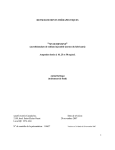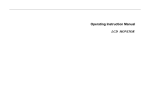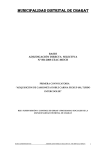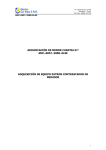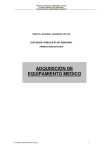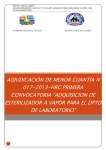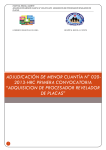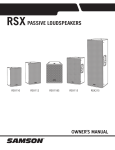Download PYLE Audio PT588AB Karaoke Machine User Manual
Transcript
OWNER'S MANUAL Please Read the Manual First before Operation PT588AB 5.1 Channel 420 Watts Built-In AM/FM Radio/ HDMI KARAOKE Receiver www.pyleaudio.com Table of Contents Important Safety Information 1 For Customers Caution System Features Front Panel Function Front Panel Display Window Real Panel Connectors Using the Remote Control 1 1 2 2 3 Basic Operation 4 Battery Installation Note Turn on/off the Power Master Volume Control Side Left Channel Volume Control Side Right Channel Volume Control Center Channel Volume Control Subwoofer Volume Control Mic1 Volume Control Mic2 Volume Control Mic TreB Control Mic Bass Control How to Adjust Treble How to Adjust Bass How to Play HDMI How to Play AUX How to Play B+T Select B+T Input Mode B+T Control How to Play Tuner Select Program Listen to the Preset Program Memory Program How to Mute Introduction of DSP Control Key Introduction of Source Output Selector Area Trouble Shooting 5 Important Safety Information For Customers Thank you for purchasing the HDMI receiver. We strongly recommend that you carefully study the operating instructions before attempting to operate the unit and that you note the listed safety information. Caution You are cautioned that changes or modifications not expressly approved in this manual could void your authority to operate this equipment. To reduce the risk of fire or electric shock, do not expose this apparatus to rain or moisture. To prevent fire, do not cover the ventilation of the apparatus with newspapers, table-cloths, curtains and etc. Do not place lighted candles on the apparatus. To prevent fire or shock hazard, do not place objects filled with liquid, such as vases, on the apparatus. Do not install the appliance in a confined space, such as a bookcase or built-in cabinet. Install this system so that the power cord can be unplugged from the wall socket immediately in the event of trouble. Batteries or batteries installed apparatus shall not be exposed to excessive heat such as sunlight or fire. System Features 5.1 Channel Amplifier. 4 HDMI Input Port and 1 HDMI Output Port for HDMI Receiver and HDMI Switcher. One Key Switch Function Between HDMI Receiver and HDMI Switcher. Built-In AM/FM Radio. B+T input. 2 MIC Input, Treble and Bass of MIC Adjustable, Independent MIC Volume Control. Over Current Protection, Short Circuit Protection And Over Voltage Protection. 12 Preset Radio Station. Full Remote Control. VFD Display. Power Input: AC 115V 60Hz/230V 50Hz; Power Output: 300 Watts LR Channel (4 Ohm) 50W for Center, Surround L and Surround R(4 Ohm). Inout Selector: 4 in 1 out HDMI Selector, 3 Stereo RCA Selector, 1AM/FM Radio, 1 B+T input, 3 Microphone Input. Output: 5 Channel Speaker Output Terminal for L, R, Center, SL, SR, And 1 line Out for Subwoofer and 2 PRE out. Total Power Consumption: 350W. Front Panel Function 6 7 8 9 10 11 12 13 14 16 15 1 2 3 4 5 17 18 1.PRO selector. 2.Tuner band adjustment selector. 3.FM/AM input selector. 4.HDMI audio switch selector. 5.Tuner MO/ST audio output selector 6.HDMI input selector. 7.AUX input selector. 8.FM/AM input selector. 9.B+T input selector. 19 20 21 22 10.Treb Volume selector. 11.VFD display window. 12.Bass Volume selector. 13.DSP control selector. 14.Channel source output selector. 15.Mute control selector. 16.Master volume adjustment knob. 17.Power on/off selector. .1. 23 24 25 18.B+T Pairing selector. 19.Mic1 volume adjustment knob. 20.Delay selector. 21.Mic2 volume adjustment knob. 22.Mic input socket. 23.Mic treble adjustment knob. 24.Mic echo adjustment knob. 25.Mic bass adjustment knob. Front Panel Display Window Name 1.STEREO 2.AC-3 PROLOGIC 3.DSP Function AUX/TUNER/B+T/INPUT HDMI INPUT DSP STATE ICON 4.DIGITAL DISPLAY 5.KHz MHz Light up when AUX, B+T,FM/AM, input. Light up when 5.1 channel or HDMI input. Light up when play DSP effect. Light up to display value of current input mode. Light up when tuner input is selected and indicates the value on the display for KHz/MHz. Light up to display the spectrum of different channel. KHz MHz ICON 6.SPECTRUM DISPLAY Real Panel Connectors TV or video display Power Stereo input DVD or HDMI source Speaker system Subwoofer Side left Front left Front right Side right Center .2. Using the Remote Control 1 2 1.Power on/off control selector 2.HDMI audio switch selector 3.Tuner band control selector 4.Tuner memory selector 5.Tuner mono/stereo audio output selector 6.Side left volume adjustment selector 7.Center volume adjustment selector 8.Treble volume increase selector 9.Left balance selector 10.Treble volume decrease selector 11.Bluetooth pairing selector 12.Delay time selector 13.Mic1 volume adjustment selector 14.Mic treble volume adjustment selector 15.Tuner number selector 16.Channel source output Selector(2.1CH,3.1CH,5.1CH,) 17.DSP control selector(live, hall, church) 18.Input mode selector 19.Side right volume adjustment selector 20.Subwoofer volume adjustment selector 21.Bass volume increase selector 22."Mute mode" control selector 23.Master volume control selector 24.Right balance selector 25.Bass volume decrease selector 26.Bluetooth pause selector 27.Bluetooth-skip selector 28.Mic ECHO adjustment selector 29.Mic2 volume adjustment selector 30.Mic Bass volume adjustment selector 3 4 15 5 16 17 18 6 19 7 20 8 21 22 23 24 25 9 10 11 12 13 14 26 27 28 29 30 Howto Pair the bluetooth receiver The Amplifier have built in a bluetooth receiver. If you need to pair with a bluetooth sender(mobile phone), first open the subwoofer, and press the “Pairing”key on the remote control, the VFD will show“ pairing ”and flicker. Then search the bluetooth receiver(Device ID:HDKA-2100) by your own bluetooth sender and connect themby the password:0000. After that, you can enjoy the music by the bluetooth receiver. The system will turn to the normal working statue if no paring in 10 minutes. Battery Installation 1.On the back of the remote control, push the tab and lift off the battery cover. 2.Obtain two (2) fully-charged AAA batteries. Match the "+" and "-" marks on the batteries to the "+" and "-" marks in the battery case, then insert the new batteries. 3.Align the cover keys with the case holes and press the cover back into place. The tab should click when the cover is locked. 4.Test the unit by pressing POWER or any mode key. If the batteries are inserted correctly, the selected mode key will blink once. Note Do not leave the remote control in an extremely hot or humid place. Do not use a new battery with old ones. Do not mix manganese batteries with other kinds of batteries. Do not expose the remote sensor to direct sunlight or lighting apparatuses. Doing so may cause a malfunction. If you do not intend to use the remote control for an extended period of time, remove the batteries to avoid possible damage from battery leakage and corrosion. .3. Basic Operation Turn on/off the Power Press " " key to control the power on and off. Master Volume Control Press the " " or " " Key to adjust the main channel volume. Side Left Channel Volume Control Press " " key, screen display the SL volume, press "-ADJUST+" key to adjust side left channel volume. Side Right Channel Volume Control Press " " key, screen display the SR volume, press "-ADJUST+" key to adjust side right channel volume. Center Channel Volume Control Press " " key, screen display the CEN volume, press "-ADJUST+" key to adjust center channel volume. Subwoofer Volume Control Press " " key, screen display the SW volume, press "-ADJUST+" key to adjust subwoofer channel volume. Mic1 Volume Control Press " " key, screen display the Mic1 volume, press "-ADJUST+" key to adjust Mic1 channel volume. Mic2 Volume Control Press " " key, screen display the Mic2 volume, press "-ADJUST+ " key to adjust Mic2 channel volume. Mic TreB Control Press " " key, screen display the Mic TreB volume, press "-ADJUST+" key to adjust Mic TreB channel volume. Mic Bass Control Press " " key, screen display the Mic Bass volume, press " -ADJUST+" key to adjust Mic Bass channel volume. How to Adjust Treble Press " " key to adjust the treble output of the main channel. How to Adjust Bass Press " " key to adjust the bass output of the main channel. How to Play HDMI Make sure HDMI connection lines are correct, Press the " " key to play HDMI. How to Play AUX Make sure AUX connection lines are correct, Press the " " key to play AUX. How to Play B+T 1.Select B+T Input Mode Make sure B+T card insert to the B+T socket, Press the " 2.B+T Control " ": Control the B+T play. " " ": Control the B+T pause. ": Control the B+T skip. " key to select B+T input mode. Delay Control Press " " key, screen display the Delay time, press "-ADJUST+" key to adjust Delay time. How to Play Tuner 1.Select Program Use " " key to select FM/AM band. Press the " " key to adjust the band of tuner. Press the " seconds, the FM will search automatically. You can press the " 2.Listen to the Preset Program "key for 2 "key once to stop the function. Press the number keys " - " to select the radio program that you already saved. Once selected, screen will display the radio program's frequency in the memory area. .4. 3.Memory Program When you receive a clear radio program, press the " " key first, and then the screen displays the "Memory" icon. Press one of the 12 " - " number key on the remote control to select the memory station. If you want to extract the channel you saved, just press the number key you selected. 4.Memory Program Press " " to select the radino monoor stereo seace. How to Mute Press " " key to turn sound off/on.Press again to restore the audio to the original level. Introduction of DSP Control Key Press the key " " repeatedly to switch to different operations: Live, Hall or Church. All the above functions can give different sound effects. Introduction of Source Output Selector Area Press " " key to receive 5.1 channel(default mode); Press " " " key to receive 2.1 channel(SL, SR, CEN mute). " key to receive 3.1 channel(SL, SR mute); Press Trouble Shooting Use this chart to help y ou solve operational proble ms. If there are any problems that can not be solved, please con tact Se rvice Center. .5. .6.