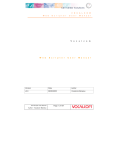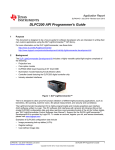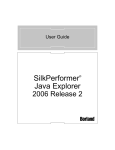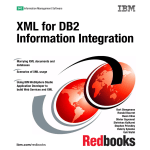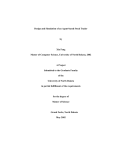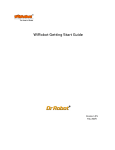Download Polycom 1725-17693-210 Rev. A Telephone User Manual
Transcript
Web Application Developer’s Guide
for the SoundPoint®
IP/SoundStation® IP Family
SIP 2.2.0
August, 2007 Edition
1725-17693-210 Rev. A
SIP 2.2.0
Trademark Information
Polycom®, the Polycom logo design, SoundPoint® IP, SoundStation®, SoundStation VTX 1000®, ViaVideo®,
ViewStation®, and Vortex® are registered trademarks of Polycom, Inc. Conference Composer™, Global Management
System™, ImageShare™, Instructor RP™, iPower™, MGC™, PathNavigator™, People+Content™, PowerCam™,
Pro-Motion™, QSX™, ReadiManager™, Siren™, StereoSurround™, V2IU™, Visual Concert™, VS4000™, VSX™, and
the industrial design of SoundStation are trademarks of Polycom, Inc. in the United States and various other countries.
All other trademarks are the property of their respective owners.
Patent Information
The accompanying product is protected by one or more U.S. and foreign patents and/or pending patent applications
held by Polycom, Inc.
© 2007 Polycom, Inc. All rights reserved.
Polycom Inc.
4750 Willow Road
Pleasanton, CA 94588-2708
USA
No part of this document may be reproduced or transmitted in any form or by any means, electronic or mechanical, for
any purpose, without the express written permission of Polycom, Inc. Under the law, reproducing includes translating
into another language or format.
As between the parties, Polycom, Inc. retains title to, and ownership of, all proprietary rights with respect to the software
contained within its products. The software is protected by United States copyright laws and international treaty
provision. Therefore, you must treat the software like any other copyrighted material (e.g. a book or sound recording).
Every effort has been made to ensure that the information in this manual is accurate. Polycom, Inc. is not responsible
for printing or clerical errors. Information in this document is subject to change without notice.
About This Guide
The Developer’s Guide for the SoundPoint IP / SoundStation IP family is for
developers of applications which use the Microbrowser on SoundPoint IP /
SoundStation IP phones.
The following related documents for SoundPoint IP / SoundStation IP family
are available:
•
Quick Start Guides, which describe how to assemble the phones
•
Quick User Guides, which describe the most basic features available on
the phones
•
User Guides, which describe the basic and advanced features available on
the phones
•
Administrator’s Guide, which describes how to configure, customize,
manage, and troubleshoot SoundPoint IP / SoundStation IP phone
systems
•
Technical Bulletins, which describe workarounds to existing issues
•
Release Notes, which describe the new and changed features and fixed
problems in the latest version of the software
For support or service, please contact your Polycom® reseller or go to Polycom
Technical Support at http://www.polycom.com/support/voip/.
Polycom recommends that you record the phone model numbers, software
(both the bootROM and SIP), and partner platform for future reference.
SoundPoint IP / SoundStation IP models: ___________________________
BootROM version: ________________________________________________
SIP Application version: ___________________________________________
Partner Platform: _________________________________________________
iii
Developer’s Guide SoundPoint IP / SoundStation IP
iv
Contents
About This Guide . . . . . . . . . . . . . . . . . . . . . . . . . . . . . . . . . iii
1 Overview . . . . . . . . . . . . . . . . . . . . . . . . . . . . . . . . . . . . . 1–1
What is the Microbrowser . . . . . . . . . . . . . . . . . . . . . . . . . . . . . . . . . . . . . . . 1–1
What is XHTML . . . . . . . . . . . . . . . . . . . . . . . . . . . . . . . . . . . . . . . . . . . . . . . . 1–2
How to Create Applications . . . . . . . . . . . . . . . . . . . . . . . . . . . . . . . . . . . . . . 1–3
2 Application Development . . . . . . . . . . . . . . . . . . . . . . . . . . 2–1
Supported XHTML Elements . . . . . . . . . . . . . . . . . . . . . . . . . . . . . . . . . . . . . 2–1
Basic Tags . . . . . . . . . . . . . . . . . . . . . . . . . . . . . . . . . . . . . . . . . . . . . . . . . . 2–2
Link Tags . . . . . . . . . . . . . . . . . . . . . . . . . . . . . . . . . . . . . . . . . . . . . . . . . . 2–3
Input Tags . . . . . . . . . . . . . . . . . . . . . . . . . . . . . . . . . . . . . . . . . . . . . . . . . 2–3
Image Tags . . . . . . . . . . . . . . . . . . . . . . . . . . . . . . . . . . . . . . . . . . . . . . . . . 2–6
Table Tags . . . . . . . . . . . . . . . . . . . . . . . . . . . . . . . . . . . . . . . . . . . . . . . . . 2–7
Meta Information Tags . . . . . . . . . . . . . . . . . . . . . . . . . . . . . . . . . . . . . . 2–9
HTTP Support . . . . . . . . . . . . . . . . . . . . . . . . . . . . . . . . . . . . . . . . . . . . . . . . . 2–9
Microbrowser User Interface . . . . . . . . . . . . . . . . . . . . . . . . . . . . . . . . . . . . 2–10
Launching the Microbrowser . . . . . . . . . . . . . . . . . . . . . . . . . . . . . . . . 2–11
Navigation and Form Editing . . . . . . . . . . . . . . . . . . . . . . . . . . . . . . . . 2–11
Idle Display Microbrowser . . . . . . . . . . . . . . . . . . . . . . . . . . . . . . . . . . 2–12
Developing an XHTML Application . . . . . . . . . . . . . . . . . . . . . . . . . . . . . . 2–12
Changing Configuration Parameters . . . . . . . . . . . . . . . . . . . . . . . . . . 2–12
Sample Application . . . . . . . . . . . . . . . . . . . . . . . . . . . . . . . . . . . . . . . . 2–13
3 Troubleshooting . . . . . . . . . . . . . . . . . . . . . . . . . . . . . . . . 3–1
XML Errors . . . . . . . . . . . . . . . . . . . . . . . . . . . . . . . . . . . . . . . . . . . . . . . . . . . . 3–1
A Appendix . . . . . . . . . . . . . . . . . . . . . . . . . . . . . . . . . . . . .A–1
Unsupported XHTML Elements . . . . . . . . . . . . . . . . . . . . . . . . . . . . . . . . . A–1
Index . . . . . . . . . . . . . . . . . . . . . . . . . . . . . . . . . . . . .Index–1
v
Developer’s Guide SoundPoint IP / SoundStation IP
vi
1
Overview
This chapter provides an overview of the Microbrowser available on
SoundPoint IP 330/320, 430, 501, 550, 600, 601, and 650 desktop phones and
SoundStation IP 4000 conference phone.
It also provides an introduction to XHTML and guidelines for the application
development.
This chapter contains information on:
•
What is the Microbrowser
•
What is XHTML
•
How to Create Applications
To develop an application that can run on the Microbrowser, refer to
Application Development on page 2-1. To troubleshoot any problems with
your applications, refer to Troubleshooting on page 3-1.
What is the Microbrowser
The Microbrowser is like any Web browser—Microsoft Internet Explorer and
Firefox, for example—but supports only a subset of XHTML features. It can
connect to Web servers hosted in the Internet or intranet and download
XHTML pages. The Microbrowser supports a limited number of XHTML 1.0
features—it does not have full Web browser functionality.
The Microbrowser downloads XHTML content from a Web server into the
phone’s memory, then parses the content to identify XHTML tags and renders
these tags onto the phone's graphic display. The appearance of the rendered
page depends on the graphical capabilities and display size of the device on
which the browser is running. Complicated pages should be avoided on
devices with very small displays.
The Microbrowser does not support scripting (such as JavaScript). All actions
on data entered into forms is processed by the server using POST or GET
methods.
1-1
Developer’s Guide SoundPoint IP / SoundStation IP
The XHTML pages displayed on the Microbrowser can contain static or
dynamic information.
Static XHTML. These pages are created using XHTML editors and hosted by
the Web server. These pages are accessed from the Microbrowser (using HTTP
protocol) by entering the URL to access the page. These XHTML pages are
called static, because the information that is displayed is already coded into
the XHTML pages. These pages do not include information that keep changing
or contact other services for update.
Dynamic XHTML. These pages involves dynamic information updates of
XHTML pages by an application hosted on the Web server. The application
residing on the Web server will get information from an intranet or through
the Internet—data service providers like Yahoo, Exchange Server, Call Control
Servers and other enterprise servers.
Users can launch the Microbrowser on a SoundPoint IP or SoundStation IP
phone by pressing the Services key, or if there isn’t one on the phone, it can be
accessed through the Menu key by selecting Features, and then Applications.
Note
As of SIP 2.2, the Services key and menu entry were renamed Applications,
however the functionality remains the same.
The Microbrowser is supported on:
•
SoundPoint IP 330/320 - screen resolution - 102*22 pixels (3” by 1”)
•
SoundPoint IP 430 – screen resolution – 132*46 pixels (3.5”*1.5”)
•
SoundPoint IP 501 – screen resolution – 160*80 pixels (4” by 2”)
•
SoundPoint IP601/650 – screen resolution – 320*160 pixels (4” by 2”)
•
SoundPoint IP 4000 – screen resolution – 240*68 pixels (2.4”*0.8”)
What is XHTML
XHTML is the abbreviation of eXtensible HyperText Markup Language.
XHTML 1.0 is a transformation of HTML 4.01 into valid XML. The use of the
stricter XML syntax makes parsing of XHTML much easier for small clients,
but XHTML 1.0 was also the first step towards making HTML easily
extensible. Moving to XML allowed the methods used to create XML
extensions to apply to HTML as well. Step two occurred with XHTML 1.1,
where XHTML was divided up into ‘modules’, where any features above and
beyond a skeleton set were grouped into individual modules. User agent (UA)
developers could then decide which extensions to support. A simple user
agent can be considered a fully compliant user agent by supporting only the
Basic module, whereas a more powerful browser can support all the official
modules, as well as those developed by third parties.
1-2
Overview
Modularization is also intended to help content creators. As more and more
devices become web-enabled, the number of platforms a content creator will
be asked to support will become unreasonable. By dividing HTML up into
different ‘building blocks’ content creators can supply a minimal version of
their site for user agents that only support the Basic module, a moderate
version of their site for user agents who support the additional modules, and
a full version of their site for user agents that support the full range of the
XHTML specification.
Finally the X in XHTML was intended to help people who wish to extend
HTML. The use of XML brought a standard grammar with which they could
define their extension, and the modularization meant that their extension
would be just another module that a user agent developer or content creator
could choose to support. Additionally, since XHTML pages should state what
modules are required to accurately render them, the user agent software could
dynamically load a ‘plug-in’ that it could use to render a module that was
defined after the user agent had been originally released.
For more information, go to:
•
HTML 4.0—http://www.w3.org/TR/1999/REC-html401-19991224
•
XHTML™ 1.0—http://www.w3.org/TR/2002/REC-xhtml1-20020801
•
XHTML™
Basic—http://www.w3.org/TR/2000/REC-xhtml-basic-20001219/
•
XHTML™ 1.1—http://www.w3.org/TR/2001/REC-xhtml11-20010531/
•
XHTML Tables Module XHTML™2.0—http://www.w3.org/TR/2004/WD-xhtml2-20040722/m
od-tables.html
For the purposes of this guide, it is assumed that you have experience in
HTML and XHTML programming or access to someone who has such
experience.
How to Create Applications
You can design the following types of applications:
•
Web browser
•
Company directory
•
Stock ticker
1-3
Developer’s Guide SoundPoint IP / SoundStation IP
Depending on the type and complexity of the application, you might use one
of the following tools for creation:
•
Text editor
•
XML editor
•
Microsoft Word
When designing applications, you might want to consider the following
guidelines:
Note
These guidelines are for your information only. You are solely responsible for
determining the suitability and applicability of this information to your needs.
1. Spend sufficient time designing the application by:
— Developing a conceptual design
— Describe all user-application interactions
— Plan for all user types
2. Create standardized applications to assist in:
— Lowering design time
— Speed up debugging
— Increasing usability
3. Promote consistent output and predictable user input.
4. Create a prototype application to test on sample users.
5. Thoroughly test your application before releasing to:
— Identify all user interface issues
— Verify that all error conditions are caught cleanly
For step-by-step instructions on how to develop an XHTML application that
can be run on the Microbrowser of all SoundPoint IP and SoundStation IP
phones, refer to Application Development on page 2-1.
Note
1-4
Polycom is not responsible for troubleshooting any programming that you create for
the Microbrowser.
2
Application Development
This chapter provides information on supported XHTML elements. It
describes HTTP support and the Microbrowser user interface. It also describes
the configuration parameters that can be found in sip.cfg .
This chapter presents step-by-step instructions on how to develop an XHTML
application that can be run on the Microbrowser of certain SoundPoint IP and
SoundStation IP phones.
This chapter contains information on:
•
Supported XHTML Elements
•
HTTP Support
•
Microbrowser User Interface
•
Developing an XHTML Application
To troubleshoot any problems with your applications, refer to
Troubleshooting on page 3-1.
Note
Polycom is not responsible for troubleshooting any programming that you create for
the Microbrowser.
Supported XHTML Elements
The Microbrowser supports a subset of XHTML elements. Most are derived
from HTML 4.01.
The supported elements and attributes are:
•
Basic Tags
•
Link Tags
•
Input Tags
•
Image Tags
2-1
Developer’s Guide SoundPoint IP / SoundStation IP
•
Table Tags
•
Meta Information Tags
Unsupported elements and attributes are described in Unsupported XHTML
Elements on page A-1.
Basic Tags
The following basic tags are supported:
•
<!DOCTYPE>—Defines the document type
•
<!--...-->—Defines a comment
<!DOCTYPE>
The <!DOCTYPE> declaration is the very first thing in your document, before
the <html> tag. This tag tells the browser which XHTML specification the
document uses. XHTML 1.0 specifies three XML document types: Strict,
Transitional, and Frameset.
•
XHTML Strict
— Use this DTD when you want clean markup, free of presentational
clutter. Use this together with Cascading Style Sheets (CSS).
For example,
<!DOCTYPE html PUBLIC "-//W3C//DTD XHTML 1.0 Strict//EN"
"http://www.w3.org/TR/xhtml1/DTD/xhtml1-strict.dtd">
•
XHTML Transitional
— Use this DTD when you need to use XHTML's presentational features
because your readers don't have browsers that support Cascading
Style Sheets (CSS).
For example,
<!DOCTYPE html PUBLIC "-//W3C//DTD XHTML 1.0
Transitional//EN"
"http://www.w3.org/TR/xhtml1/DTD/xhtml1-transitional.dtd">
•
XHTML Frameset
— Use this DTD when you want to use frames.
For example,
<!DOCTYPE html PUBLIC "-//W3C//DTD XHTML 1.0
Frameset//EN"
"http://www.w3.org/TR/xhtml1/DTD/xhtml1-frameset.dtd">
This tag does not have any attributes.
2-2
Application Development
<!--...-->
The comment tag is used to insert a comment in the source code. A comment
will be ignored by the browser. You can use comments to explain your code,
which can help you when you edit the source code at a later date.
This tag does not have any attributes.
Link Tags
The following link tag is supported:
•
Note
<a>—Defines an anchor
The Microbrowser supports both http:// and tel:// URL schemes. When a tel://
URL is selected, the phone switches to the telephony application and dials the
number specified in the URL. Currently the number is dialed as-is, however, full
support for tel:// URL parsing as specified in RFC 2806 will be available in a future
release.
sip:// URLs are not supported at this time.
<a>
The <a> tag defines an anchor. An anchor can be used to create a link to
another document by using the href attribute.
The following attributes are supported:
Attribute
Value/s
Description
href
URL (Ex:” www.polycom.com”)
The target URL of the link
name
section_name
Names an anchor. Use this
attribute to create a bookmark in a
document.
In future versions of XHTML the
name attribute will be replaced by
the id attribute.
Note: This attribute is parsed, but
not used.
Input Tags
The following input tags are supported:
•
<form>—Defines a form
•
<input>—Defines an input field
2-3
Developer’s Guide SoundPoint IP / SoundStation IP
Note
The Microbrowser supports both the GET and POST methods for submitting forms.
Nesting forms within tables is supported. However, nesting of one form tag within
another is not supported and may lead to unexpected results.
<form>
The form element creates a form for user input. A form can contain text fields,
check boxes, radio buttons and more. Forms are used to pass user data to a
specified URL.
The following attributes are supported:
Attribute
Value/s
Description
action
URL
A URL that defines where to send
the data when the submit button is
pushed
Ex: http://www.google.com
method
get
post
The HTTP method for sending
data to the action URL. Default is
get.
method="get": This method
sends the form contents in the
URL:
URL?name=value&name=value.
Note: If the form values contains
non-ASCII characters or exceeds
100 characters you MUST use
method="post".
method="post": This method
sends the form contents in the
body of the request.
Note: Most browsers are unable to
bookmark post requests.
name
2-4
form_name
Defines a unique name for the
form
Application Development
<input>
The <input> tag defines the start of an input field where the user can enter
data. In XHTML the <input> tag must be properly closed.
The following attributes are supported:
Attribute
Value/s
Description
checked
checked
Indicates that the input element
should be checked when it first
loads.
Note: Used with type="checkbox"
and type="radio"
name
field_name
Defines a unique name for the
input element.
Note: This attribute is required
with type="button",
type="checkbox", type="file",
type="hidden", type="image",
type="password", type="text", and
type="radio"
type
value
checkbox
hidden
password
radio
reset
submit
text
Indicates the type of the input
element. The default value is "text"
value
For buttons, reset buttons and
submit buttons: Defines the text on
the button.
Note: This is not a required
attribute, but we think you should
include it. If omitted, IE 5.5 will still
display a text field, but Netscape
4.7 will not.
For image buttons: Defines the
symbolic result of the field passed
to a script.
For checkboxes and radio buttons:
Defines the result of the input
element when clicked. The result
is sent to the form's action URL.
For hidden, password, and text
fields: Defines the default value of
the element.
Note: Cannot be used with
type="file"
Note: This attribute is required
with type="checkbox" and
type="radio"
2-5
Developer’s Guide SoundPoint IP / SoundStation IP
Image Tags
The following image tag is supported:
•
Note
<img>—Defines an image
The Microbrowser supports images stored in uncompressed .bmp format. While all
BMP bit depths will be displayed to the best of the phone’s ability, it is
recommended that the image format most suitable for the target platform be
chosen. For example, the SoundPoint IP 601 LCD supports four levels of grey, so a
16-color BMP format would be most appropriate.
Images can be scrolled up and down, however images that are too wide will be
truncated.
Various platforms have differing limits due to memory. There are also
differing pixel limits for devices of differing pixel depth. A 1 bit per pixel
image 160x80 requires only 1600 bytes. For a 24 bit picture, the memory
requirement is 38400 bytes.
There are several limits depending on the source data (this involves the cache
limits in configuration) and the display converted data, which is dependant on
available RAM (and is limited in the code depending on platform).
<img>
The img element defines an image.
Note
The "align", "border", "hspace", and "vspace" attributes of the image element are
not supported in XHTML 1.0 Strict DTD.
The following attributes are supported:
Attribute
Value/s
Description
src
URL
The URL of the image to display
(Ex:
“http://www.topxml.com/images/to
pxml_site.gif”
or ”c:\images\img1.jpg” )
height
Pixels (number, EX: “30” )
%
Specifies the height of the image
in pixel or percent.
width
Pixels (number, EX: “30” )
Specifies the width of the image in
pixel or percent.
%
2-6
Application Development
Table Tags
The following table tags are supported:
Note
•
<table>—Defines a table
•
<tr>—Defines a table row
•
<td>—Defines a table cell
•
<tbody>—Defines a table body
XHTML tables must be properly formatted (should include <tbody> and </tbody>
tags).
<table>
The <table> tag defines a table. Inside a <table> tag you can put table headers,
table rows, table cells, and other tables.
The following attributes are supported:
Attribute
Value/s
Description
align
Left
center
right
Aligns the table. Deprecated. Use
styles instead.
border
Pixels (number, EX: “30” )
Specifies the border width.
Tip: Set border="0" to display
tables with no borders!
cellpaddin
g
Pixels (number, EX: “30” )
%
Specifies the space between the
cell walls and contents
cellspacin
g
Pixels (number, EX: “30” )
Specifies the space between cells.
width
%
Pixels (number, EX: “30” )
%
Specifies the width of the table
2-7
Developer’s Guide SoundPoint IP / SoundStation IP
<tr>
This tag defines a row in a table.
The following attributes are supported:
Attribute
Value/s
Description
align
right
left
center
justify
char
Defines the text alignment in cells.
<td>
This tag defines a cell in a table.
The following attributes are supported:
2-8
Attribute
Value/s
Description
align
left
right
center
justify
char
Specifies the horizontal alignment
of cell content
colspan
number
Indicates the number of columns
this cell should span.
rowspan
number
Indicates the number of rows this
cell should span.
Application Development
<tbody>
This tag defines a table body. The thead, tfoot and tbody elements enable you
to group rows in a table.
The following attributes are supported:
Attribute
Value/s
Description
align
right
left
center
Defines the text alignment in cells.
Meta Information Tags
The following meta information tags are supported:
•
Note
<head>—Defines information about the document
Due to space constraints, there isn’t a static title bar at the top of the Microbrowser
window, as there is in most other browsers. The title is displayed in large bold text
in the first line of the page, and is scrolled off the screen as the focus is moved
down the page.
<head>
The head element can contain information about the document. The browser
does not display the “head information” to the user. The following tag can be
in the head section: <title>.
No attributes are supported.
HTTP Support
The Microbrowser is a fully compliant HTTP/1.1 user agent:
•
It supports:
— Cookies
Note
Cookies are stored in RAM, therefore they are not are not preserved when the
phone reboots or is reconfigured. Cookies are not shared between the idle display
Microbrowser and the main Microbrowser.
— Refresh headers
— HTTP proxies
— HTTP over SSL/TLS
2-9
Developer’s Guide SoundPoint IP / SoundStation IP
— Self-signed or custom CA certificates
•
There are the following exceptions:
— There is no sophisticated caching. The HTML cache refresh META tag
is not supported.
— Any images in the body of a document with the same URL are
assumed to be the same image. The image is loaded from the
Microbrowser’s memory instead of making another request to the
server.
— When a new page is requested, the Microbrowser’s internal memory
is cleared and all components of the new page are downloaded from
the server.
Microbrowser User Interface
Two instances of the Microbrowser may run concurrently:
•
An instance with standard interactive user interface
SoundPoint IP 430
SoundPoint IP 650
SoundPoint IP 501
SoundStation IP 4000
2 - 10
Application Development
•
An instance that does not support user input, but appears in a window on
the idle display
SoundPoint IP 430
SoundPoint IP 650
SoundPoint IP 501
SoundStation IP 4000
Launching the Microbrowser
The first time the Services key is pressed, the main Microbrowser loads the
homepage specified in the mb.main.home configuration parameter.
Subsequent presses of the Services key simply toggle between the
Microbrowser and SIP telephony applications. The active page remains loaded
in memory when you toggle.
Whenever there is an event in the telephony application that requires the
user's attention, the telephony application is brought to the foreground
automatically.
The Microbrowser can be displayed again by simply pushing the Services key.
While the Microbrowser application is not displayed, it is still active and
pending transactions will complete in the background and be immediately
visible when the browser is brought to the foreground.
Navigation and Form Editing
The user navigates through pages by moving the focus among the focusable
items with the up and down arrow keys. Focusable items include links, form
elements, and buttons. The focus moves between all focusable items on a page
in the order that they appear in the XHTML source, including tables. For
newly displayed pages, the focus will automatically move to the first focusable
item visible on the current page.
2 - 11
Developer’s Guide SoundPoint IP / SoundStation IP
When the user has focused on a link that they would like to follow, or a form
element they would like to toggle, they press the Select key. This will either
generate a request for the linked page or toggle the selection of an element in
the form. When the focus moves to fields which are editable, the user may
simply enter text at will, then move the focus to the next selectable item when
complete using the up and down arrow keys. If there is a large area of the page
without a focusable element, the page is only scrolled by one screen for each
push of the arrow key.
To submit form data, navigate to and select a submit button on the page or
press the Submit soft key when available.
The Back soft key takes the user to the previous page viewed. The left arrow
key performs a similar function unless the user is editing a text field. The
Refresh and Home soft keys behave in the expected manner, reloading the
current page and returning to the user's home page respectively.
Text is entered into text boxes using the dial pad through the same entry
method used elsewhere on the phone. When editing text, a soft key allows the
user to cycle through uppercase letter, lowercase letter or numeric entry
modes. A Cancel soft key is available to undo the current edits.
Idle Display Microbrowser
The idle display Microbrowser is independent of the main Microbrowser, but
is capable of rendering the same content. Its homepage is configured via the
mb.idleDisplay.home configuration parameter. The idle display
Microbrowser does not accept any user input and will only appear when the
user has no phone calls in progress and the phone is in the idle user interface
state. The idle display Microbrowser can update its content based on a
configurable refresh timer or by honoring the value of the Refresh header.
Developing an XHTML Application
Changing Configuration Parameters
You must modify the sip.cfg configuration file so that users will connect to
your application when they press the Services key (or select the Services
feature item).
To allow an application to be run from the Microbrowser:
1. Open the sip.cfg configuration file in an XML editor.
2. Locate the Microbrowser <mb> parameter.
2 - 12
Application Development
3. Change mb.proxy to the address of the desired HTTP proxy to be used by
the Microbrowser.
For example, mb.proxy=10.11.32.103:8080
where 10.11.32.103 is proxy server IP address and 8080 is the port number.
4. Change mb.idleDisplay.home to the URL used for Microbrowser idle
display home page.
For example,
mb.idleDisplay.home=http://10.11.32.128:8080/sampleapps/idle
5. Change mb.idleDisplay.refresh to the period in seconds between
refreshes of the idle display Microbrowser's content.
For example, mb.idleDisplay.refresh=10
6. Change mb.main.home to the URL used for Microbrowser home page.
For example,
mb.main.home=http://10.11.32.128:8080/sampleapps/login
7. Change mb.limits.nodes to the maximum number of tags that the XML
parser will handle.
For example, mb.limits.nodes= 256
8. Change mb.limits.cache to the maximum total size of objects
downloaded for each page (both XHTML and images).
For example, mb.limits.cache= 200
For more information on configuration parameters, refer to the SIP 2.1
Administrator’s Guide.
Sample Application
This section presents two sample applications that you can use as a starting
point for writing your own application.
To develop a static XHTML application:
1. Create a Sample.xhtml page with static information to be displayed.
In this case, the static information will be "Hello World!".
<html>
<head>
<title>Sample Application</title>
</head>
<body>
<p>HelloWorld!</p>
</body>
</html>
2 - 13
Developer’s Guide SoundPoint IP / SoundStation IP
2. Configure the Web server to serve the above XHTML file.
For example, if you are using Apache Tomcat to try this example, then put
this file into the webapps\PLCM folder of Tomcat.
3. Configure SoundPoint IP and SoundStation IP phones to point to the
XHTML file in the sip.cfg configuration file.
For this example, change mb.main.home to
http://<WEBSERVER_ADDRESS:PORT>/PLCM/Sample.xhtml .
4. Reboot the phones.
5. On a SoundPoint IP phone, press the Services (or Applications) key.
The text “Hello World!” appears on the graphic display.
To develop a dynamic XHTML application:
1. Create a AddStock.xhtml page.
This XHTML page is designed for getting a stock symbol as input from the
SoundPoint IP or SoundStation IP phone, then retrieve the information for
this stock symbol.
<html xmlns="http://www.w3.org/1999/xhtml">
<!- - HEADER START - ->
<head>
<title>Stocks</title>
</head>
<!- - HEADER END - ->
<!- - BODY START - ->
<body>
<!- - ADD STOCK FORM START - ->
<form method="POST" action="GetQuote.jsp">
<p>Symbol<input type="text" name="stockname"/>
<input type="submit" value="Get Quote"/></p>
</form>
<!- - ADD STOCK FORM END - ->
</body>
<!- - BODY END - ->
</html>
2. Configure the Web server to serve the above XHTML file.
For example, if you are using Apache Tomcat to try this example, put this
file into the webapps\PLCM folder of Tomcat.
3. Write an application that is going to retrieve the stock information from a
data service provider.
For this example, this application will be retrieving stock information from
Yahoo and will send it to the Microbrowser. This application is written
using a Java Server Page (JSP).
2 - 14
Application Development
<?xml version="1.0" encoding="iso-8859-1"?>
<!DOCTYPE html PUBLIC "-//W3C//DTD XHTML 1.0 Strict//EN"
"http://www.w3.org/TR/xhtml1/DTD/xhtml1-strict.dtd">
<%@page
import="java.io.File,java.io.IOException,java.net.URL,java.awt.image.B
ufferedImage,javax.imageio.ImageIO"%>
<html>
<head>
<title>Stock Quote</title>
</head>
<body>
<%
// GETTING THE PATH WHERE BMP FILE HAS TO BE SAVED
String bmpFilePath = application.getRealPath(File.separator) +
"quote.bmp";
// DEFINE URL FROM WHERE CONTENT TO BE RETRIEVED
String stockUrl = "http://ichart.yahoo.com/t?s=";
// RETRIEVE THE STOCK SYMBOL FROM REQUEST
String stockSymbol = "PLCM"; // DEFAULT TO PLCM
if ( request.getParameter("stockname") != null ) {
stockSymbol = request.getParameter("stockname");
}
readAndConvertContentToBmp(stockUrl + stockSymbol, bmpFilePath,
stockSymbol);
%>
<%!
// READ THE CONTENT FROM GIVEN URL AND THEN CONVERT THE CONTENT TO A
BMP FILE
private void readAndConvertContentToBmp(String a_stockUrl, String
a_filePath, String a_name) throws IOException {
try {
BufferedImage stockImage = ImageIO.read(new URL(a_stockUrl));
ImageIO.write(stockImage, "bmp", new File(a_filePath));
}
catch (IOException ex) {
throw ex;}
}
%>
<!-- START DISPLAY BMP FILE -->
<img src="quote.bmp"/>
<!-- END DISPLAY BMP FILE -->
</body>
</html>
4. Configure the Web server to deploy the above JSP file.
For example, if you are using Apache Tomcat to try this example, put this
file into the webapps\PLCM folder of Tomcat.
2 - 15
Developer’s Guide SoundPoint IP / SoundStation IP
5. Configure SoundPoint IP and SoundStation IP phones to point to the
XHTML file in the sip.cfg configuration file.
For this example, change mb.main.home to
http://<WEBSERVER_ADDRESS:PORT>/PLCM/AddStock.xhtml .
6. Reboot the phones.
7. On a SoundPoint IP phone, press the Services (or Applications) key.
The AddStock.xhtml appears on the graphic display.
8. Enter a stock symbol, then select the Get Quote soft key.
The stock quote for the entered stock symbol appears on the graphic
display.
Note
Static and dynamic XHTML applications can be developed using any Web server.
Even though Tomcat is used in the example, the developer is free to use any Web
server.
Dynamic XHTML applications can be developed using any Web technologies—for
example, ASP.net, Java Servlets, Java Server Pages, CGI-PERL, and PHP.
2 - 16
3
Troubleshooting
This chapter presents problems, likely causes, and corrective actions.
Problems are grouped as follows:
•
XML Errors
If you still need assistance, contact your system administrator.
XML Errors
Symptom
Problem
Corrective Action
Improperly formatted tables
could cause the phone to stop
and restart or display the error
“XML Error (17,75) mismatched
tag”.
A table tag was improperly
formatted.
Correct the improperly formatted table.
3-1
Developer’s Guide SoundPoint IP / SoundStation IP
3-2
A
Appendix
This appendix provides information on unsupported XHTML elements.
Unsupported XHTML Elements
The unsupported elements and attributes are:
Tag Type
Tag Description
Basic Tags
<html>—Defines HTML document.
<body>—Defines documents’ body.
<h1> to <h6>—Defines header 1 to header 6.
<p>—Defines a paragraph.
<br>—Inserts a single line break.
<hr>—Defines a horizontal rule.
Character Format Tags
<b>—Defines bold text.
<font>—Deprecated. Defines text font, size, and color.
<i>—Defines italic text..
<em>—Defines emphasized text.
<big>—Defines big text.
<strong>—Defines strong text.
<small>—Defines small text.
<sup>—Defines superscripted text.
<sub>—Defines subscripted text.
<bdo>—Defines the direction of text display.
<u>—Deprecated. Defines underlined text.
A-1
Developer’s Guide SoundPoint IP / SoundStation IP
Tag Type
Tag Description
Output Tags
<pre>—Defines preformatted text.
<code>—Defines computer code text.
<tt>—Defines teletype text.
<kbd>—Defines keyboard text.
<var>—Defines a variable.
<dfn>—Defines a definition term.
<samp>—Defines sample computer code.
<xmp>—Deprecated. Defines preformatted text.
Block Tags
<acronym>—Defines an acronym.
<abbr>—Defines an abbreviation.
<address>—Defines an address element.
<blockquote>—Defines a long quotation.
<center>—Deprecated. Defines centered text.
<q>—Defines a short quotation.
<cite>—Defines a citation.
<ins>—Defines inserted text.
<del>—Defines deleted text.
<s>—Deprecated. Defines strikethrough text.
<strike>—Deprecated. Defines strikethrough text.
Link Tags
<a>—Defines an anchor.
The following attributes are not supported: charset,
coords, hreflang, rel, rev, shape, target, type, id, class,
title, style, dir, lang, xml:lang, tabindex, and accesskey.
<link>—Defines a resource reference.
Frame Tags
<frame>—Defines a sub window (frame).
<frameset>—Defines a set of frames.
<noframes>—Defines a noframe section.
<iframe>—Defines an inline sub window (frame).
A-2
Appendix
Tag Type
Tag Description
Input Tags
<form>—Defines a form.
The following attributes are not supported: accept,
accept charset, enctype, target, class, id, style, title, dir,
lang, and accesskey.
<input>—Defines an input field.
The following attributes are not supported: accept, align,
alt, disabled, maxlength, readonly, size, arc,
type:button, type:file, type:image, class, is, style, title,
dir, lang, accesskey.
<textarea>—Defines a text area.
<button>—Defines a push button.
<select>—Defines a selectable list.
<optgroup>—Defines an option group.
<option>—Defines an item in a list box.
<label>—Defines a label for a form control.
<fieldset>—Defines a fieldset.
<legend>—Defines a title in a fieldset.
<isindex>—Deprecated. Defines a single-line input
field.
List Tags
<ul>—Defines an unordered list.
<ol>—Defines an ordered list.
<li>—Defines a list item.
<dir>—Deprecated. Defines a directory list.
<dl>—Defines a definition list.
<dt>—Defines a definition term.
<dd>—Defines a definition description.
<menu>—Deprecated. Defines a menu list.
Image Tags
<img>-Defines an image.
The following attributes are not supported: alt, align,
border, hspace, ismap, longdesc, usemap, vspace, id,
class, title, style, xml:lang, and lang
<map>—Defines an image map.
<area>—Defines an area inside an image map.
A-3
Developer’s Guide SoundPoint IP / SoundStation IP
Tag Type
Tag Description
Table Tags
<table>—Defines a table.
The following atrributes are not supported: bgcolor,
frame, rules, summary, id, class, title, style, dir, lang,
and xml:lang.
<caption>—Defines a table caption.
<col>—Defines attributes for table columns.
<th>—Defines a table header.
<tr>—Defines a table row.
The following attributes are not supported: bgcolor,
cahr, charoff, valign, id, class, title, style, dir, lang, and
xml:lang.
<td>—Defines a table cell.
The following attributes are not supported: abbr, axis,
bgcolor, char, charoff, headers, height, nowrap, scope,
valign, width, id, class, title, style, dir, lang, and
xml:lang.
<thead>—Defines a table header.
<tbody>—Defines a table body.
The following attributes are not supported: align:justify,
align:char, char, charoff, valign, id, class, title, style, dir,
lang, and xml:lang.
<tfoot>—Defines a table footer.
<colgroup>—Defines groups of table columns.
Style Tags
<style>—Defines a style definition.
<div>—Defines a section in a document.
<span>—Defines a section in a document.
Meta Information Tags
<head>—Defines information about the document.
No attributes are supported.
<title>—Defines the document title.
<meta>—Defines meta information
<base>—Defines a base URL for all the links in a page
<basefont>—Deprecated. Defines a base font
A-4
Appendix
Tag Type
Tag Description
Programming Tags
<script>—Defines a script
<noscript>—Defines a noscript section
<applet>—Deprecated. Defines an applet
<object>—Defines an embedded object
<param>—Defines a parameter for an object
A-5
Developer’s Guide SoundPoint IP / SoundStation IP
A-6
Index
A
application development process 2–12
B
basic tags
supported 2–2
unsupported A–1
block tags
unsupported A–2
C
character format tags
unsupported A–1
configuration parameters, changes to 2–12
F
frame tags
unsupported A–2
M
meta information tags
supported 2–9
unsupported A–4
Microbrowser
definition 1–1
idle display 2–12
launching 2–11
overview 1–1
Microbrowser <mb> 2–12
N
navigation and form editing 2–11
O
output tags
unsupported A–2
H
HTTP support 2–9
P
programming tags
unsupported A–5
I
image tags
supported 2–6
unsupported A–3
input tags
supported 2–3
unsupported A–3
S
sample application
dynamic 2–14
static 2–13
style tags
unsupported A–4
supported XHTML elements 2–1, A–1
L
launching Microbrowser 2–11
link tags
supported 2–3
unsupported A–2
list tags
unsupported A–3
T
table tags
supported 2–7
unsupported A–4
troubleshooting 3–1
XML errors 3–1
Index – 1
Developer’s Guide SoundPoint IP / SoundStation IP
U
unsupported attributes A–1
unsupported elements A–1
X
XHTML, definition 1–2
Index – 2