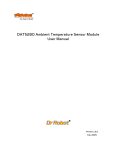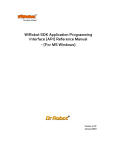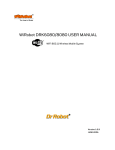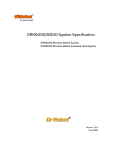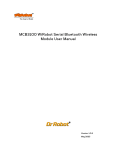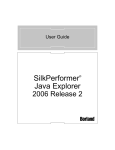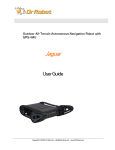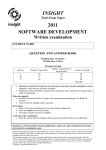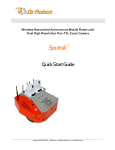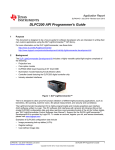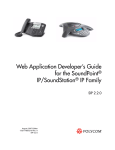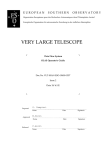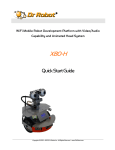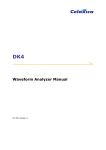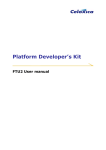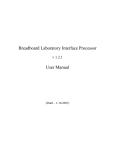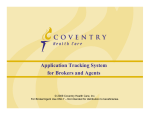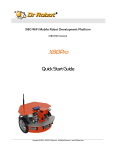Download WiRobot Getting Start Guide
Transcript
WiRobot Getting Start Guide Version: 1.0.4 Feb. 2004 Table of Contents I. Preface ............................................................................................................................................2 I.1. Audience .................................................................................................................................................. 2 I.2. Feedback ................................................................................................................................................. 2 II. WiRobot Overview .........................................................................................................................3 II.1. Software Components..........................................................................................................................4 III. Software (WiRobot SDK) Installation.........................................................................................5 III.1. System Requirements........................................................................................................................... 5 III.2. Step-by-Step Installation .................................................................................................................... 5 IV. Connecting to WiRobot System Using Gateway Software ...................................................... 7 V. Building PC Applications Using SDK ...........................................................................................9 V.1. Using WiRobot SDK Component ActiveX Control.........................................................................9 V.2. Sample Application 1 - WiRobot DRK8000 Controller (VB).....................................................11 V.3. Sample Application 2 - WiRobot DRK6000/8000 Controller (VC++) .................................. 12 V.4. Other Sample Applications ................................................................................................................ 13 VI. Miscellaneous ............................................................................................................................... 13 VI.1. System Update..................................................................................................................................... 13 Copyright © Dr Robot Inc. 2003. 1 I. Preface I.1. Audience This document is written for robot developers in using WiRobot systems. It provides the initial product information as well as a guide in helping users to understand how to use this system. The developers should have basic knowledge in Microsoft Visual C++ or VB. Detail programming information can be found in WiRobot SDK API Reference Manual and relevant WiRobot User Manuals. I.2. Feedback If you find any problems in this document, please send us your feedback to [email protected]. Copyright © Dr Robot Inc. 2003. 2 II. WiRobot Overview TM WiRobot is an integrated electronic and software robotic system extended from Dr Robot’s comprehensive humanoid robot, which has demonstrated its interactive capabilities in the public and the media. Each WiRobot development system is designed to provide a user-friendly programming environment for hobbyists, students in robotic areas and researchers to develop their robot programs and applications at an affordable cost. The power of WiRobot mobile robot system comes from the Dr Robot’s Distributed Computation Robotic Architecture and System (DIRAS) technology, which offloads most of the computation and storage intensive tasks to a home PC. Through a digital wireless connection supporting over 100kbps data communication rate, user programs running on PC are virtually connected directly to the WiRobot development system. Data such as image, audio, sensor information, and etc. are available to the user through a set of ActiveX control components (SDK) developed for MS VC++ and VB programming environment. Multiple PC programs are also allowed to access the data information obtained from the sensors simultaneously. High level schemes such as tele-operation, navigation, reasoning, learning, recognition, and image processing routines are programmed and executed on the PC remotely. Multi-robot coordination is also feasible for applications like soccer game. Microsoft Visual Studio programming environment is chosen as the development platform due to its popularity and ease-of-use than the non-user friendly embedded programming interface. Note that communication protocol for WiRobot system is also available for developers/researchers who prefer to use different platform or operating systems to communicate and control the WiRobot system. But this document focuses on how to use the WiRobot system using the SDK under Microsoft platform. As well, WiRobot system already comes with low-level drivers for all its electronic modules and can provide a flexible way for users to control the robot. For instance, it allows user to control standard servo motors and DC motors by using the built-in commands available in the control command library, which offers several types of DC motor control method including open-loop PWM, closed-loop position control, closed-loop velocity control, and closed-loop current control. Control parameters are also configurable. Copyright © Dr Robot Inc. 2003. 3 II.1. Software Components The WiRobot system comes with a CD containing the following software components and documents: • “WiRobot Gateway” which is used to connect the PC to the robot and show the connection status, • An ActiveX control, called WiRobot SDK ActiveX Module, with a set of APIs is provided for user to access the robot when developing his/her own applications in MS VC++ or VB, • Several PC sample applications with source code is provided to demonstrate the capabilities of the WiRobot system, and • WiRobot documents. (The latest documents can be found on www.drrobot.com) In the WiRobot system, low level electronic drivers are pre-programmed and embedded in the WiRobot controllers (PMS5005 and PMB5010). Data information such as image, audio, sensor information, and etc. are available to the user via the WiRobot ActiveX control developed for MS VC++ and VB program environment or by using the WiRobot communication protocol. Using this ActiveX control, user can also send various control commands to the robot. A general connection architecture of the WiRobot system is shown as follows. Host Robot WiRobot Embedded Controller (PMB5010 or PMS5005) Host (e.g. PC, Processor, or DSP) Serial Cable (RS232) Communication Module (Required for Wireless Connection) Board-to-Board Connection or Cable Serial Cable or Wireless Communication Module Upper Reach SCI Lower Reach SCI Host Robot Host (e.g. PC, Processor, or DSP) WiRobot Embedded Controller (PMB5010) Serial Cable (RS232) Communication Module (Required for Wireless Connection) Cable WiRobot Embedded Controller (PMS5005) Board-to-Board Connection or Cable Serial Cable or Wireless Communication Module Upper Reach SCI Lower Reach SCI Figure II.1 WiRobot System Communication Architecture Copyright © Dr Robot Inc. 2003. 4 III. Software (WiRobot SDK) Installation III.1. System Requirements The PC requirements in using the WiRobot system are: • PIII 550MHz or faster CPU • 64MB RAM or more • 20 MB hard disk free space • Microsoft Windows 2000 Professional or XP Professional operating system As well, Microsoft Visual VB or VC++ 6.0 (with Service Pack 5) or higher is required for users to develop their own applications. III.2. Step-by-Step Installation User can perform the installation by running the WiRobotSetup.exe that comes with the CD. The followings are the screen shots taken during the installation process. Figure III.1 WiRobot Installation Step 1 Copyright © Dr Robot Inc. 2003. 5 Figure III.2 WiRobot Installation Step 2 By default, all these components will be installed under the directory “C:\Program Files\DrRobot\WiRobot-System” unless user specifies another location during the installation. Figure III.3 WiRobot Installation Step 3 Copyright © Dr Robot Inc. 2003. 6 IV. Connecting to WiRobot System Using Gateway Software In order to use the WiRobot system, user needs to install the WiRobot software on the PC and setup the physical connections. If user has purchased the RS232 wireless module, please connect the WiRobot system as follows: Serial cable (data) Wireless Communication USB cable (power) PC WiRobot System (e.g. DRK6000, DRK8000, PMS5005, or PMB5010) Figure IV.1 WiRobot System Setup with Wireless Module If the user does not have a RS232 wireless module, he / she can simply connect the WiRobot system to a PC through a null modem cable as follows: Serial cable (data) WiRobot System (e.g. DRK6000, DRK8000, PMS5005, or PMB5010) Figure IV.2 WiRobot System Setup without Wireless Connection User can now plug-in the power source (please refer to the relevant user manual for the power supply requirement), turn on the robot (the WiRobot system) and start the “WiRobot Gateway” software. On the “WiRobot Gateway” interface, user should select the option corresponding to the physical connection: • Serial Cable: if user uses a null modem serial cable to connect directly to the robot, user should select the “Serial Cable” option on the GUI. • Wireless connection: if user uses the RS232 wireless module, he/she should select the “Wireless Connection” and type in the wireless address of the robot (The address is labeled at the bottom of the wireless module). Copyright © Dr Robot Inc. 2003. 7 Figure IV.3 GUI of WiRobot Gateway on PC The “WiRobot Gateway” will provide connection status information between the PC and the robot. This program is required to keep running as long as the user wants to access and control the robot through the sample applications or their custom programs. Robot data acquisitions including human sensor, ultrasonic sensor, Infrared distance sensor, tilting sensor, potentiometer, color CMOS image sensor, microphone, and etc. and motion control can be done by making function calls offered by the “WiRobot SDK ActiveX Module”. Details of this ActiveX control component can be found in the WiRobot SDK API Reference Manual. After the connection is established between the robot and the PC, user can start to use the WiRobot system by running the sample applications offered in the WiRobot software package. Copyright © Dr Robot Inc. 2003. 8 V. Building PC Applications Using SDK This section will discuss how to program user’s applications. Several sample applications with source code are provided to help user kick start in using the WiRobot system. All these source code will be stored in the “SampleApps” folder under the WiRobot SDK installation location. V.1. Using WiRobot SDK Component ActiveX Control When user starts to write an application, he/she first adds the WiRobot SDK Component in your VB or VC++ project. The ActiveX object is installed during the installation process and the following is a step to step guideline showing how to incorporate the ActiveX Control into a VB 6.0 project: • Create a new VB project • Click “Project” in the menu and choose the “Components” Figure V.1 Using ActiveX module under VB Step 1 • Uncheck the “Selected Items Only” box to show all components, choose the “WiRobot SDK ActiveX Module” and click “OK” Copyright © Dr Robot Inc. 2003. 9 Figure V.2 Using ActiveX module under VB Step 2 • A new icon on the left menu bar will appear and user can simply drag and drop this icon to the Project’s Form and start using the APIs offered by this ActiveX control. By default the variable name of this component is “WiRobotSDK1”. Figure V.3 Using ActiveX module under VB Step 3 Copyright © Dr Robot Inc. 2003. 10 V.2. Sample Application 1 - WiRobot DRK8000 Controller (VB) This sample application demonstrates the basic capabilities of the WiRobot DRK8000 using Microsoft VB with source code provided. This program can read sensor data, obtain image and audio, play wave file, set the LCD display image, and control the robot movement. The GUI of this program is shown as follows: Figure V.4 GUI of the WiRobot DRK8000 Controller (VB) User can click the button on the interface to control the robot as long as the “WiRobot Gateway” is connected to the robot. The following are some functions used in this sample application for controlling the servos mounted on the head: WiRobotSDK1.EnableServo 0 WiRobotSDK1.ServoTimeCtr 0, 3800, 1000 The WiRobotSDK1is the WiRobot SDK Component ActiveX control. The first line will enable the channel 0 servo. The second line will control the servo to take 1000ms to the target position of 3800. User can also obtain and control the multimedia information of the robot simply by calling the following functions WiRobotSDK1.LcdDisplayPMS sourceFileName WiRobotSDK1.TakePhoto WiRobotSDK1.SavePhotoAsBMP destinationfileName The first function will change the LCD display on the robot to the image stored in the “sourceFileName” which is in bitmap format. The second function will request the robot to take a picture and an “ImageEvent” will be triggered when this image is ready for pickup. The third function will save the image to the file with “destinationfileName” in bitmap format. Copyright © Dr Robot Inc. 2003. 11 V.3. Sample Application 2 - WiRobot DRK6000/8000 Controller (VC++) The second sample application demonstrates how to program a VC++ application using the WiRobot system. The GUI of this program interface is shown as follows: Figure V.5 GUI of the WiRobot DRK6000/8000 Controller (VC++) To obtain an image from the robot, user can call the following function where m_ctlSDK is a member variable of the class CWiRobotSDK imported from the “WiRobot SDK ActiveX Module” m_ctlSDK.TakePhoto (); To control the robot to move forward continuously, user can call the following functions m_ctlSDK.SetDcMotorControlMode (0, 0); m_ctlSDK.SetDcMotorControlMode (1, 0); m_ctlSDK.DcMotorPwmTimeCtrAll (32066, 32066, -32768, -32768, -32768, -32768, 800); To stop the robot, the following commands can be used: m_ctlSDK.SuspendDcMotor (0); m_ctlSDK.SuspendDcMotor (1); For details on how to control the robot using Microsoft Visual C++, please refer to the sample C++ source code and the WiRobot SDK API Reference Manual. Copyright © Dr Robot Inc. 2003. 12 V.4. Other Sample Applications More sample applications are available in the “SampleApps” folder for reference. VI. Miscellaneous VI.1. System Update Dr Robot will provide software update for both the PC software as well as the DSP software to enhance the existing features. User can visit www.DrRobot.com to check for any new updates available for the existing system. Copyright © Dr Robot Inc. 2003. 13