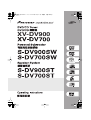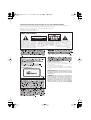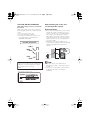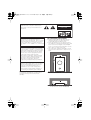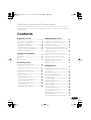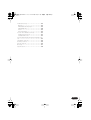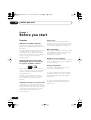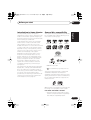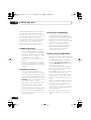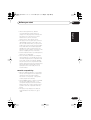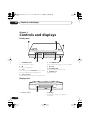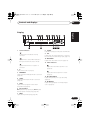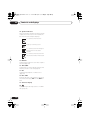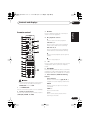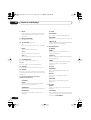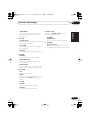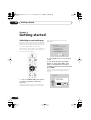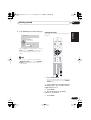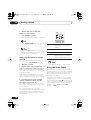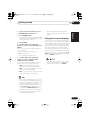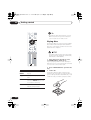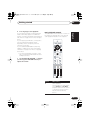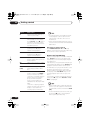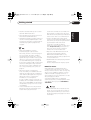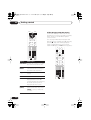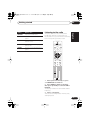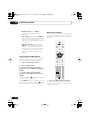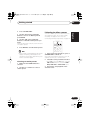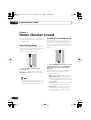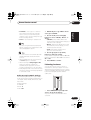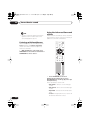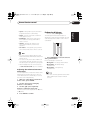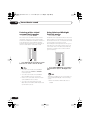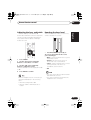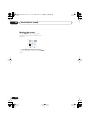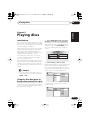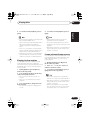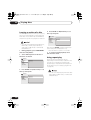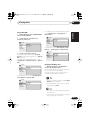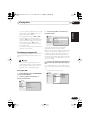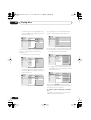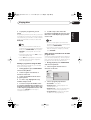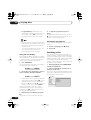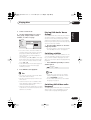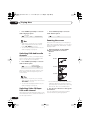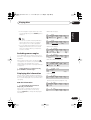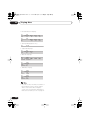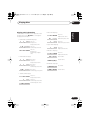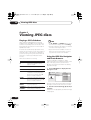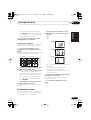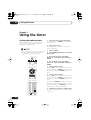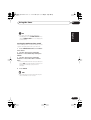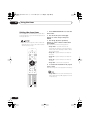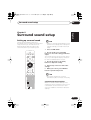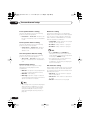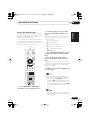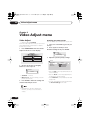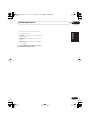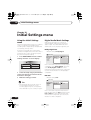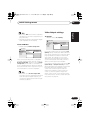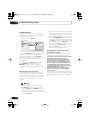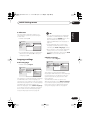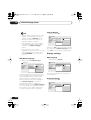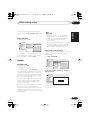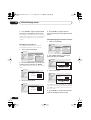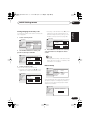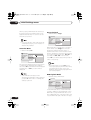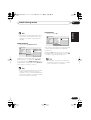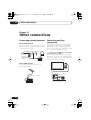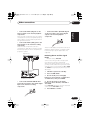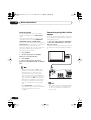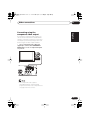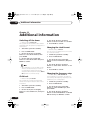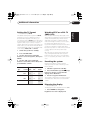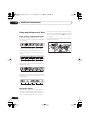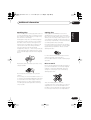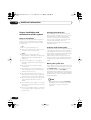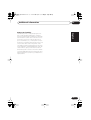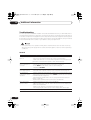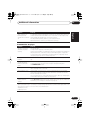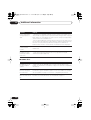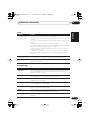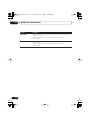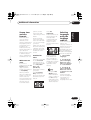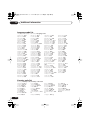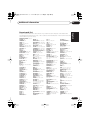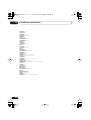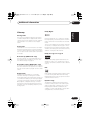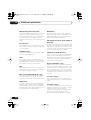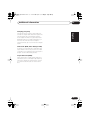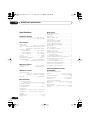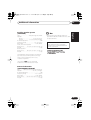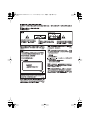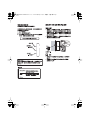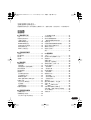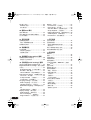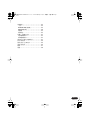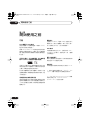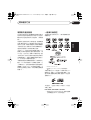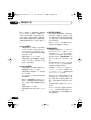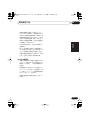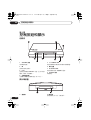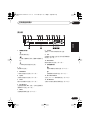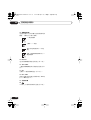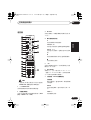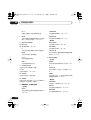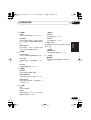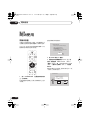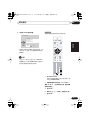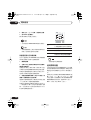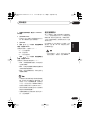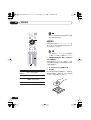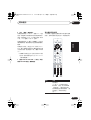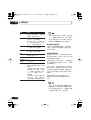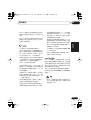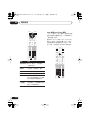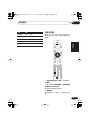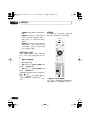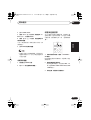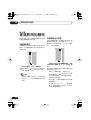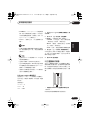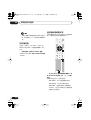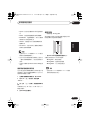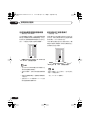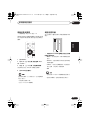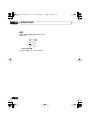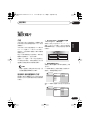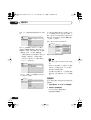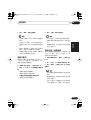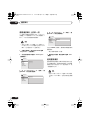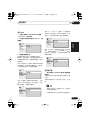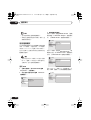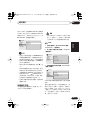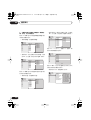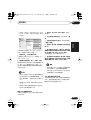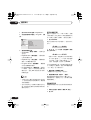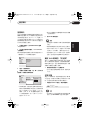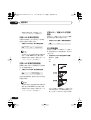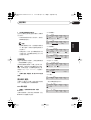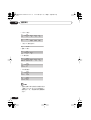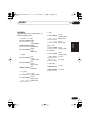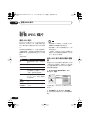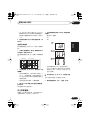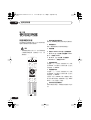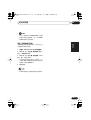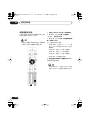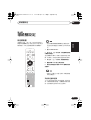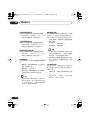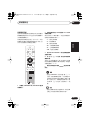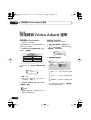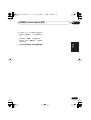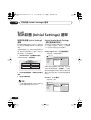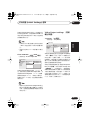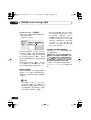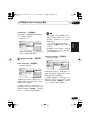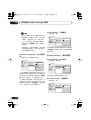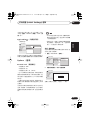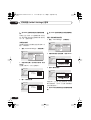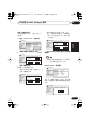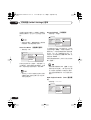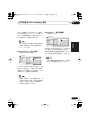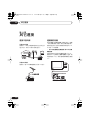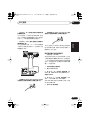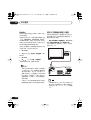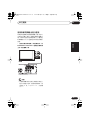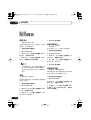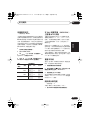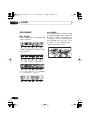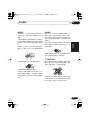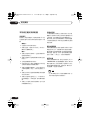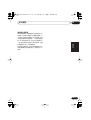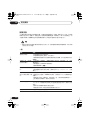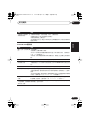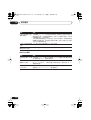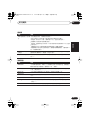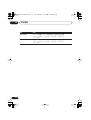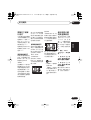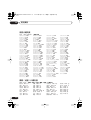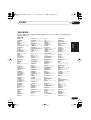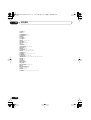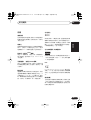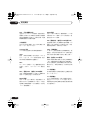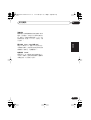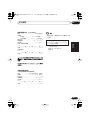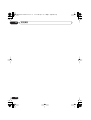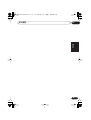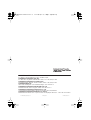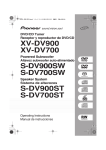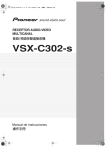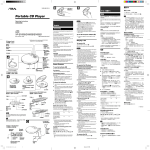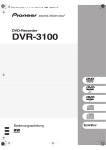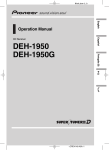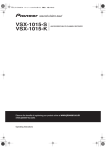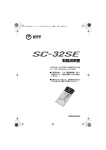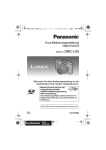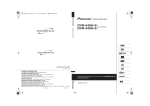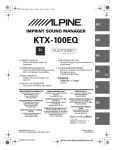Download Pioneer S-DV900ST Home Theater System User Manual
Transcript
NS03_ZFL.book 1 ページ 2003年7月31日 木曜日 午後7時0分 XV-DV900 NS03_ZFL.book 2 ページ 2003年7月31日 木曜日 午後7時0分 CONGRATULATIONS ON YOUR PURCHASE OF THIS FINE PIONEER PRODUCT. Pioneer is on the leading edge of DVD research for consumer products and this unit incorporates the latest technological developments. We are sure you will be fully satisfied with this system. Thank you for your support. Location: underside of the unit [For Taiwanese model] IMPORTANT CAUTION RISK OF ELECTRIC SHOCK DO NOT OPEN The lightning flash with arrowhead symbol, within an equilateral triangle, is intended to alert the user to the presence of uninsulated "dangerous voltage" within the product's enclosure that may be of sufficient magnitude to constitute a risk of electric shock to persons. CAUTION: TO PREVENT THE RISK OF ELECTRIC SHOCK, DO NOT REMOVE COVER (OR BACK). NO USER-SERVICEABLE PARTS INSIDE. REFER SERVICING TO QUALIFIED SERVICE PERSONNEL. The exclamation point within an equilateral triangle is intended to alert the user to the presence of important operating and maintenance (servicing) instructions in the literature accompanying the appliance. H002_En Operating Environment H045 En Operating environment temperature and humidity: +5°C – +35°C (+41°F – +95°F); less than 85%RH (cooling vents not blocked) Do not install in the following locations • Location exposed to direct sunlight or strong artificial light • Location exposed to high humidity, or poorly ventilated location VENTILATION: When installing this unit, make sure to leave space around the unit for ventilation to improve heat radiation (at least 28 cm at top, 10 cm at rear, and 15 cm at each side). WARNING: Slot and openings in the cabinet are provided for ventilation and to ensure reliable operation of the product and to protect it from overheating, to prevent fire hazard, the openings should never be blocked and covered with items, such as newspapers, table-cloths, curtains, etc. Also do not put the apparatus on the thick carpet, bed, sofa, or fabric having a thick pile. H040 En NS03_ZFL.book 3 ページ 2003年7月31日 木曜日 午後7時0分 VOLTAGE SELECTOR SWITCH Only multi-voltage model is provided with this switch. Always check that selector are set properly before plugging the power cord into the wall outlet. 1. Disconnect the power cord. 2. Use a small-sized screwdriver. 3. Insert the screwdriver into the groove on the voltage selector, and adjust the VOLTAGE SELECTOR. VOLTAGE SELECTOR 240 V Wall-mounting the center and surround speaker system Before mounting • Remember that the speaker system is heavy and that its weight could cause the wood screws to work loose, or the wall material to fail to support it, resulting in the speaker falling. Make sure that the wall you intend to mount the speakers on is strong enough to support them. Do not mount on plywood or soft surface walls. • Mounting screws are not supplied. Use screws that are suitable for the wall material and that will support the weight of the speaker. 220V –230V 5 mm 10 mm 5 mm Wood screw 110V –120V CAUTION 240 V Power source voltage is factory adjusted at 240 volts. If your area is different, change the voltage selector’s setting. H039En On the inside cover of the unit. Protrusion: 5-7mm • If you are unsure of the qualities and strength of the walls, consult a professional for advice. • Pioneer is not responsible for any accidents or damage that result from improper installation. NS03_ZFL.book 4 ページ 2003年7月31日 木曜日 午後7時0分 These labels can be found on the DVD/CD tuner rear panel and bottom panel and on the powered subwoofer rear panel. CAUTION RISK OF ELECTRIC SHOCK DO NOT OPEN [For Taiwanese model] • Install components so that there are no obstructions above or either side, and nothing blocking ventilation holes. • Leave at least 5 cm of free space around the subwoofer and at least 28cm above and 15cm to the left and right of the DVD/CD Tuner, as shown below. Remember to also leave 15cm of space at the rear. • Use a vacuum cleaner periodically to clean the port of the subwoofer to keep it free of dust. 5 cm 5 cm This product incorporates copyright protection technology that is protected by method claims of certain U.S. patents and other intellectual property rights owned by Macrovision Corporation and other rights owners. Use of this copyright protection technology must be authorized by Macrovision Corporation, and is intended for home and other limited viewing uses only unless otherwise authorized by Macrovision Corporation. Reverse engineering or disassembly is prohibited. Installation precaution 5 cm Please read through these operating instructions so you will know how to operate your model properly. After you have finished reading the instructions, put them away in a safe place for future reference. This player is not suitable for commercial use. This product is for general household purposes. Any failure due to use for other than household purposes (such as longterm use for business purposes in a restaurant or use in a car or ship) and which requires repair will be charged for even during the warranty period. K041_En Powered subwoofer unit (S-DV900/700SW) 28 cm 15 cm 15 cm Energy-saving design This system is designed to use 0.55 W of electricity when power is switched to standby. DVD/CD Tuner unit (XV-DV900/700) NS03_ZFL.book 5 ページ 2003年7月31日 木曜日 午後7時0分 Thank you for buying this Pioneer product. Please read through these operating instructions so that you will know how to operate your model properly. After you have finished reading the instructions, put them in a safe place for future reference. Contents 01 Before you start 04 Home theater sound Features . . . . . . . . . . . . . . . . . . . . . . . . . . . 8 Introduction to home theater . . . . . . . . . . . 9 General disc compatibility . . . . . . . . . . . . . 9 CD-R/RW compatibility . . . . . . . . . . . . . 10 DVD-R/RW compatibility . . . . . . . . . . . . 10 PC-created disc compatibility . . . . . . . . 10 Compressed audio compatibility . . . . . . 10 JPEG file compatibility . . . . . . . . . . . . . . 11 Auto listening mode . . . . . . . . . . . . . . . . . 30 Listening in surround sound . . . . . . . . . . . 30 Dolby Pro Logic II Music settings . . . . . . 31 Listening in stereo . . . . . . . . . . . . . . . . . . . 31 Listening with headphones . . . . . . . . . . . . 32 Using the Advanced Surround effects . . . . 32 Adjusting the Advanced Surround effect level . . . . . . . . . . . . . . . . . . . . . . . . . . . . 33 Enhancing dialogue . . . . . . . . . . . . . . . . . 33 Listening with a virtual surround back speaker . . . . . . . . . . . . . . . . . . . . . . . . . . . 34 Using Quiet and Midnight listening modes . . . . . . . . . . . . . . . . . . . . . . . . . . . . 34 Adjusting the bass and treble . . . . . . . . . . 35 Boosting the bass level . . . . . . . . . . . . . . . 35 Muting the sound . . . . . . . . . . . . . . . . . . . 36 02 Controls and displays Front panel . . . . . . . . . . . . . . . . . . . . . . . . Display unit . . . . . . . . . . . . . . . . . . . . . . . Display . . . . . . . . . . . . . . . . . . . . . . . . . . . Remote control . . . . . . . . . . . . . . . . . . . . 12 12 13 15 03 Getting started Switching on and setting up. . . . . . . . . . . Setting the clock . . . . . . . . . . . . . . . . . . Setting up the remote to control your TV . . . . . . . . . . . . . . . . . . . . . . . . . . . . . Using the Room Setup . . . . . . . . . . . . . . . Using the on-screen displays . . . . . . . . . . Playing discs . . . . . . . . . . . . . . . . . . . . . . Basic playback controls . . . . . . . . . . . . . Resume and Last Memory . . . . . . . . . . . DVD disc menus . . . . . . . . . . . . . . . . . . Video CD/Super VCD PBC menus . . . . . Listening to the radio . . . . . . . . . . . . . . . . Improving poor FM reception . . . . . . . . . Memorizing stations . . . . . . . . . . . . . . . Listening to station presets . . . . . . . . . . Listening to other sources . . . . . . . . . . . . 18 19 20 20 21 22 23 24 25 26 27 28 28 29 29 05 Playing discs Introduction . . . . . . . . . . . . . . . . . . . . . . . . 37 Using the Disc Navigator to browse the contents of a disc . . . . . . . . . . . . . . . . . . . 37 Scanning discs . . . . . . . . . . . . . . . . . . . . . 38 Playing in slow motion . . . . . . . . . . . . . . . 39 Frame advance/frame reverse . . . . . . . . . . 39 Looping a section of a disc . . . . . . . . . . . . 40 Using repeat play. . . . . . . . . . . . . . . . . . . . 40 Using the OSD . . . . . . . . . . . . . . . . . . . . 41 Using the display unit . . . . . . . . . . . . . . . 41 Using random play . . . . . . . . . . . . . . . . . . 42 Using the OSD . . . . . . . . . . . . . . . . . . . . 42 Creating a program list . . . . . . . . . . . . . . . 43 Using the OSD . . . . . . . . . . . . . . . . . . . . 43 Using the unit display . . . . . . . . . . . . . . . 46 Clearing the program list . . . . . . . . . . . . 46 Searching a disc . . . . . . . . . . . . . . . . . . . . 46 Playing DVD-Audio ‘Bonus Groups’ . . . . . . 47 Switching subtitles . . . . . . . . . . . . . . . . . . 47 Switching DVD-Video audio language . . . . 47 5 En NS03_ZFL.book 6 ページ 2003年7月31日 木曜日 午後7時0分 Switching DVD-Audio audio channels . . . Switching Video CD/Super VCD audio channel . . . . . . . . . . . . . . . . . . . . . . . . . . Zooming the screen . . . . . . . . . . . . . . . . . Switching camera angles . . . . . . . . . . . . . Displaying disc information . . . . . . . . . . . OSD disc information . . . . . . . . . . . . . . Display unit information . . . . . . . . . . . . 48 48 48 49 49 49 51 06 Viewing JPEG discs Playing a JPEG slideshow . . . . . . . . . . . . 52 Using the JPEG Disc Navigator and Photo Browser . . . . . . . . . . . . . . . . . . . . . . . . . . 52 Zooming the screen . . . . . . . . . . . . . . . . . 53 07 Using the timer Setting the wake-up timer . . . . . . . . . . . . 54 Turning the wake-up timer on/off . . . . . . 55 Setting the sleep timer . . . . . . . . . . . . . . . 56 08 Surround sound setup Setting up surround sound . . . . . . . . . . . 57 System Setup menu options . . . . . . . . . 57 Setting the channel levels . . . . . . . . . . . 59 09 Video Adjust menu Video Adjust . . . . . . . . . . . . . . . . . . . . . . . 60 Creating your own presets . . . . . . . . . . . 60 10 Initial Settings menu Using the Initial Settings menu . . . . . . . . Digital Audio Mode Settings. . . . . . . . . . . Dolby Digital Out . . . . . . . . . . . . . . . . . . DTS Out . . . . . . . . . . . . . . . . . . . . . . . . . Linear PCM Out . . . . . . . . . . . . . . . . . . . Video Output settings . . . . . . . . . . . . . . . . TV Screen . . . . . . . . . . . . . . . . . . . . . . . Component Out . . . . . . . . . . . . . . . . . . . S-Video Out . . . . . . . . . . . . . . . . . . . . . . Language settings . . . . . . . . . . . . . . . . . . Audio Language . . . . . . . . . . . . . . . . . . Subtitle Language . . . . . . . . . . . . . . . . . DVD Menu Language. . . . . . . . . . . . . . . Subtitle Display . . . . . . . . . . . . . . . . . . . 6 En 62 62 62 62 63 63 63 64 65 65 65 65 66 66 Display settings . . . . . . . . . . . . . . . . . . . . . 66 OSD Language . . . . . . . . . . . . . . . . . . . . 66 On Screen Display . . . . . . . . . . . . . . . . . 66 Angle Indicator . . . . . . . . . . . . . . . . . . . . 67 Options . . . . . . . . . . . . . . . . . . . . . . . . . . . 67 Parental Lock . . . . . . . . . . . . . . . . . . . . . 67 Bonus Group . . . . . . . . . . . . . . . . . . . . . . 69 Auto Disc Menu . . . . . . . . . . . . . . . . . . . 70 Group Playback . . . . . . . . . . . . . . . . . . . . 70 DVD Playback Mode . . . . . . . . . . . . . . . . 70 SACD Playback . . . . . . . . . . . . . . . . . . . . 71 PhotoViewer . . . . . . . . . . . . . . . . . . . . . . 71 11 Other connections Connecting external antennas . . . . . . . . . . 72 Connecting auxiliary components . . . . . . . 72 Reducing the TV and line signal levels . .73 Recording mode . . . . . . . . . . . . . . . . . . . 74 Connecting using the S-video output. . . . .74 Connecting using the component video output . . . . . . . . . . . . . . . . . . . . . . . . . . . . 75 12 Additional information Switching off the demo . . . . . . . . . . . . . . . 76 Child Lock . . . . . . . . . . . . . . . . . . . . . . . . . 76 Changing the clock format . . . . . . . . . . . . 76 Changing the frequency step. . . . . . . . . . . 76 Setting the TV format. . . . . . . . . . . . . . . . . 77 Watching NTSC on a PAL TV (MOD. PAL) . . . . . . . . . . . . . . . . . . . . . . . . 77 Resetting the system . . . . . . . . . . . . . . . . . 77 Dimming the display . . . . . . . . . . . . . . . . . 77 Using and taking care of discs . . . . . . . . . 78 Titles, groups, chapters and tracks . . . . .78 DVD Video regions . . . . . . . . . . . . . . . . . 78 Handling discs . . . . . . . . . . . . . . . . . . . . 79 Storing discs . . . . . . . . . . . . . . . . . . . . . . 79 Discs to avoid . . . . . . . . . . . . . . . . . . . . . 79 Proper installation and maintenance of this system. . . . . . . . . . . . . . . . . . . . . . . . . . . . 80 Hints on installation . . . . . . . . . . . . . . . . 80 Cleaning the pickup lens. . . . . . . . . . . . . 80 Problems with condensation. . . . . . . . . . 80 Moving the system unit . . . . . . . . . . . . . . 80 Power cord caution . . . . . . . . . . . . . . . . . 81 NS03_ZFL.book 7 ページ 2003年7月31日 木曜日 午後7時0分 Troubleshooting . . . . . . . . . . . . . . . . . . . . 82 General . . . . . . . . . . . . . . . . . . . . . . . . . 82 DVD/CD/Video CD player . . . . . . . . . . . . 83 MP3/JPEG discs . . . . . . . . . . . . . . . . . . 84 Tuner . . . . . . . . . . . . . . . . . . . . . . . . . . . 85 Error Messages . . . . . . . . . . . . . . . . . . . 85 Screen sizes and disc formats . . . . . . . . . 87 Widescreen TV users . . . . . . . . . . . . . . . 87 Standard TV users . . . . . . . . . . . . . . . . . 87 Selecting languages using the language code list . . . . . . . . . . . . . . . . . . . . . . . . . . . . . . 87 Language code list . . . . . . . . . . . . . . . . . . 88 Country code list . . . . . . . . . . . . . . . . . . . 88 Preset code list . . . . . . . . . . . . . . . . . . . . 89 Glossary . . . . . . . . . . . . . . . . . . . . . . . . . . 91 Specifications . . . . . . . . . . . . . . . . . . . . . 94 7 En NS03_ZFL.book 8 ページ 2003年7月31日 木曜日 午後7時0分 01 Before you start Chapter 1 Before you start Features Picture zoom DVD-Audio and SACD compatible While a DVD or Video CD/Super VCD is playing, you can zoom in on any part of the picture at up to 4x magnification for a closer look. See Zooming the screen on page 48. Experience the super high-quality audio performance of DVD-Audio and Super Audio CD (SACD). The on-board 24-bit/192kHz DAC means that this player is fully compatible with high sampling-rate discs, capable of delivering exceptional sound quality in terms of dynamic range, low-level resolution and highfrequency detail. Excellent audio performance with Dolby Digital, Dolby Pro Logic, Dolby Pro Logic II*1 and DTS*2 software MP3 compatibility This system is compatible with CD-R, CD-RW and CD-ROM discs that contain MP3 audio tracks. See also Compressed audio compatibility on page 10. Graphical on-screen displays Setting up and using your DVD home theater system is made very easy using the graphical on-screen displays. Energy saving design Built-in Dolby Digital and DTS decoders let you enjoy true discrete multi-channel home theater sound with Dolby Digital and DTS encoded DVD discs. Dolby Pro Logic and Dolby Pro Logic II decoding adds excitement to two-channel source material with surround sound playback. Simple Room Setup for surround sound Setting up basic surround sound is made a simple two step process with the Room Setup feature. Tell the unit the size of your listening room and your listening position, and the system automatically configures the surround sound. 8 En This system is designed to use 0.55 W of power when in standby mode. *1 Manufactured under license from Dolby Laboratories. “Dolby”, “Pro Logic” and the double-D symbol are trademarks of Dolby Laboratories. *2 “DTS” and “DTS Digital Surround” are registered trademarks of Digital Theater Systems, Inc. NS03_ZFL.book 9 ページ 2003年7月31日 木曜日 午後7時0分 01 Before you start General disc compatibility You are probably used to using stereo equipment to listen to music, but may not be used to home theater systems that give you many more options (such as surround sound) when listening to soundtracks. This system was designed and engineered to be compatible with software bearing one or more of the following logos: DVD-Audio DVD-Video Audio CD CD-R CD-RW Super Audio CD Fujicolor CD • KODAK Picture CD • is a trademark of Fuji Photo Film Co. Deutsch Ltd. This player supports the IEC’s Super VCD standard. Compared to the Video CD standard, Super VCD offers superior picture quality, and allows two stereo soundtracks to be recorded. Super VCD also supports the widescreen size. CD Super Video CD (Super VCD) Other formats, including but not limited to the following, are not playable in this system: Español VIDEO Nederlands This system will automatically decode Dolby Digital, DTS, or Dolby Surround DVD-Video discs, according to your speaker setup. In most cases, you won’t have to make changes for realistic surround sound, but other possibilities (like listening to a CD with multichannel surround sound) are explained in Home theater sound on page 30. DVD-RW Français DVD-Video has become the basic source material for home theater due to its size, quality, and ease of use. Depending on the DVD, you can have up to six different audio tracks coming from one disc, all of them being sent to different speakers in your system. This is what creates a surround sound effect and gives you the feeling of ‘being there’. Video CD DVD-R Italiano Home theater refers to the use of multiple audio tracks to create a surround sound effect, making you feel like you're in the middle of the action or concert. The surround sound you get from a home theater system depends not only on the speakers you have set up in your room, but also on the source and the sound settings of the system. English Introduction to home theater DVD-RAM / DVD-ROM / CD-ROM * * Except those that contain MP3 or JPEG. See also Compressed audio compatibility and JPEG file compatibility below. 9 En NS03_ZFL.book 10 ページ 2003年7月31日 木曜日 午後7時0分 01 Before you start DVD-R/RW and CD-R/RW discs (Audio CDs and Video CDs) recorded using a DVD recorder, CD recorder or personal computer may not be playable on this system. This may be caused by a number of possibilities, including but not limited to: the type of disc used; the type of recording; damage, dirt or condensation on either the disc or the player’s pick-up lens. See below for notes about particular software and formats. CD-R/RW compatibility • This system will play CD-R and CD-RW discs recorded in CD Audio or Video CD format, or as a CD-ROM containing MP3 or JPEG files. However, any other content may cause the disc not to play, or create noise/distortion in the output. • This system cannot record CD-R or CDRW discs. • Unfinalized CD-R/RW discs recorded as CD Audio can be played, but the full Table of Contents (playing time, etc.) will not be displayed. DVD-R/RW compatibility • This unit will play DVD-R/RW discs recorded using the DVD-Video format that have been finalized using a DVD-recorder. • This unit will play DVD-RW discs recorded using the Video Recording (VR) format. • DVD-RW shows in the display when a VR format DVD-RW disc is loading. • When playing a VR format DVD-RW discs that was edited on a DVD recorder, the screen may go momentarily black at edited points and/or you may see scenes from immediately before the edited point. • This unit cannot record DVD-R/RW discs. • Unfinalized DVD-R/RW discs cannot be played in this player. 10 En PC-created disc compatibility • If you record a disc using a personal computer, even if it is recorded in a “compatible format” as listed above, there will be cases in which the disc may not be playable in this machine due to the setting of the application software used to create the disc. In these particular instances, check with the software publisher for more detailed information. • Check the DVD-R/RW or CD-R/RW software disc boxes for additional compatibility information. Compressed audio compatibility • This unit will play CD-ROM, CD-R, and CD-RW discs containing files saved in the MPEG-1 Audio Layer 3 (MP3) format with a sampling rate of 32, 44.1 or 48kHz. Incompatible files will not play and the message Can’t play this format will be displayed (No Play in the Display unit). • Fixed bit-rate MP3 files are recommended. Variable bit-rate (VBR) MP3 files are playable, but playing time may not be shown correctly. • The CD-ROM used to compile your MP3 files must be ISO 9660 Level 1 or 2 compliant. CD physical format: Mode1, Mode2 XA Form1. Romeo and Joliet file systems are both compatible with this player. • Use CD-R or CD-RW media for recording your files. The disc must be finalized (i.e. the session must be closed) in order to play in this unit. This player is not compatible with multi-session discs. Only the first session of a multi-session disc will be recognized. • This player only plays tracks that are named with the file extension .mp3 or .MP3. NS03_ZFL.book 11 ページ 2003年7月31日 木曜日 午後7時0分 Before you start 01 • When naming MP3 files, add the corresponding file name extension (.mp3). Files are played according to the file extension. To prevent noise and malfunctions, do not use these extensions for other kinds of files. English • This player can recognize up to 999 files (MP3/JPEG) and up to 499 folders. If a disc exceeds these limits, only files and folders up to these limits will be playable. Files and folders are read/ displayed in alphabetical order. Note that if the file structure is very complex, you may not be able to read/play all files on the disc. Italiano Deutsch • There are many different recording bitrates available to encode MP3 files. This unit was designed to be compatible with all of them. Audio encoded at 128Kbps should sound close to regular CD Audio quality. This player will play lower bit-rate files, but please note that the sound quality becomes noticeably worse at lower bit-rates. Français • Folder and track names (excluding the file extension) are displayed. JPEG file compatibility • This player only displays files that are named with the file extension .jpg or .JPG. Español • The CD-ROM used to compile your JPEG files must be ISO 9660 Level 1 or 2 compliant. CD physical format: Mode1, Mode2 XA Form1. Romeo and Joliet file systems are both compatible with this player. Nederlands • Baseline JPEG and EXIF 2.1* still image files up to 8 mega-pixels are supported (maximum vertical and horizontal resolution is 5120 pixels). (*File format used by digital still cameras) 11 En NS03_ZFL.book 12 ページ 2003年7月31日 木曜日 午後7時0分 02 Controls and displays Chapter 2 Controls and displays Front panel 1 2 3 TIMER STANDBY/ON 4 OPEN/CLOSE 6 7 5 8 1 VOLUME buttons Use to adjust the volume. 5 STANDBY/ON Press to switch the system on or into standby. 2 Press to stop playback. 6 3 Press to switch to the DVD/CD function. Also press to start/pause/resume playback. Disc tray 7 OPEN/CLOSE Press to open/close the disc tray. 8 PHONES jack Headphone jack. 4 Timer indicator Lights when the wake-up timer is set (page 54). Display unit 9 9 12 En Remote sensor 10 10 Display See Display on page 13 for detailed information. NS03_ZFL.book 13 ページ 2003年7月31日 木曜日 午後7時0分 02 Controls and displays 1 2 3 4 MIDNIGHT QUIET 5 6 7 8 9 PGM RPT -1 RDM V.PART ATT 10 11 REC MODE 20 1 19 13 14 PRO LOGIC DIGITAL ADV.SURR. PRGSVE 18 17 16 15 8 V.PART Light when playing a video part of a DVD disc. Lights when a broadcast is being received. 9 ATT Lights when the input attenuator is active for the currently selected analog input (page 73). Lights when a stereo FM broadcast is being received in auto stereo mode. 10 REC MODE Lights when Rec Mode is active (page 74). Lights when FM mono reception is selected. 2 Lights when a disc is playing. 4 QUIET Lights when the Quiet mode is selected (page 34). 6 RPT and RPT-1 RPT lights during repeat play. RPT-1 lights during repeat one-track play (page 40). 12 2 PRO LOGIC II Lights during Dolby Pro Logic decoding (page 30). 13 2 DIGITAL Lights during playback of a Dolby Digital source (page 30). Español 5 PGM Lights when a program list has been programmed (page 43). Lights when the sleep timer is active (page 56). Nederlands 3 MIDNIGHT Lights when the Midnight mode is selected (page 34). Lights when the wake-up timer is set (page 54). Deutsch 11 Timer indicators Français Tuner indicators Italiano kHz MHz 12 English Display 7 RDM Lights during random play (page 42). 13 En NS03_ZFL.book 14 ページ 2003年7月31日 木曜日 午後7時0分 02 Controls and displays 14 Speaker indicators These show which speakers are being used to output the current source. The illustrations below show some example displays. 5.1 channel surround sound Stereo (2.1 channel) sound 3.1 channel sound with Dialogue enhancement on the center channel 5.1 channel surround sound with Virtual Surround Back mode active 15 PRGSVE Lights when progressive scan video output is selected (page 64). 16 ADV.SURR. Lights when one of the Advanced Surround listening modes is selected (page 32). 17 DTS Lights during playback of a DTS source (page 30). 18 kHz / MHz Indicates the unit of the frequency shown in the character display (kHz for AM, MHz for FM). 19 Character display 20 Lights during multi-angle scenes on a DVD disc (page 49). 14 En NS03_ZFL.book 15 ページ 2003年7月31日 木曜日 午後7時0分 02 Controls and displays 3 DISPLAY Press to display/change disc information shown on-screen (page 49). STANDBY/ON 1 2 CD FM/AM DVD TUNER DISPLAY 12 RETURN DVD MENU 6 13 TUNE+ ST– 7 11 ST+ ENTER MUTE TUNE– SOUND 8 14 15 17 18 19 21 BASS MODE DIALOGUE AUTO SURROUND VOL VIRTUAL SB ADVANCED PROGRAM AUDIO REPEAT SUBTITLE RANDOM ANGLE ZOOM TOP MENU HOME MENU 1 2 3 SYSTEM SETUP TEST TONE CH LEVEL 4 5 6 DIMMER QUIET/ MIDNIGHT TIMER/ CLOCK 7 CLR MAIN 8 9 FOLDER– FOLDER+ 0 ENTER SUB Press to stop playback. 5 Press to jump to the beginning of the current chapter/track, then to previous chapters/ tracks. 22 ROOM SETUP 6 DVD MENU Press to display a DVD disc menu, or the Disc Navigator if a VR format DVD-RW, CD, Video CD/Super VCD, MP3 or JPEG disc is loaded. 7 Cursor buttons, ENTER and tuning buttons Cursor buttons Use the cursor buttons (///) to navigate on-screen displays and menus. 1 STANDBY/ON Press to switch the system on or into standby. 2 Function select buttons Press to select the source you want to listen to (DVD (CD). TUNER, TV, LINE) ENTER Press to select an option or execute a command. TUNE +/– Use to tune the radio. Español • Functions printed in green on the remote control are accessed by switching the MAIN/SUB switch to SUB. Nederlands 20 INPUT and / Use for forward slow motion playback, frame advance and forward scanning. Deutsch 16 CH and / Use for reverse slow motion playback, frame reverse and reverse scanning. Press to pause playback; press again to restart. MASTER VOLUME TV CONTROL 10 Press to start or resume playback. Français 9 Disc playback controls Italiano 5 LINE OPEN/CLOSE 3 4 4 L1/L2 TV English Remote control ST +/– Use to select station presets when listening to the radio. 15 En NS03_ZFL.book 16 ページ 2003年7月31日 木曜日 午後7時0分 02 Controls and displays 8 MUTE Press to mute all sound from the speakers and headphones (press again to cancel) (page 36). 9 MASTER VOLUME Use to adjust the volume. 10 TV CONTROL (page 20) Press to switch the TV on or into standby. INPUT Press to switch the TV input. CH +/– Use to select channels on the TV. VOL +/– Use to adjust the volume on the TV. 11 OPEN/CLOSE Press to open/close the disc tray. 12 Press to jump to the next chapter/track. 13 RETURN Press to return to a previous menu screen. 14 SOUND Press to access the sound menu, from which you can adjust the DSP effect level, bass and treble, etc. 15 Surround sound mode/sound enhancement buttons (In MAIN) AUTO Press to select the default decoding for the current source (page 30). SURROUND Use to select a Surround mode (page 30). ADVANCED Use to select an Advanced Surround (page 32). 16 En (In SUB) BASS MODE Use to select a Bass Mode (page 35). DIALOGUE Use to select a Dialogue mode (page 33). VIRTUAL SB Press to switch the Virtual Surround Back speaker effect on/off (page 34). 16 DVD/CD buttons (In MAIN) AUDIO Press to select an audio channel or language (page 47). SUBTITLE Press to display/change the DVD subtitle display (page 47). ANGLE Press to change camera angle during DVD multi-angle scene playback (page 49). (In SUB) PROGRAM Use to program/play a program list (page 43). REPEAT Use to select a repeat play mode (page 40). RANDOM Use to select a random play mode (page 42). 17 (In SUB) ZOOM Press to change the screen zoom level (page 48). TOP MENU Use to display the top menu of a DVD disc in the play position (this may be the same as pressing DVD MENU). NS03_ZFL.book 17 ページ 2003年7月31日 木曜日 午後7時0分 02 Controls and displays 18 (In SUB) TEST TONE Use to output the test tone (for speaker setup) (page 59). (In MAIN) ROOM SETUP Press to start Room Setup (page 20). 22 (In MAIN) Number buttons Use the number buttons for selecting titles/chapters/tracks from a disc directly. Italiano SYSTEM SETUP Use to make various system and surround sound settings (page 57). 21 MAIN / SUB Change from MAIN to SUB to access functions printed in green. English HOME MENU Press to display (or exit) the on-screen menu for Initial Settings, Play Mode functions, etc. CH LEVEL Use to adjust the speaker level (page 59). DIMMER Press to dim or brighten the display. TIMER/CLOCK Press to display the clock and to access the timer menu (page 19 and page 54). Deutsch QUIET/MIDNIGHT Use to select the Quiet and Midnight modes (page 34). Français 19 (In SUB) 20 (In MAIN) ENTER Selects menu options, etc. (works exactly the same as the ENTER button in 7 above). Nederlands CLR Press to clear an entry. (In SUB) FOLDER + Press to jump to the next folder. Español FOLDER – Press to jump to previous folders. 17 En NS03_ZFL.book 18 ページ 2003年7月31日 木曜日 午後7時0分 03 Getting started Chapter 3 Getting started Switching on and setting up After making sure everything is connected up properly, you’re ready to switch on. The first thing to do is to tell the system what kind of TV you’re using, standard or widescreen. You should see the welcome screen displayed. Welcome to Pioneer DVD! Thank you for purchasing this Pioneer DVD player. After that you can set up the surround sound for your room, and set the clock so that you can use the timer features. Before using, please take a little time to setup your DVD player Put the batteries into the remote control Next, press the [ENTER] button on the remote control and start the Let's Get Started Menu Next STANDBY/ON CD FM/AM DVD TUNER L1/L2 TV LINE DISPLAY OPEN CLOSE RETURN DVD MENU TUNE+ ST– ST+ ENTER MUTE TUNE– SOUND MASTER VOLUME 2 Press ENTER to move on to the next screen. 3 Use the / (cursor left/right) buttons to select either ‘Wide screen (16:9)’ or ‘Standard size screen (4:3)’ according to the kind of TV you have, then press ENTER. See also Screen sizes and disc formats on page 87 if you’re not sure which one to choose. TV CONTROL Let's Get Started Menu CH INPUT VOL What kind of TV do you have? 1 Press STANDBY/ON (on the remote or on the front panel) to switch the system on. Also make sure that your TV is switched on and that the video input is set to this system. 18 En Use the / cursor buttons to choose, then press [ENTER] Wide screen (16:9) Standard size screen (4:3) NS03_ZFL.book 19 ページ 2003年7月31日 木曜日 午後7時0分 03 Getting started 4 Press ENTER again to finish setting up. Setting the clock Setup complete STANDBY/ON English Setting the clock allows you to use the timer features. Let's Get Started Menu If you're finished setting up, choose [Complete], to start again choose [Back] CD FM/AM DVD TUNER L1/L2 TV LINE DISPLAY OPEN CLOSE Back • Use the (cursor right) button to select Back then press ENTER if you want to go back and change the setting you just made. Italiano Complete RETURN DVD MENU TUNE+ ST– ST+ ENTER TUNE– SOUND MASTER VOLUME TV CONTROL CH INPUT BASS MODE DIALOGUE AUTO SURROUND VIRTUAL SB ADVANCED REPEAT SUBTITLE RANDOM ANGLE ZOOM TOP MENU HOME MENU 1 2 3 SYSTEM SETUP TEST TONE CH LEVEL 4 5 6 DIMMER QUIET/ MIDNIGHT TIMER/ CLOCK 7 8 9 FOLDER– FOLDER+ 0 ENTER MAIN SUB ROOM SETUP Press TIMER/CLOCK. • If you are adjusting the clock, rather then setting it for the first time, press TIMER/ CLOCK again. 3 Press ENTER. Español 2 If ‘Clock ADJ?’ isn’t already showing in the display, press or (cursor left or right) until you see it. Nederlands PROGRAM AUDIO CLR 1 VOL Deutsch • You can also use the function buttons (DVD/CD, TUNER, etc.) or the OPEN/ CLOSE button to switch the system on from standby. Français MUTE 4 Use the / (cursor up/down) buttons to set the hour. 5 Press ENTER. 19 En NS03_ZFL.book 20 ページ 2003年7月31日 木曜日 午後7時0分 03 Getting started 6 Use the / (cursor up/down) buttons to set the minute. MASTER VOLUME TV CONTROL 7 Press ENTER to confirm. The display flashes to indicate the clock is set. CH INPUT BASS MODE DIALOGUE AUTO SURROUND PROGRAM • Press TIMER/CLOCK anytime to display the clock. • If you unplug the system from the wall outlet, or there is a power outage, you will need to set the clock again. Setting up the remote to control your TV REPEAT VOL VIRTUAL SB ADVANCED RANDOM Button What it does Switches your TV on or into standby. CH +/– Changes the TV channel. VOL +/– Adjusts the TV volume. INPUT Switches the TV’s input between the built in TV tuner and an external video source. You can set up the supplied remote to control your TV using the TV CONTROL buttons. 1 Switch on your TV. 2 Find the name of the manufacturer of your TV in the Preset code list on page 89 Next to each manufacturer is one or more three digit codes. These tell the remote what kind of TV you have. If the name of the manufacturer of your TV does not appear in the table, you won’t be able to set up this remote to control your TV. 3 Point the remote at your TV, hold down the CLR button, then enter the three digit code for your TV. The remote transmits an on/off signal to the TV. If you’ve entered the correct code, your TV should switch off. If your TV doesn’t turn off, repeat the procedure using the next code in the list until your TV switches off successfully. Once set, you can then use the individual TV controls shown below. 20 En • The default setting is for a Pioneer TV. Using the Room Setup Before using your system to enjoy surround sound playback, we recommend you spend a few minutes using the Room Setup. This is a quick and easy way to get good surround sound for your room. Depending on the distance of the surround speakers from your main listening position, choose between S (small), M (medium), or L (large) room, then depending on your seating position relative to the front and surround speakers, choose Fwd (forward), Mid (middle), or Back. NS03_ZFL.book 21 ページ 2003年7月31日 木曜日 午後7時0分 03 Getting started 2 3 Press ROOM SETUP. • If you have previously set up the room type and seating position, the display will show the current room settings. Press ENTER. • S – Smaller than average room • L – Larger than average room • Fwd – If you are nearer to the front speakers than the surround speakers • Mid – If you are equal distance from the front and surround speakers Español • The Room Setup automatically sets up both channel level and speaker distance. If you have already set the channel levels manually (see page 59) or speaker distance settings (see page 58), you will see Room Set? in the display when you first press the ROOM SETUP button. • Throughout this manual, ‘Select’ means use the cursor buttons to highlight an item on-screen, then press ENTER. Nederlands • Back – If you are nearer to the surround speakers than the front speakers All the screens are navigated in basically the same way, using the cursor buttons (, , , ) to change the highlighted item and pressing ENTER to select it. Deutsch 5 Use the / (cursor up/down) buttons to select a seating position setting, then press ENTER. Choose one of the following depending on where your main listening position is: For ease of use, this system makes extensive use of graphical on-screen displays (OSDs). You should get used to the way these work as you’ll need to use them when setting up the system, using some of the playback features, such as program play, and when making more advanced settings for audio and video. Français • M – Average room Using the on-screen displays Italiano 4 Use the / (cursor up/down) buttons to select a room type then press ENTER. Choose one of the following depending on your room size: • For a more detailed surround sound setup, see Setting up surround sound on page 57. English 1 If the system isn’t already on, press STANDBY/ON to switch it on. • Using the Room Setup will overwrite any previous settings you had for channel level and speaker distance. 21 En NS03_ZFL.book 22 ページ 2003年7月31日 木曜日 午後7時0分 03 Getting started DISPLAY OPEN CLOSE RETURN DVD MENU Playing discs ENTER MUTE SOUND MASTER VOLUME TV CONTROL CH INPUT BASS MODE DIALOGUE AUTO SURROUND PROGRAM AUDIO ZOOM VIRTUAL SB ADVANCED REPEAT SUBTITLE RANDOM ANGLE TOP MENU HOME MENU 1 2 3 TEST TONE CH LEVEL 4 5 6 DIMMER QUIET/ MIDNIGHT TIMER/ CLOCK 7 8 9 FOLDER– CLR 0 SUB The basic playback controls for playing DVD, CD, SACD, Video CD/Super VCD and MP3 discs are covered here. Further functions are detailed in the chapter 5. VOL SYSTEM SETUP MAIN • The button guide at the bottom of every OSD screen shows you which buttons you’ll need to use for that screen. FOLDER+ ENTER ROOM SETUP Throughout this manual, the term ‘DVD’ means any kind of DVD disc (DVD-Video, DVD-Audio or DVD-R/RW). 1 If the player isn’t already on, press STANDBY/ON to switch it on. If you’re playing a DVD or Video CD/Super VCD also turn on your TV and make sure that it is set to the correct video input. 2 Press OPEN/CLOSE to open the disc tray. 22 En Button What it does HOME MENU Displays/exits the on-screen display Changes the highlighted menu item ENTER Selects the highlighted menu item (both ENTER buttons work in exactly the same way) RETURN Returns to the main menu without saving changes 3 Load a disc. Load a disc with the label side facing up, using the disc tray guide to align the disc (if you’re loading a double-sided DVD disc, load it with the side you want to play face down). NS03_ZFL.book 23 ページ 2003年7月31日 木曜日 午後7時0分 03 Getting started Basic playback controls The table below shows the basic controls on the remote for playing discs. You can find other playback features in the chapter 5. English 4 Press (play) to start playback. If you’re playing a DVD or Video CD/Super VCD, a menu may appear. See DVD disc menus on page 25 and Video CD/Super VCD PBC menus on page 26 for how to navigate these. STANDBY/ON CD FM/AM DVD TUNER L1/L2 TV LINE DISPLAY OPEN CLOSE If you loaded a CD/CD-R/RW containing JPEGs, a slideshow will start. See Viewing JPEG discs on page 52 for more on playing these discs. Italiano If you’re playing an MP3 disc, it may take a few seconds before playback starts, depending on the complexity of the file structure on the disc. RETURN DVD MENU TUNE+ ST+ ENTER MUTE TUNE– SOUND MASTER VOLUME 5 Use the MASTER VOLUME – / + button (or the top panel VOLUME buttons) to adjust the volume. Français ST– • See also PhotoViewer on page 71 if the disc contains both MP3 audio files and JPEG picture files. TV CONTROL CH INPUT VIRTUAL SB ADVANCED PROGRAM AUDIO REPEAT SUBTITLE RANDOM ANGLE ZOOM TOP MENU HOME MENU 2 3 TEST TONE CH LEVEL 4 5 6 DIMMER QUIET/ MIDNIGHT TIMER/ CLOCK 7 8 9 FOLDER– FOLDER+ 0 ENTER CLR MAIN SUB ROOM SETUP What it does Starts playback. DVD and Video CD: If the display shows Resume or Last Mem playback starts from the resume or last memory point (see also Resume and Last Memory below.) Español Button Nederlands 1 SYSTEM SETUP Deutsch BASS MODE DIALOGUE AUTO SURROUND VOL 23 En NS03_ZFL.book 24 ページ 2003年7月31日 木曜日 午後7時0分 03 Getting started Button What it does Pauses a disc that’s playing, or restarts a paused disc. Stops playback. DVD and Video CD: The display shows Resume. Press again if you want to cancel the resume function. (See also Resume and Last Memory below.) Press to start fast reverse scanning. Press (play) to resume normal playback. Press to start fast forward scanning. Press (play) to resume normal playback. Skips to the start of the current track or chapter, then to previous tracks/chapters. Skips to the next track or chapter. FOLDER +/– Skips to the next/previous folder when playing a JPEG or MP3 (SUB) disc. Numbers Use to enter a title/track/group/ chapter number. Press ENTER to select (or wait a few seconds). • If the disc is stopped, playback starts from the selected title/ group (for DVD-Video/DVDAudio) or track number (for SACD/CD/Video CD/Super VCD/ MP3). • If the disc is playing, playback jumps to the start of the selected chapter or track (within the current group for DVD-Audio). • You may find with some DVD discs that some playback controls don’t work in certain parts of the disc. This is not a malfunction. • Track skip and number buttons for track selection do not work with unfinalized CDR/RW discs. Using the top panel controls The OPEN/CLOSE, and (stop) buttons on the top panel work the same way as the remote control equivalents. Resume and Last Memory When you stop playback of a DVD or Video CD disc, Resume is shown in the display indicating that you can resume playback again from that point. If the disc tray is not opened, the next time you start playback the display shows Resume and playback resumes from the resume point. For DVD discs only: If you take the disc out of the player, the play position is stored in memory. When you load the disc next time, the display shows Last Mem and you can resume playback (this works for up to five discs). If you want to clear the resume/last memory point, press (stop) while Resume or Last Mem is displayed. • When a Video CD is loaded, the Resume point is lost if the system is switched off, or switched to a function other than DVD (CD). • For the Last Memory function to work, you must press (stop) to stop playback before opening the disc tray. 24 En NS03_ZFL.book 25 ページ 2003年7月31日 木曜日 午後7時0分 03 Getting started • The Last Memory function doesn’t work with VR format DVD-RW discs. • After I load a DVD disc, it ejects automatically after a few seconds! • Why won’t the disc I loaded play? • I have a widescreen TV so why are there black bars at the top and bottom of the screen when I play some discs? • My DVD-Audio disc starts playing, but then suddenly stops! The disc may have been illegally copied. DVD disc menus Many DVD-Video and DVD-Audio discs contain menus from which you can select what you want to watch or listen to. They may give access to additional features, such as subtitle and audio language selection, or special features such as slideshows. See the disc packaging for details. Sometimes DVD menus are displayed automatically when you start playback; others only appear when you press DVD MENU or TOP MENU. • Some DVD-Audio discs feature a bonus group. To access this group you have to input a password which you can find on the disc packaging. See page 69 for more information. Español If a disc loaded correctly won’t play, it’s probably an incompatible format or disc type, such as DVD-ROM. See General disc compatibility on page 9 for more on disc compatibility. DVD-Audio and SACD audio is only available through the analog outputs. This is not a malfunction. Nederlands First check that you loaded the disc the right way up (label side up), and that it’s clean and not damaged. See Using and taking care of discs on page 78 for information on cleaning discs. • Why can’t I hear DVD-Audio and SACD audio through the digital outputs? Deutsch If the region number is OK, it may be that the disc is damaged or dirty. Clean the disc and look for signs of damage. See also Using and taking care of discs on page 78. Some discs override the display preferences of the system, so even if you have 4:3 (Pan & Scan) selected, those discs will still be shown in letterbox format. This is not a malfunction. Français Most likely, the disc is the wrong region for your system. The region number should be printed on the disc; check it against the region number of the system (which you can find on the rear panel). See also DVD Video regions on page 78. • I have a standard (4:3) TV and set the system to show widescreen DVDs in pan & scan format, so why do I still get black bars top and bottom with some discs? Italiano • With MP3 format discs, playback does not resume. Instead, playback begins of the first track of the folder containing the file that was playing when playback was stopped. Some movie formats are such that even when played on a widescreen TV, black bars are necessary at the top and bottom of the screen. This is not a malfunction. English • Resume and Last Memory are not available with DVD-Audio discs. 25 En NS03_ZFL.book 26 ページ 2003年7月31日 木曜日 午後7時0分 03 Getting started RETURN DVD MENU ENTER MUTE SOUND MASTER VOLUME TV CONTROL CH INPUT BASS MODE DIALOGUE AUTO SURROUND VOL VIRTUAL SB ADVANCED PROGRAM AUDIO REPEAT SUBTITLE RANDOM ANGLE ZOOM TOP MENU HOME MENU 1 2 3 SYSTEM SETUP TEST TONE CH LEVEL 4 5 6 DIMMER QUIET/ MIDNIGHT TIMER/ CLOCK 7 8 9 FOLDER– FOLDER+ CLR MAIN 0 SUB ENTER Video CD/Super VCD PBC menus Some Video CD/Super VCDs have menus from which you can choose what you want to watch. These are called PBC (Playback control) menus. You can play a PBC Video CD/Super VCD without having to navigate the PBC menu by pressing (stop) then starting playback using a number button to select a track, rather than (play) (or on the top panel). RETURN DVD MENU TUNE+ ST– ST+ ENTER MUTE TUNE– SOUND ROOM SETUP MASTER VOLUME TV CONTROL Button What it does CH INPUT VOL TOP MENU Displays the ‘top menu’ of a DVD disc—this varies with the disc. DVD MENU Displays a DVD disc menu—this varies with the disc and may be the same as the ‘top menu’. Moves the cursor around the screen. BASS MODE DIALOGUE AUTO SURROUND REPEAT SUBTITLE RANDOM ANGLE ZOOM TOP MENU HOME MENU 1 2 3 SYSTEM SETUP TEST TONE CH LEVEL 4 5 6 DIMMER QUIET/ MIDNIGHT TIMER/ CLOCK 7 8 9 FOLDER– FOLDER+ 0 ENTER CLR 26 En ENTER Selects the current menu option. RETURN Returns to the previously displayed menu screen. On some DVD-Audio discs featuring browsable pictures, press to display the browser screen. Numbers (MAIN) Highlights a numbered menu option (some discs only). Press ENTER to select (or wait a few seconds). VIRTUAL SB ADVANCED PROGRAM AUDIO MAIN SUB ROOM SETUP NS03_ZFL.book 27 ページ 2003年7月31日 木曜日 午後7時0分 03 Getting started What it does RETURN Displays the PBC menu. Numbers Selects a numbered menu option. Displays the previous menu page (if there is one). ENTER Displays the next menu page (if there is one). Press to select highlighted menu option. The tuner can receive both FM and AM broadcasts, and lets you memorize your favorite stations so you don’t have to manually tune in every time you want to listen. STANDBY/ON CD FM/AM DVD TUNER L1/L2 TV LINE DISPLAY OPEN CLOSE RETURN DVD MENU ST+ ENTER TUNE– SOUND Français TUNE+ ST– MUTE Italiano Listening to the radio English Button MASTER VOLUME TV CONTROL INPUT BASS MODE DIALOGUE AUTO SURROUND VOL VIRTUAL SB ADVANCED PROGRAM AUDIO REPEAT SUBTITLE RANDOM ANGLE ZOOM TOP MENU HOME MENU 2 3 TEST TONE CH LEVEL 4 5 6 DIMMER QUIET/ MIDNIGHT TIMER/ CLOCK 7 8 9 FOLDER– CLR MAIN 0 SUB FOLDER+ ENTER ROOM SETUP 2 Press TUNER to switch to the tuner, then press repeatedly to select the AM or FM band. The display indicates the tuner band and the frequency. Español 1 If the system isn’t already on, press STANDBY/ON to switch on. Nederlands 1 SYSTEM SETUP Deutsch CH 3 Tune to a frequency. There are three tuning modes—manual, auto, and high-speed: 27 En NS03_ZFL.book 28 ページ 2003年7月31日 木曜日 午後7時0分 03 Getting started • Manual tuning: Press TUNE +/– repeatedly to change the displayed frequency. • Auto tuning: Press and hold TUNE +/– until the frequency display starts to move, then release. The tuner will stop on the next station it finds. Repeat to search for other stations. • High-speed tuning: Press and hold TUNE +/– until the frequency display starts to move rapidly. Keep the button held down until you reach the frequency you want. If necessary, fine tune the frequency using the manual tuning method. Memorizing stations You can save up to 30 station presets so that you always have easy access to your favorite stations without having to tune in manually each time. STANDBY/ON CD FM/AM DVD TUNER L1/L2 TV LINE DISPLAY OPEN CLOSE RETURN DVD MENU TUNE+ ST– ST+ ENTER Improving poor FM reception MUTE If you’re listening to an FM station in stereo but the reception is weak, you can improve the sound quality by switching to mono. 1 Tune to an FM radio station. 2 Press SYSTEM SETUP. 3 Use the / (cursor left/right) buttons to choose ‘FM Mode?’ then press ENTER. 4 Use the / (cursor up/down) buttons to select ‘FM Mono’ then press ENTER. The mono indicator ( ) lights when the tuner is in mono reception mode. Select FM Auto above to switch back to autostereo mode (the stereo indicator ( ) lights when receiving a stereo broadcast). 28 En TUNE– SOUND MASTER VOLUME TV CONTROL CH INPUT BASS MODE DIALOGUE AUTO SURROUND VOL VIRTUAL SB ADVANCED PROGRAM AUDIO REPEAT SUBTITLE RANDOM ANGLE ZOOM TOP MENU HOME MENU 1 2 3 SYSTEM SETUP TEST TONE CH LEVEL 4 5 6 DIMMER QUIET/ MIDNIGHT TIMER/ CLOCK 7 8 9 FOLDER– CLR MAIN 0 SUB FOLDER+ ENTER ROOM SETUP 1 Tune to an AM or FM radio station. For the FM band, select mono or auto-stereo reception as necessary. This setting is saved along with the preset. NS03_ZFL.book 29 ページ 2003年7月31日 木曜日 午後7時0分 03 Getting started 2 Press SYSTEM SETUP. 5 You can connect up to four external sources (TV, satellite receiver, etc.) to this system, including one digital source. See also Connecting auxiliary components on page 72. STANDBY/ON CD FM/AM DVD TUNER DISPLAY Listening to station presets 2 Use the ST +/– buttons to select a station preset. 1 If the system isn’t already on, press STANDBY/ON to switch on. Also make sure that the external source (TV, satellite receiver, etc.) is switched on. 2 Select the source you want to listen to. • Press TV to select the TV input, or use the LINE (L1/L2) button to select the LINE 1 ANA, LINE1 DIG or LINE 2 ANA input. 3 If necessary, start playback of the external source. Deutsch 1 Make sure the TUNER function is selected. Français • If the system is unplugged from the power supply completely, saved stations will remain for several days, after which you’ll have to save them again. LINE OPEN CLOSE Press ENTER to save the station preset. L1/L2 TV Italiano 4 Use the / (cursor up/down) buttons to select the station preset you want. There are 30 preset locations; each can store one station preset. Listening to other sources English 3 Use the / (cursor left/right) buttons to choose ‘St. Memory?’ then press ENTER. Nederlands Español 29 En NS03_ZFL.book 30 ページ 2003年7月31日 木曜日 午後7時0分 04 Home theater sound Chapter 4 Home theater sound Using this system you can enjoy listening to sources, analog or digital, in either stereo or surround sound. Auto listening mode The Auto listening mode is the simplest way to listen to any source as it was mastered: the output from the speakers mirrors the channels in the source material. BASS MODE DIALOGUE AUTO SURROUND VIRTUAL SB ADVANCED PROGRAM AUDIO REPEAT SUBTITLE RANDOM ANGLE ZOOM TOP MENU HOME MENU 1 2 3 SYSTEM SETUP TEST TONE CH LEVEL 4 5 6 DIMMER QUIET/ MIDNIGHT TIMER/ CLOCK 7 8 9 FOLDER– CLR MAIN 0 SUB Listening in surround sound You can listen to any source—stereo or multichannel, analog or digital—in surround sound. Surround sound is generated from stereo sources (except SACD and DVD-Audio) using one of the Dolby Pro Logic decoding modes. BASS MODE DIALOGUE AUTO SURROUND PROGRAM AUDIO REPEAT SUBTITLE ZOOM TOP MENU VIRTUAL SB ADVANCED RANDOM ANGLE HOME MENU 1 2 3 SYSTEM SETUP TEST TONE CH LEVEL 4 5 6 DIMMER QUIET/ MIDNIGHT TIMER/ CLOCK 7 8 9 FOLDER– FOLDER+ 0 ENTER CLR MAIN SUB ROOM SETUP FOLDER+ ENTER ROOM SETUP • Press AUTO to select the ‘Auto’ listening mode. If the source is Dolby Digital or DTS, the 2 DIGITAL or DTS indicator on the display unit lights. • Any previously active Dolby Pro Logic or Advanced Surround mode is canceled when Auto listening mode is selected. • Press SURROUND repeatedly to select a listening mode (or press SURROUND then use the / (cursor up/down) buttons). The listening mode choices that appear in the display will vary according to the type of source that’s playing. • Auto – Auto listening mode (see above) • Dolby Digital / DTS – Dolby Digital or DTS decoding (depending on the source). For a multichannel source, this will be the same as Auto. • Pro Logic – 4.1 channel surround sound for use with any two-channel source • PL II Movie – Pro Logic II 5.1 channel surround sound, especially suited to movie sources, for use with any twochannel source 30 En NS03_ZFL.book 31 ページ 2003年7月31日 木曜日 午後7時0分 04 Home theater sound • Stereo – See Listening in stereo below 1 With Dolby Pro Logic II Music mode active, press SOUND. • Dimen. (Dimension): Makes the sound more distant (minus settings), or more forward (positive settings) • See also Using the Advanced Surround effects on page 32, for further stereo and surround playback options. • When headphones are connected, only the Stereo option is available. Dolby Pro Logic II Music settings When listening in Dolby Pro Logic II Music mode, there are three further parameters you can adjust: Center Width, Dimension, and Panorama. C Width: 3 Dimen.: 0 Listening in stereo You can listen to any source—stereo or multichannel, analog or digital—in stereo. When playing a multichannel source, stereo sound is created by downmixing all channels to the front left/right speakers and the subwooofer. BASS MODE DIALOGUE AUTO SURROUND PROGRAM AUDIO REPEAT SUBTITLE ZOOM TOP MENU VIRTUAL SB ADVANCED RANDOM ANGLE HOME MENU 1 2 3 SYSTEM SETUP TEST TONE CH LEVEL 4 5 6 DIMMER QUIET/ MIDNIGHT TIMER/ CLOCK 7 8 9 FOLDER– FOLDER+ 0 ENTER CLR MAIN SUB ROOM SETUP Pnrm.: Off Español Default Settings: Press ENTER to confirm. Nederlands • Dolby Digital / DTS sources that use only the center channel cannot be played back in surround sound. 4 Deutsch • When listening in Dolby Digital / DTS mode, two-channel material will automatically be played in surround sound using Dolby Pro Logic decoding. 3 Use the / (cursor up/down) buttons to adjust the setting. Center Width is adjustable between 0 and 7; Dimension between –3 and +3. Panorama is On or Off. Français • You can’t use the Surround modes with SACD, DVD-Audio and 96 kHz PCM sources. • Pnrm. (Panorama): Creates more spacious surround sound Italiano 2 Use the / (cursor left/right) buttons to select ‘C Width’, ‘Dimen.’ or ‘Pnrm.’ • C Width (Center Width): Makes the center channel wider (higher settings) or narrower (lower settings) English • PL II Music – Pro Logic II 5.1 channel surround sound, especially suited to music sources, for use with any twochannel source (see also Dolby Pro Logic II Music settings below) • Press SURROUND repeatedly until ‘Stereo’ shows in the display. Any active Advanced Surround mode is canceled. 31 En NS03_ZFL.book 32 ページ 2003年7月31日 木曜日 午後7時0分 04 Home theater sound Using the Advanced Surround effects • See also Using the Advanced Surround effects below, for further stereo and surround playback options. Listening with headphones When headphones are connected, only the Stereo (default) and Phones Surround (virtual surround sound for headphones) modes are available. Advanced Surround effects can be used with multichannel or stereo sources for a variety of additional surround sound effects. DISPLAY OPEN CLOSE RETURN DVD MENU TUNE+ • With headphones connected, press ADVANCED to select ‘Phones Surround’ or SURROUND to select ‘Stereo’. ST– ST+ ENTER MUTE TUNE– SOUND MASTER VOLUME TV CONTROL CH INPUT BASS MODE DIALOGUE AUTO SURROUND VOL ADVANCED PROGRAM AUDIO REPEAT SUBTITLE RANDOM ANGLE ZOOM TOP MENU HOME MENU 1 2 3 SYSTEM SETUP TEST TONE CH LEVEL 4 5 6 DIMMER QUIET/ MIDNIGHT TIMER/ CLOCK 7 CLR MAIN 8 9 FOLDER– FOLDER+ 0 ENTER SUB ROOM SETUP • Press ADVANCED to select an Advanced Surround mode (or press ADVANCED then use the / (cursor up/ down) bottons). Press repeatedly to select from: • Adv. Music – Gives a concert hall-type sound • Adv. Movie – Gives a movie theater-type sound • Expanded – Creates an extra wide stereo field • TV Surr. – Designed for mono or stereo TV broadcasts and other sources 32 En NS03_ZFL.book 33 ページ 2003年7月31日 木曜日 午後7時0分 04 Home theater sound • Game – Creates surround sound from video game sources • ExPwrSurr. (Extra Power Surround) – Gives additional energy and width to stereo sources • 5ch Stereo – Designed to give powerful surround sound to stereo music sources • Default setting: Dialog Off The Dialogue Enhancement feature is designed to make the dialog stand out from other background sounds in a TV or movie soundtrack. BASS MODE DIALOGUE AUTO SURROUND REPEAT SUBTITLE RANDOM ANGLE ZOOM TOP MENU HOME MENU 2 3 TEST TONE CH LEVEL 4 5 6 DIMMER QUIET/ MIDNIGHT TIMER/ CLOCK 7 8 9 FOLDER– FOLDER+ 0 ENTER MAIN • When headphones are connected, only the Phones Surround option is available. You can emphasize or reduce the effect of the Advanced Surround modes as you like. For each Advanced Surround mode you can set the effect level independently. 1 With one of the Advanced Surround modes active, press SOUND. 3 Use the / (cursor up/down) buttons to adjust the effect level. The effect level can be adjusted from 10 (min) to 90 (max). 4 • Dialog Off – No dialog enhancement • Dialog Mid – Moderate dialog enhancement • Dialog Max – Strong dialog enhancement • You can’t use Dialog Enhancement with SACD, DVD-Audio and 96 kHz PCM sources. Español 2 Use the / (cursor left/right) buttons to select ‘Effect’. • Press DIALOGUE to select the amount dialog enhancement. Press repeatedly to select from: Nederlands Adjusting the Advanced Surround effect level ROOM SETUP Deutsch • You can use any of the above Advanced Surround modes with any type of source. The descriptions are given only as a guide. SUB Français 1 SYSTEM SETUP CLR • You can’t use the Advanced Surround modes with SACD, DVD-Audio and 96 kHz PCM sources. VIRTUAL SB ADVANCED PROGRAM AUDIO Italiano • Virtual – Creates the impression of surround sound from just the front speakers Enhancing dialogue English • Sports – Designed for sports and other programs based on commentary Press ENTER to confirm. 33 En NS03_ZFL.book 34 ページ 2003年7月31日 木曜日 午後7時0分 04 Home theater sound Listening with a virtual surround back speaker • Default setting: Vir. SB Off The Virtual Surround Back feature can be used when listening in surround sound to simulate an added surround back channel. In a real theater the surround back speaker would be directly behind you, creating more cohesive and realistic surround sound. BASS MODE DIALOGUE AUTO SURROUND PROGRAM AUDIO REPEAT SUBTITLE ZOOM TOP MENU VIRTUAL SB ADVANCED RANDOM ANGLE 2 3 TEST TONE CH LEVEL 4 5 6 DIMMER QUIET/ MIDNIGHT TIMER/ CLOCK 7 8 9 FOLDER– FOLDER+ 0 ENTER MAIN SUB ROOM SETUP • Press VIRTUAL SB repeatedly to switch between ‘Vir. SB On’ and ‘Vir. SB Off’. • You can’t use Virtual Surround Back when listening in Stereo or Virtual listening modes. • You can’t use Virtual Surround Back when headphones are connected. • If there is no surround channel, Virtual Surround Back has no effect. • You can’t use the Virtual Surround Back effect with SACD, DVD-Audio and 96 kHz PCM sources. 34 En • Default setting: Off The Quiet listening feature reduces excessive bass or treble in a sound source. You can use this feature if the music is a little bit harsh and you would like a smoother sound. The Midnight listening feature allows you to hear effective surround sound of movies at low volume levels. The effect automatically adjusts according to the volume at which you’re listening. HOME MENU 1 SYSTEM SETUP CLR Using Quiet and Midnight listening modes BASS MODE DIALOGUE AUTO SURROUND VIRTUAL SB ADVANCED PROGRAM AUDIO REPEAT SUBTITLE RANDOM ANGLE ZOOM TOP MENU HOME MENU 1 2 3 SYSTEM SETUP TEST TONE CH LEVEL 4 5 6 DIMMER QUIET/ MIDNIGHT TIMER/ CLOCK 7 8 9 FOLDER– FOLDER+ 0 ENTER CLR MAIN SUB ROOM SETUP • Press QUIET/MIDNIGHT repeatedly to switch between ‘Quiet’, ‘Midnight’ and ‘Off’. When the headphones are connected, you can't set Quiet/Midnight in the following cases: • When an SACD or DVD-Audio disc is loaded. NS03_ZFL.book 35 ページ 2003年7月31日 木曜日 午後7時0分 04 Home theater sound • Default setting: Treble: 0, Bass: 0 Use the bass and treble controls to adjust the overall tone. Bass and treble adjustment is not possible when the Quiet or Midnight modes are active. DISPLAY DIALOGUE SURROUND VIRTUAL SB ADVANCED PROGRAM AUDIO REPEAT SUBTITLE RANDOM ANGLE ZOOM TOP MENU HOME MENU 1 2 3 SYSTEM SETUP TEST TONE CH LEVEL 4 5 6 DIMMER QUIET/ MIDNIGHT TIMER/ CLOCK 7 8 9 FOLDER– FOLDER+ 0 ENTER CLR MAIN RETURN DVD MENU BASS MODE AUTO SUB ROOM SETUP Italiano There are three bass modes you can use to enhance the bass in a source. OPEN CLOSE Boosting the bass level English Adjusting the bass and treble TUNE+ ST– ST+ ENTER TUNE– SOUND MASTER VOLUME 1 Press SOUND. 3 Use the / (cursor up/down) buttons to adjust the sound. The bass and treble can be adjusted from –3 to +3. • P. Bass – Can be used with music sources to bring the beat of the music (or soundtrack) to the forefront • Off Press ENTER to confirm. • You can’t use the bass mode with SACD and DVD-Audio sources. When the headphones are connected, you can't adjust treble/bass in the following cases: • When an SACD or DVD-Audio disc is loaded. Español • When Recording Mode is ON • You can't use the bass mode when the headphones are connected. Nederlands 4 • Cinema – Good for action movies or movies with lots of sound effects Deutsch 2 Use the / (cursor left/right) buttons to select ‘Bass’ or ‘Treble’. • Press BASS MODE repeatedly to choose an option that fits the source you’re listening to. • Music – Can be used with music to give a deeper bass sound Français MUTE 35 En NS03_ZFL.book 36 ページ 2003年7月31日 木曜日 午後7時0分 04 Home theater sound Muting the sound Use the MUTE button if you need to momentarily turn off all sound from the speakers. RETURN DVD MENU TUNE+ ST– ST+ ENTER MUTE TUNE– SOUND MASTER VOLUME • Press MUTE to mute the volume. To cancel, adjust the volume or press MUTE again. 36 En NS03_ZFL.book 37 ページ 2003年7月31日 木曜日 午後7時0分 05 Playing discs English Chapter 5 Playing discs Introduction HOME MENU DVD Some DVD discs restrict the use of some functions (random or repeat, for example). This is not a malfunction. Video Adjust Initial Settings Disc Navigator 2 Select what you want to play. Depending on the type of disc you have loaded, the Disc Navigator looks slightly different. The screen for DVD-Video discs shows the titles on the left and the chapters on the right. Select a title, or a chapter within a title. Disc Navigator DVD Using the Disc Navigator to browse the contents of a disc Chapter 1-3 Title 01 Title 02 Title 03 Title 04 Title 05 Title 06 Title 07 Title 08 Chapter 001 Chapter 002 Chapter 003 For DVD-Audio, select a group or a track within a group. Disc Navigator DVD-Audio Group 1-3 Group 01 Group 02 Group 03 Track 1-36 Track 01 Track 02 Track 03 Track 04 Track 05 Track 06 Track 07 Track 08 Español Use the Disc Navigator to browse through the contents of a disc to find the part you want to play. You can use the Disc Navigator when a disc is playing or stopped. Title 1-10 Nederlands • To access functions printed in green on the remote, move the slider switch from MAIN to SUB. Deutsch When playing Video CD/Super VCDs, some of the functions are not available during PBC playback. If you want to use them, start the disc playing using a number button to select a track. Play Mode Français Many of the functions covered in this chapter apply to DVD and SACD discs, Video CD/ Super VCDs, CDs and MP3/JPEG discs, although the exact operation of some varies slightly with the kind of disc loaded. 1 Press HOME MENU and select ‘Disc Navigator’ from the on-screen display. Alternatively, if a VR format DVD-RW, CD, Video CD/Super VCD or MP3/JPEG disc is loaded, you can press DVD MENU, which takes you straight to the Disc Navigator screen. Italiano Most of the features described in this chapter make use of on-screen displays. For an explanation of how to navigate these, see Using the on-screen displays on page 21. 37 En NS03_ZFL.book 38 ページ 2003年7月31日 木曜日 午後7時0分 05 Playing discs For SACD, select a track within the current playback area. Disc Navigator 2ch Area Track 1-14 Track 001 Track 002 Track 003 Track 004 Track 005 Track 006 Track 007 Track 008 The screen for an MP3 disc shows the folder names on the left and the track names on the right (note that if there are more than 16 folders or names that contain accented or non-roman characters, tracks and folders may show up with generic names – F_033, T_035, etc.). Select a folder, or a track within a folder. Disc Navigator For a VR (Video Recording) mode DVD-RW disc select beween the Playlist and Original areas of the disc, or a title. Press (cursor right) to preview the title. • It’s not possible to switch between Original and Playlist during playback. • Not all VR format DVD-RW discs have a Playlist. MP3 Folder 1-17 Track 1-10 001. ACP 002. Nth Degree 003. Pfeuti 004. Live 005. Glitch music 006. CodHead 007. Thermo 008. Missing Man 001. Gravity deluxe 002. Tesla's patent 003. Border dispute 004. Delayed by rain 005. Accident incident 006. Pigeon post 007. Outernational 008. Vacuum tube Playback starts after you press ENTER. Disc Navigator DVD-RW Original Play List Title(1-3) 01. 3/31 FIRST LEAGUE 02. 4/28 SECOND LEAGUE 03. 4/29 FINAL ROUND • The Disc Navigator is not available unless there is a disc loaded. • It’s not possible to use the Disc Navigator when playing a Video CD/Super VCD in PBC mode, or an unfinalized CD-R/RW disc. The screen for CDs and Video CD/Super VCDs shows a list of tracks. (The screen below shows a CD loaded.) • Another way to find a particular place on a disc is to use one of the search modes. See Searching a disc on page 46. Disc Navigator Track 1-10 CD Track 01 Track 02 Track 03 Track 04 Track 05 Track 06 Track 07 Track 08 Scanning discs You can fast-scan discs forward or backward at various different speeds. 1 During playback, press or to start scanning. 2 Press repeatedly to increase the scanning speed. • MP3 tracks can only be scanned at one speed. • The scanning speed is shown on-screen. 38 En NS03_ZFL.book 39 ページ 2003年7月31日 木曜日 午後7時0分 05 Playing discs 4 To resume normal playback, press (play). • Video CD/Super VCD only supports forward slow motion playback. • When scanning a Video CD/Super VCD or MP3 track, playback automatically resumes at the end or beginning of the track. • The picture quality during slow motion playback is not as good as during normal playback. • There is no sound while scanning DVDVideos and Video CD/Super VCDs, and no subtitles while scanning DVD-Videos. Playing in slow motion Frame advance/frame reverse You can advance or back up DVD-Video or VR format DVD-RW discs frame-by-frame. With Video CD/Super VCDs, you can only use frame advance. 1 During playback, press (pause) ( on the top panel). 3 To resume normal playback, press (play) ( on the top panel). 2 Press and hold / or / until slow motion playback starts. • The slow motion speed is shown onscreen. • There is no sound during slow motion playback. • Depending on the disc, normal playback may automatically resume when a new chapter is reached. • When changing direction with a DVD disc, the picture may ‘move’ in an unexpected way. This is not a malfunction. Español 3 Press repeatedly to change the slow motion speed. • The slow motion speed is displayed onscreen. • The picture quality when using frame reverse is not as good as frame advance. Nederlands 2 Press / or / to reverse or advance a frame at a time. 1 During playback, press (pause) ( on the top panel). Deutsch You can play DVD-Video, DVD-R/RW and Video CD/Super VCDs at four different forward slow motion speeds. DVD-Videos and DVD-R/RW discs can also be played at two reverse speeds. Français • Depending on the disc, normal playback may automatically resume when a new chapter is reached on a DVD-Video disc. • Depending on the disc, normal playback may automatically resume when a new chapter is reached. Italiano • Sound can be heard while scanning audio CDs, SACD and MP3 discs. English 3 To resume normal playback, press (play). 39 En NS03_ZFL.book 40 ページ 2003年7月31日 木曜日 午後7時0分 05 Playing discs Looping a section of a disc The A-B Repeat function allows you to specify two points (A and B) within a track (CD and Video CD) or title (DVD-Video and DVD-RW) that form a loop which is played over and over. • You can’t use A-B Repeat with MP3 discs, DVD-Audio, SACD, Super VCD discs, Video CDs in PBC mode or unfinalized CD-R/RW discs. 1 During playback, press HOME MENU and select ‘Play Mode’. 2 Select ‘A-B Repeat’ from the list of functions on the left. 4 Press ENTER on ‘B(End Point)’ to set the loop end point. Play Mode A-B Repeat Repeat Random Program Search Mode A(Start Point) B(End Point) Off After pressing ENTER, playback jumps back to the start point and plays the loop. • The minimum loop time is 2 seconds. 5 To resume normal playback, select ‘Off’ from the menu. Using repeat play Play Mode A-B Repeat Repeat Random Program Search Mode A(Start Point) B(End Point) Off There are various repeat play options, depending on the kind of disc loaded. It’s also possible to use repeat play together with program play to repeat the tracks/chapters in the program list (see Creating a program list on page 43). 3 Press ENTER on ‘A(Start Point)’ to set the loop start point. Play Mode A-B Repeat Repeat Random Program Search Mode 40 En A(Start Point) B(End Point) Off • You can’t use Repeat play with Video CD/ Super VCDs in PBC mode, or unfinalized CD-R/RW discs. NS03_ZFL.book 41 ページ 2003年7月31日 木曜日 午後7時0分 05 Playing discs Using the OSD 2 Select ‘Repeat’ from the list of functions on the left. Play Mode A-B Repeat Repeat Random Program Search Mode Disc Repeat Track Repeat Repeat Off Title Repeat Chapter Repeat Repeat Off For MP3 discs, select Disc Repeat, Folder Repeat or Track Repeat (or Repeat Off). Italiano A-B Repeat Repeat Random Program Search Mode Play Mode English 1 During playback, press HOME MENU and select ‘Play Mode’. For SACDs, CDs and Video CD/Super VCDs, select Disc Repeat or Track Repeat (or Repeat Off). Play Mode A-B Repeat Repeat Random Program Search Mode Disc Repeat Folder Repeat Track Repeat Repeat Off For DVD-Video and DVD-RW discs, select Title Repeat or Chapter Repeat (or Repeat Off). A-B Repeat Repeat Random Program Search Mode Title Repeat Chapter Repeat Repeat Off • During playback, press REPEAT to select a repeat play option. Press repeatedly until the repeat play option you want is shown in the display. For DVD-Audio discs, select Group Repeat or Track Repeat (or Repeat Off). Play Mode Group Repeat Track Repeat Repeat Off • If you’ve created a program list, Program Repeat is also available. • During playback, you can cancel repeat play by pressing CLR. Español A-B Repeat Repeat Random Program Search Mode Nederlands The repeat options are the same as those available from the OSD (see above). Deutsch Using the display unit Play Mode Français 3 Select a repeat play option. If program play is active, select Program Repeat to repeat the program list, or Repeat Off to cancel. • You can’t use repeat and random play at the same time. • If you switch camera angle during repeat play, repeat play is canceled. 41 En NS03_ZFL.book 42 ページ 2003年7月31日 木曜日 午後7時0分 05 Playing discs Using random play Use the random play function to play titles or chapters (DVD-Video), groups or tracks (DVDAudio), or tracks (SACD, CD, Video CD/Super VCD and MP3 discs) in a random order. You can set the random play option when a disc is playing or stopped. • You can’t use random play with VR format DVD-RW discs, Video CD/Super VCDs playing in PBC mode or while a DVD disc menu is being displayed. Using the OSD 1 During playback, press HOME MENU and select ‘Play Mode’. 2 Select ‘Random’ from the list of functions on the left. For DVD-Audio discs, select Random Group or Random Track (or Random Off). Play Mode A-B Repeat Repeat Random Program Search Mode Random Group Random Track Random Off For CDs and Video CD/Super VCDs, select On or Off to switch random play on or off. Play Mode A-B Repeat Repeat Random Program Search Mode On Off For MP3 discs, select Random All (all folders) or Random Track (current folder only), (or Random Off). Play Mode A-B Repeat Repeat Random Program Search Mode Random Title Random Chapter Random Off Play Mode A-B Repeat Repeat Random Program Search Mode Random All Random Track Random Off 3 Select a random play option. For DVD-Video discs, select Random Title or Random Chapter, (or Random Off). Play Mode A-B Repeat Repeat Random Program Search Mode Random Title Random Chapter Random Off • You can also use the RANDOM button on the remote to select a random play mode. The random mode is indicated in the display unit and on-screen. The random modes available are the same as when choosing from the Play Mode menu. Press ENTER to start random play. • To stop the disc and cancel random playback, press (stop). 42 En NS03_ZFL.book 43 ページ 2003年7月31日 木曜日 午後7時0分 05 Playing discs This feature lets you program the play order of titles/groups/chapters/folders tracks on a disc. • You can’t use Program play with VR format DVD-RW discs, Video CD/Super VCDs playing in PBC mode, or while a DVD disc menu is being displayed. On the left side is the program list, then to the right is a list of titles (if a DVD-Video disc is loaded), groups (for DVD-Audio), tracks (for SACDs, CDs and Video CD/Super VCD), or folder names (for MP3 discs). On the far right is a list of chapters (for DVD-Video) or track names (for MP3). 4 Select a title, chapter, group, folder or track for the current step in the program list. For a DVD-Video disc, you can add a whole title, or a chapter within a title to the program list. 2 Select ‘Program’ from the list of functions on the left. Play Mode Title 1~38 Chapter 1~4 01. 01 02. 03. 04. 05. 06. 07. 08. Title 01 Title 02 Title 03 Title 04 Title 05 Title 06 Title 07 Title 08 Chapter 001 Chapter 002 Chapter 003 Chapter 004 Español Off Program Program Step Nederlands 1 During playback, press HOME MENU and select ‘Play Mode’. Create/Edit Playback Start Playback Stop Program Delete Program Memory The Program edit screen that appears depends on the kind of disc loaded. • To add a title, select the title. Using the OSD A-B Repeat Repeat Random Program Search Mode Off Deutsch Creating a program list Create/Edit Playback Start Playback Stop Program Delete Program Memory Français • You can't use random play together with program or repeat play. Play Mode A-B Repeat Repeat Random Program Search Mode Italiano • During random play, the and buttons function a little differently to normal: returns to the beginning of the current track/chapter. You can't go back further than this. selects another track/chapter at random from those remaining. 3 Select ‘Create/Edit’ from the list of program options. English • To cancel random playback without stopping playback, press CLR. The disc will play to the end, then stop. 43 En NS03_ZFL.book 44 ページ 2003年7月31日 木曜日 午後7時0分 05 Playing discs • To add a chapter, first highlight the title, then press (cursor right) and select a chapter from the list. For an SACD, CD or Video CD/Super VCD, select a track to add to the program list. Program Program Program Step Title 1-38 Chapter 1-4 01. 01-003 02. 03. 04. 05. 06. 07. 08. Title 01 Title 02 Title 03 Title 04 Title 05 Title 06 Title 07 Title 08 Chapter 001 Chapter 002 Chapter 003 Chapter 004 For a DVD-Audio disc, you can add a whole group, or a track within a group to the program list. • To add a group, select the group. Program Program Step Group 1~38 Track 1~4 01. 01 02. 03. 04. 05. 06. 07. 08. Group 01 Group 02 Group 03 Group 04 Group 05 Group 06 Group 07 Group 08 Track 01 Track 02 Track 03 Track 04 • To add a track, first highlight the group, then press (cursor right) and select a track from the list. Program Program Step Group 1-38 Track 1-4 01. 01-003 02. 03. 04. 05. 06. 07. 08. Group 01 Group 02 Group 03 Group 04 Group 05 Group 06 Group 07 Group 08 Track 01 Track 02 Track 03 Track 04 Program Step Track 1~12 01. 04 02. 03. 04. 05. 06. 07. 08. Track 01 Track 02 Track 03 Track 04 Track 05 Track 06 Track 07 Track 08 For an MP3 disc, you can add a whole folder, or a track within a folder to the program list. • To add a folder, select the folder. Program Program Step Folder 1-6 Track 1-10 01. 001 02. 03. 04. 05. 06. 07. 08. 001. ACP 002. Nth Degree 003. Pfeuti 004. Live 005. Glitch music 006. CodHead 001. Gravity deluxe 002. Tesla's patent 003. Border dispute 004. Delayed by rain 005. Accident incident 006. Pigeon post 007. Outernational 008. Vacuum tube • To add a track, first find the folder, then press (cursor right) and select a track name from the list. Program Program Step Folder 1-6 Track 1-10 01. 001-003 02. 03. 04. 05. 06. 07. 08. 001. ACP 002. Nth Degree 003. Pfeuti 004. Live 005. Glitch music 006. CodHead 001. Gravity deluxe 002. Tesla's patent 003. Border dispute 004. Delayed by rain 005. Accident incident 006. Pigeon post 007. Outernational 008. Vacuum tube After pressing ENTER to select the title/ chapter/group/folder/track, the step number automatically moves down one. 5 Repeat step 4 to build up a program list. A program list can contain up to 24 titles/ chapters/group/folders/tracks. 44 En NS03_ZFL.book 45 ページ 2003年7月31日 木曜日 午後7時0分 05 Playing discs 6 To add a step to the end of the program list, highlight the next free step then select a title/chapter/group/folder/ track to add. • During program play, press to skip to the next program step. • Press CLR during playback to switch off program play. Press while stopped to erase the program list. After creating a program list, you can add, delete and change steps. 1 During playback, press HOME MENU and select ‘Play Mode’. Other functions available from the OSD program menu As well as creating and editing a program list, you can start program play, cancel program play, erase the program list, and memorize a program list from the Play Mode menu. 1 During playback, press HOME MENU and select ‘Play Mode’. 2 Select ‘Program’ from the list of functions on the left. Play Mode A-B Repeat Repeat Random Program Search Mode 3 Select ‘Create/Edit’ from the list of program options. 3 Off Select a program play function. • Create/Edit – See above • Playback Start – Starts playback of a saved program list • Playback Stop – Turns off program play, but does not erase the program list Español 5 To insert a step in the middle of the program list, highlight the step where you want the new step to appear, then select a title/chapter/group/folder/track to add. After pressing ENTER, the new step is inserted into the list. Create/Edit Playback Start Playback Stop Program Delete Program Memory Nederlands 2 Select ‘Program’ from the list of functions on the left. 4 To clear a step, highlight the step number and press CLR. Deutsch Editing a program list using the OSD • If you want to exit the program edit screen without saving the changes you made, press RETURN. Français • To save your program list and exit the program edit screen without starting playback, press HOME MENU. (Don’t press RETURN – your program list won’t be saved.) Italiano • To save your program list and exit the program edit screen without starting playback, press HOME MENU. English 6 To play the program list, press (play). Program play remains active until you turn off program play (see below), erase the program list (see below), eject the disc or switch off the player or switched to a function other than DVD (CD). • Program Delete – Erases the program list and turns off program play 45 En NS03_ZFL.book 46 ページ 2003年7月31日 木曜日 午後7時0分 05 Playing discs • Program Memory (DVD-Video only) – Select On to save the program list for the disc loaded. (Select Off to cancel the program memory for the disc loaded) • Program lists are saved for the DVD disc loaded. When you load a disc with a saved program list, program play is automatically turned on. • You can save program lists for up to 24 discs. After that, the oldest one is replaced with the new one saved. Using the unit display Even though the OSD is available for SACDs, CDs and MP3 discs, the Display unit provides enough information to make a program list easily. If a disc is playing, stop it first. 1 Press PROGRAM. You’re prompted to enter a track or folder for the first step in the program list. P -00 0 00 2 Use / (cursor up/down) to select a track or a folder, then press ENTER. P -01 5 37 • For MP3 discs only: To select an individual track within a folder, use the / (cursor up/down) buttons to select the folder, then press , then use / (cursor up/ down) to select a track. Press ENTER. Wait for the display to prompt you after completing each selection. If you make a mistake, press CLR to delete the last (most recently) programmed track. 3 Repeat step 2 to build up a program list. A program list can contain up to 24 steps. 46 En 4 To play the program list, press (play). Program play remains active until you press (stop), clear the playlist (see below), eject the disc or switch off the player. Clearing the program list You must clear the program list to program a new one. 1 If a disc is playing, press (stop). 2 Press CLR. Searching a disc You can search DVD-Video discs by title or chapter number, or by time. DVD-Audio discs can be searched by group or track, or by page. SACDs, CD/Super VCDs can be searched by track number, and Video CDs by track number or time. MP3 discs can be searched by folder or track number. 1 During playback, press HOME MENU and select ‘Play Mode’. 2 Select ‘Search Mode’ from the list of functions on the left. The search options that appear depend on the kind of disc loaded. The screen below shows the DVD-Video search options. Play Mode A-B Repeat Repeat Random Program Search Mode Title Search Chapter Search Time Search NS03_ZFL.book 47 ページ 2003年7月31日 木曜日 午後7時0分 05 Playing discs 3 Select a search mode. Play Mode Title Search Chapter Search Time Search Input Chapter 0 0 1 Switching subtitles Some DVD-Video discs have subtitles in one or more languages; the disc box will usually tell you which subtitle languages are available. You can switch subtitle language during playback. • Press SUBTITLE repeatedly to select a subtitle option. Current / Total Subtitle 1/ 2 English Press ENTER to start playback. • Some discs only allow you to change subtitle language from the disc menu. Press TOP MENU to access. • The disc must be playing in order to use time search. • To set subtitle preferences, see Subtitle Language on page 65. • With more than two SACD discs you may not be able to select the first track of discs after the second disc. Switching DVD-Video audio language When playing a DVD-Video disc recorded with dialog in two or more languages, you can switch audio language during playback. Español • Search functions are not available with Video CD/Super VCDs in PBC mode, or unfinalized CD-R/RW discs. Nederlands • You can only use time search with DVDVideo and Video CD discs. Deutsch • Some DVD-Audio discs feature pages of browsable pictures. Enter the page number you want. 1 Use the number buttons to enter the 4-digit key number. • It’s also possible to enter the key number from the Options menu. See page 69. Français • For a time search, enter the number of minutes and seconds into the currently playing title (DVD-Video/DVD-RW) or track (Video CD) you want playback to resume from. For example, press 4, 5, 0, 0 to have playback start from 45 minutes into the disc. For 1 hour, 20 minutes and 30 seconds, press 8, 0, 3, 0. 5 Some DVD-Audio discs have an extra ‘bonus’ group that requires a 4-digit key number to access. See the disc packaging for details and the key number. When you try and play the bonus group, the player will automatically ask you for the key number. Italiano A-B Repeat Repeat Random Program Search Mode Playing DVD-Audio ‘Bonus Groups’ English 4 Use the number buttons to enter a title, group, chapter, folder or track number, or a time or a page. 47 En NS03_ZFL.book 48 ページ 2003年7月31日 木曜日 午後7時0分 05 Playing discs • Press AUDIO repeatedly to select an audio language option. Audio Current /Total 1/2 French Dolby Digital 3/2.1CH • Press AUDIO repeatly to select an audio channel option. Audio Stereo Zooming the screen • Some discs only allow you to change audio language from the disc menu. Press TOP MENU to access. • To set audio language preferences, see Audio Language on page 65. Switching DVD-Audio audio channels Depending on the disc, you may be able to switch channels when playing DVD-Audio discs—see the disc box for details. Using the zoom feature you can magnify a part of the screen by a factor of 2 or 4, while watching a DVD-Video, DVD-Audio or Video CD/Super VCD. 1 During playback, use the ZOOM button to select the zoom factor. • Normal • 2x • 4x Normal 1 Press AUDIO repeatedly to select an audio channel option. Audio 1 Digital Out Converted Linear PCM 192kHz24bit 2CH Zoom 2x Zoom 2x When you change the audio channel, playback restarts from the beginning of the current track. Zoom 4x • Some discs only allow you to change audio channel from the disc menu. Press TOP MENU to access. • To set audio language preferences, see Audio Language on page 65. Switching Video CD/Super VCD audio channel When playing a Video CD/Super VCD you can switch between stereo, just the left channel or just the right channel. 48 En Zoom 4x • Since DVD-Video, DVD-Audio and Video CD/Super VCD have a fixed resolution, picture quality will deteriorate, especially at 4x zoom. This is not a malfunction. 2 Use the cursor buttons to change the zoomed area. You can change the zoom factor and the zoomed area freely during playback. NS03_ZFL.book 49 ページ 2003年7月31日 木曜日 午後7時0分 05 Playing discs • If you are displaying subtitles, these will disappear when the screen is zoomed. They will reappear when you return the screen to normal. DVD Play Current / Total Elapsed Remain 11/38 2.05 4.57 Title French English Audio Dolby Digital 3/2.1CH Subtitle Current / Total 11/38 Play Track Current / Total 1/14 DVD-Audio Elapsed 3.20 Elapsed 3.21 Remain 53.20 Total 56.41 9.5Mbps • VR format DVD-RW displays DVD-RW Play Current / Total 1/32 Title 1 Audio Dolby Digital Original Elapsed 0.08 2/0CH DVD-RW Play Chapter Tr. Rate Remain 30.22 -- Total 30.30 Subtitle Original Current / Total 1/1 4.3Mbps • SACD displays Play Track Current / Total 1/14 SACD Elapsed 0.13 Remain 4.21 Total 4.34 (During multichannel playback only) Play Track • To show/switch the information displayed, press DISPLAY. When a disc is playing, the information appears at the top of the screen. Keep pressing DISPLAY to change the displayed information. DVD -Audio Current / Total Group 1/3 Tr. Rate : Current / Total 1/9 SACD Elapsed 0.22 Remain 3.38 Total 4.00 3/2.1CH Audio Play Disc SACD Elapsed 0.05 Remain 73.00 Español OSD disc information 1 Angle Nederlands Various track, chapter and title information, as well as the video transmission rate for DVD discs, can be displayed on-screen while a disc is playing. Subtitle Total 6.01 Deutsch Displaying disc information Play Remain 2.41 -- Français • During playback (or when paused), press ANGLE to switch angle. Total Remain 4.57 7.02 8.6Mbps Elapsed 2.05 • DVD-Audio displays Switching camera angles When a multi-angle scene is playing, a icon appears on screen to let you know that other angles are available (this can be switched off if you prefer—see Angle Indicator on page 67). 1 Angle DVD Play Chapter Tr. Rate 1 Linear PCM Audio 192kHz 24bit 2/0CH Some DVD-Video discs feature scenes shot from two or more angles—check the disc box for details. Total 7.02 Italiano • We do not recommend using DVD disc menus when the screen is zoomed as menu options will not be highlighted. • DVD-Video displays English • If the navigation square at the top of the screen disappears, press ZOOM again to display it. Total 73.05 49 En NS03_ZFL.book 50 ページ 2003年7月31日 木曜日 午後7時0分 05 Playing discs • CD and Video CD displays CD Play Track Current / Total 2/16 Elapsed 1.07 Remain 4.40 Total 5.47 Elapsed 28.00 Remain 30.20 Total 58.20 CD Play Disc • (During PBC playback only.) VCD Play • Super VCD displays CD Play Track Current / Total 2/16 Elapsed 1.07 • MP3 disc displays MP3 Play Current / Total Elapsed Track 1/17 0.18 Track Name Outernational Remain 12.42 Total 13.00 MP3 Play Current / Total Folder 2/7 Folder Name ACP • JPEG disc displays JPEG Play File Current / Total 1/40 File Name FL000001 Play JPEG Current / Total Folder 2/6 Folder Name Holiday • You can see disc information (number of titles/chapters, tracks, groups, folders and so on) from the Disc Navigator screen. See Using the Disc Navigator to browse the contents of a disc on page 37. 50 En NS03_ZFL.book 51 ページ 2003年7月31日 木曜日 午後7時0分 05 Playing discs Display unit information • DVD-Video / DVD-RW displays 2 2 8 49 Title no. Remaining title time 2 Title no. Chapter no. Remaining chapter time 2 0 42 • DVD-Audio displays 2 8 49 Group no. Track no. Elapsed track time 2 2 3 15 Group no. Track no. Remaining track time 2 GRP 1 4 7 0 0 Group no. Remaining group time 1 16 Track no. Elapsed track time 4 3 20 Track no. Remaining track time Disc 53 15 Remaining disc time 53 15 Remaining disc time 4 3 20 Track no. Remaining track time • Super VCD displays 4 1 16 Track no. Elapsed track time • MP3 disc displays 2 0 35 Track no. Elapsed track time E V E R Y B OD Track name B E S T _O F _ Folder name • JPEG disc displays T I G E R_ 0 1 File name Z OO _ T R I P Folder name Español 4 Disc Nederlands • SACD / CD displays Track no. Elapsed disc time Deutsch 2 11 1 6 Français 2 TTL 1 0 7 0 0 4 Italiano Title no. Chapter no. Elapsed title time • Video CD displays English Limited disc information also appears in the display unit. Press DISPLAY to change the displayed information. 51 En NS03_ZFL.book 52 ページ 2003年7月31日 木曜日 午後7時0分 06 Viewing JPEG discs Chapter 6 Viewing JPEG discs Playing a JPEG slideshow After loading a CD/CD-R/RW containing JPEG pictures, press to start a slideshow from the first folder/picture on the disc. The player displays the pictures in each folder in alphabetical order. Pictures are automatically adjusted so that they fill as much of the screen as possible (if the aspect ratio of the picture is different to your TV screen you may notice black bars at the sides, or at the top and bottom of the screen). While the slideshow is running: Button What it does Pauses the slideshow; press again to restart. Displays the previous picture. Displays the next picture. ANGLE Pauses the slideshow and rotates the currently displayed picture 90º clockwise. Press (play) to restart slideshow). ZOOM Pauses the slideshow and zooms the screen (see below). Press (play) to restart slideshow). DVD MENU Displays the Disc Navigator screen (see below). FOLDER +/ Skip to the next/previous folder FOLDER – when playing a JPEG disc. 52 En • The , ANGLE and ZOOM buttons do not work while the display shows Loading. • The time it takes for the player to load a file increases with large file sizes. • Up to 999 files are viewable on a disc. If there are more files than this on a disc, only the first 999 files are viewable. Using the JPEG Disc Navigator and Photo Browser Use the JPEG Disc Navigator to find a particular folder or picture by filename on the disc in the play position; use the Photo Browser to find a picture within a folder by thumbnail image. 1 Press DVD MENU to display the Disc Navigator screen. Disc Navigator Folder 1-2 JPEG 001. F_001 002. F_002 File 1-40 001. FL000001 002. FL000002 003. FL000003 004. FL000004 005. FL000005 006. FL000006 007. FL000007 008. FL000008 The left column shows the folders on the disc, the right column shows the files in a folder. 2 Use the cursor buttons (///) to navigate. When a file is highlighted, a thumbnail image is displayed. NS03_ZFL.book 53 ページ 2003年7月31日 木曜日 午後7時0分 06 Viewing JPEG discs 3 To resume the slideshow from the highlighted file, press ENTER. 1 During sldeshow playback, use the ZOOM button to select the zoom factor. • Normal • 2x • 4x English • When a folder is highlighted you can press ENTER to open the Photo Browser screen for that folder. See below for more on using the Photo Browser. Normal The Photo Browser displays nine thumbnail images at a time from the current folder. Photo Browser 2 / 40 Live at Soft Zoom 2x Zoom 4x • To return to the Disc Navigator screen, press RETURN. Zooming the screen 2 Use the cursor buttons (///) to change the zoomed area. You can change the zoom factor and the zoomed area freely. 3 To resume the slideshow, press (play). Español 3 Press ENTER to display the selected thumbnail full size on screen. The slideshow resumes from the selected picture. • Since JPEG pictures have a fixed resolution, picture quality may deteriorate, especially at 4x zoom. This is not a malfunction. Nederlands 2 Use the cursor buttons (///) to highlight a thumbnail picture. • Use the track skip buttons ( and ) to see the previous / next page of thumbnails. Keep the button pressed if you want to skip several pages; release when you reach the page you want. Deutsch • The slideshow is paused when the screen is zoomed. Français 1 From the Disc Navigator screen, highlight a folder to display then press ENTER. The Photo Browser screen opens with the first nine pictures displayed as thumbnails. Italiano Using the Photo Browser Using the zoom feature you can magnify a part of the screen by a factor of 2 or 4, while viewing pictures from a JPEG disc. 53 En NS03_ZFL.book 54 ページ 2003年7月31日 木曜日 午後7時0分 07 Using the timer Chapter 7 Using the timer Setting the wake-up timer Use the wake-up timer to set the system to switch on at any time and start playing whatever source you want. • The clock must be set to the correct time for the wake-up timer to work properly (see Setting the clock on page 19). STANDBY/ON CD FM/AM DVD TUNER L1/L2 TV OPEN CLOSE RETURN DVD MENU TUNE+ ST– ST+ ENTER MUTE TUNE– SOUND MASTER VOLUME TV CONTROL CH INPUT BASS MODE DIALOGUE AUTO SURROUND PROGRAM AUDIO ZOOM REPEAT SUBTITLE TOP MENU RANDOM ANGLE HOME MENU 2 3 TEST TONE CH LEVEL 4 5 6 DIMMER QUIET/ MIDNIGHT TIMER/ CLOCK 7 8 9 MAIN En VIRTUAL SB ADVANCED 1 FOLDER– 54 VOL SYSTEM SETUP CLR 0 SUB 2 Prepare the source. For example, tune in the radio station you want to wake up to. 3 Set the volume. 4 Press TIMER/CLOCK twice to reach the timer menu. 5 Use the / (cursor left/right) buttons to select ‘Wake-Up?’ then press ENTER. LINE DISPLAY 1 Select the source you want played. For example, press TUNER to select the radio as your source. FOLDER+ ENTER ROOM SETUP 6 Use the / (cursor left/right) buttons to select ‘TimerEdit?’ then press ENTER. 7 Set the switch-on time. Use the / (cursor up/down) buttons to set the hour, then press ENTER. Set the minute in the same way, pressing ENTER when you’re done. 8 Set the switch-off time. Use the / (cursor up/down) buttons to set the hour, then press ENTER. Set the minute in the same way, pressing ENTER when you’re done. After pressing ENTER this last time, the wakeup indicator lights, and the switch-on, switchoff times, the function (DVD/CD, etc.) and volume are confirmed in the display. 9 Switch the system into standby mode. The wake-up timer will not work if the system is left on! NS03_ZFL.book 55 ページ 2003年7月31日 木曜日 午後7時0分 Using the timer If the wake-up timer is on, it will switch on the system everyday at the time you have set. 1 Press TIMER/CLOCK twice to reach the timer menu. 4 Press ENTER. Nederlands • The wake-up timer will automatically be canceled if the clock is reset. Deutsch 3 Use the / (cursor left/right) buttons to select ‘Timer On?’ or ‘Timer Off?’. • You must have the timer set (see above) to select ON. The wake-up timer switches on and off according to your previous settings. Français 2 Use the / (cursor left/right) buttons to select ‘Wake-Up?’ then press ENTER. Italiano Turning the wake-up timer on/off English • You can check the timer settings in standby by pressing TIMER/CLOCK twice. (Press TIMER/CLOCK once to display the current time.) 07 Español 55 En NS03_ZFL.book 56 ページ 2003年7月31日 木曜日 午後7時0分 07 Using the timer Setting the sleep timer The sleep timer switches off the system after a specified time so you can fall asleep without worrying about it. • If you set the sleep timer while either the wake-up timer is active, the earlier switch off time takes priority. STANDBY/ON CD FM/AM DVD TUNER L1/L2 TV LINE DISPLAY OPEN CLOSE RETURN DVD MENU TUNE+ ST– ST+ TUNE– 2 Use the / (cursor left/right) buttons to select ‘Sleep?’ then press ENTER. 3 Use the / (cursor up/down) buttons to select a switch-off time then press ENTER. Choose between the following options: • Sleep Auto – System switches off automatically after the currently playing SACD, CD, Video CD/Super VCD or MP3 disc has finished. • Sleep 90 – System switches off after 90 minutes • Sleep 60 – System switches off after an hour • Sleep 30 – System switches off after 30 minutes • Sleep Off – cancels the sleep timer ENTER MUTE 1 Press TIMER/CLOCK twice to reach the timer menu. SOUND MASTER VOLUME 4 To check how much time is left, repeat steps 1 and 2. The remaining time is displayed momentarily. TV CONTROL CH INPUT BASS MODE DIALOGUE AUTO SURROUND REPEAT SUBTITLE RANDOM ANGLE ZOOM TOP MENU HOME MENU 1 2 3 SYSTEM SETUP TEST TONE CH LEVEL 4 5 6 DIMMER QUIET/ MIDNIGHT TIMER/ CLOCK 7 8 9 FOLDER– FOLDER+ 0 ENTER MAIN En VIRTUAL SB ADVANCED PROGRAM AUDIO CLR 56 VOL SUB ROOM SETUP • Sleep Auto will not work with Video CD/ Super VCDs during PBC playback or CDs in repeat play. NS03_ZFL.book 57 ページ 2003年7月31日 木曜日 午後7時0分 08 Surround sound setup Surround sound setup English Chapter 8 Setting up surround sound • When you change speaker distance and channel level settings, these settings will override settings you made in the Room Setup. 1 STANDBY/ON FM/AM TUNER L1/L2 TV LINE DISPLAY OPEN CLOSE RETURN DVD MENU ST– TUNE– SOUND BASS MODE DIALOGUE AUTO SURROUND PROGRAM AUDIO ZOOM REPEAT SUBTITLE TOP MENU VOL VIRTUAL SB ADVANCED RANDOM ANGLE HOME MENU 2 3 TEST TONE CH LEVEL 4 5 6 DIMMER QUIET/ MIDNIGHT TIMER/ CLOCK CLR MAIN 8 9 FOLDER– FOLDER+ 0 SUB ENTER ROOM SETUP System Setup menu options Below are all the available settings in the setup menu. The first setting in each section is the default. See also the notes in each section for additional information about the settings. Español 1 SYSTEM SETUP 7 • The System Setup menu is exited automatically after 5 minutes of inactivity. Nederlands INPUT 4 Repeat steps 2 and 3 to make other settings. 5 When you’re done, press ENTER to leave the System Setup menu. MASTER VOLUME TV CONTROL CH 3 Use the / (cursor up/down) buttons to adjust the setting. ST+ ENTER MUTE 2 Use the / (cursor left/right) buttons to choose the setting you want to adjust. The current setting is shown for each option as you cycle through the display. See below for a full list and description of each. Deutsch TUNE+ Press SYSTEM SETUP. Français CD DVD Italiano The Room Setup feature (page 20) is designed to give you a basic surround sound setup, however you can make the more detailed settings that may improve the surround sound in your listening room. 57 En NS03_ZFL.book 58 ページ 2003年7月31日 木曜日 午後7時0分 08 Surround sound setup Front speakers distance setting Dual mono setting Specifies the distance from your listening position to the front speakers: Specifies how dual mono encoded Dolby Digital or DTS soundtracks should be played. You can also use this setting to switch the audio channel on DVD-RW discs recorded with two separate soundtracks. • Front 0.3 m ~ Front 9 m – Distance can be set in increments of 0.3 m. The default is 3 m. Center speaker distance setting • L-Ch1 R-Ch2 – Both channels are played through the front speakers Specifies the distance from your listening position to the center speaker: • Ch2 Mono – Only channel 2 is played • Ch1 Mono – Only channel 1 is played • Center 0.3 m ~ Center 9 m – Distance can be set in increments of 0.3 m. The default is 3 m. Surround speakers distance setting Specifies the distance from your listening position to the surround speakers: • Surr. 0.3 m ~ Surr. 9 m – Distance can be set in increments 0.3 m. The default is 3 m. • On the Ch1 Mono and Ch2 Mono settings the sound comes only from the center speaker (or from the front speakers if listening in STEREO mode). • This setting works only with dual mono encoded Dolby Digital or DTS soundtracks. See the disc packaging for channel information. Dynamic Range Control Specifies the amount of dynamic range adjustment to Dolby Digital or DTS soundtracks: • DRC Off – No dynamic range adjustment (use when listening at higher volume) • DRC Mid – Mid setting • DRC High – Dynamic range is reduced (loud sounds are reduced in volume while quieter sounds are increased) LFE attenuator setting Dolby Digital and DTS audio sources include ultra-low bass tones. Set the LFE attenuator as needed to prevent the ultra-low bass from distorting the sound. • LFE ATT 0 – The LFE channel is played with no attenuation • LFE ATT 10 – LFE channel is attenuated by 10dB • LFE Off – LFE channel is not played • This setting works only with Dolby Digital and some DTS soundtracks. For other sources you can create a similar effect using the Midnight mode (see Using Quiet and Midnight listening modes on page 34). 58 En NS03_ZFL.book 59 ページ 2003年7月31日 木曜日 午後7時0分 08 Surround sound setup Setting the channel levels • L – Front left speaker • C – Center speaker • R – Front right speaker • RS – Right surround speaker STANDBY/ON • LS – Left surround speaker CD FM/AM DVD TUNER L1/L2 TV LINE DISPLAY • SW – Subwoofer OPEN CLOSE RETURN DVD MENU ENTER MUTE SOUND 4 Use the / (cursor up/down) buttons to adjust the speaker levels in turn. You should hear the test tone at the same volume from each speaker when seated in the main listening position. The channel level range is ± 10 dB. TV CONTROL CH INPUT VIRTUAL SB ADVANCED PROGRAM AUDIO REPEAT SUBTITLE RANDOM ANGLE ZOOM TOP MENU HOME MENU 1 2 3 SYSTEM SETUP TEST TONE CH LEVEL 4 5 6 DIMMER QUIET/ MIDNIGHT TIMER/ CLOCK 7 8 9 FOLDER– FOLDER+ 0 ENTER CLR SUB ROOM SETUP 1 Press SURROUND or ADVANCED repeatedly to select a listening mode. • The speaker volume can be adjusted while listening to any sound source you want by pressing CH LEVEL and then using the / (cursor up/down) buttons to adjust the channel levels. After you’re finished with one channel, use the / (cursor left/right) buttons to move to the next. Español MAIN 5 When you’re done, press ENTER to exit test tone setup. Nederlands BASS MODE DIALOGUE AUTO SURROUND VOL Deutsch MASTER VOLUME 3 Use the MASTER VOLUME +/– button to adjust the volume to an appropriate level. Français Italiano If you used the Room Setup feature (page 20), the channel levels for each listening mode will already be set. However, you can still finetune the levels here if you need to. 2 Switch the remote control to SUB, then press TEST TONE to hear the test tone. The test tone is output in the following order (from the speakers active in the current listening mode): English You can set the relative channel levels from your main listening position for each listening mode, including all the Surround and Advanced Surround modes. • Since the subwoofer produces ultra-low frequencies its sound may seem quieter than it actually is. 59 En NS03_ZFL.book 60 ページ 2003年7月31日 木曜日 午後7時0分 09 Video Adjust menu Chapter 9 Video Adjust menu Video Adjust Creating your own presets • Default setting: Standard From the Video Adjust screen you can select the standard video presentation or define presets of your own. 1 Press HOME MENU and select ‘Video Adjust’ from the on-screen display. You can create up to two presets of your own. 1 Select one of the Memory presets (see above). 2 Press (cursor down) to select ‘Detailed Settings’ then press ENTER. Video Adjust Memory1 HOME MENU DVD Detailed Settings Play Mode Video Adjust Initial Settings Disc Navigator 3 Adjust the picture quality settings. Memory1 Recall Settings 2 Use the / (cursor left/right) buttons to select a preset. Memory1 Contrast min max Brightness min min max max Chroma Level Video Adjust Standard • Standard – Normal • Memory1–2 – Use for saving your own presets (see below) 3 Press ENTER to make the setting and exit the Video Adjust screen. • Depending on the disc and the TV/ monitor, you may not see the effect clearly. 60 En • Use the / (cursor up/down) buttons to select a setting. • Use the / (cursor left/right) buttons to adjust the current setting. • Press DISPLAY to switch between full and single view. • You can change the preset number from the Recall Settings menu item. NS03_ZFL.book 61 ページ 2003年7月31日 木曜日 午後7時0分 Video Adjust menu • Contrast – Adjusts the contrast between light and dark. • Brightness – Adjusts the overall brightness. 4 Press ENTER to save the preset and exit the Video Adjust screen. Italiano • Chroma Level – Adjusts how saturated colors appear. English You can adjust any or all of the following picture quality settings: 09 Français Deutsch Nederlands Español 61 En NS03_ZFL.book 62 ページ 2003年7月31日 木曜日 午後7時0分 10 Initial Settings menu Chapter 10 Initial Settings menu Using the Initial Settings menu The Initial Settings menu gives you complete control in setting up your DVD system, including video output settings and parental lock settings, among others. If an option is grayed out it means that it cannot be changed at the current time. This is usually because a disc is playing. Stop the disc, then change the setting. 1 Press HOME MENU and select ‘Initial Settings’ from the on-screen display. Digital Audio Mode Settings Make these settings if you connect an external digital component to the optical digital output. Note that DVD-Audio and SACD audio is not output through this jack. Dolby Digital Out • Default setting: Dolby Digital Initial Settings Digital Audio Mode Video Output Language Display Options Dolby Digital Out DTS Out Linear PCM Out Dolby Digital Dolby Digital > PCM HOME MENU DVD Play Mode Video Adjust Initial Settings Disc Navigator 2 Select the setup category from the list on the left, then select an item from the menu list to the right. 3 Make the setting you want. If the connected component is Dolby Digital compatible, set to Dolby Digital, otherwise set to Dolby Digital > PCM. Check the manual that came with the other component if you’re unsure whether it is Dolby Digital compatible. DTS Out • Default setting: DTS Initial Settings Digital Audio Mode • The language options shown in the onscreen display illustrations on the following pages may not correspond to those available in your country or region. 62 En Video Output Language Display Options Dolby Digital Out DTS Out Linear PCM Out DTS DTS > PCM If the connected component has a built-in DTS decoder, set this to DTS, otherwise set to DTS > PCM. Check the manual that came with the other component if you’re unsure whether it is DTS compatible. NS03_ZFL.book 63 ページ 2003年7月31日 木曜日 午後7時0分 10 Initial Settings menu • If you set to DTS with non-DTS compatible equipment, noise will be output when you play a DTS disc. • DTS-CDs are always output as DTS digital audio regardless of this setting. • Default setting: Down Sample Off • Default setting: 16:9 (Wide) Initial Settings Digital Audio Mode Video Output Language Display Options TV Screen Component Out S-Video Out 4:3 (Letter Box) 4:3 (Pan&Scan) 16:9 (Wide) Initial Settings Dolby Digital Out DTS Out Linear PCM Out Down Sample On Down Sample Off Nederlands • Even when set to Down Sample Off, some discs will still output down-sampled audio through the digital outputs (you only get full sampling rate audio through the analog outputs). If you have a conventional TV, select either 4:3 (Letter Box) or 4:3 (Pan & Scan). In Letter Box mode, widescreen software is shown with black bars at the top and bottom of the screen. Pan & Scan chops the sides off widescreen material to make it fit the 4:3 screen (so even though the image looks larger on the screen, you’re actually seeing less of the picture). See also Screen sizes and disc formats on page 87. Deutsch If the connected component is compatible with high sampling rates (96 kHz), set this to Down Sample Off, otherwise set it to Down Sample On (96 kHz audio is converted to a more compatible 48 kHz). Check the manual that came with the other component if you’re unsure whether it is 96 kHz compatible. If you have a widescreen TV, select the 16:9 (Wide) setting—widescreen DVD software is then shown using the full screen area. When playing software recorded in conventional (4:3) format, the settings on your TV will determine how the material is presented— see the manual that came with your TV for details on what options are available. Français Digital Audio Mode Video Output Language Display Options Italiano Linear PCM Out TV Screen English Video Output settings Español 63 En NS03_ZFL.book 64 ページ 2003年7月31日 木曜日 午後7時0分 10 Initial Settings menu Component Out You only need to make this setting if you connected this system to your TV using the component video outputs. • Default setting: Interlace Initial Settings Video Output Language Display Options TV Screen Component Out S-Video Out Interlace Progressive If you have a progressive-scan compatible TV, set this to Progressive for flicker-free video output. If your TV is not compatible with progressive-scan video, set to Interlace. Check the operating instructions that came with your TV if you’re unsure about its compatibility. When setting to Progressive, you have to press ENTER once more to confirm (or RETURN to cancel). See also below for important information on progressive scan video. About progressive scan video Compared to interlace video, progressive scan video effectively doubles the scanning rate of the picture, resulting in a very stable, flicker-free image. Progressive scan video is available only from the component video output. • When Component Out (above) is set to Progressive, there is no video output from the VIDEO and S-VIDEO jacks. If you want to display video on more than one monitor simultaneously, make sure that it is set to Interlace. 64 En • If you connect a TV that is not compatible with a progressive scan signal and switch the system to progressive, you will not be able to see any picture at all. In this case, press STANDBY/ON to put the system in standby, then press and hold the front panel (stop) button for about 8 seconds until the display shows Mem.Clr.?. Press the front panel VOL – or + button so that the display shows Interlace?. Press the front panel button to set to interlace and switch the system back on. Compatibility of this system with progressive-scan TVs. This system is compatible with progressive video Macro Vision System Copy Guard. CONSUMERS SHOULD NOTE THAT NOT ALL HIGH DEFINITION TELEVISION SETS ARE FULLY COMPATIBLE WITH THIS PRODUCT AND MAY CAUSE ARTIFACTS TO BE DISPLAYED IN THE PICTURE. IN CASE OF 525 PROGRESSIVE SCAN PICTURE PROBLEMS, IT IS RECOMMENDED THAT THE USER SWITCH THE CONNECTION TO THE “STANDARD DEFINITION” OUTPUT. IF THERE ARE QUESTIONS REGARDING OUR TV SET COMPATIBILITY WITH THIS MODEL 525p DVD PLAYER, PLEASE CONTACT OUR CUSTOMER SERVICE CENTER. This system is compatible with the following Pioneer displays and monitors: PDP-503HDG, PDP-433HDG progressive scan-compatible TVs. NS03_ZFL.book 65 ページ 2003年7月31日 木曜日 午後7時0分 10 Initial Settings menu S-Video Out • Default setting: S2 Initial Settings TV Screen Component Out S-Video Out S1 S2 • Discs with two or more audio languages usually allow you to select the audio language from the disc menu. Press DVD MENU to access the disc menu. Subtitle Language • Default setting: English Language settings Français • If you find that the picture is stretched or distorted on the default S2 setting, try changing it to S1. • Some DVD-Video discs set the audio language automatically when loaded, overriding the Audio Language setting. Italiano Digital Audio Mode Video Output Language Display Options • You can switch between the languages recorded on a DVD-Video disc during playback using the AUDIO button. (This does not affect this setting.) See Switching DVD-Video audio language on page 47. English You only need to make this setting if you connected this system to your TV using an S-video cable. Initial Settings Digital Audio Mode Video Output Language Display Options • Default setting: English Initial Settings Audio Language Subtitle Language DVD Menu Lang. Subtitle Display English French Spanish Chinese Other Language The DVD-Video format recognizes 136 different languages. Select Other Language if you want to specify a language other than those listed. See also Selecting languages using the language code list on page 87. This setting is your preferred subtitle language for DVD-Video discs. If the language you specify here is recorded on a disc, the system automatically plays the disc with those subtitles. The DVD-Video format recognizes 136 different languages. Select Other Language if you want to specify a language other than those listed. See also Selecting languages using the language code list on page 87. Español This setting is your preferred audio language for DVD-Video discs. If the language you specify here is recorded on a disc, the system automatically plays the disc in that language. English French Spanish Chinese Other Language Nederlands Digital Audio Mode Video Output Language Display Options Audio Language Subtitle Language DVD Menu Lang. Subtitle Display Deutsch Audio Language 65 En NS03_ZFL.book 66 ページ 2003年7月31日 木曜日 午後7時0分 10 Initial Settings menu Subtitle Display • Default setting: On • You can usually change or switch off the subtitles on a DVD-Video disc during playback using the SUBTITLE button. (This does not affect this setting.) See Switching subtitles on page 47. • Some DVD-Video discs set the subtitle language automatically when loaded, overriding the Subtitle Language setting. • Discs with two or more subtitle languages usually allow you to select the subtitle language from the disc menu. Press DVD MENU to access the disc menu. Initial Settings Digital Audio Mode Video Output Language Display Options Audio Language Subtitle Language DVD Menu Lang. Subtitle Display On Off When set to On, the player displays subtitles according to the Subtitle Language setting. Set to Off to switch subtitles off altogether. Display settings OSD Language DVD Menu Language • Default setting: w/Subtitle Lang. • Default setting: English Initial Settings Initial Settings Digital Audio Mode Video Output Language Display Options Audio Language Subtitle Language DVD Menu Lang. Subtitle Display w/Subtitle Lang. English French Spanish Chinese Other Language Some multilingual discs have disc menus in several languages. This setting specifies in which language the disc menus should appear. Leave on the default setting for menus to appear in the same language as your Subtitle Language —see above. The DVD-Video format recognizes 136 different languages. Select Other Language if you want to specify a language other than those listed. See also Selecting languages using the language code list on page 87. 66 En Digital Audio Mode Video Output Language Display Options OSD Language On Screen Display Angle Indicator English fran ais Español This sets the language of this system’s onscreen displays. On Screen Display • Default setting: On Initial Settings Digital Audio Mode Video Output Language Display Options OSD Language On Screen Display Angle Indicator On Off NS03_ZFL.book 67 ページ 2003年7月31日 木曜日 午後7時0分 10 Initial Settings menu • Not all discs that you may consider inappropriate for your children use the Parental Lock feature. These discs will always play without requiring the password first. Angle Indicator • Default setting: On Digital Audio Mode Video Output Language Display Options OSD Language On Screen Display Angle Indicator On Off Italiano • If you forget your password, you’ll need to reset the system to its factory settings (see Resetting the system on page 77), then register a new password. Initial Settings English This sets whether operation displays are shown on-screen (Play, Resume, Scan and so on). Registering a new password Options • Default level: Off 1 Select ‘Password’. Initial Settings Digital Audio Mode Video Output Language Display Options • Default password: none • Default Country code: us (2119) Before you can set the Parental Lock level or the Country code you must register a password. As the password owner, you can change the Parental Lock level or Country code whenever you like. You can also change the password. 2 Use the number buttons to enter a 4digit password. Initial Settings Digital Audio Mode Video Output Language Display Options Parental Lock: Register Code Number * * * * The numbers you enter show up as asterisks (*) on-screen. Español Some discs also support the Country code feature. The player does not play certain scenes on these discs, depending on the Country code you set. Password Level Change Country Code Nederlands Some DVD-Video discs feature a Parental Lock level. If the player is set to a lower level than the disc, the disc won’t play. This gives you some control about what your children watch on your DVD system. Parental Lock Bonus Group Auto Disc Menu Group Playback DVD Playback Mode SACD Playback Photo Viewer Deutsch Parental Lock You must register a password before you can change the Parental Lock level or enter a Country code. Français If you prefer not to see the camera icon onscreen during multi-angle scenes on DVD discs, change this setting to Off. 67 En NS03_ZFL.book 68 ページ 2003年7月31日 木曜日 午後7時0分 10 Initial Settings menu 3 Press ENTER to register the password and return to the Options menu screen. If you forget your password, you can reset the system then register a new one. See Resetting the system on page 77 for how to reset the system. 4 Press ENTER to register the new password and return to the Options menu screen. Setting/changing the Parental Lock level 1 Changing your password Initial Settings To change your password, confirm your existing password then enter a new one. 1 Select ‘Level Change’. Digital Audio Mode Video Output Language Display Options Select ‘Password Change’. Initial Settings Digital Audio Mode Video Output Language Display Options Parental Lock Bonus Group Auto Disc Menu Group Playback DVD Playback Mode SACD Playback Photo Viewer Password Change Level Change Country Code Initial Settings Initial Settings 3 Digital Audio Mode Video Output Language Display Options Parental Lock : Level Change Password * * * * 1 2 3 4 5 6 7 8 off 3 Select a new level. Parental Lock: Password Change Password * * * * New Password Initial Settings Digital Audio Mode Video Output Language Display Options Parental Lock : Level Change Password * * * * 1 2 3 4 5 6 7 8 off Enter a new password. Initial Settings Digital Audio Mode Video Output Language Display Options Password Change Level Change Country Code 2 Use number buttons to enter your password, then press ENTER. 2 Use the number buttons to enter your existing password, then press ENTER. The numbers appear as asterisks as you enter them. Digital Audio Mode Video Output Language Display Options Parental Lock Bonus Group Auto Disc Menu Group Playback DVD Playback Mode SACD Playback Photo Viewer Parental Lock: Password Change Password * * * * New Password * * * * Press (cursor left) repeatedly to lock more levels (more discs will require the password); press (cursor right) to unlock levels. You can’t lock level 1. 4 Press ENTER to set the new level and return to the Options menu screen. 68 En NS03_ZFL.book 69 ページ 2003年7月31日 木曜日 午後7時0分 10 Initial Settings menu Setting/changing the Country code 1 Select ‘Country Code’. • Select by code number: Press (cursor right) then use the number buttons to enter the 4-digit Country code (you can find the Country code list on page 88.) English You may also want to refer to the Country code list on page 88. Initial Settings Initial Settings Parental Lock Bonus Group Auto Disc Menu Group Playback DVD Playback Mode SACD Playback Photo Viewer Password Change Level Change Country Code Parental Lock: Country Code * * * * Password Country Code List Code us 4 Press ENTER to set the new Country code and return to the Options menu screen. Initial Settings Digital Audio Mode Video Output Language Display Options Parental Lock Change: Country Code Password * * * * Country Code List Code us 2 1 1 9 • Select by code letter: Use / (cursor up/down) to change the Country code. Digital Audio Mode Video Output Language Display Options Bonus Group Initial Settings Digital Audio Mode Video Output Language Display Options Parental Lock: Country Code Password Parental Lock Bonus Group Auto Disc Menu Group Playback DVD Playback Mode SACD Playback Photo Viewer Off (us) On Single DVD-Audio 2ch Area * * * * Country Code List Code us 2 1 1 9 Initial Settings Digital Audio Mode Video Output Language Display Options Bonus Group : Key Number Input Español Some DVD-Audio discs have an extra ‘bonus’ group that requires a 4-digit key number to access. See the disc packaging for details and the key number. Nederlands Initial Settings Deutsch 3 Select a Country code. There are two ways you can do this. • Changing the Country code does not take effect until the next disc is loaded (or the current disc is reloaded). Français 2 Use number buttons to enter your password, then press ENTER. 2 1 1 9 Italiano Digital Audio Mode Video Output Language Display Options Digital Audio Mode Video Output Language Display Options _ _ _ _ 69 En NS03_ZFL.book 70 ページ 2003年7月31日 木曜日 午後7時0分 10 Initial Settings menu When you play a DVD-Audio disc that has a bonus group, the key number input screen appears automatically. You can also access the same screen here. • If you eject the disc, switch the power off, or unplug the player, you will need to reenter the key number. Auto Disc Menu • Default setting: On Initial Settings Digital Audio Mode Video Output Language Display Options Parental Lock Bonus Group Auto Disc Menu Group Playback DVD Playback Mode SACD Playback Photo Viewer On Off This specifies whether the menu (Top menu) is automatically displayed after loading a disc. Set to On if you want the menu displayed automatically, or Off if you don’t want it displayed. Group Playback • Default setting: Single Initial Settings Digital Audio Mode Video Output Language Display Options Parental Lock Bonus Group Auto Disc Menu Group Playback DVD Playback Mode SACD Playback Photo Viewer All Single DVD-Audio discs can have up to 9 groups of tracks. When set to Single, the selected group plays and then the disc stops, or returns to the menu screen. Use the search function (page 46) to select the group to play. (You cannot use the track skip / or scan buttons / in this mode.) Set to All if you want to play all the groups on a disc consecutively. • Even if the player is set to All but you select a group to play from the disc menu, only that group will play. If you stop playback, all groups will play again when you restart playback. DVD Playback Mode • Some DVD discs display a menu automatically regardless of this setting. If you press while a disc is loading, this setting is ignored. • Default setting: DVD-Audio Initial Settings Digital Audio Mode Video Output Language Display Options Parental Lock Bonus Group Auto Disc Menu Group Playback DVD Playback Mode SACD Playback Photo Viewer DVD-Audio DVD-Video Some DVD-Audio discs contain DVD-Video content in addition to the DVD-Audio. Set to DVD-Video to play a DVD-Audio disc as if it were a DVD-Video disc. Note that in this case only the DVD-Video part of the disc will play. 70 En NS03_ZFL.book 71 ページ 2003年7月31日 木曜日 午後7時0分 10 Initial Settings menu PhotoViewer • Default setting: Multi-ch Area Initial Settings Parental Lock Bonus Group Auto Disc Menu Group Playback DVD Playback Mode SACD Playback Photo Viewer 2ch Area Multi-ch Area CD Area Parental Lock Bonus Group Auto Disc Menu Group Playback DVD Playback Mode SACD Playback Photo Viewer On Off This setting is important if you load a disc that contains both MP3 audio files and JPEG picture files. The default On setting allows you to view only the JPEG files on this kind of disc. Set to Off to be able to play the MP3 audio files. • Changing the PhotoViewer setting does not take effect until the next disc is loaded (or the current disc is reloaded). Nederlands • If you select an area that isn’t on the disc loaded, a different area will play. For example, if you choose standard CD audio but the disc loaded is not a hybrid SACD, the stereo SACD area will play. Digital Audio Mode Video Output Language Display Options Deutsch SACD discs can be divided up into several different areas — stereo audio (2ch Area), multi-channel audio (Multi-ch Area) and, for hybrid SACDs, standard CD audio (CD Area). Select which you want to listen to. Initial Settings Français Digital Audio Mode Video Output Language Display Options Default setting: On Italiano SACD Playback English • • This setting reverts to DVD-Audio when the function is changed, the disc tray is opened, or the power is switched into standby. Español 71 En NS03_ZFL.book 72 ページ 2003年7月31日 木曜日 午後7時0分 11 Other connections Chapter 12 Other connections Connecting external antennas Connecting auxiliary components External AM antenna This system has both stereo analog inputs and outputs, as well as one optical digital inputs and one optical digital output. Use these to connect external components, such as your VCR, MD or CD-R recorder. Use 5–6 meters of vinyl-insulated wire and set up either indoors or outdoors. Leave the AM loop antenna connected. Outdoor antenna Indoor antenna (vinyl-coated wire) ENNA 5–6 m BAL AM LOOP ANTENNA • Connect the TV (IN) jacks to the audio outs of your TV (or VCR). This will enable you to hear the TV (or VCR) through this system. Connect using RCA pinplug stereo cables. See also Reducing the TV and line signal levels on page 73. External FM antenna Use a 75Ω coaxial cable to hook up an external FM antenna. 75Ω coaxial cable AUDIO OUTPUT LINE1 S-VIDEO OUT VIDEO VIDEO OUT L AUDIO ANTENNA R LINE1 OUT FM UNBAL 75 72 En AM LOOP ANTENNA TV IN LINE1 IN XV–DV900/XV–DV700 LINE2 IN NS03_ZFL.book 73 ページ 2003年7月31日 木曜日 午後7時0分 11 Other connections OPTIC DIGIT AL A IN L LINE2 LINE1 These include digital components such as an MD player, digital satellite, or a game system. Connect using a optical digital cable (not supplied). AUDIO INPUT AUDIO OUTPUT Reducing the TV and line signal levels • Default setting: ATT 6dB LINE1 S-VIDEO OUT VIDEO L VIDEO OUT L AUDIO 1 Switch the system into standby. 2 Press SYSTEM SETUP. AUD R R LINE1 OUT TV IN LINE1 IN LINE2 IN XV–DV900 / XV–DV700 OPTIC DIGIT AL OUTAL 4 Use the / (cursor up/down) buttons to select ‘ATT Off’, ‘ATT 6dB’ or ‘ATT 10dB’. If the ATT 6dB setting still results in distorted sound, try the ATT 10dB setting. 5 Press ENTER to confirm. Español • Connect the OPTICAL DIGITAL OUT jack on the rear panel to the optical digital input of an external recording component. 3 Use the / (cursor left/right) buttons to select ‘TV ATT?’ or ‘LINE1 ATT?’ or ‘LINE2 ATT?’, then press ENTER. Nederlands CAL TAL N Deutsch Some sources may produce a high signal level which may produce unpleasant distortion from the speakers. In such cases, you may need to reduce the signal level of the auxiliary source (connected to the TV or LINE 1 or LINE 2 analog inputs) by switching on the attenuator. Français Tape deck, etc. Italiano • Connect the LINE 1 (OUT) jacks to the analog inputs of an external recording component. These include components such as a cassette deck, VCR, MD or another recorder with analog inputs. Connect using RCA pinplug stereo cables. • Connect the LINE 1 (OPTICAL IN) jack on the rear panel to the optical digital output of an external playback component. English • Connect the LINE 1 (IN) jacks to the analog outputs of an external playback component. These include components such as a VCR or cassette deck. Connect using RCA pin-plug stereo cables. See also Reducing the TV and line signal levels below. 73 En NS03_ZFL.book 74 ページ 2003年7月31日 木曜日 午後7時0分 11 Other connections Recording mode The Recording mode allows you to make analog recordings from the LINE 1 (OUT) jacks. When Recording mode is on, most soundrelated functions (including SURROUND, ADVANCED, AUTO, SYSTEM SETUP) become inactive. The display will briefly blink RecMode On if you try and use a prohibited function while Recording mode is on. When Recording mode is off, the audio from the analog output may be interrupted, depending on the operation. 1 Connecting using the S-video output If your TV has an S-video input, you can use this instead of the standard video output for a better quality picture. • Use an S-video cable (not supplied) to connect the S-VIDEO OUT to an S-video input on your TV. Line up the small triangle above the jack with the same mark on the plug before plugging in. Press SOUND. 2 Use the / (cursor left/right) buttons to select ‘Rec Mode?’. 3 Press ENTER. 4 Use the / (cursor up/down) buttons to select ‘R.Mode On’ or ‘R.Mode Off’. • When Recording Mode is On a stereo downmix of multi-channel DVD-Audio and SACD discs is output from the speakers and from the analog audio jacks. Note that with some DVD-Audio disc, only the front left/right channels are output. When set to Off, multi-channel DVD-Audio and SACD discs are played through all the speakers, but front L/R audio is output from the analog audio jack. • When R.Mode On is selected while playing SACD, the unit will loose speaker SW output and bass will become inaudible. 74 En S-VIDEO INPUT TV ANTENNA E1 S-VIDEO OUT VIDEO VIDEO OUT FM UNBAL 75 L AUDIO PR PB AM L ANTE Y R NE1 UT TV IN LINE1 IN LINE2 IN COMPONENT VIDEO OUT XV–DV900 / XV–DV700 • The S-video ouptut is switchable between S1 and S2 formats for compatibility with all TVs. See S-Video Out on page 65 for more on this. NS03_ZFL.book 75 ページ 2003年7月31日 木曜日 午後7時0分 Other connections If your TV has component video inputs, you can use these instead of the standard video output to connect this system to your TV. This should give you the best quality picture from the three types of video output available. FM UNBAL 75 AUDIO LINE2 IN PB AM LOOP ANTENNA Y COMPONENT VIDEO OUT XV–DV900 / XV–DV700 Español • The component video ouptut is switchable between interlaced and progressive formats. See Component Out on page 64 for more on this. Nederlands E1 N PR Deutsch ANTENNA Français COMPONENT INPUT Italiano • Use a component video cable (not supplied) to connect the COMPONENT VIDEO OUT to a set of component inputs on your TV. English Connecting using the component video output 11 75 En NS03_ZFL.book 76 ページ 2003年7月31日 木曜日 午後7時0分 12 Additional information Chapter 12 Additional information Switching off the demo • Default setting: Demo On This system has an automatic demo feature that starts when the system is plugged in for the first time. 1 Switch the system into standby. 2 Press SYSTEM SETUP. 3 Use the / (cursor left/right) buttons to select ‘Demo Mode?’, then press ENTER. 4 Use the / (cursor up/down) buttons to select ‘Demo Off?’ then press ENTER to confirm. • After setting the clock, the demo mode switches off automatically. However, if you unplug the system from the wall outlet, the demo mode will revert to Demo On (and the clock will be reset). 4 Use the / (cursor up/down) buttons to select ‘Lock On?’ or ‘Lock Off?’. 5 Press ENTER to confirm. Changing the clock format • Default setting: 12-Hour You can choose to display the clock in either 12 or 24 hour formats. 1 Switch the system into standby. 2 Press SYSTEM SETUP. 3 Use the / (cursor left/right) buttons to select ‘12/24 Hour?’, then press ENTER. 4 Use the / (cursor up/down) buttons to select either ‘12-Hour?’ or ‘24Hour?’. 5 Press ENTER to confirm. Changing the frequency step • Default setting: FM 100 AM 10 Child Lock • Default setting: Lock Off This system has a child lock feature that makes the front panel buttons and controls inoperative. 1 Switch the system into standby. 2 Press SYSTEM SETUP. 3 Use the / (cursor left/right) buttons to select ‘Child Lock?’, then press ENTER. 76 En If you find that you can’t tune into stations successfully, the frequency step may not be suitable for your country/region. 1 Switch the system into standby. 2 Press SYSTEM SETUP. 3 Use the / (cursor left/right) buttons to select ‘FM AM Step?’, then press ENTER. 4 Use the / (cursor up/down) buttons to select ‘FM 50 AM 9?’ or ‘FM 100 AM 10?’ then press ENTER to confirm. NS03_ZFL.book 77 ページ 2003年7月31日 木曜日 午後7時0分 12 Additional information Watching NTSC on a PAL TV (MOD. PAL) • Default setting: AUTO Switch the system into standby. 2 Press SYSTEM SETUP. 3 Use the / (cursor left/right) buttons to select ‘TV System?’, then press ENTER. Disc Player setting Format NTSC PAL DVD NTSC NTSC MOD.PAL NTSC PAL NTSC PAL NTSC NTSC MOD.PAL NTSC PAL NTSC PAL PAL — NTSC PAL NTSC or PAL Video CD CD/no disc AUTO PAL Resetting the system Use this procedure to reset all system settings (except for station memory) to the factory default. 1 Switch the system into standby. 2 Press and hold the top panel (Stop) button for about 8 seconds until the display shows ‘Mem.Clr.?’. 3 Press the top panel button. The system’s settings are now reset, and you should see the ‘Welcome to Pioneer DVD !’ screen. • Default setting: 3 The display has three brightness levels (1–3). Español Dimming the display Nederlands Type On some TVs, the picture may shrink vertically, leaving black bands at the top and bottom of the screen. This is not a malfunction; it is caused by the NTSC to PAL conversion. Deutsch 4 Use the / (cursor up/down) buttons to select Auto, PAL or NTSC, then press ENTER to confirm. If your PAL TV does not have a V-Hold control, you may not be able to watch NTSC discs because of picture roll. If the TV has a V-Hold control, adjust it until the picture stops rolling. Français 1 Most models of the newly developed countdown PAL TV system detect 50 Hz (PAL)/60 Hz (NTSC) and automatically switch vertical amplitude, resulting in a display without vertical shrinkage. However, in some cases, the image may appear without color. Italiano The default setting of this system is AUTO, and unless you notice that the picture is distorted when playing some discs, you should leave it set to AUTO. If you experience picture distortion with some discs, set the TV system to match your country or region’s system. Doing this, however, may restrict the kinds of disc you can watch. The table below shows what kinds of disc are compatible with each setting (AUTO, PAL and NTSC). English Setting the TV format 1 Press DIMMER to change the brightness level of the display unit. 77 En NS03_ZFL.book 78 ページ 2003年7月31日 木曜日 午後7時0分 12 Additional information Using and taking care of discs Titles, groups, chapters and tracks DVD discs are generally divided into one or more titles. Titles may be further subdivided into chapters. Title 1 Title 2 Title 3 Chapter 1 Chapter 2 Chapter 3 Chapter 1 Chapter 1 Chapter 2 DVD-Audio discs are divided into one or more groups that can each contain a number of tracks. Group 1 Track 1 Track 2 Track 3 Group 2 Group 3 Track 1 Track 1 Track 2 CDs, SACDs and Video CD/Super VCDs are divided into tracks. Track 1 Track 2 Track 3 Track 4 Track 5 Track 6 Folder A Track 1 Track 2 Track 3 Folder B Folder C Track 1 File 1 .jpg .jpg .mp3 .mp3 .mp3 .mp3 CD-ROMs contain folders and files. MP3 files are referred to as tracks. Folders may contain further folders. File 2 DVD Video regions All DVD Video discs carry a region mark on the case somewhere that indicates which region(s) of the world the disc is compatible with. Your DVD system also has a region 78 En mark, which you can find on the rear panel. Discs from incompatible regions will not play in this player. Discs marked ALL will play in any player. The diagram below shows the various DVD regions of the world. NS03_ZFL.book 79 ページ 2003年7月31日 木曜日 午後7時0分 12 Additional information Storing discs When holding discs of any type, take care not to leave fingerprints, dirt or scratches on the disc surface. Hold the disc by its edge or by the center hole and edge. Although CDs and DVD discs are more durable than vinyl records, you should still take care to handle and store discs correctly. When you're not using a disc, return it to its case and store upright. Avoid leaving discs in excessively cold, humid, or hot environments (including under direct sunlight). For more detailed care information see the instructions that come with discs. Français Should a disc become marked with fingerprints, dust, etc., clean using a soft, dry cloth, wiping the disc lightly from the center to the outside edge as shown in the diagram below. Don't glue paper or put stickers onto the disc, or use a pencil, ball-point pen or other sharptipped writing instrument. These could all damage the disc. Italiano Damaged or dirty discs can affect playback performance. Take care also not to scratch the label side of the disc. Although not as fragile as the recorded side, scratches can still result in a disc becoming unusable. Do not load more than one disc into the player at a time. Discs to avoid Discs spin at high speed inside the player. If you can see that a disc is cracked, chipped, warped, or otherwise damaged, don't risk using it in your player—you could end up damaging the unit. Nederlands Don’t wipe the disc surface using circular strokes. This unit is designed for use with conventional, fully circular discs only. Use of shaped discs is not recommended for this product. Pioneer disclaims all liability arising in connection with the use of shaped discs. Español If necessary, use a cloth soaked in alcohol, or a commercially available CD/DVD cleaning kit to clean a disc more thoroughly. Never use benzine, thinner or other cleaning agents, including products designed for cleaning vinyl records. Deutsch Wipe lightly from the center of the disc using straight strokes. English Handling discs 79 En NS03_ZFL.book 80 ページ 2003年7月31日 木曜日 午後7時0分 12 Additional information Proper installation and maintenance of this system Hints on installation We want you to enjoy using this system for years to come, so please bear in mind the following points when choosing a suitable location for it: Do... Use in a well-ventilated room. Place on a solid, flat, level surface, such as a table, shelf or stereo rack. Don’t... Use in a place exposed to high temperatures or humidity, including near radiators and other heat-generating appliances. Place on a window sill or other place where the system will be exposed to direct sunlight. Use in an excessively dusty or damp environment. Place directly on top of an amplifier, or other component in your stereo system that becomes hot in use. Use near a television or monitor as you may experience interference—especially if the television uses an indoor antenna. Use in a kitchen or other room where the system may be exposed to smoke or steam. Use on a thick rug or carpet, or cover with cloth—this may prevent proper cooling of the system. Place on an unstable surface, or one that is not large enough to support all four of the unit’s feet. 80 En Cleaning the pickup lens The DVD player’s lens should not become dirty in normal use, but if for some reason it should malfunction due to dust or dirt, consult your nearest Pioneer authorized service center. Although lens cleaners are commercially available, we do not recommend using them since some may damage the lens. Problems with condensation Condensation may form inside the player if it is brought into a warm room from outside, or if the temperature of the room rises quickly. Although the condensation won’t damage the player, it may temporarily impair its performance. For this reason you should leave it to adjust to the warmer temperature for about an hour before switching on and using. Moving the system unit If you need to move the main unit, first remove a disc if there’s one in the player, then press STANDBY/ON on the front panel to turn the system off. Wait for Good Bye to disappear from the display, then unplug the power cable. Never lift or move the unit during playback—discs rotate at a high speed and may be damaged. • Unplugging the unit before Good Bye disappears from the display may cause the system to return to the factory settings. NS03_ZFL.book 81 ページ 2003年7月31日 木曜日 午後7時0分 Additional information 12 Power cord caution Italiano Français Check the power cord once in a while. When you find it damaged, ask your nearest Pioneer authorized service center or your dealer for a replacement. English Handle the power cord by the plug. Do not pull out the plug by tugging the cord and never touch the power cord when your hands are wet as this could cause a short circuit or an electric shock. Do not place this unit, a piece of furniture, etc., on the power cord, or pinch the cord. Never make a knot in the cord or tie it with other cords. The power cords should be routed such that they are not likely to be stepped on. A damaged power cord can cause a fire or give you an electrical shock. Deutsch Nederlands Español 81 En NS03_ZFL.book 82 ページ 2003年7月31日 木曜日 午後7時0分 12 Additional information Troubleshooting Incorrect operations are often mistaken for trouble and malfunctions. If you think that there is something wrong with this component, check the points below. Sometimes the trouble may lie in another component. Investigate the other components and electrical appliances being used. If the trouble cannot be rectified even after exercising the checks listed below, ask your nearest Pioneer authorized service center or your dealer to carry out repair work. • If the system does not operate normally due to external effects such as static electricity disconnect the power plug from the outlet and insert again to return to normal operating conditions. General 82 En Problem Remedy The power does not turn on. • Connect the power plug to the wall outlet. • Disconnect the power plug from the outlet, and insert again. • Make sure there are no loose strands of speaker wire touching the rear panel. This could cause the system to shut off automatically. No sound is output when a function is selected. • If you’re using the line input, make sure the component is connected correctly (see Connecting auxiliary components on page 72). • Press MUTE on the remote control to turn muting off. • Adjust the VOLUME. No image is output when playing discs. • Make sure the TV is connected correctly (refer to the Setup Guide). • Reset the video output to interlace (see Component Out on page 64) No sound from surround or center speakers. • Refer to Setting the channel levels on page 59 to check the speaker levels. • Check that you haven’t selected the STEREO sound mode (see Listening in surround sound on page 30). • Check that the Virtual mode is not on (Using the Advanced Surround effects on page 32). • Connect the speakers properly (refer to the Setup Guide). Can’t operate the remote control. • Replace the batteries (refer to the Setup Guide). • Operate within 23 ft. (7 m), 30° of the remote sensor on the display unit (refer to the Setup Guide). • Remove any obstacles or operate from another position. • Avoid exposing the remote sensor on the display unit to direct light. No display • Make sure everything is connected properly. NS03_ZFL.book 83 ページ 2003年7月31日 木曜日 午後7時0分 Additional information Remedy Timer indicator is blinking and the system will not switch on. • Unplug the unit, then plug back in. Wait for one minute then switch on. • Make sure the fan at the AMP section of the unit is not being blocked. • Check that the speakers are connected correctly. • If the problem persists, take it to your nearest Pioneer authorized service center or your dealer for servicing. Remedy • Clean the disc. • Align the disc properly in the disc guide. • If the region number on a DVD-video disc does not match the number on the player, the disc cannot be used (see DVD Video regions on page 78). • Allow time for any condensation inside the player to evaporate. Avoid using the player near an air-conditioning unit. Playback is not possible. • If the disc is loaded upside down, reload the disc with the label side face up. Settings are canceled. • When the power is cut due to power failure or by unplugging the power cable, settings will be canceled. No picture/No color. • The TV Screen setting is incorrect. Set the TV Screen option to match the TV/monitor you're using (see TV Screen on page 63). Español When recorded on a • This system uses copy-protection technology which may prevent VCR or passed through recording or cause picture problems when connected through a VCR or AV an AV selector, there is selector. This is not a malfunction. disturbance in the playback picture. Nederlands Screen is stretched or aspect does not change. • Check that connections are correct and that plugs are inserted fully. • Check the instruction manual of the TV/monitor to make sure the TV/ monitor settings are incorrect. • If your TV/monitor is connected using an S-video cable, try changing the S-Video Out setting (see S-Video Out on page 65). Deutsch Picture playback stops • Press (stop), then (play) to start playback again. and the operation • Switch the power off once, then on again using the front panel buttons cannot be STANDBY/ON button. used. Français Problem The disc is ejected automatically after loading. Italiano DVD/CD/Video CD player English Problem 12 83 En NS03_ZFL.book 84 ページ 2003年7月31日 木曜日 午後7時0分 12 Additional information Problem Remedy Picture disturbance during playback or dark. • This player is compatible with Macro-Vision System copy guard. Some discs include a copy prevention signal, and when this type of disc is played back, stripes etc., may appear on some sections of the picture depending on the TV. This is not a malfunction. • Discs respond differently to particular player functions. This may result in the screen becoming black for a brief instant or shaking slightly when the function is executed. These problems are largely due to differences between discs and disc content and are not malfunctions of this player. Noticeable difference in DVD and CD volume. • DVDs and CDs use different recording methods. This is not a malfunction. Incomplete sound from headphones when • Some multichannel DVD-Audio discs only output the front/right listening to a DVDchannels through headphones. Audio disc. MP3/JPEG discs 84 En Problem Remedy CD-ROM disc is not recognized by the system. • Make sure that the CD-ROM was recorded using the ISO 9660 disc format. See General disc compatibility on page 9 for other disc compatibility information. Files don’t show up in the Disc Navigator/ Photo Browser. • The files on the disc must be named with the correct file extention: .mp3 for MP3 files; .jpg for JPEG files (upper or lower-case is OK). See General disc compatibility on page 9 for other disc compatibility information. JPEG files appear, but MP3 files don’t show up. • Set the PhotoViewer menu option in the Initial Settings menu to Off to be able to access the MP3 files. See PhotoViewer on page 71. NS03_ZFL.book 85 ページ 2003年7月31日 木曜日 午後7時0分 Additional information 12 Tuner • Connect the antenna (refer to the Setup Guide). • Fully extend the FM wire antenna, position for best reception, and secure to a wall. • Connect an outdoor FM antenna (see Connecting external antennas on page 72). • Adjust the direction and position for best reception. • Connect an additional internal or external AM antenna (refer to the Setup Guide and Connecting external antennas on page 72). • Turn off any other equipment that may be causing the noise or move it away from the main unit. • The tuning interval is incorrect for your country or region. Try switching the tuning interval (frequency step) (see Changing the frequency step on page 76). Auto tuning does not • The radio signal is weak. Auto tuning will only detect radio stations with a pick up some stations. good signal. For more sensitive tuning, connect an outdoor antenna. Sound is mono only. Français Considerable noise in radio broadcasts. Italiano Remedy English Problem • Check that the tuner is not set to FM mono (see Improving poor FM reception on page 28). Child Lock • This message appears when the front panel buttons are pressed when the child lock feature is active. See Child Lock on page 76 for more on switching on/off the child lock. Rec Mode On • Blinks rapidly for 2 seconds when an operation is prohibited because the Recording Mode is on (see Recording mode on page 74). Phones In • Blinks rapidly for 2 seconds when an operation is prohibited because headphones are connected. 96K Stereo • Blinks rapidly for 2 seconds when an operation is prohibited because the source is digital 88.2 or 96kHz PCM. No Surr. SP • Blinks rapidly for 2 seconds when an operation is prohibited because there is no surround speaker output. Muting • Blinks rapidly for 2 seconds when an operation is prohibited because the sound is muted (see Muting the sound on page 36). Exit • Appears briefly when a menu is automatically exited after a set period of inactivity. Español Desciption Nederlands Message Deutsch Error Messages 85 En NS03_ZFL.book 86 ページ 2003年7月31日 木曜日 午後7時0分 12 86 En Additional information Message Desciption DVD-AUDIO • Blinks rapidly when one of the below buttons is pressed while a DVDAudio disc is loaded. ·AUTO ·SURROUND ·ADVANCED ·DIALOGUE ·VIRTUAL SB ·BASS MODE SACD • Blinks rapidly when one of the below buttons is pressed while a SACD disc is loaded. ·AUTO ·SURROUND ·ADVANCED ·DIALOGUE ·VIRTUAL SB ·BASS MODE NS03_ZFL.book 87 ページ 2003年7月31日 木曜日 午後7時0分 12 Additional information Please note that some movie aspect ratios are wider than 16:9, so even though you have a widescreen TV, these discs will still play in a ‘letterbox’ style with black bars at the top and bottom of the screen. Televisions also come in different aspect ratios; ‘standard’ 4:3 and widescreen 16:9. Widescreen TV users Set to 4:3 (Letter Box), widescreen discs are shown with black bars top and bottom. • Using the 16:9 (Wide) setting with a standard 4:3 TV, or either of the 4:3 settings with a widescreen TV, will result in a distorted picture. 1 Select ‘Other Language’. 2 Use the / (cursor left/right) buttons to select either a code letter or a code number. 3 Use the / (cursor up/down) buttons to select a code letter or a code number. See the Language code list on page 88 (next page) for a complete list of languages and codes. Nederlands Español When you watch discs recorded in 4:3 format, you can use the TV controls to select how the picture is presented. Your TV may offer various zoom and stretch If you have a standard TV, the TV Screen setting (page 63) of this system should be set to 4:3 (Letter Box) or 4:3 (Pan&Scan), depending on which you prefer. Please note that many widescreen discs override the system’s settings so that the disc is shown in letterbox format regardless of the setting. Some of the language options (see Language settings on page 65) allow you to set your prefered language from any of the 136 languages listed in the Language code list on page 88. Deutsch If you have a widescreen TV, the TV Screen setting (page 63) of this system should be set to 16:9 (Wide). Standard TV users Selecting languages using the language code list Français DVD-Video discs come in several different screen aspects, ranging from TV programs, which are generally 4:3, to CinemaScope widescreen movies, with an aspect ratio of up to about 7:3. Set to 4:3 (Pan&Scan), widescreen discs are shown with the left and right sides cropped. Although the picture looks larger, you don’t actually see the whole picture. Italiano options; see the instructions that came with your TV for details. English Screen sizes and disc formats 87 En NS03_ZFL.book 88 ページ 2003年7月31日 木曜日 午後7時0分 12 Additional information Language code list Language (Language code letter), Language code Japanese (ja), 1001 English (en), 0514 French (fr), 0618 German (de), 0405 Italian (it), 0920 Spanish (es), 0519 Dutch (nl), 1412 Russian (ru), 1821 Chinese (zh), 2608 Korean (ko), 1115 Greek (el), 0512 Afar (aa), 0101 Abkhazian (ab), 0102 Afrikaans (af), 0106 Amharic (am), 0113 Arabic (ar), 0118 Assamese (as), 0119 Aymara (ay), 0125 Azerbaijani (az), 0126 Bashkir (ba), 0201 Byelorussian (be), 0205 Bulgarian (bg), 0207 Bihari (bh), 0208 Bislama (bi), 0209 Bengali (bn), 0214 Tibetan (bo), 0215 Breton (br), 0218 Catalan (ca), 0301 Corsican (co), 0315 Czech (cs), 0319 Welsh (cy), 0325 Danish (da), 0401 Bhutani (dz), 0426 Esperanto (eo), 0515 Estonian (et), 0520 Basque (eu), 0521 Persian (fa), 0601 Finnish (fi), 0609 Fiji (fj), 0610 Faroese (fo), 0615 Frisian (fy), 0625 Irish (ga), 0701 Scots-Gaelic (gd), 0704 Galician (gl), 0712 Guarani (gn), 0714 Gujarati (gu), 0721 Hausa (ha), 0801 Hindi (hi), 0809 Croatian (hr), 0818 Hungarian (hu), 0821 Armenian (hy), 0825 Interlingua (ia), 0901 Interlingue (ie), 0905 Inupiak (ik), 0911 Indonesian (in), 0914 Icelandic (is), 0919 Hebrew (iw), 0923 Yiddish (ji), 1009 Javanese (jw), 1023 Georgian (ka), 1101 Kazakh (kk), 1111 Greenlandic (kl), 1112 Cambodian (km), 1113 Kannada (kn), 1114 Kashmiri (ks), 1119 Kurdish (ku), 1121 Kirghiz (ky), 1125 Latin (la), 1201 Lingala (ln), 1214 Laothian (lo), 1215 Lithuanian (lt), 1220 Latvian (lv), 1222 Malagasy (mg), 1307 Maori (mi), 1309 Macedonian (mk), 1311 Malayalam (ml), 1312 Mongolian (mn), 1314 Moldavian (mo), 1315 Marathi (mr), 1318 Malay (ms), 1319 Maltese (mt), 1320 Burmese (my), 1325 Nauru (na), 1401 Nepali (ne), 1405 Norwegian (no), 1415 Occitan (oc), 1503 Oromo (om), 1513 Oriya (or), 1518 Panjabi (pa), 1601 Polish (pl), 1612 Pashto, Pushto (ps), 1619 Portuguese (pt), 1620 Quechua (qu), 1721 Rhaeto-Romance (rm), 1813 Kirundi (rn), 1814 Romanian (ro), 1815 Kinyarwanda (rw), 1823 Sanskrit (sa), 1901 Sindhi (sd), 1904 Sangho (sg), 1907 Serbo-Croatian (sh), 1908 Sinhalese (si), 1909 Slovak (sk), 1911 Slovenian (sl), 1912 Samoan (sm), 1913 Shona (sn), 1914 Somali (so), 1915 Albanian (sq), 1917 Serbian (sr), 1918 Siswati (ss), 1919 Sesotho (st), 1920 Sundanese (su), 1921 Swedish (sv), 1922 Swahili (sw), 1923 Tamil (ta), 2001 Telugu (te), 2005 Tajik (tg), 2007 Thai (th), 2008 Tigrinya (ti), 2009 Turkmen (tk), 2011 Tagalog (tl), 2012 Setswana (tn), 2014 Tonga (to), 2015 Turkish (tr), 2018 Tsonga (ts), 2019 Tatar (tt), 2020 Twi (tw), 2023 Ukrainian (uk), 2111 Urdu (ur), 2118 Uzbek (uz), 2126 Vietnamese (vi), 2209 Volapük (vo), 2215 Wolof (wo), 2315 Xhosa (xh), 2408 Yoruba (yo), 2515 Zulu (zu), 2621 Mexico, 1324, mx Netherlands, 1412, nl New Zealand, 1426, nz Norway, 1415, no Pakistan, 1611, pk Philippines, 1608, ph Portugal, 1620, pt Russian Federation, 1821, ru Singapore, 1907, sg Spain, 0519, es Switzerland, 0308, ch Sweden, 1905, se Taiwan, 2023, tw Thailand, 2008, th United Kingdom, 0702, gb United States of America, 2119, us Country code list Country, Country code, Country code letter Argentina, 0118, ar Australia, 0121, au Austria, 0120, at Belgium, 0205, be Brazil, 0218, br Canada, 0301, ca Chile, 0312, cl China, 0314, cn Denmark, 0411, dk Finland, 0609, fi 88 En France, 0618, fr Germany, 0405, de Hong Kong, 0811, hk India, 0914, in Indonesia, 0904, id Italy, 0920, it Japan, 1016, jp Korea, Republic of, 1118, kr Malaysia, 1325, my NS03_ZFL.book 89 ページ 2003年7月31日 木曜日 午後7時0分 12 Additional information English Preset code list Please note that there are cases where only certain functions may be controllable after assigning the proper preset code, or the codes for the manufacturer in the list will not work for the model that you are using. OSUME 648 OTTO VERSAND 631, 632, 607, 642 PALLADIUM 638 PANAMA 646 PANASONIC 631, 607, 608,642, 622 PATHO CINEMA 642 PAUSA 644 PHILCO 632, 642 PHILIPS 631, 607, 634, 656 PHOENIX 632 PHONOLA 607 PROFEX 642, 644 PROTECH 607, 642, 644, 646, 649 QUELLE 631, 632, 607, 642, 645, 653 R-LINE 607 RADIOLA 607 RADIOSHACK 610, 623, 621, 602 RBM 653 RCA 601, 610, 615, 616, 617, 618, 661, 662, 609 REDIFFUSION 632, 642 REX 631, 646 ROADSTAR 641, 644, 646 SABA 631, 636, 642, 651 SAISHO 639, 644, 646 SALORA 631, 632, 642, 643 SAMBERS 649 SAMSUNG 607, 638, 644, 646 SANYO 635, 645, 648, 621, 614 SBR 607, 634 SCHAUB LORENZ 642 SCHNEIDER 607, 641, 647 SEG 642, 646 SEI 632, 640, 649 SELECO 631, 642 SHARP 602, 619, 627 SIAREM 632, 649 SIEMENS 631 SINUDYNE 632, 639, 640, 649 Deutsch Nederlands Español ITC 642 ITT 631, 632, 642 JEC 605 JVC 613, 623 KAISUI 618, 641, 644 KAPSCH 631 KENDO 642 KENNEDY 632, 642 KORPEL 607 KOYODA 644 LEYCO 607, 640, 646, 648 LIESENK&TTER 607 LOEWE 607 LUXOR 632, 642, 643 M-ELECTRONIC 631, 644, 645, 654, 655, 656, 607, 636, 651 MAGNADYNE 632, 649 MAGNAFON 649 MAGNAVOX 607, 610, 603, 612, 629 MANESTH 639, 646 MARANTZ 607 MARK 607 MATSUI 607, 639, 640, 642, 644, 647, 648 MCMICHAEL 634 MEDIATOR 607 MEMOREX 644 METZ 631 MINERVA 631, 653 MITSUBISHI 609, 610, 602, 621, 631 MULTITECH 644, 649 NEC 659 NECKERMANN 631, 607 NEI 607, 642 NIKKAI 605, 607, 641, 646, 648 NOBLIKO 649 NOKIA 632, 642, 652 NORDMENDE 632, 636, 651, 652 OCEANIC 631, 632, 642 ORION 632, 607, 639, 640 OSAKI 641, 646, 648 OSO 641 Français ERRES 607 FERGUSON 607, 636, 651 FINLANDIA 635, 643, 655 FINLUX 632, 607, 645, 648, 653, 654, 655 FIRSTLINE 640, 644 FISHER 632, 635, 638, 645 FORMENTI 632, 607, 642 FRONTECH 631, 642, 646 FRONTECH/PROTECH 632 FUJITSU 648, 629 FUNAI 640, 646, 658 GBC 632, 642 GE 601, 608, 607, 610, 617, 602, 628, 618 GEC 607, 634, 648 GELOSO 632, 644 GENEXXA 631, 641 GOLDSTAR 610, 623, 621, 602, 607, 650 GOODMANS 607, 639, 647, 648, 656 GORENJE 638 GPM 641 GRAETZ 631, 642 GRANADA 607, 635, 642, 643, 648 GRADIENTE 630, 657 GRANDIN 618 GRUNDIG 631, 653 HANSEATIC 607, 642 HCM 618, 644 HINARI 607, 641, 644 HISAWA 618 HITACHI 631, 633, 634, 636, 642, 643, 654, 606, 610, 624, 625, 618 HUANYU 656 HYPSON 607, 618, 646 ICE 646, 647 IMPERIAL 638, 642 INDIANA 607 INGELEN 631 INTERFUNK 631, 632, 607, 642 INTERVISION 646, 649 ISUKAI 641 Italiano MANUFACTURER Code(s) ACURA 644 ADMIRAL 631 AIWA 660 AKAI 632, 635, 642 AKURA 641 ALBA 607, 639, 641, 644 AMSTRAD 642, 644, 647 ANITECH 644 ASA 645 ASUKA 641 AUDIOGONIC 607, 636 BASIC LINE 641, 644 BAUR 631, 607, 642 BEKO 638 BEON 607 BLAUPUNKT 631 BLUE SKY 641 BLUE STAR 618 BPL 618 BRANDT 636 BTC 641 BUSH 607, 641, 642, 644, 647, 656 CASCADE 644 CATHAY 607 CENTURION 607 CGB 642 CIMLINE 644 CLARIVOX 607 CLATRONIC 638 CONDOR 638 CONTEC 644 CROSLEY 632 CROWN 638, 644 CRYSTAL 642 CYBERTRON 641 DAEWOO 607, 644, 656 DAINICHI 641 DANSAI 607 DAYTON 644 DECCA 607, 648 DIXI 607, 644 DUMONT 653 ELIN 607 ELITE 641 ELTA 644 EMERSON 642 89 En NS03_ZFL.book 90 ページ 2003年7月31日 木曜日 午後7時0分 12 Additional information SKANTIC 643 SOLAVOX 631 SONOKO 607, 644 SONOLOR 631, 635 SONTEC 607 SONY 604 SOUNDWAVE 607 STANDARD 641, 644 STERN 631 SUSUMU 641 SYSLINE 607 TANDY 631, 641, 648 TASHIKO 634 TATUNG 607, 648 TEC 642 TELEAVIA 636 TELEFUNKEN 636, 637, 652 TELETECH 644 TENSAI 640, 641 THOMSON 636, 651, 652, 663 THORN 631, 607, 642, 645, 648 TOMASHI 618 TOSHIBA 605, 602, 626, 621, 653 TOWADA 642 ULTRAVOX 632, 642, 649 UNIVERSUM 631, 607, 638, 642, 645, 646, 654, 655 VESTEL 607 VICTOR 613 VOXSON 631 WALTHAM 643 WATSON 607 WATT RADIO 632, 642, 649 WHITE WESTINGHOUSE 607 YOKO 607, 642, 646 ZENITH 603, 620 PIONEER 600, 631, 632, 607, 636, 642, 651 90 En NS03_ZFL.book 91 ページ 2003年7月31日 木曜日 午後7時0分 12 Additional information Analog audio 1 An electrical signal that directly represents sound. Compare this to digital audio which can be an electrical signal, but is an indirect representation of sound. See also Digital audio. Using a maximum of 5.1 channels of audio, this high quality surround system is used in many of the finer movie theaters around the world. Aspect ratio Dolby Pro Logic / Pro Logic II Bonus Group (DVD-Audio only) An ‘extra’ group on some DVD-Audio discs that requires a key number to access. See also Bonus Group on page 69. A feature of some DVD-Audio discs in which the user can browse still pictures recorded on the disc as the audio is played. See also Slideshow. DTS stands for Digital Theater Systems. DTS is a surround system different from Dolby Digital that has become a popular surround sound format for movies. Dynamic range The difference between the quietest and loudest sounds possible in an audio signal (without distorting or getting lost in noise). Dolby Digital and DTS soundtracks are capable of a very wide dynamic range, delivering dramatic cinema-like effects. Español An indirect representation of sound by numbers. During recording, the sound is measured at discrete intervals (44,100 times a second for CD audio) by an analog-to-digital converter, generating a stream of numbers. On playback, a digital-to-analog converter generates an analog signal based on these numbers. See also Sampling frequency and Analog audio. R Nederlands Digital audio DTS Deutsch Browsable pictures (DVD-Audio only) A matrix decoding system that extracts 4.1 (Dolby Pro Logic) or 5.1 (Dolby Pro Logic II) channel surround sound from a two channel source. Français The width of a TV screen relative to its height. Conventional TVs are 4:3 (in other words, the screen is almost square); widescreen models are 16:9 (the screen is almost twice as wide as it is high). The on-screen display shows which channels are active, for example showing 3/2.1. The 3 being the two front channels and the center channel; the 2 being the surround channels, and the .1 being the LFE channel. Italiano Dolby Digital English Glossary 91 En NS03_ZFL.book 92 ページ 2003年7月31日 木曜日 午後7時0分 12 Additional information EXIF (Exchangeable Image File) MPEG video A file format developed by Fuji Photo Film for digital still cameras. Digital cameras from various manuafcturers use this compressed file format which carries date, time and thumbnail information, as well as the picture data. The video format used for Video CDs and DVDs. Video CD uses the older MPEG-1 standard, while DVD uses the newer and much better quality MPEG-2 standard. File extension A system of navigating a Video CD/Super VCD through on-screen menus recorded onto the disc. Especially good for discs that you would normally not watch from beginning to end all at once—karaoke discs, for example. A tag added to the end of a filename to indicate the type of file. For example, “.mp3” indicates an MP3 file. PBC (PlayBack Control) (Video CD/Super VCD only) ISO 9660 format International standard for the volume and file structure of CD-ROM discs. JPEG A file format used for still images, such as photographs and illustrations. JPEG files are identified by the file extension “.jpg” or “.JPG”. Most digital cameras use this format. MP3 MP3 (MPEG1 audio layer 3) is a compressed audio file format. Files are recognized by their file extension “.mp3” or “.MP3”. MLP / Packed PCM (DVD-Audio only) A lossless compression system that enables more PCM audio to be stored on a DVDAudio disc than would otherwise be possible. MPEG audio An audio format used on Video CDs and some DVD discs. This system can convert MPEG audio to PCM format for wider compatibility with digital recorders and AV amplifiers. See also PCM (Pulse Code Modulation). 92 En PCM (Pulse Code Modulation) The most common system of encoding digital audio, found on CDs and DAT. Excellent quality, but requires a lot of data compared to formats such as Dolby Digital and MPEG audio. See also Digital audio. Regions (DVD-Video only) These associate discs and players with particular areas of the world. This system will only play discs that have compatible region codes. You can find the region code of your system by looking on the rear panel. Some discs are compatible with more than one region (or all regions). S1 S-video output This S-video signal format includes aspect ratio information (4:3 or 16:9) within the video signal. S2 S-video output S2 is an enhanced version of S-video which, in addition to aspect ratio information, contains letterbox / pan & scan information. Widescreen TVs which are compatible with S2 S-video automatically switch to the appropriate mode according to the signal. NS03_ZFL.book 93 ページ 2003年7月31日 木曜日 午後7時0分 Additional information 12 Sampling frequency Super Audio CD (SACD) Deutsch Super Audio CD is a high quality audio disc format that can accomodate high sampling rate stereo and multi-channel audio, as well as conventional CD audio all on the same disc. Français A feature of some DVD discs and Video-CD/ Super VCDs in which still pictures recorded on the disc cycle automatically as the audio is played. See also Browsable pictures. Italiano Slide show (DVD, Video CD/Super VCD) English The rate at which sound is measured to be turned into digital audio data. The higher the rate, the better the sound quality, but the more digital information is generated. Standard CD audio has a sampling frequency of 44.1kHz, which means 44,100 samples (measurements) per second. See also Digital audio. Nederlands Español 93 En NS03_ZFL.book 94 ページ 2003年7月31日 木曜日 午後7時0分 12 Additional information Specifications Amplifier Section Continuous Power (RMS) . . . . . 75 W / channel . . . . . . . . . . . . . . . . . . . . . (1 kHz, THD 10%, 6 Ω) Disc section Digital audio characteristics . . . . . . . . DVD fs: 96 kHz, 24-bit Type . . . . . . DVD system, Video CD system and Compact Disc digital audio system Frequency response 48 kHz sampling . . . . . . . . . . 4 Hz – 22 kHz 96 kHz sampling . . . . . . . . . . 4 Hz – 44 kHz 192 kHz sampling . . . . . . . . . 4 Hz – 88 kHz S/N ratio . . . . . . . . . . . . . . . . . . . . . . . . . . 108 dB Dynamic range . . . . . . . . . . . . . . . . . . . . . . 95 dB Total harmonic distortion. . . . . . . . . . . . 0.005 % Wow and Flutter . . . . . . . Limit of measurement (±0.001 % W.PEAK) or less (JEITA) FM tuner section Frequency Range . . . . . . . . . . . . . 87.5 - 108MHz Antenna . . . . . . . . . . . . . . . . . .75 Ω, unbalanced AM tuner section Frequency Range . . . . . . . . . . . .531 kHz to 1,602 kHz (9 kHz step) . . . . . . . . . . .530 kHz to 1,700 kHz (10 kHz step) Antenna . . . . . . . . . . . . . . . . . . . . . Loop antenna Miscellaneous Power Requirements . . AC 110–120 V/220–230 V/240 V, 50/60 Hz Power Consumption. . . . . . . . . . . . . . . . . 172 W Power Consumption in standby mode . . . . . . . . . . . . . . . . . . . 0.55 W Dimensions: DVD/CD Tuner . 360 (W) x 74 (H) x 270 (D) mm Display Unit. . . . . 274 (W) x 44 (H) x 35 (D) mm Weight: DVD/CD Tuner . . . . . . . . . . . . . . . . . . . . . . 3.2 kg Display Unit. . . . . . . . . . . . . . . . . . . . . . . . . 0.2 kg 94 En Accessories Operating Instructions . . . . . . . . . . . . . . . . . . . 1 Setup guide . . . . . . . . . . . . . . . . . . . . . . . . . . . . 1 Display unit . . . . . . . . . . . . . . . . . . . . . . . . . . . . 1 Remote control unit. . . . . . . . . . . . . . . . . . . . . . 1 Power cord . . . . . . . . . . . . . . . . . . . . . . . . . . . . . 2 Video Cord (yellow plugs) . . . . . . . . . . . . . . . . . 1 Display cable (gray plugs). . . . . . . . . . . . . . . . . 1 Control cable A (blue plugs) . . . . . . . . . . . . . . . 1 Control cable B (black plugs) . . . . . . . . . . . . . . 1 FM antenna . . . . . . . . . . . . . . . . . . . . . . . . . . . . 1 AM loop antenna . . . . . . . . . . . . . . . . . . . . . . . . 1 Dry cell batteries (AA/R6) . . . . . . . . . . . . . . . . . 2 Speaker cords (5 m) . . . . . . . . . . . . . . . . . . . . . 3 Speaker cords (10 m) . . . . . . . . . . . . . . . . . . . . 2 Non-skid pads (center speaker) (S-DV700ST only). . . . . . . . . . . . . . . . . . . . . 3 Non-skid pads (subwoofer) . . . . . . . . . . . . . . . . 4 Speaker stands (front/surround speakers) . . . 4 Speaker stand (center speaker) (S-DV900ST only). . . . . . . . . . . . . . . . . . . . . 1 Large screw (S-DV900ST only) . . . . . . . . . . . . . 8 Medium screw (S-DV900ST only) . . . . . . . . . . . 2 Small screw (S-DV900ST only) . . . . . . . . . . . . 16 Cover plate (S-DV900ST only) . . . . . . . . . . . . . . 4 Satellite Speaker System (S-DV700ST) Type Sealed, antimagnetic Speaker. . . . . . . . . . . . . . . . . .8.7 cm (cone type) . . . . . . . . . . . . . . . . . . . . . . . . .5.2 cm (cone type) Nominal impedence . . . . . . . . . . . . . . . . . . . 6 Ω Frequency range . . . . . . . . . . . . . 80 – 20,000 Hz Max. input. . . . . . . . . . . . . . . . . . . . 75 W (JEITA) Front / Surround speakers Dimensions . . . . 110 (W) x 59 (D) x 284 (H) cm Weight . . . . . . . . . . . . . . . . . . . . . . . . . . . . 0.7 kg Center speaker Dimensions . . . . 284 (W) x 59 (D) x 110 (H) cm Weight . . . . . . . . . . . . . . . . . . . . . . . . . . . . 0.7 kg NS03_ZFL.book 95 ページ 2003年7月31日 木曜日 午後7時0分 12 Additional information Powered subwoofer (S-DV700SW/S-DV900SW) Nederlands Type. . . . . . Bass reflex floor type, antimagnetic Speaker. . . . . . . . . . . . . . . . . . 18 cm (cone type) Nominal impedence . . . . . . . . . . . . . . . . . . . 6 Ω Frequency range . . . . . . . . . . . . . . 25 – 2,300 Hz Max. input. . . . . . . . . . . . . . . . . . . . 75 W (JEITA) Dimensions . . . 192 (W) x 436 (D) x 395 (H) cm Weight . . . . . . . . . . . . . . . . . . . . . . . . . . . 12.5 kg Deutsch NXT and the logo are registered trademarks of New Transducers Limited. This product includes FontAvenue® fonts licenced by NEC corporation. FontAvenue is a registered trademark of NEC Corporation. Français The S-DV900ST satellite speakers are flat-paneltype units that use NXT® speaker technology. These slim style speakers allow for easy installation anywhere. • Specifications and design subject to possible modification without notice, due to improvements. Italiano Type. . . . . . . . . . . . . . . Flat panel type bookshelf Speaker Exciter . . . . . . . . . . . . . . . . 2.5 cm exciter x 3 Tweeter . . . . . . . . . 2.6 cm (semi-dome type) Nominal impedence . . . . . . . . . . . . . . . . . . . 6 Ω Frequency range . . . . . . . . . . . . 100 – 35,000 Hz Max. input. . . . . . . . . . . . . . . . . . . . 75 W (JEITA) Front / Surround speakers Dimensions . . . . 120 (W) x 30 (D) x 450 (H) cm Weight . . . . . . . . . . . . . . . . . . . . . . . . . . . . 0.9 kg Center speaker Dimensions . . . . 420 (W) x 32 (D) x 120 (H) cm Weight . . . . . . . . . . . . . . . . . . . . . . . . . . . . 0.9 kg English Satellite Speaker System (S-DV900ST) Español 95 En XV-DV900/700.book 2 ページ 2003年7月31日 木曜日 午後7時30分 XV-DV900/700.book 3 ページ 2003年7月31日 木曜日 午後7時30分 00Cover & Anki.fm 4 ページ 2003年8月1日 金曜日 午前9時33分 CAUTION RISK OF ELECTRIC SHOCK DO NOT OPEN 5 cm 5 cm 5 cm 15 cm 15 cm 28 cm XV-DV900/700.book 5 ページ 2003年7月31日 木曜日 午後7時30分 感謝惠購先鋒產品。 請通讀使用說明書以了解本型號的正確操作方法。通讀完畢後,請妥善保存,以備日後參考。 目錄 01 開始使用之前 功能 . . . . . . . . . . . . . . . . . . . . . . . . . . . . . . 8 家庭影院使用說明 . . . . . . . . . . . . . . . . . . . 9 一般碟片兼容性 . . . . . . . . . . . . . . . . . . . . . 9 CD-R/RW 兼容性 . . . . . . . . . . . . . . . . . . 10 DVD-R/RW 兼容性 . . . . . . . . . . . . . . . . 10 PC 製作碟片的兼容性 . . . . . . . . . . . . . . 10 壓縮音頻兼容性 . . . . . . . . . . . . . . . . . . . 10 JPEG 文件兼容性 . . . . . . . . . . . . . . . . . . 11 以立體聲模式收聽 . . . . . . . . . . . . . . . . . . . 31 用耳機收聽 . . . . . . . . . . . . . . . . . . . . . . . . 32 使用高級環繞聲效果 . . . . . . . . . . . . . . . . . 32 調節高級環繞聲效果等級 . . . . . . . . . . . . 33 增強對話 . . . . . . . . . . . . . . . . . . . . . . . . . . 33 用虛擬後置環繞聲揚聲器收聽 . . . . . . . . . . 34 使用安靜和午夜聽音模式 . . . . . . . . . . . . . 34 調節低音和高音 . . . . . . . . . . . . . . . . . . . . . 35 增強低音等級 . . . . . . . . . . . . . . . . . . . . . . 35 靜音 . . . . . . . . . . . . . . . . . . . . . . . . . . . . . . 36 02 控制按鈕和顯示 前面板 . . . . . . . . . . . . . . . . . . . . . . . . . . . 顯示幕裝置. . . . . . . . . . . . . . . . . . . . . . . . 顯示幕 . . . . . . . . . . . . . . . . . . . . . . . . . . . 遙控器 . . . . . . . . . . . . . . . . . . . . . . . . . . . 12 12 13 15 03 開始使用 開機和設置. . . . . . . . . . . . . . . . . . . . . . . . 設置時鐘 . . . . . . . . . . . . . . . . . . . . . . . . 設置遙控器以控制電視機 . . . . . . . . . . . . 使用房間設置 . . . . . . . . . . . . . . . . . . . . . . 使用螢幕顯示 . . . . . . . . . . . . . . . . . . . . . . 播放碟片 . . . . . . . . . . . . . . . . . . . . . . . . . 基本播放控制按鈕 . . . . . . . . . . . . . . . . . 恢復和最終記憶 . . . . . . . . . . . . . . . . . . . DVD 碟片選單 . . . . . . . . . . . . . . . . . . . . VCD/ 超級 VCD 的 PBC 選單 . . . . . . . . . 收聽收音機. . . . . . . . . . . . . . . . . . . . . . . . 改善不良的 FM 接收 . . . . . . . . . . . . . . . 記憶電臺 . . . . . . . . . . . . . . . . . . . . . . . . 收聽預設電臺 . . . . . . . . . . . . . . . . . . . . . 收聽其他播放源 . . . . . . . . . . . . . . . . . . . . 18 19 20 20 21 22 23 24 25 26 27 28 28 29 29 04 家庭影院的聲效 自動聽音模式 . . . . . . . . . . . . . . . . . . . . . . 30 用環繞聲進行收聽 . . . . . . . . . . . . . . . . . . 30 杜比 Pro Logic II 音樂設定 . . . . . . . . . . 31 05 播放碟片 介紹 . . . . . . . . . . . . . . . . . . . . . . . . . . . . . . 37 使用碟片導向瀏覽碟片內容 . . . . . . . . . . . . 37 掃描碟片 . . . . . . . . . . . . . . . . . . . . . . . . . . 38 慢動作播放 . . . . . . . . . . . . . . . . . . . . . . . . 39 逐幀前進 逐幀倒退 . . . . . . . . . . . . . . . . . 39 循環播放碟片上的某一段 . . . . . . . . . . . . . 40 使用重複播放 . . . . . . . . . . . . . . . . . . . . . . 40 使用 OSD . . . . . . . . . . . . . . . . . . . . . . . . 41 使用顯示幕 . . . . . . . . . . . . . . . . . . . . . . . 41 使用隨機播放 . . . . . . . . . . . . . . . . . . . . . . 42 使用 OSD . . . . . . . . . . . . . . . . . . . . . . . . 42 創建編序列表 . . . . . . . . . . . . . . . . . . . . . . 43 使用 OSD . . . . . . . . . . . . . . . . . . . . . . . . 43 使用本機顯示幕 . . . . . . . . . . . . . . . . . . . 46 清除編序列表 . . . . . . . . . . . . . . . . . . . . . 46 搜索碟片 . . . . . . . . . . . . . . . . . . . . . . . . . . 47 播放 DVD 唱碟的 “附送類”. . . . . . . . . . . 47 切換字幕 . . . . . . . . . . . . . . . . . . . . . . . . . . 47 切換 DVD 影碟伴音語言 . . . . . . . . . . . . . . 48 切換 DVD 唱碟的音頻聲道 . . . . . . . . . . . . 48 切換 VCD /超級 VCD 的音頻聲道 . . . . . . 48 放大屏幕畫面 . . . . . . . . . . . . . . . . . . . . . . 48 切換視角 . . . . . . . . . . . . . . . . . . . . . . . . . . 49 5 ChH XV-DV900/700.book 6 ページ 2003年7月31日 木曜日 午後7時30分 顯示碟片資訊 . . . . . . . . . . . . . . . . . . . . . . 49 OSD 碟片資訊 . . . . . . . . . . . . . . . . . . . . 49 顯示幕資訊 . . . . . . . . . . . . . . . . . . . . . . 51 06 觀看 JPEG 碟片 播放 JPEG 碟片 . . . . . . . . . . . . . . . . . . . . 52 使用 JPEG 碟片導向和圖片瀏覽器 . . . . . . 52 放大屏幕畫面 . . . . . . . . . . . . . . . . . . . . . . 53 07 使用定時器 11 其它連接 設置喚醒定時器 . . . . . . . . . . . . . . . . . . . . 54 開啟 關閉喚醒定時器 . . . . . . . . . . . . . 55 設置睡眠定時器 . . . . . . . . . . . . . . . . . . . . 56 連接外接天線 . . . . . . . . . . . . . . . . . . . . . . 72 連接輔助設備 . . . . . . . . . . . . . . . . . . . . . . 72 降低電視機和線路信號電平 . . . . . . . . . . 73 錄音模式 . . . . . . . . . . . . . . . . . . . . . . . . . 74 使用 S 視頻輸出端進行連接 . . . . . . . . . . . . 74 使用設備視頻輸出進行連接 . . . . . . . . . . . . 75 08 環繞聲設定 設定環繞聲. . . . . . . . . . . . . . . . . . . . . . . . 57 系統設定選單選項 . . . . . . . . . . . . . . . . . 57 設置聲道等級 . . . . . . . . . . . . . . . . . . . . . 59 09 視頻調節 (Video Adjust) 選單 視頻調節 (Video Adjust) . . . . . . . . . . . . . 60 創建您自己的預設項 . . . . . . . . . . . . . . . 60 10 初始設置 (Initial Settings) 選單 使用初始設置 (Initial Settings) 選單 . . . . 62 Digital Audio Mode Settings (數位音頻模 式設定). . . . . . . . . . . . . . . . . . . . . . . . . . 62 Dolby Digital Out (杜比數位輸出) . . 62 DTS Out (DTS 輸出) . . . . . . . . . . . . . 62 Linear PCM Out (線性 PCM 輸出). . . 63 Video Output settings (視頻輸出設置)63 TV Screen (TV 屏幕) . . . . . . . . . . . . . 63 Component Out (分量輸出). . . . . . . 64 S-Video Out (S 視頻輸出). . . . . . . . . 65 Language settings (語言設置) . . . . . . 65 Audio Language (伴音語言). . . . . . . 65 Subtitle Language (字幕語言) . . . . . 65 DVD Menu Language (DVD 選單語言) 66 Subtitle Display (字幕顯示) . . . . . . . 66 Display settings (顯示設置) . . . . . . . . 66 OSD Language (OSD 語言) . . . . . . . 66 On Screen Display (螢幕顯示) . . . . . 66 Angle Indicator (角度指示器). . . . . . 67 6 ChH Options (選項) . . . . . . . . . . . . . . . . . . . 67 Parental Lock (家長鎖定) . . . . . . . . . . 67 Bonus Group (附送類) . . . . . . . . . . . . 69 Auto Disc Menu (自動碟片選單) . . . .70 Group Playback (分組播放) . . . . . . . . 70 DVD Playback Mode (DVD 播放模式)70 SACD Playback (SACD 播放) . . . . . . . 71 PhotoViewer (圖片瀏覽器) . . . . . . . . 71 12 附加資訊 關閉演示 . . . . . . . . . . . . . . . . . . . . . . . . . . 76 童鎖 . . . . . . . . . . . . . . . . . . . . . . . . . . . . . . 76 改變時鐘格式 . . . . . . . . . . . . . . . . . . . . . . 76 改變頻率等級 . . . . . . . . . . . . . . . . . . . . . . 76 設置電視制式 . . . . . . . . . . . . . . . . . . . . . . 77 在 PAL 制電視機 ( MOD.PAL)上觀看 NTSC 節目 . . . . . . . . . . . . . . . . . . . . . . . . . 77 重置本系統 . . . . . . . . . . . . . . . . . . . . . . . . 77 調節顯示幕亮度 . . . . . . . . . . . . . . . . . . . . . 77 使用和保護碟片 . . . . . . . . . . . . . . . . . . . . . 78 標題,章和曲目 . . . . . . . . . . . . . . . . . . . 78 DVD 影碟區域 . . . . . . . . . . . . . . . . . . . . . 78 拿取碟片 . . . . . . . . . . . . . . . . . . . . . . . . . 79 存儲碟片 . . . . . . . . . . . . . . . . . . . . . . . . . 79 不可使用的碟片 . . . . . . . . . . . . . . . . . . . 79 本系統正確安裝和維護 . . . . . . . . . . . . . . . 80 安裝提示 . . . . . . . . . . . . . . . . . . . . . . . . . 80 清潔拾取頭 . . . . . . . . . . . . . . . . . . . . . . . 80 關於結露問題 . . . . . . . . . . . . . . . . . . . . . 80 搬移本機 . . . . . . . . . . . . . . . . . . . . . . . . . 80 電源線注意事項 . . . . . . . . . . . . . . . . . . . 81 XV-DV900/700.book 7 ページ 2003年7月31日 木曜日 午後7時30分 故障排除 . . . . . . . . . . . . . . . . . . . . . . . . . 一般 . . . . . . . . . . . . . . . . . . . . . . . . . . . . DVD/CD/VCD 播放機 . . . . . . . . . . . . . . MP3/JPEG 碟片 . . . . . . . . . . . . . . . . . . . 調諧器 . . . . . . . . . . . . . . . . . . . . . . . . . . 錯誤訊息 . . . . . . . . . . . . . . . . . . . . . . . . 屏幕尺寸和碟片格式 . . . . . . . . . . . . . . . . 寬屏電視機用戶 . . . . . . . . . . . . . . . . . . . 標準電視機用戶 . . . . . . . . . . . . . . . . . . . 使用語言代碼列表選擇語言 . . . . . . . . . . . 語言代碼列表 . . . . . . . . . . . . . . . . . . . . . . 國家 ( 地區 ) 代碼列表 . . . . . . . . . . . . . . . 預設代碼列表 . . . . . . . . . . . . . . . . . . . . . . 術語 . . . . . . . . . . . . . . . . . . . . . . . . . . . . . 規格 . . . . . . . . . . . . . . . . . . . . . . . . . . . . . 82 82 83 84 85 85 87 87 87 87 88 88 89 91 94 7 ChH XV-DV900/700.book 8 ページ 2003年7月31日 木曜日 午後7時30分 01 開始使用之前 第1章 開始使用之前 功能 DVD 唱碟和 SACD 兼容 使您可體驗 DVD 唱碟和超級 CD 唱碟 (SACD) 超凡的高品質音頻性能。 板載 24bit/192kHz DAC 的使用意味著本播放 機與高取樣率的碟片完全兼容,從而在動態範 圍、低電平解析和高頻細節方面能夠提供極佳 的音質。 采用杜比數位、杜比專業邏輯、杜比專業邏 輯 II*1 和 DTS*2 軟體的卓越音頻性能 圖形化螢幕顯示 圖形化螢幕顯示讓您能夠十分輕鬆地設置和 使用您的 DVD 家庭影院系統。 節能設計 本系統處於待機模式時的設計功耗為 0.55 W。 杜比專業邏輯和杜比專業邏輯 II 解碼方式通 過環繞聲播放,為雙聲道播放源資料增添了極 大的震撼力。 *1 經杜比實驗室授權生產。“Dolby”、“Pro Logic”及雙 D 標誌是杜比實驗室的商標。 通過房間設置功能,僅使用兩個步驟即可設置 基本的環繞聲音效。告知本機您聽音房間的大 小以及您的聽音位置後,系統即能自動配置環 繞聲音效。 8 MP3 兼容 本播放機可兼容含有 MP3 音頻曲目的 CD-R、 CD-RW 和 CD-ROM 碟片。請參見第 10 頁 “壓縮 音頻兼容性”。 內置式杜比數位和 DTS解碼器讓您能夠享受到 帶杜比數位和 DTS 編碼的 DVD 碟片所具有的真 正獨立多聲道家庭影院聲音效果。 環繞聲音效的簡易房間設置 ChH 圖像放大 在播放 DVD 或 VCD /超級 VCD 時,您能夠放大 圖像的任一部分仔細觀看,最大可放大到 4 倍。請參見第 48 頁 “ 放大屏幕畫面”。 *2 “DTS”和“DTS Digital Surround”為數 碼影院系統公司 (Digital Theater Systems,Inc.)的註冊商標。 XV-DV900/700.book 9 ページ 2003年7月31日 木曜日 午後7時30分 01 開始使用之前 家庭影院使用說明 一般碟片兼容性 您可能習慣於使用立體聲設備來收聽音樂而 從來沒有用過家庭影院系統,後者可以在您收 聽曲目時向您提供更多的可選項目 (如 環繞 聲)。 本機設計為可與帶有以下一個或幾個標誌的 軟體兼容︰ 中文 家庭影院是指利用多音軌來創造一種環繞聲 效果,讓您感到自己正處於動作場景或者音樂 會的中心位置。來源於家庭影院系統的環繞聲 不僅取決於您在房間內所安放的揚聲器情況, 還取決於播放源以及系統的聲音設置。 • KODAK Picture CD • 是 Fuji Photo Film 公司的商標。 VIDEO Nederlands 本播放機支持 IEC 之超級 VCD 標準。與影音 CD 標準相比,超級 VCD 可提供卓越的畫質,並可 進行兩條立體聲音軌的錄製。超級 VCD 還支持 寬螢幕尺寸。 Deutsch 本機將根據您的揚聲器設置情況,自動對杜比 數位,DTS 或杜比環繞 DVD 影碟進行解碼。在 大多數情況下,您將無需改變即可獲得逼真的 環繞聲,但在第 30 頁 “家庭影院的聲效”中 將對其他效果進行說明 (如用多聲道環繞聲 收聽 CD)。 Français 由於其尺寸,質量以及使用便捷的特點,DVD 影碟已成為家庭影院的基本播放源資料。視 DVD 而定,您可以從一張碟片中獲得多達 6 種 不同的音軌,而所有音軌將被發送到您系統的 各個揚聲器中。這就是環繞聲效果的創造方 式,可以給您以身臨其境的感受。 CD DVD-RAM / DVD-ROM / CD-ROM* Español 其他格式 (包括但不限於下列格式)不能在 本機上播放︰ * 除那些含有MP3或JPEG的以外。請參見壓縮 音頻兼容性和 JPEG 文件兼容性。 9 ChH XV-DV900/700.book 10 ページ 2003年7月31日 木曜日 午後7時30分 01 開始使用之前 使用 DVD 錄製機,CD 錄製機或個人電腦錄製 的 DVD-R/RW 和 CD-R/RW 碟片(CD 唱碟和 VCD) 可能不能在本機上播放。其原因可能有眾多, 包括但不限於:使用的碟片類型;錄製類型; 碟片或播放機拾取鏡頭的損壞,塵垢或結露。 有關專用軟體和格式的注意事項,請參見下 文。 PC 製作碟片的兼容性 • 如果您用個人電腦錄製碟片,即使該碟片 是以前述的 “兼容格式”錄製的,也可能 由於製作碟片的應用程式的設置問題而無 法在本機上播放。遇到此類情況請向軟體 發行商咨詢詳情。 • 檢查DVD-R/RW或CD-R/RW軟體碟片包裝盒, 以獲得更多的有關兼容方面的資訊。 CD-R/RW 兼容性 • 本機能夠播放以 CD唱碟或 VCD格式錄製的 CD-R 和 CD-RW 碟片,或將其作為含有 MP3 或 JPEG 文件的 CD-ROM 進行播放。但是, 任何其他內容都會使碟片無法播放或使輸 出產生噪音 失真。 • 本機無法錄製 CD-R 或 CD-RW 碟片。 • 本機能夠播放作為CD唱碟錄製的未經最終 完成的 CD-R/RW 碟片,但無法顯示其完整 的目錄 (播放時間等)。 DVD-R/RW 兼容性 • 本機能夠播放以DVD影碟格式錄製並用DVD 錄製機最終完成的 DVD-R/RW 碟片。 • 本機能夠播放用視頻錄製(VR)格式錄製 的 DVD-RW 碟片。 • 裝入 VR 格式的DVD-RW 碟片後,顯示幕將顯 示 DVD-RW。 • 播放由DVD 錄製機編輯的 VR格式的 DVD-RW 碟片時,在編輯點處螢幕可能暫時變黑, 並且 / 或者您可能會看見編輯點位置前面 的畫面。 • 本機無法錄製 DVD-R/RW 碟片。 • 本播放機無法播放未最終完成的DVD-R/RW 碟片。 10 ChH 壓縮音頻兼容性 • 本機能夠播放取樣率為32、44.1或48kHz且 其中所含文件以 MPEG-1 音頻層 3 (MP3) 格式保存的 CD-ROM、CD-R 和 CD-RW 碟片。 不兼容的文件將不能播放,且會顯示 Can't play this format (無法播放此格式)的 訊息 〔顯示幕上顯示 “No Play”(不播 放)〕。 • 我們推薦採用固定位元率的MP3文件。可變 位元率 (VBR)的 MP3 文件能夠被播放, 但播放時間可能無法正確顯示。 • 用於編輯 MP3 文件的 CD-ROM 必須符合 ISO 9660 Level 1 或 2 要求。CD 物理格式︰模 式 1,模式2 XA Form 1。本播放機同時兼 容 Romeo 與 Joliet 文件系統。 • 請使用CD-R或CD-RW碟片錄製您的文件。碟 片必須最終完成 (即片段必須結束)以便 能在本機上播放。本播放機不兼容多片段 碟片。本機只識別多片段碟片的第 1 個片 段。 • 本播放機僅播放文件擴展名為.mp3或.MP3 的曲目。 • 命名MP3文件時,請加上相應的文件擴展名 (.mp3)。文件根據文件擴展名播放。為了 防止噪聲和故障,請勿對其他種類的文件 使用這些擴展名。 XV-DV900/700.book 11 ページ 2003年7月31日 木曜日 午後7時30分 開始使用之前 01 • 本播放機最多可識別 999 個文件 (MP3/ JPEG)和 499 個文件夾。如果碟片中的文 件或文件夾數超過這個限制,則最多只能 播放限制數目內的文件或文件夾。文件和 文件夾以字母順序讀取 / 顯示。請注意, 如果文件結構較為複雜,您可能不能讀取 / 播放碟片上的所有文件。 JPEG 文件兼容性 • 本播放機只播放文件擴展名為.jpg或.JPG 的文件。 Nederlands • 用於編輯 JPEG 文件的CD-ROM必須符合 ISO 9660 Level 1 或 2 要求。CD 物理格式︰模 式 1,模式 2 XA Form 1。本播放機同時兼 容 Romeo 與 Joliet 文件系統。 Deutsch • 本機支持最高為8 百萬像素的基線JPEG 和 EXIF 2.1* 靜像文件(最大垂直和水平分 辨率為 5120 像素)。(* 數位相機所用文 件格式) Français • 對 MP3 文件編碼可有許多不同的錄製位元 率。本 機 設 計 可 與 它 們 全 部 兼 容。以 128Kbps 編碼的音頻接近常規的 CD 音質。 本播放機能夠播放低位元率的文件,但請 注意,在低位元率時音質將明顯下降。 中文 • 文件夾和曲目名稱 (不包括文件擴展名) 將被顯示。 Español 11 ChH XV-DV900/700.book 12 ページ 2003年7月31日 木曜日 午後7時30分 02 控制按鈕和顯示 第2章 控制按鈕和顯示 前面板 1 2 3 TIMER STANDBY/ON 4 OPEN/CLOSE 6 7 5 8 1 VOLUME 按鈕 用於調節音量。 5 STANDBY/ON 按該按鈕開啟系統或將其切換至待機狀態。 2 按該按鈕停止播放。 6 3 按該按鈕切換至 DVD/CD 功能。也可以用於 開始 暫停 恢復播放。 碟片托盤 7 OPEN/CLOSE 按該按鈕將打開 關閉碟片托盤。 8 PHONES 插孔 耳機插孔。 4 定時器指示器 在設置好喚醒定時器後亮起 ( 第 54 頁 )。 顯示幕裝置 9 9 12 ChH 遙感窗 10 10 顯示幕 詳情請參見第 13 頁 “ 顯示幕”。 XV-DV900/700.book 13 ページ 2003年7月31日 木曜日 午後7時30分 02 控制按鈕和顯示 顯示幕 3 1 2 5 6 7 8 9 PGM RPT -1 RDM V.PART ATT 4 MIDNIGHT QUIET 10 11 REC MODE 20 1 19 調諧器指示器 13 14 PRO LOGIC DIGITAL ADV.SURR. PRGSVE 18 17 16 15 8 V.PART 以自動立體聲模式接收立體聲FM廣播時亮 起。 2 ATT 10 REC MODE 開啟錄製模式時亮起 ( 第 74 頁 )。 11 定時器指示器 設置好喚醒定時器後亮起 ( 第 54 頁 )。 3 MIDNIGHT 午夜模式被選定時亮起 ( 第 34 頁 )。 啟動睡眠定時器時亮起 ( 第 56 頁 )。 4 QUIET 安靜模式被選定時亮起 ( 第 34 頁 )。 5 PGM 編序列表被編序時亮起 ( 第 43 頁 )。 7 13 2 DIGITAL 在播放杜比數位播放源期間亮起 ( 第 30 頁 )。 Español 6 RPT 和 RPT-1 在重複播放期間 RPT 亮起。在單曲重複播放 期間 RPT-1 亮起 ( 第 40 頁 )。 12 2 PRO LOGIC II 在杜比 PRO LOGIC 解碼期間亮起 ( 第 30 頁 )。 Nederlands 播放碟片時亮起。 Deutsch FM 單聲道接收被選定時亮起。 9 啟動輸入衰減器以進行當前所選的模擬輸入 時亮起 ( 第 73 頁 )。 Français 當播放 DVD 碟片的視頻部分時亮起。 接收廣播時亮起。 Italiano 中文 kHz MHz 12 RDM 在隨機播放期間亮起 ( 第 42 頁 )。 13 ChH XV-DV900/700.book 14 ページ 2003年7月31日 木曜日 午後7時30分 02 控制按鈕和顯示 14 揚聲器指示器 這些指示器表示正用於輸出當前播放源的揚 聲器。下圖表示若干顯示實例。 5.1 聲道環繞聲 立體聲 (2.1 聲道) 帶中央聲道對話增強的 3.1 聲道 聲音 啟動了虛擬後置環繞聲模式的 5.1 聲道環繞聲 15 PRGSVE 逐行掃描視頻輸出被選定時亮起 ( 第 64 頁 )。 16 ADV.SURR. 一種高級環繞聲聽音模式被選定時亮起(第32 頁 )。 17 DTS 在播放 DTS 播放源期間亮起 ( 第 30 頁 )。 18 kHz / MHz 表明字符顯示幕中所顯示的頻率單位(kHz用 於 AM, MHz 用於 FM)。 19 字符顯示幕 20 DVD碟片上出現多視角場景時亮起 (第 49頁 )。 14 ChH XV-DV900/700.book 15 ページ 2003年7月31日 木曜日 午後7時30分 02 控制按鈕和顯示 3 遙控器 STANDBY/ON 1 2 CD FM/AM DVD TUNER 和 / 用於進行向後慢放,逐幀倒退和倒退掃描。 12 13 TUNE+ ST– 7 按該按鈕開始或恢復播放。 RETURN 6 TUNE– SOUND 8 14 9 MASTER VOLUME TV CONTROL 10 CH INPUT 按該按鈕暫停播放;再次按重新開始播放。 VOL 15 17 18 19 21 REPEAT SUBTITLE RANDOM ANGLE ZOOM TOP MENU HOME MENU 1 2 3 SYSTEM SETUP TEST TONE CH LEVEL 4 5 6 DIMMER QUIET/ MIDNIGHT TIMER/ CLOCK 7 8 9 FOLDER– FOLDER+ CLR MAIN 0 SUB 按該按鈕停止播放。 5 按該按鈕將跳至當前章 跳至前一章 曲目。 22 ENTER ROOM SETUP 6 DVD MENU 如果裝入了一張 VR 格式的 DVD-RW,CD,VCD /超級 VCD,MP3或 JPEG 碟片,按該按鈕則顯 示 DVD 碟片選單或碟片導航器。 7 1 STANDBY/ON 按該按鈕開啟系統或切換至待機狀態。 2 功能選擇按鈕 按這些按 鈕選擇 您要收 聽的播放 源 〔 DVD (CD),TUNER,TV,LINE〕 光標按鈕, ENTER 和調諧按鈕 光標按鈕 使用光標按鈕(///)導向螢幕顯 示和選單。 ENTER 按該按鈕選擇某一選項 或者執行某一命 令。 Español • 遙控 器 上印 製 呈綠 色的 功 能可 通 過將 MAIN/ SUB 開關切換至 SUB 獲得。 曲目的開始處,然後 Nederlands 20 PROGRAM AUDIO VIRTUAL SB ADVANCED Deutsch 16 BASS MODE DIALOGUE AUTO SURROUND Français 和 / 用於進行向前慢放,逐幀前進以及向前掃 描。 ST+ ENTER MUTE 碟片播放控制按鈕 11 DVD MENU 改變螢幕顯示的碟片資訊 (第 Italiano 中文 5 LINE OPEN/CLOSE 3 4 4 L1/L2 TV DISPLAY DISPLAY 按該按鈕顯示 49 頁 )。 TUNE +/– 用於調諧收音機。 15 ChH XV-DV900/700.book 16 ページ 2003年7月31日 木曜日 午後7時30分 02 控制按鈕和顯示 8 9 ST +/– SURROUND 收聽收音機時用於選擇預設的電臺。 用於選擇環繞聲模式 ( 第 30 頁 )。 MUTE ADVANCED 按該按鈕使各揚聲器和耳機中的所有聲音 靜音 (再按則取消靜音)( 第 36 頁 )。 用於選擇高級環繞聲 ( 第 32 頁 )。 MASTER VOLUME 用於調節音量。 (副功能) BASS MODE 用於選擇低音模式 ( 第 35 頁 )。 10 TV CONTROL ( 第 20 頁 ) DIALOGUE 用於選擇對話模式 ( 第 33 頁 )。 按該按鈕打開電視機或切換至待機狀態。 VIRTUAL SB INPUT 按該按鈕開啟 關閉虛擬後置環繞聲揚聲 器效果 ( 第 34 頁 )。 按該按鈕切換至電視機輸入。 CH +/– 16 DVD/CD 按鈕 用於選擇電視機頻道。 (主功能) VOL +/– 用於調節電視機的音量。 AUDIO 按該按鈕選擇音頻聲道或伴音語言 ( 第 47 頁 )。 11 OPEN/CLOSE 按該按鈕打開 關閉碟片托盤。 12 按該按鈕跳至下一章 曲目。 13 RETURN 按該按鈕返回前一選單畫面。 SUBTITLE 按該按鈕顯示 頁 )。 改變 DVD 字幕顯示 ( 第 47 ANGLE 按該按鈕在進行 DVD 多視角場景播放期間 改變攝像機視角 ( 第 49 頁 )。 14 SOUND 按該按鈕進入聲音選單,您可以從中調節 DSP 效果等級,低音和高音等選項。 15 環繞聲模式 聲音增強按鈕 (主功能) AUTO 按該按鈕為當前播放源選擇預設解碼方式 ( 第 30 頁 )。 16 ChH (副功能) PROGRAM 用於編序 播放編序列表 ( 第 43 頁 )。 REPEAT 用於選擇重複播放模式 ( 第 40 頁 )。 RANDOM 用於選擇隨機播放模式 ( 第 42 頁 )。 XV-DV900/700.book 17 ページ 2003年7月31日 木曜日 午後7時30分 02 控制按鈕和顯示 17 (副功能) (副功能) ZOOM FOLDER – 按該按鈕改變畫面縮放比率 ( 第 48 頁 )。 按該按鈕跳至前一文件夾。 TOP MENU FOLDER + 用於顯示播放位置處的 DVD 碟片的頂層選 單 (這可能和按下 DVD MENU 的效果相 按該按鈕跳至後一文件夾。 21 MAIN / SUB 從 MAIN 改變至 SUB 可進入遙控器上印製呈 HOME MENU 綠色的功能。 按該按鈕顯示 (或退出)初始設置,播放 模式功能等項目的螢幕顯示選單。 SYSTEM SETUP 用於進行多種系統和環繞聲設置(第57頁)。 TEST TONE 用於輸出測試音(設定揚聲器用)( 第 59 頁 )。 用於調節揚聲器等級 ( 第 59 頁 )。 19 (副功能) QUIET/MIDNIGHT 用於選擇安靜模式和午夜模式(第 34頁)。 20 (主功能) CLR 按該按鈕清除輸入。 Español TIMER/CLOCK 按該按鈕顯示時鐘或進入定時器選單(第 19 頁和第 54 頁)。 數字按鈕 使用數字按鈕直接選擇碟片中的標題/章 /曲目。 Nederlands DIMMER 按該按鈕使顯示幕變暗或變亮。 22 (主功能) Deutsch CH LEVEL ROOM SETUP 按該按鈕開始房間設置 ( 第 20 頁 )。 Français 18 (副功能) (主功能) Italiano 中文 同)。 ENTER 選擇選單選項等。(和上文第 7 條中的 ENTER 按鈕效果完全一樣)。 17 ChH XV-DV900/700.book 18 ページ 2003年7月31日 木曜日 午後7時30分 03 開始使用 第3章 開始使用 您應看到顯示歡迎畫面。 開機和設置 在確認所有設備連接正確後,可準備開機。首 先需確認您使用的電視機種類,標準或寬屏。 Welcome to Pioneer DVD! 在此之後,您可為您的房間設置環繞聲,並可 設置時鐘以便使用定時器功能。 Thank you for purchasing this Pioneer DVD player. Before using, please take a little time to setup your DVD player Put the batteries into the remote control Next, press the [ENTER] button on the remote control and start the Let's Get Started Menu STANDBY/ON CD FM/AM DVD TUNER L1/L2 TV DISPLAY OPEN CLOSE RETURN DVD MENU TUNE+ ST– ST+ ENTER MUTE TUNE– SOUND MASTER VOLUME TV CONTROL CH Next LINE INPUT 2 按 ENTER 移至下一畫面。 3 根據您的電視機種類用 / (左 右 光標)按鈕選擇 “Wide Screen ( 16:9)” 〔寬屏 (16:9)〕或 “ Standard size screen (4:3)”〔標準尺寸屏幕 (4:3)〕,然後按 ENTER。 如果無法確定如何選擇,請同時參見第 87 頁 “ 屏幕尺寸和碟片格式”。 VOL Let's Get Started Menu 1 按 STANDBY/ON (在遙控器或前面板 上)打開系統。 同時請確認電視機已打開且視頻輸出已連至 本系統。 What kind of TV do you have? Use the / cursor buttons to choose, then press [ENTER] Wide screen (16:9) 18 ChH Standard size screen (4:3) XV-DV900/700.book 19 ページ 2003年7月31日 木曜日 午後7時30分 03 開始使用 4 再次按 ENTER 結束設置。 設置時鐘 設置時鐘將使您能夠使用定時器功能。 Let's Get Started Menu STANDBY/ON Setup complete If you're finished setting up, CD FM/AM DVD TUNER L1/L2 TV LINE choose [Complete], to start again choose [Back] DISPLAY OPEN CLOSE Back RETURN DVD MENU • 如果您要返回並改變先前進行的設置,請 使用 (右光標)按鈕選擇 Back 後再按 ENTER。 Italiano 中文 Complete TUNE+ ST– ST+ ENTER MUTE TUNE– SOUND CH • 您 還 可 以 使 用 功 能 按 鈕 ( DVD/CD, TUNER 等)或 OPEN/CLOSE 按鈕將系 INPUT BASS MODE DIALOGUE AUTO SURROUND RANDOM ANGLE ZOOM TOP MENU HOME MENU 1 2 3 SYSTEM SETUP TEST TONE CH LEVEL 4 5 6 DIMMER QUIET/ MIDNIGHT TIMER/ CLOCK 7 8 9 FOLDER– FOLDER+ 0 ENTER MAIN SUB ROOM SETUP 按 TIMER/CLOCK。 • 如果您在調節時鐘但非初次進行設置,請 再次按 TIMER/CLOCK。 3 按 ENTER。 4 使用 /(上 5 按 ENTER。 Español 2 如果顯示幕中尚未出現 “ Clock ADJ?”, 請按 或 (左光標或右光標)直至您看 見該資訊為止。 Nederlands REPEAT SUBTITLE CLR 1 VIRTUAL SB ADVANCED PROGRAM AUDIO Deutsch 統從待機狀態切換至開啟狀態。 VOL Français MASTER VOLUME TV CONTROL 下光標)按鈕設定小時。 19 ChH XV-DV900/700.book 20 ページ 2003年7月31日 木曜日 午後7時30分 03 開始使用 6 使用 /(上 下光標)按鈕設定分鐘。 MASTER VOLUME 7 按 ENTER 進行確認。 顯示幕閃爍表示時鐘已被設定。 TV CONTROL CH INPUT BASS MODE DIALOGUE AUTO SURROUND PROGRAM • 任何時候按 TIMER/CLOCK 將顯示時鐘。 • 如果從牆面插座上拔出系統的插頭或發生 停電,您將需要重新設定時鐘。 設置遙控器以控制電視機 REPEAT VOL VIRTUAL SB ADVANCED RANDOM 按鈕 功能 打開電視機或切換至待機狀態。 CH +/– 改變電視機頻道。 VOL +/– 調節音量。 INPUT 在內置式電視調諧器和外部視 頻播放源之間切換電視機輸入。 您可以通過使用 TV CONTROL 按鈕對隨機提 供的遙控器進行設置以控制電視機。 1 開啟電視機。 2 在第 89 頁上的預設代碼列表中找出電視 機的製造商名稱。 各製造商之後是一個或多個三位數代碼。這些 代碼會將您的電視機種類資訊傳達至遙控器。 如果您的電視機製造商名稱沒有出現在表中, 您將無法設置該遙控器控制電視機。 3 將遙控器對著電視機,按住 CLR 按鈕,然 後輸入您電視機的三位數代碼。 遙控器向電視機發射開 關信號。如果您已輸 入了正確代碼,則電視機應該關閉。 如果您的電視機沒有關閉,請使用列表中的下 一代碼重複該步驟,直至您的電視機成功關 閉。一旦設置完畢,您接著就可使用如下所示 的各個電視機控制按鈕。 20 ChH • 預設狀態為先鋒電視機。 使用房間設置 在使用您的系統來欣賞環繞聲播放之前,建議 您花幾分鐘時間來使用房間設置。要為您的房 間營造良好的環繞聲,這不失為一個快捷的方 法。 根據您的主要收聽位置到環繞聲揚聲器的距 離,可在 S (小), M (中)或 L (大)房間 中進行選擇,然後根據座位到前置揚聲器和環 繞聲揚聲器的相對位置,選擇 Fwd (前方), Mid (中間)或者 Back (後方)。 XV-DV900/700.book 21 ページ 2003年7月31日 木曜日 午後7時30分 03 開始使用 1 如果系統尚未開啟,請按 STANDBY/ ON 開啟。 2 4 使用 / (上 下光標)按鈕選擇房間 類型,然後按 ENTER。 根據您的房間大小選擇以下之一: 所有畫面基本上都以相同的方法導航︰用光 標按鈕 (, ,, )改 變高亮項目, 按 ENTER 選定。 • 在本說明書中,“選 定”的意思是用光標 按鈕高亮顯示一個項目,再按 ENTER。 Français 按 ENTER。 Italiano 中文 3 按 ROOM SETUP。 • 如果您以前已設置好房間類型和座位位 置,顯示幕將顯示當前房間設置。 使用螢幕顯示 為了方便使用,本機大量使用圖形化螢幕顯示 (OSD)。您應該熟悉該工作方式,因為當您設 置播放機,使用某些播放功能(如編序播放) 以及對音頻和視頻進行更高級的設定時,您需 要用到它們。 • S —小於普通房間 • M —普通房間 • L —大於普通房間 5 使用 / (上 下光標)按鈕選擇座位 設置,然後按 ENTER。 根據您的主要收聽位置選擇以下之一: 近前置揚聲器 • Mid —如果您到環繞聲揚聲器的距離和到 前置揚聲器的距離相同 Deutsch • Fwd —與環繞聲揚聲器相比,如果您更靠 • Back —與前置揚聲器相比,如果您更靠近 • 使用房間設置功能將覆蓋所有以前設置的 聲道等級和揚聲器距離。 Español • 房間設置自動設置聲道等級和揚聲器距 離。如果您已經手動設置了聲道等級(請 參見第 59 頁)或揚聲器距離 (請參見第 58 頁),則在初次按下 ROOM SETUP 按 鈕後將看到顯示幕中出現 Room Set?。 Nederlands 環繞聲揚聲器 • 有關環繞聲設定的詳細說明,請參見第 57 頁 “ 設定環繞聲”。 21 ChH XV-DV900/700.book 22 ページ 2003年7月31日 木曜日 午後7時30分 03 開始使用 DISPLAY OPEN CLOSE RETURN DVD MENU 播放碟片 ENTER MUTE SOUND MASTER VOLUME TV CONTROL CH INPUT BASS MODE DIALOGUE AUTO SURROUND VIRTUAL SB ADVANCED REPEAT SUBTITLE RANDOM ANGLE ZOOM TOP MENU HOME MENU 1 2 3 SYSTEM SETUP TEST TONE CH LEVEL 4 5 6 DIMMER QUIET/ MIDNIGHT CLR MAIN TIMER/ CLOCK 8 9 FOLDER– FOLDER+ 0 ENTER SUB 此處說明的是播放 DVD,CD, SACD,VCD /超 級 VCD 和 MP3 碟片的基本播放控制功能。更多 的功能將在第 5 章詳述。 VOL PROGRAM AUDIO 7 • 每個 OSD 畫面底部的按鈕指南顯示在該畫 面中所需用到的按鈕。 ROOM SETUP 在本 說明書中,“DVD”表示 所有種類的 DVD碟片(DVD影碟、DVD唱碟或DVD-R/RW) 。 1 如果播放機尚未打開,請按 STANDBY/ ON 打開播放機。 如果您播放的是 DVD 或 VCD /超級 VCD,同時 也請打開您的電視機,並確認電視機已設定到 正確的視頻輸入上。 2 按鈕 功能 HOME MENU 顯示 改變高亮選單項目 ENTER 退出螢幕顯示 選定高亮顯示的選單項目 (兩個 ENTER 按鈕作用相同) RETURN 22 ChH 不保存改變而返回主選單 按 OPEN/CLOSE 打開碟片托盤。 3 裝入碟片。 裝入碟片時應使碟片的標籤面向上。用碟片托 盤導軌對準碟片 (如果您裝入的是一張雙面 DVD 碟片,請將欲播放的一面向下)。 XV-DV900/700.book 23 ページ 2003年7月31日 木曜日 午後7時30分 03 開始使用 4 按 (播放)開始播放。 如果您播放的是 DVD 或 VCD /超級 VCD,可能 會有一個選單出現。關於如何使用選單的更多 資訊,請參見第 25 頁 “ DVD 碟片選單” 和第 26 頁 “VCD/ 超級 VCD 的 PBC 選單”。 基本播放控制按鈕 下表說明了遙控器上播放碟片用的基本控制 按鈕。更多的播放功能將在第 5 章詳細說明。 STANDBY/ON FM/AM DVD TUNER L1/L2 TV LINE DISPLAY OPEN CLOSE 如果您裝入的是一張包括 JPEG 文件的 CD/CDR/RW,圖片會開始逐張放映。關於播放這些碟 片的更多資訊,請參見第 52 頁“觀看 JPEG 碟 片”。 Italiano 中文 如果您播放的是 MP3 碟片,根據碟片上文件結 構的複雜程度,播放開始前可能需要幾秒鐘的 時間。 CD RETURN DVD MENU TUNE+ ST– ST+ • 如果碟片同時包括 MP3 音頻文件和JPEG 圖 像文件,請同時參見第 71 頁“PhotoViewer (圖片瀏覽器)”。 TUNE– SOUND MASTER VOLUME TV CONTROL 5 使用 MASTER VOLUME -/+ 按鈕 (或前 面板 VOLUME 按鈕)調節音量。 CH INPUT VOL VIRTUAL SB ADVANCED REPEAT SUBTITLE RANDOM ANGLE ZOOM TOP MENU HOME MENU 1 2 3 SYSTEM SETUP TEST TONE CH LEVEL 4 5 6 DIMMER QUIET/ MIDNIGHT TIMER/ CLOCK 7 8 9 FOLDER– FOLDER+ 0 ENTER CLR MAIN SUB ROOM SETUP 功能 開始播放。 DVD 和 VCD ︰如果顯示幕顯示 Resume (恢復)或 Last Mem (最終記憶),播放將從恢復位 置或最終記憶位置開始播放 (請 同時參見 “恢復和最終記 憶”)。 Español 按鈕 Nederlands PROGRAM AUDIO Deutsch BASS MODE DIALOGUE AUTO SURROUND Français ENTER MUTE 23 ChH XV-DV900/700.book 24 ページ 2003年7月31日 木曜日 午後7時30分 03 開始使用 按鈕 功能 暫停正在 播放的碟 片,或重新 開 始播放一張暫停的碟片。 停止播放。 DVD 和 VCD ︰顯示幕顯示 Resume (恢復)。再按 (停 止)按鈕取消恢復功能。(請參 見以下 “恢復和最終記憶”。) 按此按鈕 開始快速 反向掃 描。按 (播放)恢復正常播放。 按此按鈕 開始快速 正向掃 描。按 (播放)恢復正常播放。 跳到當前 曲目或章 的開始 處,然 後至前一曲目 章。 跳到下一曲目或章。 • 您可能發現,對某些 DVD 碟片上的特定部 分,一些播放按鈕不起作用。這不是故障。 • 對於未最終完成的CD-R/RW碟片,用於曲目 選擇的曲目跳躍和數字按鈕不起作用。 使用前面板控制按鈕 前面板上的 OPEN/CLOSE, 和 (停止)按鈕的作用與遙控器上相應按鈕的 作用完全相同。 恢復和最終記憶 當您停止一張 DVD 或 VCD 碟片的播放時,顯示 幕中顯示 Resume (恢復),這表示您可以再 次從該點開始恢復播放。 FOLDER +/- 播放JPEG或 MP3碟片時跳至前一 (SUB) 下一文件夾。 如果碟片托盤未打開,當您在下一次開始播放 時,顯示幕中顯示 Resume (恢復),且播放 數字 從恢復點恢復。 用於輸入 標題 曲目 分組 章 號碼。按 ENTER 以選擇(或等待 數秒鐘)。 • 如果碟片被停止播放,將從所 選的標題 分組 (對於 DVD 影碟 DVD 唱碟)或曲目號碼 (對於 SACD/CD/VCD/ 超級 VCD/MP3 ) 開始播放。 • 如果碟片正在播放,將跳至所選 的章或曲目 (對於 DVD 唱碟,位 於當前分組內)開始處進行播放。 僅對 DVD 碟片︰如果您從播放機上取出碟片, 播放位置將存入記憶體。當您在下次裝入該碟 片時,顯示幕將顯示 Last Mem(最終記憶), 這時您可以恢復播放(這個功能最多可用於 5 張碟片)。 如果您想清除恢復 最終記憶點,請在 Resume 或 Last Mem 出現時按 (停止) 按鈕。 • 當裝入VCD時,如果播放機被關閉或切換至 DVD (CD) 以外的功能時,恢復點將丟失。 • 為了使用最終記憶功能,在打開碟片托盤 前請務必按 (停止)停止播放。 24 ChH XV-DV900/700.book 25 ページ 2003年7月31日 木曜日 午後7時30分 03 開始使用 • 對於 DVD 唱碟,沒有恢復和最終記憶功能。 • 最終記憶功能對VR格式的DVD-RW碟片不起 作用。 • 對於 MP3 格式碟片,播放無法恢復,而是從 播放停止時正在播放的文件所在文件夾的 首個曲目開始播放。 • 我的電視機是標準屏幕(4:3),並將播放 機設定為以全景掃描 (pan & scan)格式 顯示寬屏 DVD,那為什么在播放一些碟片 時頂部和底部仍有黑條? 某些碟片忽略播放機的首選顯示方式,這 樣即使您選擇了 4:3 (Pan & Scan),那些 • 為什么我不能通過數位亮起輸出聽到 DVD 唱碟和 SACD 的音頻? • DVD 碟片裝入後過幾秒鐘自動退出﹗ 如果區域號正確,則可能是碟片損壞或髒 了。請清潔碟片並查看是否有損壞的跡象。 請參見第 78 頁 “ 使用和保護碟片”。 首先請檢查碟片的裝入方式是否正確(標 籤面向上),再檢查碟片是否清潔或有損 壞。關於碟片的清潔請參見第 78 頁 “使 用和保護碟片”。 • 我的電視機是寬屏型,那為什么在播放一 些碟片時屏幕頂部和底部有黑條? DVD 碟片選單 許多 DVD 影碟和 DVD 唱碟帶有選單,您可以通 過該選單選擇要觀看或收聽的內容。這些選單 可能還提供附加功能,例如字幕和伴音語言選 擇,或者某些特殊功能,例如圖片放映。詳情 請參見碟片包裝上的說明。 有時 DVD 的選單會在您開始播放時自動顯示, 有時則僅在您按 DVD MENU 或 TOP MENU 時顯示。 • 某些 DVD 唱碟具有附送類。要獲取這些分 組,您必須輸入碟片包裝上的密碼。詳情 請參見第 69 頁。 Español 某些電影格式即使在寬屏電視機上播放, 屏幕頂部和底部仍需有黑條。這不是故障。 該碟片可能是非法拷貝的。 Nederlands 如果碟片裝入正確但無法播放,則可能是 格式或碟片類型不兼容,如 DVD-ROM。關 於碟片兼容性的更多資訊請參見第 9 頁 “一般碟片兼容性”。 • 我的DVD唱碟開始播放,但隨後突然停止﹗ Deutsch • 為什么裝入的碟片無法播放? DVD 唱碟和 SACD 音頻僅通過模擬輸出端輸 出。這並非故障。 Français 最大的可能是碟片不符合播放機的區域。 碟片上應印有區域號,請與播放機的區域 號 (您可以在後面板上找到它)進行核 對。請參見第 78 頁 “ DVD 影碟區域”。 Italiano 中文 碟片仍以信箱格式顯示畫面。這不是故障。 25 ChH XV-DV900/700.book 26 ページ 2003年7月31日 木曜日 午後7時30分 03 開始使用 RETURN DVD MENU ENTER MUTE SOUND MASTER VOLUME TV CONTROL CH INPUT BASS MODE DIALOGUE AUTO SURROUND PROGRAM AUDIO ZOOM REPEAT SUBTITLE TOP MENU VOL VIRTUAL SB ADVANCED RANDOM ANGLE 1 2 3 TEST TONE CH LEVEL 4 5 6 DIMMER QUIET/ MIDNIGHT CLR MAIN 9 FOLDER+ 0 ENTER RETURN DVD MENU TUNE+ ST– TIMER/ CLOCK 8 FOLDER– SUB 播放帶 PBC 的 VCD / 超級 VCD 時,您可以不用 導向 PBC 選單,而是先按 (停止)按鈕, 然後使用數字按鈕選擇曲目但不是 (播 放)按鈕 (或前面板上的 )開始播放。 HOME MENU SYSTEM SETUP 7 VCD/ 超級 VCD 的 PBC 選單 一些 VCD / 超級 VCD 含有選單,您能夠從這個 選單中選擇您想觀看的內容。它們被稱為 PBC (播放控制)選單。 ST+ ENTER MUTE TUNE– SOUND ROOM SETUP MASTER VOLUME TV CONTROL 按鈕 功能 CH INPUT VOL TOP MENU 顯示 DVD 碟片的 “頂層選單” -隨碟片而異。 DVD MENU ENTER 顯示 DVD 碟片選單-隨碟片而異, 並可能與 “頂層選單”相同。 在屏幕上移動光標。 BASS MODE DIALOGUE AUTO SURROUND REPEAT SUBTITLE RANDOM ANGLE ZOOM TOP MENU HOME MENU 1 2 3 SYSTEM SETUP TEST TONE CH LEVEL 4 5 6 DIMMER QUIET/ MIDNIGHT TIMER/ CLOCK 7 8 9 FOLDER– FOLDER+ 0 ENTER 選定當前的選單選項。 CLR 26 ChH RETURN 返回至先 前顯示的 選單畫 面。對 某些具有可瀏覽圖片的 DVD 唱碟, 按該按鈕將顯示瀏覽器畫面。 數字 (主功能) 高亮顯示編號的選單選項 (僅適 於某些碟片)。按 ENTER 以進行 選擇 (或等待數秒鐘)。 VIRTUAL SB ADVANCED PROGRAM AUDIO MAIN SUB ROOM SETUP XV-DV900/700.book 27 ページ 2003年7月31日 木曜日 午後7時30分 03 開始使用 按鈕 功能 RETURN 顯示 PBC 選單。 數字按鈕 選擇數字選單項目。 顯示前一選單頁(如果有的話)。 顯示後一選單頁(如果有的話)。 按下選定高亮顯示的選單項目。 STANDBY/ON CD FM/AM DVD TUNER L1/L2 TV LINE DISPLAY OPEN CLOSE RETURN DVD MENU ST+ ENTER TUNE– SOUND MASTER VOLUME Français TUNE+ ST– MUTE Italiano 中文 ENTER 收聽收音機 調諧器可以接收 FM 和 AM 廣播,並記憶您最喜 歡的電臺,從而無需每次在想要收聽時進行手 動調諧。 TV CONTROL CH INPUT VIRTUAL SB ADVANCED PROGRAM AUDIO REPEAT SUBTITLE RANDOM ANGLE ZOOM TOP MENU HOME MENU 2 3 TEST TONE CH LEVEL 4 5 6 DIMMER QUIET/ MIDNIGHT TIMER/ CLOCK 7 8 9 FOLDER– CLR MAIN 0 SUB FOLDER+ ENTER ROOM SETUP 1 如果系統尚未開啟,請按 STANDBY/ ON 開啟。 Español 2 按 TUNER 切換至調諧器,然後反覆按該 按鈕選擇 AM 或 FM 波段。 顯示幕顯示調諧器波段和頻率。 Nederlands 1 SYSTEM SETUP Deutsch BASS MODE DIALOGUE AUTO SURROUND VOL 3 調諧頻率。 有三種調諧模式—手動模式,自動模式和快速 模式: 27 ChH XV-DV900/700.book 28 ページ 2003年7月31日 木曜日 午後7時30分 03 開始使用 • 手動調諧:反覆按 TUNE +/– 改變所顯示的 頻率。 • 自動調諧:按住 TUNE +/–直至頻率顯示開 始移動,然後鬆開。調諧器將於發現下一 電臺之後停止工作。重複該步驟,搜索其 他電臺。 • 快速調諧:按住 TUNE +/–直至頻率顯示幕 開始快速移動。一直按住該按鈕直至到達 您所需的頻率。如有必要,請使用手動調 諧方式對頻率進行微調。 記憶電臺 您可以保存多達 30 個預設電臺,這樣您就無 需每次進行手動調諧進入您喜歡的電臺。 STANDBY/ON CD FM/AM DVD TUNER L1/L2 TV LINE DISPLAY OPEN CLOSE RETURN DVD MENU TUNE+ 改善不良的 FM 接收 如果以立體聲模式收聽 FM 電臺,但接收信號 較弱,則您可以通過切換為單聲道來改善音 質。 ST– ST+ ENTER MUTE TUNE– SOUND MASTER VOLUME TV CONTROL 1 調諧至 FM 廣播電臺。 2 按 SYSTEM SETUP 。 3 使用 /(左 右光標)按鈕選擇“ FM Mode?”,然後按 ENTER。 4 使用 / (上 下光標)按鈕選擇 “ FM Mono”,然後按 ENTER。 當調諧器處於單聲道接收模式時,單聲道指示 標誌 ( )亮起。 選擇上方的 FM Auto 返回至自動立體聲模式 ﹝收聽立體聲廣播時,立體聲指示標誌( ) 亮起﹞。 28 ChH CH INPUT BASS MODE DIALOGUE AUTO SURROUND VOL VIRTUAL SB ADVANCED PROGRAM AUDIO REPEAT SUBTITLE RANDOM ANGLE ZOOM TOP MENU HOME MENU 1 2 3 SYSTEM SETUP TEST TONE CH LEVEL 4 5 6 DIMMER QUIET/ MIDNIGHT TIMER/ CLOCK 7 8 9 FOLDER– CLR MAIN 0 SUB FOLDER+ ENTER ROOM SETUP 1 調諧至 AM 或 FM 廣播電臺。 對於 FM 波段,請根據需要選擇單聲道接收或 自動立體聲接收。該設置和預設一同保存。 XV-DV900/700.book 29 ページ 2003年7月31日 木曜日 午後7時30分 03 開始使用 2 按 SYSTEM SETUP。 3 使用 /(左 右光標)按鈕選擇“St. Memory?”,然後按 ENTER。 5 STANDBY/ON 按 ENTER 保存預設電臺。 CD FM/AM DVD TUNER DISPLAY 收聽預設電臺 務必選定 TUNER 功能。 2 用 ST +/– 按鈕選擇預設電臺。 1 如果系統尚未開啟,請按 STANDBY/ ON 開啟。 同時請務必開啟外部播放源 (電視機,衛星 接收器等)。 2 3 選擇您要收聽的播放源。 • 按 TV 選擇 TV 輸入,或者使用 LINE( L1/ L2)選擇 LINE 1 ANA, LINE1 DIG 或 LINE 2 ANA 輸入。 Deutsch 1 Français • 如果本系統完全和電源斷開,則所保存的 電臺將保留若干天,在此之後您需重新保 存這些電臺。 LINE OPEN CLOSE L1/L2 TV Italiano 中文 4 使用 / (上 下光標)按鈕選擇您所 需的預設電臺。 共有 30 個預設位置;每個位置可以保存一個 預設電臺。 收聽其他播放源 您可以最多將四個外部播放源 (電視機,衛 星接收器等)連接至該系統,其中包括一個數 位播放源。請同樣參見第 72 頁 “ 連接輔助設 備”。 如有必要,請播放外部播放源。 Nederlands Español 29 ChH XV-DV900/700.book 30 ページ 2003年7月31日 木曜日 午後7時30分 04 家庭影院的聲效 第4章 家庭影院的聲效 使用該系統,您能以立體聲或環繞聲模式盡情 收聽各種模擬或數位播放源。 自動聽音模式 自動聽音模式是按操作收聽一切播放源的最 簡單方法,揚聲器的輸出反映了播放源資料的 各聲道狀態。 BASS MODE DIALOGUE AUTO SURROUND PROGRAM AUDIO REPEAT SUBTITLE 用環繞聲進行收聽 您能以環繞聲收聽一切立體聲或者多聲道,模 擬或數位的播放源。使用一種杜比 Pro Logic 解碼模式的立體聲播放源 (SACD 和 DVD 唱碟 除外)可發出環繞聲。 BASS MODE DIALOGUE AUTO SURROUND VIRTUAL SB ADVANCED PROGRAM AUDIO REPEAT SUBTITLE VIRTUAL SB ADVANCED ZOOM TOP MENU RANDOM ANGLE 1 2 3 RANDOM ANGLE SYSTEM SETUP TEST TONE CH LEVEL 4 5 6 TIMER/ CLOCK HOME MENU ZOOM TOP MENU HOME MENU DIMMER QUIET/ MIDNIGHT 1 2 3 7 8 9 SYSTEM SETUP TEST TONE CH LEVEL FOLDER– FOLDER+ 4 5 6 CLR 0 ENTER DIMMER QUIET/ MIDNIGHT TIMER/ CLOCK MAIN 7 8 9 FOLDER– CLR MAIN 0 SUB SUB ROOM SETUP FOLDER+ ENTER ROOM SETUP • 按 AUTO 選擇 “ Auto”聽音模式。 如果播放源採用了杜比數位或 DTS,則顯示幕 上的 2 DIGITAL 或 DTS 指示標誌將亮起。 • 反覆按 SURROUND 選擇聽音模式 ﹝或按 SURROUND 後使用 / (上 下光標)按 鈕﹞。 顯示幕中出現的聽音模式將根據所播放的播 放源類型進行變化。 • Auto -自動聽音模式 (請參見上文) • Dolby Digital / DTS -杜比數位或 DTS 解 • 當選擇了自動聽音模式時,之前所有開啟 的杜比 Pro Logic 或高級環繞聲模式將被 取消。 碼(取決於播放源)。對於多聲道播放源, 該模式與 Auto 相同。 • Pro Logic -4.1聲道環繞聲用於所有的雙 聲道播放源。 • PL II Movie - Pro Logic II 5.1 聲道環繞 聲,對於電影播放源尤為適合,並可用於 所有的雙聲道播放源。 30 ChH XV-DV900/700.book 31 ページ 2003年7月31日 木曜日 午後7時30分 04 家庭影院的聲效 • PL II Music - Pro Logic II 5.1 聲道環繞 聲,對於音樂播放源尤為適合,並可用於 所有的雙聲道播放源(請參見下文的“杜 比 Pro Logic II 音樂設定”)。 • Stereo -請參見下文 “以立體聲模式收 1 在杜比 Pro Logic II 音樂模式開啟後,按 SOUND。 2 用 / (左 右光標)按鈕選擇 “C Width”,“ Dimen.”或 “ Pnrm.”。 • C Width (中央寬度):使中央聲道更寬 聽”。 (較高設定)或更窄 (較低設定) 定)或更前 (增加設定) • 有關立體聲和環繞聲播放選項的詳細說 明,請同樣參見第 32 頁 “ 使用高級環繞 聲效果”。 3 用 / (上 下光標)按鈕調節設定。 中央寬度可在 0 和 7 之間進行調節; 範圍可 在 -3 和 +3 之間進行調節。全景可在 On 或 Off 之間進行切換。 4 按 ENTER 進行確認。 以立體聲模式收聽 • 當以 Dolby Digital 您可以立體聲模式收聽一切立體聲或多聲道, 模擬或數位的播放源。當播放多聲道播放源 時,可通過將所有聲道向下混合至前置左 前 置右揚聲器以及超低音揚聲器從而產生立體 聲。 DTS 模式進行收聽 時,雙聲道資料將自動使用杜比 Pro Logic 解碼方式以環繞聲進行播放。 DTS 播放源 BASS MODE DIALOGUE AUTO SURROUND 杜比 Pro Logic II 音樂設定 當在杜比 Pro Logic II 音樂模式下收聽時, 您可以進一步調節三個參數:中央寬度,範圍 和全景。 C Width ︰ 3 REPEAT SUBTITLE RANDOM ANGLE ZOOM TOP MENU HOME MENU 1 2 3 SYSTEM SETUP TEST TONE CH LEVEL 4 5 6 DIMMER QUIET/ MIDNIGHT TIMER/ CLOCK 7 8 9 FOLDER– FOLDER+ 0 ENTER CLR MAIN SUB ROOM SETUP Dimen. ︰ 0 Pnrm. ︰ Off • 反覆按 SURROUND 直至顯示幕中出現 “Stereo”。 所有開啟的高級環繞聲模式將被取消。 Español 預設狀態︰ VIRTUAL SB ADVANCED PROGRAM AUDIO Nederlands • 僅使用中央聲道的杜比數位 無法以環繞聲進行播放。 Deutsch • 當接有耳機時,僅 Stereo 選項可用。 Français • 您無法對 SACD、DVD 唱碟和 96kHz PCM 音源 使用環繞聲模式。 • Pnrm.(全景):創造更廣闊的環繞聲空間 Italiano 中文 • Dimen. (範圍):使 聲音更遠 (消 減設 31 ChH XV-DV900/700.book 32 ページ 2003年7月31日 木曜日 午後7時30分 04 家庭影院的聲效 使用高級環繞聲效果 • 有關立體聲和環繞聲播放選項的詳細說 明,請同樣參見下文“ 使用高級環繞聲效 果”。 高級環繞聲效果可用於多聲道或立體聲播放 源,以獲得各種附加的環繞聲效果。 DISPLAY OPEN CLOSE 用耳機收聽 當連接了耳機時,只有 Stereo (預設)和 Phones Surround (耳機虛擬環繞聲)模式 有效。 • 接有耳機時,請按 ADVANCED 選擇 “Phones Surround”或按 SURROUND 選擇 “Stereo”。 RETURN DVD MENU TUNE+ ST– ST+ ENTER MUTE TUNE– SOUND MASTER VOLUME TV CONTROL CH INPUT BASS MODE DIALOGUE AUTO SURROUND VOL ADVANCED PROGRAM AUDIO REPEAT SUBTITLE RANDOM ANGLE ZOOM TOP MENU HOME MENU 1 2 3 SYSTEM SETUP TEST TONE CH LEVEL 4 5 6 DIMMER QUIET/ MIDNIGHT TIMER/ CLOCK 7 8 9 FOLDER– FOLDER+ 0 ENTER CLR MAIN SUB ROOM SETUP • 按 ADVANCED 選擇高級環繞聲模式﹝或 按 ADVANCED 然後用 / (上 下光標) 按鈕﹞。 反覆按該按鈕從以下項目中選擇: • Adv. Music -賦予音樂廳類型的聲音 • Adv. Movie -賦予影院類型的聲音 • Expanded -創造極寬廣的立體聲聲場 • TV Surr. -設計用於單聲道或立體聲電視 廣播和其他播放源 32 ChH XV-DV900/700.book 33 ページ 2003年7月31日 木曜日 午後7時30分 04 家庭影院的聲效 • Sports-設計用於體育節目和其他評論節 目 增強對話 • 預設狀態: Dialog Off • Game -創造視頻遊戲播放源的環繞聲 • ExPwrSurr.(超強環繞聲)-賦予立體聲 對話增強功能設計用於使電視或電影音軌中 的對話聲比其他背景聲更顯著。 播放源更大的能量與寬度 • Virtual -僅創造出來自前置揚聲器的環 • 5ch Stereo -設計用於對立體聲音樂播放 源帶來強勁的環繞聲 PROGRAM AUDIO REPEAT SUBTITLE ZOOM TOP MENU 2 3 TEST TONE CH LEVEL 4 5 6 DIMMER QUIET/ MIDNIGHT TIMER/ CLOCK 7 8 9 FOLDER– FOLDER+ 0 ENTER SUB ROOM SETUP • 按 DIALOGUE 選擇對話增強的大小。 反覆按該按鈕從以下項目中選擇: • Dialog Off -無對話增強 • Dialog Mid -適度的對話增強 在高級環繞聲模式開啟後,按 SOUND。 2 用 / (左 “ Effect”。 右光標)按鈕選擇 4 Español 3 用 / (上 下光標)按鈕調節效果等 級。 效果等級可以在 10 (最小)至 90 (最大)之 間進行調節。 Nederlands 1 • 您無法對 SACD、DVD唱碟和96 kHz PCM播放 源使用對話增強功能。 Deutsch • Dialog Max -有力的對話增強 調節高級環繞聲效果等級 您可以隨意對高級環繞聲模式的效果進行增 強或減弱。對於各高級環繞聲模式,您可以分 別對效果等級進行設置。 Français • 當接有耳機時,僅 Phones Surround 選項 可用。 HOME MENU 1 MAIN • 您可以對任何類型的播放源使用上述任何 一種的高級環繞聲模式。給定的說明僅作 參考。 RANDOM ANGLE SYSTEM SETUP CLR • 您無法對SACD、DVD唱碟和96 kHz PCM 播放 源使用高級環繞聲模式。 VIRTUAL SB ADVANCED Italiano 中文 繞聲效果 BASS MODE DIALOGUE AUTO SURROUND 按 ENTER 進行確認。 33 ChH XV-DV900/700.book 34 ページ 2003年7月31日 木曜日 午後7時30分 04 家庭影院的聲效 用虛擬後置環繞聲揚聲器收聽 • 預設狀態:Vir. SB Off • 預設狀態: Off 當以環繞聲模式收聽時,可使用虛擬後置環繞 聲功能來模擬附加的後置環繞聲聲道。在真正 的影院裡,後置環繞聲揚聲器應該位於您的正 後方,以創造更多連續而逼真的環繞聲。 BASS MODE DIALOGUE AUTO SURROUND PROGRAM AUDIO REPEAT SUBTITLE ZOOM TOP MENU VIRTUAL SB ADVANCED HOME MENU 1 2 3 TEST TONE CH LEVEL 4 5 6 DIMMER QUIET/ MIDNIGHT TIMER/ CLOCK CLR MAIN 8 9 FOLDER– FOLDER+ 0 ENTER SUB 安靜收聽功能可降低聲音播放源中過多的低 音或高音。如果音樂有點刺耳但您更喜歡較為 柔滑的聲音,則可以使用該功能。 午夜收聽功能讓您能在低音量級的情況下聽 到電影中實際的環繞聲。該效果自動根據您正 在收聽的音量進行調節。 RANDOM ANGLE SYSTEM SETUP 7 使用安靜和午夜聽音模式 ROOM SETUP BASS MODE DIALOGUE AUTO SURROUND REPEAT SUBTITLE RANDOM ANGLE ZOOM TOP MENU HOME MENU 1 2 3 SYSTEM SETUP TEST TONE CH LEVEL 4 5 6 DIMMER QUIET/ MIDNIGHT TIMER/ CLOCK 7 8 9 FOLDER– FOLDER+ 0 ENTER CLR • 反覆按 VIRTUAL SB 將在“Vir. SB On”和 “Vir. SB Off”之間進行切換。 VIRTUAL SB ADVANCED PROGRAM AUDIO MAIN SUB ROOM SETUP , • 反覆按 QUIET/MIDNIGHT將在“ Quiet” “Midnight”和 “Off”之間進行切換。 • 當以 Stereo 或 Virtual 聽音模式收聽時,您 無法使用虛擬後置環繞。 • 當接有耳機時,您無法使用虛擬後置環繞 聲。 當接有耳機時,在下列情況下,您不能設定 安靜 午夜聽音模式。 • 如果沒有環繞聲聲道,虛擬後置環繞聲將 不起作用。 • 裝入 SACD 或 DVD 唱碟時。 • 您無法對SACD、DVD 唱碟和96 kHz PCM音源 使用虛擬後置環繞聲效果。 34 ChH XV-DV900/700.book 35 ページ 2003年7月31日 木曜日 午後7時30分 04 家庭影院的聲效 調節低音和高音 增強低音等級 • 預設狀態:高音:0,低音: 0 使用低音和高音控制按鈕調節全部音調。當開 啟了安靜或午夜模式後,無法進行低音和高音 調節。 DISPLAY 您可以使用三種低音模式來增強播放源中的 低音。 OPEN CLOSE VIRTUAL SB ADVANCED REPEAT SUBTITLE RANDOM ANGLE ZOOM TOP MENU HOME MENU 1 2 3 SYSTEM SETUP TEST TONE CH LEVEL 4 5 6 DIMMER QUIET/ MIDNIGHT TIMER/ CLOCK 7 8 9 FOLDER– FOLDER+ 0 ENTER CLR RETURN DVD MENU DIALOGUE SURROUND PROGRAM AUDIO MAIN SUB Italiano 中文 BASS MODE AUTO ROOM SETUP TUNE+ ST– ST+ ENTER TUNE– SOUND MASTER VOLUME 1 低音 按 SOUND。 右光標)按鈕選擇“ Bass” 3 用 / (上 下光標)按鈕調節聲音。 低音和高音可在 -3 到 +3 之間進行調節。 4 • Cinema -適用於動作片或具有許多聲音 效果的電影 • P. Bass -可用於音樂播放源,以在最前方 產生音樂 (或音軌)的節拍聲 • Off Deutsch 2 用 /(左 或 “ Treble”。 • 反覆按 BASS MODE 選擇適合您正在收聽 的播放源的選項。 • Music -可用於音樂,以帶來較為低沉的 Français MUTE 按 ENTER 進行確認。 • 錄音模式設為 ON 時 Español • 裝入 SACD 或 DVD 唱碟時 • 當接有耳機時,您無法使用低音模式。 Nederlands • 您無法對 SACD 和 DVD 唱碟使用低音模式。 當接有耳機時,在下列情況下,您不能調節 高音 低音。 35 ChH XV-DV900/700.book 36 ページ 2003年7月31日 木曜日 午後7時30分 04 家庭影院的聲效 靜音 如果您需要暫時關閉揚聲器中的聲音,請使用 MUTE 按鈕。 RETURN DVD MENU TUNE+ ST– ST+ ENTER MUTE TUNE– SOUND MASTER VOLUME • 按 MUTE 執行靜音。 要取消靜音或調節音量,請再次按 MUTE。 36 ChH XV-DV900/700.book 37 ページ 2003年7月31日 木曜日 午後7時30分 05 播放碟片 第5章 播放碟片 介紹 HOME MENU DVD 某些 DVD 碟片限制某些功能的使用(例如,隨 機播放或重複播放)。這並非故障。 • 要進入遙控器上呈綠色顯示的各功能,請 將滑動開關從 MAIN 移至 SUB。 Video Adjust Initial Settings Disc Navigator 2 選擇您想播放的部分。 根據裝入碟片的種類,碟片導向畫面看上去略 有不同。 DVD 影碟的畫面在左面顯示標題,右面顯示章。 請選定一個標題或標題中的章。 DVD 使用碟片導向來瀏覽碟片內容以找到您想播 放的部分。您可以在碟片播放或停止時使用碟 片導向。 Title 1-10 Chapter 1-3 Title 01 Title 02 Title 03 Title 04 Title 05 Title 06 Title 07 Title 08 Chapter 001 Chapter 002 Chapter 003 Disc Navigator DVD-Audio Group 1-3 Group 01 Group 02 Group 03 Track 1-36 Track 01 Track 02 Track 03 Track 04 Track 05 Track 06 Track 07 Track 08 Español 對於 DVD 唱碟,請選擇一個分組或分組內的曲 目。 Nederlands Disc Navigator 使用碟片導向瀏覽碟片內容 Deutsch 在播放 VCD /超級 VCD 時,某些功能無法在 PBC 播放過程中使用。如果您要使用它們,請 通過數字按鈕選擇曲目來開始播放碟片。 Play Mode Français 本章介紹的大部分功能都適用於 DVD 碟片和 SACD、VCD /超級 VCD、CD和 MP3/JPEG 碟片, 盡管其中一些實際操作會隨裝入碟片的種類 而略有差異。 1 按 HOME MENU,從屏幕提示中選擇 “Disc Navigator”(碟片導向)。 如果裝入的是 VR 格式的 DVD-RW、CD、VCD / 超級 VCD 或 MP3/JPEG 碟片,您也可以選擇按 DVD MENU 按鈕,它使您可直接進入碟片導 向畫面。 Italiano 中文 本章介紹的大部分功能都採用了螢幕顯示。關 於如何導向它們的說明請參見第 21 頁 “ 使用 螢幕顯示”。 37 ChH XV-DV900/700.book 38 ページ 2003年7月31日 木曜日 午後7時30分 05 播放碟片 對於 SACD,請選擇當前播放區域內的一個曲 目。 Disc Navigator 2ch Area Track 1-14 Track 001 Track 002 Track 003 Track 004 Track 005 Track 006 Track 007 Track 008 MP3 碟片的屏幕顯示畫面在左邊顯示文件夾 名,在右邊顯示曲目名 (請注意,如果有 16 個以上的文件夾或曲目名稱包含重音符或非 羅馬字符,則曲目和文件夾名將以類屬名顯示 - F_033, T_035 等)。 選定一個文件夾或文件夾中的曲目。 Disc Navigator MP3 對於 VR (視頻錄製)模式的 DVD-RW 碟片, 請在碟片或標題的 Playlist (播放列表)和 Original (原始)區域中選擇一個,或選擇 一個標題。按 (右光標)預覽標題。 • 在播放過程中無法在 Original(原始)和 Playlist (播放列表)之間進行切換。 Folder 1-17 Track 1-10 001. ACP 002. Nth Degree 003. Pfeuti 004. Live 005. Glitch music 006. CodHead 007. Thermo 008. Missing Man 001. Gravity deluxe 002. Tesla's patent 003. Border dispute 004. Delayed by rain 005. Accident incident 006. Pigeon post 007. Outernational 008. Vacuum tube 播放將在按動 ENTER 後開始。 • 並非所有 VR 格式的 DVD-RW 碟片都具有 Playlist (播放列表)。 • 碟片導向功 能只有在碟片裝入後才能使 用。 Disc Navigator DVD-RW Original Play List Title(1-3) 01. 3/31 FIRST LEAGUE 02. 4/28 SECOND LEAGUE 03. 4/29 FINAL ROUND • 如果以PBC模式播放VCD/超級VCD,或者播 放的是一張未最終完成的 CD-R/RW 碟片, 碟片導向功能將無法使用。 • 查找碟片特定位置的另一方法是使用搜索 模式中的一種。請參見第 47 頁 “ 搜索碟 片”。 CD 和 VCD /超級 VCD 的畫面顯示曲目列表。 (以下畫面以 CD 為例) Disc Navigator Track 1-10 CD Track 01 Track 02 Track 03 Track 04 Track 05 Track 06 Track 07 Track 08 掃描碟片 您可以使用各種不同的速度向前或向後快速 掃描碟片。 1 2 在碟片播放時,按 或 開始掃描。 反覆按以加快掃描速度。 • MP3 曲目只能用一種速度掃描。 • 掃描速度將螢幕顯示。 38 ChH XV-DV900/700.book 39 ページ 2003年7月31日 木曜日 午後7時30分 05 播放碟片 3 按 (播放)恢復正常播放。 4 • 在掃描CD唱碟、SACD和MP3碟片時您能聽見 聲音。 • VCD /超級 VCD 僅支持前進的慢動作播放。 慢動作播放 1 播放時,按 (暫停)(上面板上的 ) 。 2 按住 / 或 / 直到慢動作播放開 始。 • 慢動作播放速度螢幕顯示。 3 反覆按該按鈕改變慢速播放的速度。 • 慢速播放的速度螢幕顯示。 1 在碟片播放時按 (暫停)(上面板上的 )。 2 按 / 或 / 每次倒退或前進一幀。 3 按 (播放)(上面板上的 )恢復正 常播放。 • 使用逐幀倒退時的畫面質量沒有逐幀前進 的好。 • 根據碟片類型,到達新的章節時可能自動 恢復正常播放。 Español • 對於 DVD 碟片,在改變播放方向時,畫面會 以無法預期的方式“移動”。這並非故障。 Nederlands • 慢動作播放時沒有聲音輸出。 逐幀倒退 Deutsch 您能夠以四種不同的慢速播放 DVD 影碟、DVDR/RW 和 VCD /超級 VCD。DVD影碟和 DVD-R/RW 還能以兩種慢速倒退播放。 逐幀前進 您可以逐幀前進或倒退播放 DVD 影碟或 VR 格 式的 DVD-RW 碟片。對於 VCD /超級 VCD,您 僅能使用逐幀前進播放。 Français • 根據碟片類型,在到達DVD影碟上某個新的 章時可能自動恢復正常播放。 • 根據碟片類型,在到達新的章時可能自動 恢復正常播放。 Italiano 中文 • 慢動作播放的畫面質量 沒有正常播放的 好。 • 當掃描VCD/超級VCD或MP3的某個曲目時, 播放將自動在該曲目的起點或終點處開 始。 • 掃描DVD影碟和VCD/超級VCD時,沒有聲音 輸出。掃描 DVD 影碟時沒有字幕顯示。 按 (播放)恢復正常播放。 39 ChH XV-DV900/700.book 40 ページ 2003年7月31日 木曜日 午後7時30分 05 播放碟片 循環播放碟片上的某一段 A-B 重複功能讓您能夠指定曲目 (CD 和 VCD) 或標題(DVD 影碟或 DVD-RW)中的兩個點(A 和 B),以形成反覆播放的循環段。 4 在 “B (End Point)”(B (終點))處 按 ENTER,以設定循環終點。 Play Mode A-B Repeat Repeat Random Program Search Mode • 對於 MP3 碟片、DVD 唱碟、SACD、超級 VCD、 PBC 模式下的 VCD 或未最終完成的CD-R/RW 碟片,您不能使用 A-B 重複功能。 A(Start Point) B(End Point) Off 在您按 ENTER 按鈕後,播放跳回到起點開始 1 在碟片播放時,按 HOME MENU 選擇 “Play Mode”(播放模式)。 循環播放。 2 從左邊功能列表中選擇 “A-B Repeat” (重複播放)。 5 要恢復正常播放,請在選單中選擇“Off” (關閉)。 Play Mode A-B Repeat Repeat Random Program Search Mode • 最小循環時間為 2 秒鐘。 使用重複播放 A(Start Point) B(End Point) Off 重複播放的選項隨裝入碟片的類型而異,您也 可以與編序播放一起使用重複播放,以重複播 放編序列表中的曲目 章 (請 參見第 43 頁 “ 創建編序列表”)。 3 在 “A( Start Point)”(A (起點))處 按 ENTER,以設定循環起點。 Play Mode A-B Repeat Repeat Random Program Search Mode 40 ChH A(Start Point) B(End Point) Off • 對於 PBC 模式下的VCD /超級VCD或未最終 完成的 CD-R/RW 碟片,您無法使用重複播 放。 XV-DV900/700.book 41 ページ 2003年7月31日 木曜日 午後7時30分 05 播放碟片 使用 OSD 1 在碟片播放時,按 HOME MENU 選擇 “ Play Mode”(播放模式)。 2 從左邊的功能列表中選擇“Repeat”(重 複播放)。 A-B Repeat Repeat Random Program Search Mode Disc Repeat Track Repeat Repeat Off Title Repeat Chapter Repeat Repeat Off 重複播放。 Play Mode A-B Repeat Repeat Random Program Search Mode Disc Repeat Folder Repeat Track Repeat Repeat Off 使用顯示幕 Play Mode • 碟片播放時,按 REPEAT 選擇一個重複播 放選項。 反覆按直到您所要的重複播放選項顯示在顯 示幕上。 重複播放選項與 OSD 中的選項(參見上文)相 同。 Group Repeat Track Repeat Repeat Off • 如果您已創建了一個編序列表,也可使用 Program Repeat。 Español Play Mode Nederlands Title Repeat Chapter Repeat Repeat Off 對於 DVD 唱碟,選擇 Group Repeat (分組 重複)或 Track Repeat (曲目重複)〔或者 Repeat Off (重複播放關閉)〕。 A-B Repeat Repeat Random Program Search Mode Deutsch 對於DVD影碟或DVD-RW碟片,選擇 Title Repeat (標 題重複)或 Chapter Repeat (章重複) 〔或者 Repeat Off (重複播放關閉)〕。 複播放關閉)〕。 Français 對於 MP3 碟片,選擇 Disc Repeat (碟片重 複)、Folder Repeat(文件夾重複)或 Track Repeat (曲目重複)〔或者 Repeat Off (重 3 選擇重複播放選項。 如果編序播放已激活,請選擇 Program Repeat (編序重複)以重複播放編序列表, 或選擇 Repeat Off (重複播放關閉)以取消 A-B Repeat Repeat Random Program Search Mode Play Mode A-B Repeat Repeat Random Program Search Mode Italiano 中文 Play Mode 對於 SACD、CD 和 VCD /超級 VCD,選擇 Disc Repeat (碟片重複)或 Track Repeat(曲目 。 重複) 〔或者 Repeat Off(重複播放關閉)〕 • 在播放期間,您可以按 CLR 取消重複播放。 41 ChH XV-DV900/700.book 42 ページ 2003年7月31日 木曜日 午後7時30分 05 播放碟片 • 您不能同時使用重複和隨機播放。 • 如果您在重複播放過程中切換了視角,重 複播放將被取消。 使用隨機播放 您可使用隨機播放功能以隨機順序播放標題 或章 (DVD 影碟)、分組或曲目 (DVD 唱碟) 或曲目(SACD、CD、VCD/超級VCD和MP3碟片)。 您可以在碟片正在播放或被停止播放時設定 隨機播放選項。 3 選擇隨機播放選項。 對於 DVD 影碟,請選擇 Random Title (隨機 播放標題)或 Random Chapter (隨機播放 章)〔或 Random Off (隨機播放關閉)〕。 Play Mode A-B Repeat Repeat Random Program Search Mode Random Title Random Chapter Random Off 對於 DVD 唱碟,請選擇 Random Group (隨 機播放分組)或 Random Track (隨機播放 曲目)〔或 Random Off(隨機播放關閉)〕。 Play Mode • 對於VR格式的DVD-RW碟片、PBC模式下播放 的 VCD /超級 VCD 或者當 DVD 碟片選單正 在顯示時,您不能使用隨機播放。 A-B Repeat Repeat Random Program Search Mode Random Group Random Track Random Off 使用 OSD 1 在碟片播放時,按 HOME MENU 選擇 “Play Mode”(播放模式)。 2 從左 邊的 功能 列表中 選擇 “Random” (隨機播放)。 Play Mode A-B Repeat Repeat Random Program Search Mode 42 ChH Random Title Random Chapter Random Off 對於 CD 和 VCD /超級 VCD,請選擇 On (打 開)或 Off (關閉)以打開或關閉隨機播放。 Play Mode A-B Repeat Repeat Random Program Search Mode On Off XV-DV900/700.book 43 ページ 2003年7月31日 木曜日 午後7時30分 05 播放碟片 對於 MP3 碟片,請選擇 Random All (隨機播 放全部) (所有文件夾)或 Random Track(隨 機 播 放 曲 目)(僅 限 於 當 前 文 件 夾)〔或 Random Off (隨機播放關閉)〕。 • 對於VR格式的DVD-RW碟片、PBC模式下播放 的 VCD /超級 VCD,或者當 DVD 碟片選單 正在顯示時,您不能使用編序播放功能。 Play Mode Random All Random Track Random Off 使用 OSD 1 在碟片播放時,按 HOME MENU 選擇 “Play Mode”(播放模式)。 Italiano 中文 A-B Repeat Repeat Random Program Search Mode 2 從 左邊的 功能列 表中選 擇 “ Program” (編序播放)。 Français Play Mode • 您也可以使用遙控器上的 RANDOM 按鈕 來選擇隨機播放模式。隨機播放模式將在 顯示幕和在屏畫面上顯示。可用的隨機播 放模式與 Play Mode 選擇。按 ENTER 選 A-B Repeat Repeat Random Program Search Mode Create/Edit Playback Start Playback Stop Program Delete Program Memory Off • 要停止碟片並取消隨機播放,請按 (停 止)。 • 要取消隨機播放功能而不停止播放,請按 CLR 按鈕。碟片將播放至結尾,然後停止。 • 您無法與編序播放或重複播放一起使用隨 機播放功能。 本功能讓您能夠編製碟片上標題 文件夾 曲目的播放順序。 組 章 A-B Repeat Repeat Random Program Search Mode Create/Edit Playback Start Playback Stop Program Delete Program Memory Off 所顯示的編序編輯畫面根據裝入碟片的種類 而異。 畫面左邊是編序列表,右邊是標題列表 (如 果裝入的是 DVD 影碟)、分組列表(如果裝入 的是 DVD 唱碟)、曲目 (對於 SACD、CD 和 VCD /超級 VCD)或者是文件夾列表(對於 MP3 碟 片)。最右邊是章 (對於 DVD 影碟)或曲目名 稱 (對於 MP3)的列表。 Español 創建編序列表 Play Mode Nederlands • 在隨機播放時, 和 按鈕功能與正常 狀態下略有不同︰ 返回到當前曲目 章的開始處。您無法再進一步返回。 從其餘部分中隨機選取其他曲目 章。 3 從編序選項的列表中選擇“Create/Edit” (創建 編輯)。 Deutsch 單中可選擇的相同。 43 ChH XV-DV900/700.book 44 ページ 2003年7月31日 木曜日 午後7時30分 05 播放碟片 4 在編序列表中為當前步驟選擇一個標題、 章、分組、文件夾或曲目。 對於 DVD 影碟,您可以將整個標題或標題內的 章添加至編序列表。 • 要添加標題,請選擇該標題。 Program Program Step Title 1~38 Chapter 1~4 01. 01 02. 03. 04. 05. 06. 07. 08. Title 01 Title 02 Title 03 Title 04 Title 05 Title 06 Title 07 Title 08 Chapter 001 Chapter 002 Chapter 003 Chapter 004 • 要添加曲目,請先高亮顯示分組,然後按 (右光標)並從列表中選擇一個曲目。 Program Program Step Group 1-38 Track 1-4 01. 01-003 02. 03. 04. 05. 06. 07. 08. Group 01 Group 02 Group 03 Group 04 Group 05 Group 06 Group 07 Group 08 Track 01 Track 02 Track 03 Track 04 對於 SACD、CD 或 VCD /超級 VCD,選擇一個 曲目以添加到編序列表中。 Program • 要添加章,先高亮顯示其所在標題,然後 按 (右光標)並從列表中選擇一個章。 Program Program Step Title 1-38 Chapter 1-4 01. 01-003 02. 03. 04. 05. 06. 07. 08. Title 01 Title 02 Title 03 Title 04 Title 05 Title 06 Title 07 Title 08 Chapter 001 Chapter 002 Chapter 003 Chapter 004 Program Step Track 1~12 01. 04 02. 03. 04. 05. 06. 07. 08. Track 01 Track 02 Track 03 Track 04 Track 05 Track 06 Track 07 Track 08 對於 MP3 碟片,您可以將整個文件夾或文件夾 內的曲目添加至編序列表中。 • 要添加文件夾,請選擇該文件夾。 對於 DVD 唱碟,您可以將整個分組或分組內的 曲目添加至編序列表。 • 要添加分組,請選擇該分組。 Program 44 ChH Program Step Group 1~38 Track 1~4 01. 01 02. 03. 04. 05. 06. 07. 08. Group 01 Group 02 Group 03 Group 04 Group 05 Group 06 Group 07 Group 08 Track 01 Track 02 Track 03 Track 04 Program Program Step Folder 1-6 Track 1-10 01. 001 02. 03. 04. 05. 06. 07. 08. 001. ACP 002. Nth Degree 003. Pfeuti 004. Live 005. Glitch music 006. CodHead 001. Gravity deluxe 002. Tesla's patent 003. Border dispute 004. Delayed by rain 005. Accident incident 006. Pigeon post 007. Outernational 008. Vacuum tube XV-DV900/700.book 45 ページ 2003年7月31日 木曜日 午後7時30分 05 播放碟片 • 要添加一個曲目,先找到其文件夾,然後 按 (右光標)並從列表中選擇一個曲 目名稱。 Program Folder 1-6 Track 1-10 01. 001-003 02. 03. 04. 05. 06. 07. 08. 001. ACP 002. Nth Degree 003. Pfeuti 004. Live 005. Glitch music 006. CodHead 001. Gravity deluxe 002. Tesla's patent 003. Border dispute 004. Delayed by rain 005. Accident incident 006. Pigeon post 007. Outernational 008. Vacuum tube 按 ENTER 選擇標題 章 分組 文件夾 3 從編 序選項列表中 選定 “ Create/Edit” (創建 編輯)。 4 要清除一個步驟,請高亮顯示該步驟號並 按 CLR。 曲 章 外的其他功能。 6 要在編序列表末尾增加一個步驟,請高亮 顯示新步驟要插入位置的步驟,再選定一個要 增加的標題 章 分組 文件夾 曲目。 • 要保存編序列表,退出編序列表編輯畫面 而不開始播放,請按 HOME MENU。 • 要保存您的編序列表並退出編序編輯畫面 但不開始播放,請按 HOME MENU。(請 勿按 RETURN -這樣做不能保存編序列 表)。 • 播放時按 CLR 可關閉編序播放。播放停止 時按該按鈕可刪除編序列表。 Español • 編序播放時,按 將跳至編序列表中的 下一步。 OSD 編序選單的其他功能 通過播放模式選單,您除了能創建和編輯編序 列表,還能夠開始編序播放,取消編序播放, 刪除編序列表和記憶編序列表。 Nederlands • 如果您想不保存所作的修改並退出編序列 表編輯畫面,請按 RETURN。 Deutsch 6 要按編序列表播放,按 (播放)按鈕。 編序播放將保持激活狀態,直到您關閉編序播 放(參見下文) 、刪除編序列表(參見下文)、 退出碟片或關閉播放機或切換到 DVD (CD) 以 5 要在編序列表中插入一個步驟,請高亮打 算讓新步驟出現在該處的步號,再選定一個要 加入的標題 章 分組 文件夾 曲目。 按 ENTER 後,新的步驟被插入列表。 Français 目後,步驟號將自動向下移動一步。 5 重複步驟 4,以建立編序列表。 一個編序列表最多可以包含 24 個標題 分組 文件夾 曲目。 2 從左邊功能列表中選定 “ Program”(編 序)。 Italiano 中文 Program Step 1 播放時,按 HOME MENU 選擇 “Play Mode”。 使用 OSD 編輯編序列表 在編序列表創建後,您可以增加,刪除或改變 其中的步驟。 45 ChH XV-DV900/700.book 46 ページ 2003年7月31日 木曜日 午後7時30分 05 播放碟片 1 按 HOME MENU 選擇 “Play Mode”。 2 從左邊功能列表中選定 “Program”(編 序)。 Play Mode A-B Repeat Repeat Random Program Search Mode 3 Create/Edit Playback Start Playback Stop Program Delete Program Memory 使用本機顯示幕 儘管 OSD 適用於 SACD,CD 和 MP3 碟片,但顯 示幕仍提供了充足資訊以方便地創建編序列 表。如果正在播放一張碟片,請先停止播放。 1 按 PROGRAM。 提示您在編序列表中首先輸入一首曲目或文 件夾。 Off 選定編序播放功能。 • Create/Edit (創 建 編輯)-請參見前 述內容 P -00 2 用 / (上 目,按 ENTER。 P -01 • Playback Start (開始播放)-開始播放 已保存的編序列表 5 37 • Playback Stop (停止播放)-關閉編序 播放,但不刪除編序列表 • Program Delete (刪除編序)-刪除編 序列表並關閉編序播放 在完成各種選擇之後,等待顯示幕對您的提 示。如果您未正確操作,請按 CLR 刪除最後 的編序記憶) • 可對裝入的DVD碟片保存編序列表。當您裝 入一張保存有編序列表的碟片時,編序播 放將自動開啟。 • 您可以保存多達 24 張碟片的編序列表。此 後,最早保存的播放列表將被最新保存的 播放列表取代。 46 下光標)按鈕選擇一首曲 • 僅限 MP3 碟片: 要選擇文件夾中的單個曲 目,請用 / (上 下光標)按鈕選擇 文件夾後,按 ,然後用 / (上 下 光標)按鈕選擇一首曲目。按 ENTER。 • Program Memory (編序記憶)(僅對於 DVD 影碟)-選定 On 以保存所裝入碟片的 編序列表。(選定 Off 則取消所裝入碟片 ChH 0 00 一首 (最近一首)編序曲目。 3 重複步驟 2 創建編序列表。 一個編序列表可包含多達 24 首曲目。 4 要播放編序列表,請按 (播放)。 編序播放將保持開啟直至您按下 (停止), 清除播放列表 (請參見下文),彈出碟片或關 閉播放機為止。 清除編序列表 要編製新的編序列表,您必須清除原有編序列 表。 1 如果正在播放一張碟片,請按 (停止)。 2 按 CLR。 XV-DV900/700.book 47 ページ 2003年7月31日 木曜日 午後7時30分 05 播放碟片 • 某些DVD唱碟具有可瀏覽圖片的頁面。請輸 入您要的頁碼。 搜索碟片 5 • 您僅能對DVD影碟和VCD碟片使用時間搜索 功能。 1 在播放過程中,按 HOME MENU 選擇 “ Play Mode”。 • 要使用時間搜索功能,碟片必須正在播放。 • 對於 PBC模式下的 VCD /超級VCD或未最終 完成的 CD-R/RW 碟片,搜索功能不可用。 3 播放 DVD 唱碟的 “附送類” Title Search Chapter Search Time Search 某些 DVD 唱碟具有額外的附送類,這些分組需 要 4 位數的密碼才能獲取。詳情和有關密碼, 請參見碟片包裝。當您嘗試播放附送類,本播 放機將自動提示您輸入密碼。 1 選定一個搜索模式。 切換字幕 Play Mode A-B Repeat Repeat Random Program Search Mode Title Search Chapter Search Time Search Input Chapter 0 0 1 某些 DVD 影碟具有一種或多種語言的字幕,碟 片包裝盒一般會告知有哪些字幕語言可以使 用。您能夠在碟片播放時切換字幕語言。 • 對時間搜索,請將您希望碟片播放恢復位 置的分鐘和秒數輸入到當前正在播放的標 題(DVD 影碟 /DVD-RW)或曲目(VCD)中。 例如,按 4、5、0、 0 讓播放從碟片上的 45 分鐘處起開始。對 1 小時 20 分 30 秒, 請按 8、0、3、0。 反覆按 SUBTITLE 選定一個字幕選項。 Current / Total Subtitle 1/ 2 English Español • Nederlands 4 用數字按鈕輸入標題、組、章、文件夾或 曲目號,或者是時間或頁碼。 使用數字按鈕輸入 4 位數密碼。 • 也可以通過選項選單輸入密碼。請參見第 69 頁。 Deutsch A-B Repeat Repeat Random Program Search Mode • 對於兩張以上的 SACD 碟片,在第二張碟片 過後,您可能無法選擇碟片的首個曲目。 Français 2 從左邊功能列表中選定 “Search Mode” (搜索模式)。 顯示的搜索選項根據裝入碟片的類型而異。以 下畫面顯示了 DVD 影碟搜索選項。 Play Mode 按 ENTER 開始播放。 Italiano 中文 您可以通過標題或章號碼或通過時間對DVD影 碟碟片進行搜索。對 DVD 唱碟可分組或按曲目 或按頁碼進行搜索,對 SACD,CD /超級 VCD 可以通過曲目號進行搜索,對 VCD 可通過曲目 號或時間進行搜索,對 MP3 碟片則可以通過文 件夾或曲目號進行搜索。 • 有些碟片只允許您從碟片選單來改變字幕 語言。按 TOP MENU 可進入碟片選單。 47 ChH XV-DV900/700.book 48 ページ 2003年7月31日 木曜日 午後7時30分 05 播放碟片 • 要設置字幕首選項,請參見第 65 頁 “Subtitle Language (字幕語言)”。 切換 DVD 影碟伴音語言 在播放錄有兩種以上語言對白的 DVD 影碟時, 您能夠在播放中切換伴音語言。 • 切換 VCD /超級 VCD 的音頻 聲道 當播放 VCD /超級 VCD 時,您可以在立體聲、 僅左聲道或僅右聲道之間進行切換。 • 反覆按 AUDIO 選定一個伴音語言選項。 Audio Current /Total 1/2 French Dolby Digital 3/2.1CH • 有些碟片只允許您從碟片選單來改變音頻 語言。按 TOP MENU 可進入碟片選單。 • 要設置伴音語言首選項,請參見第 65 頁 “Audio Language (伴音語言)”。 反覆按 AUDIO 選擇一個音頻聲道選項。 Audio Stereo 放大屏幕畫面 在欣賞 DVD 影碟,DVD 唱碟或 VCD /超級 VCD 時,您能夠利用放大功能將畫面的一部分放大 2 倍或 4 倍。 1 在播放中用 ZOOM 按鈕選擇放大倍數。 • Normal (正常) • 2x • 4x 切換 DVD 唱碟的音頻聲道 根據碟片類型,播放 DVD 唱碟時您可以切換聲 道-詳情請參見碟片盒。 1 反覆按 AUDIO 選擇一個音頻聲道選項。 Audio 1 Digital Out Converted Linear PCM 192kHz24bit 2CH Zoom 2x 當您改變音頻聲道時,播放將自當前曲目的起 始處重新開始。 Zoom 4x • 某些碟片僅容許您通過碟片選單改變音頻 聲道。請按 TOP MENU 可進入碟片選單。 • 要設置伴音語言首選項,請參見第 65 頁 “Audio Language (伴音語言)”。 48 ChH • 由於 DVD影碟,DVD唱碟或VCD/超級 VCD的 分辨率是固定的,因此圖像質量會有所下 降,尤其是以 4 倍放大時。但這不是故障。 XV-DV900/700.book 49 ページ 2003年7月31日 木曜日 午後7時30分 05 播放碟片 2 用光標按鈕改變放大區域。 您可以在播放過程中隨意地改變放大倍數和 放大區域。 • DVD 影碟顯示 DVD Play Current / Total Elapsed Remain 11/38 2.05 4.57 French English Audio Dolby Digital 3/2.1CH Subtitle Title • 如果屏幕頂部的 導向方框消失,請再按 ZOOM 使其顯示。 Play Track Current / Total 1/14 DVD-Audio Elapsed 3.20 1 Linear PCM Audio 192kHz 24bit 2/0CH Play Remain 2.41 -- Subtitle DVD -Audio Current / Total Group 1/3 Tr. Rate : Elapsed 3.21 Remain 53.20 Total 56.41 9.5Mbps • VR 格式 DVD-RW 顯示 DVD-RW Play Current / Total 1/32 Title 1 Audio Dolby Digital 2/0CH DVD-RW Play Chapter Tr. Rate Original Elapsed 0.08 Remain 30.22 -- Total 30.30 Subtitle Original Current / Total 1/1 4.3Mbps • SACD 顯示 顯示碟片資訊 Current / Total 1/14 在播放 DVD 碟片時,屏幕上可顯示碟片的各種 曲目,章和標題資訊以及視頻傳輸率。 (僅在多聲道播放過程中) Play Track Current / Total 1/9 SACD Elapsed 0.13 Remain 4.21 Total 4.34 SACD Elapsed 0.22 Remain 3.38 Total 4.00 3/2.1CH Audio Play Disc Español Play • 要顯示 切換所顯示的資訊,請按 DISPLAY。 在碟片被播放時,資訊出現在屏幕頂部。按住 DISPLAY 以改變顯示的資訊。 1 Angle Track OSD 碟片資訊 Total 6.01 Nederlands • 在碟片播放(或暫停)時,按 ANGLE 切換 視角。 • DVD 唱碟顯示 Deutsch 當多視角畫面被播放時,屏幕上會出現一個 圖標,以讓您知道還可觀看其他角度的 畫面 〔如果您愿意,也可關閉這項功能-請 參見第 67 頁 “ Angle Indicator (角度指示 器)”〕。 Total Remain 4.57 7.02 8.6Mbps Elapsed 2.05 Français 切換視角 某些DVD 影碟具有以兩個以上角度拍攝的畫面 -詳情請參閱碟片包裝盒。 Current / Total 11/38 Italiano 中文 • 如果您顯示了字幕,當屏幕畫面被放大時 它們會消失。當屏幕畫面回到正常大小時 它們會再次出現。 1 Angle DVD Play Chapter Tr. Rate • 當屏幕畫面被放大時,我們建議不要使用 DVD 碟片選單,因為此時選單選項將無法 高亮顯示。 Total 7.02 SACD Elapsed 0.05 Remain 73.00 Total 73.05 49 ChH XV-DV900/700.book 50 ページ 2003年7月31日 木曜日 午後7時30分 05 播放碟片 • CD 和 VCD 顯示 Play Track Play CD Current / Total 2/16 Elapsed 1.07 Remain 4.40 Total 5.47 Elapsed 28.00 Remain 30.20 Total 58.20 CD Disc • (僅在 PBC 播放過程中) Play VCD • 超級 VCD 顯示 Play Track CD Current / Total 2/16 Elapsed 1.07 • MP3 碟片顯示 Play MP3 Current / Total Elapsed Track 1/17 0.18 Track Name Outernational Play Remain 12.42 Total 13.00 MP3 Current / Total Folder 2/7 Folder Name ACP • JPEG 碟片顯示 Play JPEG Current / Total File 1/40 File Name FL000001 Play JPEG Current / Total Folder 2/6 Folder Name Holiday • 您能夠從碟片導向畫面中看到碟片資訊 (標題 章、曲目、組、文件夾等的數目)。 請參見第 37 頁 “ 使用碟片導向瀏覽碟片 內容”。 50 ChH XV-DV900/700.book 51 ページ 2003年7月31日 木曜日 午後7時30分 05 播放碟片 顯示幕資訊 有限的碟片資訊也出現在前面板顯示幕中。按 DISPLAY 改變顯示的資訊。 • DVD 影碟 2 2 DVD-RW 顯示 8 49 2 TTL 1 0 7 0 0 標題號 剩餘標題時間 2 標題號 章號 剩餘章時間 2 0 42 Disc 53 15 剩餘碟片時間 4 3 20 曲目號 剩餘曲目時間 • 超級 VCD 顯示 4 8 49 3 15 2 GRP 1 4 7 0 0 組號 曲目號 已播放曲目時間 組號 曲目號 剩餘曲目時間 組號 剩餘組時間 1 16 曲目號 已播放曲目時間 • MP3 碟片顯示 0 35 曲目號 已播放曲目時間 E V E R Y B OD 曲目名稱 B E S T _O F _ 文件夾名稱 • JPEG 碟片顯示 T I G E R_ 0 1 文件名稱 Z OO _ T R I P 文件夾名稱 Deutsch 2 曲目號 已播放碟片時間 Français 2 2 11 1 6 2 • DVD 唱碟 2 4 Italiano 中文 標題號 章號 已播放標題時間 • VCD 顯示 • SACD/CD 顯示 1 16 曲目號 已播放曲目時間 4 3 20 曲目號 剩餘曲目時間 Disc 53 15 剩餘碟片時間 Nederlands 4 Español 51 ChH XV-DV900/700.book 52 ページ 2003年7月31日 木曜日 午後7時30分 06 觀看 JPEG 碟片 第6章 觀看 JPEG 碟片 播放 JPEG 碟片 裝入含有 JPEG 圖片的 CD/CD-R/RW 後,按 從 碟片的第一個文件夾 第一張圖片開始逐張 演示。播放機以字母順序顯示各文件夾中的圖 片。 播放機會自動調節圖片尺寸以盡可能使圖片 充滿整個屏幕 (如果圖片的縱橫比與您的電 視機屏幕不同,您會發現屏幕左右或上下有黑 條)。 • 當畫面顯示 Loading(正在裝載)時,、 ANGLE 和 ZOOM 按鈕不起作用。 • 播放機載入一個文件的時間隨文件尺寸的 增加而增加。 • 一張碟片上最多可有999個文件供觀看。如 果碟片上的文件數超過這個數目,則只有 前 999 個文件可以觀看。 逐張放映時︰ 按鈕 功能 暫停逐張 放映,再按 一次重新 開 始。 顯示上一張圖片。 顯示下一張圖片。 ANGLE 暫停逐張 放映,並將 當前顯示 的 圖片順時針方向旋轉 90°。按 (播放)重新開始逐張放映。 ZOOM 暫停逐張放映,放大畫面 (請參 見下文)。按 (播放)重新開 始逐張放映。 DVD MENU 顯 示碟 片 導 向 畫 面 (請 參 見 下 文)。 FOLDER +/ 播放 JPEG 碟片時跳至下一 前一 FOLDER – 文件夾。 使用 JPEG 碟片導向和圖片瀏覽 器 要通過文件名在處於播放位置的碟片上找到 一個特定文件夾或圖片,請使用 JPEG 碟片導 向;要通過縮略圖在文件夾中找到一張圖片, 請使用圖片瀏覽器。 1 按 DVD MENU 顯示碟片導向 (Disc Navigator)畫面。 Disc Navigator Folder 1-2 JPEG 001. F_001 002. F_002 File 1-40 001. FL000001 002. FL000002 003. FL000003 004. FL000004 005. FL000005 006. FL000006 007. FL000007 008. FL000008 左列顯示碟片上的文件夾,右列顯示文件夾中 的文件。 2 用光標按鈕 (///)進行導向。 當一個文件被高亮顯示時,該文件的縮略圖將 顯示。 52 ChH XV-DV900/700.book 53 ページ 2003年7月31日 木曜日 午後7時30分 06 觀看 JPEG 碟片 • 當一個文件夾被 高亮顯示時,您可以按 ENTER 為該文件夾打開圖片瀏覽器畫面。 關於圖片瀏覽器使用的更多資訊,請參見 下文。 1 在逐張放映播放時用 ZOOM 按鈕選擇放 大倍數。 • Normal (正常) • 2x • 4x 3 要從高亮顯示的 文件恢復逐張放映,按 ENTER。 Italiano 中文 使用圖片瀏覽器 圖片瀏覽器從當前文件夾中一次顯示9張縮略 圖。 Photo Browser 2 / 40 Français 1 在碟片導向畫面中,高亮一個要顯示的文 件夾目錄,然後按 ENTER。 圖片瀏覽器畫面打開,前 9 張圖片以縮略圖顯 示。 Live at Soft • 要回到碟片導向畫面,按 RETURN 。 2 用光標 按鈕 ( ///)改變放 大區 域。 您可以隨意改變放大倍數和放大區域。 3 要恢復逐張放映,按 (播放)按鈕。 Español 3 要以全尺寸在屏幕上顯示選定的縮略圖, 按 ENTER。 從所選圖片恢復逐張放映。 • 由於 JPEG 圖片的分辨率是固定的,圖像質 量會有所下降,尤其是以 4 倍放大時。但 這不是故障。 Nederlands 2 用光標按鈕(///)高亮顯示一幅 縮略圖。 • 用曲目跳躍按鈕 ( 和 )觀看上一 頁 下一頁的縮略圖。如果您想跳過若干 頁,請按住按鈕不放直到您需要的那頁出 現後再鬆開。 Deutsch • 當屏幕畫面被放大時,逐張放映暫停。 放大屏幕畫面 當觀看 JPEG 碟片的圖片時,您能夠利用放大 功能將畫面的一部分放大 2 倍或 4 倍。 53 ChH XV-DV900/700.book 54 ページ 2003年7月31日 木曜日 午後7時30分 07 使用定時器 第7章 使用定時器 設置喚醒定時器 使用喚醒定時器設置系統以在任何時候開啟 電源並開始播放所需的播放源。 • 要使喚醒定時器正常工作,必須對時鐘進 行準確的時間設置 (請參見第 19 頁 “設 置時鐘”)。 STANDBY/ON CD FM/AM DVD TUNER L1/L2 TV LINE DISPLAY OPEN CLOSE TUNE+ ST– ST+ ENTER TUNE– SOUND MASTER VOLUME TV CONTROL CH INPUT BASS MODE DIALOGUE AUTO SURROUND 54 VIRTUAL SB ADVANCED REPEAT SUBTITLE RANDOM ANGLE ZOOM TOP MENU HOME MENU 1 2 3 SYSTEM SETUP TEST TONE CH LEVEL 4 5 6 DIMMER QUIET/ MIDNIGHT TIMER/ CLOCK 7 8 9 FOLDER– FOLDER+ 0 ENTER MAIN ChH VOL PROGRAM AUDIO CLR 2 準備播放源。 例如:調諧喚醒時您所需的廣播電臺。 3 設置音量。 4 按兩次 TIMER/CLOCK 進入定時器選單。 5 用 /(左 右光標)按鈕選擇“ WakeUp?”,然後按 ENTER。 6 用 / (左 右光標)按鈕選擇 “TimerEdit?”,然後按 ENTER。 7 設置開啟時間。 用 / (上 下光標)按鈕設置小時,然後 按 ENTER。以 同樣的方式設置分鐘,當您完 成設置後,按 ENTER。 RETURN DVD MENU MUTE 1 選擇您要播放的播放源。 例如:按 TUNER 選擇收音機作為您的播放源。 SUB ROOM SETUP 8 設置關閉時間。 用 / (上 下光標)按鈕設置小時,然後 按 ENTER。以 同樣的方式設置分鐘,當您完 成設置後,按 ENTER。 在最後一次按下 ENTER 之後,喚醒指示器亮 起,顯示幕中對開啟,關閉時間,功能(DVD/ CD 等)以及音量進行了確認。 9 將系統切換至待機模式。 如果系統保持開啟,則喚醒定時器將不起作 用! XV-DV900/700.book 55 ページ 2003年7月31日 木曜日 午後7時30分 使用定時器 07 • 您可以通過按兩次 TIMER/CLOCK 在待機 狀態中檢查定時器設置。(按一次 TIMER/ CLOCK 將顯示當前時間。) 關閉喚醒定時器 1 按兩次 TIMER/CLOCK 進入定時器選單。 4 按 ENTER。 Nederlands • 如果時鐘被復位,喚醒定時器將自動取消。 Deutsch 3 用 /(左 右光標)按鈕選擇“Timer On?”或 “Timer Off?”。 • 您必須對定時器進行設置 (請參見上文) 以選擇 ON。喚醒定時器將按照您先前的 設置執行開啟或關閉操作。 Français 2 用 /(左 右光標)按鈕選擇“WakeUp?”,然後按 ENTER。 Italiano 中文 開啟 如果喚醒定時器處於開啟狀態,它將每天在您 所設置的時刻開啟系統。 Español 55 ChH XV-DV900/700.book 56 ページ 2003年7月31日 木曜日 午後7時30分 07 使用定時器 按兩次 TIMER/CLOCK 進入定時器選單。 設置睡眠定時器 1 在規定時間後,睡眠定時器將關閉系統,這樣 您就無需擔心系統而安心入睡。 2 用 / (左 右光標)按鈕選擇 “Sleep?”,然後按 ENTER。 • 如果您在喚醒定時器開啟狀態下設置睡眠 定時器,則較早的關閉時刻優先進行。 STANDBY/ON CD FM/AM DVD TUNER L1/L2 TV LINE DISPLAY OPEN CLOSE RETURN DVD MENU TUNE+ ST– ST+ ENTER MUTE TUNE– 3 用 / (上 下光標)按鈕選擇關閉時 間,然後按 ENTER。 在以下選項之間進行選擇: • Sleep Auto -在當前 SACD、CD、VCD/超 級 VCD 或 MP3 碟片播放完畢之後,系統自 動關閉。 • Sleep 90 -系統在 90 分鐘之後關閉。 • Sleep 60 -系統在 1 小時之後關閉。 • Sleep 30 -系統在 30 分鐘之後關閉。 • Sleep Off -取消睡眠定時器。 4 要檢查剩餘時間長度,請重複步驟 1 和 2。 將暫時顯示剩餘時間。 SOUND MASTER VOLUME • Sleep Auto在VCD/超級 VCD進行PBC播放 TV CONTROL CH INPUT BASS MODE DIALOGUE AUTO SURROUND PROGRAM AUDIO REPEAT SUBTITLE ZOOM TOP MENU RANDOM ANGLE HOME MENU 1 2 3 TEST TONE CH LEVEL 4 5 6 DIMMER QUIET/ MIDNIGHT TIMER/ CLOCK 7 8 9 FOLDER– FOLDER+ 0 ENTER MAIN 56 VIRTUAL SB ADVANCED SYSTEM SETUP CLR ChH VOL SUB ROOM SETUP 期間,或者在 CD 重複播放期間不起作用。 XV-DV900/700.book 57 ページ 2003年7月31日 木曜日 午後7時30分 08 環繞聲設定 第8章 環繞聲設定 設定環繞聲 STANDBY/ON CD FM/AM DVD TUNER 1 TV LINE RETURN DVD MENU 2 用 / (左 右光標)按鈕選擇您要進 行調節的設置。 當您瀏覽顯示幕時,將顯示各選項的當前設 置。請參見下文的各設置的完整列表和說明。 3 用 / (上 4 重複步驟 2 和 3 進行其它設置。 Français OPEN CLOSE 按 SYSTEM SETUP。 L1/L2 DISPLAY • 當您改變揚聲器距離和聲道音壓設定時, 這些設定將覆蓋您在房間設定中所作的設 定。 Italiano 中文 房間設定功能 (第 20 頁)設計用於帶給您一 個基本的環繞聲設定,但是您仍可以進行更詳 細的設置,以改善您收聽房間內的環繞聲。 下光標)按鈕調節設置。 TUNE+ ST– ST+ TUNE– SOUND MASTER VOLUME 5 當您完成設置後,請按 ENTER 離開系統設 定選單。 TV CONTROL CH INPUT VOL VIRTUAL SB ADVANCED PROGRAM AUDIO REPEAT SUBTITLE RANDOM ANGLE ZOOM TOP MENU HOME MENU 1 2 3 SYSTEM SETUP TEST TONE CH LEVEL 4 5 6 DIMMER QUIET/ MIDNIGHT TIMER/ CLOCK 7 MAIN 8 9 FOLDER– FOLDER+ 0 ENTER SUB ROOM SETUP 系統設定選單選項 以下是設定選單中的所有可選設置。各部分的 第一個設置為預設狀態。有關設置的附加資 訊,請同樣參見各章節中的注意事項。 Español CLR • 如果在5分鐘之內不進行操作,系統設置選 單將自動退出。 Nederlands BASS MODE DIALOGUE AUTO SURROUND Deutsch ENTER MUTE 57 ChH XV-DV900/700.book 58 ページ 2003年7月31日 木曜日 午後7時30分 08 環繞聲設定 前置揚聲器距離設置 雙重單聲道設置 指定從您的收聽位置到前置揚聲器的距離: 對以雙重單聲道編碼的杜比數位或DTS 音軌指 定播放方式。 您還可以使用該設置對錄有二 個獨立音軌的 DVD-RW 碟片進行聲道的切換。 • Front 0.3 m ∼ Front 9 m -可以 0.3 m為 增量進行距離設置。預設狀態為 3 m。 • L-Ch1 R-Ch2 -兩個聲道均通過前置揚聲 中置揚聲器距離設置 指定從您的收聽位置到中置揚聲器的距離: • Center 0.3 m ∼ Center 9 m -可以 0.3 m 器進行播放 • Ch1 Mono -僅播放聲道 1 • Ch2 Mono -僅播放聲道 2 為增量進行距離設置。預設狀態為 3 m。 環繞聲揚聲器距離設置 • Surr. 0.3 m ∼ Surr. 9 m -可以 0.3 m 為 • 在 Ch1 Mono 和 Ch2 Mono 設置中,聲音 僅從中置揚聲器中傳出 (如果以 STEREO 增量進行距離設置。預設狀態為 3 m。 模式收聽,則從前置揚聲器中傳出)。 指定從您的收聽位置到前置揚聲器的距離: 動態範圍控制 對杜比數位或 DTS音軌指定動態範圍的調節幅 度: • DRC Off -無動態範圍調節(當以較高音 量進行收聽時使用) • DRC Mid -中等設置 • DRC High -動態範圍降低 (較響的聲音 音量降低而較安靜的聲音音量增加) • 該設置僅對以雙重單聲道編碼的杜比數位 或 DTS 音軌有效。有關聲道的資訊,請參 見碟片封套。 LFE 衰減器設置 杜比數位和 DTS 音頻播放源包括了超低音音 調。請按需要設置 LFE 衰減器以防止超低音出 現聲音失真。 • LFE ATT 0 -LFE聲道以無衰減狀態進行播 放 • LFE ATT 10 - LFE 聲道以 10dB 進行衰減 • LFE Off -不播放 LFE 聲道 • 該設置僅對杜比數位和某些DTS音軌有效。 對於其它播放源,您可以通過使用午夜模 式 (請參見第 34 頁 “ 使用安靜和午夜聽 音模式”)創造類似的效果。 58 ChH XV-DV900/700.book 59 ページ 2003年7月31日 木曜日 午後7時30分 08 環繞聲設定 設置聲道等級 您可以為各收聽模式設置與您的主要收聽位 置相關的聲道等級,其中包括所有的環繞聲以 及高級環繞聲模式。 CD FM/AM TUNER L1/L2 TV OPEN CLOSE RETURN DVD MENU ENTER MUTE SOUND INPUT BASS MODE DIALOGUE AUTO SURROUND VOL RANDOM ANGLE ZOOM TOP MENU HOME MENU 1 2 3 SYSTEM SETUP TEST TONE CH LEVEL 4 5 6 DIMMER QUIET/ MIDNIGHT TIMER/ CLOCK 7 8 9 FOLDER– FOLDER+ 0 ENTER SUB 5 當您完成設置後,請按 ENTER 退出測試音 設定。 ROOM SETUP 1 反覆按 SURROUND 或 ADVANCED 選擇 收聽模式。 Español • 通過按 CH LEVEL,然後用 /(上 下 光標)按鈕調節聲道等級,可在收聽任何 所需聲音播放源時對揚 聲器音量進行調 節。當您完成了一個聲道的設置之後,請 用 / (左 右光標)按鈕移至下一設 置。 Nederlands REPEAT SUBTITLE MAIN 4 用 / (上 下光標)按鈕依次調節揚 聲器等級。 當您坐在主要收聽位置上時,您應該可以同樣 的音量聽到各揚聲器中傳出的測試音。聲道的 等級範圍為± 10 dB。 VIRTUAL SB ADVANCED PROGRAM AUDIO CLR 3 用 MASTER VOLUME+/- 按鈕將音量調節 至適當等級。 Deutsch MASTER VOLUME TV CONTROL CH • SW -超低音揚聲器 Français • LS -左環繞聲揚聲器 • R -前置右揚聲器 LINE DISPLAY • C -中置揚聲器 • RS -右環繞聲揚聲器 STANDBY/ON DVD • L -前置左揚聲器 Italiano 中文 如果您使用房間設定功能 (第 20 頁),則各 收聽模式的聲道等級將隨即被設置。但是,您 仍可以按需要對各等級進行微調。 2 將遙控器切換至 SUB,然後按 TEST TONE 收聽測試音。 測試音將按以下順序輸出 (按當前收聽模式 從開啟的揚聲器中傳出): • 超低音揚聲器可產生超低頻率,因此其聲 音聽上去比實際的聲音要更為安靜。 59 ChH XV-DV900/700.book 60 ページ 2003年7月31日 木曜日 午後7時30分 09 視頻調節 (Video Adjust) 選單 第9章 視頻調節 (Video Adjust) 選單 視頻調節 (Video Adjust) • 預設狀態︰ Standard 從視頻調節畫面您可以選擇標準視頻顯示或 者定義您自己的預設項。 1 按 HOME MENU 從螢幕顯示選定“ Video Adjust”(視頻調節)。 創建您自己的預設項 您最多創建二個您自己的預設項。 1 選擇一個記憶預設項 (請參見上文)。 2 按 (下光標)選擇“Detailed Settings” (詳細設置),再按 ENTER。 Video Adjust HOME MENU Memory1 DVD Detailed Settings Play Mode Video Adjust Initial Settings Disc Navigator 3 調節圖像質量設置值。 Memory1 Recall Settings 2 用 / (左 設項。 右光標)按鈕選擇一個預 Memory1 Contrast min max Brightness min min max max Chroma Level Video Adjust Standard • 標準-普通 • Memory1-2(記憶 1-2)-用於保存您自 己的預設項 (請參見下文) 3 按 ENTER 完成設置,退出 Video Adjust (視頻調節)畫面。 • 根據碟片和電視機 監視器的類型,您可 能無法看到明顯的效果。 60 ChH • 用 /(上 項。 • 用 / (左 置。 下光標)按鈕選擇一個設置 右光標)按鈕調節當前設 • 按 DISPLAY 在全部顯示和單個顯示間切 換。 • 您可以通過 Recall Settings (調用設置) 選單項改變預設項號碼。 XV-DV900/700.book 61 ページ 2003年7月31日 木曜日 午後7時30分 視頻調節 (Video Adjust) 選單 09 您可以調節下列任一或全部圖像質量設置項: • Contrast(對比度) -在亮暗間調節對比 度。 • Brightness (亮度)-調節整體亮度。 • Chroma Level (色度水平)-調節顏色 的飽和程度。 按ENTER保存預設項,退出視頻調節畫面。 Italiano 中文 4 Français Deutsch Nederlands Español 61 ChH XV-DV900/700.book 62 ページ 2003年7月31日 木曜日 午後7時30分 10 初始設置 (Initial Settings) 選單 第 10 章 初始設置 (Initial Settings) 選單 使用初始設置 (Initial Settings) 選單 Digital Audio Mode Settings (數位音頻模式設定) 初始設置選單讓您能夠完全掌控DVD 系統的設 置,其中包括視頻輸出設置項,家長鎖定設置 項等。 如果您將外接的數位設備連接至光學數位輸 出,則請進行這些設定。請注意,DVD 唱碟和 SACD 的音頻並非通過該光學插孔輸出。 如果某個選項呈灰色,表明此時該選項無法改 變。通常這是因為有碟片正在播放。請停止該 碟片的播放,然後改變設置。 Dolby Digital Out (杜比數位輸出) 1 按 HOME MENU,從螢幕顯示中選定 “ Initial Settings”(初始設置)。 HOME MENU DVD Play Mode Video Adjust Initial Settings Disc Navigator 2 從左列選定設置類別,然後從右列中選定 項目。 3 進行您所要的設置。 • 預設狀態︰ Dolby Digital Initial Settings Digital Audio Mode Video Output Language Display Options Dolby Digital Out DTS Out Linear PCM Out Dolby Digital Dolby Digital > PCM 如果所連接的設備為杜比數位兼容,則將本設 定設為 Dolby Digital (杜比數位),否則設 為 Dolby Digital >PCM。如果您不確定該設 備是否為杜比數位兼容,請查看隨該設備附帶 的手冊。 DTS Out ( DTS 輸出) • 預設狀態︰ DTS • 下文螢幕顯示圖例中顯示的語言選項可能 與用於貴國或貴地區的語言不同。 62 ChH Initial Settings Digital Audio Mode Video Output Language Display Options Dolby Digital Out DTS Out Linear PCM Out DTS DTS > PCM XV-DV900/700.book 63 ページ 2003年7月31日 木曜日 午後7時30分 10 初始設置 (Initial Settings) 選單 如果所連接的設備具有內置式 DTS 解碼器,請 將本設定設為 DTS,否則設為 DTS>PCM。如 果您不確定該設備是否為 DTS 兼容,請查看隨 該設備附帶的手冊。 Video Output settings (視頻 輸出設置) TV Screen (TV 屏幕) • 預設狀態︰ 16:9 (Wide) 音。 • 無論本設定為何,DTS-CD始終輸出DTS數位 音頻。 • 預設狀態︰ Down Sample Off Initial Settings Digital Audio Mode Dolby Digital Out DTS Out Linear PCM Out Down Sample On Down Sample Off 換為更為兼容的 48 kHz)。如果您不確定該 設備是否為 96 kHz 兼容,請查看隨該設備附 帶的手冊。 4:3 (Letter Box) 4:3 (Pan&Scan) 16:9 (Wide) 如果您的電視機是寬屏型,請選擇 16:9 (Wide) ﹝16:9 (寬屏)﹞設定-寬屏 DVD 軟體將用全 屏進行顯示。在播放以傳統 (4:3)格式錄製 的軟體時,您電視機上的設置將決定畫面以何 種方式呈現-關於哪些選項可用的詳細資訊, 請參見您電視機附帶的說明書。 如果您的電視機是傳統型,請選擇 4:3 (Letter Box)﹝ 4:3(信箱)﹞或 4:3 (Pan & Scan)﹝4:3 (全景掃描) ﹞。在信箱模式下,寬屏軟體在 屏幕頂部和底部顯示有黑條。而全景掃描將削 去寬屏畫面的兩邊,以使其適於 4:3 屏幕(因 此盡管屏幕上的影像看上去大了,但實際上您 看到的圖像內容比原來少了)。同時請參見第 87 頁 “ 屏幕尺寸和碟片格式”。 Español • 即使本設定設為 Down Sample Off,某些 碟片仍將通過數位輸出端輸出向下取樣的 音頻(您僅能通過模擬輸出端獲取全取樣 率的音頻)。 Component Out S-Video Out Nederlands 如果所連接的設備與高取樣率 (96 kHz)兼 容,請將本設定設為 Down Sample Off,否 則設為 Down Sample On (96 kHz 音頻轉 TV Screen Deutsch Video Output Language Display Options Digital Audio Mode Video Output Language Display Options Français Linear PCM Out (線性 PCM 輸出) Initial Settings Italiano 中文 • 如果對於非DTS兼容設備,您將本設定設為 了 DTS,則當您播放 DTS 碟片時將輸出噪 63 ChH XV-DV900/700.book 64 ページ 2003年7月31日 木曜日 午後7時30分 10 初始設置 (Initial Settings) 選單 Component Out (分量輸出) 僅本系統通過分量視頻輸出與電視機連接時, 才需要進行這項設置。 • 預設狀態︰ Interlace Initial Settings Digital Audio Mode Video Output Language Display Options TV Screen Component Out S-Video Out Progressive Interlace • 如果您連接 的電視機不兼容逐行掃描信 號,卻將播放機切換為逐行模式,您將完 全看不到圖像。在這種情況下,請按 STANDBY/ON 將系統切換至待機,然後 按住前面板上的 (停止)大約 8 秒鐘直 至顯示幕上出現 Mem.Clr.?。按住前面板 上 的 VOL– 或 + 按鈕,顯 示幕上 出現 Interlace?。按住前面板上的 按鈕設 為逐行且重新打開本機。 本系統對逐行掃描電視機的兼容性 如果 您的 電視機 兼容 逐行 掃描,請 設定為 Progressive (逐行)以獲得無閃爍的視頻輸 出。如果您的電視機不兼容逐行掃描視頻信 號,則請設定為 Interlace (隔行)。如果您 無法確定您電視機的兼容性,請查看電視機附 帶的說明書。 如果設定為 Progressive (逐行),您必須多 按一次 ENTER (或按 RETURN 取消 )。關於 逐行掃描視頻的重要資訊請同時參見下文。 關於逐行掃描視頻 相較於隔行掃描視頻,逐行掃描視頻的圖像掃 描率提高了一倍,這樣生成的圖像極為穩定, 毫無閃爍。逐行掃描視頻僅通過分量視頻輸出 才能獲得。 • 當 分 量 輸出 (請 參 見 上 文)被 設 定為 Progressive (逐 行)時,VIDEO 和 SVIDEO 插孔無視頻信號輸出。如果您想同 時在幾個監視器上顯示視頻信號,請確認 該項目被設定為 Interlace (隔行)。 64 ChH 本機與帶 Macro Vision 系統拷貝保護技術的 逐行掃描視頻兼容。 消費者請務必注意,並非所有的高清晰度電視機完全 兼容本產品,可能導致圖像中有異常信號顯示。如果 525 逐行掃描圖像出現問題,我們建議用戶將連接切 換到 “標準清晰度”(STANDARD DEFINITION)輸 出。如果有關於我公司電視機與本 525p DVD 播放機 兼容性的問題,請與我們的客戶服務中心聯繫。 本 系統與 下列先 鋒顯示 器和監 視器兼 容︰ PDP-503HDG,PDP-433HDG 逐行掃描兼容電視 機。 XV-DV900/700.book 65 ページ 2003年7月31日 木曜日 午後7時30分 10 初始設置 (Initial Settings) 選單 S-Video Out (S 視頻輸出) 僅當本系統用 S 視頻電纜與您的電視機連接 時,才需要進行這項設置。 • 預設狀態︰ S2 Initial Settings TV Screen Component Out S-Video Out S1 S2 Language (伴音語言)設置,自動設定 伴音語言。 • 帶有兩種以上伴音語言的碟片一般可從碟 片選單選擇伴音語言。要進入碟片選單, 請按 DVD MENU 按鈕。 Subtitle Language (字幕語言) Language settings (語言設 置) • 預設狀態︰ English Initial Settings Digital Audio Mode Video Output Language Display Options Audio Language Subtitle Language DVD Menu Lang. Subtitle Display English French Spanish Chinese Other Language Initial Settings Audio Language Subtitle Language DVD Menu Lang. Subtitle Display English French Spanish Chinese Other Language DVD 影碟格式能夠識別 136 種不同的語言。如 果您想指定一種未在列表中列出的語言,請選 擇 Other Language (其他語言)。請同時參 見第 87 頁 “使用語言代碼列表選擇語言”。 DVD 影碟格式能夠識別 136 種不同的語言。如 果您想指定一種未在列表中列出的語言,請選 擇 Other Language (其他語言)。請參見第 87 頁 “ 使用語言代碼列表選擇語言”。 Español 本設置項設定您首選的 DVD 影碟伴音語言。如 果碟片上錄製有您在此處指定的語言,本系統 將自動以該語言播放碟片。 本設置項設定您首選的 DVD 影碟字幕語言。如 果碟片上錄製有您在此處指定的語言,本播放 機將自動以該語言字幕播放碟片。 Nederlands Digital Audio Mode Video Output Language Display Options Deutsch Audio Language (伴音語言) • 預設狀態︰ English Français • 如果您發現在預設狀態 S2 下圖像有拉伸 或扭曲,請嘗試將設置改為 S1。 • 一些 DVD 影碟在裝入時會忽略 Audio Italiano 中文 Digital Audio Mode Video Output Language Display Options • 您可以在播放過程中用 AUDIO按鈕在 DVD 影碟上所錄語言之間進行切換。(這不影 響本設置。)請參見第 48 頁 “ 切換 DVD 影碟伴音語言”。 65 ChH XV-DV900/700.book 66 ページ 2003年7月31日 木曜日 午後7時30分 10 初始設置 (Initial Settings) 選單 Subtitle Display (字幕顯示) • 預設狀態︰ On • 您可以在播放過程中用 SUBTITLE 按鈕改 變或關閉 DVD 影碟上的字幕。(這不影響 本設置。)請參見第 47 頁 “ 切換字幕”。 • 一些 DVD 影碟在裝入時會忽略 Subtitle Language (字幕語言)設置,自動設定 字幕語言。 • 帶有兩種以上字幕語言的碟片一般可從碟 片選單選擇字幕語言。要進入碟片選單, 請按 DVD MENU 按鈕。 DVD Menu Language ( DVD 選單語 言) Initial Settings Digital Audio Mode Video Output Language Display Options Audio Language Subtitle Language DVD Menu Lang. Subtitle Display On Off 當設為 On時,播放機根據 Subtitle Language (字幕語言)設置顯示字幕。設定為 Off 則關 閉全部字幕。 Display settings (顯示設置) • 預設狀態︰ w/Subtitle Lang. OSD Language (OSD 語言) • 預設狀態︰ English Initial Settings Digital Audio Mode Video Output Language Display Options Audio Language Subtitle Language DVD Menu Lang. Subtitle Display w/Subtitle Lang. English French Spanish Chinese Other Language 一些多語種碟片具有多種語言的碟片選單。本 設置項指定碟片選單的顯示語言。保留預設狀 態,選單將以與 Subtitle Language(字幕語 言)設置 (請參見上文)相同的語言顯示。 DVD 影碟格式能夠識別 136 種不同的語言。如 果您想指定一種未在列表中列出的語言,請選 擇 Other Language (其他語言)。請參見第 87 頁 “使用語言代碼列表選擇語言”。 Initial Settings Digital Audio Mode Video Output Language Display Options 66 English fran ais Español 本設置項設定播放機的螢幕顯示語言。 On Screen Display (螢幕顯示) • 預設狀態︰ On Initial Settings Digital Audio Mode Video Output Language Display Options ChH OSD Language On Screen Display Angle Indicator OSD Language On Screen Display Angle Indicator On Off XV-DV900/700.book 67 ページ 2003年7月31日 木曜日 午後7時30分 10 初始設置 (Initial Settings) 選單 本 項目 設 定 操 作 顯 示 是 否 在 螢 幕上 出 現 ﹝ Play(播放),Resume(恢復),Scan(掃 描)等﹞。 • 並非所有您認為不適合於孩子觀看的碟片 都具有家長鎖定功能。這些碟片不需要輸 入密碼就能播放。 Angle Indicator (角度指示器) • 預設狀態︰ On Initial Settings Digital Audio Mode Video Output Language Display Options OSD Language On Screen Display Angle Indicator On Off 登錄一個新密碼 在您改變家長鎖定級別或輸入國家代碼前,您 必須先登錄一個密碼。 選定 “ Password”(密碼)。 Initial Settings Parental Lock (家長鎖定) Parental Lock Bonus Group Auto Disc Menu Group Playback DVD Playback Mode SACD Playback Photo Viewer Password Level Change Country Code • 默認級別︰ Off • 默認國家代碼︰ us ( 2119) 在設定家長鎖定級別或國家代碼前,您必須先 登錄一個密碼。作為密碼擁有者,您可以隨時 改變家長鎖定級別或國家代碼。您也能改變密 碼。 Initial Settings Digital Audio Mode Video Output Language Display Options Parental Lock: Register Code Number * * * * 您輸入的數字在螢幕上以星號 (*)顯示。 Español 一些碟片還支持國家代碼功能。根據您所設定 的國家代碼,播放機將不播放這些碟片上的某 些畫面。 用數字按鈕輸入一個 4 位數密碼。 Nederlands 一些 DVD 影碟有家長鎖定級別。如果您的播放 機設定的級別較碟片低,碟片將無法播放。這 樣,您就可以適當控制孩子在 DVD 系統中的觀 看內容。 2 Deutsch Digital Audio Mode Video Output Language Display Options Options (選項) Français 1 如果您不想在播放DVD 碟片的多視角畫面時在 屏幕上看見攝影機圖標,請將本設置改為 Off。 • 默認密碼︰無 Italiano 中文 • 如果您忘記了密碼,則需要將播放機重置 為工廠設定 (請參見第 77 頁 “重置本系 統”),然後登錄一個新密碼。 67 ChH XV-DV900/700.book 68 ページ 2003年7月31日 木曜日 午後7時30分 10 初始設置 (Initial Settings) 選單 3 按 ENTER 登錄該密碼並回到選項選單畫 面。 如果您忘記了密碼,可以重置播放機,然後登 錄一個新密碼。關於如何重置播放機,請參見 第 77 頁 “重置本系統”。 4 按 ENTER 登錄新密碼並回到選項選單畫 面。 設置 1 改變您的密碼 選定 “ Level Change”(改變級別)。 Initial Settings 要改變您的密碼,請先確認您當前的密碼,再 輸入一個新密碼。 1 改變家長鎖定級別 Digital Audio Mode Video Output Language Display Options 選定“ Password Change”(改變密碼)。 Parental Lock Bonus Group Auto Disc Menu Group Playback DVD Playback Mode SACD Playback Photo Viewer Password Change Level Change Country Code Initial Settings Digital Audio Mode Video Output Language Display Options Parental Lock Bonus Group Auto Disc Menu Group Playback DVD Playback Mode SACD Playback Photo Viewer Password Change Level Change Country Code 2 用數字按鈕輸入您的密碼,再按 ENTER。 Initial Settings Digital Audio Mode Video Output Language Display Options 2 用 數 字按 鈕 輸 入 您當 前 的 密 碼,再按 ENTER。 當您輸入數字時,它們以星號顯示。 Parental Lock : Level Change Password * * * * 1 2 3 4 5 6 7 8 off 3 選擇一個新的級別。 Initial Settings Digital Audio Mode Video Output Language Display Options Parental Lock: Password Change Password * * * * New Password Initial Settings Digital Audio Mode Video Output Language Display Options Parental Lock : Level Change Password * * * * 1 2 3 4 5 6 7 8 off 3 輸入一個新的密碼。 Initial Settings Digital Audio Mode Video Output Language Display Options 68 ChH Parental Lock: Password Change Password * * * * New Password * * * * 反覆按 (左光標)鎖住更多級別(更多的 碟片需要密碼);按 (右光標)解鎖級別。 您無法鎖定級別 1。 4 按 ENTER設定新的級別並回到選項選單畫 面。 XV-DV900/700.book 69 ページ 2003年7月31日 木曜日 午後7時30分 10 初始設置 (Initial Settings) 選單 設置 改變國家代碼 您可能需要參見第 88 頁 “國家 ( 地區 ) 代 碼列表”。 1 選定 “Country Code”(國家代碼)。 • 通過代碼數字進行選擇︰按 (右光 標),然後用數字按鈕輸入 4 位數的國家 代碼。(您可以參見第 88 頁“國家 ( 地區 ) 代碼列表”。) Initial Settings Initial Settings Password Change Level Change Country Code Parental Lock: Country Code * * * * Password Country Code List Code us 用數字按鈕輸入您的密碼,再按 ENTER。 2 1 1 9 4 按 ENTER設定新的國家代碼並回到選項選 單畫面。 Initial Settings Digital Audio Mode Video Output Language Display Options Parental Lock Change: Country Code Password * * * * Country Code List Code us 2 1 1 9 • 對國家代碼設置的變更直到下一張碟片裝 入 (或當前碟片重裝)後才生效。 Initial Settings 下 Initial Settings Digital Audio Mode Video Output Language Display Options Parental Lock Bonus Group Auto Disc Menu Group Playback DVD Playback Mode SACD Playback Photo Viewer Off (us) On Single DVD-Audio 2ch Area Parental Lock: Country Code Password * * * * Country Code List Code us 2 1 1 9 Initial Settings Digital Audio Mode Video Output Language Display Options Bonus Group : Key Number Input Español 某些 DVD 唱碟具有額外的 “附送”類,該類 需要 4 位數密碼。有關詳情和密碼請參見碟片 包裝。 Nederlands Digital Audio Mode Video Output Language Display Options Deutsch Bonus Group (附送類) 3 選擇一個國家代碼。 有兩種方法可選擇國家代碼。 • 通過代碼字母進行選擇︰用/(上 光標)改變國家代碼。 Français 2 Parental Lock Bonus Group Auto Disc Menu Group Playback DVD Playback Mode SACD Playback Photo Viewer Italiano 中文 Digital Audio Mode Video Output Language Display Options Digital Audio Mode Video Output Language Display Options _ _ _ _ 69 ChH XV-DV900/700.book 70 ページ 2003年7月31日 木曜日 午後7時30分 10 初始設置 (Initial Settings) 選單 當您播放具有附送類的 DVD 唱碟時,密碼輸入 畫面將自動顯示。您也可以在此處進入該畫 面。 Group Playback (分組播放) • 預設狀態︰ Single Initial Settings • 如果您退出碟片、關閉電源或拔下播放機 的電源線,則需要重新輸入密碼。 Auto Disc Menu (自動碟片選單) • 預設狀態︰ On Initial Settings Digital Audio Mode Video Output Language Display Options Parental Lock Bonus Group Auto Disc Menu Group Playback DVD Playback Mode SACD Playback Photo Viewer On Off 該設定指定碟片裝入後選單 (頂層選單)是 否自動顯示。如果您想要選單自動顯示,設為 On,或者如果您不想要其顯示,設為 Off。 • 對於某些 DVD 碟片,無論該設定為何,都將 自動顯示選單。如果您在碟片裝入時按 , 本設定將被忽略。 Digital Audio Mode Video Output Language Display Options Parental Lock Bonus Group Auto Disc Menu Group Playback DVD Playback Mode SACD Playback Photo Viewer All Single DVD 唱碟可具有多達 9 個分組的曲目。當本設 定設為 Single(單組),所選的分組播放,然 後碟片停止,或者返回到選單畫面。請使用搜 索功能 (第 47 頁)選擇要播放的分組。(在 本模式中,您不能使用曲目跳躍 / 或 掃描按鈕 /。) 如果您要連續播放碟片上的所有分組,請設為 All (全部)。 • 即使本播放機被設為 All (全部)但若您 從碟片選單 中選擇了一個分組以進行播 放,則僅該分組將播放。如果您停止播放, 則當您重新開始播放時,所有分組將再次 播放。 DVD Playback Mode (DVD 播放模 式) • 預設狀態︰ DVD-Audio Initial Settings Digital Audio Mode Video Output Language Display Options 70 ChH Parental Lock Bonus Group Auto Disc Menu Group Playback DVD Playback Mode SACD Playback Photo Viewer DVD-Audio DVD-Video XV-DV900/700.book 71 ページ 2003年7月31日 木曜日 午後7時30分 10 初始設置 (Initial Settings) 選單 某些 DVD 唱碟除 DVD 音頻外還包含 DVD 視頻內 容。將本設定設為 DVD-Video (DVD 視頻)可 以象 DVD 影碟那樣播放 DVD 唱碟。請注意,此 時,僅碟片的 DVD 視頻部分進行播放。 SACD Playback (SACD 播放) 預設狀態︰ On Initial Settings Digital Audio Mode Video Output Language Display Options Parental Lock Bonus Group Auto Disc Menu Group Playback DVD Playback Mode SACD Playback Photo Viewer On Off 如果您裝入的碟片同時包括 MP3 音頻文件和 JPEG 圖片文件,則該項設置就十分重要。 預設狀態 On 使您僅能觀看此類碟片上的JPEG 文件。設定為 Off 將能夠播放 MP3 音頻文件。 Initial Settings Digital Audio Mode Video Output Language Display Options 2ch Area Multi-ch Area CD Area Español • 如果裝入的碟片上沒有您選擇的區域,則 將播放其他區域。例如,如果您選擇標準 CD 音頻,但所裝入的碟片不是雙層 SACD, 則將播放立體聲 SACD 區域。 Nederlands SACD 碟片可以被分為多個不同的區域-立體 聲音頻 ( 2ch Area)、多聲道 音頻 ( Multich Area)和 用於雙層 SACD 的標準 CD 音頻 ( CD Area)。請選擇您要收聽的部分。 • 對圖片瀏覽器設置的變更直到下一張碟片 裝入 (或當前碟片重裝)後才生效。 Deutsch Parental Lock Bonus Group Auto Disc Menu Group Playback DVD Playback Mode SACD Playback Photo Viewer Français • 預設狀態︰ Multi-ch Area • Italiano 中文 • 當功能改變、碟片托盤被打開或者電源被 切換至待機模式時,本設定將轉換為 DVDAudio (DVD 音頻)。 PhotoViewer (圖片瀏覽器) 71 ChH XV-DV900/700.book 72 ページ 2003年7月31日 木曜日 午後7時30分 11 其它連接 第 11 章 其它連接 連接外接天線 連接輔助設備 外接 AM 天線 請使用5-6米的乙烯絕緣電線並在室內或室外 進行安裝。保持 AM 環形天線的連接。 ENNA 5–6 m BAL AM LOOP ANTENNA 該系統兼備立體聲模擬輸入與輸出端,亦具備 一個光學數位輸入端和一個光學數位輸出端。 請使用這些端子連接外接設備,例如您的 VCR, MD 或者 CD-R 錄製機。 • 將 TV插孔連接至您電視機(或 VCR)的音 頻輸出端。 這使您能通過本系統來收聽電視機(或 VCR)。 請使用 RCA 芯插頭的立體聲電纜進行連接。請 同樣參見第 73 頁 “ 降低電視機和線路信號電 平”。 外接 FM 天線 請使用一根 75 Ω 同軸電纜鉤住外接 FM 天線。 AUDIO OUTPUT LINE1 S-VIDEO OUT VIDEO ANTENNA VIDEO OUT L AUDIO R LINE1 OUT FM UNBAL 75 72 ChH AM LOOP ANTENNA TV IN LINE1 IN XV–DV900/XV–DV700 LINE2 IN XV-DV900/700.book 73 ページ 2003年7月31日 木曜日 午後7時30分 11 其它連接 • 將 LINE1 (IN)插孔連接至外部播放設備 的模擬輸出端。 其中包括諸如 VCR 或錄音機之類的設備。請使 用 RCA 芯插頭的立體聲電纜進行連接。請同樣 參見下文 “降低電視機和線路信號電平”。 OPTIC DIGIT AL A IN L LINE2 LINE1 其中包括諸如 MD 播放機,數位衛星或遊戲系 統之類的數位設備。請使用光學數位電纜(未 隨機提供)進行連接。 AUDIO OUTPUT LINE1 S-VIDEO OUT VIDEO L L 將系統切換至待機狀態。 2 按 SYSTEM SETUP。 TV IN LINE1 IN LINE2 IN XV-DV900/XV-DV700 • 將後面板上的 OPTICAL DIGITAL OUT 插 孔連接至外部錄音設備的光學數位輸入端。 4 用 / (上 下光標)按鈕選擇 “ ATT Off”,“ATT 6dB”或 “ATT 10dB”。 如果 ATT 6dB 設置仍然導致聲音失真,請嘗 試 ATT 10dB 設置。 5 按 ENTER 進行確認。 Español OPTIC DIGIT AL OUTAL 3 用 / (左 右光標)按鈕選擇 “ TV ATT?”或“LINE1 ATT?”或“LINE2 ATT?”, 然後按 ENTER。 Nederlands AUD R LINE1 OUT 1 VIDEO OUT AUDIO R 某些播放源可能產生很高的信號等級,並可能 引起揚聲器發出難聽的聲音失真。在這種情況 下,您可能需要通過開啟衰減器來降低輔助播 放源 (所連接的 TV 或 LINE1 或 LINE2 模擬 輸入)的信號等級。 Deutsch CAL TAL N • 預設狀態: ATT 6dB Français 降低電視機和線路信號電平 AUDIO INPUT Italiano 中文 • 將 LINE 1( OUT)插孔連接至外部錄音設 備的模擬輸入端。 其中包括諸如錄音機、VCR、MD 或具有模擬輸 入端的其它錄製機。請使用 RCA 芯插頭的立體 聲電纜進行連接。 • 將後面板上的 LINE1( OPTICAL IN)插孔 連接至外部播放設備的光學數位輸出端。 73 ChH XV-DV900/700.book 74 ページ 2003年7月31日 木曜日 午後7時30分 11 其它連接 錄音模式 錄音模式讓您能夠通過 LINE1 ( OUT)插孔 進行模擬錄音。 當開啟錄音模式後,大多數與聲音相關的功能 (包括 SURROUND,ADVANCED, AUTO, SYSTEM SETUP)將處於未啟用狀態。如果您 試圖在錄音模式開啟時使用某一被禁功能,則 顯示幕將簡短閃爍 RecMode On。 當錄音模式關閉時,從模擬輸出端傳出的音頻 可能被中斷,這取決於操作本身。 1 如果您的電視機帶有 S 視頻輸入端,則您可以 使用該輸入端來代替標準視頻信號輸出端,以 獲得質量更好的圖像。 • 使用 S視頻電纜(未隨機提供)將S-VIDEO OUT 連接至您電視機上的 S 視頻輸入端。 在插入電纜之前,請將插孔上方的小三角對準 插頭上的小三角。 按 SOUND。 2 用 / (左 Mode?”。 3 使用 S 視頻輸出端進行連接 S-VIDEO INPUT 右光標)按鈕選擇 “Rec 按 ENTER。 4 用 / (上 下光標)按鈕選擇 “R.Mode On”或 “ R.Mode Off”。 ANTENNA • 當錄音模式設為 On 時,多聲道 DVD唱碟和 SACD碟片的向下混合立體聲從揚聲器和模 擬音頻插口輸出 . 請注意,對於某些 DVD 唱碟,僅前置左 右聲道輸出。當設為 Off 時,多聲道 DVD 唱碟和 SACD 碟片通過所有 揚聲器播放,但前置左 右音頻從模擬音 頻插口輸出。 • 在播放SACD 時若選擇 R.Mode On,本機將 端開揚聲器SW輸出,低音將變得無法聽見。 74 ChH E1 S-VIDEO OUT VIDEO VIDEO OUT FM UNBAL 75 L AUDIO PR PB AM L ANTE Y R NE1 UT TV IN LINE1 IN LINE2 IN COMPONENT VIDEO OUT XV-DV900/XV-DV700 • S視頻輸出端可在 S1和 S2格式之間進行切 換以和所有電視機兼容。有關其詳細說明, 請參見第 65 頁 “S-Video Out (S 視頻輸 出)”。 XV-DV900/700.book 75 ページ 2003年7月31日 木曜日 午後7時30分 11 其它連接 使用設備視頻輸出進行連接 如果您的電視機帶有設備視頻輸入端,則您可 以使用這些輸入端來代替標準視頻信號輸出 端,以將本系連接至您的電視機。在三種可選 的視頻輸出方式中,這會給您帶來最佳的圖像 質量。 FM UNBAL 75 AUDIO LINE2 IN PB AM LOOP ANTENNA Y COMPONENT VIDEO OUT XV-DV900/XV-DV700 Español • 份量視頻輸出端可在隔行掃描格式和逐行 格式之間進行切換。有關其詳細說明,請 參見第 64 頁 “ Component Out (分量輸 出)”。 Nederlands E1 N PR Deutsch ANTENNA Français COMPONENT INPUT Italiano 中文 • 使 用設 備 視 頻 電 纜 (未 隨 機提 供)將 COMPONENT VIDEO OUT 連接至您電視機 上的一組份量輸入端。 75 ChH XV-DV900/700.book 76 ページ 2003年7月31日 木曜日 午後7時30分 12 附加資訊 第 12 章 附加資訊 關閉演示 5 按 ENTER 進行確認。 • 預設狀態:Demo On 該系統具有自動演示功能,當系統第一次接通 電源時,該功能開始運行。 改變時鐘格式 • 預設狀態: 12-Hour 1 將系統切換至待機狀態。 您可以選擇 12 或 24 小時格式的時鐘顯示。 2 按 SYSTEM SETUP。 1 將系統切換至待機狀態。 2 按 SYSTEM SETUP。 3 用 /(左 右光標)按鈕選擇“Demo Mode?”,然後按 ENTER。 4 用 /(上 下光標)按鈕選擇“Demo Off?”,然後按 ENTER 進行確認。 3 用 / (左 右光標)按鈕選擇 “ 12/ 24 Hour?”,然後按 ENTER。 4 用 / (上 下光標)按鈕選擇 “12Hour?”或 “ 24-Hour?”。 5 • 在設置時鐘之後,演示模式自動關閉。但 是,如果您從電源插座上斷開系統電源, 演示模式將返回 Demo On (且時鐘將被 復位)。 童鎖 • 預設狀態:Lock Off 該系統具有童鎖功能,可使前面板按鈕和控制 按鈕失去作用。 1 將系統切換至待機狀態。 2 按 SYSTEM SETUP 。 3 用 /(左 右光標)按鈕選擇“ Child Lock?”,然後按 ENTER。 4 用 / (上 下光標)按鈕選擇 “Lock On?”或 “Lock Off?”。 76 ChH 按 ENTER 進行確認。 改變頻率等級 • 預設狀態: FM 100 AM 10 如果發現您無法成功地調諧電臺,則該頻率等 級可能不適合您所在的國家 地區。 1 將系統切換至待機狀態。 2 按 SYSTEM SETUP。 3 用 / (左 右光標)按鈕選擇 “FM AM Step?”,然後按 ENTER。 4 用 / (上 下光標)按鈕選擇 “FM 50 AM 9? ”或 “FM100 AM 10?”,然後按 ENTER 進行確認。 XV-DV900/700.book 77 ページ 2003年7月31日 木曜日 午後7時30分 12 附加資訊 設置電視制式 在 PAL 制電視機 (MOD.PAL) 上觀看 NTSC 節目 • 預設狀態:AUTO 本系統的預設狀態為 AUTO,除非您在播放某 些碟片時發現圖像有失真,否則最好讓其保持 AUTO 預設狀態。如果對於某些碟片圖像出現 1 將系統切換至待機狀態。 2 按 SYSTEM SETUP。 4 用 / (上 下光標) 按鈕選擇 Auto、 PAL 或 NTSC 然後按 ENTER 進行確認。 播放機設置 類型 DVD CD 無碟 NTSC PAL AUTO 1 2 按住前面板上的 (停止)按鈕大約 8 秒 鐘直至顯示幕上出現 “Mem.Clr.?”。 NTSC NTSC MOD.PAL NTSC PAL NTSC PAL PAL NTSC NTSC MOD.PAL NTSC PAL NTSC PAL PAL — NTSC PAL NTSC 或 PAL 將播放機切換到待機狀態。 3 按前面板上的 按鈕。 現在播放機的所有設置值都已被重置,您將能 夠看到 “Welcome to Pioneer DVD!( 歡迎使 用先鋒 DVD!)”畫面。 Nederlands Video CD 格式 重置本系統 通過下述步驟,本系統的所有設置 ( 電臺記憶 除外 ) 將重置為工廠預設狀態。 Deutsch 碟片 在某些電視機上,圖像可能會垂直收縮,在屏 幕頂部和底部留下黑邊。這不是故障,而是由 NTSC 到 PAL 的轉換造成的。 Français 3 用 / (左 右光標) 按鈕選擇 “TV System?”,然後按 ENTER。 如果您的 PAL 電視機沒有 V-Hold(垂直保持) 控制功能,則由於圖像滾動您可能無法觀看 NTSC 碟片。如果電視機帶有 V-Hold 控制功能, 請對其進行調節直至圖像停止滾動。 Italiano 中文 失真,請設置電視制式,以與您所在國家或地 區採用的制式相符。然而這樣做可能會限制某 些碟片的觀看。下表表明了各個設置( AUTO、 PAL 和 NTSC)與哪些碟片兼容。 多數採用新開發的分頻式 PAL 電視制式的電 視機能夠檢測 50 Hz (PAL)/60 Hz (NTSC) 信號,並自動切換垂直幅度,從而生成垂直 方向無收縮的圖像。然而,在某些情況下, 圖像無色。 調節顯示幕亮度 本顯示幕具有三個亮度級別 ( 1-3)。 1 按 DIMMER 改變顯示幕的亮度級別。 Español • 預設狀態︰ 3 77 ChH XV-DV900/700.book 78 ページ 2003年7月31日 木曜日 午後7時30分 12 附加資訊 DVD 影碟區域 使用和保護碟片 標題,章和曲目 DVD 碟片一般被劃分為一個或多個標題。標題 可被進一步細分為章。 所有 DVD影碟都在其碟片盒的某處印有區域標 誌,這個標誌指明該碟片與世界上的哪些地區 兼容。您的 DVD 系統也有一個區域標誌,您可 以在後面板上找到它。來自非兼容區域的碟片 無法在本播放機上播放。標有 ALL (所有區 域)的碟片可以在任意一臺播放機上播放。 下圖顯示全世界的各個 DVD 區域。 DVD 唱碟一般被劃分為一個或多個組。每個組 可能包括許多曲目。 CD、SACD 和 VCD /超級 VCD 被劃分為曲目。 78 ChH .jpg .jpg .mp3 .mp3 .mp3 .mp3 CD-ROM 包括文件夾和文件。MP3 文件被稱為曲 目。文件夾可能包括下一級文件夾。 XV-DV900/700.book 79 ページ 2003年7月31日 木曜日 午後7時30分 12 附加資訊 拿取碟片 存儲碟片 拿取碟片時,注意不要在碟片表面留下指印, 灰塵或刮痕。手持碟片時持其邊緣或中心孔和 邊緣。 雖然 CD 和 DVD 碟片比乙烯唱碟更為耐用,您 仍需注意進行正確拿放和保存。碟片不用時, 應放回碟片盒中豎立放置。請避免將碟片置於 過冷,過濕或過熱的環境中 (包 括陽光直射 的環境)。 如果碟片沾上指印,灰塵等,使用柔軟的乾布 清潔,如下圖所示由中心向外緣輕輕擦拭碟 片。 請勿在碟片上粘貼紙張或粘貼紙,或對其使用 鉛筆,圓珠筆或其他帶有尖端的書寫工具。否 則會損壞碟片。 請勿在播放機中同時裝入多張碟片。 按直線軌跡從碟片中心開始輕輕地擦拭。 Français 有關碟片保養的更多信息,請參見碟片說明。 Italiano 中文 受損或弄髒的碟片會影響播放性能。同樣應注 意不要刮傷碟片的標籤面,雖然此面不如錄製 面易受損,但是刮痕仍可能導致碟片無法使 用。 不可使用的碟片 Deutsch 碟片在播放機內將進行高速旋轉。如果您發現 碟片破裂,破損,曲翹或受到其他損壞,請勿 冒險在本機內使用,否則會損壞本機。 勿沿圓周軌跡旋轉擦拭碟片表面。 本機僅適合使用常規的圓形碟片。切勿在本機 中使用異形碟片。對於因使用異形碟片而導致 的任何後果,先鋒公司不承擔任何責任。 Nederlands 如有必要,用蘸取酒精的布或市售的 CD/DVD 清潔工具徹底清潔碟片。切勿使用苯,稀釋劑 或其他清潔劑,包括設計用於清潔乙烯唱碟的 產品。 Español 79 ChH XV-DV900/700.book 80 ページ 2003年7月31日 木曜日 午後7時30分 12 附加資訊 本系統正確安裝和維護 安裝提示 我們衷心希望本機能長久地為您服務,所以當 您選擇合適的安裝位置時請務必遵循以下幾 點: 請務必… 在通風良好的房間內使用。 放置在堅固,平整的水平表面上,如桌子, 擱架或立體聲機架上。 請勿… 放置在高溫或高濕場所,包括散熱器或其 他發熱器具附近。 放置在窗臺或其他使播放機受到陽光直射 的地方。 在多塵或潮濕環境中使用。 直接放置在放大器或立體聲系統中的其他 在使用時會發熱的設備的頂部。 放置在電視機或顯視器(尤其是使用室內 天線的電視機)附近,否則可能會產生干 擾。 放置在廚房或其他會使播放機置身於煙霧 或蒸汽的場所。 放置在厚重的地毯或墊子上,或者用布匹 將本機覆蓋住。因為這樣,會妨礙本機散 熱。 放置在不平穩的表面或者面積不足以支撐 四個機腳的表面上。 80 ChH 清潔拾取頭 DVD 播放機的拾取頭在正常使用情況下應不會 變髒,但是如果出於某些原因因灰塵或髒污而 出現故障,應咨詢鄰近的先鋒授權服務中心。 雖然市面上售有拾取頭清潔劑,但是我們建議 不要使用這類產品,因為有些清潔劑可能會損 壞拾取頭。 關於結露問題 如果將播放機從室外搬入溫暖的房間,或者房 間溫度升高太快,播放機內部可能會有結露。 雖然結露不會損壞播放機,但會暫時影響播放 機的性能。鑒於這一原因,應將播放機在溫暖 溫度下放置一小時左右,然後再開機使用。 搬移本機 如果您需要搬移本機,請先按前面板上的 STANDBY/ON,將播放機關閉。請等至 Good Bye 從顯示幕上消失後再拔下電源線。切勿在 播放時提起或搬移本機。因為此時,碟片將以 高速旋轉,可能會受到損壞。 • 在 Good Bye 消失之前請勿關閉本機,否 則本系統會返回至出廠設置。 XV-DV900/700.book 81 ページ 2003年7月31日 木曜日 午後7時30分 附加資訊 12 電源線注意事項 請定期檢查電源線。如果您發現電源線受損, 請就近聯繫先鋒授權服務中心或經銷商予以 更換。 Italiano 中文 請手持插頭部分插拔電源線。拔插頭時請勿拉 扯電線。當您雙手潮濕時切勿觸碰電源線,否 則可能會引起短路或電擊。請勿將本機,家具 或其他物體放置在電源線上,或者緊壓電源 線。切勿使電源線打結,或者與其他電線扎在 一起。電源線的布線應使其無法被踩到。損壞 的電源線會引起火災或電擊事故。 Français Deutsch Nederlands Español 81 ChH XV-DV900/700.book 82 ページ 2003年7月31日 木曜日 午後7時30分 12 附加資訊 故障排除 不正確的操作通常會引起故障和失靈。如果您認為該設備出了問題,請檢查以下內容。有時候 故障可能位於另一設備中。請檢查其它所使用的設備和電器。即使執行了如下所列的檢查,仍 不能解決故障,請聯繫附近的先鋒授權服務中心或者您的經銷商以進行修理工作。 • 如果由於靜電等外部影響而使系統無法正常工作,請將電源插頭從插座處斷開,並再次插 入返回正常工作狀態。 一般 問題 措施 電源無法開啟。 •將電源插頭連接至電源插座。 •將電源插頭從插座上斷開,並再次插入。 •請確保揚聲器電線中沒有鬆動的線頭與後面板接觸。否則可能導致系統自 動關閉。 當選擇 了某 一功能 時, •如果您使用了線路輸入,請確保設備的正確連接 (請參見第 72 頁 “連接 沒有聲音輸出。 輔助設備”)。 •請按遙控器上的 MUTE 以關閉靜音。 •調節 VOLUME (音量)。 播放碟片時沒有 圖像輸 •請確保電視機的正確連接 (請參見安裝指南)。 出。 •請將視頻輸出復位至隔行掃描 〔請參見第 64 頁 “Component Out (分量 輸出)”〕 沒有聲音從環繞 聲揚聲 •請參見 第 59 頁 “設置聲道等級”以檢查揚聲器等級。 器 或 中 置 揚 聲 器 中 傳 •請檢查您是否選擇了 STEREO 聲音模式(請參見第 30 頁“用環繞聲進行 出。 收聽”)。 •請檢查是否開啟了虛擬模式 (請參見第 32 頁“使用高級環繞聲效果”)。 •請正確連接各揚聲器 (請參見安裝指南)。 82 ChH 無法操作遙控器。 •請更換電池 (請參見安裝指南)。 •在 7 米,30°的範圍內對前面板上的遙控器感應窗進行操作(請參見安裝 指南)。 •請移去所有障礙物或換個位置進行操作。 •請避免將前面板上的遙控器感應窗暴露在直射光下。 沒有顯示 •請確保所有設備均連接正確。 XV-DV900/700.book 83 ページ 2003年7月31日 木曜日 午後7時30分 12 附加資訊 問題 措施 定時器指示器閃爍 ,且 •請斷開本機電源,然後再接通。等待一分鐘後開啟。 系統無法開啟。 •請確保本機 AMP 部分的風扇沒有被堵住。 •請檢查揚聲器已正確連接。 •如果問題仍然存在,請把它帶至附近的先鋒授權服務中心或者您的經銷商 處進行修理。 問題 措施 無法進行播放。 •如果碟片裝反,請將標籤面朝上重新裝入碟片。 設置被取消。 沒有圖像 •因停電或電源線被拔出而使電源被切斷,設置將被取消。 畫面被拉長或縱橫比 未 • TV Screen(TV 屏幕)設置不正確。請設置電視機屏幕選項以匹配您所使用 改變。 的電視機 監視器 〔請參見第 63 頁 “TV Screen (TV 屏幕)”〕。 Español 當在 VCR 上錄音或經過 •本系統採用防拷貝技術,可在連接有 VCR 或 AV 選擇器時防止錄音或者引起 AV 選擇器時,在圖像播 圖像問題。這並非故障。 放中存在干擾。 Nederlands 沒有顏色。 •請檢查各項連接是否正確,插頭是否完全插入。 •請檢 查電視機 監視器的指 導手冊以確 保電視機 監視器進行 了正確的 設置。 •如果您的電視機 監視器使用 S視頻電纜進行連接,則請嘗試改變S視頻輸 出設定 〔請參見第 65 頁 “S-Video Out (S 視頻輸出)”〕。 Deutsch 圖像播放停止,且無 法 •請按 (停止),然後按 (播放)開始重新播放。 使用操作按鈕。 •請關閉電源一次,然後再次使用前面板上的 STANDBY/ON 按鈕進行開 啟。 Français 碟 片 在 裝 入 後 自 動 彈 •請清潔碟片。 出。 •請將碟片正確對準碟片導軌。 •如果 DVD 影碟的區域編號和播放機不匹配,碟片將無法使用 (請參見第 78 頁 “DVD 影碟區域”)。 •請等 待一段時 間使播放機 內部的結露 蒸發。請避免 在空調附近 使用播放 機。 Italiano 中文 DVD/CD/VCD 播放機 83 ChH XV-DV900/700.book 84 ページ 2003年7月31日 木曜日 午後7時30分 12 附加資訊 問題 措施 在播放期間圖像 受到干 •播放機與 Macro-Vision 系統的防拷貝兼容。某些碟片含有防拷貝信號,當 擾或者變暗。 播放這類碟片 時,可能會看到圖像 的一些部分上出現條 紋等情況,這取決 於電視機的情況。而並非故障。 •碟片對特殊播放機功能有不同的反應。當執行該功能時,可能導致畫面短 時間變黑或輕 微抖動。這些問題主要 歸因於碟片之間以 及碟片內容之間的 差異,並非播放機的故障。 DVD 和 CD 音量出現顯著 •DVD 和 CD 使用不同的錄製方法。這並非故障。 差異。 收聽 DVD 唱碟時,耳機 •某些多聲道 DVD 唱碟通過耳機僅輸出前置 輸出的聲音不完整。 右置聲道。 MP3/JPEG 碟片 問題 措施 本系統無法識CD-ROM 碟 •確保使用以 ISO 9660 碟片格式錄製的 CD-ROM。有關其它碟片兼容性的資 片。 訊,請參見第 9 頁 “一般碟片兼容性 ”。 文件在碟片導向 圖片 •碟片上的文件必須以正確的文件擴展名命名︰ MP3 文件為 .mp3;JPEG 文件 瀏覽器中不顯示。 為 .jpg (大小寫均可)。有關其他碟片兼容性的資訊 ,請參見第 9 頁 “一 般碟片兼容性”。 JPEG 文件顯示,但 MP3 •將初始設定選單中的圖片瀏覽器選單選項設置為 Off 以能訪問 MP3 文件。 文件不顯示。 請參見第 71 頁 “PhotoViewer (圖片瀏覽器)”。 84 ChH XV-DV900/700.book 85 ページ 2003年7月31日 木曜日 午後7時30分 12 附加資訊 調諧器 問題 措施 聲音只有單聲道效果。 •請檢查調諧器是否設置為 FM 單聲道(請參見第 28 頁“改善不良的 FM 接 收”)。 Français 自動調諧無法搜索到 某 •無線電信號較弱。自動調諧將僅偵測到信號良好的廣播電臺。如果要獲得 些電臺。 靈敏度高的調諧效果,請連接一根室外天線。 Italiano 中文 無 線 電 廣 播 有 大 量 噪 •請正確連接天線 (請參見安裝指南)。 音。 •請完全伸展 FM 有線天線,置於最佳接收位置並固定在牆上。 •請連接一根外接 FM 天線 (請參見第 72 頁 “連接外接天線”)。 •請調節方向與位置以獲得最佳接收。 •請連接一根附加的室內或外接 AM 天線(請參見安裝指南和 第 72 頁“連接 外接天線”)。 •請關閉任何其它可能導致噪音的設備或者將它遠離主機放置。 •調諧間隔不符合您所在國家或地區。請試著切換調諧間隔 (請參見第 76 頁 “改變頻率等級”)。 錯誤訊息 Rec Mode On •由於錄音模式的開啟而禁止某一操作時,該訊息快速閃爍 2 秒(請參見第 74 頁 “錄音模式”)。 Phones In •由於連接有耳機而禁止某一操作時,該訊息快速閃爍 2 秒。 96K Stereo •由於播放源為數位 88.2 或 96kHz PCM 而禁止某一操作時,該訊息快速閃爍 2 秒。 •由於沒有環繞聲揚聲器輸出而禁止某一操作時,該訊息快速閃爍 2 秒。 Muting •由於聲音被靜音而禁止某一操作時,該訊息快速閃爍 2 秒(請參見第 36 頁 “靜音”)。 Exit •在短暫間歇之後某一選單自動退出時,簡短出現該訊息。 Español No Surr. SP Nederlands 說明 •當童鎖功能開啟時,如果按下了前面板的按鈕,則出現該訊息。有關開啟 關閉兒童鎖定的詳細說明,請參見第 76 頁 “ 童鎖”。 Deutsch 訊息 Child Lock 85 ChH XV-DV900/700.book 86 ページ 2003年7月31日 木曜日 午後7時30分 12 86 ChH 附加資訊 訊息 說明 DVD-AUDIO •裝入 DVD 唱碟後,當以下某個按鈕按下時該訊息快速閃爍。 •AUTO •SURROUND •ADVANCED •DIALOGUE •VIRTUAL SB •BASS MODE SACD •裝入 SACD 唱碟後,當以下某個按鈕按下時該訊息快速閃爍。 •AUTO •SURROUND •ADVANCED •DIALOGUE •VIRTUAL SB •BASS MODE XV-DV900/700.book 87 ページ 2003年7月31日 木曜日 午後7時30分 12 附加資訊 設為 4:3 (Pan&Scan)時,寬 屏碟片會削去畫面的 兩邊。雖然圖像看起來 大了,但您所看到的並 不是整個畫面。 使用語言代碼 列表選擇語言 某些語言選項 〔請 參 見第 65 頁“Language settings (語 言 設 置)”〕可讓您能夠從 第 88 頁“語言代碼列 表”中任選 136 種語言 之一 作為您首選的語 言。 Nederlands 都 會 導致 畫 面失 真。 3 用 / (上 下 光 標)選擇代碼 字母 或代碼數字。 關於 語言和代碼的完 整列表,請參見第 88 頁 “語言代碼列表”。 Deutsch • 將標準 4:3 電視機 設為 16:9 ( Wide ),或將寬 屏 電 視機 設 為任 何一種 4:3 格式, Français 1 選定 “Other 請注意,許多寬屏碟片 Language”(其 他語 會忽略播放機的設定, 言)。 以至無論設定為何,均 2 用 /(左 右 以信箱格式顯示。 光 標)選擇是使 用代 碼字母還是代碼數字。 Italiano 中文 請注意,某些電影縱橫 比大於 16:9,所以即 DVD影碟可適用於幾種 使您的電視機是寬屏 不同的屏幕縱橫比,從 的,碟片仍以信箱格式 電視節目(一般為 4:3 播放,在屏幕的頂部和 格式)至 CinemaScope 底部顯示有黑條。 系統的寬屏電影 (縱 橫比最高達 7:3)。 標準電視機用戶 如果您的電視機是標 電視機也可使用不同 準型,本播放機的 TV 的縱橫比,標準 4:3 和 Screen(第 63 頁)設 寬屏 16:9。 置可按照您的喜好設 定為 4:3 (Letter 寬屏電視機用戶 Box)或 4:3 如果您的電視機是寬 (Pan&Scan )。 屏型,本播放機的 TV Screen(第 63 頁)設 設為 4:3 (Letter Box)時,寬屏碟片會 置應設定為 16:9 在屏幕的頂部和底部 ( Wide)。 顯示黑條。 當您觀看以4:3格式錄 製的碟片時,您可以使 用電視機控制按鈕來 選定畫面的顯示方式。 您的電視機可以提供 不同的縮放和拉伸選 項;詳情請參見電視機 附帶的說明書。 屏幕尺寸和碟 片格式 Español 87 ChH XV-DV900/700.book 88 ページ 2003年7月31日 木曜日 午後7時30分 12 附加資訊 語言代碼列表 語言 (語言代碼字母),語言代碼 Japanese (ja), 1001 English (en), 0514 French (fr), 0618 German (de), 0405 Italian (it), 0920 Spanish (es), 0519 Dutch (nl), 1412 Russian (ru), 1821 Chinese (zh), 2608 Korean (ko), 1115 Greek (el), 0512 Afar (aa), 0101 Abkhazian (ab), 0102 Afrikaans (af), 0106 Amharic (am), 0113 Arabic (ar), 0118 Assamese (as), 0119 Aymara (ay), 0125 Azerbaijani (az), 0126 Bashkir (ba), 0201 Byelorussian (be), 0205 Bulgarian (bg), 0207 Bihari (bh), 0208 Bislama (bi), 0209 Bengali (bn), 0214 Tibetan (bo), 0215 Breton (br), 0218 Catalan (ca), 0301 Corsican (co), 0315 Czech (cs), 0319 Welsh (cy), 0325 Danish (da), 0401 Bhutani (dz), 0426 Esperanto (eo), 0515 Estonian (et), 0520 Basque (eu), 0521 Persian (fa), 0601 Finnish (fi), 0609 Fiji (fj), 0610 Faroese (fo), 0615 Frisian (fy), 0625 Irish (ga), 0701 Scots-Gaelic (gd), 0704 Galician (gl), 0712 Guarani (gn), 0714 Gujarati (gu), 0721 Hausa (ha), 0801 Hindi (hi), 0809 Croatian (hr), 0818 Hungarian (hu), 0821 Armenian (hy), 0825 Interlingua (ia), 0901 Interlingue (ie), 0905 Inupiak (ik), 0911 Indonesian (in), 0914 Icelandic (is), 0919 Hebrew (iw), 0923 Yiddish (ji), 1009 Javanese (jw), 1023 Georgian (ka), 1101 Kazakh (kk), 1111 Greenlandic (kl), 1112 Cambodian (km), 1113 Kannada (kn), 1114 Kashmiri (ks), 1119 Kurdish (ku), 1121 Kirghiz (ky), 1125 Latin (la), 1201 Lingala (ln), 1214 Laothian (lo), 1215 Lithuanian (lt), 1220 Latvian (lv), 1222 Malagasy (mg), 1307 Maori (mi), 1309 Macedonian (mk), 1311 Malayalam (ml), 1312 Mongolian (mn), 1314 Moldavian (mo), 1315 Marathi (mr), 1318 Malay (ms), 1319 Maltese (mt), 1320 Burmese (my), 1325 Nauru (na), 1401 Nepali (ne), 1405 Norwegian (no), 1415 Occitan (oc), 1503 Oromo (om), 1513 Oriya (or), 1518 Panjabi (pa), 1601 Polish (pl), 1612 Pashto, Pushto (ps), 1619 Portuguese (pt), 1620 Quechua (qu), 1721 Rhaeto-Romance (rm), 1813 Kirundi (rn), 1814 Romanian (ro), 1815 Kinyarwanda (rw), 1823 Sanskrit (sa), 1901 Sindhi (sd), 1904 Sangho (sg), 1907 Serbo-Croatian (sh), 1908 Sinhalese (si), 1909 Slovak (sk), 1911 Slovenian (sl), 1912 Samoan (sm), 1913 Shona (sn), 1914 Somali (so), 1915 Albanian (sq), 1917 Serbian (sr), 1918 Siswati (ss), 1919 Sesotho (st), 1920 Sundanese (su), 1921 Swedish (sv), 1922 Swahili (sw), 1923 Tamil (ta), 2001 Telugu (te), 2005 Tajik (tg), 2007 Thai (th), 2008 Tigrinya (ti), 2009 Turkmen (tk), 2011 Tagalog (tl), 2012 Setswana (tn), 2014 Tonga (to), 2015 Turkish (tr), 2018 Tsonga (ts), 2019 Tatar (tt), 2020 Twi (tw), 2023 Ukrainian (uk), 2111 Urdu (ur), 2118 Uzbek (uz), 2126 Vietnamese (vi), 2209 Volap?k (vo), 2215 Wolof (wo), 2315 Xhosa (xh), 2408 Yoruba (yo), 2515 Zulu (zu), 2621 國家 ( 地區 ) 代碼列表 國家 ( 地區 )、國家 ( 地區 ) 代碼、國家 ( 地區 ) 代碼字母 阿根廷 , 0118, ar 澳洲 , 0121, au 奧地利 , 0120, at 比利時 , 0205, be 巴西 , 0218, br 加拿大 , 0301, ca 智利 , 0312, cl 中國 , 0314, cn 丹麥 , 0411, dk 88 ChH 芬蘭 , 0609, fi 法國 , 0618, fr 德國 , 0405, de 香港 , 0811, hk 印度 , 0914, in 印度尼西亞 , 0904, id 義大利 , 0920, it 日本 , 1016, jp 韓國 , 1118, kr 馬來西亞 , 1325, my 墨西哥 , 1324, mx 荷蘭 , 1412, nl 紐西蘭 , 1426, nz 挪威 , 1415, no 巴基斯坦 , 1611, pk 菲律賓 , 1608, ph 葡萄牙 , 1620, pt 俄羅斯聯邦 , 1821, ru 新加坡 , 1907, sg 西班牙 , 0519, es 瑞士 , 1905, se 瑞典 , 0308, ch 臺灣 , 2023, tw 泰國 , 2008, th 英國 , 0702, gb 美國 , 2119, us XV-DV900/700.book 89 ページ 2003年7月31日 木曜日 午後7時30分 12 附加資訊 預設代碼列表 請注意,可能在分配了正確的預設代碼後只能控制部分功能,也有可能列表中的製造商代碼對 您使用的機型無效。 Nederlands Español PALLADIUM 638 PANAMA 646 PANASONIC 631, 607, 608,642, 622 PATHO CINEMA 642 PAUSA 644 PHILCO 632, 642 PHILIPS 631, 607, 634, 656 PHOENIX 632 PHONOLA 607 PROFEX 642, 644 PROTECH 607, 642, 644, 646, 649 QUELLE 631, 632, 607, 642, 645, 653 R-LINE 607 RADIOLA 607 RADIOSHACK 610, 623, 621, 602 RBM 653 RCA 601, 610, 615, 616, 617, 618, 661, 662, 609 REDIFFUSION 632, 642 REX 631, 646 ROADSTAR 641, 644, 646 SABA 631, 636, 642, 651 SAISHO 639, 644, 646 SALORA 631, 632, 642, 643 SAMBERS 649 SAMSUNG 607, 638, 644, 646 SANYO 635, 645, 648, 621, 614 SBR 607, 634 SCHAUB LORENZ 642 SCHNEIDER 607, 641, 647 SEG 642, 646 SEI 632, 640, 649 SELECO 631, 642 SHARP 602, 619, 627 SIAREM 632, 649 SIEMENS 631 SINUDYNE 632, 639, 640, 649 SKANTIC 643 SOLAVOX 631 SONOKO 607, 644 SONOLOR 631, 635 Deutsch JEC 605 JVC 613, 623 KAISUI 618, 641, 644 KAPSCH 631 KENDO 642 KENNEDY 632, 642 KORPEL 607 KOYODA 644 LEYCO 607, 640, 646, 648 LIESENK&TTER 607 LOEWE 607 LUXOR 632, 642, 643 M-ELECTRONIC 631, 644, 645, 654, 655, 656, 607, 636, 651 MAGNADYNE 632, 649 MAGNAFON 649 MAGNAVOX 607, 610, 603, 612, 629 MANESTH 639, 646 MARANTZ 607 MARK 607 MATSUI 607, 639, 640, 642, 644, 647, 648 MCMICHAEL 634 MEDIATOR 607 MEMOREX 644 METZ 631 MINERVA 631, 653 MITSUBISHI 609, 610, 602, 621, 631 MULTITECH 644, 649 NEC 659 NECKERMANN 631, 607 NEI 607, 642 NIKKAI 605, 607, 641, 646, 648 NOBLIKO 649 NOKIA 632, 642, 652 NORDMENDE 632, 636, 651, 652 OCEANIC 631, 632, 642 ORION 632, 607, 639, 640 OSAKI 641, 646, 648 OSO 641 OSUME 648 OTTO VERSAND 631, 632, 607, 642 Français FERGUSON 607, 636, 651 FINLANDIA 635, 643, 655 FINLUX 632, 607, 645, 648, 653, 654, 655 FIRSTLINE 640, 644 FISHER 632, 635, 638, 645 FORMENTI 632, 607, 642 FRONTECH 631, 642, 646 FRONTECH/PROTECH 632 FUJITSU 648, 629 FUNAI 640, 646, 658 GBC 632, 642 GE 601, 608, 607, 610, 617, 602, 628, 618 GEC 607, 634, 648 GELOSO 632, 644 GENEXXA 631, 641 GOLDSTAR 610, 623, 621, 602, 607, 650 GOODMANS 607, 639, 647, 648, 656 GORENJE 638 GPM 641 GRAETZ 631, 642 GRANADA 607, 635, 642, 643, 648 GRADIENTE 630, 657 GRANDIN 618 GRUNDIG 631, 653 HANSEATIC 607, 642 HCM 618, 644 HINARI 607, 641, 644 HISAWA 618 HITACHI 631, 633, 634, 636, 642, 643, 654, 606, 610, 624, 625, 618 HUANYU 656 HYPSON 607, 618, 646 ICE 646, 647 IMPERIAL 638, 642 INDIANA 607 INGELEN 631 INTERFUNK 631, 632, 607, 642 INTERVISION 646, 649 ISUKAI 641 ITC 642 ITT 631, 632, 642 Italiano 中文 製造商 代碼 ACURA 644 ADMIRAL 631 AIWA 660 AKAI 632, 635, 642 AKURA 641 ALBA 607, 639, 641, 644 AMSTRAD 642, 644, 647 ANITECH 644 ASA 645 ASUKA 641 AUDIOGONIC 607, 636 BASIC LINE 641, 644 BAUR 631, 607, 642 BEKO 638 BEON 607 BLAUPUNKT 631 BLUE SKY 641 BLUE STAR 618 BPL 618 BRANDT 636 BTC 641 BUSH 607, 641, 642, 644, 647, 656 CASCADE 644 CATHAY 607 CENTURION 607 CGB 642 CIMLINE 644 CLARIVOX 607 CLATRONIC 638 CONDOR 638 CONTEC 644 CROSLEY 632 CROWN 638, 644 CRYSTAL 642 CYBERTRON 641 DAEWOO 607, 644, 656 DAINICHI 641 DANSAI 607 DAYTON 644 DECCA 607, 648 DIXI 607, 644 DUMONT 653 ELIN 607 ELITE 641 ELTA 644 EMERSON 642 ERRES 607 89 ChH XV-DV900/700.book 90 ページ 2003年7月31日 木曜日 午後7時30分 12 附加資訊 SONTEC 607 SONY 604 SOUNDWAVE 607 STANDARD 641, 644 STERN 631 SUSUMU 641 SYSLINE 607 TANDY 631, 641, 648 TASHIKO 634 TATUNG 607, 648 TEC 642 TELEAVIA 636 TELEFUNKEN 636, 637, 652 TELETECH 644 TENSAI 640, 641 THOMSON 636, 651, 652, 663 THORN 631, 607, 642, 645, 648 TOMASHI 618 TOSHIBA 605, 602, 626, 621, 653 TOWADA 642 ULTRAVOX 632, 642, 649 UNIVERSUM 631, 607, 638, 642, 645, 646, 654, 655 VESTEL 607 VICTOR 613 VOXSON 631 WALTHAM 643 WATSON 607 WATT RADIO 632, 642, 649 WHITE WESTINGHOUSE 607 YOKO 607, 642, 646 ZENITH 603, 620 PIONEER 600, 631, 632, 607, 636, 642, 651 90 ChH XV-DV900/700.book 91 ページ 2003年7月31日 木曜日 午後7時30分 12 附加資訊 術語 模擬音頻 直接表現聲音的電信號。請與可以為電信號但 對聲音間接表現的數位音頻相比較。可參見 “ 數位音頻” 。 1 採用最多為 5.1 聲道的音頻,這種高質量的環 繞聲系統被應用於世界上許多高級電影院中。 螢幕顯示可表明哪一個聲道正在使用中,例如 顯示 3/2.1 時,3 為兩個前聲道和中央聲道; 2 為環繞聲聲道,1 是 LFE 聲道。 杜比專業邏輯 專業邏輯 II 可瀏覽圖片 (僅用於 DVD 唱碟) 數位音頻 R DTS 代表 Digital Theater System(數位影院 系統)。DTS 是一種不同於杜比數位的環繞聲 系統,它已經成為電影中較普及的環繞聲格 式。 動態範圍 Español 音頻信號中最響聲音和最輕聲音之間的差值 (沒有失真或沒有在噪聲中損失)。杜 比數位 和 DTS 聲道都有很寬的動態範圍,能夠產生影 院級的動態效果。 Nederlands 通過數字對聲音間接表現。錄製過程中,聲音 通過模數轉換器以離散的間隔進行測定 (CD 音頻為每秒 44,100 次),生成數字流。播放 時,數模轉換器再根據這些數字生成模擬信 號。可參見 “取樣頻率” 和 “ 模擬音頻” 。 DTS Deutsch 某些 DVD 唱碟具有該功能,使用戶在播放音頻 時可瀏覽錄製在碟片上的靜像。請參見 “圖 片放映”。 矩陣解碼系統可自 2 個聲道播放源中提取 4.1 (杜比專業邏 輯)或者 5.1 (杜 比專業邏輯 II)聲道環繞聲。 Français 附送類 (僅用於 DVD 唱碟) 某些 DVD 唱碟具有 “附送”類,該類需要密 碼才能獲取。請參見第 69 頁 “Bonus Group (附送類)” 。 Italiano 中文 縱橫比 電視屏幕寬度相對高度的比。傳統電視縱橫比 為 4:3 (換言之,屏幕接近於正方形);寬屏 電視機為 16:9(屏幕的寬幾乎是高的兩倍)。 杜比數位 91 ChH XV-DV900/700.book 92 ページ 2003年7月31日 木曜日 午後7時30分 12 附加資訊 EXIF (可交換圖像文件) MPEG 視頻 這是由 Fuji Photo Film 開發的一種用於數位 相機的文件格式。許多廠商生產的數位相機都 使用這種壓縮的文件格式,它帶有日期,時間 和縮略圖資訊以及圖片數據。 用於 VCD 和 DVD 碟片的一種視頻格式。VCD 採 用較早的 MPEG-1 標準,而 DVD 採用更新,質 量更好的 MPEG-2 標準。 文件擴展名 通過錄製在碟片上的螢幕顯示選單瀏覽 VCD/ 超級 VCD 的一種系統。尤其適用於不是一次從 頭看到尾的碟片,例如卡拉 OK 碟片。 PBC(播放控制) (僅用於 VCD/超級 VCD) 加在文件末尾的標籤,表示文件的類型。例 如,“.mp3”表示 MP3 文件。 ISO 9660 格式 PCM (脈碼調制) CD-ROM 碟片容量和文件結構的國際標準。 CD 和 DAT 上最常見的數位音頻編碼系統。質 量絕佳,但是與杜比數位和 MPEG 音頻等格式 。 相比,需要大量的數據。可參見“數位音頻 ” JPEG 靜像 (如照片和插圖)的文件格式。JPEG 文 件以 “.jpg”或 “.JPG”擴展名識別。絕大 部分的數位相機都採用這種格式。 MP3 MP3 (MPEG1 音頻層 3)是一種壓縮的音頻文 件格式。文件以 “.mp3”或 “.MP3”擴展名 識別。 區域 (僅用於 DVD 影碟) 將碟片和播放機與世界上的特定區域聯繫在 一起。本機僅播放具有兼容區域代碼的碟片。 您可以在後面板上看到本機的區域代碼。有的 碟片與不止一個的區域兼容 (或與所有區域 兼容)。 S1 S 視頻輸出 MLP 壓縮 PCM (僅用於 DVD 唱碟) 這是一種無損的壓縮格式,可使 DVD 唱碟中保 存的 PCM 音頻比其他方式所保存的多。 該S視頻信號格式在視頻信號中包含縱橫比資 訊 (4:3 或 16:9)。 S2 S 視頻輸出 MPEG 音頻 用於 VCD 和一些 DVD 碟片的一種音頻格式。本 機可以將 MPEG 音頻轉換成 PCM 格式,以更好 地與數位錄製設備和 AV 放大器兼容。可參見 “PCM (脈碼調制)” 。 92 ChH S2 是 S 視頻的增強版,它除了縱橫比資訊外, 還包含 letterbox/pan & scan 資訊。與 S2 S 視頻兼容的寬屏電視機可根據信號自動切換 至合適的模式。 XV-DV900/700.book 93 ページ 2003年7月31日 木曜日 午後7時30分 附加資訊 12 取樣頻率 轉換成數位音頻數據時聲音的測量頻率。頻率 越高,音質越好,但是將生成更多的數位資 訊。標準 CD 音頻的取樣頻率為 44.1kHz,即 指每秒取樣 (測量)44,100 次。可參見 “數 位音頻” 。 Français 超級音頻 (SACD) 超級音頻 CD 是一種高質量的音頻碟片格式, 可在同一張碟片上容納高取樣頻率立體聲和 多聲道音頻,以及常規 CD 音頻。 Italiano 中文 圖片放映 (DVD、VCD/ 超級 VCD) 某些 DVD 碟片和 VCD/ 超級 VCD 具有該功能, 可使錄製在碟片上的靜像在播放音頻時自動 循環播放。請參見 “可瀏覽圖片”。 Deutsch Nederlands Español 93 ChH XV-DV900/700.book 94 ページ 2003年7月31日 木曜日 午後7時30分 12 附加資訊 規格 放大器部分 連續功率 (RMS)................ 75W 聲道 ................... (1 kHz, THD 10%, 6 Ω) 碟片部分 數位音頻 特性 .............. DVD fs: 96 kHz, 24 位元 類型 ......DVD 系統,VCD 系統和 CD 數位音頻 系統 頻率響應 48 kHz 取樣 ................ 4 Hz-22 kHz 96 kHz 取樣 ................ 4 Hz-44 kHz 192 kHz 取樣 ............... 4 Hz-88 kHz 信噪比 ............................. 108 dB 動態範圍 ............................ 95 dB 總諧波失真 ........................ 0.005 % 抖晃率 ........................... 測量限制 (± 0.001 % W.PEAK)或以下 (JEITA) FM 調諧器部分 頻率範圍 ...................... 87.5-108MHz 天線 ........................ 75 Ω,非平衡 AM 調諧器部分 頻率範圍 ....531 kHz 至 1,602 kHz (使用 9 kHz 等級) ...530 kHz 至 1,700 kHz (使用 10 kHz 等級) 天線 ............................. 環形天線 其他 電源要求 ...AC 110-120 V/220-230 V/240 V,50/60 Hz 功耗 ................................172 W 待機模式下 功耗 ............................... 0.55 W 尺寸: DVD/CD 調諧器 ...... 360 (寬) × 74 (高) × 270 (深)mm 顯示幕 . 274 (寬) × 44 (高) × 35 (深)mm 94 ChH 重量︰ DVD/CD 調諧器 ...................... 3.2 kg 顯示幕 ............................. 0.2 kg 附件 操作說明書 .............................. 1 設置系統 ................................1 顯示幕 ..................................1 遙控器 ..................................1 電源線 ..................................1 視頻電纜 (黃色插頭) ....................1 顯示幕電纜 (灰色插頭) ..................1 控制電纜 A ( 藍色插頭) ..................1 控制電纜 B ( 黑色插頭) ..................1 FM 天線 .................................1 AM 環形天線 ............................. 1 乾電池 (AA/R6)......................... 2 揚聲器電纜 (5 米) ......................3 揚聲器電纜 (10 米) .....................2 防滑墊 (中置揚聲器) (僅限 S-DV700ST) ....................3 防滑墊 (超低音揚聲器) ..................4 揚聲器支架 (前置 環繞聲揚聲器) ........4 揚聲器支架 (中置揚聲器) (僅限 S-DV900ST) ....................1 大螺絲 (僅限 S-DV900ST) ................8 中螺絲 (僅限 S-DV900ST) ................2 小螺絲 (僅限 S-DV900ST) ...............16 蓋板 (僅限 S-DV900ST) ..................4 衛星揚聲器系統 ( S-DV700ST) 封閉型防磁式 揚聲器 ..................... 8.7 cm (錐型) ........................... 5.2 cm (錐型) 額定阻抗 ............................. 6 Ω 頻率範圍 ..................... 80-20,000 Hz 最大輸入 .................... 75 W (JEITA) 前置 環繞聲揚聲器 尺寸 ...... 110 (寬) × 59 (深) × 284 (高)cm 重量 ............................... 0.7 kg 中置揚聲器 尺寸 ...... 284 (寬) × 59 (深) × 110 (高)cm 重量 ............................... 0.7 kg XV-DV900/700.book 95 ページ 2003年7月31日 木曜日 午後7時30分 12 附加資訊 衛星揚聲器系統 (S-DV900ST) • 因產品改進,規格與設計若有變更恕不另 行通知。 本產品包括 NEC 公司授權使用的 FontAvenue 字體。FontAvenue 是 NEC 公司的註冊商標。 日本先鋒公司出版 版權 2003 日本先鋒公司 版權所有 Italiano 中文 Français 類型 ........................ 平板式書架型 揚聲器 振蕩器 ............ 2.5 cm 振蕩器 × 3 高音揚聲器 ...... 2.6 cm (半球頂形) 額定阻抗 ............................ 6 Ω 頻率範圍 ................. 100 - 35,000 Hz 最大輸入 ................... 75 W (JEITA) 前置 環繞聲揚聲器 尺寸 ..... 120 (寬) × 30 (深) × 450 (高)cm 重量 .............................. 0.9 kg 中置揚聲器 尺寸 ..... 420 (寬) × 32 (深) × 120 (高)cm 重量 .............................. 0.9 kg Deutsch Español 類型 .............. 低音反射地面型,防磁式 揚聲器 ..................... 18 cm (錐型) 額定阻抗 ............................ 6 Ω 頻率範圍 ..................... 25-2,300 Hz 最大輸入 ................... 75 W (JEITA) 尺寸 .... 192 (寬) × 436 (深) × 395 (高)cm 重量 ............................. 12.5 kg Nederlands 有源超低音揚聲器 ( S-DV700SW/S-DV900SW) 95 ChH XV-DV900/700.book 96 ページ 2003年7月31日 木曜日 午後7時30分 12 96 ChH 附加資訊 XV-DV900/700.book 97 ページ 2003年7月31日 木曜日 午後7時30分 附加資訊 12 Italiano 中文 Français Deutsch Nederlands Español 97 ChH XV-DV900/700.book 98 ページ 2003年7月31日 木曜日 午後7時30分 PIONEER CORPORATION 4-1, Meguro 1-Chome, Meguro-ku, Tokyo 153-8654, Japan PIONEER ELECTRONICS (USA) INC. P.O. BOX 1540, Long Beach, California 90810-1540, U.S.A. TEL: (800) 421-1404 PIONEER ELECTRONICS OF CANADA, INC. 300 Allstate Parkway, Markham, Ontario L3R OP2, Canada TEL: (905) 479-4411 PIONEER EUROPE NV Haven 1087, Keetberglaan 1, B-9120 Melsele, Belgium TEL: 03/570.05.11 PIONEER ELECTRONICS ASIACENTRE PTE. LTD. 253 Alexandra Road, #04-01, Singapore 159936 TEL: 656-472-1111 PIONEER ELECTRONICS AUSTRALIA PTY. LTD. 178-184 Boundary Road, Braeside, Victoria 3195, Australia, TEL: (03) 9586-6300 PIONEER ELECTRONICS DE MEXICO S.A. DE C.V. Blvd.Manuel Avila Camacho 138 10 piso Col.Lomas de Chapultepec, Mexico,D.F. 11000 TEL: 55-9178-4270 <TWKCW/03G00001> Printed in <ARC7496-A>