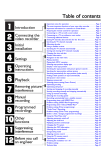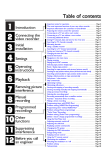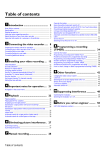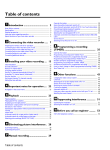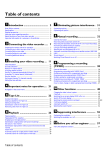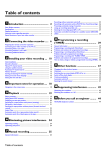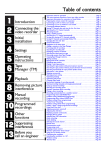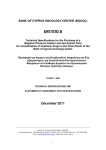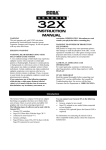Download Philips VR 510/07 VCR User Manual
Transcript
Table of contents 1 Introduction Connecting the 2 video recorder Initial 3 installation 4 Settings Operating 5 instructions 6 Playback Removing picture 7 interference Manual 8 recording Programmed 9 recordings Other 10 functions Suppressing 11 interference Before you call 12 an engineer Important notes for operation . . . . . . . . . . . . . . . . . . . . . . . . . . . Page 4 The most important functions of your new video recorder . . . . . . .Page 5 Important information for customers in Great Britain . . . . . . . . . . Page 6 Preparing the remote control for operation . . . . . . . . . . . . . . . . . Page 7 Connecting to a TV set with a scart socket . . . . . . . . . . . . . . . . . . Page 7 Connecting to a TV set without a scart socket . . . . . . . . . . . . . . . Page 8 Connecting additional devices . . . . . . . . . . . . . . . . . . . . . . . . . . . . Page 9 Setting channel, date and time for the first time . . . . . . . . . . . . . Page 10 Searching for a TV channel manually . . . . . . . . . . . . . . . . . . . . . . . Page 11 Allocating decoder . . . . . . . . . . . . . . . . . . . . . . . . . . . . . . . . . . . . .Page 12 Using a satellite receiver . . . . . . . . . . . . . . . . . . . . . . . . . . . . . . . Page 13 Searching for a TV channel automatically . . . . . . . . . . . . . . . . . . . Page 14 Sorting and clearing of TV channels manually . . . . . . . . . . . . . . . . Page 15 Changing the time and date . . . . . . . . . . . . . . . . . . . . . . . . . . . . Page 16 General information . . . . . . . . . . . . . . . . . . . . . . . . . . . . . . . . . . Page 17 Navigation in the main menu . . . . . . . . . . . . . . . . . . . . . . . . . . . . Page 17 Playing cassettes . . . . . . . . . . . . . . . . . . . . . . . . . . . . . . . . . . . . . Page 18 Playing back NTSC cassettes . . . . . . . . . . . . . . . . . . . . . . . . . . . . .Page 18 Selecting tape position display type . . . . . . . . . . . . . . . . . . . . . . . Page 19 Reset / display tape position . . . . . . . . . . . . . . . . . . . . . . . . . . . . . .Page 20 Searching for tape position with picture (picture search) . . . . . . . Page 20 Searching for tape position without picture (forward wind and rewind) . . Page 20 Searching automatically for tape position (index search) . . . . . . . Page 21 Finding a blank position on tape automatically . . . . . . . . . . . . . . . Page 21 Still picture / slow motion . . . . . . . . . . . . . . . . . . . . . . . . . . . . . . Page 22 Optimizing tracking . . . . . . . . . . . . . . . . . . . . . . . . . . . . . . . . . . . Page 23 Optimizing still picture . . . . . . . . . . . . . . . . . . . . . . . . . . . . . . . . . Page 23 Starting and stopping of recording manually . . . . . . . . . . . . . . . . Page 24 Starting recording manually and stopping automatically . . . . . . . . . Page 25 Lining up manual recordings . . . . . . . . . . . . . . . . . . . . . . . . . . . . Page 26 Selecting the recording speed . . . . . . . . . . . . . . . . . . . . . . . . . . . Page 26 Recording automatically from a satellite receiver . . . . . . . . . . . . . .Page 27 Programming timer with VIDEO Plus+ . . . . . . . . . . . . . . . . . . . . . Page 28 Problem solving (VIDEO Plus-Programming) . . . . . . . . . . . . . . . . Page 30 Programming timer without VIDEO Plus+ . . . . . . . . . . . . . . . . . . Page 31 Problem solving (Timer programming) . . . . . . . . . . . . . . . . . . . . . Page 33 Turbo Timer-Recording . . . . . . . . . . . . . . . . . . . . . . . . . . . . . . . .Page 34 Problem solving (Turbo Timer programming) . . . . . . . . . . . . . . . . .Page 35 Delete / check / change programmed recordings . . . . . . . . . . . . . Page 36 Adjusting automatic switch-off . . . . . . . . . . . . . . . . . . . . . . . . . . Page 37 Adjusting the child lock . . . . . . . . . . . . . . . . . . . . . . . . . . . . . . . . Page 37 Replaying cassette continuously . . . . . . . . . . . . . . . . . . . . . . . . . . .Page 38 Changing the TV system . . . . . . . . . . . . . . . . . . . . . . . . . . . . . . . Page 39 Adjusting the OSD information . . . . . . . . . . . . . . . . . . . . . . . . . . .Page 40 Selecting the sound channel . . . . . . . . . . . . . . . . . . . . . . . . . . . . . .Page 40 Energy-saving mode . . . . . . . . . . . . . . . . . . . . . . . . . . . . . . . . . . . .Page 41 Optimizing the modulator . . . . . . . . . . . . . . . . . . . . . . . . . . . . . . Page 42 Switching the modulator on and off . . . . . . . . . . . . . . . . . . . . . . . Page 43 Problem solving . . . . . . . . . . . . . . . . . . . . . . . . . . . . . . . . . . . . . . Page 44 Technical data . . . . . . . . . . . . . . . . . . . . . . . . . . . . . . . . . . . . . . . Page 44 VR 510/07 Operation instructions with Remote control You will find explanations for the controls and the displays on your video recorder on the second to last page of these operating instructions. TV STANDBY/ON m TIP MUTE y CHILD LOCK u MONITOR EJECT J 0-9 TIMER k TURBO TIMER MENU OK SELECT CLEAR / CL ; P+ / = PS+ P / QS- H PLAY G I STOP h RECORD n INDEX E STILL R 4 4 4 4 4 4 Accessories Operating instructions Quick Start Guide Remote control Batteries Aerial cable Mains cable REMOTE CONTROL TV / QSTV / S+ P TV / ;P+ TV / =PTV / MUTE y TV / STANDBY/ON m 2 ä Call up additional functions (see below) ä Switch set on / off ä Interrupt function ä Interrupt programmed recording ä Additional TV function only (see below) ä Activate / deactivate child lock ä Change between TV reception and video recorder reception ä Eject inserted cassette ä Enter data ä Select programme number ä Programme recordings ä Check / change recordings ä Delete recordings ä Programme Turbo Timer recordings ä Switch main menu on / off ä Store ä Confirm ä Select function ä Delete entry ä Delete programmed recording ä Select next / previous menu point ä Select next / previous programme number ä Select input field ä In STOP or STANDBY mode: Rewind ä In playback mode: Fast reverse ä Play back recorded cassette ä In STOP or STANDBY mode:Wind forward ä In playback mode: Fast forward ä Stop tape ä Start manual recording ä With H or I: Search for index marking ä Stop tape and show still picture Additional TV functions ä ä ä ä ä ä Reduce TV volume Increase TV volume Select next TV programme number Select previous TV programme number Switch sound on / off Switch TV on / off ENGLISH 1 Introduction Welcome to the family of owners of Philips VHS video recorders. Thank you for choosing to buy our product. Please wait at least three hours after transporting the appliance before starting installation. The set needs this time in order to become acclimatised to its new environment (temperature, air humidity, etc.). Your Philips Team hopes that you will enjoy using your new video recorder. This product complies with the requirements of Directive 73/23/EEC + 89/336/EEC + 93/68 EEC. Important notes for operation You should not under any circumstances open the set yourself. You would expose yourself to the risk of an electric shock from the hazardous high voltage inside. When the appliance is connected to the power supply, there are some components which are constantly operational.To switch off the video recorder completely, you must disconnect it from the power supply. The video recorder does not contain any components that can be repaired by the customer. ! IMPORTANT NOTES FOR OPERATION Make sure that air can circulate freely through the ventilation slots on the video recorder. Make sure that no objects or liquids enter the video recorder. If liquid is spilt into it, disconnect the video recorder immediately from the power supply and call the After Sales Service for advice. The video recorder should not be used immediately after transportation from a cold to a hot area or vice versa, or in conditions of extreme humidity. These operating instructions have been printed on non-polluting paper. Please deposit old batteries at the relevant collection points. Please make use of the facilities available in your country for disposing of the video recorder packaging in a way that helps to protect the environment. This electronic device contains many materials which can be recycled. Please enquire about the possibilities for recycling your old set. 4 ENGLISH The most important functions of your video recorder Your Philips video recorder can be used, not only for recording and playing back VHS cassettes, but it also has a whole range of special functions which will make day-to-day use of your new video recorder easier for you. Plug in and off you go - getting started with your new video recorder just couldnt be simpler. Once you have connected the cables, you will immediately see text on the screen which will assist you at all stages of operation. Philips has developed a system which makes it possible for you to get the best possible playback quality from video cassettes. Interference on old, often-played tapes is minimized, and in new or high quality cassettes, details are even clearer. The precision mechanism developed by Philips guarantees short rewind times and, by automatically detecting the length of the tape, makes operation as easy as possible for the user. The simple programming system for video recorders revolutionized the video world when it was introduced. Instead of having to enter many different details (date, starting time, finish time, programme), which was often tiresome and liable to errors, all you have to do is enter a number, up to nine digits long, which can be found in any TV programme listing. Once you have done that, all the relevant details for the recording are stored. VIDEO Plus+ and PlusCode are registered trademarks of the Gemstar Development Corporation. The VIDEO Plus+ system is manufactured under licence from the Gemstar Development Corporation. So that you can identify your machine in the event of theft, enter the serial number (PROD. NO) here.You will find it on the type plate on the back of the set. MODEL NO. VR 510/07 PROD. NO. .............................. If you have any problems using the video recorder, please read the corresponding chapters in this instruction manual. If you have any questions, there is also a customer support service available in your country. You can find the telephone number in the guarantee information enclosed in the packaging. Please have your model number (MODEL NO.) and production number (PROD. NO.) ready. ENGLISH 5 THE MOST IMPORTANT FUNCTIONS Important information for customers in Great Britain This set is fitted with an approved moulded 13 amp plug.To change the fuse in this plug or to attach a different plug, please proceed as follows: 1 Take off the fuse cover and remove the old fuse 2 Insert a new fuse. Suitable fuses are those of the type BS 1362 3A, A.S.T.A. standard or BSI standard 3 Close the fuse cover If the attached plug does not meet your requirements, you can cut it off and replace it with a suitable plug. Please observe the following conditions: If your new plug uses a built-in fuse, this should be a 3A fuse. If your new plug does not contain a built-in fuse, please do not use any fuses in your fusebox with a rating of more than 5A. Please destroy the old, cut-off plug so that it cannot be used elsewhere. ! IMPORTANT 4 Connect the blue cable (neutral N) to the terminal in the plug which is marked with the letter N or coloured black 5 Connect the brown cable (live,L) to the terminal in the plug which is marked with the letter L or coloured red 6 Do not in any circumstances connect either of the two cables to the terminal in the plug which is marked with the letter E, the symbol \ or coloured green or green / yellow Before you refit the plug cover, make sure, that the grip at the bottom of the plug is clamped over the plastic cover of the lead, not just over the two wires. INFORMATION FOR CUSTOMERS IN GREAT BRITAIN 6 ENGLISH 2 Connecting the video recorder Preparing the remote control for operation 1 Take the remote control of the video recorder and the enclosed batteries (2 batteries) 2 Open the battery compartment, insert the batteries as shown and then close the battery compartment.The remote control is now ready to use Connecting to a TV set with a scart socket Aerial cable 1 Have the following cables ready: An aerial cable (enclosed), a mains cable (enclosed) and a scart cable Mains cable What is a scart cable? The scart or Euro-AV cable serves as the universal recording and playback connector for picture-, soundand control signals.With this type of connection, there is practically no loss of quality during the signal transfer. We recommend that you use a scart cable (available from specialist stores) when using this video recorder. Scart cable ENGLISH 2 Switch off your TV set 3 Remove the aerial cable plug from the back of your TV set and insert it into the aerial socket 2 on the back of the video recorder 4 Take the enclosed aerial cable and connect the appropriate ends to the aerial socket of your TV set and to the TV socket 3 on the back of the video recorder 7 PARDON? REMOTE CONTROL / CONNECTION WITH A SCART SOCKET 5 XT1 AV1 E Take a scart cable and connect one end to the scart socket on the back of your TV set and the other to the scart socket AV1 EXT1 on the back of the video recorder 8 My TV set has more than one scart socket 4 Then you have a more modern TV set. Please check first (with the aid of the operating instructions for the TV set), which of the available scart sockets is intended for use with the video recorder. PROBLEM 6 Take the enclosed mains cable and connect the appropriate end to the mains socket 4 on the back of the video recorder and the other to the nearest free socket 7 Your set should automatically switch over to the programme number allocated to video recorder operation (usually: EXT, 0 or AV).You will see the welcome screen. CONGRATULATIONS YOU NOW OWN A NEW PHILIPS VIDEO RECORDER 8 My screen is still blank 4 If a TV set receives a signal via the scart socket, it usually switches automatically to the corresponding programme number. This automatic function might be adversely affected. Please switch manually to the corresponding programme number (usually: EXT, 0 or AV) 4 Check the cable connections PROBLEM CONTINUEPOK 8 You can find more details in the chapter Initial Installation Connecting to a TV set without a scart socket Aerial cable 1 Have the following cables (provided with your new video recorder) ready: An aerial cable and a mains cable 2 Switch off your TV set Mains cable CONNECTING TO A TV SET WITHOUT SCART SOCKET 8 ENGLISH 3 Remove the aerial cable plug from the back of your TV set and insert it into the aerial socket 2on the back of the video recorder 4 Take the enclosed aerial cable and connect the appropriate end to the aerial socket of your TV set and to the TV socket 3 on the back of the video recorder 5 Take the enclosed mains cable and connect the appropriate ends to the mains socket 4 on the back of the video recorder and the other to the nearest free socket 6 Switch on your TV set and select on your TV set the programme number which will in future be used for operation with the video recorder 7 On your TV change the settings of this programme number until you see the adjacent welcome screen clearly and in colour on the screen CONGRATULATIONS YOU NOW OWN A NEW PHILIPS VIDEO RECORDER 8 There is no test image 4 Your video recorder broadcasts on the frequency 583MHz (CH35) in the UHF range (ultra highfrequency). Repeat the matching of the selected programme numbers on the TV set. 4 Check the cable connections PROBLEM CONTINUEPOK 8 Switch off the video recorder with the standby button m. Connecting additional devices AV2 EXT2 AUDIO OUT ENGLISH Additional devices, such as a decoder, camcorder, satellite receiver, etc., can be connected to the scart socket AV2 EXT2 on the back of the video recorder. You will need a scart cable for this (available from specialist stores). There are two audio output sockets on the back of the video recorder AUDIO OUT L R.You can connect a stereo system to these. 9 CONNECTING ADDITIONAL DEVICES 3 Initial installation Setting channel, date and time for the first time 1 Using the OK button activate the automatic initial installation Aim correctly Always point the remote control at the video recorder and not at the TV set. AUTO INSTALL 2 SEARCHING 00 TV CHANNELS FOUND hhhh_______________ TIP The set seeks out and stores all available TV channels as well as time and date. This procedure may take several minutes. As soon as all the data has been stored, the screen will show the message STORED. PLEASE WAIT... The Teletext clock resets automatically If a TV channel which has Teletext is stored as programme number P01, the video recorder automatically takes in the date and time from the text function.The change from summer to winter time and vice versa should also occur automatically. 3 TIP The initial setting of channel, date and time is completed 8 The time is not shown in the display of the video recorder (--:--) or is shown incorrectly 4 While initial installation was going on, the set was unable to recognise the time. Please read the paragraph in Section 4 Changing the time and date to correct this problem SETTING CHANNEL, DATE AND TIME 10 PROBLEM ENGLISH Searching for a TV channel manually In exceptional cases, it may happen that on initial installation the set does not find all the available TV channels. In this case, the missing TV channels must be searched for and stored manually. MAIN MENU CLOCK AUTO INSTALL MANUAL SEARCH TV CHANNEL ALLOC. RECORD SPEED AUTO STANDBY TV SYSTEM SPECIAL SETTINGS 1 Switch on the TV set and - if necessary select the programme number set for video recorder operation 2 Press the MENU button on the remote control.The on-screen menu appears 3 Use = P- or ; P+ to select the option MANUAL SEARCH 4 Confirm with OK 5 Use S +P or QS - to select the programme number (e.g.: P 01), which you want to manually allocate to a TV channel 6 If you are looking for a special channel, use = P- or ; P+ to select the option SCHANNEL and use S+ P or QS - to activate the YES setting. To search for a normal channel, the NO setting must be selected OK MANUAL SEARCH PROGRAMME NUMBER S-CHANNEL CHANNEL NUMBER DECODER TV SYSTEM NICAM QP01P NO. 21 OFF AUTO ON EXITPMENU STOREPOK What is a channel, or a special channel? TV channels are transmitted on precisely-defined frequency ranges. These ranges are also referred to as channels. Each channel has its own TV station allocated to it. Most cable and satellite TV providers supply tables of channel allocations. Special channels (hyperband channels) are transmitted on special frequencies. 7 ENGLISH PARDON? Use = P- or ; P+ to select the option CHANNEL NUMBER and use S+ P or QS- to enter the number of the TVChannel required 11 SEARCHING FOR A TV CHANNEL MANUALLY 8 I dont know the channels for my TV stations 4 No problem. Hold down the button P to start the automatic channel search. A changing channel number will appear on screen. Continue the automatic channel search until you have found the desired TV station 8 PROBLEM Press OK to store the TV channel found.The screen will briefly show STORED 8 I cannot find the TV channels from my satellite receiver 4 These do not have to be stored as actual TV channels.On your video recorder, select programm number E2. Individual TV channels must be selected on the actual satellite receiver itself 9 PROBLEM Finish manual sorting of TV channels by pressing the MENU button or return to step 3 to allocate additional TV channels Allocating decoder 1 Use =P- and ;P+ or the number keys 0-9 to select the TV channel, which will in future be automatically decoded by your decoder What is a decoder? Like a deciphering machine, a decoder (available in TV and video stores) deciphers the TV channels for which additional charges must be paid. Without the appropriate decoder, you will receive these TV channels distorted. 2 ALLOCATING DECODER PARDON? Press the MENU button 12 ENGLISH 3 The on-screen menu appears. Use the buttons =P- and ;P+ to select the menu point MANUAL SEARCH and confirm with OK What is an on-screen menu? The on-screen menu takes the mystery out of using your new video recorder. All settings and recording steps can be done easily via the on-screen menu by following the corresponding instructions on the screen. MAIN MENU CLOCK AUTO INSTALL MANUAL SEARCH TV CHANNEL ALLOC. RECORD SPEED AUTO STANDBY TV SYSTEM SPECIAL SETTINGS 4 Use =P- or ;P+ to select the option DECODER 5 Using S+ P or QS- , activate the setting ON. The display will show DEC. When selecting OFF the decoder will not be allocated 6 Confirm with OK and leave the on-screen menu with the MENU button.The screen will show the message STORED OK MANUAL SEARCH PROGRAMME NUMBER S-CHANNEL CHANNEL NUMBER DECODER TV SYSTEM NICAM QP01P NO. 21 OFF AUTO ON EXITPMENU STOREPOK PARDON? Check decoder allocation at a glance There is no need to call up the on-screen menu to check to which TV channel on the video recorder a decoder is allocated. Simply use =P- and ;P+ to select a TV channel. If DEC appears in the display, a decoder is allocated to this channel. TIP Using a satellite receiver Those TV channels which are received via a satellite receiver connected (to the scart socket AV2 EXT2), can be viewed on the video recorder on programme number E2. On the remote control press the number button 0 and then the button =P- to select this programme number. The TV channels of the satellite receiver are selected not on the video recorder itself, but directly on the satellite receiver. ENGLISH 13 USING A SATELLITE RECEIVER 4 Settings Searching for a TV channel automatically On initial installation, the video recorder performs an automatic channel search. If the channel assignments of your cable or satellite TV provider change or if you are reinstalling the video recorder, e.g. after moving house, you can start this procedure again. The video recorder finds all the available TV channels and stores the new settings. MAIN MENU 1 Switch on the TV set and - if necessary select the programme number set for video recorder operation 2 Press the MENU button on the remote control.The on-screen menu appears 3 Use =P- or ;P+ to select the option AUTO INSTALL (automatic channel search) and confirm with OK CLOCK AUTO INSTALL MANUAL SEARCH TV CHANNEL ALLOC. RECORD SPEED AUTO STANDBY TV SYSTEM SPECIAL SETTINGS Sequence of TV channels TV channels are stored in the following sequence: BBC1, BBC2, ITV, CH 4, CH 5, others. OK 4 TIP The set seeks out and stores allavailable TV channels. This procedure may take several minutes. As soon as all the TV channels have been stored, the screen will show the message STORED. 8 The video recorder is not finding all the TV channels 4 In exceptional cases, it may happen that the set does not find all the available TV channels. In this case, the missing TV channels must be searched for and stored manually.You can look up how to do this in the chapter Initial installation (Searching for TV channel manually). PROBLEM AUTO INSTALL SEARCHING 00 TV CHANNELS FOUND hhhh_______________ PLEASE WAIT... SEARCHING FOR A TV CHANNEL AUTOMATICALLY 5 Finish with the button MENU 14 ENGLISH Sorting and clearing of TV channels manually After you have performed the automatic channel search you may not agree with the sequence in which the individual TV channels have been allocated to the programme positions of the video recorder. You can use this function to individually sort the TV channels found or to delete unwanted TV channels or those with poor reception. MAIN MENU CLOCK AUTO INSTALL MANUAL SEARCH TV CHANNEL ALLOC. RECORD SPEED AUTO STANDBY TV SYSTEM SPECIAL SETTINGS 1 Switch on the TV set and - if necessary - select the programme number set for video recorder operation 2 Press the MENU button on the remote control.The on-screen menu appears 3 Use =P- or ;P+ to select the option TV CHANNEL ALLOC. and confirm with OK 4 Use S+ P or QS- to select the TV channel, to be allocated a programme position 5 Sorting: OK TV CHANNEL ALLOC. ALLOCATE ON TV CHANNEL QP01P BBC1 Clearing: ALLOCATEPSELECT ENGLISH STOREPOK Press SELECT, to allocate the TV channel to the programme position set P 01 Delete the TV channel set with CLEAR (CL) 6 Continue repeating the steps 4 and 5, to allocate additional TV channels (P 02, P 03,...) or to delete additional TV channels and confirm with OK 7 Finish the manual sorting / clearing of TV channels with the button MENU 15 SORTING AND CLEARING OF TV CHANNELS MANUALLY Changing the time and date If the display shows an incorrect time or --:--, the time and date must be reset manually. 1 2 MAIN MENU CLOCK AUTO INSTALL MANUAL SEARCH TV CHANNEL ALLOC. RECORD SPEED AUTO STANDBY TV SYSTEM SPECIAL SETTINGS 3 Press the MENU button on the remote control.The on-screen menu appears Use =P- or ;P+ to select the option CLOCK and confirm with OK In the YEAR option if the setting displayed is incorrect - enter the number of the current year using the number keys 0-9 Enter the values correctly OK Numbers less than 10 must be entered with an additional 0.Therefore for 9 you must enter 09. 4 Use =P- or ;P+ to select the option MONTH and - if the setting displayed is incorrect enter the current month with the number keys 0-9 5 Use =P- or ;P+ to select the option DATE and - if the setting displayed is incorrect enter the current calendar date with the number keys 0-9 CLOCK YEAR MONTH DATE TIME Q2000P 01 01 20:00 6 Use =P- or ;P+ to select the option TIME and - if the setting displayed is incorrect enter the current time with the number keys 0-9 EXITPMENU STOREPOK 7 Check the settings displayed for year, month, date and time and store them by pressing OK 8 Leave the on-screen menu with the MENU button TIP The Teletext clock resets automatically If you store a TV channel which has Teletext as programme number P01, the video recorder automatically takes in the date and time from the text function.The change from summer to winter time and vice versa should also occur automatically. CHANGING THE TIME AND DATE 16 TIP ENGLISH 5 Operating instructions General information Switching on If the video recorder is in standby mode, it can be switched on either by pressing the standby button m, by pressing one of the number buttons 0-9 or by inserting a cassette. Automatic switch-off If the video recorder is not used for several minutes, it switches itself off automatically. This function can be deactivated (e.g. if you want to use the video recorder as a TV receiver).You can find out more about this in the chapter Other functions (Adjusting automatic switch off). Energy consumption The video recorder should always be connected to the mains so as not to affect programmed recordings and use of the TV set. Power consumption (in energy saving mode) is less than 4W. Saving energy In standby mode, the display of the video recorder shows the current time.This display can be deactivated manually, in order to reduce power consumption to a minimum in standby mode.You can find the necessary steps in the section Other functions (Energy-saving mode). Emergency exit The video recorder and the remote control have the option of an Emergency exit.You can use the standby button m to interrupt any step during use. But even without an emergency brake your new video recorder is safe: there is no risk whatsoever of damaging the set by performing user steps incorrectly. In the event of a power cut Channel data are stored for around 1 year, time and timer data remain in the memory of the video recorder for around 3 hours. Navigation in the main menu You can check and / or change many functions and settings of your video recorder via the main menu. The individual functions are selected as follows via the on-screen menu of the video recorder MAIN MENU CLOCK AUTO INSTALL MANUAL SEARCH TV CHANNEL ALLOC. RECORD SPEED AUTO STANDBY TV SYSTEM SPECIAL SETTINGS ENGLISH OK Call up: MENU Select: P+ or =P P;P Confirm: OK Enter: 0-9 or S+ P and QS- Interrupt: STANDBY/ON m Abandon: MENU 17 GENERAL INFORMATION / NAVIGATION 6 Playback Playing cassettes 1 Insert a VHS cassette in the cassette opening on the front of the video recorder.The tape will be caught and automatically placed in the correct v position.The display will show v What does VHS mean? The Video Home System (VHS) has become the world-wide standard for recording and playback of amateur video cassettes.The popular standard has since been refined. Super-VHS (S-VHS) offers greater sharpness and less noise, Digital-VHS (D-VHS) now only works with digital picture and sound signals.Your video recorder can only record and play standard VHS cassettes. P01 v 2 PARDON? Press the Playback button C to play the tape 8 Picture / sound quality is poor 4 Please read the section Removing picture interference in this chapter. 4 When playing many rental videos or older, poorer quality cassettes, it may not be possible to completely filter out picture and sound interference. There is nothing wrong with the PROBLEM video recorder. 3 Press the Stop button h on the remote control (or the Stop/Eject cassette button ? on the front of the video recorder) to stop the playback 4 Press the Stop/Eject cassette button ?on the front of the video recorder, to remove the tape Automatic switch-off Many functions (pause, still picture, search, ...) switch themselves off automatically after a short time in order to protect the cassette and to save energy. ? TIP Playing back NTSC cassettes If you are using a PAL TV set which is capable of showing a frame frequency of 60 Hz, you can play cassettes which have been recorded on the NTSC standard (USA, Japan, etc.). During an NTSC playback, some special functions (e.g. still picture) are not possible. The display will show 60HZ PLAYING CASSETTES / PLAYING BACK NTSC CASSETTES 18 ENGLISH Selecting tape position display type If the OK button is pressed during playback and recording, the current tape position (hours : minutes : seconds) is shown in the display.There are two different types of display available. 1 Press the MENU button on the remote control.The on-screen menu appears 2 Use = P- or ; P+ to select the option SPECIAL SETTINGS and confirm with OK 3 Use = P- or ; P+ to select the option COUNTER MAIN MENU CLOCK AUTO INSTALL MANUAL SEARCH TV CHANNEL ALLOC. RECORD SPEED AUTO STANDBY TV SYSTEM SPECIAL SETTINGS What types of display are available to me? OK 4 LINEAR: The display shows the number of minutes of tape already played (00:00:00 - hours/minutes/seconds) TIME LEFT: The display shows the playing time remaining until the end of the cassette (00:00 - hours/ minutes) PARDON? Use S+ P or QS- to select the desired display type and confirm with OK.The screen will show the message STORED SPECIAL SETTINGS OSD CLOCK DISPLAY COUNTER SAT RECORDING REPEAT PLAY ON OFF QT.LEFTP OFF OFF OK 8 The counter stops running when unrecorded places are found (Linear display type) 4 This is normal, and is necessary for technical reasons. 8 The display shows a negative playing time 4 This may happen, for example, when you insert an incompletely-rewound cassette into the video recorder and rewind it to the start of the tape. Since the display is automatically reset to 00:00:00 when you insert a cassette, the actual start of the cassette for the set is less than zero - thus in the negative range.The tape position is displayed with a minus sign -. 8 After inserting a cassette the video recorder shows no remaining playing time 4 The set needs a little time to calculate the remaining playing time. After a few seconds, the display should change from --:-- to the corresponding value PROBLEM ENGLISH 19 SELECTING TAPE POSITION DISPLAY TYPE Reset / display tape position Call up: OK CLEAR (CL) (only in the Reset: LINEAR display mode) Automatic reset Whenever a cassette is inserted the display is automatically reset to 00:00:00. TIP Searching for tape position with picture (Picture search) 1 During playback press H (rewind) or I (forward) 2 Interrupt the search wherever you like with the Playback button G Reduced quality During picture search the picture quality is affected. The sound is switched off. Different search speeds If you press H or I twice, the tape speed will increase. If you press it again the speed is reduced to normal once more. TIP Searching for tape position without picture (Forward wind / Rewind) 1 Stop the tape with the Stop button h 2 Press H (rewind) or I (forward) 3 Interrupt the search wherever you like with the Playback button G Switching between rewind / forward wind and picture search (instant view) When winding the tape backwards or forwards if you hold down H (rewind) or I (forward wind), the set will immediately switch without a break to picture search (with picture). When you release the rewind or forward wind button the rewind or forward wind process (without picture) will continue DISPLAY / RESET / FIND TAPE POSITION 20 FOR EXPERTS ENGLISH Searching automatically for tape position (Index search) 1 Insert a tape recorded on this video recorder or on another set with index marking What is an index marking? At the start of each new recording the video recorder automatically places a magnetic marking - similar to a bookmark - at the appropriate place on the tape. These positions can be found again quickly and easily later by pressing a button. 2 Press the Index button E and then I (next index marking) or H (previous index marking) 3 The video recorder searches for the desired index marking and automatically switches to playback PARDON? 8 The cassette is ejected 4 The video recorder was unable to find an index marking on the tape inserted. PROBLEM Finding a blank position on tape automatically 1 Press the Index button E and then the Stop button h 2 The video recorder searches for the next blank part - longer than one minute - of the tape and automatically switches to pause 8 The cassette is ejected 4 The video recorder was unable to find any blank space on the tape inserted PROBLEM ENGLISH 21 SEARCH FOR TAPE POSITION / FIND BLANK PART OF TAPE Still picture / slow motion 1 To stop the picture, press the Still button R during playback 2 Keep R pressed down to play back the picture in slow motion or press R several times in succession in order to move the picture forward frame by frame Play compact VHS cassettes You can, of course, also use this video recorder to play back compact VHS cassettes. To do this, you will need the appropriate cassette adapter. Its dimensions match those of a normal VHS cassette. The adapter is recognised and treated by the set as a VHS cassette. STILL PICTURE / SLOW MOTION 22 FOR EXPERTS ENGLISH 7 Removing picture interference Optimizing tracking 1 During playback, hold down the button =Por ;P+ until the display shows TRAC What is tracking? Tracking is the name given to the process of optimizing picture and sound playback. During this process the speed of the tape is adjusted in such a way that all kinds of interference are removed or (in the case of old VHS cassettes) minimized. v TRAC 2 Hold down the button =P- or ;P+ until the playback quality is at its best 3 Wait a few seconds until the message TRAC disappears from the display PARDON? Tracking adjustment is retained The adjustments made are stored until the cassette is removed. After that, the standard tracking adjustment is restored. TIP Optimizing still picture 1 When still picture is activated hold down the button =P- or ;P+ until the optimal picture quality is obtained. The display will show JITT 8 I cant get optimal quality 4 When using rental cassettes or older tapes, it may not be possible to get rid of all interference completely PROBLEM v JITT 2 Wait a few seconds until the message JITT disappears from the display The setting is retained The adjustments made are stored until the cassette is removed. Then the still picture standard setting is restored. ENGLISH 23 OPTIMIZING TRACKING / TIP STILL PICTURE 8 Manual recording Starting and stopping of recording manually 1 Switch on the TV set and - if necessary - select the programme number set for video recorder operation 2 Insert a cassette without erase protection What is erase protection? ä VHS cassettes can be protected from over-recording by breaking off a thin strip of plastic (arrow). This erase protection can be overridden by sticking one or more strips of adhesive tape tightly over the gap which has been created. 3 PARDON? Use the buttons =P- or ;P+ to select the programme number, under which your video recorder has stored the desired TV channel 8 I cant find the TV channels from my satellite receiver 8 I want to record from an additional device 4 Signals from additional devices - such as a camcorder, other video recorder, PCs, etc. - are received via the scart socket of the video recorder. The programme numbers E1 and E2 are allocated for these sources. PROBLEM Selecting the recording speed You have the option of two playback and recording speeds: Standard Play (SP) offers the usual first-class picture quality. By using Long Play (LP), you can (with somewhat reduced picture quality) for example record about 360 minutes of programmes on a 180 minute cassette.This chapter explains how to set the desired recording speed (Selecting the recording speed). 4 FOR EXPERTS Start recording by pressing the Record button n (remote control or on front of set).The display will show . Displaying tape position With the OK button you can display the current tape position (see chapter Playback) n v STARTING / P01 STOPPING RECORDING MANUALLY 5 TIP End the recording by pressing the Stop button h 24 ENGLISH Starting recording manually / stopping automatically 1 Insert a cassette without erase protection What is erase protection? VHS cassettes can be protected from over-recording by breaking off a thin strip of plastic (arrow). This erase protection can be overridden by sticking one or more strips of adhesive tape tightly over the gap which has been created. 2 PARDON? Use the buttons =P- or ;P+ to select the programme number, under which your video recorder has stored the desired TV channel 8 I cant find the TV channels from my satellite receiver 8 I want to record from an additional device 4 Signals from additional devices - such as a camcorder, other video recorder, PCs, etc. - are received via the scart socket of the video recorder. The programme numbers E1 and E2 are allocated for these sources. PROBLEM Selecting the recording speed You have the option of two playback and recording speeds: Standard Play (SP) offers the usual first-class picture quality. By using Long Play (LP), you can (with somewhat reduced picture quality) for example record about 360 minutes of programmes on a 180 minute cassette.This chapter explains how to set the desired recording speed (Selecting the recording speed ). 3 FOR EXPERTS Press the Record button n several times. The time faded in corresponds to the duration of recording to be selected. Each time the Record button is pressed again this is increased in regular steps (30 minutes). Stop the adjustment when you have reached the desired duration. Recording will start. Delete entry The recording period displayed can be reset to 00:00:00 with the CLEAR (CL) button. ENGLISH 25 S TARTING RECORDING MANUALLY / TIP STOPPING AUTOMATICALLY Lining up manual recordings When you add a further recording to a cassette, which already has a recording on it, a short blank (flicker) usually appears between the old and the new recording.This is how to avoid such an effect. 1 Look at the last minute of the old recording (playback) 2 Press the Stop button h at the point where you want the new recording to start (the display will show 9) 3 Press the Record button n in the usual way to start the new recording Selecting the recording speed MAIN MENU CLOCK AUTO INSTALL MANUAL SEARCH TV CHANNEL ALLOC. RECORD SPEED AUTO STANDBY TV SYSTEM SPECIAL SETTINGS OK 1 Press the MENU button on the remote control.The on-screen menu appears 2 Use =P- or ;P+ to select the option RECORD SPEED and confirm with OK 3 Use PS+ or QS- to select the desired recording speed (SP - Standard Play or LP - Long Play or AUTO - Auto Long Play) Standard Play / Long Play / Auto Long Play Standard Play (SP) offers the usual, first-class picture quality. By using Long Play (LP), you can (with somewhat reduced picture quality) for example record about 360 minutes of programmes on a 180 minute cassette.With the Auto Long Play (AUTO) setting, the video recorder calculates, before starting the recording, how much playing time remains on the cassette inserted. Depending on the calculated remaining playing time and the duration of the programmed recording, the recording will be made in Standard Play or Long Play. LINING UP RECORDINGS / RECORDING SPEED 4 Confirm with OK.The screen will show the message STORED 5 Stop selection of recording speed with MENU 26 PARDON? ENGLISH Recording automatically from a satellite receiver You can only use this function if you have a satellite receiver which can control other devices via a scart cable What is a scart cable? The scart or Euro-AV cable serves as the universal recording and playback connector for picture-, soundand control signals.With this type of connection, there is practically no loss of quality during transfer. We recommend that you use a scart cable when using this video recorder. MAIN MENU CLOCK AUTO INSTALL MANUAL SEARCH TV CHANNEL ALLOC. RECORD SPEED AUTO STANDBY TV SYSTEM SPECIAL SETTINGS 1 Insert a cassette without erase protection 2 Check that the satellite receiver is connected to the scart socket EXT.2 AV 2 on the back of the video recorder 3 Press the MENU button on the remote control.The on-screen menu appears 4 Use =P- or ;P+ to select the option SPECIAL SETTINGS and confirm with OK 5 Use =P- or ;P+ to select the option SAT RECORDING 6 Use PS + or QS- to select the setting ON, to activate automatic recording from a satellite receiver or OFF to deactivate it. Confirm with OK. The screen will show the message STORED 7 Programme the data on the satellite receiver for the desired recording. If necessary, you should refer to the instructions for your satellite receiver for assistance. 8 SWITCH OFF THE VIDEO RECORDER STANDBY/ON BUTTON m ! IF YOU THIS , THE SET WILL NOT RECORD . OK SPECIAL SETTINGS OSD CLOCK DISPLAY COUNTER SAT RECORDING REPEAT PLAY ON OFF QT.LEFTP OFF OFF OK PARDON? WITH THE DON T DO When automatic recording has been activated by a satellite receiver, x will light up in the display ENGLISH 27 RECORDING AUTOMATICALLY FROM A SATELLITE RECEIVER 9 Programmed recordings Programming timer with VIDEO Plus+ 1 Press the TIMER button k What is a Timer? The timer controls the programmed recordings of your video recorder. Requirements for a timer which works correctly: The clock in the video recorder must be correctly set or the reception of the TV signal must be as free from interference as possible (for example, if there is interference, the video recorder might not correctly recognise the VPS signal of a TV channel). VIDEO PLUS+ PLUSCODE NUMBER 543124-- REP. PARDON? ONCE 2 The VIDEO Plus screen will appear What is VIDEO Plus+? REP.PSELECT STOREPOK TIMER LISTPTIMER A programming system which replaces the often tiresome entry of date, starting time, finish time and programme number by the simple entry of a number up to nine digits long (which can be found in any TV programme listing). 3 PARDON? Use the 0-9 keys to enter the PlusCode programming number of the TV programme selected: Incorrect entries can be cancelled with the CLEAR (CL) button Daily / weekly recordings If you like, you can chosse with SELECT ONCE for one-off recordings, MO-FR for recordings, which are repeated daily (Mon-Fri) or WEEK.for recordings, which are repeated each week on the same day. 4 FOR EXPERTS Confirm with OK 8 I get the error message SELECT PROG. NR. 4 You have entered a correct PlusCode programming number - but automatic recognition of the correct TV channel has failed. Please enter the programme number under which your video recorder has stored the desired TV channel, using the buttons 0-9, and confirm with OK. PROBLEM PROGRAMMING TIMER WITH VIDEO PLUS+ 28 ENGLISH 5 TIMER VPS DATE REP. PROG. START PDC END 21 ONCE 01 20:00 * 21:30 REP.PSELECT The details of the previously entered VIDEO Plus recording are displayed. Use PS+ or QS - to select the input fields and - if necessary - change their content with 0-9 Activate VPS/PDC VPS (Video Programming Service) and PDC signals (Programme Delivery Control) are transmitted by TV channels at the start and end of transmissions and ensure that programmes will be completely recorded, even if they are rescheduled. In the input box,START use SELECT to switch recognition of these signals on (*) or off ( ). STOREPOK 6 FOR EXPERTS Confirm with OK.The screen will show the message STORED Selecting the recording speed You have the option of two playback and recording speeds: Standard Play (SP) offers the usual first-class picture quality. By using Long Play (LP), you can (with somewhat reduced picture quality) for example record about 360 minutes of programmes on a 180 minute cassette. This chapter explains how to set the desired recording speed (Selecting the recording speed ). ä 7 FOR EXPERTS Insert a cassette without erase protection What is erase protection? VHS cassettes can be protected from over-recording by breaking off a thin strip of plastic (arrow). This erase protection can be overridden by sticking one or more strips of adhesive tape tightly over the gap which has been created. 8 PARDON? SWITCH OFF THE VIDEO RECORDER WITH THE STANDBY/ON BUTTON m ! IF YOU DONT DO THIS , THE SET WILL NOT RECORD . The display will show k YOU WILL FIND TIPS FOR SOLVING PROBLEMS TO DO WITH VIDEO PLUS RECORDING ON THE FOLLOWING PAGE . ENGLISH 29 PROBLEM PROGRAMMING TIMER WITH VIDEO PLUS+ Problem solving (VIDEO Plus-Programming) PROBLEM Error message: SELECT PROG. NR. SOLUTION A correct PlusCode programming number has been entered - but automatic recognition of the correct TV channel has failed. Please enter the programme number under which your video recorder has stored the desired TV channel using the buttons 0-9 and confirm with OK. Error message: The Pluscode programming number entered is incorrect or does not match the PLUSCODE NUMBER date entered. Please enter it again or finish with the STANDBY/ON button m. NOT VALID Error message: The attribute MO-FR has been selected for a recording at the weekend.This is MO-FR PROGRAMMING NOT only possible for recordings from Monday to Friday. Please enter it again or finish POSSIBLE FOR WEEKEND with the STANDBY/ON button m. A recording was programmed, but the video recorder was not switched into Error message: mode with the standby button m. Press STANDBY/ON m in order to make SWITCH TO STANDBY - timer the programmed recording.Warning: if you do not do this, the video recorder will TIMER RECORDING not record. Error message: NO CASSETTE A recording was programmed, but there is no cassette in the machine. Insert a cassette ready for recording without erase protection. Error message: ALL TIMERS OCCUPIED All the available memory locations in your video recorder for timer and VIDEO Plus programming are full. Delete a programmed recording (see chapter Delete a programmed recording). k and/or v are flashing in the display of the video recorder A recording was programmed, but there is no cassette in the machine. Insert a cassette ready for recording without erase protection. A recording was programmed, but the video recorder was not switched into timer mode with the standby button m. Press STANDBY/ON m in order to make the programmed recording.Warning: if you do not do this, the video recorder will not record. Cassette is ejected after programming A cassette with erase protection was inserted. Please deactivate the erase protection or insert another cassette which is ready for recording. Cassette is ejected during recording The end of the tape was reached during a programmed recording.The recording could not be completed satisfactorily. The set cannot be used during recording Once started, a recording can only be interrupted by pressing the STANDBY/ON button m. WARNING: This will not only stop the recording, but it will also delete the programmed recording from the memory of the video recorder. Year / month / date / time display appears The time has not been set or not set correctly. After entering / confirming year, month, date and time, you can continue programming. PROBLEM SOLVING (VIDEO PLUS-PROGRAMMING) 30 ENGLISH 2x Programming timer without VIDEO Plus+ 1 Press the TIMER button k twice 2 The Timer screen will appear 3 If necessary use =P- or ;P+ to select a free memory location and confirm with TIMER k. TIMER What is a memory location? VPS DATE REP. PROG. START PDC END 21 ONCE 01 20:00 * 21:30 REP.PSELECT For technical reasons, your video recorder has access to a limited number of drawers in which you can store your programming requirements. Drawers occupied by programme recording details are only available for use again after the video recorder has successfully completed a programmed recording or if it has been manually deleted.Your video recorder can store up to six timer programmings. STOREPOK 4 PARDON? Use S+ P or QS - to select the input field DATE and enter the date of your desired recording Daily / weekly recordings If you like, you can use SELECT MO-FR for recordings which are repeated daily or WEEK. (weekly) for recordings which are repeated each week on the same day. 5 Use S+ P or QS- to select the input field PROG. and enter the programme number under which the video recorder has stored the desired TV channel Enter the values correctly Numbers less than 10 must be entered with an additional 0.Therefore for 9 you must enter 09. 6 TIP Use S+ P or QS- to select the input field START and enter the start time of the desired recording Activate VPS/PDC VPS (Video Programming Service) and PDC signals (Programme Delivery Control) are transmitted by TV channels at the start and end of transmissions and ensure that programmes will be completely recorded, even if they are rescheduled. In the input field, START use SELECT to switch recognition of these signals on (*) or off ( ). ENGLISH FOR EXPERTS 31 FOR EXPERTS PROGRAMMING TIMER WITHOUT VIDEO PLUS 7 Use S+ P or QS- to select the input field END.and enter the end time of the desired recording 8 Check that the date, programme number, start and finish time are shown correctly on the screen. Confirm with the OK button. The screen will show the message STORED Selecting the recording speed You have the option of two playback and recording speeds: Standard Play (SP) offers the usual first-class picture quality. By using Long Play (LP), you can (with somewhat reduced picture quality) for example record about 360 minutes of programmes on a 180 minute cassette. This chapter explains how to set the desired recording speed (Selecting the recording speed ). 9 FOR EXPERTS Insert a cassette without erase protection ä What is erase protection? VHS cassettes can be protected from over-recording by breaking off a thin strip of plastic (arrow). This erase protection can be overridden by sticking one or more strips of adhesive tape tightly over the gap which has been created. 0 SWITCH OFF THE VIDEO RECORDER STANDBY/ON BUTTON m ! IF YOU THIS , THE SET WILL NOT RECORD . PARDON? WITH THE DON T DO The display will show k YOU WILL FIND TIPS FOR SOLVING PROBLEMS TO DO WITH TIMER RECORDING ON THE FOLLOWING PAGE . PROGRAMMING TIMER WITHOUT VIDEO PLUS 32 PROBLEM ENGLISH Problem solving (Timer programming) SOLUTION PROBLEM Error message: NO CASSETTE A recording was programmed, but there is no cassette in the machine. Insert a cassette ready for recording without erase protection. Error message: SWITCH TO STANDBY TIMER RECORDING A recording was programmed, but the video recorder was not switched into timer mode with the standby button. Press STANDBY/ON m in order to make the programmed recording.Warning: if you do not do this, the video recorder will not record. k and/or v are flashing in the display of the video recorder A recording was programmed, but there is no cassette in the machine. Insert a cassette ready for recording without erase protection. A recording was programmed, but the video recorder was not switched into timer mode with the standby button. Press STANDBY/ON m in order to make the programmed recording.Warning: if you do not do this, the video recorder will not record. Error message: ALL TIMERS OCCUPIED All the available memory locations in your video recorder for timer and VIDEO Plus programming are full. Delete a programmed recording (see chapter Delete / check / change programmed recordings). Cassette is ejected during recording The end of the tape was reached during a programmed recording.The recording could not be completed satisfactorily. Cassette is ejected after programming A cassette with erase protection was inserted. Please deactivate the erase protection or insert another cassette which is ready for recording. The set cannot be used during recording Once started, a recording can only be interrupted by pressing the STANDBY/ON button m. WARNING: This will not only stop the recording, but it will also delete the programmed recording from the memory of the video recorder. Year/month/date/time display appears The time has not been set or not set correctly. After entering / confirming year, month, date and time, you can continue programming. Recording via external sources If you want to watch or record transmissions from a satellite receiver, films from a video camera (or from other external devices), connect the device to the scart socket EXT1 AV1 or EXT2 AV2 and select the programme number on your video recorder E1 or E2. ENGLISH 33 PROBLEM SOLVING (TIMER FOR EXPERTS PROGRAMMING) Turbo Timer-Recording Using the Turbo Timer, you can make a programmed recording within the next 24 hours quickly and simply, without having to switch on the TV set. All you need to do now is enter or confirm the desired programme number and start and finish time in the video recorder. k k k 20:00 1 Press the TURBO TIMER button on the remote control. 2 The display shows the actual starting time, e.g.: START 20:00. Change if necessary the displayed start time with =P- or ;P+. Activate VPS/PDC VPS (Video Programming Service) and PDC signals (Programme Delivery Control) are transmitted by TV channels at the start and end of transmissions and ensure that programmes will be completely recorded, even if they are rescheduled. Use SELECT to switch recognition of these signals on (VPS / PDC appears in the display) or off. 22:00 01 TURBO TIMER-RECORDING 3 Confirm with the TURBO TIMER button 4 The display shows a suggestion for the end of the recording e.g.: END 22:00 (Start time + 2 hours). Change if necessary the displayed start time with =P- or ;P+. Confirm with the TURBO TIMER button 5 The display shows the programme number to which the video recorder is currently set, e.g.: PROG. 01. Change if necessary the displayed start time with =P- or ;P+. Confirm with the TURBO TIMER button. The display briefly shows OK. 34 FOR EXPERTS ENGLISH k 6 OK Insert a cassette without erase protection What is erase protection? ä VHS cassettes can be protected from over-recording by breaking off a thin strip of plastic (arrow). This erase protection can be overridden by sticking one or more strips of adhesive tape tightly over the gap which has been created. 7 SWITCH OFF THE VIDEO RECORDER STANDBY/ON BUTTON m ! IF YOU THIS , THE SET WILL NOT RECORD . PARDON? WITH THE DON T DO The display will show k Problem solving (Turbo Timer programming) PROBLEM SOLUTION Error message: CASS, k will blink in the display A recording was programmed, but there is no cassette in the machine. Insert a cassette ready for recording without erase protection. Error message: FULL All the available memory locations in your video recorder for timer and VIDEO Plus programming are full. Delete a programmed recording (see chapter Delete / check / change programmed recordings). Cassette is ejected during recording The end of the tape was reached during a programmed recording.The recording could not be completed satisfactorily. Cassette is ejected after programming A cassette with erase protection was inserted. Please deactivate the erase protection or insert another cassette which is ready for recording. The set cannot be used during recording Once started, a recording can only be interrupted by pressing the STANDBY/ON button m.WARNING: This will not only stop the recording, but it will also delete the programmed recording from the memory of the video recorder. Error message: CLK The time has not been set or not set correctly. A Turbo Timer recording is not possible. Please enter the correct time (Section Changing the time and date) ENGLISH 35 PROBLEM SOLVING Delete / check / change programmed recordings 2x 1 Press the TIMER button k on the remote control twice 2 Use the buttons =P- or ;P+ to select the memory location in the display which you want to check / change / delete TIMER VPS DATE REP. PROG. START PDC END 21 ONCE 01 20:00 * 21:30 REP.PSELECT What is a memory location? For technical reasons, your video recorder has access to a limited number of drawers in which you can store your programming requirements. Drawers occupied by programme recording details are only available for use again after the video recorder has successfully completed a programmed recording or if it has been manually deleted. STOREPOK 3 DELETE / CHECK / CHANGE RECORDINGS Delete: Press CLEAR (CL) and finish with the button OK. Check: Press TIMER k, check the stored details and (once you have checked) end with OK Change: Press TIMER k and use the buttons 0-9 to enter the new value(s). Confirm with OK and activate the timer again with the Standby button m. 36 PARDON? ENGLISH 10 Other functions Adjusting automatic switch-off If the video recorder is not used for several minutes, it switches itself off automatically. If you want to use the video recorder as a TV receiver, you can deactivate the automatic switch-off as follows: MAIN MENU CLOCK AUTO INSTALL MANUAL SEARCH TV CHANNEL ALLOC. RECORD SPEED AUTO STANDBY TV SYSTEM SPECIAL SETTINGS 1 Press the MENU button on the remote control.The on-screen menu appears 2 Use = P- or ; P+ to select the option AUTO STANDBY and confirm with OK 3 Use S+ P or QS- to select the setting OFF (automatic switch-off deactivated) or ON (automatic switch-off activated) and confirm with OK. The screen will show the message STORED 4 Complete the adjustment of automatic switchoff with the MENU button OK Adjusting the child lock You can prevent unauthorised use of your video recorder with this function. Once it is activated, the buttons on the front of the set are locked. Previously entered programmes will of course be recorded ENGLISH 1 Press the CHILD LOCK u button for a few seconds, until the display shows u.The child lock is now activated. Switch off the video recorder with the Standby button m on the remote control. The set can now only be switched on with the remote control. Put away the remote control in a secure place 2 To deactivate the child lock, press the CHILD LOCK button u for a few seconds until u disappears 37 AUTOMATIC SWITCH-OFF / CHILD LOCK Replaying cassette continuously This function can be used to play a tape over and over again. If the end of the cassette or of the recording has been reached, the video recorder automatically rewinds to the start of the tape and starts to play back again.This function is activated or deactivated as follows: 1 Press the MENU button on the remote control.The on-screen menu appears 2 Use = P- or ; P+ to select the option SPECIAL SETTINGS and confirm with OK 3 Use = P- or ; P+ to select the option REPEAT PLAY 4 Use S+ P or QS- to select the setting ON (continuous playback) or OFF (no continuous playback) and confirm with OK. The screen will show the message STORED 5 Complete the adjustment of continuous playback with the MENU button 6 Insert a cassette without erase protection SPECIAL SETTINGS OSD CLOCK DISPLAY COUNTER SAT RECORDING REPEAT PLAY ON OFF QT.LEFTP OFF OFF ä OK What is erase protection? VHS cassettes can be protected from over-recording by breaking off a thin strip of plastic (arrow). This erase protection can be overridden by sticking one or more strips of adhesive tape tightly over the gap which has been created. 7 REPLAYING CASSETTE CONTINUOUSLY PARDON? Press the Playback button C to start the playback or continuous playback (depending on the setting) 38 ENGLISH Changing the TV system When playing back cassettes which have been recorded with signals from a different TV system there may be interference with the colour. To deactivate the automatic change to a different TV system, you must follow these steps. TV systems Other countries, other TV systems: In central Europe transmissions are broadcast in the PAL-System (Phase Alternation Line) Standard, while in France SECAM (Séquentiel à mémoire) is used. In some countries (USA and Japan), TV viewers receive their programmes as an NTSC signal (National Television System Committee). Many TV and video sets can process and show several transmission systems. MAIN MENU CLOCK AUTO INSTALL MANUAL SEARCH TV CHANNEL ALLOC. RECORD SPEED AUTO STANDBY TV SYSTEM SPECIAL SETTINGS 1 During playback press the MENU button on the remote control. The on-screen menu appears 2 Use = P- or ; P+ to select the option TV SYSTEM and confirm with OK 3 Use S+ P or QS- to select the desired TV system or B/W for black and white playback and confirm with OK OK PARDON? Reactivating automatic change-over As soon as the cassette is ejected with the Stop/Eject button ? the set switches automatically back to the AUTO setting (automatic switching). To change the setting during playback, perform the steps 1-3 again and select AUTO. 4 ENGLISH TIP End the change-over to automatic TV system changing with the MENU button 39 CHANGING THE TV SYSTEM Adjusting the OSD information If this function is activated, the current operating details of the video recorder will be briefly displayed on the screen What is an OSD? The on-screen menu or OSD (On Screen Display takes the mystery out of using your new video recorder. Using the main menu (MENU button on your remote control), all settings and recording steps can be done easily via the on-screen menu by following the corresponding instructions on the screen. MAIN MENU CLOCK AUTO INSTALL MANUAL SEARCH TV CHANNEL ALLOC. RECORD SPEED AUTO STANDBY TV SYSTEM SPECIAL SETTINGS OK 1 During playback press the MENU button on the remote control. The on-screen menu appears 2 Use = P- or ; P+ to select the option SPECIAL SETTINGS and confirm with OK 3 Use =P- or ;P+ to select the option OSD 4 Use S+ P or QS- to select the setting ON (OSD information on) or OFF (OSD information off) and confirm with OK SPECIAL SETTINGS OSD CLOCK DISPLAY COUNTER SAT RECORDING REPEAT PLAY ON OFF QT.LEFTP OFF OFF OK PARDON? What goes on behind the settings? 5 ON: For each type of operation selected (playback, recording, etc.) the corresponding symbol appears briefly on the screen OFF: OSD information is not shown TIP Complete the adjustment of the OSD information with the MENU button Selecting the sound channel During playback or while receiving a TV channel via the video recorder, one or more sound channels can be selected. This means, for example, if there are multilingual transmissions, you can select the language you want. 1 ADJUSTING OSD INFORMATION / Press the SELECT button on the remote control. The current sound channel setting is displayed SELECT SOUND CHANNEL 40 ENGLISH What goes on behind the settings? STEREO: Both left and right stereo sound tracks can be heard LEFT: The left stereo sound track can be heard RIGHT: The right stereo sound track can be heard MONO: The mono sound track can be heard MIX: The mono sound track as well as the left and right stereo sound tracks can be heard 2 TIP Press the SELECT button several times until the desired setting can be seen on the screen Automatic switch-over to mono If no stereo signal is recorded on a video cassette, the video recorder automatically switches over to the MONO sound channel setting Make dubbing audible When dubbing video recordings, the mono track is recorded with a new sound signal. The original stereo signal is retained. To make dubbing audible, you must select the MIX or MONO sound channel setting. TIP Energy-saving mode To reduce the power consumption of the video recorder you can switch the clock in the display of the video recorder on or off as follows: SPECIAL SETTINGS OSD CLOCK DISPLAY COUNTER SAT RECORDING REPEAT PLAY ON OFF QT.LEFTP OFF OFF OK ENGLISH 1 Press the MENU button on the remote control.The on-screen menu appears 2 Use =P- or ;P+ to select the option SPECIAL SETTINGS and confirm with OK 3 Use =P- or ;P+ to select the option CLOCK DISPLAY 4 Use S+ P or QS- to select the setting ON or OFF and confirm with OK.The screen will show the message STORED 5 Complete the adjustment of the clock display with the MENU button 41 ENERGY-SAVING MODE 11 Suppressing interference Optimizing the modulator If the TV set and the video recorder are only connected with an aerial cable - rather than with an additional scart cable - it may happen that in certain reception locations the modulator frequency of the video recorder is occupied by a TV channel. Result: As soon as the video recorder is switched on, the reception quality of the TV picture deteriorates. The following steps will show you how to overcome this problem. What is a modulator? The purpose of this electronic assembly inside your video recorder is to pass on the picture and sound information read in from the video tape via an aerial cable like a TV signal to the TV set. The modulator frequency determines the frequency range in which these signals are transmitted. ? 1 Switch the video recorder on and make sure there is no cassette in the video recorder 2 Press at the same time the STOP button h on the remote control and the STOP/EJECT button J on the front of the video recorder until the modulator frequency of the set appears in the display (e.g.: M583 for 583 MHz) 3 The video recorder will now transmit a test image on this frequency 4 Use = P- or ; P+ to select the option OPTIMIZE FREQUENCY and enter a new frequency with the number buttons 0-9 M583 OPTIMIZE MODULATOR OPTIMIZE FREQUENCY Q583P MODULATOR ON EXITPMENU STOREPOK Which modulator frequency should I enter? You can also make the video recorder search automatically for an appropriate frequency. To do so, simply hold down the buttons S+ P .As soon as a free frequency has been found, it will be shown in the display. 5 OPTIMIZING THE MODULATOR TIP PROBLEM Tune the programme number of your TV set allocated for video use to the new modulator frequency until you see the test image sharply and in colour 42 ENGLISH 6 Confirm the new modulator frequency with OK. In the display there will briefly appear OK 7 Leave the on-screen menu with the MENU button Switching off the modulator If you have connected the video recorder to the TV set with a scart cable, you can switch off the modulator when there is interference with the picture or sound (see below). FOR EXPERTS Switching the modulator on and off If picture and sound interference cannot be removed by optimizing the modulator, the integral modulator can be switched off.Warning: this is only possible if you have connected the video recorder to the TV set with a scart cable. It is not possible to operate with the modulator switched off without a scart cable. ? 1 Switch the video recorder on and make sure there is no cassette in the video recorder 2 Press at the same time the STOP button h on the remote control and the STOP/EJECT button J on the front of the video recorder until the modulator frequency of the set appears in the display (e.g.: M583 for 583 MHz) 3 The video recorder will now transmit a test image on this frequency 4 Use = P- or ; P+ to select the option MODULATOR 5 Use S+ P or QS- to select the setting ON (Modulator on) or OFF (Modulator off) 6 Confirm with OK. In the display there will briefly appear OK 7 Leave the on-screen menu with the MENU button M583 OPTIMIZE MODULATOR OPTIMIZE FREQUENCY Q583P MODULATOR ON EXITPMENU ENGLISH STOREPOK 43 SWITCHING THE MODULATOR ON AND OFF 12 Before you call an engineer PROBLEM POSSIBLE CAUSE / SOLUTION Set no longer reacts when buttons are pressed 4 Mains power has been interrupted / failed 4 A programmed recording is running. Interrupt with the standby button m 4 Child lock is activated: Switch this function off 4 Technical interference: Remove the mains plug from the socket and reinsert it The set is still not reacting, display shows e. g. E000 4 Remove the mains plug from the socket, hold down the standby button m on the front of the video recorder and reinsert the mains plug.When --:-- or E1 appears in the display you can release m .Warning:All data memories of the set (TV channel, time, timer) have been deleted. Cassette is jammed in video recorder 4 Do not use force! Briefly remove the mains plug and then reinsert it Remote control does not work 4 Aim the end of the remote control at the display of the video recorder 4 Remove the batteries from the remote control and wait a few seconds before replacing them 4 Batteries weak or flat: Change the batteries No playback from video recorder 4 No recording on the cassette 4 Select the TV programme number allocated to video operation 4 Check that the TV channel number allocated to video operation is correct 4 Cable connection loose / missing: Check the connections Poor quality playback from video recorder 4 Check the TV to make sure that the programme number allocated to video operation is correct 4 Cassette worn / faulty 4 Tracking not correctly adjusted: Carry out the Optimizing tracking function No recording possible 4 TV channel not stored or wrongly selected 4 Cassette with erase protection inserted Programmed recording not working 4 Wrong / incompletely programmed memory location 4 Time / date not set correctly 4 Cassette with erase protection inserted Picture and / or sound interference in TV reception 4 Optimize the modulator or switch it off (when using a scart cable) 4 Check the aerial cable connection TV reception still not perfect 4The Department of Trade and Industry operates a specialist service to help TV licence holders improve reception of BBC and ITC programmes and to prevent interference. If your dealer cannot help, ask at a main Post Office for the booklet How to improve Television and Radio Reception. Dimensions in cm (W/H/D): Energy consumption Energy consumption (Low Power Standby) Mains voltage: Number of video heads: Number of audio heads: Rewind / forward wind speed: Recording / playback speed (E240 cassette): PROBLEM SOLVING / TECHNICAL DATA TECHNICAL 44 DATA 38,0/9,3/26,0 16W < 4W 198-264 V / 50 Hz 4 1 linear, 2 FM approx. 100 seconds (E180 cassette) SP (Standard Play) 4 hours, LP (Long Play) 8 hours ENGLISH Notes ENGLISH 45 NOTES Notes NOTES 46 ENGLISH Video recorder / display 1 2 3 4 1 STANDBY/ON m 2 3 4 5 6 7 5 6 7 Switch set on / off Interrupt function Interrupt programmed recording ä Record RECORD n PROGRAMME ä Select previous programme no. / menu point PROGRAMME + ä Select next programme no. / menu point MONITOR ä Toggle between TV and video recorder reception STOP/EJECT ? ä 1x: Stop tape ä 2x: Eject tape ä In Stop or Standby mode: Rewind tape H ä During playback: Reverse picture search ä In Stop or Standby mode: Forward wind tape I ä During playback: Forward picture search ä Play back recorded cassette PLAY K Recording in progress ä ä ä k Recording programmed (No function) Timer: Enter date Timer: Enter start time Timer: Enter programme Timer: Enter finish time Child lock activated VPS/PDC signal detected Long Play Current operating mode Automatic satellite receiver recording activated ENGLISH Tape position in seconds Decoder allocated Cassette inserted Daily recording Weekly recording - Programme number selected - Tape position selected - Function 47 VIDEO RECORDER / DISPLAY 3103 166 25231 0095/ω VR 510/07 ENGLISH