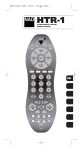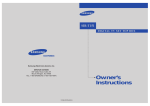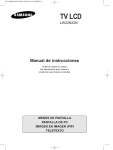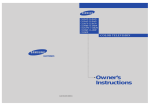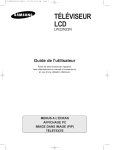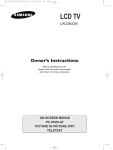Download Philips PM3 Universal Remote User Manual
Transcript
PM3 Front Cover Art Table of Contents Introduction ...................................................... 3 Setup ............................................................... 4 Battery Installation ....................................... 4 Battery Saver ............................................... 4 Code Saver ................................................. 4 Power-On default ........................................ 4 TV Punch Through Feature .......................... 5 VCR/DVD Punch Through Feature .............. 5 Code Setup ................................................. 5 Button Functions ............................................... 6 Advanced Functions ......................................... 8 DVD Button Functions ................................. 8 VCR/DVD Punch-Through Feature ............. 9 TV/VCR/INPUT ......................................... 9 TV/VCR and TV/DVD Combo units ........... 9 Code Entry ..................................................... 10 Direct Code Entry ...................................... 10 Code Search ............................................. 11 Brand Search ............................................. 12 Code Identification Feature ........................ 14 Sleep Timer .................................................... 15 Product Operation .......................................... 16 Troubleshooting .............................................. 17 2 Introduction Congratulations on your purchase of a Philips Magnavox Universal Remote Control. Philips Magnavox Universal Remotes let you replace a broken or lost remote or combine more than one remote into one. This remote control operates the common features of most but not all models and brands of IR Infrared Controlled Video Equipment. This remote may provide functions that are not available on your equipment. Some functions of your particular equipment (e.g. menu functions) may not be controlled by this remote. In such cases, use the original remote control for your equipment. Please use this manual to become familiar with your Philips Magnavox Universal Remote. After you are familiar with your remote the first thing you need to do is to install batteries and setup your remote for your particular product and brand. Thank you for buying a Philips Magnavox remote and we hope it will give you many years of service. 3 Setup Setup, cont. Battery Installation TV Volume/Mute Punch-Through Feature 1. On the back of the remote, push down on the tab and lift the cover off. 2. Match the batteries to the + and - marks inside the battery case, then insert 2 AAA Alkaline batteries. 3. Press the battery cover back into place. The TV Volume/Mute punch-through feature lets you control the Volume and Mute function of your TV in any mode programmed to be a VCR, DVD, CABLE or SAT device, without needing to change to TV mode. VCR/DVD Punch-Through Feature Punch-through to VCR/DVD mode i.e. the 6 keys (PLAY, PAUSE, STOP, FF, REWIND, and REC) is only allowed in modes programmed for TV or Cable codes. Battery Saver Your remote automatically turns off if the buttons are depressed more than 30 seconds. This will save your batteries should your remote get stuck in a place where the buttons remain depressed (e.g., between the sofa cushions). Code Saver You will have up to 10 minutes to change the batteries in your remote without losing codes you have programmed. However, do not press any buttons until batteries are installed in the remote. If buttons are pressed without batteries in the remote, all codes will be lost. Code Setup The CODE SEARCH button is used to setup the remote. You can either setup the remote using the code for your brand of product, from the code tables (on separate sheet), or you can search through the library of codes until you find a code that works for your product. Please refer to “Programming with Code Search” on page 11 for more information on using the code search feature to learn how to search through the library of codes for your products. NOTE: You can store any kind of code under any mode (except TV). I.E. you can store a VCR code under the CBL button, or a DVD code under the VCR button, etc. However, you can only store TV codes under the TV button. POWER Power-On Default VCR DVD TV QUIT CH A ER/CH PT N A The remote powers on in TV mode. CBL VOL VOL OK AP SLEEP MENU IN/OUT AN CH INFO SELECT T ER/CH CODE SEARCH SUB TITLE PREV. CHAN CODE SEARCH REPEAT 4 5 Button Functions Button Functions, cont. Some buttons on the remote might have functions that are referred to by different names on the device you are controlling. E.G. PREV.CHAN may be called RECALL, or ENTER may be called DISPLAY. These differences depend on the brand and model of your product. Also, this remote can only operate features that exist on your product. E.G., your product must have PREV.CHAN ability for the PREV.CHAN button to operate this feature. TV, VCR/DVD, CBL Selects product to be operated. Indicator light Lights when any button is pressed. PO WER VCR DVD TV CH A QUIT CBL ER/CH PT PREV.CHAN Returns to the previously selected channel, or DVD repeat toggle. REPEAT performs DVD players “A-B Repeat” (or RPT A.B) function for repeat play of current Chapter or Track. OK CH A AN ER/CH PT VOL SLEEP VOL N CODE SEARCH SUB TITLE PREV. CHAN REPEAT N MENU IN/OUT A PT INFO/SELECT displays/selects on-screen channel information, etc. SLEEP MENU IN/OUT T ER/ CH A H C INFO SELECT A P VOL OK INFO SELECT H C QUIT CBL A VCR DVD TV VOL PO WER CHAPTER +/controls DVD track selection i.e. DVD Track Skip Up/Down (in DVD mode). Note the DVD Transport keys also control DVD when in DVD Mode. ER/ CH CODE SEARCH SUB TITLE CC (SUBTITLE) TV Closed Caption (if your TV has this feature) or DVD Subtitle toggle. PREV. CHAN INPUT REPEAT SLEEP Turns off the TV after a period of 1 to 99 minutes. CODE SEARCH For setup. SCAN REW PLAY SCAN FF REC STOP PAUSE TV/VCR/INPUT For some TVs, press repeatedly to select from available viewing sources (TV, CBL, etc.). INPUT TV/ VCR ENT NUMBERS Enter numbers for direct channel selection. Some products require Enter to be pressed after channel selection. ENTER Used after direct channel number entry to immediately change to the selected channel. TV/ VCR ENT SCAN REW PLAY SCAN FF REC STOP PAUSE RECORD, PLAY, STOP, REW, FF, PAUSE VCR control buttons operate your VCR even when the remote is set to operate the TV. Also operates DVD Scan -/+. 6 VOLUME UP/ DOWN Changes the volume level of the product, normally the TV. MENU IN/OUT Toggles in and out of menu mode. Accesses the Menu functions of the device you are controlling. AN MUTE Turns off the TV sound while the picture remains. Use for OK/SELECT in Menu mode. CHANNEL UP/ DOWN Changes the channels. POWER QUIT exits Turns from Menu product On mode. or Off. Note: The REC button must be pressed TWICE to record from your VCR. For some brands of VCRs, you might need to press the REC button once, then press it again for three seconds. 7 Advanced Button Functions Advanced Functions, cont. DVD Functions VCR/DVD Punch-Through Feature SCAN+ and SCAN- buttons control the speed of Fast Forward and Reverse Playback respectively. CHAPTER+ and CHAPTER- buttons respectively locate the succeeding or preceding Chapters or Tracks on a disc. SUBTITLE button turns the subtitles on or off. REPEAT button performs DVD players “A-B Repeat” (or RPT A.B) function for repeat play of current Chapter or Track. INFO/SELECT button brings up DVD Display or Control Menu for Chapter/Track/Title number, Time remaining/elapsed indication, system information, etc. QUIT button is used to Exit or Clear on-screen Menu displays. PLAY button is used to start Disc playback and for Menu selection on some DVD players. STOP button stops Disc playback. PAUSE button pauses Disc playback - press PLAY to resume. INPUT button activates the DVD Player’s SETUP Menu. This remote lets you Punch-through to the last VCR or DVD device used. Normally other types of remotes only punch-through (from another Mode) on the 6 VCR buttons, to the device programmed under the VCR Mode button. This is not much use if you are using a DVD programmed under a Mode other than VCR. This remote punches-through to the last VCR or DVD device you used. For example, if you have 3 DVD/VCR devices programmed into this remote, the last one you accessed on the remote will be the one that has control of the 6 VCR/DVD buttons when in any other mode. MENU IN/OUT The Menu In/Out button allows you to toggle in and out of Menu Mode. Pressing Menu In/Out brings up your device Menu. While in Menu mode the remote’s red indicator light blinks continuously. The remote will exit Menu Mode after 20 seconds if no keys are pressed. While Menu Mode is active, the Menu, Channel, Volume, Mute and Mode keys perform the following functions: MENU IN/OUT Exits/Enters Menu mode. CHANNEL UP/DOWN Up/Down commands for onscreen Menu navigation. VOLUME UP/DOWN Right/Left commands for onscreen Menu navigation. MUTE OK command for on-screen Menu selection. TV Mode Key Quit, Exit or Clear command to quit onscreen Menu and return the remote to normal operation (red indicator is now off). Note this action is also available by pressing any Mode key. 8 TV/VCR/INPUT When in TV mode the TV/VCR/INPUT button performs the INPUT source switch function. When in a mode that has been programmed for VCR the TV/VCR/INPUT button performs the TV/VCR antenna switch function. When in a mode that has been programmed for Cable the TV/VCR/INPUT button performs the A.B switch function. When in a mode that has been programmed for SAT the TV/VCR/INPUT button performs the TV/SAT switch function. When in a mode that has been programmed for DVD the TV/VCR/INPUT button performs the DVD Setup function. TV/VCR and TV/DVD Combo units Note that for some TV/VCR and TV/DVD combo units you might need to set up two different buttons to control both parts of the combo unit. E.G., (referring to the Direct Code Entry section on the following page) you might need to set up a code under the TV button to control the TV part of the combo unit AND a separate code for the VCR or DVD under any other button you choose. Misc. OK means same as SELECT - some manufacturers use OK label and others use SELECT label on their remotes. CC will activate the Closed Caption feature if your device has that feature. 9 Code Entry Code Entry, cont. Direct Code Entry Programming with Code Search 1. Press and hold the CODE SEARCH button until the red indicator stays on, then release the CODE SEARCH button. 2. Press and release the desired mode button ( TV, VCR , etc.). The red indicator blinks, then stays lit. 3. Enter the 3 digit code from the code tables (on separate sheet). Note: after a valid code entry, the red indicator turns off. For an invalid code, the red indicator flashes. 4. With your device on, press CHANNEL UP. If the device responds, no further programming is required. Note: If some buttons do not operate your equipment, try one of the other codes for your brand. If your product does not respond after you have tried all the codes for your brand, or if your brand is not listed, try searching for your code by following these steps. 1. Manually turn on the device (TV , VCR, etc.) to be controlled. 2. Press and hold the CODE SEARCH button until the red indicator stays on, then release the CODE SEARCH button. 3. Press and quickly release the desired mode button (TV , VCR, etc.). The red indicator blinks off once. 4. Press the CHANNEL UP button repeatedly (up to 300 times) until the device to be controlled changes channel. The red indicator blinks off with each button press. If you accidentally overshoot the code required, press the CHANNEL DOWN button to backtrack through the library until the device changes channel. Pressing CHANNEL UP changes direction to forward again. 5. Press and release MUTE to install the code. POWER VCR DVD TV CBL 2. ER/CH PT N A CH A QUIT VOL AP SLEEP MENU IN/OUT AN CH INFO SELECT Most users will store VCR codes under the VCR button, Satellite codes under SAT , etc. If (for example) you want to store a VCR code under SAT, first follow the procedure for Direct Code Entry (page 10) and press SAT in step 2 of Direct Code Entry, then enter ANY VCR code in step 3 of Direct Code Entry. Then follow the steps above for Code Search (or Brand Search, page 12). VOL OK T ER/CH CODE SEARCH SUB TITLE PREV. CHAN 1. REPEAT Note: If the device does not have a CHANNEL UP button, use PLAY (VCR only) or POWER instead. Code Search starts from the currently stored three digit number under that mode. 3. Write your codes down here for easy reference later. VCR DVD TV Type stored Code QUIT TV OK VOL MENU IN/OUT A PT DVD SLEEP N H C INFO SELECT A VCR 4. VOL TV ER/CH PT AN CH A Type CBL 3. ER/ CH CODE SEARCH SUB TITLE PREV. CHAN 2. Cable REPEAT 10 11 5. Code Entry, cont. Code Entry, cont. 6 7 ER/CH PT AN CH A QUIT 5. OK VOL VOL SLEEP MENU IN/OUT N A P A H C INFO SELECT 6. T ER/ CH CODE SEARCH SUB TITLE PREV. CHAN 2. REPEAT 4. 12 13 N/A N/A ALL 9 0 N/A ALL ALL SCIENTIFIC ATLANTA ALL RCA, GE, PROSCAN RCA, GE, PROSCAN 8 N/A N/A N/A N/A RCA, GE, PROSCAN, PIONEER N/A N/A N/A N/A N/A GENERAL INSTRUMENT, ECHOSTAR, DISH, HUGHES, PRIMESTAR PHILIPS, MAGNAVOX SYLVANIA, CURTISMATHES, FISHER, EMERSON HITACHI, JVC, SAMSUNG CBL 3. ALL SYLVANIA, CURTISMATHES, FISHER, EMERSON 5 VCR DVD TV PIONEER, TEAC, NAD ZENITH, GEMINI HITACHI, SANYO, JVC, LG-GOLDSTAR, SAMSUNG, MITSUBISHI HITACHI, SANYO, JVC, LG-GOLDSTAR, SAMSUNG, MITSUBISHI 4 PO WER SYLVANIA, CURTISMATHES, FISHER, EMERSON, OPTIMUS SONY, PANASONIC, TECHNICS, SHARP, TOSHIBA RCA, GE, PROSCAN, PIONEER SONY, PANASONIC, SHARP, TOSHIBA, DAEWOO, YAMAHA, DENON SONY, PANASONIC, SHARP, TOSHIBA, DAEWOO 3 Note: When all codes under a Brand have been searched the red indicator flashes rapidly for 3 seconds. SONY, PANASONIC, TOSHIBA, SHARP PHILIPS, MAGNAVOX, MARANTZ GENERAL PHILIPS, MAGNAVOX INSTRUMENT, TOCOM PHILIPS, MAGNAVOX, MARANTZ PHILIPS, MAGNAVOX 2 ZENITH ZENITH, GEMINI JERROLD ZENITH, APEX CD/AUDIO SAT/DBS CABLE VCR/DVD/DVR ZENITH 1 Brand Search Method entry is now complete. DIGIT T V 1. Turn on the device (TV, VCR, etc.) to be controlled. 2. Press and hold the CODE SEARCH button until the red indicator remains on, then release CODE SEARCH button. 3. Press and quickly release the desired mode button (TV, VCR, etc.). The red indicator blinks off once. 4. Press and release the numeric button (0-9) corresponding to desired Manufacturer (see table on next page). The red indicator blinks off once. Note, pressing “0” performs a full library search same as normal Code Search Method on previous page. 5. Press the CHANNEL UP button ((or POWER or PLAY (VCR only)) repeatedly until the device to be controlled changes channel. The red indicator blinks off with each button press. If you accidentally overshoot the code required, press the CHANNEL DOWN button to backtrack through the library until the device changes channel. Pressing CHANNEL UP changes direction to forward again. 6. Press and release MUTE to install the code. N/A Look up your brand in the appropriate column (TV, VCR, etc.). Look to see what digit (1, 2, 3, etc.) applies to your brand, and enter it in step 4 of “Code Search by Brand” on the previous page. RCA, GE, PROSCAN Lets you search for a code for a specific Brand within the Code Library for a particular manufacturer. KENWOOD, YAMAHA, DENON, ONKYO Brand Search Table HITACHI, SANYO, JVC, LG-GOLDSTAR, SAMSUNG, MITSUBISHI Code Search by Brand Sleep Timer CBL 2. ER/CH PT N A CH A QUIT VOL AP 1, 3. SLEEP SLEEP MENU IN/OUT N A P T ER/ CH CODE SEARCH SUB TITLE 3. Release the SLEEP button. 4. Press and release the numeric buttons (01-99) for the time required. The red indicator blinks off to indicate button press acceptance and remains off after the second button press. 5. TV Sleep Timer now set. 6. Leave the Remote pointing towards the TV with an unobstructed path. To cancel the Sleep Timer, press and hold the SLEEP key for 2-3 seconds until the red indicator blinks or press and release the POWER button in TV Mode. MENU IN/OUT T ER/CH CODE SEARCH SUB TITLE PREV. CHAN REPEAT 4. 14 PREV. CHAN REPEAT AN CH INFO SELECT INFO SELECT VOL OK OK VOL VCR DVD TV ER/CH PT AN POWER QUIT H C 1. Press and hold the CODE SEARCH button until the red indicator stays on. Release the CODE SEARCH button. 2. Press and release the desired mode button (TV, VCR , etc.). The red indicator blinks, then stays lit. 3. Press and release the CODE SEARCH button. The red indicator blinks off. 4. To find the first digit for the code stored under the mode key pressed in step 2, press each numeric key from 0-9 in turn. When the red indicator blinks off the number you pressed is the first digit for the code you are searching for. 5. To find the second digit, repeat step 4, this time when the red indicator blinks off this is the second digit. 6. Repeat step 4 again to find the third digit. 1. Press and release the TV Mode button. 2. Press and hold the SLEEP button until red indicator remains on (occurring after approx. 2-3 seconds). A The Code Identification Feature allows you to identify the three digit library code stored under your device key. For example, if you want to find out what three digit code is stored under your TV device key, follow the six steps below: The Sleep feature enables the remote to turn off the TV after a period of 1 to 99 minutes. Remote is to be in TV mode to set a Sleep Timer. This feature works even if your TV does not have this feature. CH A Code Identification Feature VOL Code Identification 15 Product Operation Troubleshooting After the batteries are installed and you have programmed the remote for the codes that operate your products, you can use your remote to operate a TV, VCR, DVD, or Cable Box. Remote does not operate your product. • Press the mode button of the product you want to control. • Program the remote with a new code. • Install new batteries. (You might have to reprogram your remote after installing new batteries.) • Remote may not be compatible with your product. Remote does not operate some features of your product. • Program remote with a new code. • Remote may not be able to operate all features of your product or button names might be different than your product. Indicator light blinks after you program a product code. • Remote did not accept the code. • Try to program the code again or try a different code. TV (Press TV First) For help with setup, please call: 919-573-7854. VCR (Press VCR/DVD first) DVD Player (Press VCR/DVD first) Cable Box (Press CBL first) To Operate: P OW 16 CBL P TV / HA RC N TE C HA QU IT VO L OK VO L CH P SLEE AN U MEN T U IN/ O INFO CT SELE H 1. Press the TV, VCR/DVD, or CBL button (depending on which product you want to operate). 2. Aim the remote at the product. 3. Press POWER to turn on the product. 4. Press other buttons to operate the features of your product. ER VC RD DV A P T E R/C SUB TIT LE CODECH SEAR . PREV CHAN AT REPE T INPU TV/ VCR EN T SCA N SC A N REW FF PLAY E PAUS P ST O REC 17 Notes Notes 18 19 90 Day Warranty This product is manufactured to PHILIPS MAGNAVOX specifications and is free from defects in material, workmanship and assembly. This warranty extends only to the original purchaser and is nontransferable. Should a defect occur under normal operating conditions within 90 days from the date of purchase, PHILIPS MAGNAVOX will provide a comparable replacement free of charge within the warranty period, to the original purchaser. Defective product must be returned, with the dated proof of purchase, to the place of purchase for replacement. This warranty does not extend to the product if it has been damaged or rendered defective as a result of accident, misuse, abuse, tampering with or modification. THIS WARRANTY IS IN LIEU OF ALL OTHER WARRANTIES, EXPRESS OR IMPLIED, INCLUDING THE IMPLIED WARRANTIES OF MERCHANTABILITY OR FITNESS FOR A PARTICULAR PURPOSE. IN NO EVENT SHALL PHILIPS MAGNAVOX BE LIABLE FOR SPECIAL, INDIRECT, INCIDENTAL OR CONSEQUENTIAL DAMAGES, WHETHER IN CONTRACT, TORT OR NEGLIGENCE. Some States do not allow limitations on how long an implied warranty lasts, so the above limitation may not apply to you. Some States do not allow exclusion or limitation of incidental or consequential damages, so the above limitation or exclusion may not apply to you. This warranty gives you specific rights and you may also have other rights, which vary from State to State. Made in China-TC, Quality Assured in USA Clifton, NJ 07014-1115 PM3 Back Cover Art