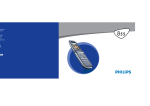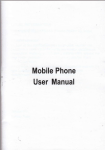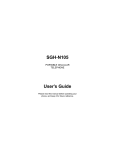Download Philips 535 Cell Phone User Manual
Transcript
Philips535_EMEA_GB_4311 255 57351.book Page 0 Mardi, 25. novembre 2003 9:25 09 Discover your phone m MMS key Side keys (volume) Pick up and Wap ( key C camera key b key How to... Switch phone On/Off Press and hold ). Enter PIN code Enter your PIN code using the keypad and press , or # to confirm. Set the ringer volume Press the side key up or down when in idle mode. Make a call Enter the phone number on the keypad and press ( to dial. Answer a call Press ( when phone rings. Set conversation volume Press the side key up or down during the call. End a call Press ). Access the main menu Press , in idle mode. Access the Phonebook Press- in idle mode. Screen Navigation and , key Hang up and ) on/off key c key Keypad Microphone Philips continuously strives to improve its products. Therefore, Philips reserves the rights to revise this user guide or withdraw it at any time without prior notice. Philips provides this user guide «as is» and does not accept, except as required by applicable law, liability for any error, omission or discrepancy between this user guide and the product described. your Philips535_EMEA_GB_4311 255 57351.book Page 1 Mardi, 25. novembre 2003 9:25 09 Use the Phonebook Browse the list by moving+ or-and press ( to call the selected name. Access BeDJ Press b in idle mode. Access the Call list Press+ in idle mode. Go to previous menu Press c. Quickly return to idle when browsing menus Press and hold c. Lock/unlock the keypad Press and hold in idle mode. View the last call made Press ( in idle mode. Change the language used Press and hold 0 , move + or - to select the language and press , . Access a function in the menu Press c when , , move< or > to select a function, then press , to enter the Activate a programmed Voice command Press and hold the key. Launch WAP Press and hold (. , The carousel A carousel is a circular loop of icons displayed on the screen. Each icon represents a feature or operation of your phone. All icons don’t fit within the screen; the hidden ones appear when scrolling< or> . You access the main carousel by pressing , when in idle mode. Move< (anti clockwise) or> (clockwise) and press, when the feature or option of your choice is selected, or c to cancel. Another sub-carousel or list will then appear. Pressing+ or - will alternate between two options, such as Activate/Deactivate, On/Off, Increase/ Decrease a value, etc. sub-menu. Repeat to reach the desired function. 1 Philips535_EMEA_GB_4311 255 57351.book Page 2 Mardi, 25. novembre 2003 9:25 09 Browse carousels and lists until you reach the desired feature or option. When navigating in a list, a scroll bar located on the right hand side of the screen shows your actual position in the list. With the navigation key, you can then select or adjust all the functions of your phone as described in the relevant chapter of this user guide. 2 Events Some events may modify the idle screen (missed call, new message, etc.). Press , to access the corresponding menu or long press c to go back to the idle screen. Philips535_EMEA_GB_4311 255 57351.book Page 3 Mardi, 25. novembre 2003 9:25 09 Table of contents 1. Get started .........................................7 Insert the SIM card ...........................................7 Switch on the phone ........................................8 Set date and time ..............................................8 Copy the SIM phonebook ...............................8 Charge the battery ...........................................9 2. Main features ...................................10 Access and consult the phonebook ........... 10 Make a call ....................................................... 10 Answer and end a call ................................... 10 Call handsfree ................................................. 10 Change the ringer .......................................... 11 Lock / unlock the keypad ............................. 11 Activate the silence mode ........................... 11 Activate the vibra alert ................................. 11 Fotocall: see and hear who’s calling ........... 12 Foto Talk: add voice to pictures ................ 12 Read your mobile phone number .............. 12 Mute the microphone ................................... 13 Unmute the microphone .............................. 13 Record a conversation .................................. 13 Adjust the earpiece volume ......................... 13 Clear the call list ............................................ 13 Clear the SMS list .......................................... 13 Table of contents Clear the phonebook ....................................14 Quickly scroll a list .........................................14 Other features during a call .........................14 3. Menu tree ........................................ 15 4. Text or number entry .................. 18 T9 ® text Input ................................................18 What is it? ..........................................18 How to use it? .....................................18 Basic text input ...............................................19 5. Taking pictures ............................... 20 How to... ..........................................................20 Pictures shots ..................................................20 Preview mode settings ..........................20 Take a picture .....................................21 Foto Talk: add voice to pictures ............22 Review the pictures ..............................23 Receive a call .......................................23 Make a call .........................................23 Settings ..............................................................23 Colour mode .......................................23 Camera mode ..................................... 24 Sound settings ..................................... 24 Picture resolution ............................... 24 Picture quality ................................... 24 Self-timer ........................................... 24 6. Music & Mix ..................................... 25 How to... ..........................................................25 3 Philips535_EMEA_GB_4311 255 57351.book Page 4 Mardi, 25. novembre 2003 9:25 09 Get started ...................................................... 25 Activate tracks .....................................25 Change track melodies and instruments 26 Change the tempo ................................26 Start recording ....................................27 Manage the recording ..........................27 Record a mix ................................................... 27 Create your own style and mix .................. 27 From existing files ................................28 From scratch .......................................28 Save your own styles ..................................... 28 Receive a call ................................................... 28 7. Phonebook ....................................... 29 SIM card phonebook ..................................... 29 Phone’s phonebook ....................................... 30 Add names in the phonebook ..................... 30 In the SIM card ..................................30 In the phone ........................................30 Add a record in the phone’s phonebook .31 Own numbers .....................................31 Fotocall: see & hear who’s calling .............. 31 Edit and manage names ................................. 32 In the SIM card ..................................32 In the phone ........................................33 Make calls ......................................................... 34 Emergency number ..............................34 Other number .....................................34 4 8. Settings .............................................. 36 Sounds ...............................................................36 Silent ................................................. 36 Ringer volume .................................... 36 Ringer ................................................ 36 Messages Ringer .................................. 36 Equaliser ............................................ 36 Key tones ............................................ 36 Sounds Alerts ...................................... 37 Vibra alert ......................................... 37 Display ...............................................................37 Screen saver ........................................ 37 Animation ......................................... 38 Backlight ........................................... 38 Wallpaper .......................................... 38 Hotkeys ............................................................38 Voice command ..............................................40 Voice dial ..........................................................41 Security .............................................................42 Keypad lock ........................................ 42 Public names ...................................... 42 Call barring ....................................... 42 Change codes ...................................... 43 PIN protection ................................... 43 Network ...........................................................43 GPRS attach ...................................... 44 Register again ..................................... 44 Preferred list ....................................... 44 Table of contents Philips535_EMEA_GB_4311 255 57351.book Page 5 Mardi, 25. novembre 2003 9:25 09 Access settings ......................................44 Time and date ................................................. 46 Clock display .......................................46 Set date ..............................................46 Date format ........................................46 Time zone ..........................................46 Daylight saving ...................................46 Set time ..............................................46 Profiles .............................................................. 47 Language ........................................................... 47 9. Messages ...........................................49 SMS .................................................................... 49 Send a SMS ........................................49 Read SMS ..........................................50 SMS settings .......................................51 SMS Archive .......................................52 E-Mail ................................................................ 52 Settings ...............................................53 Write and send an e-mail ....................55 Receive and read e-mails ......................56 Broadcast Message ........................................ 60 Instant message .............................................. 60 MMS .................................................................. 61 Create an MMS ..................................61 Receive an MMS .................................63 Manage folders ....................................65 Settings ...............................................65 Table of contents 10. Infrared .......................................... 68 Position of devices .........................................68 Send data ..........................................................68 Select an item ......................................68 Send the selected item ...........................69 Receive data .....................................................69 Activate IrDA .....................................69 Save the data received ..........................69 Use the phone as a modem ...................70 11. Multimedia ..................................... 71 Picture album ..................................................71 Sound album ....................................................71 Demo mode ....................................................72 Memory Status ................................................72 Sound recording .............................................73 BeDJ ...................................................................73 Camera .............................................................73 12. Games & Appli. ............................ 74 Euro converter ...............................................74 Calculator .........................................................74 Alarm clock ......................................................74 Organiser .........................................................75 Create a new event ..............................75 Modify an event ..................................75 Brick Game ......................................................77 5 Philips535_EMEA_GB_4311 255 57351.book Page 6 Mardi, 25. novembre 2003 9:25 09 13. Call information ........................... 78 Call settings ..................................................... 78 Call forward .......................................78 Mailboxes ...........................................78 Auto redial .........................................79 Any key answer ...................................79 Call waiting ........................................79 Caller ID ............................................79 Call list .............................................................. 79 Call list ...............................................80 Reset ...................................................80 Call counters ................................................... 80 GSM counters .....................................80 GPRS counters ....................................81 14. WAP ............................................... 82 Internet services ............................................. 82 Launch a WAP session .........................82 End a WAP session ..............................82 Homepage ...........................................82 Bookmarks ..........................................83 Enter address .......................................83 Settings ...............................................83 Push inbox ..........................................85 Options ............................................................ 85 Homepage ...........................................85 Back ...................................................85 6 Forward ............................................. 86 Refresh ............................................... 86 Save as homepage ................................ 86 Save as... ............................................ 86 Exit ................................................... 86 Receive a call ...................................... 86 15. Operator services ........................87 GSM strings ......................................................87 DTMF tones .....................................................87 Pause and wait characters ................... 87 For example: access your answering machine ............................................. 88 Make a second call .........................................88 Answer a second call .....................................88 Answer a third call .........................................89 Conference call ...............................................89 Explicit call transfer ........................................90 Precautions ........................................... 91 Troubleshooting .................................. 95 Icons & symbols .................................. 98 Philips authentic accessories ............ 99 Declaration of conformity ..............100 Table of contents Philips535_EMEA_GB_4311 255 57351.book Page 7 Mardi, 25. novembre 2003 9:25 09 1 • Get started careful that the clipped corner of the card is in the correct corner. Read the safety instructions in the «Precautions» section before use. To use your phone, you must insert a valid SIM card supplied by your GSM operator or retailer. The SIM card contains your subscription, your mobile number, and memory in which you can store phone numbers and messages (see “Phonebook” page 29). 3. Slide the battery door into its slot, metallic connectors downwards, until it stops. Then lock it by pushing it downwards. 4. Replace the back cover of your phone: hook the front housing onto the hinges on the top of the phone, then press the bottom down until the latch catches. Insert the SIM card 1. 2. Press on the two clips on each side of the back cover of your phone as shown below and remove it. Remove the SIM card from its holder and insert it under the metal clip holder, until it stops. Be Get started 7 Philips535_EMEA_GB_4311 255 57351.book Page 8 Mardi, 25. novembre 2003 9:25 09 3. Enter your PIN code. If you make a mistake, press c. Then press,or #.to confirm. Set date and time As prompted by the phone at first switch on, set the date by pressing the appropriate numeric keys (press c to erase a number), then press, to validate. Proceed in the same way to set the time. For complete date and time options, see page 46. Copy the SIM phonebook 5. Remove the protective film covering the screen before using the phone. Switch on the phone 1. 2. To switch on the phone, press the ) key. When you switch on the phone, you may be prompted to enter the PIN code, which is the 4 to 8-digit secret code of your SIM card to protect it from unauthorised use. It is preconfigured and communicated to you by your operator or retailer. To personalise the PIN code, see page 43. If you enter a wrong PIN code 3 times, your SIM card is blocked. To unblock it, you must request the PUK code from your operator. 8 If you do not copy the SIM phonebook at very first switch, you will be able to do it directly from the phonebook menu (see page 29). If you had a mobile phone before and are using the same SIM card, the card might contain all or part of your current phonebook. The mobile phone detects this and a message asks you if you want to copy your SIM phonebook onto the built-in phonebook. Press c to cancel or , to accept. Whether you accepted, aborted or cancelled the copy, the phonebook located on your phone is always automatically set as your default phonebook. To switch back to the SIM phone- Get started Philips535_EMEA_GB_4311 255 57351.book Page 9 Mardi, 25. novembre 2003 9:25 09 book, press , and select Phonebook > Phonebook settings > Phonebook select > In SIM card. Charge the battery Your phone is powered by a rechargeable battery. A new battery is partially charged and an alarm will warn you when the battery reaches low. We recommend that you do not remove the battery when the phone is switched on: you may lose all your personal settings (see information on battery safety, page 93). 1. 2. • Once the battery and battery cover are clipped on the phone, plug the connector of the charger (supplied with the phone, in the box) into the LEFT hand socket at the base of the phone on one end, then plug it into a main AC power socket with easy access on the other end. The battery symbol indicates the state of charge: During charging the 4 charge indicators change; Each bar represents around 25% of charge and it takes around 1.45 hours to fully recharge your mobile phone. Get started • When all 4 bars are steady the battery is fully charged, you can disconnect the charger. Depending on the network and condition of use, talk time can be up to 6 hrs and stand-by time up to 300 hrs. Keeping the charger plugged to the mobile when the battery is fully charged doesn’t damage the battery. The only way to turn off the charger is to unplug it, so use an easily accessible AC power socket. You can connect the charger to an IT supply (Belgium only). 3. If you don’t intend to use your phone for several days, we recommend you disconnect the battery. You can use the phone while it is on charge (note that the vibra alert goes Off when plugging the charger). If the battery is completely flat, the battery icon will only reappear after 2 or 3 minutes of charging. 9 Philips535_EMEA_GB_4311 255 57351.book Page 10 Mardi, 25. novembre 2003 9:25 09 2 • Main features Access and consult the phonebook In idle mode, press- . Depending on the selected phonebook (in SIM or in phone), the content that appears on the screen may vary: see “Phonebook” page 29 for details on this subject. To consult the phonebook during a call, press , , select View Names List, press , and scroll through the entries by pressing- or +. Then press c twice to return to the in-call screen. Phonebook Make a call 1. 2. In idle mode, enter the phone number using the keypad. To correct an error, press c. Press ( to dial the number and press ) to hang up. For an international call, enter the «+» sign instead of the usual international prefix by pressing and holding * . To learn how to make a call from the phonebook, see “Make calls” page 34. 10 Answer and end a call When receiving a call, depending on your subscription and if the caller has permitted this information to be transmitted, his number may be displayed. If the number is stored in the selected phonebook (see page 29), the corresponding name is displayed instead of the number. 1. To answer the call, press (. 2. To reject a call, press ). If you have activated “Call forward” (see page 78), the call is diverted to a number or voice mail. 3. To hang up, press ). The phone will not ring if in Silence mode (see page 11). If you have selected Any Key Answer (see page 79), you can accept a call by pressing any key (except )). Call handsfree For your own comfort and safety, ensure you move the phone away from your ear when calling handsfree, especially when increasing the volume. 1. If you selected the phonebook in your SIM card, select a record, press , twice to access the next Main features Philips535_EMEA_GB_4311 255 57351.book Page 11 Mardi, 25. novembre 2003 9:25 09 2. carousel, then select Call handsfree and press,to dial the number. If you selected the phonebook in your phone, proceed the same way to call the default number, or press < or >, select another number in the list, then press , and select Call handsfree. If already on the phone, press,twice to switch to handsfree mode and back. Change the ringer 1. Press,, select Settings > Sounds > Ringer and press , again. 2. Move+or -to select a ringer in the list, then press , to confirm your choice. Lock / unlock the keypad You can lock the keypad to protect the keys from being pressed accidentally Keypad lock (e.g., when the phone is in your pocket). To lock the keypad, press and hold c when in idle screen. To unlock the keypad, press and hold c again. Main features Activate the silence mode If you don’t want your phone to ring when you receive a call, you can deactiSilent vate the ringer as follows: Press , and select Settings > Sounds > Silent and press - until the volume is set to On. You can also press the side key while in idle screen until the volume is set to silence. You can also mute the ringer when receiving a call by pressing the side key down. Activate the vibra alert If you want your phone to vibrate when you receive a call, you can activate the vibra alert as follows: Press , , select Settings > Sounds > Vibra alert and press , . Move + or - to select On or Off and press , to confirm. Vibra alert 1. 2. Activating the vibra doesn’t mute the ringer. If you want to mute it and keep the vibra function on, activate the Silent mode as described above. The vibra alert is automatically deactivated when you plug the charger. 11 Philips535_EMEA_GB_4311 255 57351.book Page 12 Mardi, 25. novembre 2003 9:25 09 Foto Talk: add voice to pictures This feature, which is available when using the camera and also from the Picture album, allows you to quickly send a message made of a picture and a sound. 1. When in idle mode, press C to activate the camera. 2. Press C to take a picture, then press , to access the option and select Send by MMS. 3. Press , again to access the Voice memo recording window. 4. Press , , select the person you want to send it to and validate the list. Press , twice to send your message. This will send one message to one person, without text. See “MMS” page 61 for details on this feature. Fotocall: see and hear who’s calling This feature is available only when selecting the phonebook in the phone (not the one in the SIM card). This feature allows you to link one or several names to a group. When a name in that group calls, it will appear along with the corresponding picture, and the melody defined for that group will ring. 12 1. 2. 3. 4. When in idle mode, press C to activate the camera, and press C to take a picture of your friend. Select Multimedia > Sound recording > New. Record them saying something and save it in the Sound album. Select Phonebook > Phonebook set. > Group settings > Groups. Rename a group and select your friend’s voice, then their picture. Press -, select a name in your phonebook and press ,. Press , and choose Select group to link it to the group that you renamed. Read your mobile phone number To read your own mobile phone number, presswhen in idle mode and select Own numbers, then press ,, select Show and press, again. Your phone number is displayed if present on your SIM card. If not, select New, then follow the instructions. If your own number has been stored in the Phonebook, you can read it during a call. See “Access and consult the phonebook” page 10. Main features Philips535_EMEA_GB_4311 255 57351.book Page 13 Mardi, 25. novembre 2003 9:25 09 Adjust the earpiece volume During a call, move the side key up or down to increase/decrease the volume. Mute the microphone Mute You can mute the microphone so that your caller cannot hear you. During a call, press,, select Mute and confirm by pressing ,. private. 1 min. is the maximum recording time available (see “Sound recording” page 73). To record a conversation during a call: 1. While one or several simultaneous calls are in progress, press , to access the call context carousel. If you select Mute, then Record dialogue, only the caller’s voice is recorded. 2. Unmute the microphone Unmute To unmute the microphone during a call, press, , select Unmute and confirm by pressing, . The microphone is unmuted. Record a conversation In most countries, conversation recording is subject to law regulation. We adRecord dialogue vise you to notify the caller if you intend to record the conversation you have with them and only record if they agree. You should also keep any recording Main features 3. 4. Select Record dialogue and press,. Press c,, or hang up to end the recording. In all cases, and when hanging up, an edit window allows you to name the recording. Press, to save the recording, which is then available in the menu Multimedia > Sound album. Clear the call list Reset To clear your call list, press , and select Call Info > Call list > Reset. Press ,twice to reset the call list. Clear the SMS list To clear the whole messages list at once, press , and select Messages > SMS > Read SMS > Delete all SMS. Press , twice to reset the SMS list. 13 Philips535_EMEA_GB_4311 255 57351.book Page 14 Mardi, 25. novembre 2003 9:25 09 You can also delete all the SMS messages from the SMS Archive menu. Deleting your SMS list is useful to free memory space in order to receive new messages. Quickly scroll a list When browsing a list (of ringers, events, etc.), press 0 to scroll page per page instead of item by item. Clear the phonebook Other features during a call To clear the content of your phonebook at once, press , and select Phonebook > Phonebook set. > Delete all. Press , to reset the phonebook content. - This option only applies to the phonebook in your phone, NOT to the SIM phonebook. 14 Change the equalizer settings (see page 36), Add a name to the phonebook (see page 30), Write and send a message (see page 49), Read a message (see page 50), Consult your Call list (see page 79), Consult your Organiser (see page 75), Make a second call (see page 88). Main features Philips535_EMEA_GB_4311 255 57351.book Page 15 Mardi, 25. novembre 2003 9:25 09 3 • Menu tree The table below describe the complete menu tree (first to third levels) of your mobile phone, as well as the page reference you should refer to for more information concerning each feature or setting. Security p42 Keypad lock / Public names / Call barring / Change codes / PIN protection Network p43 GPRS attach / Register again / Preferred list / Access settings Settings p36 Sounds p36 Silent / Ringer volume / Ringer / Messages Ringer / Equaliser / Key tones / Sounds Alerts / Vibra alert Display p37 Screen saver / Animation / Backlight / Wallpaper Hotkeys p38 List of available hotkeys Voice command p40 List of available voice commands Time and date p46 Clock display / Set date / Date format / Time zone / Daylight saving / Set time Language p47 List of available languages Profiles p47 Messages p49 SMS p49 Send a SMS / Read SMS / SMS settings / SMS Archive Voice dial p41 Menu tree 15 Philips535_EMEA_GB_4311 255 57351.book Page 16 Mardi, 25. novembre 2003 9:25 09 E-Mail p52 For each available mail box Settings / Open mailbox / Send mail Broadcast Message p60 Reception / Topics / District codes Demo mode p72 Memory Status p72 Sound recording p73 Instant message p60 MMS p61 Create an MMS / Receive an MMS / Manage folders / Settings Multimedia p71 Camera p73 16 BeDJ p73 Games & Appli. p74 Euro converter p74 Calculator p74 Picture album p71 List of available pictures Alarm clock p74 Sound album p71 List of available sounds Organiser p75 Menu tree Philips535_EMEA_GB_4311 255 57351.book Page 17 Mardi, 25. novembre 2003 9:25 09 Brick Game p77 Operator services p87 Infrared p68 Data / Receive Service numbers The numbers available in this menu are operator and subscription-dependent, please check with your operator. Call information p78 Call settings p78 Call forward / Mailboxes / Auto redial / Any key answer / Call waiting / Caller ID Call list p79 Call list / Reset WAP p82 Services + This menu is operator and subscription-dependent, please check with your operator. Call counters p80 GSM counters / GPRS counters Phonebook p29 View names list Phonebook settings Delete all / Phonebook select. / Group settings / Copy to phone Menu tree 17 Philips535_EMEA_GB_4311 255 57351.book Page 18 Mardi, 25. novembre 2003 9:25 09 4 • Text or number entry Text can be entered in editing screens in two different ways: by using T9 ® predictive Text Input, or basic text input. Two other modes for numbers and punctuation marks, are also available. Icons appearing on the screen show the active text mode. How to use it? Alphabets and symbols represented by each key are as follows: 2 to9 To key in letters. Short press to browse the list of candi0 date words, long press to browse back. To confirm entry. 1 T9 ® text Input c What is it? # T9 ® predictive Text Input is an intelligent editing mode for messages, including a comprehensive dictionary. It Tegic Euro. Pat. allows you to quickly enter text. Press App. 0842463 only once on the key corresponding to each letter needed to spell a word: keystrokes input are analysed and the word suggested by ® T9 is displayed in the edit screen. If several words are available according to the keys used, the word you entered is highlighted: press 0 to browse the list and to choose from those proposed by the T9 ® built-in dictionary (see example below). 18 * Short press to clear one entry, long press to clear all text. Shift from standard, to lower, to upper case. Shift from basic mode, to numeric or to punctuation typing mode. Example: how to enter the word «home»: 1. 2. 3. Press 4 6 6 3 The screen displays the first word of a list: Good. Press 0 to scroll and select Home. You can press either 1 or , to confirm selection of the word Home. Pressing>also confirms selection of the word and inserts a space, ready for the next word of your message. Text or number entry Philips535_EMEA_GB_4311 255 57351.book Page 19 Mardi, 25. novembre 2003 9:25 09 Basic text input If you wish to access the basic text input, select «Abc» basic text input using * key. This method requires multiple key presses to reach the desired character: the letter «h» is the second letter on the 4 key, so you must press it twice to enter «h». Using this mode requires you press a key as many times as is equal to the order of the letter. To enter the word «Home» in basic text input mode, you should therefore key in 4 , 4 (GHI) 6 , Text or number entry 6 , 6 (MNO), 6 (MNO), 3, 3 (DEF). Press , when the message is completed. Letters, numbers and symbols are located on each key as follows: 1 space 1 @ _ # = < 2 a b c 2 à ä å æ ç >()&£$¥ 3 def3éèDF 4 ghi4Gì 5 jkl5L 7 pqrs7bPQS 9 wxyz9øWXY 6 mno6ñòö 8 tuv8üù 0 .0,/:;»’!¡?¿* +-% 19 Philips535_EMEA_GB_4311 255 57351.book Page 20 Mardi, 25. novembre 2003 9:25 09 5 • Taking pictures Your mobile phone features a digital camera that allows you to take pictures, store them in your phone, use them as wallpaper or send them to your friends and relatives. How to... Activate/deactivate the camera Press the C key to activate, and long press c to deactivate. Zoom in/out Press the joystick key+ (up) or -(down). Change the Camera mode Press * to toggle between Night and Normal mode. Change the Picture resolution Press #to switch from VGA to QVGA to SQVGA to 128 x 128. Access the camera settings Press , when the camera is active. Take a picture Press C when the camera is active. 20 Save the picture Press shot. C right after the Delete the picture Press shot. c right after the Access the shot options Press shot. , right after the Activate/deactivate the self-timer Press 0. Within any menu related to the camera, a long press on the c key will cancel any current action and bring you back to idle mode. Pictures shots Preview mode settings Press C to display the camera preview screen: the lens of the camera is automatically focused. Icons displayed on top and bottom of the screen allow you to check the different Modes, and also to set the Self-timer activation. All options and key presses described in the present section are applicable only when the camera mode is active, i.e. when the preview is displayed on the screen Press , to access any of them. Taking pictures Philips535_EMEA_GB_4311 255 57351.book Page 21 Mardi, 25. novembre 2003 9:25 09 Camera mode Two modes are available: Normal and Night mode. According to ambiant light level, press * to toggle between modes, which are reflected by the icons in the bottom of the screen (sun & moon). Take a picture With the C key 1. If the self-timer option is Off, and once the camera was activated, press the C key to take a picture, which is then automatically displayed on the screen. 2. The number in the upper black bar of the screen shows its row. The pictures will be named in the Own pictures menu «img_1.jpg», etc., up to 9999. Picture resolution The default picture size of the standard format is 128 x 128. Press # to switch to VGA (640 x 480 pixels), to Q VGA (320 x 240 pixels), to SQ VGA (160 x 120 pixels) or to 128 x 128. The Picture resolution you select is displayed in the bottom right corner of the screen. Zoom mode This option is available in all modes: one-level zoom (x2) in 128 x 128 mode, and two-levels zoom (x2 and x4) in all the other modes. In any mode, press the navigation key + or -to zoom in or out. The zoom icon is highlighted when the zoom is activated. Zoom out is available only after a zoom in. Self-timer This option allows you to set the Self-timer option On or Off (see next section for details). This does not mean you can take up to 9999 pictures (see “Number of pictures” below), but that pictures, including the ones you delete, are numbered up to 9999. Numbering will then restart from 1 on. You can then choose to: Press c To Delete the picture you have taken. Press C Taking pictures To Save it. 21 Philips535_EMEA_GB_4311 255 57351.book Page 22 Mardi, 25. novembre 2003 9:25 09 Press , To access the list of available options, which are: - Save the picture in the Picture Album, - Modify it, - Send it via MMS, Infrared or E-mail, - Take a new picture, which will bring you back to the preview window. Number of pictures The number of pictures you can save in the phone will vary according to the settings you have configured: the higher the resolution, the bigger the file size. Press c or To go back to preview mode. A message will warn you if there isn’t enough memory to store the picture you have just taken. In this case, you must delete data (sounds, images, etc.) before storing a new picture. Select Multimedia > Memory status to check the memory available in your phone. With the self-timer Foto Talk: add voice to pictures 1. This feature, which is available when using the camera and also from the Picture album, allows you to quickly send a message made of a picture and a sound. C 2. If the self-timer option is On, press C to activate it (or press 0 if the option is Off). The count-down starts at -10 seconds (this value cannot be changed). A beep is played 2 seconds before the picture is taken, then again when it’s actually shot. Beep alarms can be customized via the camera settings. At any time, press c to stop the timer and go back to preview mode or press 0 to just stop the timer. 3. 22 Once the picture is shot, follow the instructions starting at point 2 of the previous section. The maximim size of an MMS is 50 KB. 1. 2. 3. 4. When in idle mode, press C to activate the camera. Press C to take a picture, then press , to access the option and select Send by MMS. Press , again to access the Voice memo recording window. Press ,, select the person you want to send it to and validate the list. Press , twice to send your message. Taking pictures Philips535_EMEA_GB_4311 255 57351.book Page 23 Mardi, 25. novembre 2003 9:25 09 This will send one message to one person, without text. See “MMS” page 61 for details on this feature. Review the pictures The pictures you save are automatically stored in the Multimedia > Picture album > Own pictures menu. Select a picture in the list and press >to access the graphical display. Then press + or - to go to the next or previous picture, or , to Send, Delete or Rename the picture. Press < to go back to the text list. As mentionned earlier, Foto Talk is also available from the Picture album menu. Receive a call When receiving a call while using the camera: 1. Answering the call will quit any action linked to the camera: picture preview, picture shot, selftimer, options browsing, etc. Your phone will return to idle when you hang up. If you had taken a picture that was not yet saved, it will be lost. 2. Rejecting the call will also quit any action linked to the camera, and will bring you back to the preview screen. Taking pictures Make a call To make a call, you must first long press c to go back to the idle screen. Then enter the number or select a name of your phonebook, press ( to dial and press ) to hang up. Settings Further to the settings that are available directly within the preview screen as described above, several menus also allow you to set other options. Press, while the camera mode is active to access them. In all cases, select an option, and press , for the next picture to be taken using this mode, or c to cancel. When quitting the camera application, settings you have defined will be saved and available when reusing the camera or until you change them again. Colour mode Allows you to choose a mode available from the following: Colour, Black & white, Sepia and Blue. The effect will be applied to the picture according to the mode you chose (e.g., Sepia will take a brown and beige picture, giving the impression of an old-times picture). The default mode is Colour. 23 Philips535_EMEA_GB_4311 255 57351.book Page 24 Mardi, 25. novembre 2003 9:25 09 Camera mode Picture resolution Allows you to choose one of the two modes available: Normal and Night. The default mode is Normal. Allows you to choose a resolution available among the following: VGA (640 x 480 pixels), Q VGA (320 x 240 pixels), SQ VGA (160 x 120 pixels) and 128 x 128. The default mode is 128 x 128. Sound settings Both Alert and Shoot sounds can be set from this menu. The first one occurs 2 seconds before the picture is taken, the second one when it’s shot. In both cases, select On, and press , to access the list of available sounds. Select one of the sounds, or <New> to create a new sound, then press , to activate it. Picture quality Allows you to choose an image quality available among the following: Low, Medium, High. The default mode is Medium. Self-timer See “Self-timer” page 21. 24 Taking pictures Philips535_EMEA_GB_4311 255 57351.book Page 25 Mardi, 25. novembre 2003 9:25 09 6 • Music & Mix With BeDJ, you can create your own sound by using a predefined BeDJ style (as explained below), or any SPMIDI or MIDI ring tones present in your phone, or that you downloaded via WAP, Infrared, etc. (refer to relevant chapters in the present user manual for complete information). You can then send your own mix to friends and relatives, use it as a ringer or an alarm, etc. How to... Switch BeDJ On/ Off Open the track selection list Open the Help screen Open the Options list Press#. Press and hold a key from 1 to 9 . Press*. Press,. Within BeDJ, the colour orange always shows the information currently in use, or a selected item. Press b to switch on OR Press , and select Multimedia > BeDJ. Press and hold b or c to switch off. Activate/deactivate a track Press a key from1 to 9. Record the mix (start and stop) Press0 . Music & Mix Activate the Tempo field Get started Activate tracks 1. Launch BeDJ by pressing the b button, on the top right corner of your mobile phone. Press c to deactivate all tracks at once. 25 Philips535_EMEA_GB_4311 255 57351.book Page 26 Mardi, 25. novembre 2003 9:25 09 2. 3. 4. 5. In the BeDJ screen that appears, the default music style is selected (e.g., Groovy, Techno, etc.). In the upper left part of the screen, a small table displays the current tempo value, the status of the recording (Off by default) and the name of the track. In the bottom part of the screen, 9 tracks are available, linked to keys 1 to 9 and which you can mix: press the key corresponding to the track you want to activate. A total of 16 tracks are available: press and hold keys 1 to 9 to open the track selection list. Key 5 is always dedicated to the voice track. The activated track appears in orange, and the above table displays the name of the relevant melody and instrument. 2. Instruments 1. 2. Melody 1. 26 The current instrument used in the selected melody is the first one highlighted in the list. Move - or + to select the next or previous instrument, then press , to select it. Change the tempo 1. 2. Change track melodies and instruments Press and hold keys 1 to 9 according to the track you would like to change. In the list that appears, you can change first the current melody used by the selected track, then the instruments used in the melody. cally played when selected), then press , to confirm your choice. The name of the selected melody is displayed in the upper part of the screen. Press > to access the instruments list used in this melody. 3. Press # to activate the Tempo field. The Tempo (displayed in bmp or «beats per minute») applies to all tracks. Press the highlighted < or > keys to increase or decrease it. You don’t have to save the Tempo, which is automatically taken into account. Press c or , to go back one screen. You cannot change a Tempo while playing tracks or during a mix recording. The current melody used in the selected track is the first one highlighted in the list. Move + or - to select another one (which is automati- Music & Mix Philips535_EMEA_GB_4311 255 57351.book Page 27 Mardi, 25. novembre 2003 9:25 09 Record a mix Start recording 1. 2. When ready to record your mix, press 0 . The timer starts and the On air red icon is selected. While recording your mix, you can: Press keys 1 to 9 To activate the relevant track. for you to choose from: Remix Allows you to record a new mix by using the same tracks. Re-play Plays the mix you just recorded. Store Opens the Save window, for you to name and save your mix. Send by MMS Move+or - To increase/decrease the current track volume. Allows you to send your mix as part of a multimedia message (MMS). Send by IrDA Move<or > To highlight the previous or next track. Activates IrDA so that you can send your mix to another IrDA device. Send by e-mail Opens the E-Mail menu so that you can send your mix via e-mail. 3. Press 0 to stop recording. The recording will stop automatically when the mix reaches 50 KB (approximately 2 min). Capacity depends on the memory available in your phone: select Multimedia > Memory Status for memory information. Manage the recording As soon as you stop recording your mix, a window automatically opens and displays the following options Music & Mix The recording you save will appear under the name of your choice in Settings > Sounds > Ringer list as well as in Multimedia > Sound album. You can select it as a ringer for incoming calls and new events. Create your own style and mix Advanced options allow you to create and mix your own styles of music, either directly from the BeDJ styles available (e.g. Groove, Techno, Disco, etc.), or from the ringers list (e.g., Bach, Cool, Dream, etc.). 27 Philips535_EMEA_GB_4311 255 57351.book Page 28 Mardi, 25. novembre 2003 9:25 09 The ringers list includes the MIDI files you might have downloaded via e-mail, WAP, IrDA, etc. From existing files 1. 2. 3. 4. When the BeDJ screen is active, press , to access the options list. When selecting Mix ringers or BeDJ styles, simply choose one of the available melodies in the list and press , to confirm your choice. The phone automatically goes back to the BeDJ screen, and the melody associated to the ringer you have selected is divided into tracks. As described above, you can then activate and deactivate tracks, record your mix, etc. 4. 5. 6. to select one of them, then press , to apply it to key 1. Repeat these two steps to apply tracks of your choice to keys 2 to 9 of the phone. When ready, record your mix (see page 27). Press , twice to go back to normal mode. Have fun and mix: you can apply any of the 16 tracks of any ringer of your choice to 1 to 9 keys of your phone! This makes thousands of possibilities that allow you to completely personalise your own mix. Save your own styles The number of active tracks depends on the melody you have chosen. You can save your own Style in the BeDJ styles menu, and reuse it later to create another mix. This new style will contain all the tracks you have mixed, but without the effects applied to the mix. From scratch Receive a call 1. When receiving a call while BeDJ is activated, your mobile phone will automatically mute the sound. 1. Answering the call will quit BeDJ and your phone will return to idle when you hang up. 2. Rejecting or ignoring the call will allow you to stay in the BeDJ screen. 2. 3. 28 When selecting Advanced, BeDJ opens a complete new set of empty tracks. Press and hold 1: the list of all the MIDI files present in your phone appears on the screen. Select one of them and press ,. A new list appears, showing all tracks of the selected MIDI file (max.16). Move + or - Music & Mix Philips535_EMEA_GB_4311 255 57351.book Page 29 Mardi, 25. novembre 2003 9:25 09 7 • Phonebook in one of the Phonebooks, they will only be added to the one you have selected. All operations described in this chapter require the relevant Phonebook, whether in the SIM or in the phone to be selected. The Reset phonebook option does NOT apply to the SIM phonebook. Copy all to phone will copy the content of your SIM card into your phone. Selecting this option twice will duplicate all the names. Your mobile phone has two phonebooks. The SIM phonebook is located on the SIM card and the number of entries depends on the card capacity.The second phonebook is built into the mobile’s memory and can hold up to 299 names. The SIM card capacity depends on the type of card you have. Please check with your local dealer for full information on this subject. The phonebook located on your phone shares the mobile capacity and memory with other features. As such, they are inter-dependent: the more names you create, the less events you can store and vice-versa. 299 is the maximum number of names and events cards, provided that other features (memos, sounds, pictures, etc.) are not using a significant amount of the phone’s memory. The Phonebook menu allows you to select one of the two available phonebooks: the one on your SIM card or the one in your phone. When entering new names Phonebook SIM card phonebook If you are using a SIM card for the first time, follow the standard SIM card installation procedure as described page 7, then go to the section titled “Add names in the phonebook” below. Press , and select Phonebook, Phonebook set., Phonebook select. Then press Phonebook select. + or - to select the phonebook located in your SIM card. Names added to this phonebook can then be copied into the phonebook located in your phone. If you cancelled or aborted the automatic copy of your SIM phonebook at very first switch, you can do it manually : press , and select Phonebook, Phonebook set, then Copy to phone. 29 Philips535_EMEA_GB_4311 255 57351.book Page 30 Mardi, 25. novembre 2003 9:25 09 When you copy the contents of your SIM phonebook into your phone, you In SIM card can still use the phonebook of your SIM card, even though it features less fields of information. Phone’s phonebook Your mobile phone only manages one phonebook at a time and will ignore the information relative to the other one: e.g., if «Smith» is present in both phonebooks and if you delete it in the phone, it remains unchanged in the SIM. The default selected phonebook is the one located in your phone. It can hold In phone up to 299 names and can be reset at once using the Reset phonebook option. Depending on SIM card capacity, names added to this phonebook can then be copied into the SIM phonebook (see “Copy to SIM” page 34). Add names in the phonebook In the SIM card To add a name in the SIM phonebook: 1. Press - to enter the phonebook, select New, then press , . 30 2. Enter the name, then the number of your choice and press ,. A number can contain a maximum of 40 digits, depending on your SIM card. Entering all numbers, including local ones with international prefix, country code and area code will allow you to dial them from any location. 3. Select the type of number allocated to the name: Phone, Fax or Data and press , to confirm and store this name in your phonebook. In the phone The phonebook in your phone can holds more information fields than the SIM card phonebook. Including (in latin characters): First and last names fields Numbers fields (Mobile, Work, etc.) Extra fields (e-mail and note) Group selection up to 20 characters up to 40 digits and 1 «+» up to 50 characters 20 groups available You can create up to 299 records, holding up to a maximum of 7 information fields for each, with a maximum of 5 numeric fields. For example, you can save 2 mobile numbers, 3 work numbers, an e-mail address and a text note, all for the same person. Phonebook Philips535_EMEA_GB_4311 255 57351.book Page 31 Mardi, 25. novembre 2003 9:25 09 Add a record in the phone’s phonebook Add a name field 1. 2. Press - to enter the Phonebook, select <New>, and then press , . Enter the last name of your contact and confirm by pressing ,, then enter their first name and confirm by pressing ,. One of the two name fields can be empty, but not both. To go back to the previous field, press c. Add a number/text field 1. 2. 3. After entering the name of your contact, you will be in the Number type menu. You can choose from numerical fields (Mobile, Fax, Data, Pager, Home, Work) or alphanumeric fields (Note, email). Make your selection and enter the relevant number or text. Then press , to save this new record. The phone will then prompt you the Group: choose the group you want this name to belong to and press , to confirm. The record is then saved in your phone’s phonebook. You can associate a specific Melody and Picture to each group, as well as Rename groups. Select Phonebook > Phonebook set. > Group settings, then refer to “Fotocall: see & hear who’s calling” Phonebook page 31 for complete information). When receiving a call from a contact associated to a group, the melody and/or picture defined for this group will automatically ring and/or appear on the screen. Own numbers The Own numbers option that appears in your phonebook should contain your own phone number. If not, we advise that you enter your mobile number as well as any other relevant information. Although all its fields can be empty, the «Own numbers» item cannot be deleted. Fotocall: see & hear who’s calling This feature is only available when you select the phonebook of your phone, NOT the SIM phonebook. The Fotocall feature allows you to personalize the groups available with their own name («Friends», «Office», etc.), a given picture (from the Picture album) and a given melody (from the Ringers list). You can link one or several contacts from your phonebook to a group. When a name in that group calls, the contact’s name will appear along with the defined picture of that group. The melody defined for that group will also ring. 31 Philips535_EMEA_GB_4311 255 57351.book Page 32 Mardi, 25. novembre 2003 9:25 09 For that important person, why not set up a group just for them. Use the camera to save their picture in the Picture album and Sound recording to save their voice as a ringer. When they call, you will truly be able to see and hear them (for camera, see page 20 and for sound recording, see page 71). 1. 2. 3. 4. To use Fotocall, you need to be using the phonebook in the phone; if you are not already doing so, see “Copy the SIM phonebook” page 8. Then select Groups setting, press , and select the group of your choice. Rename the group to be identified («Friends», «Kids», etc.) and select the Melody and the Picture to be associated to this group. Long press c to go back to idle, then - to display the content of your Phonebook. Select a contact you wish to link to this group and press , . Then choose Select group and select the group of your choice. When this contact calls you, the Melody and Picture associated to his group will ring/appear on the screen. Edit and manage names Once you have stored names in your phonebook, press can search for a name in the phonebook by pressing the corresponding key for the letter that you want to go to in the list (e.g., press 8 twice to access the letter «U»). The first record starting with this letter is selected in the list. Depending on the phonebook menu you have selected, you will have access to part or all of the following options: • Change name • Delete all • Delete • Send an SMS • Include in a • Show group • Copy to SIM • Send an MMS • Associate a • Make default • Flash dial • Change type • Copy to phone voice dial • Call handsfree • Send via IrDA • Call In the SIM card Select a name in the SIM card phonebook, then press , to access one of the following options: - Delete to delete the selected name and number, - Change to change the selected name and all related information, - Copy to phone to copy the selected name and all related information into the phonebook located in your phone. - If you cancelled the automatic copy of the SIM phonebook at the very first switch of your phone, you need to do it manually. - when in idle mode to access the Phonebook. You 32 Phonebook Philips535_EMEA_GB_4311 255 57351.book Page 33 Mardi, 25. novembre 2003 9:25 09 In the phone Add a field 1. 2. 3. To add a new field to an existing record, select the name of your choice, select Show and press , . Select <New> and press , . Choose the type of field to be added and press , . Enter the number or text, then press , to save changes. Repeat steps 1 and 2 to add up to 6 fields to the same record. Make a short press on c to go back to the previous menu, or a long press to go back to the idle mode. Numbers or text will appear in order of creation date. The first fax or phone number you enter becomes the default number. As such, it appears in first position in the list. To make another number default, see “Make default” page 33. Alphanumeric fields (note and email) can only be changed or deleted. Change a field content 1. 2. To change the content of a field in an existing record, select the name of your choice, press , , select Show and press , again. Select the field to be changed in the list and press ,. Phonebook 3. In the carousel that appears, select Change and press , . Make the changes wanted and press , to save them. Change a field type To change a field type of an existing record, repeat steps 1 to 3 of the “Change Change type a field content” paragraph. Then select Change type in the carousel menu, select the new type of number and press , to confirm your choice. If you copied your SIM phonebook into your phone, some numbers might appear as being of «No type» and don’t have any icon. «No type» numbers can be changed: follow the procedure described previously to define a type for these numbers. Delete a field To delete a field of an existing record, repeat steps 1 to 3 of the “Change a field Delete content”paragraph. Then select Delete in the carousel menu, and press , to confirm. Make default The first number you enter when creating a new record becomes the Make default default number: it will appear first on the fields list and is automatically called when pressing the pick-up key or when pressing , and selecting the 33 Philips535_EMEA_GB_4311 255 57351.book Page 34 Mardi, 25. novembre 2003 9:25 09 Call, Call handsfree or Send SMS option. To change the default number (e.g. make the «Work» number default instead of the «Home» number), repeat steps 1 to 3 of the “Change a field content” paragraph. Then select Make default in the carousel menu, and press , to confirm. Copy to SIM As mentioned earlier, entering names in the SIM phonebook can be useful if you change phones frequently. If you copy phone numbers into the SIM card, your phonebook is always updated when switching phonebooks or when using another phone. To copy a number into the SIM card phonebook, repeat steps 1 to 3 of the “Change a field content”paragraph. Then select Copy to SIM and press ,. Copy to SIM Make calls For your own comfort and safety, ensure you move the phone away from your ear when calling handsfree, especially when increasing the volume. Emergency number SOS Call 34 The emergency number will call the emergency services number in your country. In most cases, you can call this number even if your keypad is locked and if you haven’t yet entered your PIN. 1. Depending on the network operator, the emergency number can be dialled without the SIM card being inserted. In Europe the standard emergency number is 112, in the UK it is 999. To call this number, enter it in idle mode by pressing the corresponding keys, or press , and select Phonebook > View Names List > Emergency number. 2. Press ( to dial and press ) to hang up. Other number Enter a number Call In idle mode, enter a number by pressing the corresponding keys. Press ( to dial and press ) to hang up. Pressing , will let you access a carousel allowing you to call this number, store it or send a SMS. Select a name 1. Press - and select the record of your choice. 2. If you selected the phonebook in your SIM card: - once the record is selected, simply press ( to call, or Phonebook Philips535_EMEA_GB_4311 255 57351.book Page 35 Mardi, 25. novembre 2003 9:25 09 - press , twice to access the next carousel, then select Call or Call handsfree and press , to dial the number. 3. If you selected the phonebook in your phone: • To call the default number: - once the record selected, simply press ( to dial, or - press , to access the record carousel, then select Call or Call handsfree. • To call any other number, choose Show once the record is selected and choose a number type in the list (Mobile, Home, etc.). Press , to access the next carousel and select Call or Call handsfree . 4. In all cases, press ) to hang up. Phonebook You can also switch to handsfree while a standard call is in progress: press ,, select Activ.h/free and press , to confirm. Use Flash dial In idle mode, press and hold a key between 2 and 9 to dial the associFlash dial ated entry (see “Hotkeys” page 38): connection is established. Press ) to hang up. Use Voice dial In idle mode, press and hold , , then pronounce the saved voice tag (see Voice Dial “Voice dial” page 41). If the phone recognizes the voice tag, it dials the number associated with it. Press ) to hang up. 35 Philips535_EMEA_GB_4311 255 57351.book Page 36 Mardi, 25. novembre 2003 9:25 09 8 • Settings The Settings menu allows you to customise your phone and change the settings related to each available option (sounds, time and date, security, etc.). The Profiles menu allows you to change several settings at once (see page 47). Sounds Allows you to set the Silence mode On or Off. When this setting is On, all alerts are deactivated and the vibra alert is active. The Silent mode also applies to key tones. Ringer volume Ringer volume By default the ringer volume can be set to Medium. Press+or- to set the volume of your ringer from Silent to Increasing. Ringer Allows you to select the ringer tone from the choices available. The list also inRinger cludes the music mix you create with BeDJ (see page 73), recorded sounds and melodies at- 36 You will not hear the melody if the volume ringer is set to Off or if the Silence mode was activated (see page 11). Messages Ringer Silent Silent tached to messages you receive (from e-mail, SMS, etc.). Scroll through the list by pressing+or -and wait to hear the selected melody being played. Press,to select this melody as ringer, c to cancel, or move to the next melody. Allows you to set an alert beep On or Off, for each time you receive a new message. When On, this option also allows you to select the alert of your choice from the ringers list. Messages Ringer Equaliser This option allows you to choose from different audio settings, also available while a call is in progress. In this case, press,, select Equaliser, scroll through the list and wait a few seconds to hear the difference. Press, to confirm your choice. Equaliser Key tones Key tones Allows you to set the key tones On or Off. Even when set Off, DTMF are played during calls (see page 87). Settings Philips535_EMEA_GB_4311 255 57351.book Page 37 Mardi, 25. novembre 2003 9:25 09 Sounds Alerts Allows you to set alert beeps On or Off for the following items: Sounds Alerts - when an Event you programmed in your organiser is due, - when you have missed a call, - when the Battery is low and requires charging, - to manage the duration of your calls, first after 45 seconds, then every minute of an ongoing call (the beep cannot be heard by the caller). This menu only allows you to activate/deactivate the alert sounds, NOT the alerts themselves. E.g. setting the event alert Off will not prevent your phone from displaying the Reminder screen (if you programmed one), but the corresponding sound will not be played. Display Screen saver Allows you to set the screen saver On or Off. When On, it will run a slide show in Screen saver idle mode, by using the jpeg file(s) you have stored in your phone and selected. Setting the Screen saver Off automatically activates the Economy mode, i.e., the current time displayed on a black background. This mode increases the autonomy of your phone (increases your battery life). 1. Vibra alert Allows you to set the vibra alert On or Off when receiving a call, when an event set Vibra alert in the organiser is due, when you receive a message and when the alarm rings. The vibra alert is always Off when you connect the charger or the Cigarette Ligh er Adapter. Settings When setting the screen saver On, select a picture in the list that appears by pressing<or> (you deselect it also by pressing these keys), then press - to move to the next picture. Once you selected the pictures of your choice, press , to activate the screen saver. You must select several pictures (up to 10) in order to display a slide show. When selecting only one picture to be used as screen saver, only this picture will be displayed. 2. Select Start delay and press + or - to choose a value. When in idle mode, the screen 37 Philips535_EMEA_GB_4311 255 57351.book Page 38 Mardi, 25. novembre 2003 9:25 09 3. saver will start according to the time limit you have set. Then select the Display period and press,. The timing you have set will be applied between each picture of the slideshow. Animation Allows you to set the animation of the carousel menus On or Off. When On, Animation this option will also scroll texts, such a message selected in the Read SMS menu. Deactivating this function increases the autonomy of your phone. Backlight Wallpaper Allows you to set the Wallpaper On or Off. When On, the picture(s) you selectWallpaper ed is (are) displayed in Normal or Fade mode in idle mode, if you didn’t activate a slide show. Only JPEG type pictures can be used as Wallpapers. Hotkeys Instead of entering the various menus and browsing the lists, you can set up direct access to a specific function by linking it to a Hotkey. A long press on the key will then automatically activate the function or call the associated number (Flash dial). The backlight is activated when receiving incoming calls or messages, browsing Backlight lists and menus, etc. Press+ or to set the backlight Duration by selecting one of the available values and press , to confirm. You can only program keys 2 to 9 and #, as keys 0 (select language) and 1 (call voice mailbags) are predefined and locked, preventing reprogramming. Depending on your service provider, other hotkeys may be predefined and locked. Deactivating this function increases the autonomy of your phone. 1. 2. Select a key from 2 to 9 and press ,. Browse the list to select the function you wish to associate with this key (see list following). Press , to confirm your choice. If the selected key is already set, you can reprogram it: select Settings > Hotkeys > a hotkey in the list. Press 38 Settings Philips535_EMEA_GB_4311 255 57351.book Page 39 Mardi, 25. novembre 2003 9:25 09 , twice, select Change and press ,. This will bring you to the list of available functions. To use the hotkeys, simply press and hold the key corresponding to the function you want to launch or to the number you want to dial while in idle mode. You can associate hotkeys 2 to 9 to the functions of the following table: Activ. Headset Activates the Car profile (ringer volume high, any key answer). Activates the Headset profile (ringer volume medium, any key answer on). Meeting Activates the Meeting profile (vibra on, ringer and all keys set to silent). Activ.Outdoors Activates the Outdoors profile (ringer volume high). Activate Car 3. Flash Dial Dials the associated number of the phonebook. Activates the Personal profile. Activ. Personal Opens the Send Messages menu. Send SMS Activ. Autonomy Opens the Read Messages menu. Read SMS Activates the Instant message feature, to quickly Reply to the sender of the received message. Calculator Immediately locks / unlocks the keypad. Redial last no. Keypad lock Reply last no. Active. Silence Activates the Silence profile (vibra on, ringer volume off). Instant message Activates the Autonomy profile, which extends the battery autonomy (animation off, vibra off, backlight off, ringer volume medium). Direct access to the Calculator. Redials the last number called. Redials the number of the last call received. Dials the emergency call number. SOS call Settings 39 Philips535_EMEA_GB_4311 255 57351.book Page 40 Mardi, 25. novembre 2003 9:25 09 E-mail Opens the E-mail menu for access to the mail boxes. To voice mail Displays the remaining credit balance. Show balance Subscription dependent Accum. cost Displays the Accumulated cost of outgoing calls. Brick Game Voice mail box Show events Alarm Clock Opens the Add event menu of the Organiser. Displays the Events list of the Organiser menu. Opens the Alarm menu. Allows to record a new sound. Record Launches a WAP session. WAP Subscription dependent Opens the Screen saver On/Off menu. Screen saver 40 Direct access to the Brick Game. Dials the number of your voice mailbox. Opens the Games menu. Subscription dependent Add new event Forwards ALL calls to the voice mailbox. Games Subscription dependent -> Euro Direct access to the Euro converter (from currency). Euro -> Direct access to the Euro converter (to currency). The Euro converter is available upon subscription and only in countries using the Euro. Voice command Instead of entering the various menus and browsing the lists, you can also set a Voice Command voice tag that will activate a feature (e.g., launch the Calculator). Settings Philips535_EMEA_GB_4311 255 57351.book Page 41 Mardi, 25. novembre 2003 9:25 09 You can associate a Voice command to all the functions supported by the Hotkeys (see page 38), except for «Get mail» and «Alarm clock». 1. Select Settings > Voice Command > <New> and press , , then browse the list to select the function to be set with a voice tag. Press , to confirm your choice. 2. When Press OK and speak appears, follow the instructions displayed on the screen. When prompted to record your voice tag, make sure you are in a quiet environment, choose a short and simple word and clearly pronounce it. 3. Press c and repeat the steps described above to add more voice commands. To use the voice command, press and hold , when in idle mode, then say the recorded voice tag. Words recorded as voice tags can be played, changed or deleted at any time. Voice dial Voice dial allows you to quickly call a name from your phonebook: set a voice Voice Dial tag by recording a word that will call the corresponding name when pronounced. Settings 1. Select Settings > Voice dial > <New> and press ,. 2. Browse the list to select the call number to be set with a voice tag. Depending on the selected phonebook (see “Phonebook” page 29): -SIM phonebook: select a name in the list and press , , -Phone’s phonebook: select a name in the list, then the phone number of your choice if several numbers were stored for this name and press , . 3. When Add voice tag? appears, press , and follow the instructions displayed on the screen. When prompted to record your voice tag, make sure you are in a quiet environment, choose a short and simple word and clearly pronounce it. To use the voice command, press and hold , when in idle mode, then say the voice tag corresponding to the number you want to dial. To display the list of voice dials you have defined, select Settings > Voice Commands or Voice dial and press , . Words recorded as voice tags can be played, changed or deleted at any time. Up to 15 voice tags can be defined and shared between voice dial and voice command. 41 Philips535_EMEA_GB_4311 255 57351.book Page 42 Mardi, 25. novembre 2003 9:25 09 Call restriction Security Keypad lock Allows you to lock/unlock your keypad by pressing and holding the c key Keypad lock when in idle mode. The keypad automatically unlocks when receiving a call. You can also choose immediate or delayed lock by selecting Settings > Security > Keypad lock, then one of the values by pressing + or -. Your keypad will then be permanently locked. If you unlock it by pressing the c key, it will be temporarily unlocked while you use your phone, and locked again after the time period you selected. Note that even when your keypad is locked, you can still place an SOS call (see page 34). Public names Public names Allows you to manage a specific names list, called Public Names list, and restrict calls to this list via the Call restriction option. This feature is subscription dependent and requires a PIN2 code (see page 43). 42 Allows you restrict the calls to the Public Names list. In this case, you can only acCall restriction cess the names of the Public names list, as opposed to the Phonebook of the main menu. This function is subscription dependent and requires a PIN2 code (see page 43). Please note that when activating this option, it might also apply to WAP and e-mail connections over GPRS. Public names Allows you to consult and modify your Public Names list. You can enter a new Public names name, modify or delete a name in the list via PIN2 code. Use the <New> option to enter the name and phone number, then select the number type: Phone, Fax or Data. Names in this list can be changed or deleted. Call barring This menu allows you to limit the use of your phone to specific calls by letting you bar both outgoing and incoming calls. This function is network dependent and requires a specific call barring password supplied by your service provider. Call barring Settings Philips535_EMEA_GB_4311 255 57351.book Page 43 Mardi, 25. novembre 2003 9:25 09 Outgoing calls The Outgoing menu allows you to select between All calls, International calls and Outgoing Intl. Exc. Home calls (the latter allowing you to call your home country when you are abroad). You can also Deactivate the bar on outgoing calls. These menus then allow you to bar, within each available option, All calls, Voice calls, Data calls or Fax calls. Incoming calls The Incoming menu allows you to select All calls or When roaming. It also proIncoming vides access to the Cancel menu to remove bar on incoming calls. These menus then allow you to bar, within each available option, All calls, Voice calls, Data calls or Fax calls. Status Status In each sub-menu (All calls, When roaming, etc.), the Status option allows you to know whether a type of call is barred or not. Change codes Change codes Settings Allows you to change your PIN and PIN 2 codes, as well as the call Barring code. Depending on your SIM card, some features or options may require a PIN2 secret code. This is a second secret 4 to 8-digit code given to you by your operator. If you enter a wrong PIN2 code 3 times, your SIM card is blocked. To unblock it, request the PUK2 code from your operator or retailer. If you enter an incorrect PUK code 10 times in a row, the SIM card will be blocked and unusable. If this happens, contact your operator or retailer. PIN protection This allows you to set the PIN protection On or Off. When On, you will be asked to enter your PIN code when switching your phone on. PIN protection You cannot change your PIN code if this option is Off. Network This menu allows you to handle the connection between the phone and the network, register manually the available networks and manage your preferred networks. 43 Philips535_EMEA_GB_4311 255 57351.book Page 44 Mardi, 25. novembre 2003 9:25 09 GPRS attach Your mobile integrates features that support GPRS (Global Packet Radio ServGPRS attach ice), a service allowing you to exchange data with high speed rates and to stay always on-line (i.e. have a permanent connection to the Internet and WAP). Contact your phone operator to have full information about GPRS availability over their network and for an appropriate subscription. You might also need to configure your phone with the GPRS settings supplied by your operator, by using the menus described in this section. This menu allows you to define the attach mode of your mobile phone to the GPRS service: Always on In spite of these settings, you must still select the bearer (GSM or GPRS) in the menus of each application to be used (e.g., WAP, MMS, e-mail, etc.). Register again Provides you with a list of the networks available in the area when the Manual Register again mode is selected. Select the network you want to register with and press , to confirm. Preferred list Preferred list Allows you to build a network list in order of preference. Once defined, the phone will try to register on a network, according to your preferences. Access settings For data calls This menu allows you to create several data profiles: when using WAP or when Access settings sending a multimedia message (MMS), the selected profile will be used to connect to the GSM or GPRS network. Your phone will automatically register to the GPRS service only when required. This option reduces energy consumption, however it will increase the connection delay. All options described below are operator and/or subscription dependent.With some operators, you may receive a SMS which contains access parameters that will Your phone will always register to the GPRS service. This option allows faster GPRS connection. However it will increase energy consumption. 44 Settings Philips535_EMEA_GB_4311 255 57351.book Page 45 Mardi, 25. novembre 2003 9:25 09 be stored automatically. Please contact your network operator for detailed information on this subject. In both cases, enter the «+» sign followed by the number provided by your operator and press , . Change name Contact your operator to know what type of number you should select. Change name Allows you to enter or change the name of the selected profile. Press , , enter the name of your choice and press , to confirm. Some pre-configured profiles might be locked, preventing re-programming and renaming. GPRS settings Show Show Allows you to visualise all parameters of the selected profile (ISP number, APN, etc.), either GSM or GPRS. GSM settings Allows you to enter or change the GSM settings and gives you access to the folGSM settings lowing items: Login and Password allow you to enter the login and password needed. In both cases, enter the information and press , to confirm. Phone Number allows you to enter the phone number needed to establish a connection. Select Phone numbers and press , , then press + or - to select: - ISDN No. to enter an ISDN ISP number, OR - Analogic No. to enter an analogic number. Settings Inactivity time allows you to enter an inactivity time period after which the phone automatically disconnects (if a connection was in progress) and returns to idle screen. Select Inactivity time and press , , then enter a value (in seconds) of over 30 s. and press ,. This allows you to change the GPRS settings, Login, Password and Inactivity time GPRS settings (the same fields and the same instructions as for GSM settings, please refer to the previous section). APN allows you to enter the address of the external data network you want to connect to, a text string (or IP address, e.g., wap.operatorname.fr) used to establish the connection. Select APN and press , , then enter the appropriate address and press ,. Error messages during connections are mainly due to incorrect parameters: you should contact your operator before first use, in order to have the appropriate settings. With some operators, the access parameters can be set remotely. Please check with your operator. 45 Philips535_EMEA_GB_4311 255 57351.book Page 46 Mardi, 25. novembre 2003 9:25 09 Time and date This menu allows you to set the time and date, time zone, daylight savings, and change the clock display mode. Clock display Clock display Allows you to select Analogue, Digital or Tiny time formats when shown in idle mode, by pressing+ or- . In all cases, press , to confirm. Set date Set date Allows you to set the date by pressing the appropriate numeric keys (you can also set the date by moving+or -). Press , to confirm. Date format Date format Allows you to select one of the two available date formats, either Western or Thai. Press , to confirm. Time zone The time zone and daylight savings are to be set first. You should then double-check date and time if previ- 46 ously set. To know which time zone you are in, we recommend you to check in an atlas or an encyclopedia. The Time zone option allows you to set the time zone you belong to, according to GMT (Greenwich Meridian Time). Move+ or-to select the setting corresponding to your area. Time zone Daylight saving This setting only concerns countries in which time is set according to summer/winter time (e.g. Greenwich Meridian Time / British Summer Time). This option allows you to set the daylight savings to On (in summer time) Daylight saving or Off (in winter time) by moving+or- . As this setting impacts the date and time option, it should be set first. If daylight saving is On and you set the time to 12:00, it will automatically switch to 13:00 when turning the option to Off. Set time Set time Allows you to set the time by pressing the appropriate keys or moving+ or-to increase or decrease the time minute by minute. Settings Philips535_EMEA_GB_4311 255 57351.book Page 47 Mardi, 25. novembre 2003 9:25 09 Language This menu allows you to select a language for all menu text. A long press on 0 when in the idle screen automatically displays this menu. Profiles This menu allows you to access a group of predefined settings, which let you quickly adapt your phone to your environment by changing several settings at once. For example, selecting Meeting will set your ringer volume to silent, activate vibra and deactivate the key tones (the other items are set according to the settings you configured). When your meeting is over, selecting Personal will reactivate all your usual settings. When you associate a hotkey to a profile (e.g. long press key 3 activates Meeting, see “Hotkeys” page 38), also long press this key to deactivate it and go back to the Personal settings. Settings The settings listed in the column Personal, in the following table, are default settings preset during production. As you can change them, the personal settings in your phone may differ from the table. Each box of the table refers to the settings as stored in the Personal menu (whether you have changed the settings or not). * Profiles Personal Autonomy Vibra alert On* Off Ringer volume Medium* Medium Key tones On* Organiser alerts On* Battery low alert On* Message alert On* Backlight 10 sec* Off Any key answers Off* Animation On* Off * personal setting Outdoors Meeting High On Silent Off 47 Philips535_EMEA_GB_4311 255 57351.book Page 48 Mardi, 25. novembre 2003 9:25 09 When connecting an accessory, the settings described in the table below also become available. When disconnecting the accessory, the phone goes back to the Personal profile. Accessories Profiles Vibra alert Ringer volume Key tones 48 Headset CLA or Charger Off Medium Activate Car Off High Accessories Profiles Organiser alerts Battery low alert Message alert Backlight Any key answers Animation Headset On CLA or Charger Activate Car On On Settings Philips535_EMEA_GB_4311 255 57351.book Page 49 Mardi, 25. novembre 2003 9:25 09 9 • Messages The Send SMS item of the Messages menu allows you to: Send SMS • • send a standard or customised short text message to someone, edit the last message sent and send it again, add an iMelody, pre-defined sounds, an animation or a picture to your message. The features above are not available from the idle mode when the Instant message feature is On (see page 60). In this case, you can only access the Answer option. The Standard SMS messages are displayed in a list. Press + or - to browse: for example Please call me back at... allows you to select a pre-configured message including your number, if this number is the first one of the Own num. option (see page 31). Messages To a name in the list To the default number if several (phonebook in phone) or to the unique phone number (phonebook in SIM) SMS • Send a SMS 1. 2. Press - , select the name of your choice and press ,. Select Send SMS and press ,, then select the type of message to be sent and press ,. Enter your message, attach a graphic or a sound if you wish, then select Send now or Save (see below). To the number of your choice (phone name list only) 1. 2. 3. Press - and select the record of your choice, then press , , select Show and press , . Select the number of your choice and press ,. Proceed as described in step 2 of the previous paragraph. To any other name To send a short message to someone whose number isn’t stored in the phonebook, press , and select Messages, SMS then Send SMS and New. Enter the phone number to which the message should be sent to and press , . Then follow the instructions detailed above to send a message. 49 Philips535_EMEA_GB_4311 255 57351.book Page 50 Mardi, 25. novembre 2003 9:25 09 Together with an attachment This option allows you to attach a sound, icon or animation to your message and press , to confirm and attach it to your message. Depending on the type of file you want to attach, select Add graphic to attach a bitmap image or an animation, and/or Add sound to attach a melody. Select the sub-menu of your choice, then one of the available items in the list that appears, and press , to confirm and attach it to your message. You can send up to 2 attachments of 2 different types together with your SMS. Animations and pictures are exclusive: if you first select an animation, then a picture, only the picture will be taken into account and vice-versa. Some icons, animations and sounds are pre-defined and supplied as standard with your mobile phone. Personal pictures and sounds, e.g., that you have received via SMS or e-mail and then stored in the relevant menus, will automatically appear in the «Own» sub-menus (Own melodies, Own animations, etc.). You cannot send «Own» items via SMS when they are copyrightprotected. 50 Send now Send now This allows you to send the current message you have entered (to learn how to enter text and numbers, see “Text or number entry” page 18). Press , to confirm. Save Save Allows you to store the current message and its associated icon and melody if any. Press , to confirm. Read SMS The Read SMS option in the Messages menu allows you to consult the list of Read SMS SMS you have saved and received, and that are first stored on your SIM card. Several options allow you to then manage them directly on your mobile phone. Received Messages - The messages you have received and already read are labelled with . Messages received but not yet read are labelled with a sealed envelope icon. Select a message and press , to read it. When displayed, press , to access the following options: - Reply to the sender, - Forward the selected message (choose the recipient in the phonebook or enter a phone number manually), Messages Philips535_EMEA_GB_4311 255 57351.book Page 51 Mardi, 25. novembre 2003 9:25 09 - Delete the selected message, - Store number of the sender if it is attached to the message, - Store melody if a melody was sent together with the SMS, - Store graphic(s) if one or several graphics and/or animations were sent together with the message, - Extract a number included in the message itself, if this number is included in double quotes (several numbers can be included and extracted), - Call the sender of the message (operator-dependent), - Move to Archive allows you to store read messages in the phone memory. Saved messages can then be consulted by pressing , and selecting Messages, SMS Archive, Allows you to delete all the messages of either the Read SMS (messages on SIM card) or SMS Archive (messages in phone) lists of the Messages menu. Moving a message to the archive list deletes it from the read SMS list. Allows you to select your default SMS centre. If not available on your SIM card, you must enter your SMS centre number. - Edit a message in the Read or Archive folder, modifiy it and resend it to someone (you can add a picture or a sound). If a picture or a sound was attached to the message you edit, you must first detach it and store it in the Picture album or in the Own melodies menu of the ringers list. Then re-attach it to your message (see page 50). (see page 52). Select the message you want and press , to read it. When displayed, press , to access the same options, including storing the caller’s number. Delete all SMS SMS settings This menu allows you to customise your SMS via the options described below. SMS settings SMS centre SMS centre Signature Allows you to sign your SMS. By default, your signature is you phone number, Signature added at the end of your message (which length is consequently reduced). You can Edit the signature, Change and Save it. Saved Messages The messages you sent are labelled with in normal mode or with a mail box icon in auto save SMS mode Messages 51 Philips535_EMEA_GB_4311 255 57351.book Page 52 Mardi, 25. novembre 2003 9:25 09 Validity period SMS Archive This feature is subscription dependent. Allows you to consult all read messages you saved and to Reset all archived mesSMS Archive sages at once. You save a message by activating the Auto save SMS option (see above), or by selecting a received message, pressing , twice and selecting Move to Archive. Allows you to select the length of time your message is to be stored in your SMS Validity period centre. This is useful when the recipient is not connected to the network (and thus cannot receive your message immediately). Reply path This feature is subscription dependent. Allows you to set the Reply path option On or Off. When On, it allows you to Reply path transmit the number of your SMS message centre together with the message. Your correspondent can then reply using your own SMS centre and not theirs. This speeds up the rate of transmission. Delivery report This feature is subscription dependent. Delivery report Informs you via an SMS whether your SMS was received or not. This option can be set On or Off. Auto save SMS Auto save SMS 52 Allows you to set On or Off the option of automatically saving messages sent in the Archive menu. E-Mail If not included in your phone subscription, you must subscribe to an e-mail account (over the phone or via Internet from a computer) and have received the settings information from your provider. In this case, all parameters are communicated to you by your provider and/or operator as described below and must be entered as given. If included in your subscription, you simply have to enter the login, password and e-mail address of your e-mail account. In some cases, your operator might also be your e-mail service provider. Your phone might have been pre-configured. In this case, most parameters are already set and you don’t have to change them (except for Login, Password and E-mail address which are up to you when creating an e-mail account). Messages Philips535_EMEA_GB_4311 255 57351.book Page 53 Mardi, 25. novembre 2003 9:25 09 To enter text and numbers, including specific signs such as @ or %, see the characters table described page 19. Selecting this option you need to have both GSM and GPRS settings configured. Settings GPRS settings Network access This menu allows you to enter or change the GPRS settings communicated to you GPRS Settings by your operator, which are: APN, Login and Password. All settings must be entered as given to you by your operator. This menu allows you to configure your phone and to handle the connection to the network, whether GSM or GPRS, in order to then connect to the appropriate server that will let you send and receive e-mails. All options described below are operator and/or subscription dependent. 1. 2. Press ,, select Messages > E-mail > E-mail 1 > Settings and press , . Select Network Access and press , . Bearer This menu allows you to select the type of network used when launching a conBearer nection. GSM or GPRS: your mobile will only use the GSM or the GPRS network for e-mail connections. GPRS first: your mobile will first try to connect to the GPRS network, then to the GSM network if the GPRS network isn’t available when connecting. Messages Error messages during connections are mainly due to incorrect parameters: you should contact your operator before first use, in order to have the appropriate GPRS parameters. GSM settings This menu allows you to enter or change the GSM settings communicated to you GSM Settings by your operator, which are: Phone number, Auto disconnection, Login and Password. Enter them as defined. Phone Number: allows you to enter the phone number provided by your ISP and needed to establish a connection. Press +or - to select: - ISDN number to enter an ISDN ISP number, OR - Analogic No. to enter an analogic number, then press ,. 53 Philips535_EMEA_GB_4311 255 57351.book Page 54 Mardi, 25. novembre 2003 9:25 09 Contact your ISP to know what type of number you should select. • Auto disconnection: allows you to select an inactivity time period after which the phone automatically disconnects (if a connection was is progress) from the network. Press + or - to select a value from 3 to 10min. and press , to validate. • The lack of exchanges with the network (connecting, sending an e-mail, disconnecting) defines the inactivity time period leading to auto disconnection. POP3 address: allows you to enter the IP or DNS address of the POP3 server, which is used to receive e-mails. SMTP address: allows you to enter the IP or DNS address of the SMTP server, which is used to send e-mails. WARNING ! Network-dependent! For an e-mail connection via GPRS, if your phone operator is not your e-mail provider, contact your operator to get the correct address of the SMTP server and enter it in this field. Login and Password were up to you when you subscribed to your account. Enter them also as defined. In some cases, Login, Password and E-mail address are up to you when you subscribe to your account. Enter them as defined. E-mail server access Account name The menus described in this section feature settings needed to connect to the e-mail server of your Internet Service Provider (ISP) via your mobile phone. Most parameters are communicated to you by your service provider and must be entered as given. 1. Press ,, select Messages > E-mail > E-mail 1 > Settings and press , . 2. Select E-Mail server and press , . The fields to be completed are the following: POP3 address, SMTP address, Login, Password and E-Mail address. This menu allows you to rename the available e-mail accounts. 54 An e-mail account might be preconfigured with the name of your operator. In this case, its name cannot be changed. 1. 2. Press ,, select Messages > E-mail > E-mail 1 > Settings > Account name and press ,. Enter the new name in the edition window that appears and press , . Messages Philips535_EMEA_GB_4311 255 57351.book Page 55 Mardi, 25. novembre 2003 9:25 09 Advanced The menus described in this section feature advanced settings that may have been pre-configured, so you shouldn’t have to change any of them. If the fields of these menus are empty, or if you encounter connection problems, contact your ISP. Port POP3: allows you to enter the POP3 port number, which is used to receive e-mails. Port SMTP: allows you to enter the SMTP port number, which is used to send e-mails. DNS address: allows you to enter the DNS address of the external data network you want to connect to. SMPT authenticat.: allows you to activate/deactivate the authentication process with the SMTP server. In most European countries, this menu should be set to Off: your e-mails will NOT be sent if set to On. Contact your provider for complete information. forwarded and the attachments visualised with the appropriate software. To one or several recipients 1. 2. If you select the phonebook «On SIM card», you will not be able to access any e-mail address, but an edit window will allow you to enter one. See “Phonebook” page 29 for information on phonebook selection. 3. 4. Write and send an e-mail The Send mail menu allows you to send e-mails to one or several recipients at a Send mail time, including with an attachment such as a jpeg picture. Once received, your messages can be Messages Press , , select Messages > E-mail, then E-mail 1 or E-mail 2 depending on the one you wish to use. Select Send mail and press , . Move-to select Add addressee and press , to access the list. 5. 6. Select a name in the list and press , to add it to your mailing list or press c to cancel and go back to the previous sub-menu. Back to the Addressees list, press , to Change the e-mail address or to Remove it from the list, or select Add addressee, press , to access the phonebook again and add new names to the mailing list. Repeat steps 2 to 4 to add as many recipients as required. Select Validate list and press , . Then enter the subject of your e-mail (you can leave this field empty) and press , . 55 Philips535_EMEA_GB_4311 255 57351.book Page 56 Mardi, 25. novembre 2003 9:25 09 7. In the next window, enter the text of your e-mail (you can also leave this field empty). Press , when you are ready to send your e-mail. To learn how to enter text, see “Text or number entry” page 18. If you exit the Send e-mail menu before sending your e-mail, its content is deleted without being stored. 8. 9. Select Modify mail and press , if you want to change the content of your e-mail. This takes you back to step 2: follow the instructions from there to complete the list of recipients and send your e-mail. Select Send now and press , to send your e-mail. Your mobile phone connects to the Internet server, sends your e-mail to the names present in your mailing list, then disconnects. You can cancel this operation by pressing and holding the c key. Your mobile will then disconnect from the server, exit the e-mail menu and go back to idle. Disconnection also occurs each time you enter the Settings menu while a connection is in progress. In this case, your e-mail is lost. Depending on the call settings you configured (see “Call waiting” page 79), you can receive calls during an 56 e-mail connection. In this case, and if you accept the incoming call, your phone switches to the call screen context and the e-mail menu is closed; the phone goes back to idle when you hang up. With a sound or a picture 1. 2. Repeat steps 1 to 7 described above. Select Add sound or Add graphic and press ,. In both cases, a list appears, showing the available JPEG, BMP, GIF or Midi files. Select the picture and/or sound of your choice and press , . You can only attach one JPEG file at a time. If you exit the Send e-mail menu before sending your e-mail, its content (including attachment) is deleted without being stored. 3. Select Modify mail or Send now and press confirm. , to Receive and read e-mails E-mails are received on a server, which you must connect to in order to retrieve your e-mails on your mobile phone (some operators send you a SMS when you receive a new e-mail). You must first download the headers from the server before retrieving the corresponding e-mails. Open mailbox Messages Philips535_EMEA_GB_4311 255 57351.book Page 57 Mardi, 25. novembre 2003 9:25 09 Connect to the server Connection process 1. Press , and select Messages > E-mail, then Email 1 or E-mail 2 depending on the one you wish to use. Select Open mailbox and press ,. Mailboxes 1 and 2 feature the same settings and options. Configuring them differently will allow you to have two different e-mail addresses from your phone. 2. 3. 4. Your mobile phone automatically connects to the e-mail server and downloads the e-mail headers. If you didn’t receive any e-mail, List empty is displayed on the screen. Otherwise, the e-mail headers are displayed in the form of a list. The total number of mails received and pending on the server is displayed on the top of the screen, as well as the number of pages needed to display all headers. Your mobile phone retrieves five e-mail headers at a time. If Next (respectively Previous) appears at the end (respectively beginning) of the list, other e-mail headers are pending: select one of the available options and press , to retrieve them. Headers information Select a header, press ,, select Details and press , again to see the address it was sent from, the date and time at which it was sent, its subject and the size of the attachment if any. The following status icons may appear in regards to each header: [No icon] The e-mail can be downloaded. The e-mail size is too large, it cannot be downloaded. The e-mail is marked to be deleted (see page 59). Download e-mails Simply select one of the retrieved e-mail headers and press ,. Then select Get Get mail mail and press , to download the e-mail. Repeat this operation to download each e-mail corresponding to each selected header. You can also press , to access the e-mail headers’ carousel and select Get mail from the available options. If the e-mail is too big (over 50 KB), it is rejected and the download is cancelled. An e-mail without any attachment may be automatically displayed in the details screen. Messages 57 Philips535_EMEA_GB_4311 255 57351.book Page 58 Mardi, 25. novembre 2003 9:25 09 Get and store attachments If the e-mail you have received contains attachments (JPEG picture, text file or another e-mail), they are characterised by a specific icon: Contains the details of the e-mail header (date and time, sender’s e-mail address, etc.), press , to display these details. The text of the e-mail itself can be viewed as an attachment, press , to read it. There isn’t any advanced options in this situation: it can be read, but not stored nor forwarded. A text file (text only, «.txt» format) is attached to the e-mail, press , to read it. There isn’t any advanced options in this situation either. The application needed to manage this attachment isn’t available in your phone, or the e-mail is too large to be uploaded. Another e-mail is attached to the one you received (up to five e-mails can be attached one after the other). There isn’t any advanced options for an attached e-mail: it can be read, but not stored nor forwarded. 58 A picture in JPEG, BMP or GIF format is attached to this e-mail. Select the attached picture in the list and press , twice to store it in your mobile phone (you can rename it if you wish). You must have stored a picture before being able to view it via the Picture album menu. See “Picture album” page 71 for more details. If there isn’t enough memory to store the new picture, you must delete other items (name, event or picture) to release enough memory to be able to save the new picture. A picture may not be accepted by your mobile phone if it is too large, or if it doesn’t have the right file format. When receiving a picture via e-mail, proceed as follows to obtain optimal results: • The picture received must have been saved in JPEG, BMP or GIF format. • The size of the picture file should not exceed 50 KB. • The optimal size is 128 x 128 pixels, in order to be displayed correctly. We recommend you use a standard picture editing software to create the size of the picture you want. • Use a file name, a maximum of 10 characters. You can then add an extension such as «.jpg». Messages Philips535_EMEA_GB_4311 255 57351.book Page 59 Mardi, 25. novembre 2003 9:25 09 Add an e-mail address to the phonebook You must have selected the phonebook in your phone to be able to add an e-mail address; this menu item will NOT appear if you selected the SIM phonebook. You can add the sender’s e-mail address to your phonebook, even when you haAdd to names ven’t yet downloaded his e-mail (retrieving the header only is sufficient to access the e-mail address). 1. Select an e-mail header, then press , to access the carousel options. 2. Select Add to names and press ,. Then select: •<new> to create a new name, enter first and last name then add the associated e-mail address, or •a name in the list and press , to add the e-mail address to this name card. If it already contains an e-mail address, you will be prompted to press , to replace it. Delete e-mails 1. 2. Select the e-mail to be deleted and press , to access the options. Select Delete, and press , to confirm and mark the e-mail to be deleted. A small icon allows you to spot the header(s) of the list corresponding to the e-mail(s) to be deleted. Messages To unmark the e-mail to be deleted, select this option again. 3. When you exit the E-mail menu, you will be asked to confirm deletion of the selected item(s) from the e-mail server. Press , to confirm or c to cancel (in this case, the marked e-mails remain in the list and aren’t marked to be deleted any more). Reply to an e-mail 1. 2. 3. 4. Select the header of the e-mail you want to reply to, press , to access the options menu, then select Reply and press , . The address of the sender, which you can modify (see “To one or several recipients” page 55), is automatically added to the Addressees list. Select Validate list and press ,. A new screen appears, that contains the subject of the received e-mail preceded with Re: standing for «Reply». Press , . Enter the text of your mail, then press , to send it: select Send now and press , to send your reply. Forward an e-mail In order to forward an e-mail to another recipient, you must first have downloaded it (see “Download e-mails” 59 Philips535_EMEA_GB_4311 255 57351.book Page 60 Mardi, 25. novembre 2003 9:25 09 page 57). From the Forward to option, proceed as described above in “Reply to an e-mail”. In both cases (reply to an e-mail or forward it), your phone will disconnect from the server when reaching the network inactivity time out set in the Auto disconnection menu (see “Bearer” page 53). It will reconnect to this server when sending the e-mail. Broadcast Message The Broadcast SMS feature is network-dependent. Broadcast SMS You can Activate or Deactivate the reception of SMS broadcast regularly transmitted to all subscribers on the network. Reception Reception Allows you to set the reception of cell broadcast messages On or Off. When On, you must define one or several topics as described below. Topics Allows you to define the type of messages you want to receive. To define a new Topics type, select <New>, enter the code provided by the operator, and, if desired, associate a name. If you select an existing type in the list, you can change 60 or delete it. You can enter up to 15 different types in the list. To obtain the codes corresponding to the different types, contact your operator. District codes Allows you to select the type of messages you would like to be permanently disDistrict Code played on the idle screen. As a result, for this special treatment of the message, you must enter the type in both the District code and the Topics menu. Instant message Allows you to set the Instant message feature On or Off. When On, any short message (SMS) you receive is automatically displayed in idle mode. Scroll down to read it, and quickly reply by pressing , twice: first to enter the edition screen, then to send your message. The phone will automatically go back to the idle screen. If you receive a second SMS while you are reading one, press c to exit the first one or reply to it. The mobile phone will then display the second message. Messages Philips535_EMEA_GB_4311 255 57351.book Page 61 Mardi, 25. novembre 2003 9:25 09 MMS 4. Your mobile phone allows you to send and receive MMS (multimedia messagMMS es), featuring texts, pictures and sounds, including music mixes you have created with BeDJ or memos that you have recorded. A multimedia message can be made of one slide (including text, sound and image), or of several: in this case, the message is played in a slide show, whether you send it to an e-mail address or to another mobile phone. 5. Create an MMS Design your message Select the addressees 1. 2. 3. Press m while in idle mode. Select New MMS and press , . Select a name in the list and press , to add it to your mailing list, OR Select <New> and enter the phone number or e-mail address you wish to send your message to. Then press , . You must have selected the phonebook «In phone» to access an e-mail address. See “Phonebook” page 29 for information on phonebook selection. Messages If you wish to send your message to this person only, select Validate list and press , . If you want to send it to several people, select Insert name, press , to access the phonebook again and to add new names to the mailing list (up to 20 names). Add as many recipients as required, then select Validate list and press ,. You can select one of the items and press , to Edit the e-mail address or phone number, or to Remove it from the list. 1. 2. On the left hand side of the screen, 5 icons allow you to add a Picture, add Text, add a Sound, Send the message or access the Options menu. Move + or - to go to the previous or next icon. Press , to access the Picture Album list, select a picture and press , to add it to your MMS. The first window of your message is displayed, showing the selected picture, which is resized if needed, in order to fit the screen. Although the picture preview when creating the MMS is (W)105 x (H)55 pixels, the max. size of a picture you can send is (W)640 x (H)640 pixels, and the max. size of an MMS (sent or received) is 50 KB. 61 Philips535_EMEA_GB_4311 255 57351.book Page 62 Mardi, 25. novembre 2003 9:25 09 Warning! The bigger the picture size, the longer it will take to send it. A copyright-protected picture cannot be sent. Select None if you don’t want to insert any picture. 3. 4. The Text icon is automatically selected: press , to access the text editing screen, enter the text of your message (see “Text or number entry” page 18 for help). The Sound icon is then selected: press , to access the Sound Album list, select a sound and press , to add it to your MMS. Sounds can be one of the files available in the Album, or a sound memo that you record when creating the MMS: in this case, select <Records>, then <New> and follow the procedure that appears on the screen.You cannot attach an existing voice memo. The icon of the item you have added (picture or sound) changes colour to indicate its insertion. 5. Press , to send your message, or move to access the options. - If you quit the MMS menu and haven’t finished writing your message, it will be automatically saved in the Draft menu (see below). 62 Access the options Move - to go to the Options icon and press , . The following options are available: Add slide To create a new slide and add it to your slide show. You can also press > when the last page of the message you are currently designing is selected. Once you have created several pages, move < or > to browse slides. Delete slide To delete the selected page. This option is only available if there is more than one slide in the message. Next slide To move to the next or to the previous Previous slide slide. Slide duration To change the value of slide duration that you have set in Settings > Application settings (see page 67), and to set a delay between each slide. Messages Philips535_EMEA_GB_4311 255 57351.book Page 63 Mardi, 25. novembre 2003 9:25 09 Save MMS as draft To save your message as a draft, that you can edit, complete and send later on. MMS saved as drafts are stored in MMS > Drafts (see “Manage folders” page 65). Messages saved as drafts must feature a subject. Save as template To save your message as a template, that you can use as a basis for other MMS (e.g., «Happy birthday» type of message). MMS saved as templates are listed in MMS > Templates (see “Manage folders” below). Preview MMS To preview the slide show you have created from the first to the last slide, including sounds & pictures. Add subject To edit and change or enter the subject of your message. When browsing the lists, specific icons show the type of the selected message (read MMS, delivery report, template, etc.). The information about the message (sender, recipients, subject) scrolls horizontally automatically when selected. Messages Send your Message As described above, you can either: • Send your message as soon as it is completed: select Send MMS and press , . • Save it as a Draft to complete it and send it later: to send, select the message in Drafts, select Send MMS and press ,. Once it has been sent, the MMS is removed from the drafts list. If the sending of a draft message fails, the message will be moved to the Outbox menu, and identified as Not sent. Select it from the Outbox menu and send it: select the message to be sent from this menu, select Resend MMS and press , . Once it has been sent, the MMS is identified as a sent message in the list. In the two last cases, select the message to be sent in the relevant folder. In all cases, select Send MMS and press , : a progress bar allows you to follow the sending of your message. Press c to cancel the sending of your message. • Receive an MMS Download and play an MMS When you receive an MMS, an alert message appears on the screen to inform you. 63 Philips535_EMEA_GB_4311 255 57351.book Page 64 Mardi, 25. novembre 2003 9:25 09 1. 2. If you activated the Automatic retrieval mode (see page 66), the message is automatically downloaded and placed in the Inbox. Select it in the Inbox list and press > to play it. If the Manual mode is activated: •Press c to go back to idle mode and to save the notification in the Inbox, OR •Press , to display the details of the notification, then select Download and press , to download the message itself. As for sending, a progress bar allows you to follow the download of the message. A notification isn’t the MMS itself, but an information window gathering the details about the sender’s identity, date and time of reception, subject, etc. DO NOT DELETE NOTIFICATIONS BEFORE YOU HAVE RETRIEVED THE MESSAGE, or you will never be able to do so. In both automatic and manual modes, a message will inform you if the size of the MMS you wish to download is bigger than the memory available in your phone. In this case, you must free memory by deleting data (picture, sounds, etc.). See “Memory Status” page 72. 64 • 3. If the sender of the message has asked for a Read report, a prompt will ask you to press , to send it or to press c to refuse the sending of the report. Once the MMS is downloaded, select it in the Inbox list and press > to play it. Pressing < or > will switch the player mode from automatic to manual. In manual mode, press < or > to display the previous or the next slide. Get and store attachments When playing an MMS as described in the previous section, press , to access the following Player options: Play message To switch back to automatic mode: the MMS is then played as a continuous slide show. Next (or To move to the next or previous Previous) slide slide. You can also press < or > when viewing the MMS in manual mode. This item is not available when you have selected the last (or first) slide. Messages Philips535_EMEA_GB_4311 255 57351.book Page 65 Mardi, 25. novembre 2003 9:25 09 To rewind the MMS back to the first slide. Rewind Outbox Detach picture To detach the picture of the current slide and save it in the Picture album. Detach sound To detach the sound of the current slide and save it in the Sound album. Manage folders The MMS menu allows you to manage your messages in 4 different folders. The default (active) folder is the last one you selected. To change the active folder, press c to return to the main MMS menu and select the folder of your choice: Inbox Lists all the Notifications, Delivery and Read reports, Read and Unread MMS. - You can Read or Delete notifications and reports. - You can Play, Forward or Reply to an MMS, display its Details or Delete it. Notifications are automatically deleted once you have received the full MMS. Do NOT delete notifications before you have retrieved the MMS, or you will never be able to do so. Messages Lists the messages you have Sent or created but Not sent yet (e.g., if you have cancelled the sending procedure by pressing the c key). - You can Open, Delete or view the Details of all these messages. - In addition, an MMS not yet sent can also be Re-sent to someone, and you can Forward an MMS already sent. Templates Lists all messages saved as templates after their creation. You can Play, Edit and Delete templates. Drafts Lists all messages saved as drafts after their creation, or automatically saved if you quit the MMS menu before saving or sending your message. You can Play, Edit, Send and Delete drafts. Messages you have saved can only be sent from the Draft or Outbox folders. You can NOT recover an item (whether message, notification or report) that you have deleted. Press c to cancel deletion. Settings Your phone may have been pre-configured to directly access the services offered. If not, you must have received 65 Philips535_EMEA_GB_4311 255 57351.book Page 66 Mardi, 25. novembre 2003 9:25 09 from your operator the information items described in the present section and enter them as given. With some operators, access parameters can be set «over the air». Please check directly by your operator. Network account Allows you to choose a data profile from the ones you have set (see “Access settings” page 44 for complete information on how to configure or modify a data profile). This profile and the parameters it features will then be used for connection. Bearer This menu allows you to select the type of network used when launching a connection. GSM Your mobile will only use the GSM network for connections. GPRS Your mobile will only use the GPRS network for connections. GPRS first Your mobile will first try to connect to the GPRS network, then to the GSM network if the GPRS network isn’t available when connecting. MMS Centre Allows you to enter or change the MMS address of the server your phone will connect to. Gateway address Allows you to enter or change the IP address of the server’s gateway. Gateway port Allows you to enter or change the Port number of the server’s gateway. You must have the information relating to the three points above, supplied by your operator, and must enter them exactly as given. Application settings Retrieval mode Automatic Any new MMS you receive is automatical(default ly downloaded from the server and placed mode) in the Inbox, without you having to launch a connection. Select the message you have received in the Inbox and press >. This mode is deactivated when roaming. If selecting GPRS first, you must have configured both the GSM and GPRS settings (see “Access settings” page 44). 66 Messages Philips535_EMEA_GB_4311 255 57351.book Page 67 Mardi, 25. novembre 2003 9:25 09 Manual Messages are stored on the MMS server, and you must connect manually to retrieve them: 1. Press , to access the Inbox. 2. Select the notification item corresponding to this message and press ,. 3. Select Read and press , . 4. When the Details of the message are displayed, press , to launch the connection and download it. 5. Once the message is in your phone, press ,, select Play message and press ,. Delivery report This option can be set On or Off and informs you (via an SMS) whether your MMS was received or rejected. The delivery report will display the sender’s identity, date and time of receipt, MMS subject and status of delivery. Messages Read report This option can be set On or Off and informs you (via an SMS) when the status the MMS you have sent has changed, i.e., whether it was read or deleted without being read. Auto save This option can be set On or Off and allows you to automatically save of the messages sent from the Outbox menu. Messages saved will then appear in the Outbox folder. Validity period Allows you to select the length of time your message is to be stored on the server, from 1 hour to 1 week (maximum). This is useful when the recipient is not connected to the network (and thus cannot receive your message immediately). Slide duration Allows you to select the duration between each slide included in your MMS, from 1 sec. to 60 secs. 67 Philips535_EMEA_GB_4311 255 57351.book Page 68 Mardi, 25. novembre 2003 9:25 09 10 • Infrared of 50 cm away from each other (see diagram). Also make sure that nothing obstructs the IrDA beam. Your mobile phone integrates the infrared technology (also called IrDA), that allows you to send or receive data to and from other IrDA-compliant devices through a wireless link (e.g., another mobile phone, a PC or PDA, a printer etc.). Instead of sending a message, you can decide to use IrDA to quickly send a sound you just mixed to a friend’s mobile phone, or to receive pictures from their PDA. Files that are copyright-protected cannot be sent. When connecting with a PC, make sure you have activated its infrared option. Send data Position of devices Select an item Before sending or receiving data to and from another device, they must be correctly positioned in relation to your mobile phone. Make sure that the respective IrDA ports are facing each other and are a maximum To send data via IrDA from your mobile phone, you must first select the item to be sent: for each category, a sub-menu then gives you access to the Send option; press , to send the selected data to the other device. 68 Infrared Philips535_EMEA_GB_4311 255 57351.book Page 69 Mardi, 25. novembre 2003 9:25 09 Data you can send Pictures (BMP, GIF, JPEG) Sounds (MIDI files & ringers) Names Events Where to find it in the phone menus Multimedia > Picture album Multimedia > Sound album (or live from BeDJ when mixing music, see “Music & Mix” page 25). Phonebook > View names list (or press-when in idle mode). Games & Appli > Organiser > Events Send the selected item As soon as your phone finds another IrDA-compliant device to communicate with, the sending automatically takes place. Messages are displayed on the screen, for you to follow the process. If the phone finds several IrDA devices, a list is displayed on the screen, for you to choose from. Press , to confirm and to send the selected data. Sending is cancelled in the following cases: - the phone cannot find another device and the time out is reached before any data is sent, - the infrared link is broken, - you press the c key to cancel the process. Infrared Receive data Activate IrDA To receive data, press , and select Infrared > Receive and press ,. Your Infrared mobile phone is then ready to receive an item and waits for the other IrDA device to send it. As when sending, messages are displayed on the screen and allow you to follow up the process. Receiving is cancelled in the following cases: - the phone isn’t contacted by another device and the time out is reached before data is received, - the infrared link is broken, - the size of the file sent is too large for your phone to manage it, - you press the c key to cancel the process. Save the data received Several options are available when receiving data from another IrDA device: Press c Cancels the process: if you confirm your choice by pressing , , the phone goes back to idle and the data you have received isn’t saved. 69 Philips535_EMEA_GB_4311 255 57351.book Page 70 Mardi, 25. novembre 2003 9:25 09 Press , Gives you access to the options menu, from which the following options are available: Save Show Saves the data in the appropriate menu (Name cards in the Phonebook, Event cards in the Organiser, etc.), then goes back to idle. In the case of a Name card, a <New> screen will be opened, for you to save this new record. The files default names are used, and you can freely rename each of them via the appropriate menu (i.e. in Multimedia > Sounds when you have saved a ringer you would like to rename). Displays the details of the data you have received: press c to go back one screen. You must save the data to modify it. Use the phone as a modem You can also use your mobile phone together with a PC or a PDA, e.g. to surf Data the Internet or send faxes. To fully benefit from the services available via IrDA (send and receive SMS, e-mail and fax, upload pictures and MIDI sounds in your phone, phonebook synchronization, GPRS Wizard, etc.), you must install Mobile Phone Tools on your PC. This software application is available on the CD-Rom shipped with your phone. The software supplied on the CD-Rom is not compatible with Apple® Macintosh® computers. It only supports Windows® 98 SE, ME, 2000 and XP. Specific software modules for Lotus Notes, Lotus Organizer and Microsoft Outlook are designed to allow synchronisation from your Philips mobile phone to these applications: refer to their respective user guides for detailed information concerning installation and configuration. If you have received a Picture, it will be displayed in full screen. If you have received a Sound, it will be played once. Press c or , to stop playing it, or move the side keys up or down to change the volume. 70 Infrared Philips535_EMEA_GB_4311 255 57351.book Page 71 Mardi, 25. novembre 2003 9:25 09 11 • Multimedia Send by Infrared Picture album JPEG pictures must have the correct size and format for your mobile phone to store and display them correctly. Please check “Get and store attachments” page 58 for complete information on this subject. This menu allows you to manage and display the pictures stored in your moPicture Album bile phone. When entering one of the available sub-menus, the pictures stored in your phone are displayed as a text list. To access the graphical display, select a picture in the list and press > . Then press + or - to go to the next or previous picture, or < to go back to the text list. Press , to access the following options: Rename To Rename it: press , , enter a name and press , again. Delete To Delete the selected picture. Send by MMS To send the selected picture via MMS (see “MMS” page 61 for details). Multimedia To send the selected picture via infrared to another IrDA device (see “Infrared” page 68 for details). Send by Email To send the selected picture via E-mail (see “E-Mail” page 52 for details). Set as wallpaper To set the selected picture as Wallpaper (this option must be set On in Settings > Display, see page 38). Pictures in the Standard Pictures folder cannot be deleted. New pictures are stored in Own Pictures. If there isn’t enough space to store a new picture, you must delete some other pictures to release memory. Sound album This menu allows you to manage and listen to the sounds stored in your mobile Sound Album phone. When entering one of the available sub-menus, the sounds are displayed as a text list. Press + or - to go to the next or previous sound and wait for a few seconds for the sound to be played. 71 Philips535_EMEA_GB_4311 255 57351.book Page 72 Mardi, 25. novembre 2003 9:25 09 Select a sound and press , to access the following options: Rename To Rename it: press , , enter a name and press , again. Delete To Delete the selected sound. Send by MMS To send the selected sound via MMS (see “MMS” page 61 for details). Send by Infrared To send the selected sound via infrared to another IrDA device (see “Infrared” page 68 for details). Send by Email To send the selected sound via E-mail (see “E-Mail” page 52 for details). Set as ringer To set the selected sound as the current Ringer. Set as SMS / MMS ringer To set the selected sound as Messages ringer (this option must be set On in Settings > Sounds, see page 36). You will not be able to send sounds that are protected by a copyright. Sounds in the Standard melodies folder cannot be deleted. 72 Demo mode Press , to launch the Demo movie. Demo mode If you turned the phone on without having inserted a SIM card, this menu is available in the first menu level. Memory Status This menu allows you to display the percentage of memory available in your Memory status phone. Several features share the mobile capacity: pictures and sound album, recorded memos and voice tags for voice commands, messages you have stored in the phone, phonebook and organiser entries, games, etc. Your mobile phone is supplied with many sounds and pictures. You can only delete sounds or pictures in the Own Pictures or Own Melodies folders, e.g., to free memory space for your own sounds and pictures. Press , to check the memory status. The display shows you the percentage of memory free and the phone’s total memory in KB. Press , again and access the detailed list of memory used by each feature. Multimedia Philips535_EMEA_GB_4311 255 57351.book Page 73 Mardi, 25. novembre 2003 9:25 09 If «List full» appears when saving a new item or to free memory space, you must delete an item to be able to create or add a new one. Memos can then be used as alarm or incoming call ringers, etc. Voice memos previously saved cannot be sent by MMS. Sound recording BeDJ This menu allows you to record a sound of 1 min. maximum, and up to 20 differSound recording ent sounds, depending on the Memory status. Press , and select Multimedia > Sound recording, then press ,again. Select <New> to record a new sound. Follow the instructions on the screen and press , once your sound is recorded. You can then Delete or Rename it. Multimedia BeDJ This menu allows you to launch BeDJ: press , (see “Music & Mix” page 25 for details). Camera Camera This menu allows you to activate the camera: press , (see “Taking pictures” page 20 for details). 73 Philips535_EMEA_GB_4311 255 57351.book Page 74 Mardi, 25. novembre 2003 9:25 09 12 • Games & Appli. Euro converter -> Euro Euro -> The -> Euro menu enables you to convert a sum into Euros by entering the amount and pressing ,. The <- Euro menu enables you to convert a sum from Euros by entering the amount and pressing , . The currency used for the conversion is determined by the country where you have subscribed. The Euro converter is available upon subscription and only in countries using the Euro. Calculator Calculator This menu provides the following functions: Addition Subtraction Multiplication Division Equals 74 By pressing the * key. By pressing the * key twice. By pressing the * key 3 times. By pressing the * key 4 times. By pressing the # key. Enter the figures using the keypad. Calculator accuracy is to 2 decimal places and is rounded up to the higher decimal figure. Press c to correct the numbers. Press and hold 0 to get the dot. Press and hold c twice to return to idle mode. Alarm clock This menu allows you to set the alarm clock. Press , and select Games & Alarm clock Appli > Alarm clock, then press + or - to activate it. Enter the time, then press , and select: - Once activates the alarm at a set hour on a set day, - Every day activates the alarm at a set hour every day of the week, - On weekdays activates the alarm at a set hour on weekdays only. Then select one of the alarm alerts: the buzzer, a melody or a sound recording (the latter being played only once). Select an item in the list if required, and press , to confirm your choice. The alarm clock will ring even if you turned off your phone, and even if the Ringer volume is set to Off (see page 36). Press any key to stop the alarm ringing. Games & Appli. Philips535_EMEA_GB_4311 255 57351.book Page 75 Mardi, 25. novembre 2003 9:25 09 Move < or > to set the Repeat Event option for this event and press , . The events will be listed using start time and date. From the events list, -press and hold c to go back to the idle screen, -repeat steps 2 to 5 to create more events. Organiser 5. Create a new event 6. The Events menu allows to create events and store them in your organiser. Events Organiser can be Meetings, Holidays or ToDos. When the organiser alert is On (see page 37), a beep alerts you when an event is due. 1. Select Organiser > Events > <New> and press ,. 2. Select the type of event to create (Holiday, Meeting, ToDo) and press , . 3. Enter the starting and ending date & time of the event and press ,, enter the text concerning the event (e.g. «Meeting with Smith») and press ,. 4. The Set Reminder menu reminds you of events via alerts triggered at the chosen time. Move < or > , set the Reminder for this event and press ,. The organiser shares the mobile capacity and memory with other features (phonebook, picture album, sound, etc.). As a consequence, all features are inter-dependent: the more events you create, the less names, memos or pictures you can store, and vice-versa. 299 is the maximum total of events + names you can store. If «List full» appears, delete an event (or name) to be able to create a new one. To check the memory available in your phone, press , and select Multimedia > Memory status. This menu only applies to Meeting and ToDo events. Note that the reminder depends on the time set and displayed on the screen. As such, it will be updated when changing time zones (see “Time and date” page 46). Games & Appli. Modify an event Change an event When creating an event, not all fields are available, this is designed so make creatChange ing a new event quicker. When changing an event, these further options become available. 1. To change an event, select the event of your choice and press , . 75 Philips535_EMEA_GB_4311 255 57351.book Page 76 Mardi, 25. novembre 2003 9:25 09 2. When your phone displays the details of the selected event, press , , select Change and press , again. Changing a repeated event will also modify all instances of this event: in this case, press , to confirm. 3. Change any information as needed and as described above. Deleting an event Deleting a single event Select the event of your choice and press , twice. Then select Delete and press , to confirm. Deleting a repeated event • • By selecting a past occurrence: select a past occurrences of an event and press , . When the event details appear, press ,, then select Delete and press , to confirm: only the past occurrences of the selected event are deleted. By selecting a future occurrence: select a future occurrence of an event and press , . When the event details appear, press ,, then select Delete and press , to confirm: all occurrences of the selected event are deleted. Deleting past events You can also delete past events by selecting Delete past at the first level of the Organiser menu. In this case, enter the starting date (past or future) from which all previous events will be deleted and press , twice to delete all events preceding this date. Delete past To delete all events set in your organiser, enter a starting date several years ahead (e.g., 3st of December, 2010). This way, you make sure all events preceding this date are deleted at once. Views of events The Day view, Week view and Month view display in the respective format all events stored in your organiser. To display events in these views, proceed as follows: 1. Select the view of your choice and press , . 2. Once you entered the selected view, move < or > to display the previous or next day, week or month. 3. Press , to display the list of corresponding events or to create a new one. Time zone Time zone 76 Although changing time zones is necessary when travelling a lot, be aware that it will impact all organiser reminders: the Games & Appli. Philips535_EMEA_GB_4311 255 57351.book Page 77 Mardi, 25. novembre 2003 9:25 09 event alarms will be updated depending on the time displayed on the screen (see “Time and date” page 46). When you have destroyed the last brick, you access the next level. Keys used are the following: Brick Game 4 and 6 To move the racket left or right. * and # To throw the ball left or right. Press ei- This menu can be subscription dependent. As such its icon and content may vary. Brick Game This menu gives you access to the brick game. The object of the game is to destroy the bricks by hitting them with the ball. Games & Appli. 0 ther of these keys to start the game. To pause the game; pause time is limited to 2 min. after which the screen returns to idle mode and the game is lost. 77 Philips535_EMEA_GB_4311 255 57351.book Page 78 Mardi, 25. novembre 2003 9:25 09 13 • Call information Call settings This menu allows you to set all the call options (call forward, waiting, etc.). Call settings Call forward Allows you to divert incoming calls either to your mailbox or to a number Call forward (whether in your Phonebook or not) and applies to: Data calls, Voice calls and Fax calls. Before activating this option, you must enter your voice mailboxes’ numbers (see “Mailboxes” page 78). This feature is subscription dependent, and different from the call transfer, which takes place when one/several calls are in progress. Conditional This option allows you to choose in which circumstance(s) you want to divert incoming calls. Three options are available: If no reply (you haven’t replied to the call), If not reachable (your network isn’t available) or If busy (you are already on the phone and your subscription doesn’t include the call waiting option or you haven’t activated it). Each option can be set independently. Once you have selected either Conditional or Unconditional, choose whether you want to divert calls to your voice mailbox or to another phone number, or cancel the call forward. Status Status Mailboxes Unconditional The unconditional option will divert all the incoming calls. Warning! When selecting this option, you will not receive any calls at all until you deactivate it. 78 Allows you to display the status of all call forwarding. Mailboxes This menu allows you to enter your voice mailbox numbers (if not available on your SIM card). In some cases, you might have to enter two numbers: one to listen to your mailbox, the other one to forward calls. Contact your operator for more information on this subject. Call information Philips535_EMEA_GB_4311 255 57351.book Page 79 Mardi, 25. novembre 2003 9:25 09 Auto redial Allows you to set the auto redial On or Off. When On and if the person you are Autoredial calling is busy, your phone automatically redials this number until a successful connection is made, or until the maximum number of attempts is reached (10). The phone emits one beep at the beginning of each attempt and one special beep if the connection is successful. The time between redials increases with each attempt. Any key answer Allows you to accept a call by pressing any key, except ), used to reject a call. Any key answer Call waiting Call waiting Call waiting is managed differently depending on the type of network (GSM or GPRS) you have selected. With GSM call With GSM call Allows you to Activate or Deactivate the call waiting and applies to: All calls, Voice calls, Fax calls and Data calls. Call information When this option is active, you hear a beep if someone tries to call you while already on a call. Select the Status option to find out whether the GSM call waiting is active or not. This function is subscription-dependent. Contact your operator. With GPRS call With GPRS call Allows you to Activate or Deactivate the call waiting for voice incoming calls while a GPRS connection in ongoing. Caller ID Caller ID Allows you to Show or Hide your identity to your correspondent. The Status option will inform you if this function is activated or not. Call list This menu provides you with the list of outgoing and incoming calls, as well as Call List attempts at auto redialling and call details. The calls (made, missed and received) are displayed in chronological order with the most recent on top of the list. When the Call list is empty the screen displays List empty. 79 Philips535_EMEA_GB_4311 255 57351.book Page 80 Mardi, 25. novembre 2003 9:25 09 Call list From the main carousel, press , then select Call Info > Call list > Call list to disCall list play the call list. Use + and - arrows to scroll the list and press , again to consult the date, time, number, call status of any selected call and to know if it was sent or received. Press , for access to a carousel which allows you to Call or Call handsfree this correspondent, Send a SMS, Delete the selected call or Store the associated number. Reset Reset Press, , select Call Info > Call list, then Reset. Press, twice to reset. The phone stores the last 30 numbers in the Call list, the most recent number being displayed first. You can redial directly any of these numbers. In idle screen, move+to access the Call list. If a number listed is also in your Phonebook, the corresponding name is displayed. Move+or- to select the number to redial and press (. Press ) to hang up. Call counters Call counters This menu allows you to handle the cost and duration of your calls. GSM counters This menu gives you access to the options described below. GSM counters The GSM Call Counters do not include WAP connections. Most options mentioned below are subscriptiondependent. Total duration Total duration Select this option and press , to Show or Reset the time duration of Outgoing or Incoming calls. Last call information This feature is subscription dependent. This menu allows you to display the duration and/or cost of your last call. Last call info Info at call end This feature is subscription dependent. 80 Call information Philips535_EMEA_GB_4311 255 57351.book Page 81 Mardi, 25. novembre 2003 9:25 09 Info at call end Allows you to activate or deactivate the systematic display of the length and/or cost of each call when hanging up. Charge rate Total cost This feature is subscription dependent. Total cost Show Reset Show balance Cancel cost limit Allows you to display the accumulated cost and to set the counter to zero. It may be protected by PIN or PIN2 codes. Shows how much has been spent, having established the charge rate. Allows you to reset the current Total cost to 0; requires your PIN2 code. Allows you to check the remaining credit (compared with previously set limit). Allows you to cancel the cost limit. It may be protected by PIN or PIN2 codes (depending on your subscription). Allows you to enter the cost limit used in the Show balance menu. Cost limit Call information Allows you to set or change the rate per unit. First enter the currency used (three characters maximum) then enter the cost per unit. GPRS counters This feature is subscription and network dependent. GPRS counters This menu allows you to select either one of the following options: Last mobile session Mobile session This option will display the last connection session or transfer volume of your mobile phone (e.g., after a WAP connection over GPRS). Last PC session PC session This option will display the last connection session or transfer volume of your PC transmission. The call counters managed by your mobile phone might differ from the ones used by your operator. You should therefore consider the call counters displayed on the screen as informative items, but NOT as the actual charge rate basis. 81 Philips535_EMEA_GB_4311 255 57351.book Page 82 Mardi, 25. novembre 2003 9:25 09 14 • WAP Your mobile phone supports services based on the Wireless Application ProtoWAP col (WAP). The built-in WAP browser allows you to access services supplied with your network, such as news, sports, weather, etc. Your mobile phone readily supports the WAP function if it is included in your subscription; if your phone was pre-configured, it shouldn’t be necessary for you to change the settings described in this section. With some operators, WAP parameters can be set remotely. Please check directly with your operator for detailed information. Internet services This main menu of the WAP browser allows you to configure the settings related to WAP, connect to your operator’s homepage, define bookmarks for direct and faster connections, etc. Launch a WAP session 1. 82 To launch a WAP session, press and hold the @ key while in idle mode. You can also select Operator Services. > WAP > Homepage and press ,. 2. 3. 4. 5. Your mobile phone will connect to the network and according to the Access settings you have defined in the menu Settings > Network (see page 44). The browser is launched and your phone connects to your operator’s homepage. Move + or - to navigate the on-line pages, and press , to select a highlighted item. Press c to return to the previous page. End a WAP session To end a WAP session, press and hold @, OR select Options > Exit and press , to confirm. Homepage The Homepage is the link to the first WAP site you will access when launching WAP from the idle screen. In most cases, this menu item of the WAP services menu is preconfigured and will connect directly to your operator’s WAP homepage. You can change this default homepage by specifying the name and URL address of another homepage, which will then replace the current one (see “Save as homepage” page 86). WAP Philips535_EMEA_GB_4311 255 57351.book Page 83 Mardi, 25. novembre 2003 9:25 09 Bookmarks Enter address This menu allows you to store your favourite WAP site addresses, rename them if desired and access them quickly from the list. This menu allows you to enter a WAP site address, to which you can connect directly when selecting it and pressing ,. This is a quick way to access WAP addresses without saving them as bookmarks. 1. Press , and enter the URL address of the desired homepage. 2. Press , to connect to this page. This can also be done while browsing: press @ to access the Options, then select Bookmarks. In this case, the Name and URL fields will be automatically filled in with the information contained in the page you are browsing. Add bookmarks 1. 2. 3. 4. Select WAP > Bookmarks > Add bookmark and press ,. Start entering the new name: an edit screen automatically appears. Press , to save the name you entered. Press - to move to the address field and proceed the same way to enter the WAP address. Manage bookmarks This menu allows you to Delete the stored bookmarks, or to Edit them in order to change their name and/or address. In both cases, press , to confirm. Use bookmarks To connect to a WAP site you have stored as a bookmark, simply select it in the list and press , to launch the connection. WAP All the addresses you enter in this menu and connect to at least once, will appear in a list: select one of the items and press , to reconnect to the corresponding page, without having to enter the complete address again. Settings Edit Homepage Allows you to change the Homepage name and address: 1. Press , and start entering the new name. An edit screen automatically appears. 2. Press , to save the name you entered. 3. Back to the Edit Homepage menu, press - to move to the address field and proceed the same way to change the address. Select Profile This menu allows you to select one of the available profiles, and to then define the connection settings for each of them: scroll + or - to choose the profile 83 Philips535_EMEA_GB_4311 255 57351.book Page 84 Mardi, 25. novembre 2003 9:25 09 of your choice, then press < or > to select / deselect it and press , to confirm. All connection settings described below will apply to the selected profile, which you can then rename for easier identification. Proxy address Allows you to specify a proxy gateway address to be used when launching a WAP connection using the selected profile. Press , and enter the address of your choice, then press , to confirm. Connection Press and hold 0 to enter a dot «.» Select connection Proxy port Allows you to select one of the data profiles you have defined in Settings > Access settings (see page 44 for detailed information on this subject). In the list that appears, select the connection setting of your choice and press , to confirm. Allows you to specify a proxy port number, in case the proxy you are using requires a different port number. Press , and enter the number of your choice, then press , to confirm. Security Bearer Certificates Allows you to select the type of network used by the selected profile when launching a connection. GSM or GPRS: your mobile will only use the GSM or the GPRS network for WAP connections. GPRS first: your mobile will first try to connect to the GPRS network, then to the GSM network if the GPRS network isn’t available when connecting. Select this menu and press , to display the list of installed security certificates. Select one of the items in the list and press , to display its details or delete it. Session info Selecting this option requires you to have configured both GSM and GPRS settings. See page 44 for details. Current certificate 84 Allows you to display information about the current WAP session: security type, class, etc. Press c to go back one page. Allows you to display the currently used security certificate. Press c to go back one page. WAP Philips535_EMEA_GB_4311 255 57351.book Page 85 Mardi, 25. novembre 2003 9:25 09 Rename Profile This menu allows you to rename the currently selected profile: enter the new name (an edit screen automatically appears), then press , to save the name you entered. Messages with high priority feature an exclamation mark together with the read / unread icon. 3. Browser Options 4. This menu allows you to activate/deactivate the downloading of images attached to WAP pages. Select Never or Always and press , to confirm your choice. 5. Press+ or - to browse the list and select the message of your choice, press , to read it. If the message contains a WAP address (or URL), press , to connect to the corresponding WAP site. To delete one of the push messages, select Push Inbox > Manage messages and press ,. Select the message to be deleted and press , to confirm. Selecting Never will speed up the global downloading time of the pages browsed. 6. Cache Options This menu allows you to empty an area of the phone’s memory where the pages browsed during a WAP session are stored. Select Clear cache and press , to confirm your choice. Push inbox This menu allows you to read and manage messages automatically sent to you by the network and / or by your operator. 1. If you have been informed that you received a push message, press , to read it. 2. Otherwise, select Operator Services. > WAP > Internet services > Push Inbox and press , to access the list of messages. WAP While browsing Internet pages, press the access the options described below. @ key to The menus that are common to both Internet services and Options menus are described in the above section. Homepage Gives you direct access to the Homepage of the WAP site you are currently browsing. Back Brings you back to the previously browsed page. 85 Philips535_EMEA_GB_4311 255 57351.book Page 86 Mardi, 25. novembre 2003 9:25 09 You must have browsed at least 2 pages for this option to be available. Save as... Will reload the currently browsed page from its original server. When browsing WAP sites, this menu option allows you to save images embedded in the pages that are displayed. 1. While browsing, scroll + or - to select the picture. 2. Once the picture is highlighted, press @ to access the Options. Select Save as... and press , . 3. Rename the picture if desired and press , to save it in the Picture Album. Save as homepage Exit Forward Takes you to the next browsed page (e.g., when you have previously selected Back). Refresh This menu option allows you to save the currently browsed WAP page as the default homepage. 1. Select Save as homepage and press , . The URL address of the page you are browsing automatically appears in the Address field. 2. Enter a name for this homepage and press ,. 3. Back on the Internet services menu, the homepage name will be the first item on the list. Press the @ key while in idle mode to connect automatically to this page. 86 Allows you to end a WAP session: press , to confirm and to quit WAP. Receive a call When receiving a call whilst connected to WAP: 1. Answering the call will quit the WAP application and disconnect the current session. Your phone will return to the last browsed page when you hang up, but the connection itself will be lost. 2. Rejecting the call will bring you back to the preview screen. WAP Philips535_EMEA_GB_4311 255 57351.book Page 87 Mardi, 25. novembre 2003 9:25 09 15 • Operator services Most items of the Operator Services menu (e.g. Service numbers, Services +) are subscription-dependent and specific to operators: your mobile phone readily supports them if they are included in your subscription. Consequently, the menus shown following may or may not be available. Contact your network operator for detailed information on availability and rates. The services provided may involve making a phone call or sending a SMS for which you may be charged. GSM strings The phone supports standard GSM strings that can be sent from the keypad to the network and used to activate services provided by the network. • Example n° 1 Press * 4 3 #, then (, to activate the Call Waiting service. • Example n° 2 Press * # 3 1 # , then (, to know if the mobile identification has been sent. • Example n° 3 Press * 6 1 #, then (, to activate the feature call forward if no reply. Operator services • Example n° 4 Press * 6 2 #, then (, to activate the feature call forward if unreachable. Contact your network operator for detailed information on GSM strings. DTMF tones Some phone services (such as phone answering machines and pagers) require your phone to transmit DTMF tones (Dual Tone Multi Frequency), also known as “touch tones”. These are used to communicate passwords, callback numbers, caller choices, and so on. You can send DTMF tones at any time during a call by pressing any of the keys 0 to 9, * and # . You can also attach a DTMF sequence to a phone number before dialling it (or storing it in the Phonebook). The phone number and the DTMF part must be separated by a wait character. Pause and wait characters To obtain a pause or wait character, press and hold # . The display shows w for a wait and p for a pause. The phone always interprets the first pause character as a wait character. When you dial a number containing a wait character, your phone dials the first part (the 87 Philips535_EMEA_GB_4311 255 57351.book Page 88 Mardi, 25. novembre 2003 9:25 09 phone number) and then waits for the call to be connected before sending the rest of the digits as DTMF tones. Any subsequent pause character is an ordinary pause that generates a delay of 2.5 seconds. For example: access your answering machine To hear all messages (e.g. code 3) on your answering machine (password 8421) at phone number 12345678, you could call: 12345678w8421p3. The phone dials 12345678 and waits for the call to be connected. When connected, the phone transmits 8421 (the password), pauses 2.5 seconds, and then sends the last digit. If you find that 2.5 seconds is not long enough for your needs, you can enter several pause characters one after the other to increase the pause time. Make a second call You can make a second call during an active call or during a call on hold. You can switch between the two calls (the cost displayed on the screen depends on local charge rate). 1. While already on the phone, dial a number then press (. The first call is put on hold and the 88 2. 3. 4. number is displayed at the bottom of the screen. The second number is then dialled. To toggle between the two calls, press , then select Switch calls. Each time that you toggle from one call to another, the active call is placed on hold and the call which was on hold is activated. To hang up the active line, press ). The active line is hung up and the call on hold remains as such. To end the call on hold, use Switch calls to reach it, then press ). Notes: The second number can be dialled either from the keypad or from: - the phonebook, by pressing -, then selecting the name to be called, - the Call list, by pressing+ , then selecting the number to be called. Answer a second call You are able to receive another call when already in communication (if this feature is available with your subscription). When you receive a second call the phone emits an alert beep and the screen displays Call waiting. Operator services Philips535_EMEA_GB_4311 255 57351.book Page 89 Mardi, 25. novembre 2003 9:25 09 Answer a third call To receive a second call, you must have: - subscribed to this feature, - deactivated the Call forward option for voice calls (see page 78), - activated the Call waiting option (see page 79). Subscription dependent If you receive a second call, press, , then you can: • accept the second call: the first one is put on hold, the second one is active. If you want to toggle between the two calls, press, then select Switch calls. Each time you toggle from one call to another, the active call is put on hold and the call which was on hold is then activated. To introduce the new caller into a conference press,and select Conference. • reject the second call • end the active call, then your incoming call is ringing. Conference call Notes: - If you also wish to answer the incoming call, press (; to reject it, press ). - If you have activated call forwarding ‘If Busy’ (see “Call forward” page 78), you will never receive second calls since they are always forwarded when the line is busy. Operator services While in communication and one call being on hold, you may receive a third call. The phone emits an alert beep. You can either end one of the calls before being able to answer the third one or introduce the calling party into a conference (see below). This service is limited to two current communications (one active and one on hold). Subscription dependent You can activate the conference call by making consecutive outgoing calls, or Conference create it from a multiparty call context. You may have up to five members at the same time and end the conference with ). At this point all calls are disconnected. In order to make consecutive outgoing calls, first initiate a normal call with the first number of the conference. When the first member is on line, initiate a second call as described in “Make a second call” above. When the second call is engaged, press,and select 89 Philips535_EMEA_GB_4311 255 57351.book Page 90 Mardi, 25. novembre 2003 9:25 09 Conference. Repeat the above process until five members are connected. If there is an incoming call during the conference call and there are less than five members, you can accept this new call by pressing , . Press , again and then select Conference to add this member to the conference call. If there is an incoming call during a conference with five members already connected, you can answer this new incoming call, but not add it to the conference. While a conference call is in progress, press , to access the Conf. members options. Disconnect a member of the conference by selecting Remove party and press- 90 ing , to confirm, or select Private call to have a private call with this member only (other members are put on hold). Explicit call transfer Subscription dependent You can connect an active call and a call on hold. You are disconnected when the transfer is completed. During a call press ,, select Transfer and press , . This feature is different from the Call forward, which takes place before you pick up the call (see page 78). Operator services Philips535_EMEA_GB_4311 255 57351.book Page 91 Mardi, 25. novembre 2003 9:25 09 Precautions Radio waves Your cellular mobile phone is a low power radio transmitter and receiver. When it is operating, it sends and receives radio waves. The radio waves carry your voice or data signal to a base station that is connected to the telephone network. The network controls the power at which the phone transmits. • Your phone transmits/receives radio waves in the GSM frequency (900 /1800MHz). • The GSM network controls transmission power (0.01 to 2 watts). • Your phone complies with all relevant safety standards. • The CE mark on your phone shows compliancy with European electromagnetic compatibility (Ref. 89/336/EEC) and low voltage directives (Ref. 73/23/EEC). Your cellular mobile phone is your responsibility. To avoid damage to yourself, to others or to the phone itself, read and follow all the safety instructions and make them known to anyone borrowing your phone. Precautions Furthermore to prevent unauthorised use of your phone: Keep your phone in a safe place and keep it out of small children's reach. Avoid writing down your PIN code. Try to remember it instead. Switch off the phone and remove the battery if you are going to leave it unused for a long time. Use the Security menu to change the PIN code after purchasing the phone and to activate call restriction options. The design of your phone complies with all applicable laws and regulations. However your phone may cause interference with other electronic devices. Consequently you should follow all local recommendations and regulations when using your cellular phone both at home and when away. Regulations on the use of cellular phones in vehicles and aircraft are particularly stringent. Public concern has been focused for some time on the possible health risks for users of cellular phones. The current research on radio wave technology, including the GSM technology, has been reviewed and safety standards have been drawn up to ensure protection from exposure to radio wave energy. Your cellular tele- 91 Philips535_EMEA_GB_4311 255 57351.book Page 92 Mardi, 25. novembre 2003 9:25 09 phone complies with all applicable safety standards and the Radio Equipment and Telecommunications Terminal Equipment Directive 1999/5/EC. Always switch off your phone Inadequately protected or sensitive electronic equipment may be affected by radio energy. This interference can lead to accidents. Before boarding an aircraft and/or when packing the phone in your luggage: the use of mobile phones in an aircraft may be dangerous for the operation of the aircraft, disrupt the mobile phones network and may be illegal. In hospitals, clinics, other health care centres and anywhere else where you may be in the close vicinity of medical equipment. In areas with a potentially explosive atmosphere (e.g. petrol stations and also areas where the air contains dust particles, such as metal powders). In a vehicle transporting flammable products (even if the vehicle is parked) or a vehicle powered by liquefied petroleum gas (LPG), check first that the vehicle complies with the applicable safety rules. 92 In areas where you are requested to turn off radio transmitting devices, such as quarries or other areas where blasting operations are in progress. Check with the vehicle manufacturer that electronic equipment used in your vehicle will not be affected by radio energy. Users of pacemakers If you are a user of a pacemaker: • Always keep the phone more than 15 cm from your pacemaker when the phone is switched on, in order to avoid potential interference. • Do not carry the phone in a breastpocket. • Use the ear opposite to the pacemaker to minimise the potential interference. • Switch off your phone if you suspect that interference is taking place. Users of hearing aids If you are a user of a hearing aid, consult your physician and hearing aid manufacturer to learn whether your particular device is susceptible to cellular phone interference. Precautions Philips535_EMEA_GB_4311 255 57351.book Page 93 Mardi, 25. novembre 2003 9:25 09 work. Setting the backlight for a shorter period of time as well as avoiding unnecessary navigating in the menus will also help to save the battery’s energy for longer phoning and stand-by performances. Performance improvement In order to improve the performance of your phone, reduce radio energy emission, reduce battery consumption and ensure safe operation adhere to the following guidelines: For the optimal and satisfactory operation of the phone you are recommended to use the phone in the normal operating position (when not using in hands-free mode or with a hands-free accessory). • Do not expose your phone to extreme temperatures. • Treat the phone with care. Any misuse will void the International Guarantee. • Do not immerse the phone in any liquid; if your phone is damp, switch it off, remove the battery and let them dry for 24hrs before using them again. • To clean the phone, wipe it with a soft cloth. • Placing and receiving calls consumes the same amount of battery energy. However, the mobile consumes less energy in idle screen when kept in the same place. When in idle screen and while you are moving, your phone consumes energy to transmit updated location information to the net- Precautions Information displayed on the battery • • • • • Your phone is powered by a rechargeable battery. Use specified charger only. Do not incinerate. Do not deform or open the battery. Do not allow metal objects (such as keys in your pocket) to short circuit the battery contacts. • Avoid exposure to excessive heat (>60°C or 140°F), moisture or caustic environments. You should only use Philips Authentic Accessories, as the use of any other accessories may damage your phone and will make all guarantees for your Philips phone null and void. Make sure damaged parts are replaced immediately by a qualified technician and that they are replaced with genuine Philips replacement parts. 93 Philips535_EMEA_GB_4311 255 57351.book Page 94 Mardi, 25. novembre 2003 9:25 09 Do not use your phone while driving Environmental care It lowers concentration, which can be dangerous. Adhere to the following guidelines: Give your full attention to driving. Pull off the road and park before using the phone. Respect the local regulations in countries where you drive and use your GSM phone. If you want to use your phone in a vehicle, install the hands-free car kit which is designed for that purpose, still ensuring you give full attention to driving. Ensure that your phone and car kit do not block any air bags or other security devices fitted in your car. The use of an alarm system to operate a vehicle's light or horn to indicate incoming phone calls is prohibited on public roads in some countries. Check local regulations. Remember to observe the local regulations regarding the disposal of your packaging materials, exhausted batteries and old phone and please promote their recycling. Philips has marked the battery and packaging with standard symbols designed to promote the recycling and appropriate disposal of your eventual waste. Battery: The crossed-out dustbin signifies that the battery should not be disposed of with general household waste. EN 60950 Norm In case of hot weather or after a prolonged exposure to the sun (e.g., behind a window or a windscreen), the temperature of your phone's casing might increase, especially when featuring a metallic finish. Be very careful in this case when picking up your phone and also avoid using it with an ambient temperature over 40°C. 94 Packaging: The mobius loop symbol signifies the labelled packaging material is recyclable. The green point symbol signifies that a financial contribution has been made to the associated national packaging recovery and recycling system (e.g. EcoEmballage in France). The chasing arrows symbol on the plastic tray and plastic bag indicate that the materials are recyclable and also identifies the plastic material. Precautions Philips535_EMEA_GB_4311 255 57351.book Page 95 Mardi, 25. novembre 2003 9:25 09 Troubleshooting The phone does not switch on The display shows BLOCKED when you switch on The and symbols are not displayed Troubleshooting Remove and reinstall the battery (see page 7). Then charge the phone until the battery icon has stopped flashing. Finally, unplug from the charger and try to switch the mobile on. Somebody tried to use your phone but didn’t know the PIN code nor the unblocking code (PUK). Contact your service provider. The network connection is lost. Either you are in a radio shadow (in a tunnel or between tall buildings) or you are outside the network coverage area. Try from another place or contact your network operator for assistance/information about the network. The display doesn't respond (or the display responds slowly) to key presses The display responds more slowly at very low temperatures. This is normal and does not affect the operation of the phone. Take the phone to a warmer place and try again. In other cases please contact your phone supplier. Your phone doesn’t return to the idle screen Press and hold c, or switch off the phone, check that the SIM card and the battery are installed correctly, and switch it on again. Your phone doesn’t display the phone numbers of incoming calls This feature is network and subscription dependent. If the network doesn’t send the caller’s number, the phone will display Call 1 instead. Contact your operator for detailed information on this subject. You can’t send text messages Some networks don’t allow message exchanges with other networks. Contact your operator for detailed information on this subject. 95 Philips535_EMEA_GB_4311 255 57351.book Page 96 Mardi, 25. novembre 2003 9:25 09 The display shows IMSI failure This problem is related to your subscription. Contact your operator. You are not sure that you are receiving calls properly You can’t receive and/or store JPEG pictures A picture may not be accepted by your mobile phone if it is too large, or if it doesn’t have the correct file format. See page 58 for complete information on this subject. To receive all calls, make sure that none of the features «Conditional call forward» or «unconditional call forward» is activated (see page 78). When attempting to use a feature in the menu, the mobile displays not allowed When charging the battery the battery icon shows no bars and the outline is flashing Only charge the battery in an environment where the temperature does not go below 0°C (32°F) or above 50°C (113°F). In other cases please contact your phone supplier. Some features are network dependent. They are only available, therefore, if the network or your subscription supports them. Contact your operator for detailed information on this subject. The display shows Insert your SIM card The display shows SIM failure Check that the SIM card has been inserted in the right position (see page 7). If the problem remains, your SIM card may be damaged. Contact your operator. Check that the SIM card has been inserted in the right position (see page 7). If the problem remains, your SIM card might be damaged. Contact your operator. 96 Troubleshooting Philips535_EMEA_GB_4311 255 57351.book Page 97 Mardi, 25. novembre 2003 9:25 09 Your phone doesn’t work well in your car Troubleshooting A car contains many metallic parts that absorb electromagnetic waves which can affect the phone’s performances. A car kit is available to provide you with an external antenna and enables you to make and receive phone calls without handling the handset. You should check with local authorities if you are allowed to phone while driving. 97 Philips535_EMEA_GB_4311 255 57351.book Page 98 Mardi, 25. novembre 2003 9:25 09 Icons & symbols In idle mode, several symbols can be displayed simultaneously either on external screen or main screen. If the network symbol isn’t displayed, the network is not currently available. You may be in a bad reception area: move to a different location. SMS full - Memory for messages is full. Delete old messages to receive new ones. Call Forward Unconditional to number All your incoming voice calls are being forwarded to a number other than voice mail. Silent - Your phone will not ring when receiving a call. Call Forward to voice mailbox - All your calls are being forwarded to voice mail. Vibra - Your phone will vibrate when receiving a call. Home zone - A zone designated by your network operator. Subscription dependent, contact your service provider for details. GPRS attach - Your mobile phone is connected to the GPRS network. SMS message - You have received a new message. Voice mail - You have received a new voice mail. 98 Roaming - Displayed when your phone is registered to a network other than your own (especially when you’re abroad). GSM Network: your phone is connected to a GSM network Reception quality: the more bars are shown the better the reception is. Instant message - option is set to On. Battery - The bars indicate the battery level (4 bars = full, 1 bar = low). Memory full - The phone’s memory is full. Delete items to store new ones. Alarm clock activated. MMS message - You have received a new multimedia message. Icons & symbols Philips535_EMEA_GB_4311 255 57351.book Page 99 Mardi, 25. novembre 2003 9:25 09 Philips authentic accessories Charger Charges your battery in any AC outlet. Small enough to carry in a briefcase/handbag. Universal car kit Designed to operate your Philips mobile phone handsfree and easy to use, this compact hands-free solution offers a high audio quality. Simply plug the kit into the vehicle auxiliary outlet. Stereo headset In-line answer button offers you a simplified alternative to searching for the phone. Simply answer an in- Philips authentic accessories coming call by pressing the button. In idle mode, press to activate voice dial. In certain countries, telephoning while driving is prohibited. For safe and trouble free installation, we recommend that specialized technicians install hands-free car kits. Carry case A translucent and soft plastic carry case allows easy key presses while protecting your phone from nicks and scratches. Supplied with necklace. To maximise the performance of your Philips phone and not to void the warranty, always purchase Philips Authentic Accessories that are specially designed for use with your phone. Philips Consumer Electronics cannot be held liable for any damage due to use with non authorised accessories. Ask for Philips Authentic Accessories where you purchased your Philips Phone. 99 Philips535_EMEA_GB_4311 255 57351.book Page 100 Mardi, 25. novembre 2003 9:25 09 Declaration of conformity We, Philips France Mobile Telephony Business Creation Team Route d’Angers 72081 Le Mans cedex 9 FRANCE declare under our sole responsibility that the product Philips 535 CT 5358 Cellular Mobile Radio GSM 900/GSM 1800 TAC: 352751 The conformity assessment procedure referred to in Article 10 and detailed in Annex V of Directive 1999/ 5/EC has been followed related to articles 3.1 and 3.2 with the involvement of the following Notified Body: BABT, Claremont House, 34 Molesey Road, Waltonon-Thames, KT12 4RQ, UK Identification mark: 0168 The technical documentation relevant to the above equipment will be held at: Philips France Mobile Telephony Business Creation Team Route d’Angers 72081 Le Mans cedex 9 FRANCE to which this declaration relates, is in conformity with the following Standards: EN 60950, EN 50360 and EN 301 489-07 EN 301 511 v 7.0.1 Le Mans, 13, November 2003 We hereby declare that all essential radio test suites have been carried out and that the above named product is in conformity to all the essential requirements of Directive 1999/5/EC. In case your Philips product is not working correctly or is defective, please return your phone to the place of purchase or the Philips National Service Center. In the event you require service whilst in another country a dealer address can be given to you by the Philips Consumer Help Desk in that country. Jean-Omer Kifouani Quality Manager

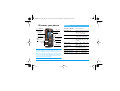

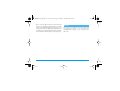
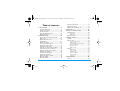
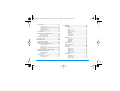
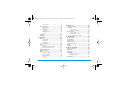
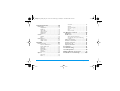
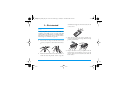
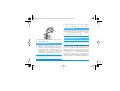
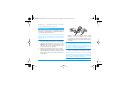

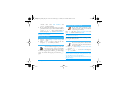
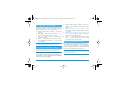
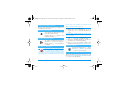
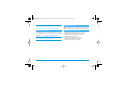
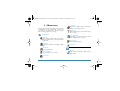
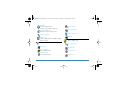
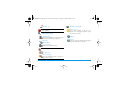
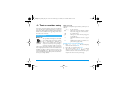
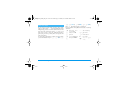

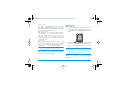
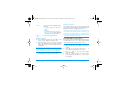
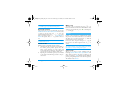
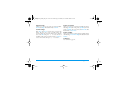
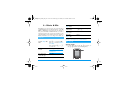
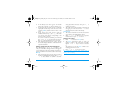
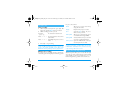
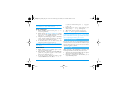
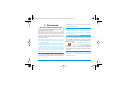
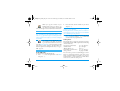

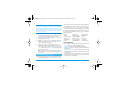
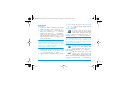
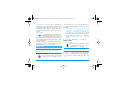
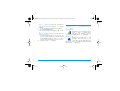
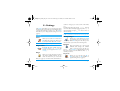
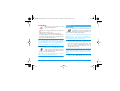
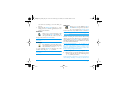
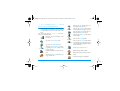
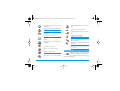
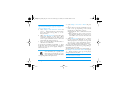
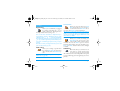
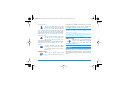
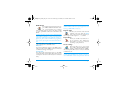
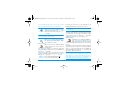
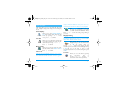
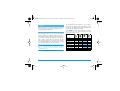
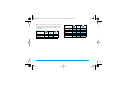
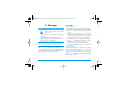
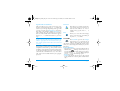
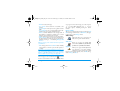
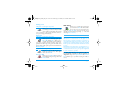
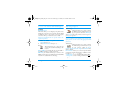
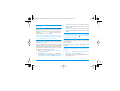
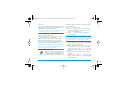
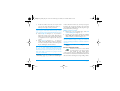
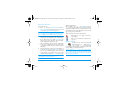
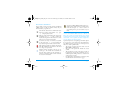
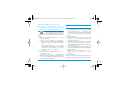
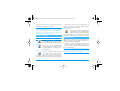
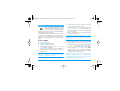
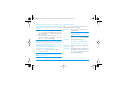
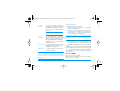


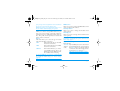

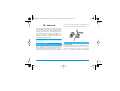
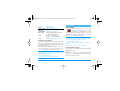
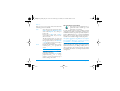
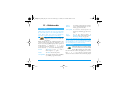
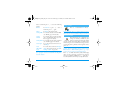
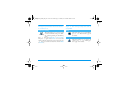
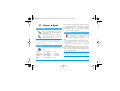

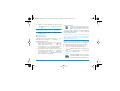
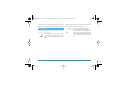
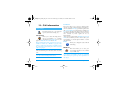
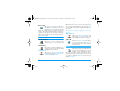
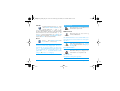
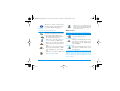
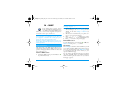
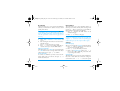
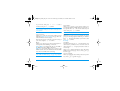
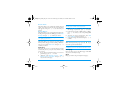
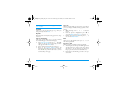
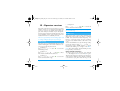
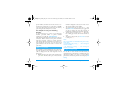
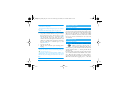
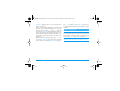
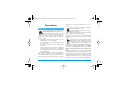
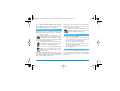
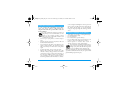
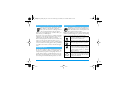
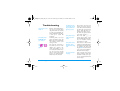
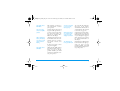
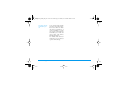
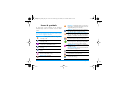
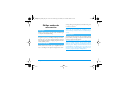
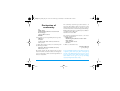
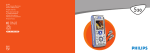
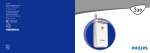

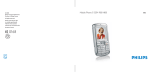
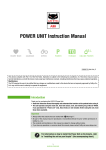


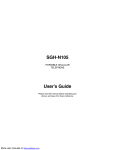
![取扱説明書 [F-03B]](http://vs1.manualzilla.com/store/data/006579972_2-0a07ffbd1bff8b8fa162fa034a5b1bdf-150x150.png)