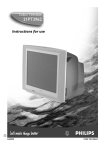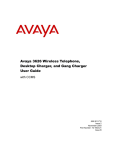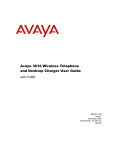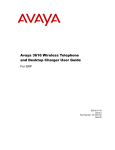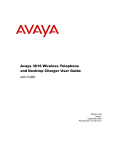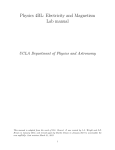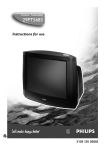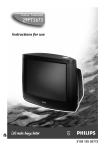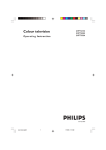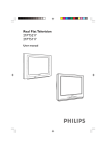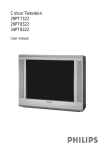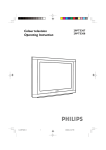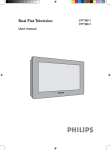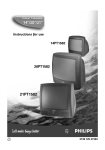Download Philips 21PT2110 CRT Television User Manual
Transcript
21PT3952 L92000 3139 125 28591 INSTALLATION 2 Positioning of the TV set • 5 cm • 5 cm 5 cm • • Place TV set on a solid base (e.g. a TV/ Video cabinet) Leave at least 5 cm around each side of TV set for ventilation to avoid over-heating. Do not place TV set near a radiator or other sources of heat. Do not place TV set where it can be exposed to rain or excessive moisture. Mains Connection • • For correct mains voltage, refer to type sticker at the rear of the TV set. Consult your dealer if mains supply is different. Note : This diagram is not representative of the actual plug and socket. Connections • • Connect the aerial plug to the antenna socket ¬ on the backcover. Insert the mains plug into a wall socket. Use of Remote Control • • Insert correct type of batteries into the compartment. Ensure the batteries are placed in the right direction. Switching on the set • • Press the mains power button to switch on/off the TV. If the set is on standby mode (indicator is red), press STANDBY button on the remote control to switch on set. USEFUL TIPS 3 • Avoid heat and direct sunlight. • Avoid direct exposure to rain or water. • • • DO NOT leave your TV on standby for a prolonged period. Switch off your TV if not in use. This will allow the TV to be demagnetised, giving good picture. • Never repair the TV yourself – get a skilled personnel! • Clean the TV’s screen with a slightly damp soft cloth ONLY WHEN NECESSARY. Note : Do not use abrasive solvent as it can damage the screen’s coating. CONNECTING PERIPHERAL EQUIPMENT 4 Equipment such as VCR, Laser disc player, VCD, DVD etc. can be connected to the video and audio (AV) sockets at the rear of the TV. Switch off mains power of the TV and equipment before making any connection. Connection for playback AV 2 in AV 1 in Monitor out VIDEO L S-VIDEO AUDIO R VCR VCR OR OR Laser disc player VCD/DVD AV 2 in AV 1 in Monitor out VIDEO L S-VIDEO AUDIO R VCR 1. Connecting to AV sockets You may choose to connect to AV1 in or AV2 in sockets or both. • Connect the corresponding sockets of the equipment to that of the TV. • To playback programme, select the first AV channel (if connection is made to sockets at AV1 in) or the second AV channel (if connection is made to sockets at AV2). Note : For mono equipment, connect to the AV1 in or AV2 in and “L” sockets only. 2. Connecting to S-Video socket If you have a S-Video equipment, connect to the S-Video socket for better picture quality. • Connect the corresponding socket of the equipment to that of the TV. • To view playback programmes, select the AV2 channel. Note : Do not connect Video “in” socket of the TV if S-Video socket is used. CONNECTING PERIPHERAL EQUIPMENT 5 Connection for recording AV 2 in AV 1 in Monitor out 1. From the TV channel you are watching • Connect the corresponding sockets of the VCR to the Monitor “out” sockets at the rear of the TV. VIDEO L S-VIDEO AUDIO R VCR AV 2 in AV 1 in Monitor out VIDEO S-VIDEO L AUDIO R VCR 1 VCR 2 2. From one VCR to another VCR • Connect the sockets of the VCR which you wish to record from to the corresponding sockets at either AV1 or AV2. • Connect the sockets of the receiving VCR to the Monitor “out” sockets at the rear of the TV. FUNCTIONS OF TV CONTROLS/SOCKETS 6 6 P V 7 V P In VIDEO L AUDIO R L 5 4 1 23 1 Mains Power button Switch mains power on or off. 2 Standby light indicator Indicate red light when standby mode is activated. 3 Remote sensor Aim remote control handset at remote sensor when operating the TV. 4 Headphone socket Connect headphone jack to socket for personal listening. 5 AV “in” sockets Connect to Video “out” and Audio “out” sockets of VCR, laser disc player, etc. 6 Volume adjustment Adjust sound volume louder/softer. Pressing these two buttons together will call up the main menu. Press these two buttons again will exit menu. Works as cursor left ( ) or right ( ) in a menu. 7 Channel adjustment Select channel in ascending/descending order. Works as cursor up ( ) or down ( ) in a menu. FUNCTIONS OF REMOTE CONTROL 1. STANDBY Switch off set temporarily to standby mode. (The red light indicator lights up when set is on standby mode). To switch on set, press STANDBY or any DIGIT button. 2. AV Selects the AV channels. 3. OSD (On-Screen Display) – Displays channel number and sound transmission mode. – Allows you to exit menu from screen. 7 2 1 5. SURF / ALTERNATE CHANNEL – When surf mode is activated through the main menu, it allows you to select up to a maximum of 8 channels and view quickly the selected channels. – It also allows you to alternate between the last viewed channel and the present channel if alternate channel mode is activated. 6. MENU To display or exit menu from screen. 7. CURSOR UP Allows you to select the next item on the menu. 8. CURSOR LEFT Allows you to access the sub-menus and adjust the settings. 9. VOLUME + / – Increases / decreases volume. 10. MUTE Mutes sound. To restore sound, press button again. OSD SLEEP 1 2 3 4 5 6 7 8 9 0 SAP 2 3 4 SURF 5 4. DIGIT (0 - 9) Allows you select a channel. For a 2-digit channel number, the second digit must be entered before the “ – “ sign disappears. AV A/CH 6 INC. SURR. MENU 7 8 9 A 10 CH H SMART SMART ± ` FUNCTIONS OF REMOTE CONTROL 2 AV OSD SLEEP 11 1 2 3 4 5 6 7 8 9 0 SAP 12 INC. SURR. 13 SURF A/CH MENU 14 15 A CH H SMART SMART ± ` 8 11. SLEEPTIMER Allows you to select a time period after which the set will switch to standby mode automatically. You can set the timer from OFF mode up to a maximum of 240 minutes. 12. SAP Allows you to switch to stereo, SAP (Second Audio programme) or mono sound. You can select up to 2 different languages in simultaneous transmission when the programme is transmitted in SAP mode. 13. INCREDIBLE SURROUND Allows you to select incredible surround sound (enhanced stereo sound) when transmission is stereo mode. 16 14. CURSOR RIGHT Allows you to access the sub-menus and adjust the settings. 17 15. CURSOR DOWN Allows you to select the next item on the menu. 18 16. CHANNEL + / – Allows you to select channel in ascending or descending order. 17. SMART PICTURE Allows you to access 4 different types of picture settings. 18. SMART SOUND Allows you to access 4 different types of sound settings. INSTALLATION OF THE TV CHANNELS 9 Selecting the language, tuner type and automatic tuning of the channels Press button MENU Result on TV Screen 1. Enter main menu. BLUE MUTE INSTALLATION BRIGHTNESS IIIII COLOUR IIII IIIIIIII CONTRAST ❙ ❙ ❙ ❙ ❙ ❙ ❙ ❙ ❙ ❙ ❙ ❙ ❙ ❙ ❙ ❙ ❙ ❙ ❙ ❙ ❙ ❙ ❙ ❙ OFF É 28 18 38 2 AV OSD SLEEP 1 2 3 4 5 6 7 8 9 2. Select INSTALLATION. SURF BLUE MUTE INSTALLATION BRIGHTNESS IIIII COLOUR IIII ❙ ❙ ❙ ❙ ❙ ❙ ❙ ❙ SURF ❙ ❙ ❙ ❙ ❙ ❙ ❙ ❙ ❙ 0 A/CH A/CH OFF É 28 18 SAP INC. SURR. MENU 3. Enter INSTALLATION menu. LANGUAGE option is highlighted. A CH H SMART SMART ± ` 4. Select your desired language. LANGUAGE ENGLISH TUNER ANTENNA AUTO INSTALL É 5. Select TUNER. 6. Select CABLE or ANTENNA. 7. Select AUTO INSTALL. LANGUAGE ENGLISH TUNER ANTENNA É AUTO INSTALL É SKIP LANGUAGE ENGLISH TUNER ANTENNA É AUTO INSTALL É SKIP MANUAL É 8. Start automatic tuning. After tuning is completed, the INSTALLATION menu will appear. OSD 9. Exit menu from screen. AUTO INST IIIII ❙ ❙ ❙ ❙ ❙ ❙ ❙ ❙ 28 SKIPPING OF CHANNELS 10 This feature allows you to skip channels which have bad or weak TV signal or channels that you do not watch often. Note : Once a channel is skipped, you cannot have access to it by the CH (Channel) + or – button. you can only have access to the channel by the DIGIT (0 - 9) buttons. INC. SURR. MENU INC. SURR. MENU ➠ 1. Enter main menu. ➠ MENU INC. SURR. ➠ 2. Select 3. Enter INSTALLATION. installation mode. Press button OSD Result on TV Screen 4. Press button repeatedly until SKIP is selected. 2 AV LANGUAGE ENGLISH TUNER ANTENNA É AUTO INSTALL TUNER ANTENNA É AUTO INSTALL É SKIP É MANUAL É EXTERNAL SLEEP 1 2 3 4 5 6 7 8 9 5. Enter skip menu. SURF 0 A/CH MENU SAP 1 2 3 INC. SURR. 4 5 6 8 9 7 6. Key in the channel to be skipped. CHANNEL SKIP 3 NO CHANNEL SKIP 3 NO 0 A 7. Select SKIP. CH H SMART SMART ± ` 8. Select YES to skip channel. CHANNEL SKIP CHANNEL OSD 9. Exit menu from screen. How to restore skipped channels 1. Repeat steps 1 to 5 as in “Skipping of Channels”. 2. Key in the channel to be restored by the DIGIT (0- 9) button. 3. Select SKIP by the button. 4. Select NO to restore channel. OSD button. 5. Exit menu from screen by the 3 YES DELETED FINE TUNING OF TV CHANNELS 11 This feature allows you to adjust the picture reception in area of weak reception. 1 2 3 4 5 6 7 8 INC. SURR. MENU ➠ MENU INC. SURR. ➠ 9 SMART ± ➠ ❙ ❙ ❙ ❙ ❙ ❙ ❙ ❙ SMART 0 SURF A/CH BLUE MUTE OFF INSTALLATION É 28 BRIGHTNESS IIIII IIII 18 COLOUR ❙ ❙ ❙ ❙ ❙ ❙ ❙ ❙ ❙ ` 1. Select the 2. Enter main channel you menu. want to fine-tune. 3. Select INSTALLATION. Press button Result on TV Screen 4. Enter installation mode. LANGUAGE ENGLISH TUNER ANTENNA É AUTO INSTALL 2 AV OSD SLEEP 1 2 3 4 5 6 7 8 9 5. Press button repeatedly until MANUAL is selected. SURF 0 A/CH SAP INC. SURR. MENU A CH H SMART SMART ± ` É É AUTO INSTALL SKIP MANUAL EXTERNAL π É 6. Enter fine tune menu. 7. Start fine-tuning until desired picture and sound is obtained. 8. Select STORE. FINE TUNE STORE FINE TUNE STORE ❙ ❙ ❙ ❙ ❙ ❙ ❙ ❙ ❙ ❙ ❙ ❙ ❙ ❙ ❙ ❙ II II ❙ ❙ ❙ ❙ ❙ ❙ ❙ ❙ ❙ ❙ ❙ ❙ ❙ ❙ ❙ ❙ ❙ ❙ 8 É 8 É 9. Store last fine-tuned status. FINE TUNE STORED OSD 10. Exit menu from screen. ❙ ❙ ❙ ❙ ❙ ❙ ❙ ❙ II ❙ ❙ ❙ ❙ ❙ ❙ ❙ ❙ ❙ 8 É NAMING OF AV CHANNELS 12 This feature allows you to name your AV channels according to a pre-set name list : AV, EXT, GAM, DVD, VCD, VCR or LD. INC. SURR. MENU 1. Enter main menu. ➠ MENU INC. SURR. ➠ 2. Select INSTALLATION. MENU INC. SURR. ➠ LANGUAGE ENGLISH TUNER ANTENNA É AUTO INSTALL 3. Enter installation mode. Press button Result on TV Screen 4. Press button repeatedly until EXTERNAL is selected. SKIP MANUAL EXTERNAL É É É 2 AV OSD SLEEP 1 2 3 4 5 6 7 8 9 5. Enter EXTERNAL menu. SURF 0 A/CH SAP INC. SURR. MENU A SMART SMART ± ` VCD VCR EXT 1 EXT 2 VCD VCR 6. Select EXT1 or EXT2. CH H EXT 1 EXT 2 OR OR OSD 7. Cycle through the various pre-set name list – (AV, EXT, GAME, DVD, VCD, VCR and LD) and select name for the AV channel. 8. Exit menu from screen. EXT 1 EXT 2 VCD VCR SELECTING/ADJUSTING PICTURE AND SOUND SETTING 13 The picture and sound menu allow you to make adjustments to the picture and volume level. How to do picture and sound adjustments 1. Press MENU button to enter main menu. 2. Use the or button to select the items in the menu. or button. 3. Do the adjustments or activation by the 4. Press button to exit menu from screen. OSD Picture menu items Selection Brightness Increase/decrease level BRIGHTNESSIIIII IIII COLOUR IIIIIIII CONTRAST SHARPNESS IIIIIIII I HUE ❙ ❙ ❙ ❙ ❙ ❙ ❙ ❙ ❙ ❙ ❙ ❙ ❙ ❙ ❙ ❙ ❙ ❙ ❙ ❙ ❙ ❙ ❙ Colour Increase/decrease intensity ❙ ❙ ❙ ❙ ❙ ❙ ❙ ❙ ❙ ❙ ❙ ❙ ❙ ❙ ❙ ❙ ❙ ❙ Increase/decrease level Sharpness Increase/decrease level Hue Increase/decrease intensity Colour Temp Choice of 3 settings Contrast Plus On/Off Noise Reduce On/Off 4:3 Expand On/Off ➠ Contrast 28 18 38 38 21 HUE I 21 COL TEMP NORMAL CONTRAST PLUS ON NOISE REDUCE OFF 4:3 EXPAND OFF ❙ ❙ ❙ ❙ ❙ ❙ ❙ ❙ ❙ ❙ ❙ ❙ Colour Temp Allows you a choice of 3 picture settings namely, NORMAL, WARM or COOL. Contrast Plus This feature allows you to optimise the total contrast for improved picture clarity. Noise Reduce Noise Reduce feature helps you to reduce the “noise” (little dots on the picture) from weak signal broadcast. Activating this feature makes a picture disturbed by “noise” clearer and sharper. 4:3 Expand 4:3 Expand feature allows you to adjust picture with black bar on the top and bottom to fill up more of the screen. It allows you to optimise the picture display on the screen. ... SELECTING / ADJUSTING PICTURE AND SOUND SETTING 1 4 Selection Increase/decrease level Adjust balance level Increase/decrease level Increase/decrease level On/Off On/Off On/Off VOLUME IIIII I BALANCE IIIII TREBLE BASS IIIII INCR SURROUND ❙ ❙ ❙ ❙ ❙ ❙ ❙ ❙ ❙ ❙ ❙ ❙ ❙ ❙ ❙ ❙ ❙ ❙ ❙ ❙ ❙ ❙ ❙ ❙ ❙ ❙ ❙ ❙ ❙ ❙ ❙ ❙ ❙ 28 1 28 29 ON ➠ Sound menu items Volume Balance Treble Bass Incredible Surround Ultra bass AVL TREBLE IIIII IIIII BASS INCR SURROUND ULTRA BASS AVL ❙ ❙ ❙ ❙ ❙ ❙ ❙ ❙ ❙ ❙ ❙ ❙ ❙ ❙ 28 29 ON ON ON Balance Select this feature to allow you to adjust the balance of the right and left speakers’ sound output. Incredible Surround You can hear an incredible sound with extra depth and an unbelievable threedimensional effect that surrounds you completely without the need for additional surround speakers. Ultra Bass Select this feature to enhance the bass quality of small loudspeakers. Nonaudible low-frequency signals are replaced by harmonics, making them audible giving the impression that low-frequency signal is present. AVL (Auto Volume Leveller) Variation in signal conditions can result in a sudden change in volume during commercial breaks or channel switching. Activating the Auto Volume Leveller feature enables the volume level to remain at a standard volume level. ACTIVATING THE CHILD LOCK 15 Lock feature allows you to lock channels which you want to prevent others or your children from watching programmes you deem undesirable. You can choose to lock up all the channels (inclusive of the 2 AV channels) or individual channel (up to a maximum of 5 channels). How to lock channels Press button Result on TV Screen 1. Enter main menu. MENU BLUE MUTE OFF É INSTALLATION 28 BRIGHTNESS IIIII IIII 18 COLOUR CONTRAST IIIIIIII 38 ❙ ❙ ❙ ❙ ❙ ❙ ❙ ❙ ❙ ❙ ❙ ❙ ❙ ❙ ❙ ❙ ❙ ❙ ❙ ❙ ❙ ❙ ❙ 2 AV OSD SLEEP 1 2 3 4 5 6 7 8 9 2. Select CHILD LOCK. SURF 0 A/CH SAP INC. SURR. MENU A SMART SMART ± ` OFF OFF É B A/CH 3. Enter CHILD LOCK mode. 1 2 3 4 5 6 8 9 CH H AVL SLEEPTIMER CHILD LOCK CLOCK SURF 7 0 1 2 3 4 5 6 8 9 7 0 1 2 3 4 5 6 8 9 7 0 4. Key in access code twice to enter child lock menu. Note : Universal access code is 0711. 5. Select CHANGE CODE. Key in your preferred code (4-digit) if you want to change to a new code. If you do not want to change code, select CHANNEL by the button and proceed to step 7 to lock your desired channels. 6. Key in the new code the second time to confirm change. ACCESS CODE XXX- CHANGE CODE CHANNEL LOCK XXX2 NO CONFIRM CODE CHANNEL LOCK XXX2 NO ... ACTIVATING THE CHILD LOCK Press button 2 AV OSD 1 2 3 4 5 6 8 7 OR SLEEP 7. Select ALL if you choose to lock all the channels. You can also choose to lock individual channel (up to a maximum of 5). 16 Result on TV Screen CHANGE CODE CHANNEL LOCK CLEAR ALL XXXX ALL NO B CHANGE CODE CHANNEL LOCK CLEAR ALL XXXX ALL NO B CHANGE CODE CHANNEL LOCK CLEAR ALL XXXX ALL YES B 9 SURF 0 A/CH SAP 8. Select LOCK. INC. SURR. MENU A CH H SMART SMART ± ` 9. Select YES to activate lock mode. OSD 10. Exit menu from screen. How to unlock channels If you access any locked channel, a message “ACCESS CODE” will appear. To bypass the lock mode, key in your personal access code. Note : If you forget your personal access code, key in the universal code 0711 twice. 1. Repeat step 1 to 4 as in “How to lock channels”. 2. Press button repeatedly until CLEAR ALL is selected if you want to unlock all the channels. Press button to activate unlock mode. 3. If you want only to unlock individual channel, select CHANNEL by the button and key in the channel you want to unlock by the DIGIT 0 -9 button. 4. Select LOCK by the button. 5. Press button to select NO to activate unlock mode. OSD 6. Exit menu from screen by the button. ACTIVATING THE CLOCK 17 The Clock feature allows you to set the clock to switch to another channel at a specified time while you are watching another channel or when the TV is on standby mode. Note : For the clock to function, the set must not be switched off. Once the set is switched off, the clock is disabled. Press button 1. Enter main menu. MENU 2. Select CLOCK. 2 AV OSD SLEEP 1 2 3 4 5 6 7 8 9 SURF 0 A/CH SAP A 1 2 3 4 5 6 7 8 9 0 CH H SMART SMART ± ` SLEEPTIMER CHILD LOCK CLOCK SURF BLUE MUTE OFF É B A/CH OFF 3. Enter CLOCK menu. INC. SURR. MENU Result on TV Screen 4. Set clock. Key in the time you want the clock to start functioning. For example, if the time is 10 : 30, key digit 1 and 0 in the hour column followed by digit 3 and 0 in the minute column. TIME 10:30 TIMER ACTIVE OFF CHANNEL 2 5. Select TIMER ACTIVE. 6. Select ON to activate clock. TIME 10:30 TIMER ACTIVE ON CHANNEL 2 AT --:-- 7. Select CHANNEL. 8. Select the channel you want to switch to. TIME 10:30 TIMER ACTIVE ON CHANNEL 8 AT --:-- 9. Select AT. 1 2 3 4 5 6 8 9 7 10. Key in the time you want the channel to be switched on. 0 OSD 11. Exit from menu. TIMER ACTIVE ON CHANNEL 8 AT 11:00 ACTIVATING THE SLEEPTIMER / BLUE MUTE 18 Sleeptimer feature This feature allows you to select a time period after which the set will switch to standby mode automatically. You can set the timer from OFF up to a maximum of 240 minutes. How to activate the Sleeptimer feature Press button Result on TV Screen 2 AV OSD SLEEP 1 2 3 4 5 6 7 8 9 MENU 1. Enter main menu. 2. Select SLEEPTIMER. SURF 0 A/CH SAP ULTRA BASS AVL SLEEPTIMER CHILD LOCK CLOCK ON ON OFF É B ULTRA BASS AVL SLEEPTIMER CHILD LOCK CLOCK ON ON 15 É B INC. SURR. MENU A 3. Press button repeatedly to cycle through the time periods and select the desired time period. CH H SMART SMART ± ` OSD 4. Exit menu from screen. Blue Mute feature The TV screen will turn blue when the Blue Mute feature is activated via the main menu. It indicates that there is no signal. How to activate the Blue Mute feature Press button Result on TV Screen 2 AV OSD SLEEP 1 2 3 4 5 6 7 8 9 MENU 2. Select BLUE MUTE. SURF 0 A/CH 1. Enter main menu. SAP CLOCK SURF BLUE MUTE INSTALLATION BRIGHTNESS IIIII B A/CH OFF É 28 CLOCK SURF BLUE MUTE INSTALLATION BRIGHTNESS IIIII B A/CH ON É 28 ❙ ❙ ❙ ❙ ❙ ❙ ❙ INC. SURR. MENU A 3. Select ON to activate Blue Mute feature. CH H SMART SMART ± ` ❙ ❙ ❙ ❙ ❙ ❙ ❙ OSD 4. Exit menu from screen. USING THE SURF FEATURE 19 This feature allows you to create a surf list. You can select up to a maximum of 8 channels and view quickly the selected channels by the control handset. How to add a channel to the surf list Press button Result on TV Screen 1. Enter main menu. MENU 2. Select SURF. CHILD LOCK CLOCK SURF BLUE MUTE INSTALLATION É B A/CH OFF B 3. Select SURF option. After selection of surf option, exit menu from OSD button. screen by the CHILD LOCK CLOCK SURF BLUE MUTE INSTALLATION É B SURF OFF B 2 AV OSD SLEEP 1 2 3 4 5 6 7 8 9 SURF 0 A/CH SAP INC. SURR. MENU A CH H SMART SMART ± ` 1 2 3 4 5 6 7 8 9 4. Key in the channel number you want to add to the surf list. 8 0 SURF A/CH 5. Press button while the channel number is still visible. “ADDED” will appear indicating that the selected channel has been added. Repeat steps 4 and 5 to add more channels to the surf list. 8 ADDED How to delete a channel from the surf list 1. Select the channel you want to delete from the surf list by the DIGIT (0 - 9) button. 2. Press the A/CH button while the channel number is still visible. “DELETED” will appear indicating that the selected channel has been deleted. 3. Repeat the above step 1 to 2 if you want to delete more channels from the surf list. SURF How to view channels from the Surf list SURF 1. Press the A/CH button repeatedly to cycle through the channels and select the channel you want to view. 8 DELETED USING THE ALTERNATE CHANNEL FEATURE 20 When you are viewing a channel and decide to view the previous channel, use this feature to alternate between the two channels. How to activate the Alternate Channel feature Press button MENU Result on TV Screen 1. Enter main menu. BLUE MUTE INSTALLATION BRIGHTNESS IIIII IIII COLOUR IIIIIIII CONTRAST ❙ ❙ ❙ ❙ ❙ ❙ ❙ OFF É 28 18 38 ❙ ❙ ❙ ❙ ❙ ❙ ❙ ❙ ❙ ❙ 2 AV OSD SLEEP 1 2 3 4 5 6 7 8 9 ❙ ❙ ❙ ❙ ❙ ❙ 2. Select SURF. SURF 0 A/CH SAP CHILD LOCK CLOCK SURF BLUE MUTE INSTALLATION É B SURF OFF B CHILD LOCK CLOCK SURF BLUE MUTE INSTALLATION É B A/CH OFF B INC. SURR. MENU A 3. Select A/CH (Alternate Channel) option. CH H SMART SMART ± ` OSD 4. Exit menu from screen. SURF A/CH 5. Alternate between the present channel and the previous channel. SMART PICTURE AND SOUND 21 Smart Picture Smart Picture offers you a choice of 4 settings – RICH, NATURAL, SOFT and PERSONAL. SMART • INC. SURR. MENU A CH H SMART SMART ± ` Press ` button repeatedly to cycle through the 4 settings to select your desired picture setting. RICH NATURAL SOFT Definition of Picture Settings RICH : Emphasizes very vibrant colours. (Suitable for AV mode in brightly-lit condition) NATURAL : Emphasizes natural and original colours. SOFT : Emphasizes warm colours. (Suitable for dimly-lit room condition and gives cinema-like effect when light is switched off) PERSONAL : Settings are set to your preference. PERSONAL Smart Sound Smart Sound offers you a choice of 4 settings – THEATRE, MUSIC, VOICE and PERSONAL. INC. SURR. MENU A • CH H SMART SMART ± ` Press SMART ± button repeatedly to cycle through the 4 settings to select your desired sound setting. THEATRE MUSIC VOICE Definition of Sound Settings THEATRE : Emphasizes sensation to action and a wider sound ambience. MUSIC : Emphasizes bass frequency making the music dynamic. VOICE : Emphasizes treble frequency making speech clearer. PERSONAL : Settings are set to your preference. PERSONAL GENERAL INFORMATION / BEFORE CALLING SERVICE 22 Safety Disconnect mains plug when : – the red light below the TV screen is flashing continuously. – a bright white line is displayed across the TV screen. – cleaning the TV screen. Never use abrasive cleaning agents. Use a slight damp chamois leather or soft cloth. – there is a lightning storm. – the set is left unattended for a prolonged period of time. Before calling Service Make these simple checks before calling for service. Some of these symptoms can easily be rectified if you know what to do. Symptom Colour patch (uneveness) What you should do • Switch off the TV by the mains power button. Wait for 20 minutes before switching on again. • Check the TV is not placed too near speakers or magnetic objects No power • Check the TV’s AC power cord is plugged into the mains socket. If there is still no power, disconnect plug. Wait for 60 seconds and re-insert plug. Switch on the TV again. No picture • Check the antenna connection at the rear of the TV. • Possible TV station problem. Try another channel. Good picture but no sound • Try increasing the volume. • Check that the sound is not muted. If it is muted, press the H button on the remote control to restore sound. Good sound but poor colour or no picture • Try increasing the contrast and brightness setting. Snowish picture and noise • Check antenna connection at the rear of the TV. Horizontal dotted lines • Possible electrical interference e.g. hairdryer, vacuum cleaner, etc. Switch off appliances. Double images or “Ghost” images • Possible poor positioning of antenna. Using a highly directional antenna may improve reception. TV not responding to remote control handset • Check life span of batteries of remote control handset. • Aim remote control handset directly at remote control sensor lens on the TV. Message • Key in your personal access code to unlock channel. “ACCESS CODE” If you have forgotten your code, key in the universal shown on TV. Cannot code 0711 twice. For more details, refer to section on access to locked channel. “How to unlock channels”. SPECIFICATIONS 23 Picture tube size 54 cm Picture tube visible area 51 cm Audio Output 2x5W Tuning System PLL TV System NTSC M Operating voltage 110V ~, 60 Hz Nominal Power Consumption 55 W Maximum power Consumption 104 W Set dimensions Width Height Depth 600 mm 487 mm 454 mm Nett weight of set 26 kg