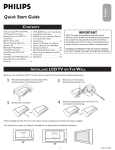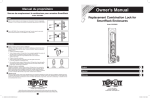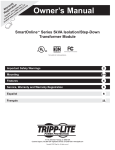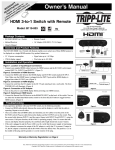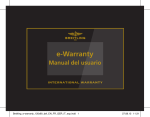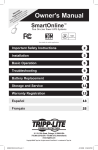Download Philips 20PF5320/58 Flat Panel Television User Manual
Transcript
English Quick Start Guide Quick Start Guide CONTENTS Simplified Chinese TUNER MODE CONTROL . . . . . . . . . . . . . 5 AUTO PROGRAM (SETTING UP CHANNELS) . . . . . . . . . . . . . . . . . . . . 5 CABLE BOX (WITH RF IN /OUTPUTS) . . 6 CABLE BOX (WITH AUDIO /VIDEO OUTPUTS) . . . . . . . . . . . . . . . . . . . . . 6 S-VIDEO CONNECTIONS . . . . . . . . . . . 7 HD CONNECTIONS . . . . . . . . . . . . . . 7 PC (MONITOR) INPUTS . . . . . . . . . . . 8 WARNING: TO PREVENT FIRE OR SHOCK HAZARD DO NOT EXPOSE THIS UNIT TO RAIN OR EXCESSIVE. Arabic INSTALLING LCD TV ON THE WALL . . 1 UNFOLD THE BASE. . . . . . . . . . . . . . . 1 TV CHANNEL INSTALLATION . . . . . . . . 2 PRESENTATION OF THE LCD TV . . . . . 2 ACCESSORIES. . . . . . . . . . . . . . . . . . . . 3 BATTERY INSTALLATION . . . . . . . . . . . . 3 REMOTE CONTROL OPERATION . . . . . . 3 ANTENNA TV . . . . . . . . . . . . . . . . . . 4 BASIC CABLE TV CONNECTION . . . . . 4 IMPORTANT NOTE: This quick setup guide is used with several different LCD TV models. Not all features (and drawings) discussed in this manual will necessarily match those found with your LCD TV set. This is normal and does not require that you contact your dealer or request service. INSTALLING LCD TV ON THE WALL The stand of your LCD TV complies with the VESA standard, if you intend to install the LCD TV on the wall, please consult a professional technician for proper installing. Wall Mounting of your LCD TV : 1 2 3 Put your LCD TV set on a safe and flat surface, then fold the base backward. Note: To fold the base requires a degree fo force. Use for the TV set a Vesa compliant wall mount (not included). (For 20 inch: 100x100 mm) Use for installation by a professional technician. Note: The manufacture accepts no liability, ensure installation is done by a professional technician. (20 inch: 100x100 mm) UNFOLD THE BASE Expanding the base requires a degree of force; please use sufficient force to unfold the base. When unfolding the base, place the TV on a flat, sturdy surface before expanding the base. 2 1 1 3 3138 155 24531 TV CHANNEL INSTALLATION Quick Start Guide Immediately after unpacking and plugging in your new television, run the auto program function to set up the TV for the broadcast or cable channels available in your area. If you do not run the auto program function to set up the channels , your television may not operate properly. Please follow these steps to install TV channels: 1 2 3 4 5 MAIN CONTROLA PICTURE AUDIO FEATURES INSTALL A/CH Select a TV source via AV button on your remote control. Press the CURSOR RIGHT button to confirm. LANGUAGE AUTO PROGRAM MANUAL STORE CHANNEL SETTING FACTORY RESET 2 Press MENU button on your remote control to open the onscreen menu. Press CURSOR DOWN to move to INSTALL, press CURSOR RIGHT on your remote control to enter INSTALL. Press CURSOR DOWN to move to AUTO PROGRAM. 1 3 5 3 4 Press CURSOR RIGHT to start auto install the TV Channels. INSTALL LANGUAGE AUTO PROGRAM MANUAL STORE CHANNEL SETTING FACTORY RESET AUTO STORE PLEASE WAIT PROG.FOUND FREQUENCY For more detailed explanation of AUTO PROGRAM, please refer to AUTO PROGRAM section on page 5. i+ AV START ? 0 MHZ 1 PRESENTATION OF THE LCD TV 1 Television Keys • VOLUME + / - : To adjust sound level. • CHANNEL + / - : To select programs. • MENU : To access or close onscreen menu. 2 Power button, LED light and infrared sensor • : To switch the TV on or off. • Aim remote control at infrared sensors to activate TV controls. 3 Rear connectors Remove the cable cover to access the connectors at the rear of the LCD TV. 4 Bottom connectors Located at the bottom of the set. 1 - Vo l u m e + Menu - Channel + 2 3 S - VIDEO 4 AUDIO VIDEO 2 uide ACCESSORIES BATTERY INSTALLATION 1 2 When you unpack this unit, make sure it includes the following: Owner`s Manual & Quick Start Guide Power adapter & cable rd Ca ard nty y C rra ant Wa Warr ara Gu nte eC (/79) Tuner L-Adapter 3 Remove the battery compartment lid on the bottom of the remote control. Place lithium cell in the remote control. Be sure the (+) and (-) ends of the batteries line up as marked inside the battery (CR2025) compartment. rd Ca a rd rd C a nty y C rra ant Wa Warr ara Gu Reattach the battery (/79) compartment lid. Tuner L-Adapter nte e 2 (/98) Warranty Card 1 3 ard (/98) Warranty Card REMOTE CONTROL OPERATION Unused key Previous Channel button Press to go to previously selected channel. Power button Press to turn the LCD TV on or off. Sleep button Press to set the LCD TV to turn itself off within a certain time. A/CH I-II button / Sound mode Press repeatedly to select Mono, Stereo, Dual I, Dual II, Nicam Mono, Nicam Stereo, Nicam Dual I, Nicam Dual II. Teletext keys Smart Sound button Press repeatedly to select among the 4 settings; Personal, Voice, Music, or Theatre. Picture Format button Press the FORMAT button repeatedly to toggle among the three screen format sizes; 4:3, EXPAND 4:3, COMPRESS 16:9. Menu button Press to activate onscreen menu, back to previous level inside the onscreen menu, or press to exit the onscreen menu. Smart Picture button Press repeatedly to select either Personal, Rich, Natural, Soft, or Multimedia picture setting. Volume button Press to increase or decrease the sound level. Virtual Surround button Adds greater depth and dimension to TV sound. Select from ON or OFF. Mute button Press to eliminate or restore the LCD TV sound. Mute will appear on the screen when the sound is muted. Number buttons Press the number buttons for direct access to the TV channels. For a 2 digit channel, enter the 2nd digit after enter 1st digit. i+ AV Cursor Buttons (Left, Right, Up, Down)Press these buttons to highlight, select, and adjust items on the TV’s on screen menu. Channel button Press to adjust the channel up or down. Information button Press to see the current channel number on the TV screen. AV button Press to select the video input source: PC, TV, AV, S-Video, HD. 3 ANTENNA TV A combination antenna receives normal broadcast channels (VHF 2–13 and UHF 14–69). Your connection is easy because there is only one 75 Ω (ohm) antenna jack on the side of your TV, and that’s where the antenna goes. 1 2 3 4 If your antenna has a round cable (75 ohm) on the end, then you’re ready to connect it to the LCD TV. If your antenna has flat, twin-lead wire (300 ohm), you first need to attach the antenna wires to the screws on a 300- to 75-ohm adapter(not supplied). Connect the antenna (or adapter) to one end of the supplied L-Adapter as shown, and connect the other end of the L-Adapter to the TV jack on the side of the LCD TV. � Outdoor or Indoor Antenna (Combination VHF/UHF) DC Adapter Power Cable Plug the DC adapter into the DC IN 16V jack on the LCD TV. Plug the power cable into an outlet and switch TV set on. Run the AUTO PROGRAM function to set up the TV for the broadcast or cable channels available in your area. If you do not run the auto program function to set up the channels , your television may not operate properly. � � Twin-lead wire to 300-75� adapter OR Antenna with 75 � cable HELPFUL HINT • Remember, an antenna or cable TV signal must first be connected to your LCD TV. • Please make sure that you have selected the TV mode with AV key on your remote control, before installing TV channels. BASIC CABLE TV CONNECTION Your Cable TV input into your home may be a single (75 ohm) cable or use a cable box decoder. In either case the connection is very simple. Follow the steps below to connect your cable signal to your new television. Direct cable connections: 1 2 3 Connect the Cable TV signal to one end of the supplied L-Adapter as shown, and connect the other end of the adapter to the TV jack on the LCD TV. Plug the DC adapter into the DC IN 16V jack on the LCD TV. Plug the power cable into an outlet and switch TV set on. The Cable TV signal from Cable Company (75 � coaxial cable) � � L Adapter DC Adapter Run the AUTO PROGRAM function to set up the TV for the broadcast or cable channels available in your area. If you do not run the auto program function to set up the channels , your television may not operate properly. Power Cable HELPFUL HINT • Remember, an antenna or cable TV signal must first be connected to your LCD TV. • Please make sure that you have selected the TV mode with AV key on your remote control, before installing TV channels. 4 AUTO PROGRAM (SETTING UP CHANNELS) Your LCD TV can automatically set itself for local area (or cable TV) channels. This makes it easy for you to select only the TV stations in your area by pressing the CH+ or CH- button. 1 2 3 4 5 6 MAIN CONTROLA Press the MENU button on the remote control to show the onscreen menu. PICTURE AUDIO FEATURES INSTALL A/CH 1 6 Press the CURSOR DOWN button to highlight the INSTALL menu. Press the CURSOR RIGHT button to enter the INSTALL menu. Press the CURSOR DOWN button to highlight the AUTO PROGRAM control. Press the CURSOR RIGHT button to start the AUTO PROGRAM scanning of channels. INSTALL 3 5 2 4 Press the MENU button repeatedly to clear the menu from the screen, after AUTO STORE has finished. LANGUAGE AUTO PROGRAM MANUAL STORE CHANNEL SETTING FACTORY RESET LANGUAGE AUTO PROGRAM MANUAL STORE CHANNEL SETTING FACTORY RESET START ? AUTO STORE HELPFUL HINT PLEASE WAIT PROG.FOUND FREQUENCY • Immediately after unpacking and plugging in your new television, run the auto i+ 0 MHZ AV program function to set up the TV for the broadcast or cable channels available in your area. If you do not run the auto program function to set up the channels , your television may not operate properly. • After you’ve run Auto Program, check out the results. Press the CH(+) or the CH(-) button and see which channels you can select. • Remember, an antenna or cable TV signal must first be connected to your LCD TV. MANUAL STORE OF TV CHANNEL You can also choose to tune your TV channels. Manual tuning allows you to store each programme manually. 1 2 3 4 5 6 7 8 Press the MENU button on the remote control to show the onscreen menu. MAIN CONTROLS PICTURE AUDIO FEATURES INSTALL Press the CURSOR DOWN button to highlight the INSTALL menu, then press CURSOR RIGHT to enter. Select the MANUAL STORE, then press the CURSOR RIGHT button to activate auto search channel frequence or press number button to show your desired channel frequence. 1 8 After the channel frequence confirmed, select PROGRAM NO. by pressing CURSOR DOWN. LANGUAGE AUTO PROGRAM MANUAL STORE CHANNEL SETTING FACTORY RESET INSTALL LANGUAGE AUTO PROGRAM MANUAL STORE CHANNEL SETTING FACTORY RESET MANUAL STORE PROG. NO FINETUNE STORE MANUAL STORE A/CH MANUAL STORE PROG. NO FINETUNE STORE XXX.XX MHZ START ? MANUAL STORE 5 6 Press the number button or CURSOR RIGHT/LEFT to give the channel number. If the channel reception is not satisfactory, press CURSOR DOWN button to highlight the FINETUNE. then press CURSOR RIGHT/LEFT to adjust. Note: If the channel reception is satisfactory, please go to step 7. 2 4 6 7 Press CURSOR DOWN to highlight STORE function. Press CURSOR RIGHT to confirm stored. Press the MENU button repeatedly to clear the menu from the screen. 5 i+ AV 2 3 5 6 7 3 5 MANUAL STORE PROG. NO FINETUNE STORE 2 MANUAL STORE MANUAL STORE PROG. NO FINETUNE STORE 60 MANUAL STORE MANUAL STORE PROG. NO FINETUNE STORE STORED CABLE BOX (WITH RF IN / OUTPUTS): 1 2 3 4 5 Connect the Cable TV signal to the IN jack (or RF IN or CABLE IN) on the Cable Box. The Cable TV signal from the Cable Company � � � Connect an RF coaxial cable (not supplied) to the OUT jack (or TO TV or RF OUT) of the Cable Box. OUTPUT CH Connect the other end of the coaxial cable to one end of the supplied L-Adapter as shown, and connect the other end of the adapter to the TV jack on the LCD TV. CABLE IN 3 TO TV Plug the DC adapter into the DC IN 16V jack on the LCD TV. Plug the power cable into an outlet and switch TV set on. 4 75 � Coaxial Cable � Set the Channel 3/4 (or Output channel) switch of the Cable Box to 3 or 4. Set the TV to the same channel. When watching TV programming, change channels at the Cable Box, not the LCD TV. HELPFUL HINT • Immediately after unpacking and plugging in your new television, run the auto program function to set up the TV for the broadcast or cable channels available in your area. If you do not run the auto program function to set up the channels , your television may not operate properly. • Please make sure that you have selected the TV mode with AV key on your remote control, before installing TV channels. � VGA PC DC Adapter Power Cable CABLE BOX (WITH AUDIO / VIDEO OUTPUTS): This connection will supply stereo sound to the LCD TV. 1 2 3 4 Connect the Cable TV signal to the IN jack (or RF IN or CABLE IN) on the Cable Box. S - VIDEO AUDIO Using an RCA-type video cable (not supplied) connect one end of the video cable to the Video Out jack of the Cable Box. Connect the other end of the cable to the yellow VIDEO jack on the side of the TV. Video cables are usually marked with yellow and are available from Philips or electronics retailers. Video jacks on most equipment are yellow. VIDEO � Using RCA-type, stereo audio cables (not supplied), connect one end of the cables to the left and right Audio Out jacks of the Cable Box. Connect the other end of that cable to the Audio jack on the side of the LCD TV. Audio cables are usually marked with red and white and are available from Philips or electronics retailers. The right audio jack is red and the left audio jack is white. Match the cable colors to the jack colors. � VGA Video Cable PC � DC Adapter Audio Cable Power Cable Plug the DC adapter into the DC IN 16V jack on the LCD TV. Plug the power cable into an outlet and switch TV set on. Note: Use the AV button on the remote control to tune to the AV channel for the cable box signal. Once tuned, change channels at the cable box, not the television. When you watch programs using VCR, it’s recommended to select SOFT Mode via Smart picture. Cable TV signal � OUTPUT CH 3 CABLE IN TO TV 4 L AUDIO OUT Cable Box 6 R VIDEO OUT S-VIDEO CONNECTIONS The S-Video connection on the rear of the LCD TV can provide you with better picture detail and clarity for the playback of accessory sources such as DBS (digital broadcast satellite), DVD (digital video discs), video games, and VHS VCR (video cassette recorder) tapes than the normal antenna picture connections. 1 2 S - VIDEO AUDIO VIDEO ���� ����� ���� �� ���������� Connect an S-Video cable to the S-VIDEO jack of the other equipment (DVD Player, Camcorder, etc.) and to the S-VIDEO jack on the rear of the LCD TV. � � Connect RCA-style audio cables (usually red and white) to the AUDIO OUT (left and right) jacks on the other equipment. Connect the other end of the cables to the AUDIO jack on the side of the LCD TV. � ����� ����� �� ����� ����� ����� ����� ���� 3 4 5 Plug the DC Adapter into the DC IN 16V jack on the LCD TV. Plug the power cable into an outlet. Turn on the LCD TV and other equipment. � ��� � ��� �� �������� ��������� ������ ����� ������� ������� Press the AV buttons to set the LCD TV to its S-VIDEO mode. Press PLAY on the other equipment to view its material on the LCD TV. i+ ����� � �� � �� � �� �� � �� � ��� � ��� � ��� �� �� ��� � ��� ��� � � AV Note: • The Philips LCD TV remote control can not be used to operate other video/audio equipment. • The Audio jack of AV IN is shared between Video (CVBS) and S-Video signals. If Audio and Video is connected to S-Video input, you can still hear sound if you select Video via AV select, even there appears no image on screen. HD CONNECTIONS HD video input provide the highest possible color and picture resolution in the playback of digital signal source material, such as with DVD players. If you are using a HD (High Definition) receiver that can transmit high definition programming, the TV can accept those signals through the HD input located on the bottom of the TV. 1 2 3 4 5 Connect the HD (Y, Pb, Pr) Video OUT jacks from the DVD player (or similar device) to the HD VIDEO Input jacks on the bottom of the LCD TV. � � COMPONENT VIDEO CABLES (Green, Blue, Red) Audio Cable Power Cable Connect the red and white AUDIO CABLES to the Audio (left ad right) output jacks on the rear of the accessory device to the AUDIO IN jack. Connect the other end of the cable to the Audio jack on the rear of LCD TV. ���� Plug the DC Adapter into the DC IN 16 V jack on the LCD TV. Plug the power cable into an outlet. Turn on the LCD TV and other equipment. � � � S-VIDEO VIDEO COMP VIDEO AUDIO R OUT Press the AV button on the remote control to select HD. HD will appear in the upper left corner on the TV screen. OUT Y OUT L � Insert a DVD disc into the DVD player and press the PLAY button on the DVD Player. i+ Note: • The Philips LCD TV remote control can not be used to operate other video/audio equipment. 7 AV ACCESSOR Y DEVICE EQUIPPED WITH COMPONENT VIDEO OUTPUTS. Pb Pr � PC (MONITOR) INPUTS: This LCD TV can be used as a PC. Your computer will have to be equipped with a VGA type video output and interface cable (not supplied). (One end with VGA type connector, the other end with D-SUB type connector.) 1 2 3 4 Connect VGA end of the interface cable (not supplied) to the computer, while connecting the other ends to the D-SUB INPUT jack on the LCD TV. � Although audio connections are not required, the LCD TV can reproduce the computers audio out by an AUDIO ADAPTER to the Audio output jack on the computer (if available) while connecting the other ends of the Audio cables to the PC AUDIO Jacks on the bottom of the TV. ���� � � � � Audio Cable Plug the DC Adapter into the DC IN 16V jack on the LCD TV. Plug the power cable into an outlet. Turn on the LCD TV and PC. VG A Cable Po w er Cable � Press the AV button until PC MODE appears on the screen. Computer HELPFUL HINT • For PC function, it just accepts analog input via D-Sub type connector. 8 i+ AV