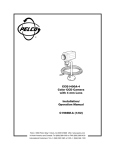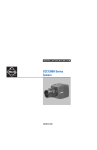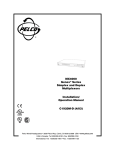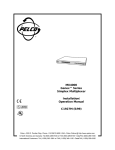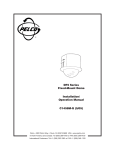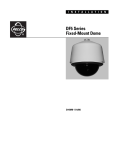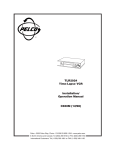Download Pelco PMCQ14A Car Video System User Manual
Transcript
® CH1 CH2 CH3 CH4 PMCQ14A 14-Inch Color Quad Monitor Installation/ Operation Manual C1970M-A (7/01) Pelco • 3500 Pelco Way, Clovis • CA 93612-5699 USA • www.pelco.com In North America and Canada: Tel (800) 289-9100 or FAX (800) 289-9150 International Customers: Tel +1 (559) 292-1981 or FAX +1 (559) 348-1120 CONTENTS Section Page IMPORTANT SAFEGUARDS AND WARNINGS ................................................................ 3 DESCRIPTION ................................................................................................................... 4 FEATURES ................................................................................................................ 4 OVERVIEW ................................................................................................................ 4 INSTALLATION .................................................................................................................. 6 PROGRAMMING ............................................................................................................... 7 CHECK OUT ...................................................................................................................... 8 OPERATION ...................................................................................................................... 8 DISPLAY .................................................................................................................... 8 INTERCOM ............................................................................................................... 10 ALARM ...................................................................................................................... 11 VCR RECORD/PLAYBACK ...................................................................................... 11 TECHNICAL SPECIFICATIONS ....................................................................................... 14 REGULATORY NOTICES ......................................................................................... 15 WARRANTY AND RETURN INFORMATION .................................................................... 16 LIST OF ILLUSTRATIONS Figure 1 2 3 4 5 6 7 8 9 Page Typical Application Using PMCQ14A Monitor .................................................... 5 Examples of Camera Locations ......................................................................... 5 Monitor Connections .......................................................................................... 6 Control Locations on Front of Monitor ................................................................ 7 Display Selections .............................................................................................. 9 Intercom Activities on Screen ............................................................................ 10 Alarm Activities on Screen ................................................................................ 11 Monitor Back Panel Controls and Connections ................................................ 12 Monitor Controls ................................................................................................ 13 LIST OF TABLES Table A B C D E F G 2 Page Programming Menu ........................................................................................... 7 Check-Out Procedure ........................................................................................ 8 Display Functions ............................................................................................... 8 Intercom Function ............................................................................................. 10 Alarm Function .................................................................................................. 11 Back Panel Reference Key ............................................................................... 12 Front Panel Reference Key ............................................................................... 13 Pelco Manual C1970M-A (7/01) IMPORTANT SAFEGUARDS AND WARNINGS Prior to installation and use of this product, the following WARNINGS should be observed. 1. Installation and servicing should only be done by qualified service personnel and conform to all local codes. 2. Unless the unit is specifically marked as a NEMA Type 3, 3R, 3S, 4, 4X ,6 or 6P enclosure, it is designed for indoor use only and it must not be installed where exposed to rain and moisture. 3. Only use replacement parts recommended by Pelco. 4. When used with the CCQ1400A-4 camera with audio, the PCMQ14A Color Quad Monitor is capable of being used as a two-way intercom system. Applications other than the intended use as a two-way intercom communications system may violate Federal wiretapping laws. No systems may be used to monitor audio without the expressed knowledge of the parties being monitored. A warning notice must be posted and plainly visible at all entrances to public and private premises utilizing the PMCQ14A/CCQ1400A-4 intercom system. Pelco assumes no liability for equipment being used for purposes other than the intended use as a two-way intercom system. 5. Do not attempt to disassemble the unit. 6. Do not remove screws or cover. 7. There are no user-serviceable parts inside. 8. Allow adequate air circulation to prevent internal heat build-up. Do not place the unit on or near materials that may hinder air circulation. 9. Do not install any of the system parts where they will be exposed to water, excessive dust or excessive vibration. The product and/or manual may bear the following marks: This symbol indicates that dangerous voltage constituting a risk of electric shock is present within this unit. CAUTION: RISK OF ELECTRIC SHOCK. DO NOT OPEN. This symbol indicates that there are important operating and maintenance instructions in the literature accompanying this unit. Please thoroughly familiarize yourself with the information in this manual prior to installation and operation. Pelco Manual C1970M-A (7/01) 3 DESCRIPTION FEATURES • • • • • • • • • • • • Observe up to Four Camera Images at Once or in Sequence Programmable Dwell Time for Each Camera During Sequence Mode Picture-In-Picture (PIP) View in Horizontal or Vertical Format 2X Digital Zoom and Freeze Functions Alarm Inputs for Each Camera Channel on Back of Monitor Alarm Causes Channel to Come up with Full View Programmable TTL Compatible Alarm Output on Monitor Video Loss Detector Sets Alarm Beep 4 Camera Inputs Through Mini-DIN or BNC Connectors Looping Outputs When Mini-DIN Connectors Are Used Common Video Output Through MONITOR OUT BNC Connector Impedance Switches for Channel and Common Video Output Terminations OVERVIEW The PMCQ14A Color Quad Monitor is the ideal choice when you need an easy-to-install video surveillance system for viewing up to four areas at once. Cameras of your choice or alternate video sources (such as VCRs) can be used. All monitor controls are located on the front of the unit. An observer can change the display to zoom in on a single camera with the touch of a button. Camera ID is displayed on the screen and is easily programmed. In addition to its video capabilities, the monitor offers alarm and intercom features. The alarm lets you install a “call” button near the camera so that a person on camera can get the attention of the observer. The monitor has audio intercom capabilities that function only when CCQ1400A-4 cameras are used. VCR connections are provided for recording cameras. Alarm connections are provided on the back of the monitor. These connections serve as inputs to connect alarm contacts directly to the monitor when using a camera without alarm inputs. If not used as inputs, they can be used as outputs to provide a TTL compatible interface for operating alarm annunciators or other notification devices. Connections are easily made via push-in type wire connectors. An alarm trigger output is also provided on the push-in type wire connector. This can be used to automatically start a VCR when an alarm occurs. 4 Pelco Manual C1970M-A (7/01) EH3500 IMAGEPAK OUTDOOR W/ HEATER & DEFROSTER CH1 MCS4-2 POWER SUPPLY 24 VAC TO ALL INDOOR CAMERAS DF5 PENDANT DOMEPAK INDOOR WCS1-4 CH1 CH2 CH3 CH4 POWER SUPPLY CH2 CH3 CH4 PCMQ14A DF5 IN-CEILING EH100 DOMEPAK INDOOR IMAGEPAK INDOOR TLR2024 VIDEO CASSETTE RECORDER Figure 1. Typical Application Using PMCQ14A Monitor CH 1 BACK DOOR CH 2 FRONT DOOR CH 1 CH 2 CH 3 CH 4 CH 3 STOCK ROOM CH 4 CASH CHECKOUT Figure 2. Examples of Camera Locations Pelco Manual C1970M-A (7/01) 5 INSTALLATION NOTE: The mini-DIN (IN) connectors are for use with CCQ1400A-4 cameras. 1. Place monitor on a stable surface such as a shelf or desk top. 2. Connect cameras or alternate video sources to the desired channel IN/OUT connectors on the back of the monitor (refer to Figure 3). 3. Set impedance switches to the 75-ohm position (refer to Figure 3). 4. If alarm contacts are used, run wires from the contacts to the monitor and connect at the push-in connector on the back (refer to Figure 3). 5. If used, connect a VCR to the VIDEO/AUDIO IN/OUT jacks and/or MONITOR OUT connector, depending on the type of connectors on the VCR (refer to Figure 3). If MONITOR OUT is not used for a VCR, another monitor can be connected. If MONITOR OUT has equipment connected to it, set the impedance switch to HI. If MONITOR OUT is unused, set the switch to 75 ohms. 6. Plug in the power cord (refer to Figure 3). 7. Turn on MAIN switch on the back of the monitor (refer to Figure 3). Then press the POWER button on the front of the monitor. 8. The monitor begins operation using the factory set defaults. To re-program the monitor follow the procedure in Table A in the Programming section. 9. Test according to the check-out procedure in Table B. CAMERA OR ALTERNATE CAMERA OR ALTERNATE VIDEO SOURCE 2 VIDEO SOURCE 1 TO 24 VAC CAMERA OR ALTERNATE VIDEO SOURCE 3 BE SURE THERE IS AIR SPACE BELOW MONITOR. DO NOT BLOCK AIR SPACE BY PLACING MONITOR ON A SOFT SURFACE OR BY COUNTERSINKING SPOTS FOR THE FEET. CAMERA OR ALTERNATE VIDEO SOURCE 4 75 MAIN AC TRANSFORMER 24 VAC TO 24 VAC Hi 75 Hi 75 Hi 75 Hi 75 Hi TO VCR OR MONITOR (VIDEO ONLY) VIDEO AUDIO IN IN CH 1 CH 2 CH 3 CH 4 MONITOR OUT OUT IN/OUT FOCUS A/C INLET SCREEN CH 1 CH 2 CH 3 CH 4 TRIG OUT TO AC OUTLET REMOTE* TO/FROM VCR TO VCR TRIGGER ALARM CONTACT *NOT USED IN STANDARD INSTALLATION. CONTACT PELCO IF REMOTE CONTROL IS REQUIRED. Figure 3. Monitor Connections 6 Pelco Manual C1970M-A (7/01) PROGRAMMING RETURNS TO DEFAULT (ALT+MENU ENTERS/EXITS SETUP MENU) RESET ALT FRONT PANEL PROGRAMING BUTTONS ZOOM FREEZE PIP SEQ QUAD MENU TINT CH1 CH2 CH3 CH4 VCR TALK AUDIO SHARP COLOR BRIGHT CONTRAST VOLUME POWER MIC Figure 4. Control Locations on Front of Monitor Table A . Programming Menu Press ALT + MENU to toggle in or out of the programming menu. Menu Item Function Procedure [1] ID INPUT Change channel name that appears on the screen. a. Press CH1 (1 flashes yellow and the first character in the CH1 description turns yellow). b. Use the up and down arrows (CH1 and CH2 buttons) to change a character. Up advances it through the alphabet, then the numbers, and finally the ASCII symbols. Use the left and right arrows (CH3 and CH4 buttons) to advance to the next or return to the previous character position. c. When you have finished with CH1, press the right arrow until the first character of CH2 turns yellow. d. Continue to change characters and advance through the channels until all desired channel names are entered. e. Press RESET. [2] DATE-TIME Change date and time that appears on the screen. a. Press CH2 (2 flashes yellow and YEAR in the date field turns yellow). b. Use the up and down arrows (CH1 and CH2 buttons) to change the YEAR. c. Use the right arrow (CH4) button to advance to the MONTH position. d. Use the up and down arrows (CH1 and CH2 buttons) to change the MONTH. e. Use the right arrow (CH4) button to advance to the DAY position. f. Use the up and down arrows (CH1 and CH2 buttons) to change the DAY. g. When you have finished with the date, press the right arrow until the first character of the TIME field turns yellow. h. Continue to change characters and advance through the time function until all desired changes are entered. i. Use the right arrow (CH4) button to advance to the DATE FORM position. j. Use the up and down arrows (CH1 and CH2 buttons) to change the date format display. NOTE: The date field does not change in the Setup Menu after the date format is changed, but the selected date format is saved in memory. The new format will be displayed on the screen. k. Press RESET. [3] SEQUENCE Change the amount of time that each screen is displayed during the sequence mode. (Screens always rotate in the order of QUAD, CH1, CH2, CH3, CH4.) a. Press CH3 (3 flashes yellow and the time character in the QUAD field turns yellow). b. Use the up and down arrows (CH1 and CH2 buttons) to change the time. Time range is OFF, 1 to 30 seconds. c. Use the left and right arrows (CH3 and CH4 buttons) to advance to the next or return to the previous channel position. d. Continue to change channels and advance through the times functions until all desired changes are entered. e. Press RESET. [4] MISC Change the PIP Format (horizontal or vertical), Auto Reset time (off, 1 to 60 seconds, Alarm Beep (on or off alarm SensorType (normally open or normally closed and Active Out (TTL high to alarm or TTL low to alarm). a. Press CH4 (4 flashes yellow) (The format character in the PIP FORMAT field turns yellow) c. Use the left and right arrows (CH3 and CH4 buttons) to advance to the next or return to the previous field. d. Continue to change fields and advance through the settings until all desired changes are entered. e. Press RESET. EXIT Return to normal display mode. Press ALT + MENU Pelco Manual C1970M-A (7/01) 7 CHECK OUT Table B. Check-Out Procedure This procedure assumes that power is on. Step Procedure Results 1 Calibrate cameras. Follow the manufacturer’s recommendations for calibration. 2 Press the QUAD/MENU button. See quad display. 3 Press the CH 1 button. See channel 1 image full screen. 4 Press the CH 2 button. See channel 2 image full screen. 5 Press the CH 3 button. See channel 3 image full screen. 6 Press the CH 4 button. See channel 4 image full screen. 7 Press the PIP/SEQ button. See PIP display. 8 While holding the RESET/ALT button, press the PIP/SEQ button. See each channel image displayed full screen in sequence. 9 Press any channel button, then press the ZOOM/FREEZE button. Use arrow keys to move the highlighted area. Press the QUAD/MENU button. Press the RESET/ALT button. Zoom area is highlighted in the center of the screen. 10 11 Put an object in the area being observed by the selected camera. While holding the RESET/ALT button, press the ZOOM/FREEZE button. Remove the object from the observed area. Press the RESET/ALT button. The highlighted area moves to different parts of the screen. The image zooms to show the selected area full screen. See the selected channel image full screen (normal). See the object on the screen. Any movement will be seen. See the object frozen on the screen. No movement will be seen. The object remains on the screen. The object disappears and movement is once again seen. Check-out is complete. OPERATION The buttons below the screen control the programming and control functions. DISPLAY The monitor display can show all cameras in a quad display, show all cameras with one prominent (picture-in-picture), show only one camera, sequence between all cameras, zoom, and freeze (refer to Figure 5). Table C. Display Functions 8 Function To Activate Press To Deactivate Press Show all cameras (quad). QUAD PIP, CH1, CH2, CH3, or CH4 Show picture-in-picture (PIP). PIP. Each time you press PIP, the prominent camera is stepped through CH1, CH2, CH3, CH4. QUAD, CH1, CH2, CH3, or CH4 Show one camera. CH1, CH2, CH3, or CH4. PIP, QUAD, or another camera Sequence all cameras. ALT + SEQ. QUAD, PIP, CH1, CH2, CH3, or CH4. Zoom (works only in singlecamera mode). ZOOM. Use arrow keys (CH1, CH2, CH3, CH4) to locate zoom area where you want it. Then press QUAD to expand the view. The arrow keys will still function to move the image area. ZOOM Freeze (works in any mode but zoom). ALT + FREEZE In QUAD and PIP modes next press the desired camera channel. You can press more than one channel. ALT + FREEZE Pelco Manual C1970M-A (7/01) MENU MODE QUAD MODE RESET QUAD ALT MENU QUAD MENU PIP MODE (HORZ) PIP SEQ SEQUENCE MODE RESET ALT PIP SEQ SINGLE-CAMERA MODE CH2 CH1 RESET ALT ZOOM FREEZE PIP SEQ CH3 QUAD MENU TINT CH1 CH2 CH3 CH4 VCR CH4 VCR TALK AUDIO SHARP COLOR BRIGHT CONTRAST VOLUME POWER MIC Figure 5. Display Selections Pelco Manual C1970M-A (7/01) 9 INTERCOM NOTE: The intercom function is available only when CCQ1400A-4 cameras are used. The intercom operates with one camera at a time. When the monitor is in quad display mode, a speaker icon appears next to the channel number to show which camera has the intercom active. SPEAKER SYMBOL SHOWS WHICH CHANNEL IS IN INTERCOM MODE. RESET TALK ALT AUDIO PRESS ALT + AUDIO TO CHANGE INTERCOM CHANNEL. Figure 6. Intercom Activities on Screen Table D. Intercom Function Intercom Function Action Listen channel X In quad mode, hold the ALT/RESET button and repeatedly press and release the AUDIO/ TALK button until the speaker icon appears in the window of the desired channel. Talk channel X Perform listen step described above. Release the ALT/RESET button and press and hold the AUDIO/TALK button. Speak in a normal voice. Release button to hear response. Adjust volume control, if necessary. NOTE: You can operate the intercom when the other display modes are active (single channel and PIP), but you cannot change the channel unless you are in Quad mode. 10 Pelco Manual C1970M-A (7/01) ALARM The alarm operates with any or all cameras at once. ALM flashes at the top center of the screen and the display automatically switches to show the camera that has the alarm. ALARM CAUSES THE ALARMED CHANNEL TO SHOW FULL SCREEN, ALM BLINKS, BEEP SOUNDS (IF ON). RESET ALT PRESS RESET TO ACKNOWLEDGE ALARM & STOP BEEP. DISPLAY RETURNS TO THE ORIGINAL MODE. WHEN THE ALARM GOES AWAY, THE CYCLE STARTS OVER. Figure 7. Alarm Activities on Screen Table E. Alarm Function Alarm Function Action Alarm occurs at a camera location. The display switches to show a full-screen display of the camera that has the alarm and ALM flashes at the top center of the display. If alarm beep is pro grammed ON, the beep sounds for the programmed time period. Manually acknowledge the alarm. Press the RESET button. The display returns to the mode it was in before the alarm happened. The alarm beep stops. If the alarm condition still exists, ALM appears at the top of the screen. Alarm is automatically reset (if the alarm has not been manually acknowledged). If the programmed reset time has passed, the display returns to the mode it was in before the alarm happened. The alarm beep stops. If the alarm condition still exists, ALM appears at the top of the screen. The condition that caused the alarm returns to normal. Display switches as described above when an alarm occurs at a camera location. Manually acknowledge the return to normal. Press the RESET button. The display returns to the mode it was in before the alarm returned to normal. The alarm beep stops. ALM disappears from the top of the screen. Return to normal is automatically reset (if the alarm has not been manually acknowledged). If the programmed reset time has passed, the display returns to the mode it was in before the alarm returned to normal. The alarm beep stops. ALM disappears from the top of the screen. VCR RECORD/PLAYBACK If a VCR is connected at the Video and Audio jacks (refer to Figure 3), the image displayed on the screen can be recorded. To enter the playback mode, hold the ALT button while you press the VCR button; the screen displays VCR playback. Press Reset to return to the normal display mode. Pelco Manual C1970M-A (7/01) 11 2 4 5 6 7 Hi 75 Hi 75 Hi 75 Hi 75 3 75 MAIN Hi VIDEO AUDIO IN IN CH 1 CH 2 CH 3 CH 4 MONITOR OUT OUT IN/OUT A/C INLET FOCUS SCREEN CH 1 CH 2 CH 3 CH 4 TRIG OUT 1 REMOTE* 10 11 8 9 13 12 14 15 Figure 8. Monitor Back Panel Controls and Connections Table F. Back Panel Reference Key Reference Number 12 Description Function 1 Power inlet Accepts 110 to 240 Volts AC, 50/60 Hz power. 2 Main power switch Controls power to monitor and cameras. 3 75-ohm/High impedance switch Camera inputs: Set to 75 ohms unless looping outputs are used. Monitor output: Set to 75 ohms if output is unused. Set to HI if equipment is connected. 4-7 Video/Audio inputs (6-pin mini-DIN) Input for CCQ1400A-4 cameras. 8-11 Video looping output/Video input (BNC) Connect additional monitor or VCR to the channel, or connect a camera that uses BNC connector. 12 Monitor output Connect VCR or additional monitor to the quad circuit. 13 Alarm input/output connector (10-position, snap-in type) CH1, CH2, CH3, CH4: Connect alarm detection contacts (works the same as the alarm inputs on the camera) or alarm output to annunciators or other devices. Output switches from 5 VDC to ground on alarm with N.O. alarm contacts. Output switches from ground to 5 VDC on alarm with N.C. contacts. TRIG OUT: Connect a trigger input to start a VCR when an alarm is detected. Trig Out switches from ground to 5 VDC on alarm when Active Out (on the menu) is set for L. Trig Out switches from 5 VDC to ground on alarm when Active Out is set for H. 14 Remote control serial port (DB9) This is normally not used. Contact Pelco for pin-out and coding. 15 VCR input/outputs (phono jacks) Interface video and audio signals to and from a VCR. Pelco Manual C1970M-A (7/01) 1 2 3 4 RESET ALT ZOOM FREEZE PIP SEQ QUAD MENU CH1 CH2 CH3 6 7 8 5 CH4 VCR TALK AUDIO 9 10 11 TINT SHARP COLOR BRIGHT CONTRAST VOLUME POWER 12 13 14 15 16 17 18 MIC Figure 9. Monitor Controls Table G. Front Panel Reference Key Reference Number Description Function 1 Reset/ALT key Resets alarm or video loss detection. When there is no alarm, use as ALT key to activate the alternate functions of the Zoom, PIP, Quad, CH4, and Talk keys. 2 Zoom/Freeze key Toggles zoom mode when viewing single camera. In single-camera mode, freezes display when pressed while the ALT key is held in. In multiple-camera modes, freezes selected display when pressed while the ALT key is held in and then a channel key is pressed. 3 PIP/Sequence key In display mode, shows picture-in picture view. Continuous pressing rotates the fullscreen view. If pressed while the ALT key is held in, starts sequential viewing mode. 4 Quad/Menu key In display mode, shows quad view. If pressed while the ALT key is held in, enters menu/setup mode. 5 Power Indicator LED Illuminates when monitor power is on. 6 CH1/UP key In display mode, shows full view of channel 1. In menu mode, moves cursor up or toggles setting. 7 CH2/Down key In display mode, shows full view of channel 2. In menu mode, moves cursor down or toggles setting. 8 CH3/Left key In display mode, shows full view of channel 3. In menu mode, moves cursor left or toggles setting. 9 CH4/Right key/VCR In display mode, shows full view of channel 4. In menu mode, moves cursor right or toggles setting. If pressed while the ALT key is held in, display switches to the VCR playback mode. 10 Talk/Audio Press to talk switch to activate microphone. Press and hold to talk. Release to listen. If pressed while the ALT key is held in, moves audio connection to the next channel. 11 Microphone Speak in microphone to talk to people at camera locations. 12 Tint Adjusts display color phase/flesh tones. 13 Sharpness Adjusts display sharpness level. 14 Color Adjusts display color saturation level. 15 Brightness Adjusts display brightness. 16 Contrast Adjusts display contrast. 17 Volume Adjusts loudness of the speaker (effective only when cameras are equipped with the audio option or when playing back recorded sound from a VCR). 18 Power button Controls power to monitor only. Power to the cameras and quad circuitry is controlled only with the switch on the back of the monitor. Pelco Manual C1970M-A (7/01) 13 TECHNICAL SPECIFICATIONS ELECTRICAL Input Voltage: Power Consumption: Signal Format: Scanning System: Picture Elements: Horizontal Resolution: Linearity: Audio Output: Pixel Format Single Screen: Quad Screen: PIP Screen: Refresh Rate: Digital Zoom: OSD Character: Video Switching Time When Multiple Alarms Occur: Maximum Character Display Format: 100 to 240 VAC, 50/60 Hz 70 watts NTSC 2:1 interlace 512 (H) x 492 (V) 350 TV lines (center) Less than 12% 1.1 W +/-0.2 W at 8-ohm resistive load 720 (H) x 480 (V) 360 (H) x 240 (V) 208 (H) x 136 (V) 30 frames per second (NTSC) 2X 16 x 20 bit map font (upper case alpha characters, numbers, and symbols) 1 second 45 (H) x 24 (V) (1,080 characters) GENERAL Picture Tube: Controls: Character Display: Display Modes: Sequential Switching Mode: Video Loss Detection: Time Mode: Alarm Inputs: Alarm Output: Alarm Beep: Automatic Alarm Reset: Video/Audio Input Connectors: Video Input Connectors: Video Looping Connectors: Monitor Output Connector: VCR Input/Output Connectors: Remote Port Connector: Alarm Connector: Impedance Termination: Dimensions: Weight: 14 14-inch diagonal color Sharpness, color, brightness, contrast, tint, and volume 8 alphanumeric characters each for camera, date, time, alarm, video loss, and freeze for each channel One camera, four cameras (quad), picture-in-picture (PIP), and VCR Set dwell time from 1 to 30 seconds; OFF setting skips channel All channels 12-hour mode with AM/PM indicator 4, activated by N.O. or N.C. contact closure (programmable) 1, common to all 4 inputs, TTL compatible (programmable for high or low output) On or off (programmable) Set reset time from 1 to 60 seconds; OFF setting defeats auto reset (programmable) 4X6P mini-DIN 4 BNC 4 BNC 1 BNC 4 RCA (2 video and 2 audio) DB9 male 10-position, snap-in type (push-in wire 75 ohms or bridging for 4 video inputs (from cameras) and 1 monitor output 13.68 (W) x 12.75 (H) x 14.68 (D) inches (34.75 x 32.38 x 37.29 cm) 28.6 lb (13 kg) Pelco Manual C1970M-A (7/01) ENVIRONMENTAL Operating Temperature: Storage Temperature: Humidity: 32° to 104°F (0° to 40°C) 4° to 158°F (-20° to 70°C) 35% to 80%, non-condensing (Design and product specifications subject to change without notice.) REGULATORY NOTICES Note: This equipment has been tested and found to comply with the limits of a Class A digital device, pursuant to part 15 of the FCC rules. These limits are designed to provide reasonable protection against harmful interference when the equipment is operated in a commercial environment. This equipment generates, uses, and can radiate radio frequency energy and, if not installed and used in accordance with the instruction manual, may cause harmful interference to radio communications. Operation of this equipment in a residential area is likely to cause harmful interference in which case the user will be required to correct the interference at his own expense. Pelco Manual C1970M-A (7/01) 15 PRODUCT WARRANTY AND RETURN INFORMATION WARRANTY Pelco will repair or replace, without charge, any merchandise proved defective in material or workmanship for a period of one year after the date of shipment. Exceptions to this warranty are as noted below: • Five years on FT/FR8000 Series fiber optic products. • Three years on Genex ® Series products (multiplexers, server, and keyboard). • Three years on Camclosure ® and fixed camera models, except the CC3701H-2, CC3701H-2X, CC3751H-2, CC3651H-2X, MC3651H-2, and MC3651H-2X camera models, which have a five-year warranty. • Two years on standard motorized or fixed focal length lenses. • Two years on Legacy ®, CM6700/CM6800/CM9700 Series matrix, and DF5/DF8 Series fixed dome products. ® ® ™ • Two years on Spectra , Esprit , ExSite , and PS20 scanners, including when used in continuous motion applications. • Two years on Esprit ® and WW5700 Series window wiper (excluding wiper blades). • Eighteen months on DX Series digital video recorders, NVR300 Series network video recorders, and Endura ™ Series distributed network-based video products. • One year (except video heads) on video cassette recorders (VCRs). Video heads will be covered for a period of six months. • Six months on all pan and tilts, scanners or preset lenses used in continuous motion applications (that is, preset scan, tour and auto scan modes). Pelco will warrant all replacement parts and repairs for 90 days from the date of Pelco shipment. All goods requiring warranty repair shall be sent freight prepaid to Pelco, Clovis, California. Repairs made necessary by reason of misuse, alteration, normal wear, or accident are not covered under this warranty. Pelco assumes no risk and shall be subject to no liability for damages or loss resulting from the specific use or application made of the Products. Pelco’s liability for any claim, whether based on breach of contract, negligence, infringement of any rights of any party or product liability, relating to the Products shall not exceed the price paid by the Dealer to Pelco for such Products. In no event will Pelco be liable for any special, incidental or consequential damages (including loss of use, loss of profit and claims of third parties) however caused, whether by the negligence of Pelco or otherwise. The above warranty provides the Dealer with specific legal rights. The Dealer may also have additional rights, which are subject to variation from state to state. If a warranty repair is required, the Dealer must contact Pelco at (800) 289-9100 or (559) 292-1981 to obtain a Repair Authorization number (RA), and provide the following information: 1. Model and serial number 2. Date of shipment, P.O. number, Sales Order number, or Pelco invoice number 3. Details of the defect or problem If there is a dispute regarding the warranty of a product which does not fall under the warranty conditions stated above, please include a written explanation with the product when returned. Method of return shipment shall be the same or equal to the method by which the item was received by Pelco. RETURNS In order to expedite parts returned to the factory for repair or credit, please call the factory at (800) 289-9100 or (559) 292-1981 to obtain an authorization number (CA number if returned for credit, and RA number if returned for repair). All merchandise returned for credit may be subject to a 20% restocking and refurbishing charge. Goods returned for repair or credit should be clearly identified with the assigned CA or RA number and freight should be prepaid. Ship to the appropriate address below. If you are located within the continental U.S., Alaska, Hawaii or Puerto Rico, send goods to: Service Department Pelco 3500 Pelco Way Clovis, CA 93612-5699 If you are located outside the continental U.S., Alaska, Hawaii or Puerto Rico and are instructed to return goods to the USA, you may do one of the following: If the goods are to be sent by a COURIER SERVICE, send the goods to: Pelco 3500 Pelco Way Clovis, CA 93612-5699 USA If the goods are to be sent by a FREIGHT FORWARDER, send the goods to: Pelco c/o Expeditors 473 Eccles Avenue South San Francisco, CA 94080 USA Phone: 650-737-1700 Fax: 650-737-0933 REVISION HISTORY Manual # C1970M C1970M-A Date 7/00 7/01 Comments Original version. Date and time programming revised. Pelco, the Pelco logo, Camclosure, Esprit, Genex, Legacy, and Spectra are registered trademarks of Pelco. Endura and ExSite are trademarks of Pelco. 16 ©Copyright 2001, Pelco. All rights reserved. Pelco Manual C1970M-A (7/01)