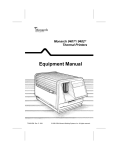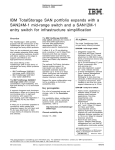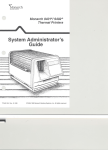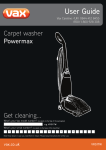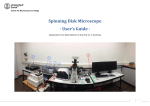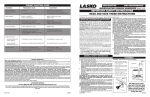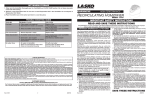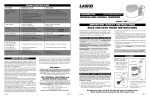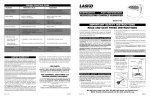Download Paxar 9406 Printer User Manual
Transcript
Monarch ® 9406™ Thermal Printer Equipment Manual TC9406EM Rev. B 8/94 ©1994 Monarch Marking Systems, Inc. All rights reserved. Each product and program carries a respective written warranty, the only warranty on which the customer can rely. Monarch reserves the right to make changes in the product and the programs and their availability at any time and without notice. Although Monarch has made every effort to provide complete and accurate information in this manual, Monarch shall not be liable for any omissions or inaccuracies. Any update will be incorporated in a later edition of this manual. WARNING This equipment can interfere with radio communication if not installed and used in accordance with the instruction manual. It has been tested and found to comply with the limits for a Class A computing device pursuant to FCC Rules, Subpart B, Part 15, which provide reasonable protection against such interference when operated in a commercial environment. Operation in a residential area is likely to cause interference which the user must correct at their own expense. CANADIAN D.O.C. WARNING This digital apparatus does not exceed the Class A limits for radio noise emissions from digital apparatus set out in the Radio Interference Regulations of the Canadian Department of Communications. Le présent appareil numérique n’émet pas de bruits radioélectriques dépassant les limites applicables aux appareils numériques de la classe A prescrites dans le Réglement sur le brouillage radioélectrique édicte par le ministère des Communications du Canada. WARNING The power supply cord is intended to serve as the disconnect device. The socket-outlet shall be near the equipment and shall be easily accessible. WARNUNG Der Stromversorgungskabel dient als abschaltvorrichtung. Die Steckdose soll in der Nahe der Einheit und liecht zunganglich liegen. Trademarks Monarch is a registered trademark and 9406 is a trademark of Monarch Marking Systems, Inc. Preface Preface This manual contains information about the general setup and maintenance of the Monarch® 9406™ printer. Other 9406 manuals include: Read this First Explains how to unpack and install the printer and print a test label. Operator’s Handbook Explains how to set up the printer, enter data, and print labels. System Administrator’s Guide Explains designing formats, communications, and message structures for sending formats and batch data online. Messages Manual Lists error messages and what action you should take (if any). Graphics Manual Explains how to create logos and other graphic images for printing on your 9406 printer. i 9406 Equipment Manual ii Table of Contents 1. Supplies ...........................................................................1-1 Removing Supplies ....................................................1-8 Supply Loading Diagram..........................................1-12 Setting the Supply Type Option................................1-13 2. The Ribbon ......................................................................2-1 Loading or Changing the Ribbon ...............................2-1 Removing the Ribbon.................................................2-8 Setting the Ribbon Option ........................................2-11 3. Cleaning the Printhead and Platen Roller .................... 3-1 4. Replacing the Fuse .........................................................4-1 5. Troubleshooting..............................................................5-1 6. Specifications..................................................................6-1 Printer.........................................................................6-1 Supplies......................................................................6-2 iii Table of Contents Loading or Changing Supplies...................................1-2 9406 Equipment Manual iv 1. Supplies The 9406 printer prints labels that can be fed out the exit chute • in one strip (Continuous Printing) removed when pulled up and to the left at the tear bar. • one at a time while the backing paper rewinds inside the printer (On-Demand Printing). This chapter describes • loading or changing supplies. • removing supplies. Supplies • supply loading diagram. • setting the supply type option. 1-1 9406 Equipment Manual Loading or Changing Supplies 1. Turn off the power. 2. Grasp the printer cover on both sides and lift it up. Printer Cover 3. Pull the exit chute door open. Exit Chute Door 1-2 1. Supplies 4. Move the printhead lever as shown to open the printhead. Printhead Lever Supplies 5. If you are changing supplies, remove the current supplies. See "Removing Supplies" for more information. 6. If necessary, change the ribbon. See "Loading or Changing the Ribbon" for more information. 1-3 9406 Equipment Manual 7. Slide the supply edge guide and the ribbon supply guide to the top of the roller. Exit Chute Door Ribbon Supply Guide Supply Edge Guide 8. Remove the seal from the new supplies and place the roll on the supply platter. Supply Platter 1-4 1. Supplies 9. Feed the supply through the supply sensor, past the printhead, and out the opening in the exit chute door. Exit Chute Door Supply Edge Guide Supply Sensor Supplies 10. Slide the supply edge guide down the roller until it just touches the edge of the supply strip. 1-5 9406 Equipment Manual 11. If you will be printing in on-demand mode: a. Remove the labels from the first 10 inches (254 mm) of backing paper. b. Loop the backing paper around the platen unit as shown. Platen Unit c. Remove the wire clip from the backing paper take-up reel. Backing Paper Take-up Reel Wire Clip 1-6 1. Supplies d. Wrap the backing paper around the backing paper take-up reel as shown. e. Slide the wire clip over the backing paper and backing paper take-up reel. f. Turn the backing paper take-up reel counterclockwise to tighten the backing paper. Printhead Lever Backing Paper Take-Up Reel Supplies 12. Close the printhead lever as shown. 13. Close the exit chute door. 14. Close the printer cover. 15. Turn on the power. 1-7 9406 Equipment Manual Removing Supplies 1. Turn off the power. 2. Grasp the printer cover on both sides and lift it up. Printer Cover 3. Pull the exit chute door open. Exit Chute Door 1-8 1. Supplies 4. Move the printhead lever as shown to open the printhead. Printhead Lever 5. If backing paper is rewound on the backing paper take-up reel: Supplies a. Loosen the old supplies enough to tear the backing paper where shown. Tear Backing Paper Here 1-9 9406 Equipment Manual b. Pull the wire clip off the backing paper take-up reel as shown. Wire Clip Backing Paper Take-up Reel c. Slide the backing paper off the wire clip. d. Replace the wire clip on the backing paper take-up reel. 6. Manually rewind the remaining supplies back onto the supply platter and remove the roll. 1-10 1. Supplies 7. Close the printhead lever. 8. Close the exit chute door. 9. Close the printer cover. Supplies 1-11 9406 Equipment Manual Supply Loading Diagram The illustration below shows the correct routing for the supplies, ribbon, and backing paper. NOTE: Guide the ribbon around the rollers when loading. Ribbon Supply Backing Paper 1-12 1. Supplies Setting the Supply Type Option You can use indexed or non-indexed supplies with the 9406 printer. Indexed supplies have marks to indicate the specific length of each tag or label. Supplies with an aperture or black mark are indexed supplies. Non-indexed supplies have no marks to indicate the specific length of the tag or label. The default setting for Supply Type is Indexed. To change the setting, follow the steps below. 1. From the Main Menu, press R or L until you see 2. Press Supplies MAIN MENU Setup E . You will see SETUP Supply 3. Press E . You will see the first supply option. SUPPLY Ribbon 4. Press R until you see SUPPLY Supply Type 1-13 9406 Equipment Manual 5. Press E . You will see the previous setting, for example, SUPPLY TYPE Indexed R E L 6. Press or until you see the option you want. Then press . The printer will calibrate to check the supply and you will see SUPPLY Supply Type Q to exit to the Setup menu. 8. Press Q to exit to the Main Menu. 7. Press NOTE: After changing settings in the Setup Menu, always return to the Main Menu before turning your printer off. Changes to these menus will not be saved if you turn the printer off before returning to the Main Menu. 1-14 2. The Ribbon This chapter describes • loading or changing the ribbon. • removing the ribbon. • setting the ribbon option. Loading or Changing the Ribbon 1. Turn off the power. 2. Grasp the printer cover on both sides and lift it up. Printer Cover The Ribbon 2-1 9406 Equipment Manual 3. Pull the exit chute door open. Exit Chute Door 4. Move the printhead lever as shown to open the printhead. Printhead Lever 2-2 2. The Ribbon 5. Remove any supplies in the printer. See "Removing Supplies" for more information. 6. Slide the ribbon supply guide to the top of the roller. Ribbon Supply Guide 7. If you are changing the ribbon, remove it. See "Removing the Ribbon" for more information. The Ribbon 2-3 9406 Equipment Manual 8. Remove the new ribbon from the package and place it on the delivery reel as shown. NOTE: The delivery reel feeds the ribbon in a clockwise direction. The ribbon take-up reel winds the ribbon in a counterclockwise direction. Delivery Reel Printhead Latch 9. Open the printhead latch as shown. 2-4 2. The Ribbon 10. Guide the ribbon around the first two rollers, down between the printhead and the front of the printer and around to the ribbon take-up reel as shown. Printhead Rollers Ribbon Take-up Reel Ribbon Core The Ribbon 11. Place the ribbon core over the wire clip on the ribbon take-up reel. If you are loading a new ribbon, it is the empty core. 2-5 9406 Equipment Manual 12. Press down firmly on both cores to ensure they are seated on the ribbon reel bases. 13. Manually turn the ribbon take-up reel counterclockwise as shown until the ribbon is tight. Make sure the ribbon is not wrinkled or bunched. Ribbon Take-up Reel 2-6 2. The Ribbon 14. Slide the ribbon supply guide down until it just touches the edge of the ribbon. Ribbon Supply Guide 15. Load the supplies you want to use. See "Loading or Changing Supplies" for more information. The Ribbon 16. Close the printhead latch. 17. Close the printhead lever. 18. Close the exit chute door. 19. Close the printer cover. 20. Turn on the power. 2-7 9406 Equipment Manual Removing the Ribbon 1. Turn off the power. 2. Grasp the printer cover on both sides and lift it up. Printer Cover 3. Pull the exit chute door open. Exit Chute Door 2-8 2. The Ribbon 4. Move the printhead lever to open the printhead. Printhead Latch Printhead Lever 5. Remove any supplies in the printer. See "Removing Supplies" for more information. 6. Open the printhead latch. The Ribbon 2-9 9406 Equipment Manual 7. Lift both ribbon reels by the wire clip and move both ends of the ribbon away from the printer. Ribbon Delivery Reel Ribbon Take-up Reel Printhead Latch 8. Remove wire clips from the ribbon, and put them back on the reels. 9. Load the supplies you want to use. See "Loading or Changing Supplies" for more information. 10. Close the printhead latch. 11. Close the printhead lever. 12. Close the exit chute door. 13. Close the printer cover. 14. Turn on the power. 2-10 2. The Ribbon Setting the Ribbon Option You can print with or without a ribbon. The default setting for ribbon is No. If you set the option to No, you must use thermal direct supplies. To change the setting, follow the steps below. 1. From the Main Menu, press < 2. Press R or L until you see MAIN MENU Setup E . You will see SETUP Supply 3. Press > > E . You will see the first supply option. SUPPLY Ribbon > E 4. Press to set the ribbon option. You will see the previous setting, for example 5. Press press RIBBON No R or L until you see the option you want. Then E . You will see SUPPLY Ribbon 6. Press > Q to exit to the Setup Menu. NOTE: If you set the Ribbon option to Yes, be sure you install a ribbon before printing. 2-11 The Ribbon < 9406 Equipment Manual 7. Press Q to exit to the Main Menu. NOTE: After changing settings in the Setup Menu, always return to the Main Menu before turning your printer off. Changes to these menus will not be saved if you turn the printer off before returning to the Main Menu. 2-12 3. Cleaning the Printhead and Platen Roller CAUTION Turn off the power and unplug the cord before proceeding. The power supply cord is intended to serve as the disconnect device. The socket-outlet must be near the equipment and must be easily accessible. 1. After turning off the power, grasp the printer cover on both sides and lift it up. Printer Cover Cleaning the Printhead and Platen Roller 3-1 9406 Equipment Manual 2. Pull the exit chute door open. Exit Chute Door 3. Move the printhead lever and latch as shown to open the printhead. Printhead Latch Printhead Lever Printhead 3-2 3. Cleaning the Printhead and Platen Roller 4. Remove any supplies in the printer. See "Removing Supplies" for more information. 5. If there is a ribbon in the printer, remove it. See "Removing the Ribbon" for more information. 6. Lightly moisten a cotton swab with isopropyl (rubbing) alcohol. CAUTION Excessive alcohol could damage internal parts. Do not oversaturate the swab. 7. Rub the swab up and down the printhead as shown. Clean the platen roller the same way. Platen Roller Printhead 3-3 Cleaning the Printhead and Platen Roller 8. Replace the ribbon. See "Loading or Changing the Ribbon" for more information. 9406 Equipment Manual 9. Replace the supplies. See "Loading or Changing the Supplies" for more information. 10. Close the printhead lever. 11. Close the exit chute door. 12. Close the printer cover. 13. Turn on the power. 14. Print a label to test the printer. If printing is not improved, call Monarch Service toll free at the number on the back cover of this manual. 3-4 Replacing the Fuse 4. Replacing the Fuse CAUTION Turn off the power and unplug the printer before you replace the fuse. The power supply cord is intended to serve as the disconnect device. The socket-outlet must be near the equipment and must be easily accessible. 1. Turn off the printer and unplug the cord. Fuse Cover 2. Facing the back of the printer, press and turn the fuse cover as shown until it pops out. 3. Pull the fuse out of the cover. 4-1 9406 Equipment Manual 4. Insert a 1.6 amp, 250V slow blow fuse into the fuse cover and push until the fuse is fully seated. 5. Line up the notches in the fuse cover with the slots in the receptacle and insert the fuse. 6. Push the fuse cover and turn as shown until it locks in place. 7. Plug in the power cord. 4-2 5. Troubleshooting Problem Corrective Action Display is blank after turning the machine on. Turn off the machine and make sure the power cord is properly plugged into the printer and a 115V receptacle. Check the fuse and replace it if necessary. Refer to Chapter 4, "Replacing the Fuse." If the problem continues, call Monarch Service at the number listed on the back of this manual. Machine continuously feeds supplies without printing. Turn off the machine and check the supply path. Make sure the supply goes through the supply sensor and the supply guide touches the top edge of the supply. Be sure the supply roll is loaded correctly on the supply roll platter. Printed data wraps around or is partially lost. Load the correct supply size. Printed data becomes misaligned. Make sure the supplies are loaded correctly. The printer does not print. Load the ribbon. Make sure you have "direct" supplies loaded if you are printing without a ribbon. Load the correct supply size. 5-1 Troubleshooting If you have a problem that is not listed or that you cannot correct, call Monarch Service at the number listed on the back of this manual. 9406 Equipment Manual Problem Corrective Action Printing is compressed or distorted. Clean the printhead and platen roller. Printing shadows or smears. Clean the printhead. Lower the print contrast. Change supplies to thermal direct or thermal transfer. Re-load the ribbon correctly. Light printing. Change supplies to thermal direct or thermal transfer. Re-load the ribbon correctly. Raise the print contrast. Heavy printing. Clean the printhead. Lower the print contrast. Voids in printing. Clean the printhead. Clean the platen roller. Re-load the ribbon correctly. "Check Ribbon" message appears. Check for out of ribbon condition. Replace ribbon. Make sure the ribbon setting is correct. Ribbon jammed. Check ribbon path and re-load the ribbon if necessary. "Out of Paper" message appears. 5-2 Replace the supply roll, if it is empty. Make sure supplies are loaded correctly. 6. Specifications Printer 14.5 inches (368 mm) Width: 9.5 inches (241 mm) Height: 9.15 inches (232 mm) Weight: 16.1 lbs. (7.3 kg) Shipping Weight: 21 lbs. (9.5 kg) Power: United States: 115 VAC, 80 W nominal, 50/60 Hz. Specifications Length: International: 230 VAC, 80 W nominal, 50/60 Hz. Fuse: 1.6 amp, 250V slow blow Normal operation 8 hrs. per day, not to exceed 40 hrs. per 7 days Storage limits: 16˚F to 120˚F (-9˚C to 49˚C) Operational limits: Without ribbon: 40˚F to 110˚F (5˚C to 43˚C) With ribbon: 40˚F to 95˚F (5˚C to 35˚C) Relative humidity: Operating: 8% to 95% (no condensation) Storage: 5% to 95% (no condensation) 6-1 9406 Equipment Manual Display: Liquid crystal display with 2 lines 16 characters per line Printhead: Thermal 4.02 inches wide (102 mm / 768 dots) Printing method: Thermal transfer (ribbon) or Thermal direct Ribbon type: Black, Color Ribbon widths: 2.25 inches (56 mm) 4.2 inches (107 mm) Ribbon length: 357.6 feet (109 meters) Ribbon storage: 41˚F to 95˚F (5˚C to 35˚C). DO NOT leave ribbons in direct sunlight, high temperatures, or high humidity. Print speed: 2 inches (51.0 mm) per second Print image: length: width: 8 inches maximum 4 inches maximum Supplies Supply types: Monarch thermal transfer or thermal direct (tags or labels) Width: Maximum 4.2 inches (107 mm) Minimum 2.2 inches (56 mm) Length: Maximum 8.5 inches (216 mm) Minimum 1.5 inches (38 mm) Supply thickness: Maximum 10 mil Minimum 7 mil Roll diameter: Inside diameter: 3 inches (76.2 mm) Outside diameter: 7.75 inches (196.85 mm) 6-2 For supplies, service, or assistance call: TOLL FREE: 1-800-543-6650 (In the U.S.A.) 1-800-263-4650 (In Canada) Printed by the Techical Communications Department Printed in the U.S.A.