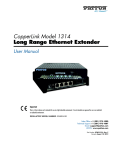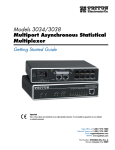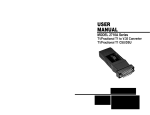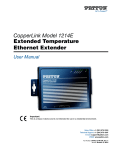Download Patton electronic 3088A Server User Manual
Transcript
For Quick Start Installation OnSite Model 3088A Series G.SHDSL.bis CPE with fixed serial interface Getting Started Guide Important This is a Class A device and is intended for use in a light industrial environment. It is not intended nor approved for use in an industrial or residential environment. REGULATORY MODEL NUMBER: 03340D4-001 Sales Office: +1 (301) 975-1000 Technical Support: +1 (301) 975-1007 E-mail: [email protected] WWW: www.patton.com Part Number: 07M3088A-GSG, Rev. A Revised: February 2, 2012 Patton Electronics Company, Inc. 7622 Rickenbacker Drive Gaithersburg, MD 20879 USA Tel: +1 (301) 975-1000 Fax: +1 (301) 869-9293 Support: +1 (301) 975-1007 Web: www.patton.com E-mail: [email protected] Trademark Statement The term OnSite is a trademark of Patton Electronics Company. All other trademarks presented in this document are the property of their respective owners. Copyright © 2012, Patton Electronics Company. All rights reserved. The information in this document is subject to change without notice. Patton Electronics assumes no liability for errors that may appear in this document. Warranty Information Patton Electronics warrants all Model 3088A components to be free from defects, and will—at our option—repair or replace the product should it fail within one year from the first date of shipment. This warranty is limited to defects in workmanship or materials, and does not cover customer damage, abuse or unauthorized modification. If this product fails or does not perform as warranted, your sole recourse shall be repair or replacement as described above. Under no condition shall Patton Electronics be liable for any damages incurred by the use of this product. These damages include, but are not limited to, the following: lost profits, lost savings and incidental or consequential damages arising from the use of or inability to use this product. Patton Electronics specifically disclaims all other warranties, expressed or implied, and the installation or use of this product shall be deemed an acceptance of these terms by the user. Note Conformity documents of all Patton products can be viewed online at www.patton.com under the appropriate product page. Summary Table of Contents 1 General information ...................................................................................................................................... 14 2 Configuration................................................................................................................................................ 18 3 OnSite installation ........................................................................................................................................ 34 4 Operation ...................................................................................................................................................... 41 5 Remote console operation ............................................................................................................................. 45 6 Software Upgrade .......................................................................................................................................... 49 7 Reset configuration to factory defaults.......................................................................................................... 51 8 Contacting Patton for assistance ................................................................................................................... 53 A Compliance information .............................................................................................................................. 56 B Specifications ................................................................................................................................................ 58 C Factory default values ................................................................................................................................... 63 D Factory replacement parts and accessories .................................................................................................... 66 E Interface pinouts .......................................................................................................................................... 68 3 Table of Contents Summary Table of Contents ........................................................................................................................... 3 Table of Contents ........................................................................................................................................... 4 List of Figures ................................................................................................................................................. 8 List of Tables .................................................................................................................................................. 9 About this guide ........................................................................................................................................... 10 Audience............................................................................................................................................................... 10 Structure............................................................................................................................................................... 10 Precautions ........................................................................................................................................................... 11 Safety when working with electricity ...............................................................................................................12 .......................................................................................................................................................................13 General observations .......................................................................................................................................13 Typographical conventions used in this document................................................................................................ 13 General conventions .......................................................................................................................................13 1 General information ...................................................................................................................................... 14 OnSite 3088A overview.........................................................................................................................................15 Serial interface types ..............................................................................................................................................15 Features .................................................................................................................................................................15 Power input connector ..........................................................................................................................................16 External AC universal power supply ................................................................................................................16 External 48 VDC power supply ......................................................................................................................17 2 Configuration................................................................................................................................................ 18 Introduction ..........................................................................................................................................................19 Software (CLI) configuration ..........................................................................................................................19 Hardware (DIP-switch) configuration .............................................................................................................19 Configuring the DIP switches .........................................................................................................................21 System reset mode ...........................................................................................................................................22 DIP switch settings .........................................................................................................................................22 DIP switch settings .........................................................................................................................................23 S4-2 through S4-8: Data Rate ...................................................................................................................24 DCE/DTE operation ................................................................................................................................26 Ethernet Management Port .............................................................................................................................27 Help Commands .......................................................................................................................................29 System Configuration Commands ............................................................................................................29 System Status Commands .........................................................................................................................29 DSL Configuration Commands ................................................................................................................30 DSL Status Command ..............................................................................................................................30 DSL Clear Errcntrs Command ..................................................................................................................30 E1 Configuration Commands ...................................................................................................................30 E1 Status Commands ................................................................................................................................30 Remote Console ..............................................................................................................................................31 4 Model 3088A Series Getting Started Guide Table of Contents Example Command Line Interface Session ................................................................................................31 OnSite Plug ‘n’ Play ........................................................................................................................................33 3 OnSite installation ........................................................................................................................................ 34 Installation ............................................................................................................................................................35 Connecting the twisted pair interface ..............................................................................................................35 Connecting the Model 3088A serial interface .................................................................................................36 Connecting the Model 3088A to a “DCE” or “DTE” device ....................................................................36 Connecting the Model 3088A/K serial interface .............................................................................................37 Connecting the Model 3088A/K to an E1 Network ..................................................................................37 Connect twisted pair (120 ohm) to E1 network ..............................................................................................37 Connecting dual coaxial cable (75 ohm) to E1 network ..................................................................................38 Connecting power ...........................................................................................................................................39 External AC universal power supply ..........................................................................................................39 DC Power .................................................................................................................................................40 4 Operation ...................................................................................................................................................... 41 Introduction ..........................................................................................................................................................42 Power-up ........................................................................................................................................................42 LED status monitors .......................................................................................................................................42 Power (Green) ...........................................................................................................................................42 DSL (Green) .............................................................................................................................................42 Link (Green) (Model /K) ..........................................................................................................................42 Terminal (Green) ......................................................................................................................................43 TM/ER (Yellow) .......................................................................................................................................43 LOS (Red) [Model /K] ..............................................................................................................................43 Link (Green) .............................................................................................................................................43 Activity (Green) ........................................................................................................................................43 Test modes ......................................................................................................................................................43 Loopbacks .................................................................................................................................................43 Patterns .....................................................................................................................................................44 5 Remote console operation ............................................................................................................................. 45 Introduction ..........................................................................................................................................................46 Establishing a Remote Console Session ...........................................................................................................46 How to Connect .......................................................................................................................................46 How to Disconnect ...................................................................................................................................47 Differences in Local and Remote Control Session Behavior ......................................................................48 6 Software Upgrade .......................................................................................................................................... 49 Introduction ..........................................................................................................................................................50 7 Reset configuration to factory defaults.......................................................................................................... 51 Introduction ..........................................................................................................................................................52 8 Contacting Patton for assistance ................................................................................................................... 53 Introduction ..........................................................................................................................................................54 Contact information..............................................................................................................................................54 5 Model 3088A Series Getting Started Guide Table of Contents Patton support headquarters in the USA .........................................................................................................54 Alternate Patton support for Europe, Middle East, and Africa (EMEA) ..........................................................54 Warranty Service and Returned Merchandise Authorizations (RMAs)...................................................................54 Warranty coverage ..........................................................................................................................................54 Out-of-warranty service .............................................................................................................................55 Returns for credit ......................................................................................................................................55 Return for credit policy .............................................................................................................................55 RMA numbers ................................................................................................................................................55 Shipping instructions ................................................................................................................................55 A Compliance information .............................................................................................................................. 56 Compliance ...........................................................................................................................................................57 EMC ...............................................................................................................................................................57 Safety ..............................................................................................................................................................57 Radio and TV Interference (FCC Part 15) ............................................................................................................57 CE Declaration of Conformity ..............................................................................................................................57 Authorized European Representative .....................................................................................................................57 B Specifications ................................................................................................................................................ 58 Clocking modes.....................................................................................................................................................59 DTE rate ...............................................................................................................................................................59 Serial interface .......................................................................................................................................................59 Serial connector .....................................................................................................................................................59 Diagnostics............................................................................................................................................................59 Status LEDs...........................................................................................................................................................59 Power (Green) ...........................................................................................................................................59 DSL (Green) .............................................................................................................................................59 Link (Green) (E1 only) .............................................................................................................................59 Terminal (Green) ......................................................................................................................................60 TM/ER (Yellow) .......................................................................................................................................60 LOS (Red) [Model /K] ..............................................................................................................................60 Link (Green) .............................................................................................................................................60 Activity (Green) ........................................................................................................................................60 Configuration........................................................................................................................................................60 Power and power supply specifications ..................................................................................................................60 External AC universal power supply ................................................................................................................61 External 48 VDC power supply ......................................................................................................................61 Transmission line ..................................................................................................................................................61 Line coding ...........................................................................................................................................................61 Line rates (DSL line) .............................................................................................................................................62 Line interface.........................................................................................................................................................62 G.SHDSL physical connection..............................................................................................................................62 Environment .........................................................................................................................................................62 Third party software licenses..................................................................................................................................62 C Factory default values ................................................................................................................................... 63 6 Model 3088A Series Getting Started Guide Table of Contents Factory default values for software-configurable parameters...................................................................................64 D Factory replacement parts and accessories .................................................................................................... 66 Factory replacement parts and accessories ..............................................................................................................67 E Interface pinouts .......................................................................................................................................... 68 Line port ...............................................................................................................................................................69 RS-232 interface....................................................................................................................................................69 V.35 interface........................................................................................................................................................70 E1 interface ...........................................................................................................................................................70 X.21 interface ........................................................................................................................................................71 Ethernet Console port ...........................................................................................................................................71 7 List of Figures 1 2 3 4 5 6 7 8 9 10 11 12 13 14 15 16 17 18 19 OnSite 3088A . . . . . . . . . . . . . . . . . . . . . . . . . . . . . . . . . . . . . . . . . . . . . . . . . . . . . . . . . . . . . . . . . . . . . . . . . . 15 Power connection barrel receptacle 5 VDC diagram . . . . . . . . . . . . . . . . . . . . . . . . . . . . . . . . . . . . . . . . . . . . . 16 OnSite (Model 3088A/D shown) . . . . . . . . . . . . . . . . . . . . . . . . . . . . . . . . . . . . . . . . . . . . . . . . . . . . . . . . . . . 19 Underside of Model 3088A showing location of DIP switches . . . . . . . . . . . . . . . . . . . . . . . . . . . . . . . . . . . . . 22 Typical OnSite Plug ‘n’ Play Application . . . . . . . . . . . . . . . . . . . . . . . . . . . . . . . . . . . . . . . . . . . . . . . . . . . . . 33 Model 3088A Sync Serial interfaces . . . . . . . . . . . . . . . . . . . . . . . . . . . . . . . . . . . . . . . . . . . . . . . . . . . . . . . . . 35 Connecting the Model 3088A/D to X.21 DTE or DCE . . . . . . . . . . . . . . . . . . . . . . . . . . . . . . . . . . . . . . . . . 36 120 Ohm RJ-48C E1 interface . . . . . . . . . . . . . . . . . . . . . . . . . . . . . . . . . . . . . . . . . . . . . . . . . . . . . . . . . . . . . 37 RJ-45 cable diagram for E1 connection . . . . . . . . . . . . . . . . . . . . . . . . . . . . . . . . . . . . . . . . . . . . . . . . . . . . . . 37 Model 3088A/K rear panel . . . . . . . . . . . . . . . . . . . . . . . . . . . . . . . . . . . . . . . . . . . . . . . . . . . . . . . . . . . . . . . . 38 DC Power Supply . . . . . . . . . . . . . . . . . . . . . . . . . . . . . . . . . . . . . . . . . . . . . . . . . . . . . . . . . . . . . . . . . . . . . . . 40 Model 3088A front panel . . . . . . . . . . . . . . . . . . . . . . . . . . . . . . . . . . . . . . . . . . . . . . . . . . . . . . . . . . . . . . . . . 42 Model 3088A Block Diagram . . . . . . . . . . . . . . . . . . . . . . . . . . . . . . . . . . . . . . . . . . . . . . . . . . . . . . . . . . . . . . 43 Local Analog Loopback diagram . . . . . . . . . . . . . . . . . . . . . . . . . . . . . . . . . . . . . . . . . . . . . . . . . . . . . . . . . . . . 44 Remote Digital Loopback diagram . . . . . . . . . . . . . . . . . . . . . . . . . . . . . . . . . . . . . . . . . . . . . . . . . . . . . . . . . . 44 Remote control session diagram . . . . . . . . . . . . . . . . . . . . . . . . . . . . . . . . . . . . . . . . . . . . . . . . . . . . . . . . . . . . 46 Opening a typical remote console session . . . . . . . . . . . . . . . . . . . . . . . . . . . . . . . . . . . . . . . . . . . . . . . . . . . . . 47 Remote control session with LAL diagram . . . . . . . . . . . . . . . . . . . . . . . . . . . . . . . . . . . . . . . . . . . . . . . . . . . . 48 Power connection barrel receptacle 5 VDC diagram . . . . . . . . . . . . . . . . . . . . . . . . . . . . . . . . . . . . . . . . . . . . . 61 8 List of Tables 1 2 3 4 5 6 7 8 9 10 General conventions . . . . . . . . . . . . . . . . . . . . . . . . . . . . . . . . . . . . . . . . . . . . . . . . . . . . . . . . . . . . . . . . . . . . . 13 OnSite configurable parameters . . . . . . . . . . . . . . . . . . . . . . . . . . . . . . . . . . . . . . . . . . . . . . . . . . . . . . . . . . . . 20 Model 3088A Series - S1 DIP-Switch Functions (Configuration) . . . . . . . . . . . . . . . . . . . . . . . . . . . . . . . . . . . 23 Model 3088A Series - S3 DIP-Switch Functions (Test Modes and Patterns) . . . . . . . . . . . . . . . . . . . . . . . . . . 23 S4-2 through S4-8 Data Rate DIP switch settings . . . . . . . . . . . . . . . . . . . . . . . . . . . . . . . . . . . . . . . . . . . . . . . 24 3088A Clocking . . . . . . . . . . . . . . . . . . . . . . . . . . . . . . . . . . . . . . . . . . . . . . . . . . . . . . . . . . . . . . . . . . . . . . . . 26 3088A/CA and 3088A/D . . . . . . . . . . . . . . . . . . . . . . . . . . . . . . . . . . . . . . . . . . . . . . . . . . . . . . . . . . . . . . . . . 64 3088A/A . . . . . . . . . . . . . . . . . . . . . . . . . . . . . . . . . . . . . . . . . . . . . . . . . . . . . . . . . . . . . . . . . . . . . . . . . . . . . . 64 3088A/K . . . . . . . . . . . . . . . . . . . . . . . . . . . . . . . . . . . . . . . . . . . . . . . . . . . . . . . . . . . . . . . . . . . . . . . . . . . . . . 65 RJ45 socket 10/100Base-T . . . . . . . . . . . . . . . . . . . . . . . . . . . . . . . . . . . . . . . . . . . . . . . . . . . . . . . . . . . . . . . . 71 9 About this guide This guide describes installing and operating the Patton Electronics Model 3088A G.SHDSL OnSite™ CPE. Audience This guide is intended for the following users: • Operators • Installers • Maintenance technicians Structure This guide contains the following chapters and appendices: • • • • • • Chapter 1 on page 14 provides information about CPE features and capabilities Chapter 2 on page 18 contains an overview describing CPE operation and applications Chapter 3 on page 34 provides hardware installation procedures Chapter 4 on page 41 provides quick-start procedures for configuring the OnSite CPE Chapter 5 on page 45 describes how to install and operate the OnSite CPE Chapter 6 on page 49 describes how to configure the OnSite CPE, save the configuration, reset the CPE to the factory default condition, and upgrade the system software • Chapter 7 on page 51 describes the system tools that can be used to diagnose problems with the CPE • Chapter 8 on page 53 contains information on contacting Patton technical support for assistance • Appendix A on page 56 contains compliance information for the OnSite CPE • Appendix B on page 58 contains specifications for the CPE • Appendix C on page 63 provides the factory default values for the CPE • Appendix D on page 66 provides cable recommendations • Appendix E on page 68 describes the CPE’s ports and pin-outs For best results, read the contents of this guide before you install the CPE. 10 Model 3088A Series Getting Started Guide Precautions Notes, cautions, and warnings, which have the following meanings, are used throughout this guide to help you become aware of potential problems. Warnings are intended to prevent safety hazards that could result in personal injury. Cautions are intended to prevent situations that could result in property damage or impaired functioning. Note WARNING A note presents additional information or interesting sidelights. The shock hazard symbol and WARNING heading indicate a potential electric shock hazard. Strictly follow the warning instructions to avoid injury caused by electric shock. The alert symbol and WARNING heading indicate a potential safety hazard. Strictly follow the warning instructions to avoid personal injury. WARNING CAUTION The shock hazard symbol and CAUTION heading indicate a potential electric shock hazard. Strictly follow the instructions to avoid property damage caused by electric shock. The alert symbol and CAUTION heading indicate a potential hazard. Strictly follow the instructions to avoid property damage. CAUTION 11 Model 3088A Series Getting Started Guide Safety when working with electricity • Do not open the device when the power cord is connected. For systems WARNING without a power switch and without an external power adapter, line voltages are present within the device when the power cord is connected. • For devices with an external power adapter, the power adapter shall be a listed imited Power Source The mains outlet that is utilized to power the device shall be within 10 feet (3 meters) of the device, shall be easily accessible, and protected by a circuit breaker in compliance with local regulatory requirements. • For AC powered devices, ensure that the power cable used meets all applicable standards for the country in which it is to be installed. • For AC powered devices which have 3 conductor power plugs (L1, L2 & GND or Hot, Neutral & Safety/Protective Ground), the wall outlet (or socket) must have an earth ground. • For DC powered devices, ensure that the interconnecting cables are rated for proper voltage, current, anticipated temperature, flammability, and mechanical serviceability. • WAN, LAN & PSTN ports (connections) may have hazardous voltages present regardless of whether the device is powered ON or OFF. PSTN relates to interfaces such as telephone lines, FXS, FXO, DSL, xDSL, T1, E1, ISDN, Voice, etc. These are known as “hazardous network voltages” and to avoid electric shock use caution when working near these ports. When disconnecting cables for these ports, detach the far end connection first. • Do not work on the device or connect or disconnect cables during periods of lightning activity. This device contains no user serviceable parts. This device can only be repaired by qualified service personnel. WARNING This device is NOT intended nor approved for connection to the PSTN. It is intended only for connection to customer premise equipment. WARNING In accordance with the requirements of council directive 2002/ 96/EC on Waste of Electrical and Electronic Equipment (WEEE), ensure that at end-of-life you separate this product from other waste and scrap and deliver to the WEEE collection system in your country for recycling. 12 Model 3088A Series Getting Started Guide Electrostatic Discharge (ESD) can damage equipment and impair electrical circuitry. It occurs when electronic printed circuit cards are improperly handled and can result in complete or intermittent CAUTION failures. Do the following to prevent ESD: • Always follow ESD prevention procedures when removing and replacing cards. • Wear an ESD-preventive wrist strap, ensuring that it makes good skin contact. Connect the clip to an unpainted surface of the chassis frame to safely channel unwanted ESD voltages to ground. • To properly guard against ESD damage and shocks, the wrist strap and cord must operate effectively. If no wrist strap is available, ground yourself by touching the metal part of the chassis. General observations • Clean the case with a soft slightly moist anti-static cloth • Place the unit on a flat surface and ensure free air circulation • Avoid exposing the unit to direct sunlight and other heat sources • Protect the unit from moisture, vapors, and corrosive liquids Typographical conventions used in this document This section describes the typographical conventions and terms used in this guide. General conventions The procedures described in this manual use the following text conventions: Table 1. General conventions Convention Garamond blue type Meaning Indicates a cross-reference hyperlink that points to a figure, graphic, table, or section heading. Clicking on the hyperlink jumps you to the reference. When you have finished reviewing the reference, click on the Go to Previous View button in the Adobe® Acrobat® Reader toolbar to return to your starting point. Futura bold type Commands and keywords are in boldface font. Futura bold-italic type Parts of commands, which are related to elements already named by the user, are in boldface italic font. Italicized Futura type Variables for which you supply values are in italic font Futura type Indicates the names of fields or windows. Garamond bold type Indicates the names of command buttons that execute an action. 13 Chapter 1 General information Chapter contents OnSite 3088A overview.........................................................................................................................................15 Serial interface types ..............................................................................................................................................15 Features .................................................................................................................................................................15 Power input connector ..........................................................................................................................................16 External AC universal power supply ................................................................................................................16 External 48 VDC power supply ......................................................................................................................17 14 Model 3088A Series Getting Started Guide 1 • General information OnSite 3088A overview The Patton Electronics Model 3088A G.SHDSL OnSite provides high speed 2-wire connectivity to ISPs, PTTs, and enterprise environments using Symmetrical High-data-rate Digital Subscriber Line (G.SHDSL) technology. As a symmetric DSL CPE, OnSite DSL offers the same data rates in both directions over a single pair of regular twisted pair lines using TC-PAM modulation. Line connection is made with an RJ-45 jack. Standard versions of Model 3088A are powered by an 100/230 VAC (Universal) supply. The CPE features externally-accessible DIP switches, loopback diagnostics, SNMP/HTTP remote-management capabilities using OnSite Plug ‘n’ Play, as well as in-band management. Figure 1. OnSite 3088A Serial interface types The Model 3088A versions listed below provide the following types of built-in serial interfaces: • Model 3088A/A provides an RS-232 interface on a DB-25 female connector • Model 3088A/CA provides a V.35 interface on a DB-25 female connector. • Model 3088A/D provides an X.21 interface on a DB-15 female connector. • Model 3088A/K provides an E1 (G.703/G.704) interface on dual BNC connectors and an RJ-48C receptacle. Features • • • • Symmetrical high data-rate DSL (G.SHDSL) Data rates up to 5.69 Mbps in 64-kbps intervals for X.21 and V.35 models Data rates up to 2.048 Mbps in 64-kbps intervals for E1 models One of the following built-in serial interfaces: - RS-232 (selectable DCE or DTE) — Model 3088A/A - V.35 (selectable DCE or DTE) — Model 3088A/CA - X.21 (selectable DCE or DTE) — Model 3088A/D - E1 — Model 3088A/K • Data rates up to 256kbps in 64-kbps intervals for RS-232 model (Model 3088A/A) OnSite 3088A overview 15 Model 3088A Series Getting Started Guide • • • • • • • • 1 • General information 10/100 Ethernet port for management and configuration Built-in testing and diagnostics OnSite Plug ‘n’ Play for easy installations Interoperable with other Patton G.SHDSL modems Configurable as remote (CP) units Configurable as central (CO) units to operate back-to-back Front-panel status indicators CE marked Power input connector The OnSite comes with an AC or DC power supply. (See section “Power and power supply specifications” on page 60.) • The power connection to the CPE is a 2.5 mm barrel receptacle with the center conductor positive (see figure 2). • Rated voltage: 5 VDC Rated current: 1 A 5 VDC Figure 2. Power connection barrel receptacle 5 VDC diagram External AC universal power supply For additional specifications, see section “Power and power supply specifications” on page 60. • Output from power supply: 5 VDC, 2 A • Input to power supply: universal input 100–240 VAC 50/60 Hz 0.3A CAUTION Power input connector The external AC adaptor shall be a listed limited power source that incorporates a disconnect device and shall be positioned within easy reach of the operator. Ensure that the AC power cable meets all applicable standards for the country in which it is to be installed, and that it is connected to a wall outlet which has earth ground. 16 Model 3088A Series Getting Started Guide 1 • General information External 48 VDC power supply CAUTION The external DC adaptor shall be a listed limited power source that incorporates a disconnect device and shall be positioned within easy reach of the operator. The interconnecting cables shall be rated for the proper voltage, current, anticipated temperature, flammability, and mechanical serviceability Refer to section “Power and power supply specifications” on page 60 for additional specifications. • Input - Rated voltage: 36–60 VDC - Rated current: 0.25 A DC - 3-pin locking connector, 3.5 mm pitch - Transient over-voltage protection, 100VDC at 2 ms • Output - Rated voltage: 5 VDC ± 5%, 5W - Rated current; 1 A DC - 6-inch cable terminated with 2.5 mm barrel plug, center positive Power input connector 17 Chapter 2 Configuration Chapter contents Introduction ..........................................................................................................................................................19 Software (CLI) configuration ..........................................................................................................................19 Hardware (DIP-switch) configuration .............................................................................................................19 Configuring the DIP switches .........................................................................................................................21 System reset mode ...........................................................................................................................................22 DIP switch settings .........................................................................................................................................22 DIP switch settings .........................................................................................................................................23 S4-2 through S4-8: Data Rate ...................................................................................................................24 DCE/DTE operation ................................................................................................................................26 Ethernet Management Port .............................................................................................................................27 Help Commands .......................................................................................................................................29 System Configuration Commands ............................................................................................................29 System Status Commands .........................................................................................................................30 DSL Configuration Commands ................................................................................................................30 DSL Status Command ..............................................................................................................................30 DSL Clear Errcntrs Command ..................................................................................................................30 E1 Configuration Commands ...................................................................................................................30 E1 Status Commands ................................................................................................................................31 Remote Console ..............................................................................................................................................31 Example Command Line Interface Session ................................................................................................31 OnSite Plug ‘n’ Play ........................................................................................................................................33 18 Model 3088A Series Getting Started Guide 2 • Configuration Introduction You can configure the OnSite (see figure 3) in one of two ways: • Software configuration using command line interface (CLI) via the console port • Hardware configuration via DIP switches Figure 3. OnSite (Model 3088A/D shown) Software (CLI) configuration To use the software configuration, you must set the S4 (Rate) DIP switches to the OFF position before powering up the OnSite. When it is set for software-configuration mode, the OnSite will read any configuration data previously saved to FLASH memory during system power-up. If no configuration data was previously saved to FLASH, then the OnSite will load the factory-default configuration from FLASH memory. After power-up, you may use console commands or the Embedded Operations Channel (EOC) to modify the configuration parameters. Hardware (DIP-switch) configuration To use DIP-switch configuration you must first set the DIP switches to a position other than all OFF or all ON before powering-up the OnSite. When all the DIP switches are set to any position other than all OFF or all ON the OnSite will operate in hardware (DIP-switch)-configuration mode. In DIP-switch-configuration mode the OnSite will read the DIP-switch settings during system startup and configure itself according to the switch settings. Once you power-up the OnSite in DIP-switch mode, it will operate in DIP-switch mode until powered down. When operating in DIP-switch mode you cannot change any configuration settings: • Changing the DIP switch settings while the device is running requires the dsl start command. • If you attempt to modify the configuration by issuing console commands, the device will not execute your commands- except for the dsl start command and the show commands. Instead, the OnSite will respond with a message indicating the device is operating in DIP-switch-configuration mode. • If you attempt to modify any configuration parameters via the EOC (by changing (EOC variables), the OnSite will not execute your changes. Introduction 19 Model 3088A Series Getting Started Guide 2 • Configuration Table 2 lists the Model 3088A’s configurable parameters. Table 2. OnSite configurable parameters Parameter Description Possible Values Password The password used to login to the console. Character strings 1–9 characters long. Circuit ID The circuit ID used to identify the unit. Character string 1–64 characters long. DTE Loops The DB-25 interface can request LALs and RDLs using its RRDL and Enabled or Disabled (model /CA & /A) RLAL pins. If DTE loops are disabled, requests for loopbacks on these pins will be ignored. TX Clock Defines where (RS-232, V.35 or X.21) serial transmit data is sam- Normal or Inverted (models /CA, /A & pled in relation to the TX clock: on the falling edge (normal) or the /D) rising edge (inverted) of the TX clock. DSL Data Rate/ Timeslots Defines the number of DSL timeslots. The DSL data rate is calculated 1–72 by the equation: data rate = DSL timeslots x 64k. This value also defines the maximum serial/E1 data rate. Serial/E1 Timeslots Defines the total number of serial/E1 timeslots utilized. This value must be less than or equal to DSL timeslots. 3–89 3–89 3–89 1–32 (RS-232) (V.35) (X.21) (E1) Timeslot Mapping (Model /K) Defines E1–to–DSL timeslot mapping. By default defined/utilized DSL timeslots are mapped to the first n data–bearing timeslots on the E1 line. Line type determines which timeslots are data–bearing: E1–Unframed: 0–31 E1–Fractional: 1–31 E1–CRC: 1–31 E1–MF: 1–15,17–31 E1–CRCMF: 1–15,17–31 Line Type (Model /K) Defines the framing format of the E1 line. E1–Unframed (Clear Channel G.703) E1–Fractional E1–CRC E1–Multiframe E1–CRC & Multiframe Line Code (Model /K) Selects line coding for the E1 line. AMI HDB3 (E1 only) Line Build Out (Model /K) Selects wave form used on the E1 line. Pulse–75 Ohm(E1) Pulse–120 Ohm (E1) RX Equalizer (Model /K) When enabled, this feature removes signal distortion introduced on Enabled (select for the E1 cable. long–haul link). Disabled (select for short–haul link). Long haul LBO (line buildout) is defined by ANSI T1.403). Introduction 20 Model 3088A Series Getting Started Guide 2 • Configuration Table 2. OnSite configurable parameters (Continued) Parameter Description Possible Values Pass Framing (Model /K) When enabled, the OnSite transparently passes framing information Enabled or Disabled. (E1 TS0) over the DSL link to the remote E1 network. Pass Alarms (Model /K) When enabled, the OnSite passes alarms detected on one E1 network over the DSL link to the remote E1 network. Enabled or Disabled Clock Mode Defines the clock source operation for both DSL and serial/E1 ports as follows. Internal: the on–board oscillator in the 3088A provides clock for both serial/E1 and DSL lines. External: the serial/E1interface provides clock for the DSL line. Receive Recover: the DSL interface provides clock for the serial/E1 line. Internal External Receive Recover Annex The G.991.2 Annex. A or B Loopback The 3088A provides both a local loopback (LAL) and a remote loopback (RDL). This can be used to troubleshoot problems. OFF, LAL, or RDL Pattern The 3088A provides an internal PRBS pattern generator and OFF or 511 detector that can be used to run BER tests without external equipment. Configuring the DIP switches The Model 3088A is equipped with three sets of DIP switches, which you can use to configure the OnSite for a broad range of applications. This section describes switch locations and discusses the configuration options available. Note Introduction By default, the OnSite’s DIP switches are all set to “OFF” so the CPE can be configured via OnSite Plug ‘n’ Play from a 3096RC. If that is how you will be configuring the CPE, skip ahead to section “Ethernet Management Port” on page 27. Otherwise, read the following sections to manually configure the DIP switch settings. 21 Model 3088A Series Getting Started Guide 2 • Configuration The three sets of DIP switches are externally accessible from the underside of the Model 3088A (see figure 4). 1 S4 ON 2 3 4 5 6 7 8 2 3 4 5 6 7 8 2 3 4 5 6 7 8 1 S3 ON S1 ON 1 Model 3088A Figure 4. Underside of Model 3088A showing location of DIP switches ON ON 1 2 The three sets of DIP switches on the underside of the Model 3088A are referred to as S1, S3 and S4. For basic configuration, use DIP switch S1. For testing the 3088A, use DIP switch S3. To configure the rate, use DIP switch S4. This figure shows the DIP switch orientation with respect to ON and OFF positions is consistent for all switches. 3 4 5 6 7 8 System reset mode To enter system reset mode, turn the S1-1 DIP switch to the ON position and power cycle the unit. For information on how to upgrade the software, refer to Chapter 6, “Software Upgrade” on page 49. For more information on applying factory default configuration to the 3088A, refer to Chapter 7, “Reset configuration to factory defaults” on page 51. OFF DIP switch settings You can configure the 3088A by setting the DIP switches to the desired positions before you power up the OnSite. If the DIP switches are set to anything other than all OFF or all ON, the OnSite will operate in DIP switch configuration mode. Once the device is powered up and operating in DIP switch configuration mode, you cannot change configuration by any method until you power it down again. Introduction 22 Model 3088A Series Getting Started Guide 2 • Configuration DIP switch settings The following tables provide an overview of the OnSite DIP switch functions. Table 3. Model 3088A Series - S1 DIP-Switch Functions (Configuration) Position Function (/A, /CA, /D models) Function (/K models) S1-1 Software Reset Software Reset S1-2 Reserved ON - Multiframe OFF - Fractional/Unframeda S1-3 ON - CRC OFF - Fractional/Unframed S1-4 Line Coding ON - HDB3 OFF - AMI S1-5 DTE/DCE (CO Only) ON - DTE OFF - DCE Reserved (Leave OFF) S1-6 Annex ON - Annex B OFF - Annex A Annex ON - Annex B OFF - Annex A S1-7 Timing Source (CO only) ON - Internal OFF - External (Network) Timing Source ON - Internal OFF - External (Network) S1-8 DSL Mode ON - CO OFF - CPE DSL Mode ON - CO OFF - CPE a. For the Fractional or Unframed setting, both S1-2 and S1-3 must be set to the OFF position. For the Fractional setting, timeslots must be set to a value less than 32 (a data rate set at 1984 or less on DIP switch S4). For the Unframed setting, timeslots must be set to a value equal to 32 (the 2048 data rate on DIP switch S4). Table 4. Model 3088A Series - S3 DIP-Switch Functions (Test Modes and Patterns) Position S3-1 Function Reserved S3-2 S3-3 S3-4 S3-5 Introduction S3-6 511 Pattern S3-7 Test Mode Remote S3-8 Test Mode Local 23 Model 3088A Series Getting Started Guide 2 • Configuration S4-2 through S4-8: Data Rate Switches S4-2 through S4-8 define both the DSL line rate and the serial data rate. Note For 3088A/K models, only columns S4-4 through S4-8 apply in this table. Also, use S4-1 to configure the Line Build Out: OFF = 75 ohms, ON = 120 ohms. Table 5. S4-2 through S4-8 Data Rate DIP switch settings Introduction S4-2 S4-3 S4-4 S4-5 S4-6 S4-7 S4-8 Data Rate (kbps) OFF OFF OFF OFF OFF OFF ON 192 OFF OFF OFF OFF OFF ON OFF 256 OFF OFF OFF OFF OFF ON ON 320 OFF OFF OFF OFF ON OFF OFF 384 OFF OFF OFF OFF ON OFF ON 448 OFF OFF OFF OFF ON ON OFF 512 OFF OFF OFF OFF ON ON ON 576 OFF OFF OFF ON OFF OFF OFF 640 OFF OFF OFF ON OFF OFF ON 704 OFF OFF OFF ON OFF ON OFF 768 OFF OFF OFF ON OFF ON ON 832 OFF OFF OFF ON ON OFF OFF 896 OFF OFF OFF ON ON OFF ON 960 OFF OFF OFF ON ON ON OFF 1024 OFF OFF OFF ON ON ON ON 1088 OFF OFF ON OFF OFF OFF OFF 1152 OFF OFF ON OFF OFF OFF ON 1216 OFF OFF ON OFF OFF ON OFF 1280 OFF OFF ON OFF OFF ON ON 1344 OFF OFF ON OFF ON OFF OFF 1408 OFF OFF ON OFF ON OFF ON 1472 OFF OFF ON OFF ON ON OFF 1536 OFF OFF ON OFF ON ON ON 1600 OFF OFF ON ON OFF OFF OFF 1664 OFF OFF ON ON OFF OFF ON 1728 OFF OFF ON ON OFF ON OFF 1792 OFF OFF ON ON OFF ON ON 1856 OFF OFF ON ON ON OFF OFF 1920 OFF OFF ON ON ON OFF ON 1984 OFF OFF ON ON ON ON OFF 2048 OFF OFF ON ON ON ON ON 2112 OFF ON OFF OFF OFF OFF OFF 2176 24 Model 3088A Series Getting Started Guide 2 • Configuration Table 5. S4-2 through S4-8 Data Rate DIP switch settings (Continued) Introduction S4-2 S4-3 S4-4 S4-5 S4-6 S4-7 S4-8 Data Rate (kbps) OFF ON OFF OFF OFF OFF ON 2240 OFF ON OFF OFF OFF ON OFF 2304 OFF ON OFF OFF OFF ON ON 2368 OFF ON OFF OFF ON OFF OFF 2432 OFF ON OFF OFF ON OFF ON 2496 OFF ON OFF OFF ON ON OFF 2560 OFF ON OFF OFF ON ON ON 2624 OFF ON OFF ON OFF OFF OFF 2688 OFF ON OFF ON OFF OFF ON 2752 OFF ON OFF ON OFF ON OFF 2816 OFF ON OFF ON OFF ON ON 2880 OFF ON OFF ON ON OFF OFF 2944 OFF ON OFF ON ON OFF ON 3008 OFF ON OFF ON ON ON OFF 3072 OFF ON OFF ON ON ON ON 3136 OFF ON ON OFF OFF OFF OFF 3200 OFF ON ON OFF OFF OFF ON 3264 OFF ON ON OFF OFF ON OFF 3328 OFF ON ON OFF OFF ON ON 3392 OFF ON ON OFF ON OFF OFF 3456 OFF ON ON OFF ON OFF ON 3520 OFF ON ON OFF ON ON OFF 3584 OFF ON ON OFF ON ON ON 3648 OFF ON ON ON OFF OFF OFF 3712 OFF ON ON ON OFF OFF ON 3776 OFF ON ON ON OFF ON OFF 3840 OFF ON ON ON OFF ON ON 3904 OFF ON ON ON ON OFF OFF 3968 OFF ON ON ON ON OFF ON 4032 OFF ON ON ON ON ON OFF 4096 OFF ON ON ON ON ON ON 4160 ON OFF OFF OFF OFF OFF OFF 4224 ON OFF OFF OFF OFF OFF ON 4288 ON OFF OFF OFF OFF ON OFF 4352 ON OFF OFF OFF OFF ON ON 4416 ON OFF OFF OFF ON OFF OFF 4480 ON OFF OFF OFF ON OFF ON 4544 ON OFF OFF OFF ON ON OFF 4608 25 Model 3088A Series Getting Started Guide 2 • Configuration Table 5. S4-2 through S4-8 Data Rate DIP switch settings (Continued) S4-2 S4-3 S4-4 S4-5 S4-6 S4-7 S4-8 Data Rate (kbps) ON OFF OFF OFF ON ON ON 4672 ON OFF OFF ON OFF OFF OFF 4736 ON OFF OFF ON OFF OFF ON 4800 ON OFF OFF ON OFF ON OFF 4864 ON OFF OFF ON OFF ON ON 4928 ON OFF OFF ON ON OFF OFF 4992 ON OFF OFF ON ON OFF ON 5056 ON OFF OFF ON ON ON OFF 5120 ON OFF OFF ON ON ON ON 5184 ON OFF ON OFF OFF OFF OFF 5248 ON OFF ON OFF OFF OFF ON 5312 ON OFF ON OFF OFF ON OFF 5376 ON OFF ON OFF OFF ON ON 5440 ON OFF ON OFF ON OFF OFF 5504 ON OFF ON OFF ON OFF ON 5568 ON OFF ON OFF ON ON OFF 5632 ON OFF ON OFF ON ON ON 5696 DCE/DTE operation Note This section applies to the following 3088A models: - 3088A/A - RS-232 - 3088A/CA - V.35 - 3088A/D - X.21 There are a few things to note about clock modes and the 3088A sync serial interface. - One 3088A must be set to Receive-Recover. The other 3088A must be set to either Internal or External/ Network clock mode. - The 3088A that is configured as Receive-Recover must be DCE. - The 3088A that is configured as Internal must also be DCE, but if it is an External/Network clock, then the modem must be configured as DTE. Table 6. 3088A Clocking Mode DTE/DCE Clock Source Internal DCE 3088A Internal Oscillator Receive-Recover DCE Clock recovered from DSL External DTE Clock from external Interface External DCE Clock from external Interfacea a. For X.21, external DTE must provide clocking on pins 7 & 14. Introduction 26 Model 3088A Series Getting Started Guide 2 • Configuration Ethernet Management Port The 3088A offers a 10/100 Ethernet port for configuration and management via Telnet sessions. Because the Ethernet port is configured as MDI, a crossover Ethernet cable is required when connecting directly from a local PC or laptop. The Ethernet interface default IP address is 192.168.200.1. Through the Ethernet management port, the following variables can be configured: • Password: The password used to login to the console. • Circuit ID: The circuit ID communicated to other units via EOC. EOC (Embedded Operations Channel) is an out-of-band channel specified in the G.991.2 standard for SHDSL. We use standard EOC messages for our remote loopback. The 3088A also supports proprietary EOC messages that allow a 3096RC to configure it. • Clock Mode: The following options are available: - Internal: The internal oscillator in the 3088A provides the clock to both the serial/E1 and DSL interfaces. - Network: The E1 interface provides the clock for the DSL interface (E1 only). - External: The serial interface provides the clock for the DSL interface (RS-232, V.35, X.21). X.21 can only be set to DCE if DTE signal element timing is provided to pins 7/14. Otherwise, it must be set to DTE. - Receive Recover: The 3088A recovers the clock from the DSL interface and provides it to the serial/ E1 interface. • Data Rate: Both the serial/E1 and DSL data rates are set by specifying the number of 64k timeslots. • Pass Framing: For E1, the entire TS0 time slot is passed. When E1 is configured for CAS (Multiframe), the entire TS0 time slot and all of TS16 are both passed. • Pass Alarms: When Passed Framing is enabled, the alarms are always passed, even if Pass Alarms is disabled. When Passed Framing is disabled, you can pass alarms by enabling Pass Alarms. • Rx Equalizer: This can be enabled to remove distortion introduced in the E1 cable. • Line Type: The following framing formats are available: - E1-Unframed: G.703 Clear Channel - E1-Fractional: G.703/G.704 fractional. - E1-CRC: Includes CRC multiframe. - E1-Multiframe: Includes channel associated signalling (CAS). - E1-CRC & Multiframe: Includes CRC and CAS multiframe. • Line Code: The following line codes are available: - AMI: Alternate Mark Inversion. - HDB3: High Density Bipolar 3 (E1 only). • Line Build Out: The following line build outs are available: - Pulse-75 (E1 only) - Pulse-120 (E1 only) Introduction 27 Model 3088A Series Getting Started Guide 2 • Configuration • Annex: Either G.991.2 Annex A or Annex B. The following status information is available through the command line interface: • LEDs: Which software controlled LEDs are currently on. • Configuration Mode: Whether the 3088A is configured by DIP switches or software. • DSL Link State: In Progress, Success, Deactivated, or Idle. • DSL Sync State: Out of Sync, Acquiring Sync, In Sync, or Losing Sync. Note DSL Link State vs. DSL Sync State—The DSL link state describes whether the DSL is training (in progress), linked (success), deactivated (we don’t have an option to deactivate the modem, so the user should not see this), or idle. The DSL sync state describes whether no sync words have been found (out of sync), there are no sync word errors (in sync), or whether we are transitioning from out of sync to in sync (acquiring sync) or vice versa (losing sync). Typically, when the link is training, the sync state goes from out of sync to acquiring sync to in sync. • DSL Actual Rate: The actual rate at which the DSL link is running (minus DSL overhead). • DSL Line Condition: Good or Poor. • Noise Margin Ratio: the maximum tolerable increase in external noise power that still allows for BER of less than 1x 10–7. • DSL Error Counters: The following error counters are available: - CRC - LOSW (Loss of Sync Word) • E1 Loss of Signal: Active or Inactive. • E1 Frame Sync: Searching or Found. • E1 Frame Errors: Yes or No. • E1 Buffer Slips: Yes or No. • Alarms: RED, YELLOW, BLUE. Active or Inactive. • E1 Error Counters: The following error counters are available: - Line Code Violations - Path Code Violations - Errored Seconds - Severely Errored Seconds - Severely Errored Frame Seconds - Unavailable Seconds - Controlled Slip Seconds Introduction 28 Model 3088A Series Getting Started Guide 2 • Configuration - Line Errored Seconds - Bursty Errored Seconds - Degraded Minutes Help Commands The following commands are provided to help the user find the correct command: • help: Lists all the commands that the console recognizes. • system help: Lists all the commands that start with system that the console recognizes. • system set help: Lists all the commands that start with system set that the console recognizes. • system show help: Lists all the commands that start with system show that the console recognizes. • dsl help: Lists all the commands that start with dsl that the console recognizes. • dsl set help: Lists all the commands that start with dsl set that the console recognizes. • dsl show help: Lists all the commands that start with dsl show that the console recognizes. • dsl show errcntr help: Lists all the commands that start with dsl show errcntr that the console recognizes. • e1 help: Lists all the commands that start with e1 that the console recognizes. • e1 set help: Lists all the commands that start with e1 set that the console recognizes. • e1 show help: Lists all the commands that start with e1 show that the console recognizes. System Configuration Commands The following commands allow the user to configure the system: • system set password <password>: Sets the system password. • system set devicetype <dte|dce>: Sets the serial device type as DTE or DCE. Only valid in CO mode. • system set circuitid <circuitid>: Sets the circuit ID. • system set clockmode <internal|external|receiverecover>: Sets the clock mode. Internal clock mode means the 3088A provides the clock to both the DSL and the serial/E1 interface. External clock mode means the 3088A uses the serial/E1 transmit clock as its DSL transmit clock. Receive recover clock mode means that the 3088A uses the DSL receive clock as its DSL transmit clock and as the serial/E1 receive clock. The following commands allow the user to view the current system configuration: • system show config: Shows the configuration of the entire system, including DSL and serial/E1 lines. Any changes to the system configuration or the DSL configuration will be lost on the next power cycle unless the changes are saved. The command system save config is used to save the changes. System Status Commands The following commands show system status: • system show status: Shows the following system status information: LEDs, DSL test mode, front panel switch settings, DSL link state, and configuration mode. Introduction 29 Model 3088A Series Getting Started Guide 2 • Configuration DSL Configuration Commands The following commands are used to configure the DSL: • dsl set timeslots <1–32 (e1) | 89 (v.35, x.21) | 4 (rs-232)>: Sets the number of timeslots. For E1 NTUs, the number of E1 timeslots is set simultaneously. The E1 timeslot mapping will be set to the default. The data rate is calculated by the equation: data-rate = #timeslots x 64k. • dsl set annex <a|b>: Set the annex. • dsl set lineprobe <enabled|disabled>: Enable or disable line probe. • dsl set loopback <off|lal|rdl>: Start or stop loopbacks. • dsl set pattern <off|511>: Start or stop PRBS generator and BER meter. • dsl set mode <co|cpe>: Set the CPE as local (CO) or remote (CPE). DSL Status Command The dsl show status command shows the following DSL status information: link state, sync state, link speed, error counters, line condition, noise margin, and test mode status. DSL Clear Errcntrs Command The dsl clear errcntrs command clears the error counters. E1 Configuration Commands e1 set linetype <e1-unframed|e1-fractional|e1-crc|e1-multiframe|e1-crc-multiframe> Select the E1 framing format to use. e1 set linecode <ami|hdb3|b8zs> Select the line code to use. HDB3 can only be used for E1 line types. e1 set lbo <75ohm|120ohm> Select the line build out. e1 set ts_map <tsmap> Specify the E1 timeslots to map to DSL timeslots. This is a string that can contain ranges (-) and groups (,). For example, the string 2-4,8-9 will select timeslots 2, 3, 4, 8, and 9. e1 set rxeq <enabled|disabled> Enable or disable the Rx equalizer. This is usually only enabled for long haul applications. e1 set passalarms <enabled|disabled> Specify whether to generate alarms on the remote unit when detected on the local unit. E1 Status Commands e1 show status: Shows the active E1 configuration, loss-of-signal and framing errors, alarms, and performance statistics. Introduction 30 Model 3088A Series Getting Started Guide 2 • Configuration Remote Console Provided that there is a DSL link to a second 3088A, a user may login to the first 3088A’s console and enter the remote console command to access the second 3088A’s console. Using this remote console feature, the user can configure and query the status of the second 3088A from a remote location. When the user is finished with the remote console, the logout command can be used to return to the local console. Example Command Line Interface Session 3088A/K Command Shell Password: 3088A> system show config clocking clock mode: receive-recover dsl timeslots: 31 system circuit id: Patton Model 3088A interface timeslot map: fffffffe line type: e1-fractional line coding: hdb3 line build out: 75ohm rx equalizer: inactive pass alarms: inactive pass framing: inactive g.shdsl annex: b mode: cpe dsl test modes loopback: off pattern: off 3088A> dsl show status configuration: dsl mode: cpe dsl timeslots: 31 annex: b status: actual rate: 0 loss of signal: signal found noise margin: 0 sync state: out of sync link state: idle test modes: loopback: off pattern: off errors: 0 error counters: crc: 0 losw: 0 3088A> system set help Usage: system set <options> Introduction 31 Model 3088A Series Getting Started Guide password ... Set the login password. circuitid ... Change the circuit ID clockmode ... Change the clocking mode ipaddress ... Set the IP address of the console port 2 • Configuration 3088A> system set circuitid "3088A/K Circuit ID" 3088A> system save config 3088A> system show config clocking clock mode: receive-recover dsl timeslots: 31 system circuit id: 3088A/K Circuit ID interface timeslot map: fffffffe line type: e1-fractional line coding: hdb3 line build out: 75ohm rx equalizer: inactive pass alarms: inactive pass framing: inactive g.shdsl annex: b mode: cpe dsl test modes loopback: off pattern: off 3088A> exit Introduction 32 Model 3088A Series Getting Started Guide 2 • Configuration OnSite Plug ‘n’ Play The OnSite Plug ‘n’ Play feature allows ISPs, carriers and PTTs to quickly upgrade the link speed for a customer without requiring a visit to re-configure the Customer Premise (CP) Model 3088A. This feature also allows service providers to set up all of the configurations at the Central Office (via the ForeFront AIS system) before installing the stand alone units, saving time spent configuring or re-configuring DIP switches. Note OnSite Plug ’n’ Play is only available when using a ForeFront Model 3096RC running software release 1.5.7 or later. Since the 3096RC is CO, the OnSite must be CP, which is the default. The OnSite Plug ‘n’ Play feature allows the user to configure the CP unit via the ForeFront Model 3096RC at the Central Office (CO). The stand alone unit at the Customer Premise (CP) site will automatically configure itself to the DTE rate (Bandwidth Allocation) defined at the Model 3096RC. Other configuration parameters may likewise be modified from their default setting. Follow the instructions below to activate OnSite Plug ‘n’ Play between CO (Model 3096RC and CP (Model 3088A) units: • Set the Model 3096RC (CO) to either Internal or External clocking mode as defined by the application. 3096RC DSL Span 3088A (CO) (CP) DIP Switches or NMS configured according to specific application requirements DIP Switches all in ON position Figure 5. Typical OnSite Plug ‘n’ Play Application When the CO and CP units connect over DSL, the CP will enter a predefined default configuration (Receive Recovered Clocking). During the negotiation process, the CO unit will configure the DTE rate/line rate on the CP unit as defined by the settings of the CO unit. Introduction 33 Chapter 3 OnSite installation Chapter contents Installation ............................................................................................................................................................35 Connecting the twisted pair interface ..............................................................................................................35 Connecting the Model 3088A serial interface .................................................................................................36 Connecting the Model 3088A to a “DCE” or “DTE” device ....................................................................36 Connecting the Model 3088A/K serial interface .............................................................................................37 Connecting the Model 3088A/K to an E1 Network ..................................................................................37 Connect twisted pair (120 ohm) to E1 network ..............................................................................................37 Connecting dual coaxial cable (75 ohm) to E1 network ..................................................................................38 Connecting power ...........................................................................................................................................39 External AC universal power supply ..........................................................................................................39 DC Power .................................................................................................................................................40 34 Model 3088A Series Getting Started Guide 3 • OnSite installation Installation Once the Model 3088A is properly configured, it is ready to connect to the twisted pair interface, to the serial port, and to the power source. This section tells you how to make these connections. Connecting the twisted pair interface The Model 3088A supports communication between two DTE devices as follows: Using 24 AWG (0.5 mm) wire up to: • 21,500 feet (6.5 km) at 192 kbps • 10,000 feet (3.0 km) at 2560 kbps Two things are essential: 1. These units work in pairs. Both units at the end of the twisted pair DSL span must be set for the same DTE rate—one unit set as CO, the other as CP. 2. To function properly, the Model 3088A needs one twisted pair of metallic wire. This twisted pair must be unconditioned, dry, metallic wire, between 19 (0.9mm) and 26 AWG (0.4mm) (the higher number gauges will limit distance). Standard dial-up telephone circuits, or leased circuits that run through signal equalization equipment, or standard, flat modular telephone type cable, are not acceptable. The RJ-45 Line connector on the Model 3088A’s twisted pair interface is polarity insensitive and is wired for a two-wire interface. The signal/pin relationships are shown in figure 6. \ Model 3088A/D (X.21, female DB-15) Power Console Line Interface Reset Model 3088A/A (RS-232, female DB-25) Power Console Line Interface Reset Model 3088A/CA (V.35, female DB-25) Power Console Line Interface Reset Figure 6. Model 3088A Sync Serial interfaces Installation 35 Model 3088A Series Getting Started Guide 3 • OnSite installation Connecting the Model 3088A serial interface This section describes how to connect the serial ports to your serial equipment. CAUTION The interconnecting cables shall be acceptable for external use and shall be rated for the proper application with respect to voltage, current, anticipated temperature, flammability, and mechanical serviceability. The Model 3088A versions listed below provide the following types of built-in serial interfaces: • Model 3088A/A provides an RS-232 interface on a DB-25 female connector • Model 3088A/CA provides a V.35 interface on a DB-25 female connector. • Model 3088A/D provides an X.21 interface on a DB-15 female connector. Connecting the Model 3088A to a “DCE” or “DTE” device The Models 3088A/A, 3088A/CA and 3088A/D provide serial interfaces for connecting to a DCE or DTE device. The serial interface default configuration is DCE for connection to DTE (data terminal equipment) such as a router. However, the serial interface on the 3088/A may be configured as DTE (data terminal equipment) for connection to DCE such as a modem or multiplexer. When the 3088A is set as CO, the internal serial interface is always configured as DCE. When the CO is set to external, the serial interface is configured as DTE. DSL Span Remote Model 3088A Straight-Through 15-pin D-Sub Cable Router (DTE) OR Mux (DCE) ™ Figure 7. Connecting the Model 3088A/D to X.21 DTE or DCE You may change the DCE/DTE orientation from the default position (DCE) by turning DIP switch S1-5 to the ON position (refer to table 3 on page 23). Installation 36 Model 3088A Series Getting Started Guide 3 • OnSite installation Connecting the Model 3088A/K serial interface The Model 3088A/K provides an E1 (G.703/G.704) interface on dual BNC connectors and an RJ-48C receptacle. CAUTION The interconnecting cables shall be acceptable for external use and shall be rated for the proper application with respect to voltage, current, anticipated temperature, flammability, and mechanical serviceability. Connecting the Model 3088A/K to an E1 Network The Model 3088A/K supports E1 network connections. This section describes how to connect the network to your Model 3088A/K. Connect twisted pair (120 ohm) to E1 network The Model 3088A/K is equipped with a single RJ-48C jack for connections to a 120 ohm twisted pair E1 network interface. If your E1 network terminates via RJ-48C, use the diagram below and the table following it to make the proper connections. The connector pinout and signals are shown in figure 8. RJ-48C Jack 1 2 3 4 5 6 7 8 Signal Name 1 2 3 4 5 6 7 8 (RX) Receive (Ring) (RX) Receive (Tip) Shield (TX) Transmit (Ring) (TX) Transmit (Tip) Shield No connection No connection Figure 8. 120 Ohm RJ-48C E1 interface Use the following connection diagram to connect the 120-ohm E1 network channel. \ RJ-48C Cable (8-Wire) 3088/K Signal RX (Ring) RX (Tip) Shield TX (Ring) TX (Tip) Shield Pin # E1 (G.703/G.704) Network signal 1 2 3 4 5 6 TX (Ring) TX (Tip) Shield RX (Ring) RX (Tip) Shield Figure 9. RJ-45 cable diagram for E1 connection Installation 37 Model 3088A Series Getting Started Guide 3 • OnSite installation Connecting dual coaxial cable (75 ohm) to E1 network The Model 3088A/K is also equipped with dual female BNCs (TX and RX) for connection to a 75 ohm dual coax E1 network interface. If your E1 network terminates via dual coaxial cable, use figure 10 to make the proper connections. CAUTION The interconnecting cables shall be acceptable for external use and shall be rated for the proper application with respect to voltage, current, anticipated temperature, flammability, and mechanical serviceability. TX DSL RX E1 interface (120 Ohm) Power RX (75 Ohm) (Data from G.703/G.704 network) TX (75 Ohm) (Data to G.703/G.704 network) Figure 10. Model 3088A/K rear panel Installation 38 Model 3088A Series Getting Started Guide 3 • OnSite installation Connecting power External AC universal power supply 1. Connect the power cord from the AC socket to the IEC-320 power entry connector on the universal input power supply. CAUTION The external AC adaptor shall be a listed limited power source that incorporates a disconnect device and shall be positioned within easy reach of the operator. Ensure that the AC power cable meets all applicable standards for the country in which it is to be installed, and that it is connected to a wall outlet which has earth ground. 2. Connect the barrel plug to the Power connector on the Model 3088A. Note Installation The Model 3088A powers up as soon as it is plugged into an AC outlet— there is no power switch. 39 Model 3088A Series Getting Started Guide 3 • OnSite installation DC Power The 36-60 VDC DC to DC adapter is supplied with the DC version of the Model 3088A. The black and red leads plug into a DC source (nominal 48VDC) and the barrel power connector plugs into the barrel power supply jack on the 3088A. (See Figure 11). 1.0A 0.2A MAX SWITCHING POWER SUPPLY INPUT : 36-60V MODEL : SYD1106-0505 OUTPUT : +5V MADE IN CHINA BY SUNNY S/N: G01234567890 Barrel power connector OUTPUT POWER : 5W MAX To Power Supply Jack -Vin To -48VDC Source Black lead (-V) Red lead (+V) +Vin Figure 11. DC Power Supply WARNING Installation There are no user-servicable parts in the power supply section of the Model 3088A. Fuse replacement should only be performed by qualified service personnel. See Chapter 8, “Contacting Patton for assistance” on page 53. 40 Chapter 4 Operation Chapter contents Introduction ..........................................................................................................................................................42 Power-up ........................................................................................................................................................42 LED status monitors .......................................................................................................................................42 Power (Green) ...........................................................................................................................................42 DSL (Green) .............................................................................................................................................42 Link (Green) (Model /K) ..........................................................................................................................42 Terminal (Green) ......................................................................................................................................43 TM/ER (Yellow) .......................................................................................................................................43 LOS (Red) [Model /K] ..............................................................................................................................43 Link (Green) .............................................................................................................................................43 Activity (Green) ........................................................................................................................................43 Test modes ......................................................................................................................................................43 Loopbacks .................................................................................................................................................43 Patterns .....................................................................................................................................................44 41 Model 3088A Series Getting Started Guide 4 • Operation Introduction Once the Model 3088A is properly configured and installed, it should operate transparently. The following sections describe power-up, reading the LED status monitors, and using the built-in loopback test modes. Power-up To apply power to the Model 3088A, first be sure that you have read section “Power input connector” on page 16, and that the unit is connected to the appropriate power source. Power up the unit. LED status monitors There are six LEDs that provide feedback on the state of the unit. Figure 12 shows the location of the front panel LEDs. Following figure 12 is a description of each LED’s function. Link Activity TM / ERR Terminal Power DSL Figure 12. Model 3088A front panel Power (Green) The Power LED glows solid during normal operation. At startup, during the POST, the LED blinks once every second. If the POST fails, the unit does not enter normal operation, and the LED blinks once every 0.4 seconds. DSL (Green) The DSL LED glows solid while a DSL link is established. While the DSL link is training it blinks once every second. Link (Green) (Model /K) The Link LED indicates the status of the E1 link. It is dark when it detects no signal. It blinks once per second when it detects signal, but not valid framing. It glows solid when it detects valid framing. Introduction 42 Model 3088A Series Getting Started Guide 4 • Operation Terminal (Green) The Terminal LED glows solid under the following circumstances: • 3088A/CA with V.35 interface and 3088A/A with RS-232 interface: if the serial interface has asserted DTR • 3088A/D with the X.21 interface - Configured as DCE: Indicates that the “Control” signals have been asserted. - Configured as DTE: Indicates that the “Indication” signals have been asserted TM/ER (Yellow) The TM/ER LED is used to indicate that a test mode is in progress or an error has been detected. It blinks once every second while a test mode is starting. It glows solid while a test mode is in progress. It blinks once if an error is detected either during a test mode, or in normal DSL operation. LOS (Red) [Model /K] The LOS LED blinks once per second to indicate either framing errors or clock slips. Clock slips are often caused by a mis-configured clock mode. Link (Green) The Link LED shows that there is an active physical connection to the Console. Activity (Green) The Activity LED shows that there is data being transferred through the Console connection. During a software upgrade procedure, if the Activity LED is on for an unusually long time, there is a problem with the upgrade, and the device should be restarted. The TFTP server should be checked (normal upgrades take about 10 seconds on a 100mbit link). Test modes The 3088A offers test modes in the form of loopbacks, PRBS pattern generators, and combinations of both. This section discusses how the test modes work. Figure 13 is a block diagram of the Model 3088A with respect to test modes. 511 Pattern Generator DSL Framer DSL Framer Line 511 Pattern Generator 511 BER Meter 511 BER Meter Figure 13. Model 3088A Block Diagram Loopbacks The 3088A supports both Local Analog Loopbacks (LAL) and Remote Digital Loopbacks (RDL). These can be initiated either from the optional front panel switches or by the console command dsl set loopback <off|lal|rdl>. The data path for the LAL is shown in figure 14. Introduction 43 Model 3088A Series Getting Started Guide Note 4 • Operation Local loopback causes bit errors on the remote end if the link is up. . 511 Pattern Generator DSL Framer DSL Framer Line 511 Pattern Generator 511 BER Meter 511 BER Meter Figure 14. Local Analog Loopback diagram The data received from the serial interface is looped back before going out on the DSL line. Note that this loopback occurs after the pattern generator/BER meter. This means that running a 511 pattern in conjunction with an LAL should result in no error detected by the meter. The data path for the RDL is shown in figure 15. 511 Pattern Generator 511 BER Meter 511 Pattern Generator Line DSL Framer DSL Framer 511 BER Meter Figure 15. Remote Digital Loopback diagram The RDL causes the remote unit to loop the data received from the DSL line back tow the DSL line. Patterns The 3088A can generate and detect 511 patterns. These can be initiated either by the middle DIP switch or by the console command dsl set pattern <off|511>. When the pattern is started, the DSL framer uses its internal 511 pattern generator for its DSL TX data instead of the data received from the serial interface. Also, the framer’s internal BER Meter tries to detect a 511 pattern in the DSL RX Data. Because the BER Meter always runs when the pattern generator runs, the meter will detect errors if either the pattern is not either looped back or the remote unit is not transmitting a 511 pattern. Introduction 44 Chapter 5 Remote console operation Chapter contents Introduction ..........................................................................................................................................................46 Establishing a Remote Console Session ...........................................................................................................46 How to Connect .......................................................................................................................................46 How to Disconnect ...................................................................................................................................47 Differences in Local and Remote Control Session Behavior ......................................................................48 45 Model 3088A Series Getting Started Guide 5 • Remote console operation Introduction The PC user (near-end) may configure and verify status of the remote 3088A (far-end) via a Remote Console session. The PC user must log onto the 3088A (near-end) unit to establish a remote console session. Once done, the remote 3088A (far-end) appears as a unit which is locally connected through the console port. All commands are transmitted over the G.SHDSL link in the EOC channel. Remote Console Session (RCS) PC (Near End) RJ-45 3088A (Near End) 3088A (Far End) DSL Figure 16. Remote control session diagram Establishing a Remote Console Session How to Connect The following steps are to establish a connection to the remote 3088A (far-end) via Remote Console Session (RCS): 1. Connect to the console port of the 3088A (near-end) via Telnet session. 2. At the password prompt, log in to the near-end Model 3088A. 3. Ensure that a DSL link is established. You can verify an established DSL link by using the system show status command or by checking that the DSL LED is solid green. Upon executing the show status command, the dsl link state is shown as success if the DSL link is established. 4. At the command prompt, enter the command remote console. 5. Wait for the message Console: Remote console connection established. – If a DSL link is not established, or for some other reason the 3088A (far-end) does not respond in a reasonable amount of time, the following message appears: Console: Remote console timed out trying to connect. Enter the command remote console again. – If 3088A (Far End) already has an active remote console session open, you will see the message Console: Remote console connection request rejected. This can also happen if the remote 3088A (far-end) has an established remote console session with the local 3088A (near-end) which has timed out. 6. Enter the password at the password prompt for the remote console session. Note The passwords for a local console session of the 3088A (near-end) and the remote console session of the 3088A (far-end) should be different for the purpose of security. 7. You should now be logged into the remote 3088A (far-end) via the remote console session. The communication with the remote 3088A (far-end) is essentially the same as having a local console connection. Introduction 46 Model 3088A Series Getting Started Guide 5 • Remote console operation Note The local or remote 3088A may be CO or CPE, as long as there is one of each. Either the CO or CPE unit may accept a remote console connection. Note With a remote console session open, a user at PC (far-end) is blocked from using the local console. Upon typing anything, the 3088A (far-end) sends a message to the PC (far-end) stating Console: Remote console connection is open. Figure 17 is a screenshot of opening a typical remote console session: Log in to 3088 (Near End) system show status command shows that DSL link is not up remote console command requests a remote console session on 3088 (Far End) Message informs us that the 3088 (Far End) did not respond and a remote console session was not opened system show status command shows that the DSL link state is success remote console command requests a remote console session on 3088 (Far End) Message informs us that we are now connected to the 3088 (Far End) console We can now enter commands on the remote console Figure 17. Opening a typical remote console session How to Disconnect The remote console session ends under any of the following conditions: • The user enters the command logout • A timeout period of 5 minutes elapses since the user has entered a command to the console. • The DSL link drops. Introduction 47 Model 3088A Series Getting Started Guide 5 • Remote console operation The response upon logging out of the remote console session with the command logout is Console: Remote console connection lost. The following is what is displayed upon a user’s logging out of a remote console session after logging in. > remote console > Console: Remote console connection established. password: ****** > logout Console: Remote console connection lost. > The timeout period is a fixed, non-configurable parameter of 5 minutes. If the remote 3088A (far-end) has received no command within 5 minutes, it automatically terminates the RCS. Once the RCS is terminated, the PC (far-end) can establish a local console session if desired. However if the PC (near-end) wishes to re-establish a RCS, it is able to do so whether or not the PC (far-end) is in an active local session, because the RCS has priority over a local console session. If the PC (near-end) establishes an RCS while the PC (far-end) is on a local session, the PC (far-end) is kicked off. Differences in Local and Remote Control Session Behavior Since the remote console session communication occurs over the G.SHDSL link’s EOC channel, some commands via the RCS have unusual effects. Remote Console Session (RCS) LAL PC (Far End) PC (Near End) 3088A (Far End) 3088A (Near End) DSL Figure 18. Remote control session with LAL diagram • dsl set loopback lal: Do not issue this command over the RCS to the far-end 3088A. If the far-end goes into Local Analog Loopback (LAL), the near-end and far-end 3088A NTUs can no longer communicate over the RCS. CAUTION Introduction Do not issue this command to a far-end unit. If you were to do so, the near-end 3088A would no longer be able to communicate with the far-end 3088A. 48 Chapter 6 Software Upgrade Chapter contents Introduction ..........................................................................................................................................................50 49 Model 3088A Series Getting Started Guide 6 • Software Upgrade Introduction The software upgrade feature is available through BOOTP/TFTP. The software upgrade takes approximately 2-3 minutes to complete. To upgrade the software: 1. Connect to the Model 3088A via the Ethernet management port and a Telnet session. 2. Enter the system show info command to view the unit’s MAC address. 3. Configure a BOOTP/TFTP server to prepare for the upgrade. 4. Enter the system upgrade / yes command to begin the upgrade. After approximately 2-3 minutes, the 3088A will operate with the upgraded software. Introduction 50 Chapter 7 Reset configuration to factory defaults Chapter contents Introduction ..........................................................................................................................................................52 51 Model 3088A Series Getting Started Guide 7 • Reset configuration to factory defaults Introduction The configuration can be reset to factory defaults using DIP switch S1. A factory reset allows a user to recover from a forgotten password. To reset to the configuration: 1. Turn the Model 3088A off. 2. Turn the S1-1 switch to the ON position. 3. Turn the Model 3088A on. 4. Turn the S1-1 switch to the OFF position. Introduction 52 Chapter 8 Contacting Patton for assistance Chapter contents Introduction ..........................................................................................................................................................54 Contact information..............................................................................................................................................54 Patton support headquarters in the USA .........................................................................................................54 Alternate Patton support for Europe, Middle East, and Africa (EMEA) ..........................................................54 Warranty Service and Returned Merchandise Authorizations (RMAs)...................................................................54 Warranty coverage ..........................................................................................................................................54 Out-of-warranty service .............................................................................................................................55 Returns for credit ......................................................................................................................................55 Return for credit policy .............................................................................................................................55 RMA numbers ................................................................................................................................................55 Shipping instructions ................................................................................................................................55 53 Model 3088A Series Getting Started Guide 8 • Contacting Patton for assistance Introduction This chapter contains the following information: • “Contact information”—describes how to contact Patton technical support for assistance. • “Warranty Service and Returned Merchandise Authorizations (RMAs)”—contains information about the warranty and obtaining a return merchandise authorization (RMA). Contact information Patton Electronics offers a wide array of free technical services. If you have questions about any of our other products we recommend you begin your search for answers by using our technical knowledge base. Here, we have gathered together many of the more commonly asked questions and compiled them into a searchable database to help you quickly solve your problems. Patton support headquarters in the USA • Online support: available at www.patton.com • E-mail support: e-mail sent to [email protected] will be answered within 1 business day • Telephone support: standard telephone support is available five days a week—from 8:00 am to 5:00 pm EST (1300 to 2200 UTC/GMT)—by calling +1 (301) 975-1007 • Fax: +1 (253) 663-5693 Alternate Patton support for Europe, Middle East, and Africa (EMEA) • Online support: available at www.patton-inalp.com • E-mail support: e-mail sent to [email protected] will be answered within 1 business day • Telephone support: standard telephone support is available five days a week—from 8:00 am to 5:00 pm CET (0900 to 1800 UTC/GMT)—by calling +41 (0)31 985 25 55 • Fax: +41 (0)31 985 25 26 Warranty Service and Returned Merchandise Authorizations (RMAs) Patton Electronics is an ISO-9001 certified manufacturer and our products are carefully tested before shipment. All of our products are backed by a comprehensive warranty program. Note If you purchased your equipment from a Patton Electronics reseller, ask your reseller how you should proceed with warranty service. It is often more convenient for you to work with your local reseller to obtain a replacement. Patton services our products no matter how you acquired them. Warranty coverage Our products are under warranty to be free from defects, and we will, at our option, repair or replace the product should it fail within one year from the first date of shipment. Our warranty is limited to defects in workmanship or materials, and does not cover customer damage, lightning or power surge damage, abuse, or unauthorized modification. Introduction 54 Model 3088A Series Getting Started Guide 8 • Contacting Patton for assistance Out-of-warranty service Patton services what we sell, no matter how you acquired it, including malfunctioning products that are no longer under warranty. Our products have a flat fee for repairs. Units damaged by lightning or other catastrophes may require replacement. Returns for credit Customer satisfaction is important to us, therefore any product may be returned with authorization within 30 days from the shipment date for a full credit of the purchase price. If you have ordered the wrong equipment or you are dissatisfied in any way, please contact us to request an RMA number to accept your return. Patton is not responsible for equipment returned without a Return Authorization. Return for credit policy • Less than 30 days: No Charge. Your credit will be issued upon receipt and inspection of the equipment. • 30 to 60 days: We will add a 20% restocking charge (crediting your account with 80% of the purchase price). • Over 60 days: Products will be accepted for repairs only. RMA numbers RMA numbers are required for all product returns. You can obtain an RMA by doing one of the following: • Completing a request on the RMA Request page in the Support section at www.patton.com • By calling +1 (301) 975-1007 and speaking to a Technical Support Engineer • By sending an e-mail to [email protected] All returned units must have the RMA number clearly visible on the outside of the shipping container. Please use the original packing material that the device came in or pack the unit securely to avoid damage during shipping. Shipping instructions The RMA number should be clearly visible on the address label. Our shipping address is as follows: Patton Electronics Company RMA#: xxxx 7622 Rickenbacker Dr. Gaithersburg, MD 20879-4773 USA Patton will ship the equipment back to you in the same manner you ship it to us. Patton will pay the return shipping costs. Warranty Service and Returned Merchandise Authorizations (RMAs) 55 Appendix A Compliance information Chapter contents Compliance ...........................................................................................................................................................57 EMC ...............................................................................................................................................................57 Safety ..............................................................................................................................................................57 Radio and TV Interference (FCC Part 15) ............................................................................................................57 CE Declaration of Conformity ..............................................................................................................................57 Authorized European Representative .....................................................................................................................57 56 Model 3088A Series Getting Started Guide A • Compliance information Compliance EMC • FCC Part 15, Class A • EN55022, Class A • EN55024 Safety • UL 60950-1/CSA C22.2 N0. 60950-1 • IEC/EN60950-1 2nd edition • AS/NZS 60950-1 Radio and TV Interference (FCC Part 15) This device generates and uses radio frequency energy, and if not installed and used properly-that is, in strict accordance with the manufacturer’s instructions-may cause interference to radio and television reception. The device has been tested and found to comply with the limits for a Class A computing device in accordance with specifications in Subpart B of Part 15 of FCC rules, which are designed to provide reasonable protection from such interference in a commercial installation. However, there is no guarantee that interference will not occur in a particular installation. If the device does cause interference to radio or television reception, which can be determined by disconnecting the unit, the user is encouraged to try to correct the interference by one or more of the following measures: moving the computing equipment away from the receiver, re-orienting the receiving antenna and/or plugging the receiving equipment into a different AC outlet (such that the computing equipment and receiver are on different branches). CE Declaration of Conformity Patton Electronics, Inc declares that this device is in compliance with the essential requirements and other relevant provisions of Directive 1999/5/EC. The Declaration of Conformity may be obtained from Patton Electronics, Inc at www.patton.com/certifications. The safety advice in the documentation accompanying this device shall be obeyed. The conformity to the above directive is indicated by CE mark on the device. Authorized European Representative D R M Green European Compliance Services Limited. Avalon House, Marcham Road Abingdon, Oxon OX14 1UD, UK Compliance 57 Appendix B Specifications Chapter contents Clocking modes.....................................................................................................................................................59 DTE rate ...............................................................................................................................................................59 Serial interface .......................................................................................................................................................59 Serial connector .....................................................................................................................................................59 Diagnostics............................................................................................................................................................59 Status LEDs...........................................................................................................................................................59 Power (Green) ...........................................................................................................................................59 DSL (Green) .............................................................................................................................................59 Link (Green) (E1 only) .............................................................................................................................59 Terminal (Green) ......................................................................................................................................60 TM/ER (Yellow) .......................................................................................................................................60 LOS (Red) [Model /K] ..............................................................................................................................60 Link (Green) .............................................................................................................................................60 Activity (Green) ........................................................................................................................................60 Configuration........................................................................................................................................................60 Power and power supply specifications ..................................................................................................................60 External AC universal power supply ................................................................................................................61 External 48 VDC power supply ......................................................................................................................61 Transmission line ..................................................................................................................................................61 Line coding ...........................................................................................................................................................61 Line rates (DSL line) .............................................................................................................................................62 Line interface.........................................................................................................................................................62 G.SHDSL physical connection..............................................................................................................................62 Environment .........................................................................................................................................................62 Third party software licenses..................................................................................................................................62 58 Model 3088A Series Getting Started Guide B • Specifications Clocking modes Internal, external, or receive recovered DTE rate All 64k steps from 64 to 5696 kbps Serial interface RS-232 (Model 3088A/A), DCE/DTE selectable V.35 (Model 3088A/CA), DCE/DTE selectable X.21 (Model 3088A/D), DCE/DTE selectable E1 (Model 3088A/K) presents G.703/G.704 interface. Either 75 Ohms (unbalanced) or 120 Ohms (balanced). Pins 1 & 2 are Receive. Pins 4 & 5 are Transmit. Serial connector D-Sub-25 Female (Model 3088A/A and Model 3088A/CA) D-Sub-15 Female (Model 3088A/D) Dual BNC and RJ48C (Model 3088A/K), strap selectable Diagnostics V.52 compliant (511) pattern generator and detector with error injection mode controlled by front-panel switch. Local and Remote Loopback control either by a front-panel switch or from the DTE interface. Status LEDs Power (Green) The Power LED glows solid during normal operation. At startup, during the POST, the LED blinks once every second. If the POST fails, the unit does not enter normal operation, and the LED blinks once every 0.4 seconds. DSL (Green) The DSL LED glows solid while a DSL link is established. While the DSL link is training it blinks once every second. Link (Green) (E1 only) Solid green indicates valid E1 framing. Flashing indicates signal being received, but the link has not yet been established. Clocking modes 59 Model 3088A Series Getting Started Guide B • Specifications Terminal (Green) The Terminal LED glows solid under the following circumstances: • 3088A/CA with V.35 interface and 3088A/A with RS-232 interface: if the serial interface has asserted DTR • 3088A/D with the X.21 interface - Configured as DCE: Indicates that the “Control” signals have been asserted. - Configured as DTE: Indicates that the “Indication” signals have been asserted TM/ER (Yellow) The Test Mode/Error (TM/ER) LED is used to indicate that a test mode is in progress or an error has been detected. It blinks once every second while a test mode is starting. It glows solid while a test mode is in progress. It blinks once if an error is detected either during a test mode, or in normal DSL operation. LOS (Red) [Model /K] The LOS LED blinks once per second to indicate either framing errors or clock slips. Clock slips are often caused by a mis-configured clock mode. Link (Green) The Link LED shows that there is an active physical connection to the Console. Activity (Green) The Activity LED shows that there is data being transferred through the Console connection. During a software upgrade procedure, if the Activity LED is on for an unusually long time, there is a problem with the upgrade, and the device should be restarted. The TFTP server should be checked (normal upgrades take about 10 seconds on a 100mbit link). Configuration Configuration is done with either externally accessible DIP switches, CLI or through the EOC (Embedded Operations Channel) from a Model 3096RC G.SHDSL concentration card. Power and power supply specifications The CPE comes with either an AC or DC power supply: • The supply’s connection to the CPE is a 2.5 mm barrel receptacle with the center conductor positive. • There is one fuse in the equipment rated at 250V, 500 mA, 2 sec. • Rated voltage: 5 VDC • Rated current: 1 A DC Configuration 60 Model 3088A Series Getting Started Guide B • Specifications 5 VDC Figure 19. Power connection barrel receptacle 5 VDC diagram External AC universal power supply CAUTION The external AC adaptor shall be a listed limited power source that incorporates a disconnect device and shall be positioned within easy reach of the operator. Ensure that the AC power cable meets all applicable standards for the country in which it is to be installed, and that it is connected to a wall outlet which has earth ground. • Output from power supply: 5 VDC, 2A • Input to power supply: universal input 100–240 VAC 50/60 Hz 0.3A External 48 VDC power supply CAUTION The external DC adaptor shall be a listed limited power source that incorporates a disconnect device and shall be positioned within easy reach of the operator. The interconnecting cables shall be rated for the proper voltage, current, anticipated temperature, flammability, and mechanical serviceability • Input - Rated voltage: 36–60 VDC - Rated current: 0.25 A DC • Output - Rated voltage: 5 VDC ± 5%, 5W - Rated current: 1 A DC - 6-inch cable terminated with 2.5 mm barrel plug, center positive • Isolation: 500 VDC • Environment: 0–40°C; 5–95% relative humidity, non-condensing Transmission line Single Twisted Pair Line coding TC-PAM (Trellis Coded Pulse Amplitude Modulation) Transmission line 61 Model 3088A Series Getting Started Guide B • Specifications Line rates (DSL line) All nx64 rates from 192kbps up to 5.696 Mbps Line interface Transformer coupled, 2500 VRMS isolation G.SHDSL physical connection RJ-45, 2-wire polarity insensitive pins 4 and 5 Environment Operating temp: 32–122°F (0–50°C) Humidity: 5–95% non-condensing Altitude: 0–15,000 feet (0–4,600 meters) Third party software licenses Note Line rates (DSL line) The 3088A includes software developed under third party licenses. Contact Patton (Chapter 8, “Contacting Patton for assistance” on page 53) for more information. 62 Appendix C Factory default values Chapter contents Factory default values for software-configurable parameters...................................................................................64 63 Model 3088A Series Getting Started Guide C • Factory default values Factory default values for software-configurable parameters Note The default management IP address is 192.168.200.1. Note The default logout timer value is set for 300 seconds (5 minutes). Table 7. 3088A/CA and 3088A/D Parameter Default value Clock Mode Receive-Recover DSL Timeslots 89 Tx Clock Normal Circuit ID Patton Model 3088A Password superuser Annex B Loopback Off Pattern Off DSL Mode CPE Device Type DCE Table 8. 3088A/A Parameter Clock Mode DSL Timeslots Default value Receive-Recover 4 Tx Clock Normal Circuit ID Patton Model 3088A Password superuser Annex B Loopback Off Pattern Off DSL Mode CPE Device Type DCE Factory default values for software-configurable parameters 64 Model 3088A Series Getting Started Guide C • Factory default values Table 9. 3088A/K Parameter Default value Clock Mode Receive-Recover DSL Timeslots 31 E1 Timeslots 31 E1 Timeslot Map 1-31 E1 Line Type E1 - Fractional E1 Line Code HDB3 E1 Line Build Out 75 Ohm E1 Rx Equalizer Disabled E1 Pass Framing Disabled E1 Pass Alarms Disabled Circuit ID Patton Model 3088A Password superuser Annex B Loopback Off Pattern Off Factory default values for software-configurable parameters 65 Appendix D Factory replacement parts and accessories Chapter contents Factory replacement parts and accessories ..............................................................................................................67 66 Model 3088A Series Getting Started Guide D • Factory replacement parts and accessories Factory replacement parts and accessories Power Supplies PS-03671H1-00 100-240VAC (12V, DC/2A) Wall mount power adapter Power Adapters 12-130 European replacement plug 12-129 American replacement plug 12-131 United Kingdom plug 12-132 Australian/Chinese plug Factory replacement parts and accessories 67 Appendix E Interface pinouts Chapter contents Line port ...............................................................................................................................................................69 RS-232 interface....................................................................................................................................................69 V.35 interface........................................................................................................................................................70 E1 interface ...........................................................................................................................................................70 X.21 interface ........................................................................................................................................................71 Ethernet Console port ...........................................................................................................................................71 68 Model 3088A Series Getting Started Guide E • Interface pinouts Line port RJ-45 connector Pin # Signal 1 No connection 2 No connection 3 No connection 4 Tip 5 Ring 6 No connection 7 No connection 8 No connection RS-232 interface DB-25 female connector (DTE/DCE orientation) Pin # Signal Designation Source Pin # Signal Designation Source Common 14 Secondary TD DTE 1 Shield 2 TD DTE 15 Transmit Clock DCE 3 RD DCE 16 Secondary RD DCE 4 RTS DTE 17 Receiver Clock DCE 5 CTS DCE 18 Local Loopback DTE 6 DSR DCE 19 Secondary RTS DTE 7 Signal Ground Common 20 Data Terminal Ready DTE 8 CD DCE 21 Remote Loopback DTE 9 DC Test Voltage (+) - 22 Ring Indicator DCE 10 DC Test Voltage (-) - 23 Data Signal Rate Selector 12 Secondary CD DCE 24 External Transmit Clock DTE 13 Secondary CTS DCE 25 Test Mode DCE Line port DTE/DCE 69 Model 3088A Series Getting Started Guide E • Interface pinouts V.35 interface DB-25 female connector (DTE/DCE orientation) Pin # Signal Pin # Signal 1 Frame Ground 12 TxC-b (DTE Source) 2 TxD-a (DTE Source) 14 TxD-b (DTE Source) 3 RxD-a (DCE Source) 15 TxC-a (DCE Source) 4 RTS (DTE Source) 16 RxD-b (DCE Source) 5 CTS (DCE Source) 17 RxC-a (DCE Source) 6 DSR (DCE Source) 18 LL (DTE Source) 7 Signal Ground 20 DTR 8 CD (DCE Source) 21 RL 9 RxC-b (DCE Source) 24 ExtC-a (DTE Source) 11 ExtC-b (DTE Source) 25 TM (DCE Source) E1 interface RJ-48C female connector Pin # V.35 interface Signal 1 Receive (Ring) 2 Receive (Tip) 3 Shield 4 Transmit (Ring) 5 Transmit (Tip) 6 Shield 7 No connection 8 No connection 70 Model 3088A Series Getting Started Guide E • Interface pinouts X.21 interface D-sub-15 female connector (DTE/DCE orientation) Pin # Signal 1 Frame Ground 2 T - Transmit Data-A (DTE Source) 3 C - Control-A (DTE Source) 4 R - Receive Data-A (DCE Source) 5 I - Indication-A (DCE Source) 6 S - Signal Element Timing-A (DCE Source) 7 BT - Byte Timing-A (DCE Source) X - DTE Signal Element Timing - A (DTE source) 8 SGND - Signal Ground 9 T/ - Transmit Data-B (DTE Source) 10 C/ - Control-B (DTE Source) 11 R/ - Receive Data-B (DCE Source) 12 I/ Indication-B (DCE Source) 13 S/ Signal Element Timing-B (DCE Source) 14 BT/ - Byte Timing-B (DCE Source) X/ - DTE Signal Element Timing - B (DTE source) Ethernet Console port Table 10. RJ45 socket 10/100Base-T Note X.21 interface Pin Signal 1 TX+ 2 TX- 3 RX+ 6 RX- Pins not listed are not used. 71