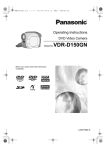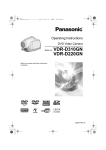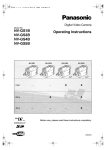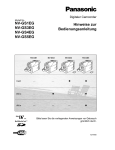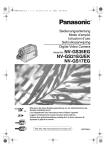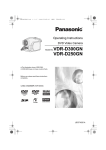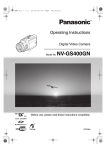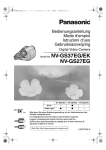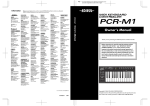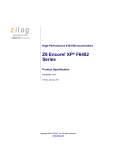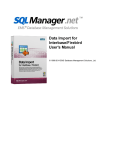Download Panasonic VDR-D160GN DVR User Manual
Transcript
LSQT1184(ENG).book 1 ページ 2007年2月5日 月曜日 午後1時29分 Cover Operating Instructions DVD Video Camera VDR-D160GN Model No. Before use, please read these instructions completely. LSQT1184 A LSQT1184(ENG).book 2 ページ 2007年2月5日 月曜日 午後1時29分 Left/Right Information for Your Safety WARNING: TO REDUCE THE RISK OF FIRE, ELECTRIC SHOCK OR PRODUCT DAMAGE, ≥ DO NOT EXPOSE THIS APPARATUS TO RAIN, MOISTURE, DRIPPING OR SPLASHING AND THAT NO OBJECTS FILLED WITH LIQUIDS, SUCH AS VASES, SHALL BE PLACED ON THE APPARATUS. ≥ USE ONLY THE RECOMMENDED ACCESSORIES. ≥ DO NOT REMOVE THE COVER (OR BACK); THERE ARE NO USER SERVICEABLE PARTS INSIDE. REFER SERVICING TO QUALIFIED SERVICE PERSONNEL. CAUTION! ≥ DO NOT INSTALL OR PLACE THIS UNIT IN A BOOKCASE, BUILT-IN CABINET OR IN ANOTHER CONFINED SPACE. ENSURE THE UNIT IS WELL VENTILATED. TO PREVENT RISK OF ELECTRIC SHOCK OR FIRE HAZARD DUE TO OVERHEATING, ENSURE THAT CURTAINS AND ANY OTHER MATERIALS DO NOT OBSTRUCT THE VENTILATION VENTS. ≥ DO NOT OBSTRUCT THE UNIT’S VENTILATION OPENINGS WITH NEWSPAPERS, TABLECLOTHS, CURTAINS, AND SIMILAR ITEMS. ≥ DO NOT PLACE SOURCES OF NAKED FLAMES, SUCH AS LIGHTED CANDLES, ON THE UNIT. ≥ DISPOSE OF BATTERIES IN AN ENVIRONMENTALLY FRIENDLY MANNER. 2 LSQT1184 The socket outlet shall be installed near the equipment and easily accessible. The mains plug of the power supply cord shall remain readily operable. To completely disconnect this apparatus from the AC Mains, disconnect the power supply cord plug from AC receptacle. Product Identification Marking is located on the bottom of units. IF THE POWER CORD OF THIS EQUIPMENT IS DAMAGED, IT MUST BE REPLACED WITH AN ELECTRICALLY APPROVED POWER CORD. Use only the recommended accessories. ≥ Do not use any other AV/S cables except the supplied one. ≥ When you use the cable which are sold separately, please make sure to use the one whose length is less than 3 meters. CLASS 1 LASER PRODUCT IEC 60825-1:2001 CAUTION This product contains a laser diode of higher class than 1. To ensure continued safety, do not remove any covers or attempt to gain access to the inside of the product. Refer all servicing to qualified personnel. -If you see this symbolInformation on Disposal in other Countries outside the European Union This symbol is only valid in the European Union. If you wish to discard this product, please contact your local authorities or dealer and ask for the correct method of disposal. LSQT1184(ENG).book 3 ページ 2007年2月5日 月曜日 午後1時29分 ∫ Indemnity concerning recording content The manufacturer shall in no event be liable for the loss of recordings due to malfunction or defect of this unit, its accessories or recordable media. ∫ Carefully observe copyright laws Recording of pre-recorded tapes or discs or other published or broadcast material for purposes other than your own private use may infringe copyright laws. Even for the purpose of private use, recording of certain material may be restricted. ≥ SDHC Logo is a trademark. ≥ miniSD Logo is a trademark. ≥ The Movie Camera uses copyright-protected technologies and is protected by the patented technologies and intellectual properties of Japan and the U.S. To use these copyright-protected technologies, authorization of the Macrovision Company is required. It is prohibited to disassemble or modify the Movie Camera. ≥ Manufactured under license from Dolby Laboratories. Dolby and the double-D symbol are trademarks of Dolby Laboratories. ≥ Other names of systems and products mentioned in these instructions are usually the registered trademarks or trademarks of the manufacturers who developed the system or product concerned. 3 LSQT1184 LSQT1184(ENG).book 4 ページ 2007年2月5日 月曜日 午後1時29分 Contents Information for Your Safety ................. 2 Before using Features ................................................ 6 Accessories .......................................... 8 Parts identification and handling........ 9 Recording Before recording ................................ 37 Recording motion pictures ............... 38 Changing the recording mode of the motion picture ................................ 40 Using the LCD monitor ............................ 12 Using the viewfinder ................................ 12 Recording still pictures ..................... 41 Various recording functions ............. 43 Discs and cards .................................. 13 Zoom in/out function ................................ 43 Recording yourself................................... 44 Soft skin mode ......................................... 45 Fade in/fade out function ......................... 46 Backlight compensation function ............. 48 Self-timer recording ................................. 49 Wind noise reduction function .................50 Cinema mode .......................................... 50 Night view function .................................. 51 Image stabilizer function .......................... 51 Discs that can be used on this unit ......... 13 Cards that you can use with this unit ...... 16 Disc and card handling............................ 17 Setup Power supply ......................................18 Charging the battery................................ 18 Connecting to the AC outlet .................... 21 Turning the unit on/off ............................. 22 Inserting/removing a disc .................. 23 Inserting/removing an SD card ......... 25 Selecting a mode ................................26 How to use the joystick...................... 27 Switching the language .....................31 Using the menu screen ...................... 32 Setting date and time ......................... 34 Adjusting LCD monitor/viewfinder ... 36 Manual recording functions.............. 52 Scene mode ............................................ 52 Manual focus adjustment......................... 54 White balance.......................................... 55 Manual shutter speed/aperture adjustment ............................................... 57 Playback Motion picture playback.................... 58 Still picture playback ......................... 61 Playing back still pictures as a slide show ........................................62 4 LSQT1184 LSQT1184(ENG).book 5 ページ 2007年2月5日 月曜日 午後1時29分 Editing With other products Editing scenes.................................... 63 With a TV .............................................86 Deleting scenes ....................................... 63 Dividing a scene ...................................... 65 Combining scenes ................................... 66 With a DVD recorder/player ...............87 Using playlists.................................... 67 What is a playlist?....................................67 Creating a new playlist ............................ 68 Playing back a playlist ............................. 69 Editing a playlist....................................... 70 Editing still pictures........................... 76 Deleting still pictures................................76 Locking still pictures ................................78 DPOF setting ........................................... 79 Disc and card management Playback on TV....................................... 86 Playback on a DVD recorder, DVD player, computer etc. ...................... 87 Copying recordings onto a DVD recorder’s hard disk........................ 88 With a VCR ..........................................89 Dubbing images onto other video devices .......................................... 89 With a printer (PictBridge) .................90 Others Menus ..................................................93 Formatting discs and cards .............. 80 Menu list.................................................. 93 Setup menu............................................. 95 Formatting discs ...................................... 80 Formatting an SD card ............................ 81 Indications...........................................96 Finalizing a disc ................................. 82 Finalizing a disc ....................................... 82 Un-finalizing a DVD-RW .......................... 83 Protecting a disc ................................ 84 Displaying disc information .............. 85 Indications............................................... 96 Messages................................................ 98 Functions that cannot be used simultaneously ......................................100 Frequently asked questions ............101 Troubleshooting ...............................102 Cautions for use ...............................106 Explanation of terms ........................ 111 Specifications ................................... 113 Number of recordable pictures on an SD card ........................................115 5 LSQT1184 LSQT1184(ENG).book 6 ページ 2007年2月5日 月曜日 午後1時29分 Before using Features Features ∫ Easy recording! (l 38) No need to search for the recording start position. The new recording will not overwrite any previously recorded scene. Before using ∫ Easy playback! (l 58) Recorded scenes are displayed as thumbnails. You can easily search for the scenes you want to watch. 6 LSQT1184 LSQT1184(ENG).book 7 ページ 2007年2月5日 月曜日 午後1時29分 Features ∫ Editing scenes! (l 63, 67) You can create an original video (playlist) by collecting your favourite scenes together and then easily dub this video to a VCR or a DVD recorder hard disk. If you insert a DVD-RW or a DVD-R recorded on this unit that has not been finalized in another device such as a DVD recorder or a computer, the disc may become unusable. Be sure to finalize the disc on this unit before inserting it in other devices. (l 82) Just insert the disc into a DVD player/recorder compatible with 8 cm discs to play back the scenes recorded with this unit on it. If you have a DVD recorder with hard disk, you can dub scenes recorded on DVD-RAM or DVD-RW (VR format) with this unit to the hard disk. Before using ∫ Using with DVD player/recorder! (l 87) 7 LSQT1184 LSQT1184(ENG).book 8 ページ 2007年2月5日 月曜日 午後1時29分 Accessories Accessories Check the accessories before using this unit. Battery pack AV/S cable AC adaptor Disc cleaning cloth DC cable AC cable Before using Optional accessories AC adaptor (VW-AD11GN) Tripod (VW-CT45E) Battery pack (lithium/CGA-DU12/1150 mAh) 8 cm DVD-RAM disc (single sided/LM-AF30E) Battery pack (lithium/CGA-DU14/1360 mAh) 8 cm DVD-RAM disc (double sided/LM-AF60E) Battery pack (lithium/CGA-DU21/2040 mAh) 8 cm DVD-RW disc (single sided/LM-RW30E) Wide conversion lens (VW-LW3007E) 8 cm DVD-RW disc (double sided/LM-RW60E) Tele conversion lens (VW-LT3014E) 8 cm DVD-R disc (single sided/LM-RF30E) ND filter (VW-LND30E) 8 cm DVD-R disc (double sided/LM-RF60E) MC protector (VW-LMC30E) ≥ Some optional accessories may not be available in some countries. 8 LSQT1184 LSQT1184(ENG).book 9 ページ 2007年2月5日 月曜日 午後1時29分 Parts identification and handling Parts identification and handling Lens Microphone (built-in, stereo) White balance sensor (l 56) Terminal cover Audio-video output terminal [A/V] (l 86, 89) USB terminal [ ] (l 90) ≥ When you are operating this unit with a computer, we recommend an operating environment less than approximately 30 °C and an operating time of approximately 30 minutes. 7 Viewfinder (l 12, 36) Due to limitations in LCD production technology, there may be some tiny bright or dark spots on the viewfinder screen. However, this is not a malfunction and does not affect the recorded picture. 8 9 10 11 12 13 14 LCD monitor open button [PUSH OPEN] (l 12) DC input terminal [DC/C.C. IN] (l 21) Recording start/stop button (l 38) Power switch [OFF/ON] (l 22) Status indicator (l 22) Mode dial (l 26) Joystick (l 27) ≥ Move up, down, left or right to select items. ≥ Press the centre to enter the selection. 15 16 17 18 19 20 21 22 23 24 25 Delete button [ ] (l 63, 74, 76) Menu button [MENU] (l 32) Battery holder (l 19) Eyepiece corrector knob (l 36) Zoom lever [W/T] (l 43) Volume lever [sVOLr] (l 59) Photo shot button [ ] (l 41) Card access lamp(l 25) Card slot cover(l 25) Card slot(l 25) Tripod receptacle (l 11) Battery release lever [BATTERY RELEASE] (l 19) 1 2 3 4 5 6 11 12 13 14 7 8 15 9 16 10 17 Before using 1 2 3 4 5 6 18 19 20 21 22 23 24 25 9 LSQT1184 LSQT1184(ENG).book 10 ページ 2007年2月5日 月曜日 午後1時29分 Parts identification and handling 26 Reset button [RESET] (l 105) 27 LCD monitor (l 12) Due to limitations in LCD production technology, there may be some tiny bright or dark spots on the LCD monitor screen. However, this is not a malfunction and does not affect the recorded picture. 28 Mode select switch [AUTO/MANUAL/FOCUS] (l 52) 29 Speaker 30 Disc eject lever [DISC EJECT] (l 23) 31 Disc access lamp [ACCESS/PC] (l 23) 32 Disc compartment (l 23) 33 Grip belt (l below) 26 28 27 29 30 31 32 33 Using grip belt Before using Adjust the belt length so it fits your hand. 10 LSQT1184 Adjust the belt length and the pad position. 1 Flip the belt. 2 Adjust the length. 3 Fix the belt. 2 1 3 LSQT1184(ENG).book 11 ページ 2007年2月5日 月曜日 午後1時29分 Parts identification and handling Fitting the lens cap Fit the lens cap to protect the surface of the lens. The lens cap and lens cap cord comes preattached to the grip belt. ≥ When not using the lens cap, pull the lens cap cord in the direction of the arrow. A ≥ When you are not recording, be sure to cover the lens with the lens cap for protection. B B A ≥ When you remove the lens cap, press the knobs firmly. Tripod receptacle Before using ≥ If the lens cap cord has come off Pass the end of the lens cap cord through the attached eye on the lens cap. Then pass the lens cap through the loop made by itself and pull tight. This is a hole for attaching the unit to the optional tripod. (Please carefully read the operating instructions for how to attach the tripod to the unit.) ≥ When the tripod is used, the card slot cover cannot be opened. Insert an SD card before attaching this unit to the tripod. (l 25) 11 LSQT1184 LSQT1184(ENG).book 12 ページ 2007年2月5日 月曜日 午後1時29分 Parts identification and handling Using the LCD monitor You can record the image while viewing it on the LCD monitor. 1 Press the PUSH OPEN button. The LCD monitor opens slightly. Pull the LCD monitor out in the direction of the arrow. ≥ The viewfinder is now deactivated. ≥ It can open up to 90o. PUSH OPEN 2 Adjust the angle of the LCD monitor according to your preference. ≥ It can rotate up to 180o A towards the lens or 90o B towards the viewfinder. Before using A ≥ The brightness and colour level of the LCD monitor can be adjusted from the menu. (l 36) ≥ If it is forcibly opened or rotated, the unit may be damaged or fail. Using the viewfinder Pull out the viewfinder. (l 36, Adjusting viewfinder) 12 LSQT1184 B ≥ When the LCD monitor is rotated by 180o towards the lens (when recording yourself), the LCD monitor and the viewfinder will be simultaneously activated. LSQT1184(ENG).book 13 ページ 2007年2月5日 月曜日 午後1時29分 Discs and cards Discs and cards Disc type DVD-RAM 8 cm Single sided/ double sided DVD-RW 8 cm Single sided/double sided DVD-R 8 cm Single sided/ double sided (DVD-RAM Ver. 2.1) [DVD-RW Ver. 1.1/ 2X-SPEED (2X/1X)] (DVD-R for General Ver. 2.0) Recording format DVD Video Recording format (VR format) DVD Video Recording format (VR format) DVD-Video format (Video format) DVD-Video format (Video format) Characteristic Rewritable disc Rewritable disc One time recording disc*1 One time recording disc Display on the screen Indication in these instructions (RAM) (-RW‹VR›) (-RW‹V›) (-R) ≥ Editing on this unit ¥ ¥ – – ≥ Playback on other products*2 ¥*3 ¥*4 ¥*5 ¥*5 – ¥ ¥*6 – Before using Discs that can be used on this unit Functions ≥ Recording after finalizing ¥: available *1 *2 *3 *4 *5 *6 –: not available By formatting the disc, it can be used repeatedly. (l 80) DVD players and DVD recorders that support 8 cm discs. Playback is possible on compatible products. Must be finalized on this unit. (l 82) Playback is possible on compatible products. Must be finalized on this unit. (l 82) Un-finalize the disc. (l 83) 13 LSQT1184 LSQT1184(ENG).book 14 ページ 2007年2月5日 月曜日 午後1時29分 Discs and cards ≥ Still pictures cannot be recorded on a disc with this unit. ≥ When using double sided disc, you cannot record or play continuously from one side of the disc to the other. You will need to eject the disc and turn it over. ≥ Discs inserted in a holder, cartridge, or caddy case cannot be used. Always remove bare discs from these containers prior to use. ≥ It is recommended that you use Panasonic discs. Usually discs compatible with the DVD standard can be used for recording and playback with no problems. However, some commercially available discs do not meet the DVD standard for quality and performance. If you use one of these discs, you may not be able to record or playback normally. (The message “FOR BEST PERFORMANCE PANASONIC DISC IS RECOMMENDED.” appears.) Refer to the following support site for information about discs that have been confirmed as compatible by Panasonic. http://panasonic.co.jp/pavc/global/cs/e_cam (This website is in English only.) ≥ Discs recorded on this unit may not be playable on other products. ≥ Recording on DVD-R in DVD Video Recording format is not supported. ≥ When using DVD-RW or DVD-R, do not perform the following, as doing so may make the disc unusable. – Record on a disc with other products after recording on it with this unit. – Record on a disc with this unit after recording on it with other products. – Insert an un-finalized disc in any other products. Before using ∫ About format types What is the DVD Video Recording format (VR format)? This is a format for recording on DVD discs which allows you to record and erase repeatedly and create playlists. You can record on DVD-RAM and DVD-RW in DVD Video Recording format with this unit. What is the DVD-Video format (Video format)? By finalizing the disc, it can be played back on most DVD players. You can record on DVD-RW and DVD-R in DVD-Video format with this unit. ∫ Examples of discs that cannot be used on this unit ≥ DVD-RAM (2.6 GB) Ver. 1.0 ≥ DVD-R (3.9 GB) Ver. 1.0 ≥ DVD-R (4.7 GB) for Authoring Ver. 2.0 ≥ iRW ≥ iR ≥ DVD-R DL ≥ Discs other than those with diameter of 8 cm ≥ Dual/double layer discs 14 LSQT1184 ≥ DVD-ROM ≥ DVD-Video ≥ CD-R ≥ CD-RW ≥ CD ≥ LD ≥ MO ≥ MD ≥ iD ≥ Floppy disk ≥ CD-ROM LSQT1184(ENG).book 15 ページ 2007年2月5日 月曜日 午後1時29分 Discs and cards When using brand-new DVD-RW When using DVD-RW, select whether to record in DVD Video Recording format (VR format) or DVD-Video format (Video format) and then format the disc. (l 14, About format types) 1 When a brand-new DVD-RW is inserted in this unit, the screen on the right appears. Select [YES], then press the joystick. 2 Select format type, then press the joystick. 3 When the confirm screen appears, select [YES], then press the joystick. ≥ To change the format type, format the disc again. (l 80) If the disc is formatted, then all the data recorded on the disc will be erased. Before using VIDEO: DVD-Video format VR: DVD Video Recording format 15 LSQT1184 LSQT1184(ENG).book 16 ページ 2007年2月5日 月曜日 午後1時29分 Discs and cards Cards that you can use with this unit Card type SD Memory Card Capacity 8 MB, 16 MB, 32 MB, 64 MB, 128 MB, 256 MB, 512 MB, 1 GB, 2 GB Indication in these instructions SDHC Memory Card 4 GB (SD) Before using This unit is compatible with both SD Memory cards and SDHC Memory cards. You can only use SDHC Memory cards on devices that are compatible with them. You cannot use SDHC Memory cards on devices that are only compatible with SD Memory cards. (When using an SDHC Memory card on another device, be sure to read the operating instructions for that device.) ≥ For the purposes of these operating instructions, SD Memory Card and SDHC Memory Card are referred to as the “SD card”. ≥ Motion pictures cannot be recorded on an SD card with this unit. ≥ Please confirm the latest information on the following website. (This website is in English only.) http://panasonic.co.jp/pavc/global/cs/e_cam ≥ This unit supports SD Memory Cards formatted in FAT12 system and FAT16 system based on SD Memory Card Specifications and SDHC Memory Cards formatted in FAT32 system. ≥ Use this unit to format SD cards. If an SD card is formatted on other products (such as a computer), the time spent for recording may become longer and you may not be able to use the SD card. (l 81) ≥ We recommend that you use a Panasonic brand SD card. ≥ When the write-protect switch A on SD card is locked, no recording, deletion or editing will be possible on the card. A ≥ Keep the Memory Card out of reach of children to prevent swallowing. ≥ A MultiMediaCard cannot be used on this unit. 16 LSQT1184 LSQT1184(ENG).book 17 ページ 2007年2月5日 月曜日 午後1時29分 Discs and cards Disc and card handling ∫ How to hold a disc or card Do not touch the recorded surface or the terminal surface. ∫ If there is dirt on the disc Clean it with the supplied disc cleaning cloth. Wipe the disc from the centre to the outer edge to remove the dirt. Do not use force when wiping the disc as it may scratch it. Also, do not use solvents (thinner, water, antistatic agent, detergent etc.). Before using ∫ When inserting/removing a disc Do not allow the recording/playback side of the disc to get fingerprints or dirty. ≥ If there is a scratch or dirt (e.g. dust or fingerprints) on the recording/playback side of the disc, images cannot be recorded or played back normally and the following phenomena may occur: – Recording or playback become impossible. – Playback image stops momentarily or sound is interrupted during playback. – Block noise appears on playback images. – The message “NO DATA.” / “PLEASE CHECK THE DISC.” appears. ∫ Handling precautions ≥ Be careful about scratches and dirt. ≥ Do not attach labels or stickers to discs. (This may cause disc warping and un-balanced rotation, rendering it unusable.) ≥ Write on the label side of the disc only with a soft, oil-based felt pen. Do not use ballpoint pens or other hard writing implements. ≥ Do not use record cleaning sprays, benzine, thinner, static electricity prevention liquids or any other solvent. ≥ Do not use scratch-proof protectors or covers. ≥ Do not expose the terminals of the card to water, garbage or dust. ≥ Do not drop, stack, or impact discs. Do not place objects on them. ≥ Do not use the following discs: – Discs with exposed adhesive from removed stickers or labels. – Discs that are badly warped or cracked. – Irregularly shaped discs, such as heart shapes. ≥ Do not place in the following areas: – In direct sunlight. – In very dusty or humid areas. – Near a heater. – Locations susceptible to significant difference in temperature (condensation can occur). – Where static electricity or electromagnetic waves occur. ≥ To protect discs and cards, return them to their cases when you are not using them. 17 LSQT1184 LSQT1184(ENG).book 18 ページ 2007年2月5日 月曜日 午後1時29分 Setup Power supply Power supply Charging the battery When this unit is purchased, the battery is not charged. Charge the battery before using this unit. 1 Connect the AC cable to the AC adaptor and the AC outlet. 2 Put the battery on the battery mount by aligning the mark, and then securely plug it in. A ≥ The output plug of the AC cable is not completely connected to the AC adaptor socket. As shown in A, there is a gap. Setup ∫ Charging lamp Lights up: Charging Goes off: Charging completed Flashing: The battery is over discharged (discharged excessively). In a while, the lamp will light up and normal charging will start. When the battery temperature is excessively high or low, the CHARGE lamp flashes and the charging time will be longer than normal. 18 LSQT1184 ≥ Battery charging time (l 20) ≥ We recommend using Panasonic batteries. (l 8) ≥ If you use other batteries, we cannot guarantee the quality of this product. ≥ If the DC cable is connected to the AC adaptor, then the battery will not charge. Remove the DC cable from the AC adaptor. LSQT1184(ENG).book 19 ページ 2007年2月5日 月曜日 午後1時29分 Power supply Fitting the battery Push the battery against the battery holder and slide it until it clicks. Removing the battery While sliding the BATTERY RELEASE lever, slide the battery to remove it. ≥ Be sure to turn off the power on this unit and check that the status indicator and the access lamp are both off before removing the battery. CAUTION Setup ≥ Hold the battery with your hand so it does not fall. Danger of explosion if battery is incorrectly replaced. Replace only with the same or equivalent type recommended by the manufacturer. Dispose of used batteries according to the manufacturer’s instructions. 19 LSQT1184 LSQT1184(ENG).book 20 ページ 2007年2月5日 月曜日 午後1時29分 Power supply Charging time and recordable time The times shown in the tables below are for when the temperature is 25 oC and the humidity is 60%. If the temperature is higher or lower than 25 oC, the charging time will become longer. ∫ Charging time Battery model number Voltage/capacity Charging time Supplied battery/ CGA-DU12 (optional) 7.2 V/1150 mAh 2 h 25 min CGA-DU14 (optional) 7.2 V/1360 mAh 2 h 45 min CGA-DU21 (optional) 7.2 V/2040 mAh 3 h 55 min ≥ “2 h 25 min” indicates 2 hours 25 minutes. ≥ The charging time shown in the table are approximations. ∫ Recordable time ≥ The times indicate the recordable time when the viewfinder is used. The times in parentheses indicate the recordable time when the LCD monitor is used. ≥ The intermittent recordable time refers to recordable time when the recording and stopping operations are repeated. In reality, it may be shorter than this. (When using a DVD-RAM disc) Setup Battery model number Supplied battery/ CGA-DU12 (optional) CGA-DU14 (optional) CGA-DU21 (optional) Voltage/ capacity 7.2 V/ 1150 mAh 7.2 V/ 1360 mAh 7.2 V/ 2040 mAh Recording mode Maximum continuously recordable time Intermittent recordable time XP 1 h 50 min (1 h 40 min) 55 min (50 min) SP 2 h 5 min (1 h 50 min) 1h (55 min) LP 2 h 15 min (2 h) 1 h 5 min (1 h) XP 2 h 20 min (2 h 5 min) 1 h 10 min (1 h) SP 2 h 35 min (2 h 20 min) 1 h 15 min (1 h 10 min) LP 2 h 50 min (2 h 35 min) 1 h 25 min (1 h 15 min) XP 3 h 30 min (3 h 10 min) 1 h 45 min (1 h 35 min) SP 3 h 55 min (3 h 30 min) 1 h 55 min (1 h 45 min) LP 4 h 20 min (3 h 50 min) 2 h 10 min (1 h 55 min) ≥ “1 h 50 min” indicates 1 hour 50 minutes. ≥ The recordable time shown in the table are approximations. 20 LSQT1184 LSQT1184(ENG).book 21 ページ 2007年2月5日 月曜日 午後1時29分 Power supply ≥ Along with the reduction of the battery capacity, the display will change: # # # # . If the battery discharges, then ( ) will flash. ≥ The recordable time will become shorter when you use both the viewfinder and the LCD monitor simultaneously while rotating the LCD monitor frontward to record yourself, etc. ≥ The batteries heat up after use or charging. This unit will also heat up while being used. This is not a malfunction. ≥ Be aware that the operating time of the battery will become shorter in low temperatures. We recommend charging a spare battery for use when recording. Connecting to the AC outlet The unit is in the standby condition when the AC adaptor is connected. The primary circuit is always “live” as long as the AC adaptor is connected to an electrical outlet. 1 Connect the AC cable to the AC adaptor and the AC outlet. 2 Connect the DC cable to the AC adaptor. 3 Connect the DC cable to this unit. Setup ≥ Do not use the AC cable for other equipment since the AC cable is exclusively designed for this unit. Do not use the AC cable from other equipment for this unit. ≥ While the DC cable is connected to the AC adaptor, the battery will not charge. 21 LSQT1184 LSQT1184(ENG).book 22 ページ 2007年2月5日 月曜日 午後1時29分 Power supply Turning the unit on/off ≥ When recording, remove the lens cap before turning the unit on. If the unit is turned on with the lens cap fitted, the automatic white balance adjustment may not function properly. How to turn on the power While pressing the button A, set the OFF/ON switch to ON. A The status indicator B lights red. B ≥ The date and time display flashes. Set this. (l 34) How to turn off the power While pressing the button A, set the OFF/ON switch to OFF. The status indicator B goes off. A Setup B 22 LSQT1184 When the power is turned on for the first time after changing the disc or battery, the unit carries out a recognition procedure to check that there are no problems with the disc. This takes approximately 25 seconds with DVD-RAM. If you want to start using the unit as soon as you turn on the power, do the following. 1) Turn on the power. 2) After “READING DISC...” disappears from the screen, turn off the power. You can start recording approximately 8 seconds after you turn on the power again. ≥ Depending on the condition of the disc, it may take longer than this. ≥ If the date and time are not set, this function does not work. LSQT1184(ENG).book 23 ページ 2007年2月5日 月曜日 午後1時29分 Inserting/removing a disc Inserting/removing a disc When inserting or removing the disc, fit the charged battery pack or connect the AC adaptor to the unit. The cover of the disc compartment will not open unless the unit is powered. 1 Slide the DISC EJECT lever once and release it. A few moments after the ACCESS/PC lamp blinks, the cover of the disc compartment will open slightly. 2 Open the cover of the disc compartment by hand and insert/remove the disc. ∫ Inserting disc Fit the disc onto the spindle in the centre. A Recording/playback side B Pickup lens Setup Click! B A ∫ Removing disc While pressing down on the spindle, grasp the edge of the disc and gently lift it out. 3 Push the section marked “PUSH CLOSE” on the cover of the disc compartment to close the cover. 23 LSQT1184 LSQT1184(ENG).book 24 ページ 2007年2月5日 月曜日 午後1時29分 Inserting/removing a disc Setup ∫ Identifying recording/playback sides of disc Single sided disc: The recording/playback side is opposite to the labelled side. Double sided disc: The “SIDE A” recording/playback side is opposite to the “SIDE A” marked side. The “SIDE B” recording/playback side is the “SIDE A” marked side. ≥ Do not use excessive force when opening the cover. ≥ Do not touch the pickup lens or the recording/ playback side of the disc. This may impair recording and playback. ≥ Insert the disc securely to prevent damage. ≥ When you open the cover, the ACCESS/PC lamp flashes red. Do not leave the cover open. ≥ If the cover is open, the power will not turn off even if the OFF/ON switch is set to OFF. ≥ If the disc is not correctly inserted, the cover will not close. Never try to forcibly close the cover. This could cause damage. Reinsert the disc properly. ≥ If a single sided disc is inserted into the unit with the printed label facing the inside, an error message will appear. Remove the disc and reinsert it with its recording/playback side facing the inside. ≥ Do not allow the recording/playback side to become dirty or scratched. “SIDE A” mark D DV -RAM / SIDE A The opposite side is the “SIDE A” recording/ playback side. ≥ Do not remove the battery pack or disconnect the AC adaptor while removing the disc or until power is completely turned off. If you do, the cover will not open. If this happens, reattach the battery pack or reconnect the AC adaptor, slide the DISC EJECT lever once, and then release it. A repair disc message may be displayed when the power is turned back on. (l 99, About recovery) ≥ Do not insert anything other than the 8 cm DVDRAM, DVD-RW or DVD-R disc into the disc compartment. Doing so could cause malfunctions. ≥ Do not touch the pickup lens or other parts inside the disc compartment. Be sure not to touch the area around the pickup lens for it becomes extremely hot. After inserting a disc/After recording finishes While the ACCESS/PC lamp is lit, the disc is rotating and disc information is being recorded. If the power supply is interrupted at this time, the disc may become unusable. Do not disconnect the AC adaptor or remove the battery. Also, do not strongly shake or cause impact to the unit. 24 LSQT1184 LSQT1184(ENG).book 25 ページ 2007年2月5日 月曜日 午後1時29分 Inserting/removing an SD card Inserting/removing an SD card Before inserting/removing an SD card, be sure to turn off the power. If the SD card is inserted or removed with the power turned on, this unit may malfunction or the data recorded on the SD card may be lost. 1 Open the card slot cover. 2 Insert/remove the SD card into/from the card slot. ≥ When inserting an SD card, face the label side A upwards and press it straight in with one stroke as far as it goes. ≥ When removing the SD card, press the centre of the SD card and then pull it straight out. A ∫ Concerning the SD card ≥ Electrical noise, static electricity or failure of this unit or the SD card may damage or erase the data stored on the SD card. We recommend saving important data on a computer. ∫ Card access lamp ≥ When this unit accesses the SD card (reading, recording, playback, erasing, etc.), the access lamp lights up. ≥ If the following operations are performed when the access lamp is lit, then the SD card or the recorded data may be damaged or this unit may malfunction. – Inserting or removing the SD card – Operating the OFF/ON switch or the mode dial Setup 3 Securely close the card slot cover. 25 LSQT1184 LSQT1184(ENG).book 26 ページ 2007年2月5日 月曜日 午後1時29分 Selecting a mode Selecting a mode The mode dial is used to switch between recording and playback modes. Rotate the mode dial slowly but surely. ≥ Do not forcefully turn the dial. Setup Rotate the mode dial, and set the desired mode pictograph to the position shown in the illustration. 26 LSQT1184 Disc recording mode (l 38) Use this to record motion pictures on a disc. Disc playback mode (l 58) Use this to play back motion pictures on a disc. Card recording mode (l 41) Use this to record still pictures on an SD card. Card playback mode (l 61) Use this to play back still pictures on an SD card. LSQT1184(ENG).book 27 ページ 2007年2月5日 月曜日 午後1時29分 How to use the joystick How to use the joystick This unit has a joystick for selecting functions, performing operations, etc. so it is easy to operate this unit with one hand. Basic operations Operations on the menu screen and selection of files on the thumbnail view screen, etc. Move the joystick up, down, left, or right to select an item or file, and then press the joystick to set it. 1 2 3 4 5 1 3 5 4 2 Select by moving up. Select by moving down. Select by moving left. Select by moving right. Press the joystick to select the item. ≥ Menu screen operations (l 32) Joystick and screen display Setup Press the centre of the joystick, and icons will be displayed on the screen. Each press switches the display as follows depending on the mode. (In the disc playback mode or the card playback mode, the icons will be automatically displayed on the screen.) Disc recording mode (AUTO/MANUAL/FOCUS switch is set to AUTO) A: The operation icon is off. Icon Direction — ª A Function Page 4 Soft skin mode 45 2 Fade 46 1 Backlight compensation 48 27 LSQT1184 LSQT1184(ENG).book 28 ページ 2007年2月5日 月曜日 午後1時29分 How to use the joystick Disc recording mode (AUTO/MANUAL/FOCUS switch is set to MANUAL) A: The operation icon is off. Icon Direction (1/2) ª (2/2) Setup Soft skin mode 2 Fade 46 1 Backlight compensation 48 3 Manual white balance set (Only when manual white balance adjustment mode is selected) 56 White balance 55 21 45 Shutter speed 57 Iris or gain value 57 White balance mode selection, manual adjustments 54, 55, 57 A — Direction Function Page 1/; 3 Playback/pause 58 ∫ 4 Stop playback and show thumbnails 58 : 2; 9 ;1 28 Page Disc playback mode A: The operation icon is off. Icon LSQT1184 Function 4 4 s r A 2 1 Rewind, skip (during playback) 58 Reverse slow/frame playback (during pause) 59 Fast forward, skip (during playback) 58 Forward slow/frame playback (during pause) 59 LSQT1184(ENG).book 29 ページ 2007年2月5日 月曜日 午後1時29分 How to use the joystick Card recording mode (AUTO/MANUAL/FOCUS switch is set to AUTO) A: The operation icon is off. — Direction Function Page 4 Soft skin mode 45 Ø 2 Self timer 49 ª 1 Backlight compensation 48 Card recording mode(AUTO/ MANUAL/FOCUS switch is set to MANUAL) A: The operation icon is off. Icon (1/2) Direction A Function Page 4 Soft skin mode 45 Ø 2 Self timer 49 ª 1 Backlight compensation 48 3 Manual white balance set (Only when manual white balance adjustment mode is selected) 56 White balance 55 (2/2) 4 s r 21 Shutter speed 57 Iris or gain value 57 White balance mode selection, manual adjustments Setup Icon A 54, 55, 57 29 LSQT1184 LSQT1184(ENG).book 30 ページ 2007年2月5日 月曜日 午後1時29分 How to use the joystick Card playback mode (When [PICTURE] is selected) A: The operation icon is off. Icon — Direction A Function Page ∫ 4 Stop playback and show thumbnails 61 E 2 Playback previous picture 61 D 1 Playback next picture 61 Card playback mode (When [SLIDE SHOW] is selected) A: The operation icon is off. Setup Icon 30 LSQT1184 — Direction A Function Page 1/; 3 Slide show start/pause 62 ∫ 4 Stop playback and show thumbnails 61 E 2 Playback previous picture (during pause) 61 D 1 Playback next picture (during pause) 61 LSQT1184(ENG).book 31 ページ 2007年2月5日 月曜日 午後1時29分 Switching the language Switching the language You can switch the language on the screen display or the menu screen. 1 Press the MENU button, then select [ and press the joystick. LANGUAGE] Setup 2 Select [English] and press the joystick. 31 LSQT1184 LSQT1184(ENG).book 32 ページ 2007年2月5日 月曜日 午後1時29分 Using the menu screen Using the menu screen Refer to “Menu list” (l 93) for information about the menus. 1 While stopped, press the MENU button. The menu displayed differs depending on the position of the mode dial. ≥ Do not switch the mode dial when the menu is displayed. 2 Move the joystick up or down in order to select the desired top menu A. 3 Move the joystick right or press the joystick. MENU A B Setup The submenu B is displayed. 4 Move the joystick up or down in order to select the submenu item. C Current settings on menus 32 LSQT1184 C LSQT1184(ENG).book 33 ページ 2007年2月5日 月曜日 午後1時29分 Using the menu screen 5 Move the joystick right or press the joystick. 6 Move the joystick up or down in order to select the desired item. 7 Press the joystick to enter the selection. To get back to the previous screen Setup Move the joystick left. To exit the menu screen Press the MENU button. MENU ≥ The menu screen does not appear during recording or playing. You cannot start other operations while the menu screen appears. 33 LSQT1184 LSQT1184(ENG).book 34 ページ 2007年2月5日 月曜日 午後1時29分 Setting date and time Setting date and time If the screen shows the incorrect date/time, then adjust it. ¬ Rotate the mode dial to select or . 1 Press the MENU button, then select [ BASIC] # [ CLOCK SET] # [YES] and press the joystick. 2 Move the joystick left or right to select the item to be set. Then, move the joystick up or down to set the desired value. ≥ The year will change as follows: 2000, 2001, ..., 2099, 2000, ... ≥ The 24-hour system is used to display the time. 3 Press the joystick to enter the selection. Setup ≥ After pressing the MENU button to finish the setting, check the date and time display. ≥ The clock function starts at [00] seconds. 34 LSQT1184 LSQT1184(ENG).book 35 ページ 2007年2月5日 月曜日 午後1時29分 Setting date and time ∫ Changing the display style Press the MENU button, then select [ SETUP] # [ DATE FORMAT] # desired display style and press the joystick. Display style Screen display Y/M/D 15:30 2006.12.15 M/D/Y D/M/Y 15:30 12.15.2006 15:30 15.12.2006 ∫ Changing the date and time display style Press the MENU button, then select [ SETUP] # [ # desired display style and press the joystick. [DATE] 15.12.2006 [D/T] DATE/TIME] [OFF] 15:30 15.12.2006 ≥ The date and time function are driven by a built-in lithium battery. ≥ Make sure to check the time before recording. ≥ If [0] or [- -] is indicated when this unit is turned on, then the built-in lithium battery runs down. After charging the battery using the steps below, set the clock. Connect the AC adaptor to this unit or place the battery on this unit, and the built-in lithium battery will be recharged. Leave this unit as is for approx. 24 hours, and the battery will save the date and time for approx. 6 months. (Even if the OFF/ON switch is set to OFF, the battery is still being recharged.) WARNING THE LITHIUM BATTERY IN THIS UNIT MUST ONLY BE REPLACED BY QUALIFIED PERSONNEL. IF THIS IS NECESSARY, CONTACT THE PANASONIC CUSTOMER CARE CENTRE ON 132600 FOR YOUR NEAREST AUTHORIZED SERVICE CENTRE. Setup ≥ The recording time is not displayed in disc playback mode. 35 LSQT1184 LSQT1184(ENG).book 36 ページ 2007年2月5日 月曜日 午後1時29分 Adjusting LCD monitor/viewfinder Adjusting LCD monitor/viewfinder Adjust the brightness and colour level. 1 Press the MENU button, then select [ SETUP] # [ LCD SET] or [ EVF EVF SET] # [YES] and press the joystick. 2 Move the joystick up or down to select the item to be adjusted. Then, move the joystick left or right to make the adjustment. The bar display moves. [ LCD SET] : Brightness of the LCD monitor : Colour level of the LCD monitor Setup [ EVF EVF SET] EVF : Brightness of the viewfinder ≥ In order to adjust the brightness of the viewfinder, close the LCD monitor, and the viewfinder will be activated. ≥ When the LCD monitor is rotated by 180° towards the lens, the brightness of the LCD monitor cannot be adjusted. ≥ These settings will not affect the images actually recorded. Adjusting the field of view Adjust the focus by sliding the eyepiece corrector knob. ≥ You can adjust the brightness of the viewfinder from the menu. (l above) 15:30 15:30 15.12.2006 15.12.2006 36 LSQT1184 15:30 15.12.2006 LSQT1184(ENG).book 37 ページ 2007年2月5日 月曜日 午後1時29分 Recording Before recording Before recording Basic camera positioning 1 4 3 2 1 Hold the camera with both hands. 2 Run your hand through the grip belt. 3 Do not cover the microphones or sensors with your hands. 4 Keep your arms near your body. 5 Slightly open your legs. ≥ When you are outdoors, record pictures with the sunlight behind you. If the subject is backlit, it will become dark in the recording. ≥ When recording, make sure your footing is stable and there is no danger of colliding with another person, a ball etc. Recording 5 37 LSQT1184 LSQT1184(ENG).book 38 ページ 2007年2月5日 月曜日 午後1時29分 Recording motion pictures Recording motion pictures (RAM) (-RW‹VR›) (-RW‹V›) (-R) Record motion pictures onto a disc. 1 Remove the lens cap, then turn the unit on. If the unit is turned on with the lens cap fitted, the automatic white balance adjustment may not function properly. 2 Rotate the mode dial to select . Recording 3 Press the recording start/stop button to start recording. To end the recording Press the recording start/stop button again to pause recording. ≥ [¥] and [;] are red during recording. Do not move this unit until [;] is green. ≥ The images recorded between pressing the recording start/stop button to start recording and pressing it again to pause recording become one scene. ≥ When about 5 minutes has passed without any operation, this unit automatically turns off to prevent the battery from running down. When you use this unit, turn it on again. This setting can also be set to [OFF]. (l 95, POWER SAVE) 38 LSQT1184 LSQT1184(ENG).book 39 ページ 2007年2月5日 月曜日 午後1時29分 Recording motion pictures ≥ The maximum number of scenes on a disc (per side): 999 (Even if there is remaining capacity for recording (on a disc), you may not be able to record 999 scenes.) ≥ While “WRITING THE INFORMATION ON THE DISC.” is displayed, do not disconnect the AC cable or remove the battery as doing so may make the disc unusable. ≥ Sound is recorded in Dolby Digital from the internal stereo microphone on the front of the unit. Take care not to block this microphone. ≥ Each time the unit enters the recording pause mode, the counter display will be reset to “0h00m00s”. Screen indications in the disc recording mode A Remaining time left for recording (When the remaining time is less than 1 minute, [R 0h00m] flashes red.) B Recording mode C Recording time elapsed A SP R 0h02m 0h00m10s B C ≥ While motion picture recording is in progress, do not disconnect the battery or AC adaptor. If you do, a repair disc message may be displayed when the power is turned back on. (l 99, About recovery) Recording Immediately after recording finishes the ACCESS/PC lamp lights. While it lights, the disc is rotating and disc information is being recorded. If you run while holding the unit or swing it, the recorded images may be distorted so do not strongly shake or cause impact to it. 39 LSQT1184 LSQT1184(ENG).book 40 ページ 2007年2月5日 月曜日 午後1時29分 Recording motion pictures Changing the recording mode of the motion picture Press the MENU button, then select [ BASIC] # [ REC MODE] # desired item and press the joystick. Recording modes and recordable time available for the motion picture This unit records in VBR. VBR is an abbreviation for Variable Bit Rate. VBR recording automatically varies the bit rate (amount of data in a fixed time) depending on the subject being recorded. This means if a subject with sharp movements is recorded, the recording time is reduced. Recording Recording mode 40 LSQT1184 Recordable time (on single side) XP (High quality) Approx. 18 min SP (Normal) Approx. 37 min LP (Long play) Approx. 75 min ≥ Mosaic-pattern noise may appear on a playback image in the following cases. – When there is a complicated pattern in the background – When the unit is moved too much or too fast – When a subject with sharp movements has been recorded (Particularly if [ REC MODE] was set to [ LP ] during recording.) Image quality prioritized Recording time prioritized LSQT1184(ENG).book 41 ページ 2007年2月5日 月曜日 午後1時29分 Recording still pictures Recording still pictures (SD) Record the still picture on an SD card. 1 Remove the lens cap, then turn the unit on. If the unit is turned on with the lens cap fitted, the automatic white balance adjustment may not function properly. 2 Rotate the mode dial to select 3 Press the . button. ≥ The size of pictures: 640k480 pixels ≥ For information about the number of recordable still pictures on an SD card (l 115) ≥ The sound cannot be recorded. ≥ If the write protection switch on the SD card is set to LOCK, it cannot be used for recording. ≥ If set [PICT. QUALITY] # [ ], mosaic-pattern noise may appear on a playback image depending on the picture content. ≥ While the card access lamp is lit, do not perform the following, as doing so may damage the SD card or the data on the card. – Turn the unit off. – Insert or remove the SD card. – Operate the mode dial. ≥ Another product may degrade or not play back still pictures recorded on this unit. Recording The unit automatically focuses on the subject at the centre of screen (when auto focus is selected). ∫ To record still pictures clearly When zooming in on the subject with a magnification of 4k or higher, it is difficult to reduce the slight shaking from holding this unit by hand. We recommend decreasing the zoom magnification and approaching the subject when recording. You can record stable pictures without shaking by using a tripod. 41 LSQT1184 LSQT1184(ENG).book 42 ページ 2007年2月5日 月曜日 午後1時29分 Recording still pictures Screen indications in card recording mode A Remaining number of still pictures (Flashes in red when [R 0] appears.) B Size of still pictures C Quality of still pictures A B C Progressive function You can record still pictures with higher picture quality and frames. (You cannot switch the progressive function off/on.) ≥ The progressive function may be disabled depending on the other functions used. (l 100) Picture quality for still picture recording Recording Press the MENU button, then select [ BASIC] # [ PICT. QUALITY] # desired item and press the joystick. : Still pictures with a high picture quality are recorded. : Priority is given to the number of still pictures recorded. Still pictures are recorded in normal picture quality. Recording with a shutter operation effect You can add a shutter operation simulating sound. Press the MENU button, then select [ ADVANCED] # [ SHTR EFFECT] # [ON] and press the joystick. ≥ This function’s default setting is [ON]. 42 LSQT1184 R3 LSQT1184(ENG).book 43 ページ 2007年2月5日 月曜日 午後1時29分 Various recording functions Various recording functions Zoom in/out function (RAM) (-RW‹VR›) (-RW‹V›) (-R) (SD) You can zoom in up to 30k optically. ¬ Rotate the mode dial to select or . Move the zoom lever. To bring distant people or objects appear closer for recording (zoom in) W side: To make sights appear more distant for recording (zoom out) ≥ When zooming in while holding this unit by hand, we recommend using the image stabilizer function. (l 51) ≥ When distant subjects are brought closer, they are focused at about 1.3 m or more. ≥ When the zoom magnification is 1k, this unit can focus on a subject approx. 2 cm away from the lens. (Macro function) ≥ The zoom speed varies depending on the range over which the zoom lever is moved. ≥ When the zoom speed is high, the subject may not be focused easily. Recording T side: Digital zoom function (RAM) (-RW‹VR›) (-RW‹V›) (-R) If the zoom magnification exceeds 30k, then the digital zoom function will be activated. The maximum magnification provided by the digital zoom can be switched. ¬ Rotate the mode dial to select . Press the MENU button, then select [ ADVANCED] # [ D.ZOOM] # desired item and press the joystick. [OFF]: Optical zoom only (Up to 30k) [50k]: Up to 50k [1000k]: Up to 1000k ≥ The larger the digital zoom magnification, the more the image quality is degraded. ≥ This function cannot be used in card recording mode. 43 LSQT1184 LSQT1184(ENG).book 44 ページ 2007年2月5日 月曜日 午後1時29分 Various recording functions To use the zoom microphone function (RAM) (-RW‹VR›) (-RW‹V›) (-R) Interlocked with the zooming operation, the microphone will collect sounds clearly far away with the tele-shot or those in the vicinity with the wide-angle shot. ¬ Rotate the mode dial to select . Press the MENU button, then select [ ADVANCED] # [ ZOOM MIC] # [ON] and press the joystick. Recording yourself (RAM) (-RW‹VR›) (-RW‹V›) (-R) (SD) You can record yourself while viewing the LCD monitor. You can record persons in front of the unit while showing them the image. The image is horizontally flipped as if you see a mirror image. (However the image recorded is the same as a normal recording.) ¬ Rotate the mode dial to select or . Recording Rotate the LCD monitor towards the lens side. 44 LSQT1184 ≥ When the LCD monitor is opened, the viewfinder automatically turns off. However if the LCD monitor is then rotated towards the lens side, the viewfinder is activated. ≥ When the LCD monitor is rotated towards the lens side, the icon will not be displayed even if you press the joystick. ≥ Only some indications will appear on the screen. When [°] appears, return the direction of the LCD monitor to normal position and check the warning/alarm indication. (l 98) LSQT1184(ENG).book 45 ページ 2007年2月5日 月曜日 午後1時29分 Various recording functions Soft skin mode This makes skin colours appear softer for a more attractive appearance. (RAM) (-RW‹VR›) (-RW‹V›) (-R) (SD) This is more effective if you record the bust image of a person. ¬ Rotate the mode dial to select or . 1 Press the joystick to display the icon shown in the illustration. 2 Move the joystick down to select [ ]. To cancel the soft skin mode ] again. ≥ If the background or anything else in the scene has colours similar to the skin colour, they will also be smoothed. ≥ If the brightness is insufficient, the effect may not be clear. ≥ You may not be able to see the face clearly when recording a distant person. In this case, cancel soft skin mode or zoom in on the face. Recording Select [ 45 LSQT1184 LSQT1184(ENG).book 46 ページ 2007年2月5日 月曜日 午後1時29分 Various recording functions Fade in/fade out function (RAM) (-RW‹VR›) (-RW‹V›) (-R) Fade in: The image and audio gradually appear. Fade out: The image and audio gradually disappear. ¬ Rotate the mode dial to select . To fade in 1 While recording is paused, press the joystick to display the icon shown in the illustration. 2 Move the joystick left to select [ ]. 3 Press the recording start/stop button. Recording Start recording. (Fade in) When you start recording, the image/audio disappears completely and the image/audio gradually appears. 46 LSQT1184 To fade out 1 During recording, press the joystick to display the icon shown in the illustration. LSQT1184(ENG).book 47 ページ 2007年2月5日 月曜日 午後1時29分 Various recording functions 2 Move the joystick left to select [ ]. 3 Press the recording start/stop button. Pause recording. (Fade out) The image/audio gradually disappears. After the image/audio completely disappears, recording stops. To cancel fading Select [ ] again. To select the colour for fade in/out ≥ By operating the OFF/ON switch, the fade in/fade out function is cancelled. ≥ While the fade in/fade out function is selected, it takes several seconds to display the image when you start recording. It also takes several seconds to pause recording. FADE COLOUR] # [WHITE] or ≥ The thumbnails of scenes recorded using fade in become black (or white). Recording The colour which appears in fading pictures can be selected. Press the MENU button, then select [ ADVANCED] # [ [BLACK] and press the joystick. 47 LSQT1184 LSQT1184(ENG).book 48 ページ 2007年2月5日 月曜日 午後1時29分 Various recording functions Backlight compensation function This is for protecting a backlit subject from being darkened. (RAM) (-RW‹VR›) (-RW‹V›) (-R) (SD) Use this function when the light is emanating from behind the subject and the subject appears dark. ¬ Rotate the mode dial to select or . 1 Press the joystick to display the icon shown in the illustration. 2 Move the joystick right to select [ª]. The image on the screen will become brighter. To return to normal recording Select [ª] again. Recording ≥ By operating the OFF/ON switch or mode dial, the backlight compensation function is cancelled. 48 LSQT1184 LSQT1184(ENG).book 49 ページ 2007年2月5日 月曜日 午後1時29分 Various recording functions Self-timer recording This is for recording shots of yourself as well. (SD) You can record still pictures on an SD card using the timer. ¬ Rotate the mode dial to select . 1 Press the joystick to display the icon shown in the illustration. 2 Move the joystick left to select [Ø]. Each leftward press changes the modes: [Ø10] # [Ø2] # setting cancelled Ø10: Records after 10 seconds Ø2: Records after 2 seconds 3 Press the button. After the [Ø10] or [Ø2] display flashes for the time which has been set, a still picture will be recorded. ≥ After recording, the self-timer is cancelled. Press the MENU button. (The self-timer setting is cancelled.) ≥ By operating the OFF/ON switch, the self-timer standby mode is cancelled. ≥ Depending on the time taken to bring the subject into focus, the recording may take longer than set to start. ≥ Setting the self-timer to [Ø2] is a good way to prevent image shake when the button is pressed while using a tripod etc. Recording To stop the timer midway through 49 LSQT1184 LSQT1184(ENG).book 50 ページ 2007年2月5日 月曜日 午後1時29分 Various recording functions Wind noise reduction function This is for reducing the wind noise coming into the microphone when recording. (RAM) (-RW‹VR›) (-RW‹V›) (-R) ¬ Rotate the mode dial to select . Press the MENU button, then select [ BASIC] # [ WIND CUT] # [ON] and press the joystick. To cancel the wind noise reduction function Press the MENU button, then select [ joystick. BASIC] # [ ≥ This function’s default setting is [ON]. WIND CUT] # [OFF] and press the ≥ Depending on the wind strength, the wind noise is reduced. (If this function is activated in strong winds, the stereo effect may be reduced. When the wind weakens, the stereo effect will be restored.) Cinema mode Recording This allows you to record images compatible with wide-screen TVs. (RAM) (-RW‹VR›) (-RW‹V›) (-R) Images are recorded with a black belt appearing along the top and bottom of the screen so that they look like theatre movies. ¬ Rotate the mode dial to select . Press the MENU button, then select [ BASIC] # [ CINEMA] # [ON] and press the joystick. To cancel the cinema mode Press the MENU button, then select [ BASIC] # [ ≥ Images played back vary depending on the TV connected. Please refer to the operating instructions for your TV. ≥ When images are played back on a TV screen, the date display may be erased in some cases. 50 LSQT1184 CINEMA] # [OFF] and press the joystick. ≥ Depending on the TV, the picture quality may deteriorate. ≥ When a cinema picture is imported onto a personal computer, the imported picture may not be displayed correctly, depending on the software used. LSQT1184(ENG).book 51 ページ 2007年2月5日 月曜日 午後1時29分 Various recording functions Night view function This allows recording in dark locations. (RAM) (-RW‹VR›) (-RW‹V›) (-R) This function allows you to record colour subjects in dark locations to stand out against the background. Attach this unit to a tripod, and you can record images free from vibration. ≥ Minimum required illumination: approx. 2 lx ≥ Recorded scene is seen as if frames were missed. ¬ Rotate the mode dial to select . Press the MENU button, then select [ ADVANCED] # [ NIGHT VIEW] # [ON] and press the joystick. After exiting the menu screen, the unit is in manual focus mode. Move the joystick left or right to bring the subject into focus manually. (l 54) ≥ If the manual focus indication is not displayed, press the joystick twice and then focus the subject. To cancel the Night view function ADVANCED] # [ ≥ The Night view function makes the signal charging time of CCD up to approximately 25k longer than usual, so that dark scenes invisible to the naked eye can be recorded brightly. For this reason, bright dots that are usually invisible may be seen, but this is not a malfunction. NIGHT VIEW] # [OFF] and press ≥ By operating the OFF/ON switch or mode dial, the Night view function is cancelled. ≥ If set in a bright place, the screen may become whitish for a while. Image stabilizer function This is for reducing image shakes during recording. Recording Press the MENU button, then select [ the joystick. (RAM) (-RW‹VR›) (-RW‹V›) (-R) Reduces the image shaking due to hand movement when recording. ¬ Rotate the mode dial to select . Press the MENU button, then select [ ADVANCED] # [ SIS] # [ON] and press the joystick. To cancel the image stabilizer function Press the MENU button, then select [ ADVANCED] # [ ≥ When a tripod is used, we recommend that you turn the image stabilizer off. SIS] # [OFF] and press the joystick. ≥ In the following cases, the image stabilizer function may not work effectively. – When the digital zoom is used – When the unit is shaken greatly – When you record a moving subject while tracking it 51 LSQT1184 LSQT1184(ENG).book 52 ページ 2007年2月5日 月曜日 午後1時29分 Manual recording functions Manual recording functions When the AUTO/MANUAL/FOCUS switch is set to AUTO, the unit adjusts automatically the following settings. ≥ White balance ≥ Shutter speed ≥ Iris/gain value ≥ Focus Above settings may not be adjusted automatically depending on light sources or scenes. If so, adjust the settings manually. Scene mode This is for recording in various situations. (RAM) (-RW‹VR›) (-RW‹V›) (-R) (SD) When you record images in different situations, this mode automatically sets optimum shutter speeds and apertures. ¬ Rotate the mode dial to select or . Recording 1 Set the AUTO/MANUAL/FOCUS switch to MANUAL. 2 Press the MENU button, then select [ BASIC] # [ SCENE MODE] # desired item and press the joystick. Display Mode Recording conditions 5 Sports To record sports scenes or scenes where there are quick motions Portrait To make people stand out against the background Low light To make the scene brighter in dark conditions Spotlight To make the subject under a spotlight look more attractive Surf & snow 52 LSQT1184 To record images in bright places such as ski slopes and beaches LSQT1184(ENG).book 53 ページ 2007年2月5日 月曜日 午後1時29分 Manual recording functions To cancel the scene mode function Press the MENU button, then select [ BASIC] # [ SCENE MODE] # [OFF] and press the joystick. ≥ You can also cancel the scene mode function by setting the AUTO/MANUAL/FOCUS switch to AUTO. Portrait mode ≥ If this mode is used indoors, the screen may flicker. If so, change the scene mode setting to [OFF]. Low light mode ≥ Extremely dark scenes may not be able to be recorded finely. Spotlight mode ≥ If the recording subject is extremely bright, the recorded image may become whitish and the periphery of the recorded image extremely dark. Surf & snow mode ≥ If the subject is extremely bright, the recorded image may become whitish. Recording Sports mode ≥ For slow-motion playback or playback pause of recorded pictures, this mode helps diminish camera shake. ≥ During normal playback, the image movement may not look smooth. ≥ Avoid recording under fluorescent light, mercury light or sodium light because the colour and brightness of the playback image may change. ≥ If you record a subject illuminated with strong light or a highly reflective subject, vertical lines of light may appear. ≥ If the brightness is insufficient, the sports mode does not function. The [5] display flashes. ≥ If this mode is used indoors, the screen may flicker. 53 LSQT1184 LSQT1184(ENG).book 54 ページ 2007年2月5日 月曜日 午後1時29分 Manual recording functions Manual focus adjustment (RAM) (-RW‹VR›) (-RW‹V›) (-R) (SD) If auto focusing is difficult due to the conditions, then manual focusing is available. ¬ Rotate the mode dial to select or . 1 Set the AUTO/MANUAL/FOCUS switch to MANUAL. 2 Move the switch down and set it to FOCUS position. MNL The manual focus indication [1MF] is displayed. 3 Move the joystick left or right to bring the subject into focus. MNL Recording ≥ When focused with a wide angle, the subject may not be in focus when zoomed in. First, zoom in on the subject, and then focus on it. 54 LSQT1184 To restore to the automatic adjustment Press the AUTO/MANUAL/FOCUS switch down again to the FOCUS position. ≥ You can also restore the auto focusing by setting the AUTO/MANUAL/FOCUS switch to AUTO. LSQT1184(ENG).book 55 ページ 2007年2月5日 月曜日 午後1時29分 Manual recording functions White balance This is for recording in natural colours. (RAM) (-RW‹VR›) (-RW‹V›) (-R) (SD) The automatic white balance function may not reproduce natural colours depending on the scenes or lighting conditions. If so, you can adjust the white balance manually. ¬ Rotate the mode dial to select or . MNL 1 Set the AUTO/MANUAL/FOCUS switch to MANUAL. The icon shown in the illustration is displayed automatically. 2 Move the joystick down to select the white balance display (such as AWB ). MNL 3 Move the joystick left or right to select the white balance mode. Display Mode Recording conditions AWB Auto white balance adjustment — Indoor mode (for recording under incandescent lamps) Incandescent lights, halogen lamps Outdoor mode Outdoors under a clear sky Manual adjustment mode ≥ Mercury-vapor lamps, sodium lamps, some fluorescent lights ≥ Lights used for wedding receptions at hotels, stage spotlights in theatres ≥ Sunrise, sunset, etc. Recording MNL To restore to the automatic adjustment Set the white balance mode to [ AWB ]. ≥ You can also restore the automatic adjustment by setting the AUTO/MANUAL/FOCUS switch to AUTO. 55 LSQT1184 LSQT1184(ENG).book 56 ページ 2007年2月5日 月曜日 午後1時29分 Manual recording functions To set the white balance manually Select [ ] mode, fill the screen with a white subject and then move the joystick up to select [ ]. When the [ MNL ] display changes from flashing to on, setting is complete. ≥ When the [ ] display continues flashing green, the white balance cannot be set because the place is dark etc. In this case, use the automatic white balance. ∫ About the white balance sensor A The white balance sensor detects the type of light source during recording. Do not cover the white balance sensor during recording, or it may not function properly. A Recording ≥ When the [ ] display flashes white, the manual white balance previously adjusted is stored. Whenever recording conditions change, re-set the white balance for correct adjustment. ≥ When the unit is turned on with the lens cap fitted, the automatic white balance adjustment may not function properly. Please turn the unit on after removing the lens cap. 56 LSQT1184 ≥ When setting both the white balance and the iris/ gain, set the white balance first. LSQT1184(ENG).book 57 ページ 2007年2月5日 月曜日 午後1時29分 Manual recording functions Manual shutter speed/aperture adjustment Shutter Speed: Aperture: (RAM) (-RW‹VR›) (-RW‹V›) (-R) (SD) Adjust it when recording fast-moving subjects. Adjust it when the screen is too bright or too dark. ¬ Rotate the mode dial to select or . MNL 1 Set the AUTO/MANUAL/FOCUS switch to MANUAL. The icon shown in the illustration is displayed automatically. 2 Move the joystick down several times and select the shutter speed indication (such as 1/100) or iris/ gain indication (such as F2.4, 0dB). A Shutter speed: 1/50 to 1/8000 1/50 to 1/500 ≥ The shutter speed closer to 1/8000 (1/500) is faster. B Iris/Gain value: CLOSE # (F16 to F2.0) # OPEN # 0dB # 18dB ≥ Value closer to [CLOSE] darken the image. ≥ Value closer to [18dB] brighten the image. ≥ Values with [dB] are gain values. 1/60 1/100 60 OPEN OdB MNL A B 1/60 1/100 60 OPEN OdB To restore to automatic adjustment Recording 3 Move the joystick left or right to make the adjustment. MNL Set the AUTO/MANUAL/FOCUS switch to AUTO. ≥ When setting both the shutter speed and the iris/ gain value, set the shutter speed and then set the iris/gain value. ≥ When recording in an extremely bright place, the screen may change colour or flicker. If so adjust the shutter speed manually to [1/50] or [1/100]. ∫ Manual shutter speed adjustment ∫ Manual iris/gain adjustment ≥ Avoid recording under fluorescent light, mercury light or sodium light because the colour and brightness of the playback image may change. ≥ If you increase the shutter speed manually, the sensitivity lowers and accordingly the gain value increases automatically, which may increase the noises on the screen. ≥ You may see vertical lines of light in the playback image of a brightly shining subject or highly reflective subject, but this is not a malfunction. ≥ During normal playback, image movement may not look smooth. ≥ If the gain value is increased, the noise on the screen increases. ≥ Depending on the zoom magnification, there are iris values that are not displayed. 57 LSQT1184 LSQT1184(ENG).book 58 ページ 2007年2月5日 月曜日 午後1時29分 Playback Motion picture playback Motion picture playback (RAM) (-RW‹VR›) (-RW‹V›) (-R) 1 Rotate the mode dial to select . The motion pictures recorded on the disc are displayed as thumbnails. 2 Select the scene to be played back. A Scene number B Scroll bar display The selected scene will be encircled by a red frame. ≥ When 9 or more scenes have been recorded, the next (or previous) page is displayed by moving the joystick. ≥ If you move and hold the joystick up or down, you can advance 8 scenes at a time. The screen will not change at this time, but the scene numbers and scroll bar display will change so release the joystick when you have arrived at the page with the scene you want to display. A B 3 Press the joystick. Playback The selected scene is played back on the full screen. The operation icon is automatically displayed on the screen. 4 Move the joystick to operate. 1/;: Playback/Pause : (Move): Skip playback (backward) : (Move and hold): Review playback 9 (Move): Skip playback (forward) 9 (Move and hold): Cue playback ∫: Stops the playback and shows the thumbnails. ≥ No sound will be heard except during normal playback. ≥ If pause play is continued for 5 minutes, the screen returns to the thumbnails. 58 LSQT1184 ≥ When the amount of time recorded on the scene is short, playback may not be possible. ≥ The thumbnails of motion pictures that cannot be played back are displayed in shades of blue and white. LSQT1184(ENG).book 59 ページ 2007年2月5日 月曜日 午後1時29分 Motion picture playback To display the recording date during playback Press the MENU button, then select [ joystick. SETUP] # [ DATE] # [ON] and press the ≥ During playback, the recording time is not displayed on the screen. Slow-motion playback 1 Move the joystick up during playback to pause the playback. 2 Move and hold the joystick right. (Slow-motion pictures will be played back in reverse when you move and hold the joystick left.) ≥ Normal playback is restored when you move the joystick up. Frame-by-frame playback The motion picture is advanced one frame at a time. 1 Move the joystick up during playback to pause the playback. 2 Move the joystick right. (The frames will be advanced one at a time in the reverse direction when you move the joystick left.) To adjust the volume Adjust the speaker volume during playback. Move the volume lever to change the volume level. Playback ≥ Normal playback is restored when you move the joystick up. Towards “r”: increases the volume Towards “s”: decreases the volume ≥ The further the [ ] indicator moves to the right (towards the “i” end), the higher the volume level becomes. ≥ When the adjustment is completed, the volume setting display will disappear. 59 LSQT1184 LSQT1184(ENG).book 60 ページ 2007年2月5日 月曜日 午後1時29分 Motion picture playback Playing back motion pictures by date Recorded scenes are grouped by date on this unit. Scenes recorded on the same day can be played back in succession. 1 Press the MENU button, then select [ PLAY SETUP] # [ PLAY MODE] # [BY DATE] and press the joystick. ≥ When [PLAY MODE] is set to [VIEW ALL], all recorded motion pictures will be played back in succession. ([ ALL] is displayed.) 2 Select the date for playback, then press the joystick. The scenes recorded on the same day are displayed as thumbnails. 3 Select the scene to be played back. ≥ Even if scenes are recorded on the same day, they are grouped separately in the following cases. – When the number of scenes exceeds 99 (RAM) (-RW‹VR›) (-RW‹V›) (-R) – When the disc is removed (-RW‹V›) (-R) – When the disc is repaired (-RW‹V›) (-R) – When the mode dial is switched (-R) – When the power is turned off (-R) Playback Resuming the previous playback Press the MENU button, then select [ PLAY SETUP] # [ RESUME PLAY] # [ON] and press the joystick. If playback of a motion picture is stopped, [R] appears on the thumbnail view of the stopped scene. ≥ If playback is stopped at any point during a motion picture while [RESUME PLAY] is set to [OFF], the next time the motion picture is played back, it will be from the beginning. ≥ The resume position memorized is cleared if the unit is turned off, but the menu setting is not cleared. 60 LSQT1184 LSQT1184(ENG).book 61 ページ 2007年2月5日 月曜日 午後1時29分 Still picture playback Still picture playback (SD) 1 Rotate the mode dial to select . The still pictures recorded on the SD card are displayed as thumbnails. 2 Select the file to be played back. A File number B Scroll bar display The selected file will be encircled by a red frame. ≥ When 9 or more files have been recorded, the next (or previous) page is displayed by moving the joystick. ≥ If you move and hold the joystick up or down, you can advance 8 files at a time. The screen will not change at this time, but the file numbers and scroll bar display will change so release the joystick when you have arrived at the page with the file you want to display. A B 3 Press the joystick. 4 Move the joystick to operate. 1/;: Slide show (playback of the still pictures on the SD card in numerical order) start/pause. E: Plays back the previous picture. D: Plays back the next picture. ∫: Stops the playback and shows the thumbnails. Playback The selected file is played back on the full screen. The operation icon is automatically displayed on the screen. 61 LSQT1184 LSQT1184(ENG).book 62 ページ 2007年2月5日 月曜日 午後1時29分 Still picture playback Playing back still pictures as a slide show Press the MENU button, then select [ PLAY SETUP] # [ PLAY MODE] # [SLIDE SHOW] and press the joystick. ∫ About still picture compatibility ≥ This unit is compliant with the unified standard DCF (Design rule for Camera File system) established by JEITA (Japan Electronics and Information Technology Industries Association). ≥ The file format supported by this unit is JPEG. (Not all JPEG formatted files will be played back.) ≥ If an out-of-specs file is played back, the folder/file number may not be displayed. ≥ This unit may degrade or not play back data recorded or created on another product and another product may degrade or not play back data recorded on this unit. Playback ≥ Do not operate the mode dial during the slide show. ≥ When the access lamp is lit, do not insert or remove an SD card. ≥ It takes time to display the file depending on the number of pixels of the file. ≥ If you attempt to play back file recorded in a different format or file data is defective, the whole display becomes grayish and an error message may appear. 62 LSQT1184 ≥ When playing back a file recorded on other products, the date and time display is different from when it was recorded. ≥ When playing back a file recorded on other products, its size and that of this unit may appear differently. (l 97) LSQT1184(ENG).book 63 ページ 2007年2月5日 月曜日 午後1時29分 Editing Editing scenes Editing scenes Deleting scenes This is for deleting scenes recorded on discs. (RAM) (-RW‹VR›) The deleted scenes cannot be restored. ≥ Scenes on DVD-RW (Video format) and DVD-R cannot be deleted. Deleting scenes one at a time ¬ Rotate the mode dial to select 1 Press the . button during playback. Editing 2 When the confirmation message appears, select [YES], then press the joystick. 63 LSQT1184 LSQT1184(ENG).book 64 ページ 2007年2月5日 月曜日 午後1時29分 Editing scenes Deleting multiple scenes from the thumbnail display ¬ Rotate the mode dial to select . 1 Press the MENU button, then select [ DELETE] # [ SELECT] or [ ALL] and press the joystick. ≥ When [ALL] is selected, the following scenes will be deleted. Proceed to step 4. – When [PLAY MODE] is set to [VIEW ALL]: All the scenes on the disc – When [PLAY MODE] is set to [BY DATE]: All the scenes selected by date 2 (Only when [SELECT] is selected in step 1) Select the scene to be deleted, then press the joystick. The selected scene is encircled by a yellow frame. ≥ When the joystick is pressed again, the selected scene will be cancelled. ≥ Up to 8 scenes displayed on a page can be set in succession. 3 (Only when [SELECT] is selected in step 1) Press the button. 4 When the confirmation message appears, select [YES], then press the joystick. (Only when [SELECT] is selected in step 1) To continue deleting other scenes Editing Repeat steps 2-4. 64 LSQT1184 To complete editing Press the MENU button. ≥ To delete an unwanted part of a scene, divide the scene first, and then delete the unnecessary part. (l 65) ≥ In case of [ALL], the deletion may take time if there are many scenes on the disc. ≥ Do not turn off this unit while deleting. ≥ When you delete scenes, use a battery with sufficient battery power or use the AC adaptor. ≥ It may not be possible to delete scenes that have been divided. Combine the divided scenes, and then delete them. LSQT1184(ENG).book 65 ページ 2007年2月5日 月曜日 午後1時29分 Editing scenes Dividing a scene This is for dividing a scene into two. (RAM) (-RW‹VR›) To delete unnecessary portion of scene, first divide the scene, and then delete the unnecessary portion. ¬ Rotate the mode dial to select . 1 Press the MENU button, then select [ EDIT SCENE] # [ DIVIDE] and press the joystick. 2 Select the scene to be divided, then press the joystick. The selected scene is played back. 3 When you reach the area where you want to divide the scene, move the joystick down to set the dividing point. 4 When the confirmation message appears, select [YES], then press the joystick. Editing ≥ Using slow-motion playback or frame-by-frame playback makes it easy to search for the point where you want to divide the scene. (l 59) To continue dividing other scenes Repeat steps 2-4. To complete editing Press the MENU button. 65 LSQT1184 LSQT1184(ENG).book 66 ページ 2007年2月5日 月曜日 午後1時29分 Editing scenes Combining scenes This function is only for combining two consecutive scenes into one. (RAM) (-RW‹VR›) ¬ Rotate the mode dial to select . 1 Press the MENU button, then select [ EDIT SCENE] # [ COMBINE] and press the joystick. 2 Select the scene to be combined, then press the joystick. ≥ The selected scene and the next scene are combined. ≥ If you wish to combine scenes that are not next to each other or scenes with different recording dates, first create a playlist and then combine the scenes on the playlist. (l 68, 73) 3 When the confirmation message appears, select [YES], then press the joystick. To continue combining other scenes Repeat steps 2-3. To complete editing Editing Press the MENU button. 66 LSQT1184 LSQT1184(ENG).book 67 ページ 2007年2月5日 月曜日 午後1時29分 Using playlists Using playlists What is a playlist? You can create a playlist by gathering your favourites from the recorded scenes. Since the playlist is not created by copying data, you will consume little of the disc capacity by making a playlist. ≥ If you create or delete playlists, the original scenes will not be modified. Editing scenes on a playlist will not affect the original scenes. Recorded scenes Playlist ≥ If original scenes are deleted, the portion of playlists created with these scenes is also deleted. Editing ≥ The maximum number of items on a disc (per side) – Playlists: 99 – Playlist scenes: 999 67 LSQT1184 LSQT1184(ENG).book 68 ページ 2007年2月5日 月曜日 午後1時29分 Using playlists Creating a new playlist (RAM) (-RW‹VR›) ¬ Rotate the mode dial to select . 1 Press the MENU button, then select [ PLAY SETUP] # [ PLAY MODE] # [PLAYLIST] and press the joystick. 2 Select [CREATE], then press the joystick. 3 Select the scene to be added to the playlist, then press the joystick. The selected scene is encircled by a yellow frame. ≥ When the joystick is pressed again, the selected scene will be cancelled. ≥ Up to 8 scenes can be set in succession. ≥ The scenes are registered in the playlist in the order that they were selected. After creating a playlist, the order of the scenes in it can be changed by [MOVE] function. (l 71) Editing 4 Press the MENU button. 5 When the confirmation message appears, select [YES], then press the joystick. The thumbnail view screen of the created playlist is displayed. To add another scene to the same playlist Select [ADD]. (l 70) To playback a playlist Select the scene to start playback, then press the joystick. 68 LSQT1184 LSQT1184(ENG).book 69 ページ 2007年2月5日 月曜日 午後1時29分 Using playlists Playing back a playlist (RAM) (-RW‹VR›) ¬ Rotate the mode dial to select . 1 Press the MENU button, then select [ PLAY SETUP] # [ PLAY MODE] # [PLAYLIST] and press the joystick. 2 Select the playlist to be played back, then press the joystick. Scenes in the selected playlist are displayed as thumbnails. 3 Select the scene to start playback, then press the joystick. To select a different playlist To return to showing the original scenes Press the MENU button, then select [ [BY DATE] and press the joystick. PLAY SETUP] # [ PLAY MODE] # [VIEW ALL] or Editing When the first scene is selected in the playlist thumbnail view screen, move the joystick left. The screen returns to the PLAYLIST VIEW (step 2). 69 LSQT1184 LSQT1184(ENG).book 70 ページ 2007年2月5日 月曜日 午後1時29分 Using playlists Editing a playlist (RAM) (-RW‹VR›) Editing scenes on a playlist will not affect the original scenes. Adding scenes to playlist ¬ Select playlist playback mode. (l 69, steps 1 and 2) 1 Press the MENU button, then select [ press the joystick. EDIT] and 2 Select the playlist to be edited, then press the joystick. Editing 3 Select [ ADD], then press the joystick. 4 Select the scene to be added, then press the joystick. The selected scene is encircled by a yellow frame. ≥ When the joystick is pressed again, the selected scene will be cancelled. ≥ Up to 8 scenes can be set in succession. ≥ The scenes are added to the playlist in the order that they were selected. The order of the scenes in the playlist can be changed by [MOVE] function. (l 71) 5 Press the MENU button. 6 When the confirmation message appears, select [YES], then press the joystick. The thumbnail view screen of the playlist that scenes were added to is displayed. To continue adding scenes to the playlist Repeat steps 1-6. 70 LSQT1184 LSQT1184(ENG).book 71 ページ 2007年2月5日 月曜日 午後1時29分 Using playlists Moving scenes The scenes in a playlist can be moved. ¬ Select playlist playback mode. (l 69, steps 1 and 2) 1 Press the MENU button, then select [ press the joystick. EDIT] and 2 Select the playlist to be edited, then press the joystick. 3 Select [ MOVE], then press the joystick. The selected scene is encircled by a yellow frame, and the position to insert is shown by a red bar. Editing 4 Select the scene to be moved, then press the joystick. 5 Select the position to insert the scene, then press the joystick. To continue moving other scenes in the playlist Repeat steps 4-5. To complete editing Press the MENU button. 71 LSQT1184 LSQT1184(ENG).book 72 ページ 2007年2月5日 月曜日 午後1時29分 Using playlists Dividing a scene You can divide a scene into two parts. ≥ Dividing scenes on a playlist will not affect the original scenes. ¬ Select playlist playback mode. (l 69, steps 1 and 2) 1 Press the MENU button, then select [ press the joystick. EDIT] and 2 Select the playlist to be edited, then press the joystick. Editing 3 Select [ DIVIDE], then press the joystick. 4 Select the scene to be divided, then press the joystick. The selected scene is played back. 5 When you reach the area where you want to divide the scene, move the joystick down to set the dividing point. ≥ Using slow-motion playback or frame-by-frame playback makes it easy to search for the point where you want to divide the scene. (l 59) 6 When the confirmation message appears, select [YES], then press the joystick. To continue dividing other scenes Repeat steps 4-6. To complete editing Press the MENU button. 72 LSQT1184 LSQT1184(ENG).book 73 ページ 2007年2月5日 月曜日 午後1時29分 Using playlists Combining scenes Two scenes can be combined into one. ≥ Combining scenes on a playlist will not affect the original scenes. ¬ Select playlist playback mode. (l 69, steps 1 and 2) 1 Press the MENU button, then select [ press the joystick. EDIT] and 2 Select the playlist to be edited, then press the joystick. COMBINE], then press the joystick. 4 Select the scene to be combined, then press the joystick. ≥ The selected scene and the next scene are combined. Editing 3 Select [ 5 When the confirmation message appears, select [YES], then press the joystick. To continue combining other scenes Repeat steps 4-5. To complete editing Press the MENU button. 73 LSQT1184 LSQT1184(ENG).book 74 ページ 2007年2月5日 月曜日 午後1時29分 Using playlists Deleting scenes ≥ Deleting scenes on a playlist will not affect the original scenes. Deleting scenes one at a time: ¬ Select playlist playback mode. (l 69, steps 1 and 2) 1 Press the button during playback. 2 When the confirmation message appears, select [YES], then press the joystick. Deleting multiple scenes from the thumbnail display: ¬ Select playlist playback mode. (l 69, steps 1 and 2) Editing 1 Press the MENU button, then select [ press the joystick. 74 LSQT1184 EDIT] and 2 Select the playlist to be edited, then press the joystick. LSQT1184(ENG).book 75 ページ 2007年2月5日 月曜日 午後1時29分 Using playlists 3 Select [ DELETE] # [ press the joystick. SELECT] or [ ALL] and ≥ When [ALL] is selected, the selected playlist will be erased. Proceed to step 6. 4 (Only when [SELECT] is selected in step 3) Select the scene to be deleted, then press the joystick. The selected scene is encircled by a yellow frame. ≥ When the joystick is pressed again, the selected scene will be cancelled. ≥ Up to 8 scenes displayed on a page can be set in succession. 5 (Only when [SELECT] is selected in step 3) Press the button. 6 When the confirmation message appears, select [YES], then press the joystick. (Only when [SELECT] is selected in step 3) To continue deleting other scenes Repeat steps 4-6. To complete editing ≥ Deleting scenes on a playlist will not increase the remaining capacity for recording. ≥ The playlist itself is deleted if you delete all the scenes in it. ≥ When a playlist is deleted, the number of each subsequent playlist decreases by one. ≥ It may not be possible to delete scenes that have been divided. Combine the divided scenes, and then delete them. Editing Press the MENU button. 75 LSQT1184 LSQT1184(ENG).book 76 ページ 2007年2月5日 月曜日 午後1時29分 Editing still pictures Editing still pictures Deleting still pictures This is for deleting still picture files recorded on SD cards. (SD) The deleted files cannot be restored. Deleting files one at a time ¬ Rotate the mode dial to select 1 Press the . button during playback. Editing 2 When the confirmation message appears, select [YES], then press the joystick. 76 LSQT1184 LSQT1184(ENG).book 77 ページ 2007年2月5日 月曜日 午後1時29分 Editing still pictures Deleting multiple files from the thumbnail display ¬ Rotate the mode dial to select . 1 Press the MENU button, then select [ DELETE] # [ SELECT] or [ ALL] and press the joystick. ≥ When [ALL] is selected, all files on the SD card except the locked files will be erased. Proceed to step 4. 2 (Only when [SELECT] is selected in step 1) Select the file to be deleted, then press the joystick. The selected file is encircled by a yellow frame. ≥ When the joystick is pressed again, the selected file will be cancelled. ≥ Up to 8 files displayed on a page can be set in succession. 3 (Only when [SELECT] is selected in step 1) Press the button. 4 When the confirmation message appears, select [YES], then press the joystick. (Only when [SELECT] is selected in step 1) To continue deleting other files Repeat steps 2-4. Press the MENU button. ∫ Deleting still picture files recorded on an SD card by other products A still picture file (other than JPEG) that cannot be played back on this unit may be erased. ≥ In case of [ALL], the deletion may take time if there are many files on the SD card. ≥ Do not turn off this unit while deleting. ≥ When you delete files, use a battery with sufficient battery power or use the AC adaptor. Editing To complete editing ≥ Do not remove the SD card while deleting. ≥ If files conforming to DCF standard are deleted, all the data related to the files will be deleted. 77 LSQT1184 LSQT1184(ENG).book 78 ページ 2007年2月5日 月曜日 午後1時29分 Editing still pictures Locking still pictures This is for preventing still picture files from being deleted by mistake. (SD) Still picture files recorded on an SD card can be locked so that they may not be deleted by mistake. (However even if you lock some files on an SD card, formatting the card will delete all the files.) ¬ Rotate the mode dial to select . 1 Press the MENU button, then select [ PLAY SETUP] # [ LOCK] # [YES] and press the joystick. 2 Select the file to be protected, then press the joystick. [ ] display appears and the selected file is locked. ≥ Press the joystick again to release the lock setting. ≥ To lock other files, repeat step 2. To complete the settings Editing Press the MENU button. 78 LSQT1184 LSQT1184(ENG).book 79 ページ 2007年2月5日 月曜日 午後1時29分 Editing still pictures DPOF setting This is for writing the printing data on an SD card. (SD) You can write the data of still pictures to be printed and number of copies (DPOF data) onto the SD card. ¬ Rotate the mode dial to select . 1 Press the MENU button, then select [ PLAY SETUP] # [ DPOF SET] # [SET] and press the joystick. 2 Select the file to be set, then press the joystick. The number of prints set to be in DPOF is displayed. 3 Move the joystick up or down to select the number of prints, then press the joystick. Editing ≥ You can select from 0 to 999. (The selected number of pictures can be printed with the printer supporting DPOF.) ≥ To cancel the setting, set the number of prints to [0]. ≥ To set other files, repeat steps 2–3. To complete the settings Press the MENU button. To cancel all DPOF settings Press the MENU button, then select [ PLAY SETUP] # [ DPOF SET] # [CANCEL ALL] and press the joystick. ≥ When the confirmation message appears, select [YES], then press the joystick. ∫ What is DPOF? DPOF stands for Digital Print Order Format. This enables picture printing information to be written onto an SD card so that it can be used on a system supporting DPOF. ≥ The DPOF setting can be established for up to 999 files. ≥ DPOF setting made on other devices may not be recognized by this unit. Please perform the DPOF settings on this unit. ≥ You cannot add the recording date to pictures to be printed with the DPOF settings. 79 LSQT1184 LSQT1184(ENG).book 80 ページ 2007年2月5日 月曜日 午後1時29分 Disc and card management Formatting discs and cards Formatting discs and cards Formatting discs This is for initializing discs. (RAM) (-RW‹VR›) (-RW‹V›) Please be aware that if a disc is formatted, then all the data recorded on the disc will be erased. ¬ Rotate the mode dial to select . 1 Press the MENU button, then select [ SETUP] # [ FORMAT DISC] # [YES] and press the joystick. ≥ When formatting a DVD-RAM, skip to step 3. 2 (When formatting a DVD-RW only) Disc and card management Select format type (l 14), then press the joystick. 80 LSQT1184 3 When the confirmation message appears, select [YES], then press the joystick. ≥ When formatting is complete, press the MENU button to exit the message screen. ≥ During formatting, do not turn this unit off. ≥ When you format the disc, use a battery with sufficient battery power or the AC adaptor. ≥ In the case of a double sided disc, format each side. ≥ It may not be possible to format a disc with many scratches or dirt. Such discs cannot be used. ≥ Use this unit to format discs. This unit may not recognize some discs that have been formatted using a computer or a device other than this unit. LSQT1184(ENG).book 81 ページ 2007年2月5日 月曜日 午後1時29分 Formatting discs and cards Formatting an SD card This is for initializing cards. (SD) Please be aware that if an SD card is formatted, then all the data recorded on the card will be erased. Store important data on a computer, etc. ¬ Rotate the mode dial to select . 1 Press the MENU button, then select [ SETUP] # [ FORMAT CARD] # [YES] and press the joystick. 2 When the confirmation message appears, select [YES], then press the joystick. ≥ When formatting is complete, press the MENU button to exit the message screen. ≥ Depending on the type of SD card being used, it may take time to format. ≥ Do not remove the SD card while formatting. Disc and card management ≥ During formatting, do not turn this unit off. ≥ When you format the SD card, use a battery with sufficient battery power or the AC adaptor. ≥ Use this unit to format SD cards. If an SD card is formatted on other products (such as a computer), the time spent for recording may become longer and you may not be able to use the SD card. 81 LSQT1184 LSQT1184(ENG).book 82 ページ 2007年2月5日 月曜日 午後1時29分 Finalizing a disc Finalizing a disc Finalizing a disc This is for enabling discs to be played on other devices. (-RW‹VR›) (-RW‹V›) (-R) If you insert a DVD-RW or a DVD-R recorded on this unit that has not been finalized in another device such as a DVD recorder or a computer, the disc may become unusable. Be sure to finalize the disc on this unit before inserting it in other devices. DVD-RAM: ≥ It is not necessary to finalize DVD-RAM. DVD-RW (VR format): ≥ DVD-RW (VR format) after finalization can be recorded and edited in the same way as DVDRW (VR format) before finalization. ≥ After finalizing a DVD-RW (VR format) once, you cannot finalize it again. (Even if you record on or edit a DVD-RW (VR format) after finalizing, it is not necessary to finalize it again.) DVD-RW (Video format), DVD-R: ≥ After finalizing, the disc becomes play-only and you can no longer record. ≥ When you un-finalize a DVD-RW (Video format), the disc can be used for recording again. (l 83) Disc and card management ¬ Rotate the mode dial to select . 1 Connect this unit to the AC adaptor. ≥ Finalization cannot be executed when using a battery. If the power supply stops while finalizing, the finalization will fail and the data may be damaged. Use the AC adaptor. 2 Press the MENU button, then select [ SETUP] # [ FINALIZE] # [YES] and press the joystick. 3 When the confirmation message appears, select [YES], then press the joystick. ≥ When finalizing is complete, press the MENU button to exit the message screen. ≥ Do not finalize a disc recorded on this unit using any other device. ≥ In the case of a double sided disc, finalize each side. ≥ The top menu created when finalizing does not appear on this unit. Play back the disc on a DVD player. Titles are displayed by recording date on the top menu. However, when [PLAY MODE] is set to [BY DATE] to view scenes by recording date, some scenes recorded on the same date may be separated. (l 60) These scenes will be displayed as separate titles on the top menu. 82 LSQT1184 ≥ Depending on the condition of the disc, the time it takes for finalizing will differ. It may take up to 15 minutes. ≥ If this unit becomes hot or is shaken strongly or impacted while finalizing, the finalization will fail and the disc may become unplayable on other devices. ≥ If the power supply stops while finalizing, the finalization will fail and the disc may become unplayable on other devices even if disc repair is carried out. LSQT1184(ENG).book 83 ページ 2007年2月5日 月曜日 午後1時29分 Finalizing a disc Un-finalizing a DVD-RW This is for un-finalizing a DVD-RW (Video format) so that it can be used for recording. (-RW‹V›) ¬ Rotate the mode dial to select . 1 Press the MENU button, then select [ SETUP] # [ UN-FINALIZE] # [YES] and press the joystick. 2 When the confirmation message appears, select [YES], then press the joystick. ≥ When un-finalizing is complete, press the MENU button to exit the message screen. ≥ DVD-R cannot be un-finalized. Disc and card management ≥ When you un-finalize the disc, use a battery with sufficient battery power or the AC adaptor. ≥ DVD-RW (VR format) cannot be un-finalized. DVDRW (VR format) after finalization can be recorded and edited in the same way as DVD-RW (VR format) before finalization. 83 LSQT1184 LSQT1184(ENG).book 84 ページ 2007年2月5日 月曜日 午後1時29分 Protecting a disc Protecting a disc (RAM) (-RW‹VR›) This is for preventing recorded contents from being deleted or edited by mistake. Further recording and editing is not possible on protected discs until the protection is released. ¬ Rotate the mode dial to select . 1 Press the MENU button, then select [ SETUP] # [ DISC PROTECT] and press the joystick. 2 When the confirmation message appears, select [YES], then press the joystick. To release disc protection Disc and card management 1) Press the MENU button, then select [ SETUP] # [ DISC PROTECT] and press the joystick. 2) When the confirmation message appears, select [YES], then press the joystick. 84 LSQT1184 ≥ If the disc has been protected on another device, it may not be possible to release the protection on this unit. In this case, release the protection on the device that you used to protect it. LSQT1184(ENG).book 85 ページ 2007年2月5日 月曜日 午後1時29分 Displaying disc information Displaying disc information (RAM) (-RW‹VR›) (-RW‹V›) (-R) Information such as the number of recorded scenes, the remaining space and whether or not the disc is finalized or protected is displayed. ¬ Rotate the mode dial to select . Press the MENU button, then select [ SETUP] # [ INFORMATION] # [YES] and press the joystick. To exit the information screen Disc and card management Press the MENU button. 85 LSQT1184 LSQT1184(ENG).book 86 ページ 2007年2月5日 月曜日 午後1時29分 With other products With a TV With a TV Playback on TV (RAM) (-RW‹VR›) (-RW‹V›) (-R) (SD) Images recorded by this unit can be played back on a TV. ≥ Use the AC adaptor to free you from worrying about the battery running down. 1 Connect this unit and a TV. A AV/S cable (supplied) ≥ Insert the plugs as far as they will go. A * If the TV has an S Video terminal, also connect the S Video plug to it. This allows you to enjoy more beautiful pictures. * S VIDEO IN VIDEO IN AUDIO IN 2 Turn on this unit, then rotate the mode dial to select or . 3 Change the input channel on the TV. ≥ The channel set will differ depending on the terminal to which the unit is connected. With other products 4 Start playback on this unit. 86 LSQT1184 The image and audio are output on the TV. ∫ If the image or audio from this unit is not output on the TV ≥ Check that the plugs are inserted as far as they go. ≥ Check the connected terminal. ≥ Check the TV’s input setting (input switch). (For more information, please read the operating instructions for the TV.) LSQT1184(ENG).book 87 ページ 2007年2月5日 月曜日 午後1時29分 With a DVD recorder/player With a DVD recorder/player Playback on a DVD recorder, DVD player, computer etc. ≥ Do not insert a DVD-RW or a DVD-R that has not been finalized into a DVD recorder, a DVD player, a computer etc. as the disc may be unusable. A message asking you to format the disc may also appear on the DVD recorder or the computer. Do not format the disc as all the important data recorded on it will be erased and cannot be returned. ≥ When playing back a disc on another DVD recorder/player, place the device so that the disc lies flat. Playing back a DVD-RAM or a DVD-RW (VR format) (RAM) (-RW‹VR›) 1 [Only when playing back a DVD-RW (VR format)] Finalize the disc on this unit. (l 82) 2 Insert the disc in the playback device and then play it back. ≥ Playback is only possible on devices that support 8 cm DVD-RAM or DVD-RW (VR format). Refer to the operating instructions of the playback device. ≥ You cannot record images that allow “One time only recording” on a 8cm disc. (-RW‹V›) (-R) 1 Finalize the disc on this unit. (l 82) 2 Insert the disc in the playback device and then play it back. ≥ Playback is possible on devices that support 8 cm DVD-Video, but playback on all DVD players is not guaranteed. With other products Playing back a DVD-RW (Video format) or a DVD-R ≥ The recording time is not displayed. 87 LSQT1184 LSQT1184(ENG).book 88 ページ 2007年2月5日 月曜日 午後1時29分 With a DVD recorder/player Copying recordings onto a DVD recorder’s hard disk (RAM) (-RW‹VR›) (-RW‹V›) (-R) If you have a DVD recorder with hard disk, images recorded by this unit can be stored on the hard disk. ≥ Do not insert a DVD-RW or a DVD-R that has not been finalized into a DVD recorder as the disc may be unusable. A message asking you to format the disc may also appear on the DVD recorder. Do not format the disc as all the important data recorded on it will be erased and cannot be returned. ≥ If you want to dub a disc that the DVD recorder is not compatible with, connect this unit and the DVD recorder with the AV/S cable and then dub the disc. (l 89) 1 [Only when you dub a DVD-RW or a DVD-R] Finalize the disc on the unit. (l 82) 2 Insert the disc in the DVD recorder, then dub the contents onto the hard disk. ≥ For details on how to dub the images onto the hard disk, refer to the operating instructions of the DVD recorder. With other products ≥ You cannot record images that allow “One time only recording” on a 8 cm disc. ≥ If your DVD recorder has an SD card slot, you can write the still picture files recorded on an SD card with this unit to a disc or the hard disk. 88 LSQT1184 ≥ If you dub images recorded on a DVD-RW (Video format) or a DVD-R disc, the title name of the images after dubbing becomes the date they were dubbed. LSQT1184(ENG).book 89 ページ 2007年2月5日 月曜日 午後1時29分 With a VCR With a VCR Dubbing images onto other video devices (RAM) (-RW‹VR›) (-RW‹V›) (-R) You can dub images played back on this unit onto other video devices. You can create a playlist by gathering the scenes you want to dub, then dub the scenes in this playlist only to other devices. (l 68) ≥ Use the AC adaptor to free you from worrying about the battery running down. 1 Connect this unit and a video device. A AV/S cable (supplied) ≥ Insert the plugs as far as they will go. A * If the video device has an S Video terminal, also connect the S Video plug into it. This allows you to enjoy more beautiful pictures. * S VIDEO IN VIDEO IN AUDIO IN 2 Turn on this unit, then rotate the mode dial to select . 3 Change the input channel on the video device and TV. 4 Start playback on this unit. Then start recording on the connected device. ≥ See the operating instructions of the video device for details. To stop dubbing Stop recording on the connected device. Then stop playback on this unit. With other products ≥ The channel set will differ depending on the terminal to which the unit is connected. 89 LSQT1184 LSQT1184(ENG).book 90 ページ 2007年2月5日 月曜日 午後1時29分 With a printer (PictBridge) With a printer (PictBridge) (SD) To print pictures by directly connecting this unit to the printer, use a printer compatible with PictBridge. (Read the operating instructions for the printer.) ≥ Use the AC adaptor to free you from worrying about the battery running down. ¬ Insert an SD card with recorded images in the unit, turn on the unit and then rotate the mode dial to select . 1 Press the MENU button, then select [ SETUP] # [ USB FUNCTION] # [PictBridge] and press the joystick. ≥ Press the MENU button to exit the menu screen. 2 Connect this unit and a printer. A USB cable (not supplied) ≥ Insert the plugs as far as they will go. [ ] indication appears. ≥ If the [ ] indication does not appear or continues to flash, disconnect and then reconnect the USB cable or check the printer, SD card and settings on this unit. With other products A 90 LSQT1184 3 Select a file to be printed, then press the joystick. The number of pictures set is displayed. LSQT1184(ENG).book 91 ページ 2007年2月5日 月曜日 午後1時29分 With a printer (PictBridge) 4 Move the joystick up or down to select the desired number of prints, then press the joystick. ≥ You can set up to 9 prints. ≥ To cancel the setting, set the number of prints to [0]. ≥ Up to 8 files displayed on a page can be set in succession by repeating steps 3 and 4. 5 Press the MENU button to display the PictBridge menus. 6 Select the date print setting on [ DATE PRINT]. ≥ If the printer is not capable of date printing, this setting is unavailable. 7 Select the paper size setting on [ PAPER SIZE]. With other products STANDARD: Size specific to the printer 4t5 INCH: L size 5t7 INCH: 2L size 4t6 INCH: Postcard size A4: A4 size ≥ You cannot set paper sizes not supported on the printer. 91 LSQT1184 LSQT1184(ENG).book 92 ページ 2007年2月5日 月曜日 午後1時29分 With a printer (PictBridge) 8 Select the layout setting on [ PAGE LAYOUT]. STANDARD: Layout specific to the printer : No frame print : Frame print ≥ You cannot set page layouts not supported on the printer. 9 Select [ PRINT] # [YES] and press the joystick. The pictures are printed. ≥ Exit PictBridge by disconnecting the USB cable after the pictures have been printed. When you stop printing halfway Move the joystick down. A confirmation message appears. If [YES] is selected, the number of prints set is cancelled and the screen returns to step 3. If [NO] is selected, all the settings are kept and the screen returns to step 3. With other products ≥ Avoid the following operations during printing. These operations disable proper printing. – Disconnecting the USB cable – Removing the SD card – Switching the mode dial – Turning off the power ≥ Check the settings for the paper size, quality of print, etc. on the printer. 92 LSQT1184 ≥ You may not be able to print still pictures recorded with other products. ≥ When the unit is connected directly to the printer, the DPOF settings cannot be used. ≥ Connect the printer directly to this unit. Do not use a USB hub. LSQT1184(ENG).book 93 ページ 2007年2月5日 月曜日 午後1時29分 Others Menus Menus Menu list Motion picture recording menus [ [ [ [ [ ∫ [ [ [ [ [ [ ∫ [ BASIC] SCENE MODE] (l 52) WIND CUT] (l 50) REC MODE] (l 40) CINEMA] (l 50) CLOCK SET] (l 34) ADVANCED] D.ZOOM] (l 43) SIS] (l 51) NIGHT VIEW] (l 51) FADE COLOUR] (l 47) ZOOM MIC] (l 44) ∫ [ [ [ [ ∫ [ [ ∫ [ BASIC] SCENE MODE] (l 52) PICT. QUALITY] (l 42) CLOCK SET] (l 34) ADVANCED] SHTR EFFECT] (l 42) LANGUAGE] (l 31) SETUP] [ [ [ [ [ [ [ EVF [ [ DEMO DISPLAY] (l 95) DATE/TIME] (l 35) DATE FORMAT] (l 35) POWER SAVE] (l 95) BEEP SOUND] (l 95) LCD SET] (l 36) EVF SET] (l 36) INITIAL SET] (l 95) DEMO MODE] (l 95) ∫ [ LANGUAGE] (l 31) Others ∫ [ Still picture recording menus ≥ For [ SETUP] items, refer to the motion picture recording menus. 93 LSQT1184 LSQT1184(ENG).book 94 ページ 2007年2月5日 月曜日 午後1時29分 Menus Motion picture playback menus ∫ [ DELETE] (Only when [PLAY MODE] is set to [VIEW ALL] or [BY DATE]) [ [ ∫ [ [ [ SELECT] (l 64) ALL] (l 64) PLAY SETUP] PLAY MODE] (l 60, 68, 69) RESUME PLAY] (l 60) ∫ [ EDIT SCENE] (Only when [PLAY MODE] is set to [VIEW ALL] or [BY DATE]) [ [ DIVIDE] (l 65) COMBINE] (l 66) ∫ [ EDIT] (Only when [PLAY MODE] is set to [PLAYLIST]) [ [ [ [ [ Others ∫ [ [ [ [ [ [ [ [ [ [ [ [ [ EVF ∫ [ 94 LSQT1184 ADD] (l 70) MOVE] (l 71) DIVIDE] (l 72) COMBINE] (l 73) DELETE] (l 74) SETUP] FORMAT DISC] (l 80) FINALIZE] (l 82) UN-FINALIZE] (l 83) DISC PROTECT] (l 84) INFORMATION] (l 85) DISPLAY] (l 95) DATE] (l 59) DATE FORMAT] (l 35) POWER SAVE] (l 95) BEEP SOUND] (l 95) LCD SET] (l 36) EVF SET] (l 36) LANGUAGE] (l 31) Still picture playback menus ∫ [ [ [ ∫ [ [ [ [ ∫ [ [ [ [ [ [ [ [ [ EVF [ ∫ [ DELETE] SELECT] (l 77) ALL] (l 77) PLAY SETUP] PLAY MODE] (l 62) LOCK] (l 78) DPOF SET] (l 79) SETUP] DISPLAY] (l 95) DATE/TIME] (l 35) DATE FORMAT] (l 35) FORMAT CARD] (l 81) POWER SAVE] (l 95) BEEP SOUND] (l 95) LCD SET] (l 36) EVF SET] (l 36) USB FUNCTION] (l 90) LANGUAGE] (l 31) LSQT1184(ENG).book 95 ページ 2007年2月5日 月曜日 午後1時29分 Menus Setup menu ; 15:30 15.12.2006 ON SP R 0h00m 0h00m00s ; 15:30 15.12.2006 ∫ [ POWER SAVE] ≥ OFF ≥ 5 MINUTES [OFF]: The power saving function is not activated. [5 MINUTES]: When about 5 minutes passed without any operation, this unit automatically turns off to prevent the battery from running down. When you use this unit, turn it on again. ≥ In the following cases, the unit may not turn off even when you set this to [5 MINUTES]. – When using the AC adaptor – When connecting the unit to a computer or printer via the USB cable ∫ [ BEEP SOUND] ≥ OFF ≥ ON This allows operations such as starting and ending recording to be signaled by a beep. When [OFF] is set, no beep is heard when an operation such as recording is started or ended. 1 Beep When you start recording When you turn on the power When this unit is recognized by the computer or the printer, etc. 2 Beeps When you pause recording When you turn off the power 2 Beeps for 4 times When an error occurs e.g. recording not starting. Check the sentence displayed on the screen. (l 98) ∫ [ INITIAL SET] ≥ YES ≥ NO When there is a menu that cannot be selected depending on a combination of functions, set to [YES] for changing the menu settings back to the initial shipping condition. (Language setting cannot be back to the initial shipping condition.) ∫ [ DEMO DEMO MODE] ≥ OFF ≥ ON This item is used to start the unit demonstration. (Only when using the AC adaptor and the mode dial is at the or position) If you set this to [ON] without inserting a disc or an SD card, this unit is automatically set to the demonstration mode for introducing its functions. If any button is pressed or operated, the demonstration mode is cancelled. If no operations take place for approx. 10 minutes, the demonstration mode automatically starts. To terminate the demonstration mode, insert a disc or an SD card, or set this to [OFF]. For normal use, set this function to [OFF]. ∫ [ USB FUNCTION] ≥ PictBridge ≥ PC CONNECT [PictBridge]: When you connect the unit to a printer via the USB cable. [PC CONNECT]: When you connect the unit to a computer via the USB cable. Others ∫ [ DISPLAY] ≥ OFF ≥ ON The screen indications are selected as shown in the illustration below. OFF 95 LSQT1184 LSQT1184(ENG).book 96 ページ 2007年2月5日 月曜日 午後1時29分 Indications Indications Indications ∫ Recording indications Motion picture recording SP R 0h00m Still picture recording 0h00m00s ; 50× R 100 30× ; AWB 1/100 OPEN 6dB AWB 1/100 OPEN 3dB 15:30 15.12.2006 15:30 15.12.2006 Remaining battery power R 0h00m Remaining time for recording 0h00m00s Elapsed recording time 15:30 15.12.2006 Date/Time indication ¥/; (Red) Recording ; (Green) Recording pause 5 Auto white balance Indoor mode (recording under incandescent lamp) Outdoor mode Manual adjustment mode AWB Digital zoom AUTO Auto mode MNL Manual mode MF Manual focus 2t Zoom magnification indication ª Back light mode Disc type DVD-RAM DVD-RW (VR format) DVD-RW (Video format) DVD-RW (unformatted) DVD-R Progressive photoshot mode Image stabilizer 1/100 Shutter speed OPEN, F2.0 F number 0dB Gain value Others Soft skin mode ZOOM 96 LSQT1184 Ø10, Ø2 Self-Timer recording Number of recording pixels for still pictures 640k480 Fade (White) Fade (Black) (White) (Green) (Red) Card can be recorded to Recognizing the card Recording/accessing the card Night view function , Still picture quality Zoom microphone Wind noise reduction XP , SP , LP Sports mode Portrait mode Low light mode Spotlight mode Surf & snow mode Motion picture recording mode R 100 Remaining number of still pictures LSQT1184(ENG).book 97 ページ 2007年2月5日 月曜日 午後1時29分 Indications ∫ Playback indications 1 Playback ; Pause 5/6 Cue/Review playback 7/8 Last/first scene paused 9/: Skip playback D/E Slow motion playback ;1/2; Frame-by-frame playback Still picture playback 0h00m00s Motion picture playback time Play mode All scenes on the disc displayed Scenes recorded on the selected date displayed Scenes in the selected playlist displayed No.10 Scene number Volume adjustment R Resume playback For pictures not recorded with this unit, the size display is determined as follows according to the number of horizontal pixels. If this number is 2048, 1920, 1280 or 640, then [ ], [ ], [ ] or [ ] will be displayed respectively regardless of the number of vertical pixels. QXGA UXGA SXGA XGA SVGA ∫ Confirmatory indications 0 or –– The built-in battery is low. (l 35) ° The warning/alarm indication appears when LCD monitor is rotated towards the lens side. Return the direction of the LCD monitor to normal position and check the warning/alarm indication. Contents that have been protected on another device. Slide show playback 100-0001 Still picture folder/file number display When a printer compatible with PictBridge is connected Accessing the card (When connected to a computer) 1 DPOF already set (to more than 1) 2048 pixels or more 1600 or more, less than 2048 pixels 1280 or more, less than 1600 pixels 1024 or more, less than 1280 pixels 800 or more, less than 1024 pixels 640 or more, less than 800 pixels (The size is not displayed at under 640 pixels.) No disc is inserted. Unusable disc No SD card is inserted/unusable card. Others Motion picture playback Locked still pictures Number of recording pixels for still pictures 640k480 97 LSQT1184 LSQT1184(ENG).book 98 ページ 2007年2月5日 月曜日 午後1時29分 Indications Messages CANNOT RECORD. Data writing to the disc or card has failed. NO DATA. ≥ There are no images recorded on the disc or card. ≥ The disc is scratched or dirty. Eject the disc and clean it. (l 17) If there are scratches on the disc, use a new disc. INCOMPATIBLE DISC. You inserted an incompatible disc (copy-protected discs, etc.). PLEASE CHECK THE DISC. ≥ You inserted a disc that cannot be read on this unit (a disc recorded in NTSC video format etc.). ≥ The disc is scratched or dirty. Eject the disc and clean it. (l 17) If there are scratches on the disc, use a new disc. FOR BEST PERFORMANCE PANASONIC DISC IS RECOMMENDED. If this message appears when a disc is inserted, the disc may be unrecordable. It is recommended that you use Panasonic discs, since their compatibility with this unit has been confirmed. Refer to the Panasonic web site for information about disc compatibility etc. http://panasonic.co.jp/pavc/global/cs/e_cam (This website is in English only.) CANNOT RECORD. (THIS DISC IS FINALIZED) A finalized DVD-RW (Video format) or DVD-R has been inserted. After finalizing, the discs become play-only and cannot record. If you un-finalize a DVD-RW (Video format), it can be used for recording. (l 83) CANNOT RECORD. DISC IS FULL. CANNOT RECORD. THE NUMBER OF SCENES HAS EXCEEDED THE MAXIMUM LIMIT. INTERNAL TEMPERATURE TOO HIGH. PLEASE TURN UNIT OFF AND WAIT A WHILE. The disc is full or the number of scenes has reached the maximum limit so no further data can be recorded. Delete unnecessary scenes (l 63) or insert a new disc. The temperature of the unit is high so it cannot be operated. Turn off the power, wait until the unit cools and then turn on the power again. Others DVD-R cannot be un-finalized. 98 LSQT1184 CANNOT UN-FINALIZE THIS DISC. DVD-RW (VR format) cannot be un-finalized. DVD-RW (VR format) after finalization can be recorded and edited in the same way as DVD-RW (VR format) before finalization. LSQT1184(ENG).book 99 ページ 2007年2月5日 月曜日 午後1時29分 Indications CHECK CARD. This card is not compatible or it cannot be recognized by the unit. CARD LOCKED. The write protection switch on the SD card is set to LOCK. (l 16) CARD FULL. The SD card is full so no further data can be recorded. Delete unnecessary files (l 76) or insert a new SD card. PUSH THE RESET SWITCH. ≥ An irregularity in the unit has been detected. Press the RESET button to restart the unit. (l 105) ≥ The disc is scratched or dirty. Eject the disc and clean it. (l 17) If there are scratches on the disc, use a new disc. CHANGE TO MANUAL MODE. CANCEL NIGHT VIEW MODE You are attempting to use a function that cannot be used simultaneously. CHANGE MODE TO USE USB. The USB cable is connected in the recording mode. DISCONNECT USB CABLE. The unit cannot correctly establish the connection to the computer or printer. Disconnect and then reconnect the USB cable or check the [USB FUNCTION] setting on this unit. About recovery It is possible that the system cannot complete writing of a file normally when, for example, power is turned off for some reason during recording or editing. If faulty management information is found when a disc is accessed, the following message may appear. Be sure to follow the messages. (Repairing may take time depending on the error.) ≥ When you repair the disc, use a battery with sufficient battery power or the AC adaptor. Even if the power is turned off without repairing the disc, you can repair the disc when you turn the power on again. ≥ Depending on the condition of the data, it may not be possible to completely repair the data. ≥ If the disc is removed without it being repaired, you will no longer be able to playback the scenes recorded before the power went off. ≥ Do not repair a disc that has been recorded on another device. This may cause the loss of data or the disc. Others DISC ERROR HAS OCCURRED. REPAIR DISC NOW? 99 LSQT1184 LSQT1184(ENG).book 100 ページ 2007年2月5日 月曜日 午後1時29分 Functions that cannot be used simultaneously Functions that cannot be used simultaneously Some functions in this unit are disabled or cannot be selected due to the unit’s specifications. The table below shows examples of functions restricted by various conditions. Functions Conditions which disable the functions Progressive ≥ When brightness is insufficient Digital zoom Others Fade 100 LSQT1184 Functions Conditions which disable the functions Scene mode ≥ When setting the AUTO/MANUAL/ FOCUS switch to AUTO ≥ When the Night view function is used Change of white balance ≥ When digital zoom (30k or higher) is used ≥ When the Night view function is used Adjusting the shutter speed, iris/gain ≥ When the Night view function is used ≥ When the scene mode is used ≥ In card recording mode Backlight compensation ≥ When the Night view function is used ≥ When the iris/gain is set Night view ≥ In card recording mode Image stabilizer ≥ When the Night view function is used ≥ In card recording mode LSQT1184(ENG).book 101 ページ 2007年2月5日 月曜日 午後1時29分 Frequently asked questions What kind of discs can be used? DVD-RAM, DVD-RW and DVD-R can be used if they are 8 cm bare discs. (l 13) Can discs with a cartridge be used? They can be used if the cartridge is removed. Can double sided discs be used? They can be used. However you cannot record or play continuously from one side of the disc to the other. You will need to eject the disc and turn it over. Can I record continuously from one side of the disc to the other on a double sided disc? You cannot record continuously from one side of the disc to the other. The recording time indicated on the disc package is the total time for both sides. You will need to eject the disc and turn it over to record on both sides. Can DVD-R only be recorded to once only? Recording can be started and stopped until the disc is full. However the data recorded on the DVD-R cannot be erased. Is playback possible on a DVD player? By finalizing a DVD-RW (VR format/Video format) or a DVD-R in this unit, it can be played back on a DVD player. To playback a DVD-RAM or DVD-RW (VR format), you will need a DVD recorder or a DVD player that supports DVDRAM or DVD-RW (VR format). Refer to the operating instructions of the DVD recorder or DVD player. Others Frequently asked questions 101 LSQT1184 LSQT1184(ENG).book 102 ページ 2007年2月5日 月曜日 午後1時29分 Troubleshooting Troubleshooting Problem This unit cannot be turned on. ≥ Is the battery fully charged? # Charge the battery using the AC adaptor. (l 18) This unit is turned off automatically. ≥ If you do not use the unit for approximately 5 minutes, the power is automatically turned off to conserve the battery charge. To resume recording, turn the power back on. The power will not turn off automatically when the power save function (l 95) is set to [OFF]. This unit does not stay on long enough. ≥ Is the battery low? # If the remaining battery power indication is flashing or the message “LOW BATTERY.” is displayed, the battery has run down. Charge the battery. (l 18) A clicking sound is heard when the power is turned off. ≥ This is the sound of the lens moving and is not a malfunction. Battery runs down quickly. ≥ Is the battery fully charged? # Charge it with the AC adaptor. (l 18) ≥ Are you using the battery in an extremely cold place? # The battery is affected by ambient temperature. In cold places, the operating time of the battery becomes shorter. ≥ Has the battery worn out? # The battery has a limited life. If the operating time is still too short even after the battery is fully charged, the battery has worn out and can no longer be used. This unit cannot be operated though powered up. Others This unit does not operate normally. 102 LSQT1184 Check points The screen has changed suddenly. ≥ Press the RESET button. (l 105) If normal conditions are not restored yet, remove the battery or AC adaptor, wait about 1 minute and then reconnect the battery or AC adaptor. Then about 1 minute later, turn on the power again. (Conducting the above operation when the access lamp is on may destroy the data on the disc or card.) ≥ Has the demonstration started? # If you set [DEMO MODE] to [ON] without inserting a disc or a card in disc recording mode or card recording mode, the unit is automatically set to the demonstration mode for introducing its functions. Normally this should be set to [OFF]. Press the MENU button, then select [SETUP] # [DEMO MODE] # [OFF] and press the joystick. LSQT1184(ENG).book 103 ページ 2007年2月5日 月曜日 午後1時29分 Troubleshooting Check points The DISC EJECT lever does not work. ≥ The disc cover will not open unless the unit is powered. # Connect a charged battery or AC adaptor. The disc cannot be read. ≥ Are there fingerprints or dirt on the surface of the disc? # If there are fingerprints or dirt on the disc, wipe them off. (l 17) A function indication such as mode indication, remaining time indication, or elapsed time indication is not shown. ≥ If you set [SETUP]>[DISPLAY]>[OFF], indications other than warnings and date indications disappear. Recording does not start although power is supplied to this unit and the disc or card is correctly inserted. ≥ Is the DVD-RAM or the DVD-RW (VR format) writeprotected? # Release the protection. (l 84) If the DVD-RAM or DVD-RW (VR format) was protected on another device, release the protection on the same device. ≥ Has the DVD-RW (Video format) or DVD-R been finalized? # After finalizing, the discs become play-only and cannot record. If you un-finalize a DVD-RW (Video format), it can be used for recording. (l 83) ≥ Has the SD card’s write protect switch been set to LOCK? # No recording is possible while the write protect switch is set to LOCK. (l 16) ≥ Is the memory of the disc or card full? # If the disc or card has no more available memory, free up some memory by deleting unnecessary scenes (l 63, 76) or use a new disc or card. ≥ Is the unit set to the disc recording mode or card recording mode? # No recording is possible unless the mode dial is at or . ≥ Is the disc cover open? # If the cover is open, this unit may not operate normally. Close the disc cover. Recording starts but stops immediately. The playback picture breaks up for a moment. ≥ Is the disc scratched or dirty? # Clean the disc. (l 17) ≥ The unit is hot. Follow the messages on the display. To use the unit again, turn the unit off and leave it for a while. Others Problem 103 LSQT1184 LSQT1184(ENG).book 104 ページ 2007年2月5日 月曜日 午後1時29分 Troubleshooting Problem Check points Auto focus function does not work. ≥ Is manual focus mode selected? # Set the AUTO/MANUAL/FOCUS switch to AUTO. ≥ Are you trying to record a scene which is hard to bring into focus in auto focus mode? # There are some recording subjects and surroundings for which the auto focus does not operate correctly. (l 112) If so, use the manual focus mode to adjust the focus. (l 54) ≥ Is the Night view function set? # When the Night view function is working, focusing shifts into the manual mode. Sound is not played back from the built-in speaker of this unit. ≥ Is the volume too low? # During playback, move the volume lever to display the volume indication and adjust it. (l 59) Although this unit is correctly connected to a TV, playback images cannot be seen. ≥ Have you selected video input on the TV? # Please read the operating instructions of your TV and select the channel that matches the input used for the connection. Others Scenes cannot be deleted or edited. 104 LSQT1184 ≥ Is the DVD-RAM or the DVD-RW (VR format) writeprotected? # Release the protection. (l 84) If the disc or the contents on the disc have been protected on another device, release the protection on the same device. ≥ It may not be possible to delete scenes that have been divided. # Combine the divided scenes, and then delete them. (l 66) ≥ Scenes displayed as thumbnails in shades of blue and white may not be deleted. If the scenes are unnecessary, format the disc or card to erase the data. (l 80, 81) Please be aware that if a disc or card is formatted then all the data recorded on the disc or card will be erased. ≥ Is the file on the SD card locked? # Locked files cannot be deleted. Release the lock setting. (l 78) ≥ If the SD card’s write protect switch is set to LOCK, then deletion is disabled. (l 16) LSQT1184(ENG).book 105 ページ 2007年2月5日 月曜日 午後1時29分 Troubleshooting Check points Recorded still pictures are not clear. ≥ Are you trying to record small or finely detailed objects with [PICT. QUALITY] set at [ ]? # If you try to record small or finely detailed objects with [PICT. QUALITY] set at [ ], the images may break up into a mosaic-like pattern. Record with [PICT. QUALITY] set at [ ] instead. (l 42) The images on the SD card do not look normal. ≥ The data may be destroyed. It may have been destroyed by static or electromagnetic waves. Store important data on a computer or other products as well. Even if a disc or a card is formatted, it cannot be used. ≥ Either this unit or the disc or card may be damaged. Please consult a dealer. Use an SD card from 8 MB to 4 GB with this unit. The indication disappears. ≥ Turn off the power to this unit. If the power cannot be turned off, press the RESET button, or remove the battery or AC adaptor and then reattach it. After that, turn on the power again. If normal operation is still not restored, detach the power connected, and consult the dealer who you purchased this unit from. The screen is frozen. No operation can be performed. “PUSH THE RESET SWITCH.” is displayed. ≥ Is the disc scratched or dirty? # After using the following method to restart the unit, eject the disc and clean it. (l 17) If there are scratches on the disc, use a new disc. ≥ The unit has automatically detected an error. Press the RESET button with the projecting part of the lens cap. This will restart the unit. ≥ If you do not press the RESET button, the power to this unit is turned off automatically about 1 minute later. ≥ Even after you press the RESET button, the indication may still appear repeatedly. If so, this unit needs repair. Detach the power connected, and consult the dealer who you purchased this unit from. Do not attempt to repair the appliance by yourself. If the SD card is inserted in another device, it is not recognized. ≥ Check that the device is compatible with the capacity or type of SD card (SD Memory Card/SDHC Memory Card) that you inserted. # Refer to the operating instructions of the device for details. Others Problem 105 LSQT1184 LSQT1184(ENG).book 106 ページ 2007年2月5日 月曜日 午後1時29分 Cautions for use Cautions for use In the event of abnormal operation (e.g. if the unit emits smoke or an unusual smell), immediately stop operating the unit and consult the Panasonic Customer Care Centre on 132600. About this unit ≥ The unit, disc and card become warm after long operation, but this is not a malfunction. Others Keep the DVD Video Camera as far away as possible from electromagnetic equipment (such as microwave ovens, TVs, video games etc.). ≥ If you use the DVD Video Camera on top of or near a TV, the pictures and sound on the DVD Video Camera may be disrupted by electromagnetic wave radiation. ≥ Do not use the DVD Video Camera near cell phones because doing so may result in noise adversely affecting the pictures and sound. ≥ Recorded data may be damaged, or pictures may be distorted, by strong magnetic fields created by speakers or large motors. ≥ Electromagnetic wave radiation generated by microprocessors may adversely affect the DVD Video Camera, disturbing the pictures and sound. ≥ If the DVD Video Camera is adversely affected by electromagnetic equipment and stops functioning properly, turn the DVD Video Camera off and remove the battery or disconnect AC adaptor. Then reinsert the battery or reconnect AC adaptor and turn the DVD Video Camera on. Do not use the DVD Video Camera near radio transmitters or high-voltage lines. ≥ If you record near radio transmitters or high-voltage lines, the recorded pictures and sound may be adversely affected. Make sure to use the supplied cords and cables. If you use optional accessories, use the cords and the cables supplied with them. Do not extend the cords and the cables. 106 LSQT1184 Do not spray insecticides or volatile chemicals onto the unit. ≥ If the unit is sprayed with such chemicals, its body may be marred and the surface finish may peel off. ≥ Do not leave rubber or plastic products in contact with the unit for a long time. When you use the unit in a sandy or dusty place such as a beach, do not let sand or fine dust get into the body and terminals of the unit. Also, keep the unit away from sea water. ≥ Sand or dust may damage the unit. (Care should be taken when inserting and removing a disc or a card.) ≥ If sea water splashes onto the unit, wipe off the water with a well wrung cloth. Then wipe the unit again with a dry cloth. When carrying the unit, do not drop or bump it. ≥ A strong impact can break the unit’s casing, causing it to malfunction. Do not use benzine, paint thinner or alcohol for cleaning the unit. ≥ Before cleaning, detach the battery or pull out the AC cable from the AC outlet. ≥ The camera body may be discoloured and the surface finish may peel off. ≥ Wipe the unit with a soft dry cloth to remove dust and fingerprints. To remove stubborn stains, thoroughly wring a cloth that has been soaked in a neutral detergent diluted with water and wipe the unit with it. Afterwards, wipe it with a dry cloth. ≥ When you use a chemical dust cloth, follow the instructions that came with the cloth. LSQT1184(ENG).book 107 ページ 2007年2月5日 月曜日 午後1時29分 Cautions for use Do not use any other lens cleaners except a commercial available 8 cm DVD video camera lens cleaner. ≥ Using any other lens cleaners except the one for 8 cm DVD video camera could cause this unit to malfunction. Do not use the unit for surveillance purposes or other business uses. ≥ If you use the unit for a long time, heat will build up inside it and this may cause a malfunction. ≥ This unit is not intended for business use. When you are not going to use the unit for an extended time ≥ When storing the unit in a cupboard or cabinet, it is recommended that you place a desiccant (silica gel) in with it. About the battery The battery used in this unit is a rechargeable lithium-ion battery. It is susceptible to humidity and temperature and the effect increases the more the temperature rises or falls. In cold areas, the full charge indication may not appear or the low battery indication may appear about 5 minutes after starting use. At high temperatures, the protection function may be triggered, making it impossible to use the unit. Be sure to detach the battery after use. ≥ If the battery is left attached, a minute amount of current continues to flow even if the unit’s power is off. Keeping the unit in this state may result in over discharge of the battery. This may result in you not being able to use the battery even after it is charged. Prepare spare batteries when going out for recording. ≥ In cold places such as a ski resort, the period during which you can record pictures is shortened. ≥ When you travel, do not forget to bring an AC adaptor (supplied) so that you can recharge the batteries at your destination. If you drop the battery accidentally, check to see if the terminals are damaged. ≥ Attaching a battery with damaged terminals can damage the unit. Tips for storing the battery ≥ The battery should be stored in the vinyl bag so metal does not come into contact with the terminals. ≥ The battery should be stored in a cool place free from humidity, with as constant temperature as possible. (Recommended temperature: 15 °C to 25 °C, Recommended humidity: 40% to 60%) ≥ Extremely high temperatures or low temperatures will shorten the life of the battery. ≥ If the battery is kept in high-temperature, high-humidity, or oily-smoky places, the terminals may rust and cause malfunctions. ≥ To store the battery for a long period of time, we recommend you charge it once every year and store it again after you have completely used up the charged capacity. ≥ Dust and other matter attached to the battery terminals should be removed. Do not throw old battery into fire. ≥ Heating a battery or throwing it into a fire may result in an explosion. ≥ If the operating time is very short even after the battery has been recharged, the battery has worn out. Please purchase a new battery. Others Do not touch the laser pickup lens. ≥ If you touch the laser pickup lens directly it may cause malfunctions. 107 LSQT1184 LSQT1184(ENG).book 108 ページ 2007年2月5日 月曜日 午後1時29分 Cautions for use About the AC adaptor ≥ Be sure to use the supplied AC adaptor. ≥ If you use the AC adaptor near a radio, radio reception may be disturbed. Keep the AC adaptor 1 m or more away from the radio. ≥ When using the AC adaptor, it may generate whirring sounds. However, this is normal. ≥ After use, be sure to disconnect the AC adaptor. (If it is left connected, a minute amount of current is consumed.) ≥ Always keep the electrodes of the AC adaptor and battery clean. Put this unit near the outlet to make it easy for the interrupting device (plug) to reach it. About charging errors When the charging lamp flashes rapidly or slowly, one of the following situations may be to blame. When the lamp blinks slowly: ≥ The battery may have excessively discharged. It can be recharged but in some cases it may take several hours until regular charging commences. Others When the lamp blinks rapidly: ≥ The battery has not been recharged. Remove the battery from the AC adaptor, and try charging it again. ≥ The battery temperature or ambient temperature may be extremely high or low. Wait until the appropriate temperature is restored before charging the battery again. If the battery still fails to charge, something may be wrong with the battery or AC adaptor. Contact your dealer. 108 LSQT1184 When the lamp is off: ≥ Charging is completed. ≥ When the lamp is off but charging is not completed, trouble may have occurred in the AC adaptor or the battery. Contact your dealer. About the disc ≥ If there is dust, a scratch, or dirt on disc or if it is warped, the following phenomena may occur: – Block noise in playback image – Momentary stop of playback image – Sound interrupted during playback, or abnormal sound – Thumbnail display with shades of blue and white – Disc cannot correctly be recognized – Delay between video and audio ≥ When recording images, this unit may avoid the portions of disc where recording is not possible, due to dust, scratches, etc. (It will pause at such a portion and automatically restart recording.) When the access lamp is illuminated (during access to the disc), do not open the disc cover, turn off the power, or cause any vibrations or impacts. DVD-R ≥ For optimum recording on DVD-R disc, this unit writes control data to the disc in order to automatically make adjustments when it is inserted and ejected accompanying recording. If the disc has no area for control data to be written, recording may not be possible. To prevent this, do not insert a DVD-R which has been recorded on more than 50 times. ≥ Do not insert a DVD-R recorded on this unit that has not been finalized into a recordable device, such as a DVD recorder. The recorded data may be damaged. LSQT1184(ENG).book 109 ページ 2007年2月5日 月曜日 午後1時29分 Cautions for use ≥ The memory capacity indicated on the label of an SD card is the total of the capacity for copyright protection and management and the capacity which can be used on the unit, a computer etc. ≥ During prolonged use, the unit’s surfaces and the SD card will heat up slightly. This is normal. When inserting or removing the SD card, always set the OFF/ON switch to OFF. When the access lamp is illuminated (during access to the SD card), do not remove the SD card, turn off the power, or cause any vibrations or impacts. ∫ About the miniSD Card ≥ Be sure to insert miniSD Cards in the dedicated card adaptor before use. Inserting a card in this unit without the adaptor may damage the unit or the card. ≥ Do not insert an empty card adaptor in this unit. Do not leave the adaptor in this unit while inserting or removing miniSD Cards. This may cause the unit to malfunction. LCD monitor/viewfinder ≥ When the LCD monitor gets dirty, wipe it with a dry soft cloth. ≥ In a place with drastic temperature changes, condensation may form on the LCD monitor. Wipe it with soft dry cloth. ≥ When the unit has become very cold, for example due to storage in a cold area, its LCD monitor will be slightly darker than usual immediately after the power is turned on. The normal brightness will be restored when the unit’s internal temperature rises. Extremely high precision technology is employed to produce the LCD Monitor screen featuring a total of approximately 105,000 pixels. The result is more than 99.99% effective pixels with a mere 0.01% of the pixels inactive or always lit. However, this is not a malfunction and does not affect the recorded picture. Extremely high precision technology is employed to produce the viewfinder screen featuring a total of approximately 123,000 pixels. The result is more than 99.99% effective pixels with a mere 0.01% of the pixels inactive or always lit. However, this is not a malfunction and does not affect the recorded picture. Others About the SD card 109 LSQT1184 LSQT1184(ENG).book 110 ページ 2007年2月5日 月曜日 午後1時29分 Cautions for use About condensation When condensation forms on the unit, the lens will cloud up and the unit may not work properly. Make every effort to ensure that condensation does not form. If it does form, take the actions described below. Causes of condensation Condensation takes place when the ambient temperature or humidity is changed as follows. ≥ When this unit is brought inside from the cold (e.g. a ski slope) to a warm room. ≥ When this unit is moved from an air-conditioned car to outside. ≥ When a cold room has been warmed up quickly. ≥ When cool wind from an air conditioner is directly blown onto this unit. ≥ After summer afternoon showers of rain. ≥ When this unit is in a very humid place where the air is thick with steam. (e.g. a heated swimming pool) When this unit is taken to a location with a significant temperature difference such as from a cold place to a hot place. If, for example, you have used this unit for recording on a ski slope and are taking it into a heated room, place the unit inside a plastic bag, remove as much of the air from inside the bag as possible, then seal the bag. Leave the unit for about an hour in the room so the temperature of the unit is close to the ambient temperature of the room, then use it. Others What to do with the lens is fogged up. 110 LSQT1184 Remove the battery or AC adaptor and leave the unit for about 1 hour. When the unit becomes close to the ambient temperature, the fog disappears naturally. LSQT1184(ENG).book 111 ページ 2007年2月5日 月曜日 午後1時29分 Explanation of terms Explanation of terms Automatic white balance White balance adjustment recognizes the colour of light and adjusts so the white colour will become a purer white. The unit determines the hue of light that comes through the lens and white balance sensor, thereby judging the recording condition, and selects the closest hue setting. This is called automatic white balance adjustment. However, since the unit only stores white colour information under several light sources, automatic white balance adjustment does not function normally under other light sources. 2) 10 000K 9 000K 8 000K 7 000K 3) 4) 6 000K 5) 5 000K 6) 1) 4 000K 7) 3 000K 8) 2 000K 9) Outside of the effective range of automatic white balance adjustment, the image will become reddish or bluish. Even within the effective range of automatic white balance adjustment, the automatic white balance adjustment may not function properly if there is more than one light source. For light outside the functional automatic white balance adjustment range, use the manual white balance adjustment mode. White balance The images recorded by the unit may become bluish or reddish under the influence of certain light sources. To avoid such phenomena, adjust the white balance. White balance adjustment determines the white colour under different light sources. By recognizing which is the white colour under sunlight and which is the white colour under a fluorescent light, the unit can adjust the balance among the other colours. Since the white colour is the reference for all the colours (that make up light), the unit can record pictures in a natural hue if it can recognize the reference colour white. 10) The illustration above shows the range over which the auto white balance functions. 1) The effective range of automatic white balance adjustment on this unit 2) Blue sky 3) Cloudy sky (rain) 4) TV screen 5) Sunlight 6) White fluorescent lamp 7) Halogen light bulb 8) Incandescent light bulb 9) Sunrise or sunset 10) Candlelight Others 1 000K 111 LSQT1184 LSQT1184(ENG).book 112 ページ 2007年2月5日 月曜日 午後1時29分 Explanation of terms Auto focus The lens is moved forward or backward automatically to bring the subject into focus. Auto focus has the following characteristics. ≥ Adjusts so that the vertical lines of a subject are seen more clearly. ≥ Attempts to bring an object with higher contrast into focus. ≥ Focuses on the screen centre only. Due to these characteristics, auto focus does not work correctly in the following situations. Record pictures in the manual focus mode. Recording distant and close-up objects at the same time Since the unit focuses on whatever is at the centre of the screen, it is difficult to bring the background into focus when close-up objects are placed in focus. When recording people with distant mountains in the background, you cannot focus on both the subject which is close-up and the objects which are in the distance. Others Recording a subject behind dirty or dusty window The subject behind the window will not be focused because the focus is on the dirty window. Similarly, when recording something on the opposite side of a road with heavy traffic, a vehicle that happens to pass by may be brought into focus. 112 LSQT1184 Recording a subject that is surrounded by objects with glossy surfaces or by highly reflective objects Since whatever is shiny or glistens is brought into focus, it is hard to focus on the subject to be recorded. The focus may become blurry when recording subjects at the seashore, in night views or in scenes involving fireworks or special lights. Recording a subject in dark surroundings The unit cannot focus correctly because the light information that comes through the lens decreases considerably. Recording a fast-moving subject As the focus lens-inside moves mechanically, it cannot keep up with a fast-moving subject. When, for example, recording a sports event with fast moving subjects, the focus may lose its sharpness. Recording a subject with little contrast It is easy to bring subjects with a sharp contrast or vertical lines or stripes into focus. This means that a subject with little contrast, such as a white wall, may become blurry because the unit achieves focus based upon the vertical lines of an image. LSQT1184(ENG).book 113 ページ 2007年2月5日 月曜日 午後1時29分 Specifications Specifications DVD Video Camera Power source: Power consumption: DC 7.9 V/7.2 V Recording 6.4 W Signal system CCIR: 625 lines, 50 fields PAL colour signal Recording format DVD Video Recording format (DVD-RAM, DVD-RW) DVD-Video format (DVD-RW, DVD-R) Image sensor 1/6z CCD image sensor Total pixels: approx. 800 K Effective pixels (Motion picture): approx. 400 K Lens 30k power zoom F1.8 to F3.9 (f = 1.90 mm to 57.0 mm) Filter diameter 30.5 mm Zoom 30k optical zoom, 50/1000k digital zoom Monitor 2.5z LCD monitor (approx. 105 K pixels) Viewfinder Colour electric viewfinder (approx. 123 K pixels) Microphone Stereo (with a zoom function) Speaker 1 round speaker ‰ 20 mm Standard illumination 1,400 lx Minimum required illumination 12 lx (Low light mode: 1/50) [2 lx with the Night view function] Video output level 1.0 Vp-p 75 ™ S-Video output level Y: 1.0 Vp-p, 75 ™ C: 0.3 Vp-p, 75 ™ Audio output level (Line) 316 mV, 600 ™ USB Card reader/writer function (No copyright protection support) USB 2.0 compliant (Hi-Speed) PictBridge-compliant Others Information for your safety 113 LSQT1184 LSQT1184(ENG).book 114 ページ 2007年2月5日 月曜日 午後1時29分 Specifications Dimensions 52.5 mm (W) k 87.0 mm (H) k 129.0 mm (D) (excluding projecting parts) Mass Approx. 480 g (without supplied battery, lens cap and a disc) Operating temperature 0 °C to 40 °C Operating humidity 10% to 80% Motion pictures Recording media 8 cm DVD-RAM Ver. 2.1 8 cm DVD-RW Ver. 1.1/2X-SPEED (2X/1X) 8 cm DVD-R for General Ver. 2.0 Compression MPEG2 Recording mode and transfer rate XP: 9 Mbps (VBR) SP: 5 Mbps (VBR) LP: 2.5 Mbps (VBR) Audio compression Dolby Digital (Dolby AC3), 16 bit (48 kHz/2 ch) Still pictures Recording media SD Memory Card: 8 MB/16 MB/32 MB/64 MB/128 MB/256 MB/512 MB/1 GB/2 GB (FAT12 and FAT16 format corresponding) SDHC Memory Card: 4 GB (FAT32 format corresponding) Compression JPEG (Design rule for Camera File system, based on Exif 2.2 standard), DPOF corresponding Picture size 640k480 AC adaptor Information for your safety Others Power source: AC 110 V to 240 V, 50/60 Hz Power consumption: 19 W DC output: DC 7.9 V, 1.4 A (Unit operation) DC 8.4 V, 0.65 A (Battery charging) Dimensions 61 mm (W) k 32 mm (H) k 91 mm (D) Mass Approx. 110 g Specifications may change without prior notice. 114 LSQT1184 LSQT1184(ENG).book 115 ページ 2007年2月5日 月曜日 午後1時29分 Specifications Number of recordable pictures on an SD card Picture size (640k480) Picture quality 42 86 97 195 32 MB 210 420 64 MB 430 870 128 MB 820 1650 256 MB 1710 3430 512 MB 3400 6790 1 GB 6800 13600 2 GB 13830 27660 4 GB 27150 54310 ≥ The number of recordable pictures depends on whether [ the subject being recorded. ≥ The numbers shown in the table are approximations. ] and [ ] are used together and on Others 8 MB 16 MB 115 LSQT1184 LSQT1184(ENG).book 116 ページ 2007年2月5日 月曜日 午後1時29分 Backcover A LSQT1184 A F0207Ns0 ( 4000 A ) Matsushita Electric Industrial Co., Ltd. Web site: http://panasonic.net