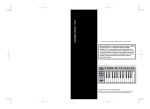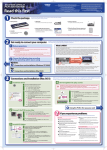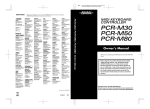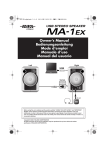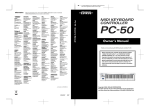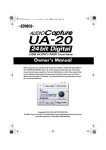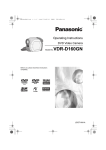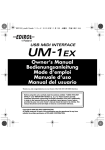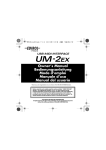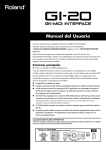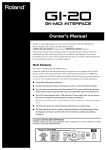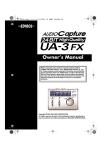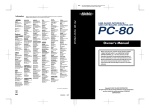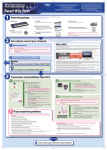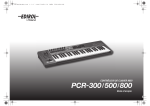Download Roland PCR-M1 Owner`s manual
Transcript
To resize thickness, move all items on the front cover and center registration marks to left or right. Information EUROPE EDIROL (Europe) Ltd. Studio 3.4 114 Power Road London W4 5PY U. K. TEL: +44 (0)20 8747 5949 FAX:+44 (0)20 8747 5948 http://www.edirol.com/europe NORTH AMERICA CANADA Roland Canada Ltd. (Head Office) 5480 Parkwood Way Richmond B. C., V6V 2M4 CANADA TEL: (604) 270 6626 Roland Canada Ltd. (Toronto Office) 170 Admiral Boulevard Mississauga On L5T 2N6 CANADA TEL: (905) 362 9707 U. S. A. Roland Corporation U.S. 5100 S. Eastern Avenue Los Angeles, CA 90040-2938, U. S. A. TEL: (323) 890 3700 AFRICA EGYPT Al Fanny Trading Office 9, EBN Hagar A1 Askalany Street, ARD E1 Golf, Heliopolis, Cairo 11341, EGYPT TEL: 20-2-417-1828 REUNION Maison FO - YAM Marcel 25 Rue Jules Hermann, Chaudron - BP79 97 491 Ste Clotilde Cedex, REUNION ISLAND TEL: (0262) 218-429 SOUTH AFRICA Paul Bothner(PTY)Ltd. Royal Cape Park, Unit 24 Londonderry Road, Ottery 7800 Cape Town, SOUTH AFRICA TEL: (021) 799 4900 ASIA CHINA Roland Shanghai Electronics Co.,Ltd. 5F. No.1500 Pingliang Road Shanghai 200090, CHINA TEL: (021) 5580-0800 Roland Shanghai Electronics Co.,Ltd. (BEIJING OFFICE) 10F. No.18 3 Section Anhuaxili Chaoyang District Beijing 100011 CHINA TEL: (010) 6426-5050 HONG KONG BRAZIL TRINIDAD IRELAND Parsons Music Ltd. 8th Floor, Railway Plaza, 39 Chatham Road South, T.S.T, Kowloon, HONG KONG TEL: 2333 1863 Roland Brasil Ltda. Rua San Jose, 780 Sala B Parque Industrial San Jose Cotia - Sao Paulo - SP, BRAZIL TEL: (011) 4615 5666 AMR Ltd Ground Floor Maritime Plaza Barataria Trinidad W.I. TEL: (868)638 6385 Roland Ireland G2 Calmount Park, Calmount Avenue, Dublin 12 Republic of IRELAND TEL: (01) 4294444 INDIA CHILE URUGUAY ITALY Rivera Digitec (India) Pvt. Ltd. 409, Nirman Kendra Mahalaxmi Flats Compound Off. Dr. Edwin Moses Road, Mumbai-400011, INDIA TEL: (022) 2493 9051 Comercial Fancy II S.A. Rut.: 96.919.420-1 Nataniel Cox #739, 4th Floor Santiago - Centro, CHILE TEL: (02) 688-9540 Todo Musica S.A. Francisco Acuna de Figueroa 1771 C.P.: 11.800 Montevideo, URUGUAY TEL: (02) 924-2335 INDONESIA PT Citra IntiRama J1. Cideng Timur No. 15J-150 Jakarta Pusat INDONESIA TEL: (021) 6324170 KOREA Cosmos Corporation 1461-9, Seocho-Dong, Seocho Ku, Seoul, KOREA TEL: (02) 3486-8855 MALAYSIA/ SINGAPORE Roland Asia Pacific Sdn. Bhd. 45-1, Block C2, Jalan PJU 1/39, Dataran Prima, 47301 Petaling Jaya, Selangor, MALAYSIA TEL: (03) 7805-3263 PHILIPPINES G.A. Yupangco & Co. Inc. 339 Gil J. Puyat Avenue Makati, Metro Manila 1200, PHILIPPINES TEL: (02) 899 9801 TAIWAN ROLAND TAIWAN ENTERPRISE CO., LTD. Room 5, 9fl. No. 112 Chung Shan N.Road Sec.2, Taipei, TAIWAN, R.O.C. TEL: (02) 2561 3339 THAILAND Theera Music Co. , Ltd. 330 Soi Verng NakornKasem, New Road, Sumpantawongse, Bangkok 10100, THAILAND TEL: (02) 224-8821 AUSTRALIA/ NEW ZEALAND AUSTRALIA/ NEW ZEALAND Roland Corporation Australia Pty.,Ltd. 38 Campbell Avenue Dee Why West. NSW 2099 AUSTRALIA For Australia Tel: (02) 9982 8266 For New Zealand Tel: (09) 3098 715 CENTRAL/LATIN AMERICA COLOMBIA VENEZUELA Centro Musical Ltda. Cra 43 B No 25 A 41 Bododega 9 Medellin, Colombia TEL: (574)3812529 Instrumentos Musicales Allegro,C.A. Av.las industrias edf.Guitar import #7 zona Industrial de Turumo Caracas, Venezuela TEL: (212) 244-1122 CURACAO Zeelandia Music Center Inc. Orionweg 30 Curacao, Netherland Antilles TEL:(305)5926866 DOMINICAN REPUBLIC Instrumentos Fernando Giraldez Calle Proyecto Central No.3 Ens.La Esperilla Santo Domingo, Dominican Republic TEL:(809) 683 0305 ECUADOR Mas Musika Rumichaca 822 y Zaruma Guayaquil - Ecuador TEL:(593-4)2302364 GUATEMALA Casa Instrumental Calzada Roosevelt 34-01,zona 11 Ciudad de Guatemala Guatemala TEL:(502) 599-2888 HONDURAS Almacen Pajaro Azul S.A. de C.V. BO.Paz Barahona 3 Ave.11 Calle S.O San Pedro Sula, Honduras TEL: (504) 553-2029 MARTINIQUE Musique & Son Z.I.Les Mangle 97232 Le Lamantin Martinique F.W.I. TEL: 596 596 426860 Gigamusic SARL 10 Rte De La Folie 97200 Fort De France Martinique F.W.I. TEL: 596 596 715222 MEXICO Casa Veerkamp, s.a. de c.v. Av. Toluca No. 323, Col. Olivar de los Padres 01780 Mexico D.F. MEXICO TEL: (55) 5668-6699 NICARAGUA Bansbach Instrumentos Musicales Nicaragua Altamira D'Este Calle Principal de la Farmacia 5ta.Avenida 1 Cuadra al Lago.#503 Managua, Nicaragua TEL: (505)277-2557 ARGENTINA PERU Instrumentos Musicales S.A. Av.Santa Fe 2055 (1123) Buenos Aires ARGENTINA TEL: (011) 4508-2700 Audionet Distribuciones Musicales SAC Juan Fanning 530 Miraflores Lima - Peru TEL: (511) 4461388 BARBADOS A&B Music Supplies LTD 12 Webster Industrial Park Wildey, St.Michael, Barbados TEL: (246)430-1100 EUROPE Roland Elektronische Musikinstrumente HmbH. Austrian Office Eduard-Bodem-Gasse 8, A-6020 Innsbruck, AUSTRIA TEL: (0512) 26 44 260 BELGIUM/FRANCE/ HOLLAND/ LUXEMBOURG Roland Central Europe N.V. Houtstraat 3, B-2260, Oevel (Westerlo) BELGIUM TEL: (014) 575811 CROATIA ART-CENTAR Degenova 3. HR - 10000 Zagreb TEL: (1) 466 8493 CZECH REP. CZECH REPUBLIC DISTRIBUTOR s.r.o Voctárova 247/16 CZ - 180 00 PRAHA 8, CZECH REP. TEL: (2) 830 20270 ISRAEL ROLAND POLSKA SP. Z O.O. UL. Gibraltarska 4. PL-03664 Warszawa POLAND TEL: (022) 679 44 19 Roland Iberia, S.L. Portugal Office Cais das Pedras, 8/9-1 Dto 4050-465, Porto, PORTUGAL TEL: 22 608 00 60 ROMANIA FBS LINES Piata Libertatii 1, 535500 Gheorgheni, ROMANIA TEL: (266) 364 609 Halilit P. Greenspoon & Sons Ltd. 8 Retzif Ha’aliya Hashnya St. Tel-Aviv-Yafo ISRAEL TEL: (03) 6823666 JORDAN MUSIC HOUSE CO. LTD. FREDDY FOR MUSIC P. O. Box 922846 Amman 11192 JORDAN TEL: (06) 5692696 KUWAIT EASA HUSAIN AL-YOUSIFI & SONS CO. Abdullah Salem Street, Safat, KUWAIT TEL: 243-6399 LEBANON MuTek Dorozhnaya ul.3,korp.6 117 545 Moscow, RUSSIA TEL: (095) 981-4967 Chahine S.A.L. Gerge Zeidan St., Chahine Bldg., Achrafieh, P.O.Box: 165857 Beirut, LEBANON TEL: (01) 20-1441 SLOVAKIA OMAN DAN Acoustic s.r.o. Povazská 18. SK - 940 01 Nové Zámky TEL: (035) 6424 330 TALENTZ CENTRE L.L.C. Malatan House No.1 Al Noor Street, Ruwi SULTANATE OF OMAN TEL: 2478 3443 RUSSIA SPAIN Roland Iberia, S.L. Paseo García Faria, 33-35 08005 Barcelona SPAIN TEL: 93 493 91 00 Roland Scandinavia A/S SWEDISH SALES OFFICE Danvik Center 28, 2 tr. S-131 30 Nacka SWEDEN TEL: (0)8 702 00 20 FINLAND SWITZERLAND Roland Scandinavia As, Filial Finland Elannontie 5 FIN-01510 Vantaa, FINLAND TEL: (0)9 68 24 020 Roland (Switzerland) AG Landstrasse 5, Postfach, CH-4452 Itingen, SWITZERLAND TEL: (061) 927-8383 GERMANY UKRAINE Roland Elektronische Musikinstrumente HmbH. Oststrasse 96, 22844 Norderstedt, GERMANY TEL: (040) 52 60090 EURHYTHMICS Ltd. P.O.Box: 37-a. Nedecey Str. 30 UA - 89600 Mukachevo, UKRAINE TEL: (03131) 414-40 Roland East Europe Ltd. Warehouse Area ‘DEPO’ Pf.83 H-2046 Torokbalint, HUNGARY MOCO INC. No.41 Nike St., Dr.Shariyati Ave., Roberoye Cerahe Mirdamad Tehran, IRAN TEL: (021) 285-4169 POLAND SWEDEN HUNGARY IRAN Roland Scandinavia Avd. Kontor Norge Lilleakerveien 2 Postboks 95 Lilleaker N-0216 Oslo NORWAY TEL: 2273 0074 Roland Scandinavia A/S Nordhavnsvej 7, Postbox 880, DK-2100 Copenhagen DENMARK TEL: 3916 6200 STOLLAS S.A. Music Sound Light 155, New National Road Patras 26442, GREECE TEL: 2610 435400 Moon Stores No.16, Bab Al Bahrain Avenue, P.O.Box 247, Manama 304, State of BAHRAIN TEL: 17 211 005 NORWAY DENMARK GREECE/CYPRUS BAHRAIN Roland Italy S. p. A. Viale delle Industrie 8, 20020 Arese, Milano, ITALY TEL: (02) 937-78300 PORTUGAL AUSTRIA MIDDLE EAST UNITED KINGDOM Roland (U.K.) Ltd. Atlantic Close, Swansea Enterprise Park, SWANSEA SA7 9FJ, UNITED KINGDOM TEL: (01792) 702701 QATAR Badie Studio & Stores P.O. Box 62, Doha, QATAR TEL: 423554 Owner’s Manual Deutschland TEL: 0700 33 47 65 20 Italia TEL: 02 93778329 When you need repair service, call your nearest EDIROL/Roland Service Center or authorized EDIROL/Roland distributor in your country as shown below. Owner’s Manual Thank you for purchasing the MIDI keyboard controller PCR-M1. Before using this unit, carefully read the sections entitled: “USING THE UNIT SAFELY” and “IMPORTANT NOTES” (OWNER’S MANUAL p. 2–4). These sections provide important information concerning the proper operation of the unit. Additionally, in order to feel assured that you have gained a good grasp of every feature provided by your new unit, Owner’s manual should be read in its entirety. The manual should be saved and kept on hand as a convenient reference. SAUDI ARABIA aDawliah Universal Electronics APL Corniche Road, Aldossary Bldg., 1st Floor, Alkhobar, SAUDI ARABIA P.O.Box 2154, Alkhobar 31952 SAUDI ARABIA TEL: (03) 898 2081 SYRIA Technical Light & Sound Center Rawda, Abdul Qader Jazairi St. Bldg. No. 21, P.O.BOX 13520, Damascus, SYRIA TEL: (011) 223-5384 TURKEY ZUHAL DIS TICARET A.S. Galip Dede Cad. No.37 Beyoglu - Istanbul / TURKEY TEL: (0212) 249 85 10 U.A.E. Zak Electronics & Musical Instruments Co. L.L.C. Zabeel Road, Al Sherooq Bldg., No. 14, Grand Floor, Dubai, U.A.E. TEL: (04) 3360715 TEL: (23) 511011 As of November 1, 2006 (EDIROL-1) 03786634 3MP Copyright © 2004 ROLAND CORPORATION All rights reserved. No part of this publication may be reproduced in any form without the written permission of ROLAND CORPORATION. USING THE UNIT SAFELY For EU Countries This product complies with the requirements of European Directive 89/336/EEC. For the USA The symbol alerts the user to important instructions or warnings.The specific meaning of the symbol is determined by the design contained within the triangle. In the case of the symbol at left, it is used for general cautions, warnings, or alerts to danger. Used for instructions intended to alert the user to the risk of death or severe injury should the unit be used improperly. Used for instructions intended to alert the user to the risk of injury or material damage should the unit be used improperly. * Material damage refers other adverse effects respect to the home furnishings, as well animals or pets. The symbol alerts the user to items that must never be carried out (are forbidden). The specific thing that must not be done is indicated by the design contained within the circle. In the case of the symbol at left, it means that the unit must never be disassembled. to damage or caused with and all its to domestic The ● symbol alerts the user to things that must be carried out. The specific thing that must be done is indicated by the design contained within the circle. In the case of the symbol at left, it means that the powercord plug must be unplugged from the outlet. FEDERAL COMMUNICATIONS COMMISSION RADIO FREQUENCY INTERFERENCE STATEMENT This equipment has been tested and found to comply with the limits for a Class B digital device, pursuant to Part 15 of the FCC Rules. These limits are designed to provide reasonable protection against harmful interference in a residential installation. This equipment generates, uses, and can radiate radio frequency energy and, if not installed and used in accordance with the instructions, may cause harmful interference to radio communications. However, there is no guarantee that interference will not occur in a particular installation. If this equipment does cause harmful interference to radio or television reception, which can be determined by turning the equipment off and on, the user is encouraged to try to correct the interference by one or more of the following measures: – Reorient or relocate the receiving antenna. – Increase the separation between the equipment and receiver. – Connect the equipment into an outlet on a circuit different from that to which the receiver is connected. – Consult the dealer or an experienced radio/TV technician for help. This device complies with Part 15 of the FCC Rules. Operation is subject to the following two conditions: (1) This device may not cause harmful interference, and (2) This device must accept any interference received, including interference that may cause undesired operation. Unauthorized changes or modification to this system can void the users authority to operate this equipment. This equipment requires shielded interface cables in order to meet FCC class B Limit. • Before using this unit, make sure to read the instructions below, and the Owner’s Manual. • ................................................................................................ • Do not open (or modify in any way) the unit or its AC adaptor. ................................................................................................ • Do not attempt to repair the unit, or replace parts within it (except when this manual provides specific instructions directing you to do so). Refer all servicing to your retailer, the nearest Roland Service Center, or an authorized Roland distributor, as listed on the “Information” page. ................................................................................................ • Never use or store the unit in places that are: • Subject to temperature extremes (e.g., direct sunlight in an enclosed vehicle, near a heating duct, on top of heat-generating equipment); or are • Damp (e.g., baths, washrooms, on wet floors); or are • Humid; or are • Exposed to rain; or are • Dusty; or are • Subject to high levels of vibration. ................................................................................................ • Make sure you always have the unit placed so it is level and sure to remain stable. Never place it on stands that could wobble, or on inclined surfaces. NOTICE This Class B digital apparatus meets all requirements of the Canadian Interference-Causing Equipment Regulations. AVIS Cet appareil numérique de la classe B respecte toutes les exigences du Règlement sur le matériel brouilleur du Canada. For the U.K. • In households with small children, an adult should provide supervision until the child is capable of following all the rules essential for the safe operation of the unit. ................................................................................................ • IMPORTANT: THE WIRES IN THIS MAINS LEAD ARE COLOURED IN ACCORDANCE WITH THE FOLLOWING CODE. BLUE: NEUTRAL BROWN: LIVE As the colours of the wires in the mains lead of this apparatus may not correspond with the coloured markings identifying the terminals in your plug, proceed as follows: The wire which is coloured BLUE must be connected to the terminal which is marked with the letter N or coloured BLACK. The wire which is coloured BROWN must be connected to the terminal which is marked with the letter L or coloured RED. Under no circumstances must either of the above wires be connected to the earth terminal of a three pin plug. Protect the unit from strong impact. (Do not drop it!) ................................................................................................ • Do not force the unit’s power-supply cord to share an outlet with an unreasonable number of other devices. Be especially careful when using extension cords—the total power used by all devices you have connected to the extension cord’s outlet must never exceed the power rating (watts/amperes) for the extension cord. Excessive loads can cause the insulation on the cord to heat up and eventually melt through. ................................................................................................ Before using the unit in a foreign country, consult with your retailer, the nearest Roland Service Center, or an authorized Roland distributor, as listed on the “Information” page. 2 For Canada Do not allow any objects (e.g., flammable material, coins, pins); or liquids of any kind (water, soft drinks, etc.) to penetrate the unit. ................................................................................................ ................................................................................................ • Do not excessively twist or bend the power cord, nor place heavy objects on it. Doing so can damage the cord, producing severed elements and short circuits. Damaged cords are fire and shock hazards! For the USA DECLARATION OF CONFORMITY Compliance Information Statement Model Name : Type of Equipment : Responsible Party : Address : Telephone : PCR-M1 MIDI KEYBOARD CONTROLLER Roland Corporation U.S. 5100 S. Eastern AvenueLos Angeles, CA 90040-2938 (323) 890 3700 PCR-M1_e.book 3 ページ 2007年2月5日 月曜日 午前11時19分 • Batteries must never be recharged, heated, taken apart, or thrown into fire or water. • Never climb on top of, nor place heavy objects on the unit. ................................................................................................ ................................................................................................ • DO NOT play a CD-ROM disc on a conventional audio CD player. The resulting sound may be of a level that could cause permanent hearing loss. Damage to speakers or other system components may result. ................................................................................................ • Use only the specified AC adaptor (PSA Series), and make sure the line voltage at the installation matches the input voltage specified on the AC adaptor’s body. Other AC adaptors may use a different polarity, or be designed for a different voltage, so their use could result in damage, malfunction, or electric shock. • ................................................................................................ • • • Avoid using new batteries together with used ones. In addition, avoid mixing different types of batteries. • Remove the batteries whenever the unit is to remain unused for an extended period of time. • If a battery has leaked, use a soft piece of cloth or paper towel to wipe all remnants of the discharge from the battery compartment. Then install new batteries. To avoid inflammation of the skin, make sure that none of the battery discharge gets onto your hands or skin. Exercise the utmost caution so that none of the discharge gets near your eyes. Immediately rinse the affected area with running water if any of the discharge has entered the eyes. • Never keep batteries together with metallic objects such as ballpoint pens, necklaces, hairpins, etc. ................................................................................................ ................................................................................................ At regular intervals, you should unplug the AC adaptor and clean it by using a dry cloth to wipe all dust and other accumulations away from its prongs. Also, disconnect the power plug from the power outlet whenever the unit is to remain unused for an extended period of time. Any accumulation of dust between the power plug and the power outlet can result in poor insulation and lead to fire. ................................................................................................ • If used improperly, batteries may explode or leak and cause damage or injury. In the interest of safety, please read and observe the following precautions (p.16). • Carefully follow the installation instructions for batteries, and make sure you observe the correct polarity. • • Whenever you suspect the possibility of lightning in your area, disconnect the AC adaptor from the outlet. ................................................................................................ • Immediately turn the power off, remove the AC adaptor from the outlet, and request servicing by your retailer, the nearest Roland Service Center, or an authorized Roland distributor, as listed on the “Information” page when: • The AC adaptor or the power-supply cord has been damaged; or • If smoke or unusual odor occurs • Objects have fallen into, or liquid has been spilled onto the unit; or • The unit has been exposed to rain (or otherwise has become wet); or • The unit does not appear to operate normally or exhibits a marked change in performance. The unit and the AC adaptor should be located so their location or position does not interfere with their proper ventilation. Before cleaning the unit, turn off the power and unplug the AC adaptor from the outlet. ................................................................................................ • ................................................................................................ • Before moving the unit, disconnect the AC adaptor and all cords coming from external devices. Used batteries must be disposed of in compliance with whatever regulations for their safe disposal that may be observed in the region in which you live. ................................................................................................ • Always grasp only the output plug or the body of the AC adaptor when plugging into, or unplugging from, this unit or an outlet. ................................................................................................ • Never handle the AC adaptor body, or its output plugs, with wet hands when plugging into, or unplugging from, an outlet or this unit. Try to prevent cords and cables from becoming entangled. Also, all cords and cables should be placed so they are out of the reach of children. 3 PCR-M1_e.book 4 ページ 2007年2月5日 月曜日 午前11時19分 IMPORTANT NOTES In addition to the items listed under “USING THE UNIT SAFELY” on page 2 -3, please read and observe the following: Power Supply: Use of Batteries • Do not connect this unit to same electrical outlet that is being used by an electrical appliance that is controlled by an inverter (such as a refrigerator, washing machine, microwave oven, or air conditioner), or that contains a motor. Depending on the way in which the electrical appliance is used, power supply noise may cause this unit to malfunction or may produce audible noise. If it is not practical to use a separate electrical outlet, connect a power supply noise filter between this unit and the electrical outlet. • The AC adaptor will begin to generate heat after long hours of consecutive use. This is normal, and is not a cause for concern. • The use of an AC adaptor is recommended as the unit’s power consumption is relatively high. Should you prefer to use batteries, please use the alkaline type. • When installing or replacing batteries, always turn off the power on this unit and disconnect any other devices you may have connected. This way, you can prevent malfunction and/or damage to speakers or other devices. • Before connecting this unit to other devices, turn off the power to all units. This will help prevent malfunctions and/or damage to speakers or other devices. Placement • This device may interfere with radio and television reception. Do not use this device in the vicinity of such receivers. • Noise may be produced if wireless communications devices, such as cell phones, are operated in the vicinity of this unit. Such noise could occur when receiving or initiating a call, or while conversing. Should you experience such problems, you should relocate such wireless devices so they are at a greater distance from this unit, or switch them off. • Do not expose the unit to direct sunlight, place it near devices that radiate heat, leave it inside an enclosed vehicle, or otherwise subject it to temperature extremes. Excessive heat can deform or discolor the unit. • When moved from one location to another where the temperature and/or humidity is very different, water droplets (condensation) may form inside the unit. Damage or malfunction may result if you attempt to use the unit in this condition. Therefore, before using the unit, you must allow it to stand for several hours, until the condensation has completely evaporated. • Do not allow objects to remain on top of the keyboard. This can be the cause of malfunction, such as keys ceasing to produce sound. Maintenance • For everyday cleaning wipe the unit with a soft, dry cloth or one that has been slightly dampened with water. To remove stubborn dirt, use a cloth impregnated with a mild, non-abrasive detergent. Afterwards, be sure to wipe the unit thoroughly with a soft, dry cloth. • Never use benzine, thinners, alcohol or solvents of any kind, to avoid the possibility of discoloration and/or deformation. 4 PCR-M1_e.book 5 ページ 2007年2月5日 月曜日 午前11時19分 IMPORTANT NOTES Repairs and Data Handling CD-ROMs • Please be aware that all data contained in the unit’s memory may be lost when the unit is sent for repairs. Important data should always be backed up in another MIDI device (e.g., a sequencer), or written down on paper (when possible). During repairs, due care is taken to avoid the loss of data. However, in certain cases (such as when circuitry related to memory itself is out of order), we regret that it may not be possible to restore the data, and Roland assumes no liability concerning such loss of data. • Avoid touching or scratching the shiny underside (encoded surface) of the disc. Damaged or dirty CD-ROM discs may not be read properly. Keep your discs clean using a commercially available CD cleaner. Additional Precautions • Please be aware that the contents of memory can be irretrievably lost as a result of a malfunction, or the improper operation of the unit. To protect yourself against the risk of loosing important data, we recommend that you periodically save a backup copy of important data you have stored in the unit’s memory in another MIDI device (e.g., a sequencer). • Unfortunately, it may be impossible to restore the contents of data that was stored in the unit's memory once it has been lost. Roland Corporation assumes no liability concerning such loss of data. • Use a reasonable amount of care when using the unit’s buttons, sliders, or other controls; and when using its jacks and connectors. Rough handling can lead to malfunctions. • When connecting / disconnecting all cables, grasp the connector itself—never pull on the cable. This way you will avoid causing shorts, or damage to the cable’s internal elements. • To avoid disturbing your neighbors, try to keep the unit’s volume at reasonable levels. You may prefer to use headphones, so you do not need to be concerned about those around you (especially when it is late at night). • When you need to transport the unit, package it in the box (including padding) that it came in, if possible. Otherwise, you will need to use equivalent packaging materials. • Use only the specified expression pedal (EV Series; sold separately). By connecting any other expression pedals, you risk causing malfunction and/or damage to the unit. * Microsoft and Windows are registered trademarks of Microsoft Corporation. * The screen shots in this document are used in compliance with the guidelines of the Microsoft Corporation. * Windows® is known officially as: “Microsoft® Windows® operating system.” * Apple and Macintosh are registered trademark of Apple Computer, Inc. * MacOS is a trademark of Apple Computer, Inc. * Pentium is a registered trademark of Intel Corporation. * All product names mentioned in this document are trademarks or registered trademarks of their respective owners. * OMS is a registered trademark of Opcode Systems, Inc. * FreeMIDI is a trademark of Mark of the Unicorn, Inc. 5 PCR-M1_e.book 6 ページ 2007年2月5日 月曜日 午前11時19分 Contents Contents of the package ....................................................... 10 Quick page reference table ................................................... 11 Names of things and what they do....................................... 12 Panel..................................................................................................................................... 12 Rear Panel ........................................................................................................................... 15 Inserting batteries............................................................................................................... 16 Setup ..................................................... 17 Getting Connected and Installing Drivers (Windows) ........ 18 Installing the driver ........................................................................................................... 18 Windows XP users ................................................................................................................ 18 Windows 2000 users ............................................................................................................. 23 Windows Me/98 users ......................................................................................................... 27 Settings and checking ........................................................................................................ 28 Windows XP users ................................................................................................................ 28 Windows 2000 / Me users ................................................................................................... 29 Windows 98 users ................................................................................................................. 30 Getting Connected and Installing Drivers (Macintosh) ...... 31 Mac OS X users................................................................................................................... 31 Installing the driver ................................................................................................ 31 Mac OS settings....................................................................................................... 32 Software settings..................................................................................................... 33 Mac OS 9 users ................................................................................................................... 34 Installing the driver ................................................................................................ 34 Setting the driver .................................................................................................... 35 OMS settings ......................................................................................................................... 35 FreeMIDI settings ................................................................................................................. 38 6 PCR-M1_e.book 7 ページ 2007年2月5日 月曜日 午前11時19分 Contents Operation .............................................. 41 Basic connections and MIDI flow ......................................... 42 USB connections with your computer – Sending MIDI messages to your application – ........................................................... 42 USB connections with your computer – Using the PCR-M1 as a MIDI interface –..................................................................... 43 When using a MIDI connection ....................................................................................... 44 Input / output devices............................................................ 45 Use MIDI functionality ........................................................... 47 Table of operating modes ................................................................................................. 47 Startup mode ...................................................................................................................... 48 PLAY mode ............................................................................................................. 48 Features Useful When Playing......................................................................................... 49 To switch the PCR-M1 to PLAY mode... ........................................................................... 49 Setting the MIDI Transmit Channel ................................................................................ 50 MIDI Channel mode (MIDI CH) .......................................................................... 50 Selecting Sounds on a Sound Module (Sending Program Change / Bank Select Massages)................................................... 52 Program Change Mode (PROGRAM CHANGE) .............................................. 53 Bank mode (BANK)................................................................................................ 54 Transmitting a Reset message .......................................................................................... 55 Panic Mode (PANIC) ............................................................................................. 55 Changing the Memory Sets .............................................................................................. 56 Memory mode (MEMORY)................................................................................... 56 Transmitting the current controller values all at once (SNAPSHOT)........................ 57 Snapshot mode (SNAPSHOT) .............................................................................. 57 Assign MIDI messages (EDIT) ......................................................................................... 58 Edit mode (EDIT).................................................................................................... 58 NOTE ASSIGN ...................................................................................................................... 60 AFTERTOUCH ASSIGN ..................................................................................................... 62 CONTROL CHANGE ASSIGN .......................................................................................... 65 PROGRAM CHANGE ASSIGN ......................................................................................... 68 RPN / NRPN ASSIGN ......................................................................................................... 71 Sys Ex. ASSIGN ..................................................................................................................... 74 Sys Ex. ASSIGN items .......................................................................................................... 76 Examples of assigning system exclusive messages ......................................................... 79 TEMPO ASSIGN ................................................................................................................... 83 Copying a MIDI message assignment (ASSIGN COPY).............................................. 84 Canceling a MIDI message assignment (NO ASSIGN)................................................ 85 Saving a memory set (SAVE) ........................................................................................... 86 Transmitting/receiving bulk data (BULK) .................................................................... 87 Protecting a memory set (PROTECT) ............................................................................. 90 7 PCR-M1_e.book 8 ページ 2007年2月5日 月曜日 午前11時19分 Contents System settings ..................................................................... 91 F8 CLOCK ON / OFF (Keyboard: 0) ................................................................................. 92 F8 CLOCK DEFAULT TEMPO (Keyboard: 1) ................................................................. 92 F8 CLOCK PORT (Keyboard: 2) ......................................................................................... 92 KEYBOARD SENS (Keyboard: 3) ....................................................................................... 92 KEYBOARD PORT SET (Keyboard: 4) .............................................................................. 93 H-ACTIVITY ON / OFF (Keyboard: 5) ............................................................................. 93 USB MIDI DRIVER MODE (Keyboard: 6) ........................................................................ 93 STARTUP MEMORY (Keyboard: 7) .................................................................................. 93 FACTORY RESET (Keyboard: 8) ........................................................................................ 94 MIDI I/F MODE (Keyboard: 9) .......................................................................................... 94 VALUE ENCODER (Keyboard: A) .................................................................................... 95 V-LINK mode .......................................................................... 96 Appendices ............................................ 97 Memory sets ........................................................................... 98 GM2 set (MEMORY: 0) ............................................................................................... 98 MCR-8 MODE 3 (SONAR) SET ................................................................................. 99 MCR-8 MODE 4 (Cubase 5/SX) SET ...................................................................... 100 H-COMPATIBLE (ProTools LE, Digital Performer) SET (MEMORY: 9) ............................................................................................................. 101 GS SET ......................................................................................................................... 101 XG SET ........................................................................................................................ 103 Troubleshooting................................................................... 104 Problems related to the USB driver............................................................................... 104 Problems when using the PCR-M1 ............................................................................... 110 MIDI implementation............................................................ 112 Main specifications.............................................................. 117 index...................................................................................... 118 8 PCR-M1_e.book 9 ページ 2007年2月5日 月曜日 午前11時19分 Memo 9 PCR-M1_e.book 10 ページ 2007年2月5日 月曜日 午前11時19分 Contents of the package The PCR-M1 includes the following items. When you open the package, first make sure that all items are included. If any are missing, contact the dealer where you purchased the PCR-M1. ● USB MIDI Keyboard Controller PCR-M1 fig.PCR-M1 ● USB cable Use this to connect the USB connector of your computer with the USB connector of the PCR-M1. For details on connections and driver installation, refer to Setup (Windows: p. 18 / Macintosh: p. 31). * Please use only the included USB cable. If you require a replacement due to loss or damage, please contact a “EDIROL/Roland Service Center” listed in the “Information” section at the end of this manual. ● Pedal Adaptor Cable (2 cables) Use these to connect pedal controllers (sold separately) to the [P1] and [P2] jacks on the rear panel of the PCR-M1. ● CD-ROM This contains drivers and editors for use with the PCR-M1. ● Template sheets (two sheets) One of these templates lists the messages that are assigned to the knobs and sliders (controllers) by GM2 memory (memory no. 0). A blank sheet is also included for you to make a note of your own controller settings. ● Gig Bag ● Owner’s Manual This is the manual you are reading. Please keep it on hand for reference. 10 PCR-M1_e.book 11 ページ 2007年2月5日 月曜日 午前11時19分 Quick page reference table Before you begin Using the MIDI functionality Making system settings Trouble Shooting Driver Installation Settings Names of things and what they do Table of operating modes System settings Startup mode Features Useful When Playing Pitch Bend Modulation Octave Shift Transpose Setting the MIDI Transmit Channel Selecting Sounds on a Sound Module Transmitting a Reset message Changing memory sets Transmitting the current controller values all at once Assign MIDI messages Note Assign Aftertouch Assign Control Change Assign Program Change Assign RPN/NRPN Assign Sys Ex. Assign Tempo Assign Copying a MIDI message assignment Canceling a MIDI message assignment Saving a memory set Transmitting/receiving bulk data Protecting a memory set F8 Clock KEYBOARD SENS Keyboard Port Set H-Activity On / Off USB MIDI Driver Mode Startup Memory Factory Reset MIDI I/F MODE VALUE ENCODER Problems related to the USB driver Problems when using the PCR-M1 p. 18, p. 31 p. 45 p. 12 p. 47 p. 91 p. 48 p. 49 p. 49 p. 49 p. 49 p. 49 p. 50 p. 52 p. 55 p. 56 p. 57 p. 58 p. 60 p. 62 p. 65 p. 68 p. 71 p. 74 p. 83 p. 84 p. 85 p. 86 p. 87 p. 90 p. 92 p. 92 p. 93 p. 93 p. 93 p. 93 p. 94 p. 94 p. 95 p. 104 p. 110 11 PCR-M1_e.book 12 ページ 2007年2月5日 月曜日 午前11時19分 Names of things and what they do Panel fig.panel-1 1 2 3 4 5 6 1 Value knob This knob controls the parameter that is assigned by the system settings. Turning the encoder specifies the value. 2 SHIFT Button Use this in conjunction with other buttons 3 MEMORY / PGM CHANGE Button Press the [MEMORY] Button Press the [SHIFT] so it is lit, and then press the [MEMORY]. Accesses memories that are stored within the PCR-M1. Transmits program change messages on the current channel. 4 MIDI CH / BANK SEL Button Press the [MIDI CH] Button Specifies the transmission channel (“current channel”) for the keyboard and bender. Press the [SHIFT] so it is lit, and then press the [MIDI CH]. Transmits bank select messages on the current channel. 5 EDIT Button Used to assign MIDI messages to the controllers. 6 Display Indicates the current status and various other information. Number USB DATA OUT HEX 12 Indicates the current value of the function assigned to the VALUE encoder by the system parameter settings. In addition, operating a controller will cause its current value to appear in the display for a time. Lights if the PCR-M1 is connected to your computer via USB. This will blink when MIDI messages are transmitted via USB or MIDI OUT. Lights when the value shown in the display is hexadecimal. PCR-M1_e.book 13 ページ 2007年2月5日 月曜日 午前11時19分 Names of things and what they do fig.panel-2 7 7 Controllers [R1] – [R8], [S1] ([SHIFT] + [R1]) – [S8] ([SHIFT] + [R8]) You can assign MIDI messages to these controllers. (➝Edit mode (EDIT) (p. 58)) When the [SHIFT] button is unlit (SHIFT OFF), these controllers correspond to [R1]--[R8]. When the button is lit (SHIFT ON), they correspond to [S1]--[S8]. 13 PCR-M1_e.book 14 ページ 2007年2月5日 月曜日 午前11時19分 Names of things and what they do fig.panel-3 8 9 11 8 DEC Button 10 12 Decreases the value of a setting by one (except in PLAY mode (p. 48)). 9 INC Button Increases the value of a setting by one (except in PLAY mode (p. 48)). 13 10 V-LINK Button 14 16 15 The V-LINK function (p. 96) will turn on when you press the [V-LINK] button (B3) while the [SHIFT] button is lit (SHIFT ON). 11 HEX Button When not in PLAY mode (p. 48), sets the input mode to Hexadecimal (Hexadecimal input mode). 12 DECIMAL Button When not in PLAY mode (p. 48), sets the input mode to Decimal (Decimal input mode). 17 13 Controllers [B1] – [B6], [L1] – [L3] You can assign MIDI messages to these controllers.(➝p. 58) 14 TRANSPOSE / ENTER Button Use [TRANSPOSE] + [OCTAVE -/+] to transpose the pitch of the keyboard in semitone steps. Also, in any mode except PLAY mode, it functions as the [ENTER] button, which you need to press to confirm the settings you’ve made. 15 OCTAVE - / + Button Press [OCTAVE - / +] to shift the pitch of the keyboard up or down in steps of an octave. When not in PLAY mode, use these buttons to return to the previous setting item (the [BACK] button) or to cancel the setting and return to PLAY mode (the [CANCEL] button). 16 MODULATION Controller This button can be used to apply vibrato. 17 PITCH Bender This switch can be used to modify the pitch. 14 PCR-M1_e.book 15 ページ 2007年2月5日 月曜日 午前11時19分 Names of things and what they do Rear Panel fig.rear 18 19 18 Security Slot( 20 21 22 23 24 ) http://www.kensington.com/ 19 Controllers [EXPRESS (P2)] and 20 [HOLD(P1)] You can connect the appropriate type of pedals to these jacks and use them as controllers. * * Use the included converter cables to connect your pedals. P1 HOLD P2 EXPRESS Connect a pedal switch to this jack and use it as a Hold pedal. Connect an expression pedal to this jack and use it to control tone or volume in real time. 21 MIDI IN/OUT connectors These can be connected to the MIDI connectors of other MIDI devices to transmit and receive MIDI messages. 22 Power switch DC OFF USB Power-on status when using the AC adaptor or batteries * If the AC adaptor is connected and batteries are inserted, the power supplied by the AC adaptor is used. If you disconnect the AC adaptor, the power supplied by the batteries is used. Power is off Power on using a USB cable (when not using the AC adaptor or batteries) * USB(=BUS power) can be used when the PCR-M1 is connected to your computer via a USB cable. In this case, the power will be supplied from your computer via the USB cable. To use the PCR-M1 with bus power, set the power switch to USB. * For some computers, the PCR-M1 may not operate if bus power is used. In this case, use the included AC adaptor. 23 USB connector Use this when connecting the PCR-M1 to your computer via a USB cable. 24 AC adaptor jack Connect the AC adaptor to this jack. Insert the plug firmly so it won’t get unplugged accidentally. 15 PCR-M1_e.book 16 ページ 2007年2月5日 月曜日 午前11時19分 Names of things and what they do Inserting batteries 1 2 Make sure that the power switch is turned off. Remove the battery cover located on the rear panel of the PCR-M1. * When turning the unit upside-down, get a bunch of newspapers or magazines, and place them under the four corners or at both ends to prevent damage to the buttons and controls. Also, you should try to orient the unit so no buttons or controls get damaged. * When turning the unit upside-down, handle with care to avoid dropping it, or allowing it to fall or tip over. 3 Insert four AAA batteries into the battery compartment, making sure to observe the correct polarity (+/-). * We recommend that you use longer-life alkaline batteries. * Do not mix new batteries with partially used batteries, and do not mix batteries of differing types. 4 Close the battery cover. When the batteries run low, the display will indicate “Lo.” When this message appears, replace the batteries as soon as possible. 16 PCR-M1_e.book 17 ページ 2007年2月5日 月曜日 午前11時19分 Setup This section explains how to install the drivers needed for connecting the PCR to a computer, and make the necessary settings. Getting Connected and Installing Drivers (Windows) ........... (p. 18) Getting Connected and Installing Drivers (Macintosh).......... (p. 31) What is a driver? A “driver” is software that transfers data between the PCR and application software running on your computer, when your computer and the PCR are connected by a USB cable. The driver sends data from your application to the PCR, and from the PCR to your application. 17 PCR-M1_e.book 18 ページ 2007年2月5日 月曜日 午前11時19分 Getting Connected and Installing Drivers (Windows) Installing the driver The installation procedure will differ depending on your system. Please proceed to one of the following sections, depending on the system you use. • Windows XP users ........................................................... (p. 18) • Windows 2000 users......................................................... (p. 23) • Windows Me/98 users .................................................... (p. 27) Windows XP users 1 2 Disconnect all USB cables except for a USB keyboard and USB mouse (if used). Open the System Properties dialog box. 1. Click the Windows start menu, and from the menu, select Control Panel. You must log on using a user name with an administrative account type (e.g., Administrator). For details on user accounts, please consult the system administrator of your computer. 2. In “Pick a category”, click “Performance and Maintenance”. 3. In “or pick a Control Panel icon”, click the System icon. fig.2-1 3 Click the Hardware tab, and then click [Driver Signing]. Depending on how your system is set up, the System icon may be displayed directly in the Control Panel (the Classic view). In this case, doubleclick the System icon. Open the Driver Signing Options dialog box. 4 Make sure that “What action do you want Windows to take?” is set to “Ignore”. If it is set to “Ignore”, simply click [OK]. If it is not set to “Ignore”, make a note of the current setting (“Warn” or “Block”). Then change the setting to “Ignore” and click [OK]. 18 If you changed “What action do you want Windows to take?”, you must restore the previous setting after you have installed the driver. (If you changed “What action do you want Windows to take?” (p. 21)) PCR-M1_e.book 19 ページ 2007年2月5日 月曜日 午前11時19分 Getting Connected and Installing Drivers (Windows) 5 6 Click [OK] to close the System Properties dialog box. Exit all currently running software (applications). Also close any open windows. If you are using virus checking or similar software, be sure to exit it as well. 7 If the screen indicates “Windows can perform the same action each time you insert a disk or connect a device with this kind of file”, click [Cancel]. Prepare the CD-ROM. Insert the CD-ROM into the CD-ROM drive of your computer. 8 To check the drive name Click the Windows start menu. From the menu that appears, select “Run...” The “Run...” dialog box will appear. fig.2-3_30 9 Specify the name of the file you want to execute. Enter the following into the “Open” field, and click [OK]. Click the Start menu, and choose My Computer from the menu that appears. In the window that appears, check the drive name of the CD-ROM drive into which you inserted the CD-ROM in step 7. The drive name is the (D:) or (E:) displayed by the CD-ROM drive . (drive name) : \Driver\USB_XP2K\SETUPINF.EXE The SetupInf dialog box will appear. You are now ready to install the driver. * In the explanatory example shown here, the drive name is given as “D:”. The drive name “D:” may be different for your system. Specify the drive name of your CDROM drive. 10 Use the USB cable to connect the PCR to your computer. Once the connections have been completed, turn on power to your various devices in the order specified. By turning on devices in the wrong order, you risk causing malfunction and/or damage to speakers and other devices. 1. Set the PCR’s power switch to the “OFF” position. 2. Use the USB cable to connect the PCR to your computer. 3. Set the PCR’s power switch to the “USB” position. Near the task bar, your computer will indicate “Found New Hardware”. Please wait. 11 The Found New Hardware Wizard will appear. Select “Install from a list or specific location (Advanced)”, and click [Next]. This unit is equipped with a protection circuit. A brief interval (a few seconds) after power up is required before the unit will operate normally. If the Found New Hardware Wizard asks you whether you want to connect to Windows Update, choose “No” and then click [Next]. 19 PCR-M1_e.book 20 ページ 2007年2月5日 月曜日 午前11時19分 Getting Connected and Installing Drivers (Windows) fig.2-7_20 12 The screen will indicate “Please choose your search and installation options”. Select “Don’t search. I will choose the driver to install”, and click [Next]. 13 Make sure that the “Model” field indicates “EDIROL PCR”, and click [Next]. Driver installation will begin. If the “What action do you want Windows to take?” (Step 4) setting was not set to “Ignore”, a “Hardware Installation” dialog box will appear. If “What action do you want Windows to take?” is set to “Warn” A dialog box with a “!” symbol will appear. 1. Click [Continue Anyway]. 2. Continue the installation. If “What action do you want Windows to take?” is set to “Block” A dialog box with a “x” symbol will appear. 1. Click [OK]. 2. When the “Found New Hardware Wizard” appears, click [Finish]. 3. Return to step 1 (p. 18) and re-install the driver from the beginning of the procedure. 14 The Insert Disk dialog box will appear. Click [OK]. 15 The Files Needed dialog box will appear. Input the following into the “Copy files from” field, and click [OK]. (drive name):\DRIVER\USB_XP2K The Insert Disk dialog may not appear. In that case, proceed to the next step. Specify the drive name of your CD-ROM drive. If the “What action do you want Windows to take?” (Step 4) setting was not set to “Ignore”, a “Hardware Installation” dialog box will appear. If “What action do you want Windows to take?” is set to “Warn” A dialog box with a “!” symbol will appear. 1. Click [Continue Anyway]. 2. Continue the installation. 20 PCR-M1_e.book 21 ページ 2007年2月5日 月曜日 午前11時19分 Getting Connected and Installing Drivers (Windows) 16 The screen will indicate “Completing the Found New Hardware Wizard”. Make sure that the “Model” field indicates “EDIROL PCR”, Click [Finish]. Wait until “Found New Hardware” appears near the taskbar. 17 When driver installation has been completed, the System Settings Change dialog box will appear. Click [Yes]. Windows will restart automatically. If the System Settings Change dialog box does not appear, restart Windows from the Start menu. If you changed “What action do you want Windows to take?” If you changed the What action do you want Windows to take? (p. 18) setting, restore the original setting after Windows restarts. 1. Log on to Windows using the user name of an administrative account (e.g., Administrator). 2. Click the Windows start menu, and from the menu that appears, select Control Panel. 3. In “Pick a category,” click “Performance and Maintenance”. 4. In “or pick a Control Panel icon”, click the System icon. The System Properties dialog box will appear. 5. Click the Hardware tab, and then click [Driver Signing]. The Driver Signing Options dialog box will appear. 6. Return the What action do you want Windows to take? setting to the original setting (either “Warn” or “Block”), and click [OK]. Depending on how your system is set up, the System icon may be displayed directly in the Control Panel (classic view). In this case, doubleclick the System icon. 7. Click [OK]. The System properties dialog box will close. This completes installation of the driver. Next, we recommend that you enable background processing on your computer, so MIDI processing will be as smooth as possible.(➔ Enabling background processing (p. 22)) 21 PCR-M1_e.book 22 ページ 2007年2月5日 月曜日 午前11時19分 Getting Connected and Installing Drivers (Windows) ■ Enabling background processing In Windows XP, make settings to enable background processing. If you fail to make this setting, you may experience interruptions in the sound. To ensure that MIDI processing occurs smoothly, use the following procedure to make settings. 1 Open the System Properties dialog box. 1. Click the Windows start menu, and from the menu, select Control Panel. 2. In “Pick a category”, click “Performance and Maintenance”. 3. In “or pick a Control Panel icon”, click the System icon. 2 3 Click the Advanced tab. At the right of the Performance field, click [Settings]. The Performance Options dialog box will appear. 4 Click the Advanced tab. fig.2-30a 5 6 In the Processor Scheduling field, select “Background services”, and click [OK]. In the System Properties dialog box, click [OK]. The System Properties dialog box will close. Next, make device settings. (➝Specifying the MIDI input/output destination (p. 28)) 22 Depending on how your system is set up, the System icon may be displayed directly in the Control Panel (the Classic view). In this case, doubleclick the System icon. PCR-M1_e.book 23 ページ 2007年2月5日 月曜日 午前11時19分 Getting Connected and Installing Drivers (Windows) Windows 2000 users 1 2 Disconnect all USB cables except for a USB keyboard and USB mouse (if used). Log on to Windows as a user with administrative privileges (such as Administrator) Open the System Properties dialog box. Click the Windows Start menu, and from the menu that appears, select Settings | Control Panel. In Control Panel, double-click the System icon. fig.05-2_30 3 Click the Hardware tab, and then click [Driver Signing]. The Driver Signing Options dialog box will appear. 4 Make sure that “File signature verification” is set to “Ignore”. If it is set to “Ignore”, simply click [OK]. If it is not set to “Ignore”, make a note of the current setting (“Warn” or “Block”). Then change the setting to “Ignore” and click [OK]. 5 6 If you changed “File signature verification”, you must restore the previous setting after you have installed the driver. (➝If you changed “File signature verification” (p. 25)) Click [OK] to close the System Properties dialog box. Exit all currently running software (applications). Also close any open windows. If you are using virus checking or similar software, be sure to exit it as well. 7 Prepare the CD-ROM. Insert the CD-ROM into the CD-ROM drive of your computer. 8 Click the Windows Start menu. From the menu that appears, select “Run...” The “Run...” dialog box will appear. 23 PCR-M1_e.book 24 ページ 2007年2月5日 月曜日 午前11時19分 Getting Connected and Installing Drivers (Windows) fig.05-5_30 9 In the dialog box that appears, input the following into the “Open” field, and click [OK]. (drive name): \Driver\USB_XP2K\SETUPINF.EXE The SetupInf dialog box will appear. You are now ready to install the driver. To check the drive name In the Windows desktop, double-click the My Computer icon. In the window that appears, check the drive name of the CD-ROM drive into which you inserted the CD-ROM in step7. The drive name is the (D:) or (E:) displayed by the CD-ROM drive . * In the explanatory example shown here, the drive name is given as “D:”. The drive name “D:” may be different for your system. Specify the drive name of your CDROM drive. 10 Use the USB cable to connect the PCR to your computer. * Once the connections have been completed, turn on power to your various devices in the order specified. By turning on devices in the wrong order, you risk causing malfunction and/or damage to speakers and other devices. 1. Set the PCR’s power switch to the “OFF” position. 2. Use the USB cable to connect the PCR to your computer. This unit is equipped with a protection circuit. A brief interval (a few seconds) after power up is required before the unit will operate normally. 3. Set the PCR’s power switch to the “USB” position. If the “File signature verification” (Step 4) setting was not set to “Ignore”, a “Digital Signature Not Found” dialog box will appear. If “File signature verification” is set to “Warn” 1. Click [Yes]. 2. Continue the installation. If “File signature verification” is set to “Block” 1. Click [OK]. 2. When the “Found New Hardware Wizard” appears, click [Finish]. 3. Return to step 1 (p. 23) and re-install the driver from the beginning of the procedure. 11 The Insert Disk dialog box will appear. Click [OK]. If the Insert Disk dialog box does not appear, proceed to the next step. 12 The Files Needed dialog box will appear. Input the following into the “Copy files from” field, and click [OK]. (drive name) : \DRIVER\USB_XP2K 24 Specify the drive name of your CD-ROM drive. PCR-M1_e.book 25 ページ 2007年2月5日 月曜日 午前11時19分 Getting Connected and Installing Drivers (Windows) If the “File signature verification” (Step 4) setting was not set to “Ignore,” a “Digital Signature Not Found” dialog box will appear. If “File signature verification” is set to “Warn” 1. Click [Yes]. 2. Continue the installation. 13 The screen will indicate “Completing the Found New Hardware Wizard”. Make sure that the “Model” field indicates “EDIROL PCR”, Click [Finish]. 14 The System Settings Change dialog box may appear. Click [Yes]. Windows will restart automatically. If the System Settings Change dialog box does not appear, restart Windows from the Start menu. If the System Settings Change dialog box does not appear, restart Windows from the Start menu. If you changed “File signature verification” If you changed the “File signature verification” (p. 23) setting, restore the original setting after Windows restarts. 1. After Windows restarts, log in to Windows as a user with administrative privileges, (such as Administrator). 2. In the Windows desktop, right-click the My Computer icon, and from the menu that appears, select Properties. The System Properties dialog box will appear. 3. Click the Hardware tab, and then click [Driver Signing]. The Driver Signing Options dialog box will appear. 4. Return the “File signature verification” setting to the original setting (either “Warn” or “Block”), and click [OK]. 5. Click [OK]. The System Properties dialog box will close. This completes installation of the driver. Next, we recommend that you enable background processing on your computer, so MIDI processing will be as smooth as possible. (➔ Enabling background processing (p. 26)) 25 PCR-M1_e.book 26 ページ 2007年2月5日 月曜日 午前11時19分 Getting Connected and Installing Drivers (Windows) ■ Enabling background processing In Windows 2000, make settings to enable background processing. If you fail to make this setting, you may experience interruptions in the sound. To ensure that MIDI processing occurs smoothly, use the following procedure to make settings. 1 2 3 Click the Windows Start menu, and from the menu that appears, select Settings | Control Panel. In Control Panel, double-click the System icon. Click the Advanced tab. At the right of the Performance field, click [Performance Options]. The Performance Options dialog box will appear. fig.back2000 4 5 In the Application response field, choose “Background services” and click [OK]. Click [OK] to close the System Properties dialog box. Next, make device settings. (➝Specifying the MIDI input/output destination (p. 28)) 26 PCR-M1_e.book 27 ページ 2007年2月5日 月曜日 午前11時19分 Getting Connected and Installing Drivers (Windows) Windows Me/98 users 1 With the PCR disconnected, start up Windows. Disconnect all USB cables except for a USB keyboard and USB mouse (if used). If you are using virus checking or similar software, be sure to exit it as well. 2 Exit all currently running software (applications). Also close any open windows. If you are using virus checking or similar software, be sure to exit it as well. 3 Prepare the CD-ROM. Insert the CD-ROM into the CD-ROM drive of your computer. 4 Click the Windows Start menu. From the menu that appears, select Run.... The “Run...” dialog box will appear. f 5 In the dialog box that appears, input the following into the “Open” field, and click [OK]. (drive name) : \Driver\USB_ME98\SETUPINF.EXE The SetupInf dialog box will appear. You are now ready to install the driver. * In the explanatory example shown here, the drive name is given as “D:”. The drive name “D:” may be different for your system. Specify the drive name of your CD-ROM drive. 6 CD-ROM drive . Once the connections have been completed, turn on power to your various devices in the order specified. By turning on devices in the wrong order, you risk causing malfunction and/or damage to speakers and other devices. Use the USB cable to connect the PCR to your computer. 1. Set the PCR’s power switch to the “OFF” position. 2. Use the USB cable to connect the PCR to your computer. 3. Set the PCR’s power switch to the “USB” position. The driver will be installed automatically. 7 To check the drive name In the Windows desktop, double-click the My Computer icon. In the window that appears, check the drive name of the CD-ROM drive into which you inserted the CD-ROM in step3. The drive name is the (D:) or (E:) displayed by the This unit is equipped with a protection circuit. A brief interval (a few seconds) after power up is required before the unit will operate normally. In the SetupInf dialog box, click [OK]. Next, make device settings. (➝Specifying the MIDI input/output destination (p. 28)) If a message recommends that you restart Windows, restart Windows as directed. 27 PCR-M1_e.book 28 ページ 2007年2月5日 月曜日 午前11時19分 Getting Connected and Installing Drivers (Windows) Settings and checking ■ Specifying the MIDI input/output destination Windows XP users * These settings are valid only when using the PCR as a MIDI interface. For details on connections, refer to “USB connections with your computer“(p. 43). 1 Open Control Panel. Click the Windows start menu, and from the menu that appears, select Control Panel. 2 Open the Sounds and Audio Devices Properties dialog box. In “Pick a category” click “Sound, Speech, and Audio Devices”. Next, in “or pick a Control Panel icon”, click the sounds and Audio Devices icon. 3 Click the Audio tab. fig.XP_J 4 For MIDI music playback, click the ▼located at the right of [Default device], and select [EDIROL PCR MIDI OUT] from the list that appears. If you want to use Media Player to play a sound module connected to the PCR’s MIDI OUT connector, select EDIROL PCR MIDI OUT. 5 Depending on how your system is set up, the Sounds and Audio Devices icon may be displayed directly in the Control Panel (the Classic view). In this case, doubleclick the Sounds and Audio Devices icon. For details on the PCR’s input/output devices, refer to Input / output devices (p. 45) Select the appropriate MIDI device for your system. You do not necessarily have to select EDIROL PCR MIDI OUT. Close the Sounds and Audio Devices Properties dialog box. Click [OK] to complete the settings. This completes settings for using the PCR with an application that uses the standard Windows device settings, such as Media Player. For details on how to make these settings, refer to the owner’s manual for your software. For details on the PCR’s input/output devices, refer to Input / output devices (p. 45). 28 PCR-M1_e.book 29 ページ 2007年2月5日 月曜日 午前11時19分 Getting Connected and Installing Drivers (Windows) Windows 2000 / Me users * These settings are valid only when using the PCR as a MIDI interface. For details on connections, refer to “USB connections with your computer“(p. 43). 1 Open Control Panel. Click the Windows Start menu, and from the menu that appears, select Settings | Control Panel. 2 Open the Sounds and Multimedia Properties. In Control Panel, double-click the Sounds and Multimedia icon to open the “Sounds and Multimedia Properties” dialog box. 3 Click the AUDIO tab. fig.MEe 4 For MIDI music playback, click the ▼ located at the right of [Preferred device], and select [EDIROL PCR MIDI OUT] from the list that appears. If you want to use Media Player to play a sound module connected to the PCR’s MIDI OUT connector, select EDIROL PCR MIDI OUT. 5 For details on the PCR’s input/output devices, refer to Input / output devices (p. 45). Select the appropriate MIDI device for your system. You do not necessarily have to select EDIROL PCR MIDI OUT. Close the Sounds and Audio Devices Properties dialog box. Click [OK] to complete the settings. This completes settings for using the PCR with an application that uses the standard Windows device settings, such as Media Player. For details on how to make these settings, refer to the owner’s manual for your software. For details on the PCR’s input/output devices, refer to Input / output devices (p. 45). 29 PCR-M1_e.book 30 ページ 2007年2月5日 月曜日 午前11時19分 Getting Connected and Installing Drivers (Windows) Windows 98 users * These settings are valid only when using the PCR as a MIDI interface. For details on connections, refer to “USB connections with your computer“(p. 43). 1 Open Control Panel. Click the Windows Start menu, and from the menu that appears, select Settings | Control Panel. 2 Open the Multimedia Properties dialog box. In Control Panel, double-click the Multimedia icon to open the “Multimedia Properties” dialog box. 3 Click the MIDI tab. fig.98_E 4 Set “MIDI output”. Select [Single instrument], and choose [EDIROL PCR MIDI OUT] from the list that appears, and click [Apply]. If you want to use Media Player to play a sound module connected to the PCR’s MIDI OUT connector, select EDIROL PCR MIDI OUT. 5 For details on the PCR’s input/output devices, refer to Input / output devices (p. 45) Select the appropriate MIDI device for your system. You do not necessarily have to select EDIROL PCR MIDI OUT. Close the Multimedia Properties dialog box. Click [OK] to complete the settings. This completes settings for using the PCR with an application that uses the standard Windows device settings, such as Media Player. For details on how to make these settings, refer to the owner’s manual for your software. For details on the PCR’s input/output devices, refer to Input / output devices (p. 45). 30 PCR-M1_e.book 31 ページ 2007年2月5日 月曜日 午前11時19分 Getting Connected and Installing Drivers (Macintosh) The installation procedure will differ depending on your system. Please proceed to one of the following sections, depending on the system you use. • Mac OS X users ................................................................. (p. 31) • Mac OS 9 users .................................................................. (p. 34) Mac OS X users ■ Installing the driver 1 2 Disconnect all USB cables other than those for your keyboard and mouse, and restart your Macintosh. Prepare the CD-ROM. Insert the CD-ROM into the CD-ROM drive of your computer. 3 4 5 In the Driver (Mac OS X) folder of the CD-ROM, double-click PCRUSBDriver.pkg. The display will indicate “Welcome to the EDIROL PCR USB Driver Installer”. Click [Continue]. The display will indicate “Select a Destination”. Click the drive in which the operating system is installed to select it, and then click [Continue]. 6 If the “Authenticate” dialog box appears during the installation, input the password and click “OK.” Select your startup disk as the drive. The display will indicate “Easy Install”. Click Install or Upgrade. 7 The display will indicate “Installing this software requires you to restart your computer when the installation is done”. Click [Continue Installation]. 8 If the “Authenticate” dialog box appears during the installation, input the password and click “OK.” The display will indicate “The software was successfully installed”. Click [Restart] to restart your computer. This completes installation of the PCR driver. 9 Next, make MIDI device settings. 31 PCR-M1_e.book 32 ページ 2007年2月5日 月曜日 午前11時19分 Getting Connected and Installing Drivers (Macintosh) ■ Mac OS settings If you’re using the PCR as a MIDI interface (i.e., connected to an external MIDI device), make settings as described below. For a connection diagram, refer to “USB connections with your computer” (p. 43). 1 Use the USB cable to connect the PCR to your computer. 1. Set the PCR’s power switch to the “OFF” position. 2. Use the USB cable to connect the PCR to your computer. 3. Set the PCR’s power switch to the “USB” position. * Connect the cable to the USB connector of the Macintosh itself, not to the USB connector of the keyboard. 2 Open the Applications folder of your Macintosh hard disk. In the Utilities folder, double-click Audio MIDI Setup to open the Audio MIDI Setup. 3 4 Click MIDI Devices Click Add Device mouse to drag 5 Use the a connection 3 4 Click the MIDI Devices tab. Click Add Device. New external device will appear. 5 Connect the ▼ and ▲ symbols (which signify the outputs and inputs) of the EDIROL PCR icon to those of the New External Device icon by using the mouse to drag between them. * Change icons and set other items according to the MIDI devices that are connected to the PCR’s MIDI connectors. If you double-click new external device, the new external device Properties dialog box will appear, allowing you to specify a variety of things, such as the device name. 32 Once the connections have been completed, turn on power to your various devices in the order specified. By turning on devices in the wrong order, you risk causing malfunction and/or damage to speakers and other devices. This unit is equipped with a protection circuit. A brief interval (a few seconds) after power up is required before the unit will operate normally. PCR-M1_e.book 33 ページ 2007年2月5日 月曜日 午前11時19分 Getting Connected and Installing Drivers (Macintosh) ■ Software settings 1 Use the USB cable to connect the PCR to your computer. 1. Set the PCR’s power switch to the “OFF” position. 2. Use the USB cable to connect the PCR to your computer. 3. Set the PCR’s power switch to the “USB” position. * Connect the cable to the USB connector of the Macintosh itself, not to the USB connector of the keyboard. 2 Make MIDI device settings on your sequencer software. For details on the PCR’s input/output devices, refer to Input / output devices (p. 45). Once the connections have been completed, turn on power to your various devices in the order specified. By turning on devices in the wrong order, you risk causing malfunction and/or damage to speakers and other devices. This unit is equipped with a protection circuit. A brief interval (a few seconds) after power up is required before the unit will operate normally. For details on MIDI device settings, refer to the owner’s manual for the software you are using. When using the PCR with your software Before using the PCR with your software, please note the following points. • Use the USB cable to connect the PCR to your computer before you start up your software. • Do not disconnect the USB cable from the PCR while your software is running. • Quit your software before you disconnect the USB cable from the PCR. • Turn off the Sleep function of your Macintosh. • The PCR will not operate in the Mac OS X Classic environment. Use the PCR when the Classic environment is not running. 33 PCR-M1_e.book 34 ページ 2007年2月5日 月曜日 午前11時19分 Getting Connected and Installing Drivers (Macintosh) Mac OS 9 users ■ Installing the driver Use either OMS or FreeMIDI as the MIDI driver. The included PCR driver is an add-on module for using the PCR with OMS or FreeMIDI. * Either OMS or FreeMIDI must be installed in your Macintosh, as appropriate for the sequencer software you are using. If a PCR is already connected to your Macintosh when you install the driver, a message like the following will appear when the Macintosh is started up. Perform the steps described below as appropriate for the message that is displayed. If the screen indicates: “Software needed for the USB device “PCR” is not available. Would you like to look for the software on the Internet?” → click [Cancel]. If the screen indicates: “The software needed to use the USB device “PCR” cannot be found. Please refer to the device documentation to install the necessary software”. → click [OK]. Use the following procedure to install the PCR driver. 1 OMS can be found in the OMS 2.3.8 E folder within the OMS (Mac OS 9) folder of the CD-ROM. If you would like to know more about OMS, refer to OMS_2.3_Mac.pdf which can be found in the same folder. If you install OMS or FreeMIDI after installing the PCR driver, you must install the PCR driver once again. Disconnect the PCR from the Macintosh before you perform the installation. Exit all currently running software (applications). If you are using a virus checker or similar software, be sure to exit this as well. 2 3 4 Prepare the CD-ROM.Insert the CD-ROM into the CD-ROM drive. Double-click the PCR Driver-E Installer icon (found in the Driver E (Mac OS 9) folder of the CD-ROM) to start up the installer. Verify the Install Location, and click [Install]. fig.05-20 5 If a message like the following is displayed, click [Continue]. The other currently running applications will exit, and installation will continue. 6 A dialog box will indicate Installation was successful. Click [Restart] to restart your Macintosh. 34 The installation location will be shown differently depending on your system. Make sure that you have selected the startup disk for the system you are currently using. PCR-M1_e.book 35 ページ 2007年2月5日 月曜日 午前11時19分 Getting Connected and Installing Drivers (Macintosh) ■ Setting the driver If you are using FreeMIDI, proceed to FreeMIDI settings (p. 38). OMS settings 1 Use the USB cable to connect the PCR to your computer. 1. Set the PCR’s power switch to the “OFF” position. 2. Use the USB cable to connect the PCR to your computer. Once the connections have been completed, turn on power to your various devices in the order specified. By turning on devices in the wrong order, you risk causing malfunction and/or damage to speakers and other devices. 3. Set the PCR’s power switch to the “USB” position. * Connect the cable to the USB connector of the Macintosh itself, not to the USB connector of the keyboard. fig.3-3 2 From the CD-ROM, drag the Driver E (Mac OS 9) - OMS Setting folder into the Opcode - OMS Applications folder on the hard disk of your Macintosh to copy it there. fig.3-4 3 In the Opcode - OMS Applications folder where you installed OMS, double-click OMS Setup to start it up. This unit is equipped with a protection circuit. A brief interval (a few seconds) after power up is required before the unit will operate normally. If you are using the PCR in conjunction with other MIDI devices, make settings as described in Readme_E.htm located in the Driver E (Mac OS 9) folder of the CD-ROM. fig.3-5_35 4 If a dialog box like the one shown here appears, click [Turn It Off]. A confirmation dialog box will then appear, so click [OK]. We recommend that you turn off AppleTalk, by selecting Chooser from the Apple menu. fig.3-6_35 5 The Create a New Studio Setup dialog box will appear. Click [Cancel]. If you accidentally clicked [OK], click [Cancel] in the next screen. 35 PCR-M1_e.book 36 ページ 2007年2月5日 月曜日 午前11時19分 Getting Connected and Installing Drivers (Macintosh) fig.3-8_35 6 Choose “Open” from the File menu. From the OMS Setting folder that you copied in step 3, select the PCR file, and click [Open]. A screen like the one shown here will appear. fig.3-9_35 7 From the Edit menu, select OMS MIDI Setup. In the OMS MIDI Setup dialog box that appears, check Run MIDI in background, and click [OK]. fig.3-10_40 8 A diamond mark (◊) indicate in the settings are enabled. From the File menu, choose Make Current. * If you are unable to select Make Current, it has already been applied, and you may continue to the next step. 9 36 Verify that MIDI transmission and reception can be performed correctly. From the Studio menu, choose Test Studio. PCR-M1_e.book 37 ページ 2007年2月5日 月曜日 午前11時19分 Getting Connected and Installing Drivers (Macintosh) fig.OMS3 10 Try moving the fader of the PCR. If the arrow beside number 2 or 3 in the diagram at right blinks, the settings have been made correctly. When you move the mouse cursor near the MIDI connector icon, the cursor will change to a shape. If a MIDI sound module is connected to the PCR’s MIDI OUT connector, click the MIDI connector icon shown in the diagram at the right. If you hear sound, the settings have been made correctly. For details on the PCR’s input/output devices, refer to Input / output devices (p. 45). 11 Exit OMS Setup. From the File menu, choose [Exit]. If the AppleTalk confirmation dialog box appears, click [OK] to close the dialog box. This completes installation of the driver. Next, make MIDI device settings in your sequencer or other software. For details on how to make these settings, refer to the owner’s manual for your software. For details on the PCR’s input / output devices, refer to Input / output devices (p. 45). 37 PCR-M1_e.book 38 ページ 2007年2月5日 月曜日 午前11時19分 Getting Connected and Installing Drivers (Macintosh) FreeMIDI settings 1 Use the USB cable to connect the PCR to your computer. 1. Set the PCR’s power switch to the “OFF” position. 2. Use the USB cable to connect the PCR to your computer. 3. Set the PCR’s power switch to the “USB” position. * Connect the cable to the USB connector of the Macintosh itself, not to the USB connector of the keyboard. 2 3 4 From the CD-ROM, drag the Driver E (Mac OS 9) - FreeMIDI Setting folder into the FreeMIDI Applications folder on the hard disk of your Macintosh to copy it there. Open the FreeMIDI Applications folder from the location into which you installed FreeMIDI, and double-click the FreeMIDI Setup icon to start it up. The first time you start up, use the following procedure. 1. A dialog box saying “Welcome to FreeMIDI!” will appear. Click [Continue]. 2. The FreeMIDI Preferences dialog box will appear. Click [Cancel]. 3. The About Quick Setup dialog box will appear. Click [Cancel]. 5 6 7 This unit is equipped with a protection circuit. A brief interval (a few seconds) after power up is required before the unit will operate normally. If you are using the PCR in conjunction with other MIDI devices, make settings as described in Readme_E.htm located in the Driver E (Mac OS 9) folder of the CD-ROM. When “OMS is installed on this computer...” appears, click [FreeMIDI]. From the File menu, choose Open. Select PCR from the FreeMIDI Setting folder you copied in step 3, and click [Open]. Verify that MIDI transmission and reception occur correctly. From the MIDI menu, choose Check Connections. 38 Once the connections have been completed, turn on power to your various devices in the order specified. By turning on devices in the wrong order, you risk causing malfunction and/or damage to speakers and other devices. If you are unable to select Open, make settings as follows. 1.From the File menu, choose FreeMIDI Preference. 2.Uncheck “Use OMS when available.” 3. Close FreeMIDI. 4. Return to step 4 and continue the procedure. PCR-M1_e.book 39 ページ 2007年2月5日 月曜日 午前11時19分 Getting Connected and Installing Drivers (Macintosh) fig.FreeMIDI_40 8 9 Try moving the fader of the PCR. If the number 2 or 3 in the diagram at right changes to a shape, the settings have been made correctly. If a MIDI sound module is connected to the PCR’s MIDI OUT connector, click the MIDI connector icon shown in the diagram at the right. If you hear sound, the settings have been made correctly. For details on the PCR’s input/output devices, refer to Input / output devices (p. 45). Once again choose the MIDI menu command Check Connections to end the test. 10 From the File menu, choose Quit to exit FreeMIDI Setup. This completes installation of the driver. Next, make MIDI device settings in your sequencer or other software. For details on how to make these settings, refer to the owner’s manual for your software. For details on the PCR’s input/output devices, refer to Input / output devices (p. 45). 39 PCR-M1_e.book 40 ページ 2007年2月5日 月曜日 午前11時19分 Memo 40 PCR-M1_e.book 41 ページ 2007年2月5日 月曜日 午前11時19分 Operation The PCR-M1 is a controller that transmits MIDI messages. You cannot perform using only the PCR-M1 by itself. You will need to connect it to a sound module or computer. The various controllers ([R1–R8], [S1–S8], [B1–B6], [L1–L3], [P1, P2]) can be assigned almost any message you want to get the control you need for your particular setup. For details on the messages that can be assigned, refer to Assign MIDI messages (EDIT) (p. 58). 41 PCR-M1_e.book 42 ページ 2007年2月5日 月曜日 午前11時19分 Basic connections and MIDI flow USB connections with your computer – Sending MIDI messages to your application – fig.connect-basic EV series (sold separately) DP series (sold separately) USB cable AC adaptor (sold separately) It is not necessary to connect the AC adaptor if you are using a USB connection. However, with some computers, the PCR-1M may not operate when powered from the USB bus. In this case, set the power switch to the DC position and connect the AC adaptor. * To prevent malfunction and/or damage to speakers or other devices, always turn down the volume, and turn off the power on all devices before making any connections. * Use only the specified expression pedal (EV Series; sold separately). By connecting any other expression pedals, you risk causing malfunction and/or damage to the unit. ■ MIDI flow Turn MIDI I/F MODE OFF as described in “MIDI I/F MODE” (p. 94). fig.flow-usb MIDI I/F MODE OFF PC MIDI OUT DEVICE PCR-M1 USB MIDI OUT EDIROL PCR MIDI OUT EDIROL PCR BULK RECEPTION MIDI IN DEVICE MIDI IN EDIROL PCR MIDI IN EDIROL PCR 1 PORT 1 EDIROL PCR 2 PORT 2 / BULK TRANSMISSION BULK data is received here Of the keyboard, pitch bender, and other controllers, those that have been set to PORT 1 will transmit data from here Of the keyboard, pitch bender, and other controllers, those that have been set to PORT 2 will transmit data PORT 2 from here BULK TRANSMISSION BULK data is transmitted from here BULK RECEPTION PORT 1 * For an explanation of the items in the diagram, refer to Input / output devices (p. 45). * For more about BULK data, refer to “Bulk dump” (p. 87). 42 PCR-M1_e.book 43 ページ 2007年2月5日 月曜日 午前11時19分 Basic connections and MIDI flow USB connections with your computer – Using the PCR-M1 as a MIDI interface – * If you want to use Media Player to play a sound module connected to the PCR’s MIDI OUT connector, make driver settings as described in “Specifying the MIDI input/output destination”(p. 28). fig.connect-basic MIDI sound module (sold separately) MIDI OUT MIDI IN EV series (sold separately) DP series (sold separately) USB cable MIDI OUT MIDI IN AC adaptor (sold separately) It is not necessary to connect the AC adaptor if you are using a USB connection. However, with some computers, the PCR-1M may not operate when powered from the USB bus. In this case, set the power switch to the DC position and connect the AC adaptor. * To prevent malfunction and/or damage to speakers or other devices, always turn down the volume, and turn off the power on all devices before making any connections. * Use only the specified expression pedal (EV Series; sold separately). By connecting any other expression pedals, you risk causing malfunction and/or damage to the unit. ■ MIDI flow Turn MIDI I/F MODE ON as described in “MIDI I/F MODE” (p. 94). fig.flow-usb MIDI I/F MODE ON PC MIDI OUT DEVICE PCR-M1 USB MIDI OUT EDIROL PCR MIDI OUT EDIROL PCR BULK RECEPTION MIDI IN DEVICE MIDI IN EDIROL PCR MIDI IN EDIROL PCR 1 PORT 1 EDIROL PCR 2 PORT 2 / BULK TRANSMISSION BULK data is received here Of the keyboard, pitch bender, and other controllers, those that have been set to PORT 1 will transmit data PORT 1 from here Of the keyboard, pitch bender, and other controllers, those that have been set to PORT 2 will transmit data PORT 2 from here BULK TRANSMISSION BULK data is transmitted from here BULK RECEPTION * For an explanation of the items in the diagram, refer to Input / output devices (p. 45). * For more about BULK data, refer to “Bulk dump” (p. 87). 43 PCR-M1_e.book 44 ページ 2007年2月5日 月曜日 午前11時19分 Basic connections and MIDI flow When using a MIDI connection fig.diagram MIDI sound module (sold separately) AC adaptor (sold separately) MIDI IN DP series (sold separately) EV series (sold separately) MIDI OUT * If there are batteries in the unit while an AC adaptor is being used, normal operation will continue should the line voltage be interrupted (power blackout or power cord disconnection). * Use only the specified expression pedal (EV Series; sold separately). By connecting any other expression pedals, you risk causing malfunction and/or damage to the unit. ■ MIDI flow fig.flow-midi PCR-M1 MIDI OUT BULK RECEPTION MIDI IN PORT 1 PORT 2 / BULK TRANSMISSION BULK data is received here Of the keyboard, pitch bender, and other controllers, those that have been set to PORT 1 will transmit data from here Of the keyboard, pitch bender, and other controllers, those that have been set to PORT 2 will transmit data PORT 2 from here BULK TRANSMISSION BULK data is transmitted from here BULK RECEPTION PORT 1 * For an explanation of the items in the diagram, refer to Input / output devices (p. 45). * For more about BULK data, refer to “Bulk dump” (p. 87). 44 PCR-M1_e.book 45 ページ 2007年2月5日 月曜日 午前11時19分 Input / output devices In order to obtain the best performance from your software, you must make the appropriate input/output device settings. For details on these settings, refer to the owner’s manual for your software. * If you are unable to select the PCR-M1 in the device settings for your software, it is possible that the driver was not installed correctly. Please reinstall the driver. MIDI Devices MIDI OUT device PCR MIDI OUT (Mac OS 9: PCR MIDI IN, OUT) If you specify PCR MIDI OUT as the output port for your sequencer software, messages will be transmitted from the MIDI OUT connector of the PCR-M1 itself. * Turn MIDI I/F MODE ON as described in “MIDI I/F MODE” (p. 94). PCR (Mac OS 9: PCR 1) This is the bulk reception port. When receiving bulk data into the PCR-M1, select PCR as the output port for your sequencer software or other program. MIDI IN device PCR MIDI IN (Mac OS 9: PCR-A MIDI IN, OUT) If you specify PCR MIDI IN as the input port for your sequencer software, messages will be input from the PCR-M1’s MIDI IN connector. * Turn MIDI I/F MODE ON as described in “MIDI I/F MODE” (p. 94) PCR 1 PCR 2 These ports receive messages from the keyboard, PITCH Bender, and controllers. The port assignment determines how the keyboard, PITCH Bender, and controllers are mapped to PCR 1 or PCR 2. You may find it convenient to select PCR 1 for messages used for real-time performance on a software synthesizer or for recording on a sequencer track, and select PCR 2 for messages used to control a sequencer (e.g., sequencer start/stop, or track fader control). PCR 2 is also the bulk transmission port. When transmitting bulk data from the PCR-M1, select PCR 2 as the input port for your sequencer software. MIDI I/F MODE ON PC MIDI OUT DEVICE PCR-M1 USB MIDI OUT EDIROL PCR MIDI OUT BULK RECEPTION EDIROL PCR MIDI IN DEVICE MIDI IN EDIROL PCR MIDI IN EDIROL PCR 1 PORT 1 EDIROL PCR 2 PORT 2 / BULK TRANSMISSION MIDI I/F MODE OFF PC MIDI OUT DEVICE PCR-M1 USB MIDI OUT EDIROL PCR MIDI OUT EDIROL PCR BULK RECEPTION MIDI IN DEVICE MIDI IN EDIROL PCR MIDI IN EDIROL PCR 1 PORT 1 EDIROL PCR 2 PORT 2 / BULK TRANSMISSION 45 PCR-M1_e.book 46 ページ 2007年2月5日 月曜日 午前11時19分 Input / output devices Two MIDI ports * Two MIDI ports are available only when using a USB connection (p. 42–43). When using a MIDI connection (p. 44), the two ports are merged (combined into one) for output. Some sequencer software that supports MIDI controllers lets you independently specify the MIDI input port used for recording MIDI tracks (the “MIDI IN port”) and the MIDI input port used to control the software (the “CTRL IN port”). fig.midi-port.e Sequencer software Track Track Record on tracks THRU Software synthesizer MIDI IN port MIDI OUT port CTRL IN port PCR-M1 MIDI sound module fig.midi-port2.e Sequencer software Record on tracks Track Track THRU Software synthesizer MIDI IN port Normally, you will connect your MIDI keyboard to the MIDI IN port, and use it for recording your performance on tracks or using the MIDI Thru function of your software to play sound modules or soft synthesizers. The MIDI messages sent here have the meaning that is assigned to them by the MIDI specification. In other words, when you play the keyboard, note messages will be transmitted and recorded on the track, and the sound module that receives these messages will produce sound. MIDI OUT port CTRL IN port PCR-M1 Sequencer software In contrast, the data received from the CTRL IN port is used to operate your software in the same way as data from your computer’s mouse or keyboard; it will not be recorded on the tracks or “thru-ed” to your sound module or soft synthesizer. The MIDI messages sent here are interpreted in a completely different way than defined in the MIDI specification. For this reason, messages that are input from the CTRL IN port are not normally “thru-ed” to your sound module or soft synthesizer. For example, even if you play your keyboard to send a note-on message, the software that receives this message will not produce a note; instead, it might interpret this message as meaning that the PLAY/ STOP button had been pressed. The actual operation that will occur will depend on the software you are using. fig.midi-port3.e Since the same MIDI message can be interpreted in completely different ways, as described above, the THRU software lets you specify the MIDI IN port and CTRL IN port separately so that the two types can be distinguished. Software synthesizer When the PCR-M1 is connected via USB, you can select either of the two MIDI ports (PCR 1, PCR 2) as the MIDI IN port MIDI OUT port CTRL IN port output destination for MIDI messages produced by the knobs, and buttons of the PCR-M1. MIDI sound module In other words, by assigning “PCR 1” as your PCR 1 PCR 2 software’s MIDI IN port and “PCR 2” as its CTRL IN port, you can do things like using the button operations to control mixer operations in your software while using the knobs to edit your software synthesizer. The output destination of the MIDI messages transmitted when you operate the PCR-M1’s knobs, and buttons can be specified separately for each controller. (Assign MIDI messages (EDIT) (p. 58)) Track Track 46 Record on tracks PCR-M1_e.book 47 ページ 2007年2月5日 月曜日 午前11時19分 Use MIDI functionality Table of operating modes You can switch modes at any time, as shown below. Mode PLAY mode (p. 48) MIDI Channel mode (MIDI CH) (p. 50) Program Change mode (PROGRAM CHANGE) (p. 53) Bank mode (BANK) (p. 54) Panic mode (PANIC) (p. 55) Memory mode (MEMORY) (p. 56) Snapshot mode (SNAPSHOT) (p. 57) Edit mode (EDIT) (p. 58) Switching modes When you turn on the power, the PCR-M1 will start up in PLAY mode. Press the [MIDI CH] . Press the [SHIFT] so it is lit, and then press the [PGM CHANGE]. Press the [SHIFT] so it is lit, and then press the [BANK SEL]. Simultaneously, Press the [MIDI CH] and the [EDIT]. Press the [MEMORY]. Simultaneously, Press the [MEMORY] and the [MIDI CH] Press the [EDIT] . Explanation Transmit MIDI messages by playing the keyboard or operating the controllers. Set the transmit channel (current channel p. 50) for the keyboard, modulation controller and pitch bender. Transmit program change messages on the current channel (p. 50). Transmit bank select messages (MSB, LSB) on the current channel (p. 50). Stop “stuck” notes or other problems with the sound on a connected MIDI sound module. Recall a memory set from internal memory into the current memory (p. 86). Transmit the current values of controllers ([R1– R8] or [S1–S8]) at once. Assign MIDI messages to the controllers, transmit/ receive bulk data, or make system settings. You are returned to Play mode once a setting or a process has been completed within the other modes. If you want to return to Play mode without completing a setting or operation, press the button for the current mode (i.e., the button that is lit). Alternatively, press the [CANCEL] button. The setting you were in the process of making will be discarded. 47 PCR-M1_e.book 48 ページ 2007年2月5日 月曜日 午前11時19分 Use MIDI functionality Startup mode fig.connect-out1 MIDI Sound Generator ■ PLAY mode When you power up the PCR-M1, it will start up in PLAY mode. In PLAY mode, playing the keyboard will transmit note messages to play the connected MIDI device. The display will show the current channel (p. 50). In PLAY mode, you can play the keyboard to produce sound on a connected sound module, and also use various other functions, such as operating the PITCH Bender to change the pitch of the currently sounding note (Pitch Bend), using the modulation controller to add vibrato (Modulation), or switching the octave (Octave Shift). In order to send MIDI messages from the PCR-M1 to your application, perform the following steps. 1 Set the MIDI channel the PCR-M1 will use to transmit to the same channel on the application is using to receive on. Use MIDI Channel mode to set the MIDI transmit channel. (➝ MIDI Channel mode (MIDI CH) (p. 50)). 2 Select a sound on your MIDI sound module. (➝ Selecting Sounds on a Sound Module (Sending Program Change / Bank Select Massages) (p. 52)). 3 Once you have finished making settings, try playing the keyboard. When you play the keyboard in PLAY mode, MIDI messages are sent to the application. * Since the PCR-M1 does not contain a sound generator, you cannot play MIDI data using the PCR-M1 alone. * The “VALUE ENCODER” setting (p. 95) is valid only in PLAY mode In other modes, the VALUE encoder has the same function as the “INC/DEC” buttons (p. 14). 48 PCR-M1_e.book 49 ページ 2007年2月5日 月曜日 午前11時19分 Use MIDI functionality Features Useful When Playing Applying Pitch Changes to Notes (Pitch Bend) Modifying the Sound of Notes (Modulation) Changing Octaves (Octave Shift) Transpose the Pitch of the Keyboard (Transpose) Move the PITCH Bender (left or right) to transmit Pitch Bend messages, and apply subtle pitch changes to notes. Pressing the left side of the pitch bender will lower the pitch, and pressing the right side will raise the pitch. Pressing the pitch bender strongly will produce a deeper pitch bend, and pressing it gently will produce a shallower pitch bend. * The amount of pitch change (“bend range”) depends on the settings of your sound module. Pressing the Modulation Controller will transmit Modulation messages, changing the sound in real time (usually by adding a vibrato effect). Pressing the modulation controller strongly will produce deeper modulation, and pressing it gently will produce shallower modulation. * The type of change this produces in the sound depends on the settings of your sound module. You can press [OCTAVE -] or [OCTAVE +] to raise or lower the pitch range of the keyboard (the Octave Shift function). This lets you play a wider range of notes than would normally be accessible from the 25 keys. Press [OCTAVE -] once to lower the pitch range one octave. Press it once again to lower the range an additional octave. Permissible settings for this range from -4 to 5 octaves. * [OCTAVE -] or [OCTAVE +] will light according to the current Octave Shift setting. * If you simultaneously press [OCTAVE -] and [OCTAVE +] , the Octave Shift setting will be reset to 0, restoring the normal pitch range of the keyboard. You can press [TRANSPOSE] + [OCTAVE +] or [TRANSPOSE] + [OCTAVE -] to transpose the keyboard in semitone steps (the Transpose function). You can transpose the pitch in a range of -12–12 (semitones). * If you press and hold [TRANSPOSE], [OCTAVE -] or [OCTAVE +] will light according to the current Transpose setting. * If you hold down [TRANSPOSE] and simultaneously press [OCTAVE -] and [OCTAVE +], the Transpose setting will be reset to 0. fig.MEMO While playing the keyboard, move the PITCH Bender to the left to lower the pitch of the currently selected patch, or to the right to raise its pitch. This is known as pitch bend. You can also apply vibrato by gently pressing the Modulation Controller. This is known as modulation. If you press the Modulation Controller and the same time move PITCH Bender to the right or left, you can apply both effects at once. Octave Shift and Transpose can be set independently. To switch the PCR-M1 to PLAY mode... When you turn on the power, the PCR-M1 will start up in PLAY mode. To return to PLAY mode from another mode (➝Setting the MIDI Transmit Channel (p. 50)), press the button of the current mode (i.e., the button that is lit). Alternatively, you can press the [CANCEL] button. In this case, the setting you had been making will be cancelled. 49 PCR-M1_e.book 50 ページ 2007年2月5日 月曜日 午前11時19分 Use MIDI functionality Setting the MIDI Transmit Channel To control your sound module, set the PCR-M1’s current channel to the MIDI receive channel that’s selected on your sound module. Use MIDI Channel mode to set the current channel. Current channel The “current channel” is the transmit channel for the keyboard, PITCH Bender, and modulation controller. * Each controller has its own independent transmit channel setting. However, if OMNI mode (p. 51) is on, the controllers will also transmit on the current channel you specify ■ MIDI Channel mode (MIDI CH) fig.MIDIch-1 2 1 3 fig.MIDIch 1 Press the [MIDI CH] button. The [MIDI CH] button will light. The display will show the current channel setting. * The [HEX] or [DECIMAL] button will also light according to the input mode (p. 51). 2 Use the [VALUE] dial, the [DEC] [INC] buttons, or the [0] - [F] keys of the keyboard to specify the desired channel number. DEC INC 00–0F 3 Change the current value by -1 Change the current value by +1 The input value HEX...00–0F DECIMAL...1–16 Press the [ENTER] button. The current channel has now been set. * The setting will be cancelled if you press another button instead of the [ENTER] button. 50 PCR-M1_e.book 51 ページ 2007年2月5日 月曜日 午前11時19分 Use MIDI functionality OMNI If you turn the Omni setting ON, all messages will be transmitted on the current channel regardless of the channel that is specified for each controller. Also, all messages will be transmitted to the KEYBOARD PORT SET (p. 93) regardless of the port that is specified for each controller. fig.edt 1. Press the [EDIT] button. The display will indicate “EDT”. fig.omn 2. Press the [OMNI] key. The display will blink “OMN”. 3. Confirm what’s indicated and press the [ENTER] button. 4. The display will show the current setting. 0 OMNI OFF Messages will be transmitted on the channel and port specified for each controller. 1 OMNI ON Messages will be transmitted on the current channel from the Keyboard Port, regardless of the channel and port specified for each controller. 5. Use the [VALUE] dial, the [DEC] [INC] buttons, or the [0] or [1] keys to select the mode. 6. Press the [ENTER] button. Setting the input mode fig.hexdec If you are not in Play mode, you can use one of two ways to input a numerical value into the PCR-M1; Decimal input mode or Hexadecimal input mode. If you want to input decimal numbers, press the [DECIMAL] button. If you want to input hexadecimal numbers, press the [HEX] button. When you turn on the power, the PCR-M1 will start up in Decimal mode. Decimal and hexadecimal numbers correspond as follows. Decimal:0–127 Hexadecimal:00–7F However, for MIDI CH and PROGRAM CHANGE, the values are as follows. MIDI CH PROGRAM CHANGE Decimal 1–16 1–128 Hexadecimal 00–0F 00-7F * Normally, the display will show three digits when using Decimal input mode. For this reason, there will be no indication of the parameter you are now inputting, and you may lose track of what you are doing. If this occurs, you can temporarily switch back to Hexadecimal mode to check the parameter you are inputting. Then switch back to Decimal mode and continue. 51 PCR-M1_e.book 52 ページ 2007年2月5日 月曜日 午前11時19分 Use MIDI functionality Selecting Sounds on a Sound Module (Sending Program Change / Bank Select Massages) To select a sound on your MIDI sound module, transmit a Program Change in Program Change mode. To select a sound from a different bank, first use Bank mode to transmit a Bank Select message that switches the bank. Then transmit a program change. * You must send the Bank Select message before sending the Program Change message. What is a bank? MIDI sound modules organize their numerous sounds in various groups according to the category of sound. These groups are called “banks.” Program Change messages can only select sounds within the same bank, but by using these in conjunction with Bank Select messages, you can select different variations of sound. * The way in which sounds are organized will differ for each sound module. For details, refer to the owner’s manual of the sound module you are using. • Program Change Mode (PROGRAM CHANGE) (p. 53) • Bank mode (BANK) (p. 54) 52 PCR-M1_e.book 53 ページ 2007年2月5日 月曜日 午前11時19分 Use MIDI functionality ■ Program Change Mode (PROGRAM CHANGE) This mode lets you transmit a program change message on the current channel (p. 50). fig.PC-1_90 31 2 4 fig.program 1 2 Press the [SHIFT] button so it is lit. Press the [PGM CHANGE] button. The [PGM CHANGE] button will light. The display will indicate the program change that was transmitted most recently. * The [HEX] or [DECIMAL] button will also light according to the input mode (p. 51). 3 Use the [VALUE] dial, the [DEC] [INC] buttons, or the [0] - [F] keys of the keyboard to specify the program change you want to transmit. DEC INC 00–0F 4 Change the current value by -1 Change the current value by +1 The input value HEX...00–7F DECIMAL...1–128 Press the [ENTER] button. The program change has now been transmitted. The setting will be cancelled if you press another button instead of the [ENTER] button. 53 PCR-M1_e.book 54 ページ 2007年2月5日 月曜日 午前11時19分 Use MIDI functionality ■ Bank mode (BANK) This mode lets you transmit a bank select (MSB, LSB) message on the current channel. The program change message you most recently transmitted (specified) in Program Change mode (p. 53) will also be transmitted following the bank select message. fig.BANK2_90 3,5 1 2 4,6 fig.bank 1 2 Press the [SHIFT] button so it is lit. Press the [BANK SEL] button. The [BANK SEL] will light. The display will indicate the most recently transmitted bank select (MSB) value. * The [HEX] or [DECIMAL] button will also light according to the input mode (p. 51). fig.BANK-2 3 4 First, specify the bank select MSB (CC#00). Use the [VALUE] dial, the [DEC] [INC] buttons, or the [0] - [F] keys of the keyboard to specify the bank select MSB that you want to transmit. *1 Reference Press the [ENTER] button. The setting will be cancelled if you press another button instead of the [ENTER] button. fig.BANK-3 5 6 Next, specify the bank select LSB (CC#32). The display will indicate the most recently transmitted bank select (LSB) value. Use the [VALUE] dial, the [DEC] [INC] buttons, or the [0] - [F] keys of the keyboard to specify the bank select LSB that you want to transmit. *1 Reference Press the [ENTER] button. The bank select has now been transmitted. The setting will be cancelled if you press another button instead of the [ENTER] button. 54 *1 The -- area displays the currently set value. If it has not been set, the default setting will be displayed. Even if you change the type or mode of the MIDI message that is assigned, the default setting will be displayed. This will be lit if the value is the same as the currently set value, or will blink if the value is different. PCR-M1_e.book 55 ページ 2007年2月5日 月曜日 午前11時19分 Use MIDI functionality Transmitting a Reset message (What to do if there are “stuck” MIDI notes) If notes on a connected MIDI sound module become “stuck”, or if there is something wrong with the sound, you can execute the Panic function to solve the problem. When you execute the Panic function, All sound off, All notes off, and Reset all controllers messages will be transmitted on all channels. ■ Panic Mode (PANIC) fig.panic2_90 1 2 fig.panic 1 Simultaneously press the [MIDI CH] button and [EDIT] button. The [MIDI CH] button and [EDIT] button will light. 2 Press the [ENTER] button. The [MIDI CH] button and [EDIT] button will blink several times. The Panic function has now been executed. 55 PCR-M1_e.book 56 ページ 2007年2月5日 月曜日 午前11時19分 Use MIDI functionality Changing the Memory Sets When the PCR-M1 is shipped, its internal memory contains sixteen different settings. For details on the contents of each memory number, refer to Memory sets (p. 98). You will use Memory mode to change the Memory sets. ■ Memory mode (MEMORY) fig.memory2_90 2 1 3 fig.memory 1 Press the [MEMORY] button. The [MEMORY] button will light. The display will indicate the memory number that you selected most recently. 2 3 Use the [VALUE] dial, the [DEC] [INC] buttons, or the [0] - [F] keys of the keyboard to specify the memory number that you want to recall. Press the [ENTER] button. The memory has now been recalled. The setting will be cancelled if you press another button instead of the [ENTER] button. For details on customizing (editing) the controller settings, refer to Assign MIDI messages (EDIT) (p. 58). If you edit the controller settings of a memory you recall, and want to keep your changes, you must save the memory before powering down the PCR-M1. For the procedure, refer to Saving a memory set (SAVE) (p. 86). 56 PCR-M1_e.book 57 ページ 2007年2月5日 月曜日 午前11時19分 Use MIDI functionality Transmitting the current controller values all at once (SNAPSHOT) Once you have set the various controllers to the desired settings, you can transmit a detailed description of this state in the form of a “snapshot”. When you execute this function, the current values of the controllers [R1–R8] or [S1–S8] will be transmitted. * When the [SHIFT] button is off, [R1–R8] will be transmitted. When the [SHIFT] button is on, [S1– S8] will be transmitted. fig.MEMO This is convenient when you want to record the state of these controllers together at the beginning of a song in your sequencer, as the initial values. ■ Snapshot mode (SNAPSHOT) fig.snap2_90 1 2 fig.snap 1 Simultaneously press the [MEMORY] button and the [MIDI CH] button. The [MEMORY] and [MIDI CH] buttons will light. 2 Press the [ENTER] button. The [MEMORY] button and [MIDI CH] button will blink several times. The snapshot will be transmitted. 57 PCR-M1_e.book 58 ページ 2007年2月5日 月曜日 午前11時19分 Use MIDI functionality Assign MIDI messages (EDIT) You can assign the following functions to a controller. You will use Edit mode to assign MIDI messages. NOTE AFTERTOUCH CONTROL CHANGE PROGRAM CHANGE RPN NRPN Sys Ex TEMPO (20-250) NOTE ASSIGN (p. 60) AFTERTOUCH ASSIGN (p. 62) CONTROL CHANGE ASSIGN (p. 65) PROGRAM CHANGE ASSIGN (p. 68) RPN / NRPN ASSIGN (p. 71) RPN / NRPN ASSIGN (p. 71) Sys Ex. ASSIGN (p. 74) TEMPO ASSIGN (p. 83) You can copy assigned messages to another controller, or cancel an assignment. For details, refer to Copying a MIDI message assignment (ASSIGN COPY) (p. 84) or Canceling a MIDI message assignment (NO ASSIGN) (p. 85). * If you want to assign a single-byte system message (system realtime message, tune request) or a freely specified message of up to 24 bytes, refer to Sys Ex. ASSIGN (p. 74). ■ Edit mode (EDIT) fig.EDIT2_90 1 How Basic mode and Advanced mode differ The assignment s “NOTE”, “AFTERTOUCH”, “CONTROL CHANGE”, “PROGRAM CHANGE”, “RPN”, “NRPN”, “Sys Ex.”can be made either in Basic mode or Advanced mode. Use the mode that is appropriate for your purpose. • Basic mode :You can make assignments easily, with the minimum number of steps. • Advanced mode :A greater number of steps are required, but you can specify more parameters and make more sophisticated assignments. * For these assignments, the rightmost digit (third place) in the display is a number that indicates the mode (Basic mode or Advanced mode). 58 PCR-M1_e.book 59 ページ 2007年2月5日 月曜日 午前11時19分 Use MIDI functionality Specifying the button mode When you make Assign settings (p. 58) in Edit mode to assign a message to a button, you must specify the operating mode of the button (button mode). When you use a button as a controller, turning the button on will transmit the maximum specified value, and turning it off will transmit the minimum value. 1. Press the [0] or [1] key to select either Latch mode or Toggle mode. 0 Latch mode The setting will turn on when you press the button, and off when you release it. The button will remain lit while you are pressing it. 1 Toggle mode The setting will alternate on/off each time you press the button. The button will light when an On message is transmitted, and will go dark when an Off message is transmitted. 2. Press the [ENTER] button. Specifying the port When you are making Assign settings (p. 58) in Edit mode and have selected Advanced mode, you must specify the USB port to which the message assigned to the controller will be sent when using a USB connection. 1. Press a key [1] – [3] to select the port. 1 PORT 1 Messages will be sent to “PCR 1” 2 PORT 2 Messages will be sent to “PCR 2” 3 PORT 1, 2 Messages will be sent to both “PCR 1” and “PCR 2” 2. Press the [ENTER] button. * For details on the port, refer to Input / output devices (p. 45). 59 PCR-M1_e.book 60 ページ 2007年2月5日 月曜日 午前11時19分 Use MIDI functionality NOTE ASSIGN Here’s how to assign a Note message to a controller. In addition to being used to play sounds, note messages can also be used to control a sequencer. Mode Basic mode Advanced mode Keyboard 0 1 Velocity 100 (64H) Assignable Port PORT 1 Assignable ● Basic mode fig.edt2 1 Press the [EDIT] button. The display will indicate “EDT.” fig.r-1 2 Slightly move the controller to which you want to assign a Note message. In the case of a button, press that button. The display will indicate the number of the selected controller. 3 Verify that the display shows the correct controller number, and press the [ENTER] button. fig.nt0 4 Press an ASSIGNABLE FUNCTION key ( to get “NT0” to appear in the display. ) on the keyboard enough times fig.c 5 Press the [ENTER] button. The display will indicate “C–.” *1 Reference 6 Input the channel. Use the [VALUE] dial, the [DEC] [INC] buttons or the [0]–[F] keys to specify the channel. fig.n 7 Press the [ENTER] button. The display will indicate “N–.” *1 Reference 8 Input the note number. Use the [VALUE] dial, the [DEC] [INC] buttons, or the [0] - [F] keys to specify the note number. 9 Press the [ENTER] button. 10 If you are making an assignment for a button, specify the button mode. (➝Specifying the button mode (p. 59)) 60 *1 The -- area displays the currently set value. If it has not been set, the default setting will be displayed. Even if you change the type or mode of the MIDI message that is assigned, the default setting will be displayed. This will be lit if the value is the same as the currently set value, or will blink if the value is different. PCR-M1_e.book 61 ページ 2007年2月5日 月曜日 午前11時19分 Use MIDI functionality ● Advanced mode 1 Advanced mode 1 of NOTE ASSIGN lets you specify the velocity value in addition to the items of Basic mode. 1. Press the [EDIT] button. 2. Slightly move the controller to which you want to assign a Note message. In the case of a button, press that button. The display will indicate the number of the selected controller. 3. Verify that the display indicates the correct controller, and press the [ENTER] button. 4. Using the ASSIGNABLE FUNCTION keys ( ) on the keyboard, get “NT0” to appear in the display, then press the [1] key of the keyboard. 5. Press the [ENTER] button. 6. Input the channel. 7. Press the [ENTER] button. 8. Input the note number. fig.v 9. Press the [ENTER] button. The display will indicate “V–.” 10. Input the velocity. *1 Reference fig.p 11. Press the [ENTER] button. The display will indicate “P–.” 12. Specify the output port. (➝Specifying the port (p. 59)) *1 Reference 13. If you are making an assignment for a button, specify the button mode. (➝Specifying the button mode (p. 59)) • If you set [S1] – [S8], [R1] – [R8], [P2] to NOTE ASSIGN, setting the controller to the maximum position will transmit the specified velocity value. • If you assign this to [B1] – [B6] , the specified velocity value will be transmitted when you turn the controller on. When you turn the controller off, a note message with a velocity value of 0 will be transmitted. *1 The -- area displays the currently set value. If it has not been set, the default setting will be displayed. Even if you change the type or mode of the MIDI message that is assigned, the default setting will be displayed. This will be lit if the value is the same as the currently set value, or will blink if the value is different. 61 PCR-M1_e.book 62 ページ 2007年2月5日 月曜日 午前11時19分 Use MIDI functionality AFTERTOUCH ASSIGN Here’s how to assign an Aftertouch message to a controller. Mode Basic mode Advanced mode 1 Keyboard 0 1 Advanced mode 2 Advanced mode 3 2 3 Message Channel Pressure Channel Pressure Polyphonic Key Pressure Polyphonic Key Pressure Value range 0-127 (00–7FH) Upper and lower limits are assignable 0-127 (00–7FH) Upper and lower limits are assignable Port Port 1 Assignable Port 1 Assignable ● Basic mode fig.edt2 1 Press the [EDIT] button. The display will indicate “EDT.” fig.r-1 2 Slightly move the controller to which you want to assign an Aftertouch message. In the case of a button, press that button. The display will indicate the number of the selected controller. 3 Verify that the display shows the correct controller number, and press the [ENTER] button. fig.at1 4 Press an ASSIGNABLE FUNCTION key ( to get “AT0” to appear in the display. ) on the keyboard enough times fig.c 5 Verify that the display is correct, and press the [ENTER] button. The display will indicate “C–”. *1 Reference 6 7 8 Input the channel. Use the [VALUE] dial, the [DEC] [INC] buttons, or the [0] - [F] keys to specify the channel. Press the [ENTER] button. If you are making an assignment for a button, specify the button mode. (➝Specifying the button mode (p. 59)) 62 *1 The -- area displays the currently set value. If it has not been set, the default setting will be displayed. Even if you change the type or mode of the MIDI message that is assigned, the default setting will be displayed. This will be lit if the value is the same as the currently set value, or will blink if the value is different. PCR-M1_e.book 63 ページ 2007年2月5日 月曜日 午前11時19分 Use MIDI functionality ● Advanced mode 1–3 Advanced mode 1 of AFTERTOUCH ASSIGN lets you specify the upper and lower limits of the aftertouch value in addition to the items of Basic mode. Advanced modes 2 and 3 let you specify an aftertouch message for an individual note (Polyphonic Key Pressure) instead of specifying the channel. 1. Press the [EDIT] button. 2. Slightly move the controller to which you want to assign an Aftertouch message. In the case of a button, press that button. The display will indicate the number of the selected controller. 3. Verify that the display indicates the correct controller, and press the [ENTER] button. fig.at1 4. Using the ASSIGNABLE FUNCTION keys ( ) on the keyboard, get “AT0” to appear in the display, then press the [1] - [3] key of the keyboard. The display will indicate the selected mode. 5. Press the [ENTER] button. 6. Input the channel. 7. Press the [ENTER] button. 8. If you are using Advanced modes 2 or 3, input the note number. 9. If you are using Advanced modes 2 or 3, press the [ENTER] button. 10. If you are using Advanced modes 1 or 3, specify the upper limit and lower limit of the value as described in Specifying the range of values (upper and lower limits) (p. 64), and specify the output port. 11. If you are using Advanced modes 1 or 3, specify the output port.(➝Specifying the port (p. 59)) 12. If you are making an assignment for a button, specify the button mode. (➝Specifying the button mode (p. 59)) 63 PCR-M1_e.book 64 ページ 2007年2月5日 月曜日 午前11時19分 Use MIDI functionality Specifying the range of values (upper and lower limits) If in Edit mode you selected an Assign type (p. 58) that lets you specify the range of values, you will need to specify the upper limit and lower limit of the value. * Normally, when using Decimal input mode, the value you are specifying appears in the display as a three digit number. This means that there is no indication of which parameter you are currently entering, so you may lose track of what you are doing. If this occurs, you can temporarily switch to Hex input mode to check the parameter that you are now inputting. Then switch back to Decimal input mode and continue. (➝Setting the input mode (p. 51)) fig.max 1. The following display will appear. 2. Use the [VALUE] dial, the [DEC] [INC] buttons, or the [0] - [F] keys to specify the upper limit. *1 Reference fig.min 3. Press the [ENTER] button. The following display will appear. *1 Reference 4. Use the [VALUE] dial, the [DEC] [INC] buttons, or the [0] - [F] keys to specify the lower limit. 5. Press the [ENTER] button. 64 *1 The -- area displays the currently set value. If it has not been set, the default setting will be displayed. Even if you change the type or mode of the MIDI message that is assigned, the default setting will be displayed. This will be lit if the value is the same as the currently set value, or will blink if the value is different. PCR-M1_e.book 65 ページ 2007年2月5日 月曜日 午前11時19分 Use MIDI functionality CONTROL CHANGE ASSIGN Here’s how to assign a control change message to a controller. Mode Basic mode Advanced mode 1 keyboard 0 1 Advanced mode 2 2 Value range 00–7FH Upper and lower limits are assignable Simulates a rotary encoder Port PORT 1 Assignable Assignable ● Basic mode fig.edt2 1 Press the [EDIT] button. The display will indicate “EDT”. fig.r-1 2 Slightly move the controller to which you want to assign a Control Change message. In the case of a button, press that button. The display will indicate the number of the selected controller. 3 Confirm what’s indicated, and press the [ENTER] button. fig.cc0 4 Press an ASSIGNABLE FUNCTION key ( to get “CC0” to appear in the display. ) on the keyboard enough times fig.c 5 Confirm what’s indicated, and press the [ENTER] button. The display will indicate “C–”. *1 Reference 6 Input the channel. Use the [VALUE] dial, the [DEC] [INC] buttons, or the [0] - [F] keys to specify the channel. fig.n 7 Press the [ENTER] button. The display will indicate “N–”. *1 Reference 8 Use the [VALUE] dial, the [DEC] [INC] buttons, or the [0] - [F] keys to specify the control change number. 9 Press the [ENTER] button. 10 If you are making an assignment for a button, specify the button mode. (➝Specifying the button mode (p. 59)) *1 The -- area displays the currently set value. If it has not been set, the default setting will be displayed. Even if you change the type or mode of the MIDI message that is assigned, the default setting will be displayed. This will be lit if the value is the same as the currently set value, or will blink if the value is different. 65 PCR-M1_e.book 66 ページ 2007年2月5日 月曜日 午前11時19分 Use MIDI functionality ● Advanced mode 1 Advanced mode 1 of CONTROL CHANGE ASSIGN lets you specify the upper and lower limits of the control change value in addition to the items of Basic mode. 1. Press the [EDIT] button. 2. Slightly move the controller to which you want to assign a Control Change message. In the case of a button, press that button. The display will indicate the number of the selected controller. 3. Confirm what’s indicated, and press the [ENTER] button. 4. Using the ASSIGNABLE FUNCTION keys ( ) on the keyboard, get “CC0” to appear in the display, then press the [1] key of the keyboard. The display will indicate “CC1”. 5. Press the [ENTER] button. 6. Input the channel. 7. Press the [ENTER] button. 8. Input the control change number. 9. Press the [ENTER] button. fig.p 10. Specify the range of values. (➝Specifying the range of values (upper and lower limits) (p. 64)) The display will indicate “P–”. *1 Reference 11. Specify the output port. (➝Specifying the port (p. 59)) 12. If you are making an assignment for a button, specify the button mode. (➝Specifying the button mode (p. 59)) 66 *1 The -- area displays the currently set value. If it has not been set, the default setting will be displayed. Even if you change the type or mode of the MIDI message that is assigned, the default setting will be displayed. This will be lit if the value is the same as the currently set value, or will blink if the value is different. PCR-M1_e.book 67 ページ 2007年2月5日 月曜日 午前11時19分 Use MIDI functionality ● Advanced mode 2 Advanced mode 2 simulates the operation of a conventional rotary encoder. If this is assigned to a controller, moving that controller toward the right (upward) of center will have the same effect as turning the encoder clockwise, and moving the controller toward the left (downward) of center will have the same effect as turning the encoder counterclockwise. As the controller is moved further away from the center, the result will be the same as if the rotary encoder were moved more quickly. You can assign advanced mode 2 to a button, but it will not function. 1. Press the [EDIT] button. 2. Slightly move the controller to which you want to assign a Control Change message. The display will indicate the number of the selected controller. 3. Confirm what’s indicated, and press the [ENTER] button. 4. Using the ASSIGNABLE FUNCTION keys ( ) on the keyboard, get “CC0” to appear in the display, then press the [2] key of the keyboard. The display will indicate “CC2”. 5. Press the [ENTER] button. 6. Input the channel. 7. Press the [ENTER] button. 8. Input the control change number. Use the [VALUE] dial, the [DEC] [INC] buttons, or the [0] - [F] keys to specify the control change number. fig.p 9. Press the [ENTER] button. The display will indicate “P–”. 10. Specify the output port. (➝Specifying the port (p. 59)) *1 Reference *1 The -- area displays the currently set value. If it has not been set, the default setting will be displayed. Even if you change the type or mode of the MIDI message that is assigned, the default setting will be displayed. This will be lit if the value is the same as the currently set value, or will blink if the value is different. 67 PCR-M1_e.book 68 ページ 2007年2月5日 月曜日 午前11時19分 Use MIDI functionality PROGRAM CHANGE ASSIGN Here’s how to assign a program change message to a controller. Mode Basic mode Advanced mode 1 Number 0 1 Advanced mode 2 Advanced mode 3 Advanced mode 4 2 3 4 Effect Fixed value Upper and lower limits are assignable Fixed value PC DEC PC INC Bank Not output Not output Port PORT 1 PORT 1 Output Not output Not output Assignable PORT 1 PORT 1 ● Basic mode fig.edt2 1 Press the [EDIT] button. The display will indicate “EDT.” fig.r-1 2 Slightly move the controller to which you want to assign a Program Change message. In the case of a button, press that button. The display will indicate the number of the selected controller. 3 Confirm what’s indicated, and press the [ENTER] button. fig.pc0 4 Press an ASSIGNABLE FUNCTION key ( to get “PC0” to appear in the display. ) on the keyboard enough times fig.c 5 Confirm what’s indicated, and press the [ENTER] button. The display will indicate “C–”. *1 Reference 6 Input the channel. Use the [VALUE] dial, the [DEC] [INC] buttons, or the [0] - [F] keys to specify the channel. fig.n 7 Press the [ENTER] button. The display will indicate “N–”. *1 Reference 8 9 Use the [VALUE] dial, the [DEC] [INC] buttons, or the [0] - [F] keys to specify the program change number. Press the [ENTER] button. * If you assign Basic mode to [S1] – [S8], [R1] – [R8], or [P2], moving the controller up to the maximum position will transmit the assigned program change messages. 68 *1 The -- area displays the currently set value. If it has not been set, the default setting will be displayed. Even if you change the type or mode of the MIDI message that is assigned, the default setting will be displayed. This will be lit if the value is the same as the currently set value, or will blink if the value is different. PCR-M1_e.book 69 ページ 2007年2月5日 月曜日 午前11時19分 Use MIDI functionality ● Advance mode 1, 2 Advanced mode 1 of PROGRAM CHANGE ASSIGN lets you specify the upper and lower limits of the program change value. Advanced mode 2 lets you transmit BANK LSB/MSB settings in addition to the program change. 1. Press the [EDIT] button. 2. Slightly move the controller to which you want to assign a Program Change message. In the case of a button, press that button. The display will indicate the number of the selected controller. 3. Confirm what’s indicated, and press the [ENTER] button. Advanced mode 1 —Specifying the range of values 4. Using the ASSIGNABLE FUNCTION keys ( ) on the keyboard, get “PC0” to appear in the display, then press the [1] key of the keyboard. 5. Press the [ENTER] button. 6. Input the channel. 7. Press the [ENTER] button. 8. Specify the range of values. (➝Specifying the range of values (upper and lower limits) (p. 64)) Advanced mode 2 —Transmitting bank data 4. Using the ASSIGNABLE FUNCTION keys ( ) on the keyboard, get “PC0” to appear in the display, then press the [2] key of the keyboard. 5. Press the [ENTER] button. 6. Input the channel. 7. Press the [ENTER] button. 8. Specify the bank select MSB (CC#00). Use the [VALUE] dial, the [DEC] [INC] buttons, or the [0] - [F] keys to specify the MSB. *1 Reference 9. Press the [ENTER] button. 10. Specify the bank select LSB (CC#32). Use the [VALUE] dial, the [DEC] [INC] buttons, or the [0] - [F] keys to specify the LSB. *1 Reference 11. Press the [ENTER] button. 12. Input the program change number. 13. Press the [ENTER] button. The display will indicate “P–”. *1 Reference 14. Specify the output port. (➝Specifying the port (p. 59)) * If you’ve assigned Advanced mode 2 to [S1–S8], [R1–R8], and [P2], moving the controller to its maximum position will transmit the specified bank select and program change messages. *1 The -- area displays the currently set value. If it has not been set, the default setting will be displayed. Even if you change the type or mode of the MIDI message that is assigned, the default setting will be displayed. This will be lit if the value is the same as the currently set value, or will blink if the value is different. 69 PCR-M1_e.book 70 ページ 2007年2月5日 月曜日 午前11時19分 Use MIDI functionality ● Advanced modes 3 and 4 Advanced mode 3 lets you assign the Program Change Decrement function (PC DEC) to a controller. Advanced mode 4 lets you assign the Program Change Increment function (PC INC) to a controller. 1. Press the [EDIT] button. 2. Slightly move the controller to which you want to assign Program Change DEC/INC. In the case of a button, press that button. The display will indicate the number of the selected controller. 3. Confirm what’s indicated, and press the [ENTER] button. 4. Using the ASSIGNABLE FUNCTION keys ( ) on the keyboard, get “PC0” to appear in the display, then press the [3] or [4] key of the keyboard. 5. Press the [ENTER] button. Program Change Decrement function (PC DEC) This transmits a program change that is one less than the previously transmitted program change number. Program Change Increment function (PC INC) This transmits a program change that is one greater than the previously transmitted program change number. The PC DEC or PC INC is transmitted on the current channel, just as in Program Change Mode (PROGRAM CHANGE) (p. 53). The value that is actually transmitted will appear in the display. • In the explanation here, the “previously transmitted program number” refers to the one that was last transmitted by Advanced Mode 3 or 4 or in Program Change Mode (PROGRAM CHANGE) (p. 53). • Program changes transmitted by basic mode or advanced modes 1 and 2 will not affect the increment/decrement functions. * If you’ve assigned Advanced mode 3 and 4 to [S1–S8], [R1–R8], and [P2], moving the controller to its maximum position will transmit a program change message. 70 PCR-M1_e.book 71 ページ 2007年2月5日 月曜日 午前11時19分 Use MIDI functionality RPN / NRPN ASSIGN Here’s how you can assign an RPN or NRPN message to a controller. Mode Keyboard Basic mode Advanced mode 1 0 1 Data entry MSB (CC#6) range 0-127 (00–7FH) Upper and lower limits are assignable Data entry LSB (CC#38) range Not transmitted 0-127 (00–7FH) Port PORT 1 Assignable fig.edt2 1 Press the [EDIT] button. The display will indicate “EDT”. fig.r-1 2 Slightly move the controller to which you want to assign an RPN or NRPN message. In the case of a button, press that button. The display will indicate the number of the selected controller. 3 Confirm what’s indicated, and press the [ENTER] button. fig.rp0 4 Press an ASSIGNABLE FUNCTION key ( to get “RP0” to appear in the display. ) on the keyboard enough times fig.np0 * If you want to assign an NRPN message, press the [NRPN] key. The following procedure is the same as for RPN. fig.c 5 Confirm what’s indicated, and press the [ENTER] button. The display will blink “C–”. *1 Reference 6 7 Input the channel. Use the [VALUE] dial, the [DEC] [INC] buttons, or the [0] - [F] keys to specify the channel. Press the [ENTER] button. fig.BANK-2 8 Use the [VALUE] dial, the [DEC] [INC] buttons, or the [0] - [F] keys to specify the RPN MSB (CC#101) or NRPN MSB (CC#99). *1 Reference *1 The -- area displays the currently set value. If it has not been set, the default setting will be displayed. Even if you change the type or mode of the MIDI message that is assigned, the default setting will be displayed. This will be lit if the value is the same as the currently set value, or will blink if the value is different. 71 PCR-M1_e.book 72 ページ 2007年2月5日 月曜日 午前11時19分 Use MIDI functionality 9 Press the [ENTER] button. fig.BANK-3 10 Use the [VALUE] dial, the [DEC] [INC] buttons, or the [0] - [F] keys to specify the RPN LSB (CC#100) or NRPN LSB (CC#98). 11 Press the [ENTER] button. 12 If you are making an assignment for a button, specify the button mode. *1 Reference (➝Specifying the button mode (p. 59)) 72 *1 The -- area displays the currently set value. If it has not been set, the default setting will be displayed. Even if you change the type or mode of the MIDI message that is assigned, the default setting will be displayed. This will be lit if the value is the same as the currently set value, or will blink if the value is different. PCR-M1_e.book 73 ページ 2007年2月5日 月曜日 午前11時19分 Use MIDI functionality ● Advanced mode In Advanced mode for RPN/NRPN, you can specify the upper and lower limit of the data entry MSB (CC#06) value when the RPN/NRPN message is transmitted, as well as the various settings available in Basic mode. 1. Press the [EDIT] button. 2. Slightly move the controller to which you want to assign the RPN or NRPN message. In the case of a button, press that button. The display will indicate the number of the selected controller. 3. Confirm what’s indicated, and press the [ENTER] button. 4. Using the ASSIGNABLE FUNCTION keys ( ) on the keyboard, get “RP0” to appear in the display, then press the [1] key of the keyboard. * If you want to assign an NRPN message, press the [NRPN] key. The following procedure is the same as for RPN. 5. Press the [ENTER] button. 6. Input the channel. Use the [VALUE] dial, the [DEC] [INC] buttons, or the [0] - [F] keys to specify the channel. 7. Press the [ENTER] button. 8. Use the [VALUE] dial, the [DEC] [INC] buttons, or the [0] - [F] keys to specify the RPN MSB (CC#101) or NRPN MSB (CC#99). 9. Press the [ENTER] button. 10. Use the [VALUE] dial, the [DEC] [INC] buttons, or the [0] - [F] keys to specify the RPN LSB (CC#100) or NRPN LSB (CC#98). 11. Press the [ENTER] button. fig.p 12. Specify the lower limit of the data entry MSB (CC#06) value. (➝Specifying the range of values (upper and lower limits) (p. 64)) The display will indicate “P–.” *1 Reference 13. Press the [ENTER] button. 14. Specify the output port. (➝Specifying the port (p. 59)) 15. If you are making an assignment for a button, specify the button mode. (➝Specifying the button mode (p. 59)) *1 The -- area displays the currently set value. If it has not been set, the default setting will be displayed. Even if you change the type or mode of the MIDI message that is assigned, the default setting will be displayed. This will be lit if the value is the same as the currently set value, or will blink if the value is different. 73 PCR-M1_e.book 74 ページ 2007年2月5日 月曜日 午前11時19分 Use MIDI functionality Sys Ex. ASSIGN Here’s how you can assign a system exclusive message to a controller. Advanced mode 2 lets you assign a single-byte system message (System realtime message, tune request). Advanced modes 3 and 4 let you assign any desired message. (Input up to 24 bytes) KeyMode Value range Required ending board Basic mode 0 Sys Ex. message Default range Input F7 Advanced mode 1 1 Sys Ex. message Assignable Input F7 Mode Advanced mode 2 2 Advanced mode 3 3 Advanced mode 4 4 Single byte sys– tem message Any desired MIDI message Any desired MIDI message Default range Assignable Notes/restrictions 1st byte fixed at F0 1st byte fixed at F0 [0–5, 7, 9, D, E] [DATA][CHECKSUM] but– tons are invalid [CHECKSUM] button is Specified number of bytes invalid [CHECKSUM] button is Specified number of bytes invalid Sys Ex. ASSIGN can calculate the checksum automatically, and lets you specify a variable (data) range or embed a channel/block number within the message. (Sys Ex. ASSIGN items (p. 76)) In Sys Ex. ASSIGN, the input mode will be HEX mode. fig.edt2 1 Press the [EDIT] button. The display will indicate “EDT”. fig.r-1 2 Slightly move the controller to which you want to assign the system exclusive message. In the case of a button, press that button. The display will indicate the number of the selected controller. 3 Confirm what’s indicated, and press the [ENTER] button. fig.se0 4 5 Press an ASSIGNABLE FUNCTION key ( to get “SE0” to appear in the display. ) on the keyboard enough times If you want to select an Advanced mode, press a key from [1] to [4]. The selected mode will blink in the display. 6 Confirm what’s indicated, and press the [ENTER] button. Then continue with the procedure described in Basic mode or Advanced mode (p. 58). For some actual examples of settings, refer to Examples of assigning system exclusive messages (p. 79). 74 *1 The -- area displays the currently set value. If it has not been set, the default setting will be displayed. Even if you change the type or mode of the MIDI message that is assigned, the default setting will be displayed. This will be lit if the value is the same as the currently set value, or will blink if the value is different. PCR-M1_e.book 75 ページ 2007年2月5日 月曜日 午前11時19分 Use MIDI functionality ● For Basic mode or Advanced mode 1 The display will blink “F0”, which is the first byte (starting status byte) of a system exclusive message. (This cannot be changed.) fig.f0 7. Confirm what’s indicated, and press the [ENTER] button. 8. Use the [0] – [F] keys to input the second byte. 9. Press the [ENTER] button. 10. Input the third and subsequent bytes in the same way. 11. When you have finished inputting the message, use the keyboard to enter [F] and [7], specifying the ending status byte “F7”. 12. Press the [ENTER] button. 13. If Advanced mode1, specify the range of values. (➝Specifying the range of values (upper and lower limits) (p. 64)) 14. Specify the output port. (➝Specifying the port (p. 59)) 15. If you are making an assignment for a button, specify the button mode. (➝Specifying the button mode (p. 59)) ● For Advanced mode 2 fig.f0 The display will indicate “F-.” 7. Use the [6], [8], [A] – [C], [F] keys to specify the system message. 8. Press the [ENTER] button. 9. Specify the output port. (➝Specifying the port (p. 59)) ● For Advanced modes 3 or 4 fig.BANK-3 The display will indicate “L–”. 7. Use the [0] – [F] keys of the keyboard to specify the number (decimal) of bytes you want to input. *1 Reference 8. Press the [ENTER] button. 9. Use the [0] – [F] keys to input the first byte. 10. Press the [ENTER] button. 11. Input the second and subsequent bytes in the same way. 12. After you have input the number of bytes you specified in step 7, the PCR-M1 will check whether the messages you’ve input are indeed valid MIDI messages. If there is a problem, the display will indicate “ERR”. In this case, you should press the [ENTER] button, which takes you back to step 7, where you can input the values over again. 13. If Advanced mode4, specify the range of values. (➝Specifying the range of values (upper and lower limits) (p. 64)) 14. Specify the output port. (➝Specifying the port (p. 59)) 15. If you are making an assignment for a button, specify the button mode. (➝Specifying the button mode (p. 59)) *1 The -- area displays the currently set value. If it has not been set, the default setting will be displayed. Even if you change the type or mode of the MIDI message that is assigned, the default setting will be displayed. This will be lit if the value is the same as the currently set value, or will blink if the value is different. 75 PCR-M1_e.book 76 ページ 2007年2月5日 月曜日 午前11時19分 Use MIDI functionality Sys Ex. ASSIGN items • Specifying the checksum (p. 76) • Specifying the location of the data (p. 77) • Inputting channel/block data (p. 78) ■ Specifying the checksum The PCR-M1 can automatically calculate the checksum of a system exclusive message and embed it in the message. In order to use this function, you must use the following procedure to specify the starting location from which the checksum is calculated, and the location at which the checksum is inserted. You can also select the type of checksum. For an actual example, please read the Sys Ex.ASSIGN section Bend Pitch Control(p. 81). fig.css 1. Press the [CHECKSUM] key before you input the byte at which checksum calculation should begin. The display will indicate “CSS” (Checksum Start). If you press the [CHECKSUM] key once again, “CSS” (Checksum Start) will be cancelled. 2. Press the [ENTER] button. 3. Continue inputting data. fig.cs1 4. Press the [CHECKSUM] key at the location where the checksum should be inserted. The display will indicate “CS1” (Checksum type 1). 5. Press the [ENTER] button. Checksum types There are two types of checksum, as follows. 1 CHECKSUM TYPE 1 This is the method used by Roland and most other manufacturers 2 CHECKSUM TYPE 2 Select this if the method other than type 1 is used fig.cs12 Switching the type If you want to switch to type 2, press the [2] key after you press [CHECKSUM] in step 4. To switch back to type 1, press the [1] key. [CHECKSUM] [2] *1 76 [CHECKSUM] [1] PCR-M1_e.book 77 ページ 2007年2月5日 月曜日 午前11時19分 Use MIDI functionality ■ Specifying the location of the data Here’s how to specify the location and data type of the variable portion (data) within a system exclusive message. The range of data values will be the default range in the case of Basic mode or Advanced mode 3. In the case of Advanced modes 1 and 4, you can specify the range of data values. For an actual example, please read the Sys Ex. ASSIGN section Master Volume (p. 80). 1. Press the [DATA] key at the location where you want to input the data. The display will indicate “DT0”. 2. Use the [0] – [4] keys to select the type of data. Data number Data type Default range DT0 7bit 00H–7F DT1 4bit/4bit 0H/0H–FH/FH 7bit/7bit (MSB/LSB) 7bit/7bit (LSB/MSB) 00H/00H–7FH/ 7FH 00H/00H–7FH/ 7FH 4bit/4bit/ 4bit/4bit 7H/FH/0H/1H– 8H/0H/FH/FH DT2 DT3 DT4 Example (specified upper/lower limits) Specify the range of data 04–45 (00H–7FH) (lower limit 4H, upper limit 45H) Specify the range of the first byte (0H–FH), 0/0–D/F second byte is fixed at 0H–FH (lower limit 0H, upper limit DH) Specify the MSB range (00H–7FH), LSB is 23/00–68/7F fixed at 00H–7FH (lower limit 23H, upper limit 68H) Specify the MSB range (00H–7FH), LSB is 00/23–7F/68 fixed at 00H–7FH (lower limit 23H, upper limit 68H) Specify the limits of positive/negative change as a value from 00H to FFH, centered on 8000H. 7/F/0/2–8/0/5/0 (lower limit FEH, upper limit 50H) max 8000H min Target of range setting FF FF * In the case of DT1–DT4 (data consisting of two or more bytes), a data area will automatically be allocated for the next byte, and “-DT” will be displayed. (This cannot be changed.) 3. Press the [ENTER] button. 4. If you selected DT1 through DT4, the display will indicate “-DT”. Press the [ENTER] button. 77 PCR-M1_e.book 78 ページ 2007年2月5日 月曜日 午前11時19分 Use MIDI functionality ■ Inputting channel/block data If a system exclusive message includes a channel or GS block number, here’s how to specify the type and the value of the upper bits. For the channel and block number, the setting of the current channel will be inserted as the lower bits. (The block number is not actually a channel, but corresponds to the “part” within a GS sound module. On the PCR-M1, this corresponds to the channel for the sake of convenience.) Current channel CH BL 1 0 1 2 1 2 3 2 3 4 3 4 5 4 5 6 5 6 7 6 7 8 7 8 9 8 9 10 9 0 11 A A 12 B B 13 C C 14 D D 15 E E 16 F F For an actual example, refer to Bend Pitch Control (p. 81) in the section on the Edit Mode. 1. Press the [DATA] key several times at the location where you want to input the channel/ block number, to select “0CH” for the channel or “0BL” for the block. fig.chbl [DATA] [DATA] [DATA] [DATA] 2. Use the [0] – [7] keys to input the value of the upper four bits. The “0” in the display will change to the numerical value that you input. 3. Press the [ENTER] button. 78 *1 The -- area displays the currently set value. If it has not been set, the default setting will be displayed. Even if you change the type or mode of the MIDI message that is assigned, the default setting will be displayed. This will be lit if the value is the same as the currently set value, or will blink if the value is different. PCR-M1_e.book 79 ページ 2007年2月5日 月曜日 午前11時19分 Use MIDI functionality Examples of assigning system exclusive messages • GM2 System On (p. 79) • Master Volume (p. 80) • Bend Pitch Control (p. 81) ● GM2 System On F0 7E 7F 09 03 F7 Here’s how to assign a GM2 System On system exclusive message in Basic mode. 1. Press the [EDIT] button. The display will indicate “EDT”. 2. Slightly move the controller to which you want to assign the system exclusive message. In the case of a button, press that button. The display will indicate the number of the selected controller. 3. Confirm what’s indicated, and press the [ENTER] button. 4. Press an ASSIGNABLE FUNCTION key ( “SE0” to appear in the display. ) on the keyboard enough times to get 5. Confirm what’s indicated, and press the [ENTER] button. The display will indicate “F0”, which is the first byte (beginning status) of a system exclusive message. This cannot be changed. (This cannot be changed.) 6. Confirm what’s indicated, and press the [ENTER] button. 7. Use the [7] and [E] keys to input the second byte “7E”. 8. Confirm what’s indicated, and press the [ENTER] button. 9. Use the [7] and [F] keys to input the third byte “7F”. 10. Confirm what’s indicated, and press the [ENTER] button. Input the fourth and fifth bytes in the same way. 11. Finally, use the [F] and [7] keys to input the ending status byte “F7”. 12. Confirm what’s indicated, and press the [ENTER] button. 13. Specify the output port. (➝Specifying the port (p. 59)) 14. If you are making an assignment for a button, specify the button mode. (➝Specifying the button mode (p. 59)) The GM2 System On message has now been assigned. 79 PCR-M1_e.book 80 ページ 2007年2月5日 月曜日 午前11時19分 Use MIDI functionality ● Master Volume F0 7F 7F 04 01 vL vM F7 Since a Master Volume message has a data range of 00 00–7F 7F and we do not need to specify the range, we will use Basic mode. Since the two bytes of data are in the order of LSB and then MSB, we will select “DT3” (p. 77) when we input the data. 1. Press the [EDIT] button. The display will indicate “EDT”. 2. Slightly move the controller to which you want to assign the system exclusive message. In the case of a button, press that button. The display will indicate the number of the selected controller. 3. Confirm what’s indicated, and press the [ENTER] button. 4. Press an ASSIGNABLE FUNCTION key ( “SE0” to appear in the display. ) on the keyboard enough times to get 5. Confirm what’s indicated, and press the [ENTER] button. The display will indicate “F0,” which is the first byte (beginning status) of a system exclusive message. (This cannot be changed.) 6. Confirm what’s indicated, and press the [ENTER] button. 7. Use the [7] and [F] keys to input the second byte “7F”. 8. Confirm what’s indicated, and press the [ENTER] button. Input the third, fourth and fifth bytes in the same way. 9. Since the sixth byte is the data area, press the [DATA] key, and then press [3]. The display will indicate “DT3”. 10. Confirm what’s indicated, and press the [ENTER] button. 11. Since we selected “DT3” as the sixth byte, the seventh byte will automatically be allocated as the data area and cannot be modified. 12. Confirm what’s indicated, and press the [ENTER] button. 13. Use the [F] and [7] keys to input the ending status byte “F7”. 14. Confirm what’s indicated, and press the [ENTER] button. 15. Specify the output port. (➝Specifying the port (p. 59)) 16. If you are making an assignment for a button, specify the button mode. (➝Specifying the button mode (p. 59)) The Master Volume message has now been assigned. 80 PCR-M1_e.book 81 ページ 2007年2月5日 月曜日 午前11時19分 Use MIDI functionality ● Bend Pitch Control Since the GS Bend Pitch Control message has a data range of 40H–58H (0–24 semitones), we will select Advanced mode 1, which lets us specify the range. Since the data format is one byte, we will select “DT0” (p. 77) when inserting the data. 1. Press the [EDIT] button. The display will indicate “EDT”. 2. Slightly move the controller to which you want to assign the system exclusive message. In the case of a button, press that button. The display will indicate the number of the selected controller. 3. Confirm what’s indicated and press [ENTER]. 4. Using the ASSIGNABLE FUNCTION keys ( ) on the keyboard, get “SE0” to appear in the display, then press the [1] key of the keyboard. The display will indicate “SE1”. 5. Confirm what’s indicated and press [ENTER]. The display will blink “F0”, which is the first byte (beginning status) of a system exclusive message. (This cannot be changed.) 6. Confirm what’s indicated and press [ENTER]. 7. Use the [4] and [1] keys to input the second byte “41”. 8. Confirm what’s indicated and press [ENTER]. Input the third, fourth and fifth bytes in the same way. 9. Since the sixth byte is the beginning of the checksum calculation area, press the [CHECKSUM] key to specify this byte as the beginning of the area for which the checksum will be calculated. 10. Confirm what’s indicated and press [ENTER]. 11. Input the sixth byte. 12. Since the seventh byte will have “2” in the upper bits and the block number in the lower bits, press [DATA] three times. The display will indicate “0BL”. fig.checksum Block number 1 byte F0 41 10 42 12 40 2x 10 DATA SUM F7 Address Data Checksum Checksum calculation region 13. To specify “2” for the upper bits, press the [2] key. The display will indicate “2BL”. 14. Confirm what’s indicated and press [ENTER]. 15. In the same way, enter bytes 8. 16. Since the ninth byte is the data area, press the [DATA] key. The display will indicate “DT0.” 17. Confirm what’s indicated and press [ENTER]. 81 PCR-M1_e.book 82 ページ 2007年2月5日 月曜日 午前11時19分 Use MIDI functionality 18. Since the ten byte will contain the checksum, press the [CHECKSUM] key to specify the location at which the checksum will be input. The display will blink “CS1” (Checksum Type 1). 19. Confirm what’s indicated and press [ENTER]. 20. Press the [F] and then [7] keys to input the ending status “F7.” 21. Confirm what’s indicated and press [ENTER]. 22. Next, specify an upper limit value of “58” for the data area. 23. Press [ENTER]. 24. Specify a lower limit value of “40” for the data area. 25. Press [ENTER]. 26. Specify the output port. (➝Specifying the port (p. 59)) 27. If you are making an assignment for a button, specify the button mode. (➝Specifying the button mode (p. 59)) The GS Bend Pitch Control message has been assigned. 82 PCR-M1_e.book 83 ページ 2007年2月5日 月曜日 午前11時19分 Use MIDI functionality TEMPO ASSIGN You can assign a controller to adjust the speed (20–250) of the F8 Clock message. * In order to transmit F8 Clock messages, the F8 CLOCK setting must be “ON”. (➝“F8 CLOCK ON/OFF” (p. 92)) fig.edt2 1 Press the [EDIT] button. The display will indicate “EDT.” 2 Slightly move the controller to which you want to assign TEMPO. In the case of a button, press that button. The display will indicate the number of the selected controller. fig.r-1 3 4 Confirm what’s indicated and press the [ENTER] button. Press an ASSIGNABLE FUNCTION key ( to get “TMP” to appear in the display. ) on the keyboard enough times fig.tmp 5 6 Confirm what’s indicated and press the [ENTER] button. If you are making the assignment for a button, specify the button mode. (➝Specifying the button mode (p. 59)) In the case of a button, the value will be fixed at maximum (250) for ON, and minimum (20) for OFF. 83 PCR-M1_e.book 84 ページ 2007年2月5日 月曜日 午前11時19分 Use MIDI functionality Copying a MIDI message assignment (ASSIGN COPY) Here’s how a message assigned to a controller can be copied to another controller. fig.edt2 1 Press the [EDIT] button. The display will indicate “EDT”. fig.r-1 2 Slightly move the controller to which you want to copy the assignment (the “copy destination”). In the case of a button, press that button. The display will indicate the number of the selected controller. 3 Confirm what’s indicated and press the [ENTER] button. fig.cpy 4 Slightly move the controller whose assignment you want to copy (the “copy source”). In the case of a button, press that button. The display will indicate “CPY”. 5 Press the [ENTER] button. The display will blink the copy-source controller number. fig.s-1 6 84 Confirm what’s indicated and press the [ENTER] button. PCR-M1_e.book 85 ページ 2007年2月5日 月曜日 午前11時19分 Use MIDI functionality Canceling a MIDI message assignment (NO ASSIGN) Here’s how you can cancel the message assigned to a controller. Once its assignment is cancelled, no message will be transmitted when you operate that particular controller. fig.edt2 1 Press the [EDIT] button. The display will indicate “EDT”. fig.r-1 2 Slightly move the controller whose assignment you want to cancel. In the case of a button, press that button. The display will indicate the number of the selected controller. 3 Confirm what’s indicated and press the [ENTER] button. fig.noa 4 5 Press an ASSIGNABLE FUNCTION key ( to get “NOA” to appear in the display. ) on the keyboard enough times Press the [ENTER] button. fig.yes 6 The display will blink “YES,” so press the [ENTER] button once again. 85 PCR-M1_e.book 86 ページ 2007年2月5日 月曜日 午前11時19分 Use MIDI functionality Saving a memory set (SAVE) Here’s how to save the settings of the current memory into internal memory. You can save settings into internal memory numbers 1–F. You cannot save to memory number 0 (GM2). * After you edit the settings, perform the “SAVE” operation as needed. If you turn off the power without performing “SAVE”, your changes will be lost. fig.edt2 1 Press the [EDIT] button. The display will indicate “EDT”. fig.sav 2 Press the [SAVE] key. The display will blink “SAV.” fig.ptc 3 Confirm what’s indicated and press the [ENTER] button. If the display indicates “PTC”, it means that the Save could not be carried out because the PROTECT setting (p. 90) is on. Turn PROTECT off, and then try the operation once again from step 1. 4 Select a memory number 1–F. Use the [VALUE] dial, the [DEC] [INC] buttons or the [1] – [F] keys to specify the save-destination memory number. The specified memory number will blink in the display. 5 Confirm what’s indicated and press the [ENTER] button. About the memories of the PCR The PCR has the following sixteen memories. Memory number 0 Memory number 1 : Memory number F GM2 SET Cannot be saved User memories (15) Can be saved “Current memory” is a location into which you can recall one of these memories. In order to use one of the saved memories, you must recall it into current memory as described in Memory mode (MEMORY) (p. 56). The contents of current memory will be lost when you turn off the power. If you have modified the settings in current memory, perform the “SAVE” operation if you want to keep your changes. You can set the STARTUP MEMORY (p. 93) setting to specify the memory that will be loaded into current memory when you turn on the power. 86 PCR-M1_e.book 87 ページ 2007年2月5日 月曜日 午前11時19分 Use MIDI functionality Transmitting/receiving bulk data (BULK) Bulk dump allows a large amount of data to be transferred in a single operation. For example, this can be used to store all settings of a device into a computer or sequencer. * When you transmit or receive Bulk data, the contents of the current memory will be lost. Save the current memory settings as needed before you perform this operation. Bulk dump The settings of a MIDI sound module can be transmitted as MIDI data by using system exclusive messages. This is useful when you want to store sound module settings on your sequencer or computer. By placing this data at the beginning of your song, you can ensure that your sound module will always be in the correct state whenever that song data is played back. A collection of this type of exclusive data is known as “bulk data,” and the action of transmitting it is known as “bulk dump. “ ● Receive mode fig.edt2 1 Press the [EDIT] button. The display will indicate “EDT”. fig.blr 2 Press the [BULK] key. The display will blink “BLR” (Bulk Receive). fig.rs 3 Confirm what’s indicated and press the [ENTER] button. Display will indicate “RS”, and the “S” will blink. 4 Use the [VALUE] dial, the [DEC] [INC] buttons, or the [0] [1] keys to select the mode. 0 SINGLE BULK The received data will overwrite the current memory. Memories 1–F will not be affected. 1 ALL BULK The received data will overwrite memories 1–F. fig.rs1 5 Confirm what’s indicated and press the [ENTER] button. The third digit of the display will blink, and the PCR-M1 will wait to receive bulk data. 87 PCR-M1_e.book 88 ページ 2007年2月5日 月曜日 午前11時19分 Use MIDI functionality About the display in Bulk mode fig.bulk-dis 1st digit: indicates Receive mode or Transmit mode Receive SINGLE BULK Waiting to receive (blinking) Transmit ALL BULK Waiting to transmit (blinking) 3rd digit: indicates Transmitting/Receiving/Waiting states receiving Transmitting 2nd digit: Single Bulk or All Bulk 6 transmitting Transmit bulk data from your sequencer or other device. Specify “PCR” (Mac OS 9: PCR 1) as the MIDI output device for your sequencer software. For details on this setting, refer to the manual of your sequencer software. For details on the port that will be used to transfer bulk data, refer to Input / output devices (p. 45). fig.end 7 When the PCR finishes receiving the bulk data, the display will indicate “END”. Error display fig.err If the data could not be received correctly, the display will blink “ERR”. If this occurs, press the [CANCEL] button to cancel the “ERR” display. Once “ERR” has been dismissed, perform the bulk reception procedure over again, from step 1. 8 88 Confirm what’s indicated and press the [ENTER] button. PCR-M1_e.book 89 ページ 2007年2月5日 月曜日 午前11時19分 Use MIDI functionality ● Transmit mode fig.edt2 1 Press the [EDIT] button. The display will indicate “EDT”. 2 Press the [BULK] key. fig.blt 3 Press the [1] key. The display will blink “BLT” (Bulk Transmit). fig.ts 4 Confirm what’s indicated and press the [ENTER] button. The display will indicate “TS”, and the “S” will blink. 5 6 Use the [VALUE] dial, the [DEC] [INC] buttons, or the [0] [1] keys to select the mode. 0 SINGLE BULK The currently recalled memory (the current memory) will be transmitted as bulk data 1 ALL BULK All memories (memories 1–F) will be transmitted as bulk data. Confirm what’s indicated and press the [ENTER] button. fig.ts-1 7 8 The third digit of the display will blink, and the PCR-M1 will wait to transmit bulk data. Press the [ENTER] button. On your sequencer software, specify “PCR -1 2” as the MIDI input device. For details on this setting, refer to the manual of your sequencer software. For details on the port that will be used to transfer bulk data, refer to Input / output devices (p. 45). fig.end 9 When the PCR finishes receiving the bulk data, the display will indicate “END”. 10 Confirm what’s indicated and press the [ENTER] button. 89 PCR-M1_e.book 90 ページ 2007年2月5日 月曜日 午前11時19分 Use MIDI functionality Protecting a memory set (PROTECT) If you turn the Protect setting ON, ALL BULK (p. 87) reception and SAVE (p. 86) operations will be disabled. fig.edt2 1 Press the [EDIT] button. The display will indicate “EDT”. fig.ptc 2 Press the [PROTECT] key. The display will blink “PTC”. 3 4 5 6 90 Confirm what’s indicated and press the [ENTER] button. The display will show the current setting. 0 PROTECT OFF Allow changes. 1 PROTECT ON Prohibit changes. Use the [VALUE] dial, the [DEC] [INC] buttons, or the [0] [1] keys to select the mode. Press the [ENTER] button. PCR-M1_e.book 91 ページ 2007年2月5日 月曜日 午前11時19分 System settings Here’s how you can make various system settings for the PCR-M1. fig.edt2 1 Press the [EDIT] button. The display will indicate “EDT”. fig.sy0 2 3 Press the [SYSTEM] key. The display will indicate “SY0”. Use the [0] - [9], [A] keys to specify the System setting that you want to set, and then press the [ENTER] button. Confirm what’s indicated and use the appropriate method to make the setting. Mode F8 CLOCK ON/OFF F8 CLOCK DEFAULT TEMPO F8 CLOCK PORT KEYBOARD SENS KEYBOARD PORT SET H-ACTIVITY ON / OFF USB MIDI DRIVER MODE STARTUP MEMORY FACTORY RESET MIDI I/F MODE VALUE ENCODER KeyContent of the setting Default board 0 Specify whether F8 Clock is to be transmitted. OFF If “F8 CLOCK ON/OFF” is ON, specify the default value of the F8 Clock. After the power is turned on, this tempo 1 120 will continue to be output until you move a controller to which TEMPO is assigned. If “F8 CLOCK ON / OFF” is ON, specify the port from 2 PORT 1 which the F8 Clock is to be transmitted. The PCR-M1 transmits velocity values according to the 3 force with which you play the keyboard. The KEYBOARD Medium SENS setting adjusts the sensitivity of the keyboard. Specify the port from which the performance data from the 4 keyboard, pitch bender, and modulation controller is to be PORT 1 transmitted. Turn this ON if you are using certain applications (such as Pro Tools LE). 5 OFF When ON, “90 00 7F” will be output from PCR 2 approximately every 500 ms. Specify the type of USB MIDI driver used for USB connecOriginal 6 tion. Driver * The setting will take effect the next time you turn on the power Specify the memory that will be selected when the power 7 GM2 is turned on. Restore all settings of the PCR-M1 to their factory-set con8 dition. Specify whether the PCR-M1 will function as a MIDI inter9 ON face using its MIDI connectors. Select the parameter that is transmitted by the VALUE encoder. A MIDI CH MIDI CH / MEMORY / PROGRAM CHANGE / KEY VELOCITY / TEMPO Setting method p. 92 p. 92 p. 92 p. 92 p. 93 p. 93 p. 93 p. 93 p. 94 p. 94 p. 95 91 PCR-M1_e.book 92 ページ 2007年2月5日 月曜日 午前11時19分 System settings F8 CLOCK ON / OFF (Keyboard: 0) Perform steps 1-3. fig.hyo 4. Use the [VALUE] dial, the [DEC] [INC] buttons or the [0] or [1] keys to switch F8 CLOCK ON / OFF. The display will indicate either “ON” or “OFF”. 0 1 OFF ON 5. Press the [ENTER] button. F8 CLOCK DEFAULT TEMPO (Keyboard: 1) Perform steps 1-3. 4. Use the [VALUE] dial, the [DEC] [INC] buttons or the [0] - [F] keys to specify F8 CLOCK DEFAULT TEMPO. (Value range 20-250) The specified value will indicate in the display. 5. Press the [ENTER] button. F8 CLOCK PORT (Keyboard: 2) Perform steps 1-3. 4. Use the [VALUE] dial, the [DEC] [INC] buttons or the [1] - [3] keys to specify F8 CLOCK PORT SET. (➝Specifying the port (p. 59)) The specified port will indicate in the display. 5. Press the [ENTER] button. KEYBOARD SENS (Keyboard: 3) Perform steps 1-3. 4. Use the [VALUE] dial, the [DEC] [INC] buttons or the [0] - [2] keys to specify KEYBOARD SENS. The specified value will indicate in the display. 0 LIGHT High velocity values will be transmitted even if you play the keyboard softly. 1 MEDIUM This is the normal sensitivity. 2 HEAVY High velocity values will be transmitted only if you play the keyboard quite strongly. 5. Press the [ENTER] button. If you want the velocity values to be fixed, set “VALUE ENCODER setting” to “KEY VELOCITY” (p. 95). 92 PCR-M1_e.book 93 ページ 2007年2月5日 月曜日 午前11時19分 System settings KEYBOARD PORT SET (Keyboard: 4) Perform steps 1-3. 4. Use the [VALUE] dial, the [DEC] [INC] buttons or the [1] - [3] keys to specify KEYBOARD PORT SET. (➝Specifying the port (p. 59)) The specified port will indicate in the display. 5. Press the [ENTER] button. H-ACTIVITY ON / OFF (Keyboard: 5) fig.hyo Perform steps 1-3. 4. Use the [VALUE] dial, the [DEC] [INC] buttons or the [0] or [1] keys to switch H-ACTIVITY ON / OFF. The display will indicate either “ON” or “OFF”. 0 1 OFF ON 5. Press the [ENTER] button. USB MIDI DRIVER MODE (Keyboard: 6) Perform steps 1-3. 4. Use the [VALUE] dial, the [DEC] [INC] buttons or the [0] or [1] keys to specify the USB MIDI DRIVER MODE. 0 Original driver FPT technology is used to perform high-speed MIDI transfer. Normally, we recommend that you use this mode. 1 Generic driver Select this if you are using the standard MIDI driver provided by your operating system. * FPT = Fast Processing Technology for MIDI Transmission: Effective use is made of the USB bandwidth according to the amount of MIDI data to be transmitted, ensuring that MIDI data processing will always occur optimally. 5. Press the [ENTER] button. STARTUP MEMORY (Keyboard: 7) Perform steps 1–3. 4. Use the [VALUE] dial, the [DEC] [INC] buttons or the [0] or [1] keys to specify the GM2/ LAST ACCESS MEMORY setting. 0 GM2 MEMORY When the PCR starts up, memory number 0 (GM2) will be loaded into current memory (p. 86) regardless of the state in which the power was turned off. 1 LAST ACCESS MEMORY Upon power-up, the PCR-M1 will recall the memory that was last recalled or saved into current memory (p. 86). 5. Press the [ENTER] button. 93 PCR-M1_e.book 94 ページ 2007年2月5日 月曜日 午前11時19分 System settings FACTORY RESET (Keyboard: 8) Perform steps 1–3. fig.rst 4. The display will indicate “RST”. fig.yes 5. Press the [ENTER] button. The display will blink “YES”. 6. Press the [ENTER] button. MIDI I/F MODE (Keyboard: 9) Perform steps 1-3. 4. Use the [VALUE] dial, the [DEC] [INC] buttons or the [0] - [1] keys to specify MIDI I/F MODE. The MIDI connectors on the rear panel of the PCR-M1 will function as a MIDI interface. MIDI messages from a computer connected via USB to the PCR-M1 will be sent to the MIDI sound module connected to the PCR-M1’s MIDI OUT connector. MIDI messages from a MIDI device connected to the PCR-M1’s MIDI IN connector will be sent to the computer. 0 MIDI I/F MODE ON MIDI I/F MODE ON PC MIDI OUT DEVICE PCR-M1 USB MIDI OUT EDIROL PCR MIDI OUT BULK RECEPTION EDIROL PCR MIDI IN DEVICE MIDI IN EDIROL PCR MIDI IN EDIROL PCR 1 PORT 1 EDIROL PCR 2 PORT 2 / BULK TRANSMISSION MIDI messages received by the PCR-M1 are not output from the PCR-M1. MIDI messages will be transferred between the PCR-M1 and the computer, or between the PCRM1 and an external MIDI device. MIDI I/F MODE OFF PC 1 MIDI I/F MODE OFF MIDI OUT DEVICE PCR-M1 USB MIDI OUT EDIROL PCR MIDI OUT EDIROL PCR BULK RECEPTION MIDI IN DEVICE MIDI IN EDIROL PCR MIDI IN 5. Press the [ENTER] button. 94 EDIROL PCR 1 PORT 1 EDIROL PCR 2 PORT 2 / BULK TRANSMISSION PCR-M1_e.book 95 ページ 2007年2月5日 月曜日 午前11時19分 System settings VALUE ENCODER (Keyboard: A) This selects the parameter that is transmitted by the VALUE encoder. The “VALUE ENCODER” setting (p. 95) is valid only in PLAY mode (p. 48) In other modes, the VALUE encoder has the same function as the “INC/DEC” buttons (p. 14). Perform steps 1-3. 4. Use the [VALUE] dial, the [DEC] [INC] buttons or the [0] - [4] keys to specify VALUE ENCODER. 0 1 2 3 MIDI CH MEMORY PROGRAM CHANGE KEY VELOCITY Assigns the MIDI CH (p. 50) parameter to the VALUE encoder. MIDI CH: 1–16 Assigns the MEMORY SET (p. 56, p. 98) parameter to the VALUE encoder. MEMORY: 0–F Assigns the PROGRAM CHANGE (p. 52) parameter to the VALUE encoder. PROGRAM CHANGE: 1–128 Assigns the KEY VELOCITY parameter to the VALUE encoder. In KEY VELOCITY MODE, the velocity value is fixed. The PCR-M1 transmits velocity values that correspond to the force with which you play the keyboard, but if KEY VELOCITY is assigned to the VALUE encoder, the fixed velocity value you specify using the VALUE encoder will be transmitted regardless of how you actually play the keyboard. Use KEY VELOCITY MODE if you don’t want the velocity values to be affected by how you play the keyboard. KEY VELOCITY: tch, 1–127 4 TEMPO * If you use the VALUE encoder to set the value to “tch”, the transmitted velocity will correspond to the force with which you actually play the keyboard. Assigns the tempo of the F8 Clock messages to the VALUE encoder. TEMPO: 20–250 5. Press the [ENTER] button. 95 PCR-M1_e.book 96 ページ 2007年2月5日 月曜日 午前11時19分 V-LINK mode When the [SHIFT] button is lit (SHIFT ON), pressing the [V-LINK] button (B3) will make the PCR-M1 transmit a V-LINK ON message and enter V-LINK mode. When you press the [V-LINK] button once again, the PCR will transmit a V-LINK OFF message and will exit V-LINK mode. When the PCR enters V-LINK mode, it transmits the following messages to the VLINK host. • Clip Ctrl Rx MIDI ch: 16 • Color Ctrl Rx MIDI ch: 16 • Sender Model Name: EDIROL PCR Set the MIDI channel to “16” for parameters that you want to control via V-LINK. 96 PCR-M1_e.book 97 ページ 2007年2月5日 月曜日 午前11時19分 Appendices This section contains troubleshooting information and explanations of convenient functions.You may read this material as necessary. Memory sets ..................................................................................p. 98 Troubleshooting ...........................................................................p. 104 MIDI implementation ...................................................................p. 112 Main specifications......................................................................p. 117 97 PCR-M1_e.book 98 ページ 2007年2月5日 月曜日 午前11時19分 Memory sets With the factory settings, the GM2 set is assigned to the controllers. Use the included template. The following memory sets are also provided. GM2 set (MEMORY: 0)...................................... (p. 98) H-COMPATIBLE (ProTools LE, Digital Performer) SET MCR-8 MODE 3 (SONAR) SET ....................... (p. 99) (MEMORY: 9) ........................................................... (p. 101) MCR-8 MODE 3 (SONAR) - A (MEMORY: 1)......... (p. 99) GS SET ..................................................................... (p. 101) MCR-8 MODE 3 (SONAR) - B (MEMORY: 2) ......... (p. 99) MCR-8 MODE 3 (SONAR) - C (MEMORY: 3) ......... (p. 99) MCR-8 MODE 3 (SONAR) - D (MEMORY: 4)......... (p. 99) GS-A (MEMORY: A) .......................................................(p. 101) GS-B (MEMORY: B).........................................................(p. 102) GS-C (MEMORY: C) ........................................................(p. 102) MCR-8 MODE 4 (Cubase 5/SX) SET............ (p. 100) XG SET ..................................................................... (p. 103) MCR-8 MODE 4 (Cubase 5/SX) - A (MEMORY: 5)(p. 100) MCR-8 MODE 4 (Cubase 5/SX) - B (MEMORY: 6)(p. 100) MCR-8 MODE 4 (Cubase 5/SX) - C (MEMORY: 7))(p. 100) MCR-8 MODE 4 (Cubase 5/SX) - D (MEMORY: 8)(p. 100) XG-A (MEMORY: D).......................................................(p. 103) XG-B (MEMORY: E) ........................................................(p. 103) For details on settings for actually using each memory set with your application, refer to the Read Me file for each memory set, located in the Memory Files folder of the CD-ROM. ■ GM2 set (MEMORY: 0) Parameter R1 R2 R3 R4 R5 R6 R7 R8 S1 S2 S3 S4 S5 S6 S7 S8 B1 B2 B3 B4 B5 B6 L1 L2 L3 P1 P2 98 FILTER CUTOFF FILTER RESONANCE VIBRATO RATE VIBRATO DEPTH VIBRATO DELAY COARSE TUNING FINE TUNING PAN (CHANNEL) PORTAMENTO TIME AFTERTOUCH ENVELOPE ATTACK ENVELOPE DECAY ENVELOPE RELEASE CHORUS REVERB VOLUME (CHANNEL) PROGRAM CHANGE DEC PROGRAM CHANGE INC PORTAMENTO ON/OFF POLY MODE ON MONO MODE ON GM2 SYSTEM ON STOP START CONTINUE HOLD EXPRESSION Message (Hex.) CC 74(4A) CC 71(47) CC 76(4C) CC 77(4D) CC 78(4E) RPN 0/2(00/02) RPN 0/1(00/01) CC 10(0A) CC 5(05) CHANNEL PRESSURE CC 73(49) CC 75(4B) CC 72(48) CC 93(5D) CC 91(5B) CC 7(07) PROGRAM CHANGE PROGRAM CHANGE CC 65(41) B0 7F 00 B0 7E 01 F0 7E 7F 09 03 F7 FC FA FB CC 64(40) CC 11(0B) Range (Hex.) Ch. Port 0(00) - 127(7F) 0(00) - 127(7F) 0(00) - 127(7F) 0(00) - 127(7F) 0(00) - 127(7F) 0/-(00/–) - 127/-(7F/–) 0/0(00/00) - 127/127(7F/7F) 0(00) - 127(7F) 0(00) - 127(7F) 0(00) - 127(7F) 0(00) - 127(7F) 0(00) - 127(7F) 0(00) - 127(7F) 0(00) - 127(7F) 0(00) - 127(7F) 0(00) - 127(7F) min:1(00) max:128(7F) 0(00) / 127(7F) 0(00) / 127(7F) 0(00) - 127(7F) 1 1 1 1 1 1 1 1 1 1 1 1 1 1 1 1 1 1 1 1 1 1 1 1 1 1 1 1 1 1 1 1 1 1 1 1 1 1 1 1 1 2 2 2 1 1 PCR-M1_e.book 99 ページ 2007年2月5日 月曜日 午前11時19分 Memory sets ■ MCR-8 MODE 3 (SONAR) SET When using this memory set, turn the PCR-M1’s OMNI (p. 51) setting OFF. MCR-8 MODE 3 (SONAR) - A (MEMORY: 1) Parameter R1 R2 R3 R4 R5 R6 R7 R8 S1 S2 S3 S4 S5 S6 S7 S8 B1 B2 B3 B4 B5 B6 L1 L2 L3 P1 P2 TRACK 1 TRACK 2 TRACK 3 TRACK 4 TRACK 5 TRACK 6 TRACK 7 TRACK 8 TRACK 1 TRACK 2 TRACK 3 TRACK 4 TRACK 5 TRACK 6 TRACK 7 TRACK 8 TRACK 1 TRACK 2 TRACK 3 TRACK 4 TRACK 5 TRACK 6 << ■ Stop > Play HOLD EXPRESSION *1 *1 *1 *1 *1 *1 *1 *1 *2 *2 *2 *2 *2 *2 *2 *2 *3 *3 *3 *3 *3 *3 MCR-8 MODE 3 (SONAR) - B (MEMORY: 2) Message (Hex.) Range (Hex.) Ch. Port CC 16(10) CC 16(10) CC 16(10) CC 16(10) CC 16(10) CC 16(10) CC 16(10) CC 16(10) CC 17(11) CC 17(11) CC 17(11) CC 17(11) CC 17(11) CC 17(11) CC 17(11) CC 17(11) CC 80(50) CC 80(50) CC 80(50) CC 80(50) CC 80(50) CC 80(50) CC 82(52) CC 82(52) CC 82(52) CC 64(40) CC 11(0B) 0(00) - 127(7F) 0(00) - 127(7F) 0(00) - 127(7F) 0(00) - 127(7F) 0(00) - 127(7F) 0(00) - 127(7F) 0(00) - 127(7F) 0(00) - 127(7F) 0(00) - 127(7F) 0(00) - 127(7F) 0(00) - 127(7F) 0(00) - 127(7F) 0(00) - 127(7F) 0(00) - 127(7F) 0(00) - 127(7F) 0(00) - 127(7F) 0(00) / 127(7F) 0(00) / 127(7F) 0(00) / 127(7F) 0(00) / 127(7F) 0(00) / 127(7F) 0(00) / 127(7F) 0(00) / 127(7F) 0(00) / 127(7F) 0(00) / 127(7F) 0(00) / 127(7F) 0(00) - 127(7F) 1 2 3 4 5 6 7 8 1 2 3 4 5 6 7 8 1 2 3 4 5 6 13 14 15 1 1 2 2 2 2 2 2 2 2 2 2 2 2 2 2 2 2 2 2 2 2 2 2 2 2 2 1 1 MCR-8 MODE 3 (SONAR) - C (MEMORY: 3) Parameter R1 R2 R3 R4 R5 R6 R7 R8 S1 S2 S3 S4 S5 S6 S7 S8 B1 B2 B3 B4 B5 B6 L1 L2 L3 P1 P2 TRACK 9 *1 TRACK 10 *1 TRACK 11 *1 TRACK 12 *1 TRACK 13 *1 TRACK 14 *1 TRACK 15 *1 TRACK 16 *1 TRACK 9 *2 TRACK 10 *2 TRACK 11 *2 TRACK 12 *2 TRACK 13 *2 TRACK 14 *2 TRACK 15 *2 TRACK 16 *2 TRACK 9 *3 TRACK 10 *3 TRACK 11 *3 TRACK 12 *3 TRACK 13 *3 TRACK 14 *3 Automation Write ■ Stop Rec HOLD EXPRESSION Range (Hex.) Ch. Port CC 16(10) CC 16(10) CC 16(10) CC 16(10) CC 16(10) CC 16(10) CC 16(10) CC 16(10) CC 17(11) CC 17(11) CC 17(11) CC 17(11) CC 17(11) CC 17(11) CC 17(11) CC 17(11) CC 80(50) CC 80(50) CC 80(50) CC 80(50) CC 80(50) CC 80(50) CC 82(52) CC 82(52) CC 82(52) CC 64(40) CC 11(0B) 0(00) - 127(7F) 0(00) - 127(7F) 0(00) - 127(7F) 0(00) - 127(7F) 0(00) - 127(7F) 0(00) - 127(7F) 0(00) - 127(7F) 0(00) - 127(7F) 0(00) - 127(7F) 0(00) - 127(7F) 0(00) - 127(7F) 0(00) - 127(7F) 0(00) - 127(7F) 0(00) - 127(7F) 0(00) - 127(7F) 0(00) - 127(7F) 0(00) / 127(7F) 0(00) / 127(7F) 0(00) / 127(7F) 0(00) / 127(7F) 0(00) / 127(7F) 0(00) / 127(7F) 0(00) / 127(7F) 0(00) / 127(7F) 0(00) / 127(7F) 0(00) / 127(7F) 0(00) - 127(7F) 9 10 11 12 13 14 15 16 9 10 11 12 13 14 15 16 9 10 11 12 13 14 12 14 11 1 1 2 2 2 2 2 2 2 2 2 2 2 2 2 2 2 2 2 2 2 2 2 2 2 2 2 1 1 Generic Surface Preset *1 Aux Send 1 Pan Aux Send 2 Pan Pan Pan R1 R2 R3 R4 R5 R6 R7 R8 S1 S2 S3 S4 S5 S6 S7 S8 B1 B2 B3 B4 B5 B6 L1 L2 L3 P1 P2 TRACK 1 TRACK 2 TRACK 3 TRACK 4 TRACK 5 TRACK 6 TRACK 7 TRACK 8 TRACK 1 TRACK 2 TRACK 3 TRACK 4 TRACK 5 TRACK 6 TRACK 7 TRACK 8 TRACK 1 TRACK 2 TRACK 3 TRACK 4 TRACK 5 TRACK 6 << ■ Stop > Play HOLD EXPRESSION *1 *1 *1 *1 *1 *1 *1 *1 *2 *2 *2 *2 *2 *2 *2 *2 *4 *4 *4 *4 *4 *4 Message (Hex.) Range (Hex.) Ch. Port CC 16(10) CC 16(10) CC 16(10) CC 16(10) CC 16(10) CC 16(10) CC 16(10) CC 16(10) CC 17(11) CC 17(11) CC 17(11) CC 17(11) CC 17(11) CC 17(11) CC 17(11) CC 17(11) CC 81(51) CC 81(51) CC 81(51) CC 81(51) CC 81(51) CC 81(51) CC 82(52) CC 82(52) CC 82(52) CC 64(40) CC 11(0B) 0(00) - 127(7F) 0(00) - 127(7F) 0(00) - 127(7F) 0(00) - 127(7F) 0(00) - 127(7F) 0(00) - 127(7F) 0(00) - 127(7F) 0(00) - 127(7F) 0(00) - 127(7F) 0(00) - 127(7F) 0(00) - 127(7F) 0(00) - 127(7F) 0(00) - 127(7F) 0(00) - 127(7F) 0(00) - 127(7F) 0(00) - 127(7F) 0(00) / 127(7F) 0(00) / 127(7F) 0(00) / 127(7F) 0(00) / 127(7F) 0(00) / 127(7F) 0(00) / 127(7F) 0(00) / 127(7F) 0(00) / 127(7F) 0(00) / 127(7F) 0(00) / 127(7F) 0(00) - 127(7F) 1 2 3 4 5 6 7 8 1 2 3 4 5 6 7 8 1 2 3 4 5 6 13 14 15 1 1 2 2 2 2 2 2 2 2 2 2 2 2 2 2 2 2 2 2 2 2 2 2 2 2 2 1 1 MCR-8 MODE 3 (SONAR) - D (MEMORY: 4) Message (Hex.) Roland MCR-8 (Aux Send 1) Roland MCR-8 (Aux Send 2) Roland MCR-8 (Mute + Solo) Roland MCR-8 (Record Arming) Parameter *2 Aux Send 1 Level Aux Send 2 Level Volume Volume Parameter R1 R2 R3 R4 R5 R6 R7 R8 S1 S2 S3 S4 S5 S6 S7 S8 B1 B2 B3 B4 B5 B6 L1 L2 L3 P1 P2 TRACK 9 *1 TRACK 10 *1 TRACK 11 *1 TRACK 12 *1 TRACK 13 *1 TRACK 14 *1 TRACK 15 *1 TRACK 16 *1 TRACK 9 *2 TRACK 10 *2 TRACK 11 *2 TRACK 12 *2 TRACK 13 *2 TRACK 14 *2 TRACK 15 *2 TRACK 16 *2 TRACK 9 *4 TRACK 10 *4 TRACK 11 *4 TRACK 12 *4 TRACK 13 *4 TRACK 14 *4 Automation Write ■ Stop Rec HOLD EXPRESSION *3 Aux Send 1 Pre/Post Aux Send 2 Pre/Post Mute White Arm Message (Hex.) Range (Hex.) Ch. Port CC 16(10) CC 16(10) CC 16(10) CC 16(10) CC 16(10) CC 16(10) CC 16(10) CC 16(10) CC 17(11) CC 17(11) CC 17(11) CC 17(11) CC 17(11) CC 17(11) CC 17(11) CC 17(11) CC 81(51) CC 81(51) CC 81(51) CC 81(51) CC 81(51) CC 81(51) CC 82(52) CC 82(52) CC 82(52) CC 64(40) CC 11(0B) 0(00) - 127(7F) 0(00) - 127(7F) 0(00) - 127(7F) 0(00) - 127(7F) 0(00) - 127(7F) 0(00) - 127(7F) 0(00) - 127(7F) 0(00) - 127(7F) 0(00) - 127(7F) 0(00) - 127(7F) 0(00) - 127(7F) 0(00) - 127(7F) 0(00) - 127(7F) 0(00) - 127(7F) 0(00) - 127(7F) 0(00) - 127(7F) 0(00) / 127(7F) 0(00) / 127(7F) 0(00) / 127(7F) 0(00) / 127(7F) 0(00) / 127(7F) 0(00) / 127(7F) 0(00) / 127(7F) 0(00) / 127(7F) 0(00) / 127(7F) 0(00) / 127(7F) 0(00) - 127(7F) 9 10 11 12 13 14 15 16 9 10 11 12 13 14 15 16 9 10 11 12 13 14 12 14 11 1 1 2 2 2 2 2 2 2 2 2 2 2 2 2 2 2 2 2 2 2 2 2 2 2 2 2 1 1 *4 Aux Send 1 Enable Aux Send 2 Enable Solo Record Arm 99 PCR-M1_e.book 100 ページ 2007年2月5日 月曜日 午前11時19分 Memory sets ■ MCR-8 MODE 4 (Cubase 5/SX) SET When using this memory set, turn the PCR-M1’s OMNI (p. 51) setting OFF. MCR-8 MODE 4 (Cubase 5/SX) - A (MEMORY: 5) Parameter R1 R2 R3 R4 R5 R6 R7 R8 S1 S2 S3 S4 S5 S6 S7 S8 B1 B2 B3 B4 B5 B6 L1 L2 L3 P1 P2 TRACK 1 PAN TRACK 2 PAN TRACK 3 PAN TRACK 4 PAN TRACK 5 PAN TRACK 6 PAN TRACK 7 PAN TRACK 8 PAN TRACK 1 FADER TRACK 2 FADER TRACK 3 FADER TRACK 4 FADER TRACK 5 FADER TRACK 6 FADER TRACK 7 FADER TRACK 8 FADER TRACK 1 SOLO TRACK 2 SOLO TRACK 3 SOLO TRACK 4 SOLO TRACK 5 SOLO TRACK 6 SOLO << ■ Stop > Play HOLD EXPRESSION Message (Hex.) Range (Hex.) Ch. Port CC 72(48) CC 73(49) CC 74(4A) CC 75(4B) CC 76(4C) CC 77(4D) CC 78(4E) CC 79(4F) CC 64(40) CC 65(41) CC 66(42) CC 67(43) CC 68(44) CC 69(45) CC 70(46) CC 71(47) CC 0(00) CC 1(01) CC 2(02) CC 3(03) CC 4(04) CC 5(05) CC 19(13) CC 21(15) CC 22(16) CC 64(40) CC 11(0B) 0(00) - 127(7F) 0(00) - 127(7F) 0(00) - 127(7F) 0(00) - 127(7F) 0(00) - 127(7F) 0(00) - 127(7F) 0(00) - 127(7F) 0(00) - 127(7F) 0(00) - 127(7F) 0(00) - 127(7F) 0(00) - 127(7F) 0(00) - 127(7F) 0(00) - 127(7F) 0(00) - 127(7F) 0(00) - 127(7F) 0(00) - 127(7F) 0(00) / 127(7F) 0(00) / 127(7F) 0(00) / 127(7F) 0(00) / 127(7F) 0(00) / 127(7F) 0(00) / 127(7F) 0(00) / 127(7F) 0(00) / 127(7F) 0(00) / 127(7F) 0(00) / 127(7F) 0(00) - 127(7F) 16 16 16 16 16 16 16 16 16 16 16 16 16 16 16 16 16 16 16 16 16 16 16 16 16 1 1 2 2 2 2 2 2 2 2 2 2 2 2 2 2 2 2 2 2 2 2 2 2 2 2 2 1 1 MCR-8 MODE 4 (Cubase 5/SX) - C (MEMORY: 7) Parameter R1 R2 R3 R4 R5 R6 R7 R8 S1 S2 S3 S4 S5 S6 S7 S8 B1 B2 B3 B4 B5 B6 L1 L2 L3 P1 P2 TRACK 9 PAN TRACK 10 PAN TRACK 11 PAN TRACK 12 PAN TRACK 13 PAN TRACK 14 PAN TRACK 15 PAN TRACK 16 PAN TRACK 9 FADER TRACK 10 FADER TRACK 11 FADER TRACK 12 FADER TRACK 13 FADER TRACK 14 FADER TRACK 15 FADER TRACK 16 FADER TRACK 9 SOLO TRACK 10 SOLO TRACK 11 SOLO TRACK 12 SOLO TRACK 13 SOLO TRACK 14 SOLO << ■ Stop Rec HOLD EXPRESSION 100 Message (Hex.) Range (Hex.) Ch. Port CC 56(38) CC 57(39) CC 58(3A) CC 59(3B) CC 60(3C) CC 61(3D) CC 62(3E) CC 63(3F) CC 48(30) CC 49(31) CC 50(32) CC 51(33) CC 52(34) CC 53(35) CC 54(36) CC 55(37) CC 32(20) CC 33(21) CC 34(22) CC 35(23) CC 36(24) CC 37(25) CC 20(14) CC 21(15) CC 23(17) CC 64(40) CC 11(0B) 0(00) - 127(7F) 0(00) - 127(7F) 0(00) - 127(7F) 0(00) - 127(7F) 0(00) - 127(7F) 0(00) - 127(7F) 0(00) - 127(7F) 0(00) - 127(7F) 0(00) - 127(7F) 0(00) - 127(7F) 0(00) - 127(7F) 0(00) - 127(7F) 0(00) - 127(7F) 0(00) - 127(7F) 0(00) - 127(7F) 0(00) - 127(7F) 0(00) / 127(7F) 0(00) / 127(7F) 0(00) / 127(7F) 0(00) / 127(7F) 0(00) / 127(7F) 0(00) / 127(7F) 0(00) / 127(7F) 0(00) / 127(7F) 0(00) / 127(7F) 0(00) / 127(7F) 0(00) - 127(7F) 16 16 16 16 16 16 16 16 16 16 16 16 16 16 16 16 16 16 16 16 16 16 16 16 16 1 1 2 2 2 2 2 2 2 2 2 2 2 2 2 2 2 2 2 2 2 2 2 2 2 2 2 1 1 MCR-8 MODE 4 (Cubase 5/SX) - B (MEMORY: 6) Parameter R1 R2 R3 R4 R5 R6 R7 R8 S1 S2 S3 S4 S5 S6 S7 S8 B1 B2 B3 B4 B5 B6 L1 L2 L3 P1 P2 TRACK 1 PAN TRACK 2 PAN TRACK 3 PAN TRACK 4 PAN TRACK 5 PAN TRACK 6 PAN TRACK 7 PAN TRACK 8 PAN TRACK 1 FADER TRACK 2 FADER TRACK 3 FADER TRACK 4 FADER TRACK 5 FADER TRACK 6 FADER TRACK 7 FADER TRACK 8 FADER TRACK 1 MUTE TRACK 2 MUTE TRACK 3 MUTE TRACK 4 MUTE TRACK 5 MUTE TRACK 6 MUTE << ■ Stop > Play HOLD EXPRESSION Message (Hex.) Range (Hex.) Ch. Port CC 72(48) CC 73(49) CC 74(4A) CC 75(4B) CC 76(4C) CC 77(4D) CC 78(4E) CC 79(4F) CC 64(40) CC 65(41) CC 66(42) CC 67(43) CC 68(44) CC 69(45) CC 70(46) CC 71(47) CC 40(28) CC 41(29) CC 42(2A) CC 43(2B) CC 44(2C) CC 45(2D) CC 19(13) CC 21(15) CC 22(16) CC 64(40) CC 11(0B) 0(00) - 127(7F) 0(00) - 127(7F) 0(00) - 127(7F) 0(00) - 127(7F) 0(00) - 127(7F) 0(00) - 127(7F) 0(00) - 127(7F) 0(00) - 127(7F) 0(00) - 127(7F) 0(00) - 127(7F) 0(00) - 127(7F) 0(00) - 127(7F) 0(00) - 127(7F) 0(00) - 127(7F) 0(00) - 127(7F) 0(00) - 127(7F) 0(00) / 127(7F) 0(00) / 127(7F) 0(00) / 127(7F) 0(00) / 127(7F) 0(00) / 127(7F) 0(00) / 127(7F) 0(00) / 127(7F) 0(00) / 127(7F) 0(00) / 127(7F) 0(00) / 127(7F) 0(00) - 127(7F) 16 16 16 16 16 16 16 16 16 16 16 16 16 16 16 16 16 16 16 16 16 16 16 16 16 1 1 2 2 2 2 2 2 2 2 2 2 2 2 2 2 2 2 2 2 2 2 2 2 2 2 2 1 1 MCR-8 MODE 4 (Cubase 5/SX) - D (MEMORY: 8) Parameter R1 R2 R3 R4 R5 R6 R7 R8 S1 S2 S3 S4 S5 S6 S7 S8 B1 B2 B3 B4 B5 B6 L1 L2 L3 P1 P2 TRACK 9 PAN TRACK 10 PAN TRACK 11 PAN TRACK 12 PAN TRACK 13 PAN TRACK 14 PAN TRACK 15 PAN TRACK 16 PAN TRACK 9 FADER TRACK 10 FADER TRACK 11 FADER TRACK 12 FADER TRACK 13 FADER TRACK 14 FADER TRACK 15 FADER TRACK 16 FADER TRACK 9 MUTE TRACK 10 MUTE TRACK 11 MUTE TRACK 12 MUTE TRACK 13 MUTE TRACK 14 MUTE << ■ Stop Rec HOLD EXPRESSION Message (Hex.) CC 56(38) CC 57(39) CC 58(3A) CC 59(3B) CC 60(3C) CC 61(3D) CC 62(3E) CC 63(3F) CC 48(30) CC 49(31) CC 50(32) CC 51(33) CC 52(34) CC 53(35) CC 54(36) CC 55(37) CC 88(58) CC 89(59) CC 90(5A) CC 91(5B) CC 92(5C) CC 93(5D) CC 20(14) CC 21(15) CC 23(17) CC 64(40) CC 11(0B) Range (Hex.) 0(00) - 127(7F) 0(00) - 127(7F) 0(00) - 127(7F) 0(00) - 127(7F) 0(00) - 127(7F) 0(00) - 127(7F) 0(00) - 127(7F) 0(00) - 127(7F) 0(00) - 127(7F) 0(00) - 127(7F) 0(00) - 127(7F) 0(00) - 127(7F) 0(00) - 127(7F) 0(00) - 127(7F) 0(00) - 127(7F) 0(00) - 127(7F) 0(00) / 127(7F) 0(00) / 127(7F) 0(00) / 127(7F) 0(00) / 127(7F) 0(00) / 127(7F) 0(00) / 127(7F) 0(00) / 127(7F) 0(00) / 127(7F) 0(00) / 127(7F) 0(00) / 127(7F) 0(00) - 127(7F) Ch. 16 16 16 16 16 16 16 16 16 16 16 16 16 16 16 16 16 16 16 16 16 16 16 16 16 1 1 Port 2 2 2 2 2 2 2 2 2 2 2 2 2 2 2 2 2 2 2 2 2 2 2 2 2 1 1 PCR-M1_e.book 101 ページ 2007年2月5日 月曜日 午前11時19分 Memory sets ■ H-COMPATIBLE (ProTools LE, Digital Performer) SET (MEMORY: 9) When using this memory set, turn the PCR-M1’s OMNI (p. 51) setting OFF, and turn the H-ACTIVITY (p. 93) setting ON. Parameter R1 R2 R3 R4 R5 R6 R7 R8 S1 S2 S3 S4 S5 S6 S7 S8 B1 B2 B3 B4 B5 B6 L1 L2 L3 P1 P2 ROTARY ENCODER 1 ROTARY ENCODER 2 ROTARY ENCODER 3 ROTARY ENCODER 4 ROTARY ENCODER 5 ROTARY ENCODER 6 ROTARY ENCODER 7 ROTARY ENCODER 8 FADER 1 FADER 2 FADER 3 FADER 4 FADER 5 FADER 6 FADER 7 FADER 8 MUTE 1 SOLO 1 REC 1 WRITE 1 TRACK < TRACK > REWIND STOP PLAY HOLD EXPRESSION Message (Hex.) B0 40 dd B0 41 dd B0 42 dd B0 43 dd B0 44 dd B0 45 dd B0 46 dd B0 47 dd B0 0F 00 B0 2F 40 B0 00 dd B0 0F 01 B0 2F 40 B0 01 dd B0 0F 02 B0 2F 40 B0 02 dd B0 0F 03 B0 2F 40 B0 03 dd B0 0F 04 B0 2F 40 B0 04 dd B0 0F 05 B0 2F 40 B0 05 dd B0 0F 06 B0 2F 40 B0 06 dd B0 0F 07 B0 2F 40 B0 07 dd B0 0F 00 B0 2F dd B0 0F 00 B0 2F dd B0 0F 00 B0 2F dd B0 0F 00 B0 2F dd B0 0F 0A B0 2F dd B0 0F 0A B0 2F dd B0 0F 0E B0 2F dd B0 0F 0E B0 2F dd B0 0F 0E B0 2F dd CC 64(40) CC 11(0B) B0 20 00 B0 21 00 B0 22 00 B0 23 00 B0 24 00 B0 25 00 B0 26 00 B0 27 00 B0 0F 00 B0 0F 01 B0 0F 02 B0 0F 03 B0 0F 04 B0 0F 05 B0 0F 06 B0 0F 07 B0 2F 00 B0 2F 00 B0 2F 00 B0 2F 00 B0 2F 00 B0 2F 00 B0 2F 00 B0 2F 00 Range (Hex.) Ch. Port DEC(01) / INC(41) DEC(01) / INC(41) DEC(01) / INC(41) DEC(01) / INC(41) DEC(01) / INC(41) DEC(01) / INC(41) DEC(01) / INC(41) DEC(01) / INC(41) 0(00) - 127(7F) 0(00) - 127(7F) 0(00) - 127(7F) 0(00) - 127(7F) 0(00) - 127(7F) 0(00) - 127(7F) 0(00) - 127(7F) 0(00) - 127(7F) ON(42) / OFF(02) ON(43) / OFF(03) ON(47) / OFF(07) ON(44) / OFF(04) ON(40) / OFF(00) ON(42) / OFF(02) ON(41) / OFF(01) ON(43) / OFF(03) ON(44) / OFF(04) 0(00) / 127(7F) 0(00) - 127(7F) 1 1 2 2 2 2 2 2 2 2 2 2 2 2 2 2 2 2 2 2 2 2 2 2 2 2 2 1 1 ■ GS SET When using this memory set, you will find it convenient to turn the PCR-M1’s OMNI (p. 51) setting ON. GS-A (MEMORY: A) Parameter R1 R2 R3 R4 R5 R6 R7 R8 S1 S2 S3 S4 S5 S6 S7 S8 B1 B2 B3 B4 B5 B6 L1 L2 L3 P1 P2 REVERB MACRO REVERB CHARACTER REVERB PRE-LPF REVERB TIME REVERB PREDELAY TIME REVERB DELAY FEEDBACK REVERB LEVEL PART PANPOT VIBRATO RATE VIBRATO DEPTH VIBRATO DELAY TVF&TVA ENV.ATTACK TVF&TVA ENV.DECAY TVF&TVA ENV.RELEASE REVERB SEND LEVEL PART LEVEL PROGRAM CHANGE DEC PROGRAM CHANGE INC NRPN ON/OFF RANDOM PAN MODE POLY/MONO GS RESET STOP START CONTINUE HOLD EXPRESSION Message (Hex.) F0 41 10 42 12 40 01 30 dd SUM F7 F0 41 10 42 12 40 01 31 dd SUM F7 F0 41 10 42 12 40 01 32 dd SUM F7 F0 41 10 42 12 40 01 34 dd SUM F7 F0 41 10 42 12 40 01 37 dd SUM F7 F0 41 10 42 12 40 01 35 dd SUM F7 F0 41 10 42 12 40 01 33 dd SUM F7 F0 41 10 42 12 40 1x 1C dd SUM F7 F0 41 10 42 12 40 1x 30 dd SUM F7 F0 41 10 42 12 40 1x 31 dd SUM F7 F0 41 10 42 12 40 1x 37 dd SUM F7 F0 41 10 42 12 40 1x 34 dd SUM F7 F0 41 10 42 12 40 1x 35 dd SUM F7 F0 41 10 42 12 40 1x 36 dd SUM F7 F0 41 10 42 12 40 1x 22 dd SUM F7 F0 41 10 42 12 40 1x 19 dd SUM F7 PROGRAM CHANGE PROGRAM CHANGE F0 41 10 42 12 40 1x 0A dd SUM F7 F0 41 10 42 12 40 1x 1C 00 SUM F7 F0 41 10 42 12 40 1x 13 dd SUM F7 F0 41 10 42 12 40 00 7F 00 41 F7 FC FA FB CC 64(40) CC 11(0B) Range (Hex.) Ch. Port 0(00) - 7(07) 0(00) - 7(07) 0(00) - 7(07) 0(00) - 127(7F) 0(00) - 127(7F) 0(00) - 127(7F) 0(00) - 127(7F) 1(01) - 127(7F) 0(00) - 64(40) - 127(7F) 0(00) - 64(40) - 127(7F) 0(00) - 64(40) - 127(7F) 0(00) - 64(40) - 127(7F) 0(00) - 64(40) - 127(7F) 0(00) - 64(40) - 127(7F) 0(00) - 127(7F) 0(00) - 127(7F) min:1 (00) max:128 (7F) OFF(00) / ON(01) MONO(00) / POLY(01) 0(00) / 127(7F) 0(00) - 127(7F) BLOCK BLOCK BLOCK BLOCK BLOCK BLOCK BLOCK BLOCK BLOCK BLOCK BLOCK BLOCK 1 1 1 1 1 1 1 1 1 1 1 1 1 1 1 1 1 1 1 1 1 1 2 2 2 1 1 101 PCR-M1_e.book 102 ページ 2007年2月5日 月曜日 午前11時19分 Memory sets GS-B (MEMORY: B) Parameter R1 R2 R3 R4 R5 R6 R7 R8 S1 S2 S3 S4 S5 S6 S7 S8 B1 B2 B3 B4 B5 B6 L1 L2 L3 P1 P2 CHORUS MACRO CHORUS PRE-LPF CHORUS DELAY CHORUS RATE CHORUS DEPTH CHORUS FEEDBACK CHORUS LEVEL PART PANPOT CHORUS SEND LEVEL TO REVERB CHORUS SEND LEVEL TO DELAY TVF CUTOFF FREQ TVF RESONANCE MODULATION DEPTH BEND RANGE CHORUS SEND LEVEL PART LEVEL PROGRAM CHANGE DEC PROGRAM CHANGE INC NRPN ON/OFF RANDOM PAN MODE POLY/MONO GS RESET STOP START CONTINUE HOLD EXPRESSION Message (Hex.) F0 41 10 42 12 40 01 38 dd SUM F7 F0 41 10 42 12 40 01 39 dd SUM F7 F0 41 10 42 12 40 01 3C dd SUM F7 F0 41 10 42 12 40 01 3D dd SUM F7 F0 41 10 42 12 40 01 3E dd SUM F7 F0 41 10 42 12 40 01 3B dd SUM F7 F0 41 10 42 12 40 01 3A dd SUM F7 F0 41 10 42 12 40 1x 1C dd SUM F7 F0 41 10 42 12 40 01 3F dd SUM F7 F0 41 10 42 12 40 01 40 dd SUM F7 F0 41 10 42 12 40 1x 32 dd SUM F7 F0 41 10 42 12 40 1x 33 dd SUM F7 F0 41 10 42 12 40 2x 04 dd SUM F7 F0 41 10 42 12 40 2x 10 dd SUM F7 F0 41 10 42 12 40 1x 21 dd SUM F7 F0 41 10 42 12 40 1x 19 dd SUM F7 PROGRAM CHANGE PROGRAM CHANGE F0 41 10 42 12 40 1x 0A dd SUM F7 F0 41 10 42 12 40 1x 1C 00 SUM F7 F0 41 10 42 12 40 1x 13 dd SUM F7 F0 41 10 42 12 40 00 7F 00 41 F7 FC FA FB CC 64(40) CC 11(0B) Range (Hex.) Ch. Port 0(00) - 7(07) 0(00) - 7(07) 0(00) - 127(7F) 0(00) - 127(7F) 0(00) - 127(7F) 0(00) - 127(7F) 0(00) - 127(7F) 1(01) - 127(7F) 0(00) - 64(40) - 127(7F) 0(00) - 64(40) - 127(7F) 0(00) - 64(40) - 127(7F) 0(00) - 64(40) - 127(7F) 0(00) - 127(7F) 64(40) - 88(58) 0(00) - 127(7F) 0(00) - 127(7F) min:1 (00) max:128 (7F) OFF(00) / ON(01) MONO(00) / POLY(01) 0(00) / 127(7F) 0(00) - 127(7F) BLOCK BLOCK BLOCK BLOCK BLOCK BLOCK BLOCK BLOCK BLOCK BLOCK BLOCK BLOCK 1 1 1 1 1 1 1 1 1 1 1 1 1 1 1 1 1 1 1 1 1 1 2 2 2 1 1 Range (Hex.) Ch. Port 0(00) - 9(09) 0(00) - 7(07) 1(01) - 120(78) 1(01) - 115(73) 1(01) - 120(78) 0(00) - 64(40) - 127(7F) 0(00) - 127(7F) 1(01) - 127(7F) 0(00) - 127(7F) 0(00) - 127(7F) 0(00) - 127(7F) 0(00) - 127(7F) 22(34) - 64(40) - 76(4C) 22(34) - 64(40) - 76(4C) 0(00) - 127(7F) 0(00) - 127(7F) OFF(00) / ON(01) 200Hz(00) / 400Hz(01) 3kHz(00) / 6kHz(01) MONO(00) / POLY(01) 0(00) / 127(7F) 0(00) - 127(7F) BLOCK BLOCK BLOCK BLOCK BLOCK BLOCK 1 1 1 1 1 1 1 1 1 1 1 1 1 1 1 1 1 1 1 1 1 1 1 1 2 2 2 1 1 GS-C (MEMORY: C) Parameter R1 R2 R3 R4 R5 R6 R7 R8 S1 S2 S3 S4 S5 S6 S7 S8 B1 B2 B3 B4 B5 B6 L1 L2 L3 P1 P2 102 DELAY MACRO DELAY PRE-LPF DELAY TIME RATIO LEFT DELAY TIME CENTER DELAY TIME RATIO RIGHT DELAY FEEDBACK DELAY LEVEL PART PANPOT DELAY SEND LEVEL TO REVERB DELAY LEVEL LEFT DELAY LEVEL CENTER DELAY LEVEL RIGHT EQ LOW GAIN EQ HIGH GAIN DELAY SEND LEVEL PART LEVEL EQ ON / OFF EQ LOW FREQ (200Hz/400Hz) EQ HIGH FREQ (3kHz/6kHz) RANDOM PAN MODE POLY/MONO GS RESET STOP START CONTINUE HOLD EXPRESSION Message (Hex.) F0 41 10 42 12 40 01 50 dd SUM F7 F0 41 10 42 12 40 01 51 dd SUM F7 F0 41 10 42 12 40 01 53 dd SUM F7 F0 41 10 42 12 40 01 52 dd SUM F7 F0 41 10 42 12 40 01 54 dd SUM F7 F0 41 10 42 12 40 01 59 dd SUM F7 F0 41 10 42 12 40 01 58 dd SUM F7 F0 41 10 42 12 40 1x 1C dd SUM F7 F0 41 10 42 12 40 01 5A dd SUM F7 F0 41 10 42 12 40 01 56 dd SUM F7 F0 41 10 42 12 40 01 55 dd SUM F7 F0 41 10 42 12 40 01 57 dd SUM F7 F0 41 10 42 12 40 02 01 dd SUM F7 F0 41 10 42 12 40 02 03 dd SUM F7 F0 41 10 42 12 40 1x 2C dd SUM F7 F0 41 10 42 12 40 1x 19 dd SUM F7 F0 41 10 42 12 40 4x 20 dd SUM F7 F0 41 10 42 12 40 02 00 dd SUM F7 F0 41 10 42 12 40 02 02 dd SUM F7 F0 41 10 42 12 40 1x 1C 00 SUM F7 F0 41 10 42 12 40 1x 13 dd SUM F7 F0 41 10 42 12 40 00 7F 00 41 F7 FC FA FB CC 64(40) CC 11(0B) PCR-M1_e.book 103 ページ 2007年2月5日 月曜日 午前11時19分 Memory sets ■ XG SET When using this memory set, you will find it convenient to turn the PCR-M1’s OMNI (p. 51) setting ON. XG-A (MEMORY: D) Parameter R1 R2 R3 R4 R5 R6 R7 R8 S1 S2 S3 S4 S5 S6 S7 S8 B1 B2 B3 B4 B5 B6 L1 L2 L3 P1 P2 BEND PITCH CONTROL BEND FILTER CONTROL BEND AMPLITUDE CONTROL PITCH EG INITIAL LEVEL PITCH EG ATTACK TIME PITCH EG RELEASE LEVEL PITCH EG RELEASE TIME PAN BEND LFO PMOD DEPTH BEND LFO FMOD DEPTH BEND LFO AMOD DEPTH REVERB SEND CHORUS SEND VARIATION SEND DRY LEVEL VOLUME PROGRAM CHANGE DEC PROGRAM CHANGE INC PART MODE NORMAL/DRUM RANDOM PAN MONO/POLY MODE XG SYSTEM ON STOP START CONTINUE HOLD EXPRESSION Message (Hex.) F0 43 10 4C 08 0ch 23 dd F7 F0 43 10 4C 08 0ch 24 dd F7 F0 43 10 4C 08 0ch 25 dd F7 F0 43 10 4C 08 0ch 69 dd F7 F0 43 10 4C 08 0ch 6A dd F7 F0 43 10 4C 08 0ch 6B dd F7 F0 43 10 4C 08 0ch 6C dd F7 F0 43 10 4C 08 0ch 0E dd F7 F0 43 10 4C 08 0ch 26 dd F7 F0 43 10 4C 08 0ch 27 dd F7 F0 43 10 4C 08 0ch 28 dd F7 F0 43 10 4C 08 0ch 13 dd F7 F0 43 10 4C 08 0ch 12 dd F7 F0 43 10 4C 08 0ch 14 dd F7 F0 43 10 4C 08 0ch 11 dd F7 F0 43 10 4C 08 0ch 0B dd F7 PROGRAM CHANGE PROGRAM CHANGE F0 43 10 4C 08 0ch 07 dd F7 F0 43 10 4C 08 0ch 0E 00 F7 F0 43 10 4C 08 0ch 05 dd F7 F0 43 10 4C 00 00 7E 00 F7 FC FA FB CC 64(40) CC 11(0B) Range (Hex.) Ch. Port 0(00) - 64(40) - 127(7F) 0(00) - 64(40) - 127(7F) 0(00) - 64(40) - 127(7F) 0(00) - 64(40) - 127(7F) 0(00) - 64(40) - 127(7F) 0(00) - 64(40) - 127(7F) 0(00) - 64(40) - 127(7F) 1(01) - 64(40) - 127(7F) 0(00) - 127(7F) 0(00) - 127(7F) 0(00) - 127(7F) 0(00) - 127(7F) 0(00) - 127(7F) 0(00) - 127(7F) 0(00) - 127(7F) 0(00) - 127(7F) min:1 (00) max:128 (7F) OFF(00) / ON(01) MONO(00) / POLY(01) 0(00) / 127(7F) 0(00) - 127(7F) CURRENT CH CURRENT CH CURRENT CH CURRENT CH CURRENT CH CURRENT CH CURRENT CH CURRENT CH CURRENT CH CURRENT CH CURRENT CH CURRENT CH CURRENT CH CURRENT CH CURRENT CH CURRENT CH CURRENT CH CURRENT CH CURRENT CH 1 1 1 1 1 1 1 1 1 1 1 1 1 1 1 1 1 1 1 1 1 1 2 2 2 1 1 Range (Hex.) Ch. Port 0(00) - 64(40) - 127(7F) 0(00) - 64(40) - 127(7F) 0(00) - 64(40) - 127(7F) 0(00) - 64(40) - 127(7F) 0(00) - 64(40) - 127(7F) 0(00) - 64(40) - 127(7F) 0(00) - 127(7F) 0(00) - 127(7F) 0(00) - 127(7F) 0(00) - 127(7F) 0(00) - 127(7F) 0(00) - 127(7F) 0(00) - 127(7F) 0(00) - 127(7F) 0(00) - 127(7F) 0(00) - 127(7F) min:1 (00) max:128 (7F) OFF(00) / ON(01) MONO(00) / POLY(01) 0(00) / 127(7F) 0(00) - 127(7F) CURRENT CH CURRENT CH CURRENT CH CURRENT CH CURRENT CH CURRENT CH CURRENT CH CURRENT CH CURRENT CH CURRENT CH 1 1 1 1 1 1 1 1 1 1 1 1 1 1 1 1 1 1 1 1 1 1 2 2 2 1 1 XG-B (MEMORY: E) Parameter R1 R2 R3 R4 R5 R6 R7 R8 S1 S2 S3 S4 S5 S6 S7 S8 B1 B2 B3 B4 B5 B6 L1 L2 L3 P1 P2 MW PITCH CONTROL MW FILTER CONTROL MW AMPLITUDE CONTROL REVERB PAN CHORUS PAN VARIATION PAN SEND VARIATION TO REVERB SEND VARIATION TO CHORUS MW LFO PMOD DEPTH MW LFO FMOD DEPTH MW LFO AMOD DEPTH REVERB RETURN CHORUS RETURN VARIATION RETURN SEND CHORUS TO REVERB VOLUME PROGRAM CHANGE DEC PROGRAM CHANGE INC PART MODE NORMAL/DRUM RANDOM PAN MONO/POLY MODE XG SYSTEM ON STOP START CONTINUE HOLD EXPRESSION Message (Hex.) F0 43 10 4C 08 0ch 1D dd F7 F0 43 10 4C 08 0ch 1E dd F7 F0 43 10 4C 08 0ch 1F dd F7 F0 43 10 4C 02 01 0D dd F7 F0 43 10 4C 02 01 2D dd F7 F0 43 10 4C 02 01 57 dd F7 F0 43 10 4C 02 01 58 dd F7 F0 43 10 4C 02 01 59 dd F7 F0 43 10 4C 08 0ch 20 dd F7 F0 43 10 4C 08 0ch 21 dd F7 F0 43 10 4C 08 0ch 22 dd F7 F0 43 10 4C 02 01 0C dd F7 F0 43 10 4C 02 01 2C dd F7 F0 43 10 4C 02 01 56 dd F7 F0 43 10 4C 02 01 2E dd F7 F0 43 10 4C 08 0ch 0B dd F7 PROGRAM CHANGE PROGRAM CHANGE F0 43 10 4C 08 0ch 07 dd F7 F0 43 10 4C 08 0ch 0E 00 F7 F0 43 10 4C 08 0ch 05 dd F7 F0 43 10 4C 00 00 7E 00 F7 FC FA FB CC 64(40) CC 11(0B) 103 PCR-M1_e.book 104 ページ 2007年2月5日 月曜日 午前11時19分 Troubleshooting fig.winmac Problems common to Windows and Macintosh fig.win Problems occurring only in Windows fig.mac Problems occurring only in Macintosh Trouble shooting is organized according to different operating systems. Refer to the icon(s) at the left of the title to find your items you need. * For details on operating your Windows or Macintosh computer, refer to the owner’s manual of the computer and operating system you are using. Problems related to the USB driver Cannot install the driver correctly Did you make the correct connections and settings for installation? Check each one of the following items. 104 • Is the PCR-M1 connected correctly? Make sure that the USB connector of your computer is connected to the PCR-M1 by a USB cable. • Is the CD-ROM correctly inserted into your CD-ROM drive? Installation is not possible unless the CD-ROM included with the PCR-M1 is inserted in your CDROM drive. Make sure that the CD-ROM is correctly inserted into your CD-ROM drive. • Is the CD-ROM or the lens of the CD-ROM dirty? If the CD-ROM or the lens of the CD-ROM drive is dirty, the installer may not work correctly. Clean the disc and/or lens using a commercially-available CD cleaner or lens cleaner. • Are you installing the software from a networked CD-ROM drive? The software cannot be installed from a networked CD-ROM drive. • Could other applications or resident software (such as antivirus programs) be running? Installation may not be successful if other programs are running. Be sure to close all other programs before installation. • Is your computer’s power-conservation mode turned off? If power-conservation settings are enabled on your computer, please disable any such settings. (For the procedure, refer to the owner’s manual of your computer.) • Could any other USB device be connected? Before you install, disconnect all USB devices except for your mouse and keyboard. PCR-M1_e.book 105 ページ 2007年2月5日 月曜日 午前11時19分 Troubleshooting • Is USB enabled on your computer? Refer to the operation manual for your computer, and make sure that USB is enabled. • Is there sufficient free space on your hard disk? Delete unneeded files to increase the amount of free space. After deleting the unneeded files, empty the recycling bin. Device Manager indicate any of these: “Other device,” “Unknown device,” or a device for which “?”, “!” or “x” is displayed? If the driver installation could not be successfully completed, the installed driver may remain in an incomplete state. Make sure to install the driver over again(p. 18). You attempted to install using the procedure in “Installing the driver,” but the installation was not successful. Use the procedure in Deleting the driver (p. 109) to uninstall the driver. Then set the PCR to the following driver mode, turn the PCR’s power on again, and install the driver once again.] “USB MIDI DRIVER MODE “(p. 93) 0: Original driver Is OMS or FreeMIDI installed? (Mac OS 9) The PCR-M1 driver cannot be installed unless OMS or FreeMIDI are installed. Please install OMS or FreeMIDI. 105 PCR-M1_e.book 106 ページ 2007年2月5日 月曜日 午前11時19分 Troubleshooting The “Insert Disk” dialog box does not appear It is possible that the unsuccessfully installed driver is still present. Turn off the power of your computer, and then install the driver once again. Cannot install the driver correctly “Find new hardware wizard” does not execute automatically The “Insert Disk” dialog box does not appear The “Insert Disk” dialog box does not appear “Find new hardware wizard” ends before the process is completed 106 • Is the USB cable connected correctly? Make sure that the PCR-M1 and your computer are correctly connected via a USB cable. • Does your computer or USB hub have sufficient power supply capacity? The PCR-M1 cannot be connected if insufficient power is supplied to it. Check whether one of the following cases apply. - If you are using the PCR-M1 with a notebook computer that is running on its battery, operation may be unreliable with some models of computer. If this is the case, connect the AC adaptor to your notebook computer. - The power conservation mode of your computer may limit the power that is supplied to USB. Check the settings of your computer. - In some cases, the PCR-M1 cannot be used with a bus-powered hub (a hub that does not contain a power supply). Please use a self-powered hub (a hub that contains a power supply). • Is USB enabled on your computer? Refer to the operation manual for your computer, and make sure that USB is enabled. • Does your computer meet the USB specifications? If you are using a computer that does not fulfill the electrical requirements of the USB specifications, operation may be unstable. In this case, you may be able to solve the problem by connecting a USB hub. If the above actions do not solve the problem, it is possible that the PCR-M1 has been incorrectly detected by the computer. Please reinstall the driver from the beginning of the procedure. (Getting Connected and Installing Drivers (Windows) (p. 18)) • It has been found that in some cases, not all of the Windows 98 files required to support audio via USB are installed when a computer is shipped. Please contact the manufacturer of your computer. PCR-M1_e.book 107 ページ 2007年2月5日 月曜日 午前11時19分 Troubleshooting “Found unknown device” appears even though you installed the driver If your computer or USB hub has two or more USB connectors, and you connect the PCR-M1 to a USB connector to which the PCR-M1 has never been connected before, the “Unknown device” dialog box may appear even on a computer onto which you have already installed the driver. Refer to Installing the driver (p. 18), and install the driver once again. This is not a malfunction. If the “Found unknown device” dialog box appears even though the PCR-M1 is connected to the same USB connector as before, it is possible that the computer has detected the PCR-M1 incorrectly. Please reinstall the driver from the beginning of the procedure (p. 18). Can’t install/delete/use the driver in Windows XP/2000 • Did you log on to Windows as a user with administrative privileges? In order to install/delete/re-install the driver in Windows XP/2000, you must be logged into Windows as a user with administrative privileges, such as Administrator. For details, please contact the system administrator for your computer system. • Did you make “Driver Signing Options”? • In order to install/re-install the driver, you must make “Driver Signing Options”. (➝Windows XP (p. 18), Windows 2000 (p. 23) Windows XP/2000 displays a “Hardware Installation” or “Digital Signature Not Found” dialog box • Did you make “Driver Signing Options”? In order to install/re-install the driver, you must make the settings described in “Driver Signing Options”. (➝Windows XP (p. 18), Windows 2000 (p. 23) 107 PCR-M1_e.book 108 ページ 2007年2月5日 月曜日 午前11時19分 Troubleshooting PCR-M1 is not detected when making OMS or FreeMIDI settings (Mac OS 9 users) • Is the PCR-M1 detected? - Reconnect the USB cable. - If other USB devices are connected, connect only the PCR-M1. - It is possible that the Macintosh did not correctly detect and initialize the PCR-M1. Leave the PCR-M1’s USB cable connected, and restart your Macintosh. If it is still not detected, shut down your Macintosh, and then restart it. In some cases, the PCR-M1 will not be detected if you have connected it to the USB connector located on the keyboard of the Macintosh. Please connect it to a USB connector on the Macintosh itself. 108 PCR-M1_e.book 109 ページ 2007年2月5日 月曜日 午前11時19分 Troubleshooting ■ Deleting the driver If you were unable to install the driver according to the procedure given, the PCR-M1 may not be recognized correctly by the computer. In this case, use the following procedure to delete the driver, and then follow the procedure to install the driver once again. Windows users Here’s how to uninstall the dedicated driver. 1 Start up Windows with the PCR-M1 disconnected. Disconnect all USB cables other than a USB keyboard or USB mouse. * If you are using Windows XP Professional/2000, log on as a user that has administrative privileges (e.g., Administrator). 2 3 Insert the CD-ROM into the CD-ROM drive of your computer. From the Windows Start menu, choose “Run...”. In the Run dialog box, input the following into the Open field, and click [OK]. Windows XP/2000 users: D:\DRIVER\USB_XP2K\Uninstal.EXE Windows Me/98 users: D:\DRIVER\USB_ME98\Uninstal.EXE * The drive name D: may be different on your system. Use the drive name for your CD-ROM drive. 4 Follow the on-screen instructions to uninstall the driver. Macintosh (Mac OS 9) users 1 Turn off the power of the PCR-M1. Also disconnect the USB cable (by which the PCR-M1 is connected) from your Macintosh. 2 3 4 From the system extensions folder, drag “USB PCR-M1 Driver” and “USB PCR-M1Audio Driver” into the trash to delete it. Delete PCR-M1 from the OMS Folder inside the System folder, or drag PCR-M1 Driver from the FreeMIDI Folder inside the System folder to the trash. Restart the Macintosh. 109 PCR-M1_e.book 110 ページ 2007年2月5日 月曜日 午前11時19分 Troubleshooting Problems when using the PCR-M1 Can’t play back / record MIDI • Did you plug in the USB cable, or unplug it while an application was running? Exit all applications that are using the PCR-M1, and exit all applications that are using the PCR-M1, and re-connect the PCR-M1. • Is your computer in Suspend or Sleep mode? If so, get your computer to resume normal operation, then exit all applications that are using the PCR-M1. Next, turn the PCR-M1’s power off, then switch it on again. • Have you specified the MIDI data output destination in your playback software? For some software, you may need to specify the PCR-M1 as the output destination for MIDI data. For details on making this setting, refer to the owner’s manual of the software you are using. • Was the driver installed correctly? In order for you to play back audio data via the PCR-M1, the driver must be installed. For installation and settings, refer to “Getting Connected and Installing Drivers” (Windows:p. 18/ Macintosh: p. 31). • Are you running multiple applications? If multiple applications are running simultaneously, an error message may appear. If this occurs, click [OK] and exit the other applications. Even if an application window is closed, it is still running if it appears in the taskbar. Be sure to exit unneeded applications displayed. Playback or recording halts midway through, and then becomes impossible • Was a heavy processing load experienced while using the PCR-M1, such as accessing the CD-ROM drive or a network? If an operation involving a heavy processing load is performed while the PCR-M1 is in use, it may not operate correctly. If this occurs, stop playback/recording, and then try resuming playback/ recording. If you are still unable to play back/record, exit all applications that use the PCR-M1, switch off the PCR-M1, then turn it on again. Operating system becomes unstable • Operation becomes unstable when the computer is started up with the PCR-M1 already connected Please start up your computer with the PCR-M1 disconnected, and then connect the PCR-M1. On a computer that uses a USB keyboard, starting up the computer with the PCR-M1 already connected may cause operation to become unstable. In this case, start up the computer with the PCR-M1 disconnected, and then connect the PCR-M1. The display indicates “Lo.” When the batteries run low, the display will indicate “Lo.” If this message appears, replace the batteries as soon as possible. Replacing the batteries will not erase the contents of user memory. 110 PCR-M1_e.book 111 ページ 2007年2月5日 月曜日 午前11時19分 Troubleshooting 111 PCR-M1_e.book 112 ページ 2007年2月5日 月曜日 午前11時19分 MIDI implementation Model: PCR-M1 Version 1.00 2. Transmit data 2004.09.1 1. Receive data ■Channel voice messages ■System exclusive messages ●Universal message non-realtime system exclusive ❍Identity request message Status F0H Data byte 7EH, dev, 06H, 01H Status F7H Byte F0H 7EH dev 06H 01H F7H Explanation Exclusive status ID number (Universal non-realtime system exclusive message) Device ID (10 or 7FH (Broadcast)) Sub ID #1 (PCR-M1) Sub ID #1 (PCR-M1) EOX (End of Exclusive) In addition to the channel voice messages that can be transmitted in each mode, the PCR-M1 lets you assign any channel voice message to any controller and transmit it. ●Note off Status 9nH n = MIDI channel number: kk = note number: * ❍Data Set 1 DT1 (12H) These messages transmit the actual data, and are used to transfer data settings to a device. Status F0H Byte F0H 41H 10H 00H 62H 12H aaH ddH : : : eeH sum F7H * * * Data byte 41H, 10H, 00H, 62H, 12H, aaH, ddH, ...eeH, sum 0H – FH (Ch.1 – 16) 00H – 7FH (0 – 127) ●Note on 9nH ●Data transmission 3rd byte 00H Transmitted when you release a key in Play mode. Status The PCR-M1 can use Bulk Dump (p. 114) to transfer its internal Memory sets (p. 98). 2nd byte kkH 2nd byte kkH n = MIDI channel number: kk = note number: vv = note on velocity: * 3rd byte vvH 0H – FH (Ch.1 – 16) 00H – 7FH (0 – 127) 01H – 7FH (1 – 127) Transmitted when you push a key in Play mode. Status ●Polyphonic key pressure F7H AnH Explanation Exclusive status ID number (Roland) Device ID (For the PCR-M1, fixed at 10H) Model ID #1 (PCR-M1) Model ID #1 (PCR-M1) Command ID (RQ1) Address Data Data Checksum EOX (End of Exclusive) The amount of data that can be transmitted at once is fixed for each type of data. Data that does not have the specified starting address and data size will not be received. Refer to the explanation in 3. Bulk Dump (p. 114). There must be an interval of at least 40 ms between each exclusive message that is sent. Also, you must leave an interval of at least 500 ms after transmitting one set of bulk dump data. Status 2nd byte kkH n = MIDI channel number: kk = note number: vv = key pressure: 3rd byte vvH 0H – FH (Ch.1 – 16) 00H – 7FH (0 – 127) 00H – 7FH (0 – 127) ●Control change Status BnH 2nd byte ccH n = MIDI channel number: cc = controller number: vv = control value: 3rd byte vvH 0H – FH (Ch.1 – 16) 00H – 77H 00H – 7FH ❍Bank Select (Controller number 0, 32) Status BnH BnH 2nd byte 00H 20H n = MIDI channel number: mm = Bank number MSB: ll = Bank number LSB: * 3rd byte mmH llH 0H – FH (Ch.1 – 16) 00H – 7FH 00H – 7FH Transmitted in Bank mode. ❍Modulation (Controller number 1) Status BnH 2nd byte 01H 3rd byte vvH n = MIDI channel number:0H – FH (Ch.1 – 16) vv = Modulation depth:00H – 7FH (0 – 127) * 112 Transmitted when you press the Modulation Controller in Play mode. PCR-M1_e.book 113 ページ 2007年2月5日 月曜日 午前11時19分 MIDI implementation ●Program change ■System common message Status CnH On the PCR-M1 you can assign the following system common messages to any controller and transmit them. 2nd byte ppH n = MIDI channel number: pp = Program number: * 0H – FH (Ch.1 – 16) 00H – 7FH (prog. 1 – prog. 128) Transmitted in Program change mode. ●MTC quarter frame Status F1H 2nd byte mmH ●Channel pressure mm = Message type/value Status DnH ●Song position pointer 2nd byte vvH n = MIDI channel number: vv = Channel pressure: 0H – FH (Ch.1 – 16) 00H – 7FH (0 – 127) ●Pitch bend change Status EnH 2nd byte llH 3rd byte mmH n = MIDI channel number: mm, ll = Pitch Bend value: * 0H – FH (Ch.1 – 16) 00 00H – 40 00H – 7FH 7FH (-8192 – 0 – +8191) Transmitted by rightward/leftward operation of the PITCH Bender in Play mode. ■Channel mode messages In addition to the channel mode messages that can be transmitted in Panic mode, the PCR-M1 lets you assign any channel voice message to any controller and transmit it. ●Channel mode messages Status BnH 2nd byte ccH 3rd byte vvH Status F2H 2nd byte mmH mm, ll = Song position: 3rd byte llH 00 00H - 7F 7FH (0-16383) ●Song select Status F3H 2nd byte mmH mm = Song number: 00 00H - 7F 7FH (0-16383) ●Tune request Status F6H ■System realtime message In addition to the Active Sensing messages that are transmitted constantly, the PCR-M1 allows you to assign the following system realtime messages (other than Active Sensing) to any controller and transmit them. ●Timing Clock Status F8H n = MIDI channel number: cc = controller number: vv = control value: 0H – FH (Ch.1 – 16) 78H – 7FH 00H – 7FH ❍All sounds off (Controller number 120) Status BnH 2nd byte 78H n = MIDI channel number: * Transmitted if the System setting F8 CLOCK is ON. ●Start Status 3rd byte 00H FAH 0H – FH (Ch.1 – 16) Status ●Continue FBH * Transmitted in Panic mode. ❍Reset all controllers (Controller number 121) Status BnH 2nd byte 79H n = MIDI channel number: 3rd byte 00H 0H – FH (Ch.1 – 16) ●Stop Status FCH ●Active sensing Status * FEH Transmitted in Panic mode. ❍All notes off (Controller number 123) Status BnH 2nd byte 7BH n = MIDI channel number: 3rd byte 00H 0H – FH (Ch.1 – 16) * * Transmitted at intervals of approximately 250 ms. Cannot be assigned to a controller. ●System reset Status FFH * Transmitted in Panic mode. 113 PCR-M1_e.book 114 ページ 2007年2月5日 月曜日 午前11時19分 MIDI implementation ■System exclusive message ❍Sender Model Name The PCR-M1 is able to transmit the following exclusive messages: exclusive messages assigned to the controllers, Identity Reply, V-LINK message and Bulk Dump. ●Universal non-realtime system exclusive ❍Identity reply This message will be transmitted when an Identity Request message is received. Status F0H Data byte 7EH,10H,06H,02H,41H,62H,01H, 00H,00H,02H,01H,00H,00H Status F7H Byte F0H 7EH 10H 06H 02H 41H 62H 01H 00H 00H 03H 01H 00H 00H F7H Explanation Exclusive status ID number (Universal non-realtime message) Device ID (For the PCR-M1, fixed at 10H) Sub ID #1 (General Information) Sub ID #1 (Identity Reply) ID number (Roland) Device family code Device family number code Software revision level : EOX (End of Exclusive) ●V-LINK message ❍V-LINK ON Transmitted when entering V-LINK mode. Status F0H Data byte 41H,10H,00H,51H,12H, 10H,00H,00H,01H,0FH,0FH,51H Status F7H Byte F0H 41H 10H 00H 51H 12H 10H 00H 00H 01H 0FH 0FH 51H F7H Explanation Exclusive status ID number (Roland) Device ID (For the PCR-30/50/80, fixed at 10H) Model ID (V-LINK) Command ID (DT1) Address V-LINK ON Clip Control Rx. MIDI Ch. (16ch) Color Control Rx. MIDI Ch. (16ch) Checksum EOX (End of Exclusive) Byte F0H 41H 10H 00H 51H 12H aaH 10H 71H 00H 45H 44H 49H 52H 4FH 4CH 20H 50H 43H 52H 00H 3BH F7H Status F0H Data byte 41H,10H,00H,51H,12H, 10H,00H,00H,00H,70H Status F7H Byte F0H 41H 10H 00H 51H 12H 10H 00H 00H 00H 51H F7H Explanation Exclusive status ID number (Roland) Device ID (For the PCR-30/50/80, fixed at 10H) Model ID (V-LINK) Command ID (DT1) Address V-LINK OFF Checksum EOX (End of Exclusive) Explanation Exclusive status ID number (Roland) Device ID (For the PCR-30/50/80, fixed at 10H) Model ID (V-LINK) Command ID (DT1) Address Data Model name (EDIROL PCR) : : : Checksum EOX (End of Exclusive) ●Data transmission ❍Data Set 1 DT1 (12H) Transmitted when you execute Bulk TX in the Bulk mode. Status Data byte Status F0H 41H, 10H, 00H, 62H, 12H, aaH, ddH, ...eeH, sum F7H Byte F0H 41H 10H 00H 62H 12H aaH ddH : eeH sum F7H * * * ❍V-LINK OFF Transmitted when exiting V-LINK mode. 114 Transmitted when entering V-LINK mode. Status Data byte Status F0H 41H,10H,00H,51H,12H, F7H 10H,71H,00H,45H,44H,49H,52H,4FH,4CH, 20H,50H,43H,52H,00H,3BH Explanation Exclusive status ID number (Roland) Device ID Model ID #1 (PCR-M1) Model ID #1 (PCR-M1) Command ID (RQ1) Address Data Data Checksum EOX (End of Exclusive) The amount of data that can be transmitted at once is fixed for each type of data. Data that does not have the specified starting address and data size will not be received. Refer to the explanation in 3. Bulk Dump. There must be an interval of at least 40 ms between each exclusive message that is sent. Also, you must leave an interval of at least 500 ms after transmitting one set of bulk dump data. 3. Bulk dump Bulk dump allows a large amount of data to be transferred in a single operation. For example, this can be used to store all settings of a device into a computer or sequencer. On the PCR-M1, a bulk dump will be transmitted when you execute the Bulk mode operation BULK TX. The bulk dump is transmitted as several exclusive messages. Address Parameter Packets 00H, 00H, 00H, 00H--00H, 00H, 1A, 7FCurrent memory 27 * You must leave an interval of at least 40 ms between each exclusive message. * In the case of ALL BULK, the contents of memories 1--F will be transmitted as the current memory, consecutively from memory 1 through memory F. After transmitting one set of bulk dump data, you must leave an interval of at least 500 ms. * Please be aware that if you modify the data dumped from the PCR-M1 by changing the order in which the exclusive messages are transmitted, by inserting other messages between the system exclusive messages, or by speeding up the timing of the transmission, the data may not be set correctly when the PCR-M1 receives it. PCR-M1_e.book 115 ページ 2007年2月5日 月曜日 午前11時19分 MIDI implementation 4. Supplementary material <Example4> What is the nibble-expressed value of decimal 1258? ●Decimal and Hexadecimal table (An “H” is appended to the end of numbers in hexadecimal notation.) In MIDI documentation, data values and addresses/sizes of Exclusive messages, etc. are expressed as hexadecimal values for each 7 bits. The following table shows how these correspond to decimal numbers. fig.11-22e 1258 ÷ 16 = 78 (quotient) ... 10 (remainder) 78 ÷ 16 = 4 (quotient) ... 14 (remainder) 4 ÷ 16 = 0 (quotient) ... 4 (remainder) From the preceding table, 0 = 00H, 4 = 04H, 14 = 0EH, 10 = 0HA. Thus, the nibble-expressed value is 00 04 0E 0AH ●Example of an actual MIDI message <Example1> CE 04 Dec. Hex. Dec. Hex. Dec. Hex. Dec. Hex. 0 1 2 3 4 5 6 7 8 9 10 11 12 13 14 15 16 17 18 19 20 21 22 23 24 25 26 27 28 29 30 31 00H 01H 02H 03H 04H 05H 06H 07H 08H 09H 0AH 0BH 0CH 0DH 0EH 0FH 10H 11H 12H 13H 14H 15H 16H 17H 18H 19H 1AH 1BH 1CH 1DH 1EH 1FH 32 33 34 35 36 37 38 39 40 41 42 43 44 45 46 47 48 49 50 51 52 53 54 55 56 57 58 59 60 61 62 63 20H 21H 22H 23H 24H 25H 26H 27H 28H 29H 2AH 2BH 2CH 2DH 2EH 2FH 30H 31H 32H 33H 34H 35H 36H 37H 38H 39H 3AH 3BH 3CH 3DH 3EH 3FH 64 65 66 67 68 69 70 71 72 73 74 75 76 77 78 79 80 81 82 83 84 85 86 87 88 89 90 91 92 93 94 95 40H 41H 42H 43H 44H 45H 46H 47H 48H 49H 4AH 4BH 4CH 4DH 4EH 4FH 50H 51H 52H 53H 54H 55H 56H 57H 58H 59H 5AH 5BH 5CH 5DH 5EH 5FH 96 97 98 99 100 101 102 103 104 105 106 107 108 109 110 111 112 113 114 115 116 117 118 119 120 121 122 123 124 125 126 127 60H 61H 62H 63H 64H 65H 66H 67H 68H 69H 6AH 6BH 6CH 6DH 6EH 6FH 70H 71H 72H 73H 74H 75H 76H 77H 78H 79H 7AH 7BH 7CH 7DH 7EH 7FH * The decimal expression of the MIDI channel, program change, etc., is one greater than the decimal value shown in the table above. * The hexadecimal expression for each 7 bits allows a maximum of 128 steps (0-127) to be expressed by one byte of data. Multiple bytes are used if the data requires greater resolution than this. For example, a value expressed by two 7bit bytes “aa” and “bbH” would be aa x 128 + bb. * In the case of signed (+/-) data, 00H = -64, 40H = +/-0, and 7FH = +63; i.e., a value 64 less than the decimal value shown in the above table is used. In the case of a two-byte value, 00 00H = -8192, 40 00 = +/-0, and 7F 7F = +8191. For example, a value of “aa” and “bbH” would have a decimal expression of aa bbH - 40 00H = aa x 128 + bb - 64 x 128. * In the case of data indicated as “use nibble data,” hexadecimal expression in 4bit units is used. A nibble-expressed value of the two bytes 0a and 0bH would have a value of a x 16 + b. CnH is the Program Change status. “n” is the MIDI channel number. EH = 14, and 04H = 04. Thus, this is a program change message on MIDI channel 15, for program number 05. ●Checksum calculation In order to verify that the message was received correctly, Roland exclusive messages (RQ1, DT1) add a checksum following the end of the data (before the F7). The checksum value is determined by the address and data (or size) of the exclusive message that is transmitted. ❍Calculating the checksum (“H” has been added following hexadecimal values) The checksum is a value that results in a lower 7 bits of 0 when the address, size, and checksum itself are added together. Specifically, the calculation will be as follows when the exclusive message you want to transmit has an address of aa bb ccH and data or size of dd ee ffH. aa + bb + cc + dd + ee + ff = total total ÷ 128 = quotient ... remainder 128 - remainder = checksum * However, as an exception, the checksum for a remainder of 0 is not 80H but rather 00H. <Example1> What is the decimal expression of 5AH? From the preceding table, 5AH = 90. <Example2> What is the decimal expression of the 7-bit hexadecimal value 12 34H? From the preceding table, 12H = 18, and 34H = 52. Thus, this is 18 x 128 + 52 = 2356 <Example3> What is the decimal expression of the nibble-expressed value 0A 03 09 0D? From the preceding table, 0AH = 10, 03H = 3, 09H = 9, and 0DH = 13. Thus, this is ((10 x 16 + 3) x 16 + 9) x 16 + 13 = 41885 115 PCR-M1_e.book 116 ページ 2007年2月5日 月曜日 午前11時19分 MIDI implementation fig.midi-chart.e MIDI KEYBOARD CONTROLLER Date : Sep. 01, 2004 MIDI Implementation Chart Model PCR-M1 Transmitted Function... Recognized Basic Channel Default Changed 1 1–16 X X Default Messages Altered Mode 3 Mode X X X OMNI ON/OFF, MONO, POLY ************** Note Number : True Voice ************** X X 0–127 Velocity Note On Note Off O (9n v=1–127) O (9n v=0) X X After Touch Key's Channel's O O X X O X O X O (0–127) ************** X X System Exclusive O O : Song Position System : Song Select Common : Tune Request O O (0–127) O X X X System : Clock Real Time : Commands O O X X Pitch Bend 0-119 Version : 1.00 Remarks Control Change Program Change : True Number O *1 (120) : All Sound Off : Reset All Controllers O *1 (121) Aux O : Local On/Off Messages : All Notes Off O *1 (123) O : Active Sensing O : System Reset Notes Mode 1 : OMNI ON, POLY Mode 3 : OMNI OFF, POLY 116 X X X X X X * 1 When PANIC is transmitted. Mode 2 : OMNI ON, MONO Mode 4 : OMNI OFF, MONO O : Yes X : No PCR-M1_e.book 117 ページ 2007年2月5日 月曜日 午前11時19分 Main specifications ■ PCR-M1: MIDI Keyboard Controller ● Keyboard 25 Keys (S.L.I.M with velocity) * S.L.I.M = Short-stroke, Low-profile Impact Mechanism ● Display 7 segments, 3 characters (LED) ● Controllers Value Encoder Knob Memory Button MIDI Channel Button Program Change Button Shift Button Octave Shift Buttons (+/-) Transpose Button Assignable Buttons (B1--6) Pitch Bender Modulation Controller Assignable Rotary Volume Knobs (R1--8) ● Accessories CD-ROM USB Cable Pedal Adaptor Cable x 2 Owner's Manual Template Sheets (GM2, BLANK) Gig Bag ● Options AC Adaptor (PSA Series) Pedal Switch (DP Series) Expression Pedal (EV Series) * In the interest of product improvement, the specifications and/or appearance of this unit are subject to change without prior notice. ● Connectors USB connector: Type B MIDI Connectors (IN, OUT) Hold pedal jack (Miniature phone type) Expression pedal jack (Stereo miniature phone type) ● Rear Panel Power Switch (USB BUS/OFF/DC) ● Power Supply USB Bus Power DC 9 V: AC Adaptor (PSA Series) DC 6 V: Alkaline Dry Battery LR03 (AAA) type x 4 ● Current Draw 150 mA Expected battery life under continuous use: Alkaline: 10 hours * This figure will vary depending on the actual conditions of use. ● Dimensions 450 (W) x 220 (D) x 28 (H) mm 17-3/4 (W) x 8-11/16 (D) x 1-1/8 (H) inches ● Weight 1.4 kg / 3 lbs 2 oz (excluding AC adaptor) 117 PCR-M1_e.book 118 ページ 2007年2月5日 月曜日 午前11時19分 index A AC adaptor jack ................................................. 15 Active sensing .................................................. 113 Advanced mode ................................................. 58 Aftertouch Aftertouch Assign ............................ 58, 62–63 Aftertouch message ..................................... 62 All notes off ................................................ 55, 113 All sounds off ............................................. 55, 113 AppleTalk ..................................................... 35, 37 ASSIGN COPY ............................................. 58, 84 Assignments Aftertouch ..................................................... Control Change ............................................ Note ................................................................ Program Change .......................................... RPN/NRPN .................................................. Sys Ex. ............................................................ Audio MIDI Setup ............................................. 58 58 58 58 58 58 32 B Bank ......................................................... 47, 52, 54 Bank Mode .................................................... 47 Bank Select ............................................ 47, 112 Basic mode .......................................................... 58 batteries ............................................................... 16 Bend Pitch Control ............................................ 81 block number ................................................ 74, 78 BULK ................................................................... 89 Bulk ...................................................................... 87 All Bulk .............................................. 87, 89–90 Bulk dump .................................................... 87 Bulk mode ..................................................... 88 Single Bulk .................................................... 87 Bulk dump .......................................................... 87 C CANCEL ................................................. 14, 47, 49 Channel mode messages ................................. 113 CHANNEL PRESSURE ...................... 62, 98, 113 Channel voice messages ................................. 112 CHECKSUM ................................... 74, 76, 82, 115 Continue ............................................................ 113 118 CONTROL CHANGE ................... 58, 65–66, 112 CONTROL CHANGE ASSIGN ................. 58, 66 Controllers .................................................... 13–15 COPY ................................................................... 84 CTRL IN port ..................................................... 46 Cubase ............................................................... 100 current channel .................................................. 50 current memory ........................................... 86–87 D data area .................................................. 77, 80–81 Data entry ........................................................... 71 DATA OUT ........................................................ 12 Data transmission .................................... 112, 114 DEC Button ......................................................... 14 Decimal ................................................. 14, 51, 115 DECIMAL Button .............................................. 14 Decimal input mode .................................... 14, 51 Deleting the driver .......................................... 109 Digital Signature .................................. 24–25, 107 Display ................................................................ 12 driver ............................................................. 45, 93 Driver Signing .................................. 18, 21, 23, 25 DT1 ............................................................ 112, 114 E EDIT ............................................................... 47, 58 EDIT Button ........................................................ 12 Edit mode ........................................................... 47 Error ..................................................................... 88 Error display ...................................................... 88 F F8 CLOCK ........................................................... 91 F8 CLOCK DEFAULT TEMPO ................. 91–92 F8 CLOCK ON / OFF ................................. 91–92 F8 CLOCK PORT ......................................... 91–92 FACTORY RESET ........................................ 91, 94 FPT ....................................................................... 93 FreeMIDI ............................................................. 38 PCR-M1_e.book 119 ページ 2007年2月5日 月曜日 午前11時19分 index G Generic driver .................................................... 93 GM2 MEMORY .................................................. 93 GM2 set ............................................................... 98 GM2 System On ................................................. 79 GS SET ....................................................... 101–102 H H-ACTIVITY ON / OFF ............................. 91, 93 H-COMPATIBLE SET ..................................... 101 HEAVY ................................................................ 92 HEX ................................................................ 12, 51 HEX Button ......................................................... 14 Hexadecimal ......................................... 14, 51, 115 Hexadecimal input mode ........................... 14, 51 I Identity reply .................................................... 114 Identity request message ................................ 112 INC Button .......................................................... 14 input mode ......................................................... 51 Insert Disk ........................................................... 20 K KEY VELOCITY ................................................. 95 KEYBOARD PORT SET .............................. 91, 93 KEYBOARD SENS ....................................... 91–92 MIDI CH / BANK SEL Button ........................ 12 MIDI Channel mode ......................................... 47 MIDI Devices ..................................................... 45 MIDI flow ........................................................... 44 MIDI IN/OUT connectors ............................... 15 MIDI interface .................................................... 43 Modulation ................................................. 49, 112 MODULATION Button .................................... 14 MSB ................................. 47, 54, 69, 71, 73, 77, 80 MTC quarter frame ......................................... 113 Multimedia Properties ...................................... 30 N New External Device ........................................ 32 NO ASSIGN ................................................. 58, 85 NOTE .................................................................. 58 NOTE ASSIGN ............................................ 58, 60 Note message ..................................................... 60 Note off ............................................................. 112 Note on ............................................................. 112 NRPN ............................................................ 58, 71 NRPN ASSIGN .................................................. 58 O LAST ACCESS MEMORY ................................ 93 Latch mode ......................................................... 59 LIGHT .................................................................. 92 LSB ................................... 47, 54, 69, 71, 73, 77, 80 OCTAVE ....................................................... 14, 49 OCTAVE - / + Button ....................................... 14 OMNI .................................................................. 51 OMNI OFF ......................................................... 51 OMNI ON ........................................................... 51 OMS ..................................................................... 35 Original driver ................................................... 93 Other device ..................................................... 105 M P MCR-8 MODE SET .................................... 99–100 MEDIUM ............................................................. 92 MEMORY ................................................ 47, 56, 95 MEMORY / PGM CHANGE Button .............. 12 Memory mode .................................................... 47 memory number ................................................ 56 Memory sets ....................................................... 56 MIDI ..................................................................... 47 MIDI CH ................................................. 47, 50, 95 PANIC ........................................................... 47, 55 Panic mode ......................................................... 47 PC DEC ......................................................... 68, 70 PC INC .......................................................... 68, 70 PCR 1 ................................................................... 45 PCR 2 ................................................................... 45 PCR MIDI IN ..................................................... 45 Pedal converter cable ........................................ 10 pitch ............................................................... 14, 49 L 119 PCR-M1_e.book 120 ページ 2007年2月5日 月曜日 午前11時19分 index Pitch Bend ........................................................... 49 Pitch bend change ............................................ 113 PLAY mode ........................................................ 47 Polyphonic Key Pressure .................... 62–63, 112 port ........................................................... 45–46, 59 Power switch ...................................................... 15 Preferred device ........................................... 29–30 Program ............................................................. 113 PROGRAM CHANGE ............ 47, 51, 53, 58, 113 PROGRAM CHANGE ASSIGN ................ 58, 68 Program Change Decrement function ............ 70 Program Change Increment function ............. 70 Program Change mode ..................................... 47 PROTECT ............................................................ 90 PROTECT OFF ................................................... 90 PROTECT ON .................................................... 90 R Receive data ...................................................... 112 Reset all controllers ................................... 55, 113 rotary encoder .................................................... 65 RPN ................................................................ 58, 71 RPN / NRPN ASSIGN ...................................... 58 RPN ASSIGN ...................................................... 58 S SAVE .............................................................. 86, 90 Security Slot ........................................................ 15 SHIFT Button ...................................................... 12 SNAPSHOT .................................................. 47, 57 Snapshot mode ................................................... 47 SONAR ................................................................ 99 Song position pointer ...................................... 113 Song select ......................................................... 113 Sounds and Audio Devices ........................ 28–29 Start .................................................................... 113 STARTUP MEMORY .................................. 91, 93 Stop .................................................................... 113 Sys Ex. .................................................................. 58 Sys Ex. ASSIGN ...................................... 58, 74, 77 Sys Ex. message .................................................. 74 SYSTEM ............................................................... 91 120 System common message .............................. 113 system exclusive message .... 74, 77–79, 112, 114 system message ................................................. 74 System realtime message ............................... 113 System reset ..................................................... 113 T Template sheets ................................................. 10 TEMPO ................................................... 58, 83, 95 TEMPO ASSIGN ............................................... 58 Timing Clock .................................................... 113 Toggle mode ...................................................... 59 Transmit data ................................................... 112 TRANSPOSE ...................................................... 49 Transpose ........................................................... 49 TRANSPOSE / ENTER Button ....................... 14 Tune request .................................................... 113 U Universal non-realtime system exclusive ... 112, 114 Unknown device ............................................. 105 USB ...................................................................... 12 USB cable ............................................................ 10 USB connector .................................................... 15 USB MIDI DRIVER MODE ........................ 91, 93 V Value knob ......................................................... 12 vibrato ................................................................. 49 V-LINK Button .................................................. 14 X XG SET .............................................................. 103 PCR-M1_e.book 121 ページ 2007年2月5日 月曜日 午前11時19分 Memo 121 PCR-M1_e.book 122 ページ 2007年2月5日 月曜日 午前11時19分 For EU Countries UK DE FR IT ES PT NL DK NO SE FI HU PL CZ SK EE LT LV SI GR 122 USING THE UNIT SAFELY For EU Countries This product complies with the requirements of European Directive 89/336/EEC. For the USA The symbol alerts the user to important instructions or warnings.The specific meaning of the symbol is determined by the design contained within the triangle. In the case of the symbol at left, it is used for general cautions, warnings, or alerts to danger. Used for instructions intended to alert the user to the risk of death or severe injury should the unit be used improperly. Used for instructions intended to alert the user to the risk of injury or material damage should the unit be used improperly. * Material damage refers other adverse effects respect to the home furnishings, as well animals or pets. The symbol alerts the user to items that must never be carried out (are forbidden). The specific thing that must not be done is indicated by the design contained within the circle. In the case of the symbol at left, it means that the unit must never be disassembled. to damage or caused with and all its to domestic The ● symbol alerts the user to things that must be carried out. The specific thing that must be done is indicated by the design contained within the circle. In the case of the symbol at left, it means that the powercord plug must be unplugged from the outlet. FEDERAL COMMUNICATIONS COMMISSION RADIO FREQUENCY INTERFERENCE STATEMENT This equipment has been tested and found to comply with the limits for a Class B digital device, pursuant to Part 15 of the FCC Rules. These limits are designed to provide reasonable protection against harmful interference in a residential installation. This equipment generates, uses, and can radiate radio frequency energy and, if not installed and used in accordance with the instructions, may cause harmful interference to radio communications. However, there is no guarantee that interference will not occur in a particular installation. If this equipment does cause harmful interference to radio or television reception, which can be determined by turning the equipment off and on, the user is encouraged to try to correct the interference by one or more of the following measures: – Reorient or relocate the receiving antenna. – Increase the separation between the equipment and receiver. – Connect the equipment into an outlet on a circuit different from that to which the receiver is connected. – Consult the dealer or an experienced radio/TV technician for help. This device complies with Part 15 of the FCC Rules. Operation is subject to the following two conditions: (1) This device may not cause harmful interference, and (2) This device must accept any interference received, including interference that may cause undesired operation. Unauthorized changes or modification to this system can void the users authority to operate this equipment. This equipment requires shielded interface cables in order to meet FCC class B Limit. • Before using this unit, make sure to read the instructions below, and the Owner’s Manual. • ................................................................................................ • Do not open (or modify in any way) the unit or its AC adaptor. ................................................................................................ • Do not attempt to repair the unit, or replace parts within it (except when this manual provides specific instructions directing you to do so). Refer all servicing to your retailer, the nearest Roland Service Center, or an authorized Roland distributor, as listed on the “Information” page. ................................................................................................ • Never use or store the unit in places that are: • Subject to temperature extremes (e.g., direct sunlight in an enclosed vehicle, near a heating duct, on top of heat-generating equipment); or are • Damp (e.g., baths, washrooms, on wet floors); or are • Humid; or are • Exposed to rain; or are • Dusty; or are • Subject to high levels of vibration. ................................................................................................ • Make sure you always have the unit placed so it is level and sure to remain stable. Never place it on stands that could wobble, or on inclined surfaces. NOTICE This Class B digital apparatus meets all requirements of the Canadian Interference-Causing Equipment Regulations. AVIS Cet appareil numérique de la classe B respecte toutes les exigences du Règlement sur le matériel brouilleur du Canada. For the U.K. • In households with small children, an adult should provide supervision until the child is capable of following all the rules essential for the safe operation of the unit. ................................................................................................ • IMPORTANT: THE WIRES IN THIS MAINS LEAD ARE COLOURED IN ACCORDANCE WITH THE FOLLOWING CODE. BLUE: NEUTRAL BROWN: LIVE As the colours of the wires in the mains lead of this apparatus may not correspond with the coloured markings identifying the terminals in your plug, proceed as follows: The wire which is coloured BLUE must be connected to the terminal which is marked with the letter N or coloured BLACK. The wire which is coloured BROWN must be connected to the terminal which is marked with the letter L or coloured RED. Under no circumstances must either of the above wires be connected to the earth terminal of a three pin plug. Protect the unit from strong impact. (Do not drop it!) ................................................................................................ • Do not force the unit’s power-supply cord to share an outlet with an unreasonable number of other devices. Be especially careful when using extension cords—the total power used by all devices you have connected to the extension cord’s outlet must never exceed the power rating (watts/amperes) for the extension cord. Excessive loads can cause the insulation on the cord to heat up and eventually melt through. ................................................................................................ Before using the unit in a foreign country, consult with your retailer, the nearest Roland Service Center, or an authorized Roland distributor, as listed on the “Information” page. 2 For Canada Do not allow any objects (e.g., flammable material, coins, pins); or liquids of any kind (water, soft drinks, etc.) to penetrate the unit. ................................................................................................ ................................................................................................ • Do not excessively twist or bend the power cord, nor place heavy objects on it. Doing so can damage the cord, producing severed elements and short circuits. Damaged cords are fire and shock hazards! For the USA DECLARATION OF CONFORMITY Compliance Information Statement Model Name : Type of Equipment : Responsible Party : Address : Telephone : PCR-M1 MIDI KEYBOARD CONTROLLER Roland Corporation U.S. 5100 S. Eastern AvenueLos Angeles, CA 90040-2938 (323) 890 3700 To resize thickness, move all items on the front cover and center registration marks to left or right. Information EUROPE EDIROL (Europe) Ltd. Studio 3.4 114 Power Road London W4 5PY U. K. TEL: +44 (0)20 8747 5949 FAX:+44 (0)20 8747 5948 http://www.edirol.com/europe NORTH AMERICA CANADA Roland Canada Ltd. (Head Office) 5480 Parkwood Way Richmond B. C., V6V 2M4 CANADA TEL: (604) 270 6626 Roland Canada Ltd. (Toronto Office) 170 Admiral Boulevard Mississauga On L5T 2N6 CANADA TEL: (905) 362 9707 U. S. A. Roland Corporation U.S. 5100 S. Eastern Avenue Los Angeles, CA 90040-2938, U. S. A. TEL: (323) 890 3700 AFRICA EGYPT Al Fanny Trading Office 9, EBN Hagar A1 Askalany Street, ARD E1 Golf, Heliopolis, Cairo 11341, EGYPT TEL: 20-2-417-1828 REUNION Maison FO - YAM Marcel 25 Rue Jules Hermann, Chaudron - BP79 97 491 Ste Clotilde Cedex, REUNION ISLAND TEL: (0262) 218-429 SOUTH AFRICA Paul Bothner(PTY)Ltd. Royal Cape Park, Unit 24 Londonderry Road, Ottery 7800 Cape Town, SOUTH AFRICA TEL: (021) 799 4900 ASIA CHINA Roland Shanghai Electronics Co.,Ltd. 5F. No.1500 Pingliang Road Shanghai 200090, CHINA TEL: (021) 5580-0800 Roland Shanghai Electronics Co.,Ltd. (BEIJING OFFICE) 10F. No.18 3 Section Anhuaxili Chaoyang District Beijing 100011 CHINA TEL: (010) 6426-5050 HONG KONG BRAZIL TRINIDAD IRELAND Parsons Music Ltd. 8th Floor, Railway Plaza, 39 Chatham Road South, T.S.T, Kowloon, HONG KONG TEL: 2333 1863 Roland Brasil Ltda. Rua San Jose, 780 Sala B Parque Industrial San Jose Cotia - Sao Paulo - SP, BRAZIL TEL: (011) 4615 5666 AMR Ltd Ground Floor Maritime Plaza Barataria Trinidad W.I. TEL: (868)638 6385 Roland Ireland G2 Calmount Park, Calmount Avenue, Dublin 12 Republic of IRELAND TEL: (01) 4294444 INDIA CHILE URUGUAY ITALY Rivera Digitec (India) Pvt. Ltd. 409, Nirman Kendra Mahalaxmi Flats Compound Off. Dr. Edwin Moses Road, Mumbai-400011, INDIA TEL: (022) 2493 9051 Comercial Fancy II S.A. Rut.: 96.919.420-1 Nataniel Cox #739, 4th Floor Santiago - Centro, CHILE TEL: (02) 688-9540 Todo Musica S.A. Francisco Acuna de Figueroa 1771 C.P.: 11.800 Montevideo, URUGUAY TEL: (02) 924-2335 INDONESIA PT Citra IntiRama J1. Cideng Timur No. 15J-150 Jakarta Pusat INDONESIA TEL: (021) 6324170 KOREA Cosmos Corporation 1461-9, Seocho-Dong, Seocho Ku, Seoul, KOREA TEL: (02) 3486-8855 MALAYSIA/ SINGAPORE Roland Asia Pacific Sdn. Bhd. 45-1, Block C2, Jalan PJU 1/39, Dataran Prima, 47301 Petaling Jaya, Selangor, MALAYSIA TEL: (03) 7805-3263 PHILIPPINES G.A. Yupangco & Co. Inc. 339 Gil J. Puyat Avenue Makati, Metro Manila 1200, PHILIPPINES TEL: (02) 899 9801 TAIWAN ROLAND TAIWAN ENTERPRISE CO., LTD. Room 5, 9fl. No. 112 Chung Shan N.Road Sec.2, Taipei, TAIWAN, R.O.C. TEL: (02) 2561 3339 THAILAND Theera Music Co. , Ltd. 330 Soi Verng NakornKasem, New Road, Sumpantawongse, Bangkok 10100, THAILAND TEL: (02) 224-8821 AUSTRALIA/ NEW ZEALAND AUSTRALIA/ NEW ZEALAND Roland Corporation Australia Pty.,Ltd. 38 Campbell Avenue Dee Why West. NSW 2099 AUSTRALIA For Australia Tel: (02) 9982 8266 For New Zealand Tel: (09) 3098 715 CENTRAL/LATIN AMERICA COLOMBIA VENEZUELA Centro Musical Ltda. Cra 43 B No 25 A 41 Bododega 9 Medellin, Colombia TEL: (574)3812529 Instrumentos Musicales Allegro,C.A. Av.las industrias edf.Guitar import #7 zona Industrial de Turumo Caracas, Venezuela TEL: (212) 244-1122 CURACAO Zeelandia Music Center Inc. Orionweg 30 Curacao, Netherland Antilles TEL:(305)5926866 DOMINICAN REPUBLIC Instrumentos Fernando Giraldez Calle Proyecto Central No.3 Ens.La Esperilla Santo Domingo, Dominican Republic TEL:(809) 683 0305 ECUADOR Mas Musika Rumichaca 822 y Zaruma Guayaquil - Ecuador TEL:(593-4)2302364 GUATEMALA Casa Instrumental Calzada Roosevelt 34-01,zona 11 Ciudad de Guatemala Guatemala TEL:(502) 599-2888 HONDURAS Almacen Pajaro Azul S.A. de C.V. BO.Paz Barahona 3 Ave.11 Calle S.O San Pedro Sula, Honduras TEL: (504) 553-2029 MARTINIQUE Musique & Son Z.I.Les Mangle 97232 Le Lamantin Martinique F.W.I. TEL: 596 596 426860 Gigamusic SARL 10 Rte De La Folie 97200 Fort De France Martinique F.W.I. TEL: 596 596 715222 MEXICO Casa Veerkamp, s.a. de c.v. Av. Toluca No. 323, Col. Olivar de los Padres 01780 Mexico D.F. MEXICO TEL: (55) 5668-6699 NICARAGUA Bansbach Instrumentos Musicales Nicaragua Altamira D'Este Calle Principal de la Farmacia 5ta.Avenida 1 Cuadra al Lago.#503 Managua, Nicaragua TEL: (505)277-2557 ARGENTINA PERU Instrumentos Musicales S.A. Av.Santa Fe 2055 (1123) Buenos Aires ARGENTINA TEL: (011) 4508-2700 Audionet Distribuciones Musicales SAC Juan Fanning 530 Miraflores Lima - Peru TEL: (511) 4461388 BARBADOS A&B Music Supplies LTD 12 Webster Industrial Park Wildey, St.Michael, Barbados TEL: (246)430-1100 EUROPE Roland Elektronische Musikinstrumente HmbH. Austrian Office Eduard-Bodem-Gasse 8, A-6020 Innsbruck, AUSTRIA TEL: (0512) 26 44 260 BELGIUM/FRANCE/ HOLLAND/ LUXEMBOURG Roland Central Europe N.V. Houtstraat 3, B-2260, Oevel (Westerlo) BELGIUM TEL: (014) 575811 CROATIA ART-CENTAR Degenova 3. HR - 10000 Zagreb TEL: (1) 466 8493 CZECH REP. CZECH REPUBLIC DISTRIBUTOR s.r.o Voctárova 247/16 CZ - 180 00 PRAHA 8, CZECH REP. TEL: (2) 830 20270 ISRAEL ROLAND POLSKA SP. Z O.O. UL. Gibraltarska 4. PL-03664 Warszawa POLAND TEL: (022) 679 44 19 Roland Iberia, S.L. Portugal Office Cais das Pedras, 8/9-1 Dto 4050-465, Porto, PORTUGAL TEL: 22 608 00 60 ROMANIA FBS LINES Piata Libertatii 1, 535500 Gheorgheni, ROMANIA TEL: (266) 364 609 Halilit P. Greenspoon & Sons Ltd. 8 Retzif Ha’aliya Hashnya St. Tel-Aviv-Yafo ISRAEL TEL: (03) 6823666 JORDAN MUSIC HOUSE CO. LTD. FREDDY FOR MUSIC P. O. Box 922846 Amman 11192 JORDAN TEL: (06) 5692696 KUWAIT EASA HUSAIN AL-YOUSIFI & SONS CO. Abdullah Salem Street, Safat, KUWAIT TEL: 243-6399 LEBANON MuTek Dorozhnaya ul.3,korp.6 117 545 Moscow, RUSSIA TEL: (095) 981-4967 Chahine S.A.L. Gerge Zeidan St., Chahine Bldg., Achrafieh, P.O.Box: 165857 Beirut, LEBANON TEL: (01) 20-1441 SLOVAKIA OMAN DAN Acoustic s.r.o. Povazská 18. SK - 940 01 Nové Zámky TEL: (035) 6424 330 TALENTZ CENTRE L.L.C. Malatan House No.1 Al Noor Street, Ruwi SULTANATE OF OMAN TEL: 2478 3443 RUSSIA SPAIN Roland Iberia, S.L. Paseo García Faria, 33-35 08005 Barcelona SPAIN TEL: 93 493 91 00 Roland Scandinavia A/S SWEDISH SALES OFFICE Danvik Center 28, 2 tr. S-131 30 Nacka SWEDEN TEL: (0)8 702 00 20 FINLAND SWITZERLAND Roland Scandinavia As, Filial Finland Elannontie 5 FIN-01510 Vantaa, FINLAND TEL: (0)9 68 24 020 Roland (Switzerland) AG Landstrasse 5, Postfach, CH-4452 Itingen, SWITZERLAND TEL: (061) 927-8383 GERMANY UKRAINE Roland Elektronische Musikinstrumente HmbH. Oststrasse 96, 22844 Norderstedt, GERMANY TEL: (040) 52 60090 EURHYTHMICS Ltd. P.O.Box: 37-a. Nedecey Str. 30 UA - 89600 Mukachevo, UKRAINE TEL: (03131) 414-40 Roland East Europe Ltd. Warehouse Area ‘DEPO’ Pf.83 H-2046 Torokbalint, HUNGARY MOCO INC. No.41 Nike St., Dr.Shariyati Ave., Roberoye Cerahe Mirdamad Tehran, IRAN TEL: (021) 285-4169 POLAND SWEDEN HUNGARY IRAN Roland Scandinavia Avd. Kontor Norge Lilleakerveien 2 Postboks 95 Lilleaker N-0216 Oslo NORWAY TEL: 2273 0074 Roland Scandinavia A/S Nordhavnsvej 7, Postbox 880, DK-2100 Copenhagen DENMARK TEL: 3916 6200 STOLLAS S.A. Music Sound Light 155, New National Road Patras 26442, GREECE TEL: 2610 435400 Moon Stores No.16, Bab Al Bahrain Avenue, P.O.Box 247, Manama 304, State of BAHRAIN TEL: 17 211 005 NORWAY DENMARK GREECE/CYPRUS BAHRAIN Roland Italy S. p. A. Viale delle Industrie 8, 20020 Arese, Milano, ITALY TEL: (02) 937-78300 PORTUGAL AUSTRIA MIDDLE EAST UNITED KINGDOM Roland (U.K.) Ltd. Atlantic Close, Swansea Enterprise Park, SWANSEA SA7 9FJ, UNITED KINGDOM TEL: (01792) 702701 QATAR Badie Studio & Stores P.O. Box 62, Doha, QATAR TEL: 423554 Owner’s Manual Deutschland TEL: 0700 33 47 65 20 Italia TEL: 02 93778329 When you need repair service, call your nearest EDIROL/Roland Service Center or authorized EDIROL/Roland distributor in your country as shown below. Owner’s Manual Thank you for purchasing the MIDI keyboard controller PCR-M1. Before using this unit, carefully read the sections entitled: “USING THE UNIT SAFELY” and “IMPORTANT NOTES” (OWNER’S MANUAL p. 2–4). These sections provide important information concerning the proper operation of the unit. Additionally, in order to feel assured that you have gained a good grasp of every feature provided by your new unit, Owner’s manual should be read in its entirety. The manual should be saved and kept on hand as a convenient reference. SAUDI ARABIA aDawliah Universal Electronics APL Corniche Road, Aldossary Bldg., 1st Floor, Alkhobar, SAUDI ARABIA P.O.Box 2154, Alkhobar 31952 SAUDI ARABIA TEL: (03) 898 2081 SYRIA Technical Light & Sound Center Rawda, Abdul Qader Jazairi St. Bldg. No. 21, P.O.BOX 13520, Damascus, SYRIA TEL: (011) 223-5384 TURKEY ZUHAL DIS TICARET A.S. Galip Dede Cad. No.37 Beyoglu - Istanbul / TURKEY TEL: (0212) 249 85 10 U.A.E. Zak Electronics & Musical Instruments Co. L.L.C. Zabeel Road, Al Sherooq Bldg., No. 14, Grand Floor, Dubai, U.A.E. TEL: (04) 3360715 TEL: (23) 511011 As of November 1, 2006 (EDIROL-1) 03786634 3MP Copyright © 2004 ROLAND CORPORATION All rights reserved. No part of this publication may be reproduced in any form without the written permission of ROLAND CORPORATION.