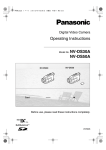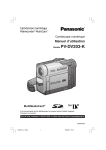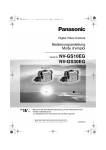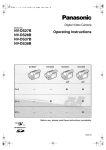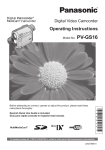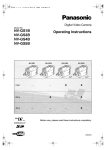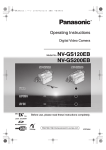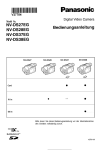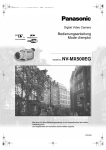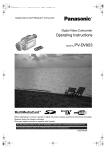Download Panasonic NV-DS60EG Camcorder User Manual
Transcript
EG-Cover.fm
1 ページ
2003年1月6日 月曜日 午後3時47分
Digital Video Camera
Operating Instructions
Model No.
NV-DS60EG
NV-DS65EG
NV-DS60
NV-DS65
Before use, please read these instructions completely.
Web Site: http://www.panasonic-europe.com
LSQT0679A
EG-ENG.book
2 ページ
2003年1月6日 月曜日 午後3時43分
Before Use
Information for Your Safety
As this equipment gets hot during use, operate
it in a well-ventilated place; do not install this
equipment in a confined space such as a
bookcase or similar unit.
To reduce the risk of fire, electric shock or
product damage, do not expose this equipment
to rain, moisture, dripping or splashing and
ensure that no objects filled with liquids, such
as vases, shall be placed on the equipment.
Movie Camera
≥The rating plate is on the underside of the
Movie Camera.
AC Adaptor
≥The rating plate is on the underside of the AC
Adaptor.
ª Carefully read the Operating
Instructions and use the Movie
Camera correctly.
≥Injury or material damage resulting from any
kind of use that is not in accordance with the
operating procedures explained in these
Operating Instructions are the sole
responsibility of the user.
Operating Instructions
≥These Operating Instructions apply to models
NV-DS60 and NV-DS65.
≥The illustrations used in these Operating
Instructions show model NV-DS65, however, parts
of the explanation refer to different models.
≥Depending on the model, some functions are not
available.
Try out the Movie Camera.
Be sure to try out the Movie Camera before
recording your first important event and check that it
records properly and functions correctly.
The manufacturer is not liable for loss of
recorded contents.
The manufacturer shall in no event be liable for the
loss of recordings due to malfunction or defect of
this Movie Camera, its accessories or cassettes.
2
Carefully observe copyright laws.
Recording of pre-recorded tapes or discs or other
published or broadcast material for purposes other
than your own private use may infringe copyright
laws. Even for the purpose of private use, recording
of certain material may be restricted.
≥SD Logo is a trademark.
≥All other company and product names in the
operating instructions are trademarks or registered
trademarks of their respective corporations.
Still pictures recorded on a MultiMediaCard or
SD Memory Card (NV-DS65 only)
It may not be possible to play back the pictures on
this Movie Camera recorded on and created by
other equipment or vice versa. For this reason,
check the compatibility of the equipment in advance.
≥Keep the Memory Card out of reach of children to
prevent swallowing.
Pages for reference
Pages for reference are indicated with an arrow, for
example:
(l 00)
ª WARNING
Do not remove the cover (or back); there are no
user serviceable parts inside.
Refer servicing to qualified service personnel.
ª EMC Electric and magnetic
compatibility
This symbol (CE) is located on the rating plate.
Use only the recommended accessories.
The Movie Camera is considered as household
appliance. The use of the Movie Camera with Car
Battery Charger, Car Adaptor Cord or AC Adaptor in
a car is only allowed, while stopping the car.
EG-ENG.book
3 ページ
2003年1月6日 月曜日 午後3時43分
Contents
Before Use
VCR Mode
Information for Your Safety................................ 2
Contents ............................................................ 3
Standard Accessories........................................ 4
Optional Accessories ......................................... 4
Getting Started................................................... 5
Controls and Components ................................. 6
Remote Controller.............................................. 8
Power Supply................................................... 10
Charging Time and Available Recording
Time.............................................................. 11
Lens Cap and Grip Belt ................................... 11
Attaching the Shoulder Strap........................... 12
Inserting a Cassette......................................... 12
Turning on the Movie Camera and Selecting
Modes........................................................... 12
Using the Viewfinder/LCD Monitor................... 13
Using the Menu Screen ................................... 14
List of Menus ................................................... 15
Setting Date and Time ..................................... 17
Replacing Clock Battery .................................. 17
CAMERA Mode
Recording ........................................................
Photoshot.........................................................
Zoom In/Out Functions ....................................
Digital Zoom Function......................................
Image Stabilizer Function ................................
Fade In/Out Functions .....................................
Cinema Function..............................................
Colour Night View Function .............................
Backlight Compensation Function ...................
Recording in Special Situations .......................
Wind Noise Reduction Function ......................
Recording in Natural Colours...........................
Adjusting White Balance Manually ..................
Manual Shutter Speed Adjustment ..................
Manual Iris Adjustment ....................................
Manual Focus Adjustment ...............................
Digital Effect Functions ....................................
18
20
21
21
22
22
23
23
23
24
24
25
25
26
27
27
28
Playing Back ....................................................
Finding a Scene You Want to Playback...........
Slow Motion Playback ......................................
Still Playback/Still Advance Playback ..............
Finding the End of Recording...........................
Index Search Functions ...................................
Playback Digital Effect Functions .....................
Playing Back on Your TV .................................
Audio Dubbing..................................................
Copying on an S-VHS (or a VHS) Cassette
(Dubbing) ......................................................
Using the DV Cable for Recording ...................
Personal Computer Connection Kit ..................
30
31
31
32
32
33
34
35
35
36
37
37
CARD Mode
Using a Card ....................................................
Recording on a Card ........................................
Playing Back a Card.........................................
Recording with a Photo Title ............................
Deleting the Pictures Recorded on a Card.......
Writing Printing Data on a Card .......................
Using the USB Connection Kit .........................
38
39
40
41
42
43
43
Others
Indications ........................................................
Warning/Alarm Indications ...............................
Notes and Hints................................................
Cautions for Use ..............................................
Before Requesting Repair
(Problems and Solutions)..............................
Explanation of Terms .......................................
Specifications ...................................................
Index ................................................................
44
45
46
50
54
55
58
59
3
EG-ENG.book
4 ページ
2003年1月6日 月曜日 午後3時43分
Standard Accessories
1)
LSJA0310
VSK0581 A
K2CR2DA00004
2)
~~~~~~~~~~~~~~~~~~~~~
CGR-D08R
Optional Accessories
3)
CR2025
LSSQ0336
4)
N2QCAD000002
5)
LSGQ0066
LSYF0535
6)
LSJA0280
7)
VFC3506
8) NV-DS65
9) NV-DS65
LSFT0531
4
Illustrated on the left are accessories supplied with the Movie
Camera.
1) AC Adaptor, DC Input Lead and AC Mains Lead (l 10)
2) Battery Pack (l 10)
3) Remote Controller and Button-Type Battery (l 8, 9)
4) Free Style Controller (l 8)
5) Lens Cap (l 11)
6) AV Cable (l 35, 36)
7) Shoulder Strap (l 12)
8) SD Memory Card (NV-DS65 only) (l 38)
9) USB Connection Kit (NV-DS65 only) (l 43)
1)
2)
3)
4)
5)
6)
7)
8)
9)
10)
11)
12)
13)
14)
15)
AC Adaptor (VW-AD9E)
Battery Pack (Lithium/CGR-D08S/CGR-D120/800mAh)
Battery Pack (Lithium/CGP-D14S/CGP-D210/1400mAh)
Battery Pack (Lithium/CGR-D16S/CGR-D220/1600mAh)
Battery Pack (Lithium/CGP-D28S/CGP-D320/2800mAh)
Battery Pack (Lithium/CGR-D53S/CGR-D815/5300mAh)
Car Battery Charger (VW-KBD2E)
ND Filter (VW-LND27E)
MC Protector (VW-LMC27E)
Wide Conversion Lens (VW-LW2707N2E)
Tele Conversion Lens (VW-LT2714N2E)
Stereo Microphone (VW-VMS2E)
Shoe Adaptor (VW-SK11E)
Tripod (VZ-CT55E)
Personal Computer Connection Kit (VW-DTA30E/
VW-DTA29E) (NV-DS60 only)
16) DV Editing Software with DV Interface Board (VW-DTM21E)
17) DV Editing Software with DV Interface Card (VW-DTM22E)
18) DV Editing Software (VW-DTM20E)
19) DV Cable (VW-CD1E)
The following is for the NV-DS65 model only.
20) MultiMediaCard (VW-MMC8E/VW-MMC16E)
21) SD Memory Card (RP-SD008/RP-SD016/RP-SD032/
RP-SD064/RP-SD128/RP-SDH256/RP-SDH512)
22) PC Card Adaptor for SD Memory Card (BN-SDABPE)
23) USB Reader Writer for SD Memory Card (BN-SDCAPE)
≥Some optional accessories may not be available in some
countries.
EG-ENG.book
5 ページ
2003年1月6日 月曜日 午後3時43分
Getting Started
1
1 Charge the Battery. (l 10)
≥Attach the Battery to the AC Adaptor.
≥Connect the AC Mains Lead. (Charging starts.)
≥When the Charge Lamp [CHARGE] goes off, the Battery is
fully charged.
2 Attach the Charged Battery to the Movie Camera.
(l 10)
2
3 Insert the Cassette. (l 12)
≥Slide the 1 Lever to open.
≥Insert the Cassette.
≥Press the 2 Button to close the Cover.
4 Turn the Movie Camera on and start recording.
3
TAPE
EJECT
1
PUSH CLOSE
2
(l 12, 18)
≥Set the 3 Switch to [CAMERA]. (The [POWER] Lamp
lights up.)
≥Press the 4 Button. (Recording starts.)
≥Press the 4 Button again to pause the recording.
Viewing What Has Been Recorded
5 Switch to the VCR Mode, rewind the tape, and
play the tape back. (l 30)
≥Set the 5 Switch to [VCR].
4
≥Press the 6 Button. (Rewind the tape.)
≥Press the 7 Button. (Playback starts.)
≥Press the 8 Button. (Playback stops.)
6 Turn the Movie Camera off. (l 12)
≥Set the 9 Switch to [OFF].
M-CARD
CAMERA
4
OFF
3
VCR
5, 6
M-CARD
CAMERA
9
OFF
VCR
5
REW/
6
8
STOP
M-STOP
7
PLAY/MULTI
M-PLAY
5
EG-ENG.book
6 ページ
2003年1月6日 月曜日 午後3時43分
Controls and Components
1)
2)
3)
4)
COLOUR
BACK
LIGHT NIGHT VIEW LIGHT
FADE
1) Video Light Button [LIGHT] (l 19)
2) Colour Night View Button [COLOUR NIGHT VIEW]
(l 23)
3) Backlight Button [BACK LIGHT] (l 23, 39)
4) Fade Button [FADE] (l 22)
5) LCD Monitor (l 13, 53)
.....................................................................................................
5)
6)
≥Due to limitations in LCD production technology, there
may be some tiny bright or dark spots on the LCD Monitor
screen. However, this is not a malfunction and does not
affect the recorded picture.
.....................................................................................................
7) 8) 9) 10)
REC
FOCUS
REW/
AUTO/
MANUAL
SIS/
PB DIS
PLAY/MULTI
M-PLAY
STOP
M-STOP
FF/
M-DEL
STILL/
P-IN-P
11) 12) 13) 14)
15)
16)
17)
18)
19)
20)
21)
22)
23)
24)
25)
6
6) LCD Monitor Open Tab [OPEN 4] (l 13)
7) Focus Button [FOCUS] (l 27)
Recording Button [REC] (NV-DS65 only) (l 37)
8) Recording Check Button [S] (l 18)
Rewind/Review Button [6] (l 30, 31)
9) Play Button [1] (l 30)
Playback Multi Button [MULTI] (l 30)
Memory Card Play Button [M-PLAY] (NV-DS65 only)
(l 40)
10) Fast Forward/Cue Button [5] (l 31)
11) Mode Selector Button [AUTO/MANUAL]
(l 18, 25, 26, 27)
12) Super Image Stabilizer Button [SIS] (l 22)
Playback Digital Image Stabilizer Button [PB DIS] (l 30)
13) Stop Button [∫] (l 30)
Memory Card Stop Button [M-STOP] (NV-DS65 only)
(l 40)
14) Pause Button [;] (l 32)
Memory Card Data Delete Button [M-DEL]
(NV-DS65 only) (l 42)
Still Button [STILL] (l 20, 29)
Picture in Picture Button [P-IN-P] (l 29)
15) Eyecup
16) Viewfinder (l 13, 54)
.....................................................................................................
≥Due to limitations in LCD production technology, there
may be some tiny bright or dark spots on the Viewfinder
screen. However, this is not a malfunction and does not
affect the recorded picture.
.....................................................................................................
17)
18)
19)
20)
21)
22)
23)
24)
25)
Eyepiece Corrector Knob (l 13)
Battery Holder
S-Video Output Socket [S-VIDEO] (l 35, 36)
DC Input Socket [DC/C.C. IN] (l 10)
Speaker (l 30)
Lens
Built-in Video Light (l 19)
Remote Control Sensor (l 9)
Microphone (built-in, stereo) (l 21)
EG-ENG.book
7 ページ
27)
2003年1月6日 月曜日 午後3時43分
26)
28)
29)
30)
31)
32)
33)
34)
35)
36)
ACCESS
CARD
37)
38)
DV
39)
A/V OUT
PHONES
REMOTE
42)
32)
43)
44)
40)
41)
45)
26) Zoom Lever [W/T] (l 21)
Volume Lever [VOLUME] (l 30)
27) Photoshot Button [PHOTO SHOT] (l 20, 39)
28) Multi-Function Dial [PUSH] (l 14, 25, 26, 27)
29) Menu Button [MENU] (l 14)
30) Power Lamp [POWER] (l 18, 30, 39)
31) Recording Start/Stop Button (l 18)
32) Shoulder Strap Holders (l 12)
33) Cassette Eject Lever [TAPE EJECT] (l 12)
34) Digital Still Picture Terminal [TO PC] (NV-DS60 only)
(l 37)
USB Socket (NV-DS65 only) (l 43)
35) Card Access Lamp [ACCESS] (NV-DS65 only) (l 38)
36) Card Slot (NV-DS65 only) (l 38)
37) Button Type Battery Tray (l 17)
38) DV Terminal (l 37)
≥Connect this to the digital video equipment.
39) Audio-Video Output Socket [A/V OUT] (l 35, 36)
Headphone Socket [PHONES] (l 48)
Free Style Remote Controller Socket [REMOTE] (l 8)
≥Connecting an AV Cable to this socket activates the Movie
Camera’s built-in speaker, but connecting a headphone,
etc. deactivates it.
≥When connecting the headphones with remote controller
to the [PHONES] Socket, the Movie Camera may cause
the mis-operation.
40) Off/On Mode Selector Switch [VCR/OFF/CAMERA/
M-CARD] ([M-CARD] NV-DS65 only)
(l 12, 18, 30, 39, 50)
41) Grip Belt (l 11)
42) Cassette Holder (l 12)
43) Cassette Cover Close Button [PUSH CLOSE] (l 12)
44) Cassette Compartment Cover (l 12)
45) Microphone Socket [EXT MIC]
≥Connect with an external microphone or audio equipment.
(When this socket is in use, the built-in microphone does
not operate.)
46) Battery Release Lever [BATTERY RELEASE] (l 10)
47) Tripod Receptacle
≥Used for mounting the Movie Camera on an optional
tripod.
≥Press each button firmly to ensure that the Movie Camera
operates correctly.
46) 47)
7
EG-ENG.book
8 ページ
2003年1月6日 月曜日 午後3時43分
Remote Controller
1)
2)
OSD
PHOTO
SHOT
START/
STOP
COUNTER RESET
ZOOM
T
V
/REW
6
¥REC
A.DUB
PLAY
FF/W
1
5
sVOL r
3)
4)
5)
6)
DATE/
TIME
9)
W
STILL ADV PAUSE/ITEM STILL ADV
7)
E
;
D
INDEX
K
STOP/SET
INDEX
L
∫
8)
MENU
OSD
DATE/
TIME
PHOTO
SHOT
START/
STOP
COUNTER RESET
10)
11)
ZOOM
V
/REW
6
A.DUB
PLAY
FF/W
1
5
sVOL r
T
12)
13)
14)
15)
¥REC
W
Using the wireless Remote Controller that is supplied with the
Movie Camera, most of the Movie Camera functions can be
operated from a distance.
Remote Controller Buttons
1) Date/Time Button [DATE/TIME] (l 45)
2) Indication Output Button [OSD] (l 35)
3) Counter Indication Shift Button [COUNTER] (l 45)
4) Reset Button [RESET] (l 57)
5) Recording Button [REC] (l 37)
6) Audio Dubbing Button [A.DUB] (l 35)
7) Slow Motion/Still Advance Buttons [E, D]
(E: reverse, D: forward) (l 31)
8) Index Search Buttons [:, 9]
(:: reverse, 9: forward) (l 33)
9) Zoom/Volume Button [ZOOM/VOL] (l 21, 30)
The following buttons function in the same manner as the
corresponding buttons on the Movie Camera.
10) Photoshot Button [PHOTO SHOT] (l 20, 39)
11) Recording Start/Stop Button [START/STOP] (l 18)
12) Fast-forward/Cue Button [5] (l 31)
13) Rewind/Review Button [6] (l 30, 31)
14) Play Button [1] (l 30)
15) Pause Button [;] (l 32)
Item Button [ITEM] (l 14)
16) Stop Button [∫] (l 30)
Set Button [SET] (l 14)
17) Menu Button [MENU] (l 14)
STILL ADV PAUSE/ITEM STILL ADV
E
;
D
INDEX
K
STOP/SET
INDEX
L
∫
16)
ª Free Style Controller
17)
MENU
This controller allows the scene to be shot in various angles,
high to low and is also convenient when the Tripod is used.
When you do not use this controller, attach the clip to the Grip
Belt for convenience.
This controller allows the camera to be used more conveniently
by a left-handed user.
≥When using the free style controller, plug it in as far as it goes.
1
2
3
Recording Start/Stop Button [REC]
Zoom Lever [W/T]
Photoshot Button [PHOTO SHOT]
1
2
3
8
EG-ENG.book
9 ページ
2003年1月6日 月曜日 午後3時43分
ª Inserting a Button-type Battery
Before using the Remote Controller, insert the supplied buttontype battery.
1
1 While pressing the Stopper 1, pull out the
Battery Holder.
2 Insert the button-type battery with the imprint (i)
facing upward.
3 Insert the Battery Holder into the Remote
1
2
Controller.
≥When the button-type battery is weak, replace it with a new
CR2025 battery. (A battery is normally expected to last about
1 year. However, it depends on operation frequency.)
≥Make sure to match the poles correctly when inserting the
battery.
.....................................................................................................
CAUTION
Danger of explosion if battery is incorrectly replaced.
Replace only with the same or equivalent type
recommended by the equipment manufacturer. Discard
used batteries according to manufacturer’s instructions.
.....................................................................................................
3
WARNING
Risk of fire, explosion and burns. Do not recharge,
disassemble, heat above 100xC or incinerate. Keep the
Button-Type battery out of the reach of children. Never put
Button-Type battery in mouth. If swallowed call your doctor.
.....................................................................................................
ª Using the Remote Controller
1 Direct the Remote Controller to the Remote
1
Control Sensor of the Movie Camera and press an
appropriate button.
15˚
15˚
15˚
15˚
≥Distance from the Movie Camera: Within approximately
5 metres.
≥Angle: Within approximately 15o in the vertical and
horizontal directions from the central axis.
≥The above operating ranges are for indoor use. Outdoors or
under strong light, the Movie Camera may not operate properly
even within the above ranges.
≥For other notes concerning this item, see page 46.
9
EG-ENG.book
10 ページ
2003年1月6日 月曜日 午後3時43分
Power Supply
ª Using the AC Adaptor
1 Connect the DC Input Lead to the [DC/C.C. IN]
Socket on the Movie Camera.
2 Connect the DC Input Lead to the AC Adaptor.
3 Connect the AC Mains Lead to the AC Adaptor
1
and the AC mains socket.
≥The AC Mains Lead’s outlet plug cannot be pushed fully
into the AC Adaptor socket. A gap will remain as shown
1.
≥Before connecting or disconnecting the power supply, set
the [VCR/OFF/CAMERA/M-CARD] Switch on the Movie
Camera to [OFF] and make sure that the [POWER] Lamp is
not lit.
1
2
3
ª Using the Battery
Before use, fully charge the Battery.
1 Attach the Battery to AC Adaptor and charge it.
≥Since the Battery will not be charged when the DC Input
Lead is connected to the AC Adaptor, disconnect them.
≥The [POWER] Lamp and [CHARGE] Lamp lights up, and
charging starts.
≥When the [CHARGE] Lamp goes off, charging is
completed.
1
2 Attach the charged Battery to the Movie Camera.
To Remove the Battery
Set the [VCR/OFF/CAMERA/M-CARD] Switch 2 to [OFF], and
2
2
M-CARD
CAMERA
OFF
VCR
while pressing the [BATTERY RELEASE] Lever 3, slide the
Battery to remove it.
≥When attaching or removing Battery, set the [VCR/OFF/
CAMERA/M-CARD] Switch to [OFF] and make sure the
[POWER] Lamp is not lit.
ª Using the Car Battery Charger
BATTERY
RELEASE
3
10
If you use the Car Battery Charger (VW-KBD2E; optional), you
can supply power to the Movie Camera and charge the battery
inside your car. For further information, refer to the instruction
manual of the Car Battery Charger.
≥Be sure to start the car engine before you connect the Car
Adaptor Cord, otherwise the fuse may blow.
≥For other notes concerning this item, see page 46.
EG-ENG.book
11 ページ
2003年1月6日 月曜日 午後3時43分
Charging Time and Available Recording Time
CGR-D08R
CGR-D08S
CGR-D120
CGP-D14S
CGP-D210
CGR-D16S
CGR-D220
CGP-D28S
CGP-D320
CGR-D53S
CGR-D815
NV-DS60
NV-DS65
A
1h
1h
B 2h10min. (1h25min.) 1h50min. (1h20min.)
C
1h5min. (45min.)
55min. (40min.)
A
1h50min.
1h50min.
B 3h40min. (2h25min.) 3h10min. (2h15min.)
C 1h50min. (1h15min.) 1h35min. (1h10min.)
A
2h
2h
B 4h20min. (2h55min.) 3h45min. (2h40min.)
C 2h10min. (1h30min.) 1h55min. (1h20min.)
A
3h15min.
3h15min.
B
7h40min. (5h)
6h30min. (4h35min.)
C 3h50min. (2h30min.) 3h15min. (2h20min.)
A
5h20min.
5h20min.
B 14h10min. (9h25min.) 12h15min. (8h35min.)
C 7h5min. (4h45min.)
6h10min. (4h20min.)
A Charging Time
B Maximum Continuous
Recording Time
C Intermittent Recording Time
(Intermittent Recording Time
is the available recording
time with repeated recording
and stopping actions.)
≥“1h10min.” indicates 1 hour and 10 minutes.
≥Battery CGR-D08R is supplied.
≥The times shown in the table are approximate times. The numbers in parentheses indicate the
recording time when the LCD Monitor is used. In actual use, the available recording time may be
shorter.
≥The times shown in the table are for continuous recording at a temperature of 20oC and humidity of
60%. If the Battery is charged at a higher or lower temperature, the charging time may be longer.
~~~~~~~~~~~~~~~~~~~~~
Lens Cap and Grip Belt
1
To protect the Lens surface, attach the Lens Cap. Adjust the
length of the Grip Belt to the size of your hand.
1
1 Pass the Lens Cap Cord through the attached eye
2, 3
on the Lens Cap and thread it as shown in the
illustration 1.
2 Attach the Lens Cap to the Grip Belt.
3 Put your hand through the Grip Belt and adjust
the length.
≥When you remove the Lens Cap, press the knobs firmly.
≥When you are not recording, be sure to keep the Lens Cap
attached to the Lens for protection.
11
EG-ENG.book
12 ページ
2003年1月6日 月曜日 午後3時43分
Attaching the Shoulder Strap
1
We recommend that you attach the Shoulder Strap before going
out of doors to record so as to avoid dropping the Movie
Camera.
1 Pull the end of the Shoulder Strap through the
Shoulder Strap Holder on the Movie Camera.
2 Fold the tip of the Shoulder Strap, run it through
the Shoulder Strap Length Adjuster, and pull it.
≥When attaching the Shoulder Strap to another side of the
Shoulder Strap Holder, you need to pull out the viewfinder
and tilt it up.
≥Pull it out more than 2 cm 1 from the Shoulder Strap
Length Adjuster so that it cannot slip off.
2
1
~~~~~~~~~~~~~~~~~~~~~
1
TAPE
EJECT
Inserting a Cassette
2
3
PUSH CLOSE
When power is supplied to the Movie Camera, the Cassette can
be taken out without turning the Movie Camera [ON].
1 Slide the [TAPE EJECT] Lever to open the Cover.
2 Insert a Cassette.
3 Close the Cover and press the [PUSH CLOSE]
mark to lock the Cover.
ª Accidental Erasure Prevention
Opening the accidental erasure prevention slider 1 on the
cassette (by sliding it in the [SAVE] arrow direction) prevents
recording. To enable recording, close the accidental erasure
prevention slider (by sliding it in the [REC] arrow direction).
1
REC
SAVE
≥For other notes concerning this item, see page 46.
~~~~~~~~~~~~~~~~~~~~~
Turning on the Movie Camera and
Selecting Modes
1
1 Set the [VCR/OFF/CAMERA/M-CARD] Switch to
[CAMERA], [VCR] or [M-CARD].
([M-CARD]: NV-DS65 only)
M-CARD
CAMERA
OFF
VCR
≥The [POWER] Lamp lights up.
CAMERA:
Camera Mode
VCR:
VCR Mode
M-CARD:
Card Recording Mode
Card Playback Mode (To this mode, press the
[M-PLAY] Button in the Card Recording Mode)
To Turn off the Power
Set the [VCR/OFF/CAMERA/M-CARD] Switch to [OFF].
12
EG-ENG.book
13 ページ
2003年1月6日 月曜日 午後3時43分
Using the Viewfinder/LCD Monitor
ª Using the Viewfinder
Before using the Viewfinder, adjust the field of view so that the
displays inside the Viewfinder become clear and easy to read.
12:30:45
15.10.2003
15.10.2003
1 Pull out the Viewfinder and tilt it up.
2 Adjust by sliding the Eyepiece Corrector Knob 1.
≥Do not pull hard on the Eyecup.
ª Using the LCD Monitor
12:30:45
15.10.2003
With the LCD Monitor open, you can also record the picture
while watching it.
1 Put the finger on the [OPEN 4] Knob and pull the
2 1
LCD Monitor out about 90o in the direction of the
arrow.
≥The Viewfinder goes off.
2 Adjust the LCD Monitor angle according to the
desired recording angle.
1
1
OPEN
≥The LCD Monitor can rotate a maximum of 180o 2 from
the vertical position to the upward direction and a
maximum of 90o 3 to the downward direction. Forcefully
rotating the LCD Monitor beyond these ranges will damage
the Movie Camera.
Closing the LCD Monitor
Push the LCD Monitor until it is securely locked.
ª Adjusting Brightness and Colour Level
1
2 2 180x
3 90x
When [LCD/EVF SETUP] on the [CAMERA FUNCTIONS] or
[VCR FUNCTIONS] Main-Menu is selected, the following items
are displayed. (l 14)
LCD Brightness [LCD BRIGHTNESS]
It adjusts the brightness of the image on the LCD screen.
LCD Colour Level [LCD COLOUR]
It adjusts the colour saturation of the image on the LCD screen.
Brightness of the Viewfinder [EVF BRIGHTNESS]
It adjusts the brightness of the image in the Viewfinder.
To Adjust
Press the [PUSH] Dial and select the item to be adjusted, and
then turn the [PUSH] Dial to raise or lower the number of vertical
bars in the Bar Indication.
≥A larger number of vertical bars indicates stronger brightness
or colour saturation.
≥For other notes concerning this item, see page 53.
LCD/EVF SETUP
LCD
LCD
EVF
BRIGHTNESS
[-]||||----[+]
COLOUR
[-]||||----[+]
BRIGHTNESS
[-]||||----[+]
PRESS MENU TO RETURN
13
EG-ENG.book
14 ページ
2003年1月6日 月曜日 午後3時43分
Using the Menu Screen
2, 3, 4, 5
SHUTTER /
W B / IRIS/
MF / JOG
1
1 Press the [MENU] Button.
≥The Menu corresponding to the Mode selected by using
the [VCR/OFF/CAMERA/M-CARD] Switch 1 is displayed.
PUSH
MENU
To facilitate the selection of a desired function or setup, this
Movie Camera displays various function setups on Menus.
2 Turn the [PUSH] Dial to select a desired
Sub-Menu.
≥Turn the [PUSH] Dial to display the highlightened item.
3 Press the [PUSH] Dial to display the selected
Sub-Menu.
4 Turn the [PUSH] Dial to select the item to be set.
5 Press the [PUSH] Dial to set the selected item to a
1
desired mode.
≥With each pressing of the [PUSH] Dial, the cursor [1]
moves to the next mode.
≥While a Menu is displayed, you cannot record or play back.
Menus can be displayed during playback but not during
recording. The above operations can be done using the
[MENU] Button, [SET] Button and [ITEM] Button on the
Remote Controller. (l 8)
To Exit the Menu Screen
1, 2
SHUTTER /
W B / IRIS/
MF / JOG
Press the [MENU] Button again.
About the Menu Mode Setting
The setting selected on the Menu will be retained even when the
Movie Camera is turned off. (But, the setups of
[DIGITAL EFFECT] are not retained.) However, if the Battery or
AC Adaptor is disconnected before turning off the Movie
Camera, the selected setup may not be retained.
≥Menu operation flow is shown in this text by >>.
PUSH
ª Image Selection in the Card Playback Mode
(NV-DS65 only) (l 40)
An Image Selection Operation may be necessary during Menu
Operations. In this case, carry out the following procedure.
1 Turn the [PUSH] Dial and select a picture.
≥The selected picture is underlined 2.
2 Press the [PUSH] Dial to confirm the selection of
1
2
the picture.
3
2
4
5
DELETE:M-DEL
6
D-000
PRESS STOP TO EXIT
14
≥After the above Picture Selection Procedure, carry out the
various Menu Operations. (The above procedure will not be
repeated in the following instructions.)
EG-ENG.book
15 ページ
2003年1月6日 月曜日 午後3時43分
List of Menus
CAMERA FUNCTIONS
The figures of the Menus are for explanation purposes only, and
they are different from the actual Menus.
Camera Mode Main-Menu [CAMERA FUNCTIONS]
1.CAMERA SETUP
2.DIGITAL EFFECT
3.RECORDING SETUP
4.DISPLAY SETUP
5.LCD/EVF SETUP
6.OTHER FUNCTIONS
7.PHOTO TITLE
[CAMERA SETUP] Sub-Menu
PRESS MENU TO EXIT
CAMERA SETUP
1)
2)
3)
4)
5)
PROG.AE
PROGRESSIVE
D.ZOOM
CINEMA
OFF
4
OFF
OFF
OFF
5
Ω
7
º
ON
500t
ON
20t
----
YES
PRESS MENU TO EXIT
EFFECT
OFF
MIRROR
STROBE
MOSAIC
SLIM
TRAIL
STRETCH
GAIN UP
WIPE
MIX P-IN-P
RETURN
----
YES
PRESS MENU TO EXIT
RECORDING SETUP
7)
8)
9)
10)
11)
REC SPEED
AUDIO REC
SCENEINDEX
WIND CUT
ZOOM MIC
SP
12bit
2HOUR
OFF
OFF
RETURN
LP
16bit
DAY
ON
ON
----
YES
PRESS MENU TO EXIT
DISPLAY SETUP
12)
13)
14)
15)
DATE/TIME
C.DISPLAY
C.RESET
DISPLAY
OFF D/T
DATE
COUNTER MEMORY
TIMECODE
OFF
ON
ALL PARTIAL OFF
RETURN
----
YES
PRESS MENU TO EXIT
LCD/EVF SETUP
16)
17)
18)
LCD
LCD
EVF
BRIGHTNESS
[-]||||----[+]
COLOUR
[-]||||----[+]
BRIGHTNESS
[-]||||----[+]
[DIGITAL EFFECT] Sub-Menu
[RECORDING SETUP] Sub-Menu
7)
8)
9)
10)
11)
Recording Speed Mode [REC SPEED] (l 19)
Audio Recording Mode [AUDIO REC] (l 19)
Scene Index Mode [SCENEINDEX] (l 33)
Wind Noise Reduction [WIND CUT] (l 24)
Zoom Microphone [ZOOM MIC] (l 21)
[DISPLAY SETUP] Sub-Menu
12) Date and Time Indication [DATE/TIME] (l 45)
13) Counter Display Mode [C.DISPLAY] (l 45)
14) Counter Reset [C.RESET] (l 57)
≥It resets the counter to zero. However, it cannot reset the
Time Code.
15) Display Mode [DISPLAY] (l 45)
[LCD/EVF SETUP] Sub-Menu
16) LCD Brightness [LCD BRIGHTNESS] (l 13)
17) LCD Colour Level [LCD COLOUR] (l 13)
18) Brightness of the Viewfinder [EVF BRIGHTNESS] (l 13)
[OTHER FUNCTIONS] Sub-Menu
19)
20)
21)
22)
23)
24)
25)
Remote Controller Mode [REMOTE] (l 46)
Beep Sound [BEEP SOUND] (l 46)
Shutter Effect [SHTR EFFECT] (l 20)
Date and Time Setting [CLOCK SET] (l 17)
Self-Recording [SELF REC] (l 19)
Owner ID Set [OWNER ID SET] (l 57)
Demonstration Mode [DEMO MODE] (l 57)
[PHOTO TITLE] Sub-Menu (NV-DS65 only)
PRESS MENU TO RETURN
19)
20)
21)
22)
23)
24)
25)
Auto Exposure Mode [PROG.AE] (l 24)
Progressive Photoshot Mode [PROGRESSIVE] (l 20)
Digital Zoom [D.ZOOM] (l 21)
Cinema-like Format Recording [CINEMA] (l 23)
Returning to the Main-Menu [RETURN]
6) Digital Effects [EFFECT] (l 28)
RETURN
DIGITAL EFFECT
6)
1)
2)
3)
4)
5)
26) Title In Setting [TITLE] (l 41)
27) Title In Mode [MODE] (l 41)
OTHER FUNCTIONS
REMOTE
VCR1 VCR2 OFF
BEEP SOUND
OFF
ON
SHTR EFFECT
OFF
ON
CLOCK SET
OFF
ON
SELF REC
NORMAL MIRROR
OWNER ID SET OFF
ON
DEMO MODE
OFF
ON
RETURN
----
YES
PRESS MENU TO EXIT
PHOTO TITLE
26)
27)
TITLE
MODE
RETURN
OFF
WIPE
SET
MIX
----
YES
PRESS MENU TO EXIT
15
EG-ENG.book
16 ページ
2003年1月6日 月曜日 午後3時43分
VCR Mode Main-Menu [VCR FUNCTIONS]
[PLAYBACK FUNCTIONS] Sub-Menu
VCR FUNCTIONS
1.PLAYBACK FUNCTIONS
2.DIGITAL EFFECT
3.RECORDING SETUP
4.DISPLAY SETUP
5.LCD/EVF SETUP
6.OTHER FUNCTIONS
PRESS MENU TO EXIT
1)
2)
3)
4)
5)
Blank Search [BLANK SEARCH] (l 32)
Index Search Mode [SEARCH] (l 33)
Audio Selector [12bit AUDIO] (l 35)
Multi-Picture Mode [MULTI SPEED] (l 30)
Returning to the Main-Menu [RETURN]
[DIGITAL EFFECT] Sub-Menu
PLAYBACK FUNCTIONS
1)
2)
3)
4)
BLANK SEARCH
SEARCH
12bit AUDIO
MULTI SPEED
5)
RETURN
OFF
ON
PHOTO SCENE
ST1 ST2 MIX
FAST NORMAL
SLOW
----
YES
PRESS MENU TO EXIT
6) Digital Effects 1 [EFFECT1] (l 34)
7) Digital Effects 2 [EFFECT2] (l 34)
8) Digital Zoom [D.ZOOM] (l 34)
[RECORDING SETUP] Sub-Menu
9) Recording Speed Mode [REC SPEED] (l 19)
10) Audio Dubbing [AUDIO DUB] (l 35)
[DISPLAY SETUP] Sub-Menu
DIGITAL EFFECT
6)
EFFECT1
7)
8)
EFFECT2
D.ZOOM
OFF
MIRROR
STROBE
MOSAIC
SLIM
TRAIL
STRETCH
OFF SEPIA B/W
OFF
ON
RETURN
----
YES
PRESS MENU TO EXIT
9)
10)
RECORDING SETUP
REC SPEED
AUDIO DUB
SP
OFF
RETURN
All of the items on the [DISPLAY SETUP] Sub-Menu are the
same as those on the [DISPLAY SETUP] Sub-Menu of the
[CAMERA FUNCTIONS] Main-Menu.
[LCD/EVF SETUP] Sub-Menu
All of the items on the [LCD/EVF SETUP] Sub-Menu are the
same as those on the [LCD/EVF SETUP] Sub-Menu of the
[CAMERA FUNCTIONS] Main-Menu.
[OTHER FUNCTIONS] Sub-Menu
LP
ON
All of the items on the [OTHER FUNCTIONS] Sub-Menu are the
same as those on the [OTHER FUNCTIONS] Sub-Menu of the
[CAMERA FUNCTIONS] Main-Menu.
----
YES
PRESS MENU TO EXIT
1)
2)
3)
CARD SETUP
DISPLAY
DCF NO.
DPOF
OFF
OFF
OFF
ON
ON
ON
PRESS MENU TO EXIT
16
Card Playback Mode Menu [CARD SETUP] (NV-DS65 only)
1) Indication Display [DISPLAY] (l 40)
2) DCF Number [DCF NO.] (l 40)
3) Setting DPOF [DPOF] (l 43)
EG-ENG.book
17 ページ
2003年1月6日 月曜日 午後3時43分
Setting Date and Time
Since the internal clock of the Movie Camera has a slight
imprecision, make sure to check the time before recording.
SHUTTER /
W B / IRIS/
MF / JOG
1, 3 1, 2
1 Set [OTHER FUNCTIONS] >> [CLOCK SET] >>
PUSH
[ON].
MENU
2 Press the [PUSH] Dial to select [YEAR]/[MONTH]/
[DAY]/[HOUR]/[MIN.] and turn to set it to a desired
value.
≥Year will cycle in the order shown below.
2000, 2001, ..., 2089, ...
3 Press the [MENU] Button to finish setting the date
and time.
CLOCK
SET
YEAR 2003
MONTH
12
DAY
21
HOUR
14
MIN.
30
PRESS MENU TO RETURN
≥The clock operation starts from [00] second.
≥The Menu will disappear when the [MENU] Button is
pressed again.
≥When the button-type battery is exhausted, the [0] Indication
1 flashes. In this case, replace it with a new CR2025 battery.
≥The clock employs the 24-hour system.
~~~~~~~~~~~~~~~~~~~~~
1
Replacing Clock Battery
The clock battery is pre-installed. Follow the steps below if
replacement becomes necessary.
1 While pinching the 2 tabs, pull Battery Tray out.
2 Bend middle tab out and remove Battery.
3 Snap new Battery (i mark down) into Battery
Tray.
≥Do not reverse the polarity.
4 Insert Battery Tray so the triangle marks 1 meet.
≥Set the [VCR/OFF/CAMERA/M-CARD] Switch to [OFF] or
disconnect the Movie Camera from a power source when
replacing the clock battery.
≥The life of the battery is about 5 years.
≥Keep the button-type battery out of the reach of children.
≥Make sure to match the poles correctly when inserting the
battery.
.....................................................................................................
1
2
CAUTION
Danger of explosion if battery is incorrectly replaced.
Replace only with the same or equivalent type
recommended by the equipment manufacturer. Discard
used batteries according to manufacturer’s instructions.
.....................................................................................................
3
4
1
WARNING
Risk of fire, explosion and burns. Do not recharge,
disassemble, heat above 100xC or incinerate. Keep the
Button-Type battery out of the reach of children. Never put
Button-Type battery in mouth. If swallowed call your doctor.
.....................................................................................................
17
EG-ENG.book
18 ページ
2003年1月6日 月曜日 午後3時43分
CAMERA Mode
AUTO
Recording
1
When the [AUTO] Indication 1 is displayed on the screen, the
Movie Camera automatically adjust the focus and white balance.
In some cases, they cannot be adjusted automatically and need
to be adjusted manually. (l 25, 27)
1 Set the [VCR/OFF/CAMERA/M-CARD] Switch to
[CAMERA].
≥The [POWER] Lamp lights up. 2
2 Press the [AUTO/MANUAL] Button to display the
2
POWER
[AUTO] Indication.
3 Press the Recording Start/Stop Button.
≥Recording starts.
≥After the [RECORD] is displayed, it changes to [REC]. 3
M-CARD
CAMERA
1, 3
OFF
VCR
ª To Pause the Recording
Press the Recording Start/Stop Button again.
The [PAUSE] Indication is displayed. 4
≥If the Recording Pause Mode continues for more than
6 minutes, the power is turned off automatically for tape
protection and power conservation. To resume recording from
this condition, turn on the power again.
ª To Check the Recording
By pressing the [S] Button 5 briefly in the Recording Pause
2
AUTO/
MANUAL
Mode, you can play back the last few seconds of the recorded
scene.
≥The [CHK] Indication is displayed. After checking, the Movie
Camera resumes the Recording Pause Mode.
5
REW/
ª To Finish the Recording
Set the [VCR/OFF/CAMERA/M-CARD] Switch to [OFF].
3
4
REC
RECORD
18
PAUSE
PAUSE
EG-ENG.book
19 ページ
2003年1月6日 月曜日 午後3時43分
ª Recording Yourself
By opening the LCD Monitor and rotating it frontward (to the lens
side), you can let the subject in front of the Movie Camera
monitor the shot while recording is in progress.
≥When the LCD Monitor is opened, the Viewfinder is disabled
automatically. However, when the LCD Monitor is rotated
frontward, the image is also shown in the Viewfinder.
≥If you prefer to have the image on the LCD Monitor to look like
an image in a mirror, set [SELF REC] on the
[OTHER FUNCTIONS] Sub-Menu to [MIRROR].
Images are recorded normally and no left and right reversal
occurs.
1, 2, 3
COLOUR
BACK
LIGHT NIGHT VIEW LIGHT
FADE
ª Recording with the Built-in Video Light
To brighten the natural colours in a scene. Gain Up mode works
with the Built-in Video Light to enhance the light’s brightness.
1 Press the [LIGHT] Button. 1
≥The Built-in Video Light lights and the Gain Up mode is set
to on. (NV-DS65: In the Card Mode the Gain Up mode
cannot be set.)
≥Gain Up mode will be brighter than when only the Video
Light is on, however, ghost images will appear.
2 Press the [LIGHT] Button. 2
≥Gain Up mode is set to off.
≥To eliminate ghost images, use this mode.
3 Press the [LIGHT] Button. 3
1
GAIN UP
≥The Video Light turns off.
≥Pressing the [LIGHT] Button again returns to 1.
ª LP Mode
2
3
A desired recording speed can be selected with [REC SPEED]
on the [RECORDING SETUP] Sub-Menu.
If LP Mode is selected, the recording time becomes
1.5 times longer than that of SP Mode.
Although the image quality does not decrease with the LP Mode
recording, mosaic-pattern noise may appear on a playback
image, or some normal functions may be restricted.
≥The contents that are recorded in LP Mode are not completely
compatible with other equipment.
≥Audio dubbing is not possible with LP Mode. (l 35)
ª Audio Recording Mode
The sound quality of the recorded sound can be selected with
[AUDIO REC] on the [RECORDING SETUP] Sub-Menu. High
sound-quality recording is possible with “16 bit 48 kHz 2 track”
Mode. With the “12 bit 32 kHz 4 track” Mode, the original sound
can be recorded on 2 tracks in stereo, while the other 2 tracks
can be used for Audio Dubbing.
≥For other notes concerning this item, see page 46.
19
EG-ENG.book
20 ページ
2003年1月6日 月曜日 午後3時43分
Photoshot
This Movie Camera can take approximately 7 seconds still
pictures containing sound.
1
1 Press the [PHOTO SHOT] Button in the Recording
PHOTO
SHOT
Pause Mode.
≥The Movie Camera records a still picture for about
7 seconds and then switches back to the Recording Pause
Mode.
ª Progressive Photoshot
2
With the Progressive Photoshot Function, you can record still
pictures with higher resolution than with the normal Photoshot
Function.
≥When [PROGRESSIVE] on the [CAMERA SETUP] Sub-Menu
is set to [ON], the [æ] Indication 1 is displayed. When the
[æ] Indication is displayed, press the [PHOTO SHOT] Button in
the Recording Pause Mode.
≥This function may not work with some function setups.
M-DEL
STILL/
P-IN-P
PHOTO
ª Continuous Photoshot
PHOTO
PHOTO
If the [PHOTO SHOT] Button continues to be pressed when the
[SHTR EFFECT] on the [OTHER FUNCTIONS] Sub-Menu is set
to [ON], the Movie Camera will continuously record still pictures
in approximately 1 second intervals until the button is released.
(However, this does not operate when using Progressive
Photoshot.)
≥The screen blinks and, at the same time, a shutter clicking
sound is recorded.
ª Digital Still Picture
When the [STILL] Button 2 is pressed, images become still
1
pictures. When the button is pressed again, the Digital Still
Picture Mode is cancelled.
≥We recommend that you press the [STILL] Button first at the
position where you wish to record the picture so as to enter the
Digital Still Picture Mode and then press the [PHOTO SHOT]
Button.
≥For other notes concerning this item, see page 47.
20
EG-ENG.book
21 ページ
2003年1月6日 月曜日 午後3時43分
Zoom In/Out Functions
VOLUME
It gives special effects to the video by recording objects close by
or with wide-angle shot.
1
W
T
1 For wide-angle shots (zoom out):
Push the [W/T] Zoom Lever towards [W].
For close-ups (zoom in):
Push the [W/T] Zoom Lever towards [T].
To Take Close-up Shots of Small Subjects
1t
5t
10t
(Macro Close-up Function)
When the zoom magnification is 1k, the Movie Camera can
focus on a subject that is as close as approximately 20 mm from
the Lens. With this, small subjects like insects can be recorded.
To Use the Zoom Microphone Function
Along with the zooming operation, the microphone’s directional
angle and sensitivity are varied for recording sounds.
≥Set [ZOOM MIC] on the [RECORDING SETUP] Sub-Menu to
[ON]. (The [Z.MIC] Indication is displayed. 1)
≥The Zoom Microphone Function may not work effectively if the
surrounding noise is too loud.
≥For other notes concerning this item, see page 47.
Z.MIC
1
~~~~~~~~~~~~~~~~~~~~~
Digital Zoom Function
SHUTTER /
W B / IRIS/
MF / JOG
1
PUSH
MENU
VOLUME
2
W
T
This function is useful when you want to record close-up shots of
subjects located beyond a normal zoom range of 1k to 10k
magnification. With the Digital Zoom Function, you can select a
magnification of 20k or even to 500k.
1 Set [CAMERA FUNCTIONS] >> [CAMERA SETUP]
>> [D.ZOOM] >> [20t] or [500t].
≥20k: Digital zooming to 20k
≥500k: Digital zooming to 500k
2 Push the [W/T] Zoom Lever towards [W] or
towards [T] to zoom in or out.
To Cancel the Digital Zoom Function
D.ZOOM
20t
Set [D.ZOOM] on the [CAMERA SETUP] Sub-Menu to [OFF].
≥As the magnification of digital zoom increases, the quality of
image may deteriorate.
≥Adjusting white balance manually cannot be set in the digital
zoom range.
21
EG-ENG.book
22 ページ
2003年1月6日 月曜日 午後3時43分
Image Stabilizer Function
If the Movie Camera might be shaken while recording, the
camera shake in the image can be corrected.
≥If the Movie Camera shakes too much, this function may not be
able to stabilize images.
1 Press the [SIS] Button.
≥The [[] Indication 1 appears.
1
To Cancel Image Stabilizer
SIS/
PB DIS
Press the [SIS] Button.
≥For other notes concerning this item, see page 47.
1
~~~~~~~~~~~~~~~~~~~~~
Fade In/Out Functions
COLOUR
BACK
LIGHT NIGHT VIEW LIGHT
Fade In 1
Fade In brings out images and sounds gradually from a black
screen at the beginning of a scene.
FADE
1, 3
1 Keep pressing the [FADE] Button during the
Recording Pause Mode.
≥The image fades out gradually.
2 When the image is completely gone, press the
Recording Start/Stop Button to start recording.
3 Release the [FADE] Button about 3 seconds after
2
starting recording.
≥The image reappears gradually.
Fade Out 2
Fade Out causes images and sounds to disappear gradually,
leaving a black screen at the end of a scene.
1 Keep pressing the [FADE] Button while recording.
1
≥The image fades out gradually.
2 When the image is completely gone, press the
Recording Start/Stop Button to stop recording.
3 Release the [FADE] Button.
≥The still picture cannot fade in or fade out.
2
22
EG-ENG.book
23 ページ
2003年1月6日 月曜日 午後3時43分
Cinema Function
SHUTTER /
W B / IRIS/
MF / JOG
1
This function is for recording in a cinema-like wide screen.
1 Set [CAMERA FUNCTIONS] >> [CAMERA SETUP]
PUSH
MENU
>> [CINEMA] >> [ON].
≥Black bars appear at the top and bottom of the screen. 1
To Cancel the Cinema Mode
Set [CAMERA FUNCTIONS] >> [CAMERA SETUP] >>
[CINEMA] >> [OFF].
≥For other notes concerning this item, see page 47.
1
CINEMA
~~~~~~~~~~~~~~~~~~~~~
Colour Night View Function
1
COLOUR
BACK
LIGHT NIGHT VIEW LIGHT
This function allows you to record colour images brightly in a
dark place without using the Built-in Video Light.
FADE
1 Press the [COLOUR NIGHT VIEW] Button.
≥The [C.NIGHT VIEW] Indication appears.
To Cancel the Colour Night View Function
Press the [COLOUR NIGHT VIEW] Button.
≥For other notes concerning this item, see page 47.
C.NIGHT
VIEW
~~~~~~~~~~~~~~~~~~~~~
1
COLOUR
BACK
LIGHT NIGHT VIEW LIGHT
Backlight Compensation Function
FADE
This prevents a recording subject from being recorded darker in
backlight. (Backlight is the light that shines from behind a
recording subject.)
1 Press the [BACK LIGHT] Button.
≥The [ª] Indication 1 appears.
To Resume Normal Recording
1
ª
Press the [BACK LIGHT] Button.
≥When the [BACK LIGHT] Button is pressed, the entire screen
becomes brighter.
≥By operating the [VCR/OFF/CAMERA/M-CARD] Switch to
[OFF], the Backlight Compensation Function is cancelled.
23
EG-ENG.book
24 ページ
2003年1月6日 月曜日 午後3時43分
SHUTTER /
W B / IRIS/
MF / JOG
Recording in Special Situations
2
PUSH
MENU
(Programme AE)
You can select optimal automatic exposures under specific
recording situations.
1 Press the [AUTO/MANUAL] Button to display the
[MNL] Indication.
2 Set [CAMERA FUNCTIONS] >> [CAMERA SETUP]
>> [PROG.AE] >> a desired mode.
1
≥The Indication for the selected mode appears.
[5] Sports Mode 1
For recording scenes involving quick movements, such as sports
scenes.
[7] Portrait Mode 2
For bringing up people clearly from the background.
[4] Low Light Mode 3
For recording a dark scene brighter.
[Ω] Spotlight Mode 4
For recording a subject under spotlight in a party, theatre, etc.
[º] Surf & Snow Mode 5
For recording in a glaring surrounding, such as skiing grounds,
beaches, etc.
AUTO/
MANUAL
1
2
3
4
5
To Cancel the Programme AE Function
Set [CAMERA FUNCTIONS] >> [CAMERA SETUP] >>
[PROG.AE] >> [OFF].
≥For other notes concerning this item, see page 47.
SHUTTER /
W B / IRIS/
MF / JOG
1
~~~~~~~~~~~~~~~~~~~~~
Wind Noise Reduction Function
PUSH
This function reduces the sound of a wind hitting the microphone
for recording.
MENU
1
Set [CAMERA FUNCTIONS] >>
[RECORDING SETUP] >> [WIND CUT] >> [ON].
≥The [WIND CUT] Indication 1 appears.
1
WIND CUT
24
EG-ENG.book
25 ページ
2003年1月6日 月曜日 午後3時43分
2, 3
SHUTTER /
W B / IRIS/
MF / JOG
Recording in Natural Colours
PUSH
(White Balance)
Depending on the scene or light condition, the Automatic White
Balance Adjustment Mode may not be able to bring out natural
colours. (l 26, 56) In such a case, the white balance can be
adjusted manually.
1 Press the [AUTO/MANUAL] Button to display the
[MNL] Indication.
2 Press the [PUSH] Dial.
1
≥The [AWB] Indication appears.
AUTO/
MANUAL
3 Turn the [PUSH] Dial to set a desired White
Balance Mode.
MNL
1
2
1
2
1AWB
3
4
1
Automatic White Balance Adjustment [AWB]
The white balalnce setting that was previously set manually
[1]
Outdoor Mode [z]
Indoor Mode (recording under incandescent lamp) [{]
To Resume Automatic Adjustment
3
Turn the [PUSH] Dial until the [AWB] Indication appears. Or,
press the [AUTO/MANUAL] Button to display the [AUTO]
Indication.
4
1
1
~~~~~~~~~~~~~~~~~~~~~
Adjusting White Balance Manually
For light outside the functional Auto White Balance Adjustment
range, use the Manual White Balance Adjustment Mode.
SHUTTER /
W B / IRIS/
MF / JOG
3, 4, 5
PUSH
1 Point the Movie Camera at a full-screen white
subject.
2 Press the [AUTO/MANUAL] Button to display the
[MNL] Indication.
1
3 Press the [PUSH] Dial.
≥The [AWB] Indication appears.
4 Turn the [PUSH] Dial until the [1] Indication is
displayed.
2
5 Keep pressing [PUSH] Dial until the [1]
AUTO/
MANUAL
Indication stops flashing.
To Resume Automatic Adjustment
MNL
1
Turn the [PUSH] Dial until the [AWB] Indication is displayed. Or,
press the [AUTO/MANUAL] Button to display the [AUTO]
Indication.
25
EG-ENG.book
26 ページ
10 000K
9 000K
8 000K
7 000K
6 000K
2003年1月6日 月曜日 午後3時43分
Outside of the effective range of Automatic White Balance
Adjustment, the image will become reddish or bluish. Even
within the effective range of Automatic White Balance
Adjustment, the Automatic White Balance Adjustment may not
function properly if there is more than one light source. In this
case, adjust the White Balance.
1) The effective range of Automatic White Balance Adjustment
on this Movie Camera
2) Blue sky
3) Cloudy sky (Rain)
4) TV screen
5) Sunlight
6) White fluorescent lamp
7) 2 hours after sunrise or before sunset
8) 1 hour after sunrise or before sunset
9) Halogen light bulb
10) Incandescent light bulb
11) Sunrise or sunset
12) Candlelight
2)
3)
4)
5)
5 000K
6)
7)
8)
1) 4 000K
9)
3 000K
10)
11)
2 000K
12)
1 000K
≥For other notes concerning this item, see page 48.
2, 3
SHUTTER /
W B / IRIS/
MF / JOG
~~~~~~~~~~~~~~~~~~~~~
PUSH
Manual Shutter Speed Adjustment
It is useful for recording fast-moving subjects.
1 Press the [AUTO/MANUAL] Button to display the
[MNL] Indication.
2 Press the [PUSH] Dial until the Shutter Speed
Indication 1 appears.
3 Turn the [PUSH] Dial to adjust the shutter speed.
1
Range of Shutter Speed Adjustment
1/50–1/8000 s
The standard shutter speed is 1/50 s.
Selecting a speed closer to [1/8000] causes the shutter speed to
be faster.
AUTO/
MANUAL
MNL
1/1000
1
To Resume Automatic Adjustment
Press the [AUTO/MANUAL] Button to display the [AUTO]
Indication.
≥For other notes concerning this item, see page 48.
26
27 ページ
2003年1月6日 月曜日 午後3時43分
2, 3
SHUTTER /
W B / IRIS/
MF / JOG
Manual Iris Adjustment
PUSH
(F Number)
You can use this function when the screen is too bright or too
dark.
1 Press the [AUTO/MANUAL] Button to display the
[MNL] Indication.
2 Press the [PUSH] Dial until the Iris Indication 1
appears.
3 Turn the [PUSH] Dial to adjust the iris.
1
AUTO/
MANUAL
MNL
1/50
F2.4
1
Range of Iris Adjustment
CLOSE (Closed), F16, ..., F2.0, OP (Opened)i0dB, ...,
OPi18dB
When the Gain-up Mode [GAIN UP] (l 28) and Colour Night
View Function (l 23) is used, Iris adjustment is by OPi12dB.
When a value closer to [CLOSE] is selected, the image
becomes darker.
When a value closer to [OPi18dB] is selected, the image
becomes brighter.
The value to which idB is attached indicates a Gain-up value. If
this value is too large, the quality of the image deteriorates.
To Resume Automatic Adjustment
Press the [AUTO/MANUAL] Button to display the [AUTO]
Indication.
≥For other notes concerning this item, see page 48.
3
SHUTTER /
W B / IRIS/
MF / JOG
EG-ENG.book
PUSH
~~~~~~~~~~~~~~~~~~~~~
Manual Focus Adjustment
Focus can be adjusted manually for recording in a situation
where auto focus may not function well.
1 Press the [AUTO/MANUAL] Button to display the
[MNL] Indication.
2 Press the [FOCUS] Button.
REC
FOCUS
2
≥The [MF] Indication (Manual Focus Mode) 1 appears.
3 Turn the [PUSH] Dial to adjust the focus.
1
To Resume Automatic Adjustment
AUTO/
MANUAL
MNL
MF
Press the [FOCUS] Button to turn off the [MF] Indication. Or,
press the [AUTO/MANUAL] Button to display the [AUTO]
Indication.
1
27
EG-ENG.book
28 ページ
2003年1月6日 月曜日 午後3時43分
SHUTTER /
W B / IRIS/
MF / JOG
Digital Effect Functions
PUSH
MENU
1) MIRROR
2) STROBE
This Movie Camera is equipped with Digital Effect Functions that
add special effects to the scene.
Digital Effects [EFFECT]
1) Mirror Mode [MIRROR]
≥The right half of an image becomes a mirror image of the
left half.
2) Strobe Mode [STROBE]
≥It records images with a stroboscopic effect.
3) Mosaic Mode [MOSAIC]
≥It produces a mosaic-like image.
4) Slim Mode [SLIM]
≥The picture is expanded vertically.
5) Trailing Effect Mode [TRAIL]
≥It records images with a trailing effect.
6) Stretch Mode [STRETCH]
≥The Picture is expanded horizontally.
7) Gain-up Mode [GAIN UP]
≥It brightens images electronically.
8) Wipe Mode [WIPE] (l 29)
9) Mix Mode [MIX] (l 29)
10) Picture in Picture Mode [P-IN-P] (l 29)
To Select a Desired Digital Effect
Set [CAMERA FUNCTIONS] >> [DIGITAL EFFECT] >>
[EFFECT] >> a desired Digital Effect.
3) MOSAIC
4) SLIM
To Cancel the Digital Effect
Set [CAMERA FUNCTIONS] >> [DIGITAL EFFECT] >>
[EFFECT] >> [OFF].
≥For other notes concerning this item, see page 48.
28
5) TRAIL
6) STRETCH
7) GAIN UP
8) WIPE
9) MIX
10) P-IN-P
EG-ENG.book
29 ページ
2003年1月6日 月曜日 午後3時43分
ª Wipe Mode and Mix Mode
Wipe Mode:
Like a curtain is being pulled, the still picture of the last recorded
scene gradually changes to the moving image of a new scene.
Mix Mode:
While the moving image of a new scene fades in, the still image
of the last recorded scene gradually fades out.
SHUTTER /
W B / IRIS/
MF / JOG
1
PUSH
MENU
1 Set [DIGITAL EFFECT] >> [EFFECT] >> [WIPE] or
[MIX].
≥The [WIPE] or [MIX] Indication appears.
2 Press the Recording Start/Stop Button to start
2, 3, 4
recording.
3 Press the Recording Start/Stop Button to pause
the recording.
WIPE
≥The last scene is stored in memory. The [WIPE] or [MIX]
Indication changes to [B] or [C].
WIPE
WIPE
4 Press the Recording Start/Stop Button to restart
the recording.
≥The last image of the previous scene gradually changes to
the new scene.
MIX
MIX
SHUTTER /
W B / IRIS/
MF / JOG
MIX
1
PUSH
MENU
ª Picture-in-Picture Mode
You can display a sub-screen (still picture) inside the screen.
1 Set [CAMERA FUNCTIONS] >> [DIGITAL EFFECT]
>> [EFFECT] >> [P-IN-P].
2 Aim the Movie Camera at the scene you want to
capture and press the [STILL] Button.
3 Press the [P-IN-P] Button.
2, 3
M-DEL
STILL/
P-IN-P
≥A small still picture is displayed in a Normal picture.
≥If the [STILL] Button is pressed again, the small still picture
is cleared.
4 Press the Recording Start/Stop Button or the
[PHOTO SHOT] Button to record on the Cassette.
4
PHOTO
SHOT
≥If you turn off the Movie Camera power, Digital Effect
Functions are atuomatically cancelled.
4
≥For other notes concerning this item, see page 48.
P-IN-P
29
EG-ENG.book
30 ページ
2003年1月6日 月曜日 午後3時43分
VCR Mode
Playing Back
The recorded scene can be played back immediately after the
recording.
1
POWER
1 Set the [VCR/OFF/CAMERA/M-CARD] Switch to
[VCR].
≥The [POWER] Lamp lights up. 1
2 Press the [6] Button to rewind the tape.
M-CARD
CAMERA
1
OFF
VCR
VOLUME
1
W
T
≥Rewind the tape to the point where you want to start
playback.
≥When the tape reaches the beginning, rewinding stops
automatically.
3 Press the [1] Button to start playback.
≥The [!] Indication 2 appears.
To Stop Playback
Press the [∫] Button. 3
ª Adjusting the Sound Volume
1 Push the [VOLUME] lever in the VCR mode.
≥The [VOLUME] Indication 4 appears.
2 3
REW/
SIS/
PB DIS
PLAY/MULTI
M-PLAY
To adjust the volume with the Remote Controller, press the [T] or
[W] Button to display the [VOLUME] Indication. Press the [T]
Button to increase the volume or press the [W] Button to
decrease the volume. The [VOLUME] Indication goes off a few
seconds after the adjustment is finished.
≥If a cassette recorded with a copyright protection signal is
played back, the picture is distorted by mosaic-like patterns.
STOP
M-STOP
5 3
2
4
VOLUME [ - ] | | | | - - - - [+]
SHUTTER /
W B / IRIS/
MF / JOG
1
MENU
PUSH
ª Playback Digital Image Stabilizer Function
Press the [PB DIS] Button 5. (l 22)
≥When using the Playback Digital Image Stabilizer Function, the
image size is slightly larger.
≥If the Movie Camera shakes too much, this function may not be
able to stabilize images.
ª Multi-Picture Mode
You can capture and record 9 consecutive small still pictures.
1 Set [VCR FUNCTIONS] >>
[PLAYBACK FUNCTIONS] >> [MULTI SPEED] >>
[FAST], [NORMAL] or [SLOW].
2, 3
PLAY/MULTI
M-PLAY
≥Set the [MULTI SPEED] to a desired strobe speed. At the
[FAST] setting, 9 consecutive still pictures is captured
within approximately 0.12 second, at [NORMAL] within
approximately 0.25 second, and at [SLOW] within
approximately 0.4 second.
2 Press the [1] Button.
3 Press the [MULTI] Button.
≥After 9 small pictures are displayed, the Movie Camera is
in the Still Playback Mode.
Deleting all the captured Multi-Pictures
While 9 small pictures are displayed, press the [MULTI] Button.
≥For other notes concerning this item, see page 48.
30
EG-ENG.book
31 ページ
2003年1月6日 月曜日 午後3時43分
SHUTTER /
W B / IRIS/
MF / JOG
Finding a Scene You Want to Playback
1, 2
PUSH
ª Cue/Review Playback
If the [5] Button 1 or [6] Button 2 is pressed during
Playback, it turns to Cue Playback A or Review Playback B.
≥If the Button is held continuously, it turns to Cue Playback or
Review Playback until you release it.
≥If the Button is pressed briefly, Cue Playback or Review
Playback continues even when it is released.
ª Variable Speed Search Function C
The speed of Cue Playback or Review Playback can be varied.
REW/
1 Keep pressing the [PUSH] Dial during playback.
2 Turn the [PUSH] Dial to select a desired search
2
1
FF/
speed.
A
The following 6 playback speeds are available for the Variable
Speed Search Function in both the fast-forwarding and
rewinding directions:
1/5k (slow playback in SP Mode only), 1/3k (slow playback in
LP Mode only), 1k, 2k, 5k, 10k and 20k
≥The Variable Speed Search feature is not available when the
Repeat Playback is active.
C
B
ª To Resume Normal Playback
Press the [1] Button.
≥During Cue or Review Playback, fast-moving images may
show mosaic-pattern noise.
≥The sound is muted during search.
OSD
DATE/
TIME
PHOTO
SHOT
START/
STOP
COUNTER RESET
ZOOM
1
V
/REW
6
¥REC
A.DUB
PLAY
FF/W
1
5
sVOL r
T
W
STILL ADV PAUSE/ITEM STILL ADV
2
E
;
D
INDEX
K
STOP/SET
INDEX
L
∫
MENU
~~~~~~~~~~~~~~~~~~~~~
Slow Motion Playback
This Movie Camera can play back at a slow speed.
1 Press the [1] Button.
2 Press the [E] Button or [D] Button on the Remote
Controller.
≥When the [E] Button is pressed, Slow Motion Playback
proceeds in the reverse direction, while pressing the [D]
Button starts Slow Motion Playback in the forward
direction.
Scenes recorded in the SP Mode are played back at
approximately 1/5th of the normal speed.
Scenes recorded in the LP Mode are played back at
approximately 1/3rd of the normal speed.
To Resume Normal Playback
Press the [1] Button.
}
31
EG-ENG.book
32 ページ
2003年1月6日 月曜日 午後3時43分
Still Playback/Still Advance Playback
DATE/
TIME
OSD
PHOTO
SHOT
START/
STOP
COUNTER RESET
V
/REW
6
T
1 Press the [1] Button.
2 Press the [;] Button.
W
3 Press the [E] Button or [D] Button on the Remote
ZOOM
¥REC
A.DUB
PLAY
FF/W
1
5
≥The playback image stops in the Still Playback Mode.
sVOL r
1
2
Controller.
STILL ADV PAUSE/ITEM STILL ADV
3
E
;
D
INDEX
K
STOP/SET
INDEX
L
∫
≥With each pressing of the [E] Button, still pictures advance
in the reverse direction. With each pressing of the [D]
Button, still pictures advance in the forward direction. If
either one of the buttons continues to be pressed, still
pictures advance continuously 1 frame at a time until the
button is released.
;!
To Resume Normal Playback
Press the [1] Button.
SHUTTER /
W B / IRIS/
MF / JOG
1
This Movie Camera is capable of still picture playback and
frame-advance playback.
ª Jog Playback
PUSH
By turning the Jog Dial ([PUSH] Dial) 1 of the Movie Camera in
the Still Playback Mode, still pictures can be advanced one
frame at a time in the forward or backward direction.
≥If the Movie Camera is left in the Still Playback Mode for more
than 3 minutes, the Movie Camera switches to the Stop Mode
to protect the video heads from excessive wear and tear.
~~~~~~~~~~~~~~~~~~~~~
Finding the End of Recording
SHUTTER /
W B / IRIS/
MF / JOG
1
PUSH
MENU
(Blank Search Function)
The Blank Search Function aids you locate the end of the
recording on the Cassette quickly.
1 Set [VCR FUNCTIONS] >>
[PLAYBACK FUNCTIONS] >> [BLANK SEARCH]
>> [ON].
≥The [BLANK] Indication appears 1 during the Blank
Search.
≥Approximately 1 second before the last recorded scene,
the Movie Camera switches to the Still Playback Mode.
≥If there is no blank portion left on the Cassette, the Movie
Camera stops at the end of the tape.
1
32
BLANK
To Cancel Blank Search Before Completion
Press the [∫] Button.
EG-ENG.book
33 ページ
2003年1月6日 月曜日 午後3時43分
SHUTTER /
W B / IRIS/
MF / JOG
Index Search Functions
1
PUSH
MENU
2
DATE/
TIME
OSD
START/
STOP
PHOTO
SHOT
COUNTER RESET
ZOOM
V
/REW
6
4
2
A.DUB
PLAY
FF/W
1
5
sVOL r
T
¥REC
3
W
STILL ADV PAUSE/ITEM STILL ADV
E
;
D
INDEX
K
STOP/SET
INDEX
L
∫
A
INDEX
1
To facilitate searching of desired scene, this Movie Camera
automatically records index signals during recording, as
explained in the following.
Photoshot Index Signal
These signals are automatically recorded whenever still pictures
are taken in Photoshot Mode. (l 20) Photoshot Index Signals
are not recorded on still pictures recorded in Continuous
Photoshot Mode.
Scene Index Signal
Scene Index Signals are automatically recorded when you start
recording after inserting a Cassette.
≥If [SCENEINDEX] of [RECORDING SETUP] Sub-Menu on the
[CAMERA FUNCTIONS] Main-Menu is set to [2HOUR], an
index signal is recorded when recording is restarted after an
elapse of 2 hours or longer. If it is set to [DAY], an index signal
is recorded when recording is restarted after the date has
changed since the last recording. (While the index signal is
recorded, the [INDEX] Indication flashes for a few seconds.
A)
≥If the Movie Camera is switched from the VCR Mode to
Camera Mode or if the date and time is set before the start of
recording, the index signal is not recorded.
ª Photoshot Index Search
1 Set [VCR FUNCTIONS] >>
[PLAYBACK FUNCTIONS] >> [SEARCH] >>
[PHOTO].
2 Press the [9] Button 1 or [:] Button 2 on
the Remote Controller.
≥With each press of the corresponding button, still pictures
recorded in Photoshot Mode are searched.
≥Sounds are played back for approximately 4 seconds.
ª Scene Index Search
1 Set [VCR FUNCTIONS] >>
B
S 1
[PLAYBACK FUNCTIONS] >> [SEARCH] >>
[SCENE].
2 Press the [9] Button 1 or [:] Button 2 on
the Remote Controller.
≥When the corresponding button is pressed once, the [S 1]
Indication B appears, and searching of the subsequent scene
marked with an index signal starts. Each time the button is
pressed after the start of Scene Index Search, the indication
changes from [S 2] to [S 9], and the beginning of the scene
corresponding to the selected number will be searched.
≥Up to 9 scene numbers can be selected.
Continuous Index Search
If the [9] Button or the [:] Button is pressed for 2 seconds
or longer, search can be continued at several-second intervals.
(To cancel, press the [1] Button 3 or the [∫] Button 4.)
≥For other notes concerning this item, see page 48.
33
EG-ENG.book
34 ページ
2003年1月6日 月曜日 午後3時43分
Playback Digital Effect Functions
During playback, special digital effects can be added to the
recorded pictures.
Digital Effects 1 [EFFECT1]
1) SEPIA
2) B/W
The same effects as those of Digital Effects (Mirror Mode,
Strobe Mode, Mosaic Mode, Slim Mode, Trailing Effect Mode,
Stretch Mode), which are used during recording, are obtained.
(l 28)
Digital Effects 2 [EFFECT2]
1) Sepia Mode [SEPIA]
≥It records a scene with a brownish tint, like the colour of old
pictures.
2) Black & White Mode [B/W]
≥It records an image in black and white.
To Select a Desired Digital Effect
Set [VCR FUNCTIONS] >> [DIGITAL EFFECT] >> [EFFECT1]
or [EFFECT2] >> a desired Digital Effect.
SHUTTER /
W B / IRIS/
MF / JOG
To Cancel the Digital Effect
1
PUSH
MENU
Set [VCR FUNCTIONS] >> [DIGITAL EFFECT] >> [EFFECT1]
or [EFFECT2] >> [OFF].
≥If the Movie Camera is turned off, the [EFFECT1] and
[EFFECT2] settings are cancelled.
ª Playback Digital Zoom Function
The centre of the image is enlarged to approximately 2 times
during playback.
1 Set [VCR FUNCTIONS] >> [DIGITAL EFFECT] >>
[D.ZOOM] >> [ON].
To Cancel the Playback Digital Zoom Function
Set [D.ZOOM] on the [DIGITAL EFFECT] Sub-Menu to [OFF].
≥If you turn off the Movie Camera power or if you switch from
VCR Mode to other Mode, Playback Digital Zoom Function is
automatically cancelled.
≥For other notes concerning this item, see page 48.
ZOOM
34
EG-ENG.book
35 ページ
2003年1月6日 月曜日 午後3時43分
Playing Back on Your TV
By connecting your Movie Camera with your TV, the recorded
scenes can be viewed on your TV screen.
≥Before connecting them, turn off the power of both the Movie
Camera and TV.
[S-VIDEO IN]
[VIDEO IN]
[AUDIO IN]
1
2
1 Connect the [A/V OUT] Socket of the Movie
Camera and the Video and Audio Input Sockets of
the TV.
≥Using the AV Cable 1, make a connection with the TV. If
the TV has an S-Video Socket, connect the S-Video Cable
2 (not supplied), too.
1
To Make the Indications Appear on the TV Screen
A/V OUT
PHONES
REMOTE
Press the [OSD] Button 3 on the Remote Controller.
S-VIDEO
~~~~~~~~~~~~~~~~~~~~~
Audio Dubbing
OSD
DATE/
TIME
PHOTO
SHOT
COUNTER RESET
START/
STOP
You can add music or narration to the recorded Cassette.
≥If the tape recorded in the [16bit] Mode is dubbed with the
Audio Dubbing function, the original sound is erased. (If you
wish to preserve the original sound, use the [12bit] Mode when
recording.)
≥Audio Dubbing cannot be performed on a recording done in LP
Mode. (l 19)
ZOOM
T
W
1 Switch the Movie Camera over to the Still
Playback Mode where you want to add new
sound.
2 Press the [A.DUB] Button on the Remote
Controller.
1
≥The same setting can be done using [RECORDING
SETUP] Sub-Menu on the [VCR FUNCTIONS]
Main-Menu.
PLAY/MULTI
M-PLAY
M-DEL
STILL/
P-IN-P
OSD
DATE/
TIME
PHOTO
SHOT
3 To start Audio Dubbing, press the [;] Button.
To Cancel Audio Dubbing
Press the [;] Button.
The Movie Camera is in the Still Playback Mode again.
START/
STOP
COUNTER RESET
To Play Back the Sound Recorded by 12bit Audio
Dubbing
ZOOM
T
V
/REW
6
¥REC
A.DUB
PLAY
FF/W
1
5
STILL ADV PAUSE/ITEM STILL ADV
E
;
D
INDEX
K
STOP/SET
INDEX
L
∫
sVOL r
3
2
W
3
Set [VCR FUNCTIONS] >> [PLAYBACK FUNCTIONS] >>
[12bit AUDIO] >> [ST2] or [MIX].
ST1: It plays back only the original sound.
ST2: It plays back only the sound added by Audio Dubbing.
MIX: It plays back both the original sound and the sound added
by Audio Dubbing simultaneously.
≥For other notes concerning this item, see page 49.
35
EG-ENG.book
36 ページ
2003年1月6日 月曜日 午後3時43分
2, 4, 5
[VIDEO IN]
1
[S-VIDEO IN]
Copying on an S-VHS (or a VHS)
Cassette (Dubbing)
After connecting the Movie Camera and the VCR as
illustrated at left, start the following procedures.
≥Be sure to press the [OSD] Button (l 8) on the Remote
Controller prior to copying so that no indications are visible.
Otherwise, the displayed tape counter and function indications
are also copied.
Movie Camera:
[AUDIO IN]
1 Insert the recorded Cassette.
2
VCR:
2 Insert an unrecorded Cassette with an erasure
prevention tab.
A/V OUT
PHONES
REMOTE
S-VIDEO
≥If various setups (such as external input, tape speed, etc.)
are required, please refer to the operating instructions of
your VCR.
Movie Camera:
3 Press the [1] Button to start playback.
VCR:
4 Start recording.
5 Press the Pause or Stop Button to stop recording.
Movie Camera:
1, 3, 6
36
6 Press the [∫] Button to stop playback.
1 AV Cable
2 S-Video Cable (not supplied)
EG-ENG.book
37 ページ
2003年1月6日 月曜日 午後3時43分
Using the DV Cable for Recording
3
(Digital Dubbing)
By connecting this Movie Camera with other digital video
equipment that has a DV Input/Output Terminal using a DV
Cable VW-CD1E (optional) 1, dubbing can be done in the
digital format.
≥Only the NV-DS65 can be used as a Recorder.
[Player/Recorder]
REC
FOCUS
1
1 Insert the Cassette and set to the VCR Mode.
[Player]
3
2 Press the [1] Button to start playback.
PLAY/MULTI
M-PLAY
[Recorder]
1
1
3 While pressing the [REC] Button, press the [1]
Button.
≥Recording starts.
To Stop Dubbing
Press the [;] Button or the [∫] Button.
≥For other notes concerning this item, see page 49.
2
PLAY/MULTI
M-PLAY
~~~~~~~~~~~~~~~~~~~~~
Personal Computer Connection Kit
(NV-DS60 only)
Using the Personal Computer Connection Kit, you can import
still pictures into your personal computer.
≥Use the Digital Still Picture Terminal [TO PC] 1 when using
the Personal Computer Connection Kit.
≥When recording, be careful not to cut off the Time Code from
the start of the tape.
1
≥For more details on the operating environment, connections,
and procedures, please refer to Personal Computer
Connection Kit’s operating instructions.
37
EG-ENG.book
38 ページ
2003年1月6日 月曜日 午後3時43分
CARD Mode
Using a Card
A Card can be used to record still pictures.
≥Use genuine card only.
≥When setting an M-CARD Mode, the DV Output will not
function.
3
ª Inserting a Card
Before inserting a Card, be sure to turn off the Movie Camera.
2
1
3
2
1 Open the Card Slot Cover.
2 Insert the Card in the direction as shown in the
illustration 1.
3 Close the Card Slot Cover securely.
Removing the Card
Open the Card Slot Cover and press the centre of the Card and
then pull it straight out.
≥After removing the Card, close the Card Slot Cover.
1
≥The SD Memory Card has a write protection switch on it. 2 If
the switch is moved to the [LOCK] side, you cannot write to or
format the Card. If it is moved back, you can.
4
PLEASE WAIT
ª [ACCESS] Lamp 3
ACCESS Lamp is available only when the Card Slot Cover is
opened.
While the Movie Camera is making an access to the Card
(reading, recording, playback, erasing, moving of images), the
[ACCESS] Lamp lights up and the [PLEASE WAIT] Indication 4
appears.
≥While the [ACCESS] Lamp is on, never attempt to pull out the
Card or to turn off the Movie Camera. Such actions will
damage the Card, cause loss of recorded data and cause the
Movie Camera to malfunction.
38
EG-ENG.book
39 ページ
2003年1月6日 月曜日 午後3時43分
Recording on a Card
1
2
PICTURE
110
640
PLAY:PUSH PLAY KEY
ª Card Photoshot
2, 2
Recording from the Movie Camera Lens
1 Set the [VCR/OFF/CAMERA/M-CARD] Switch to
[M-CARD].
PHOTO
SHOT
≥The [POWER] Lamp lights up. 3
2 Press the [PHOTO SHOT] Button.
≥The [PROCESSING] Indication 4 appears and saving a
3
picture takes some time. When saving is finished the
[COMPLETED] Indication 5 appears.
≥If nothing is recorded for approximately 6 minutes with a
Card inserted, the Movie Camera is turned off
automatically.
POWER
1
1
4
Still pictures can be recorded on a Card from the Movie Camera
lens as well as from scenes that have already been recorded on
a cassette.
≥Card Photoshot cannot be used when a DV Cable is
connected.
≥The [PROGRESSIVE] is set to [ON].
M-CARD
CAMERA
OFF
VCR
M-CARD
CAMERA
OFF
VCR
PROCESSING
Recording from a Cassette
1 Set the [VCR/OFF/CAMERA/M-CARD] Switch to
[VCR].
2 Start playback and set the Movie Camera to Still
Playback Mode at the scene you wish to record,
and press the [PHOTO SHOT] Button.
≥Saving a picture takes some time.
1 Remaining Number of Card Photoshot pictures
2 Picture Size
5
COMPLETED
Maximum number of images recordable on a supplied Card
(8MB)
[640k480]: approximately 95 pictures
≥This figure varies depending on the subject being
photographed.
To Use the Backlight Compensation Function
Press the [BACK LIGHT] Button 6 in the Card Recording
Mode. (l 23)
6
COLOUR
BACK
LIGHT NIGHT VIEW LIGHT
FADE
≥For other notes concerning this item, see page 49.
39
EG-ENG.book
40 ページ
2003年1月6日 月曜日 午後3時43分
3, 4
SHUTTER /
W B / IRIS/
MF / JOG
Playing Back a Card
It plays back images recorded on a Card.
1 Set the [VCR/OFF/CAMERA/M-CARD] Switch to
PUSH
[M-CARD].
2 Press the [M-PLAY] Button.
≥The still pictures recorded on the Card are displayed in
Multi-Picture Mode. 1
2 File Number (If the colour of File Number is white, the picture
size is [640k480], if green, the picture size is [320k240].)
3 Turn the [PUSH] Dial and select a desired picture.
M-CARD
CAMERA
1
≥The selected picture is underlined.
≥When 7 or more pictures have been recorded, turn the
[PUSH] Dial to display the next picture.
OFF
VCR
4 Press the [PUSH] Dial.
≥The selected picture is shown on the entire screen.
3 File Number
4 DCF Number (Folder-File Number)
5 Picture Size (l 39)
6 Number of prints set by DPOF (l 43)
1
To Change the Display on the Screen
2
PLAY/MULTI
1
2
3
4
5
6
Set [CARD SETUP] >> [DISPLAY] or [DCF NO.] >> [OFF].
DISPLAY: Select [OFF] to cancel all displays on the screen.
DCF NO.: Select [OFF] to cancel DCF Number on the screen.
M-PLAY
DELETE:M-DEL
D-000
PRESS STOP TO EXIT
3
4
5
6
7
40
1
100-0002
640
D-000
PICTURE
2
Playing Back Another Picture
Turn the [PUSH] Dial and select [BACK] to play back the
previous Picture or [NEXT] to play back the next Picture 7.
Then press the [PUSH] Dial.
Returning to the Multi-Picture Mode
Turn the [PUSH] Dial and select [MULTI] 7, then press the
[PUSH] Dial.
Returning to the Card Recording Mode
Press the [M-STOP] Button in Multi-Picture Mode.
≥For other notes concerning this item, see page 49.
"BACK MULTI NEXT!
EG-ENG.book
41 ページ
2003年1月6日 月曜日 午後3時43分
Recording with a Photo Title
Card Images can be recorded as the Photo Title in CAMERA
Mode.
1, 2, 3, 4
SHUTTER /
W B / IRIS/
MF / JOG
1 Set [CAMERA FUNCTIONS] >> [PHOTO TITLE] >>
[MODE] >> [WIPE] or [MIX].
PUSH
2 Set [CAMERA FUNCTIONS] >> [PHOTO TITLE] >>
MENU
[TITLE] >> [SET].
≥A list of Photo Titles is displayed. 1
3 Turn the [PUSH] Dial to select a desired title.
5
≥The selected Photo Title is underlined.
4 Press the [PUSH] Dial.
≥The selected Photo Title is shown on the entire screen and
the [PHOTO TITLE SET] Indication 2 appears for
approximately 3 seconds, and the screen goes back to the
Camera Mode screen.
1
1
2
3
4
5
6
PRESS STOP TO EXIT
2
PHOTO TITLE SET
5 Press the Recording Start/Stop Button.
≥[WIPE] or [MIX] screen is displayed at beginning of the
recording.
WIPE:
The Photo Title is replaced with the current scene in a wiping
motion.
MIX:
The Photo Title is replaced with the current scene in a gradual
mixing effect.
≥For other notes concerning this item, see page 49.
41
EG-ENG.book
42 ページ
2003年1月6日 月曜日 午後3時43分
SHUTTER /
W B / IRIS/
MF / JOG
2, 3, 4, 5
2, 3,
2, 3
Deleting the Pictures Recorded on a
Card
Using the Movie Camera, you can delete the still pictures
recorded on a Card. After the picture is deleted, it cannot be
restored.
To Select and Delete a Picture
1 Press the [M-DEL] Button in the card playback
mode.
2 Select [FILE] and press the [PUSH] Dial.
3 Select the picture and press the [PUSH] Dial.
PUSH
≥The selected Picture is underlined pink.
≥A verification message appears.
4 Select [YES] and press the [PUSH] Dial.
≥The selected picture is deleted from the Card.
≥If [NO] is selected, the picture selection is cancelled.
5 Repeat Step 3 and 4 and press the [M-STOP]
Button when the setup is completed.
To Delete All Pictures
1 Press the [M-DEL] Button in the card playback
mode.
2 Select [ALL] and press the [PUSH] Dial.
5
≥A verification message appears.
STOP
M-STOP
M-DEL
STILL/
P-IN-P
1, 1, 1
3 Select [YES] and press the [PUSH] Dial.
≥All the pictures recorded in the Card are deleted.
To Format the Card
1 Press the [M-DEL] Button in the card playback
mode.
2 Select [FORMAT] and press the [PUSH] Dial.
≥A verification message appears.
3 Select [YES] and press the [PUSH] Dial.
≥All the data recorded in the Card are deleted.
≥For other notes concerning this item, see page 49.
42
EG-ENG.book
43 ページ
2003年1月6日 月曜日 午後3時43分
Writing Printing Data on a Card
2, 3, 4
SHUTTER /
W B / IRIS/
MF / JOG
1
MENU
(DPOF Setting)
DPOF Setting Printing data (DPOF Settings), such as the
number of images to be printed, can be written to the Card.
“DPOF” means Digital Print Order Format.
1 Press the [MENU] Button in the card playback
PUSH
mode.
2 Set [CARD SETUP] >> [DPOF] >> [ON] >>
[VARIABLE] >> [ON].
5
1
1
≥Pictures recorded on the Card are displayed in
Multi-Picture Mode. 1
≥To print all pictures one at a time, select [ALL 1]. When all
images are not printed, select [ALL 0].
STOP
3 Select a desired picture.
M-STOP
2
≥The number of prints set by DPOF 2 is displayed.
4 Turn the [PUSH] Dial and select the number of
3
3
4 DPOF5SETTING
6
D-001
2
PRESS STOP TO EXIT
pictures to be printed, and press the [PUSH] Dial.
≥[µ] Indication 3 is displayed in the picture set.
5 Repeat Step 3 and 4 and press the [M-STOP]
Button when the setup is completed.
≥For other notes concerning this item, see page 49.
~~~~~~~~~~~~~~~~~~~~~
Using the USB Connection Kit
1
(NV-DS65 only)
Using the USB Connection Kit, you can import still pictures into
your personal computer.
1 Install the supplied USB driver.
2 Select the desired mode of the Movie Camera.
3 Connect the supplied USB Cable 1 to [USB]
Socket. 2
1
2
3
≥It enters PC connection mode.
≥The USB Connection Kit can be used with Windows98 Second
Edition/Me/2000/XP.
≥Use the AC Adaptor as power source for the Movie Camera.
(The Card or its contents may be destroyed if battery power is
lost while transmitting data.)
≥Mode cannot be changed in PC connection mode by setting
the [VCR/OFF/CAMERA/M-CARD] Switch.
≥For more details on the operating environment, installation,
connections, and procedures, please refer to USB Connection
Kit’s operating instructions.
43
EG-ENG.book
44 ページ
2003年1月6日 月曜日 午後3時43分
4:
Others
Indications
Various functions and the Movie Camera status
are shown on the screen.
≥Some Indications may not be displayed
according to the model.
r:
Remaining Battery Power
≥When the battery power becomes low, the
Indication changes. When the battery is
discharged completely, the u (v)
Indication flashes.
R0:45:
Remaining Tape Time
≥Remaining tape time is indicated in minutes.
(When it reaches less than 3 minutes, the
indication starts flashing.)
CINEMA:
Cinema Mode (l 23)
D.ZOOM:
Digital Zoom (l 21)
P-IN-P:
Picture in Picture Mode (l 28)
WIPE:
Wipe Mode (l 28)
MIX:
Mix Mode (l 28)
STROBE:
Strobe Mode (l 28)
GAIN UP:
Gain-up Mode (l 28)
TRAIL:
Trailing Effect Mode (l 28)
MOSAIC:
Mosaic Mode (l 28)
MIRROR:
Mirror Mode (l 28)
SLIM:
Slim Mode (l 28)
STRETCH: Stretch Mode (l 28)
SEPIA:
Sepia Mode (l 34)
B/W:
Black & White Mode (l 34)
ZOOM:
Playback Digital Zoom (l 34)
SP:
Standard Mode (Recording Speed
Mode) (l 19)
LP:
Long Play Mode (Recording Speed
Mode) (l 19)
INDEX:
Index signal recording (l 33)
S 1:
Search Number (l 33)
5k:
Zoom Magnification Indication
(l 21)
AUTO:
Automatic Mode (l 18)
MNL:
Manual Mode (l 25, 26, 27)
[:
Image Stabilizer (l 22)
12 bit, 16 bit: Audio Recording Mode (l 19)
MF:
Manual Focus (l 27)
ª:
Back Light Mode (l 23)
5:
Sports Mode (Programme AE)
(l 24)
7:
Portrait Mode (Programme AE)
(l 24)
44
Low Light Mode (Programme AE)
(l 24)
Ω:
Spotlight Mode (Programme AE)
(l 24)
º:
Surf & Snow Mode
(Programme AE) (l 24)
REC:
Recording (l 18)
PAUSE:
Recording Pause (l 18)
!:
Playback (l 30)
;:
Still Playback (l 32)
%:
Fast-forward/Cue Playback (l 31)
&:
Rewind/Review Playback (l 30)
~, }:
Slow Motion Playback (l 31)
";, ;!:
Still Advance Playback (l 32)
SEARCH:
Index Search (l 33)
CHK:
Recording Check (l 18)
A.DUB !:
Audio Dubbing (l 35)
A.DUB ;:
Audio Dubbing Pause (l 35)
PHOTO:
Photoshot Mode Recording (l 20)
BLANK:
Blank Search (l 32)
2k%:
Variable Speed Search (l 31)
1/500:
When you adjust shutter speed
manually, this indication appears.
(l 26)
F2.4:
When you adjust the F Number
manually, this indication appears.
(l 27)
AWB:
Automatic White Balance Mode
(l 25)
1:
White Balance setting Mode (l 25)
z:
Outdoor Mode (l 25)
{:
Indoor Mode (recording under
incandescent lamp) (l 25)
Z.MIC:
Zoom Microphone (l 21)
WIND CUT: Wind Noise Reduction (l 24)
æ:
Progressive Photoshot Mode
(l 20)
:
Video Light is on. (l 19)
VOLUME:
Volume adjustment (l 30)
15:30:45:
Date/Time Indication (l 45)
PLEASE WAIT:
While Card is being read (during
Playback, Formatting and MultiPicture Function use) (l 38)
PROCESSING:
Card Photoshot Recording (l 39)
COMPLETED:
Card Photoshot Recording
completed (l 39)
CONNECT WITH PC:
Movie Camera is connected with
PC.
EG-ENG.book
45 ページ
2003年1月6日 月曜日 午後3時43分
WEBCAM:
PC connection mode
(in Camera mode or VCR mode)
STORAGE: PC connection mode
(in Card playback mode)
00:
Remaining Number of Card
Photoshot pictures (l 39)
100-0001:
DCF Number (l 40)
D-001:
Number of prints set by DPOF
(l 43)
1(white):
File Number ([640k480] Image
size) (l 40)
1(green):
File Number ([320k240] Image
size) (l 40)
¥:
DPOF Setting completed (l 43)
640:
[640k480] Image size
≥For images not recorded with this Movie
Camera, the size display is determined as
follows according to the number of horizontal
pixels.
320:
[320k240] Image size
640:
From 640 to 800 (The size is not
displayed at under 640 pixels.)
SVGA:
From 800 to 1024
XGA:
From 1024 to 1280
SXGA:
From 1280 to 1600
UXGA:
Over 1600
ª To Change the Counter Display
Mode
By changing [C.DISPLAY] on the [DISPLAY
SETUP] Sub-Menu, you can change the Counter
Display Mode to Tape Counter Indication
[COUNTER] (0:00.00), Memory Counter
Indication [MEMORY] (M0:00.00), and Time Code
Indication [TIMECODE] (0h00m00s00f). (l 15)
By repeatedly pressing the [COUNTER] Button on
the Remote Controller, you can change the
Counter Display Mode.
ª To Display Date/Time Indication
To display Date/Time Indication, set the
appropriate Date/Time in [DATE/TIME] on the
[DISPLAY SETUP] Sub-Menu. (l 15)
You can also press the [DATE/TIME] Button of the
Remote Controller repeatedly to display or change
the Date/Time Indication.
ª To Change the Display Mode
By changing [DISPLAY] on the [DISPLAY SETUP]
Sub-Menu, you can change the Display Mode to
All Function Display [ALL], Partial Display
[PARTIAL], and Minimum Display [OFF].
Warning/Alarm Indications
If any one of the following indications lights up or
flashes, please check the condition of the Movie
Camera.
≥Some Indications may not be displayed
according to the model.
3:
Condensation has occurred. (l 51)
Y:
The accidental erasure prevention
slider on the inserted Cassette is
open (that is, set to [SAVE]).
You are about to do audio dubbing
on the unrecorded (blank) portion
of the tape.
No Cassette is inserted. (l 12)
6:
The Battery is low. Recharge it.
(l 10)
0:
The button-type battery is
discharged. (l 17)
::
The video heads are dirty. (l 52)
2END:
The tape came to end during
recording.
REMOTE:
Wrong Remote Controller Mode
has been selected. (l 46)
UNPLAYABLE TAPE (OTHER FORMAT):
You are attempting to play back a
tape section that has been
recorded with a different TV
system.
UNABLE TO A. DUB (LP RECORDED):
Because the original recording was
done in LP Mode, audio dubbing
cannot be performed.
INCOMPATIBLE TAPE:
This Cassette is incompatible.
CARD LOCKED:
When you are attempting to write
the data on an SD Memory Card
whose write protection switch is set
at [LOCK].
FILE LOCKED:
When you are attempting to delete
a locked picture. The locked picture
cannot be deleted.
NO SPACE LEFT:
Card does not have sufficient
memory remaining.
CARD FULL: Card does not have sufficient
memory remaining.
NO CARD:
Card is not inserted.
NO PICTURE:
Card has no pictures recorded on it.
CARD ERROR:
This Card is not compatible with
this Movie Camera.
45
EG-ENG.book
46 ページ
2003年1月6日 月曜日 午後3時43分
COPY INHIBITED:
Because the medium is protected
by a copy guard, images cannot be
recorded correctly.
CAN NOT CHANGE MODE:
The Mode of the Movie Camera can
not be changed in the PC
connection Mode.
DISCONNECT DV CABLE:
If the Movie Camera is in Photo
Title (CAMERA mode) and the DV
Interface Cable is connected,
“DISCONNECT DV CABLE”
appears. In this case, remove the
DV Interface Cable from the Movie
Camera.
DISCONNECT USB CABLE:
If you are attempting to record from
a Cassette by pressing the PHOTO
SHOT Button when the USB Cable
is connected, “DISCONNECT USB
CABLE” appears. In this case,
remove the USB Cable from the
Movie Camera.
PICTURE (Blink during 3 seconds):
When making DV connection at the
time of M-CARD mode.
WEBCAM (Blink during 3 seconds):
When making DV connection at the
time of Web Camera mode.
STORAGE (Blink during 3 seconds):
When making DV connection at the
time of USB Device Drive/SD Drive.
~~~~~~~~~~~~~~~
Notes and Hints
ª Selecting Remote Controller
Modes
When 2 Movie Cameras are used simultaneously,
they can be operated individually by selecting
different Remote Controller Modes.
≥If the Remote Controller Mode of the Movie
Camera and that of the Remote Controller do not
match, [REMOTE] Indication is displayed.
Setup on the Movie Camera:
Set [REMOTE] on the [OTHER FUNCTIONS]
Sub-Menu to the desired Remote Controller
Mode. (l 14)
Setup on the Remote Controller:
[VCR1]: Press the [D] Button and [∫] Button
simultaneously.
[VCR2]: Press the [E] Button and [∫] Button
simultaneously.
46
≥When the battery in the Remote Controller is
replaced, the mode is automatically reset to
[VCR1] Mode.
ª Concerning the Power Supply
≥When the Movie Camera is used for a long time,
the Camera body becomes warm, but this is not
a malfunction.
≥If the [CHARGE] Lamp does not light up
although the Battery is attached to AC Adaptor,
detach the Battery and reattach it.
≥Battery CGP-D110 and CGP-D105 cannot be
charged with this AC Adaptor.
ª Inserting/Removing the Cassette
≥If a new Cassette is inserted, rewind to the
beginning of the tape before starting recording.
≥When inserting the cassette, make sure it faces
in the right direction and then push it in until it
stops.
ª Alarm Sounds
When [BEEP SOUND] on the [OTHER
FUNCTIONS] Sub-Menu on the [CAMERA
FUNCTIONS] Main-Menu is set to [ON],
confirmation/alarm beeps are issued as follows.
1 Beep
≥When you start recording.
≥When you switch the [VCR/OFF/CAMERA/
M-CARD] Switch from [OFF] to Camera Mode or
Card Recording Mode.
2 Beeps
≥When you pause recording.
4 Beeps
≥If you perform a wrong operation before or
during recording.
ª Recording
≥Before turning on the power, remove the Lens
Cap. If the Lens Cap is still attached when the
power is turned on, Automatic White Balance
Adjustment (l 56) may not function correctly.
ª Recording Check
≥For Recording Check, the recording speed mode
(SP/LP) must be the same as the mode used for
the recording. If different, playback images will
be distorted.
ª Recording with the Built-in Video
Light
≥The subject should be within 1.5 metres of the
Movie Camera.
≥Using the Video Light reduces battery time.
≥Set the Video Light to off when not in use.
≥Do not look directly into the light.
≥If the Video Light is used with a Conversion lens
attached, a slight vignetting (darkening around
edges) effect occurs on the screen.
EG-ENG.book
47 ページ
2003年1月6日 月曜日 午後3時43分
≥Using the Colour Night View at the same time
will make conditions even brighter.
≥The Video Light enables to lighten simply the
images taken in a dimly-lit place. However we
recommend using it in a light place in order to
obtain the high quality images.
ª Photoshot
≥Photoshot Recording results in slightly inferior
image quality.
ª Progressive Photoshot Function
≥The still pictures are recorded at a slightly
rewound point from where you press the
[PHOTO SHOT] Button.
≥When you change to the Still Picture Mode, you
will hear a click. This is the sound of the iris
closing and not an indication of malfunction.
≥If you record still pictures in Progressive
Photoshot Mode when your Movie Camera is set
to Programme AE (l 24), the brightness of the
images may change.
≥When you set the following functions,
[PROGRESSIVE] will be set to [OFF].
≥Digital Effect Modes in [EFFECT] (l 28)
≥Digital Zoom [D.ZOOM] (l 21)
≥Image Stabilizer Function [SIS] (l 22)
≥When [PROGRESSIVE] is set to [ON], the
shutter speed cannot be adjusted to 1/750 s or
faster. (l 26)
ª Zoom In/Out Functions
≥When you are zooming on a faraway subject, a
sharper focus is achieved if the recording subject
is 1.2 metres or more away from the Movie
Camera.
ª Image Stabilizer Function
≥The Image Stabilizer Function does not operate
in a dimly lit place. In this case, the [[]
Indication flashes.
≥Under fluorescent lighting, image brightness
may change or colours may not look natural.
≥After-images may appear.
≥When a tripod is used, it is recommended that
you turn the Image Stabilizer off.
ª Cinema Function
≥If you play back tape recorded in Cinema Mode
on a wide-screen (16:9) format TV, playback size
is automatically adjusted to fit the TV screen
format. Please refer to the TV’s operating
instructions for details.
≥When images are displayed on a TV screen, the
Date/Time Indication may be erased in some
cases.
ª Colour Night View Function
≥In a bright place, such as the outdoors, the
recorded picture may become whitish.
≥The recorded picture is presented in a
time-lapse-like manner because of the slow
shutter speed of 1/2 second.
≥It may take time to bring the subject into focus.
≥It is recommended to adjust the Focus manually
(l 27).
≥White Balance cannot be changed.
≥The shutter speed cannot be adjusted.
≥When this function is set, the Sports Mode,
Portrait Mode, Low Light Mode cannot be set
simultaneously. Also when the DigitalEffect
Mode is set, this function is cancelled.
≥When recording with the Colour Night View
Function, it is recommended to use the tripod.
ª Programme AE
≥If any of the Programme AE Modes is selected,
you cannot adjust the shutter speed (l 26) or
iris (l 27).
≥You cannot use Sports Mode, Portrait Mode or
Low-Light Mode with Gain-up Mode [GAIN UP]
and Colour Night View Function.
Sports Mode
≥During normal playback, the image
movement may not look smooth.
≥Because the colour and brightness of the
playback image may change, avoid
recording under fluorescent light, mercury
light, or sodium light.
≥If you record a subject illuminated with
strong light or a highly reflective subject,
vertical lines of light may appear.
≥If the light is insufficient, the [5] Indication
flashes.
≥If this mode is used for indoor recording,
playback images may flicker.
Sports Mode/Portrait Mode
≥If you record a still picture in Progressive
Photoshot Mode, the brightness and hue of
the recorded still picture may become
unstable.
Low Light Mode
≥Extremely dark scenes may not be able to
be made brighter to a satisfactory degree.
Spotlight Mode
≥With this mode, recorded images may turn
out to be extremely dark.
≥If the recording subject is extremely bright,
its recorded image may turn out to be
whitish.
Surf & Snow Mode
≥If the recording subject is extremely bright,
its recorded image may turn out to be
whitish.
47
EG-ENG.book
48 ページ
2003年1月6日 月曜日 午後3時43分
ª White Balance
≥You cannot change White Balance if you set
[EFFECT] of [DIGITAL EFFECT] Sub-Menu on
the [CAMERA FUNCTIONS] Main-Menu to
[GAIN UP] and Colour Night View Function.
≥You cannot use the Manual White Balance
Adjustment when the zoom magnification is
approximately 10k or higher.
In the following cases, the [1] Indication
flashes:
≥The flashing indicates that the previously
adjusted White Balance setting is still kept. This
setting will be kept until White Balance is
adjusted again.
≥You may not be able to achieve correct White
Balance Adjustment manually under weak
illumination.
ª Manual Shutter Speed Adjustment
≥You may see vertical lines of light in the playback
image of a brightly shining subject or highly
reflective subject.
≥During normal playback, movement in the
images may not look smooth.
≥Because the colour and brightness of the
playback image may become unstable, avoid
recording under fluorescent light, mercury light,
or sodium light.
≥If you are using Gain-up Mode (l 28), Colour
Night View Functon (l 23) or Programme AE
Mode (l 24), you cannot adjust the shutter
speed. If the shutter speed was adjusted
manually, this setting will be cancelled.
≥When [PROGRESSIVE] is set to [ON], the
shutter speed cannot be adjusted to 1/750 s or
faster.
ª Manual Iris Adjustment
≥If you are using Programme AE Mode (l 24),
you cannot adjust the iris. If the iris is adjusted
manually, this setting will be cancelled.
≥If you attempt to adjust the Shutter Speed after
setting the Iris, the value set for the Iris will be
cancelled.
ª Digital Effect Functions
≥When you set the following functions, [EFFECT]
will be set to [OFF].
≥Progressive Photoshot Function
[PROGRESSIVE] (l 20)
≥Digital Zoom [D.ZOOM] (l 21)
≥Image Stabilizer Function [SIS] (l 22)
It is as follows when [GAIN UP] is
selected.
≥The shutter speed cannot be operated.
≥White Balance cannot be changed.
48
≥The Sports Mode [5], the Portrait Mode [7]
and Low Light Mode [4] are cancelled.
Wipe Mode and Mix Mode
If either one of the following operations is carried
out, stored images will be erased, and Wipe and
Mix Functions cannot be used.
≥Record with Photo Title Function.
Picture-in-Picture Mode
≥If the Movie Camera is turned off, the smaller
picture disappears.
≥The position of a small picture is fixed at the
bottom right of the screen.
ª Playing Back
Repeat Playback
If you continue to press the [1] Button for
5 seconds or longer, the Movie Camera switches
to Repeat Playback Mode, and the [R !]
Indication appears. (To cancel Repeat Playback
Mode, set the [VCR/OFF/CAMERA/M-CARD]
Switch to [OFF].)
Listening to Playback Sound through
Headphones
When you wish to listen to playback sound
through headphones, connect the headphones to
the [PHONES] Socket (l 7) on the Movie
Camera. In this case, no sound (including a
warning sound and shutter sound) will be
reproduced through the built-in speaker of the
Movie Camera.
Multi-Picture Mode
≥The quality of Multi images deteriorates slightly.
≥Playback Multi-Mode screens cannot be output
through the DV Terminal (l 37) or Digital Still
Picture Terminal (l 7).
≥If there is input from DV Terminal, a multi screen
cannot be created.
ª Index Search Functions
≥Index Search may not be possible at the
beginning of tape.
≥Because Photoshot Index Signals are not
recorded on still pictures recorded in Continuous
Photoshot Mode, the Photoshot Index Search
Function cannot be used for these still pictures.
≥Scene Index Search may not function properly if
the interval between 2 scene index signals is
shorter than 1 minute.
ª Playback Digital Effect Functions
≥When [EFFECT1] on the [DIGITAL EFFECT]
Sub-Menu is set to [TRAIL], the digital modes of
[EFFECT2] cannot be used.
≥Signals of images to which digital effects are
added during playback cannot be output from
the DV Terminal (l 7) or Digital Still Picture
Terminal (l 37).
EG-ENG.book
49 ページ
2003年1月6日 月曜日 午後3時43分
≥Even if Playback Digital Zoom Functions are
being used, images that are output from the DV
Terminal (l 7) or Digital Still Picture Terminal
(l 37) are not enlarged.
≥As you enlarge an image, the quality of image
suffers.
ª Audio Dubbing
≥The blank section of a tape cannot be dubbed.
≥Sounds sent through the DV Terminal cannot be
dubbed.
≥If a tape has a non-recorded portion when the
tape is dubbed, images and sounds may be
disturbed when this portion of the tape is played
back.
≥If you set the tape counter back to 0 at the
position where you want to stop Audio Dubbing
so as to make it possible to use the Memory
Stop Function (l 57), Audio Dubbing is
terminated automatically when the tape reaches
this position.
≥In the case of importing data recorded with
Audio Dubbing to a PC using the PC’s software
programme, only the original sound (ST1) may
be imported, depending on the software
programme.
ª Recording the Contents of Other
Equipment
Analog-Digital Conversion
≥When the Movie Camera is connected with other
digital video equipment through its DV Terminal,
images recorded in analog form from other
external equipment can be output to the digital
video equipment through the DV Terminal.
ª Using the DV Cable for Recording
(Digital Dubbing)
≥Regardless of the setting, digital dubbing is
carried out automatically in the same audio
recording mode as that of the Cassette on the
playback-side.
≥The images on the monitor of the recording side
may be disturbed, but it does not affect the
recorded images.
≥Even if Playback Digital Effects or Playback
Digital Zoom Function have been used, these
effects are not output from the DV Terminal.
≥Even if you use device equipped with DV
Terminals (such as IEEE1394), you may not be
able to perform Digital Dubbing in some cases.
≥Do not connect both an S-Video Cable or AV
Cable and a DV Cable.
ª Recording on a Card
≥You cannot record still images from the tape to
the Card when a USB Cables is connected.
≥The sound cannot be recorded.
≥The Shutter Effect cannot be used.
≥Pictures with wide-screen format signals cannot
be copied.
≥Even if Playbak Digital Effects (MIRROR,
MOSAIC, SEPIA, B/W) have been used, these
effects do not affect the recording.
≥Multi-Picture cannot be recorded.
ª Playing Back a Card
≥If a blank (nothing recorded) Card is played, the
screen becomes white and the [NO PICTURE]
Indication appears.
≥If you attempt to play back a still picture recorded
in a different format or a picture whose image
data is defective, the [INCOMPATIBLE IMAGE]
Indication could appear as warning.
≥This Movie Camera can also play back the
Mega-Pixel still pictures recorded with the other
equipment. However it takes longer than usual
time.
≥When the size of the picture played back is over
[1280k960], the picture played back in small
size on the LCD Monitor.
ª Photo Title
≥The Photo Title Function and Digital Function
cannot be used simultaneously.
≥After recording, the Photo TItle setting is cleared
automatically.
≥The Photo Title Function cannot be used when a
DV Cable is connected.
ª Formatting a Card
If a Card becomes unreadable by the Movie
Camera, formatting it may make it reusable.
Formatting erases all the data recorded on a
Card.
≥When the formatting is completed, the
[NO PICTURE] Indication appears.
≥It may not be possible to use the Card which was
formatted using this Movie Camera on another
unit. In this case, format the Card on the unit
which will be using the Card. Take steps to
ensure that valuable pictures are stored on the
personal computer, etc. as well before
proceeding.
ª DPOF
≥Perform the DPOF Settings with your own Movie
Camera in use.
≥Verifying the DPOF Settings may take a little
time. Wait until the [ACCESS] Lamp goes out.
ª Using a Card in a Personal
Computer
≥To erase pictures that you recorded on the Card
by using the Movie Camera, be sure to erase
them on the Movie Camera, not on the
computer.
49
EG-ENG.book
50 ページ
2003年1月6日 月曜日 午後3時43分
≥Using the optional DV Editing Software (Motion
DV STUDIO) for Windows (VW-DTM20/21/22),
variety of visual effects can be added and title
can be created.
≥You may not be able to properly play back or
search the images on the Movie Camera after
editing the recorded data or changing the image
data on a personal computer.
≥The image data files recorded on the Card with
this Movie Camera conform to the DCF (Design
rule for Camera File system) stipulated by JEITA
(Japan Electronics and Information Technology
Industries Association).
Constructing a Folder when the Card is
used with a PC
≥When a Card with data recorded on it is inserted
into a personal computer, folders will be
displayed as in the figure.
DCIM
DCIM
100CDPFP
MISC
100CDPFP
1M01CDPF
PRIVATE
MISC
VTF
TITLE
TITLE
[100CDPFP]: The images (IMGA0001.JPG,
etc.) in this folder are recorded in
the JPEG format.
[MISC]:
Files in which DPOF Data has
been set to the image are in this.
≥[DCIM], [IM01CDPF], etc. are necessary items
in the folder structure. They have nothing to do
with actual operations.
≥In the Card Photoshot Mode, the Movie Camera
automatically saves file numbers
(IMGA0001.JPG, etc.) along with the images.
The file numbers are recorded with each image
as a consecutive number.
≥The memory capacity indicated on the SD Card
label corresponds to the total amount of the
capacity to protect and manage the copyright
and of the capacity available as a conventional
memory for a Movie Camera, Personal
Computer or others.
Capacity that can be used as conventional
memory:
8MB Card: about 6,800,000 bytes
50
Cautions for Use
ª After Use
1 Take out the Cassette. (l 12)
2 Set the [VCR/OFF/CAMERA/M-CARD]
Switch to [OFF].
3 Take out the Card. (NV-DS65 only)
4 Detach the power supply and retract
the Viewfinder or the LCD Monitor.
(l 10, 13)
5 To protect the Lens, attach the
supplied Lens Cap.
ª Cautions for Use
When you use your Movie Camera in a rainy or
snowy day or on a beach, make sure that no
water enters inside the Movie Camera.
≥Water may cause the Movie Camera or Cassette
to malfunction. (Irreparable failure may occur.)
≥If sea water splashes onto the Movie Camera,
wet a soft cloth with tap water, wring it well, and
use it to wipe the camera body carefully. Then,
wipe it again thoroughly with a soft dry cloth.
Keep the Movie Camera away from magnetized
equipment (such as a microwave oven, TV,
video game equipment, etc.).
≥If you use the Movie Camera on or near a TV,
images or sounds may be disturbed due to
electromagnetic wave radiation.
≥Do not use near a cell phone because doing so
may cause noise to adversely affect the picture
and sound.
≥By strong magnetic fields created by speakers or
large motors, recording on the tape may be
damaged, or images may be distorted.
≥Electromagnetic wave radiation generated by a
microprocessor may adversely affect the Movie
Camera, causing the disturbance of images and
sounds.
≥If the Movie Camera is affected by magnetically
charged equipment and does not function
properly, turn off the Movie Camera power and
detach the Battery or AC Adaptor and then
connect the Battery or AC Adaptor again.
Thereafter, turn on the Movie Camera power.
Do not use your Movie Camera near radio
transmitters or high-voltage lines.
≥If you record pictures near radio transmitters or
high-voltage lines, recorded images or sounds
may be adversely affected.
EG-ENG.book
51 ページ
2003年1月6日 月曜日 午後3時43分
Do not use this Movie Camera for surveillance
purpose or other business use.
≥If you use the Movie Camera for a long period of
time, the internal temperature increases and,
consequently, this may cause malfunction.
≥This Movie Camera is not intended for business
use.
When you use your Movie Camera on a beach
or similar place, do not let sand or fine dust
get into the Movie Camera.
≥Sand or dust may damage the Movie Camera or
Cassette. (Care should be taken when inserting
and removing the Cassette.)
Do not spray insecticides or volatile chemicals
onto the Movie Camera.
≥If the Movie Camera is sprayed with such
chemicals, the camera body may be deformed
and the surface finish may peel off.
≥Do not keep rubber or plastic product in contact
with the Movie Camera for a long period of time.
Do not use benzine, thinner or alcohol for
cleaning the Movie Camera.
≥The camera body may be deformed and the
surface finish may peel off.
≥Before cleaning, detach the Battery or pull out
the AC Mains Lead from the AC mains socket.
≥Wipe the Movie Camera with a soft dry cloth. To
remove stubborn stains, wipe with a cloth that is
soaked in a detergent diluted with water and
afterward finish wiping with a dry cloth.
≥For storing or transporting the Movie Camera,
place it in a bag or case lined with soft pads so
as to prevent the coating on the camera body
from being worn.
After use, be sure to take the Cassette out and
detach the Battery from the Movie Camera or
pull out the AC Mains Lead from AC mains
socket.
≥If the Cassette is left in the Movie Camera, the
tape sags and deteriorates.
≥If the Battery is left on the Movie Camera for a
long time, the voltage drops excessively, and the
Battery will not function even after it is
recharged.
ª About AC Adaptor
≥If the temperature of the Battery is extremely
high or extremely low, the [CHARGE] Lamp may
continue flashing, and the Battery may not be
charged. After the temperature of the Battery
has decreased or increased sufficiently, charging
starts automatically. If the [CHARGE] Lamp
continues to flash even after the Battery
temperature has decreased or increased
sufficiently, the Battery or AC Adaptor may be
faulty. In this case, please contact a dealer.
≥If the Battery is warm, charging takes a longer
time than normal.
≥If you use the AC Adaptor near a radio, radio
reception may be disturbed. Keep the AC
Adaptor 1 metre or more away from radio.
≥When the AC Adaptor is in use, it may generate
whirring sounds. However, this is normal.
≥After use, be sure to pull out the AC Mains Lead
from the AC mains socket. (If they are left
connected, a minute amount of current is
consumed.)
≥Keep the electrodes of the AC Adaptor and
Battery always clean.
ª Condensation
If the Condensation Indication flashes after the
Movie Camera is turned on, condensation has
formed inside the Movie Camera. In this case, the
Movie Camera power is turned off automatically
after about 1 minute.
Follow the steps below:
1 Take out the Cassette.
≥None of the other functions operate.
Depending on the amount of condensation,
removing the Cassette may even become
difficult. If this happens, wait for 2 to 3 hours
before taking the Cassette out.
2 Open the Cassette Compartment
Cover and wait for 2 to 3 hours.
≥The number of hours to wait depends on the
amount of condensation and ambient
temperature.
3 2 to 3 hours later, turn on the Movie
Camera power and check to see if the
Condensation Indication is displayed.
≥Even if the Condensation Indication is not
displayed, as a precaution, please wait for
another hour before using the Movie
Camera.
51
EG-ENG.book
52 ページ
2003年1月6日 月曜日 午後3時43分
Watch for Condensation even before the
Condensation Indication is displayed.
≥Because condensation takes place gradually,
the Condensation Indication may not be
displayed during the first 10 to 15 minutes of
condensation formation inside the Movie
Camera.
≥In extremely cold places, condensation may
freeze and form frost. In this case, the frost melts
first, thus forming condensation, and then it
takes another 2 to 3 hours to eliminate the
condensation.
When the Lens is Fogged:
Set the [VCR/OFF/CAMERA/M-CARD] Switch to
[OFF] and leave the Movie Camera in this
condition for about 1 hour. When the lens
temperature becomes close to the ambient
temperature, the fog disappears naturally.
ª Video Head Clogging and Care
If the heads (the parts that make contact with
tape) are dirty, mosaic-pattern noise may appear
on the playback image, or the screen as a whole
becomes black. If the heads are extremely dirty,
recording performance deteriorates, and, in the
worst case, the Movie Camera cannot record at
all.
Causes of Dirty Heads
≥Large quantity of dust in the air
≥High-temperature and high-humidity
environment
≥Damaged tape
≥Long operating hours
Using Mini-DV Format Digital Video Head
Cleaner
1 Insert the Head Cleaner into the Movie
Camera in the same manner as a
Video Cassette.
2 Press the [1] Button, and
approximately 20 seconds later, press
the [∫] Button. (Do not rewind the
tape.)
3 Take out the Head Cleaner. Insert a
Video Cassette and start recording.
Then, play the tape back to check the
recorded image.
4 If the image is not still clear, repeat
Steps 1 to 3. (Do not use the Head
Cleaner for 3 times or more
consecutively.)
52
Notes:
≥Do not rewind every time you use the Head
Cleaner. Rewind only when the tape reaches the
end, and then use it again from the beginning in
the same manner as before.
≥If the heads become dirty soon after cleaning,
the tape may be damaged. In this case,
immediately stop using that Cassette.
≥Do not clean the heads excessively. (Excessive
cleaning may cause excessive wear of the
heads. If the heads are worn, images cannot be
played back even after the heads are cleaned.)
≥If the dirty heads cannot be cleaned with the
Head Cleaner, the Movie Camera needs to be
cleaned at a service centre. Please consult a
dealer.
≥Video Head Cleaners can be purchased from
service centres.
≥Head cleaning due to dirty heads is not
considered a malfunction of the product. It is not
covered by the warranty.
Periodical Check-up
To maintain the highest image quality, we
recommend replacement of worn parts, such as
heads, etc., after approximately 1000 hours of
use. (This, however, depends on operating
conditions, such as temperature, humidity, dust,
etc.)
ª Optimal Use of the Battery
Battery Characteristics
This Battery is a rechargeable lithium ion battery.
Its ability to generate power is based upon the
chemical reaction that takes place inside it. This
reaction is susceptible to the surrounding
temperature and humidity, and, if the temperature
is too high or too low, the operating time of the
Battery becomes shorter. If the Battery is used in
an extremely cold environment, the Battery may
operate only for about 5 minutes. If the Battery
becomes extremely hot, a protective function may
operate, and the Battery may become unusable
for a while.
Be Sure to Detach the Battery after Use
Be sure to detach the Battery from the Movie
Camera. (If it is left attached to the Movie Camera,
a minute amount of current is consumed even
when the Movie Camera power is off.) If the
Battery is left attached to the Movie Camera for a
long time, over discharge takes place. The Battery
may become unusable after it is charged.
Disposing of an Unusable Battery
≥The Battery has a limited life.
EG-ENG.book
53 ページ
2003年1月6日 月曜日 午後3時43分
≥Do not throw the Battery into fire because it may
cause an explosion.
Always Keep the Terminals of the Battery
Clean
Prevent the terminals from getting clogged with
dirt, dust, or other substances.
If you drop the Battery accidentally, check to see if
the Battery body and terminals are deformed.
Attaching a deformed Battery to the Movie
Camera or AC Adaptor may damage the Movie
Camera or AC Adaptor.
ª Cautions for Storage
Before storing the Movie Camera, take the
Cassette out and detach the Battery.
Store all the components in a dry place with a
relatively stable temperature.
(Recommended Temperature: 15 to 25oC,
Recommended Humidity: 40 to 60%)
Movie Camera
≥Wrap it with a soft cloth to prevent dust from
getting into the Camera.
≥Do not leave the Movie Camera in places that
expose it to high temperature.
Battery
≥Extremely high temperatures or low
temperatures will shorten the life of the Battery.
≥If the Battery is kept in smoky or dusty places,
the terminal may rust and cause malfunctions.
≥Do not allow the Battery terminals to come in
contact with metal objects (such as
necklaces, hairpins, etc.). This can result in a
short circuit or heat generation and, if you
touch the Battery in this condition, you may
be badly burned.
≥Store the Battery in a completely discharged
state. To store the Battery for a long period of
time, we recommend you charge it once every
year and store it again after you completely use
up the charged capacity.
Cassette
≥Before storing it, rewind the tape to the
beginning. If the Cassette is left for more than
6 months with the tape stopped midway, the tape
sags (although it depends on the storage
condition). Be sure to rewind to the beginning.
≥Store the Cassette in its case. Dust, direct
sunlight (ultraviolet rays), or humidity may
damage the tape. Dust contains hard mineral
particles, and dusty Cassettes damage the
heads of the Movie Camera and other
components. Develop a habit of returning the
Cassette back to its case.
≥Once every half year, wind the tape to the end
and then rewind it to the beginning. If the
Cassette is left for 1 year or longer without
winding or rewinding, temperature and humidity
changes may cause the Cassette to deform due
to swelling, shrinking, and so forth. The wound
tape may stick to itself.
≥Do not place a Cassette near highly magnetic
substances or equipment.
≥The surface of tape is covered with extremely
minute magnetic particles, upon which signals
are recorded. Magnetic necklaces, toys, etc.,
have magnetic force that is stronger than you
may normally expect, and they may erase the
contents of a recording or may cause noise in
images and sounds.
Card (NV-DS65 only)
≥After usage, store the supplied SD memory card
in the enclosed bag.
≥When the Card is being read, do not remove the
Card, turn off the power, or subject it to vibration
or impact.
≥Do not leave the Card in places where there is
high temperature or direct sunlight, or where
electromagnetic waves or static electricity are
easily generated.
≥Do not bend or drop the Card. The Card or the
recorded content may be damaged.
≥After use, be sure to remove the Card from the
Movie Camera.
≥Do not touch the terminals on the back of the
Card with your fingers. Do not allow dirt, dust or
water to enter it.
ª LCD Monitor/Viewfinder/Lens
LCD Monitor
≥In a place with drastic temperature changes,
condensation may form on the LCD Monitor.
Wipe it with soft dry cloth.
≥If your Movie Camera is extremely cold when
you turn its power on, the image on the LCD
Monitor is slightly darker than usual at first.
However, as the internal temperature increases,
it goes back to the normal brightness.
...........................................................................
Extremely high precision technology is employed
to produce the LCD Monitor screen featuring a
total of approximately 112,000 pixels. The result is
more than 99.99% effective pixels with a mere
0.01% of the pixels inactive or always lit. However,
this is not a malfunction and does not affect the
recorded picture.
...........................................................................
53
EG-ENG.book
54 ページ
2003年1月6日 月曜日 午後3時43分
Viewfinder
≥Do not direct the Viewfinder or Lens to the sun.
Internal components may be seriously damaged.
≥When the Movie Camera is used with a large
capacity Battery (CGP-D28S/CGP-D320,
CGR-D16S; optional) attached to it, it is not
practical to look in the Viewfinder from behind
the Battery. In this case, lift up the Viewfinder to
an easy-to-see angle.
............................................................................
Extremely high precision technology is employed
to produce the Viewfinder screen featuring a total
of approximately 67,500 pixels. The result is more
than 99.99% effective pixels with a mere 0.01% of
the pixels inactive or always lit. However, this is
not a malfunction and does not affect the recorded
picture.
............................................................................
Lens
≥If you push the [W/T] Lever toward [W] during
recording with the optional filter or conversion
lens attached to the Movie Camera, 4 corners of
the image may become dark (vignetting). For
details, please refer to the operating instructions
of your accessories.
ª Built-in Video Light
≥A light emitting diode (LED) is used for the
Built-in Video Light.
~~~~~~~~~~~~~~~
Before Requesting Repair
(Problems and Solutions)
Power
1: The Movie Camera power cannot be
turned on.
1: Is the power source connected correctly?
(l 10)
2: The Movie Camera power is turned off
automatically.
2: If you leave the Movie Camera in Recording
Pause Mode for more than 6 minutes, the
power is turned off automatically to protect
the tape and to save the Battery power.
(l 18)
3: The Movie Camera power does not stay
on long enough.
3-1: Is the Battery low? Charge the Battery or
attach a fully charged Battery. (l 10)
3-2: Has condensation occurred? Wait until the
Condensation Indication disappears. (l 51)
54
Battery
1: Battery runs down quickly.
1-1: Is the Battery fully charged? Charge it with
the AC Adaptor. (l 10)
1-2: Are you using the Battery in an extremely
cold place? In cold places, the operating time
of the Battery becomes shorter. (l 52)
1-3: Has the Battery worn out? If the operating
time is still too short even after the Battery is
fully charged, the Battery has worn out.
2: The Battery cannot be charged.
2: If the DC Input Lead is connected to the AC
Adaptor, charging cannot be performed.
Disconnect the DC Input Lead.
Normal Recording
1: Recording does not start although power
is supplied to the Movie Camera and the
Cassette is correctly inserted.
1-1: Is the accidental erasure prevention slider on
the Cassette open? If it is open (set to
[SAVE]), recording cannot be performed.
(l 12)
1-2: Is the tape wound to the end? Insert a new
Cassette. (l 12)
1-3: Is the [VCR/OFF/CAMERA/M-CARD] Switch
set to [CAMERA]? If it is set to the other
position, the recording function cannot be
used. (l 18)
1-4: Has condensation occurred? Wait until the
Condensation Indication disappears. (l 51)
Other Recording
1: Auto Focus Function does not work.
1-1: Is Manual Focus Mode selected? If Auto
Focus Mode is selected, focus is
automatically adjusted. (l 27)
1-2: There are some recording subjects and
recording surroundings for which the Auto
Focus Function does not operate correctly. In
this case, use the Manual Focus Mode to
adjust the focus. (l 56)
Editing
1: Audio dubbing cannot be performed.
1-1: Is the accidental erasure prevention slider on
the Cassette open? If it is open (set to
[SAVE]), recording cannot be performed.
(l 12)
1-2: Are you attempting to edit a tape portion that
was recorded in LP Mode? LP Mode does
not allow audio dubbing to operate. (l 19)
EG-ENG.book
55 ページ
2003年1月6日 月曜日 午後3時43分
Indications
1: The Time Code becomes inaccurate.
1: The Time Code Indication counter may not
be constant in the reverse direction in Slow
Motion Playback Mode, but this is not a
malfunction.
2: The Remaining Tape Time Indication
disappears.
2: When you record still pictures in Photoshot
Mode, the Remaining Tape Time Indication
may disappear temporarily. However, it
reappears when recording normally.
3: The Remaining Tape Time Indication does
not match the actual remaining tape time.
3-1: If scenes of less than 15 seconds are
continuously recorded, the remaining tape
time cannot be displayed correctly.
3-2: In some cases, the Remaining Tape Time
Indication may show remaining tape time that
is 2 to 3 minutes shorter than the actual
remaining tape time.
Playback (Images)
1: Images cannot be played back even when
the [1] Button is pressed.
1: Is the [VCR/OFF/CAMERA/M-CARD] Switch
set to [VCR]? If it is set to the other position,
the playback function cannot be used. (l 30)
2: Mosaic-pattern noise appears on images
during Cue, Review or Slow Motion
Playback.
2: This phenomenon is characteristic of digital
video systems. It is not a malfunction.
3: Although the Movie Camera is correctly
connected to a TV, playback images
cannot be seen.
3: Have you selected “Video Input” on the TV?
Please read the operating instructions of your
TV and select the channel that matches the
input sockets used for the connection.
4: Playback image is not clear.
4: Are the heads of the Movie Camera dirty? If
the heads are dirty, playback image cannot
be clear. (l 52)
Playback (Sound)
1: Sound is not played back from the built-in
speaker of the Movie Camera or the
headphones.
1: Is the volume too low? Push the [VOLUME]
Lever to adjust the volume. (l 30)
2: Different sounds are reproduced at the
same time.
2:
[12bit AUDIO] on the
[PLAYBACK FUNCTIONS] Sub-Menu of the
[VCR FUNCTIONS] Main-Menu has been set
to [MIX]. As a result, the original sound and
sound that was recorded by audio dubbing
are played back together. It is possible to
reproduce the sounds separately. (l 35)
3: The original sound was erased when
audio dubbing was performed.
3: If you perform audio dubbing on a recording
done in [16bit] Mode, the original sound will
be erased. If you wish to preserve the original
sound, be sure to select [12bit] Mode at the
time of recording.
4: Sounds cannot be played back.
4-1: Although a Cassette with no audio dubbing is
being played, is [12bit AUDIO] on the
[PLAYBACK FUNCTIONS] Sub-Menu of the
[VCR FUNCTIONS] Main-Menu set to [ST2]?
To play back a Cassette with no audio
dubbing, [12bit AUDIO] must be set to [ST1].
(l 35)
4-2: Is the Variable Speed Search Function
working? Press the [1] Button to cancel the
Variable Speed Search Function. (l 31)
Card (NV-DS65 only)
1: Card Photoshot Playback images do not
look normal.
1: The picture may be damaged. In order to
prevent the loss of image data, backing up on
a personal computer is recommended.
(l 37, 49)
2: Even if a Card is formatted, it cannot be
used.
2: Either the Movie Camera or the Card may be
damaged. Please consult a dealer.
~~~~~~~~~~~~~~~
Explanation of Terms
ª Digital Video System
In a digital video system, images and sounds are
converted into digital signals and recorded on a
tape. This complete digital recording is capable of
recording and playback with minimal image and
sound deterioration.
In addition, it automatically records data, such as
Time Code and Date/Time, as digital signals.
Compatibility with S-VHS or VHS Cassettes
Because this Movie Camera employs a digital
system for recording image and sound data, it is
not compatible with conventional S-VHS or VHS
video equipment that employs an analog
recording system.
The size and shape of the Cassette are also
different.
55
EG-ENG.book
56 ページ
2003年1月6日 月曜日 午後3時43分
Compatibility with Output Signals
Because AV signal output from the AV signal
output socket is analog (the same as conventional
video systems), this Movie Camera can be
connected with S-VHS or VHS video or a TV for
playback.
ª White Balance Adjustment
ª Focus
Depending on the type of light source, the colours
recorded by the Movie Camera may be affected.
In some cases, images may be recorded with
bluish or reddish hue. To minimize the effect of
light on the subject’s colour, what is called White
Balance Adjustment becomes necessary.
Auto Focus Adjustment
White Balance Adjustment
The Auto Focus System automatically moves
forward and backward the focusing lens inside the
Movie Camera to bring the subject into focus so
that the subject can be seen clearly.
However, the Auto Focus System does not
function properly for the following subjects or
under the following recording conditions.
Please use the Manual Focus Mode instead.
1) Recording a subject whose one end is
located closer to the Movie Camera and the
other end farther away from it
≥Because Auto Focus makes adjustments at
the centre of an image, it may be impossible
to focus on a subject that is located in both
foreground and background.
2) Recording a subject behind dirty or dusty
glass
≥Because the focus is on the dirty glass, the
subject behind the glass will not be focused.
3) Recording a subject in dark surroundings
≥Because the light information that comes
through the lens decreases considerably, the
Movie Camera cannot focus correctly.
4) Recording a subject that is surrounded by
objects with glossy surfaces or by highly
reflective objects
≥Because the Movie Camera focuses on the
objects with glossy surfaces or on highly
reflective objects, the recording subject may
become blurry.
5) Recording a fast-moving subject
≥Because the focus lens inside moves
mechanically, it cannot keep up with the
fast-moving subject.
6) Recording a subject with little contrast
≥Because the Movie Camera achieves focus
based upon the vertical lines of an image, a
subject with little contrast, such as a white
wall, may become blurry.
White Balance Adjustment recognizes the colour
of light and makes adjustment so that the white
colour will become pure white.
56
Automatic White Balance Adjustment
This Movie Camera stores settings that are
optimal for several kinds of general light sources.
The Movie Camera determines the hue of light
that it receives through the Lens, thereby judging
the recording condition, and selects the closest
hue setting. This function is called Automatic
White Balance Adjustment.
However, since white balance settings for only
several kinds of light sources are stored, the Auto
White Balance Function does not operate properly
when recording occurs under light that is out of the
range of the setup values.
ª Time Code
Time Code signals are data that indicate time
measured in hours, minutes, seconds, and frames
(25 frames per second). If this data is included in a
recording, an address is assigned to each image
on the tape.
≥The Time Code is automatically recorded as a
part of the sub-code at each recording.
≥When a new (previously unrecorded) Cassette is
inserted, the Time Code automatically starts
from zero. If a recorded Cassette is inserted, the
Time Code picks up from the point where the
last scene was recorded. (In this case, when the
Cassette is inserted, the zero display
[0h00m00s00f] may appear, but the Time Code
starts from the previous value.)
≥The Time Code cannot be reset to zero.
≥Unless the Time Code is continuously recorded
from the beginning of a tape, accurate editing
may not be possible. To ensure that the Time
Code will be recorded with no breaks, we
recommend the use of the Blank Search
Function (l 32) before recording a new scene.
EG-ENG.book
57 ページ
2003年1月6日 月曜日 午後3時43分
ª Memory Stop Function
ª Owner ID
The Memory Stop Function is useful for the
following operations.
Rewinding or fast-forwarding a tape to a
desired position
You can register your name and address in your
Movie Camera to identify the owner.
1 Set [CAMERA FUNCTIONS] >>
[OTHER FUNCTIONS] >>
[OWNER ID SET] >> [ON].
1 Set [DISPLAY SETUP] >> [C.DISPLAY]
≥The [OWNER ID] Menu appears.
>> [MEMORY].
2 Reset the Tape Counter to zero at the
2 Turn the [PUSH] Dial to select
tape position from which you want to
play it back later. (l 8, 15)
3 Start playback or recording.
4 After playback or recording has
finished:
Set the [VCR/OFF/CAMERA/M-CARD]
Switch to [VCR].
5 Rewind the tape.
[PIN NUMBER] and press the [PUSH]
Dial to input desired numbers.
3 Turn the [PUSH] Dial to select
numbers and press the [PUSH] Dial to
enter them.
≥The tape automatically stops approximately
at the position where the counter was set to
zero.
Stopping editing automatically during audio
dubbing
1 Set [DISPLAY SETUP] >> [C.DISPLAY]
>> [MEMORY].
2 Reset the Tape Counter to zero at the
position where you want to stop
editing.
3 Play back the still picture where you
want to start audio dubbing.
4 Start audio dubbing. (l 35)
≥Audio dubbing automatically stops at the
position where the counter was set to zero.
≥You can input 4 digits.
4 Press the [∫] Button.
5 Repeat Steps 2–4 to input desired
characters for [NAME] and
[POSTCODE].
6
≥You can input up to 12 characters in
[NAME], and up to 11 characters in
[POSTCODE].
Press the [∫] Button to finish the
setup.
To verify Owner ID
≥Keep pressing the [;] Button for approximately
5 seconds.
To Check Owner ID
If Owner ID has already been set, carrying out
Step 1 above will display [INPUT PIN NUMBER]
on the screen. Input the Pin Number you have
already selected. If the number is not correct, the
screen will not change. If the number is correct,
the contents of the setup will be displayed. (By
repeating Steps 2 to 4 above, you can change the
contents.)
ª Demonstration Mode
If no operation takes place for approximately
10 minutes after the AC Adaptor was connected to
the Movie Camera and the [VCR/OFF/CAMERA/
M-CARD] Switch was turned to [CAMERA]
without inserting a Cassette, the Movie Camera is
automatically set to Demonstration Mode for
introducing its functions. If any button is pressed
or operated, the Demonstration Mode is
cancelled. The Demonstration Mode can be
started by setting [DEMO MODE] on the
[OTHER FUNCTIONS] Sub-Menu of the
[CAMERA FUNCTIONS] Main-Menu to [ON] and
by exiting the Menu. To terminate the
Demonstration Mode, insert a Cassette or set the
[DEMO MODE] to [OFF].
57
EG-ENG.book
58 ページ
2003年1月6日 月曜日 午後3時43分
Specifications
Dimensions:
Weight:
Digital Video Camera
Information for your safety
Power Source:
DC 7.9/7.2 V
Power Consumption:
(NV-DS60) Recording
2.6 W (When using Viewfinder)
4.0 W (When using LCD
Monitor)
(NV-DS65) Recording
3.0 W (When using Viewfinder)
4.4 W (When using LCD
Monitor)
Recording Format:
Mini DV (Consumer-use Digital
Video SD Format)
Tape Used:
6.35 mm digital video tape
Recording/Playback Time:
SP: 80 min.; LP: 120 min. (with
DVM80)
Video
Recording System:
Digital Component
Television System:
CCIR: 625 lines,
50 fields PAL colour signal
Audio
Recording System:
PCM Digital Recording
16 bit (48 kHz/2ch),
12 bit (32 kHz/4ch)
Image Sensor:
1/6-inch CCD Image Sensor
Lens:
Auto Iris, F1.8,
Focal Length; 2.3–23 mm,
Macro (Full Range AF)
Filter Diameter:
27 mm
Zoom:
10:1 Power Zoom
Monitor:
2.5-inch LCD
Viewfinder:
Electronic Viewfinder
Microphone:
Stereo
Speaker:
1 round speaker ‰ 20 mm
Standard Illumination: 2,000 lx
Minimum Required
Illumination:
2 lx (Colour Night View Function)
Video Output Level: 1.0 Vp-p, 75 ohm
S-Video Output Level: Y Output: 1.0 Vp-p, 75 ohm
C Output: 0.3 Vp-p, 75 ohm
Audio Output Level (Line):
316 mV, 600 ohm
Digital Still Picture:
(NV-DS60 only)
Digital Still Picture Output, Control
Signal Output
Digital Interface:
(NV-DS60 only)
DV Output Terminal
(IEEE1394, 4-pin)
(NV-DS65 only)
DV Input/Output Terminal
(IEEE1394, 4-pin)
USB:
(NV-DS65 only)
Card reader/writer function,
USB 2.0 compliant
(max. 12 Mbps)
58
Operating
Temperature:
Operating Humidity:
Approx. 66 (W)k87 (H)k123 (D)
mm
(NV-DS60)
Approx. 440 g (without Battery and
DV cassette)
Approx. 520 g (with CGR-D08R
and DVM60)
(NV-DS65)
Approx. 440 g (without Battery and
DV cassette)
Approx. 520 g (with CGR-D08R
and DVM60)
0oCj40oC
10%j80%
Card Memory Functions (NV-DS65 only)
Recording Media:
MultiMediaCard, SD Memory
Card
Image Compression: JPEG
AC Adaptor
Power Source:
Power
Consumption:
DC Output:
Information for your safety
AC 100–240 V, 50/60 Hz
20 W
DC 7.9 V, 9 W (Movie
Camera Operation)
DC 8.4 V, 1.2 A (Battery
Charging)
Dimensions:
70 (W)k45 (H)k116 (D) mm
Weight:
Approx. 165 g
Weight and dimensions are approximate values.
Specifications may change without prior notice.
EG-ENG.book
59 ページ
2003年1月6日 月曜日 午後3時43分
Index
ªA
AC Adaptor ................................................ 10, 51
Audio Dubbing ................................................. 35
Auto Focus ....................................................... 56
Automatic White Balance Adjustment .............. 56
Menu Screen .................................................... 14
Microphone ...................................................... 21
Mirror Mode ...................................................... 28
Mix Mode .......................................................... 28
Mosaic Mode .................................................... 28
ªB
ªP
Backlight Compensation .................................. 23
Black & White Mode ........................................ 34
Blank Search ................................................... 32
Photo Title ........................................................ 41
Photoshot ...................................................20, 39
Picture in Picture Mode ....................................28
Playback Digital Effects ....................................34
Playback Zoom ................................................ 34
Portrait Mode .................................................... 24
Programme AE ................................................. 24
ªC
Card Photoshot ................................................ 39
Card Playback ................................................. 40
Charging the Battery ........................................ 10
Cinema Mode .................................................. 23
Colour Night View Function ............................. 23
Condensation ................................................... 51
Continuous Photoshot ..................................... 20
Cue Playback ................................................... 31
ªD
Date/Time Indication ........................................ 45
Date/Time Setting ............................................ 17
DCF ................................................................. 50
Digital Effects ................................................... 28
Digital Still Picture ............................................ 20
Digital Zoom ..................................................... 21
DPOF Setting ................................................... 43
Dubbing ..................................................... 36, 37
ªE
Erasure Prevention Slider ................................ 12
ªF
F Number ......................................................... 27
Fade ................................................................. 22
Formatting ........................................................ 49
Free Style Controller .......................................... 8
ªG
Gain-up Mode .................................................. 28
ªH
Headphones .................................................... 48
ªI
Iris .................................................................... 27
ªJ
Jog Playback ................................................... 32
ªL
LCD Monitor ..................................................... 13
Low Light Mode ............................................... 24
ªM
Macro Close-up ............................................... 21
Manual Focus .................................................. 27
Memory Stop ................................................... 57
ªR
Recording Check .............................................. 18
Recording Pause Mode ....................................18
Recording Speed ............................................. 19
Remaining Tape Time ......................................44
Remote Controller .............................................. 8
ªS
Self-Recording ................................................. 19
Sepia Mode ...................................................... 34
Shutter Speed .................................................. 26
Slim Mode ........................................................ 28
Slow Motion Playback ......................................31
Sound Volume .................................................. 30
SP/LP Mode ..................................................... 19
Sports Mode ..................................................... 24
Spotlight Mode ................................................. 24
Still Advance Playback ..................................... 32
Stretch Mode .................................................... 28
Strobe Mode ..................................................... 28
Surf & Snow Mode ........................................... 24
ªT
Time Code ........................................................ 56
Trailing Effect Mode ......................................... 28
ªU
USB Connection Kit ......................................... 43
ªV
Variable Speed Search ....................................31
Video Head Clogging ....................................... 52
Viewfinder .................................................. 13, 54
ªW
White Balance .................................................. 56
Wipe Mode ....................................................... 28
ªZ
Zoom ................................................................ 21
Zoom Microphone ............................................ 21
59
EG-ENG.book
60 ページ
2003年1月6日 月曜日 午後3時43分