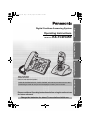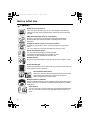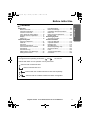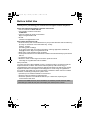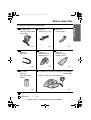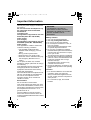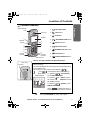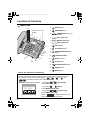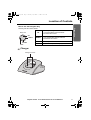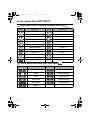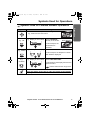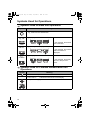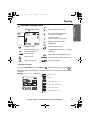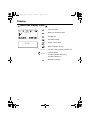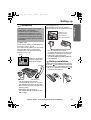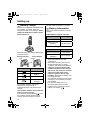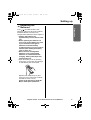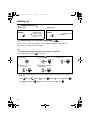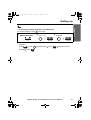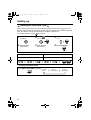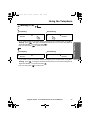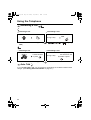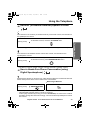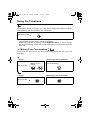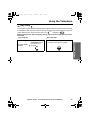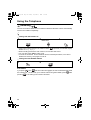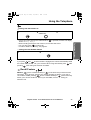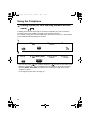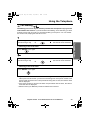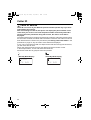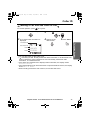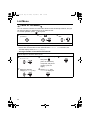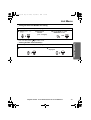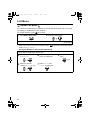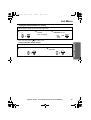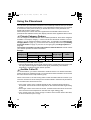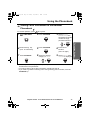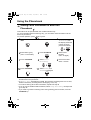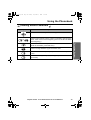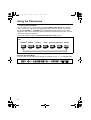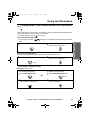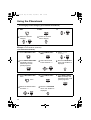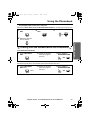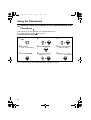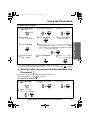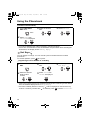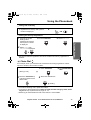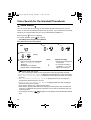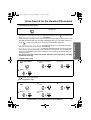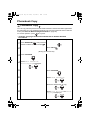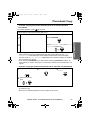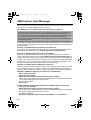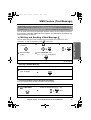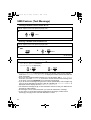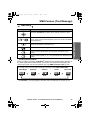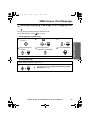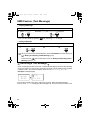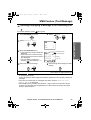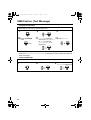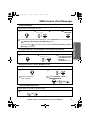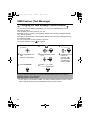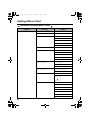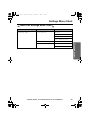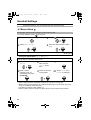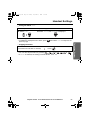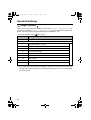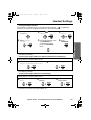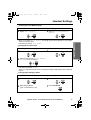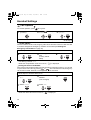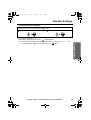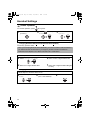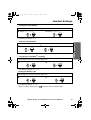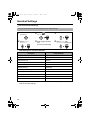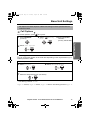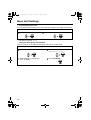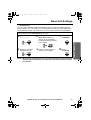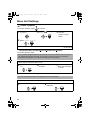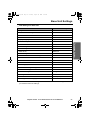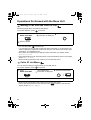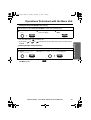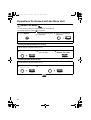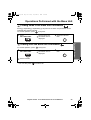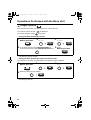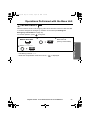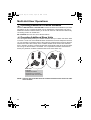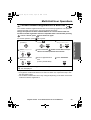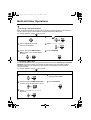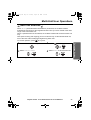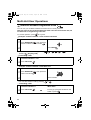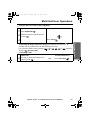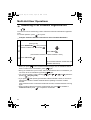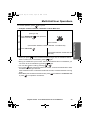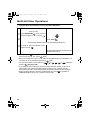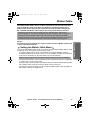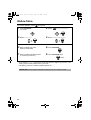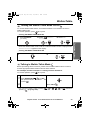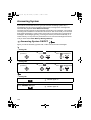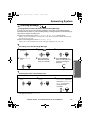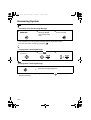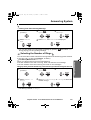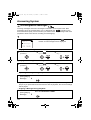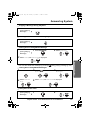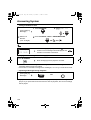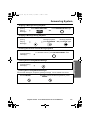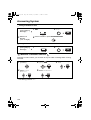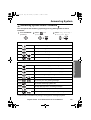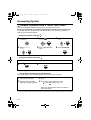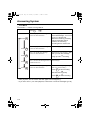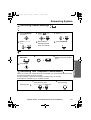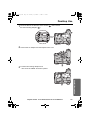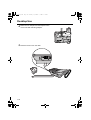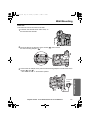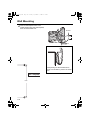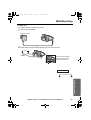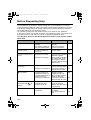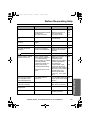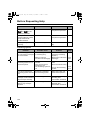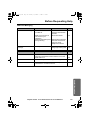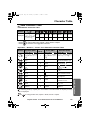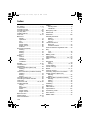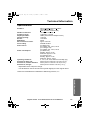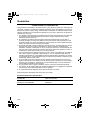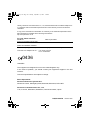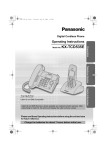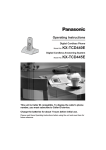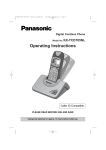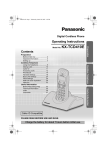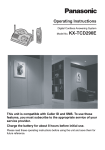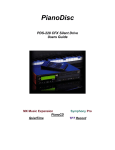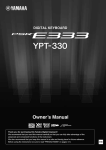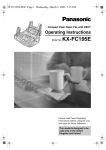Download Panasonic KX-TCD545E Answering Machine User Manual
Transcript
545E_E_01.fm Page 1 Friday, August 29, 2003 1:24 PM Operating Instructions Model No. KX-TCD545E Preparation Digital Cordless Answering System Telephone System Answering System Caller ID and SMS Services, where available, are network provider services. After subscribing to Caller ID, this phone will display the caller’s phone number. Please read these Operating Instructions before using the unit and save for future reference. Charge the batteries for about 7 hours before initial use. Useful Information Caller ID and SMS Compatible 545E_E_02.fm Page 2 Monday, September 1, 2003 10:11 AM Before Initial Use Features Digital Answering System Up to 30 minutes recording time or up to 64 messages, with time/day stamp that records when messages were received and counts the total number. SMS (Short Message Service) compatibility Now the convenience of sending and receiving text messages performed with the cordless handset is available from a home telephone. Polyphonic Ringer Tones for Cordless Handset A variety of high-quality sounds can be reproduced for your ringer tones. You can choose from 9 pre-set melodies and 6 ringer tones. Hands-Free Speakerphone You can talk without holding cordless handset. Convenient for talking while doing something else. This feature is also available for the base unit. Headset Socket Plug in the optional headset for hands-free ease and freedom of use. 1 4 7 2 3 5 6 8 9 0 Illuminated Keypad Lights up when there is an incoming call or any time you touch a key for easy operation even in the dark. 200+20-Station Phonebook Store up to 200 (for Handset Phonebook) plus 20 (for Base Unit Phonebook) names and numbers in the built-in telephone directory for easy access. Multiple Cordless Handsets Up to 6 cordless handsets can be registered with a single base unit for added convenience. (Optional cordless handset/charger is available separately.) Voice Search You can record up to 20 voice tags for the handset phonebook items, then you can search an item in the handset phonebook with your voice. 2 545E_E_02.fm Page 3 Monday, September 1, 2003 10:11 AM Before Initial Use Contents Handset Settings ............................. 66 Base Unit Settings............................ 77 Operations Performed with the Base Unit........................................... 82 Multi-Unit User Operations ................ 88 Walkie-Talkie.................................... 97 Answering System Answering System........................... 100 Useful Information Using the Belt Clip.......................... 114 Optional Headset............................ 114 Desktop Use................................... 115 Wall Mounting................................. 117 Before Requesting Help ................. 120 Character Table.............................. 124 Index .............................................. 126 Technical Information ..................... 127 Guarantee ...................................... 128 For your information Throughout these Operating Instructions, and are used to indicate with which unit an operation can be performed. : Perform with cordless handset. : Perform with the base unit. : Perform with the cordless handset or base unit separately. & : Perform with the cordless handset and base unit together. Helpline Tel.No. :U.K. 08700 100 076 R.O.I. 01289 8333 3 Preparation Preparation Before Initial Use................................. 2 Important Information........................... 6 Location of Controls ............................. 7 Icons above the SOFT KEYS ........... 10 Symbols Used for Operations ........... 11 Display .............................................. 13 Setting up.......................................... 15 Telephone System Using the Telephone......................... 21 Caller ID ............................................ 30 List Menu .......................................... 32 Using the Phonebook ........................ 36 Voice Search for the Handset Phonebook ....................................... 48 Phonebook Copy .............................. 50 SMS Feature (Text Message) ........... 52 Settings Menu Chart ......................... 64 545E_E_02.fm Page 4 Monday, September 1, 2003 10:11 AM Before Initial Use Thank you for purchasing your new Panasonic digital cordless telephone. Sales and Support Information Customer Care Centre • For UK customers: 08700 100 076 • For Republic of Ireland customers: 01289 8333 • Visit our website for product information: http://www.panasonic.co.uk • E-mail: [email protected] Direct Sales at Panasonic UK • Order accessory and consumable items for your product with ease and confidence by phoning our Customer Care Centre Monday - Friday 9:00am - 5:30pm. (Excluding public holidays) Or go order online with our Internet Accessory ordering application available at Shop@Panasonic http://www.panasonic.co.uk • Most major credit and debit cards accepted. • All enquiries transactions and distribution facilities are handled directly by Panasonic UK Ltd. • It couldn't be simpler! • Browse or order a wide range of Panasonic products online! Visit http://www.panasonic.co.uk for details. Dear purchaser, You have acquired a KX-TCD545E, which is a product made in accordance with the Digital Enhanced Cordless Telecommunications (DECT). DECT technology is characterized by high-security protection against interceptions as well as high-quality digital transmission. This telephone was designed for a wide range of applications. For example, this telephone can be used within a network of base units and cordless handsets, constituting a telephone system which: • operates up to 6 cordless handsets at one base unit. • allows an intercom between 2 registered units. • allows the operation of a cordless handset at up to 4 base units, expanding the communication radio area. Caller ID and SMS Services, where available, are network provider services. After subscribing to Caller ID, this phone will display the caller’s phone number. 4 545E_E_02.fm Page 5 Monday, September 1, 2003 10:11 AM Before Initial Use Accessories (specific to product type) Telephone Line Cord Order No. PQJA87S (for UK) one Handset Cord Order No. PQJA212K one Belt Clip Order No. PQKE10355Z1 (Metallic Grey) one Rechargeable Batteries (AAA size) Order No. HHR-4EPT/BA2 (P03P) Handset Order No. PQJXH0128Y Preparation AC Adaptor (for Base Unit) Order No. PQLV19EZ (PQLV19E) one Battery Cover Order No. PQKK10134Y6 (Metallic Grey) one one Charger Unit AC Adaptor (for Charger): Order No. PQLV200EZ (PQLV200E) Charger: Order No. PQLV30018ZM1 two one Operating Instructions...one Quick Guide..................one Helpline Tel.No. :U.K. 08700 100 076 R.O.I. 01289 8333 5 545E_E_02.fm Page 6 Monday, September 1, 2003 10:11 AM Important Information Use only the power supply included with the product. Do not connect the AC adaptor to any AC outlet other than the standard AC220-240 V. (For Base Unit) The apparatus is approved for use with PQLV19E (Order No. PQLV19EZ) power supply. (For Charger) The apparatus is approved for use with PQLV200E (Order No. PQLV200EZ) power supply. This apparatus is unable to make calls under the following conditions: • The portable cordless handset batteries need recharging, or have failed. • During a mains power failure. • When the Key Lock is set to ON. • When the unit is in Call Bar mode (only the emergency Numbers can be made). Do not open the base unit, cordless handset or charger (other than to change the batteries). This apparatus should not be used near emergency/intensive care medical equipment and should not be used by people with pacemakers. Care should be taken that objects do not fall onto, and liquids are not spilled into the unit. Do not subject this unit to excessive smoke, dust, mechanical vibration or shock. Environment Do not use this unit near water. This unit should be kept away from heat sources such as radiators, cookers, etc. It should also not be placed in rooms where the temperature is less than 5 °C or greater than 40 °C. The AC adaptor is used as the main disconnect device. Ensure that the AC outlet is located/installed near the unit and is accessible. 6 WARNING: TO PREVENT THE RISK OF ELECTRICAL SHOCK, DO NOT EXPOSE THIS PRODUCT TO RAIN OR ANY OTHER TYPE OF MOISTURE. Battery Caution 1. 2. 3. 4. Use only the specified batteries. Use only rechargeable batteries. Do not mix old and new batteries. Do not dispose of batteries in a fire, as they may explode. Check local waste management codes for special disposal instructions. 5. Do not open or mutilate the batteries. Released electrolyte from the batteries is corrosive and may cause burns or injury to the eyes or skin. The electrolyte may be toxic if swallowed. 6. Exercise care in handling the batteries in order not to short circuit the batteries with conductive materials such as rings, bracelets and keys. The batteries and/or conductor may overheat and cause burns. 7. Charge the batteries in accordance with the information provided in this operating guide. Location • For maximum distance and noise-free operation, place your base unit: - Away from electrical appliances such as TVs, radios, personal computers or other phones. - In a convenient, high, and central location. 545E_E_02.fm Page 7 Monday, September 1, 2003 10:11 AM Location of Controls Cordless Handset Receiver Display 1 Headset Socket 6 2 7 8 3 4 5 Charge Contact 3 4 5 6 7 8 9 0 Rear side Speaker 2 1 Preparation 1- Ringer/Charge LED LEFT SOFT KEY 2- TALK Button 3- JOYSTICK 4- SPEAKERPHONE Button 5- RECALL Button 6- RIGHT SOFT KEY 7- POWER/TALK OFF Button 9 8- CLEAR Button Charge Contact Microphone 9- INTERCOM/HOLD Button How to Use the Cordless Handset Soft Keys The 3 soft keys are used to select functions displayed directly above the keys. Functions displayed above the keys will change depending on the state of use. For example, on the standby mode display, “ ”, “ ” and “ ” are displayed above the soft keys. Example: Standby Mode Display 25.2 21:05 To operate “ ” (Phonebook), press LEFT SOFT KEY. To operate “ ” (Menu), press the centre of the JOYSTICK, used as the middle soft key. To operate “ ” (Redial), press RIGHT SOFT KEY. When “ ” is displayed above a soft key, the soft key has no function. • “ ” (Menu) can be selected when in the standby mode by moving JOYSTICK up, down, left or right. Helpline Tel.No. :U.K. 08700 100 076 R.O.I. 01289 8333 7 545E_E_02.fm Page 8 Monday, September 1, 2003 10:11 AM Location of Controls Base Unit 132 Ringer/In Use LED Display 4 5 7 6 8 9 10 11 12 15 13 Mic 14 1- ERASE Button 2- GREETING Button 3- ANSWER ON Button and Indicator 4- LEFT SOFT KEY 5- MIDDLE SOFT KEY 6- RIGHT SOFT KEY 7- STOP Button 8- PLAYBACK Button 9- PAGE/INTERCOM/HOLD Button 10 - NAVIGATOR KEY 11 - RECALL Button 12 - CLEAR Button 13 - SPEAKERPHONE Button 14 - REDIAL Button 15 - MUTE Button How to Use the Base Unit Soft Keys The 3 soft keys are used to select functions displayed directly above the keys. Functions displayed above the keys will change depending on the state of use. For example, on the standby mode display, “ ”, “ ” and “ ” are displayed above the soft keys. Example: Standby Mode Display 25.2 21:05 To operate “ ” (Phonebook), press LEFT SOFT KEY. To operate “ ” (Menu), press MIDDLE SOFT KEY. To operate “ ” (Caller ID List), press RIGHT SOFT KEY. When “ ” is displayed above a soft key, the soft key has no function. 8 545E_E_02.fm Page 9 Monday, September 1, 2003 10:11 AM Location of Controls How to Use the Navigator Key Preparation This key has four active areas. UP Base unit UP RIGHT DOWN RIGHT DOWN LEFT LEFT • Scrolls up through the function menu, Caller List and the Base Unit Phonebook. • Increases the volume. • Scrolls down through the function menu, Caller List and the Base Unit Phonebook. • Decreases the volume. • Selects your menu choices. • Returns to the previous display. Charger Charge Contacts Helpline Tel.No. :U.K. 08700 100 076 R.O.I. 01289 8333 9 545E_E_02.fm Page 10 Monday, September 1, 2003 10:11 AM Icons above the SOFT KEYS Icons above the Cordless Handset Soft Keys Icons Functions Icons Functions Go Back LetterWise® Menu Alphabet Sub-Menu Numeric OK Greek Redial Extended 1 Phonebook Extended 2 New Phonebook Russian Search Select Key Lock Pause 12/24 Hour Clock Mute Stop Delete No Function Icons above the Base Unit Soft Keys Icons Functions Functions Go Back Pause Menu Intercom/Paging OK Caller ID List Phonebook Repeat Message No Function Skip Message Delete 10 Icons 545E_E_02.fm Page 11 Monday, September 1, 2003 10:11 AM Symbols Used for Operations Symbols Used for Cordless Handset Operations Preparation Symbol Meaning Move the JOYSTICK up, down, left or right. e.g., Search for the main menu. e.g., OK e.g., Display of menu items Press JOYSTICK directly in the centre. Press Directly In this example, the desired item is selected. e.g., Redial e.g., Standby Mode Display Press RIGHT SOFT KEY. In this example, the telephone number last dialled is displayed. e.g., Go Back e.g., Display of menu items Press LEFT SOFT KEY. In this example, the display returns to the previous menu. has the same function as go back. Press POWER/TALK OFF Button. Press this button at any time to return the display to the standby display mode. Helpline Tel.No. :U.K. 08700 100 076 R.O.I. 01289 8333 11 545E_E_02.fm Page 12 Monday, September 1, 2003 10:11 AM Symbols Used for Operations Symbols Used for Base Unit Operations Symbol Meaning Press NAVIGATOR KEY up or down. e.g., Search for the desired item. e.g., OK e.g., Display of menu items Press MIDDLE SOFT KEY. In this example, the desired item is selected. e.g., Caller ID List e.g., Standby Mode Display Press RIGHT SOFT KEY. In this example, the newest caller information is displayed. e.g., Go Back e.g., Display of menu items Press LEFT SOFT KEY. In this example, the display returns to the previous menu. Symbols Used for Cordless Handset/Base Unit Operations Symbol Meaning Go to the next step. “ ” The words in “ ” indicate the text shown on the display. The phone is ringing. 12 545E_E_02.fm Page 13 Monday, September 1, 2003 10:11 AM Display Handset Display Icons Preparation Within range of a base unit IN USE Out of range/No registration/ No power on base unit H/set 1 Intercom/Paging/ While connecting with base unit Making or answering calls Call Bar ON Phonebook Mode Answering System ON Message indication New call (Caller ID only) H/set 1 Cordless Handset Name (e.g., Cordless Handset 1) Battery strength Direct Call ON SMS mail (text messages) indication IN USE Ringer Volume OFF The line is being used by another unit. Voice Tag indication Main Menu Display To go to the Main Menu, press JOYSTICK directly in the centre (or move ) while in the standby mode display. The selected menu icon is turned over, and its title is displayed. Example: “Caller ID” is selected. “Caller ID” “SMS” “TAM Operation” “Setting Handset” Caller ID “Setting Base” “Walkie-Talkie” Helpline Tel.No. :U.K. 08700 100 076 R.O.I. 01289 8333 13 545E_E_02.fm Page 14 Monday, September 1, 2003 10:11 AM Display Base Unit Display Icons Intercom/Paging H/set 1 Making or Answering calls Call Bar ON Phonebook Mode Ringer Volume OFF ---IN USE --- New call (Caller ID only) ---IN USE--- The line is being used by another unit. H/set 1 Intercom Mode Cordless Handset Name (e.g., Cordless Handset 1) Message indication 14 545E_E_02.fm Page 15 Monday, September 1, 2003 10:11 AM Setting up Connection (For Base Unit) Plug in the AC adaptor and the telephone line cord in order 1, 2, 3, 4. The cords can be hidden from view when using the base unit on a desktop by tucking them under the wall mounting adaptor (p.115, 116). Hook Fasten the AC adaptor cord to prevent it from being disconnected. Handset Hooks Fasten the AC adaptor cord to prevent it from being disconnected. • The AC adaptor must remain connected at all times (It is normal for the adaptor to feel warm during use). • USE ONLY WITH Panasonic AC ADAPTOR PQLV200E (Order No. PQLV200EZ). Battery Installation Please ensure the batteries are inserted as shown. part should be inserted first. Close the cover as indicated by the arrow. • When you replace the batteries, part should be removed first. 3 1 2 4 Handset Cord • The AC adaptor must remain connected at all times (It is normal for the adaptor to feel warm during use). • Never install telephone wiring during a lightning storm. • USE ONLY WITH Panasonic AC ADAPTOR PQLV19E (Order No. PQLV19EZ). Helpline Tel.No. :U.K. 08700 100 076 R.O.I. 01289 8333 15 Preparation The telephone will not work during a power failure. We therefore recommend you use a standard telephone and T adaptor to connect this Digital Cordless Phone to the line. Your Panasonic Sales Shop can offer you more information about connection possibilities. (For Charger Unit) The batteries must be fully charged before initial use of the cordless handset. 545E_E_02.fm Page 16 Monday, September 1, 2003 10:11 AM Setting up Battery Charge At the time of shipment, the batteries are not charged. To charge, place the cordless handset on the charger. Please charge the batteries for about 7 hours before initial use. handset batteries at least 15 minutes. Battery Information After your Panasonic batteries are fully charged: Ni-MH Batteries (typical 700 mAh) Operation Operating Time While in use (TALK) 10 hrs approx. While not in use (Standby) 180 hrs approx. Ni-Cd Batteries (typical 250 mAh) During charging, the charge LED will light as shown below. During charging Fully charged Red Display icon Green Battery strength High Medium Low Needs to be charged The cordless handset, even when switched off, will be turned on automatically when it is placed on the charger. The cordless handset will not operate while it is on the charger. If the handset display flashes when the cordless handset is lifted off the charger, please charge the cordless 16 Operation Operating Time While in use (TALK) 4 hrs approx. While not in use (Standby) 60 hrs approx. • Times indicated are for peak performance. • The battery operating time may be shortened depending on usage conditions and ambient temperature. • Clean the charge contacts of the cordless handset and the charger with a soft, dry cloth once a month. Clean more often if the unit is subject to grease, dust or high humidity. Otherwise the battery may not charge properly. • The batteries cannot be overcharged unless they are repeatedly removed and replaced. • For maximum battery life, it is recommended that the cordless handset not be recharged until the battery icon flashes . 545E_E_02.fm Page 17 Monday, September 1, 2003 10:11 AM Setting up Preparation Replacing the Batteries If the icon flashes after a few telephone calls even when the cordless handset batteries have been fully charged, both batteries must be replaced. • Charge new batteries for approximately 7 hours before initial use. • When replacing the batteries, be sure to set up the battery type even if you install the same type of batteries to initialise battery remaining memory of your cordless handset. (See Setting the Battery Type on page 75.) • Do not use non-rechargeable batteries. If non-rechargeable batteries are installed and start charging, battery electrolyte may leak from the unit. • Open the battery cover by pressing down firmly on the notch and sliding it as indicated by the arrow below. Replace both batteries (p.15) and close the cover. Charge the cordless handset for about 7 hours. Please order Panasonic P03P (NiMH) or P03H (Ni-Cd) batteries. Helpline Tel.No. :U.K. 08700 100 076 R.O.I. 01289 8333 17 545E_E_02.fm Page 18 Monday, September 1, 2003 10:11 AM Setting up Power ON/OFF Power ON Power OFF Press and hold POWER. When POWER is released, the display changes to the standby mode. Press and hold POWER. The display goes blank. Selecting the Display Language You can select one of 19 languages on the cordless handset and the base unit separately. The factory preset is English. Selecting the Display Language on the Cordless Handset To exit the operation, press at any time. 1 Press JOYSTICK (or move). 2 Select “ Setting Handset”. 4 Select “Select Language”. 5 Select the desired language. 3 Select “Display Option”. • If you set a language you cannot read, reset the display language to your desired language. Press Move 18 Press twice Press Move Press Move Select the desired language four times Press Press . 545E_E_02.fm Page 19 Monday, September 1, 2003 10:11 AM Setting up Preparation Selecting the Display Language on the Base Unit To exit the operation, press 1 at any time. 2 Press MIDDLE SOFT KEY. Select “Select Language”. 3 Select the desired language. • If you set a language you cannot read, reset the display language to your desired language. Press language Press Press (DOWN) 3 times Press Select the desired . Helpline Tel.No. :U.K. 08700 100 076 R.O.I. 01289 8333 19 545E_E_02.fm Page 20 Monday, September 1, 2003 10:11 AM Setting up Setting the Date and Time After a mains power failure, the clock needs to be set. Ensure that the icon is not flashing. After the date and time are set, the base unit display also shows the date and time. This feature can be operated with the cordless handset only. To exit the operation, press at any time. 1 Press JOYSTICK (or move). 2 Select “ Setting Handset”. 3 4 Enter the date (see below). 5 Enter the time (see below). 6 Press JOYSTICK. Select “Set Date/ Time”. Example: To set 16 February, 2003, 7:15 pm. Date Day Month Time Year Hour Minute 12/24 hour clock Selecting 12/24 Hour Clock Press RIGHT SOFT KEY repeatedly. 20 24 hour clock 12 hour clock (AM) 12 hour clock (PM) 545E_E_03.fm Page 21 Monday, September 1, 2003 1:51 PM Using the Telephone Making a Call Pre-Dialling 1 Post-Dialling Enter Phone Number. 2 Press TALK. 1 Press TALK. 2 Enter Phone Number. Pre-Dialling 1 Post-Dialling Enter Phone Number. 2 Lift the handset. 1 Lift the handset. 2 Enter Phone Number. • If you need to make a correction while entering the phone number when using PreDialling, press . The digit is cleared to the left, then you can enter new digits. All digits are cleared if you press and hold . • You can also press to make a call. Helpline Tel.No. :U.K. 08700 100 076 R.O.I. 01289 8333 21 Telephone System • If you need to make a correction while entering the phone number when using PreDialling, press . The digit is cleared to the left, then you can enter new digits. All digits are cleared if you press and hold . • You can also press to make a call. 545E_E_03.fm Page 22 Monday, September 1, 2003 1:51 PM Using the Telephone Answering a Call Answering a Call Terminating a Call Press TALK. Press TALK OFF. (During a call) • You can also answer a call by pressing Talk). Answering a Call to , , , or (Any Key Terminating a Call Lift the handset or press . • You can also answer a call by pressing (During a call) To hang up, place the handset on the cradle or press . . Auto Talk If you set Auto Talk to ON, you can answer a call by lifting the cordless handset off the charger. (See Setting Auto Talk ON/OFF on page 75.) 22 545E_E_03.fm Page 23 Monday, September 1, 2003 1:51 PM Using the Telephone Receiver (or Headset Receiver)/Speaker Volume The choices for the receiver (or headset receiver) volume are 3 levels, and 6 levels for the speakerphone volume. (During a call) To increase volume, move the JOYSTICK up. To decrease volume, move the JOYSTICK down. Telephone System • The factory preset is medium (receiver volume) and level 3 (speaker volume). The choices for the handset receiver volume are 3 levels, and 8 levels for the speakerphone volume. To increase volume, press NAVIGATOR KEY up. To decrease volume, press NAVIGATOR KEY down. (During a call) • The factory preset is medium (receiver volume) and level 5 (speaker volume). Have a Hands-Free Phone Conversation (using Digital Speakerphone) Speakerphone allows you to talk to your caller without holding the cordless handset and allows other persons in the room to listen to the conversation. Returning to Receiver (During a call) Press SPEAKERPHONE. Press TALK. • For best performance, please note the following: - Talk alternately with the caller in a quiet environment. - If either party has difficulty hearing, move the JOYSTICK up or down for the cordless handset to change the volume accordingly. The choices for the speakerphone volume are 6 levels. Helpline Tel.No. :U.K. 08700 100 076 R.O.I. 01289 8333 23 545E_E_03.fm Page 24 Thursday, September 18, 2003 9:44 AM Using the Telephone Speakerphone allows you to talk to your caller without holding the handset and allows other persons in the room to listen to the conversation. Press SPEAKERPHONE. (Receiving a call) • For best performance, please note the following: - Talk alternately with the caller in a quiet environment. - If either party has difficulty hearing, press NAVIGATOR KEY up or down to change the volume accordingly. The choices for the speakerphone volume are 8 levels for the base unit. Muting Your Conversation During a call, you can mute your phone so the other party cannot hear you, but you can hear them. Muting (During a call) Returning to the Conversation Press LEFT SOFT KEY, then Icon flashes. Muting Returning to the Conversation Press MUTE. (During a call) 24 Press LEFT SOFT KEY once again. Icon stops flashing. Press MUTE once again. 545E_E_03.fm Page 25 Monday, September 1, 2003 1:51 PM Using the Telephone Key Lock You lock the cordless handset dialling buttons. While locked, the buttons cannot be used and therefore calls cannot be made. Incoming calls can be answered while the key lock is ON. When the key lock is ON, the menu icon changes to . When the key lock is ON, emergency calls (p.78) cannot be made until key lock is cancelled. Key Lock ON Key Lock OFF Press and hold JOYSTICK directly for more than 2 seconds once again. Helpline Tel.No. :U.K. 08700 100 076 R.O.I. 01289 8333 Telephone System (Standby Mode Display) Press and hold JOYSTICK directly for more than 2 seconds. 25 545E_E_03.fm Page 26 Monday, September 1, 2003 1:51 PM Using the Telephone Redialling The last 10 numbers dialled on the cordless handset and the base unit are automatically stored in the redial list separately. Dialling with the Redial List 1 Press RIGHT SOFT KEY. for the desired 2 Search dialled item. 3 Press TALK. • If there are no items stored in the redial list when is pressed, the handset display shows “Memory Empty”. • When scrolling reaches the end of the list, an end tone will sound. • You can also press to make a call. • To save the numbers from the redial list into the handset phonebook, or to edit or delete from memory, see pages 34 and 35. Dialling the Last Number Dialled 1 Press TALK. 2 Press RIGHT SOFT KEY. Auto Redial If you press then and the number is engaged, the unit will automatically redial the number every 40 seconds, up to 12 times. When using Auto Redial, press after pressing if the muting has not been cancelled. 26 545E_E_03.fm Page 27 Monday, September 1, 2003 1:51 PM Using the Telephone Dialling with the Redial List 1 Press REDIAL. 2 Search for the desired dialled item. 3 Lift the handset. Dialling the Last Number Dialled 1 Lift the handset. 2 Press REDIAL. Auto Redial If you press then and the number is engaged, the unit will automatically redial the number every 40 seconds, up to 12 times. When using Auto Redial, press after pressing if the muting has not been cancelled. Recall Feature RECALL (on the cordless handset) or (on the base unit) is used to access special telephone services. Contact your network provider for details. If your unit is connected to a PBX, pressing (on the cordless handset) or (on the base unit) allows you to access certain features of your host PBX, such as transferring an extension call. Helpline Tel.No. :U.K. 08700 100 076 R.O.I. 01289 8333 27 Telephone System • If there is no item stored in the redial list when is pressed, the base unit display shows “Memory Empty”. • When scrolling reaches the end of the list, an end tone will sound. • You can also press to make a call. • To edit or delete from memory, see page 84. 545E_E_03.fm Page 28 Monday, September 1, 2003 1:51 PM Using the Telephone Dialling Pause (for PBX line/long distance service users) A dialling pause can be entered when a pause in the dialling of a phone number is necessary when using a PBX or accessing a long distance service. For example, if using the unit with a PBX and a line access number (9, in this example must be dialled before the telephone number: 1 Press 9. 2 Press RIGHT SOFT KEY. 3 Enter Phone Number. 4 Press TALK. 2 Press RIGHT SOFT KEY. 3 Enter Phone Number. 4 Lift the handset. 9 1 Press 9. 9 • You can also press (for cordless handset) or (for base unit) to make a call. • Entering a pause can prevent misdialling when you redial or dial a stored number. • Pressing RIGHT SOFT KEY more than once increases the length of the pause between numbers. • To change the pause time, see page 78. 28 545E_E_03.fm Page 29 Monday, September 1, 2003 1:51 PM Using the Telephone Call Waiting Call Waiting is a service of your network provider and will operate only if you have subscribed to this service. If you subscribe to Call Waiting, a tone will notify you when another person calls you while you are already talking on the phone. You can answer the second call, keeping the first call on hold. (Call waiting tone sounds during a call) Press RECALL. The first call is put on hold and the second call is answered. Telephone System Returning to the First Caller Press RECALL once again. (Call waiting tone sounds during a call) Press RECALL. The first call is put on hold and the second call is answered. Returning to the First Caller Press RECALL once again. • If you subscribe to both Caller ID and Call Waiting, the units will display the second caller's phone number when you hear the call waiting tone. If the phone number of the second caller is stored in the unit's phonebook along with a name, the caller's name will be displayed. • If the phone number is stored in the base unit phonebook with its name, the caller’s name will also be displayed. • Please consult your Network provider for details of this service. Helpline Tel.No. :U.K. 08700 100 076 R.O.I. 01289 8333 29 545E_E_03.fm Page 30 Monday, September 1, 2003 1:51 PM Caller ID Caller ID Service Caller ID is a service of your Network provider and will operate only if you have subscribed to this service. After subscribing to Caller ID, this phone can display the phone number of the caller when you receive a call. If the telephone number received by Caller ID is stored in the unit's phonebook along with a name, the caller's name will be displayed. The last 50 callers’ phone numbers are stored in the order the calls were received. When the 51st call is received, the oldest caller information is cleared. If the caller's name has been stored with the number in the phonebook (see Storing Caller Information in the phonebook on page 37, 38), the caller’s name will also be displayed. If your unit is connected to a PBX or a telephone line that does not support this service, you will not be able to use it. When new calls have been received, the display shows the number of calls. In the example below, 10 new calls have been received. Please see Caller ID List (p.82) for base unit operation. Standby Mode Display H/set 1 10 Calls 17.8 14:59 30 Standby Mode Display 10 Calls 17.8 14:59 545E_E_03.fm Page 31 Monday, September 1, 2003 1:51 PM Caller ID Making a Call from the Caller ID List To exit the operation, press at any time. 1 Press JOYSTICK (or move). 2 Select “ 3 The newest caller information is displayed. 4 Search for the desired item. Caller ID”. 5 Press TALK. Time Received Name Tel No. 17.8 14:59 JOHN SMITH 0123456789 • You can also press to make a call. • “ ” indicates you have already viewed this caller information, or answered the call. It also indicates the other registered unit user has already viewed this caller information, or answered the call. • If the caller has requested not to display his/her information, the display shows “Private Caller”. • If the caller dialled from an area which does not provide Caller ID service, the display shows “Out of Area”. • When scrolling reaches the end of the list, an end tone will sound. Helpline Tel.No. :U.K. 08700 100 076 R.O.I. 01289 8333 31 Telephone System Date Received 545E_E_03.fm Page 32 Monday, September 1, 2003 1:51 PM List Menu Caller ID List Menu You can save the numbers from the Caller ID list into the handset phonebook, and you can edit (for calling) or delete item(s) in the Caller ID List. To exit the operation, press at any time. 1 Press JOYSTICK (or move). 2 Select “ ID”. Caller 3 Select the desired item. Go to step 4. • When scrolling reaches the end of the list, an end tone will sound. • If there are no items stored in the caller list when “Caller ID” is selected, the handset display shows “Memory Empty”. Storing a Number in the Handset Phonebook Follow steps 1 to 3 shown above, then: 4 Select “Save Phonebook”. 5 Enter Name (p.39, 40), then press . (max. 16 characters) If required, edit phone number. (max. 24 digits) 7 32 Select the desired category or “Off” (p.36). 8 Select “Save”, then “Saved” is displayed. 6 Press JOYSTICK. 545E_E_03.fm Page 33 Monday, September 1, 2003 1:51 PM List Menu Editing the Received Number for Calling Follow steps 1 to 3 on the previous page, then: 4 Select “Edit for Call”. 5 Edit Phone Number. (max. 24 digits) 6 Press TALK or press JOYSTICK to call. OR • You can also press to make a call. Deleting One/All Caller ID Item(s) Telephone System Follow steps 1 to 3 on the previous page, then: 4 Select “Delete” or “Delete All”. 5 Select “Yes”, then “Deleted” is displayed. Helpline Tel.No. :U.K. 08700 100 076 R.O.I. 01289 8333 33 545E_E_03.fm Page 34 Monday, September 1, 2003 1:51 PM List Menu Redial List Menu You can save numbers from the redial list into the handset phonebook, and you can edit (for calling) or delete item(s) in the redial list. To exit the operation, press at any time. 1 2 Press RIGHT SOFT KEY. Select the desired item. Go to step 3. • If there are no items stored in the redial list when shows “Memory Empty”. is pressed, the handset display Storing the Number in the Handset Phonebook Follow steps 1 and 2 shown above, then: 3 Select “Save Phonebook”. 4 Enter Name (p.39, 40). (max. 16 characters) 5 Press JOYSTICK twice. twice 6 34 Select the desired category or “Off” (p.36). 7 Select “Save”, then “Saved” is displayed. 545E_E_03.fm Page 35 Monday, September 1, 2003 1:51 PM List Menu Editing the Dialled Number for Calling Follow steps 1 and 2 on the previous page, then: 3 Select “Edit for Call”. 4 5 Edit Phone Number. (max. 24 digits) Press TALK or press JOYSTICK to call. OR • You can also press to make a call. Deleting One/All Redial Item(s) Telephone System Follow steps 1 and 2 on the previous page, then: 3 Select “Delete” or “Delete All”. 4 Select “Yes”, then “Deleted” is displayed. Helpline Tel.No. :U.K. 08700 100 076 R.O.I. 01289 8333 35 545E_E_03.fm Page 36 Monday, September 1, 2003 1:51 PM Using the Phonebook You can store up to 200 caller information in the handset phonebook and up to 20 caller information in the base unit phonebook. If you subscribed to Caller ID and you received a call from the same phone number you stored with name in each phonebook, the display will show the caller’s name. When same phone number has been registered to the handset and the base unit phonebook with different names, each display will show each registered caller’s name. Private Category Feature You can categorise caller information in the handset phonebook. There are 9 categories available. For example, category 1 can be used to save all friends numbers. For each category, you can rewrite the category names (max. 10 characters: see Changing the Category Name on page 71), you can select one of 3 Ringer LED colours (see Setting the Private Colour on page 71) and one of 15 ringer types (see Ringer Options on page 68). This feature is available only after subscription to Caller ID Service. Please contact your network provider for further information. Example Private Category No. Ringer LED Colour* Private Ringer Type Category Name 1 3 Friends 3 2 Customers Green Orange Red * The factory preset LED colour is green. • The unit will indicate an incoming call using the factory preset LED colour (green) and the ringer pattern assigned to external calls (p.69) momentarily until Caller ID information is received from the network provider. Audible Caller ID To use this feature, you need to subscribe to Caller ID service. For further information, please contact your network provider. You need to store caller information and to record the name into the base unit phonebook (p.38). When a call comes in, the unit will ring and the caller information will be received. If you receive a call from one of the same phone numbers stored in the base unit phonebook, the recorded name will be announced. • If the ringer volume of the cordless handset is OFF, recorded names will not be announced. Announcement volume depends on the cordless handset ringer setting (p.69). • If the ringer volume of the base unit is OFF, recorded names will not be announced. Announcement volume depends on the base unit ringer setting (p.86). • Your unit may mute one or more of rings in order to announce the name of the caller, as announcement is prior to rings. 36 545E_E_03.fm Page 37 Monday, September 1, 2003 1:51 PM Using the Phonebook Storing Caller Information in the Handset Phonebook To exit the operation, press 1 at any time. Press JOYSTICK. 3 Select “H/set Phonebook”, then the display shows the number of empty phonebook entries. Name (p. 39). 4 Enter (max. 16 characters) 5 Press JOYSTICK. 6 Enter Phone Number. (max. 24 digits) 7 8 Select the desired category or “Off”. 9 Select “Save”, then “Saved” is displayed. Press JOYSTICK. • If “Memory Full” is displayed in step 3, the phonebook is full. To store, delete other stored items in the phonebook. • To continue storing other caller information, repeat from step 4. • If you need to go back to entering name during entering phone number, move the JOYSTICK up. Helpline Tel.No. :U.K. 08700 100 076 R.O.I. 01289 8333 37 Telephone System 2 Press LEFT SOFT KEY. 545E_E_03.fm Page 38 Monday, September 1, 2003 1:51 PM Using the Phonebook Storing Caller Information in Base Unit Phonebook This feature can be operated with the cordless handset only. To use an Audible Caller ID feature (p.36), you must store caller information into the base unit phonebook. To exit the operation, press at any time. 1 2 Press JOYSTICK. 3 Select “Base Phonebook”, then the display shows the number of empty phonebook entries. Name (p.39). 4 Enter (max. 16 characters) 5 Press JOYSTICK. 6 Enter Phone Number. (max. 24 digits) 7 Press JOYSTICK. 8 Select “Start Recording”. 9 Record the name within 1 minute. 10 Press JOYSTICK. 11 Press LEFT SOFT KEY. Select “Save”, then “Saved” is displayed. • If “Memory Full” is displayed in step 3, the phonebook is full. To store, delete other stored items in the phonebook. • If “Memory Full” is displayed in step 8, the remaining recording time is 0. To store, delete unnecessary incoming/memo messages (p.105, 107). • To continue storing other caller information, repeat from step 4. • If you do not use Audible Caller ID feature, select “Skip Recording” at step 8 and go to step 11. • If you need to go back to entering name during entering phone number, move the JOYSTICK up. 38 545E_E_03.fm Page 39 Monday, September 1, 2003 1:51 PM Using the Phonebook Entering Names/Characters Keys Operations Move the JOYSTICK up, down, left or right to move the cursor. to 9 Press to enter letters/numbers. (Items are added to the left of the cursor. If the cursor is at the beginning of a line, the item is added at the beginning.) Press to change between upper and lower case. 0 Press to insert a blank space (except when in Numeric input mode). 1 Press to insert a symbol ( input mode). , #, /, etc.) (except when in Numeric Helpline Tel.No. :U.K. 08700 100 076 R.O.I. 01289 8333 39 Telephone System Press to delete characters. (Character on the cursor is deleted. To delete all characters, press and hold.) x 0 545E_E_03.fm Page 40 Monday, September 1, 2003 1:51 PM Using the Phonebook Selecting the Input Mode You can select one of 7 input modes by pressing RIGHT SOFT KEY while entering a name. The function icon above the key displays the current input mode. The factory preset is “LetterWise®”. LetterWise® is a simplified text entry system. This system suggests to the user the most likely letter to follow the text entered previously. To enter texts in this mode, see page 56. For the full character map, see Phonebook Character Table (p.124). To switch the input mode while editing the name in the phonebook, press RIGHT SOFT KEY. LetterWise® Alphabet Numeric Greek Extended 1 Extended 2 Russian • If LetterWise® is selected, select a language you require (p.75). Example (Alphabet Mode) Enter the name using the letters on the keypad. For example, to enter “Anne” in Alphabet Mode: 2 40 6 6 6 6 3 3 545E_E_03.fm Page 41 Monday, September 1, 2003 1:51 PM Using the Phonebook Finding Items in the Handset/Base Unit Phonebook All phonebook items are stored in the following order: Alphabet letter/Symbol/Number/ Telephone Number (when a name is not stored). To exit the operation, press at any time. (For Handset Phonebook) • If voice tag is recorded, item. 2 Press LEFT SOFT KEY. Move the JOYSTICK up or down to search for the desired item. (For Base Unit Phonebook) Please see page 85 for the operation performed with the base unit. 1 2 Press LEFT SOFT KEY twice. Move the JOYSTICK up or down to search for the desired item. twice Searching for a Name by Initial Example: To find “Felix” (For Handset Phonebook) 1 2 (For Base Unit Phonebook) Press LEFT SOFT KEY. OR Press 3 repeatedly until the first item under “F” is displayed. 1 Press LEFT SOFT KEY twice. twice 3 Move the JOYSTICK down until “Felix” is displayed. 3 Helpline Tel.No. :U.K. 08700 100 076 R.O.I. 01289 8333 41 Telephone System 1 will appear on the display of the handset phonebook 545E_E_03.fm Page 42 Monday, September 1, 2003 1:51 PM Using the Phonebook Searching by Private Category (For Handset Phonebook) 1 Press LEFT SOFT KEY. 2 Press RIGHT SOFT KEY. 4 Select the desired category. 5 Select the desired item to display. 3 Select “Category”. Searching by Index Search Mode Example: To find “ΣΟΦΙΑ” (SOPHIA). (For Handset Phonebook) 1 Press LEFT SOFT KEY. 2 Press RIGHT SOFT KEY. 3 Select “Index Search”. 4 Press RIGHT SOFT KEY repeatedly until the desired input mode (Greek) appears. 5 Select the desired initial character “Σ”. 6 Move the JOYSTICK down until “ΣΟΦΙΑ” is displayed. 2 Press RIGHT SOFT KEY. RIGHT SOFT 3 Press KEY repeatedly until (For Base Unit Phonebook) 1 Press LEFT SOFT KEY twice. the desired input mode (Greek) appears. twice 4 42 Select the desired initial character “Σ”. 5 Move the JOYSTICK down until “ΣΟΦΙΑ” is displayed. 545E_E_03.fm Page 43 Monday, September 1, 2003 1:51 PM Using the Phonebook Searching an Item in the Voice Tag List Please see Voice Search for the Handset Phonebook for recording voice tag. (p.48) 1 Press LEFT SOFT KEY. 4 Select the desired item to display. 2 Press RIGHT SOFT KEY. 3 Select “Voice Tag”. Telephone System Dialling from the Handset/Base Unit Phonebook (For Handset Phonebook) 1 Press LEFT SOFT KEY. 2 Select the desired item (see page 41 and 42). TALK or 3 Press SPEAKERPHONE. OR (For Base Unit Phonebook) Please see page 85 for the operation performed with the base unit. 1 Press LEFT SOFT KEY twice. 2 Select the desired item (see page 41 and 42). TALK or 3 Press SPEAKERPHONE. twice Helpline Tel.No. :U.K. 08700 100 076 R.O.I. 01289 8333 OR 43 545E_E_03.fm Page 44 Monday, September 1, 2003 1:51 PM Using the Phonebook Editing Caller Information in the Handset/Base Unit Phonebook This feature can be operated with the cordless handset only. To exit the operation, press at any time. (For Handset Phonebook) 1 Press LEFT SOFT KEY. 2 Select the desired item. 3 Select “Edit”. 4 Edit Name. (max. 16 characters) 5 Press JOYSTICK. 6 Edit Phone Number. (max. 24 digits) 7 Press JOYSTICK. 8 Select the desired category or “Off”. “Save”, then 9 Select “Saved” is displayed. • To continue editing other caller information, repeat from step 2. 44 545E_E_03.fm Page 45 Monday, September 1, 2003 1:51 PM Using the Phonebook (For Base Unit Phonebook) 1 Press LEFT SOFT KEY twice. 2 Select the desired item. 3 Select “Edit”. 6 Edit Phone Number. (max. 24 digits) twice Edit Name. (max. 16 characters) 5 Press JOYSTICK. 7 Press JOYSTICK. 8 Select “Start Recording”. If you do not change the recorded name, select “Skip Recording”, then go to step 11. If you delete the recorded name, select “Delete” , then go to step 11. 9 Record the name within 1 minute. 10 Press JOYSTICK. Select “Save”. then 11 “Saved” is displayed. • To continue editing other caller information, repeat from step 2. • If you confirm the recorded name, select “Audible Call”, then press at step 3. Deleting Caller Information in the Handset/Base Unit Phonebook This feature can be operated with the cordless handset only. To exit the operation, press at any time. (For Handset Phonebook) 1 Press LEFT SOFT KEY. 4 Select “Yes”, then “Deleted” is displayed. 2 Select the desired item. 3 Select “Delete”. Helpline Tel.No. :U.K. 08700 100 076 R.O.I. 01289 8333 45 Telephone System 4 545E_E_03.fm Page 46 Monday, September 1, 2003 1:51 PM Using the Phonebook (For Base Unit Phonebook) 1 Press LEFT SOFT KEY twice. 2 Select the desired item. 3 Select “Delete”. twice 4 Select “Yes”, then “Deleted” is displayed. • To continue deleting other caller information, repeat from step 2. • If there are no items stored in the handset/base unit phonebook when selecting the desired item, the display shows “Memory Empty”. Hot Keys You can assign 9 hot keys. You can choose 9 phone numbers from the handset phonebook. To exit the operation, press at any time. Registering a Phone Number as a Hot Key 1 Press LEFT SOFT KEY. 2 Select the desired item. 4 Select the desired dialling button number. 5 Select “Save”, then “Saved” is displayed. 3 Select “Reg. to Hot Key”. • If there are no items stored in the handset phonebook when searching for the desired item, the handset display shows “Memory Empty”. • If an item is already stored to a hot key, “ ” will be displayed on the left of the key number. If a hot key number with “ ” is selected, press 46 to select “Overwrite”. 545E_E_03.fm Page 47 Monday, September 1, 2003 1:51 PM Using the Phonebook Dialling with a Hot Key and hold the dialling button 1 Press registered as a hot key until a phone 2 Press TALK or SPEAKERPHONE. OR number is displayed. Deleting the Hot Key Registration Press and hold the dialling button registered as a hot key until a phone number is displayed. 4 Select “Yes”, then “Deleted” is displayed. 2 Press JOYSTICK. 3 Select “Delete”. Telephone System 1 • Handset phonebook registration will not be erased when hot key registration is deleted. Chain Dial For example, when you use PIN code or Password according to guidance of bank service or another, this function is useful. 1 Press JOYSTICK. 4 Select the desired item. (During a call) the JOYSTICK up 3 Move or down to search for the 2 Press RIGHT SOFT KEY. desired item. Dialling • To continue entering code, repeat from step 1. • To search for the desired item by Name by Initial, Private Category, Index ,Voice Tag List at step 3, please refer to page 41 - 43. • Searching for the desired item with Voice Search is not available. Helpline Tel.No. :U.K. 08700 100 076 R.O.I. 01289 8333 47 545E_E_03.fm Page 48 Thursday, September 11, 2003 12:01 PM Voice Search for the Handset Phonebook Voice Search You can record up to 20 voice tags for the handset phonebook items, then you can search an item in the handset phonebook with your voice. If you set the Auto Voice Dial ON (p.75), the selected item with your voice is automatically dialled out. Ensure that the icon is not flashing. To exit the operation, press at any time. Recording Voice Tag for Voice Search You must record voice tag 2 times. LEFT SOFT 1 Press KEY. 4 Select “Record”. the desired 2 Select item. “Voice 3 Select Tag”. (Beep) recording 5 Start • Record voice tag within 2 seconds after “Voice Tag Record” is displayed. • 20 cm away from the Mic. • Speak clearly in the quiet room. (Beep) Repeat recording • Record voice tag again for confirmation. • If voice tag recording is completed, “Saved” will appear on the display. • button lights after step 4. • Please try recording a different voice tag if similar voice tag is already recorded. • “Timeout Please Try Again” is displayed if recording time is over 10 seconds. • “Too Long Please Try Again” is displayed if voice tag is recorded more than 2 seconds. • “Too Different Please Try Again” is displayed if the 2nd voice tag was recorded too different from the 1st one. • “Already Exists Please Try Again” is displayed after the 2nd recording if similar voice tag exists already. • If key Tone is OFF (p.70), a beep will not sound. • Voice Search performs the best when used by the same person who recorded the voice tag. If a different person tries to perform a voice search, this feature may not function properly. • If voice tag is recorded, will appear on the display of the handset phonebook item. 48 545E_E_03.fm Page 49 Saturday, September 13, 2003 3:35 PM Voice Search for the Handset Phonebook Searching with Your Voice 1 Press and hold LEFT SOFT KEY. a name of item in the Voice 2 Speak Tag List. • If there are no voice tags stored in the handset phonebook when is pressed and held, “Voice Tag Memory Empty” is displayed. • If the matched voice tag is found, the recorded voice tag is played and the item in the handset phonebook with the voice tag is displayed, then you can make a call if you . If Auto Voice Dial is On (p.75), it is automatically dialled out. • “No Match Please Try Again” is displayed if there are no matched voice tag, then the unit will retry up to 5 times automatically. • “Timeout Please Try Again” is displayed if searching time is over 10 seconds. • Voice Search performs the best when used by the same person who recorded the voice tag. If a different person tries to perform a voice search, this feature may not function properly. • If a desired voice tag is often not found, delete the voice tag and try recording a different voice tag. Playing a Voice Tag LEFT SOFT 1 Press KEY. the desired 2 Select item. 3 Select “Voice Tag”. 3 Select “Voice Tag”. 4 Select “Play”. • button lights after step 4. Deleting a Voice Tag LEFT SOFT 1 Press KEY. the desired 2 Select item. 4 Select “Delete”. 5 Select “Yes”. Helpline Tel.No. :U.K. 08700 100 076 R.O.I. 01289 8333 49 Telephone System press 545E_E_03.fm Page 50 Monday, September 1, 2003 1:51 PM Phonebook Copy Phonebook Copy You can copy handset phonebook information between cordless handsets registered to the same base unit. The handset phonebook copy must be performed while in intercom mode (see Intercom Between Registered Units on page 92). To exit the operation, press at any time. Example: Copying a Handset Phonebook Item to Another Handset Phonebook <Cordless Handset 1: Receiver> 1 <Cordless Handset 2: Sender> Press INTERCOM , then press the desired cordless handset number . 2 Press TALK . (During an intercom call) 3 Press JOYSTICK. 4 Select “Recv Phonebook”. “Start Copying” is displayed. 5 Press JOYSTICK. 6 Select “Send Phonebook”. 7 Select the desired item to copy. 8 Select “Copy One Item” then “Start Copying” is displayed. 50 545E_E_03.fm Page 51 Monday, September 8, 2003 2:36 PM Phonebook Copy Example: Copying All Handset Phonebook Items to Another Handset Phonebook To exit the operation, press at any time. Follow steps 1 to 6 on the previous page, then: <Cordless Handset 1: Receiver> <Cordless Handset 2: Sender> Press JOYSTICK. 8 Select “Copy All Items” then “Start Copying” is displayed. • When copying is completed, a beep sounds and “Copy Complete” is displayed. After a few seconds, the handset display will return to the intercom call. “Copy Incomplete” will be displayed on the sender handset if the receiver handset memory is full. If “Copy Failure” is displayed on the sender handset, the receiver did not prepare for copying. • If you move the JOYSTICK up or down before pressing JOYSTICK on step 7, all items will not be copied. The items, from the item indicated now to the last item, are copied. Example: Copying a Handset Phonebook Item to the Base Unit Phonebook 1 Press INTERCOM. 4 Select the desired item. 2 Press JOYSTICK. 3 Select “Copy to Base”. • If “Memory Full” is displayed when you select “Copy to Base”, the base unit phonebook is full. • Items in the handset phonebook can be copied one at a time. Helpline Tel.No. :U.K. 08700 100 076 R.O.I. 01289 8333 51 Telephone System 7 545E_E_03.fm Page 52 Monday, September 1, 2003 1:51 PM SMS Feature (Text Message) You can send and receive text messages between other fixed and mobile phones that also support a compatible SMS feature and network. The SMS feature is available only after subscribing to Caller ID. Before sending your first text message, or to find out more information on SMS conditions and registration, please read your SMS Conditions (Text Messaging) for Bizzyline (Direct) Ltd. If you have any questions relating to the SMS Service Help, please call 09063020069. Calls are charged at 50p per minute. The helpdesk is open from 9.00am-5.30pm (Mon-Fri). The SMS Network Provider described in these Operating Instructions is not available within the Republic of Ireland. For further information, please contact the Customer Care Helpline No.: R.O.I. 01289 8333 Please note the following instructions when sending text messages from fixed lines to all mobile networks. Sending a Text Message from Fixed Line to Fixed Line There are no special requirements when sending a text message between fixed lines. Please follow the instructions under Writing and Sending a New Message. Sending a Text Message from Fixed Line to Mobile There are no special requirements when sending a text message from fixed line to mobile. Please follow the instructions under Writing and Sending a New Message. To enable the person receiving your message to reply, the server will insert your telephone number, within hash symbols, at the very end of your message. E.g. #01234 567899#. Please note: If you have used up the full 160 characters for your text message, your telephone number will overwrite the last letters of your message. Sending a Text Message from Mobile to Fixed Line There are special requirements when sending a text message from a mobile to a fixed line. If the mobile sender is unaware of the fixed line SMS providers requirements for sending a text message to a fixed line, please inform them of the following procedures. Example: A Mobile is Replying to a Fixed Line Text Message - Select reply to message. - Input your text message. - Within the text message, enter the fixed line phone number. The number can be added anywhere within the message but it must be entered with a hash at the beginning and end of the number. E.g. #01234 567899# - Select send. Example: Mobile is Writing/Sending a New Text Message to a Fixed Line - Input your text message. - Within the text message, enter the fixed line phone number. The number can be added anywhere within the message but it must be entered with a hash at the beginning and end of the number. E.g. #01234 567899# - Send the message (including number) to Big Mobile on: 07786 201010. 52 545E_E_03.fm Page 53 Monday, September 1, 2003 1:51 PM SMS Feature (Text Message) All SMS features must be accessed with the cordless handset. The base unit display does not show any text message. It shows only “Receiving New SMS” when a message is being received, and “Transferring Message” when a message is being transferred. You can send and receive text messages between other fixed and mobile phones that also support a compatible SMS feature and network. The SMS feature is available only after subscribing to Caller ID. Writing and Sending a New Message You can write and send a new message. Each message can contain up to 160 characters. To exit the operation, press at any time. Press JOYSTICK (or move). 2 Select “ 3 Select “Create”. 4 Enter Message. (p.55) 5 Press JOYSTICK, then “Destination” is displayed. SMS”. Go to step 6. Entering a Number Manually Follow steps 1 to 5 shown above, then: 6 Enter Phone Number. (max. 20 digits) Press JOYSTICK. Go to step 7 on the next page. Entering a Number from the Handset Phonebook You cannot select items stored in the base unit phonebook. Follow steps 1 to 5 shown above, then: 6 Press LEFT SOFT KEY. Select the desired item (p.41 - 43). twice Go to step 7 on the next page. Helpline Tel.No. :U.K. 08700 100 076 R.O.I. 01289 8333 53 Telephone System 1 545E_E_03.fm Page 54 Monday, September 1, 2003 1:51 PM SMS Feature (Text Message) Entering a Number from the Caller ID List Follow steps 1 to 5 on the previous page, then: 6 Select the desired item. twice Go to step 7. Entering a Number from the Redial List Follow steps 1 to 5 on the previous page, then: 6 Press RIGHT SOFT KEY. Select the desired item. twice Go to step 7. Follow steps 1 to 6 on the previous page and above, then: 7 “Save?” is displayed, then select “Yes” or “No”. (If “Yes” is selected, “Saved Message” is displayed.) 8 Select “Send”. • “Sending Message” is displayed after step 8. The display returns to the standby mode, then “Transferring Message” is displayed on both cordless handset and base unit display. • Once you have created a SMS message, the unit will display “WUse Last Text?” each time you select “Create”. If you want to use the text of the last message sent once again, move the JOYSTICK up to recall the last message. • If you try to send a message using a phone number (Destination) over 20 digits long from one of the Handset Phonebook, Caller ID or Redial lists, “Invalid Number” is displayed and the display returns to “<Enter Phone No>”. • The maximum message length is 160 characters. Please consult your SMS service provider for further details. • 69 messages can be memorized when you enter 80 characters/1 message. • If your phone is connected to PBX (Private Branch eXchange: private branch exchange), see page 63 to enter the destination number. 54 545E_E_03.fm Page 55 Monday, September 1, 2003 1:51 PM SMS Feature (Text Message) Text Entry Keys Operations Move the JOYSTICK up, down, left or right to move the cursor. 0 to 9 Press to enter letters/numbers. (Items are added to the left of the cursor. If the cursor is at the beginning of a line, the item is added at the beginning.) Press to switch between upper and lower case. 0 Press to insert a blank space (except when in Numeric input mode). 1 Press to insert symbol ( mode). x , #, /, etc.) (except when in Numeric input Selecting the Input Mode There are 5 text input modes: LetterWise® (default mode), Alphabet (ABC), Numeric (09), Greek (ΑΒΓ) and Extended (AÄÅ). The function icon above the key displays the current input mode. For the full character map, see SMS Character Table (p.125). To change the input mode while inputting a message, press RIGHT SOFT KEY. LetterWise® Alphabet Numeric Greek Extended • If LetterWise® (see next page) is selected, select a language you require (p.75). Helpline Tel.No. :U.K. 08700 100 076 R.O.I. 01289 8333 55 Telephone System Press to delete characters. (Character on the cursor is deleted. To delete all characters, press and hold.) 545E_E_03.fm Page 56 Monday, September 1, 2003 1:51 PM SMS Feature (Text Message) Entering Text in LetterWise® Mode LetterWise® is the default input mode. LetterWise® is a simplified text entry system. This system suggests to the user the most likely letter to follow the text entered previously. Inserting Operations Enter letters by pressing - . If the letter displayed is not correct, change the letter by pressing times). (possibly several Continue writing the word always checking that the letters displayed are correct and change them if necessary. To insert symbols, use . If the symbol you want does not appear, press repeatedly until the required symbol appears. Example (When the language choice is English.): To enter “hello”. 1 Press 2 Press 3 Press to display the next candidate letter. “h” is the second most frequent letter. 4 Press . “e” is the most frequent letter. 5 Press . “l” is the most frequent letter. 6 Press . “l” is the most frequent letter. 7 Press . “o” is the most frequent letter. 56 to change to the lower case letter. 4 . “i” is the most frequent first letter of a word. <Enter Message> i h he hel hell hello 545E_E_03.fm Page 57 Monday, September 1, 2003 1:51 PM SMS Feature (Text Message) Reading/Displaying a Message in the Outgoing List You can display message saved in date/time order. To exit the operation, press at any time. Reading/Displaying a Message 1 2 Select “ the desired 4 Select message. 5 Scroll through the message to read/display. SMS”. 3 Select “Send List”. 6 Press JOYSTICK. Go to step 7. Sending a Message Follow steps 1 to 6 shown above, then: 7 Select “Send”. Follow steps from 6 of Writing and Sending a New Message (p.53, 54). Helpline Tel.No. :U.K. 08700 100 076 R.O.I. 01289 8333 57 Telephone System Press JOYSTICK (or move). 545E_E_03.fm Page 58 Monday, September 1, 2003 1:51 PM SMS Feature (Text Message) Deleting a Message Follow steps 1 to 6 on the previous page, then: 7 8 Select “Delete”. Select “Yes”, then “Deleted” is displayed. • You can also delete by pressing then selecting “Yes” on step 4. Editing a Message Follow steps 1 to 6 on the previous page, then: 7 10 Select “Edit Message”. 8 Edit Message. 9 Press JOYSTICK. When you send to the same destination, press JOYSTICK then follow steps from 7 of Writing and Sending a New Message (p.54). OR Press and hold then follow steps from 6 of Writing and Sending a New Message (p.53 to 54). Receiving a Text Message When a message has been received, cordless handset display will show the following and a tone will sound. A tone will not sound if the ringer volume setting of the cordless handset is OFF. The base unit display will show only “Receiving New SMS”. Example: Handset Display Receiving New SMS H/set 1 1 SMS 17.8 14:59 The number indicates how many mails were received. When the SMS message memory is full, “Full” is displayed. No messages can be received if the memory is full. 58 545E_E_03.fm Page 59 Monday, September 1, 2003 1:51 PM SMS Feature (Text Message) Reading/Displaying a Message in the Incoming List To exit the operation, press at any time. 1 Press JOYSTICK (or move). 3 Select “Receive List”. 2 Select “ 4 2 10 Move the JOYSTICK down. • The most recent sender’s details are displayed. • If the name and number have been stored in the phonebook, the name is also displayed. • You can delete a message by pressing then selecting “Yes”. 5 Select the desired message. Telephone System New Total SMS”. Date Received 17.8 14:59 JOHN SMITH 0123456789 6 Time Received Name Tel. No. Scroll through the message to read/ display. Go to step 7 on pages 60 and 61. • If there is a “ ” icon placed against the time, this means the message has been read or displayed previously. It also indicates the other registered cordless handset user have already viewed the message. • If the list is accessed and no messages have been received, “Receive List Memory Empty” is displayed. • Some SMS service providers may attach a 1-digit number to the sender’s phone number, the name will not be displayed even if the name and number have been stored in the phonebook. Helpline Tel.No. :U.K. 08700 100 076 R.O.I. 01289 8333 59 545E_E_03.fm Page 60 Monday, September 1, 2003 1:51 PM SMS Feature (Text Message) Replying to a Message Follow steps 1 to 6 on the previous page, then: 7 Press JOYSTICK. 8 10 Press JOYSTICK twice. 11 twice 9 Select “Reply”. “Save?” is displayed, then select “Yes” or “No”. (If “Yes” is selected, “Saved Message” is displayed.) 12 Enter Message. Select “Send”. • “Sending Message” is displayed after step 12. The display returns to the standby mode, then “Transferring Message” is displayed on both cordless handset and base unit display. Deleting a Message Follow steps 1 to 6 on the previous page, then: 7 60 Press JOYSTICK. 8 Select “Delete”. 9 Select “Yes”, then “Deleted” is displayed. 545E_E_03.fm Page 61 Tuesday, September 2, 2003 12:34 PM SMS Feature (Text Message) Editing a Message Follow steps 1 to 6 on page 59, then: 7 11 Press JOYSTICK. 8 9 Select “Edit Message”. Edit Message. 10 Press JOYSTICK. Storing the Sender’s Phone Number in the Handset Phonebook . Follow steps 1 to 6 on page 59, then: 7 Press JOYSTICK. “Save 8 Select Phonebook”. 9 Follow steps from 4 to 9 of Storing Caller Information in the Handset Phonebook (p.37). Editing the Sender’s Phone Number for Call Follow steps 1 to 6 on page 59, then: 7 Press JOYSTICK. 9 Edit Phone Number. (max. 24 digits) 8 10 Select “Edit for Call”. Press JOYSTICK, TALK or SPEAKERPHONE. OR OR Calling the Message Sender Follow steps 1 to 5 (or 4) on page 59, then: 6 Press TALK or SPEAKERPHONE. OR Helpline Tel.No. :U.K. 08700 100 076 R.O.I. 01289 8333 61 Telephone System When you send to the same destination, press JOYSTICK then follow steps from 7 of Writing and Sending a New Message (p.54). OR Press and hold then follow steps from 6 of Writing and Sending a New Message (p.53 to 54). 545E_E_03.fm Page 62 Monday, September 1, 2003 1:51 PM SMS Feature (Text Message) Changing the SMS Message Centre Numbers To send and receive SMS text messages, you need your SMS Message Centre telephone numbers. Two numbers have been preset in your unit. Message Centre 1 number is automatically dialled when sending messages through your network provider. Message Centre 2 number is automatically dialled when receiving messages through the network provider. You can change the pre-set numbers if required. To exit the operation, press at any time. 1 Press JOYSTICK (or move). 2 Select “ 4 Enter 4-digit Base Unit PIN. (Factory Preset 0000) 5 Select Message Centre 1 or 2. Press JOYSTICK. 8 7 SMS”. 3 Select “Parameters”. the current 6 Erase number by pressing , then enter the new Message Centre number. Select “Save”, then “Saved” is displayed. For your reference, these are the numbers that have been preset in your phone. Message Centre 1: 0911 023 5029 Message Centre 2: 0161274599 • If your phone is connected to a PBX, you need to add the PBX line access number (and a dialling pause) only to the Message Centre 1 phone number. 62 545E_E_03.fm Page 63 Monday, September 1, 2003 1:51 PM SMS Feature (Text Message) Setting the PBX Line Access Number This feature is only for the phones connected to a PBX. This allows you to delete automatically the PBX line access number (max. 4 digits) when you enter the destination phone number of an SMS outgoing message from Handset Phonebook, Redial or Caller ID lists. To exit the operation, press at any time. Press JOYSTICK (or move). 2 Select “ 3 Select “Parameters”. 4 Enter 4-digit Base Unit PIN. (Factory Preset 0000) 5 Select “PBX Prefix”. 6 Select “On”. 7 Enter Line Access Number. (max. 4 digits) 8 Press JOYSTICK. 9 Select “Save”, then “Saved” is displayed. SMS”. Telephone System 1 • The factory preset is no entry of line access number. Turning the SMS Feature On/Off To exit the operation, press at any time. 1 Press JOYSTICK (or move). 2 Select “ 4 Enter 4-digit Base Unit PIN. (Factory Preset 0000) 5 Select “SMS On/Off”. SMS”. 3 Select “Parameters”. 6 Select “On” or “Off”. When the SMS feature is turned off; • If you send a message, a tone sounds and the message will return to the SMS incoming list with “FD” attached. • If you receive from SMS centre call, the message will not be received but SMS centre phone number will remain in the Caller ID list. • If you turn the SMS feature on, the unit will begin ringing (one ring) after other connected telephones. • The factory preset is “On”. Helpline Tel.No. :U.K. 08700 100 076 R.O.I. 01289 8333 63 545E_E_03.fm Page 64 Monday, September 1, 2003 1:51 PM Settings Menu Chart Handset Settings Menu Chart 1st Menu Setting Handset 2nd Menu 3rd Menu Set Date/Time Memo Alarm Ringer Option Ringer Volume EXT Ringer Type INT Ringer Type Paging Tone Private Ring Tone Option Key Tone Display Option Standby Display Talk Display Select Language Private Colour Category Name Call Option Call Bar Direct Call No. Direct On/Off Registration Register H/set Cancel Base Select Base Auto Base 1 Base 4 Other Option Change H/S PIN Change H/S Name Auto Talk Auto Voice Dial LetterWise Battery Type Reset Handset 64 545E_E_03.fm Page 65 Monday, September 1, 2003 1:51 PM Settings Menu Chart Base Unit Settings Menu Chart 1st Menu Setting Base 2nd Menu Call Option 3rd Menu Recall Pause Time Emergency Call Call Restricted Cancel Handset Change Base PIN Telephone System Other Option Reset Base Helpline Tel.No. :U.K. 08700 100 076 R.O.I. 01289 8333 65 545E_E_03.fm Page 66 Monday, September 1, 2003 1:51 PM Handset Settings All Handset Settings must be operated with the cordless handset. Memo Alarm Set the date and time before setting the memo alarm (p.20). To exit the operation, press at any time. 1 Press JOYSTICK (or move). 2 Select “ 3 Select “Memo Alarm”. 4 Select the desired alarm number (1-3). Setting Handset”. Go to step 5. Setting the Alarm Mode “Once” or “Daily” Follow steps 1 to 4 shown above, then: 5 Select “Once” or “Daily”. 6 “Once”: Enter the date and time. “Daily”: Enter time. a memo 8 Enter message (max. 32 9 Select the desired ringer pattern. 7 Press JOYSTICK. 10 Select “Save”, then “Saved” is displayed. characters), then press JOYSTICK. • When setting the time, remember to select 12 or 24 hour clock (p.20). • Memo Alarm volume depends on cordless handset ringer volume. Even if you set ringer to off, Memo Alarm still rings. • The factory preset of ringer pattern is 1. • When in talk or intercom mode, the alarm will not sound until the call is ended. 66 545E_E_03.fm Page 67 Monday, September 1, 2003 1:51 PM Handset Settings Setting the Alarm “Off” Follow steps 1 to 4 shown on the previous page, then: 5 Select “Off”. 6 Select “Save”, then “Saved” is displayed. • The factory preset is “Off”. • To delete the displayed memo alarm, press previous page. then select “Yes” on step 4 on the (The Alarm sounds: Max. 3 minutes) Press . • You can also stop the alarm by pressing , , to • If “Once” is selected, the setting is turned off after the alarm. , Helpline Tel.No. :U.K. 08700 100 076 R.O.I. 01289 8333 , or . 67 Telephone System Stopping the Alarm 545E_E_03.fm Page 68 Monday, September 1, 2003 1:51 PM Handset Settings Ringer Options There are 15 ringer patterns available on each ringer. “Ringer 1” to “Ringer 6” are the bell ringer patterns. “Ringer 7” to “Ringer 15” are the preset melody patterns as below. The music data in this product belongs to M-ZoNE Co., Ltd. To exit the operation, press at any time. Ringer No. 1~6 Ringer Pattern or Name Bell Patterns Ringer Pattern 7 to 15: Preset Melody Patterns 7 Symphony No.5 in C minor 8 Air on G String 9 Wholetemperiere Clavier 1 Teil No 1 Fuga Das 10 Fantaisie Impromptu 11 Allegro Spring/The Four Seasons 12 Also Sprach Zarathustra 13 Liebestraum 14 Polovetsian Dance 15 24 Caprices * * © 2003 M-ZoNE Co., Ltd. • If you select one of the melody ringer patterns, the phone will ring for 10 seconds even if a caller has hung up. Therefore, you may hear a dial tone or no one on the line after you answer a call. 68 545E_E_03.fm Page 69 Monday, September 1, 2003 1:51 PM Handset Settings Setting the Ringer Volume The choices are 6 levels and off. If you set the volume to OFF, “ ” is displayed, however, the volume of a paging and intercom call is still at level 1. Press JOYSTICK (or move). 2 Select “ Handset”. 4 Select “Ringer Volume”. 5 To increase volume, move the JOYSTICK up. To decrease volume, move the JOYSTICK down. Setting 3 Select “Ringer Option”. 6 Press JOYSTICK. Telephone System 1 • The factory preset is 6. Selecting the Ringer Pattern for External Call/Internal Call/Paging Follow steps 1 to 3 shown above, then: 4 Select “EXT Ringer Type”, “INT Ringer Type” or “Paging Tone”. 5 Select the desired ringer pattern. • The factory preset is 1. Selecting the Ringer Pattern for Private Ring Follow steps 1 to 3 shown above, then: 4 Select “Private Ring”. the desired 5 Select category. the desired 6 Select ringer pattern. • The factory preset of each ringer pattern is 1. Helpline Tel.No. :U.K. 08700 100 076 R.O.I. 01289 8333 69 545E_E_03.fm Page 70 Monday, September 1, 2003 1:51 PM Handset Settings Setting the Handset Key Tone ON/OFF You can turn the key tone ON/OFF. To exit the operation, press at any time. 1 Press JOYSTICK (or move). 2 Select “ Setting Handset”. 4 Press JOYSTICK to select “Key Tone”. 5 Select “On” or “Off”. 3 Select “Tone Option”. 3 Select “Display Option”. • The factory preset is “On”. Display Options To exit the operation, press 1 Press JOYSTICK (or move). at any time. 2 Select “ Setting Handset”. Go to step 4. Selecting the Standby Mode Display Follow steps 1 to 3 shown above, then: 4 Select “Standby Display”. • The factory preset is “Handset Name”. 70 5 Select “Base Number”, “Handset Name” or “Off”. 545E_E_03.fm Page 71 Monday, September 1, 2003 1:51 PM Handset Settings Selecting the Talk Mode Display Follow steps 1 to 3 of Display Options on the previous page, then: 4 Select “Talk Display”. 5 Select “Talk Time” or “Phone Number”. Setting the Private Colour Follow steps 1 to 3 of Display Options on the previous page, then: 4 Select “Private Colour”. 6 Select Private Colour “Green”, “Red” or “Orange” for each category. 5 Select the desired category. • The factory preset is “Green”. • When you select the private colour on step 6, the Ringer LED will flash at the selected colour. Changing the Category Name Follow steps 1 to 3 of Display Options on the previous page, then: 4 Select “Category Name”. 5 Select the desired category. 6 Edit Category Name. (max. 10 characters: p.39) 7 Press JOYSTICK. Helpline Tel.No. :U.K. 08700 100 076 R.O.I. 01289 8333 71 Telephone System • Even if you select “Phone Number”, the length of the call will appear on your display when you receive calls. • The factory preset is “Talk Time”. 545E_E_03.fm Page 72 Monday, September 1, 2003 1:51 PM Handset Settings Call Options To exit the operation, press 1 Press JOYSTICK (or move). at any time. 2 Select “ Setting Handset”. 3 Select “Call Option”. Go to step 4. Call Bar ON/OFF When this feature is set to ON, outgoing calls cannot be made. Intercom calls and calls to numbers assigned as emergency numbers can be made (see Setting the Emergency Call Numbers on page 78). Follow steps 1 to 3 shown above, then: 4 Select “Call Bar”. 5 Enter 4-digit Handset PIN. (Factory Preset 0000) • The factory preset is “Off”. • While the call prohibition mode is turned on, “ 6 Select “On” or “Off”. ” is displayed. Setting the Direct Call Number After a direct call number has been set and the feature has been turned on, you can dial only the direct call number by pressing or , when this feature is ON, emergency call cannot be made. However, incoming calls can be answered. Follow steps 1 to 3 shown above, then: 4 Select “Direct Call No.”. 5 Enter Direct Call Number. (max. 24 digits) 7 Select “Save”. 8 Select “On”. • While the direct call mode is turned on, “ 72 ” is displayed. 6 Press JOYSTICK. 545E_E_03.fm Page 73 Monday, September 1, 2003 1:51 PM Handset Settings Setting the Direct Call ON/OFF Follow steps 1 to 3 of on the previous page, then: 4 Select “Direct On/Off”. 5 Select “On” or “Off”. Helpline Tel.No. :U.K. 08700 100 076 R.O.I. 01289 8333 73 Telephone System • The factory preset is “Off”. • If the direct call mode is turned off, “ ” will disappear. • If you did not set the Direct Call Number and select “On” in step 5, “Enter Phone No” will be displayed. Enter the number then press twice. 545E_E_03.fm Page 74 Monday, September 1, 2003 1:51 PM Handset Settings Other Options To exit the operation, press 1 at any time. 2 Press JOYSTICK (or move). Select “ Setting Handset”. 3 Select “Other Option”. Go to step 4. Changing Handset PIN (Personal Identification Number) The factory preset is 0000. Once you have programmed the handset PIN, you cannot confirm it. We recommend you write down the handset PIN. If you forget it, please consult our Panasonic Customer Care Helpline. U.K. 08700 100 076 R.O.I. 01289 8333 Follow steps 1 to 3 shown above, then: 4 Select “Change H/S PIN”. 5 Enter current 4-digit Handset PIN. 6 Enter new 4-digit Handset PIN. 7 Enter new 4-digit Handset PIN again to verify. Changing Handset Name Follow steps 1 to 3 shown above, then: “Change 4 Select Name”. 74 H/S 5 Edit Handset Name. (max. 10 characters) 6 Press JOYSTICK. 545E_E_03.fm Page 75 Monday, September 1, 2003 1:51 PM Handset Settings Setting Auto Talk ON/OFF Follow steps 1 to 3 on the previous page, then: 4 5 Select “Auto Talk”. Select “On” or “Off”. • The factory preset is “Off”. Auto Voice Dial ON/OFF 4 Select “Auto Voice Dial”. 5 Telephone System Follow steps 1 to 3 on the previous page, then: Select “On” or “Off”. • The factory preset is “Off”. Changing the LetterWise® Language Follow steps 1 to 3 on the previous page, then: 4 Select “LetterWise”. 5 Select the desired language. • The factory preset is “English”. Setting the Battery Type Follow steps 1 to 3 on the previous page, then: 4 Select “Battery Type”. • The factory preset is “Ni-MH”. • After you set the battery type, 5 Select “Ni-Cd” or “Ni-MH”. is shown on the handset display. Helpline Tel.No. :U.K. 08700 100 076 R.O.I. 01289 8333 75 545E_E_03.fm Page 76 Monday, September 1, 2003 1:51 PM Handset Settings Reset the Handset Settings You can reset all of the handset settings to their initial settings. 1 Press JOYSTICK (or move). 2 Select “ Setting Handset”. 3 Select “Other Option”. 4 Select “Reset Handset”. 5 Enter 4-digit Handset PIN. (Factory Preset 0000) 6 Select “Yes”, then “Deleted” is displayed. Initial Settings for Cordless Handset Functions Initial Settings Display Language English 4-Digit Handset PIN 0000 Phonebook List Remain Voice Tag Remain Select Base Automatic Base Unit Selection Redial Memory Delete All Walkie-Talkie Setting Group Private Colour Green Category Name Remain Handset Name Remain Date/Time Remain • All of the other handset settings are cleared or turned to their factory preset when you reset the handset settings. 76 545E_E_04.fm Page 77 Saturday, August 30, 2003 5:57 PM Base Unit Settings Call Options and Other Options of Base Unit Settings must be operated with the cordless handset. Call Options To exit the operation, press Press JOYSTICK (or move). 4 Select “Call Option”. 2 Select “ Base”. Setting 3 Enter 4-digit Base Unit PIN. (Factory Preset 0000) Go to step 5. Selecting the Flash/Earth Mode You can change the duration of the recall time depending on the requirements of your network provider or PBX. Follow steps 1 to 4 shown above, then: 5 Select “Recall”. 6 Select “Flash” or “Earth”. When “Flash” is selected; 7 Select the desired flash type. (see below) • The factory preset is “Flash”. “Type 1”: 700 ms, “Type 2”: 80 ms, “Type 3”: 400 ms. The factory preset is “Type 2”. Helpline Tel.No. :U.K. 08700 100 076 R.O.I. 01289 8333 77 Telephone System 1 at any time. 545E_E_04.fm Page 78 Saturday, August 30, 2003 5:57 PM Base Unit Settings Selecting the Pause Time You can select the pause time to 3 or 5 seconds, depending on your PBX requirements. Follow steps 1 to 4 on the previous page, then: 5 Select “Pause Time”. 6 Select “Short” (3 sec.) or “Long” (5 sec.). • The factory preset is “Short”. Setting the Emergency Call Numbers This is to enable you to make an emergency call even in call bar mode. Follow steps 1 to 4 on the previous page, then: 5 Select “Emergency Call”. 6 Select “Emergency Call1” to “Emergency Call5”. 7 Enter Emergency Call Number. (max. 24 digits) 8 Press JOYSTICK. • The factory presets are 112 and 999. 78 545E_E_04.fm Page 79 Saturday, August 30, 2003 5:57 PM Base Unit Settings Call Restriction You can restrict selected cordless handset(s) or the base unit from dialling selected phone numbers. You can assign up to 6 call restriction numbers (up to 8 digits). If you dial a restricted number, the call does not connect and the restricted number flashes. Follow steps 1 to 4 on Call Options (p.77), then: Select “Call Restricted”. 6 Search and press RIGHT SOFT KEY to attach (or cancel) “ ” to the desired Cordless Handset(s) or Base Unit to restrict. 8 Select the restricted Number item (1-6). 9 Enter the restricted phone number (up to 8 digits). 7 Press JOYSTICK. Telephone System 5 10 Press JOYSTICK. NOTE: When you put a first digit on step 9, it must overwrite the current displayed numbers. We recommend you to write down the restricted phone number you entered. Helpline Tel.No. :U.K. 08700 100 076 R.O.I. 01289 8333 79 545E_E_04.fm Page 80 Saturday, August 30, 2003 5:57 PM Base Unit Settings Other Options To exit the operation, press 1 Press JOYSTICK (or move). 4 Select “Other Option”. at any time. 2 Select “ Base”. Setting 3 Enter 4-digit Base Unit PIN. (Factory Preset 0000) Go to step 5. Changing the Base Unit PIN (Personal Identification Number) The factory preset is 0000. Once you have programmed the base unit PIN, you cannot confirm it. We recommend you write down the base unit PIN. If you forget it, please consult our Panasonic Customer Care Helpline. U.K. 08700 100 076 R.O.I. 01289 8333 Follow steps 1 to 4 shown above, then: 5 Select “Change Base PIN”. new 4-digit Base 6 Enter Unit PIN. new 4-digit 7 Enter Base Unit PIN again to verify. Reset the Base Unit Settings You can reset all of the base unit settings to their initial settings. Follow steps 1 to 4 shown above, then: 5 80 Select “Reset Base”. “Yes”, then “Deleted” is 6 Select displayed. 545E_E_04.fm Page 81 Saturday, August 30, 2003 5:57 PM Base Unit Settings Initial Settings for Base Unit Function Initial Setting 0000 Base Unit External Ringer Pattern 1 Base Unit Receiver Volume Medium Call Bar Mode OFF Display Language English Redial Memory Delete All Phonebook List Remain SMS Message Centre Number 1 0911 023 5029 SMS Message Centre Number 2 0161274599 Caller ID List Delete All SMS Message Lists Delete All SMS PBX Line Access Number Support ON/OFF OFF SMS PBX Line Access Number Delete All SMS Feature ON Date/Time 31-12-03/00:00 Answering System ON Your Own Greeting Message Remain Caller’s Recording Time No Limit Number of Rings 4 Rings Greeting Monitor ON Remote Code Delete (OFF) Incoming/Memo Message(s) Remain Telephone System 4-Digit Base Unit PIN • All of the other base unit settings are cleared or turned to their factory preset when you reset the base unit settings. Helpline Tel.No. :U.K. 08700 100 076 R.O.I. 01289 8333 81 545E_E_04.fm Page 82 Saturday, August 30, 2003 5:57 PM Operations Performed with the Base Unit Making a Call from the Caller ID List Please see page 30 for more feature description. To exit the operation, press at any time. 1 Press RIGHT SOFT KEY. 3 Lift the handset. The newest caller information is displayed. 2 Select the desired item. • You can also press to make a call. • “ ” indicates you have already viewed this caller information, or answered the call. It also indicates the registered cordless handset user has already viewed this caller information, or answered the call. • If the caller has requested not to display his/her information, the display shows “Private Caller”. • If the caller dialled from an area which does not provide Caller ID service, the display shows “Out of Area”. • When scrolling reaches the end of the list, an end tone will sound. Caller ID List Menu You can edit (for calling) or delete item(s) in the Caller ID List. To exit the operation, press at any time. 1 Press RIGHT SOFT KEY. The newest caller information is displayed. 2 Select the desired item. Go to step 3. • When scrolling reaches the end of the list, an end tone will sound. • If there are no items stored in the caller list when is pressed, the base unit display shows “Memory Empty”. 82 545E_E_04.fm Page 83 Tuesday, September 16, 2003 1:42 PM Operations Performed with the Base Unit Editing the Received Number for Calling Follow steps 1 to 2 of Caller ID List Menu on the previous page, then: “Edit 3 Select Call”. • You can also press MIDDLE SOFT 5 Press KEY. to make a call. to or after step 3, the first digit of the phone number will be Telephone System • If you press inserted. Phone Number. 4 Edit (max. 24 digits) for Deleting One/All Caller ID Item(s) Follow steps 1 to 2 of Caller ID List Menu on the previous page, then: “Delete” 3 Select “Delete All”. or 4 Select “Yes” • To delete the displayed item, press List Menu (p.82). then “Deleted” is displayed. then select “Yes” on step 2 of Caller ID Helpline Tel.No. :U.K. 08700 100 076 R.O.I. 01289 8333 83 545E_E_04.fm Page 84 Saturday, August 30, 2003 5:57 PM Operations Performed with the Base Unit Redial List Menu You can edit (for calling) or delete item(s) in the redial List. To exit the operation, press at any time. 1 Press REDIAL. The last number dialled is displayed. 2 Search for the desired dialled item. Go to step 3. Editing the Dialled Number for Calling Follow steps 1 to 2 shown above, then: 3 Select “Edit for Call”. 4 Edit Phone Number. (max. 24 digits) 5 Lift the handset or press MIDDLE SOFT KEY. Deleting One/All Redial Item(s) Follow steps 1 to 2 shown above, then: 3 Select “Delete” or “Delete All”. 4 Select “Yes”, then “Deleted” is displayed. • To delete the displayed item, press 84 then select “Yes” on step 2. 545E_E_04.fm Page 85 Friday, September 5, 2003 6:30 PM Operations Performed with the Base Unit Finding Items in the Base Unit Phonebook Storing (p.38)/Editing (p.45)/Deleting (p.46) items in the base unit phonebook can be operated with cordless handset. To exit the operation, press at any time. 1 Press LEFT SOFT KEY. The first base unit phonebook item is displayed. 2 Select the desired item. To exit the operation, press 1 Press LEFT SOFT KEY. 3 Lift the handset. • You can also press Telephone System Dialling from the Base Unit Phonebook at any time. The first base unit phonebook item is displayed. 2 Select the desired item. to make a call. Helpline Tel.No. :U.K. 08700 100 076 R.O.I. 01289 8333 85 545E_E_04.fm Page 86 Saturday, August 30, 2003 5:57 PM Operations Performed with the Base Unit Ringer Options The choices for the base unit ringer volume are 3 levels and off. If you set the volume to OFF, “ ” is displayed. To exit the operation, press at any time. Setting the Base Unit Ringer Volume 1 Press MIDDLE SOFT KEY. 2 4 To increase volume, press NAVIGATOR KEY up. To decrease volume, press NAVIGATOR KEY down. Select “Ringer Option”. 3 Select “Ringer Volume”. 5 Press MIDDLE SOFT KEY. • The factory preset is medium. Setting the Base Unit Ringer Pattern for External Call The choices for the base unit ringer pattern for external call are 6 patterns. 1 Press MIDDLE SOFT KEY. 4 Select the desired ringer pattern. • The factory preset is 1. 86 2 Select “Ringer Option”. 3 Select “EXT Ringer Type”. 545E_E_04.fm Page 87 Saturday, August 30, 2003 5:57 PM Operations Performed with the Base Unit Call Bar ON/OFF When this feature is set to ON, outgoing calls cannot be made. Intercom calls and calls to numbers assigned as emergency numbers can be made (see Setting the Emergency Call Numbers on page 78). To exit the operation, press at any time. Press MIDDLE SOFT KEY. 4 Select “On” or “Off”. 2 Select “Call Bar”. 3 Enter 4-digit Base Unit PIN. (Factory Preset 0000) Telephone System 1 • The factory preset is “Off”. • While the call prohibition mode is turned on, “ ” is displayed. Helpline Tel.No. :U.K. 08700 100 076 R.O.I. 01289 8333 87 545E_E_04.fm Page 88 Saturday, August 30, 2003 5:57 PM Multi-Unit User Operations Operating Additional Cordless Handsets Additional KX-TCA151E or KX-TCA154E cordless handsets are available for purchase separately. Up to 6 cordless handsets can be registered to a single base unit. Using additional cordless handsets allows you to have an intercom call while simultaneously conducting a call to an outside line. KX-TCA151E does not have Voice Search feature. Operating Additional Base Units You can register and operate your cordless handset with up to 4 base units. Each base unit forms 1 radio cell. If the individual bases are linked to the same telephone line then you can extend the operating range of the system by positioning the bases so that the cordless two radio cells overlap. If the cordless handset is set to auto base selection, then in standby mode the cordless handset will automatically swap to the second base if the range on the first base is exceeded. It is not possible to transfer calls between bases (only between cordless handsets linked to the same base unit). 1 2 4 3 Radio Cell 5 Example: Additional cordless handsets (KX-TCA154E) registered with 2 base units. NOTE: Calls are disconnected when the cordless handset moves from one radio cell to another. 88 545E_E_04.fm Page 89 Saturday, August 30, 2003 5:57 PM Multi-Unit User Operations Cordless Handset Registration to a Base Unit & The cordless handset supplied with the base unit is already registered. If an optional cordless handset is purchased, it must be registered as follows. Charge the optional cordless handset batteries for 7 hours before initial use. Cordless handset registration must be completed within 1 minute after pressing . If over 1 minute, press then start over again. To exit the operation, press at any time. 1 Press JOYSTICK (or move). 2 Select “ Setting Handset”. 3 4 Select “Register H/set”. 5 Press and hold button on the Base Unit (for about 3 seconds) until the tone sounds. 6 Select the desired base unit. 4-digit Base Unit 7 Enter PIN. Select “Registration”. Telephone System 8 Press JOYSTICK. (Factory Preset 0000) When a cordless handset is registered successfully, a confirmation tone sounds and the “ ” icon is displayed. • If you enter the incorrect Base Unit PIN, an error tone sounds. Repeat from step 1. • To register a cordless handset to more than one base unit, repeat from step 1 with the other base unit(s). • The cordless handset main menu may changes depending on the base unit that the cordless handset is registered to. Helpline Tel.No. :U.K. 08700 100 076 R.O.I. 01289 8333 89 545E_E_04.fm Page 90 Saturday, August 30, 2003 5:57 PM Multi-Unit User Operations Cancelling a Cordless Handset Each cordless handset can cancel itself or another cordless handsets. This feature is usually used to cancel a link between Cordless Handset and Base Unit. To exit the operation, press at any time. 1 Press JOYSTICK (or move). 2 Select “ 3 Enter 4-digit Base Unit PIN. (Factory Preset 0000) 4 Select “Cancel Handset”. 5 Search and press RIGHT SOFT KEY to attach “ ” to the handset(s) to cancel. 6 Press JOYSTICK. Setting Base”. Cancelling a Base Unit If a cordless handset is out of range and/or power is OFF when Cancelling a Cordless Handset, the previous base unit number will still remain in the cancelled cordless handset. Therefore, you need to cancel the base unit registered in the cancelled cordless handset. To exit the operation, press at any time. Follow steps 1 to 3 on the previous page, then: 4 Select “Cancel Base”. 5 6 Search and press RIGHT SOFT KEY to attach “ ” to the base unit to cancel. 7 Press JOYSTICK. 8 Select “Yes”, then “Deleted” is displayed. 90 Enter 4-digit Handset PIN. (Factory Preset 0000) 545E_E_04.fm Page 91 Saturday, August 30, 2003 5:57 PM Multi-Unit User Operations Base Unit Selection When “Auto” (Automatic Base Unit Selection) is selected, the cordless handset automatically searches for other registered base units if you move outside of the radio range of the current base unit. When a specified base unit is selected, the cordless handset will access that base unit only. Calls (both incoming and outgoing) can be conducted only via the selected base unit, even if the radio cells overlap with neighbouring base units. To exit the operation, press at any time. Press JOYSTICK (or move). 2 Select “ 3 Select “Select Base”. 4 Select “Auto” or desired base unit. Setting Handset”. • The factory preset is “Auto”. Helpline Tel.No. :U.K. 08700 100 076 R.O.I. 01289 8333 91 Telephone System 1 545E_E_04.fm Page 92 Saturday, August 30, 2003 5:57 PM Multi-Unit User Operations Intercom Between Registered Units & You can use your cordless handsets and base unit as a 2-way intercom. Intercom calls can be conducted within the radio cell of the current base unit, but not with units in neighbouring radio cells. To exit the operation, press at any time. Example: Cordless Handset 1 calls Cordless Handset 2 <Cordless Handset 1> 1 <Cordless Handset 2> Press INTERCOM , then press the desired cordless handset number . 2 Press TALK • You can also answer a call by pressing pressing (Any Key Talk). , to , . , or instead of Terminating a Call <Cordless Handset 1 or 2> 3 Press TALK OFF . Example: Cordless Handset 1 calls Base Unit <Cordless Handset 1> 1 Press INTERCOM base unit number <Base Unit> , then press the . 2 Lift the handset. • You can also answer a call by pressing or . Terminating a Call <Cordless Handset 1> 3 92 Press TALK OFF . <Base Unit> OR To hang up, place the handset on the cradle or press . 545E_E_04.fm Page 93 Saturday, August 30, 2003 5:57 PM Multi-Unit User Operations Example: Base Unit calls Cordless Handset 1 <Base Unit> <Cordless Handset 1> 1 Press INTERCOM 2 Select the desired cordless handset number . . 3 Press TALK . • You can also answer a call by pressing pressing (Any Key Talk). , to , , or instead of Terminating a Call <Base Unit> 4 To hang up, place the handset on the cradle or press . <Cordless Handset 1> OR Press TALK OFF Helpline Tel.No. :U.K. 08700 100 076 R.O.I. 01289 8333 . 93 Telephone System • You can call all cordless handsets from the base unit at once if you press on step 2 (Selecting the Ringer Pattern for Paging: see page 69), then the cordless handset user who answers first can talk to the base unit user. 545E_E_04.fm Page 94 Saturday, August 30, 2003 5:57 PM Multi-Unit User Operations Transferring a Call to Another Registered Unit & The intercom can be used during a call to transfer an external call between registered units. To exit the operation, press at any time. Example: Cordless Handset 1 transfers a call to Cordless Handset 2 <Cordless Handset 1> <Cordless Handset 2> (During a call) 1 Press INTERCOM , then press the desired cordless handset number . 2 Press TALK . (Conversation between Cordless Handset 1 and 2) 3 Press TALK OFF . (Conversation between outside line and Cordless Handset 2) • When you press on the cordless handset during a call, an outside line will be held. To return to the conversation, press again. • During an outside line is put on hold, and if the transferred call is not answered, you can return to the conversation by pressing again. • You can also answer a call by pressing , to , , or instead of pressing (Any Key Talk). • If you press after pressing the desired cordless handset number, a call can be transferred to another cordless handset without speaking to another cordless handset. If the transferred call is not answered within 60 seconds, Cordless Handset 1 will ring again. • When Cordless Handset 2 answers a transferred call, press to establish a conference call or press to complete a call transfer. 94 545E_E_04.fm Page 95 Saturday, August 30, 2003 5:57 PM Multi-Unit User Operations To exit the operation, press at any time. Example: Cordless Handset 1 transfers a call to Base Unit <Cordless Handset 1> <Base Unit> (During a call) 1 Press INTERCOM base unit number , then press the . 2 Lift the handset. 3 Press TALK OFF . (Conversation between outside line and Base Unit) • When you press on the cordless handset during a call, an outside line will be held. To return to the conversation, press again. • During an outside line is put on hold, and if the transferred call is not answered, you can return to the conversation by pressing again. • You can also answer a call by pressing or . • If you press after pressing the base unit number, a call can be transferred to base unit without speaking to base unit. If the transferred call is not answered within 60 seconds, Cordless Handset 1 will ring again. • When Base Unit answers a transferred call, press to establish a conference call or press to complete a call transfer. Helpline Tel.No. :U.K. 08700 100 076 R.O.I. 01289 8333 95 Telephone System (Conversation between Cordless Handset 1 and Base Unit) 545E_E_04.fm Page 96 Saturday, August 30, 2003 5:57 PM Multi-Unit User Operations Example: Base Unit transfers a call to Cordless Handset 1 <Base Unit> <Cordless Handset 1> (During a call) 1 Press INTERCOM , then press the desired cordless handset number . 2 Press TALK . (Conversation between Base Unit and Cordless Handset 1) 3 To hang up, place the handset on the cradle or press . (Conversation between outside line and Cordless Handset 1) • When you press on the base unit during a call, an outside line will be held. To return to the conversation, press again. • During an outside line is put on hold, and if the transferred call is not answered, you can return to the conversation by pressing again. • You can also answer a call by pressing , to , , or instead of pressing (Any Key Talk). • If you hang up after pressing the desired cordless handset number, a call can be transferred to the cordless handset without speaking to the cordless handset. If the transferred call is not answered within 60 seconds, Base Unit will ring again. • When Cordless Handset 1 answers a transferred call, press to establish a conference call or hang up to complete a call transfer. 96 545E_E_04.fm Page 97 Saturday, August 30, 2003 5:57 PM Walkie-Talkie The Walkie-Talkie feature allows cordless handsets to communicate with each other outside the range of the base unit. When the cordless handsets are in Walkie-Talkie mode, external calls cannot be received. Only KX-TCA151E and KX-TCA154E with Walkie-Talkie feature can communicate with one another. Talk time in this mode is approximately 6 hours. Standby time in this mode is approximately max. 15 hours. (It changes by the use conditions.) When using the cordless handset in Walkie-Talkie mode, we recommend keeping the cordless handset turned off, turning it on only when talking in Walkie-Talkie mode. Turning the cordless handset off immediately after use will improve battery operating time. Setting the Walkie-Talkie Mode You can set the Walkie-Talkie mode. There are two types: Common Base Station mode and Group mode. The factory preset is Group mode. - In Common Base Station mode, communication is possible between cordless handsets registered to a common base unit. If the cordless handsets are registered to more than one base unit, the same base unit must be selected. Please note, the feature will not operate if AUTO is set in the base unit selection. If Common Base Station mode is selected and the cordless handset is not registered to a base unit, an error tone sounds. - In Group mode, communication is possible between cordless handsets that are both set to Walkie-Talkie mode and have the same common Group ID. This allows cordless handsets to communicate in Walkie-Talkie mode regardless of which base unit they are registered to. Helpline Tel.No. :U.K. 08700 100 076 R.O.I. 01289 8333 97 Telephone System Range: The maximum range between two cordless handsets while in Walkie-Talkie mode is up to 300 metres outdoors. 545E_E_04.fm Page 98 Saturday, August 30, 2003 5:57 PM Walkie-Talkie To exit the operation, press at any time. 1 Press JOYSTICK (or move). 2 3 Select “Setting”. 4 Select “Common” or “Group”. Select “ . Walkie-Talkie”. When “Group” is selected; 5 Enter 3-digit Group Code. (Factory Preset 000) 6 Press JOYSTICK. 7 Enter Cordless Handset Number. (1-9: Factory Preset is 1) 8 Press JOYSTICK twice. twice • If you select “Group”, enter Group Code (this can be 3 digits of your choice - the factory preset is 000). Make note of your code. • The factory preset of Cordless Handset Number is 1. IMPORTANT: Each cordless handset should have its own unique number. 98 545E_E_04.fm Page 99 Friday, September 5, 2003 6:30 PM Walkie-Talkie Turning the Walkie-Talkie Mode On/Off To use the Walkie-Talkie feature, all cordless handsets in conversation must be in Walkie-Talkie mode. To exit the operation, press at any time. Turning the Walkie-Talkie Mode On 1 Press JOYSTICK (or move). 2 Select “ Talkie”. 3 Walkie- Select “On”. Turning the Walkie-Talkie Mode Off 1 2 Press JOYSTICK. Select “Off”. • This feature is also turned off if you turn power off then on. Talking in Walkie-Talkie Mode Before proceeding with this function, please ensure Walkie-Talkie mode is turned on, and the appropriate Walkie-Talkie mode has been selected. For example, Cordless Handset 1 is calling Cordless Handset 2. To exit the operation, press at any time. <Cordless Handset 1> 1 <Cordless Handset 2> Press INTERCOM , or , then press the desired cordless handset number . 2 Press TALK • You can also answer a call by pressing pressing (Any Key Talk). , to , . , or instead of Helpline Tel.No. :U.K. 08700 100 076 R.O.I. 01289 8333 99 Telephone System • When the Walkie-Talkie mode is ON, the cordless handset number is displayed after “Walkie-Talkie” appears on the display. 545E_E_05.fm Page 100 Monday, September 1, 2003 2:02 PM Answering System If you set the current date and time (p.20) and set the answering system ON, a synthesized voice announce the date and time an/a incoming/memo message was recorded after playback-Voice Date/Time Stamp. The total recording capacity is approximately 30 minutes or 64 messages. The greeting recording time is limited to 2 minutes and 30 seconds. We recommend you to record a brief greeting message in order to leave more time for recording new incoming/memo messages. All messages (greeting, incoming and memo) are stored indefinitely on a “Flash memory” IC chip-even if a power failure occurs. All of the messages are saved until you erase them-Flash Memory Message Backup. Answering System ON/OFF When you set the answering system ON, a caller can leave her/his messages. Setting ON 1 Press JOYSTICK (or move). 2 Select “ TAM Operation”. 3 Select “Answer On”, then is displayed. 2 Select “ TAM Operation”. 3 Select “Answer Off”, then is disappeared. Setting OFF 1 Press JOYSTICK (or move). Setting ON Press ANSWER ON. Indicator lights on. Setting OFF Press ANSWER ON again. 100 Indicator lights off. 545E_E_05.fm Page 101 Monday, September 1, 2003 2:02 PM Answering System Greeting Message Playing Back Pre-Recorded/Your Own Greeting Message If you do not record your own greeting message, one of two pre-recorded greeting messages will be played. A pre-recorded greeting message depends on the selecting of same phone caller's recording time. When the recording time is set to “1 Minute” or “No Limit” (30 minutes). - “Hello, we are not available now. Please leave your name and phone number after the beep. We will return your call.” When the recording time is set to “Greeting Only”. - “Hello, We are not available now. Please call again. Thank you for your call.” Recording Your Own Greeting Message Press JOYSTICK (or move). “ TAM 2 Select Operation”. 3 Select “Record”. 4 Select “Record OGM”. Greeting 5 Record Message. 20 cm 6 Press JOYSTICK to finish recording then the recorded message is playback. 5 Select “1 Minute” or “No Limit” (up to 30 minutes) or “Greeting Only” (no incoming message will be recorded). away from the Mic. Selecting the Caller’s Recording Time Follow steps 1 to 2 shown above, then: 3 Select “Setting TAM”. 4 Select “Msg Rec Time”. • The factory preset is “No Limit”. Helpline Tel.No. :U.K. 08700 100 076 R.O.I. 01289 8333 101 Answering System 1 545E_E_05.fm Page 102 Monday, September 1, 2003 2:02 PM Answering System Recording Your Own Greeting Message 1 Press and hold GREETING. 2 Record Greeting Message. 20 cm away from the Mic (p.8). 3 Press GREETING to finish recording. • The recorded your own greeting message will be played after step 3. • You can also finish recording by pressing . Playing Back a Greeting Message 1 Press JOYSTICK (or move). 2 Select “ TAM Operation”. 3 Select “Play OGM”. Playing Back a Greeting Message Press GREETING. A greeting message playback. • You can delete your own greeting message by pressing greeting message. 102 during playing your own 545E_E_05.fm Page 103 Monday, September 1, 2003 2:02 PM Answering System Deleting Your Own Greeting Message 1 Press JOYSTICK (or move). 2 Select “ TAM Operation”. 3 4 Select “Delete OGM”. 5 Select “Yes”, then “Deleted” is displayed. Select “Delete Message”. • You can also delete your own greeting message by pressing during playing your own greeting message. then select “Yes” Selecting the Number of Rings 1 Press JOYSTICK (or move). 2 Select “ TAM Operation”. 3 4 Select “Number of Rings”. 5 Select “Auto” or “2 Rings” to “7 Rings” to select the number of rings. Select “Setting TAM”. • The factory preset is “4 Rings”. Helpline Tel.No. :U.K. 08700 100 076 R.O.I. 01289 8333 103 Answering System You can select the number of times the unit rings before the answering system answers a call, from 2 to 7 or Auto (for Toll Saver; as below). Toll Saver (When set to “Auto”) When you call the unit from a touch tone telephone: If the unit answers on the 2nd or 3rd ring, there is at least one new message. If the unit answers on the 5th or 6th ring, there are no new messages. Hang up when you hear the 4th ring. This will save you the toll charge for the call. 545E_E_05.fm Page 104 Monday, September 1, 2003 2:02 PM Answering System Incoming/Memo Messages Incoming messages and memo messages are stored in chronological order. New messages cannot be recorded when “Full” is displayed and indicator on the base unit flashes rapidly. We recommend you erase unnecessary messages after each playback to leave more time for recording new message(s). If new message(s) is (are) recorded, icon and the number of new messages will be displayed. H/set 1 1 Messages 17.8 14:59 Playing New Incoming/Memo Message(s) 1 Press JOYSTICK (or move). 2 Select “ TAM Operation”. 3 Select “Play New Msg.”. 3 Select “Play All Msg.”. Playing All Incoming/Memo Messages 1 Press JOYSTICK (or move). 2 Select “ TAM Operation”. Repeating a Message During Playback Move the JOYSTICK to LEFT. (During Playing Message) • If you press within 5 seconds from the start of playback, the previous message will be played. If you press after 5 seconds from the start of playback, the current message will be played. Skipping a Message During Playback Move the JOYSTICK to RIGHT. (During Playing Message) 104 545E_E_05.fm Page 105 Monday, September 1, 2003 2:02 PM Answering System Stopping a Message During Playback Press LEFT SOFT KEY. (During Playing Message) Selecting the Receiver Volume During Playback Move the JOYSTICK to UP or DOWN. (During Playing Message) Clearing One Incoming/Memo Message (During Playing Message) 3 1 Press JOYSTICK. 2 Select “Delete”. Select “Yes”, then “Deleted” is displayed. during playing message (p.104). Clearing All Incoming/Memo Messages 1 Press JOYSTICK. 2 Select “ TAM Operation”. 3 4 Select “Delete All”. 5 Select “Yes”, then “Deleted” is displayed. Select “Delete Message”. Calling back to the Caller (During Playing Message) 1 Press JOYSTICK. 2 Select “Call Back”. Helpline Tel.No. :U.K. 08700 100 076 R.O.I. 01289 8333 105 Answering System • You can also delete the message by pressing 545E_E_05.fm Page 106 Monday, September 1, 2003 2:02 PM Answering System Editing a Number for Call (During Playing Message) 3 Edit Phone Number. (max. 24 digits) 1 Messages 17.8 14:59 1 Press JOYSTICK. 2 4 Press JOYSTICK, TALK or SPEAKERPHONE. OR Select “Edit for Call”. OR If new message(s) is (are) recorded, icon and the number of new messages will be displayed and indicator on the base unit flashes. Playing New Incoming/Memo Message(s) Press PLAYBACK. New message(s) will be played if recorded. • If there are no new incoming/memo messages, all recorded incoming/memo messages will be played if recorded. • If there are no recorded incoming/memo messages, “No message” will be announced. Repeating a Message During Playback (During Playing Message) Press LEFT SOFT KEY. Press NAVIGATOR KEY left. OR • If you press within 5 seconds from the start of playback, the previous message will be played. If you press after 5 seconds from the start of playback, the current message will be played. 106 545E_E_05.fm Page 107 Monday, September 1, 2003 3:36 PM Answering System Skipping a Message During Playback Press RIGHT SOFT KEY. (During Playing Message) Press NAVIGATOR KEY right. OR Stopping a Message During Playback Press STOP. To return to the To finish the message playback, message playback, press PLAYBACK. OR press STOP again. (During Playing Message) Selecting the Receiver Volume During Playback (During Playing Message) To increase volume, press NAVIGATOR KEY up. To decrease volume, press NAVIGATOR KEY down. Clearing One Incoming/Memo Message Answering System (During Playing Message) Press ERASE. Clearing All Incoming/Memo Messages All recorded messages, except the greeting message, can be erased at one time. 1 Press ERASE. 2 Within 5 seconds after the guidance, press ERASE. Helpline Tel.No. :U.K. 08700 100 076 R.O.I. 01289 8333 107 545E_E_05.fm Page 108 Monday, September 1, 2003 2:02 PM Answering System Editing a Number for Call (During Playing Message) 3 Edit Phone Number. (max. 24 digits) 1 Press MIDDLE SOFT KEY. 2 4 Lift the handset or press SPEAKERPHONE. Select “Edit for Call”. Calling Back to the Caller (During Playing Message) 1 Press MIDDLE SOFT KEY. 2 Select “Call Back”. Monitor Function ON/OFF If Monitor Function is OFF, you can listen to only the caller’s message which is being recorded. 1 Press JOYSTICK (or move). 2 Select “ TAM Operation”. 4 Select “Greet Monitor”. 5 Select “On” or “Off”. • The factory preset is “On”. 108 3 Select “Setting TAM”. 545E_E_05.fm Page 109 Monday, September 1, 2003 2:02 PM Answering System Answering System Direct Command You can operate the answering system by pressing dialling button as direct command. 1 Press JOYSTICK (or move). “ TAM 2 Select Operation”. 3 Select “Play New Msg.” or “Play All Msg.”. Follow steps 1 to 3 shown above, then: Press 1 To repeat a message. Press 2 To skip a message. Press 9 To stop a message playback. Press 4 To delete one incoming/memo message. *1 Press 5 To delete all incoming/memo message. Answering System Follow steps 1 to 2 shown above, then: Press 3 To enter the answering system setting menu. Press 4 To playback new incoming/memo message(s). Press 5 To playback all incoming/memo message(s). Press 6 To playback a greeting message. Press 7 4 To record a memo message. Press 7 6 To record your own greeting message. Press 8 To set the answering system ON. Press 9 To stop playing back or recording message. Press 0 To set the answering system OFF. Press 6 To delete your own recorded greeting message. *1 This function is available only during incoming/memo message playback. Helpline Tel.No. :U.K. 08700 100 076 R.O.I. 01289 8333 109 545E_E_05.fm Page 110 Monday, September 1, 2003 2:02 PM Answering System Remote Operation from a Touch Tone Phone You can operate the answering system from any touch tone phone. Firstly you must store your remote code using the handset near the base unit. The 3-digit remote code prevents unauthorised use of your answering system for listening to recorded messages. Setting the Remote Code ON 1 Press JOYSTICK (or move). 2 Select “ TAM Operation”. 3 Select “Setting TAM”. 4 Select “Remote Code”. 5 Enter 3-digit Remote Code. 6 Press JOYSTICK. Setting the Remote Code OFF Follow steps 1 to 4 of Setting the Remote Code ON, then: 5 Press x. 6 Press JOYSTICK. • The factory preset is Remote Code OFF. Turning ON the Answering System Remotely You can Turning on the answering system from any touch tone phone. 1 Call from a touch tone phone then wait for 20 rings. 2 Enter remote code within 10 seconds after a long beep. 3 Enter remote code after greeting message playback. 4 Voice menu starts after 3 seconds. Follow the guidance (p.112). OR Enter your desired direct remote command (See next page). • If your remote code is not stored, you cannot turn on the answering system remotely. 110 545E_E_05.fm Page 111 Monday, September 1, 2003 2:02 PM Answering System Summary of Remote Operation You can operate the answering system from any touch tone phone. 1 Call from a touch tone phone. 2 Greeting message playback. 3 4 Number of new message is played. 5 Voice menu is started after 3 seconds. Follow the guidance (See next page). Enter remote code. OR Enter your desired direct remote command (See below). Direct Remote Commands After entering the remote code, you can choose to operate your answering system using direct commands as below, in place of listening to the voice menu. Hang up to end the remote operation at any time. Command 1 Repeat message (during playback) 2 Skip message (during playback) 4 New message playback 5 All message playback 6 Check greeting message Record Answering System 7 Function Greeting message recording 9 Stop operating 0 Answering system off 4 Deleting specific message (during playback) 5 Deleting all messages 6 Deleting greeting message (during playback) Disconnect Helpline Tel.No. :U.K. 08700 100 076 R.O.I. 01289 8333 111 545E_E_05.fm Page 112 Monday, September 1, 2003 2:02 PM Answering System Voice Menu The words in “ ” means a voice guidance. Press Press 2 Press 2 Press 2 Press 2 Press 2 1 . “Press 1 to playback all messages. Press 2 for other functions.” “All message playback.” At the end of the last message, “End of final message” is announced. When the remaining recording time becomes less than 5 minutes, the remaining recording time is announced. “Press 1 to playback new messages. Press 2 for other functions.” “New message playback.” “Press 1 to record your message. Press 2 for other functions.” “Please leave your message.” Talk after you hear this message. Hang up to finish recording. “Press 1 to erase all messages. Press 2 “No message.” for other functions.” “Press 1 to record your greeting. Press 2 for other functions.” “Press 7 to record your greeting. Press 9 to end recording.” Press 7 to start recording. Talk after the long beep. Press 9 to finish recording. • After playback, the voice menu will start again from the beginning. • If you hear “Memory full” after playback, erase some or all of the messages (p.105). 112 545E_E_05.fm Page 113 Monday, September 1, 2003 2:02 PM Answering System Recording a Memo Message 1 Press JOYSTICK (or move). “ TAM 2 Select Operation”. 3 Select “Record”. 4 Select “Record Memo”. Memo 5 Record Message. 20 cm 6 Press JOYSTICK. away from the Mic. Press MIDDLE SOFT KEY. 4 Press STOP. 2 Select “Record Memo”. 3 Record Memo Message. 20 cm away from the Mic (p.8). Recording Your Telephone Conversation When you record your 2-way telephone conversation, you should inform the other party that the conversation is being recorded. During recording, a beep will sound approximately every 15 seconds. This feature is available only for cordless handset. 1 (During a call) Press JOYSTICK twice to start recording, then “Recording” is displayed. 2 Press JOYSTICK to stop recording. Helpline Tel.No. :U.K. 08700 100 076 R.O.I. 01289 8333 113 Answering System 1 545E_E_06.fm Page 114 Monday, September 1, 2003 1:56 PM Using the Belt Clip To remove the belt clip. You can hang the cordless handset on your belt or pocket using the belt clip. Optional Headset Plugging an optional headset into the cordless handset allows hands-free phone conversations. Please use only the Panasonic KX-TCA89EX headset. To order, call the accessories telephone number on page 4. While using the headset, speakerphone is not available. To switch to speakerphone, disconnect the headset. Connecting the Optional Headset to the Cordless Handset Open the headset socket cover, and connect the optional headset to the headset socket as shown. Headset Socket 114 545E_E_06.fm Page 115 Monday, September 1, 2003 1:56 PM Desktop Use 1 Press the tabs in the direction of the arrows ( 1 ), then remove the wall mounting adaptor ( 2 ). 2 1 1 2 Connect the AC adaptor and the telephone line cord. 3 Put the wall mounting adaptor back. • The word “UP DESK” should be upward. Useful Information Helpline Tel.No. :U.K. 08700 100 076 R.O.I. 01289 8333 115 545E_E_06.fm Page 116 Monday, September 1, 2003 1:56 PM Desktop Use 4 Fasten the AC adaptor and the telephone line cord on the wall mounting adaptor. 5 Place the base unit on the desk. 116 545E_E_06.fm Page 117 Monday, September 1, 2003 1:56 PM Wall Mounting Base Unit This base unit can be mounted on the wall. Pull down the handset hook until it locks, so the tab holds the handset. 1 2 Press the tabs in the direction of the arrows ( 1 ), then remove the wall mounting adaptor ( 2 ). 2 1 3 1 Connect the AC adaptor, then push the wall mounting adaptor in the direction of the arrows ( 1 ) and ( 2 ). • The word “UP WALL” should face upward. 2 1 Helpline Tel.No. :U.K. 08700 100 076 R.O.I. 01289 8333 2 1 117 Useful Information To Power Outlet 545E_E_06.fm Page 118 Friday, September 5, 2003 6:31 PM Wall Mounting 4 Connect the telephone line cord. Install screws using the wall template, then mount the base unit. Screws 8 cm To temporarily set the handset down during a conversation, place it as shown here. Wall Template 8 cm 118 545E_E_06.fm Page 119 Monday, September 1, 2003 1:56 PM Wall Mounting Charger unit The charger can be mounted on the wall. Connect the AC adaptor. 1 To Power Outlet 2 Install screws using the wall template, then mount the charger. 2.8 cm Screws Hooks Fasten the AC adaptor cord to prevent it from being disconnected. Wall Template 2.8 cm Useful Information Helpline Tel.No. :U.K. 08700 100 076 R.O.I. 01289 8333 119 545E_E_06.fm Page 120 Monday, September 1, 2003 1:56 PM Before Requesting Help If you experience any problems with the normal use of your apparatus, you should unplug it from the telephone outlet and connect a known working telephone in its place. If the known working telephone still has problems, then please contact the customer service department of your Network provider. If it operates correctly, then the problem is likely to be a fault in your apparatus. In this case, contact your supplier for advice. Your Network provider may charge you if they attend a service call that is not due to an apparatus supplied by them. Turn the power OFF then ON (Handset)/Disconnect then connect the AC adaptor (Base Unit). Problem Possible cause Solution Page The unit does not work. • Batteries not installed • Re-install batteries properly. properly. • AC adaptor of base unit • Disconnect and then not connected properly. connect AC adaptor. p.15 Display is blank. • Cordless handset not • Turn on power. p.18 Cordless handset will not turn on. • Batteries not inserted. • Insert the 2 rechargeable p.15 • Batteries not charged. • Place cordless handset • Dirty charge contact. • Clean charge/battery Battery charge icon not counting up. icon flashes. turned on. batteries supplied. on charger and connect AC adaptor to charger and AC outlet (full charge period 7 hrs). p.16 contact and retry charge. • Charger not powered up. • Connect AC adaptor to p.15 charger and AC outlet. • Cordless handset not p.89 • Register cordless registered to base unit. handset to base unit. • Cordless handset out of • Move cordless handset range of base unit. closer to base unit. • No power into base unit. • Connect AC adaptor to p.15 base unit and AC outlet. Cordless handset busy tone heard when is pressed. • Cordless handset out of • Move cordless handset • Another unit in use. • Wait for the other user to No dial tone. • Telephone line not • Insert telephone line cord p.15 range of base unit. connected. closer to base unit. complete call. to network. • Turn power OFF then ON. 120 p.18 545E_E_06.fm Page 121 Monday, September 1, 2003 1:56 PM Before Requesting Help Problem Possible cause • Call Bar mode set. Solution • Turn feature off. Page • Particular dialled number • Remove number from p.72 p.87 p.79 • Key lock mode ON. • Turn key lock OFF. p.25 Cordless handset will not ring. • Ringer switched off. • Set ringer to one of 6 p.69 Last number redial does not work. • Number exceeded 24 • Redial manually. p.26 • Shorten recording time p.45 Cannot dial out. is restricted. digits. Audible Caller sounds late. • Recording time is long. No Caller ID number displayed. icon flashes Cannot register cordless handset to base unit. call restricted list. volume levels. • Service not supplied. • Caller ID service must be p.30 arranged with Network • Caller has withheld info. provider. • Battery low. • Recharge batteries. • Max. number of base • Delete unused base unit units already registered registrations from to cordless handset. cordless handset. • Max. number of cordless • Delete unused cordless handsets already handset registrations registered to base unit. from base unit. • Wrong PIN number • If PIN number is lost, entered (Default 0000). contact the Panasonic Customer Care Helpline. • Electrical noise in local • Move base unit/cordless handset away from area. sources of electrical noise (e.g., TVs, radios, etc.). p.16 p.90 p.90 p.80 p.6 • The SMS feature is • Turn the SMS feature off, p.63 The display is blank even if the unit is charged. • Battery low. • Recharge batteries more p.16 Date and time disappeared. • Power failure. • Set the date and time. Clock is slow (fast). • Power failure. • Readjust date/time from p.20 turned on. if you do not use an SMS service. than about 15 minutes. p.20 cordless handset 1. Helpline Tel.No. :U.K. 08700 100 076 R.O.I. 01289 8333 121 Useful Information The unit begins ringing (one ring) after other connected telephones. 545E_E_06.fm Page 122 Monday, September 1, 2003 1:56 PM Before Requesting Help Problem Possible cause Solution • Another unit in use. • Wait for the other user to A beep sounds when • Another unit in use. entering caller list or base unit phonebook with cordless handset. • Wait for the other user to The unit picks up the wrong • Similar voice tag exists. voice tag. • Record different voice A beep sounds when or on the Page complete the operation. base unit is pressed. complete the operation. tag. p.48 Answering System Problem Possible cause Solution Page The answering system is • The recording time is set • Select “1 Minute” or “No p.101 on, but incoming messages to “Greeting Only”. Limit (see “Answering are not recorded. System”). • Erase some or all of the p.105 • Memory is full (30 p.107 minutes or 64 messages). messages. You cannot operate the answering system from a touch tone phone. • Incorrect remote code • Enter the correct remote p.110 entered. code. • Tone are too short to • Press each button firmly. activate the unit. • The answering system is • Turn on the answering p.100 p.110 off. system. You cannot operate the • Someone is operating answering system with the the answering system unit. • Retry when other user has finished operation. While recording a greeting • A call is being received. • Answer the call. Retry message, the unit starts to recording after ring and stops recording. conversation is finished. During playback, the unit starts to ring and stops playback. 122 • A call is being received. • Answer the call. Retry playback after conversation is finished. 545E_E_06.fm Page 123 Monday, September 1, 2003 1:56 PM Before Requesting Help SMS-Text Messaging Problem Cannot send a message. Possible cause Solution • You have not subscribed • Caller ID service must be p.53 to Caller ID. • SMS Centre number is arranged with Network provider. • Store the number. • Memory is full. • Delete messages in the p.58 not stored in your telephone. • Message was interrupted • Wait until the message during sending. has been sent before using any other telephone functions. Cannot send or receive a message. Error Code FD Page p.62 Outgoing/Incoming lists. p.60 Description Page • Could not connect to the SMS Centre. Check that you p.62 have the correct SMS Centre numbers or turn the SMS feature on. p.63 FE • There was a problem sending the message. EO • Your number is permanently withheld or you have not p.52 subscribed to a Caller ID service. Useful Information Helpline Tel.No. :U.K. 08700 100 076 R.O.I. 01289 8333 123 545E_E_06.fm Page 124 Monday, September 1, 2003 1:56 PM Character Table Phonebook Character Table x 9 8 4 x 124 545E_E_06.fm Page 125 Monday, September 1, 2003 1:56 PM Character Table SMS Character Table “LetterWise®” Character Table Buttons 2 1 3 4 5 6 7 8 9 x Character Space . @ / : ; # ABC 2 DEF 3 GHI 4 JKL 5 MNO 6 PQRS 7 TUV 8 WXYZ 9 Displayed + - 1 " ’ , ! ¡ ? ¿ _ € £ $ ¥ () [ ] { } & % \ abc 2 def 3 ghi 4 jkl 5 mno 6 pqrs 7 tuv 8 wxyz 9 ^~|<>=¤§ • Press • Press • Press for space or 0. to change letter size; Capital > Small, Small > Capital. to show the next suggested character. “Alphabet”, “Numeric”, “Greek” and “Extended” Character Table 1 2 3 4 5 6 7 8 9 0 Space 0 Greek (ΑΒΓ) Extended (AÄÅ) 1 2 3 4 5 6 7 8 9 0 Space 0 x Space . @ / : ; # + - Space . @ / : ; # + - 1 " 1 " ’ , ! ¡ ? ¿ _ € £ $ ¥ ’ , ! ¡ ? ¿ _ € £ $ ¥ () [ ] { } () [ ] { } & % \ ^ ~ | < > & % \ ^ ~ | < > = ¤ § =¤§ AÀÁÂÃÄÅÆBCÇ2 ΑΒΓ 2 aàáâãäåæbcç2 DEÈÉÊËE F3 ∆ΕΖ 3 deèéêë e f3 G HIÌÍÎÏ I I 4 ΗΘΙ 4 g hiìíîï 4 JKL5 ΚΛΜ 5 jkl5 MNÑOÒÓÔÕÖø6 Ν Ο6 mnñoòóôõöø6 PQRSŞß7 ΠΡΣ 7 pqrsŞß7 TUÙÚÛÜ U V8 ΤΥΦ 8 tuùúûüuv8 WXYZ9 ΧΨΩ 9 wxyz9 Space 0 The following small (or capital) are not available. The same letter as capital (or small) will be displayed. Press to change letter size; Capital > Small, Small > Capital. Helpline Tel.No. :U.K. 08700 100 076 R.O.I. 01289 8333 125 Useful Information Space . @ / : ; # + 1"’,!¡?¿_€£$¥ () [ ] { } & % \ ^ ~ | < > =¤§ ABC 2 abc 2 DEF 3 def 3 GHI 4 ghi 4 JKL 5 jkl 5 MNO 6 mno 6 PQRS 7 pqrs 7 TUV 8 tuv 8 WXYZ 9 wxyz 9 Numeric (0–9) x Alphabet (ABC) x Buttons 545E_EIX.fm Page 126 Saturday, August 30, 2003 5:59 PM Index AC Adaptor ........................................ 5, 15 Accessories.............................................. 5 Answering a Call .................................... 22 Answering System ............................... 100 Any Key Talk .......................................... 22 Audible Caller ID .................................... 36 Auto Talk .......................................... 22, 75 Base Unit Display .............................................. 14 Operations ........................................ 82 PIN .................................................... 80 Reset................................................. 80 Ringer Pattern................................... 86 Ringer Volume .................................. 86 Selection ........................................... 91 Base Unit Phonebook Deleting............................................. 45 Dialling .............................................. 43 Editing ............................................... 44 Storing............................................... 38 Battery Caution................................................ 6 Charge .............................................. 16 Information ........................................ 16 Installation......................................... 15 Call Bar ............................................ 72, 87 Call Restriction ....................................... 79 Call Waiting ............................................ 29 Caller ID List Menu (Base Unit) Deleting............................................. 83 Editing ............................................... 83 Caller ID List Menu (Cordless Handset) Deleting............................................. 33 Editing ............................................... 33 Storing............................................... 32 Cancelling a Base Unit........................... 90 Cancelling a Cordless Handset.............. 90 Chain Dial............................................... 47 Conference Call ......................... 94, 95, 96 Cordless Handset Display .............................................. 13 PIN .................................................... 74 Registration....................................... 89 Reset................................................. 76 Ringer Pattern................................... 69 Ringer Volume .................................. 69 Date and Time........................................ 20 Dialling Pause .................................. 28, 78 Direct Call Number................................. 72 126 Display Standby Mode................................... 70 Talk Mode ......................................... 71 Emergency Calls.................................... 78 Flash/Earth ............................................ 77 Guarantee............................................ 128 Handset phonebook Dialling .............................................. Hot Keys ........................................... Storing .............................................. Hands-Free Phone Base Unit .......................................... Cordless Handset ............................. 43 46 37 24 23 Intercom Between Registered Units ...... 92 Key Lock .................................................. 25 Tone.................................................. 70 Making a Call ......................................... 21 Memo Alarm .......................................... 66 Memo Message ........................... 104, 113 Mute....................................................... 24 Phonebook Copy ................................................. 50 Storing ........................................ 37, 38 Power ON/OFF ...................................... 18 Private Category .................................... 36 Recall ............................................... 27, 77 Receiver Volume ................................... 23 Recording Telephone Conversation .... 113 Redial List Menu (Base Unit) Deleting............................................. 84 Editing............................................... 84 Redial List Menu (Cordless Handset) Deleting............................................. 35 Editing............................................... 35 Storing .............................................. 34 Redialling ............................................... 26 Setting up............................................... 15 SMS Feature.......................................... 52 Specifications....................................... 127 Transferring a Call ................................. 94 Voice Search ......................................... 48 Walkie-Talkie ......................................... 97 545E_E_07.fm Page 127 Friday, September 5, 2003 1:16 PM Technical Information Specifications Standard: Number of channels: Frequency range: Duplex procedure: Channel spacing: Bit rate: Modulation: RF Transmission Power: Voice coding: Power source: Power consumption: Operating conditions: Dimensions, Base Unit: Dimensions, Cordless Handset: Dimensions, Charger: DECT=(Digital Enhanced Cordless Telecommunications) GAP=(Generic Access Profile) 120 Duplex Channels 1.88 GHz to 1.9 GHz TDMA (Time Division Multiple Access) 1728 kHz 1152 kbit/s GFSK approx. 250 mW ADPCM 32 kbit/s (For Base Unit) AC Adaptor 220 - 240 V, 50 Hz (For Charger Unit) AC Adaptor 220 - 240 V, 50 Hz (For Base Unit) Standby: Approx. 2.6 W Maximum: Approx. 9.2 W (For Charger Unit) Standby: Approx. 2.3 W Maximum: Approx. 6.8 W 5 - 40 °C, 20 - 80 % relative air humidity (dry) About (53 mm x 205 mm x 197 mm) x 670 g About (143 mm x 48 mm x 32 mm) x 125 g About (60 mm x 86 mm x 84 mm) x 113 g • Specifications are subject to change. • The illustrations used in this manual may differ slightly from the original device. “Eatoni and LetterWise are trademarks of Eatoni Ergonomics, Inc.” Useful Information Helpline Tel.No. :U.K. 08700 100 076 R.O.I. 01289 8333 127 545E_E_07.fm Page 128 Saturday, August 30, 2003 5:59 PM Guarantee CONDITIONS OF GUARANTEE This guarantee is in addition to and does not in any way affect any statutory or other rights of consumer purchasers. If within the applicable guarantee period, the appliance proves to be defective by reason of faulty design, workmanship or materials, we undertake subject to the following conditions to have the defective appliance (or any part or parts there of) repaired or replaced free of charge. 1. The appliance shall have been purchased and used solely within either the UK or ROI and in accordance with standard operating instructions and the technical and/or Safety Standards required in the UK. 2. The appliance should be returned together with this guarantee and proof of date of purchase promptly on being found defective at the purchaser's risk and expense to the authorised dealer from whom the appliance was purchased or to the nearest authorised dealer. All enquires must be through such dealers. 3. This guarantee shall not apply to damage caused through fire, accident, lightning, misuse, wear and tear, neglect, incorrect adjustment or repair, to damage caused through installation, adaption, modification or use in an improper manner or inconsistent with the technical and/or safety standards required in the country where this appliance is used, or to damage occurred during transit to or from the purchaser. 4. If at any time during the guarantee period any part or parts of the appliance are replaced with a part or parts not supplied or approved by us or of an objective quality safe and suitable for the appliance, or the appliance has been dismantled or repaired by any person not authorised by us, we shall have the right to terminate this guarantee in whole or in part immediately without further notice. 5. The purchaser's sole and exclusive remedy under this guarantee against us is for the repair or replacement of the appliance or any defective part or parts and no other remedy, including, but not limited to, incidental or consequential damage or loss of whatsoever nature shall be available to the purchaser. 6. This guarantee shall not apply to batteries and any other items of limited natural life. 7. Our decision on all matters relating to complaints shall be final. Any appliance or defective part which has been replaced shall become our property. 8. The guarantee period applicable to this product shall be 12 months. Please keep these Operating Instructions with your receipt. Panasonic Business Systems U.K. Receipt No. Date of Purchase Model No. KX-TCD545E Serial No. 128 545E_E_07.fm Page 132 Tuesday, September 16, 2003 1:43 PM Hereby, Panasonic Communications Co., Ltd., declares that this Dect Cordless Telephone is in compliance with the essential requirements and other relevant provisions of Directive 1999/5/EC. A copy of the manufacturer's declaration of conformity to the essential requirements of the R&TTE Directive is available at the following web address: http://doc.panasonic-tc.de For your future reference Serial No. (found on the bottom of the unit) Date of purchase Name and address of dealer Attach or keep original receipt to assist with any repair under warranty. Customer Care Helpline Tel. No. : U.K. 08700 100 076 R.O.I. 01289 8333 0436 1999/5/EC This equipment is designed for use in the United Kingdom only. In the event of problem, you should contact your equipment supplier in the first instance. Technical specifications are subject to change. Sales Department: Panasonic Business Systems U.K. Panasonic House, Willoughby Road, Bracknell, Berkshire, RG12 8FP Panasonic Communications Co., Ltd. 1-62, 4-chome, Minoshima, Hakata-ku, Fukuoka 812-8531, Japan PQQX13749YA D0703-1093