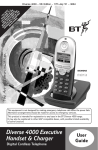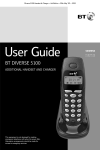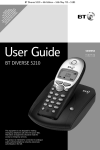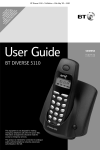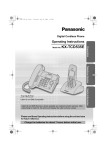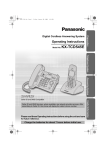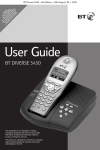Download BT 4010 Executive Cordless Telephone User Manual
Transcript
The Art of Communication C S * EX BEF CA AL UB YO IN EC OR LL LER SC U M FO U E W D RI U RM TIV YO AIT IS BE ST E U IN P T FE AT W R D G LAY O A E IO ILL IV SE A IS N. D E R N PA A IS RS VIC D YA QU PL E E BL A AY 401 E. RT TH 0 ER I LY S Diverse 4010 Executive ~ 9th Edition ~ 17th July ~ 3662 This equipment is not designed for making emergency telephone calls when the power fails. Alternative arrangements should be made for access to emergency services. This product is intended for connection to analogue public switched telephone networks and private switchboards in the United Kingdom. Diverse 4010 Executive Digital Cordless Telephone User Guide Diverse 4010 Executive ~ 9th Edition ~ 17th July ~ 3662 Please open this page for an ‘At a glance’ guide to your Diverse 4010 Executive. Diverse 4010 Executive ~ 9th Edition ~ 17th July ~ 3662 At a glance In use light Display Lights up when the handset is in use and flashes to indicate calls, messages, alarm calls or appointment reminders. Displays the status of your handset. Options buttons Lets you select from the menu options shown in the display. Navigation button Let you display and select on-screen options. Red phone Press to end a call, return the display to idle or turn the power on and off. Green phone For making and answering calls. Calls list M INT Lets you access your lists – calls, text and voice mail. Handsfree Use to answer calls or make a call in handsfree mode. One button Apart from being the number one button hold down to access your Voice Mail service or answering machine. 1 2 ABC 3 DEF 4 GHI 5 JKL 6 MNO 7PQRS 8 TUV 9WXYZ Directory Used to store numbers, names and birthdays in the directory. Keypad 0 Hash/Keyguard R Hold down to switch the keypad guard on and off. Star/bell Switches the handset ringer on and off. Microphone 1 Recall Press for use with switchboards and certain Network Services. Press and hold down to access an extra directory for storing 10 names and numbers. Diverse 4010 Executive ~ 9th Edition ~ 17th July ~ 3662 Handset display Idle Screen Menu Display option buttons M INT Navigation button Base Base underside Telephone line cord socket Power socket Contact points 2 Page button Diverse 4010 Executive ~ 9th Edition ~ 17th July ~ 3662 In this guide At a glance Main menu structure 1 4 Directory Messages 5 5 Quick guide 6 7 Introduction 8 Safety instructions 8 8 9 Setting up 10 Using the telephone 15 Making and ending calls Handsfree Using the directory Character map Redial Secrecy Paging and internal calls 15 16 17 18 22 23 23 Caller Display and other Select Services 26 Calls list Call Waiting Other Select Services Voice mail Alarm clock and appointments Walk and Talk Room monitor Handset settings Call Barring Quick guide to handset display icons Unpacking your Diverse 4010 Executive For your records Additional features Base Station settings Base Station PIN Using additional handsets and bases Registering additional handsets 33 33 34 37 38 41 46 47 47 50 50 Help 54 General information 57 Guarantee Technical information Switchboard compatibility Index 57 57 58 62 Hints and tips boxes In this user guide, we’ve included helpful tips and important notes. They are shown in boxes like this. 26 30 30 3 Diverse 4010 Executive ~ 9th Edition ~ 17th July ~ 3662 Main menu 1 Text message 1-1 1-2 1-3 1-4 2 Select Services 3 Additional Features 4 Calendar Clock 5 Sound Settings 6 Handset Settings 2-1 2.2 2.3 2.4 3-1 3-2 4-1 4-2 4-3 4-4 5-1 5-2 5-3 6-1 6-2 6-3 6-4 6-5 7-2 7-3 7-4 7 Base Settings Write message Incoming Outgoing Service Centre. 1 Service Centre. 2 Withhold No. Call Waiting Ringback off Call Divert Room Monitor Walk and Talk Set Appoints. Alarm Clock Missed Dates Date/Time Handset Volume Ringer Settings Advisory Tones Auto Answer Language Register H/Set Select Base Reset Handset System-PIN Base Reset Add.Features [entry] [entry] [entry] [entry] [entry] [entry] [entry] [list] [list] [list] [entry] 7-4-1 Dialling mode 7-4-1-1 7-4-1-2 7-4-1-3 Tone Pulse DTMF Earth 7-4-2 TBR 7-4-2-1 8-4-2-2 80ms etc until 600ms 7-4-3 7-4-4 7-4-5 7-4-6 8-1-1 Repeater mode Access Code Add. Emerg. No Listening in Mailbox 8-4-2-8 8 Voice mail 8-1 Set key Note If your handset is registered to a Diverse 4000 answering machine base, you will have additional menu’s in No.8 Voice Mail. Please refer to your Diverse 4016 guide to see what further menus are now available. 4 Diverse 4010 Executive ~ 9th Edition ~ 17th July ~ 3662 Directory Press to open the Directory. After selecting an entry, and pressing the MENU button, the following functions are available. 1 2 3 5 6 7 Display Number Delete Entry Copy Entry Delete List Send List Available Memory Messages Press to get your messages from the mailbox, answering machine, message list and text messages. The following functions are available: 1 2 3 4 Text Message Answering Machine (if available) Mailbox Calls List 4-1 4-2 4-3 Copy to Dir. Del Calls List Settings 4-3-1 4-3-2 Missed Calls All Calls Note If you make a mistake, you can return to the previous menu by pressing the RED PHONE button. If you keep pressing the RED PHONE button you will return to the idle screen. 5 Diverse 4010 Executive ~ 9th Edition ~ 17th July ~ 3662 Quick guide Switch OFF the handset: (default is ON) Hold down Switch Keyguard on/off Hold down Switch keypad tones on/off Hold down Make a call to scroll through the list Redial a number Save a displayed number in the directory Menu Dial from the directory Adjust earpiece volume to display Caller List OK to display Sound settings OK display shows Handset volume Menu to decrease volume OK to increase volume Save to display Sound settings OK display shows Handset volume Menu to decrease volume OK to increase volume to display the list of internal users Call all handsets to Call All Transfer call to another handset caller is on hold Put caller on hold while you make an internal call to put caller on hold Menu enter settings Set alarm clock OK to display the number you want Make internal call Set date and time Menu enter settings 6 to display Copy to directory OK add name Menu to name or number you want to dial Dial from Calls list Adjust handsfree volume to dial. Save to display Internal Users OK to display Internal Users OK to display Calendar/Clock OK End to display Date/Time OK Save to display Calendar/Clock OK Save to display Alarm clock OK Diverse 4010 Executive ~ 9th Edition ~ 17th July ~ 3662 Quick guide to handset display icons Redial, lists up to the last 5 dialled number. Indicates messages in the Calls list. Flashes to indicate new messages. INT Menu For calling other handsets. Opens the menu. Shows the status of the handset battery. Shows the range status. Displayed when the handset ringer is set to off. OK Confirms the function displayed. Deletes numbers/characters (from left to right). Keypad locked. Displayed when the Alarm clock and appointments are set. Displayed when a birthday date is set. 7 Diverse 4010 Executive ~ 9th Edition ~ 17th July ~ 3662 Introduction Unpacking your Diverse 4010 Executive For your records Date of purchase: If anything is missing, please contact your place of purchase immediately. Place of purchase: For guarantee purposes proof of purchase is required so please keep your receipt. One Diverse 4010 Executive base station Enter your system PIN code here: INTRODUCTION One Diverse 4000 Executive handset M INT 3DEF 2ABC 1 6MNO 4 GHI 7PQRS 5JKL 9WXYZ 8 TUV 0 R One power supply for the base station One telephone line cord Two AA rechargeable batteries One belt clip Battery compartment cover 8 For more information on your system PIN, see page 52. Diverse 4010 Executive ~ 9th Edition ~ 17th July ~ 3662 Safety instructions Safety information Cleaning Simply clean the handset and base station with a damp (not wet) cloth, or an anti-static wipe. Never use household polish as this will damage the product. Never use a dry cloth as this may cause a static shock. For the handset use only approved Nickel Metal Hydride (NiMH) rechargeable batteries. Never use other batteries or conventional alkaline batteries. They could lead to a short circuit or destroy the battery casing. Recommended batteries should have a power rating of at least 600mAh 1.2V. Batteries are available from the Diverse Helpline 08457 908070. Environmental Do not expose to direct sunlight. If the Keyguard is switched on, it is NOT possible to make calls, including emergency numbers (999/112). Do not open the base station or handset (other than to change batteries). This could expose you to high voltages or other risks. Radio signals transmitted between the handset and base may cause interference to hearing aids. This product should not be used near emergency/intensive care medical equipment and should not be used by people with pacemakers. SAFETY INSTRUCTIONS General Only use the power supply included with the product. Using an unauthorised power supply will invalidate your guarantee and may damage the telephone. Power supply number is M-GA35-095130F. The product may heat up when the batteries are being recharged. This is normal. However, we recommend that you do not place the product on antique/veneered wood to avoid damage. Do not stand your product on carpets or other surfaces which generate fibres, or place it in locations preventing the free flow of air over its surfaces. Do not submerge any part of your product in water and do not use it in damp or humid conditions, such as bathrooms. Do not expose your product to fire, explosive or other hazardous conditions. There is a slight chance that your phone could be damaged by an electrical storm. We recommend that you unplug the power and telephone line cord during an electrical storm. Never dispose of batteries in a fire. There is a serious risk of explosion and/or the release of highly toxic chemicals. 9 Diverse 4010 Executive ~ 9th Edition ~ 17th July ~ 3662 Setting up Please note that your handset is NOT registered to the base station. The Diverse 4010 handset will be easily registered once you complete the steps 1 to 3 below. 2 Plug the power supply unit into the wall socket Plan the location Situate your product close enough to the telephone and mains power sockets so that the cables will reach. SETTING UP Make sure it is at least 1 metre away from other electrical products to avoid interference. Do not situate the product in the bathroom or other humid areas. 1 Connect the base station Plug the power supply cable into the power socket on the underside of your base. 10 WARNING Do not connect the telephone line cord to the phone socket until your handset is fully charged. This will prevent the risk of the phone being answered before the battery is charged. Answering the phone before the battery is fully charged may prevent it from reaching its optimum capacity. Diverse 4010 Executive ~ 9th Edition ~ 17th July ~ 3662 3 Registering and charging the handset The display is protected by a plastic film. Remove the protective plastic film from the display. Menu To register your handset, place it in the base station with the display facing upward. After approx. one minute, the handset’s internal number is displayed (e.g.: INT1). Successful registration is signalled by a confirmation tone. When the handset is registered the display will show: INT 1 Menu Insert the batteries If the icons on the display flash continuously... SETTING UP Insert the two batteries supplied, as indicated on the label inside the battery compartment and slide the battery compartment cover shut. It means that the handset is not registered with the base station. Ensure you have correctly carried out step 3 above. If the product has still not registered, please see “Registering manually” on page 56. The battery cover may be found in the packaging with the batteries. WARNING Under no circumstances should non-rechargeable batteries be used. Only use the approved batteries. Using unapproved batteries will invalidate your guarantee and may damage the telephone. All additional handsets you purchase will need to be individually registered with the base station before they will work with the Diverse 4010 Executive. Leave the handset for approx. 16 hours in the base station to charge the batteries, as they are not charged in the factory. The charging status icon flashes on the handset to indicate that the batteries are being charged. 11 Diverse 4010 Executive ~ 9th Edition ~ 17th July ~ 3662 Battery level icons Battery performance When the batteries are almost flat a beep sounds and the display shows the empty battery icon. You will need to recharge your handset before you can use it. The various states of charge are shown below: After charging your handset batteries for the first time, subsequent charging time is approximately 4–5 hours. Batteries and case may become warm during charging. This is normal. Batteries fully charged Batteries at 66% Batteries at 33% Batteries empty Out of range? SETTING UP If you go out of range of a base station for a long time while your handset is switched ON, it may take more than 20 minutes to ‘find’ the base station again when you come back within range. However, by simply switching the handset OFF for a moment, then ON again, it will find the base station within a few seconds. 12 Under ideal conditions, the handset batteries should give about 10 hours talktime or 150 hours standby time on a single charge. However, new NiMH batteries do not reach their full capacity until they have been in normal use for several days. Fully discharging the batteries at least once a week will help them last as long as possible. However, the charge capacity of rechargeable batteries will reduce with time as they wear out, so reducing the talk/standby time of the handset. Eventually they will need to be replaced. New batteries can be obtained from any BT shop or from the Diverse Helpline 08457 908070. If you replace the handset batteries with ones that have been fully charged, the battery indicator will not show full until the next charge cycle has been completed. Charge the handset until the batteries register full again. From then on the display will be correct. Diverse 4010 Executive ~ 9th Edition ~ 17th July ~ 3662 4 Connect the telephone line cord to the base and plug into the wall socket Ensure that each end of the line cord is fitted into the correct socket. Signal strength The range of your Diverse base station is 300 metres outdoors and up to 50 metres indoors under ideal conditions. The signal strength indicator shows the quality of contact between the base station and handset. receive strength 100% receive strength 75% receive strength 50% low receive strength no reception (flashes) Fit the belt clip onto the back of the handset. Setting the date and time Menu SETTING UP Slot Press the Menu options button. Press the DOWN navigation button until the display shows Calendar/Clock. OK Press the DOWN navigation button until the display shows Date/Time. Helpline Your Diverse 4010 Executive is now ready for use. However, If you experience any difficulties please call the BT Diverse Helpline on 08457 908 070. Press the OK options button. OK Press the OK options button. Enter the day/month/year, e.g. 05 10 01 for 5th October 2001. Press the DOWN navigation button. Enter the time – hours/minutes. e.g. 0925 for 9:25am. 13 Diverse 4010 Executive ~ 9th Edition ~ 17th July ~ 3662 am/pm Press the am/pm options button to choose between am or pm if in 12 hour mode. Press the DOWN navigation button. Enter the mode – 12hr is the default. If you want to keep as 12hr clock. Save Press the Save options button if you want to change to 24hr clock. Press the LEFT navigation button the option changes to 24 hr clock. Save Press the Save options button. SETTING UP Press the RED PHONE button until you reach the idle display. Note If you subscribe to a Caller Display service the time and date will be set with the first incoming call. 14 Diverse 4010 Executive ~ 9th Edition ~ 17th July ~ 3662 Using the telephone Note To quit a menu at any time, press the RED PHONE button. This will take you back one step. Keep pressing the RED PHONE button to return to the idle screen. To switch the handset power on and off Press and hold the RED PHONE button to switch the handset on again. Making and ending calls Enter the phone number first. If you make a mistake press the DELETE options button to remove any incorrect digits. Press the GREEN PHONE button to dial the number. To end a call USING Press and hold the RED PHONE button to switch the handset off. Preparatory dialling Press the RED PHONE button. Call timer Your handset automatically times the duration of all external calls, showing it on the display during your call and for a few seconds after it is finished. To make an external call Ensure the handset is switched ON. Press the GREEN PHONE button. You will hear the dial tone. Dial the number. 15 Diverse 4010 Executive ~ 9th Edition ~ 17th July ~ 3662 To receive an external call To make a handsfree call When the phone rings the In use light on top of the handset will flash. Dial the number Press the HANDSFREE button. The loudspeaker is switched on and you hear the number being dialled. Press the GREEN PHONE button to answer the call. To switch back to using the handset at any time, press the GREEN PHONE button. Or If the handset is on the base, simply lift it up and speak. You do not need to press the GREEN PHONE button. USING This is called Autotalk. You can switch autotalk off so you always have to press the GREEN PHONE button to answer a call, see page 49. Handsfree Handsfree allows you to talk to your caller without holding the handset and enables other people in the room to listen to the conversation. Your hands are left free, for example to take notes. To adjust the handsfree volume Whilst in handsfree mode and you want to increase or decrease the handsfree volume press the HANDSFREE button. Menu Press the Menu options button. Press the DOWN navigation button to highlight Handsfree volume. OK Press the OK options button. Using the RIGHT/LEFT navigation buttons you can either increase or decrease the volume. 16 Diverse 4010 Executive ~ 9th Edition ~ 17th July ~ 3662 To answer a call in handsfree To store an entry in the directory When the phone rings: Press the HANDSFREE button. The call is transferred to the loudspeaker. Press the DOWN navigation button until the display shows New Entry. OK Press the OK options button. Enter the telephone number. Press the DOWN navigation button to enter the name. To switch to handsfree during a call Enter the name. Entering names: Enter the name using the letters on the keypad. For example, to enter the name TOM: During a call you can switch to handsfree mode: Press the GREEN PHONE button to switch back to using the handset. 8 TUV 6 MNO Press the 6 button three times until the display shows O. 6 MNO Note You can store up to 200 numbers and names in the telephone directory. You can enter up to 32 digits and up to 16 characters. If you wish, you can also add a birthday or special date. Then press the 6 button to display M. For the full character map, see page 18. If you need to replace the handset in the base station during a call, for example, because the battery is flat, hold down the HANDSFREE button. Using the directory Press the 8 button, T appears on the display. USING Press the HANDSFREE button. The call is transferred to the loudspeaker. If required, use the DOWN navigation button and keypad to enter birthday or special date information. (For more details see page 36.) Menu Press the Menu options button. Display shows Save Entry. OK Press the OK options button to confirm. Press the RED PHONE button until you reach the idle display. 17 Diverse 4010 Executive ~ 9th Edition ~ 17th July ~ 3662 Note The first letter of each name, and the first letter after a punctuation mark are automatically shown as capitals. Letters are always added to the left of the cursor. Press to switch between capitals and lower case. Press to move the cursor Press to delete from left to right, 1 Press 1 to enter a blank space. Character map USING These are the characters you can use when storing a directory entry. 1x 1 3x 4x 5x 6x 1 ? £ $ ¥ 7x 8x 9x 10x ã ç ô õ å 2 ABC a b c 2 ä á à â 3 DEF d e f 3 ë é è ê 4 GHI g h i 4 ï í ì î 5 JKL j k l 5 6 MNO m n o 6 ö ñ ó ò 7PQRS p q r s 7 ß 8 TUV t u v 8 ü ú ù û 9WXYZ w x y z 9 ÿ y´ æ ø a➔A ✱ / ( ) < = > % . , ? ! 0 + - : ¿ # @ \ & § 0 18 2x ¡ 11x 12x 13x 14x “ ‘ ; – Diverse 4010 Executive ~ 9th Edition ~ 17th July ~ 3662 To dial a name and number in the directory To edit a directory entry Press the DOWN navigation button to open the directory. Press the DOWN navigation button to open the directory. 3 DEF 3 DEF Enter the first letter of the name you want, e.g. for Emma, press 3 twice to search for names beginning with E. Or Press the DOWN navigation button to scroll to the entry you want. View Press View. The number is displayed. Change Press the Change options button to amend the details in that entry. Press the DOWN navigation button to scroll through the names which are listed in alphabetical order. Enter the changes you want. Press the DOWN navigation button to move to the name. Press the GREEN PHONE button. The number is dialled. USING Enter the changes you want. Press the DOWN navigation button to move to the birthday details. To view directory entry Enter the changes you want. Press the DOWN navigation button to open the directory. Press the DOWN navigation button to scroll through the entries. OK Press the OK options button. Display shows Save Entry. Press the RED PHONE button until you reach the idle display. Or Press the first letter of the name you are looking for. View Press View to display all the details stored in the entry. Press the RED PHONE button until you reach the idle display. 19 Diverse 4010 Executive ~ 9th Edition ~ 17th July ~ 3662 To copy an entry to another handset Copy You can copy individual entries to another Diverse 4000 Executive handset. Press the DOWN navigation button to open the directory. When you have finished copying No Press the Menu options button. Press the DOWN navigation button until the display shows Copy Entry. USING OK OK To copy the entire directory Press the DOWN navigation button to open the directory. Press the OK options button to confirm. You hear a confirmation beep. Press the DOWN navigation button to display the number of the handset you want to copy the entry to. Press the OK options button to confirm. The entry is copied. You hear a beep from the receiving handset to confirm. Press the DOWN navigation button to highlight the first entry in the directory. Menu OK 20 Press the OK options button to confirm. The numbers of all other registered handsets are displayed. Press the DOWN navigation button to select the handset you want to copy the directory to. Press the Yes options button. Press the DOWN navigation button to scroll to the next entry you want to copy. Press the Menu options button. Press the DOWN navigation button until the display shows Send List. You can now copy another entry. Yes Press the No options button. Press the RED PHONE button until you reach the idle display. Press the DOWN navigation button to scroll to the entry you want to copy. Menu Press the Copy options button. The entry is copied. You can now repeat these steps until you have copied all the entries you want. OK Press the OK options button to confirm. The directory is copied. You hear a beep from the receiving handset to confirm. Diverse 4010 Executive ~ 9th Edition ~ 17th July ~ 3662 The directory will be added to any existing entries already stored on the receiving handset. The receiving handset displays how many entries have been received. Any entries with the same number are duplicated so the number of stored entries may be different from the number of entries sent. To delete an entry Press the DOWN navigation button to open the directory. Press the DOWN navigation button to scroll to the entry you want to delete. Menu Press the DOWN navigation button until the display shows Delete Entry. Press the RED PHONE button until you reach the idle display. OK Note Copying is stopped: Press the OK options button to confirm. You hear a confirmation beep. Press the RED PHONE button until you reach the idle display. USING • if the directory of the receiving handset becomes full. If so, the last entry is displayed. • if you receive a call. The entry currently being copied will be completed. Press the Menu options button. To delete the entire directory Press the DOWN navigation button to open the directory. Press the DOWN navigation button to highlight the first entry in the directory. Menu Press the Menu options button. Press the DOWN navigation button until the display shows Delete List. OK Press the OK options button. Yes Press the Yes options button to confirm. Or press the No options button to cancel. Press the RED PHONE button until you reach the idle display. 21 Diverse 4010 Executive ~ 9th Edition ~ 17th July ~ 3662 Press the GREEN PHONE button to dial the number. To display the available memory You can see how much directory memory is still unused. Press the DOWN navigation button to open the directory. To copy numbers shown in the redial list to the directory Press the DOWN navigation button to highlight the first entry in the directory. Menu USING Press the DOWN navigation button to highlight the number you want to copy. Press the Menu options button. Press the DOWN navigation button until the display shows Available Memory. OK Press the REDIAL options button. Menu Press the OK options button. The amount of memory available is displayed. Press the RED PHONE button until you reach the idle display. Press the Menu options button. Press the DOWN navigation button until the display shows Copy to Directory. OK Press the OK options button. If necessary, you can edit the number. Redial Press the DOWN navigation button. Your handset automatically saves the last five telephone numbers dialled into a redial list. To dial a number in the redial list Press the REDIAL options button. The last number dialled will be displayed. Press the DOWN navigation button to scroll through the redial list. 22 Enter the name (for details, see page 17. You can also enter a birthday reminder, see page 36). Menu Press the Menu options button. Display shows Save Entry. OK Press the OK options button to confirm. Press the RED PHONE button until you reach the idle display. Diverse 4010 Executive ~ 9th Edition ~ 17th July ~ 3662 Press the RETURN options button to talk to your caller again. Note To cancel any procedure, press the RED PHONE button until the display returns to idle. Paging and internal calls To delete a number from the redial list Press the REDIAL options button. You can alert handset users that they are wanted, or locate a missing handset. If you have multiple handsets registered to the base you can make internal calls between handsets. Press the DOWN navigation button. Menu Press the LEFT navigation button. Press the Menu options button. Press the DOWN navigation button until the display shows Delete Entry. OK Your handset is identified by a <. Press OK to confirm deletion. Press the RED PHONE button until you reach the idle display. Highlight the handset you want to call and press the GREEN PHONE button to call or page. Secrecy When on a call you can talk to someone in the same room, without your caller hearing. To switch secrecy on/off During a call: USING A list of all the handsets that are registered to the base are listed, you can select any of them. Or Call All Press the Call All options button to page all the handsets registered to the base. Press the RED PHONE button on the handset you are paging or calling to end the call or page. Press the LEFT navigation button. The microphone is switched off. The caller hears musical tones. 23 Diverse 4010 Executive ~ 9th Edition ~ 17th July ~ 3662 To transfer an external call between handsets To put an external call on hold and speak to another handset You can forward an external call to another handset registered to the base. This enables you to ask another handset user a question and then get straight back to your caller. During an external call: Press the LEFT navigation button to display the list of handsets. Your caller hears musical tones. During a call: Press the LEFT navigation button to display the list of handsets. Your caller hears musical tones. Press the UP or DOWN navigation button to select the handset you want to call. USING Press the GREEN PHONE button to call. When the other handset answers you can announce the call. Press the UP or DOWN navigation button to select the handset you want to call. Press the GREEN PHONE button to call. End Press the RED PHONE button to put the call through. Or Press the RED PHONE button to end the internal call and talk to your external caller again. Note You can also put the call through without announcing it by immediately by pressing the RED PHONE button after dialling the other handset. Press the End options button To answer a waiting call during an internal call If you are making an internal call and hear the Call Waiting tone you can immediately take the incoming call. Accept 24 Press the Accept options button to speak to the external caller and end the internal call. Diverse 4010 Executive ~ 9th Edition ~ 17th July ~ 3662 To switch 3-way conversation function on/off Your Diverse 4010 can hold 3-way calls between handsets. Menu Press the Menu options button. Press the DOWN navigation button until the display shows Base Settings. OK Press the OK options button. Press the DOWN navigation button until the display shows Add. Features. OK Press the OK options button. OK Providing the feature is switched on: Your handset display shows the line is In Use. Press the GREEN PHONE button, the other two callers will hear a beep announcing your entry into the conversation and the display will show Listening In. Press the RED PHONE button to leave the conversation, the other two callers will hear a beep announcing that you have left the call. USING Press the DOWN navigation button until the display shows Listening In. To hold a 3-way conversation Press the OK options button. A ✔ indicates the feature is on. Press the OK options button again to switch it off. Press the RED PHONE button until you reach the idle display. 25 Diverse 4010 Executive ~ 9th Edition ~ 17th July ~ 3662 Caller Display and other Select Services IMPORTANT Note To use Caller Display and Call Waiting you must first subscribe to the Services from your Network Provider. For more information on BT’s Select Services call BT free on 0800 800 150. Calls that are ‘withheld’, ‘unavailable’ or ‘international’ are not stored in the Calls list, as there is no telephone number sent via the Network. CALLER DISPLAY If you subscribe to a Caller Display Service you can see who is calling you on your handset display, as well as the date and time of their call (unless the number has been withheld). If you have stored a name to go with the number in your handset directory, the name will be displayed instead. Please ensure that you have stored the full telephone number, including the area code, otherwise the name will not match the number stored in the directory. If the caller has withheld their number, the display will show WITHHELD. If you call from another handset, the display shows the handset number and INT. Note If you have a new call in your Calls list, the icon and In use light will flash. 26 Calls list The Calls list contains the telephone numbers of your last 30 callers. Whether you take a call or not, the caller’s details are stored in the Calls list. You can display, scroll through and dial numbers in the list and copy them into the directory. If a call is received when the Calls list is full then the oldest entry will be deleted automatically. Diverse 4010 Executive ~ 9th Edition ~ 17th July ~ 3662 To view the Calls list Missed Calls New Call 02/04 When you have new calls, the display flashes and the In Use light flashes. A.N. Other 12.07.2000 11:33 Press the ENVELOPE button. Delete Menu Total number of new calls Press the DOWN navigation button to until the display shows Calls List. OK Serial number of the new call Press the DELETE options button to delete the entry displayed. Call number or name Date and time = The call is new. = The call has already been viewed. Call List = The call has been answered. Press the UP/DOWN navigation button to scroll through the list. CALLER DISPLAY New Call Old Call Press the OK options button. The most recently received call is displayed. Press the RED PHONE button until you reach the idle display. To dial from the Calls list Press the ENVELOPE button. The button lets you open: Press the DOWN navigation button until the display shows Calls List. • Calls list. • Text messages (SMS). • Messages in a mailbox (voice mail). OK Press the OK options button. The most recently received call is displayed. Press the UP/DOWN navigation button if necessary to scroll through the list to the call you want. Press the GREEN PHONE button. The number displayed is dialled. 27 Diverse 4010 Executive ~ 9th Edition ~ 17th July ~ 3662 To copy a number from the Calls list to the Directory OK Press the ENVELOPE button. Press the ENVELOPE button. Press the DOWN navigation button until the display shows Calls List. Press the DOWN navigation button until Calls List is highlighted. Press the OK options button. The most recently received call is displayed. Press the UP/DOWN navigation button if necessary to scroll through the list to the call you want. CALLER DISPLAY Menu Press the Menu options button. Press the DOWN navigation button until the display shows Copy to Dir. OK Press the OK options button. The number is copied. To enter a name: Press the DOWN navigation button to move the cursor to the name section. The cursor is now in a position for you to add a name to the number if you want to. Enter the name. OK Press the OK options button to save the entry. Press the RED PHONE button until you reach the idle display. 28 To delete a call from the Calls list OK Press the OK options button. The most recently received call is shown. Press the DOWN navigation button until the call is displayed that you want to delete. Press the DELETE options button. Display shows Entry has been deleted. Press the RED PHONE button until you reach the idle display. Diverse 4010 Executive ~ 9th Edition ~ 17th July ~ 3662 To delete the complete Calls list OK To set the list to contain all calls or missed calls Press the ENVELOPE button. Press the ENVELOPE button. Press the DOWN navigation button until Calls List is highlighted. Press the DOWN navigation button until Calls List is highlighted. Press the OK options button. OK The most recently received call is shown on the display. Menu Press the Menu options button. The most recently received call is displayed. Menu Press the Menu options button. Press the DOWN navigation button until Caller List is highlighted. Press the OK options button. OK Press the OK options button. Display shows No Entries Found. OK Highlight and press the OK options button for which ever list you require. Either All Calls or Missed Calls will have a tick by the side to tell you which is the current setting. Press the RED PHONE button until you reach the idle display. CALLER DISPLAY Press the DOWN navigation button until Del Calls List is highlighted. OK Press the OK options button. Press the RED PHONE button until you reach the idle display. 29 Diverse 4010 Executive ~ 9th Edition ~ 17th July ~ 3662 Call Waiting If you also subscribe to a Call Waiting Service, when you are on a call and another person tries to call you, the second caller’s number will appear on the handset display and you will hear an intermittent beep through the handset. This is to alert you to the other caller waiting to speak to you. • Switch Call Waiting on/off. • Switch off Ringback. • Divert all calls to another number (must be subscribed to). To withhold your number from being sent Your number appears on the display of the person you call. You can withhold it from the next call. To accept a waiting call During a call when you hear the Call Waiting beeps: SELECT SERVICES The number (or name if stored in the directory) of the second caller will flash on the display. Menu Press the Menu options button. Display shows Accept. Recall Press the Recall button to toggle between callers. Menu Press the DOWN navigation button until the display shows Select Services highlighted. OK OK Options before you make a call Before making a call you can: • Withhold your number from being sent for one call. 30 Press the OK options button. Enter the telephone number you want to call. Menu Your Diverse 4010 Executive handset helps you use your Network’s special services. For full details ask your Network provider. Press the OK options button. Press the DOWN navigation button until the display shows Withhold No highlighted. Press the RED PHONE button until you reach the idle display. Other Select Services Press the Menu options button. OK Press the Menu options button. Display shows Send. Press the OK options button to dial. Or Press GREEN PHONE to dial. The number is dialled and your number is withheld for this call. Press the RED PHONE button until you reach the idle display. Diverse 4010 Executive ~ 9th Edition ~ 17th July ~ 3662 To switch Call Waiting on/off You can choose whether to have your Call Waiting service switched on or off depending on what you are doing i.e. if you are using the Internet via your PC and do not want Call Waiting to interrupt you. Menu 5 JKL Press the Menu options button. Press the DOWN navigation button until the display shows Select Services. OK Ringback Off Press the OK options button. Menu OK Press the DOWN navigation button to choose between On or Off. Set Press the OK options button. Press the DOWN navigation button until Ringback Off is highlighted. Set SELECT SERVICES Press the OK options button. Press the Menu button. Display shows Select Services. Press the DOWN navigation button until the display shows Call Waiting. OK If you make a call and the number is engaged you can set your telephone to ring you back once the number is free by pressing 5. If you want to cancel this request i.e. if you have to go out before the call rings back. Press the Set options button. The ringback is cancelled. Press the RED PHONE button until you reach the idle display. Press the Set options button. Wait to hear the confirmation announcement from your Network. Press the RED PHONE button to end the call. Press the RED PHONE button until you reach the idle display. 31 Diverse 4010 Executive ~ 9th Edition ~ 17th July ~ 3662 Press the DOWN navigation button to scroll to the next line. To set Call Divert Edit Note Call Divert requires subscription from your Network provider. You may be charged a subscription fee. You can divert all incoming calls to another number where you can be reached. Enter the telephone number you want your calls diverted to. Menu Press the Menu options button. Display shows Save Entry. OK Press the OK options button. Press the DOWN navigation button to scroll to the next line. You can divert calls: • Automatic – calls are put straight through to the number you have set. SELECT SERVICES • No answer – calls are forwarded if your phone is not answered. • When busy – calls are forwarded if your phone is engaged. Menu Press the Menu options button. Press the DOWN navigation button until the display shows Select Services highlighted. OK Press the OK options button. Press the DOWN navigation button until the display shows Call Divert. OK Press the OK options button again. Press the LEFT/RIGHT navigation button to display the option you want Automatic, No Answer or If Busy. 32 Press the Edit options button. Press the LEFT/RIGHT navigation button to switch Call Divert On or Off. Send Press the Send options button. Wait to hear the confirmation announcement from your Network. Press the RED PHONE button to end the call. Press the RED PHONE button until you reach the idle display. Diverse 4010 Executive ~ 9th Edition ~ 17th July ~ 3662 Additional features Voice mail If you have Call Minder or a Network Messaging Service on your telephone line you can set the 1 button to access your messages directory via one button. To set one-touch access to your messages Press the RED PHONE button until you reach the idle display. To set up quick access to your Voice Mail service when behind a switchboard e.g. Meridian Mail Press the Menu options button. Follow the steps previously given, but when you come to enter the telephone number of your messaging service, you will need to follow the example below: Press the DOWN navigation button until the display shows Voice Mail OK Press the OK options button. Press the DOWN navigation button. The display shows Set Key 1. OK OK R Press the OK options button. Enter the telephone number of your messaging service. For example, 1571 to access ‘BT Answer’ voice mail service. Menu e.g.. 7000 Enter the access number for your messaging service. Press the OK options button. Press the DOWN navigation button. The display shows Mailbox. Press the Menu options button. Display shows Save Entry. Press the OK options button. ADDITIONAL FEATURES Menu OK P Press the RECALL button to enter a pause in the dialling sequence. e.g.. 1234 # Enter your extension number, followed by a hash. R P Press the RECALL button to enter a another pause in the dialling sequence. 33 Diverse 4010 Executive ~ 9th Edition ~ 17th July ~ 3662 e.g.. 000000 # Enter your PIN followed by a hash. The entire number should look like this: 7000P1234nP000000n Press the RED PHONE button until you reach the idle display. Note If your handset is registered to an answering machine base i.e. Diverse 4016 you will be given the choice of accessing your answering machine messages or Network Messaging Service. See your Diverse 4016 user guide for further information. Note ADDITIONAL FEATURES If you store your security PIN as part of the quick access number, anyone with access to the handset will be able to retrieve your messages. Alarm clock and appointments To set the alarm clock You can use your handset as an alarm clock. The alarm rings every day at the time set. When you have set a time for the alarm, the display shows . To retrieve messages from your Voice Mail service 1 Press and hold down the 1 button. When set up it will take you into your message service. If during the set up you entered your security PIN as well as the telephone number you will be taken quickly into your messages. If the security PIN was not included you will have to enter this number now. OK Press the OK button. You will be taken into your messages. Press the RED PHONE button until you reach the idle display. 34 The original setting uses the 12 hour clock. If am or pm is displayed, the 12 hour clock is set. To switch between the 24 hour and 12 hour clocks see page 13 Menu Press the Menu options button. Press the DOWN navigation button until the display shows Calendar/Clock. OK Press the OK options button. Press the DOWN navigation button until the display shows Alarm Clock. Diverse 4010 Executive ~ 9th Edition ~ 17th July ~ 3662 OK Press the OK options button. To switch off the alarm clock Press the LEFT or RIGHT navigation button to select On or Off. Press the DOWN navigation button to scroll to the next line. You have set the alarm but do not want it to ring every day. Menu Press the DOWN navigation button until the display shows Calendar/Clock. Enter the time you want the alarm to be set for. Press the DOWN navigation button. You can now choose the ringer melody for your alarm call. Press the LEFT or RIGHT navigation button to hear the melody. Press the Save options button to select the melody. Display shows to confirm the alarm is set. Press the RED PHONE button until you reach the idle display. OK Press the OK options button. Press the DOWN navigation button until the display shows Alarm Clock. OK Press the OK options button. Press the LEFT or RIGHT navigation button to select Off. Save ADDITIONAL FEATURES Save Press the Menu options button. Press the Save options button to confirm. Press the RED PHONE button until you reach the idle display. To stop the alarm ringing The alarm will ring for about 30 seconds. Press any button to stop it ringing. 35 Diverse 4010 Executive ~ 9th Edition ~ 17th July ~ 3662 To set an appointment call Save You can tell your handset to remind you of one appointment at a specific date and time. If am or pm is displayed you are using the 12 hour clock. Menu Press the Menu options button. Press the DOWN navigation button until the display shows Calendar/Clock. OK ADDITIONAL FEATURES Press the RED PHONE button until you reach the idle display. Note Your alarm call will only ring if you are not using the handset at the time. The call rings for about 30 seconds. Press the OK options button. Display shows Set Appoints. OK Press the OK options button. To display/delete a missed appointment/anniversary Press the LEFT or RIGHT navigation button to select Off or On. If you miss an appointment or an anniversary call, details are saved and the display shows Appt. Press the DOWN navigation button to move to the next line. Enter the day/month of your appointment, e.g. 05 02 for 5th February. Appt Enter the hour/minute of your appointment, e.g. 0905 for 9:05am. OK Press the OK options button. Menu Press the Menu options button. Press the DOWN navigation button. You can now choose the ringer melody for your alarm call. Press the LEFT or RIGHT navigation button to hear the melody. Press the Appt options button. Display shows the list. Press the UP/DOWN navigation button to display Missed Appointment. Press the DOWN navigation button to move to the next line. 36 Press the Save options button to save your settings. Press the DOWN navigation button until the display shows Calendar/Clock. OK Press the OK options button. Press the DOWN navigation button until the display shows Missed Dates. Diverse 4010 Executive ~ 9th Edition ~ 17th July ~ 3662 OK Press the OK options button. Press the DOWN navigation button to select a missed appointment. OK Press the OK options button. The information about the appointment is displayed. A missed appointment is indicated by . A missed anniversary is indicated by . OK Press the OK options button to return to the list. Or • The handsets are not registered with any base station. Range The maximum range between two handsets whilst in Walk and Talk mode is up to 300 metres. Please note that batteries are used more quickly in Walk and Talk mode. To switch Walk and Talk mode on and off Menu OK Communication between two handsets is possible when: Press the OK options button. Press the DOWN navigation button until the display shows Walk and Talk. Walk and Talk Diverse 4000 series handsets can communicate with each other outside the range of the base station. When they are out of range, however, they cannot receive external calls. Press the Menu options button. Press the DOWN navigation button to until the display shows Additional Features. Or Press the RED PHONE button until you reach the idle display. ADDITIONAL FEATURES Press the DELETE options button to delete the appointment/anniversary from the list. • Handsets have set Best Base station as their base station setting. OK Press the OK options button to switch Walk and Talk on. Or Off Press the Off options button to switch Walk and Talk off. • Handsets are registered at the same base station and have currently selected that base station (see page 55). Or 37 Diverse 4010 Executive ~ 9th Edition ~ 17th July ~ 3662 To use Walk and Talk Walk and Talk mode must be switched on for at least two handsets. To store the internal number for your room monitor Menu Press the DOWN navigation button until the display shows Additional Features. Call a handset: Call Press the Call options button. The called handset receives a Walk and Talk message on the display. OK ADDITIONAL FEATURES OK Note To use the room monitor: The answering machine must be switched off. Make sure that the call bar has not been set. The battery power is used more quickly. Any incoming calls on the handset which is being used as the room monitor will not ring at the handset. The keypad and display are not backlit. 38 Press the OK options button. Press the LEFT or RIGHT navigation button to select On or Off. Room monitor You can use a handset as a room monitor. If a certain noise level is reached, the handset will automatically dial an internal or external number which you have set. Press the OK options button. Press the DOWN navigation button until the display shows Room Monitor. Answer a call: Press the GREEN PHONE button to take the call. Press the Menu options button. Press the DOWN navigation button to move the cursor to the next line. Change Press the Change options button to enter the number. If an external number has already been entered, your can delete it by pressing the DELETE button. If an internal number has been entered, delete it by pressing the Yes options button. Enter the internal number you want the room monitor to call. Or Press the LEFT navigation button to display handset numbers. Diverse 4010 Executive ~ 9th Edition ~ 17th July ~ 3662 Press the UP or DOWN navigation button to select the handset you want the room monitor to call. Save Save Press the DOWN navigation button to move the cursor to the next line. Change Press the Save options button to save the number. Press the DOWN navigation button to move the cursor to the next line. If an external number has already been entered, your can delete it by pressing the DELETE button. Press the LEFT or RIGHT navigation button to select the noise sensitivity High or Low. If an internal number has been entered, delete it by pressing the Yes options button. Enter the external number you want the room monitor to call. Press the Save button to save the setting. Or Press the LEFT navigation button to open the Directory. Press the DOWN navigation button to scroll to the entry you want. To store the external number for your room monitor OK Press the Menu options button. Press the DOWN navigation button until the display shows Additional Features. OK Press the Menu options button. Display shows Save Entry. OK Press the OK options button. Press the DOWN navigation button to move the cursor to the next line. Press the OK options button. Press the LEFT or RIGHT navigation button to select the noise sensitivity High or Low. Press the OK options button. Press the LEFT or RIGHT navigation button to select On or Off. Press the OK options button to select the number. Menu Press the DOWN navigation button until the display shows Room Monitor. OK ADDITIONAL FEATURES Press the RED PHONE button until you reach the idle display. Menu Press the Change options button to enter the number. Save Press the Save button to save the setting. Press the RED PHONE button until you reach the idle display. 39 Diverse 4010 Executive ~ 9th Edition ~ 17th July ~ 3662 To switch off the room monitor from another phone When you are called by the room monitor, you can switch off the room monitor from that phone. Answer the call. 9WXYZ ADDITIONAL FEATURES 2 ABC 40 Press the 9 and 2 button. The room monitor is switched off. Diverse 4010 Executive ~ 9th Edition ~ 17th July ~ 3662 Handset settings You can choose a range of settings to suit your personal preferences. To change the earpiece volume and loudspeaker volume To set the ringer volume and melody You can choose from: • 3 earpiece volume levels • 5 levels handsfree loudspeaker volume levels. Menu Press the Menu options button. Menu Press the DOWN navigation button until the display shows Sound Settings. Press the OK options button. The display shows Handset Volume. OK Press the OK options button. You hear the current handsfree volume. Press the LEFT or RIGHT navigation button to set the volume level you want. Press the DOWN navigation button to select the handset earpiece volume Press the LEFT or RIGHT navigation button to set the volume level you want. Save Press the Save options button to confirm and save the settings. Press the Menu options button. HANDSET SETTINGS Press the DOWN navigation button until the display shows Sound Settings. OK You can choose from: • 5 ringer volumes (original setting = 3) • Crescendo ring (increasing volume) • Ringer off • 10 ringer melodies OK Press the OK options button. Press the DOWN navigation button until the display shows Ringer Settings. OK Press the OK options button. You hear the current ringer volume. Press the LEFT or RIGHT navigation button to set the ringer level you want. Press the DOWN navigation button to select the ringer melody. Press the RED PHONE button until you reach the idle display. 41 Diverse 4010 Executive ~ 9th Edition ~ 17th July ~ 3662 Press the LEFT or RIGHT navigation button to set the ringer melody you want. The melody is played and its number shown Save Press the Save options button to confirm and save the settings. Press the DOWN navigation button until the display shows Ringer Settings. OK Time C Press the RED PHONE button until you reach the idle display. Press the OK options button. You hear the current ringer volume. Press the Time C options button. Status ON or OFF Period Ringer volume Shortcut button HANDSET SETTINGS If you want to switch the handset ringer off quickly you can also press and hold the button. The icon is displayed. To turn the handset ringer back on press and hold down the button again and the symbol will disappear. Press the LEFT or RIGHT navigation button to switch the time control on or off. Press the DOWN navigation button. Enter the time period you want for the ringer from. Press the DOWN navigation button to scroll down to the time you want it until. To set time control for the ringer volume You can set a different ringer volume for a certain period, e.g. If you want to lower the volume of the ringer between the hours of 8pm and 7am because of children sleeping. Menu Press the Menu options button. Press the DOWN navigation button until the display shows Sound Settings. OK 42 Press the OK options button. Press the LEFT or RIGHT navigation button to set the ringer volume. Save Press the Save options button to confirm the settings. Press the RED PHONE button until you reach the idle display. Diverse 4010 Executive ~ 9th Edition ~ 17th July ~ 3662 Press the DOWN navigation button until the display shows Sound Settings. To change the display language Menu Press the Menu options button. OK Press the DOWN navigation button until the display shows Advisory Tones. Press the DOWN navigation button until the display shows H/Set Settings. OK OK Press the OK options button. OK Press the LEFT or RIGHT navigation button to switch the key tones On or Off. Press the OK options button. Press the DOWN navigation button to move to the next line. Press the OK options button to confirm. To switch off your handset’s beeps and tones You can switch off and on: • Key beeps when you press each button on your handset • Confirmation beeps when you have finished making a setting or action on your handset. • Battery Low warning beep. You can also set this to sound only during a call. HANDSET SETTINGS Press the LEFT or RIGHT navigation button to switch the confirmation tones On or Off Press the DOWN navigation button to move to the next line. Press the RED PHONE button until you reach the idle display. Menu Press the OK options button. Press the DOWN navigation button until the display shows Language. Press the DOWN navigation button to display the language you want. OK Press the OK options button. Press the LEFT or RIGHT navigation button to switch the battery low beep On or Off or to sound only during a call. Save Press the Save options button to confirm the settings. Press the RED PHONE button until you reach the idle display. Press the Menu options button. 43 Diverse 4010 Executive ~ 9th Edition ~ 17th July ~ 3662 To switch auto talk on or off When you receive a call, you can answer it simply by lifting the handset off the base station. This is called auto-talk. When you switch auto-talk off, you answer all calls by pressing the GREEN PHONE button. Menu HANDSET SETTINGS Registration, the Directory and the Calls list are not affected. Menu Press the OK options button. A ✔ indicates auto talk is switched on. Press the OK options button again to switch auto-talk off. Press the RED PHONE button until you reach the idle display. Press the Menu options button. Press the DOWN navigation button until the display shows H/Set Settings. OK Press the OK options button. Press the DOWN navigation button until the display shows Reset Handset. Press the OK options button. Press the DOWN navigation button until the display shows Auto Answer. OK You can restore a handset to its factory settings. Press the Menu options button. Press the DOWN navigation button until the display shows H/Set Settings. OK To reset a handset OK Press the OK options button. Yes Press the Yes options button to confirm reset. The settings after a reset will be: Ringer volume Ringer melody Auto talk Battery low beep Room monitor level Room monitor level Time control Display language Redial list 3 1 On On 5 high off English deleted Press the RED PHONE button until you reach the idle display. 44 Diverse 4010 Executive ~ 9th Edition ~ 17th July ~ 3662 To switch keyguard on and off To change the internal number of a handset You can lock the keypad so that it cannot be used accidentally while carrying it around. Your handsets are automatically assigned internal numbers between 1-6. You can change these numbers. Press and hold the # button. When the keyguard is switched on, the display will show the icon. Press the LEFT navigation button to display the list of handsets. Press and hold the # button to switch the keyguard off. To give a handset a name rather than a number Press the UP or DOWN navigation button to select the handset you want. Edit Press the UP or DOWN navigation button to select the handset you you want to change the name or number of. Edit HANDSET SETTINGS Enter an available number. If the number is already assigned to another handset you hear a beep. Select another number. The handsets when registered are assigned numbers e.g. INT 1. You can give the handset a name instead of a number to match the user or location, e.g. Anne or Office. The name can be up to 10 characters long. Press the LEFT navigation button to display the list of handsets. Press the Edit options button. If required, press the UP or DOWN navigation button to select another handset and use the Keypad to change the number. OK Press the OK options button to confirm. Press the RED PHONE button until you reach the idle display. Press the Edit options button. Enter the name you want. Save Press the Save options button to confirm. Press the RED PHONE button until you reach the idle display. 45 Diverse 4010 Executive ~ 9th Edition ~ 17th July ~ 3662 Press the DOWN navigation button to display the setting you want, No barring, Outgoing or Internal only. Call Barring To set call barring OK You can stop individual handsets from dialling specific external numbers. HANDSET SETTINGS You can set the following options: • No barring (this is the original setting) • Outgoing – handset can make internal calls and receive external calls but cannot make external calls. • Internal only – handset can only make internal calls. Press the LEFT navigation button to display a list of handsets. Press the UP or DOWN navigation button to select the handset you want. Menu Press the Menu options button. Press the DOWN navigation button until the display shows Call Barring. OK Press the OK options button. Enter the PIN (original setting = 0000) OK 46 Press the OK options button. Press the OK options button. A ✔ will appear next to your selection. Press the RED PHONE button to cancel at any time during these steps. Diverse 4010 Executive ~ 9th Edition ~ 17th July ~ 3662 Base Station settings Press the DOWN navigation button to scroll to the next line. Base Station PIN (Personal Identification Number) Repeat the new PIN to confirm. Yes Your base station PIN has a default setting of 0000 but you may want to change this to prevent unauthorised use of the handset(s). Press the RED PHONE button until you reach the idle display. To set an emergency number Emergency numbers can be set so that even handsets that are barred from dialling external numbers can be used to make an emergency calls. To change the base station PIN Menu Menu Press the Menu options button. OK OK OK OK Press the OK options button. Press the DOWN navigation button until the display shows Add. Emerg. No. Press the OK options button. Enter the new PIN. Press the OK options button. Press the DOWN navigation button until the display shows Add. Features. Press the OK options button. Enter the PIN (original setting = 0000). Press the Menu options button. Press the DOWN navigation button until the display shows Base Settings. Press the DOWN navigation button until the display shows Base Settings. Press the DOWN navigation button until System PIN is highlighted BASE SETTINGS If you change your PIN keep a record of the new number by writing it in the space provided on page 8. Press the Yes options button to save the new PIN. OK Press the OK options button. 47 Diverse 4010 Executive ~ 9th Edition ~ 17th July ~ 3662 OK Press the OK options button. To reset the base Enter the PIN (original setting = 0000). OK You can restore a base station to its factory settings. Resetting the base will not affect the system PIN or handset registration. Press the OK options button. Enter the emergency number you want – up to 16 digits. If an emergency number is already set it is shown, you can change it. Menu Press the Menu options button. Display shows Save Entry. OK Press the OK options button to confirm the setting. Menu Press the DOWN navigation button until the display shows Base Settings. OK BASE SETTINGS OK The emergency number is saved in the base station so any handset can dial it, even if it barred from all other external calls. Press the GREEN PHONE button. Emer Call Press the Emer Call options button. Display shows the emergency numbers you have set. Press the UP or DOWN navigation button to select the emergency number you want. OK 48 Press the OK options button to dial. Press the OK options button. Press the DOWN navigation button until the display shows Base Reset. Press the RED PHONE button until you reach the idle display. To display and dial the emergency number Press the Menu options button. Press the OK options button. Enter the PIN (original setting = 0000.) OK Press the OK options button. Yes Press the Yes options button to confirm reset. The settings after a reset will be: Calls list deleted Join call deleted Handset names INT 1- INT 6 Alarm clock switched off Dialling mode tone Flash time 100ms Prefix deleted Pause after prefix 3secs SMS provider Pre-set number number switched on SMS incoming and outgoing lists deleted Voice dialling deleted Press the RED PHONE button until you reach the idle display. Diverse 4010 Executive ~ 9th Edition ~ 17th July ~ 3662 To set repeater mode You can extend the range of your base station by purchasing a Diverse repeater. This boosts the signal and allows you to use your handset further away from the base station. If you want to use a Diverse repeater, you must switch this mode on. Menu Press the Menu options button. Press the DOWN navigation button until the display shows Base Settings. OK Press the OK options button. BASE SETTINGS Press the DOWN navigation button until the display shows Add. Features. OK Press the OK options button. Press the DOWN navigation button until the display shows Repeater Mode. OK Press the OK options button. Yes Press the Yes options button. Press the RED PHONE button until you reach the idle display. 49 Diverse 4010 Executive ~ 9th Edition ~ 17th July ~ 3662 Using additional handsets and bases Up to six handsets can be registered and operated from the Diverse 4010 Executive base station. This allows you to make internal calls between two handsets while a third is making an external call. Registering additional handsets If you purchase new handsets to use with your current Diverse 4010 Executive, they will not be pre-registered to a base station. You will need to do this before you can use them. M INT M INT 3 DEF 1 2 ABC 4 GHI 5 JKL 6 MNO 7PQRS 8 TUV 9WXYZ 3 DEF 1 2 ABC 4 GHI 5 JKL 6 MNO 7PQRS 8 TUV 9WXYZ To register a new additional Executive handset to a 4010 base station 0 0 R ADDITIONAL HANDSETS R M INT 2 ABC M INT 1 3 DEF 1 2 ABC 3 DEF 4 GHI 5 JKL 6 MNO 4 GHI 5 JKL 6 MNO 7PQRS 8 TUV 9WXYZ 7PQRS 8 TUV 9WXYZ 0 0 R R For this method of registration your handset must be a Diverse 4000 Executive. Place your handset in the base station. Ensure that the handset is switched on. M INT M INT 1 2 ABC 3 DEF 4 GHI 5 JKL 6 MNO 7PQRS 8 TUV 9WXYZ 3 DEF 1 2 ABC 4 GHI 5 JKL 6 MNO 7PQRS 8 TUV 9WXYZ 0 0 R R Each handset can be registered on up to four bases. 50 After about 1 minute, the handset’s internal number will be displayed, e.g. INT 2. The next available internal number (2-6) will be automatically assigned to the handset. Diverse 4010 Executive ~ 9th Edition ~ 17th July ~ 3662 For example, if the handset is already registered at Base 1, you could set your base as Base 2. Note If all internal numbers have been assigned then the internal number 6 will be re-assigned. OK You can change the internal handset number if you wish, see page 50. Enter the base station PIN (original setting = 0000) OK To manually register a Diverse 4000 Executive handset to another base station On the handset to be registered: Menu Press the Menu options button. Press the DOWN navigation button until the display shows H/Set Settings. OK Press the OK options button. Press the DOWN navigation button until the display shows Register H/Set. OK Press the OK options button. Display shows Registr. Procedure Base X. If the base station is a Diverse 4010 or 4016 base press the PAGE button located underneath the base station for approximately one second. After approximately one minute the handset will display its internal number. The handset is now registered and the handset display will return to the idle screen. ADDITIONAL HANDSETS If you want to register your handset to another base station you will need to manually register it. Press the OK options button. If the base is not a 4010 or 4016 you will need to follow the user guide for the base station you are registering the 4000 handset to. Press the RED PHONE button until you reach the idle display. Press the OK options button. Press the DOWN navigation button to display the Base Station number you want Base 1, Base 2, Base 3, Base 4. 51 Diverse 4010 Executive ~ 9th Edition ~ 17th July ~ 3662 To register Diverse 2000/ 3000 series handsets and other makes To de-register a handset Press the LEFT navigation button to display the list of internal handsets registered to the base. Providing your handset is GAP (Generic Access Profile) compliant, you can register it to your Diverse 4010 base. Register your handset according to the instructions in its user guide. ADDITIONAL HANDSETS When the handset is in registration mode, you will need to press the PAGE button located on the underside of your Diverse 4010 base station, for approximately one second. You will hear a confirmation tone and after a short period of time the handset will be registered. The Diverse 4010 will allocate the next available handset number. Note There is no confirmation tone from the PAGE button but if you page all handsets you will know if your handset has registered by the handset ringing. 52 Press the UP or DOWN navigation button to select the handset you want to de-register. Menu Press the Menu options button. Press the DOWN navigation button until the display shows De-reg. H/Set No. OK Press the OK options button. Enter the base station PIN (original setting = 0000). OK Press the OK options button. Yes Press the Yes options button. Press the RED PHONE button to confirm de-registration. Diverse 4010 Executive ~ 9th Edition ~ 17th July ~ 3662 To move between base stations When your handset is registered to more than one base station you can set it to: • Automatically connect to the base station with the strongest signal. • Manually select the base station. Menu Press the Menu options button. OK ADDITIONAL HANDSETS Press the DOWN navigation button until the display shows H/Set Settings. Press the OK options button. Press the DOWN navigation button until the display shows Select Base. OK Press the OK options button. Press the DOWN navigation button to select the Base you want, or Best Base for automatic connection. Press the RED PHONE button until you reach the idle display. 53 Diverse 4010 Executive ~ 9th Edition ~ 17th July ~ 3662 Help Try these solutions to the most common problems. Possible cause Solution Handset not registering. The base is not powered. There are no batteries in the handset. Make sure that the power supply is plugged in at the base and switched on. Make sure that the rechargeable batteries (included) are fitted in the handset correctly. Switch the handset off and then back on again, place the handset on to the base again and leave for approx. 1 minute to try registering again. You have forgotten your base station PIN number. You have changed the PIN. Try entering the default PIN (0000). If you have changed the PIN and cannot remember the number you will need to contact the BT Diverse Helpline on 08457 908070. No display The handset is switched off. Hold down RED PHONE for 1 second. HELP Problem Charge or replace the batteries. Nothing happens when you press any button. Keyguard may be switched on. Hold down the # button for 1 second. No connection between handset and base station. Are you out of range of the base station. Move closer to the base station. Handset is not registered. Register the handset. Base station is not switched on. Check the mains power is connected correctly. Is another handset using the line for a long time? Maximum charging power is only possible when no calls are being made. Is the handset placed on the base properly? Make sure that the handset is placed on the base or in the charger correctly. You will hear a confirmation tone. Are the batteries in correctly? Check that you have put the batteries in the right way, you will hear a confirmation tone. Handset on the base does not charge. 54 Diverse 4010 Executive ~ 9th Edition ~ 17th July ~ 3662 Handset does not ring. The handset ringer may be switched off. Hold down ✱ to switch the ringer back on. You cannot dial external numbers. Call barring may be set. Switch off call barring (see page 46). Your cannot hear your caller. The LEFT navigation button has been pressed and the microphone is muted. Press to switch the microphone back on. The incoming caller’s number is not displayed even though you have Caller Display. The caller’s number has been withheld. Caller has to allow their number to be sent. You cannot hear the ringer or dialling tone. You have changed the telephone line cord on your Diverse base. Check that the cord has the correct 3-4 pin assignment of the telephone leads/EURO CTR37. You keep hearing the error beep (a descending tone) You have pressed the wrong button in a sequence. Check the prompts in the display or refer to instructions in the user guide. HELP 55 Diverse 4010 Executive ~ 9th Edition ~ 17th July ~ 3662 Compatibility The tables below give you a quick reference guide to compatibility when registering different handsets to bases within the Diverse 3000 and 4000 range. 4000 Classic handset 4010/4016 Executive 3010 Executive Caller Display/Call Waiting Yes Yes Time displayed in idle mode Yes No Language selection No No SMS No No Loudspeaker via the base No Yes Room monitor No No Walk and Talk mode No No 4010/4016 Classic 3010/3016 Classic Caller Display/Call Waiting Yes Yes* Time/date displayed in idle mode Yes Yes Language selection No No HELP 4000 Executive handset SMS No No Loudspeaker via the base Yes Yes Directory transfer Yes No Room monitor Yes Yes Walk and Talk mode Yes Yes Call Barring No Yes It is possible for Diverse 4000 and Diverse 3000 Executive Handsets to transfer directory entries. *With the Diverse 3016, although you will hear the beeps when a call is waiting, the number or name of the waiting caller will not be shown on the handset display. 56 Diverse 4010 Executive ~ 9th Edition ~ 17th July ~ 3662 General information Guarantee Your Diverse 4010 Executive is guaranteed for a period of 12 months from the date of purchase. The conditions of this guarantee are: • The guarantee shall only apply to defects that occur within the 12 month guarantee period. • Proof of purchase is provided. • The equipment is returned to BT or its agent as instructed. • This guarantee does not cover any faults or defects caused by accidents, misuse, fair wear and tear, neglect, tampering with the equipment, or any attempt at adjustment or repair other than through approved agents. • This guarantee does not affect your statutory rights. If you experience difficulty using the product, prior to returning your product, please read the Help section beginning on page 54, or contact the Diverse Helpline on 08457 908070 for assistance. In the unlikely event of a defect occurring, please follow the Helpline’s instructions for replacement or repair. GENERAL INFORMATION Subject to the terms listed below the guarantee will provide for the repair of, or at BT’s or its agent’s discretion the option to replace the Diverse 4010 Executive, or any component thereof, (other than batteries), which is identified as faulty or below standard, or as a result of inferior workmanship or materials. Products over 28 days old from the date of purchase may be replaced with a refurbished product. Within the 12-month guarantee period: Outside the 12-month guarantee period: If your product needs repair after the guarantee period has ended, the repair must meet the approval requirements for connection to the telephone network. We recommend that you call the Helpline on 08457 908070 and ask for details of our recommended repair agents. Technical information How many telephones can you have on the line? All items of equipment have a Ringer Equivalence Number (REN) which is used to calculate the number of items that may be connected to any one telephone line. The BT Diverse 4010 Executive (with up to 6 handsets) has a total REN of 1. 57 Diverse 4010 Executive ~ 9th Edition ~ 17th July ~ 3662 Any other instrument provided by BT may be assumed to have a REN of 1 unless stated otherwise. To set the dialling mode You need only adjust this setting if your switchboard does not operate with the pre-set tone dialling. You can change the dial mode to pulse dialling. A total REN of 4 is allowed per telephone line. (For example: if the BT Diverse 4010 is used in conjunction with three extension telephones, each with a REN of 1, then the total REN = 4) Only use approved power supply item code M-GA35-095130F. Menu Press the DOWN navigation button until the display shows Base Set. R&TTE GENERAL INFORMATION This product is intended for use within the UK for connection to the public telephone network and compatible switchboards. This equipment complies with the essential requirements for the Radio Equipment and Telecommunications Terminal Equipment Directive (1999/5/EC). OK OK Press the OK options button. Display shows Dial Mode. OK Press the OK options button. Press the DOWN navigation button to select: – tone (with TBR) – pulse (with Earth Recall) – DTMF-Earth (tone with Earth loop recall) If you are experiencing difficulty, please call the BT Diverse Helpline on 08457 908070. OK Generally this telephone may be connected to switchboards which support tone signalling and timed break recall. In the event of any difficulties please consult your switchboard Service Provider. 58 Press the OK options button. Press the DOWN navigation button until display shows Add Features. Helpline Switchboard compatibility Press the Menu options button. Press the OK options button to confirm. The display shows Saved. Press the RED PHONE button until you reach the idle display. Diverse 4010 Executive ~ 9th Edition ~ 17th July ~ 3662 To set the recall time To switch temporarily from pulse to tone dialling You need only adjust this setting if your switchboard requires a different recall time to the pre-set recall time of 100ms . Menu If you are using pulse dialling with your switchboard but need tone dialling to use certain functions on your Diverse 4010 you can switch to tone dialling during the call. Press the Menu options button. Press the DOWN navigation button until the display shows Base Set. OK Press the OK options button. During your call: Menu Press the DOWN navigation button until the display shows Temp.Tone. Press the DOWN navigation button until the display shows Add Features. Press the OK options button. Press the DOWN navigation button until the display shows TBR. OK Press the OK options button. Tone dialling is now active. Press the RED PHONE button until you reach the idle display. Press the OK options button. Press the DOWN navigation button to select the flash time 80, 100, 120, 180, 250 or 300ms. OK OK GENERAL INFORMATION OK Press the Menu options button. Note This setting is only for the duration of the call. Press the OK options button to confirm. The display shows Saved. Press the RED PHONE button until you reach the idle display. Note 100 MS is the standard setting for most UK switchboards. 59 Diverse 4010 Executive ~ 9th Edition ~ 17th July ~ 3662 To set the pause length To switch temporarily from pulse to tone dialling You can set the length of the pause that is automatically inserted after you press the GREEN PHONE button and before the telephone number is sent from your phone. OK Press the OK options button. If your switchboard uses pulse dialling but tone dialling is required during a call, you can switch the call to tone dialling. During your call: Menu Enter the code 8 9 1 6. Press the DOWN navigation button until the display shows Temp.Tone. Enter the pause length: GENERAL INFORMATION 1 = 1 second, 2 = 3 seconds, 3 = 7 seconds, 4 = 3.2 seconds. OK Press the Menu options button. OK Press the OK options button to confirm the setting. Press the OK options button. Tone dialling is set for the duration of the call. Press the DOWN navigation button until the display shows Add. Features. Press the RED PHONE button until you reach the idle display. OK Press the OK options button. Press the DOWN navigation button until the display shows TBR. OK Press the OK options button. Press the UP or DOWN navigation button to select the flash time you want. Options are 80ms. 100ms, 120ms, 180ms, 250ms, 300ms, 600ms. OK Press the OK options button to confirm the setting. Press the RED PHONE button until you reach the idle display. 60 Diverse 4010 Executive ~ 9th Edition ~ 17th July ~ 3662 To store the switchboard access code If your switchboard requires a prefix, e.g. 9, before a number is dialled, your Diverse 4010 Executive can store it so it is dialled automatically for external numbers. Menu Important When storing numbers in the Directory, you still need to enter the switchboard access code first. The code you store here is always dialled automatically before telephone numbers in the caller list and the emergency numbers. Press the Menu options button. Press the DOWN navigation button until the display shows Base Settings. OK Press the OK options button. OK GENERAL INFORMATION Press the DOWN navigation button until the display shows Add. Features. Press the OK options button. Press the DOWN navigation button until the display shows Access code. OK Press the OK options button. Enter the access code, e.g. 9. Menu OK Press the Menu options button. Display shows Save Entry. Press the OK options button to confirm the setting. Press the RED PHONE button until you reach the idle display. 61 Diverse 4010 Executive ~ 9th Edition ~ 17th July ~ 3662 Index Additional handset and bases Alarm clock Appointment call Auto talk on/off Base station PIN INDEX Base station reset Batteries charging installing performance replacing warning beeps Belt clip Call Barring Call timer Call Waiting Caller Display Calls list copy to directory delete a call delete complete list dial a number from display status of call display time of call settings view Calls end external handsfree holding 62 50 34 36 44 47 48 11 11 12 11 12 13 46 15 30 26 26 28 28 29 27 27 27 29 27 15 15 16 24 internal making on hold receiving redial secrecy three-way transferring Date set Delete all directory numbers calls list call complete calls list directory entry redial list De-register handset Dialling mode Directory character map copy entire directory copy entry to another handset delete all entries delete an entry dial a number display available memory edit an entry store name and number view an entry Display icons Emergency number – set Ending calls External calls 23 15 24 16 22 23 25 24 13 21 28 29 21 23 52 58 17 18 20 20 21 21 19 22 19 17 19 7 47 15 15 Diverse 4010 Executive ~ 9th Edition ~ 17th July ~ 3662 Guarantee 57 Handset beeps and tones change internal number display melody naming on/off reset ringer Handset quick guide Handsfree Help Holding calls Internal calls 43 45 7 41 45 15 44 41 6-7 16 54 24 Keyguard 45 Language change 43 Main menu 4 15 41 Making calls Melody On/off alarm clock auto talk beeps and tones handset power keyguard room monitor secrecy three-way conversation walk and talk Page a handset Pause length 35 44 43 15 45 40 23 25 37 23 60 13 47 10 15 58 Quick guide display handset 7 6 Range warning 12 Repeater mode – set 49 Recall time 59 Receiving calls 16 Redial 22 copy to directory 22 delete 23 dial number in redial list 22 Registering 11 additional handsets 50 manually 51 REN, how many phones can I have? 57 Reset base settings 48 handset settings 44 Room monitor 38 Safety instructions Secrecy Select Services Call Divert Caller Display Calls list Call Waiting Ring Back withhold your number Voice mail Setting up Switchboard compatibility INDEX Internal number – change 23 45 Phone socket PIN Power connection Preparatory dialling Pulse dialling 9 23 26 32 26 26 30 31 30 33 10 58 63 Diverse 4010 Executive ~ 9th Edition ~ 17th July ~ 3662 Technical information Telephone line cord Three-way conversation Time control for ringer volume Time – set Tone dialling Transferring calls INDEX Voice mail 64 57 13 25 42 13-14 58 24 33 34 33 retrieve messages set one-touch access set up quick access behind switchboard Volume earpiece handset ringer and melody loudspeaker 41 41 41 Walk and Talk 37 33 Diverse 4010 Executive ~ 9th Edition ~ 17th July ~ 3662 Offices worldwide The Telecommunications services described in this publication are subject to availability and may be modified from time to time. Services and equipment are provided subject to British Telecommunications plc’s respective standard conditions of contract. Nothing in this publication forms any part of any contract. TouchtoneTM is a registered trade mark of British Telecommunications plc in the UK. © British Telecommunications plc 2001. Registered Office: 81 Newgate Street, London EC1A 7AJ. Registered in England No. 1800000. Diverse 4010 Executive (7/01) 9 Designed by The Art & Design Partnership Limited. Siemens number: A31008-G4010-P102-1-7619 0682 CE compliant to R&TTE Directive (1999/5/EC) Addendum IMPORTANT IMPORTANT With your Diverse Executive you can send and receive (**) SMS Text Messages. Telephone numbers with the 0911 prefix are used for the SMS Service. 0911 numbers are charged at 12p for the initial connection and then at local call rate thereafter. One SMS message is sent on each connection. (**) Messages from mobile phones can currently only be accepted from the BT Cellnet Network. As additional Network providers are able to support this service, you will be sent an advisory SMS Text Message from Bizzyline (Direct) Ltd. You must subscribe to your Networks Caller Display Service in order to use SMS (Text Messaging). Your SMS Text Message Service Provider is Bizzyline (Direct) Ltd. Please read the Bizzyline (Direct) Ltd, Terms and Conditions for this service before you send your first SMS text message. By sending your first SMS text message you are agreeing to these terms and conditions. General tips for using SMS Receiving mobile SMS Text Messages To enable BT Cellnet mobile customers to initiate SMS text messages to your Diverse, they must use the pre-fix 2023 with your telephone number before they send the message. (e.g. 20230123456789). Delivery of SMS messages The SMS service will attempt to deliver a message to you three times, but if your line is busy or otherwise unavailable and the message is undelivered it will be stored for a maximum of three days. If you do not wish to be disturbed at a certain time of the day, you can arrange for your SMS messages to be delivered between your preferred hours. To arrange this facility, please call 0911 023 5013 and leave a message clearly stating: • Your name. • Your full telephone number (inc. dialling code) that your Diverse Executive is connected to. • The start time and the end time for your messages to be delivered (e.g. Start time 9.00am, end time 10.00pm). Your SMS account will be updated within the next 48 hours.