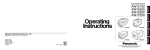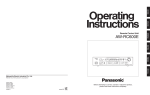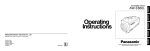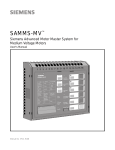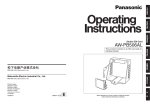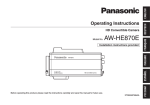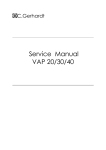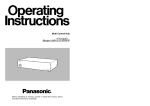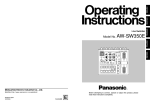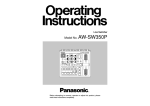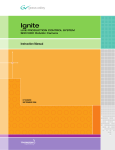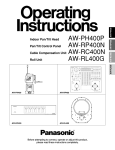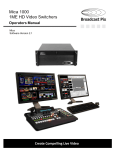Download Panasonic AW-E800 Security Camera User Manual
Transcript
Convertible Camera Model No. AW-E800 Before attempting to connect or operate this product, please read these instructions completely and save this manual for future use. For U.S.A CAUTION RISK OF ELECTRIC SHOCK DO NOT OPEN CAUTION: TO REDUCE THE RISK OF ELECTRIC SHOCK, DO NOT REMOVE COVER (OR BACK). NO USER SERVICEABLE PARTS INSIDE. REFER SERVICING TO QUALIFIED SERVICE PERSONNEL. SA 1965 The lightning flash with arrowhead symbol, within an equilateral triangle, is intended to alert the user to the presence of uninsulated "dangerous voltage" within the product's enclosure that may be of sufficient magnitude to constitute a risk of electric shock to persons. The exclamation point within an equilateral triangle is intended to alert the user to the presence of important operating and maintenance (servicing) instructions in the literature accompanying the appliance. SA 1966 NOTE: This equipment has been tested and found to comply with the limits for a Class A digital device, pursuant to part 15 of the FCC Rules. These limits are designed to provide reasonable protection against harmful interference when the equipment is operated in a commercial environment. This equipment generates, uses, and can radiate radio frequency energy and, if not installed and used in accordance with the instruction manual, may cause harmful interference to radio communications. Operation of this equipment in a residential area is likely to cause harmful interference in which case the user will be required to correct the interference at his own expense. For CANADA This Class A digital apparatus complies with Canadian ICES-003. Cet appareil numérique de la classe A est conforme à la norme NMB-003 du Canada. The information marking of this product may be found on the bottom of the unit. The serial number of this product may be found on the bottom of the unit. You should note the serial number of this unit in the space provided and retain this book as a permanent record of your purchase to aid identification in the event of theft. Model No. Serial No. WARNING: TO PREVENT FIRE OR SHOCK HAZARD, DO NOT EXPOSE THIS APPLIANCE TO RAIN OR MOISTURE. CONTENTS PREFACE ................................................................................................................................................................................ 2 FEATURES .............................................................................................................................................................................. 2 SPECIAL NOTES ON OPERATION ......................................................................................................................................... 3 PRECAUTIONS ....................................................................................................................................................................... 4 MAJOR OPERATING CONTROLS AND THEIR FUNCTIONS ................................................................................................. 6 MOUNTING ............................................................................................................................................................................ 10 FLANGE BACK ADJUSTMENT (FOR ZOOM LENS) ............................................................................................................... 12 IRIS GAIN CONTROL IN A LENS ........................................................................................................................................... 13 CONNECTIONS ...................................................................................................................................................................... 14 ADJUSTMENT ........................................................................................................................................................................ 20 USE MODE SETTING ............................................................................................................................................................. 27 MENU ITEM SETTING ............................................................................................................................................................ 29 SETTING TO INITIAL SET ....................................................................................................................................................... 46 APPEARANCE ........................................................................................................................................................................ 49 SPECIFICATIONS ................................................................................................................................................................... 50 STANDARD ACCESSORIES ................................................................................................................................................... 52 OPTIONAL ACCESSORIES .................................................................................................................................................... 52 -1- PREFACE The Panasonic AW-E800 is a digital signal processing color video camera that incorporates three 2/3” wide CCDs. A digital video signal processing system is packed in a compact, lightweight body while assuring high picture quality, high reliability and high performance. System setup and adjustments can be easily performed by following the setup menu. Connection to peripheral devices, such as a RCU, a RCB and a lens and the camera pan/tilt unit enables a wide variation of system configurations. Option cards may also be installed. FEATURES 1. Digital video signal processing for high quality, high reliability, high performance, lightweight and compact size. 2. Resolution: 850 lines (HIGH BAND DTL: ON), S/N ratio: 62 dB 3. Minimum illumination: 1 lx (F1.7, Night eye mode) 4. SET UP menu for system check and readjustments. 5. Built-in automatic controls, including ATW, ELC, and AGC 6. CCD readout is switchable between field and frame modes. Vertical resolution can be stepped up in frame mode and it is effective for shooting still objects. 7. The built-in synchronized scanning system reduces noise in computer graphics. 8. Various correction circuits permit video reproduction with high fidelity. 9. Chroma detail correction enables clear shots of dark color objects. 10. A dark detail circuit provides natural edge correction to any object in a dark scene. -2- 11. A digital highlight chroma circuit reproduces natural dynamic ranges. 12. A digital color matrix enables high fidelity color images. 13. Four use modes for each of your specific applications can be selected. 14. SMPTE color bar is indicated on the monitor screen. 15. Remote control with a RCU, RCB or a Hybrid control panel. 16. Aspect ratio is 16:9 and 4:3 selectable. SPECIAL NOTES ON OPERATION • There is a cooling fan inside. It is an expendable part, and must be replaced about every 30 000 hours. (Whenever fan replacement is necessary, be sure to ask the store where you purchased the set.) • Turn power off before connecting or disconnecting cables. • Connection or disconnection of any studio cable, RCB cable or other cable to any unit of equipment must be performed while power is off. • While the camera is in automatic mode; Shooting of bright objects in ELC operation mode may result in a smeared picture unique to the CCD. The ATW function under fluorescent illumination can adversely change the white balance. -3- PRECAUTIONS DONT'S • Do not attempt to disassemble the camera, Remote Control Unit (RCU) or other units. In order to prevent electric shock, do not remove screws or covers. There are no user-serviceable parts inside. • Do not expose the camera or Remote Control Unit (RCU) to rain or moisture, and do not try to operate the equipment in wet conditions. Do not operate the camera or RCU if it becomes wet. • Do not abuse the camera. Avoid striking, shaking, etc. The camera contains sensitive components which could be damaged by improper handling or storage. • Do not operate the camera or Remote Control Unit (RCU) outdoors during a lightning storm. • Do not use the camera in an extreme environment where high temperatures or high humidity exist. • Do not let the lens remain uncapped when the camera is not in use. If the lens is not installed, do not leave the lens mount hole uncovered. • Do not leave the camera and Remote Control Unit (RCU) turned on when not in use. Do not unnecessarily turn the camera power on and off repeatedly. Do not block the ventilation slots. • Do not touch the surface of the lens or prism. • Do not cover the port otherwise block ventilation during operation. Internal heat buildup can cause a fire. • Do not use strong of abrasive detergents when cleaning the camera body. • Do not aim the camera toward the sun, no matter whether it is turned on or not. -4- DO'S • Refer any servicing to qualified service personnel. • Take immediate action if ever the camera or RCU should become wet. Turn the power off and have the unit checked by an authorized service facility. • Handle the camera with care. • Protect the precision made lens by placing the lens cap over when the camera is not in use. If the lens is not installed, protect the surface of the prism by placing the body cap into the lens mount hole. • Follow normal safety precautions to avoid personal injury. • Use a mild blower or lens cleaning tissue designed for coated lenses, to clean the surface of the lens or prism in the event that it should become dirty. • Use the camera in an environment where the temperature is within −10°C - +45°C (14°F - 113°F), and the relative humidity is within 30 % - 90 %. • Use a dry cloth to clean the camera if it is dirty. In case the dirt is hard to remove, use mild detergent and wipe gently. • Always turn the power off when the camera is not going to be used. Operate the camera and RCU only when there is adequate ventilation. • Use caution when operating the camera in the vicinity of spot lights or bright lights, as well as light reflecting objects and surfaces. -5- MAJOR OPERATING CONTROLS AND THEIR FUNCTIONS <Front View> <Top View> q e w <Side View> WIDE <Bottom View> E800 Convertible Camera AW- -6- r 3. Lens fixing ring knob Rotate the lens fixing ring knob counterclockwise and remove the lens mount cap. Mount the lens on the camera and rotate the lens fixing ring knob clockwise in order to fix the lens securely. o OPTION CARD t y u i MENU VIDEO OUT I/F REMOTE 4. Cooling Fan • Do not cover the port or otherwise block ventilation during operation. Internal heat buildup can cause a fire. • The cooling fan has a service life of about 30 000 hours. (at a room temperature of 25°C) Replace the fan that has come to the end of its service life. (If the fan is used at a room temperature of 35°C, replace it about 30% sooner.) Whenever fan replacement is necessary, be sure to ask the store where you purchased the set. G/L IN ITEM/AWC YES/ABC IRIS NO/BAR DC12V IN !0 !1 !2 !3 !6 5. MENU Switch (MENU/M) A menu will appear on the monitor screen when this switch is pressed for about 5 seconds. This item can be selected by pressing the switch while the menu is on the screen. !4 !5 1. Lens Mount 2/3" Standard bayonet type lens or a microscope adaptor can be mounted. 6. ITEM/AWC Switch (ITEM/AWC/<) The item just below can be selected by pressing this switch while the menu is on the screen. When the menu is not displayed or the camera is in shooting mode, the automatic white balance control can be set with this switch. 2. Mounting hole A screw hole (1/4” - 20 UNC) for mounting the camera on a wall, ceiling with a mounting bracket or tripod. -7- 7. YES/ABC Switch (YES/ABC/+) The Sub Menu for each item of the Main Menu is displayed when this switch is pressed while the Main Menu is on the screen. While the Sub Menu is displayed, any setting can be brought up to a higher value with this switch. When the menu is not displayed or the camera is in shooting mode, the automatic black balance control can be set with this switch. 8. NO/BAR Switch (NO/BAR/−) The item just below can be selected by pressing this switch while the Sub Menu is on the screen. While the Sub Menu is displayed any setting can be brought down to a lower value with this switch. When the menu is not displayed or the camera is in shooting mode, the color bar and the shooting conditions are alternately indicated by pressing the switch. Pin No. Signal Pin No. 1 Return Control 7 Iris Follow 2 Not Used 8 Auto/Remote Control 3 GND 9 Not Used 4 Auto/Manual Control 10 Not Used 5 Iris Control 11 Not Used 6 Lens Power 12 Not Used Iris Connector (IRIS) oq i !0 w u !2 !1 e y r t <Front View> 9. Video Output Connector (VIDEO OUT) A composite video signal is provided at this connector. 10. Iris Connector (IRIS) Input terminal for lens with an iris control function. -8- Signal 11. I/F Remote Connector (I/F REMOTE) Input terminal dedicated to control signals from the optional Remote Control Box (RCB) (WV-CB700A) and the RCU (WV-RC700A, WV-RC550) and the camera pan/tilt unit (AW-PH300). * WV-CB700A is connected through the optional RCB cable (AW-CA50T10/AW-CA50B10). * WV-RC700A/WV-RC550 is connected through the optional RCU cable (AW-CA50A26). * AW-PH300 is connected through the optional pan/ tilt unit cable (AW-CA50T15/AW-CA50A15). 14. Cable Clamp Clamp the DC Power Supply Cable (AW-CA4T1) connected to the DC 12 V Input Connector to prevent it from slipping out. 15. G/L Input Connector (G/L IN) Signals synchronized with the reference signal are to be supplied to this connector when the camera is to be synchronized with the reference signal BB. 16. Optional Card Slot Slot for inserting an optional card. For details, refer to the manual for optional cards. 12. Power Indicator Red LED lamp lights to indicate that the specified DC power is supplied to the camera. 13. DC 12 V Input Connector (DC 12V IN) 12 V DC is supplied through the optional DC power supply cable (AW-CA4T1). Cautions 1. Connect this to a DC 12 V class 2 power supply only. 2. To prevent fire or shock, the UL listed wire VW-1, style 1007 should be used as for the cable for DC 12 V Input Connector. -9- MOUNTING • Lenses of any make can be mounted on the camera as long as they are equipped with a 2/3” standard bayonet. • Use the lens extension cable WV-CA12T12 (6”/ 15 cm) if your lens cable is too short. 1. Lens Mounting Rotate the lens fixing ring knob counterclockwise and remove the lens mount cap. Mount the lens on the camera and rotate the lens fixing ring knob clockwise in order to fix the lens securely. Connect the camera cable to the IRIS connector on the back panel of the camera. Control Cable To Lens I/F Connector of Camera Pan/tilt Unit Camera Cable OPTION CARD MENU ITEM/AWC VIDEO OUT I/F REMOTE G/L IN YES/ABC IRIS NO/BAR DC12V IN -10- To Iris Connector 2. Camera Mounting 1. To mount a camera on a pan/tilt head or a mounting bracket or the like, attach the mounting adaptor (supplied) to the bottom of the camera in case of bottom mounting. Camera Mounting Bracket (WV-831) Mounting adaptor 2. Fix the camera mounting base, pan/tilt unit, and tripod securely in the screw hole (1/4-20UNC) of the camera or the mounting adaptor. 3. If the camera cannot be securely fixed, mount the camera on a mounting bracket or the like with the supplied rubber sheet between the camera and it. -11- FLANGE BACK ADJUSTMENT (FOR ZOOM LENS) 1. Fully open the iris by shooting a dark object. (Iris selection switch should be set to M.) Flange back adjust ring FOCUS Ring 20 10 5.5 40 10 15 30 3 5 10 1 5 0 1.5 3. Aim the camera at any object over 2 meters away from the camera. 7 2 77 II m 2. Loosen the flange back lock knob. WIDE 4. Set the lens to its TELE end first and adjust its focus with the focus ring. Flange back lock knob 5. Set the lens to its widest angle next and adjust its focus with the flange back adjust ring. 6. Adjust the focus ring and the flange back adjust ring alternately for the best focus within the zooming range. Tighten the flange back lock knob upon completion of focusing. 7. Turn the iris selection switch to Position A. -12- E800 Convertible Camera AW- IRIS GAIN CONTROL IN A LENS An iris gain control hole is usually provided in the front of the lens. Adjustment of the iris gain, with a screwdriver through the hole may be done as follows. (Shape and location of the hole may vary depending on the type of lens.) Iris gain control (G, S) 1. Turn the iris selection switch to Position A (AUTO). 2. Rotate the iris gain control to the maximum gain, but in a range where no hunting or oscillating of the iris ring develops. Automatic iris power zoom lens -13- CONNECTIONS Caution: The connection and installation should be done by qualified service personnel or system installers. Refer any servicing to qualified service personnel. ■ CONNECTION OF DEVICE WITH A COMPOSITE INPUT CONNECTOR • Connection to any device which has a composite input connector, such as a video monitor or a VTR, must be made through the VIDEO OUT Connector. • Power supply to the camera must be through the optional DC power supply Cable AW-CA4T1. • For DC power supply, use the optional AC adaptor AW-PS505. OPTION CARD MENU ITEM/AWC VIDEO OUT I/F REMOTE G/L IN YES/ABC IRIS VIDEO IN 75 Ω coaxial cable VIDEO OUT Connector Video monitor NO/BAR POWER OFF O I POWER DC Power supply Cable AW-CA4T1 -14- ON FUSE(POWER) FUSE DC12V IN FUSE AC Adaptor AW-PS505 AC Adaptor AW-PS505 ■ CONNECTION OF A REMOTE CONTROL UNIT (RCU) Connection to the RCU (WV-RC700A, WV-RC550) is made through the optional RCU cable AW-CA50A26. 1. Turn RCU power off before connecting cables. 2. Set the cable selection switch of the RCU to MULTI (in case of using the WV-RC700A) 3. Connect the 50-pin connector of the RCU cable to the I/F REMOTE Connector of the camera. 4. Turn RCU power on and the power indicator lamp will light. The camera can now be remote controlled by the RCU. Notes: • The maximum extension distance between the camera and WV-RC700A is 300 m. The maximum extension distance between the camera and WVRC550 is 300 m. • Use the following options for cable extension. Studio Cable WV-CA26U15 (15 m/50 ft) WV-CA26U30 (30 m/100 ft) WV-CA26U100 (100 m/330 ft) Cable Joint Adaptor WV-CA26T26 WV-RC700A OPTION CARD MENU VIDEO OUT I/F REMOTE TALLY & INCOM OUTPUT GEN-LOCK IN AUX IN R/PR /C VIDEO 1 AUTO 75 /Hi-Z 75Ω/Hi-Z AUTO 75 Ω/Hi-Z /Hi-Z G/Y/Y VIDEO 2 S-VIDEO TALK TALLY 1 2 4 3 INCOM RECEIVE CONTROL ITEM/AWC G/L IN OUT MPX OUT B/PB /B AUDIO SYNC SEE MANUAL YES/ABC CAMERA (MULTI) 250V 1.25A CABLE SELECT IRIS MULTI FUSE OVP MPX NO/BAR DC12V IN RCU Cable AW-CA50A26 (15 m) -15- Set to MULTI ■ CONNECTION OF A REMOTE CONTROL BOX (RCB) The RCB (WV-CB700A) and the camera must be connected with the optional RCB cable AW-CA50T10. 1. Turn RCB power off before connecting cables. 2. Connect the 50-pin connector of the RCB cable to I/F REMOTE connector of the camera. The 10-pin connector must be connected to the RCB. 3. Turn RCB power on and the camera can be controlled remotely by the RCB. OPTION CARD MENU ITEM/AWC Notes: • The monitor output signals of the RCB attenuate and deteriorate with cable length. It is recommended that the signals from the monitor output be used for monitoring purposes only. • No gen-lock signal is available from the RCB. • If a longer distance (more than 3 m) is desired between the camera and the RCB, use the following optional cable. AW-CA50B10 and WV-CA10B2 (2 m) WV-CA10B25 (25 m) WV-CA10B50 (50 m) VIDEO OUT I/F REMOTE G/L IN RCB Cable AW-CA50T10 (3 m) YES/ABC IRIS NO/BAR DC12V IN Video signal IN RCB MONITOR OUT DC Power Cable AW-CA4T1 O I ON FUSE(POWER) USER SET ALL FUSE POWER OFF 2 1 FUSE POWER AC Adaptor AW-PS505 AC Adaptor AW-PS505 RCB WV-CB700A -16- ■ CONNECTION OF DEVICES WITH CAMERA PAN/TILT CONTROL SYSTEM • To connect the pan/tilt unit to the camera, use the pan/tilt unit cable AW-CA50T15. • Power is supplied from the pan/tilt unit. OPTION CARD MENU LENS IRIS Cable YES/ABC IRIS NO/BAR LENS ZOOM/FOCUS Cable 1. Before connecting them, press the power switch on the pan/tilt unit AC adaptor and the ON/OFF switch on the hybrid control panel in the OFF position, respectively. 2. Fix the camera securely to the pan/tilt unit using the mounting adaptor. 3. Connect the 50-pin end of the pan/tilt unit cable to the I/F Remote connector on the camera. Connect the 15-pin end of the cable to the pan/tilt unit. 4. Connect the pan/tilt unit to the hybrid control panel with the 10BASE-T cable and coaxial cable. For details, refer to the manual for the hybrid control panel. 5. First switch on the pan/tilt unit AC adaptor, then press the ON/OFF switch on the hybrid control panel in the ON position. The camera and pan/ tilt unit can now be controlled from the hybrid control panel. VIDEO OUT I/F REMOTE G/L IN ITEM/AWC DC12V IN Camera Mounting Adaptor (Supplied) Pan/tilt unit Cable AW-CA50T15 Pan/tilt unit AW-PH300 ON FUSE(POWER) FUSE(LAMP) FUSE O I FUSE POWER OFF FUSE FUSE POWER AC Adaptor AW-PS300 Pan/tilt unit AC Adaptor AW-PS300 Composite Video Hybrid control 10BASE-T panel Cable AW-RP501 G / L IN TD BREVIEW MONITOR OUT M U LT I PA N / T I LT CAMERA CONTROL OUT CONTROL OUT PAN/TILT CONTROL Coaxial Cable Coaxial Cable -17- CAMERA CONTROL VIDEO PORT HUB 6/1 OUT Video Monitor S VIDEO S-VIDEO OUT AUX CONTROL DC12V IN TALLY PREVIEW IN Control Panel AC Adaptor AW-PS301 ■ CONNECTION WITH MULTIPLE CAMERAS (COLOR LOCK MODE) ● An example of connection for VBS/BB input (Color lock mode). • One of the multiple cameras is used as the source of reference signals. • Supply a synchronizing signal (BB) to the G/L Input Connectors of each cameras. • Do not switch off the camera used for supplying the reference signals. • Adjust the SC-phase and H-phase at the Video Output Connector. CAMERA 20 40 10 15 30 3 5 10 7 2 5.5 WIDE Convertible Camera AW- E800 WIDE Convertible Camera AW- E800 G/L IN 20 40 10 3 7 2 5.5 1 5 0 1.5 10 15 30 5 10 77 II m 1 5 0 1.5 10 77 II m VIDEO OUT External Sync Signal (BB) 20 40 10 15 30 3 5 10 7 2 5.5 1 5 0 1.5 10 77 II m VIDEO OUT WIDE Convertible Camera AW- E800 Camera for External Sync (or Special Effect Generator) OUTPUT INPUT OUTPUT A OUTPUT B INPUT A 1 1 2 2 3 3 THR SEP 75Ω HI-Z B Video Distributor WJ-300C Video Output To Special Effect Generator or Monitoring System -18- ■ CONNECTION OF COMPUTER The system shown here can remotely control this camera by using a computer. The software and the cable for RS-232C required for this operation should be obtained locally. Please contact qualified service personnel for this software. Video Monitor 75 Ω Coaxial Cable Composite Video Input Connector (VIDEO IN) VIDEO OUT Connector OPTION CARD MENU ITEM/AWC VIDEO OUT I/F REMOTE G/L IN PC Control Cable AW-CA50T9 (10m) YES/ABC IRIS NO/BAR DC12V IN DC Power Cable AW-CA4T1 O I POWER ON FUSE(POWER) FUSE POWER OFF RS-232C FUSE AC Adaptor AW-PS505 AC ADAPTOR AW-PS505 -19- Computer ADJUSTMENT Therefore, there is a need to adjust the white balance in order to correct differences between color temperatures. Color temperature and adjustment of white balance When carbon is burnt, it develops various colors of light depending on the temperature. Natural light can be specified by color temperature referring to the color developed when carbon is burnt. The light of 3 200K (K=Kelvin, −273C equals to absolute zero temperature 0K) represents the same value (color) as what develops when carbon is burnt at 3 200K (2 927C). The relationship between the color temperature of the light source and weather condition is indicated in the right figure. Let’s study the difference of shooting an indoor object from shooting one outdoors. Studios are usually lighted with incandescent lamps and the color temperature of a white object in a studio is around 3 200K. The color temperature of a white object outdoors is around 6 500K. The former may look a little yellowish while the latter appears somewhat bluish when they are shot by a camera. However, the human eye does not recognize color differences among these objects even under different ambient lighting conditions, because of their adaptability to light. The video camera reproduces color differences with high fidelity and the color of an object somewhat different from what appears to the human eye. NOTE: Color temperature outdoors may vary depending on weather conditions. Blue sky Rainy AWC Cloudy Partly cloudy ATW Fine Fluorescent lamp Halogen lamp Tungsten lamp Candle -20- ■ AUTOMATIC WHITE BALANCE CONTROL (AWC) OPTION CARD There are two white balance memories, “AWC A” or “AWC B” for two different light sources color temperatures, with the automatic white balance setting. Then, when the two different light sources are encountered, you may operate the camera properly by simply change the white balance mode to either AWC A or AWC B. There is no need to readjust the camera to the ambient conditions. * The preset conditions will be renewed whenever you input new conditions. 1. Turn the white balance selection switch to either “AWC A” or “AWC B” of RCU or select the white balance mode either AWC A or AWC B by menu. 2. Aim the camera at a white object (a white wall or a white handkerchief) and zoom in to enlarge the image as much as possible. ITEM/AWC Switch MENU VIDEO OUT I/F REMOTE G/L IN ITEM/AWC YES/ABC IRIS NO/BAR DC12V IN CAMERA [ADJUSTMENT with the RCU (RCB, Hybrid control panel)] 4. When the AUTO set switch is turned to AWC, the white balance will be automatically set. While the system is being set, auto warning indicator (LED) blinks and it goes out when the white balance setting is completed. If the lamp remains lit, the setting must be tried again. [ADJUSTMENT by CAMERA] 3. In normal shooting mode: Press the ITEM/AWC switch for over 2 second. RCU (RCB) AUTO/ATW ATW R PAINTING GAIN B TOTAL PED A B AUTO LED AUTO R PED B AWC HOLD ABC AUTO set switch -21- ■ AUTOMATIC TRACKING WHITE BALANCE SETTING (ATW) Notes: • For white balance setting aim the camera at a white object and try to position it in the center of the monitor screen. The object must appear in over 10 % of the total monitor screen area. Try to avoid overly bright objects in the scene. • White balance may not be correctly set if the lighting of the object is too weak. White balance will be automatically set to continuously match changes of light source and color temperature while the white balance setting is set to ATW. Notes: • ATW might not function properly when high brightness light (ex. fluorescent lamp) beams into a screen. • White balance may not be accurately set if there is no white object in the scene being shot. ;;;;; ;;;;; ;;;;; ;;;;; The white object must occupy over 10 % of the monitor screen area. ■ MANUAL WHITE BALANCE SETTING [ADJUSTMENT by CAMERA] Manual setting is possible in USER MODE only. 1. Select the white balance mode either AWC A or AWC B by menu. 2. Aim the camera at a large white object. Press the ITEM/AWC switch for over 2 second. 3. Adjust the red gain/blue gain control in the PAINTING item of Color Set sub menu of USER MODE until the carrier wave of the white portion of the video signal is at the minimum width or the white object in the monitor screen appears pure white. (Use an oscilloscope or a waveform monitor for precise adjustment.) [ADJUSTMENT with the RCU (RCB)] After AWC setting, adjust the R/B GAIN controller in the same way as described in Step 3 above. • Since the camera has a built-in memory, the set white balance will remain in the memory even if power is turned off. Therefore, it is not necessary to reset the white balance if the color temperature of those objects remains unchanged. However, it must be reset if the color temperature changes, such as when you move from indoors to outside, or vice versa. • When the camera is used without a RCU or RCB red/blue gain adjustment of painting setting will be automatically reset to ±0 after setting the white balance. (painting setting in only USER MODE.) -22- Minimize the carrier wave using the red & blue gain controls In user mode, black balance fine adjustment can be performed with the red pedestal/blue pedestal setting after setting the black balance. [ADJUSTMENT with the RCU (RCB, Hybrid control panel)] Set the AUTO set switch to ABC and the black balance will be automatically set. While the system is being set, the auto warning indicator (LED) blinks and it goes out when the black balance setting is completed. If the lamp remains lit, ABC should be tried again. Waveform for white balance set chart ■ RESET TO 3 200K OR 5 600K WHITE BALANCE When the white balance setting is set to either “P SET 3 200K” or “P SET 5 600K” the white balance will be automatically set to the color temperature 3 200K or 5 600K, respectively. OPTION CARD VIDEO OUT I/F REMOTE MENU G/L IN ITEM/AWC ■ BLACK BALANCE ADJUSTMENT YES/ABC YES/ABC Switch IRIS NO/BAR • Close the lens. If the motor drive lens is controlled from the camera, the lens is automatically closed when the black balance is adjusted. • When the camera is used without a RCU or RCB, R/B pedestal adjustment of painting setting will be automatically reset to ±0 after setting the black balance. (painting setting in only USER MODE.) DC12V IN AUTO LED AUTO/ATW ATW R PAINTING GAIN B TOTAL PED A B AUTO AUTO set switch ABC [ADJUSTMENT by CAMERA] Press the YES/ABC Switch for over 2 seconds and the black balance will be set automatically in 10 seconds. -23- AWC HOLD ABC R PED B ■ TOTAL PEDESTAL LEVEL ADJUSTMENT **Brightness Set** Picture Level Light PEAK/AVG Light Area Top Auto ND(ELC) Auto Gain Up Manu Gain Up Pedestal Contrast(Gamma) (Use an oscilloscope or a waveform monitor for this adjustment.) This step is to adjust the black levels (pedestal levels) of two or more cameras to be the same. [ADJUSTMENT by CAMERA] 1. Close the lens. 2. Select Pedestal item in the brightness setting Sub Menu (Select [Pedestal] in the [Iris, Shutter, Gain Set] sub menu in USER MODE.) 3. Set the pedestal level to 5 IRE (0.035 V) with the YES/ABC switch or the NO/BAR switch. ±0 0 cut OFF OFF 0dB ±0 MID Return OPTION CARD MENU ITEM/AWC VIDEO OUT I/F REMOTE G/L IN YES/ABC IRIS NO/BAR 5 IRE (0.035 V) DC12V IN NO/BAR switch YES/ABC switch [ADJUSTMENT with RCU (RCB, Hybrid control panel)] Adjust the pedestal level to 5 IRE with the total pedestal adjustment. AUTO/ATW ATW R PAINTING GAIN B TOTAL PED A B AUTO R PED B AWC HOLD ABC TOTAL PEDESTAL -24- ■ GEN-LOCK ADJUSTMENT Phase adjustments must be performed with the camera or the RCU (RCB) when external synchronizing signals are supplied to the system in cases where multiple cameras are used or peripheral devices are connected. **G/L, @Color Bar Set** H Phase ±0 SC Coarse 1 SC Fine ±0 Color Bar Set 7.5IRE OPTION CARD MENU ITEM/AWC VIDEO OUT I/F REMOTE G/L IN YES/ABC IRIS NO/BAR DC12V IN ● HORIZONTAL PHASE CONTROL Return Observe the waveform of the external synchronizing input signal (black burst signal) and video output signal on a two-channel oscilloscope. Then match the horizontal phase of both signals by adjusting them with the cameras or RCU's horizontal phase control. NO/BAR switch YES/ABC switch [ADJUSTMENT with RCU (RCB, Hybrid control panel )] Use the horizontal phase control. External gen-lock input signal (black burst output of special effect generator) ENC OFF VF ON PAGE Video signal USER SET Adjust the horizontal phase H.PHASE [ADJUSTMENT by CAMERA] 1. Press the NO/BAR switch for over 5 seconds to display the color bar. 2. Select [G/L Adjustment] on the main menu, then select [H PHASE] on the submenu. 3. Adjust the horizontal phase with the YES/ABC and NO/BAR switch. Horizontal phase control ITEM UP DOWN SC PHASE COARSE FINE 0° 90° 270° 180° Subcarrier phase fine control Subcarrier phase coarse control -25- Blue Red Magenta Green Cyan Yellow White ● COLOR PHASE ADJUSTMENT Supply the output signal (split color bar) from the color special effect generator to a color monitor or vectorscope. Adjust the color phase of the camera. **G/L, @Color Bar Set** H Phase ±0 SC Coarse 1 SC Fine ±0 Color Bar Set 7.5IRE Color bar of camera Return Black Blue Red Magenta Green Cyan Yellow White Sprit line [ADJUSTMENT with RCU (RCB, Hybrid control panel)] Use the subcarrier phase coarse adjustment control and subcarrier phase fine control. * It is recommended that a vectorscope be used for maximum accuracy in color phase adjustment. Color bar of special effects generator [ADJUSTMENT by CAMERA] 1. Press the NO/BAR switch for over 5 seconds for the color bar mode. 2. Select [G/L Adjustment] on the main menu, then select [SC Coarse] on the sub menu. 3. Make coarse adjustment with the YES/ABC switch and the NO/BAR switch. 4. Select [SC Fine] on the sub menu. Perform fine adjustment with the YES/ABC switch and the NO/BAR switch. -26- USE MODE SETTING ■ Use Mode Setting 2. Press the MENU switch, ITEM/AWC switch, or NO/BAR switch to let the desired use mode blink. MENU switch (M): The blinking item moves up by one. ITEM/AWC switch (<), NO/BAR switch (–): The blinking item moves down by one. The camera has four use modes, and various functions for four use modes have been preset. Functions can be set as best suited to each use mode. • Halogen mode Suited to indoor shooting, such as at weddings, parties, lecture meetings, events, etc. Settings can be changed using a simple menu. • Fluorescent mode Suited to indoor shooting under fluorescent lighting. Settings can be changed using a simple menu. • Outdoor mode Suited to outdoor shooting. Settings can be changed using a simple menu. • User mode Settings can be changed using a detail menu. **Use Mode Set** Halogen Fluorescent Outdoor User ■ SETTING BY CAMERA 3. Press the YES/ABC switch. The blinking use mode comes into effect. After the use mode setting menu is shown for about 5 seconds, the camera returns to be ready for operation. Then, the camera operates in the selected use mode. 1. Turn the camera on while keeping the MENU switch depressed. The use mode setting menu shown at right appears on the monitor screen and one of the use mode blinks. -27- ■ SETTING BY RCU (RCB) OR HYBRID CONTROL PANEL An operation mode is selected depending on the position of the scene file switch. Scene File Switch Position of RCU (RCB) Scene File Switch Position of Hybrid control panel Halogen Mode 1 1 Fluorescent Mode 2 2 3 3 USER SET 4 Operation mode Outdoor Mode User's Mode CAMERA AUTO/ATW MENU ITEM/AWC YES/ABC NO/BAR OPTION CARD MENU ITEM/AWC Hybrid Control Panel RCU (RCB) VIDEO OUT I/F REMOTE PAINTING GAIN B R ATW O P E R AT E POWER G/L IN AUTO YES/ABC SHUTTER DC12V IN PED R ON B AWC HOLD ABC IRIS NO/BAR 100 OFF 500 1000 SCENE S/S USER 1 ELC SET 2 3 AUTO/AIW GAIN TOTAL PED A B MAN AGC LOW MANU MODE SHUTTER BAR ELC 1 / 100 OFF IRIS AUTO HIGH SCENE FILE Switch -28- AWC G/L PHASE ABC AT W ON A OFF MID CAM SCENE FILE B 90° 0° 1 8 0 ° SC 270° T. P E D 1. 2. 3. 4. OFF SCENE FILE Switch H CABLE COMP Y C MENU ITEM SETTING ■ MENU ITEM SETTING ● MAIN MENU SCREEN • Each of the four use modes of the camera has a main menu. (Shown at right) • Each item of the main menu has a submenu, which consists of several settings. • These settings have been preset to the optimum values to suit each use mode, and can be changed to suit actual shooting conditions. • They can be set from the camera and RCU (RCB). They can also be set from the hybrid control panel using the switches, but the setting items are limited because the menu is not shown. Main Menu of Halogen, Fluorescent, Outdoor Mode Notes: • Composite signals are output from the video output regardless of the position ENC/VF of the RCU (RCB) user set switch. • [End] is displayed only in setting from the camera alone. • [Option Card Set] is shown only when an optional card is inserted. Main Menu of User Mode **Halogen Mode Set** Brightness Set Color Set G/L, Color Bar Set Sharpness(DTL) Set Other Set Option Card Set Initialize Data End **User Mode Set** Iris, Shutter, Gain Set Color Set G/L, Color Bar Set Detail Set1 Detail Set2 Color Matrix Set Other Set1 Other Set2 Option Card Set Initialize Data End -29- Use Mode Blinking ■ SETTING RCU (RCB): Set the user set switch in the pocket to the OFF position. The camera will now operate according to the new settings. 1. From the camera alone: Keep the MENU switch depressed for 5 seconds or more. From RCU (RCB): Set the user set switch in the pocket to the ON position. The main menu appears on the monitor screen. 2. Each time the MENU switch (M), ITEM/AWC switch (<), or NO/BAR switch (−) is pressed, the blinking item moves up or down. 3. When the YES/ABC switch is pressed after selecting the desired item to blink, the submenu for the selected item appears on the screen. 4. Select the desired item to be changed in its settings using the the MENU switch (M) and ITEM/AWC switch (<). 5. Press the YES/ABC switch (+) or NO/BAR switch (–) to change the settings. 6. Select [Return] using the MENU switch and ITEM/ AWC switch, then press the YES/ABC switch to return to the main menu. 7. After changing the settings, take the following steps. Camera alone: Select [End] using the MENU switch and ITEM/AWC switch and press the YES/ABC switch. CAMERA OPTION CARD MENU MENU ITEM/AWC VIDEO OUT I/F REMOTE G/L IN ITEM/AWC YES/ABC YES/ABC IRIS NO/BAR NO/BAR DC12V IN RCU (RCB) USER SET SWITCH ENC OFF VF ON PAGE USER SET H.PHASE -30- ITEM UP DOWN SC PHASE COARSE FINE 0° 90° 270° 180° ■ SUB MENU (Halogen Mode, Fluorescent Mode, Outdoor Mode) q w e r t y u i **Brightness Set** Picture Level ±0 Light PEAK/AVG 0 Light Area Top cut Auto ND(ELC) (OFF) Auto Gain Up (OFF) Manu Gain Up (0dB) Pedestal (±0) Contrast(Gamma) MID !3 !4 !5 !6 **G/L, @Color Bar Set** H Phase (±0) SC Coarse (1) SC Fine (±0) Color Bar Set (7.5IRE) **Other Set** Shutter Speed Synchro Scan V Resolution Baud Rate Nega/Posi Aspect Ratio Fan Return Return o !0 !1 !2 @1 @2 @3 @4 @5 @6 @7 **Color Set** Chroma Level ±0 Flesh Tone ±0 White Bal (AWC A) Highlight Chroma OFF Return !7 !8 !9 @0 **Sharpness (DTL) Set** DTL Select Normal Level (HIGH) Noise Suppress OFF Flesh Noise Suppress OFF Return Return • Settings enclosed in parentheses can be set with the RCU (RCB) switch or VR in RCU (RCB) mode. • To return to the initial settings, refer to page 46. -31- (OFF) --Normal 9600bps Posi 16:9 ON ■ Setting and Changing of the Setting (Halogen Mode, Fluorescent Mode, Outdoor Mode) R/L cut: About one-third of both the right and left portions of the screen are excluded from measurement. All q Video Level Adjustment [Picture Level: –50 - +50] Convergence level of AUTO IRIS/AUTO GAIN UP/ AUTO ND (ELC) can be adjusted. Center Top cut BTM cut R/L cut r Auto ND (ELC) Setting [Auto ND (ELC): ON/OFF] ON: The electronic shutter is controlled to automatically adjust the luminance. OFF: Luminance is not automatically adjusted by the electronic shutter. w Detecting Ratio Adjustment [Light PEAK/AVG: P50 - A50] The ratio of AUTO IRIS/AUTO GAIN UP/AUTO ND (ELC) detected peak to average can be adjusted within a predetermined range. Notes • ON is automatically selected when the electronic shutter @1 on the submenu [Other Set] is set to [Auto ND]. OFF is selected when other than [Auto ND] is selected. • ON is selected when the SHUTTER switch is set to [ELC] in RCU (RCB) mode, and OFF is selected when it is set to other than [ELC]. e Photometric Measurement Method Setting [Light Area: All, Center, Top cut, BTM cut, R/L cut A photometric measurement method can be selected for AUTO IRIS/AUTO GAIN UP/AUTO ND (ELC). All: All the screen area is measured. Center: The screen is measured mainly in the center area, about one-third of both the top and bottom and one-third of both the right and left portions of the screen are excluded from measurement. Top cut: About one-third of the top part of the screen is excluded from measurement. BTM cut: About one-third of the bottom portion of the screen is excluded from measurement. AUTO/ATW PAINTING GAIN B R ATW TOTAL PED A B AUTO PED R B AWC HOLD ABC SHUTTER 100 OFF SHUTTER Switch 500 1000 SCENE S/S USER 1 ELC SET 2 3 IRIS MAN AUTO RCU (RCB) -32- y Manual Gain Up Control Setting [Manu Gain Up: 0 dB - 30 dB / N/Eye] Manual setting is possible only when the Auto Gain Up control is in the OFF position. 0 dB: 0 dB should be selected in normal cases. 1 dB - 30 dB: Use this range if sufficient video output cannot be obtained even when the lens iris is opened in shooting dark scenes. N/Eye (Night Eye) : Use this mode if sufficient video output cannot be obtained even if 30 dB gain up should be selected. t Auto Gain Up Control Setting [Auto Gain Up: OFF/LOW/HIGH] LOW: The Auto Gain Up control with a maximum gain increase of about 18 dB adjust the luminance automatically. HIGH: The Auto Gain Up control with a maximum gain increase of about 30 dB operates. If the luminance is still insufficient, the Night Eye also operates to adjust the luminance automatically. OFF: No auto gain up takes place. (Gain can be increased manually.) Notes • In case of settings on the camera alone or when the iris switch on the RCU (RCB) is at [AUTO], the Auto Gain Up control may not operate if the lens iris switch is in the manual position. • When the AGC switch on the hybrid control panel is set to AGC, the Auto Gain Up control operates in the HIGH position. Notes • Only 0 dB, 9 dB, or 18 dB can be selected in case of using the RCU (RCB). • 0 dB when the manual GAIN switch on the hybrid control panel is at LOW, 9 dB when it is at MID, or 18 dB when it is at HIGH. Manual GAIN Switch AGC Switch AUTO/AIW GAIN O P E R AT E POWER ON HIGH AGC AWC AT W ON LOW MANU MODE SHUTTER BAR ELC 1 / 100 OFF CAM 1 8 0 ° SC 270° O P E R AT E H POWER OFF A SCENE FILE B 90° 0° T. P E D 1. 2. 3. 4. ON CABLE COMP Y AUTO/AIW GAIN G/L PHASE ABC MID C HIGH AGC LOW MANU MODE SHUTTER BAR ELC 1 / 100 OFF CAM OFF Hybrid Control Panel AWC G/L PHASE ABC AT W ON A OFF MID SCENE FILE B 90° 0° T. P E D 1. 2. 3. 4. OFF Hybrid Control Panel -33- 1 8 0 ° SC 270° H CABLE COMP Y C u Black Level Setting [Pedestal: –30 - +30] The black level (pedestal) of the luminance (Y) signal can be set. Used in adjusting the black levels of two or more cameras. Fine color adjustment can be made after setting AWC by red/blue gain adjustment in user mode or from the RCU (RCB). P SET 3 200K: The white balance is adjusted to 3 200K illumination. P SET 5 600K: The white balance is adjusted to 5 600K illumination. i Contrast Adjustment [Contrast (Gamma): LOW/MID/HIGH] Contrast can be adjusted to any of three levels. o Chroma Level Adjustment [Chroma Level: –3 - +3] Chroma Level can be decreased or increased to any of three levels each. Note Neither P SET 3 200K nor P SET 5 600K can be set from the RCU (RCB) or the hybrid control panel. !0 Skin Color Adjustment [Flesh Tone: –3 - +3] Skin color can be decreased or increased to any of three levels each. !2 Highlight Chroma Setting [Highlight Chroma: OFF/LOW/HIGH] At LOW or HIGH, the color dynamic range widens to prevent highlighted white portions from suppression. !1 White Balance Setting [White Bal: ATW/AWC A/ AWC B/P SET 3 200K/P SET 5 600K] ATW: The white balance is automatically adjusted to be always right. AWC A, AWC B: Once the white balance is adjusted with the ITEM/AWC switch on the back of the camera, it is no longer necessary to set the white balance again if you simply select AWC A or AWC B, provided that the camera is used under the same conditions. !3 Horizontal Phase Adjustment [H Phase: –206 - +49] Horizontal phase can be adjusted when a genlock signal is supplied. -34- !4 Sub Carrier Phase Coarse Adjustment [SC Coarse: 1/2/3/4] Coarse adjustment of subcarrier phase can be made when a genlock signal is supplied. !8 Detail Level Setting [Level: OFF/LOW/HIGH] Detail level can be adjusted when Detail Select setting !7 is at Normal. Super DTL level can be adjusted when it is at Super DTL. In case of using the RCU (RCB), the above can be adjusted with the contour correction switch (DTL). !5 Subcarrier Phase Fine Adjustment [SC Fine: –511 - +511] Fine adjustment of subcarrier phase can be made when a genlock signal is supplied. RCU (RCB) !6 Color Bar Setup Setting [Color Bar Set: 0.0 IRE/7.5 IRE] The setup level of color bar can be adjusted. DTL Switch GAIN AGC RCB ON +18 +9 0(dB) OFF AUTO/ATW BAR PAINTING GAIN B R ATW DTL HIGH LOW CAM OFF +6 OFF −6(dB) TOTAL PED A B !7 Detail Select Setting [DTL Select: Normal/Super DTL] If contour correction is not sufficient at the Normal position when Detail Level setting !8 is set to LOW or HIGH, select the Super DTL position. AUTO PED R B AWC HOLD ABC SHUTTER 120 OFF 500 1000 SCENE S/S USER 1 ELC SET 2 3 IRIS MAN AUTO Note Neither Normal nor Super DTL is valid for contour correction if Detail Level setting !8 is in the OFF position. !9 Noise Suppress Level Setting [Noise Suppress: OFF/LOW/HIGH] Screen noise can be reduced when Detail Level setting !8 is at HIGH or LOW. -35- @0 Flesh Noise Suppress Level Setting [Flesh Noise Suppress: OFF/LOW/HIGH] Flesh noise is suppressed in two steps when the DTL Level is at HIGH or LOW. Note • In case of using the RCU (RCB), none of the shutter speeds−1/250, 1/2 000, 1/4 000, and 1/10 000 can be selected. • In case of using the hybrid control panel, only OFF, 1/100, or Auto ND (ELC) can be selected. • If the lens iris switch is at M (Manual) when operating the camera alone or when the iris switch on the RCU (RCB) is at AUTO, Auto ND may not function. Set the lens iris switch to A (Auto). • Flickering may increase at Auto ND under fluorescent lights. • Auto ND is automatically selected if Auto ND (ELC) setting r is set to ON. @1 Electronic Shutter Setting [Shutter Speed: OFF/1/100 to 1/10 000/S/Scan/Auto ND] OFF: Electronic shutter is turned off. 1/100, 1/250, 1/500, 1/1 000, 1/2 000, 1/4 000, 1/10 000: Electronic shutter operates at one of these speeds as selected. S/Scan (Synchro Scan): Electronic shutter operates at the speed set with the electronic shutter synchro-scan setting @2. Auto ND: Electronic shutter is controlled to automatically adjust the luminance. (ELC) @2 Electronic Shutter Synchro Scan Setting [Synchro Scan: 60.58Hz - 15.75kHz] This setting is possible only when Electronic Shutter setting @1 is at S/Scan. Horizontal bar noise can be reduced by synchroscan adjustment in shooting workstation scenes, for example. -36- @4 PC Control Access Speed Setting [Baud Rate: 1 200bps/2 400bps/4 800bps/9 600bps] Select a communication speed in controlling the camera from the computer. * For luminance settings at each shutter speed and synchro-scan shutter speed, refer to the table below. Shutter Speed OFF 1/100 1/250 1/500 1/1 000 1/2 000 1/4 000 1/10 000 Synchro-scan Required luminance ratio 1 100.3 Hz 2 250.0 Hz 4 492.2 Hz 8 984.4 Hz 16 1.969 kHz 32 3.938 kHz 64 7.875 kHz 160 @5 Negative/Positive Selection [Nega/Posi: Posi/Nega] Posi: Normal image Nega: Image is shown reversed in darkness and color. @6 Aspect Ratio Selection [Aspect Ratio: 16:9/4:3] @3 CCD Read Out Mode Setting [V Resolution: Normal/Fine] Normal: Normal image. (CCD storage will be by field storage.) Fine: Vertical resolution increases. (Vertical resolution is raised without increasing residual images by frame storage and Electronic shutter.) Normal is recommended for general use because sensitivity will decrease at the Fine setting. @7 Fan ON/OFF [Fan: ON/OFF] The cooling fan can be turned off if fan noise is disturbing in a studio, for example. -37- ■ Sub Menu (User Mode) @8 @9 #0 #1 #2 #3 #4 #5 #6 #7 #8 #9 $0 $1 $2 **Iris, Shutter, Gain Set** Picture Level ±0 Light PEAK/AVG 0 Light Area Top cut Auto Iris Adjust OFF Shutter Mode (Step) Step (OFF) Synchro Scan --Field/Frame Field Gain (0dB) Pedestal (±0) Return **Color Set** Chroma Level ±0 White Bal (AWC A) Highlight Chroma OFF Painting R Gain (±0) B Gain (±0) R Pedestal (±0) B Pedestal (±0) 2D LPF OFF Return $3 $4 $5 $6 $7 $8 $9 %0 %1 %2 %3 %4 %5 %6 **Detail Set1** Detail H Detail Level V Detail Level H Detail Level V Detail Level Detail Band Noise Suppress Level Dependent Dark Detail H H L L (HIGH) +11 +12 +7 +6 2 3 0% 0 %7 Return **Color Matrix Set** Matrix(R-G) Matrix(R-B) Matrix(G-R) Matrix(G-B) Matrix(B-R) Matrix(B-G) ±0 ±0 ±0 ±0 ±0 ±0 Return **Detail Set2** Chroma Detail 0 Flesh Noise Suppress OFF Corner Detail OFF Precision Detail OFF Return **G/L, Color Bar Set** H Phase (±0) SC Coarse (1) SC Fine (±0) Color Bar Set 7.5IRE %8 %9 ^0 ^1 ^2 ^3 ^4 ^5 ^6 **Other Set1** Gamma Knee Point White Clip Flare R Flare G Flare B Black Stretch Baud Rate Nega/Posi Aspect Ratio Return **Other Set2** Fan 0.45 88% 110% 0 0 0 OFF 9600bps Posi 16:9 ON Return Return • Settings enclosed in parentheses can be set with the RCU (RCB) switch or VR in RCU (RCB) mode. • To return to the initial settings, refer to page 46. -38- ■ Setting and Changing of the Setting Items (User Mode) R/L cut: About one-third of both the right and left portions of the screen are excluded from measurement. @8 Video Level Adjustment [Picture Level: –50 - +50] Convergence level of AUTO IRIS/AGC/ELC can be adjusted. All @9 Detecting Ratio Adjustment [Light PEAK/AVG: P50 - A50] The ratio of AUTO IRIS/AGC/ELC detected peak to average can be adjusted within a range. Center Top cut BTM cut R/L cut #1 Auto Iris Level Fine Adjustment [Auto Iris Adjust: ON/OFF] ON: Fine adjustment of auto iris convergence level can be made with the iris control when the iris switch on the RCU (RCB) or on the hybrid control panel is in the AUTO position. OFF: The iris control is invalid when the iris switch on the RCU (RCB) or on the hybrid control panel is in the AUTO position. #0 Photometric Measurement Method Setting [Light Area: All, Center, Top cut, BTM cut, R/L cut] A photometric measurement method can be selected for AUTO IRIS/AGC/ELC. All: All the screen area is measured. Center: The screen is measured mainly in the center area, about one-third of both the top and bottom and one-third of both the right and left portions of the screen are excluded from measurement. Top cut: About one-third of the top portion of the screen is excluded from measurement. BTM cut: About one-third of the bottom portion of the screen is excluded from measurement. RCU (RCB) AUTO/ATW PAINTING GAIN B R ATW TOTAL PED A B AUTO PED R B AWC HOLD ABC SHUTTER 100 OFF 500 1000 SCENE S/S USER 1 ELC SET 2 3 IRIS MAN AUTO Iris Switch -39- Iris Control #2 Electronic Shutter Mode Setting [Shutter Mode: Step/ELC/S/Scan] Step: Electronic shutter operates at the speed selected by the Electronic Shutter Step Setting #3. ELC: Electronic shutter is controlled to automatically adjust the luminance. S/Scan (Synchro Scan): Electronic shutter operates at the speed selected in Electronic Shutter Synchro-Scan Setting #4. Notes • In case of using the RCU (RCB), none of the shutter speeds–1/250, 1/2 000, 1/4 000, and 1/10 000 can be selected. • In case of using the hybrid control panel, only OFF, 1/100, or ELC can be selected. • If the lens iris switch is at M (Manual) when operating the camera alone or when the iris switch on the RCU (RCB) is at AUTO, ELC may not function. Set the lens iris switch to A (Auto). • Flickering may increase at ELC under fluorescent lights. Note If Frame 1 is selected in CCD Read Out Mode Setting #5, Electronic Shutter Mode Setting cannot be added. #4 Electronic Shutter Synchro Scan Setting [Synchro Scan: 60.58Hz - 15.75kHz] This setting is possible only when Electronic Shutter Mode Setting #2 is at S/Scan. Bar noise can be reduced by synchro-scan adjustment in shooting workstation scenes, for example. * For luminance setting at each shutter speed and synchro-scan shutter speed, refer to the table on the next page. #3 Electronic Shutter Step Setting [Step: OFF/1/100 - 1/10 000] This setting is possible only when Step is selected in Electronic Shutter Mode Setting #2. OFF: Electronic shutter is turned off. 1/100, 1/250, 1/500, 1/1 000, 1/2 000, 1/4 000, 1/10 000: Electronic shutter operates at one of these speeds as selected. -40- Shutter Speed OFF 1/100 1/250 1/500 1/1 000 1/2 000 1/4 000 1/10 000 1 dB - 30 dB: Use this range if sufficient video output cannot be obtained even when the lens iris is opened in shooting dark scenes. N/Eye (Night Eye): Use this mode if sufficient video output cannot be obtained even if 30 dB gain up should be selected. Synchro-scan Required luminance ratio 1 100.3 Hz 2 250.0 Hz 4 492.2 Hz 8 984.4 Hz 16 1.969 kHz 32 3.938 kHz 64 7.875 kHz 160 Notes • Only 0 dB, 9 dB, or 18 dB, AGC LOW, AGC HIGH can be selected in case of using the RCU (RCB). If the lens iris switch is at MANUAL, when operating the camera alone or when the iris switch on the RCU (RCB, Hybrid control panel) is at AUTO, AGC may not function. • AGC HIGH when the AGC selection switch on the hybrid control panel is at AGC. • 0 dB when the manual gain switch on the hybrid control panel is at LOW, 9 dB when it is at MID, or 18 dB when it is at HIGH. #5 CCD Read Out Mode Setting [Field/Frame: Field/Frame 1/Frame 2] Field: CCD storage will be by field storage. Frame 1: Vertical resolution increases in frame storage. Frame 2: Vertical resolution is raised without increasing residual images by frame storage and electronic shutter. #6 Gain Up Setting [Gain: AGC HIGH/AGC LOW/ 0 dB - 30 dB / N/Eye] AGC LOW: The Auto Gain Up control with a maximum gain increase of about 18 dB adjusts the luminance automatically. AGC HIGH: The Auto Gain Up control with a maximum gain increase of about 30 dB operates. If the luminance is still insufficient, the Night Eye also adjusts the luminance automatically. 0 dB: 0 dB should be selected in normal cases. Manual GAIN switch AGC switch AUTO/AIW GAIN O P E R AT E POWER ON AWC AGC AT W ON LOW MANU A OFF MODE SHUTTER BAR ELC 1 / 100 OFF CAM SCENE FILE B 1. 2. 3. 4. OFF Hybrid Control Panel -41- G/L PHASE ABC HIGH MID 90° 0° T. P E D 1 8 0 ° SC 270° H CABLE COMP Y C #7 Black Level Setting [Pedestal: –30 - +30] The black level (pedestal) of the luminance (Y) signal can be set. Used in adjusting the black levels of two or more cameras. Note Neither P SET 3 200K nor P SET 5 600K can be set from the RCU (RCB) or the hybrid control panel. #8 Chroma Level Adjustment [Chroma Level: –3 +3] Chroma Level can be decreased or increased to three levels. $0 Highlight Chroma Setting [Highlight Chroma: OFF/LOW/HIGH] At LOW or HIGH, the color dynamic range widens to prevent highlighted white portions from suppression. #9 White Balance Setting [White Bal: ATW/AWC A/ AWC B/P SET 3 200K/P SET 5 600K] ATW: The white balance is automatically adjusted to the optimum position. AWC A, AWC B: Color temperature conditions at two points can be stored at AWC A and AWC B. Once the white balance is adjusted with the ITEM/AWC switch on the back of the camera, it is no longer necessary to set the white balance again if you simply select AWC A or AWC B, provided that the camera is used under the same conditions. Fine color adjustment can be made after setting AWC by red/blue gain adjustment in Painting Setting $1 or from the RCU (RCB). P SET 3 200K: The white balance is adjusted to 3 200K illumination. P SET 5 600K: The white balance is adjusted to 5 600K illumination. $1 Painting Setting [Painting: R Gain, B Gain, R Pedestal, B Pedestal: –30 - +30] R Gain, B Gain: Fine adjustment of the white balance can be made after AWC setting when AWC A or AWC B is selected in White Balance Setting #9. In case of using the RCU (RCB), use the R/B gain controls for this purpose. The set value returns to ±0 after AWC setting in using the camera alone. R Pedestal, B Pedestal: Fine adjustment of the black balance can be made after ABC setting. In case of using the RCU (RCB), use the R/B pedestal controls for this purpose. The set value returns to ±0 after ABC setting in using the camera alone. -42- AUTO/ATW TOTAL PED A B AUTO PED R B AWC HOLD ABC SHUTTER 100 OFF 500 1000 SCENE S/S USER 1 ELC SET $66 Color Bar Setup Setting [Color Bar Set: 0.0 IRE/7.5 IRE] The setup level of color bar can be adjusted. PAINTING GAIN B R ATW IRIS 2 3 R/B Gain Control R/B Pedestal Control $7 Detail Level Setting [Detail: OFF/LOW/HIGH] Contour correction quantity can be selected. Detail settings made using the Horizontal/Vertical Detail Level HIGH/LOW Setting $8. MAN AUTO RCU (RCB) $2 2-dimensional Lowpass Filter Setting [2D LPF: OFF/LOW/HIGH] The 2D lowpass filter that reduces moire and cross color can be set. $8 Horizontal/Vertical Detail Level HIGH/LOW Setting [H Detail Level H: +1 - +63] [V Detail Level H: +1 - +31] [H Detail Level L: 0 - +62] [V Detail Level L: 0 - +30] Detail level can be set in horizontal (H) and vertical (V) directions with the Detail Level Setting $7 at HIGH or LOW. Whichever the direction, H or V, the set level at HIGH must be at least one position higher than that at LOW. $3 Horizontal Phase Adjustment [H Phase: –206 - +49] Horizontal phase can be adjusted when a genlock signal is supplied. $4 Subcarrier Phase Coarse Adjustment [SC Coarse: 1/2/3/4] Coarse adjustment of subcarrier phase can be made when a genlock signal is supplied. $9 Detail Band Setting [Detail Band: 1 - 5] A contour correction band can be set with the Detail Level Setting $7 at HIGH or LOW. The higher setting, the finer will be the detail. $5 Subcarrier Phase Fine Adjustment [SC Fine: –511 - +511] Fine adjustment of subcarrier phase can be made when a genlock signal is supplied. -43- %0 Noise Suppress Compensation Level Setting [Noise Suppress: 1 - 10] Screen noise can be reduced with the Detail Level Setting $7 at HIGH or LOW. If the noise suppress compensation level is set too high, a fine object will be reproduced less sharply. %4 Flesh Noise Suppress Level Setting [Flesh Noise Suppress: OFF/LOW/HIGH] Flesh noise is suppressed in two steps when the DTL Level is at HIGH or LOW. %5 Corner Detail Setting [Corner Detail: OFF/ON] Corner detail, which improves the resolution of corners, can be turned on or off when the Detail Level Setting $7 is at HIGH or LOW. %1 Level Dependent Compensation Level Setting [Level Dependent: 0% - 25%] Screen noise due to the detail of dark parts of an object can be reduced. If level dependent compensation level is set too high, however, hair, for example, will be reproduced less sharply. %6 Precision Detail Level Setting [Precision Detail: OFF/LOW/HIGH] This setting is to narrow detail width and suppress detail glare. %2 Dark Detail Compensation Level Setting [Dark Detail: 0 - 5] The contours of the darker portions of an object can be emphasized. This setting is possible only when the Level Dependent Compensation Level Setting %1 is set to 0 %. %7 Color Matrix Compensation Level Setting [Matrix (R-G) / (R-B) / (G-R) / (G-B) / (B-R) / (B-G): –31 - +31] Color Matrix compensation level can be adjusted. (R-G): To increase or decrease the intermediate color between red and magenta (R-B): To increase or decrease the intermediate color between red and yellow %3 Chroma Detail Compensation Level Setting [Chroma Detail: 0 - 15] The contours of high-hue portions of an object can be emphasized. -44- ^2 Black Stretch Setting [Black Stretch: ON/OFF] Black stretch to correct the suppression of black portions at low luminance can be set to ON or OFF. (G-R): To increase or decrease the intermediate color between green and cyan (G-B): To increase or decrease yellowish green (B-R): To increase or decrease the intermediate color between blue and cyan (B-G): To increase or decrease purple ^3 PC Control Access Speed Setting [Baud Rate: 1 200bps/2 400bps/4 800bps/9 600bps] This setting is to select a communication speed in controlling the camera from the computer. %8 Gamma Correction Level Setting [Gamma: 0.35 - 0.55] Gamma correction level can be set. ^4 Negative/Positive Selection [Nega/Posi: Posi/Nega] Posi: Normal image Nega: Image is shown reversed in darkness and color. %9 Knee Compensation Level Setting [Knee Point: 88% - 98%/Dynamic] 88% - 98%: The level of video signals subject to knee compensation (knee point) can be set. Dynamic: Knee compensation level is automatically adjusted according to the scene. Note When an option card is added, only the composite output and Y/C output will be reproduced in negative image. ^0 White Clip Level Setting [White Clip: 95% - 110%] The peak level of video signals to be white-clipped can be set. ^5 Aspect Ratio Selection [Aspect Ratio: 16:9/4:3] ^6 Fan ON/OFF [Fan: ON/OFF] The cooling fan can be turned off if fan noise is disturbing in a studio, for example. ^1 Flare Correction Level Setting [Flare R/G/B: 0 - 100] Flare correction level can be adjusted. * Flare correction level has already been adjusted prior to shipment from the factory. -45- SETTING TO INITIAL SET ■ Setting to initial set In case of the wrong setting in any use mode, take the following steps to return to the initial settings. are initialized, the screen shown at w, and the camera returns to main menu. (1) Select [Initialize Data] on the main menu screen of each Use Mode. (See page 29.) Press the YES/ABC switch, then [Initialize Data] screen shown for about 10 seconds. (3) If the NO/BAR switch is pressed, or if the YES /ABC switch is not pressed, within about 10 seconds, the screen shown at e, and the camera returns to main menu, and the existing settings are not initialized. (2) Press the YES/ABC switch within about 10 seconds to return to the initial settings, the existing settings Note If you are using an option card, the Option Card Setting Submenu will not be initialized even if “Return to Initialize” is performed. q w e ** Initialize Data ** (Halogen Mode) Do you want to initialize Halogen Mode settings? Halogen Mode Initialized O.K. : YES SW Cancel : NO SW -46- Halogen Mode unchanged ■ INITIAL SETTINGS OF THE SETTING ITEMS (Factory preset values) ● Halogen, Fluorescent, Outdoor Mode Item Halogen mode Fluorescent mode Outdoor mode Brightness Set Picture Level Light PEAK/AVG Light Area Auto ND (ELC) Auto Gain Up Manu Gain Up Pedestal Contrast (Gamma) ±0 0 Top cut OFF OFF 0dB ±0 MID ±0 0 Top cut OFF OFF 0dB ±0 MID ±0 0 Top cut ON HIGH --–10 MID Color Set Chroma Level Flesh Tone White Bal High-light Chroma ±0 ±0 AWC A OFF +1 ±0 AWC A OFF +2 ±0 ATW OFF G/L, Color Bar Set H Phase SC Coarse SC Fine Color Bar Set ±0 1 ±0 7.5 IRE ±0 1 ±0 7.5 IRE ±0 1 ±0 7.5 IRE Sharpness (DTL) Set DTL Select Level Noise Suppress Flesh Noise Suppress Normal HIGH OFF OFF Normal HIGH OFF OFF Normal HIGH OFF OFF Other Set Shutter Speed Synchro Scan V Resolution Baud Rate Nega/Posi Aspect Ratio Fan OFF --Normal 9 600bps Posi 16 : 9 ON OFF --Normal 9 600bps Posi 16 : 9 ON Auto ND --Normal 9 600bps Posi 16 : 9 ON -47- ● User Mode Item Iris, Shutter, Gain Set Color Set G/L, Color Bar Set Detail Set 1 User mode Picture Level Light PEAK/AVG Light Area Auto Iris Adjust Shutter Mode Step Synchro Scan Field/Frame Gain Pedestal ±0 0 Top cut OFF Step OFF --Field 0dB ±0 Chroma Level White Bal High-light Chroma Painting R Gain B Gain R Pedestal B Pedestal 2D LPF ±0 AWC A OFF ±0 ±0 ±0 ±0 OFF H Phase SC Coarse SC Fine Color Bar Set ±0 1 ±0 7.5 IRE Detail H Detail Level H V Detail Level H H Detail Level L V Detail Level L Detail Band Noise Suppress Level Dependent Dark Detail HIGH +11 +12 +7 +6 2 3 0% 0 Item User mode Detail Set 2 Chroma Detail Flesh Noise Suppress Corner Detail Precision Detail 0 OFF OFF OFF Color Matrix Set Matrix(R-G) Matrix(R-B) Matrix(G-R) Matrix(G-B) Matrix(B-R) Matrix(B-G) ±0 ±0 ±0 ±0 ±0 ±0 Other Set1 Gamma Knee Point White Clip Flare R Flare G Flare B Black Stretch Baud Rate Nega/Posi Aspect Ratio 0.45 97% 103% 0 0 0 OFF 9 600bps Posi 16 : 9 Fan ON Other Set2 -48- APPEARANCE 15 (19/32") Unit: mm (inch) OPTION CARD 77 (3-1/32") MENU ITEM/AWC G/L IN YES/ABC IRIS NO/BAR DC12V IN WIDE 84 (3-5/16") VIDEO OUT I/F REMOTE 12 (15/32") E800 Convertible Camera AW- 170 (6-11/16") -49- 10 (25/64") SPECIFICATIONS Pickup element: Pixels: Scanning: System: Scanning frequency: Lens mount: Synchronizing: External sync input: Sensitivity: Minimum illumination: Signal-to-noise ratio: Aspect Ratio: Horizontal resolution: Registration: Contour correction: White balance: Black balance: Color bar: Shutter speed: Gain: Video output: Use mode: 2/3" interline, supersensitive CCDx3 948 (H) x 485 (V) pixels 2:1 interlace NTSC 15.734 kHz (horizontal), 59.94 Hz (vertical) 2/3" Standard byonet mount Internal or external BB, (BNC,50P D subconnector) 2 000 lx, F11, 3 200 K 1 lx, F1.7, Night Eye mode 62 dB (DTL OFF) 16 : 9, 4 : 3 800 TV lines (high band DTL ON, 16 : 9), 850 TV lines (high band DTL ON, 4 : 3) 0.05 % Horizontal and vertical Auto (2 memories), 3 200 K, 5 600 K, FINE MANU, ATW AUTO SMPTE color bar (Setup 0/7.5) Synchro Scan: 60.58 Hz-15.75 kHz Step shutter: OFF 1/100, 1/250, 1/500, 1/1 000, 1/2 000, 1/4 000, 1/10 000s ELC AGC LOW/HIGH, 0 - 30 dB, NIGHT EYE Composite: 1 V[p-p] (75 Ω) (BNC, 50P D subconnector) Y: 1 V[p-p] (75 Ω) (50P D subconnector) C: Same as VBS chroma level (75 Ω) (50P D subconnector) Halogen, Fluorescent, Outdoor, User -50- Switches: Adjustment function: Source voltage: Power consumption: Operating temperature: Operating humidity: Dimensions: Weight: Finish: BACK PANEL: MENU, ITEM/AWC, YES/ABC, NO/BAR MENU ITEM SETTING: Gain, Shutter, White Balance, Detail Level (OFF/LOW/HIGH), Corner Detail, Precision Detail Level, Black Stretch, High Light Chroma, Flesh Noise Suppress, Photometric Measurement Method (ALL/CENTER/TOP CUT/BOTTOM CUT/R/L CUT) CCD Read Out Mode (FIELD/FRAME 1/FRAME 2), Color bar Setup, Use Mode, Nega/Posi, PC Control Access Speed, Aspect Ratio (16 : 9/4 : 3), Fan (ON/OFF) MENU ADJUSTMENT: R/B Gain, R/B Pedestal, Black Level, Video Level, Detecting Ratio, Genlock Horizontal Phase/Color Phase, Gamma Compensation Level, Knee Compensation Level, White Clip Level, Horizontal Detail Level, Vertical Detail Level, Detail Band, Noise Suppress Compensation Level, Level Dependent Compensation Level, Chroma Detail Compensation Level, Dark Detail Compensation Level, Matrix Compensation Level, Flare Correction Level DC 12 V 14.4 W −10°C to +45°C (14°F to +113°F) 30 % to 90 % 84 (W) x 92 (H) x 192 (D) mm [3-5/16” x 3-5/8” x 7-9/16”] 1.07 kg AV ivory painting (Munsell 7.9Y 6.8/0.8 or equivalent) Weight and dimensions indicated are approximate. Specifications are subject to change without notice. -51- STANDARD ACCESSORIES Body cap ..................................................................... 1 Rubber Sheet ............................................................... 1 Mounting Adaptor ................................................. 1 Screw .................................................................... 2 OPTIONAL ACCESSORIES Pan/Tilt Unit Pan/Tilt Unit AC Adaptor Hybrid Control Panel Multi Hybrid Control Panel Multi Port Hab Control Panel AC Adaptor AC Adaptor Remote Control Unit Remote Control Box Camera Mounting Bracket RCU Rack Mount Frame VF Mounting Bracket Connection Cable (D sub9p-BNC, approx. 5 m) Studio Cable Cable Joint Adaptor RCB Cable RCB Extension Cable RCU Cable Pan/Tilt Unit Cable PC Control Camera Pan/Tilt Unit Cable PC Control Pan/Tilt Unit Cable PC Control Cable DC Power Cable RGB Cable Studio Card (RGB, YPr-YPb Outputs) Studio Card (Y, C Outputs) RGB Card High Sensitivity Card SDI Card Lens I/F Card AW-PH300 AW-PS300 AW-RP501 AW-RP505 AW-HB505 AW-PS301 AW-PS505 WV-RC700A WV-RC550 WV-CB700A WV-831 WV-Q70 AW-Q40 WV-CA9T5 WV-CA26U15 WV-CA26U30 WV-CA26U100 -52- WV-CA26T26 AW-CA50T10 AW-CA50B10 AW-CA50A26 AW-CA50T15 AW-CA50A15 AW-CA28T9 AW-CA50T9 AW-CA4T1 AW-CA50T6 AW-PB301 AW-PB305 AW-PB302 AW-PB303 AW-PB304 AW-PB308 PANASONIC BROADCAST & DIGITAL SYSTEMS COMPANY DIVISION OF MATSUSHITA ELECTRIC CORPORATION OF AMERICA Executive Office: EASTERN ZONE: Mid-Atlantic: Southeast Region: Central Region: WESTERN ZONE: Dallas Region: Government Marketing Department: 3330 Cahuenga Blvd W., Los Angeles, CA 90068 (323) 436-3500 One Panasonic Way 4E-7, Secaucus, NJ 07094 (201) 348-7621 One Panasonic Way 4E-7, Secaucus, NJ 07094 (201) 348-7621 1225 Northbrook Parkway, Ste 1-160 Suwanee, GA 30024 (770) 338-6845 1707 N Randall Road E1-C-1, Elgin, IL 60123 (847) 468-5200 3330 Cahuenga Blvd W., Los Angeles, CA 90068 (323) 436-3500 6226 Abington Way, Houston, TX 77008 (713) 802-2726 52 West Gude Drive, Rockville, MD 20850 (301) 738-3840 PANASONIC CANADA INC. 5770 Ambler Drive, Mississauga, Ontario, L4W 2T3 (905) 238-2115 PANASONIC SALES COMPANY DIVISION OF MATSUSHITA ELECTRIC OF PUERTO RICO, INC. San Gabriel Industrial Park, 65th Infantry Ave., KM9.5 Carolina, Puerto Rico 00630 (809) 750-4300 © 1999 Matsushita Communication Industrial Co.,Ltd. NM1199-1010 7J1A402B Printed in Japan