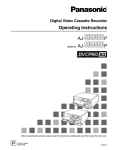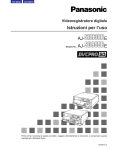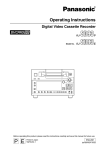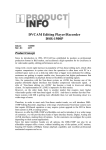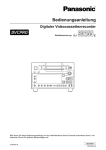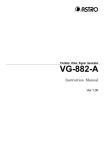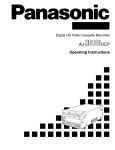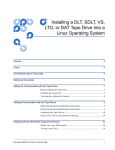Download Panasonic AJ-SD930BE Speaker System User Manual
Transcript
TOP MENU CONTENTS Digital Video Cassette Recorder Operating Instructions Model No. AJ- E AJ- E Before operating this product, please read the instructions carefully and save this manual for future use. VQT0F42 (E) CONTENTS Caution for AC Mains Lead FOR YOUR SAFETY PLEASE READ THE FOLLOWING TEXT CAREFULLY. This product is equipped with 2 types of AC mains cable. One is for continental Europe, etc. and the other one is only for U.K. Appropriate mains cable must be used in each local area, since the other type of mains cable is not suitable. FOR CONTINENTAL EUROPE, ETC. Not to be used in the U.K. FOR U.K. ONLY This appliance is supplied with a moulded three pin mains plug for your safety and convenience. A 13 amp fuse is fitted in this plug. Should the fuse need to be replaced please ensure that the replacement fuse has a rating of 13 amps and that it is approved by ASTA or BSI to BS1362. Check for the ASTA mark Ï or the BSI mark Ì on the body of the fuse. If the plug contains a removable fuse cover you must ensure that it is refitted when the fuse is replaced. If you lose the fuse cover the plug must not be used until a replacement cover is obtained. A replacement fuse cover can be purchased from your local Panasonic Dealer. FOR U.K. ONLY If the plug supplied is not suitable for your socket outlet, it should be cut off and appropriate one fitted. As the colours of the wires in the mains lead of this appliance may not correspond with the coloured markings identifying the terminals in your plug, proceed as follows: • The wire which is coloured GREEN-AND-YELLOW must be connected to the terminal in the plug which is marked with the letter E or by the Earth symbol Ó or coloured GREEN or GREEN-AND-YELLOW. • The wire which is coloured BLUE must be connected to the terminal in the plug which is marked with the letter N or coloured BLACK. • The wire which is coloured BROWN must be connected to the terminal in the plug which is marked with the letter L or coloured RED. How to replace the fuse 1. Open the fuse compartment with a screwdriver. IF THE FITTED MOULDED PLUG IS UNSUITABLE FOR THE SOCKET OUTLET IN YOUR HOME THEN THE FUSE SHOULD BE REMOVED AND THE PLUG CUT OFF AND DISPOSED OF SAFELY. THERE IS A DANGER OF SEVERE ELECTRICAL SHOCK IF THE CUT OFF PLUG IS INSERTED INTO ANY 13 AMP SOCKET. If a new plug is to be fitted please observe the wiring code as shown below. If in any doubt please consult a qualified electrician. WARNING: THIS APPLIANCE MUST BE EARTHED. IMPORTANT: The wires in this mains lead are coloured in accordance with the following code: Green-and-Yellow: Earth Blue: Neutral Brown: Live indicates safety information. 2 (E) 2. Replace the fuse. Fuse CONTENTS IMPORTANT Operating precaution “Unauthorized recording of copyrighted television programmes, video tapes and other materials may infringe the right of copyright owners and be contrary to copyright laws.” Operation near any appliance which generates strong magnetic fields may give rise to noise in the video and audio signals. If this should be the case, deal with the situation by, for instance, moving the source of the magnetic fields away from the unit before operation. $ THIS APPARATUS MUST BE EARTHED To ensure safe operation the three-pin plug must be inserted only into a standard three-pin power point which is effectively earthed through the normal house-hold wiring. Extension cords used with the equipment must be three-core and be correctly wired to provide connection to earth. Wrongly wired extension cords are a major cause of fatalities. The fact that the equipment operates satisfactorily does not imply that the power point is earthed and that the installation is completely safe. For your safety, if in any doubt about the effective earthing of the power point, consult a qualified electrician. $ DO NOT REMOVE PANEL COVER BY UNSCREWING. To reduce the risk of electric shock, do not remove cover. No user serviceable parts inside. Refer servicing to qualified service personnel. CAUTION: THE AC OUTLET (MAINS SOCKET) SHALL BE INSTALLED NEAR THE EQUIPMENT AND SHALL BE EASILY ACCESSIBLE. CAUTION: TO REDUCE THE RISK OF FIRE OR SHOCK HAZARD, REFER MOUNTING OF THE OPTIONAL INTERFACE BOARD TO AUTHORIZED SERVICE PERSONNEL. CAUTION: TO REDUCE THE RISK OF FIRE OR SHOCK HAZARD, REFER CHANGE OF SWITCH SETTING INSIDE THE UNIT TO QUALIFIED SERVICE PERSONNEL. CAUTION: Do not install or place this unit in a bookcase, built-in cabinet or any other confined space in order to maintain adequate ventilation. Ensure that curtains and any other materials do not obstruct the ventilation to prevent risk of electric shock or fire hazard due to overheating. CAUTION: WARNING: TO REDUCE THE RISK OF FIRE OR SHOCK HAZARD, KEEP THIS EQUIPMENT AWAY FROM ALL LIQUIDS-USE AND STORE ONLY IN LOCATIONS WHICH ARE NOT EXPOSED TO THE RISK OF DRIPPING OR SPLASHING LIQUIDS, AND DO NOT PLACE ANY LIQUID CONTAINERS ON TOP OF THE EQUIPMENT. Even when the Power Switch is in the OFF position, a small current flows the filter circuit. CAUTION: OKeep the temperature inside the rack to between 5°C to 40°C. OBolt the rack securely to the floor so that it will not topple over when VTR is drawn out. CAUTION: TO REDUCE THE RISK OF FIRE OR SHOCK HAZARD AND ANNOYING INTERFERENCE, USE THE RECOMMENDED ACCESSORIES ONLY. indicates safety information. 3 (E) TOP MENU Contents Introduction . . . . . . . . . . . . . . . . . . . . . . . . . . . . . . .4 Features . . . . . . . . . . . . . . . . . . . . . . . . . . . . . . . . . .5 Parts and their functions . . . . . . . . . . . . . . . . . . . .6 Front panel . . . . . . . . . . . . . . . . . . . . . . . . . . . . . . .6 Display panel . . . . . . . . . . . . . . . . . . . . . . . . . . . .12 Rear panel . . . . . . . . . . . . . . . . . . . . . . . . . . . . . .14 Connections . . . . . . . . . . . . . . . . . . . . . . . . . . . . . .16 Tapes . . . . . . . . . . . . . . . . . . . . . . . . . . . . . . . . . . .18 Jog/Shuttle . . . . . . . . . . . . . . . . . . . . . . . . . . . . . . .19 Manual editing SD955B . . . . . . . . . . . . . . . . . . . . . .20 Preroll SD955B . . . . . . . . . . . . . . . . . . . . . . . . . . . . .20 Automatic editing (deck-to-deck) SD955B . . . . . . .21 Switch settings and adjustments . . . . . . . . . . . . .21 Selecting the editing mode . . . . . . . . . . . . . . . . . .22 Registering the edit points . . . . . . . . . . . . . . . . . .22 Checking and previewing edit points . . . . . . . . . .23 Modifying edit points . . . . . . . . . . . . . . . . . . . . . .24 Executing and reviewing automatic editing . . . . .25 Audio split editing SD955B . . . . . . . . . . . . . . . . . . .26 Variable memory editing SD955B . . . . . . . . . . . . . .28 Setup (initial settings) . . . . . . . . . . . . . . . . . . . . . .29 Setup menus . . . . . . . . . . . . . . . . . . . . . . . . . . . . .30 SYSTEM menu . . . . . . . . . . . . . . . . . . . . . . . . . .33 USER menus . . . . . . . . . . . . . . . . . . . . . . . . . . . .35 <BASIC> . . . . . . . . . . . . . . . . . . . . . . . . . . . . .35 <OPERATION> . . . . . . . . . . . . . . . . . . . . . . . .37 <INTERFACE> . . . . . . . . . . . . . . . . . . . . . . . .40 <EDIT> . . . . . . . . . . . . . . . . . . . . . . . . . . . . . .41 <TAPE PROTECT> . . . . . . . . . . . . . . . . . . . . .43 <TIME CODE> . . . . . . . . . . . . . . . . . . . . . . . .44 <VIDEO> . . . . . . . . . . . . . . . . . . . . . . . . . . . . .46 <AUDIO> . . . . . . . . . . . . . . . . . . . . . . . . . . . . .50 <V BLANK> . . . . . . . . . . . . . . . . . . . . . . . . . . .53 <MENU> . . . . . . . . . . . . . . . . . . . . . . . . . . . . .56 Time code/user’s bit . . . . . . . . . . . . . . . . . . . . . . .57 Superimpose screen . . . . . . . . . . . . . . . . . . . . . . .59 Video output signals and servo reference signal . . . . . . . . . . . . . . . . . . . . . . . . . . . . . . . . . . .60 Audio V fade function . . . . . . . . . . . . . . . . . . . . . .62 Audio recording channel and monitor output selection . . . . . . . . . . . . . . . . . . . . . . . . . . . . . . . . .63 Printed circuit board . . . . . . . . . . . . . . . . . . . . . . .63 Rack mounting . . . . . . . . . . . . . . . . . . . . . . . . . . . .64 Video head cleaning . . . . . . . . . . . . . . . . . . . . . . .65 Condensation . . . . . . . . . . . . . . . . . . . . . . . . . . . . .65 Maintenance . . . . . . . . . . . . . . . . . . . . . . . . . . . . . .65 Error messages . . . . . . . . . . . . . . . . . . . . . . . . . . .66 RS-232C interface . . . . . . . . . . . . . . . . . . . . . . . . .71 SDTI interface . . . . . . . . . . . . . . . . . . . . . . . . . . . . .76 Connector signals . . . . . . . . . . . . . . . . . . . . . . . . .77 Specifications . . . . . . . . . . . . . . . . . . . . . . . . . . . .79 Optional interface boards O Analog Video Input Board AJ-YA932G (625i), AJ-YA931G (525i) O SDTI Interface Board AJ-YAC930G O Digital Video Interface Board (IEEE 1394) AJ-YAD955G Use only the optional boards listed above. The AJ-YAD455P or AJ-YAD755G cannot be used with this unit. AJ-YAD455P: IEEE 1394 board for the AJ-D455 AJ-YAD755G: IEEE 1394 board for the AJ-SD755 Never use the AJ-YAD455P or AJ-YAD755G with this unit as it will cause malfunctioning. Introduction The AJ-SD930B and AJ-SD955B are multi-purpose studio digital VTRs which utilize small, 1/4-inch wide cassette tapes for high quality recording, playback and editing of video images recorded at a rate of 50 Mbps in addition to recording, playback and editing in DVCPRO (25 Mbps) format. These VTRs incorporate digital compression technology to dramatically reduce deterioration of picture quality and sound resulting from dubbing, thereby attaining high picture quality. These units also come equipped with a variety of functions, such as assemble and insert functions, which are necessary when performing editing operations with a VTR. (Editing operations cannot be performed with the AJSD930B alone; however, these operations are possible if an external controller is connected to the unit.) These operating instructions include descriptions for both the AJ-SD955B and AJ-SD930B. Descriptions which concern only the AJ-SD955B are marked with SD955B . 4 (E) CONTENTS Features Light and compact This unit is a 4U size digital VTR and can be easily mounted in a 19-inch rack by using the rack mounting adapters (AJ-MA75P, optional accessory). Up to 92 minutes of recording M cassettes (max. 33 minutes: using the AJ-5P33MP) and L cassettes (max. 92 minutes: using the AJ5P92LP) can be used with this unit. Tape width is a compact 1/4-inch. Superior picture quality Superior picture quality is achieved through 4:2:2 component signal recording at 2 times the recording rate of the existing DVCPRO (25 Mbps) format. Switching between 525i and 625i TV systems SD955B By selecting the setting (setup menu item No. 070) that matches the video input signal TV system (525i or 625i), the signals of each TV system can be recorded and/or played back. SDI interface A 4:2:2 serial digital interface is a standard feature. Compatibility with DVCPRO (25 Mbps) format This unit can record, play back and edit material in the existing DVCPRO (25 Mbps) format. Compatibility with general consumer video equipment DV cassette tapes containing material shot with a consumer digital camera or the like can be played back on this unit. A cassette adapter (AJ-CS455P) is necessary when a mini DV cassette tape is to be used. Digital slow motion/jog dial Panasonic’s original digital slow-motion technology makes it possible to attain clear pictures even during slow playback at speeds of –0.43 to +0.43/+0.5/+0.75. (DVCPRO, DVCPRO50) Time codes This unit has a built-in TCG (time code generator)/TCR (time code reader). In addition to the internal time code, external time code input or input signal VITC can be recorded on this VTR as the time code. Multifunctional interface O Serial digital input/output A component serial interface is provided as standard and enables interfacing of the serial digital component signals. O Analogue video input/output Both composite and component signal outputs are provided as standard. Use of an analogue video input board (AJ-YA932G, optional accessory) enables interfacing of the component (Y, PB, PR) and composite signal input. Use the AJ-YA931G analog video input board when the AJ-SD955B is to be used with a 525i system. O AES/EBU audio input/output Digital audio input/output connectors are provided. O IEEE1394 digital input/output Use of an digital video interface board (AJYAD955G, optional accessory) enables input/output interfacing of the digital signals with the IEEE1394 standard. O SDTI input/output Use of an SDTI board (AJ-YAC930G, optional accessory) enables input/output interfacing of the SDTI (Serial Data Transport Interface) signals. Dial shuttle Colour images can be played back in forward and reverse directions up to a maximum of a32 normal playback speed. O 9-pin RS-422A/RS-232C remote In addition to the standard 9-pin serial remote (RS422A), RS-232C and 25-pin parallel remote connectors are also provided. The RS-422A enables another VTR to be operated in parallel with the unit if loop connection is used. Recording and playback of UMID information Recording and playback of UMID (Unique Material Identifier) information complies with the SMPTE 330M standard. UMID information can be checked on the DIAG menu. O 4-channel, high-sound-quality digital audio The 4-channel PCM audio enables independent editing for all four channels in addition to channel mixing. UMID information cannot be played back correctly by VTRs that do not support the recording and playback of UMID information. In addition, even if a VTR that does not support the recording and playback of UMID information is connected to this unit and recording performed, UMID information will not be recorded correctly. O Menu-based setup The setup settings, which are conducted prior to operating the unit, are performed while viewing the setup menus on the unit’s display or a TV monitor. 5 (E) CONTENTS Parts and their functions Front panel 1 5 2 4 DVCPRO 50 POWER ON 3 DVCPRO DV OFF METER FULL/FINE L COUNTER ASSEM VIDEO CUE TC RESET CH3 CH4 CH1 CH2 STAND BY PLAYER RECORDER EDIT PLAY REC REW STOP FF MONITOR SELECT R INSERT A IN JOG SHTL SLOW A OUT TRIM HEADPHONES MONITOR MIX A VOL SELECT INPUT SELECT PREVIEW/PREVIEW AUTO EDIT SET PREROLL IN VIDEO CH1 OUT AUDIO CH2 CH3 CH4 REC LEVEL UNITY PB LEVEL VAR TC PRESET MENU SET DIAG SUPER ON OFF TCG MODE CONTROL REC INH INT REGEN ON TAPE REMOTE PRESET EE LOCAL EXIT OFF 1 POWER switch 2 Format display area The recording format and the format of the tape inserted in the unit are displayed here. DVCPRO50: This indicates recording and playback of DVCPRO50 (50 Mbps) format tapes. DVCPRO: This indicates recording and playback of DVCPRO (25 Mbps) format tapes. DV: This indicates playback of DV format tapes. 3 Cassette insertion slot 4 EJECT button When this button is pressed, the tape is unloaded and the cassette is ejected automatically a few seconds later. When CTL display has been selected for the counter display, the display is reset. EJECT button operation can be enabled or disabled with setup menu No. 115 (EJECT SW INH). 5 INPUT SELECT buttons These buttons switch the video and audio input signals. It is also possible to switch the input signals to the internal reference signal selected on setup menu No. 600 (INT SG). VIDEO: Each time the VIDEO button is pressed, the input video signal selection is switched in the order of Y PB PR 5 CMPST 5 SDI 5 SDTI/1394 5 SG (SG/SG1/SG2). O When SG has been selected, the signal is switched to the internal reference signal selected on setup menu No. 600 (INT SG). AUDIO: Each time the AUDIO button is pressed, the input audio signal selection is switched in the order of ANALOG 5 AES/EBU 5 USER SET 5 SDI 5 SDTI/1394 5 SG. O USER SET is a function which enables the input signals to be selected and recorded separately on PCM audio signal channels 1 through 4, and is used in conjunction with the setup menu. Example: Settings AUDIO button USER SET Setup menus No.715 (CH1 IN SEL) : ANA No.716 (CH2 IN SEL) : DIGI No.717 (CH3 IN SEL) : DIGI No.718 (CH4 IN SEL) : ANA No.719 (D IN SEL12) : AES No.720 (D IN SEL34) : SIF PCM audio signals to be recorded on the tape CH1 : Analogue input signals CH2 : AES/EBU digital signals CH3 : SDI input digital signals CH4 : Analogue input signals <Notes> O It is possible to inhibit input switching operations (video and audio) of the INPUT SELECT buttons with setup menu No. 112 (V IN SEL INH) and No. 113 (A IN SEL INH). O Y PB PR, CMPST and SDTI/1394 cannot be selected unless one of the optional boards (AJYA932G, AJ-YAC930G) has been installed. 6 (E) CONTENTS Parts and their functions Front panel 9 FF button ;<6 79 DVCPRO 50 POWER ON DVCPRO DV OFF METER FULL/FINE L COUNTER ASSEM VIDEO CUE TC RESET CH3 CH4 CH1 CH2 STAND BY PLAYER RECORDER EDIT PLAY REC REW STOP FF MONITOR SELECT R INSERT A IN JOG SHTL SLOW A OUT TRIM HEADPHONES A VOL SELECT MONITOR MIX INPUT SELECT PREVIEW/PREVIEW AUTO EDIT IN VIDEO CH1 : REW button SET PREROLL OUT When this button is pressed, the tape is rewound. The rewinding speed can be selected using setup menu No.102 (FF. REW MAX). AUDIO CH2 CH3 CH4 REC LEVEL UNITY PB LEVEL VAR TC PRESET MENU TRIM button When this button is pressed, the tape is fast forwarded. The fast forwarding speed can be selected using setup menu No.102 (FF. REW MAX). SET DIAG SUPER ON OFF TCG MODE CONTROL REC INH INT REGEN ON TAPE REMOTE PRESET EE LOCAL EXIT OFF :8 MODE switch ; EDIT button 6 PLAY button Press this button to start playback. When this button is pressed together with the REC button, recording starts. On the AJ-SD955B, when this button is pressed together with the EDIT button during playback, manual editing starts. However, manual editing will not be initiated if the servo is not locked. When only the PLAY button is pressed during manual editing, editing is exited, and the playback mode is established. When the TRIM+ (or TRIM–) button is pressed while this button is held down, playback speed will be increased (or decreased) by the frame mode unit selected for the setup menu No. 108 (CAP. LOCK) setting each time one of the TRIM buttons is pressed. <Note> The servo lamp turns off while the speed is being increased or decreased. At this time, nise occur in the playback audio signal. 7 REC button When this button is pressed together with the PLAY button, recording starts. When it is pressed during playback, a search, fast forwarding or rewinding, the E-E mode pictures and audio signals can be monitored while it is held down. When it is pressed in the stop mode, the E-E mode pictures and audio signals can be monitored. When the STOP button is pressed, the original pictures and sound are restored. 8 STOP button When this button is pressed, the tape stops travelling, and if the MODE switch is set to TAPE, still pictures can be monitored. Even in the stop mode, the drum continues to rotate, and the tape remains tightly wound around the drum. When the VTR is left in the stop mode beyond a specific period of time (which can be selected using setup menu No. 400 to 403), it is automatically set to the standby OFF mode or STEP FWD mode in order to protect the tape. The VTR is set to the stop mode immediately after the cassette has been inserted. SD955B This button is pressed together with the PLAY button during playback to initiate manual editing. When it is pressed during playback, a search, fast forwarding or rewinding, the input signals in the mode selected by the ASSEM button or INSERT button can be monitored in the E-E mode while the button is held down. When the button is pressed in the stop mode, the input signals in the mode selected by the ASSEM button or INSERT button can be monitored in the E-E mode. When the STOP button is pressed, the original pictures and sound are restored. < STAND BY button SD955B In the standby ON mode, this button’s lamp lights to indicate that the same tape tension is applied as in the regular stop mode and that the head drum is rotating. In the standby OFF mode, the half loading mode is established by this button. When the button is pressed in the stop mode, the standby OFF mode is established. At this time, its lamp goes off. When the VTR is left in the stop mode beyond a specific period of time, it is automatically set to the standby OFF mode in order to protect the tape. When this button or the STOP button is pressed in the standby OFF mode, the VTR is set to the standby ON mode. When a button other than the STOP button is pressed, the VTR is set to the mode that corresponds to the button pressed. The time taken by the VTR to transfer to the standby OFF mode can be selected using setup menu No. 400 (STILL TIMER). 7 (E) CONTENTS Parts and their functions Front panel @ Search dial DC DVCPRO 50 POWER ON = > B ? DVCPRO DV OFF METER FULL/FINE L COUNTER ASSEM VIDEO CUE TC RESET CH3 CH4 CH1 CH2 MONITOR SELECT R INSERT A IN STAND BY PLAYER RECORDER EDIT PLAY REC REW STOP FF JOG SHTL SLOW SHTL (shuttle) mode: A OUT TRIM HEADPHONES MONITOR MIX A VOL SELECT INPUT SELECT PREVIEW/PREVIEW AUTO EDIT SET PREROLL IN VIDEO CH1 OUT AUDIO CH2 CH3 CH4 REC LEVEL UNITY PB LEVEL VAR TC PRESET button TC PRESET MENU SET DIAG SUPER ON OFF TCG MODE CONTROL REC INH INT REGEN ON TAPE REMOTE PRESET EE OFF LOCAL EXIT A @ = PLAYER and RECORDER buttons SD955B These buttons are operated if the VTR is to be used as a recorder to conduct editing operations with a VTR equipped with an RS-422A serial interface remote control connector (9 pins). Neither button works when the VTR is used on its own. PLAYER: When this button is pressed, its lamp lights to indicate that the player connected to the VTR can be operated by remote control. The VTR’s editing and tape transport system buttons can now be used to control the player. RECORDER: When this button is pressed, its lamp lights to indicate that the editing and tape transport system buttons can now be used to operate the recorder (this VTR). When the PLAYER button or RECORDER button is pressed while ENA has been selected as the setup menu No. 200 (PARA RUN) setting, the lamps of both buttons light to indicate that the VTR now serves as the master unit for parallel run operations. (However, when this setting is used, it is no longer possible to perform external control from the 9-pin REMOTE connector.) > Search button When this button is pressed, the search mode is established. When it is pressed after the search dial has been set to the shuttle mode and turned to the desired position, playback starts at the speed which was set by the search dial. ? SHTL/SLOW button This button is used to select whether the search dial is to be used for SHTL or SLOW applications. Each time it is pressed, the search dial is set alternately to SHTL or SLOW. 8 (E) This dial is used to locate the edit points. Each time it is pressed, it is set alternatively to the SHTL/SLOW mode or the JOG mode, and the JOG, SHTL or SLOW lamp lights. When the power is turned on, the search dial will not operate unless it is first returned to the STILL position. When the dial is turned and set to the desired position while the SHTL lamp among the JOG, SHTL and SLOW lamps is lit, the tape can be played at the speed corresponding to the angle at which the dial has been turned. A still picture appears when the dial is set to the centre position. SLOW mode: When the dial is turned all the way in the counterclockwise direction while the SLOW lamp among the JOG, SHTL and SLOW lamps is lit, the tape speed is set to –4.1a. Similarly, when it is set to the centre position, it is set to still picture, and when it is turned all the way in the clockwise direction, it is set to +4.1a. The SLOW speed in each direction can be selected using setup menu No. 320 (VAR FWD MAX) and No. 321 (VAR REV MAX). JOG mode: In this mode, the click-stop positions of the dial are released, and the tape is played at a speed ranging from –1a to +1a in accordance with the speed at which the dial is turned. The maximum speed can be set using setup menu No. 323 (JOG FWD MAX) and No. 324 (JOG REV MAX). A Dial ring The dial ring lights during search mode. The conditions under which the ring is to light can be selected using setup menu No. 117 (DIAL LAMP). B JOG, SHTL and SLOW lamps These lamps indicate the search dial mode. JOG : This lights in the JOG mode. SHTL : This lights in the SHTL mode. SLOW : This lights in the SLOW mode. C COUNTER button Each time this button is pressed, the counter display on the display panel changes to the next setting in the following sequence: CTL 5 TC 5 UB. D RESET button When this button is pressed in the CTL mode, the counter display is reset to [00:00:00:00]. At the same time, any edit points that have been registered will also be cleared. When this button is pressed while the TC PRESET button is held down in the TC or UB mode, the time code generator is reset. CONTENTS Parts and their functions Front panel JKI H E F L DVCPRO 50 POWER ON DVCPRO DV OFF METER FULL/FINE L COUNTER ASSEM VIDEO CUE TC RESET CH3 CH4 CH1 CH2 STAND BY PLAYER RECORDER EDIT PLAY REC REW STOP FF MONITOR SELECT R INSERT A IN JOG SHTL SLOW A OUT TRIM HEADPHONES MONITOR MIX A VOL SELECT INPUT SELECT PREVIEW/PREVIEW AUTO EDIT SET PREROLL IN VIDEO CH1 OUT AUDIO CH2 CH3 CH4 REC LEVEL UNITY PB LEVEL VAR TC PRESET MENU SET DIAG SUPER ON OFF TCG MODE CONTROL REC INH INT REGEN ON TAPE REMOTE PRESET EE LOCAL EXIT OFF G E ASSEM button SD955B This button is pressed to proceed with assemble editing. It has a self-illuminating lamp which comes ON when the button is pressed and goes OFF when it is pressed again. F INSERT buttons SD955B The input signals to be edited when insert editing is to be conducted are selected by pressing one of these seven buttons. Each of these buttons has a self-illuminating lamp which comes ON when the button is pressed and goes OFF when it is pressed again. G IN (A IN), SET and OUT (A OUT) buttons SD955B When the SET button is pressed while the IN (A IN) or OUT (A OUT) button is held down, the IN (A IN) or OUT (A OUT) point is registered. The A IN and A OUT buttons are used during audio split editing to register audio IN and OUT points that differ from the corresponding video points. When an IN (A IN) or OUT (A OUT) point has been registered, the lamp of the IN (A IN) or OUT (A OUT) button which has registered that point lights. When these buttons are pressed after points have been registered, the IN (A IN) or OUT (A OUT) point value appears on the counter display. When the IN (A IN) or OUT (A OUT) button is pressed together with the RESET button, the registration of the IN (A IN) or OUT (A OUT) point is cleared. H TRIM buttons SD955B These buttons are used to make fine adjustments to the IN (A IN) or OUT (A OUT) point. By pressing the + or – button while the IN (A IN) button or OUT (A OUT) button is held down, the registered edit point can be adjusted in 1-frame increments. When the + button is pressed, the point is moved ahead by one frame; conversely, when the – button is pressed, it is moved back by one frame. I PREROLL button SD955B This button is used to locate where a transmission or manual editing starts on the tape. When it is pressed, the tape travels to the preroll point and stops. The preroll time can be set using setup menu No. 000 (P-ROLL TIME). When the button is pressed while the IN (A IN) or OUT (A OUT) button is held down, the tape is cued up to the registered point concerned. If this button is pressed when no IN point has been entered, the point where the button was pressed will automatically be entered as the IN point. (However, this is only the case if ENA has been selected as the setup menu No. 313 (AUTO ENTRY) setting. J PREVIEW/REVIEW button SD955B PREVIEW: When the button is pressed after an edit point has been registered, the tape travels and the editing can be previewed without actually performing the editing. If the button is pressed when no IN point has been registered, the point where it was pressed is registered as the IN point, and preview is executed using this IN point. REVIEW: When the button is pressed after a section has been edited, the section that was just edited is played back and can be viewed on the recorder’s monitor. K AUTO EDIT button SD955B When this button is pressed after the edit points have been registered, automatic editing is initiated. If this button is pressed when no IN point has been entered, automatic editing is initiated with the point where the button was pressed serving as the IN point. L METER (FULL/FINE) selector button This button is used to select the scale display for the audio level meter. FULL mode: The standard scale (– to 0 dB) is selected. FINE mode: The scale in 0.5 dB increments is selected. The 5 position indicates the standard audio level of –18 dB, and each of the dots (O) displayed indicates a 1 dB scale increment. (See page 13) ∞ 9 (E) CONTENTS Parts and their functions Front panel M DVCPRO 50 POWER ON DVCPRO DV OFF METER FULL/FINE L COUNTER ASSEM VIDEO CUE RESET CH3 CH1 CH2 TC STAND BY PLAYER RECORDER EDIT PLAY REC R INSERT A IN REW STOP FF JOG SHTL SLOW CH4 MONITOR SELECT A OUT TRIM HEADPHONES MONITOR MIX A VOL SELECT INPUT SELECT PREVIEW/PREVIEW AUTO EDIT IN VIDEO CH1 OUT AUDIO CH2 CH3 CH4 REC LEVEL UNITY PB LEVEL VAR O NP SET PREROLL Q TC PRESET MENU SET DIAG SUPER ON OFF TCG MODE CONTROL REC INH INT REGEN ON TAPE REMOTE PRESET LOCAL EE EXIT OFF RS T M MONITOR SELECT (L andR) buttons These buttons are used to select the audio signals which are to be output to the MONITOR L and R connectors. Each time the L button is pressed, the signal to be output to the MONITOR L connector is changed in the following sequence: CH1 5 CH2 5 CH3 5 CH4 5 CUE. Similarly, each time the R button is pressed, the signal to be output to the MONITOR R connector is changed in the following sequence: CH1 5 CH2 5 CH3 5 CH4 5 CUE. Which signal has now been selected is displayed by the lighting of the L or R lamps on the level meter display. When AUTO has been selected as the setup menu No. 721 (MONI CH SEL) setting, the display is switched in tandem with the monitor output. The channel to which monitor output is to be switched automatically can be selected using setup menu No. 735 (MON AUTO SEL). N MONITOR MIX button This button is used to select the mixed signals which are to be output to the MONITOR L and R connectors. Each time the MONITOR SELECT L button is pressed while this button is held down, the signals to be output to the MONITOR L connector change in the following sequence: CH1 + CH2 5 CH3 + CH4 5 CH1 + CH3 5 CH2 + CH4 5 mixing release. The mixed signals to be output to the MONITOR R connector are changed in the same way by the MONITOR SELECT R button. O Headphone jack and volume control When stereo headphones are connected to the headphone jack, the sound during recording, playback or editing can be monitored using the headphones. The volume level of the headphone output and monitor output can be adjusted using the volume control. Whether the volume level of the monitor output is to be coupled to the volume control or not can be selected using the setup menu item No. 713 (MONI OUT). (Note that the volume level of the headphones is coupled at all times.) When the volume of the monitor output is not coupled, it is fixed at a set level and is not affected by the position of the volume control. 10 (E) P A VOL SELECT button and lamps (REC LEVEL, PB LEVEL) This switches the function of the audio level control knobs Q between recording and playback. Each time this button is pressed (for 1 second or longer), the functioning of the audio level control knobs switches alternately been recording and playback. When the audio level control knobs Q have been set to adjust the recording level, the REC LEVEL lamp lights. When they have been set to adjust the playback level, the PB LEVEL lamp lights. Q Audio level control knobs These knobs are used to adjust the recording and playback level of the PCM audio signals (CH1, CH2, CH3 and CH4). Whether the recording level or the playback level is to be adjusted is selected using the A VOL SELECT button P. R Audio level control selector switch UNITY: At this position, the audio signals are recorded or played back at a fixed level regardless of the positions of the audio level control knobs Q. VAR: At this position, the audio signals are recorded or played back at the level adjusted by the audio level control knobs Q. <Note> It is not possible to set it so that both the recording level and playback level can be adjusted. When REC LEVEL is selected, UNITY (fixed level) is set for the playback level; when PB LEVEL is selected, UNITY is set for the recording level. S TC PRESET button This button is used to set the TC or UB value. When the TC or UB value is to be set, this button is pressed first to stop the data from advancing. The set of digits whose display is flashing is then changed. T MENU button When this button is pressed, the setup menus are displayed on the TV monitor (but only when the VIDEO OUT 3 connector or SDI OUT 3 connector is used), and the setup menu numbers appear on the VTR’s display panel. When it is pressed again, the setup menu settings are exited, and the original status is restored. CONTENTS Parts and their functions Front panel DVCPRO 50 POWER ON DVCPRO DV OFF METER FULL/FINE L COUNTER ASSEM VIDEO CUE RESET CH3 CH1 CH2 TC STAND BY PLAYER RECORDER EDIT PLAY REC R INSERT A IN REW STOP FF JOG SHTL SLOW CH4 MONITOR SELECT A OUT TRIM HEADPHONES MONITOR MIX A VOL SELECT INPUT SELECT PREVIEW/PREVIEW AUTO EDIT SET PREROLL IN VIDEO CH1 OUT AUDIO CH2 CH3 CH4 REC LEVEL UNITY PB LEVEL VAR TC PRESET MENU SET DIAG SUPER ON OFF TCG MODE CONTROL REC INH INT REGEN ON TAPE REMOTE PRESET EE LOCAL EXIT OFF V X Z U W Y [ U SET button When this button is pressed, the data which has been set using the setup menus is entered. After the data has been entered, the setup menu settings are exited, and the original status is restored. When the internal time code has been set, the data which has been set is entered. V DIAG button When this button is pressed, the VTR information is displayed. When it is pressed again, the original display is restored. The VTR information consists of the “WARNING” information, “HOURS METER” information and “UMID” information. Switching between the display of each type of information is accomplished by pressing the search button. Displayed on the “WARNING” screen are details of the warnings. Displayed on the “HOURS METER” screen are the deck’s serial number, power-on time, drum rotation time, tape travel time, number of times a cassette has been loaded, number of times the power has been turned on and off, and so on. Displayed on the “UMID INFO” screen are details of the UMID (Unique Material Identifier) information. W SUPER switch ON: The superimposed time code and other information is output to the VIDEO OUT 3 connector or SDI OUT 3 connector. OFF: The superimposed information is not output. X REC INH switch This switch is used to enable or disable recording on the cassette tape. ON: Recording on the cassette tape is disabled (inhibited). In this state, the REC INH lamp lights on the display panel. OFF: Recording on the cassette tape is enabled so long as the accidental erasure prevention mechanism on the cassette tape is set to enable recording. Y TCG switch REGEN: The internal time code generator is synchronized with the time code which the time code reader has read from the tape. The signal that is to be used for regeneration is selected using setup menu No. 503 (TCG REGEN). PRESET: The time code generator can be preset on the operation panel or by remote control. EXT: The external time code which is input from the time code input connector or video signal VITC is used. Which of the two is to be set is selected using setup menu No. 505 (EXT TC SEL). Z MODE switch <In the stop mode> TAPE: The signal which is played back from the tape is output. EE: The input signal selected by the INPUT SELECT button is output. <During recording or editing> TAPE: The simultaneous playback signals are output. (The setup menu No.310 (CONFI EDIT) setting is necessary.) EE: The input signal selected by the INPUT SELECT button is output. [ CONTROL switch This switch is set to the REMOTE or LOCAL position when the VTR is to be controlled by an external unit using the REMOTE, RS-232C or PARALLEL connector. REMOTE: Set the switch to this position to control the VTR using a component that has been connected using the 9-pin REMOTE, RS-232C or PARALLEL connector. LOCAL: Set the switch to this position to control the VTR using its operation panel. When the unit is to be controlled with the switch at this position by a component connected using the PARALLEL connector, selection can be made using setup menu No. 211 (LOCAL 25P). 11 (E) CONTENTS Parts and their functions Display panel 1 2 3 WIDE REMOTE 525 625 dB dB dB dB 0 0 0 0 -4 -4 -4 -4 CUE dB -8 -8 -8 -8 -8 -12 -12 -12 -12 -12 -16 -16 -16 -16 -16 -20 -20 -20 -20 -20 -25 -25 -25 -25 -25 -30 -30 -30 -30 -30 - - - - - L R L R L R 4 L R VIDEO AUDIO Y PB PR CMPST ANALOG AES/EBU USER SET SDI SDTI/1394 SG SDI SDTI/1394 SG 1 2 2 WIDE lamp This lamp lights when 16:9 wide-screen information is being recorded on a tape. Recording of wide-screen information can be selected on setup menu No. 645 (WIDE SELECT). This lights lamps during tape playback when widescreen information has been recorded on the tape. 3 REMOTE lamp This lamp lights when the CONTROL switch has been set to the REMOTE position. 4 INPUT SELECT display area The characters corresponding to the selected input signals light. With all input signals except for analogue audio signals, the fact that no signals have been selected is indicated by a flashing display. VIDEO Y PB PR : Analogue component video signals (option) CMPST : Analogue composite video signals (option) SDI : Serial digital video signals SDTI/1394 : Compressed digital signals (option) SG/SG 1/SG 2: Internal reference signals AUDIO 12 (E) 87 9 SCH SERVO U = EDIT REC INH DVCPRO 50 DVCAM CTL TC L R UB 1 TV system displays The selected TV system is displayed here. With the AJ-SD955B, it is possible to switch between the 525 interlace and 625 interlace systems by setting setup menu item No. 070 (TV SYSTEM). With the AJ-SD930B, only the 625 interlace TV system can be used. 625 : This lights when the 625 interlaced TV system is selected. 525 : This lights when the 525 interlaced TV system has been selected. SD955B ANALOG AES/EBU USER SET SDI SDTI/1394 SG 6 5 : Analogue audio signals : Digital audio signals : Recording audio signal selection : Serial digital audio signals : Compressed digital signals (option) : Internal reference signals 5 U lamp This lamp lights when UMID information is present on the input signal in E-E mode. This lamp lights during tape playback when UMID information has been recorded on the tape. 6 SCH lamp This lamp lights when the SCH phase of the external synchronized signal (REF VIDEO) is inside the prescribed range. At all other times, the lamp is off. 7 = lamp This lamp lights when a cassette tape is inserted into the VTR. In the standby OFF mode, this lamp is flashing. 8 SERVO lamp This lamp lights when the drum servo or capstan servo locks. 9 Channel condition lamps These lamps light to indicate the error rate status. (green 5 white 5 red) Green: This lights when the error rates for the video and audio playback signals are both at acceptable levels. White : This lights when the error rate for the video or audio playback level has increased. The playback picture and sound remain unaffected even while this lamp is lit. Red : This lights when the error rate for the video or audio playback level has increased to the extent that correction or interpolation was performed. CONTENTS Parts and their functions Display panel WIDE REMOTE 525 625 dB dB dB dB 0 0 0 0 -4 -4 -4 -4 CUE dB -8 -8 -8 -8 -8 -12 -12 -12 -12 -12 -16 -16 -16 -16 -16 -20 -20 -20 -20 -20 -25 -25 -25 -25 -25 -30 -30 -30 -30 -30 - - - - - L R L R L R L R VIDEO AUDIO Y PB PR CMPST ANALOG AES/EBU USER SET SDI SDTI/1394 SG SDI SDTI/1394 SG 1 2 SCH SERVO = U EDIT REC INH DVCPRO 50 DVCAM : ; < CTL TC L R UB > : EDIT, EDIT REC, REC and REC INH lamps EDIT: This lights when an editing mode has been selected. EDIT REC: This lights when the edit recording mode has been established. REC: This lights when the recording mode has been established. REC INH: This lights in the recording inhibit status (when the REC INH switch at the bottom front panel is set to ON or the cassette is in the accidental erasure prevention status). In this status, recording and editing are not possible. Whether the REC INH lamp is to light or flash when recording has been inhibited by the accidental erasure prevention tab on the cassette tape can be selected using setup menu No. 114 (REC INH LAMP). = = Counter display The tape counter, time code, etc. are displayed here. The type of value displayed is indicated by CTL, TC or UB. > Level meters These meters indicate the levels of the CH1, CH2, CH3, CH4 and CUE tracks of the PCM audio signals. During recording or while E-E is selected, the levels of the audio input signals appear; during playback, the levels of the audio output signals appear. Using the METER selector button L, the audio level display is switched from the FULL mode to the FINE mode or vice versa. (See page 9) FULL mode dB 0 FINE mode Reference level (–18 dB) -4 -8 ; Tape transport displays The tape transport status is displayed here. : Normal playback or recording : Playback at a speed slower than 1a : Playback at a speed faster than 1a : Fast forwarding (FF) : Playback in the reverse direction at 1a : Playback in the reverse direction at a speed slower than 1a : Playback in the reverse direction at a speed faster than 1a : Rewinding (REW) : Pause/still -12 -16 -20 -25 -30 - L R L R Each of the dots (O) indicates a 1 dB scale increment. < Format displays The recording format and the format of the tape inserted in the unit are displayed here. 13 (E) CONTENTS Parts and their functions Rear panel 1 2 3 45 6 7 AES/EBU AC IN ANALOG CH1/2 IN 8 REMOTE 9: ; ANALOG VIDEO IN SDI REMOTE IN/OUT ON Y CH1 PUSH AUDIO PUSH CH2 IN PUSH TC OUT IN IN 75Ω CH3/4 IN 1 OFF REMOTE CH3 PUSH PB CH1/2 OUT REF VIDEO IN PUSH CH4 TC OUT CH2 MON L ACTIVE THROUGH 2 ENCODER REMOTE ON PR CH3/4 OUT OUT 75Ω OPTION 3 OFF CH1 RS-232C AUDIO OUT (SUPER) OPTION Y 1 VIDEO OUT IN SDTI OUT PARALLEL CH3 2 PB (WFM) PR (SUPER) 3 CH4 MON R 1 2 SIGNAL GND SERVICE ONLY 1 AC IN socket Connect one end of the power cord supplied to this socket and the other end to the power outlet. 2 DIGITAL AUDIO IN and OUT connectors These are the input and output connectors for digital audio signals that comply with the AES/EBU standards. <Note> The digital audio signals which are to be input to these connectors must be synchronized with the video input signals. Otherwise, noise will be generated in the audio output signals. 3 ANALOG COMPONENT VIDEO IN connectors (optional) The analogue component video signals are input to these connectors. 4 ANALOG COMPOSITE VIDEO IN connectors and 75 Ω termination switch (optional) The analogue composite video signals are input to these connectors. A loop-through configuration is featured for each pair of input connectors. For termination at this VTR, set the termination switch to ON. 5 REF VIDEO IN connectors and 75 Ω termination switch These are the input connectors of the reference video signals. Input a reference signal with colour burst. For termination at this VTR, set the termination switch to ON. <Note> Video and audio output may be disturbed when the reference video signal is not input, so it is recommended that a system which inputs the reference video signal be used. 14 (E) 6 Remote control connectors These connectors make it possible to use two of these VTRs or to connect this VTR to an external controller so that the VTR can be operated from an external component. Two remote control connectors are provided: one for IN/OUT use and the other for OUT use only. IN/OUT: For connection with an external controller For connection with deck-to-deck operations OUT: For connection with parallel run operations For loop-through use <Note> If connection is to be made to the OUT connector for deck-to-deck operations where this VTR will serve as the recorder, which of the two connectors is to be used can be selected using setup menu No. 212 (MASTER PORT). 7 ENCODER REMOTE connector An external encoder remote controller is connected to this connector when the video output signal settings are to be adjusted from an external component. 8 ANALOG AUDIO IN connectors These are the analogue audio input connectors. 9 TIME CODE IN connector This connector is used to record an external time code onto the tape. : TIME CODE OUT connector During playback, the playback time code is output through this connector. During recording, the time code generated by the internal time code generator is output. ; SERIAL DIGITAL COMPONENT AUDIO and VIDEO IN and OUT connectors These are the input and output connectors for the digital component audio and video signals that comply with the ITU-R BT.656-4 standard. Video signals containing superimposed information can be output through the SDI OUT 3 connector. Whether the superimposing is to be set ON or OFF is selected using the SUPER switch W on the front panel. <Note> The digital audio signals which are to be input to these connectors must be synchronized with the video input signals. Otherwise, noise will be generated in the audio output signals. CONTENTS Parts and their functions Rear panel AES/EBU AC IN ANALOG CH1/2 IN REMOTE ANALOG VIDEO IN SDI REMOTE IN/OUT ON Y CH1 PUSH AUDIO PUSH CH2 IN PUSH TC IN OUT IN 75Ω CH3/4 IN 1 OFF REMOTE REF VIDEO IN PUSH CH4 TC OUT CH2 MON L ACTIVE THROUGH 2 ENCODER REMOTE ON PR CH3/4 OUT OUT CH3 PUSH PB CH1/2 OUT A PARALLEL REMOTE connector This connector is used when the VTR is to be operated by an external component. 75Ω OPTION 3 OFF CH1 RS-232C AUDIO OUT (SUPER) OPTION Y 1 PB (WFM) PR (SUPER) VIDEO OUT IN SDTI OUT PARALLEL CH3 CH4 2 MON R 1 2 3 SIGNAL GND B ANALOG AUDIO OUT connectors The analogue audio signals are output through these connectors. SERVICE ONLY = < > ?@ A B C D < Fan This fan is used to cool down the VTR. If, for any reason, the fan stops, “E-10” will appear on the counter display. = SIGNAL GND terminal This is connected to the signal ground terminal on the component connected to this VTR in order to minimize noise. It is not a safety ground. > ANALOG COMPONENT VIDEO OUT connectors The analogue component video signals are output through these connectors. ? ANALOG COMPOSITE VIDEO OUT connectors The analogue composite video signals are output through these connectors. The waveform monitor (WFM) signal can be output from the VIDEO OUT 2 connector. It can be selected using setup menu No. 00 (WFM SEL). Video signals containing superimposed information can be output through the VIDEO OUT 3 connector. Whether the superimposing is to be set ON or OFF is selected using the SUPER switch W on the front panel. C MONITOR OUT connectors During playback, the PCM audio signals (CH1/CH2/CH3/CH4) or playback signals from the CUE track are output through these connectors. <Note> Noise may appear on the CUE signal at the instant recording is started. D SDTI input and output connectors (optional) When the SDTI board (AJ-YAC930G, optional accessory) is installed in this VTR, digital data can be input and output using the SDTI (Serial Data Transport Interface) format. IEEE1394 digital input/output connector (optional) Use of an digital video interface board (AJYAD955G, optional accessory) enables input/output interfacing of the digital signals with the IEEE1394 standard. @ RS-232C connector A personal computer or other component can be connected to this connector to operate the VTR. 15 (E) CONTENTS Connections Source machine: Set the CONTROL switch on the front panel to REMOTE. Recorder: Set the CONTROL switch on the front panel to LOCAL. Reference signal generator Remote control signal (9 pin) Digital video/audio signal OFF Source machine AES/EBU AC IN ANALOG CH1/2 IN REMOTE ANALOG AES/EBU VIDEO IN SDI REMOTE IN/OUT ON Y CH1 PUSH AUDIO PUSH CH2 IN PUSH TC IN PUSH CH4 TC OUT ACTIVE THROUGH 2 CH1/2 OUT 3 CH3/4 OUT OPTION OFF CH1 RS-232C AUDIO OUT CH2 (SUPER) MON L IN OUT IN 1 OUT CH3 PUSH PB PUSH CH4 REF VIDEO IN PR TC OUT ACTIVE THROUGH 2 ENCODER REMOTE ON 75Ω PUSH TC OFF ENCODER REMOTE ON CH1 PUSH AUDIO PUSH CH2 IN 75Ω CH3/4 IN REMOTE CH3 PUSH ANALOG SDI REMOTE IN/OUT OUT REF VIDEO IN PR CH3/4 OUT REMOTE VIDEO IN ON 1 REMOTE PB ANALOG CH1/2 IN Y OFF CH1/2 OUT AC IN OUT IN 75Ω CH3/4 IN ON Recorder 75Ω OPTION 3 OFF CH1 RS-232C AUDIO OUT CH2 (SUPER) MON L OPTION Y 1 PB (WFM) VIDEO OUT IN OPTION SDTI OUT Y 1 PB (WFM) PR (SUPER) PARALLEL PR CH4 MON R CH3 1 2 3 (SUPER) SIGNAL GND 2 3 CH4 MON R 1 2 SIGNAL GND SERVICE ONLY SERVICE ONLY To video monitor device To audio monitor device Digital audio Analogue video signal (component) OWhen the analogue video input board (option) has been installed. <Note> Video and audio output may be disturbed when the reference video signal is not input, so it is recommended that a system which inputs the reference video signal be used. 16 (E) IN SDTI OUT PARALLEL CH3 2 VIDEO OUT To video monitor device To audio monitor device CONTENTS Connections Connections with editing controller Recorder AV monitor Video monitor signals DVCPRO 50 POWER ON DVCPRO DV OFF METER FULL/FINE L COUNTER ASSEM VIDEO CUE RESET CH3 CH1 CH2 TC R INSERT A IN STAND BY PLAYER RECORDER EDIT PLAY REC REW STOP FF JOG SHTL SLOW CH4 MONITOR SELECT A OUT TRIM HEADPHONES Audio monitor signals A VOL SELECT MONITOR MIX INPUT SELECT PREVIEW/PREVIEW AUTO EDIT SET PREROLL IN VIDEO CH1 OUT AUDIO CH2 CH3 CH4 REC LEVEL UNITY PB LEVEL VAR TC PRESET MENU SET DIAG SUPER ON OFF TCG MODE CONTROL REC INH INT REGEN ON TAPE REMOTE PRESET OFF LOCAL EE EXIT Audio input signals Audio monitor signals AV monitor Video monitor signals Remote Video input signals To REMOTE IN/OUT connector Editing controller Reference signal generator DVCPRO 50 POWER ON To REMOTE IN/OUT connector Reference signal Remote To REMOTE IN/OUT connector Audio output signals Video output signals Audio output signals Video output signals Remote AV switcher DVCPRO 50 POWER ON DVCPRO DVCPRO DV DV OFF OFF L R COUNTER ASSEM VIDEO CUE RESET CH3 CH1 CH2 TC STAND BY PLAYER RECORDER EDIT PLAY REC JOG SHTL SLOW METER FULL/FINE CH4 INSERT A IN L COUNTER ASSEM VIDEO CUE RESET CH3 CH1 R A VOL SELECT INPUT SELECT PREVIEW/PREVIEW AUTO EDIT CH1 STOP HEADPHONES OUT MONITOR MIX A VOL SELECT Reference signal AUDIO CH2 CH3 CH4 REC LEVEL UNITY PB LEVEL VAR TC PRESET MENU SET DIAG SUPER ON OFF REC INH INT TCG MODE CONTROL REGEN ON TAPE REMOTE PRESET OFF LOCAL EE EXIT Source machine INPUT SELECT PREVIEW/PREVIEW AUTO EDIT PLAYER RECORDER EDIT PLAY REC REW STOP FF JOG SHTL SLOW SET PREROLL IN VIDEO CH1 OUT AUDIO CH2 CH3 CH4 REC LEVEL UNITY PB LEVEL VAR TC PRESET MENU SET DIAG SUPER ON OFF REC INH INT TCG MODE CONTROL REGEN ON TAPE REMOTE PRESET OFF LOCAL EE EXIT Source machine Audio monitor signals Video monitor signals STAND BY A OUT FF SET PREROLL IN VIDEO AV monitor Video monitor signals MONITOR MIX TC CH4 INSERT A IN TRIM REW HEADPHONES CH2 MONITOR SELECT A OUT TRIM <Notes> OWhen an editing controller made by CMX is used, support must be provided at the editing controller side. OIf the remote signal (9 pin) connection is to be disconnected from one component and connected to another instead, recheck the editing controller settings, etc. OVideo and audio output may be disturbed when the reference video signal is not input, so it is recommended that a system which inputs the reference video signal be used. Audio monitor signals METER FULL/FINE MONITOR SELECT AV monitor 17 (E) CONTENTS Tapes Consumer-use DV and DVCAM cassettes (Standard DV and DVCAM cassettes, mini DV and DVCAM cassettes) O Use a cassette adapter (AJ-CS455P) when a mini DV or DVCAM cassette is to be used. Note that inserting a mini DV or DVCAM cassette without the use of a cassette adapter will cause malfunctioning. Also note that long-duration mini DV cassettes (80 minutes in the standard mode and 120 minutes in the LP mode) cannot be used. O It is not possible to play back tapes which have been recorded in the LP mode. O When editing material recorded on a consumer-use DV or DVCAM cassette, first record the material on a DVCPRO tape or other tape used by VTRs for broadcast applications. O The maximum transport speed of a mini DV or DVCAM cassette tape is 32a. O The images may be subject to disturbance during the slow motion playback of consumer-use DV and DVCAM cassette tapes. O From the perspective of protecting consumer-use DV and DVCAM cassette tapes, minimize the number of times the tapes are cued up at the same locations as much as possible. O When consumer-use DV and DVCAM cassette tapes are used, the maximum time for STILL TIMER is set to 10 seconds. It is recommended that tapes bearing the Panasonic brand be used as the consumer-use DV tapes. M cassettes Tapes capable of up to 33 minutes of recording or playback (AJ-5P23MP, AJ-5P33MP) L cassettes Tapes capable of up to 92 minutes of recording or playback (AJ-5P63LP, AJ-5P92LP) O Use AJ-5P92LP tapes which have been recorded using the DVCPRO (25M) format in a VTR that supports 184 minutes of DVCPRO (25M) format recording and playback. 18 (E) DVCPRO 50 POWER ON DVCPRO DV OFF METER FULL/FINE L COUNTER ASSEM VIDEO CUE TC RESET CH3 CH4 CH1 CH2 STAND BY PLAYER RECORDER EDIT PLAY REC REW STOP FF MONITOR SELECT R INSERT A IN JOG SHTL SLOW A OUT TRIM HEADPHONES MONITOR MIX A VOL SELECT INPUT SELECT PREVIEW/PREVIEW AUTO EDIT SET PREROLL IN VIDEO CH1 OUT AUDIO CH2 CH3 CH4 REC LEVEL UNITY PB LEVEL VAR TC PRESET MENU SET DIAG SUPER ON OFF REC INH INT TCG MODE CONTROL REGEN ON TAPE REMOTE PRESET EE LOCAL EXIT OFF M cassette size L cassette size Align the centre of the cassette with the centre of the insertion slot, and press it in gently. The cassette tape will load automatically. CONTENTS Jog/Shuttle Jog mode Shuttle mode the search dial so that it remains pressed in. the search dial so that it is released from the 1 Press 1 Press Check that the JOG lamp has lit. pressed-in position. the search dial. 2 Turn The dial’s click-stops are released, and the tape is played back at the speed (–1a to +1a) corresponding to the speed at which the dial is turned. The maximum speed can be switched using setup menu No. 323 (JOG FWD MAX) and No. 324 (JOG REV MAX) settings. However, noise will occur at all speeds other than –0.43a to +0.43a. When the dial is no longer turned, the still picture mode is established. transfer the VTR from the jog mode to another 3 To mode, press the button that corresponds to the mode concerned. <Note> The direct search mode in which the VTR is transferred to the shuttle mode or jog mode by turning the search dial is set at the factory. By selecting KEY as the setup menu No. 100 (SEARCH ENA) setting, the VTR can be set to the mode in which it will not be transferred to the search mode unless the search button is pressed. The SHTL lamp lights, and the shuttle mode is established. O Immediately after the power is turned on, turn the search dial and leave it at the centre position. the SHTL/SLOW button and switch to SHTL 2 Press or SLOW. the search dial. 3 Turn O When the SHTL lamp among the JOG, SHTL and SLOW lamps is lit, the playback picture speed changes from 0 up to ±32a depending on the dial position. This speed can be switched to ±8.4a, ±16a or ±32a using setup menu No. 101 (SHTL MAX). The dial has a click-stop at the centre position where the still picture mode is established. O When the SLOW lamp among the JOG, SHTL and SLOW lamps is lit, the playback picture speed changes from –4.1 up to +4.1a depending on the dial position. The maximum speed can be switched using setup menu No. 320 (VAR FWD MAX) and No. 321 (VAR REV MAX) settings. However, noise will occur at all speeds other than –0.43a to +0.43a, +0.5a and +0.75a. The dial has a click-stop at the centre position where the still picture mode is established. transfer the VTR from the shuttle mode to 4 To another mode, press the STOP button or other button. <Notes> O It is possible to listen to playback audio in the –10 to +10 speed range from the audio monitor output. (PCM must be selected for the setup menu No. 721 (MONI CH SELECT) setting.) O The audio playback sound heard in the search mode contains noise. 19 (E) CONTENTS Manual editing SD955B the editing mode. 1 Select ASSEMBLE: Assemble (frame-to-frame continuity) editing is performed in this mode. INSERT: Insert editing is performed in this mode. the channels to be edited. 2 Select For insert editing, press the buttons corresponding to the channels to be edited so that their lamps light. monitoring the TV monitor, search the 4 While position (IN point) where the editing is to be started, and press the PLAY and EDIT buttons together at this position. while monitoring the TV monitor, search 5 Similarly, the position (OUT point) where the editing is to be terminated, and press the PLAY or STOP button at this position.The unit will change to STOP or PLAY mode and editing will stop. 3 Press the PLAY button. Preroll SD955B the PREROLL button. 1 Press The VTR now performs the preroll operation. O If the edit IN point has been registered, the tape is rewound from the edit IN point for the period of time which was set by setup menu No. 000 (P-ROLL TIME), and it then stops. O If the edit IN point has not been registered, the tape is rewound from the position where the button was pressed for the period of time which was set by setup menu item No.000 (P-ROLL TIME), and it then stops. 20 (E) <Notes> O The time code or CTL must be continuously recorded on the tape between the edit IN point and preroll point. O When the IN point has not been registered, it is possible to select whether to register the IN point and proceed with the preroll or proceed with the preroll without registering the IN point using setup menu No. 313 (AUTO ENTRY). CONTENTS Automatic editing (deck-to-deck) SD955B Switch settings and adjustments When using the AJ-SD955B as the recorder When using the AJ-SD955B as the player 1 Set the POWER switch to ON. 1 Set the POWER switch to ON. the INPUT SELECT buttons to select the the A VOL SELECT button to switch the 2 Use 2 Use video and audio input signals. function of the audio level control knobs to playback. (See page 10) 3 Switch the time counter display to TC, CTL or UB. the A VOL SELECT button to switch the 4 Use function of the audio level control knobs to recording. (See page 10) the playback levels are to be adjusted using the 3 Iflevel controls, set the audio level control selector switch to the VAR position. If the playback levels are to be fixed, set the switch to the UNITY position. the recording levels are to be adjusted using the 5 Iflevel 4 Set the CONTROL switch to REMOTE. controls, set the audio level control selector switch to the VAR position. If the recording levels are to be fixed, set the switch to the UNITY position. 1 2 3 DVCPRO 50 POWER ON 4 DVCPRO DV 6 Set the CONTROL switch to LOCAL. OFF METER FULL/FINE L COUNTER ASSEM VIDEO CUE TC RESET CH3 CH4 CH1 CH2 STAND BY PLAYER RECORDER EDIT PLAY REC REW STOP FF MONITOR SELECT R 1 4 2 5 3 6 MONITOR MIX A VOL SELECT INPUT SELECT CH1 DVCPRO 50 DVCPRO PREVIEW/PREVIEW AUTO EDIT SLOW A OUT SET PREROLL IN VIDEO POWER SHTL TRIM HEADPHONES ON INSERT A IN JOG OUT AUDIO CH2 CH3 CH4 REC LEVEL UNITY PB LEVEL VAR TC PRESET MENU SET DIAG SUPER ON OFF REC INH INT TCG MODE CONTROL REGEN ON TAPE REMOTE PRESET EE LOCAL EXIT OFF DV OFF METER FULL/FINE L COUNTER ASSEM VIDEO CUE TC RESET CH3 CH4 CH1 CH2 STAND BY PLAYER RECORDER EDIT PLAY REC REW STOP FF MONITOR SELECT R INSERT A IN JOG SHTL SLOW Audio level control knobs A OUT TRIM HEADPHONES MONITOR MIX A VOL SELECT INPUT SELECT PREVIEW/PREVIEW AUTO EDIT SET PREROLL IN VIDEO CH1 OUT AUDIO CH2 CH3 CH4 REC LEVEL UNITY PB LEVEL VAR TC PRESET MENU SET DIAG SUPER ON OFF REC INH INT TCG MODE CONTROL REGEN ON TAPE REMOTE PRESET EE LOCAL EXIT OFF Audio level control knobs 21 (E) CONTENTS Automatic editing (deck-to-deck) SD955B Selecting the editing mode Registering the edit points the editing mode. 1 Select For assemble editing, press the ASSEM button. the edit IN point by performing the jog or 1 Locate shuttle operation. For insert editing, press the INSERT button. ASSEM: This sets the unit to assemble (frame-to-frame continuity) editing mode. INSERT: This sets the unit to insert editing mode. the channels to be edited. 2 Select With assemble editing, the ASSEM lamp lights. With insert editing, press the buttons corresponding to the channels to be edited so that their lamps light. the VTR to be operated. 3 Select (Settings for editing using two VTRs) 3 DVCPRO 50 POWER ON DVCPRO DV OFF METER FULL/FINE L COUNTER ASSEM VIDEO CUE TC RESET CH3 CH4 CH1 CH2 MONITOR SELECT R INSERT A IN STAND BY PLAYER RECORDER EDIT PLAY REC REW STOP FF the SET button while holding down the IN 2 Press button. The edit IN point is now registered. The edit IN point value appears on the display panel. the edit OUT point by performing the jog or 3 Locate shuttle operation. Set the tape to the still picture mode at the desired position. Press the PLAYER or RECORDER button to select the VTR which is to be operated. PLAYER: Press this button if the player VTR is to be operated to register the edit points. RECORDER: Press this button if the recorder VTR (this unit) is to be operated to register the edit points. 1/2 Set the tape to the still picture mode at the desired position. For a detailed description of the jog and shuttle operations, refer to page 19. JOG SHTL SLOW the SET button while holding down the OUT 4 Press button. The edit OUT point is now registered. The edit OUT point value appears on the display panel. Match frame processing function When two VTRs are used to perform the editing operations, there will be a total of 4 edit points: the IN and OUT points for the player and those for the recorder. However, the last point is automatically calculated so only three of the edit points need to be registered. A OUT TRIM HEADPHONES MONITOR MIX A VOL SELECT INPUT SELECT PREVIEW/PREVIEW AUTO EDIT IN VIDEO CH1 2/4 SET PREROLL OUT AUDIO CH2 CH3 CH4 REC LEVEL UNITY PB LEVEL VAR TC PRESET MENU SET DIAG SUPER ON OFF 1/3 REC INH INT TCG MODE CONTROL REGEN ON TAPE REMOTE PRESET EE OFF LOCAL EXIT DVCPRO 50 POWER ON DVCPRO DV OFF METER FULL/FINE L COUNTER ASSEM VIDEO CUE TC RESET CH3 CH4 CH1 CH2 STAND BY PLAYER RECORDER EDIT PLAY REC REW STOP FF MONITOR SELECT R INSERT A IN A OUT TRIM HEADPHONES MONITOR MIX A VOL SELECT INPUT SELECT AUTO EDIT SET PREROLL IN VIDEO CH1 22 (E) PREVIEW/PREVIEW OUT AUDIO CH2 CH3 CH4 REC LEVEL UNITY PB LEVEL VAR TC PRESET MENU SET DIAG SUPER ON OFF REC INH INT TCG MODE CONTROL REGEN ON TAPE REMOTE PRESET EE LOCAL EXIT OFF JOG SHTL SLOW CONTENTS Automatic editing (deck-to-deck) SD955B Checking and previewing edit points the IN (or OUT) button to check the edit 1 Press point. The value of the registered edit point appears on the display panel. DVCPRO 50 POWER ON DVCPRO DV OFF METER FULL/FINE L holding down the IN (or OUT) button, press 2 While the PREROLL button and check the picture at the edit point. The tape is cued up to the edit IN (or OUT) point, and a still picture of the point appears. O If STOP has been selected as the setup menu No. 315 (AFTER CUE-UP) setting or if the MODE switch has been set to EE, the VTR is set to the E-E mode. COUNTER ASSEM VIDEO CUE TC RESET CH3 CH4 CH1 CH2 STAND BY PLAYER RECORDER EDIT PLAY REC REW STOP FF MONITOR SELECT R INSERT A IN JOG SHTL SLOW A OUT TRIM HEADPHONES MONITOR MIX A VOL SELECT INPUT SELECT PREVIEW/PREVIEW AUTO EDIT SET PREROLL IN VIDEO CH1 OUT AUDIO CH2 CH3 CH4 REC LEVEL UNITY PB LEVEL VAR 4 TC PRESET MENU SET DIAG SUPER ON OFF REC INH INT TCG MODE CONTROL REGEN ON TAPE REMOTE PRESET EE LOCAL EXIT OFF 2 1/3 holding down the IN and OUT buttons at the 3 By same time, check the editing duration. The duration appears on the display panel. How to calculate the duration O When two edit points have been set: Duration between the two points O When only one edit point has been set: Duration between the data which has been set and the current address O When no edit points have been set: Duration of the previously edited section the edit points have been registered, press 4 After the PREVIEW button. Regular preview is now conducted. <Notes> O If the edit IN point has not been registered, the position where the PREVIEW button was pressed is registered as the edit IN point. O To stop the preview at any time, press the STOP button. O When the PREVIEW button is pressed again after the IN point during the course of a preview, the preview will start again from the beginning. O When the edit OUT point is reached, the tape stops automatically. 23 (E) CONTENTS Automatic editing (deck-to-deck) Modifying edit points an edit point 1 Re-registering Locate the new edit point by performing the jog or shuttle operation, and press the IN (or OUT) button and SET button at the same time to re-register the edit point. an edit point in 1-frame increments 2 Modifying (trimming function) Press the TRIM button while holding down the IN (or OUT) button. Each time the + button is pressed, the point is moved ahead by one frame. Conversely, each time the – button is pressed, the point is moved back by one frame. edit points 3 Resetting O Resetting both an edit IN point and OUT point Press the RESET button. (This takes effect only in the CTL mode.) O Resetting either an edit IN point or OUT point Press the RESET button while holding down the IN (or OUT) button. <Notes> O An edit OUT point can be reset even while editing is in progress. O In the eject mode, the IN and OUT points are automatically reset. DVCPRO 50 POWER ON DVCPRO DV OFF METER FULL/FINE L COUNTER ASSEM VIDEO CUE TC RESET CH3 CH4 CH1 CH2 STAND BY PLAYER RECORDER EDIT PLAY REC REW STOP FF MONITOR SELECT R INSERT A IN JOG SHTL A OUT TRIM HEADPHONES MONITOR MIX A VOL SELECT INPUT SELECT PREVIEW/PREVIEW AUTO EDIT SET PREROLL IN VIDEO CH1 OUT AUDIO CH2 CH3 CH4 REC LEVEL UNITY PB LEVEL VAR TC PRESET MENU SET DIAG 3 2 24 (E) SUPER ON OFF REC INH INT TCG MODE CONTROL REGEN ON TAPE REMOTE PRESET EE LOCAL EXIT OFF 1 SLOW SD955B CONTENTS Automatic editing (deck-to-deck) SD955B Executing and reviewing automatic editing the AUTO EDIT button. 1 Press Automatic editing is now executed. completion of the editing, press the REVIEW 2 Upon button. O To suspend editing at any time, press the STOP button. O When the edit OUT point is reached, the tape is post-rolled, after which it stops. Post-rolling With assemble editing, editing continues for about 2 seconds after the edit OUT point is passed, the tape is then returned to the OUT point, after which it stops. With insert editing, the PLAY mode is established after the edit OUT point has been passed, the tape is then returned to the OUT point, after which it stops. The post-roll time can be set using setup menu No. 325 (POSTROLL TM). Review is then started by the recorder side. O To stop the review at any time, press the STOP button. O When the edit OUT point is reached, the tape is post-rolled, after which it stops. DVCPRO 50 POWER ON DVCPRO DV OFF METER FULL/FINE L COUNTER ASSEM VIDEO CUE TC RESET CH3 CH4 CH1 CH2 STAND BY PLAYER RECORDER EDIT PLAY REC REW STOP FF MONITOR SELECT R INSERT A IN JOG SHTL SLOW A OUT TRIM HEADPHONES MONITOR MIX A VOL SELECT INPUT SELECT PREVIEW/PREVIEW AUTO EDIT SET PREROLL IN VIDEO CH1 OUT AUDIO CH2 CH3 CH4 REC LEVEL UNITY PB LEVEL VAR TC PRESET MENU SET DIAG SUPER ON OFF REC INH INT TCG MODE CONTROL REGEN ON TAPE REMOTE PRESET EE LOCAL EXIT OFF 21 Retry function Even when the STOP button has been pressed to suspend editing, editing can be repeated from the beginning simply by pressing the AUTO EDIT button again. Auto tag function (recorder side) If, upon completion of editing, the next edit point has not yet been registered, the previous edit OUT point is registered as the IN point and editing is executed when the AUTO EDIT button is pressed. To release the auto tag mode, press one of the transport system buttons (such as the PLAY button). Registering an OUT point while editing is in progress If the SET button is pressed while the OUT button is being held down when automatic editing is in progress, the position corresponding to when the button was pressed is registered as the OUT point and the editing operation is exited. Even if the AUTO EDIT button is pressed, the OUT point is registered and editing is exited in the same way. <Note> The registered points are automatically cleared after editing has been executed. However, the previous edit points can be recalled by pressing the TRIM+ (or TRIM–) button and SET button at the same time. 25 (E) CONTENTS Audio split editing SD955B The video edit points and audio edit points can be registered independently, and editing can be executed with the video point offset from the audio points. Audio edit points cannot be registered when the assemble editing mode has been selected. After registering the edit points, proceed with the same operations as for insert editing. DVCPRO 50 POWER ON DVCPRO DV OFF METER FULL/FINE L COUNTER ASSEM VIDEO CUE TC RESET CH3 CH4 CH1 CH2 STAND BY PLAYER RECORDER EDIT PLAY REC REW STOP FF MONITOR SELECT R INSERT A IN JOG SHTL SLOW A OUT TRIM HEADPHONES MONITOR MIX A VOL SELECT INPUT SELECT PREVIEW/PREVIEW AUTO EDIT SET PREROLL IN VIDEO CH1 OUT AUDIO CH2 CH3 CH4 REC LEVEL UNITY PB LEVEL VAR TC PRESET MENU SET DIAG SUPER ON OFF REC INH INT TCG MODE CONTROL REGEN ON TAPE REMOTE PRESET EE LOCAL EXIT OFF $ Registering the edit points Video IN point: Press the SET button while holding down the IN button. Video OUT point: Press the SET button while holding down the OUT button. Audio IN point: Press the SET button while holding down the A IN button. Audio OUT point: Press the SET button while holding down the A OUT button. $ Clearing the edit points Video IN point: Press the RESET button while holding down the IN button. Video OUT point: Press the RESET button while holding down the OUT button. Audio IN point: Press the RESET button while holding down the A IN button. Audio OUT point: Press the RESET button while holding down the A OUT button. $ Modifying edit points Video IN point: Press the TRIM+ button or TRIM– holding down the IN button. Video OUT point: Press the TRIM+ button or TRIM– holding down the OUT button. Audio IN point: Press the TRIM+ button or TRIM– holding down the A IN button. Audio OUT point: Press the TRIM+ button or TRIM– holding down the A OUT button. 26 (E) button while button while button while button while A IN button A OUT button $ Displaying the audio split edit points The edit points appear on the display panel. Video IN point: Press the IN button. Video OUT point: Press the OUT button. Audio IN point: Press the A IN button. Audio OUT point: Press the A OUT button. <Note> If the editing mode is changed to assemble editing after the audio edit points have been registered, the audio edit points will be cleared. $ Cueing the tape up to the edit points Cue-up to video IN point: Press the PREROLL button the IN button. Cue-up to video OUT point: Press the PREROLL button the OUT button. Cue-up to audio IN point: Press the PREROLL button the A IN button. Cue-up to audio OUT point: Press the PREROLL button the A OUT button. while holding down while holding down while holding down while holding down CONTENTS Audio split editing SD955B $ Duration display The duration can be indicated on the display panel only. Between the video IN and OUT points: Press the IN button and OUT button at the same time. Between the audio IN and OUT points: Press the A IN button and A OUT button at the same time. Match frame processing system When two VTRs are used to perform the audio split editing operations, there will be a total of 8 edit points: the video IN and OUT points for the player, the video IN and OUT points for the recorder, the audio IN and OUT points for the player, and the audio IN and OUT points for the recorder. When five of the eight edit points are registered, the remaining three points are automatically calculated so only five of the edit points need to be registered. $ When a VTR not equipped with the split editing function is used as the player When a VTR that cannot set the video and audio edit points independently is used as the player, split editing is still possible by setting the audio IN point and OUT point in the recorder and setting the data of three points as the video edit points. <Note> If, during audio split editing, the video OUT point (or audio OUT point) only is registered without the audio OUT (or video OUT point) having been registered and automatic editing is then executed, either the audio OUT point (or video OUT point) will be registered or editing will continue until the STOP button is pressed to suspend the editing operation. 27 (E) CONTENTS Variable memory editing SD955B Using the unit as a controller (deck-to-deck editing mode recorder) to control the playback speed of the VTR used as the player, editing can be performed in speed variable mode. $ Selecting the variable memory mode When deck-to-deck editing (either the RECORDER or PLAYER lamp lights) is to be performed, set the initial speed (–1.0 to +2.0) by turning the search dial with the SET button held down to transfer the unit to variable memory mode. $ Releasing variable memory mode Press the RESET button while holding down the SET button to release the unit from variable memory mode. The unit will also be released from this mode when deck-to-deck editing operations are completed. Variable memory editing operation procedure selecting VTR used as the player by pressing 4 After PLAYER button, set the initial speed by the search dial while pressing SET button. pressing both SET button and 5 Simultaneously PREVIEW/REVIEW button results in automatic prerolling for the both VTRs (player and recorder), then the player VTR is operated at the set initial speed up to the IN point. passing the IN point, turn the search dial to 6 After memorize the playback speed of the VTR used as the player. the tape has passed the OUT point set by 7 When recorder, the memory of the playback speed will terminate. AUTO EDIT button is pressed, variable 8 When memory editing is executed. Once editing has been executed, the memorized speed will be cleared. The initial speed will not be cleared however. Variable memory editing operation can be performed according to the following procedure. the edit mode by pressing ASSEM button or result of editing can be checked by pressing 1 Select 9 The desired INSERT buttons. PREVIEW/REVIEW button. VTR to be operated 2 Select RECORDER or PLAYER button. by 8 pressing 4 DVCPRO 50 POWER ON DVCPRO DV IN/OUT point by using SET button and 3 Register IN/OUT buttons. OFF METER FULL/FINE L The OUT point of VTR used as the player cannot be registered. R DVCPRO CH4 CH2 STAND BY PLAYER RECORDER INSERT EDIT PLAY REC REW STOP FF JOG SHTL SLOW A OUT TRIM HEADPHONES A VOL SELECT INPUT SELECT PREVIEW/PREVIEW AUTO EDIT SET PREROLL IN OUT AUDIO CH2 CH3 TC PRESET MENU CH4 REC LEVEL UNITY PB LEVEL VAR 9 DVCPRO 50 POWER ON TC CH3 CH1 A IN MONITOR MIX CH1 2 CUE RESET MONITOR SELECT VIDEO 1 COUNTER ASSEM VIDEO SET DIAG SUPER ON OFF 5 REC INH INT TCG MODE CONTROL REGEN ON TAPE REMOTE PRESET EE LOCAL EXIT OFF 4 DV OFF METER FULL/FINE L COUNTER ASSEM VIDEO CUE TC RESET CH3 CH4 CH1 CH2 STAND BY PLAYER RECORDER EDIT PLAY REC REW STOP FF MONITOR SELECT R INSERT A IN A OUT TRIM HEADPHONES MONITOR MIX A VOL SELECT INPUT SELECT PREVIEW/PREVIEW AUTO EDIT SET PREROLL IN VIDEO CH1 OUT AUDIO CH2 CH3 CH4 REC LEVEL UNITY PB LEVEL VAR TC PRESET MENU SET DIAG 3 28 (E) SUPER ON OFF REC INH INT TCG MODE CONTROL REGEN ON TAPE REMOTE PRESET EE LOCAL EXIT OFF JOG SHTL SLOW <Notes> O The content stored in the memory will be cleared in a mode other than the variable memory mode. Also, the memory will be cleared when the power switch is turned OFF. O Phase adjustment is not made during playback to the IN point of variable memory editing. Therefore, depending on the VTR used as the player and its speed setting, no guarantees are made for the accuracy of the IN point. O When variable memory editing is to be performed, keep the speed set to within the speed range for variable speed playback which can be guarantied by the VTR used as the player. CONTENTS Setup (initial settings) This VTR’s main settings are performed while making selections using a system of menus. If a TV monitor has been connected to the VIDEO OUT 3 connector or SDI OUT 3 connector on the rear panel, the setting menus are displayed on the TV monitor. 4 3 DVCPRO 50 POWER ON DVCPRO DV OFF METER FULL/FINE L COUNTER ASSEM VIDEO CUE TC RESET CH3 CH4 CH1 CH2 STAND BY PLAYER RECORDER EDIT PLAY REC REW STOP FF MONITOR SELECT R INSERT A IN JOG SHTL MONITOR MIX A VOL SELECT INPUT SELECT PREVIEW/PREVIEW AUTO EDIT completion of the setting, release the search 4 Upon button. A OUT SET PREROLL IN VIDEO CH1 OUT AUDIO CH2 CH3 CH4 REC LEVEL UNITY PB LEVEL VAR TC PRESET MENU SET DIAG SUPER ON OFF TCG MODE CONTROL REC INH INT REGEN ON TAPE REMOTE PRESET EE LOCAL EXIT OFF 16 FF button button. The settings on the menu screen and display now flash. When the dial is turned clockwise, the setting number is incremented; conversely, when it is turned counterclockwise, it is decremented. O At this time, when the RESET button is pressed while holding down the search button, the setting value is returned to the factory setting. SLOW TRIM HEADPHONES where the change is to be made, 3 Atturnthetheposition search dial while holding down the search 2 The item number now flashes. O When the search dial is in the SHTL mode, the item will move unless the dial is set to the centre position. Changing the settings other items are to be changed, repeat steps 5 When 2 to 4. the MENU button. 1 Press The setup menu screen the SET button. 6 Press The changes are stored in the memory. appears on the TV monitor, and the setup menu item number appears on the counter display. Each time the FF button is pressed (for about 1.5 seconds), the item number and item name are selected and displayed alternately. (If a setup was performed previously, the screen on which the last change was made is displayed.) the search dial to select the item to be set. 2 Turn The menu screen cursor (2) moves, and the item number on the display flashes. O When the dial is turned clockwise, the item number is incremented from 001 5 002 5 003 5 004 and so on; conversely, when it is turned counterclockwise, the item number is decremented. O When the FF button or REW button is pressed while holding down the PLAY button, the next or previous item is selected. O Whenever possible, limit the use of the search dial to the JOG mode. To disregard the new settings and restore the old settings instead, press the MENU button. O To return the setup contents to the factory settings (initial settings), press the RESET button while the menu is displayed. The following message is displayed. SETUP-MENU INIT SET YES<PLAY>/NO<STOP> If the PLAY button is now pressed, the factory settings are reinstated. <Notes> O If the RESET button is pressed to restore the factory settings, only the user files currently in use are restored. The other user files remain unaffected. O The changes made to the SYSTEM menu contents are recorded also by pressing the MENU button to close the menu screen. 29 (E) CONTENTS Setup menus This VTR can hold five user files, each of which has its own specific menu settings, and one of these files can be selected for use. Changing the file 1 Press the MENU button. the FF button is pressed while holding down 2 When the DIAG button, the next user file is selected; conversely, when the REW button is pressed while holding down the DIAG button, the previous user file is selected. SYSTEM FF FF REW USER 2 REW FF FF REW USER 3 FF REW USER 4 FF REW The lock mode can be set to protect the system file and user file (USER2 to USER5) settings. Once the lock mode is set, no further changes can be made to the settings. Setting and releasing the lock mode can be set for the system file by using setup menu No. 30 (MENU LOCK) and for the user files by using setup menu No. A03 (MENU LOCK). 1 Press the MENU button. the REW button or FF button while holding 2 Press down the DIAG button to select the file for which the lock mode is to be set or released. REW USER 1 Setting and releasing the lock mode User files Each user file contains the following items. O BASIC O OPERATION O INTERFACE O EDIT O TAPE PROTECT O TIME CODE O VIDEO O AUDIO O V BLANK O MENU USER 5 3 To enter the selection made in step 2 for the user file which is to be used, press the SET button. The user file is changed and stored in the memory. <Note> Since the SYSTEM menu items are not included in user files 1 through 5, first select the user file and switch to the SYSTEM file, and then set the SYSTEM menu items. the search dial to move the cursor (2) on the 3 Turn menu screen to No. 30 (MENU LOCK) for the system file or to No. A03 (MENU LOCK) for a user file. the search dial while holding down the search 4 Turn button to select whether the lock mode is to be set or released. To set the lock mode: Set 0001 (ON) as the setting. To release the lock mode: Set 0000 (OFF) as the setting. When the lock mode has been set, “LOCKED” flashes on the menu screen. The counter display stops flashing and remains lit. SETUP-MENU LOCKED <USER2> NO.000-0005 5s 2000 P-ROLL TIME 001 LOCAL ENA ST&EJ 002 TAPE TIMER ±12h 003 REMAIN SEL OFF 004 SETUP NUMBER OFF 005 METER SELECT CUE 006 SYNCHRONIZE ON 007 SUPER ON 008 DISPLAY SEL T&STA the SET button. 5 Press The setting is stored in the memory. <Notes> O The lock mode cannot be set for the USER1 file. O Once set to the lock mode, a file cannot be reset to the factory settings even by pressing the RESET button. 30 (E) CONTENTS Setup menus Loading user files The contents of the USER2, USER3, USER4 or USER5 file can be copied (loaded) into the USER1 file. Also, the contents of the USER1 file can be copied (saved) into the USER2, USER3, USER4 or USER5 file. screen and counter display. Menu screen SETUP-MENU Load/save USER 1 the SET button. 5 Press The following message appears on the menu USER 2 Lock mode can be set USER 3 Lock mode can be set USER 4 Lock mode can be set USER 5 Lock mode can be set Load/save Load/save Load/save 1 Press the MENU button. the REW button or FF button while holding 2 Press down the DIAG button to select the USER1 file. the search dial to move the cursor (2) on the 3 Turn menu screen to No. A00 (LOAD). SETUP-MENU MENU <USER1> NO.A00-0000 804 BLANK LINE BLANK USER2 2A00 LOAD A01 SAVE USER2 A02 P.ON LOAD OFF END LOAD USER2 n USER1 OK? YES<PLAY>/NO<STOP> Counter display The number of the user file selected in step displayed at . 4 is the PLAY button. 6 Press The settings of the user file selected in step 4 are loaded, and the USER1 menu display appears. If the STOP button is pressed instead, the settings are not changed, and the USER1 menu display appears. the search dial to move the cursor (2) on the 7 Turn menu screen to a number other than No. A00 (LOAD) or No. A01 (SAVE). the search dial while holding down the search 4 Turn button to select the user file whose contents are to be loaded into USER1. the SET button. The USER1 settings are 8 Press stored in the memory. If the USER1 settings are not to be stored in the memory, do not press the SET button but press the MENU button instead. 31 (E) CONTENTS Setup menus Saving user files 1 Press the MENU button. the PLAY button. 6 Press The settings of USER1 are saved in the user file the REW button or FF button while holding 2 Press down the DIAG button to select the USER1 file. the search dial to move the cursor (2) on the 3 Turn menu screen to No. A01 (SAVE). SETUP-MENU MENU <USER1> NO.A00-0000 804 BLANK LINE BLANK A00 LOAD USER2 USER2 2A01 SAVE A02 P.ON LOAD OFF END selected in step 4 and stored in the memory. If the STOP button is pressed instead, the settings are not changed, and the USER1 menu display appears. the search dial to move the cursor (2) on the 7 Turn menu screen to a number other than No. A00 (LOAD) or No. A01 (SAVE). the SET button. The USER1 settings are 8 Press stored in the memory. If the USER1 settings are not to be stored in the memory, do not press the SET button but press the MENU button instead. the search dial while holding down the search 4 Turn button to select the user file in which the contents of USER1 are to be saved.Those user files which have been set to the lock mode do not appear on the display. If all the user files have been set to the lock mode, the “LOCKED” display appears, and the contents of USER1 cannot be saved into any of the user files. the SET button. 5 Press The following message appears on the menu screen and counter display. Menu screen SETUP-MENU SAVE USER1 n USER2 OK? YES<PLAY>/NO<STOP> Counter display The number of the user file selected in step displayed at . 32 (E) 4 is Automatically recalling a user file when turning on the power If the user file to be loaded is selected in advance using setup menu No. A02 (P.ON LOAD), the file will be automatically loaded into USER1 when the power is turned on. CONTENTS Setup menus SYSTEM menu No./Item 00 Description This selects the signal to output from the VIDEO OUT 2 connector. WFM SEL No./Item 14 SCH COARSE 0000 0001 CTL : The CTL signal is output. TC : The TIME CODE signal is output. 0002 VIDEO : The VIDEO OUT signal is output. 0003 RF_L : The PB L RF signal is output. 0004 RF_R : The PB R RF signal is output. 0005 ENV_L : The PB L ENV signal is output. 0006 ENV_R : The PB R ENV signal is output. <Notes> OThe settings can be changed at any time regardless of the setup menu item No. 30 (MENU LOCK) setting. ODuring normal playback, the output signals have levels which are virtually identical to the values given below under a 75Ω termination. CTL: 0.1 to 0.3 Vp-p TC: 0.6 Vp-p VIDEO: 1.0 Vp-p 10 ENCODER SEL This selects whether the video output signal is to be adjusted with the VTR or with the external encoder remote control. 0000 REMOTE : Video output signals are adjusted with the external encoder remote control. 0001 LOCAL : Video output signals are adjusted with the VTR. 11 SYS SC COAR. 12 SYS SC FINE Coarse adjustment of system phase: 90° units 0000 0001 0002 0003 SCH phase adjustment: 90° units (The SC phase changes but the H phase does not change.) –: Advanced, +: Delayed 0000 0001 0002 0003 15 SCH FINE SCH phase adjustment: Total variable range: ±45° or more (The SC phase changes but the H phase does not change.) –: Advanced, +: Delayed 0000 : 0032 : 0064 16 AV PHASE 0 90 180 270 –32 : 0 : 32 This adjusts the audio output phase with respect to the video output: 20.8 µs steps –: The audio output phase is advanced with respect to the video output. +: The audio output phase is delayed with respect to the video output. 0000 : 0128 : 0255 –128 : 0 : 127 <Note> If setting operation is performed, the setting value does not return to factory (default) setting. Fine adjustment of system phase: Variable range ±45° or more –: Advanced, +: Delayed 0000 : 0128 : 0255 13 0 90 180 270 Description –128 : 0 : 127 <Note> If setting operation is performed, the setting value does not return to factory (default) setting. System phase adjustment: 74 ns steps –: Advanced, +: Delayed SYS H 0000 : 0108 : 0216 –128 : 0 : 127 <Note> If setting operation is performed, the setting value does not return to factory (default) setting. The underlined items indicates the initial setting. 33 (E) CONTENTS Setup menus SYSTEM menu No./Item Description No./Item 18 System phase adjustment. 23 SYS H OFFSET 0000 –3 : –13.4 µsec 0001 –2 : –8.96 µsec 0002 –1 : –4.52 µsec 0003 0 : 0 sec 0004 1 : +4.52 µsec 0005 2 : +8.96 µsec 0006 3 : +13.4 µsec <Note> Factory settings will remain unchanged even if an attempt is [625i system] BLACK LEVEL 19 SYS SC/H This sets whether the system phase is to be adjusted by the unit or from the external encoder remote controller. This sets the black level. Max. variable range: 14 IRE [525i system] SET UP LEVEL SD955B 24 22 [625i system] CHROMA PHASE [525i system] HUE 25 –128 : 0 : 127 0000 : 0128 : 0255 –128 : 0 : 127 This sets the chroma level. Max. variable range: ±3 dB CHROMA LEVEL 30 This sets the video level. Max. variable range: ±3 dB 0000 : 0128 : 0255 This sets the chroma phase. Max. variable range: ±30° SD955B 0000 REMOTE : The system phase is adjusted from the external encoder remote controller. 0001 LOCAL : The system phase is adjusted by the unit. <Note> This setting does not take effect when LOCAL has been selected as the SYSTEM menu item No. 10 (ENCODER SEL) setting. Description 0000 : 0128 : 0255 –128 : 0 : 127 This selects whether the system file lock mode is to be engaged or released. MENU LOCK VIDEO LEVEL 0000 : 0128 : 0255 0000 –128 : 0 : 127 0001 OFF : The lock is released (file data can be changed). ON : The lock is engaged (file data cannot be changed). <Note> Setup menu No. 00 (WFM SEL) can be changed at any time regardless of the setting selected for this menu item. The underlined items indicates the initial setting. Video output signal adjustments The video output signal adjustments are made by selecting the SYSTEM menu item No. 10 (ENCODER SEL) and No. 19 (SYS SC/H) settings. These adjustments can be used for analogue component, analogue composite and SDI signal output. A control matrix of the adjustments is shown below. Setting SYSTEM menu item 10: ENCODER SEL SYSTEM menu item 19: SYS SC/H Item adjusted SYSTEM menu item 11: SYS SC COAR. 12: SYS SC FINE 13: SYS H SYSTEM menu item 22: VIDEO LEVEL 23: BLACK LEVEL/SET UP LEVEL 24: CHROMA PHASE/HUE 25: CHROMA LEVEL Unit Unit LOCAL LOCAL REMOTE LOCAL Unit REMOTE External encoder remote External encoder remote controller controller REMOTE 34 (E) CONTENTS Setup menus USER menu <BASIC> No./Item 000 P-ROLL TIME Description This sets the preroll time. The preroll time can be set from 0 to 15 seconds in 1-second increments. 0000 : 0005 : 0015 001 LOCAL ENA 0s : 5s : 15s <Note> When the automatic editing mode [PREVIEW, AUTO EDIT] is set, the unit will not operate if the preroll time is set to 0 seconds. This selects the buttons which can be operated on the front panel when the CONTROL switch has been set to REMOTE. 0000 DIS : No buttons can be operated. 0001 ST&EJ : Only the STOP and EJECT buttons can be operated. 0002 ENA : AJ-SD955B: All buttons except for the RECORDER and PLAYER buttons can be operated. AJ-SD930B: All buttons can be operated. 002 This selects the 12 or 24 hour display for the CTL counter. TAPE TIMER 0000 0001 003 REMAIN SEL ±12h : 12 hour display 24h : 24 hour display This selects whether the remaining tape time and total tape length are to be displayed in the superimposed display of the VIDEO OUT 3/ SDI OUT 3 connector signals. 0000 OFF : No display. 0001 2L : The remaining tape time is displayed on the second line. 0002 1L : The remaining tape time is displayed on the first line. 0003 R/TTL : The remaining tape time is displayed on the first line, and the total tape length is displayed in the second line. <Notes> OWhen “2L” is selected, the remaining tape time is not displayed if “TIME” has been selected as the setup menu item No.008 (DISPLAY SEL) setting. OWhen “R/TTL” is selected, the total tape length is not displayed if “TIME” has been selected as the setup menu item No.008 (DISPLAY SEL) setting. No./Item 006 SD955B Description This selects whether or not to synchronize between two VTRs. SYNCHRONIZE 0000 OFF : No synchronization. The editing points deviate several frames, but editing can be started quickly. 0001 ON : Synchronization. Allows for error-free editing. 008 DISPLAY SEL This selects what information is to be provided by the time code and other super displays output to the VIDEO OUT 3/SDI OUT 3 connector. 0000 TIME : Data only. (The data indicates the value for whichever of CTL, TC or UB currently selected by the COUNTER button.) 0001 T&STA : Data and operation status. 0002 T&S&M : Data, operation status and mode. 0003 T&RT : Data and REC TIME 0004 T&YMD : Data and REC DATE (year/month/day) 0005 T&MDY : Data and REC DATE (month/day/year) 0006 T&DMY : Data and REC DATE (day/month/year) 0007 T&UB : Data and user’s bit. However, when UB has been selected with the COUNTER button, the time code is displayed after the user’s bit. 0008 T&CTL : Data and CTL data. However, when CTL has been selected with the COUNTER button, the time code is displayed after the CTL data. 0009 T&T : Data and time code. 0010 VITC: The time code and user’s bit recorded in the VAUX area are displayed. <Notes> OMode display: DVCPRO 50 (50 Mbps) = DVCPRO_50, DVCPRO (25 Mbps) = DVCPRO, DV = DV, DVCAM = DVCAM OAn error message appears if a warning or error has occurred when “T&S&M” has been selected as this setting. OREC TIME and REC DATE are displayed during DV/DVCAM, playback only. With the DVCPRO50 (50 Mbps) or DVCPRO (25 Mbps) format, the operating mode is displayed. The underlined items indicates the initial setting. 35 (E) CONTENTS Setup menus USER menu <BASIC> No./Item Description 009 This sets the position of the characters on the horizontal plane for the time code and other CHARA H-POS super displays output to the VIDEO OUT 3/ SDI OUT 3 connector. No./Item 013 0000 MANUAL : The format complies with the setting of setup menu No. 012 (SYS FORMAT) when a DVCPRO cassette is inserted. The format complies to the format recorded on the tape when a DV or DVCAM cassette is inserted. 0001 AUTO : The format complies with the format recorded on the tape. <Notes> OWhen an editing mode has been selected, the “MANUAL” setting is forcibly established for internal operations. OWhen AUTO has been selected, the picture and sound may be disturbed until the format is detected after a tape is loaded. 010 [625i system] 015 SD955B MONI CONTROL [525i system] SD955B 0000 0 0000 0 : : : : 0023 23 0018 18 : : : : 0028 28 0022 22 <Notes> OWhen setting this item, the DISPLAY SEL status is output to VIDEO OUT 3/SDI OUT 3 even if SUPER OFF has been set. However, when the menu is exited, operation complies with the SUPER OFF/ON setting. OWhen the DISPLAY SEL setting causes characters to extend beyond the edges of the screen, the setting value is changed so that the characters are automatically displayed in a position on the screen. 011 CHARA TYPE This selects the display type for the super display output to the VIDEO OUT 3/SDI OUT 3 connector as well as for displays such as the setting menu, etc. 0000 0001 012 WHITE : White characters against a black background. W/OUT : White characters with a black border. This sets the VTR’s recording and playback format. SYS FORMAT 0000 50M : DVCPRO50 (50 Mbps) is selected. 0001 25M : DVCPRO (25 Mbps) is selected. <Note> The format complies with the setting of this menu item when the tape is ejected. This sets the format in which the tape is to be played back. PB FORMAT 0000 0 : : 0004 4 : : 0016 16 <Note> When setting this item, the DISPLAY SEL status is output to VIDEO OUT 3/SDI OUT 3 even if SUPER OFF has been set. However, when the menu is exited, operation complies with the SUPER OFF/ON setting. Also, CHARA TYPE is output to VIDEO OUT 3/SDI OUT 3 according to the status set in the menu. This sets the position of the characters on the vertical plane for the time code and other CHARA V-POS super displays output to the VIDEO OUT 3/ SDI OUT 3 connector. Description This sets whether the recorder is to be forcibly set to the EE mode and the player’s playback signals are to be output to the monitor by pressing the recorder’s PLAYER button when a monitor has been connected only to the recorder during deck-to-deck editing. 0000 MANU : The recorder is not forcibly set to the EE mode. 0001 AUTO : The recorder is forcibly set to the EE mode, and the player’s playback signals are output. 017 CHARA SIZE This selects the size of the characters for the superimposed display output from the VIDEO OUT 3 or SDI OUT 3 connector. 0000 NORMAL : Standard size 0001 LARGE : 4 times larger than the standard size <Note> When LARGE has been selected, only time data is displayed, regardless of the setup menu No.008 (DISPLAY SEL) setting. 070 SD955B TV SYSTEM This selects the TV system. 0000 0001 525 : The 525 interlace/59.94 Hz system is selected. 625 : The 625 interlace/50 Hz system is selected. <Note> After this setting is changed, turn off and back on the power again to take it effect. The underlined items indicates the initial setting. 36 (E) CONTENTS Setup menus USER menu <OPERATION> No./Item 100 SEARCH ENA 101 Description This selects the direct search dial operation. 0000 DIAL : For direct search dial operations. 0001 KEY : Operation is not transferred to the search mode unless the search button is pressed. No./Item 105 AUTO EE SEL SHTL MAX 102 a8.4 : 8.4a normal speed a16 : 16a normal speed a32 : 32a normal speed This sets the maximum speed for FF and REW operations. FF. REW MAX 0000 a16 : 16 (32)a normal speed 0001 a32 : 32 (60)a normal speed 0002 a50 : 50 (100)a normal speed <Notes> OThe speeds given in the parentheses apply in the DVCPRO (25 Mbps), DV and DVCAM mode. OWith mini DV or mini DVCAM cassette, the maximum speed is set to 32a regardless of this item’s settings. 104 REF ALARM This selects whether to warn the operator when the REF. VIDEO signal has not been connected. 0000 0001 OFF : Warning is not given. ON : Warning is given by the flashing STOP lamp. This selects the VTR mode in which the EE status is established when the MODE switch is set to EE. 0000 S/F/R : EE status is established in STOP, FF, REW and EJECT modes. 0001 STOP : EE status is established in STOP and EJECT modes. 0002 BLACK : EE status is established in STOP and EJECT modes. However, if the MODE switch is set to TAPE, the picture becomes black and the sound is muted when the tape is ejected. 0003 BLACK1 : EE status is established in STOP, FF, REW and EJECT modes. However, if the MODE switch is set to TAPE, the picture becomes black and the sound is muted when the tape is ejected. 0004 GRAY : EE status is established in STOP and EJECT modes. However, if the MODE switch is set to TAPE, the picture becomes gray and the sound is muted when the tape is ejected. 0005 GRAY1 : EE status is established in STOP, FF, REW and EJECT modes. However, if the MODE switch is set to TAPE, the picture becomes gray and the sound is muted when the tape is ejected. This sets the maximum speed for shuttle operations. 0000 0001 0002 Description 106 This selects the EE mode output signals. EE MODE SEL 0000 NORMAL : Signals are output with a delay equivalent to the length of internal signal processing. 0001 THRU : Signals are output directly, without internal processing, and so are output with no delay. <Note> When the unit is in edit mode and SDTI/1394 or SG has been selected for the input signals by the INPUT SELECT button, internal operations are forcibly set to NORMAL. 107 This set the play delay time in frame increments. <Note> Video and audio output may be disturbed when the reference video signal is not input, so it is recommended that a system which inputs the reference video signal be used. PLAY DELAY 0000 : 0015 0 : 15 108 This selects the CAPSTAN LOCK mode. CAP. LOCK [625i system] 0000 2F : 2F mode 0001 4F : 4F mode 0002 8F : 8F mode [525i system] SD955B 0000 2F : 2F mode 0001 4F : 4F mode The underlined items indicates the initial setting. 37 (E) CONTENTS Setup menus USER menu <OPERATION> No./Item No./Item Description 109 This selects whether to rewind the tape automatically to the tape start when the tape end is detected. AUTO REW 0000 0001 110 OFF : The tape stops at the tape end. ON : The tape is rewound to the tape start. 0000 OFF : The VTR does not stop. 0001 ON : The VTR stops automatically. <Notes> OThe stop mode concerned is either the stop or the still-picture (SHTL STILL or SLOW STILL) mode depending on the setup menu No. 315 (AFTER CUE-UP) setting. OWhen both the AUTO REW function and MEMORY function have been selected at the same time, the AUTO REW function takes precedence. Zero point 3 REW button 112 FF button 2 REW button 113 ! When the FF button is pressed, the VTR performs the regular fast forward operation since the zero point is not located in the direction of operation. @ When the REW button is pressed, the PREROLL lamp lights (the SHTL lamp lights as well), the VTR proceeds with the preroll operation, and it automatically stops when it reaches the position where the counter reads “0.” # When the REW button is pressed, the VTR performs the regular rewinding operation since the zero point is not located in the direction of operation. $ When the FF button is pressed, the PREROLL lamp lights (the SHTL lamp lights as well), the VTR proceeds with the preroll operation, and it automatically stops when it reaches the position where the counter reads “0.” The underlined items indicates the initial setting. 38 (E) This selects whether video input switching using the INPUT SELECT button is to be enabled or disabled. 0000 OFF : Video input switching using the INPUT SELECT button is enabled. 0001 ON : Video input switching using the INPUT SELECT button is disabled. 0002 REC : Video input switching using the INPUT SELECT button after the unit has been transferred to a recording (but not editing) mode is disabled. The MEMORY STOP function does not work if it is activated within a range of 0 ± 2 frames. 1 This selects the output picture in the STANDBY OFF (HALF LOADING) and EJECT modes. 0000 DIS : The video output is muted. 0001 STB OFF : When the STANDBY OFF (HALF LOADING) mode is established, the picture being played back at the time is frozen and output. 0002 SOF&EJ : When the STANDBY OFF (HALF LOADING) or EJECT mode is established, the picture being played back at the time is frozen and output. <Notes> OFreeze status complies with the setup menu item No. 605 (FREEZE SEL) setting. OIn the EJECT mode, freeze is output only when BLACK, BLACK1, GRAY or GRAY1 is selected as the setup menu item No. 105 (AUTO EE SEL) setting. V IN SEL INH Memory stop function FF button FRZ MODE SEL This selects whether the VTR is to stop automatically when the counter value reaches “0” during a fast forwarding or rewinding operation in the CTL mode. MEMORY STOP 4 111 Description A IN SEL INH This selects whether audio input switching using the INPUT SELECT button is to be enabled or disabled. 0000 OFF : Audio input switching using the INPUT SELECT button is enabled. 0001 ON : Audio input switching using the INPUT SELECT button is disabled. 0002 REC : Audio input switching using the INPUT SELECT button after the unit has been transferred to a recording (but not editing) mode is disabled. <Note> Even when the ON or REC setting is selected to disable audio input switching using the INPUT SELECT button, it is still possible to set the setup menu items No. 715 (CH1 IN SEL), No. 716 (CH2 IN SEL), No. 717 (CH3 IN SEL), No. 718 (CH4 IN SEL), No. 719 (D IN SEL12) and No. 720 (D IN SEL34). CONTENTS Setup menus USER menu <OPERATION> No./Item 114 REC INH LAMP Description This selects whether to cause the REC INH lamp to flash or light up when the cassette has been set to the accidental erasure prevention status. 0000 LIGHT : The lamp lights up. 0001 FLASH : The lamp flashes. <Note> When the REC INH switch is set to ON, the REC INH lamp always lights regardless of the general setting status. 115 EJECT SW INH This selects whether to enable or disable the operation of the EJECT button on the front panel. 0000 0001 116 EJECT LAMP REC : Operation is disabled while the unit is in the recording mode. OFF : Operation is enabled in all modes. This selects whether the EJECT lamp is to remain lit or be turned off in the cassette out status. 0000 MODE1 : The EJECT lamp remains lit. 0001 MODE2 : The EJECT lamp goes off. 117 This selects the conditions under which the dial ring on the front panel is to light. DIAL LAMP 0000 OFF : The dial ring does not light. 0001 MODE1 : The dial ring lights during search (JOG/SLOW/SHTL) mode. 0002 MODE2 : The dial ring lights during JOG mode. 0003 MODE3 : The dial ring lights when a cassette is inserted. The underlined items indicates the initial setting. 39 (E) CONTENTS Setup menus USER menu <INTERFACE> No./Item 200 Description This selects whether two or more VTRs are to be operated in synchronization. PARA RUN No./Item 208 9P SEL 0000 NON : Parity bit is not used. 0001 ODD: An odd number of bits is used for the parity system. 0002 EVEN: An even number of bits is used for the parity system. This selects whether the REMOTE (9P) connector functions when the CONTROL switch has been set to REMOTE. 209 0000 0001 202 OFF : Connector does not function. ON : Connector functions. RETURN ACK This sets the ID information to be returned to the controller. 0000 OTHER 0001 DVCPRO 0002 ORIG <Notes> OID information of any VTR except for the DVCPRO’s is set in OTHER. OThe ORIG setting should only be used when a Panasonic controller (AG-A850 etc. sold separately) is connected. 25P SEL 204 RS232C SEL OFF : Connector does not function. ON : Connector functions. This selects whether the RS-232C connector functions when the CONTROL switch has been set to REMOTE. 0000 0001 205 OFF : Connector does not function. ON : Connector functions. These settings are for selecting the RS-232C communication speed (baud rate). BAUD RATE 0000 0001 0002 0003 0004 0005 206 DATA LENGTH 207 300 600 1200 2400 4800 9600 These settings are for selecting the RS-232C data length. (Unit: bit) 0000 0001 7 8 These settings are for selecting the RS-232C stop bit length. (Unit: bit) STOP BIT 0000 0001 1 2 The underlined items indicates the initial setting. 40 (E) 210 25P STBY CMD OFF : ACK code is not returned. ON : ACK code is returned. For selecting the method used to detect the STANDBY COMMAND signal input at the PARALLEL (25P) connector. 0000 OFF/ON : Each time active signals are detected, the STANDBY ON or STANDBY OFF mode is selected alternately. 0001 ON : When active signals are detected in the STANDBY OFF mode, the unit is transferred to the STANDBY ON mode. Nothing happens if they are detected during an operation in the STANDBY ON mode. This selects whether the PARALLEL (25P) connector functions when the CONTROL switch has been set to REMOTE. 0000 0001 These settings are for selecting whether the ACK code is to be returned when a command is received from RS-232C. 0000 0001 ID SEL 203 These settings are for selecting the none, odd or even for the RS-232C parity bit. PARITY 0000 DIS : No operation in synchronization 0001 ENA : Operation in synchronization <Note> When operating two or more VTRs in synchronization, set all the VTRs to ENA. 201 Description 211 LOCAL 25P This selects whether the PARALLEL (25P) connector is to function when the CONTROL switch is at the LOCAL position. 0000 0001 212 SD955B MASTER PORT OFF : Connector does not function. ON : Connector functions. For selecting the remote control connector to control the slave when the unit is used as the master during deck-to-deck operations. 0000 IN/OUT : The IN/OUT connector is used. 0001 OUT : The OUT connector is used. <Note> This menu item takes effect only when the CONTROL switch has been set to the LOCAL position. CONTENTS Setup menus USER menu No./Item 301 SD955B IN/OUT DEL <EDIT> Description This selects the operation to be performed when an edit point has been set incorrectly (when the OUT point is before the IN point). No./Item 306 EDIT RPLCE2 0000 MANU : Editing is not executed unless the illegal edit point is cleared or set again properly. 0001 AUTO : The edit points already input are automatically cleared. 303 STD/ NON-STD 304 SERVO REF 305 EDIT RPLCE1 307 EDIT RPLCE3 This sets the channel assignments for the controller’s analogue audio preset when editing the digital audio of the VTR using a controller which does not have a digital audio edit preset control function. This selects the channel concerned when the VTR CH1 edit preset is set in compliance with the ON or OFF presetting for the analogue audio signals designated by the controller. 0000 N-DEF : Not set. 0001 CH1 : Compliance with analogue CH1 edit preset. 0002 CH2 : Compliance with analogue CH2 edit preset. 0003 CH1+2 : Compliance with either analogue CH1 or CH2 edit preset. The same type of setting as setup menu No. 305. This selects the channel concerned when the CH3 edit preset is set in compliance with the ON or OFF presetting for the analogue audio signals designated by the controller. 0000 N-DEF : Not set. 0001 CH1 : Compliance with analogue CH1 edit preset. 0002 CH2 : Compliance with analogue CH2 edit preset. 0003 CH1+2 : Compliance with either analogue CH1 or CH2 edit preset. This selects the video signal processing. 0000 AUTO : Servo is synchronized with the input signal during recording and editing, or with the REF signal during playback. 0001 EXT : Servo is synchronized at all times with the REF signal. The same type of setting as setup menu No. 305. This selects the channel concerned when the CH2 edit preset is set in compliance with the ON or OFF presetting for the analogue audio signals designated by the controller. 0000 N-DEF : Not set. 0001 CH1 : Compliance with analogue CH1 edit preset. 0002 CH2 : Compliance with analogue CH2 edit preset. 0003 CH1+2 : Compliance with either analogue CH1 or CH2 edit preset. This selects STD or NON-STD in accordance with the composite input signal. 0000 AUTO : Standard/non-standard signals are automatically identified and processed. 0001 STD : Standard signals are processed. (Forced STD) 0002 N-STD : Non-standard signals are processed. (Forced NON-STD) <Note> Use the non-standard (N-STD) setting when video or audio trouble occurs with signals from laser discs or a satellite. Description 308 EDIT RPLCE4 The same type of setting as setup menu No. 305. This selects the channel concerned when the CH4 edit preset is set in compliance with the ON or OFF presetting for the analogue audio signals designated by the controller. 0000 N-DEF : Not set. 0001 CH1 : Compliance with analogue CH1 edit preset. 0002 CH2 : Compliance with analogue CH2 edit preset. 0003 CH1+2 : Compliance with analogue CH1 or CH2 edit preset. The underlined items indicates the initial setting. 41 (E) CONTENTS Setup menus USER menu <EDIT> No./Item 309 EDIT RPLCEC Description The same type of setting as setup menu No. 305. This selects the channel concerned when the CUE edit preset is set in compliance with the ON or OFF presetting for the analogue audio signals designated by the controller. 0000 N-DEF : Not set. 0001 CH1 : Compliance with analogue CH1 edit preset. 0002 CH2 : Compliance with analogue CH2 edit preset. 0003 CH1+2 : Compliance with either analogue CH1 or CH2 edit preset. 310 No./Item 320 This sets the maximum SLOW FWD speed. VAR FWD MAX 0000 +4.1 : +4.1 (+3.1)a speed 0001 +1.85 : +1.85a speed 0002 +1 : +1a speed <Notes> OThe value for the DV/DVCAM tape is shown in parenthesis ( ). OAt any speed setting other than +4.1, the phase cannot be synchronized from the editing controller. 321 This sets the maximum SLOW REV speed. VAR REV MAX 0000 –4.1 : –4.1 (–3.1)a speed 0001 –1.85 : –1.85a speed 0002 –1 : –1a speed 0003 –0.43 : –0.43a speed <Note> The value for the DV/DVCAM tape is shown in parenthesis ( ). 323 This sets the maximum JOG FWD speed. JOG FWD MAX 0000 +4.1 : +4.1 (+3.1)a speed 0001 +1.85 : +1.85a speed 0002 +1 : +1a speed <Notes> OThe value for the DV/DVCAM tape is shown in parenthesis ( ). OThe maximum speed is set to +1a when the dial on the front panel is operated. OAt any speed setting other than +4.1, the phase cannot be synchronized from an editing controller which synchronizes the phase using the JOG command. 324 This sets the maximum JOG REV speed. JOG REV MAX 0000 –4.1 : –4.1 (–3.1)a speed 0001 –1.85 : –1.85a speed 0002 –1 : –1a speed 0003 –0.43 : –0.43 (–0.5)a speed <Notes> OThe value for the DV/DVCAM tape is shown in parenthesis ( ). OThe maximum speed is set to –1a when the dial on the front panel is operated. 325 SD955B This sets the postroll time. Any time from 0 to 5 seconds can be set in 1second units. This selects whether to conduct simultaneous playback while editing is in progress. CONFI EDIT 0000 OFF : No simultaneous playback 0001 ON : Simultaneous playback <Note> Simultaneous playback is valid when the MODE switch is set to TAPE. 311 This selects the connection method for the digital audio edit IN point. AUD EDIT IN 0000 0001 312 AUD EDIT OUT 313 SD955B AUTO ENTRY CUT : Cut processing FADE : V Fade processing This selects whether the IN point is to be entered using the PREROLL button when it has not been entered. 0000 0001 314 SD955B CUT : Cut processing FADE : V Fade processing This selects the connection method for the digital audio edit OUT point. 0000 0001 DIS : IN point is not entered. ENA : IN point is entered. This selects the CF adjustment deck with deck-to-deck editing. CF ADJ SEL 0000 PLAYER : The player’s edit IN/OUT points are adjusted. (reference as the RECORDER side) 0001 RECORD : The recorder’s edit IN/OUT points are adjusted. (reference as the PLAYER side) 315 AFTER CUE-UP This selects the mode after cue-up operation is complete. 0000 0001 0002 STOP : STOP mode STILL : SHTL STILL mode STILL2 : SLOW STILL mode The underlined items indicates the initial setting. 42 (E) Description POSTROLL TM 0000 0001 0002 0003 0004 0005 0s 1s 2s 3s 4s 5s CONTENTS Setup menus USER menu <TAPE PROTECT> No./Item 400 STILL TIMER Description This selects the time to be taken until the unit goes into the tape protection mode when it is left standing in the stop or search still (JOG/SLOW/SHTL) mode. (Unit: s = second, min = minute) 0000 0001 0002 0003 0004 0005 0006 0007 0008 401 SRC PROTECT 0.5s 5s 10s 20s 30s 40s 50s 1min 2min <Notes> OSTEP FWD and HALF LOADING are provided in the tape protection mode. Either of these can be set for STOP and SEARCH STILL. OThe cumulative standby time at the same tape position increases when transmitting programmes or otherwise using identical materials repeatedly. In order to protect the tape, it is recommended that the shortest possible setting for the standby time in the same tape location is used. OWhen a DV/DVCAM tape is used, any setting above 10 seconds will be treated as 10 seconds. No./Item 403 STOP PROTECT Description When the time selected as the setup menu item No. 400 (STILL TIMER) setting elapses while the unit is in the STOP mode, the unit automatically enters one of the tape protection modes. This menu item is for selecting which tape protection mode the unit is to enter. 0000 STEP : STEP FWD 0001 HALF : HALF LOADING <Note> When STEP FWD is selected, the unit is automatically transferred to the STANDBY OFF (HALF LOADING) mode when the total time during which it has been left standing in the STOP mode reaches 30 minutes (or 1 minute for a DV/DVCAM tape). When the time selected as the setup menu item No. 400 (STILL TIMER) setting elapses while the unit is in the search STILL (JOG/SLOW/SHTL) mode, the unit automatically enters one of the tape protection modes. This menu item is for selecting which tape protection mode the unit is to enter. 0000 STEP : STEP FWD 0001 HALF : HALF LOADING <Note> When STEP FWD is selected, the unit automatically goes into the STANDBY OFF (HALF LOADING) mode when the total time for which the unit is left standing in the still status reaches 30 minutes (or 1 minute for a DV/DVCAM tape). 402 This selects the drum operation in the STANDBY OFF (HALF LOADING) mode. DRUM STDBY 0000 0001 OFF : The drum stops rotating. ON : The drum continues rotating. The underlined items indicates the initial setting. 43 (E) CONTENTS Setup menus USER menu <TIME CODE> No./Item 500 VITC BLANK Description For selecting whether to output the VITC signal at the positions selected by setup menu items No. 501 (VITC POS-1) and No. 502 (VITC POS-2). No./Item 505 This sets the position where the VITC signal is to be inserted. 0000 LTC : The LTC of the TIME CODE IN connector is used. 0001 VITC : The VITC of the input video signal is used. 506 VITC POS-1 [625i system] [525i system] 0000 000 : NOT SPECIFIED (character set not specified) 0001 001 : ISO CHARACTER (8 bits character set based on ISO646, ISO2022) 0002 010 : UNASSIGNED 1 (undefined) 0003 011 : UNASSIGNED 2 (undefined) 0004 100 : UNASSIGNED 3 (undefined) 0005 101 : PAGE/LINE 0006 110 : UNASSIGNED 4 (undefined) 0007 111 : UNASSIGNED 5 (undefined) 0000 7L 0000 10L : : : : 11L 0006 16L 0004 : : : : 0015 22L 0010 20L <Note> The same line as the one used for the setup menu items No. 502 (VITC POS-2) and No. 662 (UMID POS) setting cannot be set. This sets the position where the VITC signal is to be inserted. 507 VITC POS-2 [625i system] [525i system] This sets the usage status of the user bit of the time code generated by the TCG. BINARY GP SD955B 502 This selects the time code to be used when an external time code is to be used. EXT TC SEL 0000 BLANK : VITC signals are not output. 0001 THRU : VITC signals are output. 501 Description PHASE CORR This selects whether to control the phase correction of the LTC which is output from the TIME CODE OUT connector. SD955B 0000 7L 0000 10L : : : : 0006 13L 0008 18L : : : : 0015 22L 0010 20L <Note> The same line as the one used for the setup menu items No. 501 (VITC POS-1) and No. 662 (UMID POS) setting cannot be set. 503 TCG REGEN This selects the signal to be regenerated when the time code generator (TCG) in the REGEN mode. 0000 OFF : Phase correction control is not performed. 0001 ON : Phase correction control is performed. 508 TCG CF FLAG 0000 0001 509 SD955B The underlined items indicates the initial setting. 44 (E) This selects the DF or NDF mode for CTL and TCG. 0000 0001 DF : The drop frame mode is used. NDF : The non-drop frame mode is used. <Notes> ODrop frame mode is valid only when the CONTROL switch is set to LOCAL or the setup menu No. 001 (LOCAL ENA) is set to ENA. OThis setup menu is not displayed in the 625i system. 504 0000 AS&IN : Time code is regenerated with assemble or insert editing. 0001 ASSEM : Time code is regenerated with assemble editing. 0002 INSRT : Time code is regenerated with insert editing. 0003 SW : Setting complies with TCG switch setting. OFF : CF flag is OFF. ON : CF flag is ON. DF MODE 0000 TC&UB : Both the time code and user bit are regenerated. 0001 TC : Only the time code is regenerated. 0002 UB : Only the user bit is regenerated. This selects whether the time code is to be regenerated during automatic editing using REGEN MODE the unit’s control panel. This selects whether the CF flag of the TCG is to ON. 510 TC OUT REF This is used to switch the phase of the time code, which is output from the TIME CODE OUT connector, for the external LTC input when the TCG switch is at the EXT position. 0000 V OUT : Time code is synchronized with output video signal. 0001 TC_IN : Time code is synchronized with external time code input. CONTENTS Setup menus USER menu No./Item 511 VITC OUT <TIME CODE> Description This selects how the VITC which is to be superimposed onto the output video signal is to be output. 0000 SBC : During recording: The input time code, which was selected by the setup menu No. 505 (EXT TC SEL) setting and TCG switch, is output as the VITC. During playback: The time code recorded in the SBC area is output as the VITC. 0001 VAUX : During recording: The time code detected from the input video signal is output as the VITC. During playback: The time code recorded in the VAUX area is output as the VITC. <Note> The time code detected from the input video signal is automatically recorded in the VAUX area while pictures are being recorded. 512 TC OUT ADV This selects how the phase alignment for the time code output from the TIME CODE OUT connector is to be handled. Usually, it is aligned with the output video and audio signals. However, when external components are to be connected, it is possible to align the phase with the input signal. 0000 OFF : Phase alignment is not performed. The time code output from the TIME CODE OUT connector is aligned with the output video and audio signals. 0001 EDIT : When editing mode has been selected, the time code output from the TIME CODE OUT connector is aligned with the input video and audio signals during playback and editing operations. In all other modes it is aligned with the output video and audio signals. 513 RUN MODE No./Item 514 VITC GEN Description This selects whether or not to record the internal time code generator value in the VAUX area. 0000 OFF : The internal time code generator value is not recorded in the VAUX area. When video signals on which the time code has been recorded are input, the time code of the input signals is recorded in the VAUX area. 0001 ON : The internal time code generator value is recorded in the VAUX area. <Note> If SDTI/1394 has been selected as the input signals using the INPUT SELECT button, the time code on the input signals will be recorded regardless of this menu’s setting. SBC (sub code data) area: This area is separate from the video and audio data area on the helical track. The time code complying with SMPTE/EBU standards is stored here. As with the conventional LTC (linear time code), the time code can be read even during rewinding or fast forwarding. It can also be read out when the tape has stopped. VAUX (video auxiliary data) area: This area is to be found in the video data area on the helical track. The additional information relating to the video data is stored here. <Note> The time code and user’s bit are controlled during tape playback by the data which has been recorded in the SBC area. This means that all the data recorded in the SBC area alone is used as the data which is to be indicated on the counter display section in the middle of the front panel or in the superimposed display, or as the data which is to be transmitted to the editing controller or other unit. This sets the operation mode which is to make the internal time code generator advance. 0000 REC : The internal time code generator is advanced during recording. 0001 FREE : When the power is on, the internal time code generator is advanced regardless of the operation mode. The underlined items indicates the initial setting. 45 (E) CONTENTS Setup menus USER menu <VIDEO> No./Item 600 INT SG 601 OUT VSYNC Description This selects the internal reference signal. 0001 BB : The black burst is generated. 0002 CB100 : 100% colour bars are generated. 0003 CB75 : 75% colour bars are generated. This selects whether to float the vertical sync position of the video output in order to align the video output phase with the input in the EE/record/edit modes. No./Item 609 Description This selects whether to superimpose EDH onto the SDI output signals. EDH 0000 OFF : EDH is not superimposed. 0001 ON : EDH is superimposed. <Note> Even when ON is selected for this setting, EDH is not superimposed onto the signals output from the SDI OUT 3 connector if the SUPER switch on the front panel of the unit is set to ON. 610 SD955B This selects the analog component input level. PB/PR IN LV 0000 0001 602 V-MUTE SEL 0000 M II : M II level 0001 B-CAM : ß-CAM level <Notes> OThis setup menu is not displayed in the 625i system. OWhen no optional board (AJ-YA931G) has been installed, setup menu No. 610 is not displayed. N-VF : Signals are not floated. VF : Signals are floated. This selects whether to mute the video output signals when a blank on the tape has been detected during playback. 0000 N-MUTE : No muting. (Freeze) 0001 LOW RF : Muting. (Set to gray.) 603 SD955B CC (F1) BLANK 604 SD955B CC (F2) BLANK This selects ON or OFF for the closed caption signal of the first field. This selects ON or OFF for the closed caption signal of the second field. 0000 BLANK : Signal is forcibly blanked. 0001 THRU : Signal is not blanked. <Note> This setup menu is not displayed in the 625i system. This selects the freeze mode for still pictures. FREEZE SEL 0000 FIELD : Field freeze. 0001 FRAME : Frame freeze. <Note> When frame freeze has been selected, the frame slow status is established with the slow setting. This selects chroma colour killer processing for the video output signals. OUT C KILL 0000 B/W : No colour signals are output. 0001 COLOR : Colour signals are output. The underlined items indicates the initial setting. 46 (E) This selects Y/C separation processing for the composite input signals. YC SEP MODE 0000 B/W : The signals are processed as B/W signals. 0001 AUTO : The signals are automatically detected. <Note> When no optional board (AJ-YA932G) has been installed, setup menu No. 611 is not displayed. 0000 BLANK : Signal is forcibly blanked. 0001 THRU : Signal is not blanked. <Note> This setup menu is not displayed in the 625i system. 605 606 611 614 SD955B This selects the analog component output level. PB/PR OUT LV 0000 M II : M II level 0001 B-CAM : ß-CAM level <Note> This setup menu is not displayed in the 625i system. 618 INTERPOLATE This selects the interpolation operation. Vertical interpolation is conducted automatically during slow-motion playback to reduce the vertical movement of the playback pictures. However, this menu item enables the interpolation operation to be forcibly turned off. 0000 OFF : Interpolation is forcibly turned off. 0001 AUTO : Interpolation is automatically turned on during slow-motion playback. CONTENTS Setup menus USER menu No./Item 620 ESR MODE <VIDEO> Description This selects the operation mode for edge subcarrier reduction (ESR) in the playback circuit. No./Item 622 SD955B SETUP 25 0000 OFF : The mode is forcibly set to OFF. 0001 AUTO : The mode is automatically set to ON or OFF depending on the VTR operation. 621 SD955B This selects the cross color processing during playback. CCR MODE 0000 OFF : The cross color is output with no changes made. 0001 ON : The cross color can be reduced. <Note> This setup menu is not displayed in the 625i system. Description For setting 7.5% setup processing to be performed on input and output signals in the DVCPRO (25 Mbps) mode. When the STOP button is pressed, operation is transferred to the sub-screen, and the setup level is set for each output. To return from the subscreen, press the STOP button again. <Note> This setup menu is not displayed in the 625i system. Sub-screen 00 CMPST IN This selects the 7.5% setup processing for the input composite signal. 0000 THRU : The signal is recorded in its original form. 0001 CUT : The signal is recorded with the 7.5% setup removed. 01 CMPST OUT This selects the 7.5% setup processing for the output composite signal. 0000 THRU : The signal is output in its original form. 0001 ADD : The signal is output with the 7.5% setup added. <Note> Bear in mind the setting for sub-screen item No. 03 (CMPNT OUT) of setup menu item No. 622 (SETUP 25). 02 CMPNT IN This selects the 7.5% setup processing for the input component signal. 0000 THRU : The signal is recorded in its original form. 0001 CUT : The signal is recorded with the 7.5% setup removed. 03 CMPNT OUT This selects the 7.5% setup processing for the output composite, component and serial (digital) signal. 0000 THRU : The signal is output in its original form. 0001 CUT : The signal is output with the 7.5% setup removed. 0002 ADD : The signal is output with the 7.5% setup added. The underlined items indicates the initial setting. 47 (E) CONTENTS Setup menus USER menu No./Item 623 SD955B SETUP 50 <VIDEO> Description For setting 7.5% setup processing to be performed on input and output signals in the DVCPRO50 (50 Mbps) mode. When the STOP button is pressed, operation is transferred to the sub-screen, and the setup level is set for each output. To return from the subscreen, press the STOP button again. <Note> This setup menu is not displayed in the 625i system. No./Item 624 SD955B CC REC This selects the 7.5% setup processing for the input composite signal. 0000 THRU : The signal is recorded in its original form. 0001 CUT : The signal is recorded with the 7.5% setup removed. 01 CMPST OUT This selects the 7.5% setup processing for the output composite signal. 645 This selects the 7.5% setup processing for the input component signal. This selects whether or not to record the wide-screen information on the tape. WIDE SELECT 0001 WIDE : The wide-screen information is not recorded on the tape. 0002 NORMAL : The wide-screen information is recorded on the tape. <Note> If SDTI/1394 has been selected as the input signals using the INPUT SELECT button, the wide-screen information on the input signals will be recorded regardless of this menu’s setting. 0000 THRU : The signal is output in its original form. 0001 ADD : The signal is output with the 7.5% setup added. <Note> Bear in mind the setting for sub-screen item No. 03 (CMPNT OUT) of setup menu item No. 623 (SETUP 50). 02 CMPNT IN For selecting whether to record the closed caption signals multiplexed on the input signals on the tape. 0000 OFF : No closed caption signal is recorded. In addition, the EE output signals are blanked. 0001 ON : When a closed caption signal is detected from the selected input signal, it can be recorded. <Notes> OIf SDTI/1394 signals have been selected as the input signals, the closed caption signals which have been multiplexed onto the input signals will be recorded on the tape regardless of the setting. OThis setup menu is not displayed in the 625i system. Sub-screen 00 CMPST IN Description 660 This selects whether or not to record the UMID information on the tape. UMID REC 0000 THRU : The signal is recorded in its original form. 0001 CUT : The signal is recorded with the 7.5% setup removed. 03 CMPNT OUT This selects the 7.5% setup processing for the output composite, component and serial (digital) signal. 0000 THRU : The signal is output in its original form. 0001 CUT : The signal is output with the 7.5% setup removed. 0002 ADD : The signal is output with the 7.5% setup added. The underlined items indicates the initial setting. 48 (E) 0000 OFF : UMID information is not recorded on the tape. In addition, EE output signals are blanked. 0001 ON : UMID information is recorded on the tape. <Notes> OIf SDTI/1394 has been selected as the input signals using the INPUT SELECT button, the UMID information on the input signals will be recorded regardless of this menu’s setting. OIf THRU has been selected as the setup menu item No. 106 (EE MODE SEL) setting, UMID information of the EE output signals will be blanked. CONTENTS Setup menus USER menu <VIDEO> No./Item 661 UMID GEN Description This selects the basic UMID information to be recorded on the tape when ON has been selected as the setup menu item No. 660 (UMID REC) setting. 0000 INT : Newly created basic UMID information of this unit is always recorded. 0001 EXT : The basic UMID information of the input signals is recorded. Newly created basic UMID information of this unit is recorded if there is no basic UMID information on the input signals. <Note> The source pack (of the UMID information) of the input signal will be recorded on the tape, regardless of this menu’s setting. 662 This sets the line on which the UMID information is to be superimposed. UMID POS [625i system] [525i system] SD955B 0000 BLANK 0000 BLANK 0001 8L 0001 12L : : : : 0010 17L 0006 17L : : : : 0015 22L 0008 19L <Note> The line selected for the setup menu item No. 501 (VITC POS-1) and No. 502 (VITC POS-2) settings cannot be selected for this item. The underlined items indicates the initial setting. 49 (E) CONTENTS Setup menus USER menu <AUDIO> No./Item 701 Description This selects the audio input (CH1) reference level switching. CH1 IN LV 0000 0001 0002 702 4dB 0dB –20dB This selects the audio input (CH2) reference level switching. CH2 IN LV 0000 0001 0002 703 4dB 0dB –20dB This selects the audio input (CH3) reference level switching. 711 MONIL OUT LV 712 MONIR OUT LV 713 MONI OUT CH3 IN LV 0000 0001 0002 704 No./Item 4dB 0dB –20dB CH4 IN LV 706 4dB 0dB –20dB This selects the audio output (CH1) reference level switching. 715 CH1 IN SEL 707 4dB 0dB –20dB This selects the audio output (CH2) reference level switching. 716 CH2 IN SEL 708 4dB 0dB –20dB This selects the audio output (CH3) reference level switching. 717 CH3 IN SEL 709 4dB 0dB –20dB This selects the audio output (CH4) reference level switching. 718 CH4 IN SEL 4dB 0dB –20dB 719 D IN SEL12 This selects the CH1 input when USER SET has been selected by pressing the unit’s AUDIO input selector button. 720 D IN SEL34 ANA : Analogue input. DIGI : Digital input. This selects the CH3 input when USER SET has been selected by pressing the unit’s AUDIO input selector button. ANA : Analogue input. DIGI : Digital input. This selects the CH4 input when USER SET has been selected by pressing the unit’s AUDIO input selector button. ANA : Analogue input. DIGI : Digital input. This selects the CH1 and CH2 digital input when USER SET has been selected by pressing the unit’s AUDIO input selector button. AES : AES/EBU input SIF : SDI input This selects the CH3 and CH4 digital input when USER SET has been selected by pressing the unit’s AUDIO input selector button. 0000 0001 50 (E) ANA : Analogue input. DIGI : Digital input. This selects the CH2 input when USER SET has been selected by pressing the unit’s AUDIO input selector button. 0000 0001 The underlined items indicates the initial setting. 4dB 0dB –20dB This selects whether or not to couple the volume level of the audio monitor output with the volume control of the headphone jack. 0000 0001 CH4 OUT LV 0000 0001 0002 0000 0001 0002 0000 0001 CH3 OUT LV 0000 0001 0002 4dB 0dB –20dB This selects the audio monitor output (Rch) reference level switching. 0000 0001 CH2 OUT LV 0000 0001 0002 0000 0001 0002 0000 0001 CH1 OUT LV 0000 0001 0002 This selects the audio monitor output (Lch) reference level switching. 0000 UNITY : Volume is output at a fixed level, regardless of the position of the volume control. 0001 VAR : Audio monitor output volume is coupled to the volume control. This selects the audio input (CH4) reference level switching. 0000 0001 0002 Description AES : AES/EBU input SIF : SDI input CONTENTS Setup menus USER menu <AUDIO> No./Item Description No./Item 721 This selects the monitor output. 726 MONI CH SEL 0000 MANU : The output signal is as selected in MONITOR SELECT buttons. 0001 AUTO : PCM AUDIO output is selected within the –0.43 (–0.5)a to +1a speed range; CUE is automatically selected for all other tape speeds. <Note> The value for the DV/DVCAM tape is shown in parenthesis ( ). 0002 PCM : The PCM AUDIO signal is output over the –10a to +10a range. <Note> This setup menu’s setting takes effect when CH1, CH2, CH3 or CH4 has been selected by the L and R MONITOR SELECT buttons on the front panel. (If CUE has been selected, the cue signal will be output at all the speeds regardless of the setup menu’s setting.) REC CUE 722 This selects the input signal to be recorded on the audio CH1 track. REC CH1 0000 0001 0002 723 CH1 : Audio input CH1 signal. CH2 : Audio input CH2 signal. CH1+2 : Mixed audio input CH1 and CH2 signal. 727 PB FADE 728 EMBEDDED AUD 731 CUE OUT SEL CH1 : Audio input CH1 signal. CH2 : Audio input CH2 signal. CH1+2 : Mixed audio input CH1 and CH2 signal. REC CH3 725 CH3 : Audio input CH3 signal CH4 : Audio input CH4 signal CH3+4 : Mixed audio input CH3 and CH4 signal This selects the input signal to be recorded on the audio CH4 track. 733 REC CH4 0000 0001 0002 CH3 : Audio input CH3 signal CH4 : Audio input CH4 signal CH3+4 : Mixed audio input CH3 and CH4 signal CH1 : Audio CH1 input CH2 : Audio CH2 input CH1+2 : Audio CH1 and CH2 MIX signal CH3 : Audio CH3 input CH4 : Audio CH4 input CH3+4 : Audio CH3 and CH4 MIX signal CH1~4 : Audio CH1, CH2, CH3 and CH4 mixed signals This selects the processing method for the audio edit points (IN point, OUT point) during playback. AUTO : According to the status during recording. CUT : Forced CUT FADE : Forced FADE This selects whether to superimpose the audio data onto the SDI output. 0000 0001 OFF : Data is not superimposed. ON : Data is superimposed. This selects whether or not the cue signal is to be output to the main line output in the search mode. 0000 OFF : CUE is not output. 0001 ON : CUE is output. <Notes> OThis function works only when a setting other than MANU has been selected by setup menu No. 721 (MONI CH SEL). OThe main signal system output channels used for the CUE output differ depending on the setting selected by setup menu No. 735 (MON AUTO SEL). When L/R is selected: CUE is output to CH1 to CH4. When L is selected: CUE is output to CH1 and CH3. When R is selected: CUE is output to CH2 and CH4. OWhen PCM has been selected as the setup menu No. 721 (MONI CH SEL) setting, PCM is output. This selects the input signal to be recorded on the audio CH3 track. 0000 0001 0002 0001 0002 0003 0004 0005 0006 0007 0001 0002 REC CH2 724 This selects the input signal recorded in CUE. 0000 This selects the input signal to be recorded on the audio CH2 track. 0000 0001 0002 Description CUE OUT This selects the timing for the output picture and CUE output when CUE has been selected for monitor output. 0000 NORMAL : The timing is aligned with the output picture. 0001 DIRECT : Whatever has been recorded on the tape is output with no delay. <Note> When DIRECT has been selected, the timing of the output picture and that of the cue output are not aligned properly. The underlined items indicates the initial setting. 51 (E) CONTENTS Setup menus USER menu <AUDIO> No./Item Description No./Item Description 750 734 This selects whether the operation of the MONITOR SELECT button on the front panel MONI SEL INH is to be enabled or disabled. This selects the audio output level during DV playback. DV PB ATT 0000 0000 OFF : Operation is enabled. 0001 ON : Operation is disabled. 0002 ON1 : Operation is disabled in the FULL display mode and enabled only in the FINE display mode. 735 MON AUTO SEL 0001 751 REC PT MUTE Although CUE is automatically output to the monitor output in accordance with the operation mode when a setting AUTO has been selected by setup menu item No. 721 (MONI CH SEL), the MON AUTO SEL setup menu item is used to select the monitor channel which is to be automatically switched to CUE. OFF : The audio output level is not attenuated. ON : The audio output level is attenuated (reduced). This selects whether to mute the sound where recordings are joined during DV/DVCAM playback. 0000 0001 OFF : The sound is not muted. ON : The sound is muted. 0000 L/R : CUE is output to both the left and right channels. 0001 L: CUE is output to the left channel only. 0002 R: CUE is output to the right channel only. The underlined items indicates the initial setting. <Concerning the CUE output in the search mode> The table below shows how the CUE output to the monitor and main signal system outputs differs according to how the setup menu item (No. 721, No. 731 and No. 735) settings are combined. 731 CUE OUT SEL OFF ON 721 MONI CH SEL 735 MON AUTO SEL Lch Rch MANU ---------- PCM 21 PCM 21 L/R CUE CUE L CUE PCM 21 R PCM 21 CUE PCM ---------- PCM 22 MANU ---------- AUTO AUTO PCM Monitor output Main signal system output CH1 CH2 CH3 CH4 PCM 21 PCM 21 PCM 21 PCM 21 PCM 22 PCM 22 PCM 22 PCM 22 PCM 22 PCM 21 PCM 21 PCM 21 PCM 21 PCM 21 PCM 21 L/R CUE CUE CUE CUE CUE CUE L CUE CUE PCM 21 R PCM 21 PCM 21 CUE ---------- PCM 22 PCM 21 CUE PCM 22 CUE PCM 21 PCM 22 PCM 21 CUE PCM 22 PCM 22 PCM 22 <Notes> 21: PCM audio signal output is muted when the VTR is played outside the –0.43 to +1 normal speed. 22: PCM audio signal output is muted when the VTR is played outside the –10 to +10 normal speed. When either AUTO is selected, the PCM audio signal is output within –0.43 to +1 normal speed even in the automatic CUE output mode. 52 (E) CONTENTS Setup menus USER menu <V BLANK> No./Item 800 Description For selecting the mode for recording signals on additional lines. ADD LINE 25 0000 OFF : No signals are recorded on additional lines. 0001 YC422 : The 422 mode signals are recorded on 1 line. 0002 YC411 : The 411 mode signals are recorded on 1 line. 0003 Y1_B/W : Only the Y signal is recorded on 1 line directly. 0004 Y1_BPF : Only the Y signal is recorded on 1 line after it has been separated from the C signal. 0005 C1 : Only the C signal is recorded on 1 line. 0006 Y2_B/W : Only the Y signal is recorded on 2 lines directly. 0007 Y2_BPF : Only the Y signal is recorded on 2 lines after it has been separated from the C signal. 0008 C2 : Only the C signal is recorded on 2 lines. <Notes> OWhen a setting from “0001 (YC422)” to “0008 (C2)” is selected and the STOP button is pressed, operation transfers to the sub-screen, and the recording line or lines can be selected. To return from the sub-screen, press the STOP button again. OThe setting takes effect when the system format is 25 Mbps. No./Item Description Sub-screen 01 REC LINE2 For selecting the additional line where the signals are to be recorded. [625i system] [525i system] 0000 : 0015 0016 : 0018 : 0031 0032 0000 : 0012 0013 0014 : 0016 : 0025 0026 SD955B 7L : 22L 320L : 322L : 335L 623L 10L : 22L 263L 273L : 275L : 284L 525L <Note> This menu item is not displayed when additional line mode setting “1” through “5” has been selected. Sub-screen 00 REC LINE1 For selecting the additional line where the signals are to be recorded. [625i system] [525i system] 0000 : 0015 0016 : 0031 0032 0000 : 0012 0013 0014 : 0025 0026 7L : 22L 320L : 335L 623L 10L : 22L 263L 273L : 284L 525L The underlined items indicates the initial setting. 53 (E) CONTENTS Setup menus USER menu <V BLANK> No./Item 801 Description For selecting the mode for recording signals on additional lines. ADD LINE 50 0000 OFF : No signals are recorded on additional lines. 0001 YC422 : The 422 mode signals are recorded on 2 lines. 0002 Y4_B/W : Only the Y signal is recorded on 4 lines directly. 0003 Y4_BPF : Only the Y signal is recorded on 4 lines after it has been separated from the C signal. 0004 C4 : Only the C signal is recorded on 4 lines. <Notes> OWhen a setting from “0001 (YC422)” to “0004 (C4)” is selected and the STOP button is pressed, operation transfers to the sub-screen, and the recording lines can be selected. To return from the sub-screen, press the STOP button again. OThe setting takes effect when the system format is 50 Mbps. No./Item Sub-screen 02 REC LINE3 [525i system] 0000 : 0015 0016 : 0031 0032 0000 : 0012 0013 0014 : 0025 0026 03 REC LINE4 01 REC LINE2 10L : 22L 263L 273L : 284L 525L [525i system] 0000 : 0015 0016 : 0018 : 0031 0032 0000 : 0012 0013 0014 : 0016 : 0025 0026 SD955B 7L : 22L 320L : 322L : 335L 623L 10L : 22L 263L 273L : 275L : 284L 525L The underlined items indicates the initial setting. 54 (E) 0000 : 0003 : 0015 0016 : 0031 0032 0000 : 0003 : 0012 0013 0014 : 0025 0026 7L : 10L : 22L 320L : 335L 623L 10L : 13L : 22L 263L 273L : 284L 525L For selecting the additional line where the signals are to be recorded. [625i system] [525i system] 0000 : 0015 0016 : 0019 : 0031 0032 0000 : 0012 0013 0014 : 0017 : 0025 0026 7L : 22L 320L : 323L : 335L 623L 10L : 22L 263L 273L : 276L : 284L 525L <Note> This menu item is not displayed when setting “1” has been selected as the additional line mode. For selecting the additional line where the signals are to be recorded. [625i system] [525i system] SD955B SD955B 7L : 22L 320L : 335L 623L [625i system] <Note> This menu item is not displayed when setting “1” has been selected as the additional line mode. For selecting the additional line where the signals are to be recorded. [625i system] For selecting the additional line where the signals are to be recorded. SD955B Sub-screen 00 REC LINE1 Description 802 SD955B TELETEXT SEL For selecting the type of teletext signals to be recorded. 0000 MOJI : MOJI system 0001 NABTS : NABTS system <Notes> OThis setup menu is not displayed in the 625i system. OVITC signals are often mistakenly detected as teletext signals when the NABTS system has been selected. If this happens, select MANU as the setting for setup menu No. 803 (TELETEXT DET), then select the line for teletext signals. CONTENTS Setup menus USER menu <V BLANK> No./Item 803 TELETEXT DET Description For selecting the method used to detect the lines in which the teletext signals are to be recorded. 0000 OFF : The teletext signals are not recorded. 0001 AUTO : The teletext signals are automatically detected and recorded. 0002 MANU : The lines in which the teletext signals are to be recorded are selected and set. <Notes> OThe number of lines in which the teletext signals can be recorded depends on the number of recording lines which was entered as the setup menu No. 800 (ADD LINE 25) or No. 801 (ADD LINE 50) setting. [See “Number of lines which can be set for teletext.”] OWhen setting “MANU” is selected and the STOP button is pressed, operation transfers to the sub-screen, and the number of recording lines can be selected. To return from the sub-screen, press the STOP button again. OWhen the input signal is a non-standard signal or N-STD has been selected for the setup menu No. 303 (STD/NONSTD) setting, teletext signals will not be played back correctly in EE mode. Sub-screen [625i system] 00 REC LINE1 : 14 REC LINE15 [525i system] SD955B 00 REC LINE1 : 12 REC LINE13 For selecting the lines in which the teletext signals are to be recorded. [625i system] [525i system] 0000 0001 0002 0003 0004 0005 0006 0007 0008 0009 0010 0011 0012 0013 0014 0015 0016 0000 0001 0002 0003 0004 0005 0006 0007 0008 0009 0010 0011 0012 0013 SD955B OFF 7&320 8&321 9&322 10&323 11&324 12&325 13&326 14&327 15&328 16&329 17&330 18&331 19&332 20&333 21&334 22 OFF 10&273 11&274 12&275 13&276 14&277 15&278 16&279 17&280 18&281 19&282 20&283 21&284 22 No./Item 804 BLANK LINE Description This turns the blanking ON or OFF in the vertical blanking period of the video output signals. 0000 BLANK : Blanking is effected forcibly for all lines. 0001 THRU : No blanking is effected for any of the lines. 0002 MANU : Blanking ON or OFF is selected for each line. <Note> When setting “MANU” is selected and the STOP button is pressed, operation transfers to the subscreen, and ON or OFF can be selected for each line. To return from the sub-screen, press the STOP button again. Sub-screen [625i system] 00 LINE 7&320 : 15 LINE 22&335 0000 BLANK : Blanking is forcibly effected. 0001 THRU : No blanking is effected. [525i system] SD955B 00 LINE 10&273 : 11 LINE 21&284 Number of lines which can be set for TELETEXT The number of lines differs, depending on whether ON or OFF has been selected for the setup menu item No. 660 (UMID REC) setting. OWhen 25 Mbps is the recording/playback format. Number of lines which can be set No. 800: ADD LINE 25 setting value [625i system] [525i system] SD955B UMID REC: UMID REC: UMID REC: UMID REC: ON OFF ON OFF OFF 12 14 10 13 YC422 5 7 4 5 YC411 8 10 5 8 Y1_B/W, Y1_BPF, C1 12 14 10 13 Y2_B/W, Y2_BPF, C2 5 7 4 5 OWhen 50 Mbps is the recording/playback format. Number of lines which can be set No. 801: ADD LINE 50 setting value The underlined items indicates the initial setting. OFF, YC422, Y4_B/W, Y4_BPF, C4 [625i system] [525i system] SD955B UMID REC: UMID REC: UMID REC: UMID REC: ON OFF ON OFF 12 15 9 10 55 (E) CONTENTS Setup menus USER menu <MENU> No./Item A00 Description No./Item This selects the user file whose contents will be loaded into USER1. 0000 0001 0002 0003 USER2 : The USER2 loaded. USER3 : The USER3 loaded. USER4 : The USER4 loaded. USER5 : The USER5 loaded. file contents are 0000 file contents are 0001 file contents are This selects the user file into which the USER1 settings will be saved. SAVE 0000 USER2 : The settings are saved in USER2. 0001 USER3 : The settings are saved in USER3. 0002 USER4 : The settings are saved in USER4. 0003 USER5 : The settings are saved in USER5. 0004 LOCKED : This display appears when all the user files are in the change prohibit status. <Notes> OUser files whose status have been set to change prohibit cannot be selected. OWhen all the user files are in the change prohibit status, the “LOCKED” display appears and the contents cannot be saved. P. ON LOAD This loads the contents of the selected user file into USER1 and it starts operation with the USER1 settings when the power is turned on. 0000 OFF : Operation is started with the settings of the previously set user file. 0001 USER2 : The contents of USER2 are loaded into USER1 and operation is started with the USER1 settings. 0002 USER3 : The contents of USER3 are loaded into USER1 and operation is started with the USER1 settings. 0003 USER4 : The contents of USER4 are loaded into USER1 and operation is started with the USER1 settings. 0004 USER5 : The contents of USER5 are loaded into USER1 and operation is started with the USER1 settings. The underlined items indicates the initial setting. 56 (E) OFF : The lock is released (changes can be made). ON : The lock is set (changes are prohibited). <Note> The lock cannot be set for USER1. file contents are <Note> When the SET button is pressed after loading, the setting will be stored in the memory. When the MENU button is pressed, the setting will not be changed. A02 This selects whether to set or release the user file (USER2 – USER5) lock mode. MENU LOCK LOAD A01 A03 Description <Notes> ONo. A00 (LOAD), No. A01 (SAVE) and No. A02 (P.ON LOAD) are the menu items which can be set only for USER1. They are not displayed with the USER2 – USER5 files. ONo. A03 (MENU LOCK) is the menu item which can be set only for the USER2 – USER5 files. It is not displayed with USER1. CONTENTS Time code/user bit Time code The time code is used when the time code signal generated by the time code generator (time code signal generator) is to be recorded on the tape, its values are to be read by the time code reader (time code signal reader), and the absolute position of the tape is to be displayed in increments of hours, minutes, seconds and frames. The time code is written in the sub-code area (data area) of the helical track. This enables insert editing to be conducted independently using the time code alone. In addition, the VTR’s playback speed can be read from the stop mode to slow-motion playback up to high-speed play (approx. 50a normal speed/approx. 100a when using DVCPRO tape). The time code values are indicated using the display and superimpose functions. TCR 00 : 07 : 04 : t Hours t t Minutes Seconds 24 t Frames User bit “User bit” refers to the 32-bit (8-digit) data frame among the time code signals which has been released to users. It enables operator numbers values to be recorded. The alphanumeric characters which can be used for the user bit are the figures 0 to 9 and the letters A to F. Setting the internal time code 1 Set the VTR to stop mode. the TCG switch to REGEN mode. 4 Set REGEN: In this mode, the continuity of the original time code prior to editing is maintained. O A more detailed setting can be performed using setup menu No. 503 (TCG REGEN) and No. 504 (REGEN MODE). PRESET: In this mode, recording is commenced from the value which was set by the TC PRESET button. O During automatic editing, whatever has been selected for the menu No. 504 setting is used for regeneration even when the TCG switch has been set to PRESET. the TC PRESET button to set the start number 5 Use of the time code or user’s bit. 1 Press the TC PRESET button. The left-most set of digits starts flashing. 2 To change the value, turn the search dial while holding down the search button. 3 Turn the search dial to select the set of digits that is to be set. The digits selected start flashing. The setting ranges are as follows: O Time code: [625i system] 00:00:00:00 to 23:59:59:24 [525i system] SD955B 00:00:00:00 to 23:59:59:29 O User’s bit: 00:00:00:00 to FF FF FF FF 4 Repeat steps 2 and 3 to change any other values. 5 Once the start number has been set, press the SET button. In the FREE RUN mode, the time code begins to advance. 6 Proceed with the recording or editing. 2 Select “TC” using the COUNTER button. the run mode for the time code generator using 3 Set setup menu No. 513 (RUN MODE). REC: The internal time code generator is advanced during recording. FREE: When the power is on, the internal time code generator is advanced regardless of the operation mode. 57 (E) CONTENTS Time code/user bit Setting the external time code Reproducing the time code/user bit 1 Set the VTR to stop mode. 1 Set the VTR to stop mode. 2 Select “TC” using the COUNTER button. 2 Select “TC” or “UB” using the COUNTER button. the TCG switch to EXT. (External time code the PLAY button. 3 Set 3 Press selection) Playback starts and the time code is shown on the following settings can be selected with setup 4 The menu No. 505 (EXT TC SEL). LTC: The LTC signal input to the TIME CODE IN connector (XLR) on the rear panel is recorded as TC. <Note> LTC must be synchronized with the video signal. VITC: The VITC of the input video signal is recorded as TC. display. When the SUPER switch is set to ON, the time code value is superimposed on the video signals from the VIDEO OUT 3/SDI OUT 3 connector. <Note> When the time code signal cannot be read, the time code is automatically interpolated by the CTL signal. The display appears as shown below. T2R 00:01:04:072 When the time code signal cannot be read, an asterix (2) is displayed. 58 (E) “ ”: 1, 3 field “2”: 2, 4 field The colon between the seconds and frames changes to a period during drop frame mode. SD955B CONTENTS Superimpose screen The control signals, time code, etc. are displayed using abbreviations. TV monitor Characters displayed The background of characters superimposed on the display can be changed using setup menu No. 011 (CHARA TYPE). TCR 22 : 22 : 22 : 22 TCR 22 : 22 : 22 : 22 Abbreviations: TV monitor TCR 2 2 : 2 2 : 2 2 : 2 2 TV monitor CTL : Control signal count value TCR : Time code data recorded in the SBC area TCR. : Time code data recorded in the VAUX area UBR : User’s bit data recorded in the SBC area UBR. : User’s bit data recorded in the VAUX area TCG : Time code data of the time code generator Display position The position of the characters superimposed on the display can be changed using setup menus No. 009 (CHARA H-POS) and No. 010 (CHARA V-POS). UBG : User’s bit data of the time code generator <Note> [T2R], [T2R.], [U2R] or [U2R.] is displayed when the data has not been read correctly from the tape. TCR 22 : 22 : 22 : 22 TCR 22 : 22 : 22 : 22 TV monitor TV monitor Operation mode The VTR’s operation mode can also be displayed using setup menu No. 008 (DISPLAY SEL). TCR 22 : 22 : 22 : 22 STOP VTR operation mode TV monitor 59 (E) CONTENTS Video output signals and servo reference signal This section explains how the output signals and servo reference signal are selected. External synchronization of video output signals The video output signals are output in synchronization with the REF VIDEO input signal or video input signal. As shown in the figure below, this signal is selected in accordance with the setup menu settings, VTR mode and availability of the video input signal. <Notes> Synchronization is determined as follows depending on the availability of the REF VIDEO input signal when “BB”, “CB100” or “CB75” has been selected as the setup menu No. 600 (INT SG) setting. O When the REF VIDEO input signal is available: Synchronization with the REF VIDEO input signal O When the REF VIDEO input signal is not available: Internal synchronization Start EXT What is the setup menu No. 304 (SERVO REF) setting? AUTO Is the unit in one of the editing modes? YES NO Has the unit been set to the recording mode? YES NO N-VF Is the REF VIDEO input signal available? YES NO NO What is the setup menu No. 601 (OUT VSYNC) setting? VF Is the video input signal available? YES Is the video input signal a composite signal? NO YES NON-STD What is the setup menu No. 303 (STD/NON-STD) setting? AUTO NON-STD Is the video input signal a standard or non-standard signal? STD Is the REF VIDEO input signal available? YES NO Internal synchronization 60 (E) Synchronization with the REF VIDEO input signal Synchronization with the video input signal STD CONTENTS Video output signals and servo reference signal Servo reference signal The REF VIDEO input signal or video input signal is selected as the servo reference signal. As shown in the figure below, the signal is selected in accordance with the setup menu settings, VTR mode and availability of the video input signal. <Notes> Synchronization is determined as follows depending on the availability of the REF VIDEO input signal when “BB”, “CB100” or “CB75” has been selected as the setup menu No. 600 (INT SG) setting. O When the REF VIDEO input signal is available: Synchronization with the REF VIDEO input signal O When the REF VIDEO input signal is not available: Internal synchronization Start EXT What is the setup menu No. 304 (SERVO REF) setting? AUTO Is the unit in one of the editing modes? YES NO Has the unit been set to the recording mode? YES NO NO Is the video input signal available? YES Is the REF VIDEO input signal available? YES NO Internal synchronization Synchronization with the REF VIDEO input signal Synchronization with the video input signal 61 (E) CONTENTS Audio V fade function When editing tapes, the edit point splicing selection (setup menu No. 311 and 312) information is recorded on the tape. This information is then sensed during playback, and V fade or cut processing is automatically performed for these sections. However, only when the playback fade selection (No. 727) is AUTO. When the edit point splicing selection (setup menu No. 311 and 312) is CUT Audio signal A Audio signal B Noise appears at the edit splice. When the edit point splicing selection (setup menu No. 311 and 312) is FADE Audio signal A Audio signal B V fade is performed instantaneously to eliminate the noise. <Notes> O When the playback fade selection (No. 727) is CUT, cut processing is performed for all splices. O When the playback fade selection (No. 727) is FADE, V fade processing is performed for all splices. 62 (E) CONTENTS Audio recording channel and monitor output selection Audio recording channel Monitor output channel The audio recording channels are selected on the AUDIO setup menu as shown below. The monitor output channels are selected using the MONITOR SELECT and MONITOR MIX button as shown below. Recording track Recording signal CH1 CH1 input/CH2 input/CH1 input+CH2 input Monitor output CH2 CH1 input/CH2 input/CH1 input+CH2 input L CH1/CH2/CH3/CH4/CH1+CH2/CH3+CH4/ CH1+CH3/CH2+CH4/CUE CH3 CH3 input/CH4 input/CH3 input+CH4 input CH4 CH3 input/CH4 input/CH3 input+CH4 input R CH1/CH2/CH3/CH4/CH1+CH2/CH3+CH4/ CH1+CH3/CH2+CH4/CUE CUE CH1 input/CH2 input/CH1 input+CH2 input/ CH3 input/CH4 input/CH3 input+CH4 input/ CH1 input+CH2 input+CH3 input+CH4 input Output signal Printed circuit board F1 board (AUDIO) Switch No. SW100 Function AUDIO INPUT IMPEDANCE SW This sets the CH1 audio input impedance. HIGH/600Ω SW101 AUDIO INPUT IMPEDANCE SW This sets the CH2 audio input impedance. HIGH/600Ω SW200 AUDIO INPUT IMPEDANCE SW This sets the CH3 audio input impedance. SW201 HIGH/600Ω SW101 SW200 SW100 SW201 AUDIO INPUT IMPEDANCE SW This sets the CH4 audio input impedance. HIGH/600Ω The underlined items indicates the initial setting. 63 (E) CONTENTS Rack mounting The unit can be mounted into a 19-inch standard rack using the optional rack-mounting adaptors (AJMA75P). For the installation rails, it is recommended that the 18-inch rail and bracket (model number CC3061-99-0400) by Chassis Trak be used. (The complete slide rail and bracket unit is not available from Panasonic.) For further details, consult your dealer. the AJ-MA75P rack mount adapter using 4 Attach the same 4 screws. the inner members of the slide rails. 1 Attach Refer to the figure below for the locations where the screws are to be attached. Locations where the screws are secured on the right (R) side of the inner members of the slide rails Rack-mounting adaptors the 4 rubber legs from the bottom of the 5 Remove unit, and install the unit in the rack. After the unit has been installed, check that it moves smoothly along the rails. A B C D E F G H Standard rack Inner member <Notes> O The length of the screws used is subject to restriction. (B, G: 10 mm, E: 6 mm) O Attach the inner members at the same symmetrical positions on the left (L) side. O Fix the members in place using 3 screws on each side (total: 6 screws). O The letters “A” to “H” are not actually marked on the side panels. the outer member brackets to the rack. 2 Attach Check that the height is the same for the left and right brackets. the four screws at the front for attaching 3 Remove the left and right side panels. 64 (E) Fasten it to the rack with set screws. <Notes> O Keep the temperature inside the rack to between 5°C and 40°C. O Bolt the rack securely to the floor so that it will not topple over when the VTR is drawn out. CONTENTS Video head cleaning This unit is equipped with an auto head cleaning function which automatically reduces the amount of dirt on the video heads. However, in order to maximize the unit’s reliability, it is recommended that the video heads be cleaned as and when appropriate. For further details on how to actually clean the heads, consult with one of our service companies or with your dealer. Condensation Condensation occurs due to the same principle involved when droplets of water form on a window pane of a heated room. It occurs when the unit or tape is moved between places where the temperature or humidity varies greatly or when, for instance: O It is moved to a very humid place full of steam or a room immediately after it has been heated up. O It is suddenly moved from a cold location to a hot or humid location. When moving the unit to locations such as these, leave it standing for about 10 minutes rather than switching on the power immediately. If condensation occurs in the unit, “E-20” will flash on the counter display and the cassette will be automatically ejected. Leave the unit with the power on until “E-20” is cleared from the display. Maintenance Before starting any maintenance work, switch the power to OFF and, holding the plug, unplug the cord from the socket. Use a soft cloth to clean the outside of the unit. For stubborn dirt or stains, wipe the unit with a cloth that has been lightly dampened with well-diluted kitchen detergent and wrung out thoroughly. After wiping off the dirt with the damp cloth, finish it off with a dry cloth. <Note> Do not use alcohol, benzene, thinners or any other solvents as they may affect the colour of external parts or damage the unit’s coating. Attaching the dust cover 2 Insert the end of the cover under the metal plate on the inside edge of the top of the front panel. Dust cover 1 Insert the end of the cover under the metal plate on the inside edge of the top of the side panel. 65 (E) CONTENTS Error messages When a warning occurs in this unit, the error number is indicated on the counter display. Open the DIAG menu to display a description of the error on the counter display or monitor TV. When a operational malfunction has occurred in the unit, the error number flashes on the counter display. DIAG menu This display the VTR information. VTR information includes “WARNING” information, “HOURS METER” (usage time) information and “UMID (Unique Material Identifier)” information. A DIAG menu appears on the monitor when the monitor is connected to the VIDEO OUT 3/SDI OUT 3 connector on the connector section. $ Displaying the DIAG menu the DIAG button. 1 Press The DIAG menu screen is displayed on the monitor, and the message is displayed on the counter display. time the search button is pressed, the display 2 Each changes as follows: “WARNING” 5 “HOURS METER” 5 “UMID INFO” 5 and so on. the DIAG button again to return to the 3 Press original display. 2 DVCPRO 50 POWER ON DVCPRO DV OFF METER FULL/FINE L COUNTER ASSEM VIDEO CUE TC RESET CH3 CH4 CH1 CH2 STAND BY PLAYER RECORDER EDIT PLAY REC REW STOP FF MONITOR SELECT R INSERT A IN A OUT TRIM HEADPHONES MONITOR MIX A VOL SELECT INPUT SELECT PREVIEW/PREVIEW AUTO EDIT SET PREROLL IN VIDEO CH1 OUT AUDIO CH2 CH3 CH4 REC LEVEL UNITY PB LEVEL VAR TC PRESET MENU SET DIAG SUPER ON OFF 1/3 66 (E) REC INH INT TCG MODE CONTROL REGEN ON TAPE REMOTE PRESET EE LOCAL EXIT OFF JOG SHTL SLOW $ “WARNING” information display O A warning message is displayed whenever a warning occurs. When warnings have not been detected, “NO WARNING” is displayed. O When multiple warning occur, the descriptions for each warning can be checked by turning the search dial. CONTENTS Error messages $ Displaying the “HOURS METER” information Turn the search dial to move the cursor (2). The description for the item where the cursor is located is shown on the counter display. No./Item Ser Description Displays the unit’s serial No. If “T&S&M” is selected in the setup menu No. 008 (DISPLAY SEL), a message appears in the mode display whenever a warning or error occurs. When multiple events occur, the event with the highest priority is displayed. Priority Display/Description High Error messages (See error message table) When an operational malfunction has occurred in the unit, the error number flashes and the error message is indicated on the counter display. 222222222 H00 Displays the time that the power has been supplied in one-hour units. INT SG When SG has been selected as the input signal with the INPUT SELECT buttons, pressing the REC button or the EDIT button (E-E mode) will display “INT SG” for the first two seconds. This is also displayed for the first two seconds when starting editing. OPERATION H01 Displays the time that the drum has been rotating in one-hour units. DRUM RUN H02 TAPE RUN H03 THREADING H04 Displays the time that the tape has been running during FF, REW, PLAY, SEARCH (JOG, SLOW, SHTL), REC, and EDIT modes (except for STILL in the JOG, SLOW or SHTL mode) in one-hour units. NO INPUT If there is no input signal (except for analogue audio) to the connector selected using the INPUT SELECT buttons, pressing the REC button or the EDIT button (E-E mode) will display “NO INPUT” for the first two seconds. This is also displayed for the first two seconds when starting editing. The number of times for threading (loading)/ unthreading (unloading) is displayed in single units. Displays the number of times front loading has been performed in single units. F LOADING H11 Displays the time that the drum has been rotating in one-hour units. (Can be reset) DRUM RUNr H12 TAPE RUNr H13 THREADINGr H14 F LOADINGr H30 Low Displays the time that the tape has been running during FF, REW, PLAY, SEARCH (JOG, SLOW, SHTL), REC, and EDIT modes (except for STILL in the JOG, SLOW or SHTL mode) in one-hour units. (Can be reset) The number of times for threading (loading)/ unthreading (unloading) is displayed in single units. (Can be reset) Displays the number of times front loading has been performed in single units. (Can be reset) Warning messages (See error message table) When a warning occurs in this unit, the error number and warning message are indicated on the counter display. When multiple warnings occur, the warning with the highest priority is displayed. $ UMID information display This is displayed when UMID information is present on the input signal in E-E mode. This lamp lights during tape playback when UMID information has been recorded on the tape. “NO-INFO” is displayed when there is no UMID information. The number of times the power has been turned on is displayed in single units. Item Display/Description POWER ON <Notes> O The resettable items in the “HOURS METER” information are reset by the shop when performing maintenance or other work. O The search buttons and the search dial cannot be operated while the DIAG menu is displayed. MATNO Material number COPY Instance number (No. of copies) OWNR Country, organization, user POS Reception status from GPS satellites when recording spatial coordinates (height above sea level, longitude and latitude): HOLD: No reception from any satellite 2D: Reception possible, but number of satellites is insufficient. Height above sea level will not be accurate. 3D: Good reception DTAE Date TIME UTC (Coordinated Universal Time) and time difference with UTC 67 (E) CONTENTS Error messages Warning messages Priority High OMonitor display ODescription OVTR operation and corrective action Priority E-04 (UNKNOWN SIG) This appears when the SDTI input signals are not DVCPRO or DV format signals. (The data stream format complies with the SMPTE 321M standard.) VTR: No recording operations can be performed. OCheck whether the SDTI input has been connected properly. (This warning is displayed when SDI signals are being input.) E-09 (NO RF) This appears during playback when a blank section (tape blank) lasting for one or more seconds has been detected. Such a section is identified as a tape blank when all of the following conditions are met. ONo head outputs ONo playback data readout ONo CTL (Excluding DV and DVCAM tapes) VTR: Operation continues. OCheck the tape. A tape on which material has not been recorded may have been inserted. E-11 (NOT 1a25M SIG) This appears when the SDTI input signals are not DVCPRO (25 Mbps) format 1a transfer signals. VTR: No recording operations can be performed. OCheck the SDTI input signals. E-00 (SERVO NOT LOCKED) This appears when the servo is not locked for three or more seconds during playback, recording, or editing. VTR: Operation continues. OCheck the tape. A tape recorded other than PAL format may have been inserted. E-12 (NOT 1a50M SIG) This appears when the SDTI input signals are not DVCPRO50 (50 Mbps) format 1a transfer signals. VTR: No recording operations can be performed. OCheck the SDTI input signals. E-16 (INVALID VIDEO SIG) This appears when the compressed video signals in the SDTI input signals are invalid. OThis warning appears only during recording operations. In cases like this, no signals are recorded on the tape and only the erasure of the existing signals will be performed. VTR: Operation continues. No editing operations can be performed. OCheck the SDTI input signals. Playback signals of tape on which material has not been recorded may be being input. E-17 (INVALID AUDIO SIG) This appears when the audio signals in the SDTI input signals are invalid. OThis warning appears only during recording operations. In cases like this, the signals are recorded with the audio signals muted. VTR: Operation continues. No editing operations can be performed. OCheck the SDTI input signals. Signals from other than a VTR with 1a playback may be being input. E-18 (INVALID TC SIG) This appears when the time codes in the SDTI input signals are invalid. OThis warning appears only during recording operations. In cases like this, the internally generated time codes are recorded. VTR: Operation continues. No editing operations can be performed. OCheck the time code being input from the components. E-10 (FAN STOP) This is displayed when the fan motor stops. VTR: Operation continues. OCheck that nothing is obstructing the fan movement. 68 (E) OMonitor display ODescription OVTR operation and corrective action E-01 (LOW RF) This appears when envelope levels approximately 1/3 that of normal levels are detected for more than one second during playback, recording, or editing. VTR: Operation continues. OClean the video heads. Low E-02 (HIGH ERROR RATE) This appears when the error rate has increased to the extent that correction or interpolation was performed on either the video or audio signals. VTR: Operation continues. OClean the video heads. CONTENTS Error messages Error messages Display E-20 DEW E-29 FRONT LOAD MOTOR E-31 LOADING MOTOR E-35 SERVO CONTROL ERROR ODescription OVTR operation and corrective action If condensation is detected, the error number flashes and the unit transfers to eject mode. The drum rotates after the cassette is ejected to eliminate the condensation. Once the unit is released from condensation status, the error message display is cleared and the VTR is able to be used. OIf condensation is detected in the eject mode, the drum starts rotating as soon as it is detected. OIf condensation is detected when the cassette has been inserted, the drum rotation is stopped, and after the tape is ejected, the drum starts rotating. VTR: EJECT OLeave the power on and wait. E-51 The unit switches to eject mode and if the cassette fails to move up within 6 seconds, this error number flashes on the display. OIf the cassette does not move down inside the machine even when 6 seconds have elapsed since the cassette was inserted, the VTR is transferred to the eject mode. VTR: STOP OSet the POWER switch to OFF and then to ON again. E-53 If the unloading operation is not completed within 6 seconds, this error number flashes on the display. OWhen the loading operation is not completed within 6 seconds, the VTR is transferred to the eject (unloading) mode. VTR: STOP OSet the POWER switch to OFF and then to ON again. E-55 If there is no response from the servo microcomputer for 1 second or more, this error number flashes on the display. VTR: STOP OSet the POWER switch to OFF and then to ON again. E-37 If 10 seconds or more elapses and the servo microcomputer has not followed orders issued SERVO COMM by the system control microcomputer, this error ERROR number flashes on the display. VTR: STOP OSet the POWER switch to OFF and then to ON again. E-38 SERVO FG ERROR Display If automatic adjustment of the reel and capstan rotation in eject status was not performed correctly when the power was turned on, this error number flashes on the display. VTR: STOP OSet the POWER switch to OFF and then to ON again. FRONT LOAD ERROR E-52 W-UP REEL NOT ROTA WINDUP ERROR UNLOAD ERROR E-57 S-FF/REW TIMEOVER E-59 DRUM ROTA TOO SLOW E-60 DRUM ROTA TOO FAST E-61 CAP ROTA TOO SLOW ODescription OVTR operation and corrective action If the take-up reel rotates without engaging for a specific period of time during the start or end processing operation while loading is underway (half position), this error number flashes on the display. VTR: STOP OSet the POWER switch to OFF and then to ON again. If the take-up reel fails to take up the tape while the tape is travelling in the state where the total amount of the tape has not yet been detected after the cassette was inserted, this error number flashes on the display. VTR: STOP OSet the POWER switch to OFF and then to ON again. If there is an abnormally large discrepancy between the amount of tape taken up by the take-up reel and the amount of tape supplied by the supply reel while the tape is travelling after the total amount of the tape begins to be detected, this error number flashes on the display. VTR: STOP OSet the POWER switch to OFF and then to ON again. If the tape has not been taken up during unloading, this error number flashes on the display. VTR: STOP OSet the POWER switch to OFF and then to ON again. If the start or end processing operation is not completed, this error number flashes on the display. VTR: STOP OSet the POWER switch to OFF and then to ON again. If the cylinder motor speed is abnormally low, this error number flashes on the display. VTR: STOP OSet the POWER switch to OFF and then to ON again. If the cylinder motor speed is abnormally high, this error number flashes on the display. VTR: STOP OSet the POWER switch to OFF and then to ON again. If the capstan motor speed is abnormally low, the error number flashes on the display. VTR: STOP OSet the POWER switch to OFF and then to ON again. 69 (E) CONTENTS Error messages Error messages Display E-64 S REEL ROTA TOO FAST E-67 T REEL ROTA TOO FAST E-69 T REEL TORQUE ERR E-70 S REEL TORQUE ERR ODescription OVTR operation and corrective action If the supply reel motor speed is abnormally high, the error number flashes on the display. VTR: STOP OSet the POWER switch to OFF and then to ON again. If the take-up reel motor speed is abnormally high, the error number flashes on the display. VTR: STOP OSet the POWER switch to OFF and then to ON again. If excess torque being applied to the take-up reel motor is detected, the error number flashes on the display. VTR: STOP OSet the POWER switch to OFF and then to ON again. If excess torque being applied to the supply reel motor is detected or an abnormal current flowing to the current detection resistor is detected, this error number flashes on the display. VTR: STOP OSet the POWER switch to OFF and then to ON again. E-71 If abnormal tension at the supply side is detected in the capstan mode, the error number CAP TENSION flashes on the display. ERROR VTR: STOP OSet the POWER switch to OFF and then to ON again. E-72 REEL TENSION ERROR E-73 REEL DIR UNMATCH E-74 DRUM TORQUE ERROR E-78 M-IF COMM ERROR 70 (E) If abnormal tension at the supply side is detected in the reel mode, the error number flashes on the display. VTR: STOP OSet the POWER switch to OFF and then to ON again. If the take-up reel motor has rotated in the reverse direction, this error number flashes on the display. VTR: STOP OSet the POWER switch to OFF and then to ON again. If excess torque being applied to the cylinder motor is detected, this error number flashes on the display. VTR: STOP OSet the POWER switch to OFF and then to ON again. If a problem has been encountered in communication between the servo microcomputer and mechanism relay board, this error number flashes on the display. VTR: STOP OSet the POWER switch to OFF and then to ON again. Consult your dealer if the error message is still displayed even after restarting the unit. CONTENTS RS-232C interface The VTR can be operated by commands when the RS-232C interface is used. (See command table on pages 74, 75.) $ Conditions for acknowledging commands from RS-232C interface O The front panel CONTROL switch must be at REMOTE. O The setup menu No. 204 “RS232C SEL” must be ON. If the above conditions are not met, [ACK] + [STX] ER001 [EXT] is returned to the external unit. Whether the [ACK] code is returned depends on the setting which has been selected for setup menu item No. 209 “RETURN ACK”. Hardware specifications External interface specifications O Connector specifications Connector: D-SUB 25-pin (crossover cable supported) Pin No. Signal Description 1 FG 2 RXD Received data (Data is sent to PC.) 3 TXD Transmitted data (Data is received from PC.) 4 CTS Clear to send (Shorted with pin 5.) 5 RTS Request to send (Shorted with pin 4.) 6 DTR Data terminal ready (No processing) 7 SG 20 DSR Protective ground (Frame ground) Signal ground (Signal ground) Data set ready (+ voltage output after communication enable status) O Example of connection with controller (PC) Using crossover cable with D-SUB 25-pin connectors PC side (D-SUB 25-pin connector) FG TXD RXD RTS CTS DSR SG DTR 1 2 3 4 5 6 7 20 VTR side 1 2 3 4 5 6 7 20 FG RXD TXD CTS RTS DTR SG DSR Using crossover cable with D-SUB 9-pin and 25-pin connectors PC side (D-SUB 9-pin connector) RXD TXD DTR SG DSR RTS CTS 2 3 4 5 6 7 8 VTR side 1 2 3 4 5 6 7 20 FG RXD TXD CTS RTS DTR SG DSR 71 (E) CONTENTS RS-232C interface Software specifications (Protocol) 1. Communication parameters Communication system Asynchronous, full duplex Communication speed 300/600/1200/2400/4800/9600 Bit length 7bit/8 bit Stop bit 1 bit/2 bit Parity bit NONE/ODD/EVEN ACK code ACK code returned/ACK code not returned <Note> The ACK code is what is returned from the VTR to the controller when data has been successfully sent from the controller. The underlining indicates the factory settings. Any changes to the settings can be made using the setup menu items listed below. Communication parameter Setup menu item Communication speed No.205 BAUD RATE Bit length No.206 DATA LENGTH Stop bit No.207 STOP BIT Parity bit No.208 PARITY ACK code No.209 RETURN ACK 2. Send format [controller (PC) 5 VTR] $ Data format [STX] [command] [:] [data] 02h XX XX XX 3Ah XX.....XX 03h [ETX] 20H<XX<7FH (XX = ASCII code: symbols, numbers upper-case letters) [command] : Command identifier; a 3-byte identifier (ASCII code: symbols, numbers, upper-case letters) is sent as the command. [:]: This code serves as a delimiter between the command and data. [data] : Data (ASCII code: symbols, numbers, uppercase letters) can be added in the number of bytes required. $ Outline of send procedure from controller 1 The send command starts with STX (start of text = 02h). The command is then identified by COMMAND which follows and the data is added as required. The format ends with ETX (end of text = 03h). 2 When a different command is to be sent, a response is awaited from the VTR, and then the command is sent. (See page 74.) 3 If STX is sent again before ETX is sent, the receive data buffer inside the VTR is cleared. A command error is returned to the controller, and the data is newly processed with STX which was received again at the head. 72 (E) CONTENTS RS-232C interface 3. Return format [VTR 5 controller (PC)] The following responses are made to the command. If necessary, more than one response is made. $ When the communication has terminated normally 1. The receive completion message is returned. [ACK] 06h 4. Error code table ER001 : Invalid command O Unsupported command received. O Error in command execution ER002 : Parameter error ER102 : VTR mode error (front loading motor) ER103 : VTR mode error (loading motor) ER104 : VTR mode error (drum, capstan system) ER105 : VTR mode error (reel system) ER106 : VTR mode error (tension system) ER108 : VTR dew error ER1FF : VTR system error 2. The execution completion message is returned. [STX] [command] [data] [ETX] 02h XX XX XX XX.....XX 03h [command] : This is the message (data) which is returned or the execution completion message identifier. [data] : This is the data to be returned. It can be omitted. Example: Send command Return message (data) [STX] OPL [ETX] 5 [ACK] [STX] OPL [ETX] $ When the communication has terminated abnormally [NACK] 15h $ When processing is not possible due to incorrect data or trouble in the VTR 1. The receive completion message is returned. [ACK] 06h 2. An error code is returned. [STX] [E R N1 N2 N3 ] [ETX] 02h Error code 03h 73 (E) CONTENTS RS-232C interface 5. Command table VTR operation $ Commands relating to operation control SHTL FORWARD <Notes> O As for the return (completion) message, [ACK] is first returned when data is received, and the execution message is subsequently returned. It is only the execution message which is listed in this table. O In the case of commands not listed in the table, ER001 (invalid command) is returned after [ACK] has been returned. VTR operation STOP [STX] OSP [ETX] 45 [STX] OSP [ETX] This command is for stopping the tape travel. EJECT [STX] OEJ [ETX] 45 [STX] OEJ [ETX] This command is for ejecting the cassette tape. The resulting output picture and sound statuses differ according to the settings selected for the setup menu No. 105 (AUTO EE SEL) and the setup menu No. 111 (FRZ MODE SEL). PLAY [STX] OPL [ETX] 45 SHTL REVERSE [STX] ORW [ETX] 45 [STX] OPL [ETX] [STX] ORW [ETX] This command is for rewinding the tape. The resulting output picture and sound statuses differ according to the settings selected for the setup menu No. 105 (AUTO EE SEL). The maximum tape speed differs according to the setting selected for setup menu No. 102 (FF. REW MAX). FAST FORWARD [STX] OFF [ETX] 45 [STX] OFF [ETX] This command is for fast forwarding the tape. The resulting output picture and sound statuses differ according to the settings selected for the setup menu No. 105 (AUTO EE SEL). The maximum tape speed differs according to the setting selected for setup menu No. 102 (FF. REW MAX). REC [STX] ORC [ETX] 45 [STX] ORC [ETX] This command is for starting the recording. 74 (E) 45 [STX] OSF [ETX] [STX] OSR:data [ETX] 45 [STX] OSR [ETX] This is the reverse direction shuttle command. data = n : speed data 0 : STILL 1 : a0.03 2 : a0.1 3 : a0.2 4 : a0.43 (a0.5) 5 : a1 6 : a1.85 7 : a4.1 (a3.1) 8 : a9.5 9 : a16 A : a32 <Notes> OThe a16 anda32 speed differ according to the setting selected for setup menu No. 101 (SHTL MAX). OThe value for the DV/DVCAM tape is shown in parenthesis ( ). This command is for starting playback. REWIND [STX] OSF:data [ETX] This is the forward direction shuttle command. data = n : speed data 0 : STILL 1 : a0.03 2 : a0.1 3 : a0.2 4 : a0.5 5 : a1 6 : a1.85 7 : a4.1 (a3.1) 8 : a9.5 9 : a16 A : a32 <Notes> OThe a16 anda32 speed differ according to the setting selected for setup menu No. 101 (SHTL MAX). OThe value for the DV/DVCAM tape is shown in parenthesis ( ). Return (completion) message Send command Return (completion) message Send command STANDBY OFF [STX] OBF [ETX] 45 [STX] OBF [ETX] This command is setting the VTR to standby OFF. STANDBY ON [STX] OBN [ETX] 45 [STX] OBN [ETX] This command is setting the VTR to standby ON. CONTENTS RS-232C interface $ Commands relating to inquiries <Notes> O As for the return (completion) message, [ACK] is first returned when data is received, and the execution message is subsequently returned. It is only the execution message which is listed in this table. O In the case of commands not listed in the table, ER001 (invalid command) is returned after [ACK] has been returned. VTR operation CTL/TC DATA REQUEST Return (completion) message Send command [STX] QCD [ETX] 45 [STX] CD data [ETX] This command is for inquiring about the counter value. data = f w gh mm ss ff f =F w =S gh = CTL mode: g = SP (20h) : for a plus display – (2Dh) : for a minus display h =0–9 : hours TC mode: gh = 00 – 23 : hours mm = 00 – 59 : minutes ss = 00 – 59 : seconds [625i system] ff = 00 – 24 : frames [525i system] SD955B ff = 00 – 29 : frames <Note> CTL or TC is returned, whichever corresponds to the front display mode. STATUS REQUEST [STX] QOP [ETX] 45 VTR operation ID (VTR No.) REQUEST Return (completion) message Send command [STX] QID [ETX] 45 [STX] data [ETX] This command is for inquiring about the VTR used. data = AJ-SD930BE or AJ-SD955BE [STX] 222 [ETX] This command is for inquiring about the VTR’s operation mode. 222 = OEJ : EJECT OFF : FAST FORWARD OPL : PLAY ORC : REC ORW : REWIND OSP : STOP (including the STANDBY ON) SRS : (IN/OUT) PREROLL OBF : STANDBY OFF OSF : SHTL FORWARD OSR : SHTL REVERSE OJG : JOG FORWARD/REVERSE OSW : VAR FORWARD/REVERSE EAE : AUTO EDIT EON : EDIT ON (MANUAL EDIT) EPV : PREVIEW ERV : REVIEW 75 (E) CONTENTS SDTI interface Digital data input/output operations using the SDTI format (compressed digital interface) are enabled by installing the AJ-YAC930G SDTI board (optional accessory) in this unit. Reference signal generator Source AES/EBU <Notes> SDTI (Serial Data Transport Interface) complies with the SMPTE 305M standard. The data stream format transferred via the SDTI complies with the SMPTE 321M standard. ANALOG CH1/2 IN AC IN REMOTE ANALOG VIDEO IN SDI REMOTE IN/OUT ON Y CH1 PUSH AUDIO PUSH CH2 IN PUSH TC IN OUT IN 75Ω CH3/4 IN 1 OFF REMOTE CH3 PUSH PB CH1/2 OUT REF VIDEO IN PUSH CH4 TC OUT CH2 MON L ACTIVE THROUGH 2 ENCODER REMOTE ON PR CH3/4 OUT OUT 75Ω OPTION 3 OFF CH1 RS-232C AUDIO OUT (SUPER) OPTION Y 1 VIDEO OUT IN SDTI OUT PARALLEL CH3 CH4 2 PB (WFM) PR (SUPER) MON R 1 2 3 SIGNAL GND Precautions to observe when using the SDTI signals O The unit can record only if the SDTI input signals are 1a transfer signals in the DVCPRO50 or DVCPRO format selected by setup menu No. 012 (SYS FORMAT). However, when playback signals other than normal 1a playback signals have been input, there is no guaranty for the pictures and sound recorded or for pictures and sound with EE. O Editing operations can be performed only when all the video and audio signals as well as the time codes in the SDTI input signals are regular data based on the DVCPRO50 or DVCPRO format selected by setup menu No. 012 (SYS FORMAT). O CUE signals are not transferred by the SDTI interface. O SDTI dubbing is not possible from tapes recorded using the DV or DVCAM format. Use SDI when dubbing tapes recorded in the DV or DVCAM format. O When playing back a DV or DVCAM format tape, DV compressed signals (Compliant with IEC618342.) serve as the SDTI output. O The video and audio signals in the SDTI output signals cannot be adjusted. O During SLOW/STILL playback, the unprocessed video and audio signals are output as the SDTI output. When these video and audio signals are to be monitored using another device, they may differ from the video and audio signals played back by this unit. 76 (E) SERVICE ONLY SDTI signals Recorder AES/EBU AC IN ANALOG CH1/2 IN REMOTE ANALOG VIDEO IN SDI REMOTE IN/OUT ON Y CH1 PUSH AUDIO PUSH CH2 IN PUSH TC IN OUT IN 75Ω CH3/4 IN 1 OFF REMOTE CH3 PUSH PB CH1/2 OUT PUSH CH4 REF VIDEO IN TC OUT ACTIVE THROUGH 2 ENCODER REMOTE ON PR CH3/4 OUT OUT 75Ω OPTION 3 OFF CH1 RS-232C AUDIO OUT CH2 (SUPER) MON L OPTION Y 1 PB (WFM) VIDEO OUT IN SDTI OUT PARALLEL CH3 PR 2 CH4 MON R 3 (SUPER) SIGNAL GND SERVICE ONLY Connections involving two units 1 2 CONTENTS Connector signals VIDEO IN RS-422A REMOTE (9P) SDI IN (DIGITAL) BNCa2, Active through Y, PB, PR (ANALOG) BNCa3 (Board, option) VIDEO IN BNCa2, Loop-through, 75Ω termination switch provided (Board, option) REF VIDEO IN BNCa2, Loop-through, 75Ω termination switch provided VIDEO OUT SDI OUT (DIGITAL) BNCa3 Y, PB, PR (ANALOG) BNCa3 VIDEO OUT BNCa3 O REMOTE IN/OUT Pin No. Signal 1 FRAME GROUND 2 TRANSMIT A 3 RECEIVE B 4 RECEIVE COMMON 5 ==== 6 TRANSMIT COMMON 7 TRANSMIT B 8 RECEIVE A 9 FRAME GROUND O REMOTE OUT Pin No. Signal AUDIO IN 1 FRAME GROUND 2 RECEIVE A BNCa2 (CH1/CH2, CH3/CH4) AES/EBU format 3 TRANSMIT B 4 TRANSMIT COMMON AUDIO IN (ANALOG) XLRa4 (CH1, CH2, CH3, CH4) 5 ==== TIME CODE IN XLRa1 6 RECEIVE COMMON 7 RECEIVE B 8 TRANSMIT A 9 FRAME GROUND SDI IN (DIGITAL) BNCa2, Active through AUDIO IN (DIGITAL) AUDIO OUT SDI OUT (DIGITAL) BNCa3 AUDIO OUT (DIGITAL) BNCa2 (CH1/CH2, CH3/CH4) AES/EBU format AUDIO OUT (ANALOG) XLRa4 (CH1, CH2, CH3, CH4) TIME CODE OUT XLRa1 MONITOR OUT XLRa2 (L/R) HEADPHONES (front) Stereo mini jack 77 (E) CONTENTS Connector signals PARALLEL REMOTE (25P) RS-232C D-SUB 25-pin (crossover cable supported) Pin No. Signal 1 PLAY COMMAND 2 STOP COMMAND 3 FF COMMAND 4 REW COMMAND 5 REC COMMAND 6 EJECT COMMAND 7 STAND BY COMMAND 8 PREROLL COMMAND 9 IN SET COMMAND 10 ==== 11 ==== 12 610 V, MAX 300 mA 13 PLAY STATUS 14 STOP STATUS 15 FF STATUS 16 REW STATUS 17 REC STATUS 18 EJECT STATUS 19 STAND BY ON STATUS 20 PREROLL STATUS 21 SERVO LOCK STATUS 22 OPERATION ENABLE STATUS 23 ==== 24 ==== 25 GND <Notes> O COMMAND pins: TTL level, active low, 6100ms edge electrical signal. O STATUS pins: open collector, sink current 6 mA 78 (E) Pin No. Signal Description 1 FG 2 RXD Received data (Data is sent to PC.) 3 TXD Transmitted data (Data is received from PC.) 4 CTS Clear to send (Shorted with pin 5.) 5 RTS Request to send (Shorted with pin 4.) 6 DTR Data terminal ready (No processing) 7 SG 20 DSR Protective ground (Frame ground) Signal ground (Signal ground) Data set ready (+ voltage output after communication enable status) ENCODER (15P) Pin No. Signal ==== 1 2 BLACK LEVEL 3 C LEVEL 4 GND 5 +12V 6 SYSTEM H 0 7 SYS. SC COARSE (2) 8 –12V 9 CHROMA PHASE 10 VIDEO LEVEL 11 RET GND 12 ==== 13 ==== 14 SYS. SC FINE 15 SYS. SC COARSE (1) CONTENTS Specifications [GENERAL] Power supply: AC 100 – 240 V, 50 – 60 Hz Power consumption: 120 W (with all options) indicates safety information. Operating ambient temperature: 5°C to 40°C Operating ambient humidity: 10% to 80% (no condensation) Weight: 14.9 kg (AJ-SD930B) 15.0 kg (AJ-SD955B) Dimensions (WaHaD): 424a175.2a430 mm (Not including the support legs, connectors, and JOG dial) Recording format: DVCPRO50/DVCPRO format selectable Recording video signal: AJ-SD930B : 625i system AJ-SD955B : 525i/625i system selectable Recording audio signal: DVCPRO50: 48 kHz 16-bit 4 channels DVCPRO: 48 kHz 16-bit 2 channels Recording tracks: Digital video audio: helical track The time code is recorded in the sub-code area. Cue track: 1 track Control track: 1 track Tape speed: [625i system] 67.708 mm/sec (DVCPRO50) [525i system] SD955B 67.640 mm/sec (DVCPRO50) Recording time: 92 minutes (using the AJ-5P92LP) 33 minutes (using the AJ-5P33MP) Tape: Metal tape FF/REW time: Less than 3 min (with AJ-5P92LP) Less than 2 min (with AJ-5P33MP) Digital slow: –0.43a to +0.43a, +0.5a, +0.75a speed (DVCPRO, DVCPRO50) [VIDEO] $ Digital video Sampling frequencies: Y: 13.5 MHz, PB/PR: 6.75 MHz (DVCPRO50) Quantizing: 8 bits Video compression method: DV-Based compression (SMPTE 314M) Video compression rate: DVCPRO50: 1/3.3, DVCPRO: 1/5 Error correction: Reed-Solomon product code Bit rate: DVCPRO50: 50 Mbps, DVCPRO: 25 Mbps $ Digital IN/Analogue component OUT Video bandwidth: [625i system] Y : 25 Hz to 5.75 MHz (±0.5 dB) PB/PR : 25 Hz to 2.75 MHz (±0.5 dB) [525i system] SD955B Y : 30 Hz to 5.75 MHz (±1.0 dB) PB/PR : 30 Hz to 2.75 MHz (±1.0 dB) S/N ratio: Better than 60 dB (Y) K factor: Less than 1% (Y 2T) Y/PB, PR delay: Less than 10 ns $ Video input connector Analogue component input (option): BNCa3 (Y, PB, PR) Y: 1.0 V [p-p], PB/PR: 0.7 V [p-p], 75Ω (100% colour bar) Analogue composite input (option): BNCa2, loop-through, 75Ω on/off VIDEO:1.0 V [p-p] (75Ω) Reference input: Analogue composite, BNCa2, loop-through, 75Ω on/off SDI input: BNCa2, active through, complies with ITU-R BT.656-4 standard SDTI input (option): BNCa1, complies with SMPTE 305M/321M standard Editing accuracy: ±0 frames (using the time code) Tape timer accuracy: ±1 frame (using the continuous CTL signal) Servo lock time: Less than 0.5 sec (colour framing/standby ON) 79 (E) CONTENTS Specifications [VIDEO] [AUDIO] $ Video output connector $ Audio input connector Analogue component output: BNCa3 (Y, PB, PR) Y: 1.0 V [p-p], PB/PR: 0.7 V [p-p], 75Ω (100% colour bar) Analogue composite output: BNCa3, video 1, video 2 (video/WFM selectable), video 3 (superimpose on/off) SDI output: BNCa3, complies with ITU-R BT.656-4 standard SDI 1, SDI 2, SDI 3 (superimpose on/off) SDTI output (option): BNCa2, complies with SMPTE 305M/321M standard $ Video signal adjustment Analogue input (CH1, CH2, CH3, CH4): XLRa4, 600Ω/high impedance selectable (factory setting: high impedance), +4/0/–20 dBu selectable Digital input (CH1/CH2, CH3/CH4): BNCa2, AES/EBU format SDI input: BNCa2, active through, complies with ITU-R BT.656-4 standard $ Audio output connector Analogue output (CH1, CH2, CH3, CH4): XLRa4, low impedance, +4/0/–20 dBu selectable Video output gain: ±3 dB Digital output (CH1/CH2, CH3/CH4): BNCa2, AES/EBU format, 75Ω, 1.0 ± 0.2 V [p-p] Video output chroma gain: ±3 dB SDI output: BNCa3, 75Ω, complies with ITU-R BT.656-4 standard Video output chroma phase (HUE): ±30° Video output black (setup) level: ±100 mV (±14 IRE) Video output sync phase: ±15 µsec Video output SC phase: ±180° [AUDIO] $ Digital audio Monitor output: XLRa2, low impedance, +4/0/–20 dBu selectable Headphones: Stereo mini jack, 8Ω, variable level [Other Input/Output Connectors] Time code input: XLRa1, 0.5 V to 8.0 V [p-p], 10 kΩ Time code output: XLRa1, low impedance, 2.0 V ± 0.5 V [p-p] Sampling frequencies: 48 kHz (synchronous with video) RS-422A input: D-sub 9-pin, RS-422A interface Quantizing: 16 bits RS-422A output: D-sub 9-pin, RS-422A interface Frequency response: 20 Hz to 20 kHz ±1.0 dB (at the reference level) RS-232C: D-sub 25-pin, RS-232C interface Dynamic range: Better than 90 dB (1 kHz, emphasis OFF, “A” weighted) Parallel input/output: D-sub 25-pin Distortion: Less than 0.05% (1 kHz, emphasis OFF, reference level) Encoder remote: D-sub 15-pin Crosstalk: Less than –80 dB (1 kHz, between 2 channels) Wow & flutter: Below measurable limit Headroom: 18 dB De-emphasis: T1 = 50 µsec, T2 = 15 µsec (auto on/off) $ Cue track Frequency response: 300 Hz to 6 kHz ±3.0 dB (DVCPRO50) Weight and dimensions when shown are approxlmately. Speclilcailons are subject to change without notice. 80 (E) CONTENTS Panasonic Broadcast Europe Panasonic Broadcast Europe Ltd West Forest Gate, Wellington Road, Wokingham, Berkshire RG40 2AQ U.K. Tel: 0118 902 9200 Panasonic Broadcast Europe GmbH Hagenauer Str. 43, 65203 Wiesbaden-Biebrich Deutschland Tel: 49-611-1816-0 S0903W E